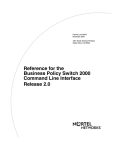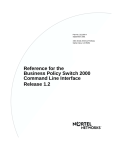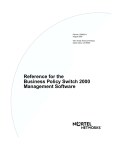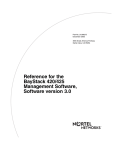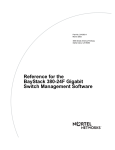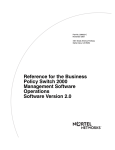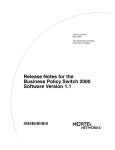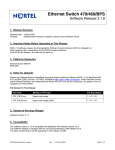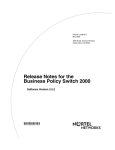Download Panasonic 470 Switch User Manual
Transcript
Nortel Ethernet Switch 460/470
Configuration — System
Monitoring
ATTENTION
Clicking on a PDF hyperlink takes you to the appropriate page. If necessary,
scroll up or down the page to see the beginning of the referenced section.
NN47210-503 (217107-B)
.
Document status: Standard
Document version: 01.01
Document date: 22 February 2007
Copyright © 2005-2007, Nortel Networks
All Rights Reserved.
The information in this document is subject to change without notice. The statements, configurations, technical
data, and recommendations in this document are believed to be accurate and reliable, but are presented without
express or implied warranty. Users must take full responsibility for their applications of any products specified in this
document. The information in this document is proprietary to Nortel Networks.
The software described in this document is furnished under a license agreement and may be used only in accordance
with the terms of that license. The software license agreement is included in this document.
Trademarks
*Nortel, Nortel Networks, the Nortel logo, and the Globemark are trademarks of Nortel Networks.
All other products or services may be trademarks, registered trademarks, service marks, or registered service marks
of their respective owners. The asterisk after a name denotes a trademarked item.
Restricted rights legend
Use, duplication, or disclosure by the United States Government is subject to restrictions as set forth in subparagraph
(c)(1)(ii) of the Rights in Technical Data and Computer Software clause at DFARS 252.227-7013.
Notwithstanding any other license agreement that may pertain to, or accompany the delivery of, this computer
software, the rights of the United States Government regarding its use, reproduction, and disclosure are as set forth
in the Commercial Computer Software-Restricted Rights clause at FAR 52.227-19.
Statement of conditions
In the interest of improving internal design, operational function, and/or reliability, Nortel Networks reserves the right
to make changes to the products described in this document without notice.
Nortel Networks does not assume any liability that may occur due to the use or application of the product(s) or
circuit layout(s) described herein.
Portions of the code in this software product may be Copyright © 1988, Regents of the University of California. All
rights reserved. Redistribution and use in source and binary forms of such portions are permitted, provided that the
above copyright notice and this paragraph are duplicated in all such forms and that any documentation, advertising
materials, and other materials related to such distribution and use acknowledge that such portions of the software
were developed by the University of California, Berkeley. The name of the University may not be used to endorse or
promote products derived from such portions of the software without specific prior written permission.
SUCH PORTIONS OF THE SOFTWARE ARE PROVIDED "AS IS" AND WITHOUT ANY EXPRESS OR IMPLIED
WARRANTIES, INCLUDING, WITHOUT LIMITATION, THE IMPLIED WARRANTIES OF MERCHANTABILITY AND
FITNESS FOR A PARTICULAR PURPOSE.
In addition, the program and information contained herein are licensed only pursuant to a license agreement that
contains restrictions on use and disclosure (that may incorporate by reference certain limitations and notices
imposed by third parties).
Nortel Networks software license agreement
This Software License Agreement ("License Agreement") is between you, the end-user ("Customer") and Nortel
Networks Corporation and its subsidiaries and affiliates ("Nortel Networks"). PLEASE READ THE FOLLOWING
CAREFULLY. YOU MUST ACCEPT THESE LICENSE TERMS IN ORDER TO DOWNLOAD AND/OR USE THE
SOFTWARE. USE OF THE SOFTWARE CONSTITUTES YOUR ACCEPTANCE OF THIS LICENSE AGREEMENT.
If you do not accept these terms and conditions, return the Software, unused and in the original shipping container,
within 30 days of purchase to obtain a credit for the full purchase price.
"Software" is owned or licensed by Nortel Networks, its parent or one of its subsidiaries or affiliates, and is
copyrighted and licensed, not sold. Software consists of machine-readable instructions, its components, data,
audio-visual content (such as images, text, recordings or pictures) and related licensed materials including all whole
or partial copies. Nortel Networks grants you a license to use the Software only in the country where you acquired the
Software. You obtain no rights other than those granted to you under this License Agreement. You are responsible for
the selection of the Software and for the installation of, use of, and results obtained from the Software.
1.
Licensed Use of Software. Nortel Networks grants Customer a nonexclusive license to use a copy of the
Software on only one machine at any one time or to the extent of the activation or authorized usage level,
whichever is applicable. To the extent Software is furnished for use with designated hardware or Customer
furnished equipment ("CFE"), Customer is granted a nonexclusive license to use Software only on such
hardware or CFE, as applicable. Software contains trade secrets and Customer agrees to treat Software as
confidential information using the same care and discretion Customer uses with its own similar information that it
does not wish to disclose, publish or disseminate. Customer will ensure that anyone who uses the Software
does so only in compliance with the terms of this Agreement. Customer shall not a) use, copy, modify, transfer or
distribute the Software except as expressly authorized; b) reverse assemble, reverse compile, reverse engineer
or otherwise translate the Software; c) create derivative works or modifications unless expressly authorized; or d)
sublicense, rent or lease the Software. Licensors of intellectual property to Nortel Networks are beneficiaries of
this provision. Upon termination or breach of the license by Customer or in the event designated hardware or
CFE is no longer in use, Customer will promptly return the Software to Nortel Networks or certify its destruction.
Nortel Networks may audit by remote polling or other reasonable means to determine Customer’s Software
activation or usage levels. If suppliers of third party software included in Software require Nortel Networks to
include additional or different terms, Customer agrees to abide by such terms provided by Nortel Networks
with respect to such third party software.
2.
Warranty. Except as may be otherwise expressly agreed to in writing between Nortel Networks and Customer,
Software is provided "AS IS" without any warranties (conditions) of any kind. NORTEL NETWORKS DISCLAIMS
ALL WARRANTIES (CONDITIONS) FOR THE SOFTWARE, EITHER EXPRESS OR IMPLIED, INCLUDING,
BUT NOT LIMITED TO THE IMPLIED WARRANTIES OF MERCHANTABLITITY AND FITNESS FOR A
PARTICULAR PURPOSE AND ANY WARRANTY OF NON-INFRINGEMENT. Nortel Networks is not obligated
to provide support of any kind for the Software. Some jurisdictions do not allow exclusion of implied warranties,
and, in such event, the above exclusions may not apply.
3.
Limitation of Remedies. IN NO EVENT SHALL NORTEL NETWORKS OR ITS AGENTS OR SUPPLIERS BE
LIABLE FOR ANY OF THE FOLLOWING: a) DAMAGES BASED ON ANY THIRD PARTY CLAIM; b) LOSS
OF, OR DAMAGE TO, CUSTOMER’S RECORDS, FILES OR DATA; OR c) DIRECT, INDIRECT, SPECIAL,
INCIDENTAL, PUNITIVE, OR CONSEQUENTIAL DAMAGES (INCLUDING LOST PROFITS OR SAVINGS),
WHETHER IN CONTRACT, TORT OR OTHERWISE (INCLUDING NEGLIGENCE) ARISING OUT OF YOUR
USE OF THE SOFTWARE, EVEN IF NORTEL NETWORKS, ITS AGENTS OR SUPPLIERS HAVE BEEN
ADVISED OF THEIR POSSIBILITY. The forgoing limitations of remedies also apply to any developer and/or
supplier of the Software. Such developer and/or supplier is an intended beneficiary of this Section. Some
jurisdictions do not allow these limitations or exclusions and, in such event, they may not apply.
4.
General
a.
If Customer is the United States Government, the following paragraph shall apply: All Nortel Networks
Software available under this License Agreement is commercial computer software and commercial
computer software documentation and, in the event Software is licensed for or on behalf of the United States
Government, the respective rights to the software and software documentation are governed by Nortel
Networks standard commercial license in accordance with U.S. Federal Regulations at 48 C.F.R. Sections
12.212 (for non-Odd entities) and 48 C.F.R. 227.7202 (for Odd entities).
b.
Customer may terminate the license at any time. Nortel Networks may terminate the license if Customer
fails to comply with the terms and conditions of this license. In either event, upon termination, Customer
must either return the Software to Nortel Networks or certify its destruction.
c.
Customer is responsible for payment of any taxes, including personal property taxes, resulting from
Customer’s use of the Software. Customer agrees to comply with all applicable laws including all applicable
export and import laws and regulations.
d.
Neither party may bring an action, regardless of form, more than two years after the cause of the action
arose.
e.
The terms and conditions of this License Agreement form the complete and exclusive agreement between
Customer and Nortel Networks.
f.
This License Agreement is governed by the laws of the country in which Customer acquires the Software.
If the Software is acquired in the United States, then this License Agreement is governed by the laws of
the state of New York.
5
Revision History
Version
Reason for revision
01.01
Updated software and document references for Release 3.7 software.
Nortel Ethernet Switch 460/470
Configuration — System Monitoring
NN47210-503 01.01 Standard
3.7 22 February 2007
Copyright © 2005-2007, Nortel Networks
.
Nortel Networks Confidential
6 Revision History
Nortel Ethernet Switch 460/470
Configuration — System Monitoring
NN47210-503 01.01 Standard
3.7 22 February 2007
Copyright © 2005-2007, Nortel Networks
.
Nortel Networks Confidential
7
Contents
Preface
11
About this guide 11
Network management tools and interfaces
Before you begin 12
Text conventions 12
Related publications 13
Obtaining technical assistance 14
11
Chapter 1 Network monitoring
15
System Log 15
System Log screen 15
Displaying most recent log entry first 16
Port mirroring 17
Port-based mirroring configuration 18
Address-based mirroring configuration 19
Port mirroring configuration rules 21
Port Mirroring Configuration screen 22
Port Statistics screen 25
Chapter 2 Configuring network monitoring using CLI
31
Setting the system event log 31
31
Enabling remote logging 35
show logging 35
logging remote enable command 36
no logging remote enable command 37
logging remote address command 37
no logging remote address command 37
logging remote level command 38
no logging remote level command 38
default logging remote level command 39
Using port mirroring 39
show port-mirroring command 39
port-mirroring command 40
no port-mirroring command 41
Nortel Ethernet Switch 460/470
Configuration — System Monitoring
NN47210-503 01.01 Standard
3.7 22 February 2007
Copyright © 2005-2007, Nortel Networks
.
Nortel Networks Confidential
8 Contents
Displaying port statistics 41
show port-statistics command
clear-stats command 43
42
Chapter 3 Configuring network monitoring using Device
Manager
System Log Settings tab 45
Remote System Log tab 47
Graphing chassis statistics 49
IP tab 49
ICMP In tab 53
ICMP Out tab 54
Graphing port statistics 56
Interface tab for graphing ports 57
Ethernet Errors tab for graphing ports
Bridge tab for graphing ports 62
45
59
Chapter 4 Configuring network monitoring using Web-based
management
65
Viewing the system log 65
Configuring port mirroring 67
Viewing system statistics 71
Viewing port statistics 71
Viewing all port errors 74
Viewing interface statistics 76
Viewing Ethernet error statistics 77
Viewing transparent bridging statistics
Monitoring MLT traffic 81
79
Chapter 5 Configuring RMON using the CLI
83
show rmon alarm 83
show rmon event 84
show rmon history 84
show rmon stats 85
rmon alarm 86
no rmon alarm 87
rmon event 88
no rmon event 88
rmon history 88
no rmon history 89
rmon stats 89
no rmon stats 90
Chapter 6 Configuring RMON using Device Manager
91
Working with RMON information 91
RMON history 92
Nortel Ethernet Switch 460/470
Configuration — System Monitoring
NN47210-503 01.01 Standard
3.7 22 February 2007
Copyright © 2005-2007, Nortel Networks
.
Nortel Networks Confidential
Contents 9
Creating a history 92
Disabling history 94
Viewing RMON history statistics 94
Enabling Ethernet statistics gathering 96
Disabling Ethernet statistics gathering 98
RMON Alarms 98
How RMON alarms work 98
Creating alarms 100
Alarm Manager example 100
Viewing RMON statistics 103
RMON events 106
How events work 106
Viewing an event 106
Creating an event 108
Deleting an event 109
RMON Log information 109
RMON tab for graphing ports 110
Chapter 7 Configuring RMON using Web-based management113
Configuring RMON fault threshold parameters 113
Creating an RMON fault threshold 113
Deleting an RMON threshold configuration 116
Viewing the RMON fault event log 117
Viewing RMON Ethernet statistics 118
Viewing RMON history 120
Appendix A Quick steps for port mirroring
Configuring port mirroring
123
123
Index
126
Nortel Ethernet Switch 460/470
Configuration — System Monitoring
NN47210-503 01.01 Standard
3.7 22 February 2007
Copyright © 2005-2007, Nortel Networks
.
Nortel Networks Confidential
10 Contents
Nortel Ethernet Switch 460/470
Configuration — System Monitoring
NN47210-503 01.01 Standard
3.7 22 February 2007
Copyright © 2005-2007, Nortel Networks
.
Nortel Networks Confidential
11
Preface
About this guide
This guide provides information about system logging, displaying system
statistics, and configuring network monitoring on the Nortel Ethernet Switch
460 and Nortel Ethernet Switch 470.
Network management tools and interfaces
The following are the management tools and interfaces available with the
switch (for basic instructions on these tools, refer to the Nortel Ethernet
Switch 460/470 Overview — System Configuration (NN47210-501)):
•
Console interface
The console interface (CI) allows you to configure and manage the
switch locally or remotely. Access the CI menu and screens locally
through a console terminal attached to your Ethernet Switch, remotely
through a dial-up modem connection, or in-band through a Telnet
session.
•
Web-based management
You can manage the network from the World Wide Web and can access
the Web-based Graphical User Interface (GUI) through the HTML-based
browser located on your network. The GUI allows you to configure,
monitor, and maintain your network through web browsers. You can also
download software using the web.
•
Java-based Device Manager
The Device Manager is a set of Java-based graphical network
management applications that is used to configure and manage
Ethernet Switches 460 and 470.
•
Command Line Interface (CLI)
The CLI is used to automate general management and configuration
of the Ethernet Switches 460 and 470. Use the CLI through a Telnet
connection or through the serial port on the console.
•
Any generic SNMP-based network management software
Nortel Ethernet Switch 460/470
Configuration — System Monitoring
NN47210-503 01.01 Standard
3.7 22 February 2007
Copyright © 2005-2007, Nortel Networks
.
Nortel Networks Confidential
12 Preface
You can use any generic SNMP-based network management software
to configure and manage Ethernet Switches 460 and 470.
•
Telnet
Telnet allows you to access the CLI and CI menu and screens locally
using an in-band Telnet session.
•
SSH
Secure Shell (SSH) is a client/server protocol that can provide a secure
remote login with encryption of data, user name, and password. For
details on SSH connections, refer to Nortel Ethernet Switch 460/470
Security — Configuration (NN47210-500).
•
Nortel Enterprise Policy Manager
The Nortel Enterprise Policy Manager (formerly Optivity Policy Services)
allows you to configure the Ethernet Switches 460 and 470 with a single
system.
Before you begin
This guide is intended for network administrators with the following
background:
•
Basic knowledge of networks, bridging, and IP
•
Familiarity with networking concepts and terminology
•
Basic knowledge of network topologies
Before using this guide, you must complete the installation procedures
discussed in Nortel Ethernet Switch 460-24T-PWR — Installation
(NN47210-300) or Nortel Ethernet Switch 470 — Installation (NN47210-301)
.
Text conventions
angle brackets (< >)
Indicate that you choose the text to enter based on
the description inside the brackets. Do not type the
brackets when entering the command.
Example: If the command syntax is
ip default-gateway <XXX.XXX.XXX.XXX>,
you enter
ip default-gateway 192.32.10.12
braces ({})
Indicate required elements in syntax descriptions
where there is more than one option. You must choose
only one of the options. Do not type the braces when
entering the command.
Nortel Ethernet Switch 460/470
Configuration — System Monitoring
NN47210-503 01.01 Standard
3.7 22 February 2007
Copyright © 2005-2007, Nortel Networks
.
Nortel Networks Confidential
Related publications
13
Example: If the command syntax is
http-server {enable | disable}
the options are enable or disable.
brackets ([ ])
Indicate optional elements in syntax descriptions. Do
not type the brackets when entering the command.
Example: If the command syntax is
show ip [bootp],
you can enter either
show ip or show ip bootp.
plain Courier
text
Indicates command syntax and system output.
Example:
TFTP Server IP Address:
vertical line |
192.168.100.15
Separates choices for command keywords and
arguments. Enter only one of the choices. Do not type
the vertical line when entering the command.
Example: If the command syntax is
cli password <serial | telnet>, you must
enter either cli password serial or cli
password telnet, but not both.
H.H.H.
Enter a MAC address in this format
(XXXX.XXXX.XXXX).
Related publications
For more information about managing or using the switches, refer to the
following publications:
•
Release Notes — Software Release 3.7 (NN47210-400)
•
Nortel Ethernet Switch 460-24T-PWR — Installation (NN47210-300)
•
Nortel Ethernet Switch 470 — Installation (NN47210-301)
•
Nortel Ethernet Switch 460/470 Overview — System Configuration
(NN47210-501)
•
Nortel Ethernet Switch 460/470 Security — Configuration
(NN47210-500)
Nortel Ethernet Switch 460/470
Configuration — System Monitoring
NN47210-503 01.01 Standard
3.7 22 February 2007
Copyright © 2005-2007, Nortel Networks
.
Nortel Networks Confidential
14 Preface
•
Nortel Ethernet Switch 460/470 Configuration — Quality of Service and
IP Filtering (NN47210-502)
•
Nortel Ethernet Switch 460/470 Configuration — IP Multicast Routing
Protocols (NN47210-504)
•
Nortel Ethernet Switch 460/470 Configuration — VLANs, Spanning Tree,
and Multilink Trunking (NN47210-505)
•
Installing Gigabit Interface Converters and Small Form Factor Pluggable
Interface Converters (312865-B)
You can print selected technical manuals and release notes free, directly
from the Internet. Go to www.nortel.com/support. Find the product for which
you need documentation. Then locate the specific category and model or
version for your hardware or software product. Use Adobe* Acrobat Reader*
to open the manuals and release notes, search for the sections you need,
and print them on most standard printers. Go to the Adobe Systems web
site to download a free copy of the Adobe Acrobat Reader.
Obtaining technical assistance
If you purchased a service contract for your Nortel product from a distributor
or authorized reseller, contact the technical support staff for that distributor
or reseller for assistance.
If you purchased a Nortel service program, contact one of the following
Nortel Technical Solutions Centers:
Technical Solutions Center
Telephone
Europe, Middle East, and Africa
(33) (4) 92-966-968
North America
(800) 4NORTEL or (800) 466-7835
Asia Pacific
(61) (2) 9927-8800
China
(800) 810-5000
Additional information about the Nortel Technical Solutions Centers is
available from www.nortel.com/callus.
An Express Routing Code (ERC) is available for many Nortel products and
services. When you use an ERC, your call is routed to a technical support
person who specializes in supporting that product or service. To locate an
ERC for your product or service, go to www.nortel.com/erc.
Nortel Ethernet Switch 460/470
Configuration — System Monitoring
NN47210-503 01.01 Standard
3.7 22 February 2007
Copyright © 2005-2007, Nortel Networks
.
Nortel Networks Confidential
15
Chapter 1
Network monitoring
The Ethernet Switches 460 and 470 provide features that allow you to
monitor your network, display switch statistics, and log system events.
This chapter discusses the following topics:
•
"System Log" (page 15)
•
"Port mirroring" (page 17)
•
"Port Statistics screen" (page 25)
System Log
System Log messages operate as follows:
•
Non-volatile memory messages are retrievable after a system reset.
•
Messages can be viewed while the system is operational.
•
All non-volatile and dynamic memory messages are time stamped.
•
When you restart your system after a reset, the dynamic memory
messages are deleted.
•
After a reset, all messages stored in non-volatile memory are copied to
dynamic memory. The messages copied to dynamic memory are time
stamped to zero (0).
•
Starting with Release 3.6 software, Ethernet Switches 460 and 470 save
the last 100 commands entered to a command history log in NVRAM.
This history is periodically copied from NVRAM to the remote syslog
server. For details, refer to Nortel Ethernet Switch 460/470 Security
— Configuration (NN47210-500).
System Log screen
In the Console Interface, the System Log screen (Figure 1 "System Log
screen" (page 16)) displays or clears messages obtained from system
non-volatile memory or dynamic memory.
To open the System Log screen:
Nortel Ethernet Switch 460/470
Configuration — System Monitoring
NN47210-503 01.01 Standard
3.7 22 February 2007
Copyright © 2005-2007, Nortel Networks
.
Nortel Networks Confidential
16 Chapter 1 Network monitoring
è Choose Display System Log (or type y) from the main menu.
Figure 1
System Log screen
Displaying most recent log entry first
This option allows you to view the system log with the most recent entry
displayed first; the rest of the log entries are listed in reverse chronological
order.
Table 1 "System Log screen fields" (page 16) describes the System Log
screen fields.
Table 1
System Log screen fields
Field
Description
Display Messages From
This field allows you to select the memory source your messages
are obtained from. Choose Non Volatile, Volatile, or Volatile + Non
Volatile. Use the spacebar to toggle between the options.
Default Non Volatile
Range Non Volatile, Volatile + Non Volatile
Nortel Ethernet Switch 460/470
Configuration — System Monitoring
NN47210-503 01.01 Standard
3.7 22 February 2007
Copyright © 2005-2007, Nortel Networks
.
Nortel Networks Confidential
Port mirroring
17
Field
Description
Display configuration
complete?
This field allows you to determine whether the configuration
information received from non-volatile or dynamic memory
(depending on what is selected in the Display Messages From field)
is complete. Use the spacebar to toggle between the options.
Default No
Range No, Yes
Clear Messages From
This field allows you to clear the information messages from dynamic
or non-volatile memory or both. If you clear dynamic messages,
existing non-volatile messages are copied into dynamic memory.
After a system reset, all existing non-volatile messages are copied to
dynamic memory. Use the spacebar to toggle between the options.
Default None
Range None, Non Volatile, Volatile + Non Volatile
Port mirroring
You can designate one of your switch ports to monitor traffic on any two
specified switch ports (port-based) or to monitor traffic to or from any two
specified addresses that the switch has learned (address-based).
The following sections provide sample configurations using the Console
Interface for both monitoring modes available with the port mirroring feature:
•
Port-based mirroring
•
Address-based mirroring
A sample Port Mirroring Configuration screen accompanies each network
configuration example. Note that the examples do not show all of the screen
prompts that precede some actions.
Note: Use the CI menus, the CLI, or the Web-based management
system to configure port mirroring.
For example, when you configure a switch for port mirroring or when you
modify an existing port mirroring configuration, the new configuration does
not take effect until you respond [Yes] to the following screen prompt:
Nortel Ethernet Switch 460/470
Configuration — System Monitoring
NN47210-503 01.01 Standard
3.7 22 February 2007
Copyright © 2005-2007, Nortel Networks
.
Nortel Networks Confidential
18 Chapter 1 Network monitoring
Port-based mirroring configuration
Figure 2 "Port-based mirroring configuration example" (page 18) shows an
example of a port-based mirroring configuration where port 23 is designated
as the monitor port for ports 24 and 25 of Switch S1. Although this example
shows ports 24 and 25 monitored by the monitor port (port 23), any of the
trunk members of T1 and T2 can also be monitored.
In this example, port X and port Y are members of Trunk T1 and Trunk
T2. Port X and port Y are not required to always be members of Trunk
T1 and Trunk T2.
Note: Trunks cannot be monitored and trunk members cannot be
configured as monitor ports (see Nortel Ethernet Switch 460/470
Configuration — VLANs, Spanning Tree, and Multilink Trunking
(NN47210-505) for details).
Figure 2 "Port-based mirroring configuration example" (page 18) shows the
Port Mirroring Configuration screen setup for this example.
Figure 2
Port-based mirroring configuration example
In the configuration example shown in Figure 2 "Port-based mirroring
configuration example" (page 18), the designated monitor port (port 23) can
be set to monitor traffic in any of the following modes:
•
Monitor all traffic received by port X.
•
Monitor all traffic transmitted by port X.
•
Monitor all traffic received and transmitted by port X.
Nortel Ethernet Switch 460/470
Configuration — System Monitoring
NN47210-503 01.01 Standard
3.7 22 February 2007
Copyright © 2005-2007, Nortel Networks
.
Nortel Networks Confidential
Port mirroring
19
•
Monitor all traffic received by port X or transmitted by port Y.
•
Monitor all traffic received by port X (destined to port Y) and then
transmitted by port Y.
•
Monitor all traffic received/transmitted by port X and transmitted/received
by port Y (conversations between port X and port Y).
As shown in the Port Mirroring Configuration screen example (Figure 3 "Port
Mirroring Configuration port-based screen example" (page 19)), port 23 is
designated as the Monitor Port for ports 24 and 25 in Switch S1.
Note: The Unit value (in the Unit/Port field) is not configurable when the
switch is operating.
The Monitoring Mode field [ - > Port X or Port Y - > ] indicates that all traffic
received by port X or all traffic transmitted by port Y is currently being
monitored by the StackProbe attached to Monitor Port 23.
The screen data displayed at the bottom of the screen shows the currently
active port mirroring configuration.
Figure 3
Port Mirroring Configuration port-based screen example
Address-based mirroring configuration
Figure 4 "Address-based mirroring configuration example" (page 20) shows
an example of an address-based mirroring configuration where port 23,
the designated monitor port for Switch S1, is monitoring traffic occurring
between address A and address B.
Nortel Ethernet Switch 460/470
Configuration — System Monitoring
NN47210-503 01.01 Standard
3.7 22 February 2007
Copyright © 2005-2007, Nortel Networks
.
Nortel Networks Confidential
20 Chapter 1 Network monitoring
Figure 4
Address-based mirroring configuration example
In this configuration, the designated monitor port (port 23) can be set to
monitor traffic in any of the following modes:
•
Monitor all traffic transmitted from address A to any address.
•
Monitor all traffic received by address A from any address.
•
Monitor all traffic received by or transmitted by address A.
•
Monitor all traffic transmitted by address A to address B.
•
Monitor all traffic between address A and address B (conversation
between the two stations).
Figure 5 "Port Mirroring Configuration address-based screen example"
(page 21) shows the Port Mirroring Configuration screen setup for this
example.
In this example, port 23 becomes the designated Monitor Port for Switch S1
when you press Enter in response to the [Yes] screen prompt.
Nortel Ethernet Switch 460/470
Configuration — System Monitoring
NN47210-503 01.01 Standard
3.7 22 February 2007
Copyright © 2005-2007, Nortel Networks
.
Nortel Networks Confidential
Port mirroring
21
Note: The screen data displayed at the bottom of the screen changes
to show the new currently active port mirroring configuration after you
press Enter.
The Monitoring Mode field [ Address A - > Address B ] indicates that all
traffic transmitted by address A to address B is monitored by the StackProbe
attached to Monitor Port 23.
Note: When you enter MAC addresses in this screen, they are also
displayed in the MAC Address Table screen EAPOL.
Figure 5
Port Mirroring Configuration address-based screen example
Port mirroring configuration rules
The following configuration rules apply to any port mirroring configuration:
•
You cannot configure a monitor port as a trunk member or IGMP
member.
•
A monitor port cannot be used for normal switch functions.
•
When you configure a port as a monitor port, the port is automatically
disabled from participating in the spanning tree. When you reconfigure
the port as a standard switch port (no longer a monitor port), the port is
enabled for spanning tree participation.
•
When you create a port-based port mirroring configuration, be sure
that the monitor port and both of the mirrored ports, port X and port Y,
have the same configuration. Use the VLAN Configuration screen to
configure the VLAN EAPOL.
Nortel Ethernet Switch 460/470
Configuration — System Monitoring
NN47210-503 01.01 Standard
3.7 22 February 2007
Copyright © 2005-2007, Nortel Networks
.
Nortel Networks Confidential
22 Chapter 1 Network monitoring
•
VLAN configuration settings for any ports configured for port-based
mirroring cannot be changed. Use the Port Mirroring Configuration
screen to disable port mirroring (or reconfigure the port mirroring ports),
then change the VLAN configuration settings.
•
For port-based monitoring of traffic, use one of the following modes for
monitoring broadcast, IP Multicast, or unknown DA frames:
— Monitor all traffic received by port X.
— Monitor all traffic transmitted by port X.
— Monitor all traffic received and transmitted by port X.
Appendix "Quick steps for port mirroring" (page 123) also provides
configuration flowcharts that can help you use this feature.
Port Mirroring Configuration screen
The Port Mirroring Configuration screen allows you to configure a specific
switch port to monitor up to two specified ports or two MAC addresses. You
can specify port-based monitoring or address-based monitoring.
Figure 6 "Port Mirror Configuration screen" (page 22) shows an example of
a Port Mirroring Configuration screen.
To open the Port Mirroring Configuration screen:
è Choose Port Mirroring Configuration (or type i) from the Switch
Configuration Menu screen.
Figure 6
Port Mirror Configuration screen
Nortel Ethernet Switch 460/470
Configuration — System Monitoring
NN47210-503 01.01 Standard
3.7 22 February 2007
Copyright © 2005-2007, Nortel Networks
.
Nortel Networks Confidential
Port mirroring
23
Table 2 "Port Mirroring Configuration screen fields" (page 23) describes the
Port Mirroring Configuration screen fields.
Table 2
Port Mirroring Configuration screen fields
Field
Description
Monitoring Mode
Allows a user to select any one of six port-based monitoring modes
or any one of five address-based monitoring modes (see Table
3 "Monitoring modes" (page 24)). Selecting any one of the six
port-based modes activates the port X and port Y screen fields,
where a user can choose up to two ports to monitor. Selecting any
one of the five address-based modes activates the Address A and
Address B screen fields, where a user can specify MAC addresses
to monitor.
Monitor Unit/Port
Unit/Port X
Default Value:
Disabled
Range:
See Table 3 "Monitoring modes" (page 24)
Indicates the port number (of the specified unit) that is designated
as the monitor port.
Default Value:
Zero-length string
Range:
1 to 8 or 1 to 26 (depending on model type)
Indicates one of the ports (of the specified unit) that is monitored by
the designated port monitor when one of the port-based monitoring
modes is selected.
This port is monitored according to the value of Port X in the
Monitoring Mode field (see Table 3 "Monitoring modes" (page 24)).
Unit/Port Y
Default Value:
Zero-length string
Range:
1 to 8 or 1 to 26 (depending on model type)
Indicates one of the ports (of the specified unit) that is monitored by
the designated port monitor when one of the port-based monitoring
modes is selected. When installed as a stand-alone switch, the
screen does not display the (Unit/) field designation. This port is
monitored according to the value of Port Y in the Monitoring Mode
field (see Table 3 "Monitoring modes" (page 24)).
Default Value:
Zero-length string
Range:
1 to 8 or 1 to 26 (depending on model type)
Nortel Ethernet Switch 460/470
Configuration — System Monitoring
NN47210-503 01.01 Standard
3.7 22 February 2007
Copyright © 2005-2007, Nortel Networks
.
Nortel Networks Confidential
24 Chapter 1 Network monitoring
Field
Description
Address A
Indicates the MAC addresses that is monitored by the designated
port monitor when one of the address-based monitoring modes is
selected. This port is monitored according to the value of Address
A in the selected Monitoring Mode field (see Table 3 "Monitoring
modes" (page 24)).
Address B
Default Value:
00-00-00-00-00-00 (no MAC address assigned)
Range:
00-00-00-00-00-00 to FF-FF-FF-FF-FF-FF
Indicates the MAC addresses that is monitored by the designated
port monitor when one of the address-based monitoring modes is
selected. This port is monitored according to the value of Address
B in the selected Monitoring Mode field (see Table 3 "Monitoring
modes" (page 24)).
Default Value:
00-00-00-00-00-00 (no MAC address assigned)
Range:
00-00-00-00-00-00 to FF-FF-FF-FF-FF-FF
Table 3 "Monitoring modes" (page 24) describes the various monitoring
modes available from the Port Mirroring Configuration screen.
Table 3
Monitoring modes
Field
Description
Port-based:
Disabled
Default value for this feature.
-> Port X
Monitor all traffic received by Port X.
Port X ->
Monitor all traffic transmitted by Port X.
<-> Port X
Monitor all traffic received and transmitted by Port X.
-> Port X or Port Y ->
Monitor all traffic received by Port X or transmitted by
Port Y.
Note: Do not use this mode for broadcast or multicast
traffic.
-> Port X and Port Y ->
Monitor all traffic received by Port X (destined to Port Y)
and then transmitted by Port Y.
Note: Do not use this mode for broadcast or multicast
traffic
Nortel Ethernet Switch 460/470
Configuration — System Monitoring
NN47210-503 01.01 Standard
3.7 22 February 2007
Copyright © 2005-2007, Nortel Networks
.
Nortel Networks Confidential
Port Statistics screen 25
Field
Description
<-> Port X and Port Y <->
Monitor all traffic received/transmitted by Port X and
received/transmitted by Port Y.
Note: Do not use this mode for broadcast or multicast
traffic
Address-based:
Disabled
Default value for this feature.
Address A -> any Address
Monitor all traffic transmitted from Address A to any
address.
any Address -> Address A
Monitor all traffic received by Address A from any address.
<-> Address A
Monitor all traffic received by or transmitted by Address A.
Address A -> Address B
Monitor all traffic transmitted by Address A to Address B.
Address A <-> Address B
Monitor all traffic between Address A and Address B
(conversation between the two stations).
Port Statistics screen
The Port Statistics screen, as displayed in Figure 7 "Port statistics screen"
(page 26), allows you to view detailed information about any switch or port
in a configuration. The screen is divided into two sections (Received and
Transmitted) so that you can compare and evaluate throughput or other port
parameters. All screen data is updated approximately every 2 seconds.
You can use the Port Statistics screen to clear (reset to zero) port counters
for a specific switch or port. Alternatively, you can use the Clear All Port
Statistics option to clear port counters for all switches or ports.
To open the Port Statistics screen:
Choose Display Port Statistics (or type d) from the Switch Configuration
Menu screen.
Nortel Ethernet Switch 460/470
Configuration — System Monitoring
NN47210-503 01.01 Standard
3.7 22 February 2007
Copyright © 2005-2007, Nortel Networks
.
Nortel Networks Confidential
26 Chapter 1 Network monitoring
Figure 7
Port statistics screen
Table 4 "Port Statistics screen fields" (page 26) describes the Port Statistics
screen fields.
Table 4
Port Statistics screen fields
Field
Description
Port
Allows you to select the number of the port you want to view or reset
to zero.
To view another port, enter its port number and press Enter, or press
the spacebar on your keyboard to toggle the port numbers.
Packets
Received column: Indicates the total number of packets received on
this port, including bad packets, broadcast packets, and multicast
packets.
Transmitted column: Indicates the total number of packets
transmitted successfully on this port, including broadcast packets
and multicast packets.
Multicasts
Received column: Indicates the total number of good multicast
packets received on this port, excluding broadcast packets.
Transmitted column: Indicates the total number of multicast packets
transmitted successfully on this port, excluding broadcast packets.
Nortel Ethernet Switch 460/470
Configuration — System Monitoring
NN47210-503 01.01 Standard
3.7 22 February 2007
Copyright © 2005-2007, Nortel Networks
.
Nortel Networks Confidential
Port Statistics screen 27
Field
Description
Broadcasts
Received column: Indicates the total number of good broadcast
packets received on this port.
Transmitted column: Indicates the total number of broadcast
packets transmitted successfully on this port.
Total Octets
Received column: Indicates the total number of octets of data
(including data in bad packets) received on this port, excluding
framing bits but including FCS octets.
Transmitted column: Indicates the total number of octets of data
transmitted successfully on this port, including FCS octets.
Lost Packets
Received column: Indicates the total number of packets lost
(discarded) when the capacity of the port receive buffer was
exceeded.
Transmitted column: Indicates the total number of packets lost
(discarded) when the capacity of the port transmit buffer was
exceeded.
Packets 64 bytes
Received column: Indicates the total number of 64-byte packets
received on this port.
Transmitted column: Indicates the total number of 64-byte packets
transmitted successfully on this port.
65-127 bytes
Received column: Indicates the total number of 65-byte to 127-byte
packets received on this port.
Transmitted column: Indicates the total number of 65-byte to
127-byte packets transmitted successfully on this port.
128-255 bytes
Received column: Indicates the total number of 128-byte to 255-byte
packets received on this port.
Transmitted column: Indicates the total number of 128-byte to
255-byte packets transmitted successfully on this port.
256-511 bytes
Received column: Indicates the total number of 256-byte to 511-byte
packets received on this port.
Transmitted column: Indicates the total number of 256-byte to
511-byte packets transmitted successfully on this port.
Nortel Ethernet Switch 460/470
Configuration — System Monitoring
NN47210-503 01.01 Standard
3.7 22 February 2007
Copyright © 2005-2007, Nortel Networks
.
Nortel Networks Confidential
28 Chapter 1 Network monitoring
Field
Description
512-1023 bytes
Received column: Indicates the total number of 512-byte to
1023-byte packets received on this port.
Transmitted column: Indicates the total number of 512-byte to
1023-byte packets transmitted successfully on this port.
1024-1518 bytes
Received column: Indicates the total number of 1024-byte to
1518-byte packets received on this port.
Transmitted column: Indicates the total number of 1024-byte to
1518-byte packets transmitted successfully on this port.
Frame Errors
Indicates the total number of valid-size packets received but
discarded because of CRC errors and improper framing.
Undersized Packets
Indicates the total number of packets received on this port with
fewer than 64 bytes and with proper CRC and framing (also known
as short frames or runts).
Oversized Packets
Indicates the total number of packets received on this port with more
than 1518 bytes and with proper CRC and framing (also known as
oversized frames).
Filtered Packets
Indicates the number of packets filtered (not forwarded) by this port.
Flooded Packets
Indicates the total number of packets flooded (forwarded) through
this port because the destination address was not in the address
database.
FCS Errors
Indicates the total number of valid-size packets received with proper
framing but discarded because of cyclic redundancy check (CRC)
errors.
Collisions
Indicates the total number of collisions detected on this port.
Single Collisions
Indicates the total number of packets transmitted successfully on
this port after a single collision.
Multiple Collisions
Indicates the total number of packets transmitted successfully on
this port after more than one collision.
Excessive Collisions
Indicates the total number of packets lost on this port due to
excessive collisions.
Deferred Packets
Indicates the total number of frames delayed on the first transmission
attempt, but that never incurred a collision.
Late Collisions
Indicates the total number of packet collisions that occurred
after a total length of time that exceeded 512 bit-times of packet
transmission.
Nortel Ethernet Switch 460/470
Configuration — System Monitoring
NN47210-503 01.01 Standard
3.7 22 February 2007
Copyright © 2005-2007, Nortel Networks
.
Nortel Networks Confidential
Port Statistics screen 29
Field
Description
The following field values appear only when the port selected in the Unit/Port field is configured
with a GBIC.
Pause Frames
Transmitted column: Indicates the total number of pause frames
transmitted on this port. Pause frames cause the transmitting port
to temporarily suspend the transmission of packets when the frame
buffer of the receiving port is full (Gigabit ports only).
Received column: Indicates the total number of pause frames
received on this port. Pause frames cause the transmitting port to
temporarily suspend the transmission of packets when the frame
buffer of the receiving port is full (Gigabit ports only).
Nortel Ethernet Switch 460/470
Configuration — System Monitoring
NN47210-503 01.01 Standard
3.7 22 February 2007
Copyright © 2005-2007, Nortel Networks
.
Nortel Networks Confidential
30 Chapter 1 Network monitoring
Nortel Ethernet Switch 460/470
Configuration — System Monitoring
NN47210-503 01.01 Standard
3.7 22 February 2007
Copyright © 2005-2007, Nortel Networks
.
Nortel Networks Confidential
31
Chapter 2
Configuring network monitoring using
CLI
You can configure network monitoring features and display switch statistics
using the CLI. This chapter contains information on the following topics:
•
"Setting the system event log" (page 31)
•
"Enabling remote logging" (page 35)
•
"Using port mirroring" (page 39)
•
"Displaying port statistics" (page 41)
Setting the system event log
You can set the system event log to log different levels of events. This
section covers:
•
"show logging" (page 31)
•
"logging" (page 32)
•
"no logging" (page 33)
•
"set logging" (page 33)
•
"no set logging" (page 34)
•
"default logging" (page 34)
•
"default set logging" (page 34)
•
"clear logging command" (page 34)
show logging
The show logging command displays the current contents of the system
event log. The default value displays all levels in chronological order. The
syntax for the show logging command is:
show logging [config | critical | serious | informational]
The show logging command is in the privExec command mode.
Nortel Ethernet Switch 460/470
Configuration — System Monitoring
NN47210-503 01.01 Standard
3.7 22 February 2007
Copyright © 2005-2007, Nortel Networks
.
Nortel Networks Confidential
32 Chapter 2 Configuring network monitoring using CLI
Table 5 "show logging command parameters and variables" (page 32)
describes the parameters and variables for show logging command.
Table 5
show logging command parameters and variables
Parameters and
variables
Description
config
Displays configuration log messages. (This command
parameter is only available with the Ethernet Switch
470-24T.)
critical
Displays critical log messages.
serious
Displays serious log messages.
informational
Displays informational log messages.
Figure 8 "show logging sort-reverse command output" (page 32) shows the
output of the show logging sort-reverse command.
Figure 8
show logging sort-reverse command output
logging
The logging command configures the system settings for the system
event log of the Ethernet Switch 470-24T. The syntax for the logging
command is:
logging [enable | disable]
[level critical | serious | informational]
[nv-level critical | serious | informational | none]
The logging command is in the config command mode.
Nortel Ethernet Switch 460/470
Configuration — System Monitoring
NN47210-503 01.01 Standard
3.7 22 February 2007
Copyright © 2005-2007, Nortel Networks
.
Nortel Networks Confidential
Setting the system event log
33
Table 6 "logging command parameters and variables" (page 33) describes
the parameters and variables for the logging command.
Table 6
logging command parameters and variables
Parameters and variables
Description
enable | disable
Enables or disables the event log
(default is enabled).
level critical | serious |
informational
Specifies the level of logging stored
in DRAM.
nv-level
critical | serious |
informational | none
Specifies the level of logging stored in
non-volatile memory (NVRAM).
no logging
The no logging command disables the system event log on the Ethernet
Switch 470-24T. The syntax for the no logging command is:
no logging
The no logging command is in the config command mode.
The no logging command has no parameters or variables.
set logging
The set logging command configures the system settings of the system
event log for the Ethernet Switch 470-48T or the Ethernet Switch 460-24T.
The syntax for the set logging command is:
set logging [enable | disable] [level
critical | serious | informational] [nv-level
critical | serious | informational | none]
The set logging command is in the config command mode.
Table 7 "set logging command parameters and variables" (page 33)
describes the parameters and variables for the set logging command.
Table 7
set logging command parameters and variables
Parameters and variables
Description
enable | disable
Enables or disables the event log
(default is enabled).
Nortel Ethernet Switch 460/470
Configuration — System Monitoring
NN47210-503 01.01 Standard
3.7 22 February 2007
Copyright © 2005-2007, Nortel Networks
.
Nortel Networks Confidential
34 Chapter 2 Configuring network monitoring using CLI
Parameters and variables
Description
level critical | serious |
informational
Specifies the level of logging stored
in DRAM.
nv-level
critical | serious |
informational | none
Specifies the level of logging stored
in NVRAM.
no set logging
The no set logging command disables the system event log for the
Ethernet Switch 470-48T or the Ethernet Switch 460-24T. The syntax for
the no set logging command is:
no set logging
The no set logging command is in the config command mode.
The no set logging command has no parameters or variables.
default logging
The default logging command configures the system settings as the
factory default settings for the system event log on the Ethernet Switch
470-24T. The syntax for the default logging command is:
default logging
The default logging command is in the config command mode.
The default logging command has no parameters or variables.
default set logging
The default set logging command configures the system settings as
the factory default settings for the system event log on the Ethernet Switch
470-48T or the Ethernet Switch 460-24T. The syntax for the default set
logging command is:
default set logging
The default set logging command is in the config command mode.
The default set logging command has no parameters or variables.
clear logging command
The clear logging command clears all log messages in DRAM. The
syntax for the clear logging command is:
clear logging [nv]
The clear logging command is in the privExec command mode.
Nortel Ethernet Switch 460/470
Configuration — System Monitoring
NN47210-503 01.01 Standard
3.7 22 February 2007
Copyright © 2005-2007, Nortel Networks
.
Nortel Networks Confidential
Enabling remote logging
35
Table 8 "clear logging command parameters and values" (page 35) shows
the parameters and values for the clear logging command.
Table 8
clear logging command parameters and values
Parameters and values
Description
nv
Clears all log messages in both DRAM and
non-volatile memory (NVRAM).
Enabling remote logging
This feature provides an enhanced level of logging by replicating system
messages onto a syslog server. System log messages from several
switches can be collected at a central location, which alleviates the network
manager querying each switch individually to interrogate the log files. This
section covers the following commands:
•
"show logging" (page 35)
•
"logging remote enable command" (page 36)
•
"no logging remote enable command" (page 37)
•
"logging remote address command" (page 37)
•
"no logging remote address command" (page 37)
•
"logging remote level command" (page 38)
•
"no logging remote level command" (page 38)
•
"default logging remote level command" (page 39)
show logging
The show logging command displays the configuration and the current
contents of the system event log. The syntax for the show logging
command is:
show logging [config] [critical] [informational] [serious]
[sort-reverse]
The show logging command is in the privExec command mode.
Nortel Ethernet Switch 460/470
Configuration — System Monitoring
NN47210-503 01.01 Standard
3.7 22 February 2007
Copyright © 2005-2007, Nortel Networks
.
Nortel Networks Confidential
36 Chapter 2 Configuring network monitoring using CLI
Table 9 "show logging command parameters and variables" (page 36)
describes the parameters and variables for the show logging command.
Table 9
show logging command parameters and variables
Parameters and
variables
Description
config
Displays the configuration of event logging.
critical
Displays critical log messages.
informational
Displays informational log messages.
serious
Displays serious log messages.
sort-reverse
Displays log messages in reverse chronological order
(beginning with most recent).
Figure 9 "show logging config command output" (page 36) shows the output
of the show logging config command.
Figure 9
show logging config command output
logging remote enable command
Note: The default value for remote logging is disabled.
The logging remote enable command enables logging syslog
messages to a remote server. The syntax for the remote logging
enable command is:
logging remote enable
The logging remote enable command is in the config command mode.
The logging remote enable command has no parameters or variables.
Nortel Ethernet Switch 460/470
Configuration — System Monitoring
NN47210-503 01.01 Standard
3.7 22 February 2007
Copyright © 2005-2007, Nortel Networks
.
Nortel Networks Confidential
Enabling remote logging
37
no logging remote enable command
The no logging remote enable command disables sending syslog
messages to a remote server. The syntax for the no logging remote
enable command is:
no logging remote enable
The no remote logging enable command is in the config command
mode.
The no remote logging enable command has no parameters or
variables.
logging remote address command
The logging remote address command sets the remote server for
receiving the syslog messages; you enter the IP address of the server you
want. The syntax for the logging remote address command is:
logging remote address <A.B.C.D>
The logging remote address command is in the config command
mode.
Table 10 "logging remote address command parameters and variables"
(page 37) describes the parameters and variables for the logging
remote address command.
Table 10
logging remote address command parameters and variables
Parameters and
variables
<A.B.C.D>
Description
Specifies the IP address of the remote server in
dotted-decimal notation.
The default address is 0.0.0.0.
no logging remote address command
The no logging remote address command clears the IP address of
the remote server. The syntax for the no logging remote address
command is:
no logging remote address
The no logging remote address command is in the config command
mode.
Nortel Ethernet Switch 460/470
Configuration — System Monitoring
NN47210-503 01.01 Standard
3.7 22 February 2007
Copyright © 2005-2007, Nortel Networks
.
Nortel Networks Confidential
38 Chapter 2 Configuring network monitoring using CLI
The no logging remote address command has no parameters or
variables.
logging remote level command
The logging remote level command sets the severity level of the
logs you send to the remote server. The syntax for the logging remote
level command is:
logging remote level {critical | informational | serious}
The logging remote level command is in the config command mode.
Table 11 "logging remote level command parameters and variables" (page
38) describes the parameters and variables for the logging remote
level command.
Table 11
logging remote level command parameters and variables
Parameters and
variables
Description
{critical | serious |
informational}
Specifies the severity level of the log messages sent
to the remote server:
•
critical
•
informational
•
serious
There is no default value for this command.
no logging remote level command
The no logging remote level command removes any severity level of
the log messages that you send to the remote server; it reverts to None.
The syntax for the no logging remote level command is:
no logging remote level
The no logging remote level command is in the config command
mode.
The no logging remote level command has no parameters or
variables.
Nortel Ethernet Switch 460/470
Configuration — System Monitoring
NN47210-503 01.01 Standard
3.7 22 February 2007
Copyright © 2005-2007, Nortel Networks
.
Nortel Networks Confidential
Using port mirroring
39
default logging remote level command
The default logging remote level command sets the severity level
of the logs you send to the remote server to the default value, which is None.
The syntax for the default logging remote level command is:
default logging remote level
The default logging remote level command is in the config
command mode.
The default logging remote level command has no parameters
or variables.
Using port mirroring
Note: For guidelines to port mirroring, refer to "Port mirroring" (page 17).
You use port mirroring to monitor traffic. This section covers the following
commands:
•
"show port-mirroring command" (page 39)
•
"port-mirroring command" (page 40)
•
"no port-mirroring command" (page 41)
show port-mirroring command
The show port-mirroring command displays the port mirroring
configuration. The syntax for the show port-mirroring command is:
show port-mirroring
The show port-mirroring command is in the privExec command mode.
The show port-mirroring command has no parameters or variables.
Figure 10 "show port-mirroring command output" (page 39) displays sample
output from the show port-mirroring command.
Figure 10
show port-mirroring command output
Nortel Ethernet Switch 460/470
Configuration — System Monitoring
NN47210-503 01.01 Standard
3.7 22 February 2007
Copyright © 2005-2007, Nortel Networks
.
Nortel Networks Confidential
40 Chapter 2 Configuring network monitoring using CLI
port-mirroring command
The port-mirroring command sets the port mirroring configuration. The
syntax of the port-mirroring command is:
port-mirroring mode
{disable |
Xrx monitor-port <portlist> mirror-port-X <portlist> |
Xtx monitor-port <portlist> mirror-port-X <portlist> |
XrxOrXtx monitor-port <portlist>
mirror-port-X <portlist> mirror-port-Y <portlist> |
XrxOrYtx monitor-port <portlist>
mirror-port-X <portlist> mirror-port-Y <portlist> |
XrxYtx monitor-port <portlist>
mirror-port-X <portlist> mirror-port-Y <portlist> |
XrxYtxOrYrxXtx monitor-port <portlist>
mirror-port-X <portlist> mirror-port-Y <portlist> |
Asrc monitor-port <portlist> mirror-MAC-A <macaddr> |
Adst monitor-port <portlist> mirror-MAC-A <macaddr> |
AsrcOrAdst monitor-port <portlist>
mirror-MAC-A <macaddr> |
AsrcBdst monitor-port <portlist>
mirror-MAC-A <macaddr> mirror-MAC-B <macaddr> |
AsrcBdstOrBsrcAdst monitor-port <portlist>
mirror-MAC-A <macaddr> mirror-MAC-B <macaddr>}
Note: In this command, portlist must specify only a single port.
The port-mirroring command is in the config command mode.
Table 12 "port-mirroring command parameters and variables" (page
40) describes the parameters and variables for the port-mirroring
command.
Table 12
port-mirroring command parameters and variables
Parameters and
variables
Description
disable
Disables port mirroring.
monitor-port
Specifies the monitor port.
mirror-port-X
Specifies the mirroring port X.
mirror-port-Y
Specifies the mirroring port Y.
mirror-MAC-A
Specifies the mirroring MAC address A.
mirror-MAC-B
Specifies the mirroring MAC address B.
portlist
Enter the port number.
Xrx
Mirror packets received on port X.
Nortel Ethernet Switch 460/470
Configuration — System Monitoring
NN47210-503 01.01 Standard
3.7 22 February 2007
Copyright © 2005-2007, Nortel Networks
.
Nortel Networks Confidential
Displaying port statistics 41
Parameters and
variables
Description
Xtx
Mirror packets transmitted on port X.
XrxOrXtx
Mirror packets received or transmitted on port X.
XrxYtx
Mirror packets received on port X and transmitted on port Y.
Note: Do not use this mode for mirroring broadcast and multicast
traffic.
Mirror packets received on port X and transmitted on port Y or
packets received on port Y and transmitted on port X.
XrxYtxOrXtxYrx
Note: Do not use this mode for mirroring broadcast and multicast
traffic.
macaddr
Enter the MAC address in format H.H.H.
Asrc
Mirror packets with source MAC address A.
Adst
Mirror packets with destination MAC address A.
AsrcOrAdst
Mirror packets with source or destination MAC address A.
AsrcBdst
Mirror packets with source MAC address A and destination MAC
address B.
AsrcBdstOrBsrcAdst
Mirror packets with source MAC address A and destination MAC
address B or packets with source MAC address B and destination
MAC address A.
no port-mirroring command
The no port-mirroring command disables port mirroring. The syntax
of the no port-mirroring command is:
no port-mirroring
The no port-mirroring command is in the config command mode.
The no port-mirroring command has no parameters or variables.
Displaying port statistics
You can display the statistics for a port for both received and transmitted
traffic. This section covers:
•
"show port-statistics command" (page 42)
•
"clear-stats command" (page 43)
Nortel Ethernet Switch 460/470
Configuration — System Monitoring
NN47210-503 01.01 Standard
3.7 22 February 2007
Copyright © 2005-2007, Nortel Networks
.
Nortel Networks Confidential
42 Chapter 2 Configuring network monitoring using CLI
show port-statistics command
The show port-statistics command displays the statistics for the
port on both received and transmitted traffic. The syntax for the show
port-statistics command is:
show port-statistics [port <portlist>]
The show port-statistics command is in the config-if command
mode.
Table 13 "show port-statistics command parameters and variables"
(page 42) describes the parameters and variables for the show
port-statistics command.
Table 13
show port-statistics command parameters and variables
Parameters and
variables
port <portlist>
Description
Specifies the port numbers for which to display
statistics.
Note: If you omit this parameter, the system uses the
port number specified with the interface command.
Figure 11 "show port-statistics command output" (page 43) displays sample
output from the show port-statistics command.
Nortel Ethernet Switch 460/470
Configuration — System Monitoring
NN47210-503 01.01 Standard
3.7 22 February 2007
Copyright © 2005-2007, Nortel Networks
.
Nortel Networks Confidential
Displaying port statistics 43
Figure 11
show port-statistics command output
clear-stats command
The clear-stats command clears all statistical information for the
specified port. All counters are set to zero (0). The syntax for the
clear-stats command is:
clear-stats [port <portlist>]
The clear-stats command is in the config-if command mode.
Nortel Ethernet Switch 460/470
Configuration — System Monitoring
NN47210-503 01.01 Standard
3.7 22 February 2007
Copyright © 2005-2007, Nortel Networks
.
Nortel Networks Confidential
44 Chapter 2 Configuring network monitoring using CLI
Table 14 "clear-stats command parameters and variables" (page 44)
describes the parameters and variables for the clear-stats command.
Table 14
clear-stats command parameters and variables
Parameters and
variables
port <portlist>
Description
Specifies the port numbers to clear of statistical
information; enter the port numbers.
Note: If you omit this parameter, the system uses the
port number specified with the interface command.
Nortel Ethernet Switch 460/470
Configuration — System Monitoring
NN47210-503 01.01 Standard
3.7 22 February 2007
Copyright © 2005-2007, Nortel Networks
.
Nortel Networks Confidential
45
Chapter 3
Configuring network monitoring using
Device Manager
You can use the Device Manager to configure system logging and to display
chassis and port statistics for the Ethernet Switches 460 and 470.
This section contains the following topics:
•
"System Log Settings tab" (page 45)
•
"Remote System Log tab" (page 47)
•
"Graphing chassis statistics" (page 49)
•
"Graphing port statistics" (page 56)
System Log Settings tab
To view System Log Settings information:
Step
Action
1
From the Device Manager menu bar, select Edit > Diagnostics >
System Log.
The SysLog dialog box opens with the System Log Settings tab
displayed. (Figure 12 "System Log Settings tab" (page 46)).
Nortel Ethernet Switch 460/470
Configuration — System Monitoring
NN47210-503 01.01 Standard
3.7 22 February 2007
Copyright © 2005-2007, Nortel Networks
.
Nortel Networks Confidential
46 Chapter 3 Configuring network monitoring using Device Manager
Figure 12
System Log Settings tab
—End—
Table 15 "System Log Settings tab items" (page 46) describes the System
Log Settings tab items.
Table 15
System Log Settings tab items
Items
Description
Operation
Specifies the storing or discarding of generated log
messages. Specifying On causes log messages to be
stored in the log message buffer facility. Specifying Off
discontinues the storing of log messages. Previously
collected log messages remain stored in the buffer
facility until they are manually cleared or the system
is reset. Resets do not clear log messages that have
been saved in non-volatile storage.
BufferFullAction
Specifies overwriting of previous log messages, where
messages are overwritten based on FIFO, or specifies
that no more messages be saved until the setting is
changed to overwrite.
This applies only to messages that are maintained
in volatile storage. Messages saved in non-volatile
storage are never overwritten, and must be cleared
manually.
Nortel Ethernet Switch 460/470
Configuration — System Monitoring
NN47210-503 01.01 Standard
3.7 22 February 2007
Copyright © 2005-2007, Nortel Networks
.
Nortel Networks Confidential
Remote System Log tab 47
Items
Description
Volatile CurrSize
The current number of log messages in the volatile
portion of the system log message facility. Messages
that are classified as volatile are lost upon system
re-initialization.
Volatile Save Targets
Specifies the type of log messages to be saved in the
log message buffer facilities. Messages are classified
based on their type:
•
Critical - Specifies that only critical messages be
saved to volatile storage.
•
Critical/Serious - Specifies that both critical and
serious messages be saved to volatile storage.
•
Critical/Serious/Informational - Causes all log
messages be saved when the log message is
entered into the system.
•
None - Specifies that no log messages will be
stored in volatile memory.
Non-Volatile CurrSize
The current number of log messages in the non-volatile
portion of the system log message facility. Messages
that are classified as non-volatile are not lost upon
system re-initialization.
Non-Volatile Save
Targets
Specifies the type of log messages to be saved in the
log message buffer facilities. Messages are classified
based on their type:
Action ClearMessag
eBuffers
•
Critical - Specifies that only critical messages be
saved to non-volatile storage.
•
Critical/Serious - Specifies that both critical and
serious messages be saved to non-volatile storage.
•
None - Specifies that no log messages will be
stored in non-volatile memory.
Specifies the type of log messages to clear.
Remote System Log tab
To view Remote System Log information:
The Remote System Log tab opens.
Nortel Ethernet Switch 460/470
Configuration — System Monitoring
NN47210-503 01.01 Standard
3.7 22 February 2007
Copyright © 2005-2007, Nortel Networks
.
Nortel Networks Confidential
48 Chapter 3 Configuring network monitoring using Device Manager
Step
Action
1
From the Device Manager menu bar, select Edit > Diagnostics >
System Log.
The SysLog dialog box opens with the System Log Settings tab
displayed.
2
Click the Remote System Log tab.
The Remote System Log tab opens (Figure 13 "Remote System
Log tab" (page 48)).
Figure 13
Remote System Log tab
—End—
Table 16 "Remote System Log tab items" (page 48) describes the Remote
System Log tab items.
Table 16
Remote System Log tab items
Items
Description
Address
The IP address where log messages are sent
using the remote syslog facility.
Enabled
Specifies that the remote logging feature is
enabled.
SaveTargets
Specifies the type of log messages to be sent to a
remote syslog server when they occur. Messages
are classified based on their type:
•
Critical - Specifies that only critical messages
are sent to the remote syslog server.
•
Critical/Serious - Specifies that both critical
and serious messages are sent to the remote
syslog server.
Nortel Ethernet Switch 460/470
Configuration — System Monitoring
NN47210-503 01.01 Standard
3.7 22 February 2007
Copyright © 2005-2007, Nortel Networks
.
Nortel Networks Confidential
Graphing chassis statistics 49
Items
Description
•
Critical/Serious/Informational - Causes all log
messages are sent to the remote syslog server
•
None - Specifies that no log messages are
sent to the remote syslog server.
Graphing chassis statistics
To graph chassis statistics:
Step
Action
1
Select the chassis.
2
Do one of the following:
•
From the shortcut menu, choose Graph.
•
From Device Manager main menu, choose Graph > Chassis.
•
On the toolbar, click Graph.
—End—
The following describe the Graph Chassis dialog box tabs with descriptions
of the statistics on each tab.
•
"IP tab" (page 49)
•
"ICMP In tab" (page 53)
•
"ICMP Out tab" (page 54)
Six columns provide the statistics for the counters that are listed on the tab.
IP tab
The IP tab shows IP information for the chassis.
To open the IP tab:
Step
Action
1
From the Main Menu, choose Graph > Chassis.
Nortel Ethernet Switch 460/470
Configuration — System Monitoring
NN47210-503 01.01 Standard
3.7 22 February 2007
Copyright © 2005-2007, Nortel Networks
.
Nortel Networks Confidential
50 Chapter 3 Configuring network monitoring using Device Manager
The Graph Chassis dialog box opens with the SNMP tab displayed
(Figure 14 "Graph Chassis dialog box -- Chassis SNMP tab" (page
50)).
Figure 14
Graph Chassis dialog box -- Chassis SNMP tab
2
Click the IP tab.
The IP tab opens (Figure 15 "Graph Chassis dialog box -- IP tab"
(page 51)).
Nortel Ethernet Switch 460/470
Configuration — System Monitoring
NN47210-503 01.01 Standard
3.7 22 February 2007
Copyright © 2005-2007, Nortel Networks
.
Nortel Networks Confidential
Graphing chassis statistics 51
Figure 15
Graph Chassis dialog box -- IP tab
—End—
Table 17 "Chassis IP tab fields" (page 51) describes the Chassis IP tab
fields.
Table 17
Chassis IP tab fields
Field
Description
InReceives
The total number of input datagrams received from
interfaces, including those received in error.
InHdrErrors
The number of input datagrams discarded due to errors
in their IP headers, including bad checksums, version
number mismatch, other format errors, time-to-live
exceeded, errors discovered in processing their IP
options.
InAddrErrors
The number of input datagrams discarded because the
IP address in the IP header destination field was not a
valid address. This count includes invalid addresses
(for example, 0.0.0.0) and addresses of unsupported
Classes (for example, Class E). For addresses that
are not IP Gateways and therefore do not forward
datagrams, this counter includes datagrams discarded
because the destination address was not a local
address.
Nortel Ethernet Switch 460/470
Configuration — System Monitoring
NN47210-503 01.01 Standard
3.7 22 February 2007
Copyright © 2005-2007, Nortel Networks
.
Nortel Networks Confidential
52 Chapter 3 Configuring network monitoring using Device Manager
Field
Description
ForwDatagrams
The number of input datagrams for which this entity
was not their final IP destination, as a result of which
an attempt was made to find a route to forward them to
that final destination. For addresses that do not act as
IP Gateways, this counter includes only those packets
that are Source-Routed by way of this address and
have successful Source-Route option processing.
InUnknownProtos
The number of locally addressed datagrams received
successfully but discarded because of an unknown or
unsupported protocol.
InDiscards
The number of input IP datagrams for which no
problems were encountered to prevent their continued
processing but that were discarded (for example, for
lack of buffer space). Note that this counter does
not include any datagrams discarded while awaiting
reassembly.
InDelivers
The total number of input datagrams successfully
delivered to IP user-protocols (including ICMP).
OutRequests
The total number of IP datagrams that local IP
user-protocols (including ICMP) supplied to IP in
requests for transmission. Note that this counter
does not include any datagrams counted in
ipForwDatagrams.
OutDiscards
The number of output IP datagrams for which
no problem was encountered to prevent their
transmission to their destination, but that were
discarded (for example, for lack of buffer space).
Note that this counter includes datagrams counted
in ipForwDatagrams if any such packets met this
(discretionary) discard criterion.
OutNoRoutes
The number of IP datagrams discarded because
no route could be found to transmit them to their
destination. Note that this counter includes any packets
counted in ipForwDatagrams that meet this no-route
criterion. Note that this includes any datagrams a host
cannot route because all of its default gateways are
down.
FragOKs
The number of IP datagrams successfully fragmented
at this entity.
FragFails
The number of IP datagrams discarded because they
needed to be fragmented at this entity but could not
be; for example, because their Don’t Fragment flag
was set.
Nortel Ethernet Switch 460/470
Configuration — System Monitoring
NN47210-503 01.01 Standard
3.7 22 February 2007
Copyright © 2005-2007, Nortel Networks
.
Nortel Networks Confidential
Graphing chassis statistics 53
Field
Description
FragCreates
The number of IP datagram fragments generated as a
result of fragmentation at this entity.
ReasmReqds
The number of IP fragments received that needed to
be reassembled at this entity.
ReasmOKs
The number of IP datagrams successfully reassembled.
ReasmFails
The number of failures detected by the IP reassembly
algorithm (for whatever reason, such as timed out,
errors.). Note that this is not necessarily a count of
discarded IP fragments because some algorithms
(notably the algorithm in RFC 815) can lose track of
the number of fragments by combining them as they
are received.
ICMP In tab
To open the ICMP In tab:
Step
Action
1
From the Main Menu, choose Graph > Chassis.
The Graph Chassis dialog box opens with the SNMP tab displayed
(Figure 14 "Graph Chassis dialog box -- Chassis SNMP tab" (page
50)).
2
Click the ICMP In tab.
The ICMP In tab opens (Figure 16 "Graph Chassis dialog box -ICMP In tab" (page 53)).
Figure 16
Graph Chassis dialog box -- ICMP In tab
Nortel Ethernet Switch 460/470
Configuration — System Monitoring
NN47210-503 01.01 Standard
3.7 22 February 2007
Copyright © 2005-2007, Nortel Networks
.
Nortel Networks Confidential
54 Chapter 3 Configuring network monitoring using Device Manager
—End—
Table 18 "ICMP In tab fields" (page 54) describes the ICMP In tab fields.
Table 18
ICMP In tab fields
Field
Description
SrcQuenchs
The number of ICMP Source Quench messages
received.
Redirects
The number of ICMP Redirect messages received.
Echos
The number of ICMP Echo (request) messages
received.
EchoReps
The number of ICMP Echo Reply messages received.
Timestamps
The number of ICMP Timestamp (request) messages
received.
TimestampReps
The number of ICMP Timestamp Reply messages
received.
AddrMasks
The number of ICMP Address Mask Request
messages received.
AddrMaskReps
The number of ICMP Address Mask Reply messages
received.
ParmProbs
The number of ICMP Parameter Problem messages
received.
DestUnreachs
The number of ICMP Destination Unreachable
messages received.
TimeExcds
The number of ICMP Time Exceeded messages
received.
ICMP Out tab
To open the ICMP Out tab:
Step
Action
1
From the Main Menu, choose Graph > Chassis.
The Graph Chassis dialog box opens with the SNMP tab displayed
(Figure 14 "Graph Chassis dialog box -- Chassis SNMP tab" (page
50)).
2
Click the ICMP Out tab.
Nortel Ethernet Switch 460/470
Configuration — System Monitoring
NN47210-503 01.01 Standard
3.7 22 February 2007
Copyright © 2005-2007, Nortel Networks
.
Nortel Networks Confidential
Graphing chassis statistics 55
The ICMP Out tab opens (Figure 17 "Graph Chassis dialog box -ICMP Out tab" (page 55)).
Figure 17
Graph Chassis dialog box -- ICMP Out tab
—End—
Table 19 "ICMP Out tab fields" (page 55) describes the ICMP Out tab fields.
Table 19
ICMP Out tab fields
Field
Description
SrcQuenchs
The number of ICMP Source Quench messages sent.
Redirects
The number of ICMP Redirect messages received. For
a host, this object is always zero, because hosts do
not send redirects.
Echos
The number of ICMP Echo (request) messages sent.
EchoReps
The number of ICMP Echo Reply messages sent.
Timestamps
The number of ICMP Timestamp (request) messages
sent.
TimestampReps
The number of ICMP Timestamp Reply messages sent.
AddrMasks
The number of ICMP Address Mask Request
messages sent.
AddrMaskReps
The number of ICMP Address Mask Reply messages
sent.
ParmProbs
The number of ICMP Parameter Problem messages
sent.
Nortel Ethernet Switch 460/470
Configuration — System Monitoring
NN47210-503 01.01 Standard
3.7 22 February 2007
Copyright © 2005-2007, Nortel Networks
.
Nortel Networks Confidential
56 Chapter 3 Configuring network monitoring using Device Manager
Field
Description
DestUnreachs
The number of ICMP Destination Unreachable
messages sent.
TimeExcds
The number of ICMP Time Exceeded messages sent.
Graphing port statistics
You can graph statistics for either a single port or multiple ports from the
graphPort dialog box. The displays for both single and multiple ports show
the identical statistical items. The only difference is that the display for the
single windows displays the following values simultaneously, while you
select which of the following to display in the multiple port graph dialog box:
•
AbsoluteValue
•
Cumulative
•
Average/sec
•
Minimum/sec
•
Maximum/sec
•
LastVal/sec
The illustrations in this section show graphs for multiple ports.
To open the graphPort dialog box for graphing:
Step
Action
1
Select the port or ports you want to graph.
To select multiple ports, [Ctrl] + left-click the ports that you want to
configure. A yellow outline appears around the selected ports.
2
Do one of the following:
•
From the Device Manager main menu, choose Graph > Port.
•
From the shortcut menu, choose Graph.
•
On the toolbar, click Graph.
—End—
Nortel Ethernet Switch 460/470
Configuration — System Monitoring
NN47210-503 01.01 Standard
3.7 22 February 2007
Copyright © 2005-2007, Nortel Networks
.
Nortel Networks Confidential
Graphing port statistics 57
The graphPort dialog box for a single port or for multiple ports opens with
the Interface tab displayed.
Note: Some statistics are available only when you graph a single port.
Interface tab for graphing ports
The Interface tab shows interface parameters for graphing a port or ports.
To open the Interface tab for graphing:
Step
Action
1
Select the port or ports you want to graph.
To select multiple ports, [Ctrl] + left-click the ports that you want to
configure. A yellow outline appears around the selected ports.
2
Do one of the following:
•
From the Device Manager main menu, choose Graph > Port.
•
From the shortcut menu, choose Graph.
•
On the toolbar, click Graph.
The Port dialog box for a single port or for multiple ports ( Figure 18
"Interface tab for graphing ports" (page 57)) opens with the Interface
tab displayed.
Figure 18
Interface tab for graphing ports
—End—
Nortel Ethernet Switch 460/470
Configuration — System Monitoring
NN47210-503 01.01 Standard
3.7 22 February 2007
Copyright © 2005-2007, Nortel Networks
.
Nortel Networks Confidential
58 Chapter 3 Configuring network monitoring using Device Manager
Table 20 "Port Interface tab fields for multiple ports" (page 58) describes the
Interface tab fields for graphing ports.
Table 20
Port Interface tab fields for multiple ports
Field
Description
InOctets
The total number of octets received on the interface,
including framing characters.
OutOctets
The total number of octets transmitted out of the
interface, including framing characters.
InUcastPkts
The number of packets delivered by this sublayer to a
higher sublayer that were not addressed to a multicast
or broadcast address at this sublayer.
OutUcastPkts
The number of packets that higher-level protocols
requested be transmitted that were not addressed to a
multicast address at this sublayer. This total number
includes those packets discarded or unsent.
InNUcastPkts
The number of packets delivered by this sublayer to a
higher (sub)layer that were addressed to a multicast or
broadcast address at this sublayer.
OutNUcastPkts
The total number of packets that higher-level protocols
requested be transmitted, and that were addressed
to a multicast or broadcast address at this sublayer,
including those that were discarded or not sent.
InDiscards
The number of inbound packets that were chosen to
be discarded even though no errors had been detected
to prevent their being deliverable to a higher-layer
protocol. One possible reason for discarding such a
packet is to free up buffer space.
OutDiscards
The number of outbound packets which were chosen to
be discarded even though no errors had been detected
to prevent their being transmitted. One possible reason
for discarding such a packet is to free up buffer space.
InErrors
For packet-oriented interfaces, the number of inbound
packets that contained errors preventing them from
being deliverable to a higher-layer protocol. For
character-oriented or fixed-length interfaces, the
number of inbound transmission units that contained
errors preventing them from being deliverable to a
higher-layer protocol.
Nortel Ethernet Switch 460/470
Configuration — System Monitoring
NN47210-503 01.01 Standard
3.7 22 February 2007
Copyright © 2005-2007, Nortel Networks
.
Nortel Networks Confidential
Graphing port statistics 59
Field
Description
OutErrors
For packet-oriented interfaces, the number of outbound
packets that were not transmitted because of errors.
For character-oriented or fixed-length interfaces, the
number of outbound transmission units that could not
be transmitted because of errors.
InUnknownProtos
For packet-oriented interfaces, the number of packets
received through the interface that were discarded
because of an unknown or unsupported protocol.
For character-oriented or fixed-length interfaces
that support protocol multiplexing, the number of
transmission units received through the interface
that were discarded because of an unknown or
unsupported protocol. For any interface that does not
support protocol multiplexing, this counter is always 0.
Ethernet Errors tab for graphing ports
The port Ethernet Errors tab shows port Ethernet Errors statistics.
To open the Ethernet Errors tab for graphing:
Step
Action
1
Select the port or ports you want to graph.
To select multiple ports, [Ctrl] + left-click the ports that you want to
configure. A yellow outline appears around the selected ports.
2
Do one of the following:
•
From the Device Manager main menu, choose Graph > Port.
•
From the shortcut menu, choose Graph.
•
On the toolbar, click Graph.
The Port dialog box for a single port or for multiple ports opens with
the Interface tab displayed.
3
Click the Ethernet Errors tab.
The Port Ethernet Errors tab (Figure 19 "Graph Port dialog box -Port Ethernet Errors tab" (page 60)) opens.
Nortel Ethernet Switch 460/470
Configuration — System Monitoring
NN47210-503 01.01 Standard
3.7 22 February 2007
Copyright © 2005-2007, Nortel Networks
.
Nortel Networks Confidential
60 Chapter 3 Configuring network monitoring using Device Manager
Figure 19
Graph Port dialog box -- Port Ethernet Errors tab
—End—
Table 21 "Ethernet Errors tab fields" (page 60) describes the Port Ethernet
Errors tab fields.
Table 21
Ethernet Errors tab fields
Field
Description
AlignmentErrors
A count of frames received on a particular
interface that are not an integral number of octets
in length and do not pass the FCS check. The
count represented by an instance of this object
is incremented when the alignmentError status
is returned by the MAC service to the LLC (or
other MAC user). Received frames for which
multiple error conditions occur are, according to
the conventions of IEEE 802.3 Layer Management,
counted exclusively according to the error status
presented to the LLC.
FCSErrors
A count of frames received on a particular interface
that are an integral number of octets in length but
do not pass the FCS check. The count represented
by an instance of this object is incremented when
the Frame Check Error status is returned by the
MAC service to the LLC (or other MAC user).
Received frames for which multiple error conditions
occur are, according to the conventions of IEEE
802.3 Layer Management, counted exclusively
according to the error status presented to the LLC.
InternalMacTransmitErro
rs
A count of frames for which transmission on a
particular interface fails due to an internal MAC
sublayer transmit error. A frame is only counted by
an instance of this object if it is not counted by the
corresponding instance of either the LateCollisions
object, the ExcessiveCollisions object, or the
CarrierSenseErrors object.
Nortel Ethernet Switch 460/470
Configuration — System Monitoring
NN47210-503 01.01 Standard
3.7 22 February 2007
Copyright © 2005-2007, Nortel Networks
.
Nortel Networks Confidential
Graphing port statistics 61
Field
Description
InternalMacReceiveErro
rs
A count of frames for which reception on a
particular interface fails due to an internal MAC
sublayer receive error. A frame is only counted
by an instance of this object if it is not counted
by the corresponding instance of either the
FrameTooLongs object, the AlignmentErrors
object, or the FCSErrors object.
The precise meaning of the count represented
by an instance of this object is implementation
specific. In particular, an instance of this object can
represent a count of receive errors on a particular
interface that are not otherwise counted.
CarrierSenseErrors
The number of times that the carrier sense
condition was lost or never asserted when
attempting to transmit a frame on a particular
interface. The count represented by an instance
of this object is incremented at most once per
transmission attempt, even if the carrier sense
condition fluctuates during a transmission attempt.
FrameTooLongs
A count of frames received on a particular interface
that exceed the maximum permitted frame size.
The count represented by an instance of this
object is incremented when the frameTooLong
status is returned by the MAC service to the LLC
(or other MAC user). Received frames for which
multiple error conditions occur are, according to
the conventions of IEEE 802.3 Layer Management,
counted exclusively according to the error status
presented to the LLC.
SQETestErrors
A count of times that the SQE TEST ERROR
message is generated by the PLS sublayer for
a particular interface. The SQE TEST ERROR
message is defined in section 7.2.2.2.4 of
ANSI/IEEE 802.3-1985 and its generation is
described in section 7.2.4.6 of the same document.
DeferredTransmissions
A count of frames for which the first transmission
attempt on a particular interface is delayed because
the medium is busy. The count represented by an
instance of this object does not include frames
involved in collisions.
Nortel Ethernet Switch 460/470
Configuration — System Monitoring
NN47210-503 01.01 Standard
3.7 22 February 2007
Copyright © 2005-2007, Nortel Networks
.
Nortel Networks Confidential
62 Chapter 3 Configuring network monitoring using Device Manager
Field
Description
SingleCollisionFrames
A count of successfully transmitted frames on
a particular interface for which transmission
is inhibited by exactly one collision. A
frame that is counted by an instance of this
object is also counted by the corresponding
instance of either the ifOutUcastPkts,
ifOutMulticastPkts, or ifOutBroadcastPkts, and is
not counted by the corresponding instance of the
MultipleCollisionFrames object.
MultipleCollisionFrames
A count of successfully transmitted frames on
a particular interface for which transmission
is inhibited by more than one collision. A
frame that is counted by an instance of this
object is also counted by the corresponding
instance of either the ifOutUcastPkts,
ifOutMulticastPkts, or ifOutBroadcastPkts, and is
not counted by the corresponding instance of the
SingleCollisionFrames object.
LateCollisions
The number of times that a collision is detected on
a particular interface later than 512 bit-times into
the transmission of a packet. Five hundred and
twelve bit-times corresponds to 51.2 microseconds
on a 10 Mb/s system. A (late) collision included in
a count represented by an instance of this object
is also considered as a (generic) collision for
purposes of other collision-related statistics.
ExcessiveCollisions
A count of frames for which transmission on a
particular interface fails due to excessive collisions.
Poll Interval
Statistics are updated based on the poll interval.
Default: 10s
Range: None, 2s, 5s, 10s, 30s, 1m, 5m, 30m 1h
Bridge tab for graphing ports
The Bridge tab displays port frame statistics.
To open the Bridge tab for graphing:
Step
Action
1
Select the port or ports you want to graph.
To select multiple ports, [Ctrl] + left-click the ports that you want to
configure. A yellow outline appears around the selected ports.
Nortel Ethernet Switch 460/470
Configuration — System Monitoring
NN47210-503 01.01 Standard
3.7 22 February 2007
Copyright © 2005-2007, Nortel Networks
.
Nortel Networks Confidential
Graphing port statistics 63
2
Do one of the following:
•
From the Device Manager main menu, choose Graph > Port.
•
From the shortcut menu, choose Graph.
•
On the toolbar, click Graph.
The Port dialog box for a single port or for multiple ports opens with
the Interface tab displayed.
3
Click the Bridge tab.
The Bridge tab for graphing ports opens (Figure 20 "Graph Port
dialog box -- Bridge tab" (page 63)).
Figure 20
Graph Port dialog box -- Bridge tab
—End—
Table 22 "Bridge tab fields" (page 63) describes the Bridge tab fields.
Table 22
Bridge tab fields
Field
Description
DelayExceededDiscards
Number of frames discarded by the port due to
excessive transit delays through the bridge. It is
incremented by both transparent and source route
bridges.
MtuExceededDiscards
Number of frames discarded by the port due
to an excessive size. It is incremented by both
transparent and source route bridges.
InFrames
The number of frames received by this port from
its segment.
Nortel Ethernet Switch 460/470
Configuration — System Monitoring
NN47210-503 01.01 Standard
3.7 22 February 2007
Copyright © 2005-2007, Nortel Networks
.
Nortel Networks Confidential
64 Chapter 3 Configuring network monitoring using Device Manager
Field
Description
OutFrames
The number of frames received by this port from
its segment.
InDiscards
Count of valid frames received that were discarded
(filtered) by the Forwarding Process.
Nortel Ethernet Switch 460/470
Configuration — System Monitoring
NN47210-503 01.01 Standard
3.7 22 February 2007
Copyright © 2005-2007, Nortel Networks
.
Nortel Networks Confidential
65
Chapter 4
Configuring network monitoring using
Web-based management
You can configure network monitoring features using Web-based
management.
This chapter contains information on the following topics:
•
"Viewing the system log" (page 65)
•
"Configuring port mirroring" (page 67)
•
"Viewing system statistics" (page 71)
•
"Monitoring MLT traffic" (page 81)
Viewing the system log
You can view a display of messages contained in Non-Volatile Memory or
Dynamic Random Access Memory (DRAM).
To open the System Log page:
Step
Action
1
From the main menu, choose Fault > System Log.
The System Log page opens (Figure 21 "System Log page" (page
66)).
Nortel Ethernet Switch 460/470
Configuration — System Monitoring
NN47210-503 01.01 Standard
3.7 22 February 2007
Copyright © 2005-2007, Nortel Networks
.
Nortel Networks Confidential
66 Chapter 4 Configuring network monitoring using Web-based management
Figure 21
System Log page
Table 23 "System Log page fields" (page 66) describes the fields
on the System Log page.
Table 23
System Log page fields
Section
Item
Range
Description
System Log
(View By)
Display Unit
1..8
Choose the unit on which to
display messages or clear
messages.
Display Messag
es From
(1) Non Volatile
(2) Volatile + Non
Volatile
Choose to display messages
from Non Volatile Memory
or Volatile (DRAM) and Non
Volatile memory.
The default setting is Non
Volatile.
Clear Messages
From
(1) Volatile
(2) Volatile + Non
Volatile
(3) None
Choose to clear messages from
Volatile memory or Volatile and
Non Volatile memory.
The default setting is None (do
not clear messages).
Nortel Ethernet Switch 460/470
Configuration — System Monitoring
NN47210-503 01.01 Standard
3.7 22 February 2007
Copyright © 2005-2007, Nortel Networks
.
Nortel Networks Confidential
Configuring port mirroring
Section
Item
System Log
Index
The number of the event.
Time Stamp
The time, in hundreths of
a second, between system
initialization and the time the log
messages entered the system.
Message Type
The type of message. The
options are (1) Critical, (2)
Serious, and (3) Informational.
Message
A character string that identifies
the origin of the message and
the reason why the message
was generated.
2
3
Range
67
Description
In the System Log (View By) section do one or more of the following:
•
Choose the number of the unit from which to display messages.
•
Choose to display messages from both volatile and non-volatile
memory or from non-volatile memory only.
•
Choose to clear messages from both volatile and non-volatile
memory, from non-volatile memory only, or from neither.
Click Submit.
The results of your request are displayed in the System Log section
(Figure 21 "System Log page" (page 66)).
—End—
Configuring port mirroring
The Ethernet Switches support port mirroring to analyze traffic. You can
view existing port mirroring activity, and you can configure a specific switch
port to mirror up to two specified ports or two MAC addresses. When you
configure port mirroring, you have the option to specify either port-based
monitoring or address-based monitoring.
In a stack configuration, you can monitor ports that reside on different units
within the stack.
To configure port mirroring:
Step
Action
1
From the main menu, choose Application > Port Mirroring.
Nortel Ethernet Switch 460/470
Configuration — System Monitoring
NN47210-503 01.01 Standard
3.7 22 February 2007
Copyright © 2005-2007, Nortel Networks
.
Nortel Networks Confidential
68 Chapter 4 Configuring network monitoring using Web-based management
The Port Mirroring page opens (Figure 22 "Port Mirroring page"
(page 68)).
Figure 22
Port Mirroring page
Note: The Port Mirroring Active section of Figure 22 "Port
Mirroring page" (page 68) displays only the port mirroring
configurations you set. If you set no port mirroring configurations,
the section does not display any rows.
Table 24 "Port Mirroring page items" (page 68) describes the items
on the Port Mirroring page.
Table 24
Port Mirroring page items
Item
Range
Description
Monitoring Mode
(1) Disabled
(2) --> Port X
(3) Port X -->
(4)<-- --> Port X
(5) -->Port X or Port Y -->
(6) -->Port X and Port Y -->
(7) <-- --> Port X and <-- --> Port
Y
(8) Address A --> any Address
(9) any Address --> Address A
(10) <-- --> Address A
(11) Address A --> Address B
(12) Address A <-- --> Address
B
Choose any one of the six port-based
monitoring modes or any one of the five
address-based monitoring modes.
For more information on selecting one of
the six port-based modes that activates the
port X and port Y screen fields, where you
can choose up to two ports to monitor, see
Table 25 "Port-based monitoring modes"
(page 70).
For more information on selecting one
of the five address-based modes that
activates the Address A and Address
B screen fields, where you can specify
Nortel Ethernet Switch 460/470
Configuration — System Monitoring
NN47210-503 01.01 Standard
3.7 22 February 2007
Copyright © 2005-2007, Nortel Networks
.
Nortel Networks Confidential
Configuring port mirroring
Item
Range
69
Description
MAC addresses to monitor, see Table 26
"Address-based monitoring modes" (page
71).
The default setting is Disabled.
Port-based
monitoring
Monitor Port
1..24
Choose the switch port to designate as the
monitor port.
Port X
1..24
Choose the first switch port to be monitored
by the designated monitor port. This port
is monitored according to the value "X" in
the Monitoring Mode field.
Port Y
1..24
Choose the second switch port to be
monitored by the designated monitor port.
This port is monitored according to the
value "Y" in the Monitoring Mode field.
Address A
XX-XX-XX-XX-XX-XX
Type the MAC address to be monitored by
the designated monitor port. This address
is monitored according to the value
"Address A" in the Monitoring Mode field.
Address B
XX-XX-XX-XX-XX-XX
Type the MAC address to be monitored by
the designated monitor port. This address
is monitored according to the value
"Address B" in the Monitoring Mode field.
Address-based
monitoring
2
Type information in the text boxes, or select from a list.
3
Click Submit.
Selecting one of the port-based monitoring modes activates the port
X or the port Y screen fields or both, where you can choose up to
two ports to monitor.
Nortel Ethernet Switch 460/470
Configuration — System Monitoring
NN47210-503 01.01 Standard
3.7 22 February 2007
Copyright © 2005-2007, Nortel Networks
.
Nortel Networks Confidential
70 Chapter 4 Configuring network monitoring using Web-based management
Table 25 "Port-based monitoring modes" (page 70) describes the
port-based monitoring modes.
Table 25
Port-based monitoring modes
Item
Description
Disabled
Choose this option to disable port-based monitoring.
The default setting is Disabled.
--> Port X
Choose this option to monitor all traffic received by port X.
Port X -->
Choose this option to monitor all traffic transmitted by
port X.
<-- --> Port X
Choose this option to monitor all traffic received and
transmitted by port X.
--> Port X or Port Y -->
Choose this option to monitor all traffic received by port
X or transmitted by port Y.
Note: Do not use this mode for multicast and broadcast
traffic.
--> Port X and Port Y -->
Choose this option to monitor all traffic received by port X
(destined to port Y) and then transmitted by port Y (one
way conversation steering).
Note: Do not use this mode for multicast and broadcast
traffic
<-- --> Port X and Port Y <-- -->
Choose this option to monitor all traffic received by port
X and then transmitted by port Y or transmitted by port X
and received by port Y (two way conversation steering).
Note: Do not use this mode for multicast and broadcast
traffic
Selecting any one of the address-based monitoring modes activates
the Address A and Address B screen fields, where you can specify
MAC addresses to monitor.
Nortel Ethernet Switch 460/470
Configuration — System Monitoring
NN47210-503 01.01 Standard
3.7 22 February 2007
Copyright © 2005-2007, Nortel Networks
.
Nortel Networks Confidential
Viewing system statistics 71
Table 26 "Address-based monitoring modes" (page 71) describes
the address-based monitoring modes.
Table 26
Address-based monitoring modes
Item
Description
Disabled
Choose this option to disable port-based monitoring.
The default setting is Disabled.
Address A --> any Address
Choose this option to monitor all traffic transmitted from
Address A to any address.
any Address --> Address A
Choose this option to monitor all traffic received by Address A
from any address.
<-- --> Address A
Choose this option to monitor all traffic received by or
transmitted by Address A.
Address A --> Address B
Choose this option to monitor all traffic transmitted by Address
A that goes to Address (one way conversation steering).
Address A <-- --> Address B
Choose this option to monitor all traffic received by Address A
and then transmitted by Address B or transmitted by Address A
and received by Address B (two way conversation steering).
—End—
Viewing system statistics
The options available to monitor system statistical data are:
•
"Viewing port statistics" (page 71)
•
"Viewing all port errors" (page 74)
•
"Viewing interface statistics" (page 76)
•
"Viewing Ethernet error statistics" (page 77)
•
"Viewing transparent bridging statistics" (page 79)
Viewing port statistics
You can view detailed statistics about a selected switch port in a stacked
or stand-alone configuration. Both received and transmitted statistics are
displayed so that you can compare throughput or other port parameters.
To view statistical data about a selected switch port:
Nortel Ethernet Switch 460/470
Configuration — System Monitoring
NN47210-503 01.01 Standard
3.7 22 February 2007
Copyright © 2005-2007, Nortel Networks
.
Nortel Networks Confidential
72 Chapter 4 Configuring network monitoring using Web-based management
Step
Action
1
From the main menu, choose Statistics > Port.
The Port page opens (Figure 23 "Port page" (page 72)).
Figure 23
Port page
Table 27 "Port page items" (page 72) describes the items on the
Port page.
Table 27
Port page items
Section
Item
Description
Port Statistics
(View By)
Unit
The number of the switch to monitor.
Port
The switch port number to monitor.
Packets
The number of packets received/transmitted on this
port, including bad packets, broadcast packets, and
multicast packets.
Multicast
The number of good multicast packets
received/transmitted on this port, excluding
broadcast packets.
Broadcasts
The number of good broadcast packets
received/transmitted on this port.
Total Octets
The number of octets of data received/transmitted on
this port, including data in bad packets and Frame
Check Sequence (FCS) octets, and framing bits.
Port Statistics
Table
Nortel Ethernet Switch 460/470
Configuration — System Monitoring
NN47210-503 01.01 Standard
3.7 22 February 2007
Copyright © 2005-2007, Nortel Networks
.
Nortel Networks Confidential
Viewing system statistics 73
Section
Item
Description
Lost Packets
The number of packets discarded on this port when
the capacity of the port transmit buffer was exceeded.
Packets = 64 bytes
The number of packets this size received/transmitted
successfully on this port.
Packets 65-127 bytes
The number of packets this size received/transmitted
successfully on this port.
Packets 128-255
bytes
The number of packets this size received/transmitted
successfully on this port.
Packets 256-511
bytes
The number of packets this size received/transmitted
successfully on this port.
Packets 512-1023
bytes
The number of packets this size received/transmitted
successfully on this port.
Packets 1024-1518
bytes
The number of packets this size received/transmitted
successfully on this port.
FCS Errors
The number of valid-size packets received on this
port with proper framing but discarded because of
cyclic redundancy check (CRC) errors.
Undersized Packets
The number of packets received on this port with
fewer than 64 bytes and with proper CRC and
framing (also known as short frames or runts).
Oversized Packets
The number of packets received on this port with
proper CRC and framing that meet the following
requirements:
•
1518 bytes if no VLAN tag exists
•
1522 bytes if a VLAN tag exists
Filtered Packets
The number of packets filtered, but not forwarded
on this port.
Flooded Packets
The number of packets flooded (forwarded) through
this port because the destination address was not
recognized in the address database.
Frame Errors
The number of valid-size packets received on this
port but discarded because of CRC errors and
improper framing.
Collisions
The number of collisions detected on this port.
Single Collisions
The number of packets transmitted successfully on
this port after a single collision.
Nortel Ethernet Switch 460/470
Configuration — System Monitoring
NN47210-503 01.01 Standard
3.7 22 February 2007
Copyright © 2005-2007, Nortel Networks
.
Nortel Networks Confidential
74 Chapter 4 Configuring network monitoring using Web-based management
Section
Item
Description
Multiple Collisions
The number of packets transmitted successfully on
this port after more than one collision.
Excessive Collisions
The number of packets lost on this port due to
excessive collisions.
Deferred Packets
The number of frames delayed on the first
transmission attempt, but that never incurred a
collision.
Late Collisions
The number of packet collisions that occurred after a
total length of time exceeding 512 bit-times of packet
transmission.
2
In the Port Statistics section, choose the unit number and its port
number.
3
Click Submit.
The Port Statistics Table is updated with information about the
selected device and port (Figure 23 "Port page" (page 72)).
4
To update the statistical information, click Update.
—End—
Zeroing ports
To clear the statistical information for the currently displayed port:
è Click Zero Port.
To clear the statistical information for all ports in a switch or stack
configuration:
è Click Zero All Ports.
Viewing all port errors
You can view all ports in the entire stack that have an error. If a particular
port has no errors, it is not displayed.
To view a summary of the port errors for the Ethernet Switch:
Step
Action
1
From the main menu, choose Statistics > Port Error Summary.
The Port Error Summary page opens (Figure 24 "Port Error
Summary page" (page 75)).
Nortel Ethernet Switch 460/470
Configuration — System Monitoring
NN47210-503 01.01 Standard
3.7 22 February 2007
Copyright © 2005-2007, Nortel Networks
.
Nortel Networks Confidential
Viewing system statistics 75
Figure 24
Port Error Summary page
Table 28 "Port Error Summary Table fields" (page 75) describes the
read-only information displayed in the Port Error Summary Table.
Table 28
Port Error Summary Table fields
2
Item
Description
Unit
Displays the unit number in the stack.
Port
Displays the port number of the unit.
Status
Displays the status of the port
(Enabled/Disabled).
Link
Displays the link status of the port
(Up/Down).
Speed/Duplex
Displays the speed at which the port
is operating, as well as whether it is in
half- or full-duplex mode.
Frame Errors
Displays the number of frame errors
received on this port.
FCS Errors
Displays the number of frame check
sequence (FCS) errors received on
this port.
Late Collisions
Displays the number of late collisions
errors received on this port.
Multiple Collisions
Displays the number of multiple
collisions errors received on this port.
Excessive Collisions
Displays the number of excessive
collisions errors received on this port.
To view the latest port statistics, click the Update button at the
bottom of the page.
—End—
Nortel Ethernet Switch 460/470
Configuration — System Monitoring
NN47210-503 01.01 Standard
3.7 22 February 2007
Copyright © 2005-2007, Nortel Networks
.
Nortel Networks Confidential
76 Chapter 4 Configuring network monitoring using Web-based management
Viewing interface statistics
You can view selected switch interface statistics.
To view statistical information for an interface:
Step
Action
1
From the main menu, choose Statistics > Interface.
The Interface page opens (Figure 25 "Interface page" (page 76)).
Figure 25
Interface page
Table 29 "Interface page items" (page 76) describes the items on
the Interface page.
Table 29
Interface page items
Item
Description
Port
The port number corresponding to the selected switch.
In Octets
The number of octets received on the interface, including framing
characters.
Out Octets
The number of octets transmitted out of the interface, including framing
characters.
In Unicast
The number of subnetwork-unicast packets delivered to a higher-layer
protocol.
Out Unicast
The number of packets that higher-layer protocols requested be
transmitted to a subnetwork-unicast address, including those discarded
or not sent.
In Non-Unicast
The number of non-unicast packets, for example, subnetwork-broadcast
or subnetwork-multicast packets, delivered to a higher protocol.
Nortel Ethernet Switch 460/470
Configuration — System Monitoring
NN47210-503 01.01 Standard
3.7 22 February 2007
Copyright © 2005-2007, Nortel Networks
.
Nortel Networks Confidential
Viewing system statistics 77
Item
Description
Out Non-Unicast
The number of packets that higher-level protocols requested
be transmitted to a non-unicast address. For example, a
subnetwork-broadcast or a subnetwork multicast address, including those
discarded or not sent.
In Discards
The number of inbound packets selected to be discarded even though no
errors were detected to prevent their delivery to a higher-layer protocol.
Packet discarding is not arbitrary. One reason for discarding packets is
to free buffer space.
Out Discards
The number of outbound packets selected to be discarded even though
no errors were detected to prevent their being transmitted. Packet
discarding is not arbitrary. One reason for discarding packets is to free
buffer space.
In Errors
The number of inbound packets that contained errors preventing them
from being deliverable to a higher-layer protocol.
Out Errors
The number of outbound packets not transmitted because of errors.
In Unknown Protos
The number of packets received through the interface that were discarded
because of an unknown or unsupported protocol.
2
In the upper-left hand corner, click on the unit number of the device
to monitor.
The page is updated with the information for the selected device
(Figure 25 "Interface page" (page 76)).
3
To update the statistical information, click Update.
4
To update the statistical information, click Update, or click Back to
return to the Interface page.
—End—
Viewing Ethernet error statistics
You can view Ethernet error statistics for each monitored interface linked to
the Ethernet Switches 460 and 470.
To view Ethernet error statistics:
Step
Action
1
From the main menu, choose Statistics > Ethernet Errors.
The Ethernet Errors page opens (Figure 26 "Ethernet Errors page"
(page 78)).
Nortel Ethernet Switch 460/470
Configuration — System Monitoring
NN47210-503 01.01 Standard
3.7 22 February 2007
Copyright © 2005-2007, Nortel Networks
.
Nortel Networks Confidential
78 Chapter 4 Configuring network monitoring using Web-based management
Figure 26
Ethernet Errors page
Table 30 "Ethernet Errors page items" (page 78) describes the items
on the Ethernet Errors page.
Table 30
Ethernet Errors page items
Item
Description
Port
The port number corresponding to the selected switch.
Alignment Errors
The number of frames received on a particular interface that are not an
integral number of octets in length and do not pass the FCS check.
FCS Errors
The number of frames received on a particular interface that are an
integral number of octets in length, but do not pass the FCS check.
Internal MAC
Transmit Errors
The number of frames for which transmission on a particular interface
fails due to an internal MAC sublayer transmit error. A frame is added
to this counter only if it is not counted as a late collision error, excessive
collisions error, or as a carrier sense error.
Internal MAC Receive
Errors
The number of frames for which reception on a particular interface fails
due to an internal MAC sublayer transmit error. A frame is added to
this counter only if it is not counted as a late collision error, excessive
collisions error, or as a carrier sense error.
Carrier Sense Errors
The number of times that the carrier sense conditions were lost or never
asserted when attempting to transmit a frame on a particular interface.
Frame Too Long
The number of frames received on a particular interface that exceed
the maximum permitted frame size.
Nortel Ethernet Switch 460/470
Configuration — System Monitoring
NN47210-503 01.01 Standard
3.7 22 February 2007
Copyright © 2005-2007, Nortel Networks
.
Nortel Networks Confidential
Viewing system statistics 79
Item
Description
SQE Test Errors
The number of times that the SQE TEST ERROR message is generated
by the PLS sublayer for a particular interface. The SQE TEST ERROR is
defined in section 7.2.2.2.4 of ANSI/IEEE 802.3-1985, and its generation
is described in section 7.2.4.6 of the same document.
Deferred Transmissio
ns
The number of frames for which the first transmission attempt on a
particular interface is delayed because the medium is busy.
Single Collision
Frames
The number of successfully transmitted frames on a particular interface
for which transmission is inhibited by more than one collision.
Multiple Collision
Frames
The number of successfully transmitted frames on a particular interface
for which transmission is inhibited by a single collision.
Late Collisions
The number of times a collision is detected on a particular interface later
than 512 bit-times into the transmission of a packet.
Excessive Collisions
The number of frames for which transmission on a particular interface
fails due to excessive collisions.
2
In the upper-left hand corner, click on the unit number of the device
to monitor.
The table is updated with the information for the selected device.
3
To refresh the statistical information, click Update.
4
To update the statistical information, click Update, or click Back to
return to the Ethernet Errors page
—End—
Viewing transparent bridging statistics
You can view the transparent bridging statistics measured for each
monitored interface on the device.
To view transparent bridging statistics:
Step
Action
1
From the main menu, choose Statistics > Transparent Bridging.
The Transparent Bridging page opens (Figure 27 "Transparent
Bridging page" (page 80)).
Nortel Ethernet Switch 460/470
Configuration — System Monitoring
NN47210-503 01.01 Standard
3.7 22 February 2007
Copyright © 2005-2007, Nortel Networks
.
Nortel Networks Confidential
80 Chapter 4 Configuring network monitoring using Web-based management
Figure 27
Transparent Bridging page
Table 31 "Transparent Bridging page items" (page 80) describes the
items on the Transparent Bridging page.
Table 31
Transparent Bridging page items
Item
Description
Port
The port number that corresponds to the selected switch.
In Frames
The number of frames that have been received by this port from its
segment. A frame received on the interface corresponding to this
port is counted only if it is for a protocol being processed by the local
bridging function, including bridge management errors.
Out Frames
The number of frames that have been transmitted by this port from
its segment. A frame received on the interface corresponding to this
port is counted only if it is for a protocol being processed by the local
bridging function, including bridge management errors.
In Discards
The number of valid frames received which were discarded by the
forwarding process.
2
In the upper-left hand corner, click the unit number of the device
to monitor.
The page is updated with statistics about the selected device and
its corresponding port number.
3
To refresh the statistical information, click Update.
Nortel Ethernet Switch 460/470
Configuration — System Monitoring
NN47210-503 01.01 Standard
3.7 22 February 2007
Copyright © 2005-2007, Nortel Networks
.
Nortel Networks Confidential
Monitoring MLT traffic 81
—End—
Monitoring MLT traffic
You can monitor the bandwidth usage for the MultiLink Trunk member ports
within each trunk in your configuration by selecting the traffic type to monitor.
To monitor MultiLink Trunk traffic:
Step
Action
1
From the main menu, choose Application > MultiLink Trunk >
Utilization.
The Utilization page opens (Figure 28 "Utilization page" (page 81)).
Figure 28
Utilization page
Table 32 "Utilization page items" (page 81) describes the items on
the Utilization page.
Table 32
Utilization page items
Section
Item
Range
Description
MultiLink Trunk
Utilization
Selection (View
By)
Trunk
1..6
Choose the trunk to be monitored.
Traffic Type
(1) RX and TX
(2) RX
(3) TX
Choose the traffic type to be
monitored for percentage of
bandwidth utilization.
Nortel Ethernet Switch 460/470
Configuration — System Monitoring
NN47210-503 01.01 Standard
3.7 22 February 2007
Copyright © 2005-2007, Nortel Networks
.
Nortel Networks Confidential
82 Chapter 4 Configuring network monitoring using Web-based management
Section
Item
Range
Description
MultiLink Trunk
Utilization Table
Unit/Port
A list of the trunk member switch
ports that correspond to the trunk
specified in the Trunk column.
Last 5 Minutes%
The percentage of packets (of the
type specified in the Traffic Type
field) used by the port in the last five
minutes. This field provides a running
average of network activity, and is
updated every 15 seconds.
Last 30
Minutes%
The percentage of packets (of the
type specified in the Traffic Type
field) used by the port in the last 30
minutes. This field provides a running
average of network activity, and is
updated every 15 seconds.
Last Hour%
The percentage of packets (of the
type specified in the Traffic Type
field) used by the port in the last 60
minutes. This field provides a running
average of network activity, and is
updated every 15 seconds.
2
In the MultiLink Trunk Utilization Selection section, type the Trunk
number and traffic type to be monitored.
3
Click Submit.
The results of your request are displayed in the MultiLink Trunk
Utilization Table ( Figure 28 "Utilization page" (page 81)).
—End—
Nortel Ethernet Switch 460/470
Configuration — System Monitoring
NN47210-503 01.01 Standard
3.7 22 February 2007
Copyright © 2005-2007, Nortel Networks
.
Nortel Networks Confidential
83
Chapter 5
Configuring RMON using the CLI
The remote network monitoring (RMON) management information base
(MIB) is an interface between the RMON agent on an Ethernet Switch and
the RMON management applications. It defines objects that are suitable
for the management of any type of network. Some groups are specifically
targeted for Ethernet networks.
The RMON agent continuously collects statistics and proactively monitors
the switch.
This chapter covers the RMON commands available in the CLI and includes
the following topics:
•
"show rmon alarm" (page 83)
•
"show rmon event" (page 84)
•
"show rmon history" (page 84)
•
"show rmon stats" (page 85)
•
"rmon alarm" (page 86)
•
"no rmon alarm" (page 87)
•
"rmon event" (page 88)
•
"no rmon event" (page 88)
•
"rmon history" (page 88)
•
"no rmon history" (page 89)
•
"rmon stats" (page 89)
•
"no rmon stats" (page 90)
show rmon alarm
The show rmon alarm command displays information for RMON alarms.
The syntax for the show rmon alarm command is:
show rmon alarm
Nortel Ethernet Switch 460/470
Configuration — System Monitoring
NN47210-503 01.01 Standard
3.7 22 February 2007
Copyright © 2005-2007, Nortel Networks
.
Nortel Networks Confidential
84 Chapter 5 Configuring RMON using the CLI
The show rmon alarm command is in the privExec mode.
The show rmon alarm command has no parameters or variables.
Figure 29 "show rmon alarm command output" (page 84) displays a sample
output of the show rmon alarm command.
Figure 29
show rmon alarm command output
show rmon event
The show rmon event command displays information regarding RMON
events. The syntax for the show rmon event command is:
show rmon event
The show rmon event command is in the privExec mode.
The show rmon event command has no parameters or variables.
Figure 30 "show rmon event command output" (page 84) displays a sample
output of the show rmon event command.
Figure 30
show rmon event command output
show rmon history
The show rmon history command displays information regarding
RMON history. The syntax for the show rmon history command is:
show rmon history
The show rmon history command is in the privExec mode.
The show rmon history command has no parameters or variables.
Nortel Ethernet Switch 460/470
Configuration — System Monitoring
NN47210-503 01.01 Standard
3.7 22 February 2007
Copyright © 2005-2007, Nortel Networks
.
Nortel Networks Confidential
show rmon stats 85
Figure 31 "show rmon history command output" (page 85) displays a
sample output of the show rmon history command.
Figure 31
show rmon history command output
show rmon stats
The show rmon stats command displays information regarding RMON
statistics. The syntax for the show rmon stats command is:
show rmon stats
The show rmon stats command is in the privExec mode.
The show rmon stats command has no parameters or variables.
Figure 32 "show rmon stats command output" (page 86) displays a sample
output of the show rmon stats command.
Nortel Ethernet Switch 460/470
Configuration — System Monitoring
NN47210-503 01.01 Standard
3.7 22 February 2007
Copyright © 2005-2007, Nortel Networks
.
Nortel Networks Confidential
86 Chapter 5 Configuring RMON using the CLI
Figure 32
show rmon stats command output
rmon alarm
The rmon alarm command allows you to set RMON alarms and
thresholds. The syntax for the rmon alarm command is:
rmon alarm <1-65535> <WORD> <1-2147483647> {absolute | delta}
rising threshold <-2147483648-2147483647> [<1-65535>]
falling-threshold <-2147483648-2147483647> [<1-65535>]
[owner <LINE>]
The rmon alarm command is in the config command mode.
Table 33 "rmon alarm command parameters and variables" (page 86)
describes the parameters and variables for the rmon alarm command.
Table 33
rmon alarm command parameters and variables
Parameters and variables
Description
<1-65535>
Unique index for the alarm entry.
<WORD>
The MIB object to be monitored. This
is an object identifier (OID) and, for
most available objects, an English
name can be used.
Nortel Ethernet Switch 460/470
Configuration — System Monitoring
NN47210-503 01.01 Standard
3.7 22 February 2007
Copyright © 2005-2007, Nortel Networks
.
Nortel Networks Confidential
no rmon alarm
87
Parameters and variables
Description
<1-2147483647>
The sampling interval in seconds.
absolute
Use absolute values (value of the
MIB object is compared directly with
thresholds).
delta
Use delta values (change in value of
the MIB object between samples is
compared with thresholds).
rising-threshold
<-2147483648-2147483647>
[<1-65535>]
The first integer value is the rising
threshold value. The optional second
integer specifies the event entry
triggered when the rising threshold
is crossed. If omitted, or if an invalid
event entry is referenced, no event is
triggered.
falling-threshold
<-2147483648-2147483647>
[<1-65535>]
The first integer value is the falling
threshold value. The optional second
integer specifies the event entry
triggered when the falling threshold
is crossed. If omitted, or if an invalid
event entry is referenced, no event is
triggered.
[owner <LINE>]
Specifies an owner string to identify
alarm entry.
no rmon alarm
The no rmon alarm command deletes RMON alarm table entries. When
the variable is omitted, all entries in the table are cleared. The syntax for
the no rmon alarm command is:
no rmon alarm [<1-65535>]
The no rmon alarm command is in the config command mode.
Table 34 "no rmon alarm command parameters and variables" (page 87)
describes the parameters and variables for the no rmon alarm command.
Table 34
no rmon alarm command parameters and variables
Parameters and variables
Description
<1-65535>
Unique index for the alarm entry.
Nortel Ethernet Switch 460/470
Configuration — System Monitoring
NN47210-503 01.01 Standard
3.7 22 February 2007
Copyright © 2005-2007, Nortel Networks
.
Nortel Networks Confidential
88 Chapter 5 Configuring RMON using the CLI
rmon event
The rmon event command allows you to configure RMON event log and
trap settings. The syntax for the rmon event command is:
rmon event <1-65535> [log] [trap] [description <LINE>] [owner
<LINE>]
The rmon event command is in the config command mode.
Table 35 "rmon event command parameters and variables" (page 88)
describes the parameters and variables for the rmon event command.
Table 35
rmon event command parameters and variables
Parameters and variables
Description
<1-65535>
Unique index for the event entry.
[log]
Record events in the log table.
[trap]
Generate SNMP trap messages for events.
[description <LINE>]
Specify a textual description for the event.
[owner <LINE>]
Specify an owner string to identify the event
entry
no rmon event
The no rmon event command deletes RMON event table entries. When
the variable is omitted, all entries in the table are cleared. The syntax for
the no rmon event command is:
no rmon event [<1-65535>]
The no rmon event command is in the config command mode.
Table 36 "no rmon event command parameters and variables" (page 88)
describes the parameters and variables for the no rmon event command.
Table 36
no rmon event command parameters and variables
Parameters and variables
Description
<1-65535>
Unique index for the event entry.
rmon history
The rmon history command allows you to configure RMON history
settings. The syntax for the rmon history command is:
Nortel Ethernet Switch 460/470
Configuration — System Monitoring
NN47210-503 01.01 Standard
3.7 22 February 2007
Copyright © 2005-2007, Nortel Networks
.
Nortel Networks Confidential
rmon stats 89
rmon history <1-65535> <LINE> <1-65535> <1-3600> [owner
<LINE>]
The rmon history command is in the config command mode.
Table 37 "rmon history command parameters and variables" (page 89)
describes the parameters and variables for the rmon history command.
Table 37
rmon history command parameters and variables
Parameters and variables
Description
<1-65535>
Unique index for the history entry.
<LINE>
Specify the port number to be monitored.
<1-65535>
Number of history buckets (records) to keep.
<1-3600>
Sampling rate (how often a history sample is
collected).
[owner <LINE>]
Specify an owner string to identify the history
entry.
no rmon history
The no rmon history command deletes RMON history table entries.
When the variable is omitted, all entries in the table are cleared. The syntax
for the no rmon history command is:
no rmon history [<1-65535>]
The no rmon history command is in the config command mode.
Table 38 "no rmon history command parameters and variables" (page
89) describes the parameters and variables for the no rmon history
command.
Table 38
no rmon history command parameters and variables
Parameters and variables
Description
<1-65535>
Unique index for the history entry.
rmon stats
The rmon stats command allows you to configure RMON statistic
settings. The syntax for the rmon stats command is:
rmon stats <1-65535> <port> [owner <LINE>]
The rmon stats command is in the config command mode.
Nortel Ethernet Switch 460/470
Configuration — System Monitoring
NN47210-503 01.01 Standard
3.7 22 February 2007
Copyright © 2005-2007, Nortel Networks
.
Nortel Networks Confidential
90 Chapter 5 Configuring RMON using the CLI
Table 39 "rmon stats command parameters and variables" (page 90)
describes the parameters and variables for the rmon stats command.
Table 39
rmon stats command parameters and variables
Parameters and variables
Description
<1-65535>
Unique index for the stats entry.
<port>
Specifies a port for the stats.
[owner <LINE>]
Specifies an owner string to identify the stats
entry.
no rmon stats
The no rmon stats turns off RMON statistics. When the variable is
omitted, all table entries are cleared. The syntax for the no rmon stats
command is:
no rmon stats [<1-65535>]
The no rmon stats command is in the config command mode.
Table 40 "no rmon stats command parameters and variables" (page 90)
describes the parameters and variables for the no rmon stats command.
Table 40
no rmon stats command parameters and variables
Parameters and variables
Description
<1-65535>
Unique index for the stats entry.
Nortel Ethernet Switch 460/470
Configuration — System Monitoring
NN47210-503 01.01 Standard
3.7 22 February 2007
Copyright © 2005-2007, Nortel Networks
.
Nortel Networks Confidential
91
Chapter 6
Configuring RMON using Device
Manager
The Remote Network Monitoring (RMON) MIB is an interface between
the RMON agent on an Ethernet Switch and an RMON management
application, such as the Device Manager.
The RMON MIB defines objects that are suitable for the management of
any type of network, but some groups are targeted for Ethernet networks
in particular.
The RMON agent continuously collects statistics and proactively monitors
switch performance. You can view this data through the Device Manager.
RMON has three major functions:
•
Creating and displaying alarms for user-defined events
•
Gathering cumulative statistics for Ethernet interfaces
•
Tracking a history of statistics for Ethernet interfaces
This chapter contains the following topics:
•
"Working with RMON information" (page 91)
•
"RMON Alarms" (page 98)
•
"RMON events" (page 106)
•
"RMON Log information" (page 109)
Working with RMON information
You can view RMON information by looking at the Graph information
associated with the port or chassis.
Nortel Ethernet Switch 460/470
Configuration — System Monitoring
NN47210-503 01.01 Standard
3.7 22 February 2007
Copyright © 2005-2007, Nortel Networks
.
Nortel Networks Confidential
92 Chapter 6 Configuring RMON using Device Manager
RMON history
Ethernet history records periodic statistical samples from a network. A
sample is called a history and is gathered in time intervals referred to as
buckets. Histories establish a time-dependent method for gathering RMON
statistics on a port. The default values for history are:
•
Buckets are gathered at 30-minute intervals.
•
Number of buckets gathered is 50.
Both the time interval and the number of buckets is configurable. However,
when the last bucket is reached, bucket 1 is dumped and "recycled" to hold
a new bucket of statistics. Then bucket 2 is dumped, and so forth.
Creating a history
You can use RMON to collect statistics at intervals. For example, if you
want RMON statistics to be gathered over the weekend, you require
enough buckets to cover two days. To do this, set the history to gather one
bucket each hour, thus covering a 48-hour period. After you set history
characteristics, you cannot modify them; you must delete the history and
create another one.
To establish a history for a port and set the bucket interval:
Step
Action
1
From the Device Manager main menu, choose Rmon > Control.
The RmonControl dialog box opens with the History tab displayed
Figure 33 "History tab" (page 92).
Figure 33
History tab
2
Click Insert.
The RmonControl, Insert History dialog box opens (Figure 34
"RmonControl, Insert History dialog box" (page 93)).
Nortel Ethernet Switch 460/470
Configuration — System Monitoring
NN47210-503 01.01 Standard
3.7 22 February 2007
Copyright © 2005-2007, Nortel Networks
.
Nortel Networks Confidential
Working with RMON information 93
Figure 34
RmonControl, Insert History dialog box
3
Select the port from the port list or type the port number.
4
Set the number of buckets.
The default is 50.
5
Set the interval.
The default is 1800 seconds.
6
Type the owner (the network management system that created this
entry).
Click Insert.
—End—
Table 41 "History tab fields" (page 93) describes the History tab of the
RmonControl dialog box.
Table 41
History tab fields
Field
Description
Index
A unique value assigned to each interface. An index
identifies an entry in a table.
Port
Any Ethernet interface on the device.
BucketsRequested
The requested number of discrete time intervals
over which data is to be saved in the part of the
media-specific table associated with this entry.
BucketsGranted
The number of discrete sampling intervals over which
data is saved in the part of the media-specific table
associated with this entry. There are instances when
the actual number of buckets associated with this entry
is less than the value of this object. In this case, at the
end of each sampling interval, a new bucket is added
to the media-specific table.
Nortel Ethernet Switch 460/470
Configuration — System Monitoring
NN47210-503 01.01 Standard
3.7 22 February 2007
Copyright © 2005-2007, Nortel Networks
.
Nortel Networks Confidential
94 Chapter 6 Configuring RMON using Device Manager
Field
Description
Interval
The interval in seconds over which the data is sampled
for each bucket in the part of the media-specific table
associated with this entry. You can set this interval to
any number of seconds between 1 and 3600 (1 hour).
Because the counters in a bucket can overflow at their
maximum value with no indication, note the possibility
of overflow in any of the associated counters. It is
important to consider the minimum time in which any
counter can overflow on a particular media type; set the
historyControlInterval object to a value less than this
interval. This is typically most important for the octets
counter in any media-specific table. For example, on
an Ethernet network, the etherHistoryOctets counter
can overflow in about one hour at the Ethernet
maximum utilization.
Owner
The network management system that created this
entry.
Disabling history
To disable RMON history on a port:
Step
Action
1
From the Device Manager main menu, choose Rmon > Control.
The RmonControl dialog box opens with the History tab displayed
(Figure 33 "History tab" (page 92)).
2
Highlight the row that contains the port ID you want to delete.
3
Click Delete.
The entry is removed from the table.
—End—
Viewing RMON history statistics
To display RMON history statistics:
è In the Rmon History tab, highlight an entry and click on the Graph button.
The Rmon History statistics dialog box opens (Figure 35 "Rmon History
statistics" (page 95)).
Nortel Ethernet Switch 460/470
Configuration — System Monitoring
NN47210-503 01.01 Standard
3.7 22 February 2007
Copyright © 2005-2007, Nortel Networks
.
Nortel Networks Confidential
Working with RMON information 95
Figure 35
Rmon History statistics
Table 42 "Rmon History statistics tab fields" (page 95) describes the Rmon
History statistics tab fields.
Table 42
Rmon History statistics tab fields
Field
Description
SampleIndex
Indicates the sample number. As history samples are taken,
they are assigned greater sample numbers.
Utilization
Estimates the percentage of link capacity used during the
sampling interval.
Octets
The number of octets received on the link during the sampling
period.
Pkts
The number of packets received on the link during the sampling
period.
BroadcastPk
ts
The number of packets received on the link during the sampling
interval that are destined for the packet address.
MulticastPkt
s
The number of packets received on the link during the sampling
interval that are destined for the multicast address. This doe
not include the broadcast packets.
DropEvents
The number of received packets dropped due to system
resource constraints.
CRCAlignErr
ors
The number of packets received during a sampling interval that
were between 64 and 1518 octets long that had a bad FCS with
either an integral number of octets (FCS Error) or a non-integral
number of octets (Alignment Error). The packet length includes
Frame Check Sequence (FCS) octets but not framing bits.
Nortel Ethernet Switch 460/470
Configuration — System Monitoring
NN47210-503 01.01 Standard
3.7 22 February 2007
Copyright © 2005-2007, Nortel Networks
.
Nortel Networks Confidential
96 Chapter 6 Configuring RMON using Device Manager
Field
Description
UndersizePk
ts
The number of packets received during the sampling interval
that were less than 64 octets long (including FCS octets, but
not framing bits).
OversizePkt
s
The number of packets received during the sampling interval
that were longer than 1518 octets (including FCS octets, but
not framing bits) and were otherwise well-formed.
Fragments
The number of packets received during the sampling interval
that were less than 64 octets long (including FCS octets, but
not framing bits) that had a bad FCS with either an integral
number of octets (FCS Error) or a non-integral number of octets
(Alignment Error).
Collisions
The best estimate of the number of collisions on an Ethernet
segment during a sampling interval.
Enabling Ethernet statistics gathering
You can use RMON to gather Ethernet statistics.
To gather Ethernet statistics:
Step
Action
1
From the Device Manager main menu, choose RMon > Control.
The RmonControl dialog box opens with the History tab displayed.
2
Click the Ether Stats tab.
The Ether Stats tab opens (Figure 36 "RmonControl dialog box -Ether Stats tab" (page 96)).
Figure 36
RmonControl dialog box -- Ether Stats tab
3
Click Insert.
Nortel Ethernet Switch 460/470
Configuration — System Monitoring
NN47210-503 01.01 Standard
3.7 22 February 2007
Copyright © 2005-2007, Nortel Networks
.
Nortel Networks Confidential
Working with RMON information 97
The RmonControl, Insert Ether Stats dialog box opens (Figure 37
"RmonControl, Insert Ether Stats dialog box" (page 97)).
Figure 37
RmonControl, Insert Ether Stats dialog box
4
Select the ports.
Enter the port number you want or select the port from the list menu
(Figure 38 "RmonControl, Insert Ether Stats dialog box port list"
(page 97)).
Figure 38
RmonControl, Insert Ether Stats dialog box port list
Device Manager assigns the index.
5
Click Insert.
The new Ethernet Statistics entry is shown in the Ether Stats tab.
—End—
Table 43 "Ether Stats tab fields" (page 97) describes the Ether Stats tab
fields.
Table 43
Ether Stats tab fields
Field
Description
Index
A unique value assigned to each interface. An index identifies an
entry in a table.
Port
Any Ethernet interface on the device.
Owner
The network management system that created this entry.
Nortel Ethernet Switch 460/470
Configuration — System Monitoring
NN47210-503 01.01 Standard
3.7 22 February 2007
Copyright © 2005-2007, Nortel Networks
.
Nortel Networks Confidential
98 Chapter 6 Configuring RMON using Device Manager
Disabling Ethernet statistics gathering
To disable Ethernet statistics that you have set:
Step
Action
1
From the Device Manager main menu, choose Rmon > Control.
The RmonControl dialog box opens with the History tab displayed.
2
Click the Ether Stats tab.
The Ether Stats tab opens (Figure 36 "RmonControl dialog box -Ether Stats tab" (page 96)).
3
Highlight the row that contains the port ID you want to delete.
4
Click Delete.
The Ether Stats entry is removed from the table.
—End—
RMON Alarms
Alarms are useful when you need to know when the values of a variable go
outside a specified range. You can define an RMON alarm for any MIB
variable that resolves to an integer value. You cannot use string variables
(such as system description) as alarm variables.
All alarms share the following characteristics:
•
An upper and lower threshold value is defined.
•
A corresponding rising and falling event occurs.
•
An alarm interval or polling period is reached.
When alarms are activated, you can view the activity in a log or a trap log,
or you can create a script to notify you by beeping a console, sending
e-mail, or calling a pager.
How RMON alarms work
The alarm variable is polled and the result is compared against upper and
lower limit values you select when you create the alarm. If either limit is
reached or crossed during the polling period, then the alarm fires and
generates an event that you can view in the event log or the trap log.
The upper limit of the alarm is called the rising value, and its lower limit is
called the falling value. RMON periodically samples the data based upon
the alarm interval. During the first interval that the data passes above the
Nortel Ethernet Switch 460/470
Configuration — System Monitoring
NN47210-503 01.01 Standard
3.7 22 February 2007
Copyright © 2005-2007, Nortel Networks
.
Nortel Networks Confidential
RMON Alarms 99
rising value, the alarm fires as a rising event. During the first interval that
the data drops below the falling value, the alarm fires as a falling event
(Figure 39 "How alarms fire" (page 99)).
Figure 39
How alarms fire
It is important to note that the alarm fires during the first interval in which
the sample goes out of range. No additional events are generated for that
threshold until the opposite threshold is crossed. Therefore, you must
carefully define the rising and falling threshold values for alarms to work as
expected. Otherwise, incorrect thresholds cause an alarm to fire at every
alarm interval.
A general guideline is to define one of the threshold values to an expected,
baseline value, and then define the opposite threshold as the out-of-bounds
limit. Because of sample averaging, the value can be equal to ±1 of the
baseline units. For example, assume an alarm is defined on octets going
out of a port as the variable. The intent of the alarm is to provide notification
to the system administrator when excessive traffic occurs on that port. If
spanning tree is enabled, then 52 octets are transmitted out of the port
every 2 seconds, which is equivalent to baseline traffic of 260 octets every
10 seconds. This alarm provides the notification the system administrator
needs if the lower limit of octets going out is defined at 260 and the upper
limit is defined at 320 (or at any value greater than 260 + 52 = 312).
The first time outbound traffic other than spanning tree Bridge Protocol Data
Units (BPDUs) occurs, the rising alarm fires. When outbound traffic other
than spanning tree ceases, the falling alarm fires. This process provides the
system administrator with time intervals of any non-baseline outbound traffic.
If the alarm is defined with a falling threshold less than 260 (assuming the
alarm polling interval is 10 seconds), say 250, then the rising alarm can fire
only once (Figure 40 "Alarm example -- threshold less than 260" (page
100)). The reason is that for the rising alarm to fire a second time, the falling
alarm (the opposite threshold) must fire. Unless the port becomes inactive
or spanning tree is disabled (which causes the value for outbound octets
Nortel Ethernet Switch 460/470
Configuration — System Monitoring
NN47210-503 01.01 Standard
3.7 22 February 2007
Copyright © 2005-2007, Nortel Networks
.
Nortel Networks Confidential
100 Chapter 6 Configuring RMON using Device Manager
to drop to zero), the falling alarm cannot fire, because the baseline traffic
is always greater than the value of the falling threshold. By definition, the
failure of the falling alarm to fire prevents the rising alarm from firing a
second time.
Figure 40
Alarm example -- threshold less than 260
Creating alarms
When you create an alarm, you select a variable from the variable list and a
port, or other switch component, to which it is connected. Some variables
require port IDs, card IDs, or other indices (for example, spanning tree group
IDs). You then select a rising and a falling threshold value. The rising and
falling values are compared against the actual value of the variable that you
choose. If the variable falls outside of the rising or falling value range, an
alarm is triggered, and an event is logged or trapped.
When you create an alarm, you also select a sample type, which can be
either absolute or delta. Absolute alarms are defined on the cumulative
value of the alarm variable. An example of an alarm defined with absolute
value is card operating status. Because this value is not cumulative, but
instead represents states, such as card up (value 1) and card down (value
2), you set it for absolute value. Therefore, you can create an alarm with
a rising value of 2 and a falling value of 1 to alert a user to whether the
card is up or down.
Most alarm variables related to Ethernet traffic are set to delta value. Delta
alarms are defined based on the difference in the value of the alarm variable
between the start of the polling period and the end of the polling period.
Delta alarms are sampled twice per polling period. For each sample, the
last two values are added together and compared to the threshold values.
This process increases precision and allows for the detection of threshold
crossings that span the sampling boundary. Therefore, if you track the
current values of a given delta-valued alarm and add them together, the
result is twice the actual value. (This result is not an error in the software.)
Alarm Manager example
Note: The example alarm described in the following procedure
generates at least one alarm every five minutes. The example is
Nortel Ethernet Switch 460/470
Configuration — System Monitoring
NN47210-503 01.01 Standard
3.7 22 February 2007
Copyright © 2005-2007, Nortel Networks
.
Nortel Networks Confidential
RMON Alarms
101
intended only to demonstrate how alarms fire; it is not a useful alarm.
Because of the high frequency, delete this alarm and replace it with a
practical setting.
To create an alarm to receive statistics and history using default values:
Step
Action
1
Do one of the following:
•
From the Device Manager main menu, choose Rmon >Alarm
Manager.
•
On the toolbar, click the Alarm Manager button.
The Alarm Manager dialog box opens (Figure 41 "Alarm Manager
dialog box" (page 101)).
Figure 41
Alarm Manager dialog box
2
In the variable field, select a variable for the alarm from the list and
a port (or other ID) on which you want to set an alarm (Figure 42
"Alarm variable list" (page 102)).
Nortel Ethernet Switch 460/470
Configuration — System Monitoring
NN47210-503 01.01 Standard
3.7 22 February 2007
Copyright © 2005-2007, Nortel Networks
.
Nortel Networks Confidential
102 Chapter 6 Configuring RMON using Device Manager
Figure 42
Alarm variable list
Alarm variables are in three formats, depending on the type:
•
A chassis alarm ends in x where the x index is hard-coded. No
further information is required.
•
A card, spanning tree group (STG) or EtherStat alarm ends with
a dot (.). You must enter a card number, STG ID, IP address,
or EtherStat information.
•
A port alarm ends with no dot or index and requires using the
port shortcut menu. An example of a port alarm is ifInOctets
(interface incoming octet count).
•
For this example, select Bridge > dot1dStpTopChanges.0 from
the variable list. This example is a chassis alarm, indicated by
the ".0" in the variable.
3
For this example, select a rising value of 4 and a falling value of 0.
4
Leave the remaining fields at their default values, including a sample
type of Delta.
5
Click Insert.
If you want to make field changes, see the field descriptions shown
in Table 44 "Rmon Insert Alarm dialog box fields" (page 103).
—End—
Nortel Ethernet Switch 460/470
Configuration — System Monitoring
NN47210-503 01.01 Standard
3.7 22 February 2007
Copyright © 2005-2007, Nortel Networks
.
Nortel Networks Confidential
RMON Alarms
103
Alarm Manager dialog box fields
Table 44
Rmon Insert Alarm dialog box fields
Field
Description
Variable
Name and type of alarm--indicated by the format:
alarmname.x where x=0 indicates a chassis alarm.
alarmname. where the user must specify the index. This is a card number for
module-related alarms, an STG ID for spanning tree group alarms (the default
STG is 1, other STG IDs are user-configured), or the Ether Statistics Control
Index for RMON Stats alarms.
alarmname with no dot or index is a port-related alarm and results in display of
the port selection tool.
Sample Type
Can be either absolute or delta.
For more information about sample types, refer to "Creating alarms" (page
100).
Sample Interval
Time period (in seconds) over which the data is sampled and compared with
the rising and falling thresholds.
Index
Uniquely identifies an entry in the alarm table. Each such entry defines a
diagnostic sample at a particular interval for an object on the device.
Threshold Type
Rising Value
Falling Value
Value
When the current sampled value is
greater than or equal to this threshold,
and the value at the last sampling
interval is less than this threshold, a
single event is generated.
When the current sampled value is
less than or equal to this threshold,
and the value at the last sampling
interval is greater than this threshold,
a single event is generated.
Event Index
Index of the event entry used when a
rising threshold is crossed. The event
entry identified by a particular value
of this index is the same as identified
by the same value of the event index
object. (Generally, accept the default
that is already filled in.)
Index of the event entry used when
a falling threshold is crossed. The
event entry identified by a particular
value of this index is the same as
identified by the same value of the
event index object. (Generally,
accept the default that is already filled
in.)
Viewing RMON statistics
To view the RMON statistics and history for the port for which you have
created an alarm:
Nortel Ethernet Switch 460/470
Configuration — System Monitoring
NN47210-503 01.01 Standard
3.7 22 February 2007
Copyright © 2005-2007, Nortel Networks
.
Nortel Networks Confidential
104 Chapter 6 Configuring RMON using Device Manager
Step
Action
1
Select the port on which you have created an alarm.
2
From the Device Manager main menu, choose Rmon > Control.
The RmonControl dialog box opens displaying the History tab
(Figure 33 "History tab" (page 92)).
3
Click the Ether Stats tab to view statistics (Figure 36 "RmonControl
dialog box -- Ether Stats tab" (page 96)).
—End—
To delete an alarm:
Step
Action
1
From the Device Manager main menu, choose Rmon >Alarms.
The RmonAlarms dialog box opens with the Alarms tab (Figure 43
"RmonAlarms dialog box -- Alarms tab" (page 104)) displayed.
Figure 43
RmonAlarms dialog box -- Alarms tab
2
Click any field for the alarm that you want to delete.
3
Click Delete.
—End—
Table 45 "Alarms tab fields" (page 104) describes the fields on the Alarms
tab.
Table 45
Alarms tab fields
Field
Description
Index
Uniquely identifies an entry in the alarm table. Each such entry defines a
diagnostic sample at a particular interval for an object on the device
Nortel Ethernet Switch 460/470
Configuration — System Monitoring
NN47210-503 01.01 Standard
3.7 22 February 2007
Copyright © 2005-2007, Nortel Networks
.
Nortel Networks Confidential
RMON Alarms
105
Field
Description
Interval
The interval in seconds over which data is sampled and compared with
the rising and falling thresholds. When setting this variable, in the case
of deltaValue sampling, set the interval short enough so that the sampled
variable is unlikely to increase or decrease by more than 2^31 - 1 during a
single sampling interval.
Variable
The object identifier of the particular variable to be sampled. Only variables
that resolve to an ASN.1 primitive type of INTEGER (INTEGER, Counter,
Gauge, or TimeTicks) can be sampled.
Sample Type
The method of sampling the selected variable and calculating the value to be
compared against the thresholds. If the value of this object is absoluteValue(1),
the value of the selected variable is compared directly with the thresholds at
the end of the sampling interval. If the value of this object is deltaValue(2), the
value of the selected variable at the last sample is subtracted from the current
value, and the difference compared with the thresholds.
Value
The value of the statistic during the last sampling period. For example, if the
sample type is deltaValue, this value is the difference between the samples at
the beginning and end of the period. If the sample type is absoluteValue, this
value is the sampled value at the end of the period. This value is compared
with the rising and falling thresholds. The value during the current sampling
period is not made available until the period is completed and remains
available until the next period completes.
StartupAlarm
The alarm that can be sent when this entry is first set to valid. If the first sample
after this entry becomes valid is greater than or equal to the risingThreshold
and alarmStartupAlarm is equal to risingAlarm(1) or risingOrFallingAlarm(3),
then a single rising alarm is generated. If the first sample after this
entry becomes valid is less than or equal to the fallingThreshold and
alarmStartupAlarm is equal to fallingAlarm(2) or risingOrFallingAlarm(3), then
a single falling alarm is generated.
RisingThreshold
A threshold for the sampled statistic. When the current sampled value is
greater than or equal to this threshold, and the value at the last sampling
interval was less than this threshold, a single event is generated. A single
event is also generated after this entry becomes valid if the first sample is
greater than or equal to this threshold and the associated alarmStartupAlarm
is equal to risingAlarm(1) or risingOrFallingAlarm(3). After a rising event is
generated, another such event is not generated until the sampled value falls
below this threshold and reaches the alarmFallingThreshold.
RisingEventInde
x
The index of the eventEntry that is used when a rising threshold is crossed. The
eventEntry identified by a particular value of this index is the same as identified
by the same value of the eventIndex object. If there is no corresponding entry
in the eventTable, then no association exists. In particular, if this value is zero,
no associated event is generated, because zero is not a valid event index.
Nortel Ethernet Switch 460/470
Configuration — System Monitoring
NN47210-503 01.01 Standard
3.7 22 February 2007
Copyright © 2005-2007, Nortel Networks
.
Nortel Networks Confidential
106 Chapter 6 Configuring RMON using Device Manager
Field
Description
FallingThreshold
A threshold for the sampled statistic. When the current sampled value is less
than or equal to this threshold, and the value at the last sampling interval was
greater than this threshold, a single event is generated. A single event is
also generated after this entry becomes valid if the first sample is less than
or equal to this threshold and the associated alarmStartupAlarm is equal to
fallingAlarm(2) or risingOrFallingAlarm(3). After a falling event is generated,
another such event is not generated until the sampled value rises above this
threshold and reaches the alarmRisingThreshold.
FallingEventInde
x
The index of the eventEntry used when a falling threshold is crossed. The
eventEntry identified by a particular value of this index is the same as identified
by the same value of the eventIndex object. If there is no corresponding entry
in the eventTable, then no association exists. In particular, if this value is zero,
no associated event is generated, because zero is not a valid event index.
Owner
The network management system that created this entry.
Status
The status of this alarm entry.
RMON events
RMON events and alarms work together to notify you when values in your
network are outside of a specified range. When values pass the specified
ranges, the alarm is triggered and fires. The event specifies how the activity
is recorded.
How events work
An event specifies whether a trap, a log, or a trap and a log is generated
to view alarm activity. When RMON is globally enabled, two default events
are generated:
•
RisingEvent
•
FallingEvent
The default events specify that when an alarm goes out of range, the firing
of the alarm is tracked in both a trap and a log. For example, when an alarm
fires at the rising threshold, the rising event specifies that this information
be sent to both a trap and a log. Likewise, when an alarm passes the
falling threshold, the falling event specifies that this information be sent to
a trap and a log.
Viewing an event
To view a table of events:
Step
Action
1
From the Device Manager main menu, choose Rmon > Alarms.
Nortel Ethernet Switch 460/470
Configuration — System Monitoring
NN47210-503 01.01 Standard
3.7 22 February 2007
Copyright © 2005-2007, Nortel Networks
.
Nortel Networks Confidential
RMON events 107
The RmonAlarms dialog box opens displaying the Alarms tab (Figure
43 "RmonAlarms dialog box -- Alarms tab" (page 104)).
2
Click the Events tab.
The Events tab opens (Figure 44 "RmonAlarms dialog box -- Events
tab" (page 107)).
Figure 44
RmonAlarms dialog box -- Events tab
—End—
Table 46 "Events tab fields" (page 107) describes the RmonAlarms Events
tab fields.
Table 46
Events tab fields
Field
Description
Index
This index uniquely identifies an entry in the event table. Each
entry defines one event that is generated when the appropriate
conditions occur.
Descripti
on
Specifies whether the event is a rising or falling event.
Type
The type of notification that the Device Manager provides about this
event. In the case of log, an entry is made in the log table for each
event. In the case of trap, an SNMP trap is sent to one or more
management stations. Possible notifications follow:
Commu
nity
•
none
•
log
•
trap
•
log-and-trap
The SNMP community string acts as a password. Only those
management applications with this community string can view the
alarms.
Nortel Ethernet Switch 460/470
Configuration — System Monitoring
NN47210-503 01.01 Standard
3.7 22 February 2007
Copyright © 2005-2007, Nortel Networks
.
Nortel Networks Confidential
108 Chapter 6 Configuring RMON using Device Manager
Field
Description
LastTim
eSent
The value of sysUpTime at the time this event entry last generated
an event. If this entry does generate any events, this value is zero.
Owner
If traps are specified to be sent to the owner, then this is the name
of the machine that receives alarm traps.
Creating an event
To create an event:
Step
Action
1
In the RmonAlarms dialog box Events tab, click Insert.
The RmonAlarms, Insert Events dialog box opens (Figure 45 "Insert
Events dialog box" (page 108)).
Figure 45
Insert Events dialog box
2
In the Description field, type a name for the event.
3
Select the type of event you want.
The default setting is log-and-trap. You can set the event type to log
to save memory or to snmp-trap to reduce traffic from the switch or
for better CPU utilization.
If you select snmp-trap or log-and-trap, you must set trap receivers.
4
Click Insert.
The new event is shown in the Events tab (Figure 46 "New event
in the Events tab" (page 108)).
Figure 46
New event in the Events tab
Nortel Ethernet Switch 460/470
Configuration — System Monitoring
NN47210-503 01.01 Standard
3.7 22 February 2007
Copyright © 2005-2007, Nortel Networks
.
Nortel Networks Confidential
RMON Log information 109
—End—
Deleting an event
To delete an event:
Step
Action
1
In the Events tab, highlight an event Description.
2
Click Delete.
The event is removed from the table.
—End—
RMON Log information
The Log tab chronicles and describes the alarm activity, which is then
generated to be viewed.
To view the Log tab:
Step
Action
1
From the Device Manager main menu, choose Rmon > Alarms.
The RmonAlarm dialog box opens with the Alarms tab displayed
(Figure 43 "RmonAlarms dialog box -- Alarms tab" (page 104)).
2
Click the Log tab.
The Log tab opens (Figure 47 "Log tab" (page 109)).
Figure 47
Log tab
—End—
Nortel Ethernet Switch 460/470
Configuration — System Monitoring
NN47210-503 01.01 Standard
3.7 22 February 2007
Copyright © 2005-2007, Nortel Networks
.
Nortel Networks Confidential
110 Chapter 6 Configuring RMON using Device Manager
Table 47 "Log tab fields" (page 110) describes the Log tab fields.
Table 47
Log tab fields
Item
Description
Time
An implementation-dependent description of the event that
activated the log entry.
Description
Specifies whether the event is a rising or falling event.
RMON tab for graphing ports
The RMON tab displays Ethernet statistics for graphing a port or ports.
To open the RMON tab for graphing:
Step
Action
1
Select the port or ports you want to graph.
To select multiple ports, [Ctrl] + left-click the ports that you want to
configure. A yellow outline appears around the selected ports.
2
Do one of the following:
•
From the Device Manager main menu, choose Graph > Port.
•
From the shortcut menu, choose Graph.
•
On the toolbar, click Graph.
The Port dialog box for a single port or for multiple ports opens with
the Interface tab displayed.
3
Click the RMON tab.
The RMON tab for graphing multiple ports opens (Figure 48 "Graph
Port dialog box -- RMON tab" (page 111)).
—End—
Nortel Ethernet Switch 460/470
Configuration — System Monitoring
NN47210-503 01.01 Standard
3.7 22 February 2007
Copyright © 2005-2007, Nortel Networks
.
Nortel Networks Confidential
RMON Log information 111
Figure 48
Graph Port dialog box -- RMON tab
Table 48 "RMON tab fields" (page 111) describes the RMON tab fields.
Table 48
RMON tab fields
Field
Description
Octets
The total number of octets of data (including those in bad
packets) received on the network (excluding framing bits but
including FCS octets). You can use this object as a reasonable
estimate of Ethernet utilization. For greater precision, sample
the etherStatsPkts and etherStatsOctets objects before and
after a common interval.
Pkts
The total number of packets (including bad packets, broadcast
packets, and multicast packets) received.
BroadcastPk
ts
The total number of good packets received that were directed
to the broadcast address. Note that this does not include
multicast packets.
MulticastPkt
s
The total number of good packets received that were directed
to a multicast address. Note that this number does not include
packets directed to the broadcast address.
CRCAlignErr
ors
The total number of packets received that had a length
(excluding framing bits, but including FCS octets) of between
64 and 1518 octets, inclusive, but had either a bad Frame
Check Sequence (FCS) with an integral number of octets
(FCS Error) or a bad FCS with a nonintegral number of octets
(Alignment Error).
UndersizePk
ts
The total number of packets received that were less than 64
octets long (excluding framing bits but including FCS octets),
and were otherwise well-formed.
OversizePkt
s
The total number of packets received that were longer than
1518 octets (excluding framing bits but including FCS octets),
and were otherwise well-formed.
Nortel Ethernet Switch 460/470
Configuration — System Monitoring
NN47210-503 01.01 Standard
3.7 22 February 2007
Copyright © 2005-2007, Nortel Networks
.
Nortel Networks Confidential
112 Chapter 6 Configuring RMON using Device Manager
Field
Description
Fragments
The total number of packets received that were less than
64 octets in length (excluding framing bits but including FCS
octets) and had either a bad Frame Check Sequence (FCS)
with an integral number of octets (FCS Error) or a bad FCS with
a nonintegral number of octets (Alignment Error). It is normal for
etherStatsFragments to increment because it counts both runts
(which are normal occurrences due to collisions) and noise hits.
Collisions
The best estimate of the total number of collisions on this
Ethernet segment.
Jabbers
The total number of packets received that were longer than
1518 octets (excluding framing bits, but including FCS octets),
and had either a bad Frame Check Sequence (FCS) with an
integral number of octets (FCS Error) or a bad FCS with a
non-integral number of octets (Alignment Error). Jabber is
defined as the condition where any packet exceeds 20 ms. The
allowed range to detect jabber is between 20 ms and 150 ms.
1..64
The total number of packets (including bad packets) received
that were between 1 and 64 octets in length (excluding framing
bits but including FCS octets).
65..127
The total number of packets (including bad packets) received
that were between 65 and 127 octets in length (excluding
framing bits but including FCS octets).
128..255
The total number of packets (including bad packets) received
that were between 128 and 255 octets in length (excluding
framing bits but including FCS octets).
256..511
The total number of packets (including bad packets) received
that were between 256 and 511 octets in length (excluding
framing bits but including FCS octets).
511..1023
The total number of packets (including bad packets) received
that were between 511 and 1023 octets in length (excluding
framing bits but including FCS octets).
1024..1518
The total number of packets (including bad packets) received
that were between 1024 and 1518 octets in length (excluding
framing bits but including FCS octets).
Nortel Ethernet Switch 460/470
Configuration — System Monitoring
NN47210-503 01.01 Standard
3.7 22 February 2007
Copyright © 2005-2007, Nortel Networks
.
Nortel Networks Confidential
113
Chapter 7
Configuring RMON using Web-based
management
The RMON management information base (MIB) is an interface between
the RMON agent on an Ethernet Switch and the RMON management
applications such as the Web-based management user interface. It defines
objects that are suitable for the management of any type of network. Some
groups are specifically targeted for Ethernet networks.
The RMON agent continuously collects statistics and proactively monitors
the switch.
This RMON options available to you are:
•
"Configuring RMON fault threshold parameters" (page 113)
•
"Viewing the RMON fault event log" (page 117)
•
"Viewing RMON Ethernet statistics" (page 118)
•
"Viewing RMON history" (page 120)
Configuring RMON fault threshold parameters
Alarms are useful when you need to know when the value of some variable
goes out of range. RMON alarms can be defined on any MIB variable that
resolves to an integer value. String variables (such as system description)
cannot be used as alarm variables.
Creating an RMON fault threshold
You can create the RMON threshold parameters for fault notification
(alarms).
To create an RMON threshold:
Step
Action
1
From the main menu, choose Fault > RMON Threshold.
Nortel Ethernet Switch 460/470
Configuration — System Monitoring
NN47210-503 01.01 Standard
3.7 22 February 2007
Copyright © 2005-2007, Nortel Networks
.
Nortel Networks Confidential
114 Chapter 7 Configuring RMON using Web-based management
The RMON Threshold page opens (Figure 49 "RMON Threshold
page" (page 114)).
Figure 49
RMON Threshold page
Table 49 "RMON Threshold page items" (page 114) describes the
items on the RMON Threshold page.
Table 49
RMON Threshold page items
Item
Range
Description
Deletes the row.
Index/ Alarm
Index
1..10
Type the unique number to identify the alarm entry.
Target
Integer
The unit number and port number.
Unit
1..8
Choose the switch on which to configure port alarms.
Port
1..26
Choose the port on which to set an alarm.
Parameter
(1) Good-Bytes
(2) Good-Packets
(3) Multicast
(4) Broadcast
(5) CRC-Errors
(6) Runts
(7) Fragments
(8) Frame-Too-Long
(9) Collisions
Choose the sampled statistic.
Nortel Ethernet Switch 460/470
Configuration — System Monitoring
NN47210-503 01.01 Standard
3.7 22 February 2007
Copyright © 2005-2007, Nortel Networks
.
Nortel Networks Confidential
Configuring RMON fault threshold parameters
115
Item
Range
Description
Current
Level
Integer
The value of the statistic during the last sampling period.
Note: If the sample type is Delta, the value is the
difference between the samples at the beginning and end
of the period. If the sample type is Absolute, the value is
the sampled value at the end of the period.
Rising Level
Integer
Type the event entry used when a rising threshold is
crossed.
Note: When the current sampled value is greater than or
equal to this threshold, and the value at the last sampling
interval was less than this threshold, a single event is
generated. After a rising event is generated, another such
event is not generated until the sampled value falls below
this threshold and reaches the Falling Threshold.
Rising
Action
(1) None
(2) Log
(3) SNMP-Trap
(4) Log-and-Trap
Interval
Sample/Alar
m Sample
Choose the type of notification for the event. Selecting
Log generates an entry in the RMON Event Log table for
each event. Selecting SNMP Trap sends an SNMP trap
to one or more management stations.
Type the time period (in seconds) to sample data and
compare the data to the rising and falling thresholds.
(1) Absolute
(2) Delta
Choose the sampling method:
Absolute: Absolute alarms are defined on the current
value of the alarm variable. An example of an alarm
defined with absolute value is card operating status.
Because this value is not cumulative, but instead
represents states, such as card up (value 1) and card
down (value 2), you set it for absolute value. Therefore,
an alarm can be created with a rising value of 2 and a
falling value of 1 to alert a user to whether the card is
up or down.
Delta: Most alarm variables related to Ethernet traffic are
set to delta value. Delta alarms are defined based on
the difference in the value of the alarm variable between
the start of the polling period and the end of the polling
period. Delta alarms are sampled twice per polling
period. For each sample, the last two values are added
together and compared to the threshold values. This
process increases precision and allows for the detection
of threshold crossings that span the sampling boundary.
Therefore, if you keep track of the current values of a
Nortel Ethernet Switch 460/470
Configuration — System Monitoring
NN47210-503 01.01 Standard
3.7 22 February 2007
Copyright © 2005-2007, Nortel Networks
.
Nortel Networks Confidential
116 Chapter 7 Configuring RMON using Web-based management
Item
Range
Description
given delta-valued alarm and add them together, the
result is twice the actual value. (This result is not an error
in the software.)
2
In the RMON Threshold Creation section, type information in the
text boxes, or select from a list.
3
Click Submit.
The new configuration is displayed in the RMON Threshold Table
(Figure 49 "RMON Threshold page" (page 114)).
Note: RMON threshold configurations are not modifiable. They
must be deleted and the information recreated.
—End—
Deleting an RMON threshold configuration
To delete an existing RMON threshold configuration:
Step
Action
1
From the main menu, choose Fault > RMON Threshold.
The RMON Threshold page opens (Figure 49 "RMON Threshold
page" (page 114)).
2
In the RMON Threshold Table, click the Delete icon for the entry
you want to delete.
A message opens prompting you to confirm your request.
3
Do one of the following:
•
Click Yes to delete the RMON threshold configuration.
•
Click Cancel to return to the RMON Threshold page without
making changes.
—End—
Nortel Ethernet Switch 460/470
Configuration — System Monitoring
NN47210-503 01.01 Standard
3.7 22 February 2007
Copyright © 2005-2007, Nortel Networks
.
Nortel Networks Confidential
Viewing the RMON fault event log
117
Viewing the RMON fault event log
RMON events and alarms work together to notify you when values in your
network go outside a specified range. When values pass the specified
ranges, the alarm is triggered and fires. The event specifies how the activity
is recorded.
An event specifies whether a trap, a log, or a trap and a log are generated
to view alarm activity. When RMON is globally enabled, two default events
are generated:
•
Rising Event
•
Falling Event
Default events specify that when an alarm goes out of range, the firing of
the alarm is tracked in both a trap and a log. For example, when an alarm
fires at the rising threshold, the rising event specifies that this information
be sent to both a trap and a log. The RMON Event Log page works in
conjunction with the RMON Threshold page to enable you to view a history
of RMON fault events.
To view a history of RMON fault events:
è From the main menu, choose Fault > RMON Event Log.
The RMON Event Log page opens (Figure 50 "RMON Event Log page"
(page 117)).
Figure 50
RMON Event Log page
Table 50 "RMON Event Log page fields" (page 117) describes the fields on
the RMON Event Log page.
Table 50
RMON Event Log page fields
Item
Description
Time Stamp
Specifies the time that the event occurred.
Description
An implementation dependent description of the event
that activated this log entry.
Nortel Ethernet Switch 460/470
Configuration — System Monitoring
NN47210-503 01.01 Standard
3.7 22 February 2007
Copyright © 2005-2007, Nortel Networks
.
Nortel Networks Confidential
118 Chapter 7 Configuring RMON using Web-based management
Item
Description
Triggered By
Indicates a comment that describes the source of the
event.
ID
Signifies the event that generated this log entry.
Viewing RMON Ethernet statistics
You can gather and graph RMON Ethernet statistics in a variety of formats.
To gather and graph RMON Ethernet statistics:
Step
Action
1
From the main menu, choose Statistics > RMON Ethernet.
The RMON Ethernet page opens (Figure 51 "RMON Ethernet page"
(page 118)).
Figure 51
RMON Ethernet page
Table 51 "RMON Ethernet page items" (page 118) describes the
items on the RMON Ethernet page.
Table 51
RMON Ethernet page items
Item
Description
Port
The port number that corresponds to the selected switch.
Drop Events
The number of events in which the interface dropped packets due to
a lack of resources.
Octets
The number of octets of data (including those in bad packets)
received on the network (excluding framing bits, but including Frame
Check Sequence (FCS) octets).
Nortel Ethernet Switch 460/470
Configuration — System Monitoring
NN47210-503 01.01 Standard
3.7 22 February 2007
Copyright © 2005-2007, Nortel Networks
.
Nortel Networks Confidential
Viewing RMON Ethernet statistics
119
Item
Description
Packets
The number of good packets received that were directed to the
broadcast address. This does not include multicast packets.
Broadcast
The number of good packets received that were directed to the
broadcast address. This does not include multicast packets.
Multicast
The number of good packets received that were directed to the
multicast address. This does not include packets sent to the
broadcast address.
CRC Align Errors
The number of packets received during a sampling interval that were
between 64 and 1518 octets long that had a bad FCS with either an
integral number of octets (FCS Error), or a non-integral number of
octets (Alignment Error). The packet length includes Frame Check
Sequence (FCS) octets but not framing bits.
Undersize
The number of packets received that were less than 64 octets
long (excluding framing bits, but including FCS octets) and were
otherwise well-formed.
Oversize
The number of packets received that were longer than 1518 octets
long (excluding framing bits, but including FCS octets) and were
otherwise well-formed.
Fragments
The number of packets received that were less than 64 octets in
length (excluding framing bits, but including FCS octets) and had
either a bad FCS with an integral number of octets (FCS Error) or a
bad FCS with a non-integral number of octets (Alignment Error).
Collisions
The "best estimate" number of collisions on this Ethernet segment.
Jabbers
The number of packets received that were longer than 1518 octets
in length (excluding framing bits, but including FCS octets), and had
either a bad FCS with an integral number of octets (FCS Error) or a
bad FCS with a non-integral number of octets (Alignment Error).
Packets
< = 64 bytes
65-127 bytes
128-255 bytes
256-511 bytes
512-1023 bytes
1024-1518 bytes
The number of octets received (including bad packets) within the
specified length (excluding framing bits, but including FCS octets).
2
In the upper-left hand corner, click the unit number of the device
to monitor.
3
Click Submit.
The RMON Ethernet Statistics Table is updated with information
about the selected device.
4
To refresh statistical information, go to the bottom of the page and
click Update, or click Back to return to the Ethernet Statistics page.
Nortel Ethernet Switch 460/470
Configuration — System Monitoring
NN47210-503 01.01 Standard
3.7 22 February 2007
Copyright © 2005-2007, Nortel Networks
.
Nortel Networks Confidential
120 Chapter 7 Configuring RMON using Web-based management
5
To refresh statistical information, click Update, or click Back to return
to the Ethernet Statistics page.
—End—
Viewing RMON history
You can view a periodic statistical sampling of data from various types of
networks.
To view periodic statistical data:
Step
Action
1
From the main menu, choose Statistics > RMON History.
The RMON History page opens (Figure 52 "RMON History page"
(page 120)).
Figure 52
RMON History page
Nortel Ethernet Switch 460/470
Configuration — System Monitoring
NN47210-503 01.01 Standard
3.7 22 February 2007
Copyright © 2005-2007, Nortel Networks
.
Nortel Networks Confidential
Viewing RMON history
121
Table 52 "RMON History page items" (page 121) describes the items
on the RMON History page.
Table 52
RMON History page items
Section
Item
Description
RMON History
Statistics (View
By)
Unit
Choose the unit number to be monitored.
Port
Choose the port number to be monitored.
Start
The value of the sysUPTime at the start of the interval
over which this sample was measured.
Drop Events
The number of events in which the interface dropped
packets due to a lack of resources.
Octets
The number of octets of data (including those in bad
packets) received on the network (excluding framing bits,
but including Frame Check Sequence (FCS) octets).
Packets
The number of good packets received that were directed
to the broadcast address. This does not include multicast
packets.
Broadcast
The number of good packets received that were directed
to the broadcast address. This does not include multicast
packets.
Multicast
The number of good packets received that were directed
to the multicast address. This does not include packets
sent to the broadcast address.
CRC Align Errors
The number of packets received during a sampling interval
that were between 64 and 1518 octets long that had a bad
FCS with either an integral number of octets (FCS Error),
or a non-integral number of octets (Alignment Error). The
packet length includes Frame Check Sequence (FCS)
octets but not framing bits.
Undersize
The number of packets received that were less than 64
octets long (excluding framing bits, but including FCS
octets) and were otherwise well-formed.
Oversize
The number of packets received that were longer than
1518 octets long (excluding framing bits, but including
FCS octets) and were otherwise well-formed.
RMON History
Statistics Table
2
In the RMON History Statistics section, choose the unit and port
number to be monitored.
3
Click Submit.
Nortel Ethernet Switch 460/470
Configuration — System Monitoring
NN47210-503 01.01 Standard
3.7 22 February 2007
Copyright © 2005-2007, Nortel Networks
.
Nortel Networks Confidential
122 Chapter 7 Configuring RMON using Web-based management
The RMON History Statistics Table is updated with information about
the selected device and port (Figure 52 "RMON History page" (page
120)).
—End—
Nortel Ethernet Switch 460/470
Configuration — System Monitoring
NN47210-503 01.01 Standard
3.7 22 February 2007
Copyright © 2005-2007, Nortel Networks
.
Nortel Networks Confidential
123
Appendix A
Quick steps for port mirroring
If you are a system administrator with experience configuring Ethernet
Switch port mirroring, use the flowcharts on the following pages as quick
configuration guides. The flowcharts refer you to the configuration rules
appropriate for the port mirroring feature.
Configuring port mirroring
To create or modify port mirroring ports, follow the flowcharts in Figure 53
"Configuring port mirroring (1 of 2)" (page 124) and Figure 54 "Configuring
port mirroring (2 of 2)" (page 125)).
To open the Port Mirroring Configuration screen:
è Choose Port Mirroring Configuration (or type i) from the Switch
Configuration Menu screen
Nortel Ethernet Switch 460/470
Configuration — System Monitoring
NN47210-503 01.01 Standard
3.7 22 February 2007
Copyright © 2005-2007, Nortel Networks
.
Nortel Networks Confidential
124 Appendix A Quick steps for port mirroring
Figure 53
Configuring port mirroring (1 of 2)
Nortel Ethernet Switch 460/470
Configuration — System Monitoring
NN47210-503 01.01 Standard
3.7 22 February 2007
Copyright © 2005-2007, Nortel Networks
.
Nortel Networks Confidential
Configuring port mirroring
125
Figure 54
Configuring port mirroring (2 of 2)
Nortel Ethernet Switch 460/470
Configuration — System Monitoring
NN47210-503 01.01 Standard
3.7 22 February 2007
Copyright © 2005-2007, Nortel Networks
.
Nortel Networks Confidential
126
Index
Symbols/Numerics
1..64 field 112
1024..1518 field 112
128..255 field 112
256..511 field 112
511..1023 field 112
65..127 field 112
A
AddrMaskReps field 54, 55
AddrMasks field 54, 55
alarms 113, 117
alarms tab 104
alarms, RMON
characteristics of 98
creating 100
Alignment Errors field 78
AlignmentErrors field 60
application setting options
port mirroring 67
B
bandwidth utilization 81
Bridge tab 62
Broadcast field 72, 119, 121
BroadcastPkts field 95, 111
Broadcasts field 27
buckets 92
BucketsGranted field 93
BucketsRequested field 93
C
Carrier Sense Errors field 78
CarrierSenseErrors field 61
chassis
graphing 49
Chassis ICMP In statistics window 53
Chassis ICMP Out statistics tab 54
Chassis SNMP tab 50
clear logging command 34
Clear Message From field 66
Clear Messages From field 17
Collisions field 28, 73, 96, 112, 119
Community field 107
config field 36
configuration rules
IGMP 21
MultiLink Trunking 21
port mirroring 21, 21
spanning tree 21
VLANs 21
Control tab 92
conversation steering 39, 67
CRAlignErrors field 111
CRC Align Errors field 119, 121
CRCAlignErrors field 95
critical field 36
Current Level field 115
customer support 14
D
default logging remote level command 39
default set logging command 34, 34
Deferred Packets field 28, 74
Deferred Transmissions field 79
DeferredTransmissions field 61
DelayExceededDiscards field 63
Nortel Ethernet Switch 460/470
Configuration — System Monitoring
NN47210-503 01.01 Standard
3.7 22 February 2007
Copyright © 2005-2007, Nortel Networks
.
Nortel Networks Confidential
Index 127
Description field 107
DestUnreachs field 54, 56
Display Message From field 66
Display Messages From field 16
Display Unit field 66
displaying logs 31
Drop Events field 118, 121
DropEvents field 95
G
Graphing statistics 56
graphPort, Interface tab 57
I
ICMP In tab 53
ICMP Out statistics 54
ICMP Out tab 55
In Discards field 77, 80
In Errors field 77
EchoReps field 54, 55
In Frames field 80
Echos field 54, 55
In Non-Unicast field 76
errors 74, 76, 77, 79
In Octets field 76
Ether Stats Control tab 96
In Unicast field 76
Ethernet error statistics
In Unknown Protos field 77
viewing 77
InAddrErrors field 51
Ethernet Errors page 77
InDelivers field 52
Ethernet Errors tab 60
Index field 103
Ethernet statistics 41
InDiscards field 52, 58, 64
Ethernet statistics, disabling 98
InErrors field 58
Event Index field 103
informational field 36
event logs 31
InFrames field 63
events, RMON 106
InHdrErrors field 51
Excessive Collisions field 28, 74, 75, 79
InNUcastPkts field 58
ExcessiveCollisions field 62
InOctets field 58
InReceives field 51
Insert Alarm dialog box 101
falling event 106
Insert Control dialog box 93
falling value, RMON alarms 98
Insert Ether Stats dialog box 97
FallingEventIndex field 106
Insert Event dialog box 108
FallingThreshold field 106
Interface page 76
fault threshold parameters, configuring 113 interface statistics
FCS Errors field 28, 73, 75, 78
viewing 76,
FCSErrors field 60
Internal MAC Receive Errors field 78
Filtered Packets field 28
Internal MAC Transmit Errors field 78
Filtererd Packets field 73
InternalMacReceiveErrors field 61
Flooded Packets field 28, 73
InternalMacTransmitErrors field 60
ForwDatagrams field 52
Interval field 94, 105, 115
FragCreates field 53
InUcastPkts field 58
FragFails field 52
InUnknownProtos field 52, 59
Fragments field 96, 119
IP tab 51
FragOKs field 52
Frame Errors field 28, 73, 75
Frame Too Long field 78
Jabbers field 112, 119
FrameTooLongs field 61
E
F
J
Nortel Ethernet Switch 460/470
Configuration — System Monitoring
NN47210-503 01.01 Standard
3.7 22 February 2007
Copyright © 2005-2007, Nortel Networks
.
Nortel Networks Confidential
128 Index
L
O
LastTimeSent field 108
Late Collisions field 28, 74, 75, 79
LateCollisions field 62
Link field 75
log messages 15
Log tab 109
logging 31
logging remote address command 37
logging remote enable command 36
logging remote level command 38
logs 109
Lost Packets field 27, 73
M
MAC address-based port mirroring 67,
Message field 67
Message Type field 67
Monitor Port field 69
monitoring 39
Monitoring Mode field 69
monitoring modes
MtuExceededDiscards field 63
Multicast field 72, 119, 121
MulticastPkts field 95, 111
Multicasts field 26
MultiLink Trunking
monitoring traffic 81
port mirroring 18
Multiple Collision Frames field 79
Multiple Collisions field 28, 74, 75
multiple port statistics graphs 56
MultipleCollisionFrames field 62
N
network monitoring 113
no logging command 33
no logging remote enable command 37
no logging remote level command 38
no port-mirroring command 41
no rmon alarm command 87
no rmon event command 88
no rmon history command 89
no rmon status command 90
no set logging command 34
Octets field 95, 111, 118, 121
Out Discards field 77
Out Errors field 77
Out Frames field 80
Out Non-Unicast field 77
Out Octets field 76
Out Unicast field 76
OutDiscards field 52, 58
OutErrors field 59
OutFrames field 64
OutNoRoutes field 52
OutNUcastPkts field 58
OutOctets field 58
OutRequests field 52
OutUcastPkts field 58
Oversize field 119, 121
Oversized Packets field 28, 73
OversizePkts field 96, 111
Owner field 94, 97, 106, 108
P
Packets field 26, 72, 119, 121
Packets length field 73, 119
Parameter field 114
ParmProbs field 54, 55
Pkts field 95, 111
Port dialog box 56
Port Error Summary page 74
port Ethernet Error Statistics tab 59
Port field 26, 97
port mirroring 17, 39, 67, 67
address-based 19, 19
configuration rules 21
monitoring modes
port-based 18
Port Mirroring Configuration screen 22
Port Mirroring page 67
Port page 72
port statistics 41
viewing 71, , 74
zeroing ports 74
Port Statistics screen 25
port-based port mirroring 67,
port-mirroring command 40
ports
Nortel Ethernet Switch 460/470
Configuration — System Monitoring
NN47210-503 01.01 Standard
3.7 22 February 2007
Copyright © 2005-2007, Nortel Networks
.
Nortel Networks Confidential
Index 129
graphing 56, 57
graphs for single and multiple
ports 56
product support 14
publications 13
R
ReasmFails field 53
ReasmOKs field 53
ReasmReqds field 53
Redirects field 54, 55
Remote Monitoring, see RMON 91
Rising Action 115
rising event 106
Rising Level field 115
rising value, RMON alarms 98
RisingEventIndex field 105
RisingThreshold field 105
RMON
alarms
characteristics 98
creating 100
deleting 104
inserting 102
Ethernet statistics
viewing 118
events
definition 106
history
creating 92
definition 92
disabling 94
history statistics
viewing 120
statistics 92
rmon alarm command 86
RMON Ethernet page 118
RMON EtherStat tab 111
rmon event command 88
RMON Event Log page 117
RMON Event tab 107
rmon history command 88
RMON History page 120
RMON options
fault event log, viewing 117
fault threshold parameters
configuring 113
deleting 116
history statistics
viewing 120
rmon status command 89
RMON Threshold Creation field 116
RMON Threshold page 113
RMON, about 113
RMON, CLI commands 83
S
Sample Interval field 103
Sample Type field 103, 105
Sample/Alarm Sample field 116
SampleIndex field 95
serious field 36
set logging command 32, 33
show logging command 31, 35
show port-mirroring command 39
show port-statistics command 42
show rmon alarm 83
show rmon event 84
show rmon history 84
show rmon status 85
Single Collision Frame field 79
Single Collisions field 28, 73
single port statistics graphs 56
SingleCollisionFrames field 62
sort-reverse field 36
spanning tree
configuration rules 21
Speed/Duplex field 75
SQE Test Errors field 79
SQETestErrors field 61
SrcQuenchs field 54, 55
Start field 121
StartupAlarm field 105
statistics 41, 71, 74, 74, 77, 79, 113, 120
Ethernet statistics, enabling 96
ICMP Out 54
RMON 92
Status field 75, 106
support, Nortel 14
System Log page 65
System Log screen 15
system log, viewing 65
Nortel Ethernet Switch 460/470
Configuration — System Monitoring
NN47210-503 01.01 Standard
3.7 22 February 2007
Copyright © 2005-2007, Nortel Networks
.
Nortel Networks Confidential
130 Index
system statistics options, viewing
Ethernet error statistics 77
interface statistics 76
port statistics 71
transparent bridging statistics 79
T
technical publications 14
technical support 14
Threshold Type field 103
Time Stamp field 67, 117
TimeExcds field 54, 56
TimestampReps field 54, 55
Timestamps field 54, 55
Total Octets field 27, 72
Traffic Type field 81
Transparent Bridging page 79
transparent bridging statistics
viewing 79,
Transparent Bridging tab 63
Triggered By field 118
troubleshooting 21, 40
port mirroring 39
Type field 107
U
Undersize field 119, 121
Undersized Packets field 28, 73
UndersizePkts field 96, 111
Utilization field 95
Utilization page 81
V
Value field 103, 105
Variable field 103, 105
VLANs
configuration rules 21
Nortel Ethernet Switch 460/470
Configuration — System Monitoring
NN47210-503 01.01 Standard
3.7 22 February 2007
Copyright © 2005-2007, Nortel Networks
.
Nortel Networks Confidential
Nortel Ethernet Switch 460/470
Configuration — System Monitoring
Copyright © 2005-2007 , Nortel Networks
All Rights Reserved.
Publication: NN47210-503
Document status: Standard
Document version: 01.01
Document date: 22 February 2007
To provide feedback or report a problem in this document, go to www.nortel.com/documentfeedback
Sourced in Canada and the United States of America.
The information in this document is subject to change without notice. Nortel Networks reserves the right to make changes in design
or components as progress in engineering and manufacturing may warrant.
*Nortel, Nortel Networks, the Nortel log, and the Globemark are trademarks of Nortel Networks.