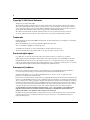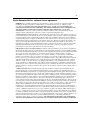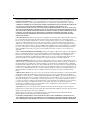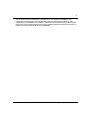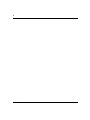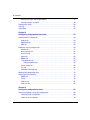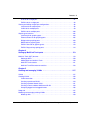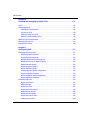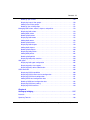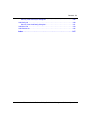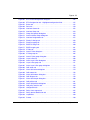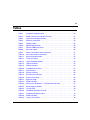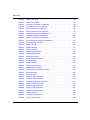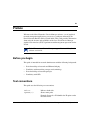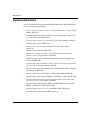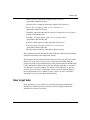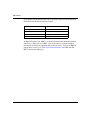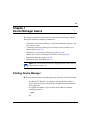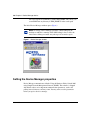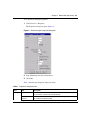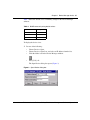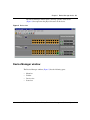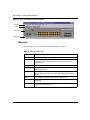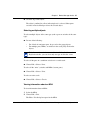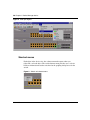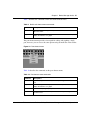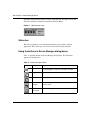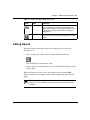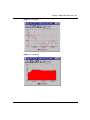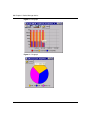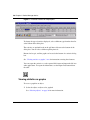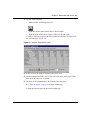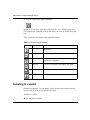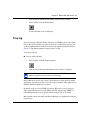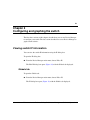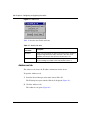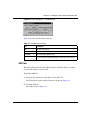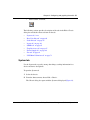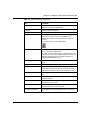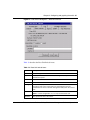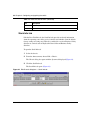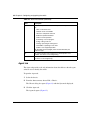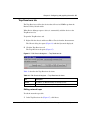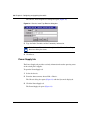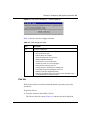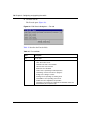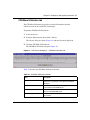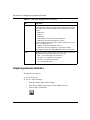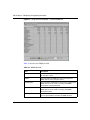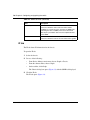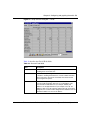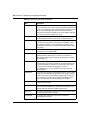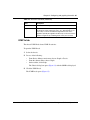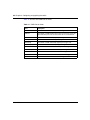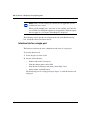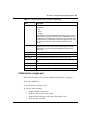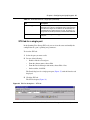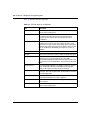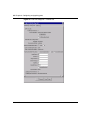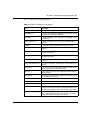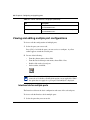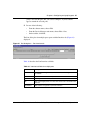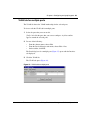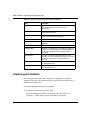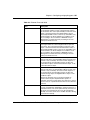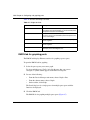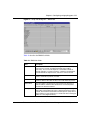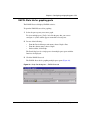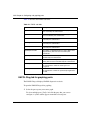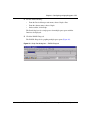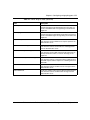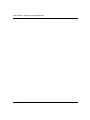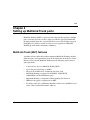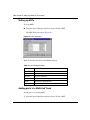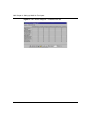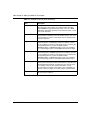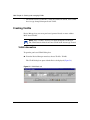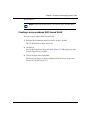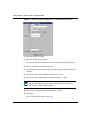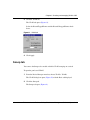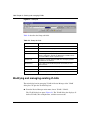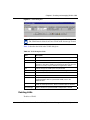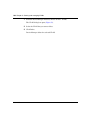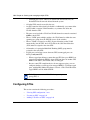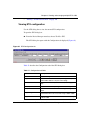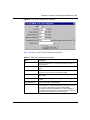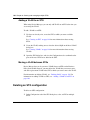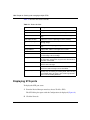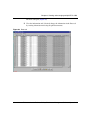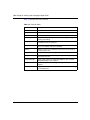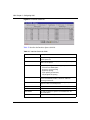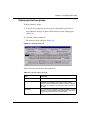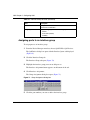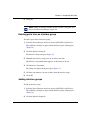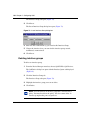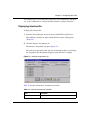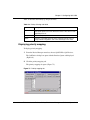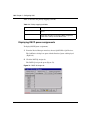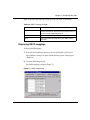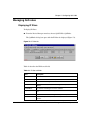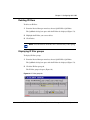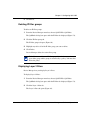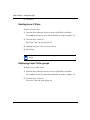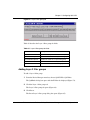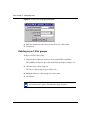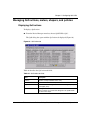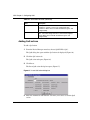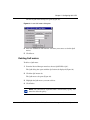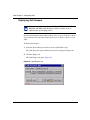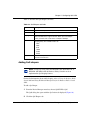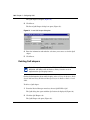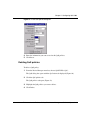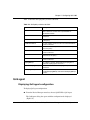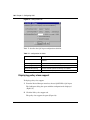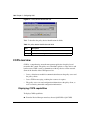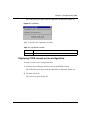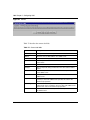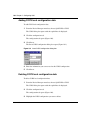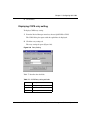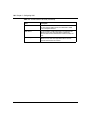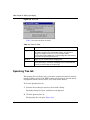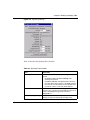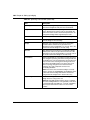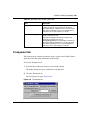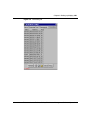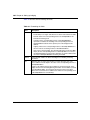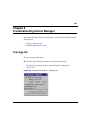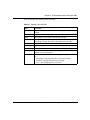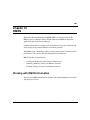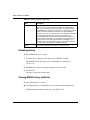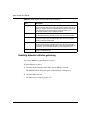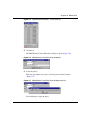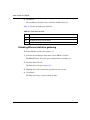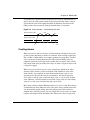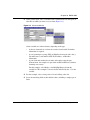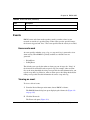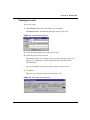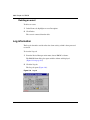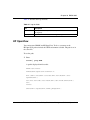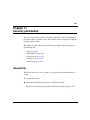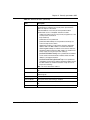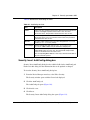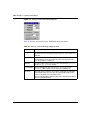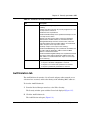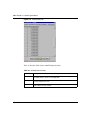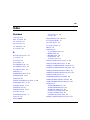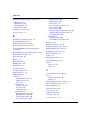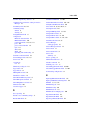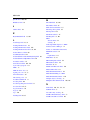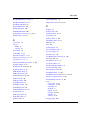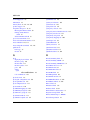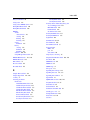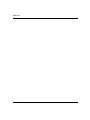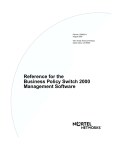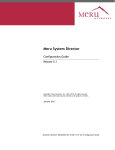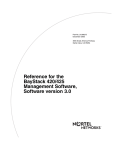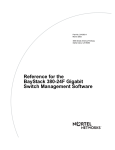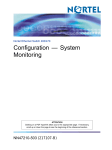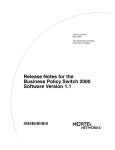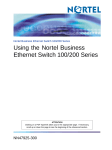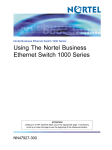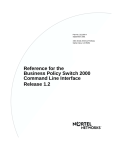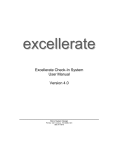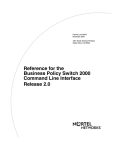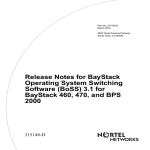Download Avaya Business Policy Switch 2000 Management Software Operations Software Version 2.0 User's Manual
Transcript
Part No. 209322-C November 2001 4401 Great America Parkway Santa Clara, CA 95054 Reference for the Business Policy Switch 2000 Management Software Operations Software Version 2.0 2 Copyright © 2001 Nortel Networks All rights reserved. November 2001. The information in this document is subject to change without notice. The statements, configurations, technical data, and recommendations in this document are believed to be accurate and reliable, but are presented without express or implied warranty. Users must take full responsibility for their applications of any products specified in this document. The information in this document is proprietary to Nortel Networks NA Inc. The software described in this document is furnished under a license agreement and may be used only in accordance with the terms of that license. The software license agreement is included in this document. Trademarks BayStack, Business Policy Switch 2000, Nortel Networks, the Nortel Networks logo, and Optivity are trademarks of Nortel Networks. Microsoft and Windows are registered trademarks of Microsoft Corporation. Java is a trademark of Sun Microsystems Incorporated. Acrobat Reader and Adobe are registered trademarks of Adobe Systems, Incorporated. All other trademarks and registered trademarks are the property of their respective owners. Restricted rights legend Use, duplication, or disclosure by the United States Government is subject to restrictions as set forth in subparagraph (c)(1)(ii) of the Rights in Technical Data and Computer Software clause at DFARS 252.227-7013. Notwithstanding any other license agreement that may pertain to, or accompany the delivery of, this computer software, the rights of the United States Government regarding its use, reproduction, and disclosure are as set forth in the Commercial Computer Software-Restricted Rights clause at FAR 52.227-19. Statement of Conditions In the interest of improving internal design, operational function, and/or reliability, Nortel Networks NA Inc. reserves the right to make changes to the products described in this document without notice. Nortel Networks NA Inc. does not assume any liability that may occur due to the use or application of the product(s) or circuit layout(s) described herein. Portions of the code in this software product may be Copyright © 1988, Regents of the University of California. All rights reserved. Redistribution and use in source and binary forms of such portions are permitted, provided that the above copyright notice and this paragraph are duplicated in all such forms and that any documentation, advertising materials, and other materials related to such distribution and use acknowledge that such portions of the software were developed by the University of California, Berkeley. The name of the University may not be used to endorse or promote products derived from such portions of the software without specific prior written permission. SUCH PORTIONS OF THE SOFTWARE ARE PROVIDED “AS IS” AND WITHOUT ANY EXPRESS OR IMPLIED WARRANTIES, INCLUDING, WITHOUT LIMITATION, THE IMPLIED WARRANTIES OF MERCHANTABILITY AND FITNESS FOR A PARTICULAR PURPOSE. In addition, the program and information contained herein are licensed only pursuant to a license agreement that contains restrictions on use and disclosure (that may incorporate by reference certain limitations and notices imposed by third parties). 209322-C 3 Nortel Networks NA Inc. software license agreement NOTICE: Please carefully read this license agreement before copying or using the accompanying software or installing the hardware unit with pre-enabled software (each of which is referred to as “Software” in this Agreement). BY COPYING OR USING THE SOFTWARE, YOU ACCEPT ALL OF THE TERMS AND CONDITIONS OF THIS LICENSE AGREEMENT. THE TERMS EXPRESSED IN THIS AGREEMENT ARE THE ONLY TERMS UNDER WHICH NORTEL NETWORKS WILL PERMIT YOU TO USE THE SOFTWARE. If you do not accept these terms and conditions, return the product, unused and in the original shipping container, within 30 days of purchase to obtain a credit for the full purchase price. 1. License grant. Nortel Networks NA Inc. (“Nortel Networks”) grants the end user of the Software (“Licensee”) a personal, nonexclusive, nontransferable license: a) to use the Software either on a single computer or, if applicable, on a single authorized device identified by host ID, for which it was originally acquired; b) to copy the Software solely for backup purposes in support of authorized use of the Software; and c) to use and copy the associated user manual solely in support of authorized use of the Software by Licensee. This license applies to the Software only and does not extend to Nortel Networks Agent software or other Nortel Networks software products. Nortel Networks Agent software or other Nortel Networks software products are licensed for use under the terms of the applicable Nortel Networks NA Inc. Software License Agreement that accompanies such software and upon payment by the end user of the applicable license fees for such software. 2. Restrictions on use; reservation of rights. The Software and user manuals are protected under copyright laws. Nortel Networks and/or its licensors retain all title and ownership in both the Software and user manuals, including any revisions made by Nortel Networks or its licensors. The copyright notice must be reproduced and included with any copy of any portion of the Software or user manuals. Licensee may not modify, translate, decompile, disassemble, use for any competitive analysis, reverse engineer, distribute, or create derivative works from the Software or user manuals or any copy, in whole or in part. Except as expressly provided in this Agreement, Licensee may not copy or transfer the Software or user manuals, in whole or in part. The Software and user manuals embody Nortel Networks’ and its licensors’ confidential and proprietary intellectual property. Licensee shall not sublicense, assign, or otherwise disclose to any third party the Software, or any information about the operation, design, performance, or implementation of the Software and user manuals that is confidential to Nortel Networks and its licensors; however, Licensee may grant permission to its consultants, subcontractors, and agents to use the Software at Licensee’s facility, provided they have agreed to use the Software only in accordance with the terms of this license. 3. Limited warranty. Nortel Networks warrants each item of Software, as delivered by Nortel Networks and properly installed and operated on Nortel Networks hardware or other equipment it is originally licensed for, to function substantially as described in its accompanying user manual during its warranty period, which begins on the date Software is first shipped to Licensee. If any item of Software fails to so function during its warranty period, as the sole remedy Nortel Networks will at its discretion provide a suitable fix, patch, or workaround for the problem that may be included in a future Software release. Nortel Networks further warrants to Licensee that the media on which the Software is provided will be free from defects in materials and workmanship under normal use for a period of 90 days from the date Software is first shipped to Licensee. Nortel Networks will replace defective media at no charge if it is returned to Nortel Networks during the warranty period along with proof of the date of shipment. This warranty does not apply if the media has been damaged as a result of accident, misuse, or abuse. The Licensee assumes all responsibility for selection of the Software to achieve Licensee’s intended results and for the installation, use, and results obtained from the Software. Nortel Networks does not warrant a) that the functions contained in the software will meet the Licensee’s requirements, b) that the Software will operate in the hardware or software combinations that the Licensee may select, c) that the operation of the Software will be uninterrupted or error free, or d) that all defects in the operation of the Software will be corrected. Nortel Networks is not obligated to remedy any Software defect that cannot be reproduced with the latest Software release. These warranties do not apply to the Software if it has been (i) altered, except by Nortel Networks or in accordance with its instructions; (ii) used in conjunction with another vendor’s product, resulting in the defect; or (iii) damaged by improper environment, abuse, misuse, accident, or negligence. THE FOREGOING WARRANTIES AND LIMITATIONS ARE EXCLUSIVE REMEDIES AND ARE IN LIEU OF ALL OTHER WARRANTIES EXPRESS OR IMPLIED, Reference for the Business Policy Switch 2000 Management Software Operations 4 INCLUDING WITHOUT LIMITATION ANY WARRANTY OF MERCHANTABILITY OR FITNESS FOR A PARTICULAR PURPOSE. Licensee is responsible for the security of its own data and information and for maintaining adequate procedures apart from the Software to reconstruct lost or altered files, data, or programs. 4. Limitation of liability. IN NO EVENT WILL NORTEL NETWORKS OR ITS LICENSORS BE LIABLE FOR ANY COST OF SUBSTITUTE PROCUREMENT; SPECIAL, INDIRECT, INCIDENTAL, OR CONSEQUENTIAL DAMAGES; OR ANY DAMAGES RESULTING FROM INACCURATE OR LOST DATA OR LOSS OF USE OR PROFITS ARISING OUT OF OR IN CONNECTION WITH THE PERFORMANCE OF THE SOFTWARE, EVEN IF NORTEL NETWORKS HAS BEEN ADVISED OF THE POSSIBILITY OF SUCH DAMAGES. IN NO EVENT SHALL THE LIABILITY OF NORTEL NETWORKS RELATING TO THE SOFTWARE OR THIS AGREEMENT EXCEED THE PRICE PAID TO NORTEL NETWORKS FOR THE SOFTWARE LICENSE. 5. Government licensees. This provision applies to all Software and documentation acquired directly or indirectly by or on behalf of the United States Government. The Software and documentation are commercial products, licensed on the open market at market prices, and were developed entirely at private expense and without the use of any U.S. Government funds. The license to the U.S. Government is granted only with restricted rights, and use, duplication, or disclosure by the U.S. Government is subject to the restrictions set forth in subparagraph (c)(1) of the Commercial Computer Software––Restricted Rights clause of FAR 52.227-19 and the limitations set out in this license for civilian agencies, and subparagraph (c)(1)(ii) of the Rights in Technical Data and Computer Software clause of DFARS 252.227-7013, for agencies of the Department of Defense or their successors, whichever is applicable. 6. Use of software in the European Community. This provision applies to all Software acquired for use within the European Community. If Licensee uses the Software within a country in the European Community, the Software Directive enacted by the Council of European Communities Directive dated 14 May, 1991, will apply to the examination of the Software to facilitate interoperability. Licensee agrees to notify Nortel Networks of any such intended examination of the Software and may procure support and assistance from Nortel Networks. 7. Term and termination. This license is effective until terminated; however, all of the restrictions with respect to Nortel Networks’ copyright in the Software and user manuals will cease being effective at the date of expiration of the Nortel Networks copyright; those restrictions relating to use and disclosure of Nortel Networks’ confidential information shall continue in effect. Licensee may terminate this license at any time. The license will automatically terminate if Licensee fails to comply with any of the terms and conditions of the license. Upon termination for any reason, Licensee will immediately destroy or return to Nortel Networks the Software, user manuals, and all copies. Nortel Networks is not liable to Licensee for damages in any form solely by reason of the termination of this license. 8. Export and re-export. Licensee agrees not to export, directly or indirectly, the Software or related technical data or information without first obtaining any required export licenses or other governmental approvals. Without limiting the foregoing, Licensee, on behalf of itself and its subsidiaries and affiliates, agrees that it will not, without first obtaining all export licenses and approvals required by the U.S. Government: (i) export, re-export, transfer, or divert any such Software or technical data, or any direct product thereof, to any country to which such exports or re-exports are restricted or embargoed under United States export control laws and regulations, or to any national or resident of such restricted or embargoed countries; or (ii) provide the Software or related technical data or information to any military end user or for any military end use, including the design, development, or production of any chemical, nuclear, or biological weapons. 9. General. If any provision of this Agreement is held to be invalid or unenforceable by a court of competent jurisdiction, the remainder of the provisions of this Agreement shall remain in full force and effect. This Agreement will be governed by the laws of the state of California. Should you have any questions concerning this Agreement, contact Nortel Networks, 4401 Great America Parkway, P.O. Box 58185, Santa Clara, California 95054-8185. LICENSEE ACKNOWLEDGES THAT LICENSEE HAS READ THIS AGREEMENT, UNDERSTANDS IT, AND AGREES TO BE BOUND BY ITS TERMS AND CONDITIONS. LICENSEE FURTHER AGREES THAT THIS AGREEMENT IS THE ENTIRE AND EXCLUSIVE AGREEMENT BETWEEN NORTEL NETWORKS 209322-C 5 AND LICENSEE, WHICH SUPERSEDES ALL PRIOR ORAL AND WRITTEN AGREEMENTS AND COMMUNICATIONS BETWEEN THE PARTIES PERTAINING TO THE SUBJECT MATTER OF THIS AGREEMENT. NO DIFFERENT OR ADDITIONAL TERMS WILL BE ENFORCEABLE AGAINST NORTEL NETWORKS UNLESS NORTEL NETWORKS GIVES ITS EXPRESS WRITTEN CONSENT, INCLUDING AN EXPRESS WAIVER OF THE TERMS OF THIS AGREEMENT. Reference for the Business Policy Switch 2000 Management Software Operations 6 209322-C 7 Contents Preface . . . . . . . . . . . . . . . . . . . . . . . . . . . . . . . . . . . . . . . . . . . . . . . . . . . . . . 23 Before you begin . . . . . . . . . . . . . . . . . . . . . . . . . . . . . . . . . . . . . . . . . . . . . . . . . . . . . 23 Text conventions . . . . . . . . . . . . . . . . . . . . . . . . . . . . . . . . . . . . . . . . . . . . . . . . . . . . . 23 Related publications . . . . . . . . . . . . . . . . . . . . . . . . . . . . . . . . . . . . . . . . . . . . . . . . . . . 24 How to get help . . . . . . . . . . . . . . . . . . . . . . . . . . . . . . . . . . . . . . . . . . . . . . . . . . . . . . 25 Chapter 1 Device Manager basics . . . . . . . . . . . . . . . . . . . . . . . . . . . . . . . . . . . . . . . . . 27 Starting Device Manager . . . . . . . . . . . . . . . . . . . . . . . . . . . . . . . . . . . . . . . . . . . . . . . 27 Setting the Device Manager properties . . . . . . . . . . . . . . . . . . . . . . . . . . . . . . . . . . . . 28 Opening a device . . . . . . . . . . . . . . . . . . . . . . . . . . . . . . . . . . . . . . . . . . . . . . . . . . . . . 30 Device Manager window . . . . . . . . . . . . . . . . . . . . . . . . . . . . . . . . . . . . . . . . . . . . . . . 33 Menu bar . . . . . . . . . . . . . . . . . . . . . . . . . . . . . . . . . . . . . . . . . . . . . . . . . . . . . . . . 34 Toolbar . . . . . . . . . . . . . . . . . . . . . . . . . . . . . . . . . . . . . . . . . . . . . . . . . . . . . . . . . . 35 Device view . . . . . . . . . . . . . . . . . . . . . . . . . . . . . . . . . . . . . . . . . . . . . . . . . . . . . . 35 Selecting objects . . . . . . . . . . . . . . . . . . . . . . . . . . . . . . . . . . . . . . . . . . . . . . . 36 Selecting a single object . . . . . . . . . . . . . . . . . . . . . . . . . . . . . . . . . . . . . . . . . 36 Selecting multiple objects . . . . . . . . . . . . . . . . . . . . . . . . . . . . . . . . . . . . . . . . 37 Viewing information about an MDA . . . . . . . . . . . . . . . . . . . . . . . . . . . . . . . . . 37 Media dependent adapters and port conventions . . . . . . . . . . . . . . . . . . . . . . 38 LEDs and ports . . . . . . . . . . . . . . . . . . . . . . . . . . . . . . . . . . . . . . . . . . . . . . . . 39 Shortcut menus . . . . . . . . . . . . . . . . . . . . . . . . . . . . . . . . . . . . . . . . . . . . . . . . . . . 40 Status bar . . . . . . . . . . . . . . . . . . . . . . . . . . . . . . . . . . . . . . . . . . . . . . . . . . . . . . . 42 Using the buttons in Device Manager dialog boxes . . . . . . . . . . . . . . . . . . . . . . . 42 Editing objects . . . . . . . . . . . . . . . . . . . . . . . . . . . . . . . . . . . . . . . . . . . . . . . . . . . . . . . 43 Working with statistics and graphs . . . . . . . . . . . . . . . . . . . . . . . . . . . . . . . . . . . . . . . . 44 Types of statistics . . . . . . . . . . . . . . . . . . . . . . . . . . . . . . . . . . . . . . . . . . . . . . . . . 44 Types of graphs . . . . . . . . . . . . . . . . . . . . . . . . . . . . . . . . . . . . . . . . . . . . . . . . . . . 44 Reference for the Business Policy Switch 2000 Management Software Operations 8 Contents Statistics for single and multiple objects . . . . . . . . . . . . . . . . . . . . . . . . . . . . . . . . 47 Viewing statistics as graphs . . . . . . . . . . . . . . . . . . . . . . . . . . . . . . . . . . . . . . . . . . 48 Telneting to a switch . . . . . . . . . . . . . . . . . . . . . . . . . . . . . . . . . . . . . . . . . . . . . . . . . . . 50 Trap log . . . . . . . . . . . . . . . . . . . . . . . . . . . . . . . . . . . . . . . . . . . . . . . . . . . . . . . . . . . . 51 Online Help . . . . . . . . . . . . . . . . . . . . . . . . . . . . . . . . . . . . . . . . . . . . . . . . . . . . . . . . . 52 Chapter 2 Configuring and graphing the switch . . . . . . . . . . . . . . . . . . . . . . . . . . . . . 53 Viewing switch IP information . . . . . . . . . . . . . . . . . . . . . . . . . . . . . . . . . . . . . . . . . . . 53 Globals tab . . . . . . . . . . . . . . . . . . . . . . . . . . . . . . . . . . . . . . . . . . . . . . . . . . . . . . 53 Addresses tab . . . . . . . . . . . . . . . . . . . . . . . . . . . . . . . . . . . . . . . . . . . . . . . . . . . . 54 ARP tab . . . . . . . . . . . . . . . . . . . . . . . . . . . . . . . . . . . . . . . . . . . . . . . . . . . . . . . . . 55 Editing the chassis configuration . . . . . . . . . . . . . . . . . . . . . . . . . . . . . . . . . . . . . . . . . 56 System tab . . . . . . . . . . . . . . . . . . . . . . . . . . . . . . . . . . . . . . . . . . . . . . . . . . . . . . . 57 Base Unit Info tab . . . . . . . . . . . . . . . . . . . . . . . . . . . . . . . . . . . . . . . . . . . . . . . . . 60 Stack Info tab . . . . . . . . . . . . . . . . . . . . . . . . . . . . . . . . . . . . . . . . . . . . . . . . . . . . . 62 Agent tab . . . . . . . . . . . . . . . . . . . . . . . . . . . . . . . . . . . . . . . . . . . . . . . . . . . . . . . . 64 SNMP tab . . . . . . . . . . . . . . . . . . . . . . . . . . . . . . . . . . . . . . . . . . . . . . . . . . . . . . . 65 Trap Receivers tab . . . . . . . . . . . . . . . . . . . . . . . . . . . . . . . . . . . . . . . . . . . . . . . . 67 Editing network traps . . . . . . . . . . . . . . . . . . . . . . . . . . . . . . . . . . . . . . . . . . . . 67 Power Supply tab . . . . . . . . . . . . . . . . . . . . . . . . . . . . . . . . . . . . . . . . . . . . . . . . . 68 Fan tab . . . . . . . . . . . . . . . . . . . . . . . . . . . . . . . . . . . . . . . . . . . . . . . . . . . . . . . . . 69 CPU/Mem Utilization tab . . . . . . . . . . . . . . . . . . . . . . . . . . . . . . . . . . . . . . . . . . . . 71 Working with configuration files . . . . . . . . . . . . . . . . . . . . . . . . . . . . . . . . . . . . . . . . . . 72 Graphing chassis statistics . . . . . . . . . . . . . . . . . . . . . . . . . . . . . . . . . . . . . . . . . . . . . . 74 SNMP tab . . . . . . . . . . . . . . . . . . . . . . . . . . . . . . . . . . . . . . . . . . . . . . . . . . . . . . . 75 IP tab . . . . . . . . . . . . . . . . . . . . . . . . . . . . . . . . . . . . . . . . . . . . . . . . . . . . . . . . . . . 78 ICMP In tab . . . . . . . . . . . . . . . . . . . . . . . . . . . . . . . . . . . . . . . . . . . . . . . . . . . . . . 81 ICMP Out tab . . . . . . . . . . . . . . . . . . . . . . . . . . . . . . . . . . . . . . . . . . . . . . . . . . . . . 83 Chapter 3 Configuring and graphing ports . . . . . . . . . . . . . . . . . . . . . . . . . . . . . . . . . . 85 Viewing and editing a single port configuration . . . . . . . . . . . . . . . . . . . . . . . . . . . . . . 85 Interface tab for a single port . . . . . . . . . . . . . . . . . . . . . . . . . . . . . . . . . . . . . . . . . 86 VLAN tab for a single port . . . . . . . . . . . . . . . . . . . . . . . . . . . . . . . . . . . . . . . . . . . 89 209322-C Contents 9 STG tab for a single port . . . . . . . . . . . . . . . . . . . . . . . . . . . . . . . . . . . . . . . . . . . . 91 EAPOL tab for a single port . . . . . . . . . . . . . . . . . . . . . . . . . . . . . . . . . . . . . . . . . . 93 Viewing and editing multiple port configurations . . . . . . . . . . . . . . . . . . . . . . . . . . . . . 96 Interface tab for multiple ports . . . . . . . . . . . . . . . . . . . . . . . . . . . . . . . . . . . . . . . . 96 VLAN tab for multiple ports . . . . . . . . . . . . . . . . . . . . . . . . . . . . . . . . . . . . . . . . . . 99 EAPOL tab for multiple ports . . . . . . . . . . . . . . . . . . . . . . . . . . . . . . . . . . . . . . . . 100 Graphing port statistics . . . . . . . . . . . . . . . . . . . . . . . . . . . . . . . . . . . . . . . . . . . . . . . 102 Interface tab for graphing ports . . . . . . . . . . . . . . . . . . . . . . . . . . . . . . . . . . . . . . 103 Ethernet Errors tab for graphing ports . . . . . . . . . . . . . . . . . . . . . . . . . . . . . . . . . 105 Bridge tab for graphing ports . . . . . . . . . . . . . . . . . . . . . . . . . . . . . . . . . . . . . . . . 109 RMON tab for graphing ports . . . . . . . . . . . . . . . . . . . . . . . . . . . . . . . . . . . . . . . 110 EAPOL Stats tab for graphing ports . . . . . . . . . . . . . . . . . . . . . . . . . . . . . . . . . . 113 EAPOL Diag tab for graphing ports . . . . . . . . . . . . . . . . . . . . . . . . . . . . . . . . . . . 114 Chapter 4 Setting up MultiLink Trunk ports . . . . . . . . . . . . . . . . . . . . . . . . . . . . . . . . 119 MultiLink Trunk (MLT) features . . . . . . . . . . . . . . . . . . . . . . . . . . . . . . . . . . . . . . . . . . 119 Setting up MLTs . . . . . . . . . . . . . . . . . . . . . . . . . . . . . . . . . . . . . . . . . . . . . . . . . . 120 Adding ports to a MultiLink Trunk . . . . . . . . . . . . . . . . . . . . . . . . . . . . . . . . . . . . 120 MultiLink Trunk statistics . . . . . . . . . . . . . . . . . . . . . . . . . . . . . . . . . . . . . . . . . . . 121 MultiLink Trunk Ethernet error statistics . . . . . . . . . . . . . . . . . . . . . . . . . . . . . . . 123 Chapter 5 Creating and managing VLANs . . . . . . . . . . . . . . . . . . . . . . . . . . . . . . . . . 127 VLANs . . . . . . . . . . . . . . . . . . . . . . . . . . . . . . . . . . . . . . . . . . . . . . . . . . . . . . . . . . . . 127 Creating VLANs . . . . . . . . . . . . . . . . . . . . . . . . . . . . . . . . . . . . . . . . . . . . . . . . . . . . . 128 VLAN information . . . . . . . . . . . . . . . . . . . . . . . . . . . . . . . . . . . . . . . . . . . . . . . . 128 Creating a port-based VLAN . . . . . . . . . . . . . . . . . . . . . . . . . . . . . . . . . . . . . . . . 129 Creating a protocol-based VLAN . . . . . . . . . . . . . . . . . . . . . . . . . . . . . . . . . . . . . 131 Creating a source address MAC-based VLAN . . . . . . . . . . . . . . . . . . . . . . . . . . 133 Accepting tagged and untagged frames . . . . . . . . . . . . . . . . . . . . . . . . . . . . . . . 136 Snoop tab . . . . . . . . . . . . . . . . . . . . . . . . . . . . . . . . . . . . . . . . . . . . . . . . . . . . . . . . . . 137 Modifying and managing existing VLANs . . . . . . . . . . . . . . . . . . . . . . . . . . . . . . . . . . 138 Deleting LANs . . . . . . . . . . . . . . . . . . . . . . . . . . . . . . . . . . . . . . . . . . . . . . . . . . . 139 Reference for the Business Policy Switch 2000 Management Software Operations 10 Contents Chapter 6 Creating and managing multiple STGs . . . . . . . . . . . . . . . . . . . . . . . . . . . 141 STGs . . . . . . . . . . . . . . . . . . . . . . . . . . . . . . . . . . . . . . . . . . . . . . . . . . . . . . . . . . . . . 141 Configuring STGs . . . . . . . . . . . . . . . . . . . . . . . . . . . . . . . . . . . . . . . . . . . . . . . . . . . . 142 Viewing STG configuration . . . . . . . . . . . . . . . . . . . . . . . . . . . . . . . . . . . . . . . . . 143 Creating an STG . . . . . . . . . . . . . . . . . . . . . . . . . . . . . . . . . . . . . . . . . . . . . . . . . 144 Adding a VLAN to an STG . . . . . . . . . . . . . . . . . . . . . . . . . . . . . . . . . . . . . . . . . . 146 Moving a VLAN between STGs . . . . . . . . . . . . . . . . . . . . . . . . . . . . . . . . . . . . . . 146 Deleting an STG configuration . . . . . . . . . . . . . . . . . . . . . . . . . . . . . . . . . . . . . . . . . . 146 Displaying STG status . . . . . . . . . . . . . . . . . . . . . . . . . . . . . . . . . . . . . . . . . . . . . . . . 147 Displaying STG ports . . . . . . . . . . . . . . . . . . . . . . . . . . . . . . . . . . . . . . . . . . . . . . . . . 148 Chapter 7 Configuring QoS . . . . . . . . . . . . . . . . . . . . . . . . . . . . . . . . . . . . . . . . . . . . . 151 Managing interface groups . . . . . . . . . . . . . . . . . . . . . . . . . . . . . . . . . . . . . . . . . . . . . 151 Displaying interface queues . . . . . . . . . . . . . . . . . . . . . . . . . . . . . . . . . . . . . . . . 151 Displaying interface groups . . . . . . . . . . . . . . . . . . . . . . . . . . . . . . . . . . . . . . . . . 153 Assigning ports to an interface group . . . . . . . . . . . . . . . . . . . . . . . . . . . . . . . . . 154 Deleting ports from an interface group . . . . . . . . . . . . . . . . . . . . . . . . . . . . . . . . 155 Adding interface groups . . . . . . . . . . . . . . . . . . . . . . . . . . . . . . . . . . . . . . . . . . . . 155 Deleting interface groups . . . . . . . . . . . . . . . . . . . . . . . . . . . . . . . . . . . . . . . . . . . 156 Displaying interface IDs . . . . . . . . . . . . . . . . . . . . . . . . . . . . . . . . . . . . . . . . . . . . 157 Displaying priority queue assignments . . . . . . . . . . . . . . . . . . . . . . . . . . . . . . . . 158 Displaying priority mapping . . . . . . . . . . . . . . . . . . . . . . . . . . . . . . . . . . . . . . . . . 159 Displaying DSCP queue assignments . . . . . . . . . . . . . . . . . . . . . . . . . . . . . . . . . 160 Displaying DSCP mappings . . . . . . . . . . . . . . . . . . . . . . . . . . . . . . . . . . . . . . . . 161 Managing QoS rules . . . . . . . . . . . . . . . . . . . . . . . . . . . . . . . . . . . . . . . . . . . . . . . . . 163 Displaying IP filters . . . . . . . . . . . . . . . . . . . . . . . . . . . . . . . . . . . . . . . . . . . . . . . 163 Adding IP filters . . . . . . . . . . . . . . . . . . . . . . . . . . . . . . . . . . . . . . . . . . . . . . . . . . 164 Deleting IP filters . . . . . . . . . . . . . . . . . . . . . . . . . . . . . . . . . . . . . . . . . . . . . . . . . 165 Displaying IP filter groups . . . . . . . . . . . . . . . . . . . . . . . . . . . . . . . . . . . . . . . . . . 165 Adding IP filter groups . . . . . . . . . . . . . . . . . . . . . . . . . . . . . . . . . . . . . . . . . . . . . 166 Deleting IP filter groups . . . . . . . . . . . . . . . . . . . . . . . . . . . . . . . . . . . . . . . . . . . . 167 Displaying Layer 2 filters . . . . . . . . . . . . . . . . . . . . . . . . . . . . . . . . . . . . . . . . . . . 167 Adding Layer 2 filters . . . . . . . . . . . . . . . . . . . . . . . . . . . . . . . . . . . . . . . . . . . . . . 169 209322-C Contents 11 Deleting Layer 2 filters . . . . . . . . . . . . . . . . . . . . . . . . . . . . . . . . . . . . . . . . . . . . . 170 Displaying Layer 2 filter groups . . . . . . . . . . . . . . . . . . . . . . . . . . . . . . . . . . . . . . 170 Adding Layer 2 filter groups . . . . . . . . . . . . . . . . . . . . . . . . . . . . . . . . . . . . . . . . . 171 Deleting Layer 2 filter groups . . . . . . . . . . . . . . . . . . . . . . . . . . . . . . . . . . . . . . . . 172 Managing QoS actions, meters, shapers, and policies . . . . . . . . . . . . . . . . . . . . . . . 173 Displaying QoS actions . . . . . . . . . . . . . . . . . . . . . . . . . . . . . . . . . . . . . . . . . . . . 173 Adding QoS actions . . . . . . . . . . . . . . . . . . . . . . . . . . . . . . . . . . . . . . . . . . . . . . . 174 Deleting QoS actions . . . . . . . . . . . . . . . . . . . . . . . . . . . . . . . . . . . . . . . . . . . . . . 175 Displaying QoS meters . . . . . . . . . . . . . . . . . . . . . . . . . . . . . . . . . . . . . . . . . . . . 175 Adding QoS meters . . . . . . . . . . . . . . . . . . . . . . . . . . . . . . . . . . . . . . . . . . . . . . . 176 Deleting QoS meters . . . . . . . . . . . . . . . . . . . . . . . . . . . . . . . . . . . . . . . . . . . . . . 177 Displaying QoS shapers . . . . . . . . . . . . . . . . . . . . . . . . . . . . . . . . . . . . . . . . . . . 178 Adding QoS shapers . . . . . . . . . . . . . . . . . . . . . . . . . . . . . . . . . . . . . . . . . . . . . . 179 Deleting QoS shapers . . . . . . . . . . . . . . . . . . . . . . . . . . . . . . . . . . . . . . . . . . . . . 180 Displaying QoS policies . . . . . . . . . . . . . . . . . . . . . . . . . . . . . . . . . . . . . . . . . . . . 181 Adding QoS policies . . . . . . . . . . . . . . . . . . . . . . . . . . . . . . . . . . . . . . . . . . . . . . 182 Deleting QoS policies . . . . . . . . . . . . . . . . . . . . . . . . . . . . . . . . . . . . . . . . . . . . . 183 Displaying QoS policy statistics . . . . . . . . . . . . . . . . . . . . . . . . . . . . . . . . . . . . . . 184 QoS agent . . . . . . . . . . . . . . . . . . . . . . . . . . . . . . . . . . . . . . . . . . . . . . . . . . . . . . . . . 185 Displaying QoS agent configuration . . . . . . . . . . . . . . . . . . . . . . . . . . . . . . . . . . 185 Displaying policy class support . . . . . . . . . . . . . . . . . . . . . . . . . . . . . . . . . . . . . . 186 Displaying policy device identification . . . . . . . . . . . . . . . . . . . . . . . . . . . . . . . . . 187 COPS overview . . . . . . . . . . . . . . . . . . . . . . . . . . . . . . . . . . . . . . . . . . . . . . . . . . . . . 188 Displaying COPS capabilities . . . . . . . . . . . . . . . . . . . . . . . . . . . . . . . . . . . . . . . 188 Displaying COPS current service configuration . . . . . . . . . . . . . . . . . . . . . . . . . . 189 Displaying COPS local configuration . . . . . . . . . . . . . . . . . . . . . . . . . . . . . . . . . . 191 Adding COPS local configuration data . . . . . . . . . . . . . . . . . . . . . . . . . . . . . . . . 192 Deleting COPS local configuration data . . . . . . . . . . . . . . . . . . . . . . . . . . . . . . . 192 Displaying COPS retry setting . . . . . . . . . . . . . . . . . . . . . . . . . . . . . . . . . . . . . . . 193 Displaying COPS statistics . . . . . . . . . . . . . . . . . . . . . . . . . . . . . . . . . . . . . . . . . 194 Chapter 8 Setting up bridging . . . . . . . . . . . . . . . . . . . . . . . . . . . . . . . . . . . . . . . . . . . 197 Base tab . . . . . . . . . . . . . . . . . . . . . . . . . . . . . . . . . . . . . . . . . . . . . . . . . . . . . . . . . . . 197 Spanning Tree tab . . . . . . . . . . . . . . . . . . . . . . . . . . . . . . . . . . . . . . . . . . . . . . . . . . . 198 Reference for the Business Policy Switch 2000 Management Software Operations 12 Contents Transparent tab . . . . . . . . . . . . . . . . . . . . . . . . . . . . . . . . . . . . . . . . . . . . . . . . . . . . . 201 Forwarding tab . . . . . . . . . . . . . . . . . . . . . . . . . . . . . . . . . . . . . . . . . . . . . . . . . . . . . . 202 Chapter 9 Troubleshooting Device Manager . . . . . . . . . . . . . . . . . . . . . . . . . . . . . . . 205 Topology tab . . . . . . . . . . . . . . . . . . . . . . . . . . . . . . . . . . . . . . . . . . . . . . . . . . . . . . . . 205 Topology Table tab . . . . . . . . . . . . . . . . . . . . . . . . . . . . . . . . . . . . . . . . . . . . . . . . . . . 206 Chapter 10 RMON . . . . . . . . . . . . . . . . . . . . . . . . . . . . . . . . . . . . . . . . . . . . . . . . . . . . . . 209 Working with RMON information . . . . . . . . . . . . . . . . . . . . . . . . . . . . . . . . . . . . . . . . 209 Viewing statistics . . . . . . . . . . . . . . . . . . . . . . . . . . . . . . . . . . . . . . . . . . . . . . . . . 210 Viewing history . . . . . . . . . . . . . . . . . . . . . . . . . . . . . . . . . . . . . . . . . . . . . . . . . . . 211 Creating a history . . . . . . . . . . . . . . . . . . . . . . . . . . . . . . . . . . . . . . . . . . . . . . . . 212 Disabling history . . . . . . . . . . . . . . . . . . . . . . . . . . . . . . . . . . . . . . . . . . . . . . . . . 214 Viewing RMON history statistics . . . . . . . . . . . . . . . . . . . . . . . . . . . . . . . . . . . . . 214 Enabling Ethernet statistics gathering . . . . . . . . . . . . . . . . . . . . . . . . . . . . . . . . . 216 Disabling Ethernet statistics gathering . . . . . . . . . . . . . . . . . . . . . . . . . . . . . . . . 218 Alarms . . . . . . . . . . . . . . . . . . . . . . . . . . . . . . . . . . . . . . . . . . . . . . . . . . . . . . . . . . . . 219 How RMON alarms work . . . . . . . . . . . . . . . . . . . . . . . . . . . . . . . . . . . . . . . . . . . 219 Creating alarms . . . . . . . . . . . . . . . . . . . . . . . . . . . . . . . . . . . . . . . . . . . . . . . . . . 221 Alarm Manager example . . . . . . . . . . . . . . . . . . . . . . . . . . . . . . . . . . . . . . . . . . . 222 Events . . . . . . . . . . . . . . . . . . . . . . . . . . . . . . . . . . . . . . . . . . . . . . . . . . . . . . . . . . . . 227 How events work . . . . . . . . . . . . . . . . . . . . . . . . . . . . . . . . . . . . . . . . . . . . . . . . . 227 Viewing an event . . . . . . . . . . . . . . . . . . . . . . . . . . . . . . . . . . . . . . . . . . . . . . . . . 227 Creating an event . . . . . . . . . . . . . . . . . . . . . . . . . . . . . . . . . . . . . . . . . . . . . . . . 229 Deleting an event . . . . . . . . . . . . . . . . . . . . . . . . . . . . . . . . . . . . . . . . . . . . . . . . . 230 Log information . . . . . . . . . . . . . . . . . . . . . . . . . . . . . . . . . . . . . . . . . . . . . . . . . . . . . 230 HP OpenView . . . . . . . . . . . . . . . . . . . . . . . . . . . . . . . . . . . . . . . . . . . . . . . . . . . . . . . 231 Log only event bug . . . . . . . . . . . . . . . . . . . . . . . . . . . . . . . . . . . . . . . . . . . . . . . 233 Chapter 11 Security parameters . . . . . . . . . . . . . . . . . . . . . . . . . . . . . . . . . . . . . . . . . . 235 General tab . . . . . . . . . . . . . . . . . . . . . . . . . . . . . . . . . . . . . . . . . . . . . . . . . . . . . . . . 235 SecurityList tab . . . . . . . . . . . . . . . . . . . . . . . . . . . . . . . . . . . . . . . . . . . . . . . . . . . . . . 238 209322-C Contents 13 Security, Insert SecurityList dialog box . . . . . . . . . . . . . . . . . . . . . . . . . . . . . . . . 238 AuthConfig tab . . . . . . . . . . . . . . . . . . . . . . . . . . . . . . . . . . . . . . . . . . . . . . . . . . . . . . 240 Security, Insert AuthConfig dialog box . . . . . . . . . . . . . . . . . . . . . . . . . . . . . . . . . 241 AuthStatus tab . . . . . . . . . . . . . . . . . . . . . . . . . . . . . . . . . . . . . . . . . . . . . . . . . . . . . . 243 AuthViolation tab . . . . . . . . . . . . . . . . . . . . . . . . . . . . . . . . . . . . . . . . . . . . . . . . . . . . 245 Index . . . . . . . . . . . . . . . . . . . . . . . . . . . . . . . . . . . . . . . . . . . . . . . . . . . . . . . 247 Reference for the Business Policy Switch 2000 Management Software Operations 14 Contents 209322-C 15 Figures Figure 1 Device Manager window . . . . . . . . . . . . . . . . . . . . . . . . . . . . . . . . . . . . . 28 Figure 2 Device Manager Properties dialog box . . . . . . . . . . . . . . . . . . . . . . . . . . . 29 Figure 3 Open Device dialog box . . . . . . . . . . . . . . . . . . . . . . . . . . . . . . . . . . . . . . 31 Figure 4 Device view . . . . . . . . . . . . . . . . . . . . . . . . . . . . . . . . . . . . . . . . . . . . . . . 33 Figure 5 Parts of the Device Manager window . . . . . . . . . . . . . . . . . . . . . . . . . . . . 34 Figure 6 Objects in the device view . . . . . . . . . . . . . . . . . . . . . . . . . . . . . . . . . . . . 36 Figure 7 MDA dialog box . . . . . . . . . . . . . . . . . . . . . . . . . . . . . . . . . . . . . . . . . . . . 38 Figure 8 Color port legend . . . . . . . . . . . . . . . . . . . . . . . . . . . . . . . . . . . . . . . . . . . 40 Figure 9 Switch unit shortcut menu . . . . . . . . . . . . . . . . . . . . . . . . . . . . . . . . . . . . 40 Figure 10 Port shortcut menu . . . . . . . . . . . . . . . . . . . . . . . . . . . . . . . . . . . . . . . . . . 41 Figure 11 MDA shortcut menu . . . . . . . . . . . . . . . . . . . . . . . . . . . . . . . . . . . . . . . . . 42 Figure 12 Line graph . . . . . . . . . . . . . . . . . . . . . . . . . . . . . . . . . . . . . . . . . . . . . . . . . 45 Figure 13 Area graph . . . . . . . . . . . . . . . . . . . . . . . . . . . . . . . . . . . . . . . . . . . . . . . . 45 Figure 14 Bar graph . . . . . . . . . . . . . . . . . . . . . . . . . . . . . . . . . . . . . . . . . . . . . . . . . 46 Figure 15 Pie graph . . . . . . . . . . . . . . . . . . . . . . . . . . . . . . . . . . . . . . . . . . . . . . . . . 46 Figure 16 Interface statistics for a single port . . . . . . . . . . . . . . . . . . . . . . . . . . . . . . 47 Figure 17 Interface statistics for multiple ports . . . . . . . . . . . . . . . . . . . . . . . . . . . . . 48 Figure 18 Statistics dialog box for a port . . . . . . . . . . . . . . . . . . . . . . . . . . . . . . . . . 49 Figure 19 Globals tab Figure 20 Edit IP dialog box — IP Address tab . . . . . . . . . . . . . . . . . . . . . . . . . . . . 55 . . . . . . . . . . . . . . . . . . . . . . . . . . . . . . . . . . . . . . . . . . . . . . . 54 Figure 21 Edit IP dialog box — ARP tab . . . . . . . . . . . . . . . . . . . . . . . . . . . . . . . . . 56 Figure 22 Edit Chassis dialog box — System tab . . . . . . . . . . . . . . . . . . . . . . . . . . . 58 Figure 23 Edit Chassis dialog box — Base Unit Info tab . . . . . . . . . . . . . . . . . . . . . 61 Figure 24 Edit Chassis dialog box — Stack Info tab . . . . . . . . . . . . . . . . . . . . . . . . . 62 Figure 25 Edit Chassis dialog box — Agent tab . . . . . . . . . . . . . . . . . . . . . . . . . . . . 65 Figure 26 Edit Chassis dialog box — SNMP tab . . . . . . . . . . . . . . . . . . . . . . . . . . . 66 Figure 27 Edit Chassis dialog box — Trap Receivers tab . . . . . . . . . . . . . . . . . . . . 67 Figure 28 Chassis, Insert Trap Receive dialog box . . . . . . . . . . . . . . . . . . . . . . . . . 68 Figure 29 Edit Chassis dialog box — Power Supply tab . . . . . . . . . . . . . . . . . . . . . . 69 Reference for the Business Policy Switch 2000 Management Software Operations 16 Figures Figure 30 Edit Chassis dialog box — Fan tab . . . . . . . . . . . . . . . . . . . . . . . . . . . . . 70 Figure 31 Edit Chassis dialog box — CPU/Mem Utilization tab . . . . . . . . . . . . . . . . 71 Figure 32 Edit FileSystem dialog box . . . . . . . . . . . . . . . . . . . . . . . . . . . . . . . . . . . . 73 Figure 33 Graph Chassis dialog box — Chassis SNMP tab . . . . . . . . . . . . . . . . . . 76 Figure 34 Graph Chassis dialog box — IP tab Figure 35 Graph Chassis dialog box — ICMP In tab . . . . . . . . . . . . . . . . . . . . . . . . 82 Figure 36 Graph Chassis dialog box — ICMP Out tab Figure 37 Edit Port dialog box — Interface tab . . . . . . . . . . . . . . . . . . . . . . . . . . . . . 87 Figure 38 Edit Port dialog box — VLAN tab Figure 39 Edit Port dialog box — STG tab . . . . . . . . . . . . . . . . . . . . . . . . . . . . . . . . 91 Figure 40 Edit Port dialog box — EAPOL tab . . . . . . . . . . . . . . . . . . . . . . . . . . . . . 94 Figure 41 Port dialog box — Port Interface tab . . . . . . . . . . . . . . . . . . . . . . . . . . . . 97 Figure 42 VLAN tab for multiple ports . . . . . . . . . . . . . . . . . . . . . . . . . . . . . . . . . . . . 99 Figure 43 EAPOL tab for multiple ports . . . . . . . . . . . . . . . . . . . . . . . . . . . . . . . . . 101 Figure 44 Interface tab for graphing ports . . . . . . . . . . . . . . . . . . . . . . . . . . . . . . . 104 Figure 45 Graph Port dialog box — Port Ethernet Errors tab . . . . . . . . . . . . . . . . . 106 Figure 46 Graph Port dialog box — Bridge tab . . . . . . . . . . . . . . . . . . . . . . . . . . . 109 Figure 47 Graph Port dialog box — RMON tab . . . . . . . . . . . . . . . . . . . . . . . . . . . 111 Figure 48 Graph Port dialog box — EAPOL Stats tab . . . . . . . . . . . . . . . . . . . . . . 113 Figure 49 Graph Port dialog box — EAPOL Diag tab . . . . . . . . . . . . . . . . . . . . . . 115 Figure 50 MLT dialog box . . . . . . . . . . . . . . . . . . . . . . . . . . . . . . . . . . . . . . . . . . . . 120 . . . . . . . . . . . . . . . . . . . . . . . . . . . . 79 . . . . . . . . . . . . . . . . . . . . . . 83 . . . . . . . . . . . . . . . . . . . . . . . . . . . . . . 90 Figure 51 PortMembers dialog box . . . . . . . . . . . . . . . . . . . . . . . . . . . . . . . . . . . . . 121 Figure 52 MLT Statistics — Interface tab . . . . . . . . . . . . . . . . . . . . . . . . . . . . . . . . 122 Figure 53 MLT Statics dialog box — Ethernet Errors tab . . . . . . . . . . . . . . . . . . . . 124 Figure 54 VLAN Basic tab . . . . . . . . . . . . . . . . . . . . . . . . . . . . . . . . . . . . . . . . . . . 128 Figure 55 VLAN, Insert Basic dialog box for a port-based VLANs . . . . . . . . . . . . . 130 Figure 56 VLAN, Insert Basic dialog box for a protocol-based VLAN . . . . . . . . . . . 132 Figure 57 VLAN, Insert Basic dialog box for a source MAC-based VLAN . . . . . . . 134 Figure 58 VLAN dialog box . . . . . . . . . . . . . . . . . . . . . . . . . . . . . . . . . . . . . . . . . . . 135 Figure 59 MAC, VLAN dialog box . . . . . . . . . . . . . . . . . . . . . . . . . . . . . . . . . . . . . . 135 Figure 60 Insert VLAN MAC dialog box . . . . . . . . . . . . . . . . . . . . . . . . . . . . . . . . . 135 Figure 61 VLAN tab . . . . . . . . . . . . . . . . . . . . . . . . . . . . . . . . . . . . . . . . . . . . . . . . 137 Figure 62 Snoop tab . . . . . . . . . . . . . . . . . . . . . . . . . . . . . . . . . . . . . . . . . . . . . . . . 138 Figure 63 VLAN dialog box . . . . . . . . . . . . . . . . . . . . . . . . . . . . . . . . . . . . . . . . . . . 139 Figure 64 STG Configuration tab . . . . . . . . . . . . . . . . . . . . . . . . . . . . . . . . . . . . . . 143 209322-C Figures 17 Figure 65 STG, Insert Configuration dialog box . . . . . . . . . . . . . . . . . . . . . . . . . . . 145 Figure 66 STG Configuration tab - Highlighted configuration fields . . . . . . . . . . . . 147 Figure 67 Status tab . . . . . . . . . . . . . . . . . . . . . . . . . . . . . . . . . . . . . . . . . . . . . . . . 147 Figure 68 Ports tab . . . . . . . . . . . . . . . . . . . . . . . . . . . . . . . . . . . . . . . . . . . . . . . . . 149 Figure 69 Interface Queue tab . . . . . . . . . . . . . . . . . . . . . . . . . . . . . . . . . . . . . . . . 152 Figure 70 Interface Group tab . . . . . . . . . . . . . . . . . . . . . . . . . . . . . . . . . . . . . . . . . 153 Figure 71 Group Assignment dialog box . . . . . . . . . . . . . . . . . . . . . . . . . . . . . . . . 154 Figure 72 Insert Interface Group dialog box . . . . . . . . . . . . . . . . . . . . . . . . . . . . . . 156 Figure 73 Interface Assignments tab . . . . . . . . . . . . . . . . . . . . . . . . . . . . . . . . . . . 157 Figure 74 Priority Q Assign tab . . . . . . . . . . . . . . . . . . . . . . . . . . . . . . . . . . . . . . . . 158 Figure 75 Priority mapping tab . . . . . . . . . . . . . . . . . . . . . . . . . . . . . . . . . . . . . . . . 159 Figure 76 DSCP Q Assign tab . . . . . . . . . . . . . . . . . . . . . . . . . . . . . . . . . . . . . . . . 160 Figure 77 DSCP mapping tab . . . . . . . . . . . . . . . . . . . . . . . . . . . . . . . . . . . . . . . . . 161 Figure 78 IP filter tab . . . . . . . . . . . . . . . . . . . . . . . . . . . . . . . . . . . . . . . . . . . . . . . 163 Figure 79 Insert IP filter dialog box . . . . . . . . . . . . . . . . . . . . . . . . . . . . . . . . . . . . . 164 Figure 80 IP filter group tab . . . . . . . . . . . . . . . . . . . . . . . . . . . . . . . . . . . . . . . . . . 165 Figure 81 Insert IP filter group dialog box . . . . . . . . . . . . . . . . . . . . . . . . . . . . . . . . 166 Figure 82 Layer 2 filter tab . . . . . . . . . . . . . . . . . . . . . . . . . . . . . . . . . . . . . . . . . . . 168 Figure 83 Insert Layer 2 filter dialog box . . . . . . . . . . . . . . . . . . . . . . . . . . . . . . . . 169 Figure 84 Layer 2 filter group tab . . . . . . . . . . . . . . . . . . . . . . . . . . . . . . . . . . . . . . 171 Figure 85 Insert Layer 2 filter group dialog box . . . . . . . . . . . . . . . . . . . . . . . . . . . 172 Figure 86 QoS action tab . . . . . . . . . . . . . . . . . . . . . . . . . . . . . . . . . . . . . . . . . . . . 173 Figure 87 Insert QoS action dialog box . . . . . . . . . . . . . . . . . . . . . . . . . . . . . . . . . 174 Figure 88 QoS meters tab . . . . . . . . . . . . . . . . . . . . . . . . . . . . . . . . . . . . . . . . . . . 176 Figure 89 Insert QoS meters dialog box . . . . . . . . . . . . . . . . . . . . . . . . . . . . . . . . . 177 Figure 90 QoS Shapers tab . . . . . . . . . . . . . . . . . . . . . . . . . . . . . . . . . . . . . . . . . . 178 Figure 91 Insert QoS shaper dialog box . . . . . . . . . . . . . . . . . . . . . . . . . . . . . . . . . 180 Figure 92 QoS policies tab . . . . . . . . . . . . . . . . . . . . . . . . . . . . . . . . . . . . . . . . . . . 181 Figure 93 Insert QoS policies dialog box . . . . . . . . . . . . . . . . . . . . . . . . . . . . . . . . 183 Figure 94 QoS policy statistics tab . . . . . . . . . . . . . . . . . . . . . . . . . . . . . . . . . . . . . 184 Figure 95 configuration tab . . . . . . . . . . . . . . . . . . . . . . . . . . . . . . . . . . . . . . . . . . . 186 Figure 96 Policy class support tab . . . . . . . . . . . . . . . . . . . . . . . . . . . . . . . . . . . . . 187 Figure 97 Policy device identification tab . . . . . . . . . . . . . . . . . . . . . . . . . . . . . . . . 188 Figure 98 capabilities . . . . . . . . . . . . . . . . . . . . . . . . . . . . . . . . . . . . . . . . . . . . . . . 189 Figure 99 Current . . . . . . . . . . . . . . . . . . . . . . . . . . . . . . . . . . . . . . . . . . . . . . . . . . 190 Reference for the Business Policy Switch 2000 Management Software Operations 18 Figures Figure 100 Configuration . . . . . . . . . . . . . . . . . . . . . . . . . . . . . . . . . . . . . . . . . . . . . 191 Figure 101 Insert COPS configuration dialog box . . . . . . . . . . . . . . . . . . . . . . . . . . 192 Figure 102 Retry Setting . . . . . . . . . . . . . . . . . . . . . . . . . . . . . . . . . . . . . . . . . . . . . . 193 Figure 103 COPS statistics . . . . . . . . . . . . . . . . . . . . . . . . . . . . . . . . . . . . . . . . . . . . 194 Figure 104 Base tab . . . . . . . . . . . . . . . . . . . . . . . . . . . . . . . . . . . . . . . . . . . . . . . . . 198 Figure 105 Spanning Tree tab . . . . . . . . . . . . . . . . . . . . . . . . . . . . . . . . . . . . . . . . . 199 Figure 106 Transparent tab . . . . . . . . . . . . . . . . . . . . . . . . . . . . . . . . . . . . . . . . . . . 201 Figure 107 Forwarding tab . . . . . . . . . . . . . . . . . . . . . . . . . . . . . . . . . . . . . . . . . . . . 203 Figure 108 Diagnostics dialog box — Topology tab . . . . . . . . . . . . . . . . . . . . . . . . . 205 Figure 109 Diagnostics dialog box — Topology Table tab . . . . . . . . . . . . . . . . . . . . 206 Figure 110 Port dialog box — RMON tab . . . . . . . . . . . . . . . . . . . . . . . . . . . . . . . . 210 Figure 111 Port dialog box — RMON History tab . . . . . . . . . . . . . . . . . . . . . . . . . . . 211 Figure 112 History tab . . . . . . . . . . . . . . . . . . . . . . . . . . . . . . . . . . . . . . . . . . . . . . . 212 Figure 113 RMONControl, Insert History dialog box . . . . . . . . . . . . . . . . . . . . . . . . 213 Figure 114 Rmon History statistics . . . . . . . . . . . . . . . . . . . . . . . . . . . . . . . . . . . . . . 215 Figure 115 RMONControl dialog box — Ether Stats tab . . . . . . . . . . . . . . . . . . . . . 217 Figure 116 RMONControl, Insert Ether Stats dialog box . . . . . . . . . . . . . . . . . . . . . 217 Figure 117 RMONControl, Insert Ether Stats dialog box port list . . . . . . . . . . . . . . . 217 Figure 118 How alarms fire . . . . . . . . . . . . . . . . . . . . . . . . . . . . . . . . . . . . . . . . . . . . 220 Figure 119 Alarm example — threshold less than 260 . . . . . . . . . . . . . . . . . . . . . . . 221 Figure 120 Alarm Manager dialog box . . . . . . . . . . . . . . . . . . . . . . . . . . . . . . . . . . . 222 Figure 121 Alarm variable list . . . . . . . . . . . . . . . . . . . . . . . . . . . . . . . . . . . . . . . . . . 223 Figure 122 RMONAlarms dialog box — Alarms tab . . . . . . . . . . . . . . . . . . . . . . . . . 225 Figure 123 RMONAlarms dialog box — Events tab . . . . . . . . . . . . . . . . . . . . . . . . . 228 Figure 124 Insert Events dialog box . . . . . . . . . . . . . . . . . . . . . . . . . . . . . . . . . . . . 229 Figure 125 New event in the Events tab . . . . . . . . . . . . . . . . . . . . . . . . . . . . . . . . . 229 Figure 126 Log tab . . . . . . . . . . . . . . . . . . . . . . . . . . . . . . . . . . . . . . . . . . . . . . . . . . 230 Figure 127 General tab . . . . . . . . . . . . . . . . . . . . . . . . . . . . . . . . . . . . . . . . . . . . . . . 236 Figure 128 SecurityList tab . . . . . . . . . . . . . . . . . . . . . . . . . . . . . . . . . . . . . . . . . . . . 238 Figure 129 Security, Insert SecurityList dialog box . . . . . . . . . . . . . . . . . . . . . . . . . . 239 Figure 130 AuthConfig tab . . . . . . . . . . . . . . . . . . . . . . . . . . . . . . . . . . . . . . . . . . . . 240 Figure 131 Security, Insert AuthConfig dialog box . . . . . . . . . . . . . . . . . . . . . . . . . . 242 Figure 132 AuthStatus tab . . . . . . . . . . . . . . . . . . . . . . . . . . . . . . . . . . . . . . . . . . . . 244 Figure 133 AuthViolation tab . . . . . . . . . . . . . . . . . . . . . . . . . . . . . . . . . . . . . . . . . . . 246 209322-C 19 Tables Table 1 Properties dialog box items . . . . . . . . . . . . . . . . . . . . . . . . . . . . . . . . . . . 29 Table 2 SNMP community string default values . . . . . . . . . . . . . . . . . . . . . . . . . . 31 Table 3 Open Device dialog box fields . . . . . . . . . . . . . . . . . . . . . . . . . . . . . . . . . 32 Table 4 Menu bar commands . . . . . . . . . . . . . . . . . . . . . . . . . . . . . . . . . . . . . . . . 34 Table 5 Toolbar buttons . . . . . . . . . . . . . . . . . . . . . . . . . . . . . . . . . . . . . . . . . . . . 35 Table 6 MDA dialog box fields . . . . . . . . . . . . . . . . . . . . . . . . . . . . . . . . . . . . . . . 38 Table 7 MDA and MDA port colors . . . . . . . . . . . . . . . . . . . . . . . . . . . . . . . . . . . . 38 Table 8 Port color codes . . . . . . . . . . . . . . . . . . . . . . . . . . . . . . . . . . . . . . . . . . . . 39 Table 9 Switch unit shortcut menu commands . . . . . . . . . . . . . . . . . . . . . . . . . . . 41 Table 10 Port shortcut menu commands . . . . . . . . . . . . . . . . . . . . . . . . . . . . . . . . 41 Table 11 Device Manager buttons . . . . . . . . . . . . . . . . . . . . . . . . . . . . . . . . . . . . . 42 Table 12 Types of statistics . . . . . . . . . . . . . . . . . . . . . . . . . . . . . . . . . . . . . . . . . . . 44 Table 13 Graph dialog box buttons . . . . . . . . . . . . . . . . . . . . . . . . . . . . . . . . . . . . . 50 Table 14 Help file locations Table 15 Globals tab items . . . . . . . . . . . . . . . . . . . . . . . . . . . . . . . . . . . . . . . . . . . 54 Table 16 IP Addresses tab items . . . . . . . . . . . . . . . . . . . . . . . . . . . . . . . . . . . . . . 55 Table 17 ARP tab items . . . . . . . . . . . . . . . . . . . . . . . . . . . . . . . . . . . . . . . . . . . . . 56 Table 18 System tab items . . . . . . . . . . . . . . . . . . . . . . . . . . . . . . . . . . . . . . . . . . . 58 Table 19 Base Unit Info tab items Table 20 Stack Info tab fields . . . . . . . . . . . . . . . . . . . . . . . . . . . . . . . . . . . . . . . . . 63 Table 21 Agent tab fields . . . . . . . . . . . . . . . . . . . . . . . . . . . . . . . . . . . . . . . . . . . . 65 Table 22 SNMP tab fields . . . . . . . . . . . . . . . . . . . . . . . . . . . . . . . . . . . . . . . . . . . . 66 . . . . . . . . . . . . . . . . . . . . . . . . . . . . . . . . . . . . . . . . . . 52 . . . . . . . . . . . . . . . . . . . . . . . . . . . . . . . . . . . . . 61 Table 23 Edit Chassis dialog box — Trap Receivers tab items . . . . . . . . . . . . . . . 67 Table 24 Power Supply tab fields . . . . . . . . . . . . . . . . . . . . . . . . . . . . . . . . . . . . . . 69 Table 25 Fan tab fields . . . . . . . . . . . . . . . . . . . . . . . . . . . . . . . . . . . . . . . . . . . . . . 70 Table 26 CPU/Mem Utilization tab fields Table 27 FileSystem dialog box items . . . . . . . . . . . . . . . . . . . . . . . . . . . . . . . . . . 73 Table 28 SNMP tab fields . . . . . . . . . . . . . . . . . . . . . . . . . . . . . . . . . . . . . . . . . . . . 76 Table 29 Chassis IP tab fields . . . . . . . . . . . . . . . . . . . . . . . . . . . . . . . . . . . . . . . . 79 . . . . . . . . . . . . . . . . . . . . . . . . . . . . . . . . 71 Reference for the Business Policy Switch 2000 Management Software Operations 20 Tables Table 30 ICMP In tab fields . . . . . . . . . . . . . . . . . . . . . . . . . . . . . . . . . . . . . . . . . . 82 Table 31 ICMP Out tab fields Table 32 Interface tab items for a single port . . . . . . . . . . . . . . . . . . . . . . . . . . . . . 88 . . . . . . . . . . . . . . . . . . . . . . . . . . . . . . . . . . . . . . . . 84 Table 33 VLAN tab items for a single port . . . . . . . . . . . . . . . . . . . . . . . . . . . . . . . 90 Table 34 STG tab items for a single port . . . . . . . . . . . . . . . . . . . . . . . . . . . . . . . . 92 Table 35 EAPOL tab items for a single port . . . . . . . . . . . . . . . . . . . . . . . . . . . . . . 95 Table 36 Interface tab fields for multiple ports . . . . . . . . . . . . . . . . . . . . . . . . . . . . 97 Table 37 VLAN tab fields for multiple ports Table 38 EAPOL tab fields for multiple ports . . . . . . . . . . . . . . . . . . . . . . . . . . . . 101 Table 39 Port Interface tab fields for multiple ports Table 40 Ethernet Errors tab fields . . . . . . . . . . . . . . . . . . . . . . . . . . . . . . . . . . . . 107 Table 41 Bridge tab fields . . . . . . . . . . . . . . . . . . . . . . . . . . . . . . . . . . . . . . . . . . . 110 Table 42 RMON tab fields Table 43 EAPOL tab fields . . . . . . . . . . . . . . . . . . . . . . . . . . . . . . . . . . . . . . . . . . 114 Table 44 EAPOL Diag tab fields . . . . . . . . . . . . . . . . . . . . . . . . . . . . . . . . . . . . . . 116 Table 45 MLT dialog box fields . . . . . . . . . . . . . . . . . . . . . . . . . . . . . . . . . . . . . . . 120 Table 46 Interface tab fields . . . . . . . . . . . . . . . . . . . . . . . . . . . . . . . . . . . . . . . . . 122 Table 47 Ethernet Errors tab fields . . . . . . . . . . . . . . . . . . . . . . . . . . . . . . . . . . . . 125 Table 48 Basic tab fields Table 49 Snoop tab fields . . . . . . . . . . . . . . . . . . . . . . . . . . . . . . . . . . . . . . . . . . . 138 Table 50 VLAN dialog box fields Table 51 Configuration tab fields . . . . . . . . . . . . . . . . . . . . . . . . . . . . . . . . . . . . . 143 Table 52 STG, Insert Configuration tab fields Table 53 Status tab fields . . . . . . . . . . . . . . . . . . . . . . . . . . . . . . . . . . . . . . . . . . . 148 Table 54 Ports tab fields . . . . . . . . . . . . . . . . . . . . . . . . . . . . . . . . . . . . . . . . . . . . 150 Table 55 Interface Queue tab fields . . . . . . . . . . . . . . . . . . . . . . . . . . . . . . . . . . . 152 Table 56 Interface Group tab fields Table 57 Interface Assignments tab fields . . . . . . . . . . . . . . . . . . . . . . . . . . . . . . 157 Table 58 Priority Q Assign tab fields Table 59 Priority mapping tab fields . . . . . . . . . . . . . . . . . . . . . . . . . . . . . . . . . . . 160 Table 60 DSCP Q Assign tab fields . . . . . . . . . . . . . . . . . . . . . . . . . . . . . . . . . . . 161 Table 61 DSCP mapping tab fields Table 62 IP filter tab fields . . . . . . . . . . . . . . . . . . . . . . . . . . . . . . . . . . . . . . . . . . 163 Table 63 IP filter group tab fields . . . . . . . . . . . . . . . . . . . . . . . . . . . . . . . . . . . . . 166 Table 64 Layer 2 filter tab fields . . . . . . . . . . . . . . . . . . . . . . . . . . . . . . . . . . . . . . 168 209322-C . . . . . . . . . . . . . . . . . . . . . . . . . . . . . 100 . . . . . . . . . . . . . . . . . . . . . . . 104 . . . . . . . . . . . . . . . . . . . . . . . . . . . . . . . . . . . . . . . . . . 111 . . . . . . . . . . . . . . . . . . . . . . . . . . . . . . . . . . . . . . . . . . . 129 . . . . . . . . . . . . . . . . . . . . . . . . . . . . . . . . . . . . . 139 . . . . . . . . . . . . . . . . . . . . . . . . . . . 145 . . . . . . . . . . . . . . . . . . . . . . . . . . . . . . . . . . . 153 . . . . . . . . . . . . . . . . . . . . . . . . . . . . . . . . . . 159 . . . . . . . . . . . . . . . . . . . . . . . . . . . . . . . . . . . 162 Tables 21 Table 65 Layer 2 filter group tab fields . . . . . . . . . . . . . . . . . . . . . . . . . . . . . . . . . 171 Table 66 QoS action tab fields . . . . . . . . . . . . . . . . . . . . . . . . . . . . . . . . . . . . . . . 173 Table 67 QoS meters tab fields . . . . . . . . . . . . . . . . . . . . . . . . . . . . . . . . . . . . . . 176 Table 68 QoS Shapers tab fields . . . . . . . . . . . . . . . . . . . . . . . . . . . . . . . . . . . . . 179 Table 69 QoS policies tab fields . . . . . . . . . . . . . . . . . . . . . . . . . . . . . . . . . . . . . . 181 Table 70 QoS policy statistics tab fields . . . . . . . . . . . . . . . . . . . . . . . . . . . . . . . . 185 Table 71 configuration tab fields . . . . . . . . . . . . . . . . . . . . . . . . . . . . . . . . . . . . . . 186 Table 72 policy class support tab fields . . . . . . . . . . . . . . . . . . . . . . . . . . . . . . . . 187 Table 73 policy device identification tab fields . . . . . . . . . . . . . . . . . . . . . . . . . . . 188 Table 74 Capabilities tab fields . . . . . . . . . . . . . . . . . . . . . . . . . . . . . . . . . . . . . . . 189 Table 75 Current tab fields . . . . . . . . . . . . . . . . . . . . . . . . . . . . . . . . . . . . . . . . . . 190 Table 76 Configuration tab fields . . . . . . . . . . . . . . . . . . . . . . . . . . . . . . . . . . . . . 191 Table 77 COPS Retry setting tab fields . . . . . . . . . . . . . . . . . . . . . . . . . . . . . . . . 193 Table 78 COPS statistics tab fields Table 79 Base tab fields . . . . . . . . . . . . . . . . . . . . . . . . . . . . . . . . . . . . . . . . . . . . 198 Table 80 Spanning Tree tab fields . . . . . . . . . . . . . . . . . . . . . . . . . . . . . . . . . . . . 199 Table 81 Transparent tab items . . . . . . . . . . . . . . . . . . . . . . . . . . . . . . . . . . . . . . 202 Table 82 Forwarding tab fields . . . . . . . . . . . . . . . . . . . . . . . . . . . . . . . . . . . . . . . 204 Table 83 Topology tab items . . . . . . . . . . . . . . . . . . . . . . . . . . . . . . . . . . . . . . . . . 206 Table 84 Topology Table tab fields . . . . . . . . . . . . . . . . . . . . . . . . . . . . . . . . . . . . 207 Table 85 History tab fields . . . . . . . . . . . . . . . . . . . . . . . . . . . . . . . . . . . . . . . . . . 213 Table 86 Rmon History statistics tab fields . . . . . . . . . . . . . . . . . . . . . . . . . . . . . . 215 Table 87 Ether Stats tab fields . . . . . . . . . . . . . . . . . . . . . . . . . . . . . . . . . . . . . . . 218 Table 88 RMON Insert Alarm dialog box fields . . . . . . . . . . . . . . . . . . . . . . . . . . . 224 Table 89 Alarms tab fields . . . . . . . . . . . . . . . . . . . . . . . . . . . . . . . . . . . . . . . . . . 225 Table 90 Events tab fields Table 91 Log tab fields . . . . . . . . . . . . . . . . . . . . . . . . . . . . . . . . . . . . . . . . . . . . . 231 Table 92 General tab items Table 93 SecurityList tab fields . . . . . . . . . . . . . . . . . . . . . . . . . . . . . . . . . . . . . . . 238 Table 94 Security, Insert AuthConfig dialog box fields . . . . . . . . . . . . . . . . . . . . . 239 Table 95 AuthConfig tab fields . . . . . . . . . . . . . . . . . . . . . . . . . . . . . . . . . . . . . . . 241 Table 96 Security, Insert AuthConfig dialog box fields . . . . . . . . . . . . . . . . . . . . . 242 Table 97 AuthStatus tab fields . . . . . . . . . . . . . . . . . . . . . . . . . . . . . . . . . . . . . . . 244 Table 98 AuthViolation tab fields . . . . . . . . . . . . . . . . . . . . . . . . . . . . . . . . . . . 195 . . . . . . . . . . . . . . . . . . . . . . . . . . . . . . . . . . . . . . . . . . 228 . . . . . . . . . . . . . . . . . . . . . . . . . . . . . . . . . . . . . . . . . 236 . . . . . . . . . . . . . . . . . . . . . . . . . . . . . . . . . . . . . 246 Reference for the Business Policy Switch 2000 Management Software Operations 22 Tables 209322-C 23 Preface Welcome to the Nortel Networks* Device Manager software, a set of graphical network management applications you can use to configure and manage the Nortel Networks Business Policy Switch 2000*. This guide provides information about using the features and capabilities of the Java*-based Device Manager graphical user interface (GUI) to perform network management operations for the switch. Note: This version of Device Manager supports Business Policy Switch software version 2.0. Before you begin This guide is intended for network administrators with the following background: • • • • Basic knowledge of networks and Ethernet bridging Familiarity with networking concepts and terminology Basic knowledge of network topologies Familiarity with GUIs Text conventions This guide uses the following text conventions: italic text Indicates book titles. separator ( > ) Shows menu paths. Example: Protocols > IP identifies the IP option on the Protocols menu. Reference for the Business Policy Switch 2000 Management Software Operations 24 Preface Related publications For more information about using the Embedded Web Server and the BPS 2000, refer to the following publications: • Release Notes for the Business Policy Switch 2000 Software Version 2.0 (part number 210676-F) Documents important changes about the software and hardware that are not covered in other related publications. • Using the Business Policy Switch 2000 Version 2.0 (part number 208700-C) Describes how to use the BPS 2000. • Business Policy Switch 2000 Installation Instructions (part number 209319-A) Describes how to install the BPS 2000. • Reference for the Business Policy Switch 2000 Command Line Interface Software Version 2.0 (part number 212160-B) Describes how to use the Command Line Interface (CLI) to configure and manage the BPS 2000. • Configuring BayStack and Business Policy Switches with the Preside Network Configuration System (part number 312061-B) Describes how to use the Preside Network Configuration System to configure and manage the BPS 2000. • Installing Media Dependent Adapters (MDA)s (part number 302403-H) Describes how to install optional MDAs in your Business Policy Switch 2000. • Installing Gigabit Interface Converters and Small Form Factor Pluggable Interface Converters (part number 312865-B) Describes how to install optional GBICs and SFF GBICs into the optional MDA in your Business Policy Switch 2000. • Installing Optivity Policy Services (part number 306972-E Rev 00) Describes how to install Optivity Policy Services*. 209322-C Preface 25 • Managing Policy Information in Optivity Policy Services (part number 306969-F Rev 00) Describes how to configure and manage Optivity Policy Services. • Release Notes for Optivity Policy Services Version 2.0.1 (part number 306975-F Rev 00) Documents important Optivity Policy Services changes that are not covered in other related publications. • Task Map - Installing Optivity Policy Services Product Family (part number 306976-E Rev 00) Provides a quick map to installing Optivity Policy Services. • Known Anomalies for Optivity Policy Services Version 2.0 (part number 306974-E Rev 00) Describes known anomalies with Optivity Policy Services. These documents provide information about the Business Policy Switch including installation instructions and configuration settings. You can print selected technical manuals and release notes free, directly from the Internet. Go to the www.nortelnetworks.com/documentation URL. Find the product for which you need documentation. (The product family for the BPS 2000 is Data and Internet.) Then locate the specific category and model or version for your hardware or software product. Use Adobe* Acrobat Reader* to open the manuals and release notes, search for the sections you need, and print them on most standard printers. Go to Adobe Systems at the www.adobe.com URL to download a free copy of the Adobe Acrobat Reader. How to get help If you purchased a service contract for your Nortel Networks product from a distributor or authorized reseller, contact the technical support staff for that distributor or reseller for assistance. Reference for the Business Policy Switch 2000 Management Software Operations 26 Preface If you purchased a Nortel Networks service program, contact one of the following Nortel Networks Technical Solutions Centers: Technical Solutions Center Telephone Europe, Middle East, and Africa (33) (4) 92-966-968 North America (800) 2LANWAN or (800) 252-6926 Asia Pacific (61) (2) 9927-8800 China (800) 810-5000 An Express Routing Code (ERC) is available for many Nortel Networks products and services. When you use an ERC, your call is routed to a technical support person who specializes in supporting that product or service. To locate an ERC for your product or service, go to the www12.nortelnetworks.com/ URL and click ERC at the bottom of the page. 209322-C 27 Chapter 1 Device Manager basics This chapter describes basic procedures for using the Device Manager software. The chapter includes the following information: • • • • • • Instructions to start Device Manager, set the Device Manager properties, and open a device (next) A summary of the Device Manager user interface features and how to use them (starting on page 33) Instructions to view statistics and display graphs (page 44) Instructions to use Device Manager to Telnet to a switch (page 50) Information about the trap log (page 51) Information about online Help (page 52) Note: This version of Device Manager supports Business Policy Switch 2000 software version 2.0. Starting Device Manager ➨ Do one of the following, depending upon your operating system environment: • • In a Microsoft® Windows® environment, from the Windows taskbar choose Start > Programs > Nortel Frame Switch Management Software > Device Manager. In a UNIX environment, you can run the Device Manager from the installation directory: ./JDM Or, Reference for the Business Policy Switch 2000 Management Software Operations 28 Chapter 1 Device Manager basics You can set up the environmental variable JDM_HOME. This allows you to run JDM from any directory if JDM_HOME is in the search path. The initial Device Manager window opens (Figure ) Note: On startup, Device Manager performs a DNS lookup for the machine on which it is running. If the DNS lookup is slow or fails, the initial Device Manager window may take up to 30 seconds to open. Figure 1 Device Manager window Setting the Device Manager properties Device Manager communicates with the Using the Business Policy Switch 2000 using Simple Network Management Protocol (SNMP). The software is shipped with default values set for important communication parameters, such as the polling interval, timeout, and retry count. You may want to set the parameters before you open a device to manage. 209322-C Chapter 1 Device Manager basics 29 To set the Device Manager properties: 1 Choose Device > Properties. The Properties dialog box opens (Figure 2). Figure 2 Device Manager Properties dialog box 2 Type information and select check boxes. 3 Click OK. Table 1 describes the Properties dialog box items. Table 1 Properties dialog box items Area Item Description Polling Status Interval Interval at which status information is gathered (default is 300 seconds). For a full stack, set this interval to 60 seconds. (If Traps, Status Interval:) Interval at which statistics and status information are gathered when traps are enabled. The default is 300. Reference for the Business Policy Switch 2000 Management Software Operations 30 Chapter 1 Device Manager basics Table 1 Properties dialog box items (continued) Area SNMP Item Description Hotswap Poll Interval The interval at which Device Manager polls for module information. The default is 60 seconds. Enable Enables (true) or disables (false) periodic polling of the device for updated status. If polling is disabled, the chassis status is updated only when you click Refresh on the Chassis tab. Retry Count Number of times Device Manager sends the same polling request if a response is not returned to Device Manager. You may want to set this field to three or four. Timeout Length of each retry of each polling waiting period. When you access the device through a slow link, you may want to increase the timeout interval and then change the Retransmission Strategy to superlinear. Trace The trace field is used to enable and disable SNMP tracing. When Trace is selected, SNMP protocol data units (PDUs) are displayed in the Device > Log dialog box. Register for Traps When selected (enabled), automatically registers to received traps when Device Manager is launched against a device. Listen for Traps When selected (enabled), Device manager listens for traps from the device. Max Traps in Log The specified number of traps that may exist in the trap log. The default is 500. Trap Port Specifies the UDP port that Device Manager will listen on to receive SNMP traps. Confirm row deletion A dialog box displays when checked, before deleting a row. Opening a device “Opening” a device displays the device view, a picture of the device. To open the device view, you must enter community strings that determine the access level granted to the device. 209322-C Chapter 1 Device Manager basics 31 Table 2 shows the default access community strings for the Device Manager software. Table 2 SNMP community string default values Access level Description Read-only public Read-write private Read-write-all secret To display the device view: 1 Do one of the following: • • • Choose Device > Open. Choose Device > Open Last, and select an IP address from the list. Click the folder icon in the Device Manager window. • Press [Ctrl] + O. The Open Device dialog box opens (Figure 3). Figure 3 Open Device dialog box Reference for the Business Policy Switch 2000 Management Software Operations 32 Chapter 1 Device Manager basics Table 3 describes the Open Device dialog box fields. Table 3 Open Device dialog box fields Field Description Device Name Either an IP address or a DNS name for the device, entered by the user. Read Community SNMP read community string for the device. Default is public (displayed as ******). The entry is case-sensitive. Write Community SNMP write community string for the device. Default is private (displayed as *******).The entry is case-sensitive. 2 In the Device Name text box, type the DNS name or IP address of the device. 3 In the Read Community and Write Community text boxes, type the proper community strings. Note: To gain Read-Write-All access to a device in Device Manager, you must enter the Read-Write-All community string for both the Read Community and Write Community strings. 4 Click Open. Device Manager automatically determines what version of software the selected device is running and displays the appropriate Device Manager dialog boxes. 209322-C Chapter 1 Device Manager basics 33 The Device Manager window opens, showing a picture of the device (Figure 4) that represents the physical features of the device. Figure 4 Device view Device Manager window The Device Manager window (Figure 5) has the following parts: • • • • Menu bar Toolbar Device view Status bar Reference for the Business Policy Switch 2000 Management Software Operations 34 Chapter 1 Device Manager basics Figure 5 Parts of the Device Manager window Menu bar Toolbar Device view Status bar Menu bar Use the menu bar to set up and operate Device Manager (Table 4). Table 4 Menu bar commands 209322-C Command Description Device Opens the Open Device dialog box. Edit Opens edit dialog boxes for selected objects in the device view. This command also opens dialog boxes for managing files and running diagnostic tests. Graph Opens statistics dialog boxes for the selected object. VLAN Opens dialog boxes for managing VLANs, spanning tree groups (STGs), and Multi-Link Trunks. QoS/COPS Opens configuration and monitoring dialog boxes for Quality of Service (QoS), or Differentiated Services, and Common Open Policy Services (COPS). Rmon Opens RMON configuration and monitoring dialog boxes. Actions Provides quick opening of a Telnet session without going through other dialog boxes. Help Opens online Help topics for Device Manager and provides a legend for the port colors in the device view. Chapter 1 Device Manager basics 35 Toolbar The toolbar contains buttons that provide quick access to commonly used commands and some additional actions.Table 5 describes the toolbar buttons. Table 5 Toolbar buttons Button Name Description Menu bar equivalent Open Device Opens the Open Device dialog box. Device > Open Refresh Device Status Refreshes the device view information. Device > Refresh Status Trap Log Opens the trap log. Device > Trap Log Help Opens online Help in a Web browser. Help > Device Edit Selected Displays configuration data for the selected chassis object. Edit > Unit Edit > Chassis Edit > Port Graph Selected Opens statistics and graphing dialog boxes for the selected object Graph > Chassis Graph > Port Globe Opens a Web-based management session. Actions > Open Home Page Telnet Opens a Telnet session. Actions > Telnet Alarm Manager Opens the Rmon Alarm Manager. Rmon > Alarm Manager Device view The device view allows you to determine at a glance the operating status of the various units and ports in your hardware configuration. You also use the device view to perform management tasks on specific objects. Reference for the Business Policy Switch 2000 Management Software Operations 36 Chapter 1 Device Manager basics Figure 6 shows the parts of a typical device view. Figure 6 Objects in the device view Switch unit or chassis object Port object MDA object The following sections describe how you select and use objects in the device view: • • • • • “Selecting objects‚” next “Selecting a single object” on page 36 “Selecting multiple objects” on page 37 “Viewing information about an MDA” on page 37 “LEDs and ports” on page 39 Selecting objects The types of objects contained in the device view are: • • • • A standalone switch (called a unit in the menus and dialog boxes) A switch stack (called a chassis in the menus and dialog boxes) A media dependent adapter (MDA) (called a unit in the menus and dialog boxes) A port Selecting a single object To select a single object: 209322-C Chapter 1 Device Manager basics 37 ➨ Click the edge of the object. The object is outlined in yellow, indicating that it is selected. Subsequent activities in Device Manager refer to the selected object. Selecting multiple objects To select multiple objects of the same type (such as ports or switches of the same type): ➨ Do one of the following: • • For a block of contiguous ports, drag to select the group of ports. For multiple ports, MDAs, or switches in the stack, [Ctrl]-click on the objects. Note: In a switch stack that contains Business Policy Switches and BayStack switches, you can select only one type of switch at a time. To select all the ports in a standalone switch or in a switch stack: ➨ Choose Edit > Select > Ports. To select all the “units” (switches and MDAs, but not ports): ➨ Choose Edit > Select > Units. To select an entire stack: ➨ Choose Edit > Select > Chassis. Viewing information about an MDA To view information about an MDA: 1 Select the MDA. 2 Choose Edit > Unit. The Edit > Unit dialog box opens for the MDA. Reference for the Business Policy Switch 2000 Management Software Operations 38 Chapter 1 Device Manager basics The Edit > Unit dialog box describes the MDA installed in the switch (Figure 7). Figure 7 MDA dialog box Table 7 describes the MDA dialog box fields. Table 6 MDA dialog box fields Field Description Type Type of component or subcomponent installed in the Business Policy Switch 2000. Descr Description of the component or subcomponent installed in the Business Policy Switch 2000. If not available, the value is a zero length string Media dependent adapters and port conventions The conventions on the graphical representation of the switch are different from the actual switch. The colors in the graphical representation of the MDA and ports are color-coded to provide port status. Table 7 describes the colors in the graphical representation of the MDA and its ports. Table 7 MDA and MDA port colors 209322-C Color Description Green The module/port is operating. Red The module/port is present, but not operating. Dark blue Port is being tested. Chapter 1 Device Manager basics 39 Table 7 MDA and MDA port colors (continued) Color Description Dark red Port has been manually disabled. Orange Port has no link. A blinking LED on an MDA is not indicated in the graphical representation of the switch. For a full description of switch LEDs, refer to the respective switch user manuals. LEDs and ports The color of LEDs in the device view is the same as the colors of the LEDs on the physical switch. However, the device view does not show blinking activity of the LEDs. For a full description of the LEDs for the Business Policy Switch, refer to Using the Business Policy Switch 2000. The ports on the device view are color coded to show port status. Table 8 shows the status assigned to each color. Table 8 Port color codes Color Description Green Port is operating. Red Port has been manually disabled. Orange Port has no link. Light Blue Port is in standby mode. Dark Blue Port is being tested. Gray Port is unmanageable. In addition, the Help menu provides a legend that identifies the port colors and their meanings. Reference for the Business Policy Switch 2000 Management Software Operations 40 Chapter 1 Device Manager basics Figure 8 Color port legend Shortcut menus Each object in the device view has a shortcut menu that opens when you right-click a selected object. The switch shortcut menu provides access to basic hardware information about the switch and to the graphing dialog boxes for the switch. Figure 9 Switch unit shortcut menu 209322-C Chapter 1 Device Manager basics 41 Table 9 describes the commands on the switch unit shortcut menu. Table 9 Switch unit shortcut menu commands Command Description Edit Opens a read-only dialog box that provides basic hardware information about the switch. Graph Opens a dialog box that displays statistics for the switch and allows you to display the statistics as a graph. The port shortcut menu provides a faster path for editing and graphing a single port; however, you can access the same options using the menu bar or the toolbar. Figure 10 Port shortcut menu Table 10 describes the commands on the port shortcut menu. Table 10 Port shortcut menu commands Command Descriptions Edit Opens a dialog box that allows you to set operating parameters for the port. Graph Opens a dialog box that displays statistics for the port and allows you to display the statistics as a graph. Enable Administratively brings a port up. Disable Administratively shuts down a port. The color of the port changes to red in the device view. Reference for the Business Policy Switch 2000 Management Software Operations 42 Chapter 1 Device Manager basics The MDA shortcut menu contains a single command, Edit, that opens a read-only dialog box with basic hardware information about the MDA. Figure 11 MDA shortcut menu Status bar The status bar displays error and informational messages from the software application. These messages are not related to the device being managed. Using the buttons in Device Manager dialog boxes Table 11 describes buttons in Device Manager dialog boxes. Not all buttons appear in all dialog boxes. Table 11 Device Manager buttons Button 209322-C Name Description Insert Opens a dialog box to create a new entry for a table; then from the dialog box, inserts the new entry in the table. Copy Copies selected cells from a table. Paste Pastes copied values to a currently selected table cell. Reset Changes Causes changed (but not applied) fields to revert to their previous values. Print Table or Print Graph Prints a table or graph. Chapter 1 Device Manager basics 43 Table 11 Device Manager buttons (continued) Button Name Description Stop Stops the current action (compiling, saving, and so forth). If you are updating or compiling a large data table, the Refresh button changes to a Stop button while this action is taking place. Clicking the Stop button interrupts the polling process. Export Data Exports information to a file you specify. You can then import this file into a text editor or spreadsheet for further analysis. Editing objects You can edit objects and values in the Device Manager device view in the following ways: • Select an object and, on the toolbar, click the Edit Selected button. The edit dialog box opens for that object. • From a switch or port shortcut menu, choose Edit. The edit dialog box opens for that object. When you change the value in a box, the changed value is shown in bold. However, changes are not applied to the running configuration until you click Apply. Note: Many dialog boxes contain a Refresh button. After you apply changes to fields, click Refresh to display the new information in the dialog box. Reference for the Business Policy Switch 2000 Management Software Operations 44 Chapter 1 Device Manager basics Working with statistics and graphs Device Manager tracks a wide range of statistics for each switch, the stack (chassis), and each port. You can view and graph statistics for a single object or multiple objects. For information about the statistics tracked for the switch and ports, refer to “Statistics for single and multiple objects” on page 47 and “Graphing chassis statistics” on page 74. This section describes the types of statistics and graphs available, the graph dialog boxes, and the procedure for creating a graph. Types of statistics The data tables in the statistics dialog boxes list the counters, or categories of statistics being gathered, for the specified object. For example, the categories for ports include Interface, Ethernet Errors, Bridge, and Rmon. Each category can be associated with six types of statistics. Table 12 describes the types of statistics shown in the statistics dialog boxes. Table 12 Types of statistics Statistic Description AbsoluteValue The total count since the last time counters were reset. A system reboot resets all counters. Cumulative The total count since the statistics window was first opened. The elapsed time for the cumulative counter is shown at the bottom of the graph window. Average/sec The cumulative count per polling interval. Minimum/sec The minimum average for the counter per polling interval. Maximum/sec The maximum average for the counter per polling interval. LastVal/sec The average for the counter during the previous polling interval. Types of graphs With Device Manager, you can create line, area, bar, and pie graphs. Figure 12, Figure 13, Figure 14, and Figure 15 illustrate the different graph styles, respectively. 209322-C Chapter 1 Device Manager basics 45 Figure 12 Line graph Figure 13 Area graph Reference for the Business Policy Switch 2000 Management Software Operations 46 Chapter 1 Device Manager basics Figure 14 Bar graph Figure 15 Pie graph 209322-C Chapter 1 Device Manager basics 47 Statistics for single and multiple objects The statistics dialog box displays statistics for a selected object. The dialog box for a single object shows all six types of statistics for each counter (Figure 16). Figure 16 Interface statistics for a single port The statistics dialog box for multiple objects shows a single type of statistics (Table 12) for the selected objects. For example, Figure 17 shows LastValue statistics for the selected ports. Reference for the Business Policy Switch 2000 Management Software Operations 48 Chapter 1 Device Manager basics Figure 17 Interface statistics for multiple ports To change the type of statistics displayed, select a different type from the show list at the bottom of the dialog box. The statistics are updated based on the poll interval shown at the bottom of the dialog box. You can select a different polling interval. Buttons for bar, pie, and line graphs are located at the bottom of a statistics dialog box. See “Viewing statistics as graphs‚” next for instructions on using these buttons. You can export the statistics to a tab-separated file format and import the file into other applications. To export the information, use the Export Data button below the table. Viewing statistics as graphs To create a graph for an object: 1 Select the object or objects to be graphed See “Selecting objects” on page 36 for more information. 209322-C Chapter 1 Device Manager basics 49 2 Do one of the following: • On the toolbar, click Graph Selected. • • From the shortcut menu for the object, choose Graph. From the main menu, choose Graph > Chassis or Graph > Port. A statistics dialog box opens with tabs for different categories of statistics for the selected object (Figure 18). Figure 18 Statistics dialog box for a port 3 Select a tab for the group of statistics you want to view. 4 On the displayed data table, drag to select the cells you want to graph. (They must be in the same row or column.) 5 Click one of the graph buttons at the bottom of the dialog box See “Types of graphs” on page 44 for more information. A graph dialog box opens for the selected graph type. Reference for the Business Policy Switch 2000 Management Software Operations 50 Chapter 1 Device Manager basics 6 To print a copy of the graph, click Print. Buttons at the top of the graph dialog boxes for line, area, and bar graphs allow you to change the orientation of the graph, change the scale, or change the graph type. Table 13 describes the buttons in the graph dialog boxes. Table 13 Graph dialog box buttons Button Name Description Stacked “Stacks” data quantities instead of displaying them side-by-side. Horizontal Rotates the graph 90 degrees. Log Scale Changes the scale of the x-axis (of an unrotated graph) from numeric to logarithmic. Line Chart Converts an area graph or bar graph to a line graph. Area Chart Converts a line graph or bar graph to an area graph. Bar Chart Converts a line graph or area graph to a bar graph. Telneting to a switch From Device Manager, you can initiate a Telnet session to the console interface for the switch or stack you are currently accessing. To Telnet to a switch: ➨ Do one of the following: 209322-C Chapter 1 Device Manager basics 51 • • From the Device Manager main menu, choose Actions > Telnet. On the toolbar, click the Telnet button. A Telnet window to the switch opens. Trap log You can configure a Business Policy Switch to send SNMP generic traps. When Device Manager is running, any traps received are recorded in the trap log. You set the maximum number of entries in the trap log using the Properties window (Figure 2). The default number of trap log entries is 500. To view the trap log: ➨ Do one of the following: • On the toolbar, click the Trap Log button. • From the Device Manager Main Menu, choose Device > Trap Log. Note: When you operate Device Manager from a UNIX platform, you must be logged in as root in order to receive traps. Device Manager receives traps on port 162. If this port is being used by another application, you will not be able to view the trap log until the other application is disabled and Device Manager is restarted. By default, traps are sent in SNMP V2c format. However, if you are using an older network management system (NMS), one that supports only SNMP V1 traps (HP OpenView), you can specify that the traps be sent in V1 format. Management stations operating with Device Manager are automatically added to trap receivers. Reference for the Business Policy Switch 2000 Management Software Operations 52 Chapter 1 Device Manager basics For more information about traps and trap receivers, refer to Using the Business Policy Switch 2000. Online Help Online Help in Device Manager is context-sensitive. You use a Web browser to display online Help. The Web browser should launch automatically when you click the Help button. If the Help topic you are accessing is not displayed in your browser, exit the existing browser session and click the Help button again. If, for some reason, the Web browser does not launch, the default locations of the Help files are the directories listed in Table 14. Table 14 Help file locations 209322-C Platform Default path Windows 95, Windows 98, or Windows NT c:\Program files\JDM\DM\help\dmhelp.html UNIX UNIX directory/JDM/help/dmhelp.html 53 Chapter 2 Configuring and graphing the switch The first three sections of this chapter describe how you can use Device Manager to configure your switch. The last section describes how to use Device Manager to graph switch statistics. Viewing switch IP information You can view the switch IP information using the IP dialog box. To open the IP dialog box: ➨ From the Device Manager main menu, choose Edit > IP. The Edit IP dialog box opens (Figure 19) with the Globals tab displayed. Globals tab To open the Globals tab: ➨ From the Device Manager main menu, choose Edit > IP. The IP dialog box opens (Figure 19) with the Globals tab displayed. Reference for the Business Policy Switch 2000 Management Software Operations 54 Chapter 2 Configuring and graphing the switch Figure 19 Globals tab Table 15 describes the Globals tab items. Table 15 Globals tab items Item and MIB association Description DefaultTTL Default value inserted into the Time-To-Live field of the IP header of datagrams originated at this entity, whenever a TTL value is not supplied by the transport layer protocol. Default value is 16. ReasmTimeout Maximum number of seconds that received fragments are held while they are awaiting reassembly at this entity. Default value is 5. Addresses tab The Addresses tab shows the IP address information for the device. To open the Addresses tab: 1 From the Device Manager main menu, choose Edit > IP. The IP dialog box opens with the Globals tab displayed (Figure 19). 2 Click the Addresses tab. The Addresses tab opens (Figure 20). 209322-C Chapter 2 Configuring and graphing the switch 55 Figure 20 Edit IP dialog box — IP Address tab Table 16 describes the IP Address tab items. Table 16 IP Addresses tab items Item Description Addr The device IP address. NetMask The subnet mask address. BcastAddr The IP broadcast address used. ReasmMaxSize The size of the largest IP datagram that this entity can reassemble from incoming IP fragmented datagrams received on this interface. ARP tab The Address Resolution Protocol (ARP) tab shows the MAC addresses and the associated IP addresses for the switch. To open the ARP tab: 1 From the Device Manager main menu, choose Edit > IP. The IP dialog box opens with the Globals tab displayed (Figure 19). 2 Click the ARP tab. The ARP tab opens (Figure 21). Reference for the Business Policy Switch 2000 Management Software Operations 56 Chapter 2 Configuring and graphing the switch Figure 21 Edit IP dialog box — ARP tab Table 17 describes the ARP tab items. Table 17 ARP tab items Item Description Interface The device unit number. MacAddress The unique hardware address of the device. IpAddress The Internet Protocol address of the device used to represent a point of attachment in a TCP/IP internetwork. Type The type of mapping. Editing the chassis configuration You can edit a chassis configuration from the Edit Chassis dialog box (Figure 22). To open the Chassis dialog box: 1 Select the chassis. 2 Do one of the following: • • 209322-C From the shortcut menu, choose Edit. From the Device Manager main menu, choose Edit > Chassis. Chapter 2 Configuring and graphing the switch 57 • On the toolbar, click Edit. The following sections provide a description of the tabs in the Edit > Chassis dialog box and details about each item on the tab: • • • • • • • • • “System tab‚” next “Base Unit Info tab” on page 60 “Stack Info tab” on page 62 “Agent tab” on page 64 “SNMP tab” on page 65 “Trap Receivers tab” on page 67 “Power Supply tab” on page 68 “Fan tab” on page 69 “CPU/Mem Utilization tab” on page 71 System tab Use the System tab to specify, among other things, tracking information for a device and device descriptions. To open the System tab: 1 Select the chassis. 2 From the shortcut menu, choose Edit > Chassis. The Chassis dialog box opens with the System tab displayed (Figure 22). Reference for the Business Policy Switch 2000 Management Software Operations 58 Chapter 2 Configuring and graphing the switch Figure 22 Edit Chassis dialog box — System tab Note: The chassis keeps track of the elapsed time and calculates the time and date using the system clock of the Device Manager machine as a reference. Table 18 describes the System tab items. Table 18 System tab items 209322-C Item Description sysDescr A description of the device. sysUpTime The time since the system was last booted. Chapter 2 Configuring and graphing the switch 59 Table 18 System tab items (continued) Item Description sysContact Type the contact information (in this case, an e-mail address) for the system administrator. sysName Type the name of this device. sysLocation Type the physical location of this device. AuthenticationTraps Click enable or disable. When you select enabled, SNMP traps are sent to trap receivers for all SNMP access authentication. When you select disabled, no traps are received. To view traps, click the Trap toolbar button. Reboot Action object to reboot the agent. Reset — initiates a hardware reset. The agent does best efforts to return a response before the action occurs. If any of the combined download actions are requested, neither action occurs until the expiration of s5AgInfoScheduleBootTime, if set. NextBootMgmtProtocol The transport protocol(s) to use after the next boot of the agent. CurrentMgmtProtocol The current transport protocol(s) that the agent supports. BootMode The source from which to load the initial protocol configuration information to boot the switch the next time, local (from the switch), or net (over the network), or none. ImageLoadMode The source from which to load the agent image at the next boot. CurrentImageVersion The version number of the agent image that is currently used on the switch. LocalStorageImageVersion The version number of the agent image that is stored in flash memory on the switch. NextBootDefaultGateway The IP address of the default gateway for the agent to use after the next time the switch is booted. CurrentDefaultGateway The IP address of the default gateway that is currently in use. Reference for the Business Policy Switch 2000 Management Software Operations 60 Chapter 2 Configuring and graphing the switch Table 18 System tab items (continued) Item Description NextBootLoadProtocol The transport protocol to be used by the agent to load the configuration information and the image at the next boot. LastLoadProtocol The transport protocol last used to load the image and configuration information on the switch. EAPOL Security SystemAuthControl SystemAuthControl field enables port access control in the system. Base Unit Info tab The Base Unit Info tab provides read-only information about the operating status of the hardware and whether or not the default factory settings are being used. To open the Base Unit Info tab: 1 Select the chassis. 2 From the shortcut menu, choose Edit > Chassis. The Chassis dialog box opens with the System tab displayed (Figure 22). 3 Click the Base Unit Info tab. The Base Unit Info tab opens (Figure 23). In a stack environment, if the base unit number does not begin with the number one, the information will not be displayed. Use the console interface and the Web-based management interface to change your base unit number. For detailed information, refer to Using the Business Policy Switch 2000 and Using Web-based Management for the Business Policy Switch 2000. 209322-C Chapter 2 Configuring and graphing the switch 61 Figure 23 Edit Chassis dialog box — Base Unit Info tab Table 19 describes the Base Unit Info tab items. Table 19 Base Unit Info tab items Item Description Type The switch type. Descr A description of the switch hardware, including number of ports and transmission speed. Ver The switch hardware version number. SerNum The switch serial number. LstChng The value of sysUpTime at the time the interface entered its current operational state. If the current state was entered prior to the last reinitialization of the local network management subsystem, the value is zero. AdminState Administrative state of the switch. Select either enable or reset. Note: In a stack configuration, Reset only resets the base unit. OperState The operational state of the switch. Reference for the Business Policy Switch 2000 Management Software Operations 62 Chapter 2 Configuring and graphing the switch Table 19 Base Unit Info tab items (continued) Item Description Location Type the physical location of the switch. RelPos The relative position of the switch. Stack Info tab Like the Base Unit Info tab, the Stack Info tab provides read-only information about the operating status of the stacked switches and whether or not the default factory settings are being used. This tab is enabled for a stack of Business Policy Switches or a mixed stack of BayStack 450 and 410s and Business Policy Switches. To open the Stack Info tab: 1 Select the chassis. 2 From the shortcut menu, choose Edit > Chassis. The Chassis dialog box opens with the System tab displayed (Figure 22). 3 Click the Stack Info tab. The Stack Info tab opens (Figure 24). Figure 24 Edit Chassis dialog box — Stack Info tab 209322-C Chapter 2 Configuring and graphing the switch 63 Table 20 describes the Stack Info tab fields. Table 20 Stack Info tab fields Field Description Descr A description of the component or subcomponent. If not available, the value is a zero length string. Location The geographic location of a component in a system modeled as a chassis, but possibly physically implemented with geographically separate devices connected together to exchange managment information. Chassis modeled in this manner are sometimes referred to as virtual chassis. An example value is: ’4th flr wiring closet in blg A’. Notes: 1. This object is applicable only to components that can be found in either the Board or Unit groups. If the information is unavailable, for example, the chassis is not modeling a virtual chassis or component is not in Board or Unit group, the value is a zero length string. 2. If this object is applicable and is not assigned a value through a SNMP SET PDU when the row is created, the value will default to the value of the object s5ChasComSerNum. LstChng The value of sysUpTime when it was detected that the component/ sub-component was added to the chassis. If this has not occurred since the cold/warm start of the agent, then the value is zero. AdminState The state of the component or subcomponent. The values that are read-only are: • other — currently in some other state • notAvail — actual value is not available The possible values that can be read and written are: 1. disable—disables operation 2. enable—enables operation 3. reset—resets component 4. test—starts self test of component, with the result to be normal, warning, nonFatalErr, or fatalErr in object s5ChasComOperState The allowable (and meaningful) values are determined by the component type. Reference for the Business Policy Switch 2000 Management Software Operations 64 Chapter 2 Configuring and graphing the switch Table 20 Stack Info tab fields (continued) Field Description OperState The current operational state of the component. The possible values are: • other—some other state • notAvail—state not available • removed—component removed • disabled—operation disabled • normal—normal operation • resetInProg—reset in progress • testing—doing a self test • warning—operating at warning level • nonFatalErr—operating at error level • fatalErr—error stopped operation The allowable (and meaningful) values are determined by the component type. Ver The version number of the component or subcomponent. If not available, the value is a zero length string. SerNum The serial number of the component or subcomponent. If not available, the value is a zero length string. Agent tab The Agent tab provides read-only information about the addresses that the agent software uses to identify the switch. To open the Agent tab: 1 Select the chassis. 2 From the shortcut menu, choose Edit > Chassis. The Chassis dialog box opens (Figure 22) with the System tab displayed. 3 Click the Agent tab. The Agent tab opens (Figure 25). 209322-C Chapter 2 Configuring and graphing the switch 65 Figure 25 Edit Chassis dialog box — Agent tab Table 21 describes the Agent tab fields. Table 21 Agent tab fields Item Description NextBootpAddr The IP address of the BootP server to be used the next time the switch is booted. NextBootNetMask The subnet mask to be used the next time the switch is booted. LoadServerAddr The IP address of the server from which the device loads the image file. ImageFileName The name of the image file. ValidFlag Indicates if the configuration and/or image file(s) were downloaded from this interface and if the file names have not been changed. BootRouterAddr The IP address of the boot router for the configuration file and/or the image file. MacAddr The switch’s MAC address. SNMP tab The SNMP tab provides read-only information about the addresses that the agent software uses to identify the switch. To open the SNMP tab: 1 Select the chassis. 2 From the shortcut menu, choose Edit > Chassis. The Chassis dialog box opens (Figure 22) with the System tab displayed. Reference for the Business Policy Switch 2000 Management Software Operations 66 Chapter 2 Configuring and graphing the switch 3 Click the SNMP tab. The SNMP tab opens (Figure 26). Figure 26 Edit Chassis dialog box — SNMP tab Table 22 describes the SNMP Info tab fields. Table 22 SNMP tab fields 209322-C Field Description LastUnauthenticatedIpAddress The last IP address that was not authenticated by the device. LastUnauthenticatedCommunityString The last community string that was not authenticated by the device. TrpRcvrMaxEnt The maximum number of trap receiver entries. TrpRcvrCurEnt The current number of trap receiver entries. TrpRcvrNext The next trap receiver entry to be created. Chapter 2 Configuring and graphing the switch 67 Trap Receivers tab The Trap Receivers tab lists the devices that will receive SNMP traps from the Business Policy Switch switch. When Device Manager opens a device, it automatically adds the device to the Trap Receivers list. To open the Trap Receivers tab: 1 Right-click the chassis and choose Edit > Chassis from the shortcut menu. The Chassis dialog box opens (Figure 22) with the System tab displayed. 2 Click the Trap Receivers tab. The Trap Receivers tab opens (Figure 27). Figure 27 Edit Chassis dialog box — Trap Receivers tab Table 23 describes the Trap Receivers tab items. Table 23 Edit Chassis dialog box — Trap Receivers tab items Item Description NetAddr The address (or DNS hostname) for the trap receiver. Community Community string used for trap messages to this trap receiver. Editing network traps To edit the network traps table: 1 In the Trap Receivers tab (Figure 27), click Insert. Reference for the Business Policy Switch 2000 Management Software Operations 68 Chapter 2 Configuring and graphing the switch The Chassis, Insert Trap Receive dialog box opens (Figure 28). Figure 28 Chassis, Insert Trap Receive dialog box 2 Type the Index, NetAddr, and the Community information. Note: Refer to Table 23 for a description of the Chassis, Insert Trap Receivers dialog box items. 3 Click Insert. Power Supply tab The Power Supply tab provides read-only information about the operating status of the switch power supplies. To open the PowerSupply tab: 1 Select the chassis. 2 From the shortcut menu, choose Edit > Chassis. The Chassis dialog box opens (Figure 22) with the System tab displayed. 3 Click the PowerSupply tab. The PowerSupply tab opens (Figure 29). 209322-C Chapter 2 Configuring and graphing the switch 69 Figure 29 Edit Chassis dialog box — Power Supply tab Table 24 describes the Power Supply tab fields. Table 24 Power Supply tab fields Field Description Desc The power supply type. OperStat The operational state of the power supply. Possible values include: • other: Some other state. • notAvail: State not available. • removed: Component was removed. • disabled: Operation disabled. • normal: State is in normal operation. • resetInProg: There is a reset in progress. • testing: System is doing a self test. • warning: System is operating at a warning level. • nonFatalErr: System is operating at error level. • fatalErr: A fatal error stopped operation. • notConfig: A module needs to be configured. The allowable values are determined by the component type. Fan tab The Fan tab provides read-only information about the operating status of the switch fans. To open the Fan tab: 1 From the menu bar, choose Edit > Chassis. The Chassis dialog box opens (Figure 22) with the System tab displayed. Reference for the Business Policy Switch 2000 Management Software Operations 70 Chapter 2 Configuring and graphing the switch 2 Click the Fan tab. The Fan tab opens (Figure 30). Figure 30 Edit Chassis dialog box — Fan tab Table 25 describes the Fan tab fields. Table 25 Fan tab fields 209322-C Field Description Desc The fan type. OperStat The operational state of the fan. Values include: • other: Some other state. • notAvail: This state is not available. • removed: Fan was removed. • disabled: Fan is disabled. • normal: Fan is operating in normal operation. • resetInProg: A reset of the fan is in progress. • testing: Fan is doing a self test. • warning: Fan is operating at a warning level. • nonFatalErr: Fan is operating at error level. • fatalErr: An error stopped the fan operation • notConfig: Fan needs to be configured. The allowable values are determined by the component type. Chapter 2 Configuring and graphing the switch 71 CPU/Mem Utilization tab The CPU/Mem Utilization tab provides read-only information about the utilization status of the switch CPU and memory. To open the CPU/Mem Utilization tab: 1 Select the chassis. 2 From the shortcut menu, choose Edit > Chassis. The Chassis dialog box opens (Figure 22) with the System tab displayed. 3 Click the CPU/Mem Utilization tab. The CPU/Mem Utilization tab opens (Figure 31). Figure 31 Edit Chassis dialog box — CPU/Mem Utilization tab Table 25 describes the CPU/Mem Utilization tab fields. Table 26 CPU/Mem Utilization tab fields Field Description GrpIndx The index of the chassis level group that contains this component. Corresponds to the s5ChasComGrpIndx MIB object. Indx The index of the component in the group. Corresponds to the s5ChasComIndx MIB object. SubIndx The sub-component index. Corresponds to the s5ChasComSubIndx MIB object. TotalCPUUsage The percentage of time the CPU has been busy over the last 1 minute. Reference for the Business Policy Switch 2000 Management Software Operations 72 Chapter 2 Configuring and graphing the switch Table 26 CPU/Mem Utilization tab fields (continued) Field Description CPUUsageLast10Seconds The percentage of time the CPU has been busy over the last 10 seconds. CPUUsageLast1Minute The percentage of time the CPU has been busy over the last 1 minute. CPUUsageLast10Minutes The percentage of time the CPU has been busy over the last 10 minutes. CPUUsageLast1Hour The percentage of time the CPU has been busy over the last 1 hour. CPUUsageLast24Hours The percentage of time the CPU has been busy over the last 24 hours. MemoryAvailable The percentage of dynamic memory that is currently free. The available memory is measured as a percentage of the memory that was available immediately after system initialization. MemoryMinAvailable The lowest percentage of dynamic memory that has been free since system initialization. Working with configuration files Use the FileSystem dialog box to view information and upload or download the configuration and image files. Note: Do not use Device Manager to upgrade to Version 2.0 of the switch software. Instead, use either the command line interface (CLI), the console interface, or the Web-based management system. For more information, see Using the Business Policy Switch 2000 Version 2.0. To open the Edit FileSystem dialog box: ➨ From the Device Manager main menu, choose Edit > File System. The FileSystem dialog box opens (Figure 32). Update only one item at a time. Click Apply after each change. 209322-C Chapter 2 Configuring and graphing the switch 73 Figure 32 Edit FileSystem dialog box Table 27 describes the FileSystem dialog box items. Table 27 FileSystem dialog box items Item Description LoadServerAddr The IP address of the load server for the configuration file and/or the image file. If not used, then the value is 0.0.0.0. ConfigFileName Name of the configuration file currently associated with the interface. When not used, the value is a zero length string. ImageFileName Name of the image file(s) currently associated with the interface. When the object is not used, the value is a zero length string. 450ImgFileName Name of the image file(s) currently associated with any BayStack 450 units in the stack. When the object is not used, the value is a zero length string. This field is absent when there are no BayStack 450s in the stack. Reference for the Business Policy Switch 2000 Management Software Operations 74 Chapter 2 Configuring and graphing the switch Table 27 FileSystem dialog box items (continued) Item Description Action This object is used to download or upload a config file or an image file. In read operation, if there is no action taken since the boot up, it will return with a value of other. Otherwise, it will return the latest action such as: • dnldConfig • dnldImg • upldConfig In a write operation, the value that can be written is: • dnldConfig - download a config file to a device. The new config file will not take effect until the next boot cycle of the device. Possible values are: • dnldImg - download an image to a device. • upldConfig - upload a config file to a server from a device. The config file contains the current MIB object values of the device. Status This object is used to get the status of the latest action as shown by s5AgInfoFileAction. The values that can be read are: • • • • other — if no action taken since the boot up inProgress — the operation is in progress success — the operation succeeds. fail — the operation failed. Graphing chassis statistics To graph chassis statistics: 1 Select the chassis. 2 Do one of the following: • • • 209322-C From the shortcut menu, choose Graph. From Device Manager main menu, choose Graph > Chassis. On the toolbar, click Graph. Chapter 2 Configuring and graphing the switch 75 The following sections describe the Graph Chassis dialog box tabs with descriptions of the statistics on each tab. • • • • “SNMP tab‚” next “IP tab” on page 78 “ICMP In tab” on page 81 “ICMP Out tab” on page 83 Six columns provide the statistics for the counters that are listed on the tab. For descriptions of the chassis IP statistics, refer to Table 12 on page 44. SNMP tab The SNMP tab provides read-only information about the addresses that the agent software uses to identify the switch.For descriptions of the type of statistics shown in each column, refer to Table 28. To open the SNMP tab: 1 Select the chassis. 2 From the shortcut menu, choose Graph > Chassis. The Chassis dialog box opens (Figure 22) with the System tab displayed. 3 Click the SNMP tab. The SNMP tab opens (Figure 33). Reference for the Business Policy Switch 2000 Management Software Operations 76 Chapter 2 Configuring and graphing the switch Figure 33 Graph Chassis dialog box — Chassis SNMP tab Table 28 describes the SNMP tab fields. Table 28 SNMP tab fields 209322-C Field Description InPkts The total number of messages delivered to the SNMP from the transport service. OutPkts The total number of SNMP messages passed from the SNMP protocol to the transport service. InTotalReqVars The total number of MIB objects retrieved successfully by the SNMP protocol as the result of receiving valid SNMP Get-Request and Get-Next PDUs. InTotalSetVars The total number of MIB objects altered successfully by the SNMP protocol as the result of receiving valid SNMP Set-Request PDUs. InGetRequests The total number of SNMP Get-Request PDUs that have been accepted and processed by the SNMP protocol. Chapter 2 Configuring and graphing the switch 77 Table 28 SNMP tab fields (continued) Field Description InGetNexts The total number of SNMP Get-Next PDUs accepted and processed by the SNMP protocol. InSetRequests The total number of SNMP Set-Request PDUs accepted and processed by the SNMP protocol. InGetResponses The total number of SNMP Get-Response PDUs accepted and processed by the SNMP protocol. OutTraps The total number of SNMP Trap PDUs generated by the SNMP protocol. OutTooBigs The total number of SNMP PDUs generated by the SNMP protocol for which the value of the error-status field is tooBig. OutNoSuchNames The total number of SNMP PDUs generated by the SNMP protocol for which the value of the error-status field is noSuchName. OutBadValues The total number of SNMP PDUs generated by the SNMP protocol for which the value of the error-status field is badValue. OutGenErrs The total number of SNMP PDUs generated by the SNMP protocol for which the value of the error-status field is genErr. InBadVersions The total number of SNMP messages delivered to the SNMP protocol for an unsupported SNMP version. InBadCommunityNames The total number of SNMP messages delivered to the SNMP protocol that used an unknown SNMP community name. InBadCommunityUses The total number of SNMP messages delivered to the SNMP protocol that represented an SNMP operation not allowed by the SNMP community named in the message. InASNParseErrs The total number of ASN.1 or BER errors encountered by the SNMP protocol when decoding received SNMP messages. InTooBigs The total number of SNMP PDUs delivered to the SNMP protocol for which the value of the error-status field is tooBig. InNoSuchNames The total number of SNMP PDUs delivered to the SNMP protocol for which the value of the error-status field is noSuchName. InBadValues The total number of SNMP PDUs delivered to the SNMP protocol for which the value of the error-status field is badValue. Reference for the Business Policy Switch 2000 Management Software Operations 78 Chapter 2 Configuring and graphing the switch Table 28 SNMP tab fields (continued) Field Description InReadOnlys The total number of SNMP PDUs delivered to the SNMP protocol for which the value of the error-status field is readOnly. It is a protocol error to generate an SNMP PDU containing the value “readOnly” in the error-status field. This object is provided to detect incorrect implementations of the SNMP. InGenErrs The total number of SNMP PDUs delivered to the SNMP protocol for which the value of the error-status field is genErr. IP tab The IP tab shows IP information for the chassis. To open the IP tab: 1 Select the chassis. 2 Do one of the following: • • • From Device Manager main menu, choose Graph > Chassis. From the shortcut menu, choose Graph. On the toolbar, click Graph. The Chassis dialog box opens (Figure 33) with the SNMP tab displayed. 3 Click the IP tab. The IP tab opens (Figure 34). 209322-C Chapter 2 Configuring and graphing the switch 79 Figure 34 Graph Chassis dialog box — IP tab Table 29 describes the Chassis IP tab fields. Table 29 Chassis IP tab fields Field Description InReceives The total number of input datagrams received from interfaces, including those received in error. InHdrErrors The number of input datagrams discarded due to errors in their IP headers, including bad checksums, version number mismatch, other format errors, time-to-live exceeded, errors discovered in processing their IP options. InAddrErrors The number of input datagrams discarded because the IP address in the IP header destination field was not a valid address. This count includes invalid addresses (for example, 0.0.0.0) and addresses of unsupported Classes (for example, Class E). For addresses that are not IP Gateways and therefore do not forward datagrams, this counter includes datagrams discarded because the destination address was not a local address. Reference for the Business Policy Switch 2000 Management Software Operations 80 Chapter 2 Configuring and graphing the switch Table 29 Chassis IP tab fields (continued) 209322-C Field Description ForwDatagrams The number of input datagrams for which this entity was not their final IP destination, as a result of which an attempt was made to find a route to forward them to that final destination. For addresses that do not act as IP Gateways, this counter will include only those packets that were Source-Routed by way of this address and had successful Source-Route option processing. InUnknownProtos The number of locally addressed datagrams received successfully but discarded because of an unknown or unsupported protocol. InDiscards The number of input IP datagrams for which no problems were encountered to prevent their continued processing but that were discarded (for example, for lack of buffer space). Note that this counter does not include any datagrams discarded while awaiting reassembly. InDelivers The total number of input datagrams successfully delivered to IP user-protocols (including ICMP). OutRequests The total number of IP datagrams that local IP user-protocols (including ICMP) supplied to IP in requests for transmission. Note that this counter does not include any datagrams counted in ipForwDatagrams. OutDiscards The number of output IP datagrams for which no problem was encountered to prevent their transmission to their destination, but that were discarded (for example, for lack of buffer space). Note that this counter would include datagrams counted in ipForwDatagrams if any such packets met this (discretionary) discard criterion. OutNoRoutes The number of IP datagrams discarded because no route could be found to transmit them to their destination. Note that this counter includes any packets counted in ipForwDatagrams that meet this no-route criterion. Note that this includes any datagrams a host cannot route because all of its default gateways are down. FragOKs The number of IP datagrams that have been successfully fragmented at this entity. FragFails The number of IP datagrams that have been discarded because they needed to be fragmented at this entity but could not be, for example, because their Don’t Fragment flag was set. FragCreates The number of IP datagram fragments that have been generated as a result of fragmentation at this entity. ReasmReqds The number of IP fragments received that needed to be reassembled at this entity. Chapter 2 Configuring and graphing the switch 81 Table 29 Chassis IP tab fields (continued) Field Description ReasmOKs The number of IP datagrams successfully reassembled. ReasmFails The number of failures detected by the IP reassembly algorithm (for whatever reason: timed out, errors, etc.). Note that this is not necessarily a count of discarded IP fragments because some algorithms (notably the algorithm in RFC 815) can lose track of the number of fragments by combining them as they are received. ICMP In tab The chassis ICMP In tab shows ICMP In statistics. To open the ICMP In tab: 1 Select the chassis. 2 Do one of the following: • • • From Device Manager main menu, choose Graph > Chassis. From the shortcut menu, choose Graph. On the toolbar, click Graph. The Chassis dialog box opens (Figure 33) with the SNMP tab displayed. 3 Click the ICMP In tab. The ICMP In tab opens (Figure 35). Reference for the Business Policy Switch 2000 Management Software Operations 82 Chapter 2 Configuring and graphing the switch Figure 35 Graph Chassis dialog box — ICMP In tab Table 30 describes the ICMP In tab fields. Table 30 ICMP In tab fields 209322-C Field Description SrcQuenchs The number of ICMP Source Quench messages received. Redirects The number of ICMP Redirect messages received. Echos The number of ICMP Echo (request) messages received. EchoReps The number of ICMP Echo Reply messages received. Timestamps The number of ICMP Timestamp (request) messages received. TimestampReps The number of ICMP Timestamp Reply messages received. AddrMasks The number of ICMP Address Mask Request messages received. AddrMaskReps The number of ICMP Address Mask Reply messages received. ParmProbs The number of ICMP Parameter Problem messages received. DestUnreachs The number of ICMP Destination Unreachable messages received. TimeExcds The number of ICMP Time Exceeded messages received. Chapter 2 Configuring and graphing the switch 83 ICMP Out tab The chassis ICMP Out shows ICMP Out statistics. To open the ICMP Out tab: 1 Select the chassis. 2 Do one of the following: • • • From Device Manager main menu, choose Graph > Chassis. From the shortcut menu, choose Graph. On the toolbar, click Graph. The Chassis dialog box opens (Figure 33) with the SNMP tab displayed. 3 Click the ICMP Out tab. The ICMP Out tab opens (Figure 36). Figure 36 Graph Chassis dialog box — ICMP Out tab Reference for the Business Policy Switch 2000 Management Software Operations 84 Chapter 2 Configuring and graphing the switch Table 31 describes the ICMP Out tab fields. Table 31 ICMP Out tab fields 209322-C Field Description SrcQuenchs The number of ICMP Source Quench messages sent. Redirects The number of ICMP Redirect messages received. For a host, this object will always be zero, because hosts do not send redirects. Echos The number of ICMP Echo (request) messages sent. EchoReps The number of ICMP Echo Reply messages sent. Timestamps The number of ICMP Timestamp (request) messages sent. TimestampReps The number of ICMP Timestamp Reply messages sent. AddrMasks The number of ICMP Address Mask Request messages sent. AddrMaskReps The number of ICMP Address Mask Reply messages sent. ParmProbs The number of ICMP Parameter Problem messages sent. DestUnreachs The number of ICMP Destination Unreachable messages sent. TimeExcds The number of ICMP Time Exceeded messages sent. 85 Chapter 3 Configuring and graphing ports This chapter describes how you use Device Manager to configure and graph ports on a Business Policy Switch 2000. The windows displayed when you configure a single port differ from the ones displayed when you configure multiple ports. However, the options are similar. See the following sections for more information about configuring and graphing ports: • • • “Viewing and editing a single port configuration‚” next “Viewing and editing multiple port configurations” on page 96 “Graphing port statistics” on page 102 Viewing and editing a single port configuration To view or edit the configuration of a single port, double-click on the port. To view or edit the configuration of a single or multiple ports: 1 Select the port or ports you want to edit. 2 Do one of the following: • • • From the shortcut menu, choose Edit. From the Device Manager main menu, choose Edit > Port. Double-click on the selected port. • On the toolbar, click Edit. Reference for the Business Policy Switch 2000 Management Software Operations 86 Chapter 3 Configuring and graphing ports Note: When you edit a single port, tabs that are not applicable are not available for you to select. When you edit multiple ports, some tabs are not available, and some tabs are available even though the options are not applicable. When the option does not apply for a given port, NoSuchObject is displayed. The following sections provide a description of the tabs in the Edit Port dialog box, and details about each field on the tab. Interface tab for a single port The Interface tab shows the basic configuration and status of a single port. To view the Interface tab: 1 Select the port you want to edit. 2 Do one of the following: • • • • Double-click on the selected port From the shortcut menu, choose Edit. From the Device Manager main menu, choose Edit > Port. On the toolbar, click Edit button. The Port dialog box for a single port opens (Figure 37) with the Interface tab displayed. 209322-C Chapter 3 Configuring and graphing ports 87 Figure 37 Edit Port dialog box — Interface tab Reference for the Business Policy Switch 2000 Management Software Operations 88 Chapter 3 Configuring and graphing ports Note: 10/100BASE-TX ports may not autonegotiate correctly with older 10/100BASE-TX equipment. In some cases, the older devices can be upgraded with new firmware or driver revisions. If an upgrade does not allow autonegotiation to correctly identify the link speed and duplex settings, you can manually configure the settings for the link in question. Check the Nortel Networks Web site (support.baynetworks.com/ software) for the latest compatibility information. Table 32 describes the Interface tab items for a single port. Table 32 Interface tab items for a single port 209322-C Field Description Index A unique value assigned to each interface. The value ranges between 12 and 255. Name Lets you enter a name for the port. Descr The type of switch and number of ports. Type The media type of this interface. Mtu The size of the largest packet, in octets, that can be sent or received on the interface. PhysAddress The MAC address assigned to a particular interface. AdminStatus The current administrative state of the interface, which can be one of the following: • up • down When a managed system is initialized, all interfaces start with AdminStatus in the down state. AdminStatus changes to the up state (or remains in the down state) as a result of either management action or the configuration information available to the managed system. Chapter 3 Configuring and graphing ports 89 Table 32 Interface tab items for a single port (continued) Field Description OperStatus The current operational state of the interface, which can be one of the following: • up • down • testing If AdminStatus is up, then OperStatus should be up if the interface is ready to transmit and receive network traffic. If AdminStatus is down, then OperStatus should be down. It should remain in the down state if and only if there is a fault that prevents it from going to the up state. The testing state indicates that no operational packets can be passed. LastChange The value of sysUpTime at the time the interface entered its current operational state. If the current state was entered prior to the last reinitialization of the local network management subsystem, the value is zero. Speed The current speed of the port. AutoNegotiate Indicates whether this port is enabled for autonegotiation or not. AdminDuplex Sets the administrative duplex mode of the port (half or full). OperDuplex Shows the current administrative duplex mode of the port (half or full). AdminSpeed Set the port’s speed. OperSpeed The current operating speed of the port. MltId The Multi-Link Trunk to which the port is assigned (if any). VLAN tab for a single port The VLAN tab allows you to view the VLAN membership for a single port. To view the VLAN tab: 1 Select the port you want to edit. 2 Do one of the following: • • • • Double-click the selected port From the shortcut menu, choose Edit. From the Device Manager main menu, choose Edit > Port. On the toolbar, click Edit. Reference for the Business Policy Switch 2000 Management Software Operations 90 Chapter 3 Configuring and graphing ports The Port dialog box for a single port opens (Figure 37) with the Interface tab displayed. 3 Click the VLAN tab. The VLAN tab opens (Figure 38). Figure 38 Edit Port dialog box — VLAN tab Table 33 describes the VLAN tab items. Table 33 VLAN tab items for a single port 209322-C Item Description Type Indicates the type of VLAN port (Trunk or Access port). If the port is a trunk port, the port is probably a member of more than one VLAN. If the port is an access port, the port can only be a member of one VLAN if there is no membership conflict. VlanIds The VLANIDs of which this port is a member. DiscardTagged Frames This field only applies to access ports. It acts as a flag used to determine how to process tagged frames received on this port. When the flag is set, the frames are discarded by the forwarding process. When the flag is reset, the frames are processed normally. Chapter 3 Configuring and graphing ports 91 Table 33 VLAN tab items for a single port (continued) Item Description DiscardUntaggedFrames This field only applies to trunk ports. It acts as a flag used to determine how to process untagged frames received on this port. When the flag is set, the frames are discarded by the forwarding process. When the flag is reset, the frames are assigned to the VLAN specified by rcVlanPortDefaultVlanId. DefaultVlanId The VLAN ID assigned to untagged frames received on a trunk port. STG tab for a single port In the Spanning Tree Group (STG) tab, you can view the status and modify the configuration of a port’s spanning tree parameters. To view the STG tab: 1 Select the port you want to edit. 2 Do one of the following: • • • • Double-click the selected port From the shortcut menu, choose Edit. From the Device Manager main menu, choose Edit > Port. On the toolbar, click Edit. The Port dialog box for a single port opens (Figure 37) with the Interface tab displayed. 3 Click the STG tab. The STG tab opens (Figure 39). Figure 39 Edit Port dialog box — STG tab Reference for the Business Policy Switch 2000 Management Software Operations 92 Chapter 3 Configuring and graphing ports Table 34 describes the STG tab items. Table 34 STG tab items for a single port 209322-C Item Description StgId The number of times this port has transitioned from the Learning state to the Forwarding state. Priority The value of the priority field that is contained in the first (in network byte order) octet of the (2-octet long) Port ID. The other octet of the Port ID is derived from the value of dot1dStpPort. State The port’s current state as defined by application of the Spanning Tree Protocol. This state controls the action a port takes when it receives a frame. If the bridge detects a port that is malfunctioning, it places that port into the broken state. For ports that are disabled (see EnableStp), this object has a value of disabled. EnableStp Allows you to select true or false to enable or disable STP. FastStart Allows you to select true or false to enable or disable FastStart. PathCost The contribution of this port to the cost of paths toward the spanning tree root, which include this port. The IEEE 802.1D-1990 standard recommends that the default value of this parameter be in inverse proportion to the speed of the attached LAN. DesignatedRoot The unique Bridge Identifier of the bridge recorded as the Root in the Configuration BPDUs transmitted by the Designated Bridge for the segment to which the port is attached. DesignatedCost The path cost of the Designated Port of the segment connected to this port. This value is compared to the Root Path Cost field in received bridge PDUs. DesignatedBridge The Bridge Identifier of the bridge that this port considers to be the Designated Bridge for this port’s segment. DesignatedPort The Port Identifier of the port on the Designated Bridge for this port’s segment. ForwardTransitions The number of times this port has transitioned from the Learning state to the Forwarding state. Chapter 3 Configuring and graphing ports 93 EAPOL tab for a single port The EAPOL tab allows you to configure EAPOL-based security for a single port. To view the EAPOL tab: 1 Select the port you want to edit. 2 Do one of the following: • • • • Double-click the selected port From the shortcut menu, choose Edit. From the Device Manager main menu, choose Edit > Port. On the toolbar, click Edit. The Port dialog box for a single port opens (Figure 37) with the Interface tab displayed. 3 Click the EAPOL tab. The EAPOL tab opens (Figure 40). Reference for the Business Policy Switch 2000 Management Software Operations 94 Chapter 3 Configuring and graphing ports Figure 40 Edit Port dialog box — EAPOL tab 209322-C Chapter 3 Configuring and graphing ports 95 Table 35 describes the EAPOL tab items. Table 35 EAPOL tab items for a single port Item Description PortProtocolVersion The EAP Protocol version that is running on this port. PortCapabilities The PAE functionality that is implemented on this port. Always returns dot1xPaePortAuthCapable(0). PortInitialize Setting this attribute to True causes this port’s EAPOL state to be initialized. PortReauthenticate Setting this attribute to True causes the reauthentication of the client. PaeState The current authenticator PAE state machine stat value. BackendAuthState The current state of the Backend Authentication state machine. AdminControlledDirections The current value of the administrative controlled directions parameter for the port. OperControlledDirections The current value of the operational controlled directions parameter for the port. AuthControlledPortStatus The current value of the controlled port status parameter for the port. AuthControlledPortControl The current value of the controlled port control parameter for the port. QuietPeriod The current value of the time interval between authentication failure and the start of a new authentication. TxPeriod Time to wait for response from supplicant for EAP requests/ Identity packets. SuppTimeout Time to wait for response from supplicant for all EAP packets except EAP Request/Identity. ServerTimeout Time to wait for a response from the RADIUS server MaxReq Number of times to retry sending packets to the supplicant. ReAuthPeriod Time interval between successive re-authentications. ReAuthEnabled Whether to re-authenticate or not. Setting this object to Enabled causes reauthentication of existing supplicant at the time interval specified in the Re-authentication Period field. KeyTxEnabled The value of the KeyTranmissionEnabled constant currently in use by the Authenticator PAE state machine. This always returns false as key transmission is irrelevant. Reference for the Business Policy Switch 2000 Management Software Operations 96 Chapter 3 Configuring and graphing ports Table 35 EAPOL tab items for a single port (continued) Item Description LastEapolFrameVersion The protocol version number carried in the most recently received EAPOL frame. LastEapolFrameSource The source MAC address carried in the most recently received EAPOL frame. Viewing and editing multiple port configurations To view or edit the configurations of multiple ports: 1 Select the ports you want to edit. Press [Ctrl] + left click the ports you want to view or configure. A yellow outline appears around the selected ports. 2 Do one of the following: • • • • From the shortcut menu, choose Edit. From the Device Manager main menu, choose Edit > Port. Double-click on the selected port. On the toolbar, click Edit. Note: When you edit multiple ports, some tabs are not available, and some tabs are available even though the options are not applicable. When the option does not apply for a given port, NoSuchObject is displayed. Interface tab for multiple ports The Interface tab shows the basic configuration and status of the selected ports. To view or edit the Interface tab for multiple ports: 1 209322-C Select the ports that you want to edit. Chapter 3 Configuring and graphing ports 97 [Ctrl] + left-click the ports that you want to configure. A yellow outline appears around the selected ports. 2 Do one of the following: • • • From the shortcut menu, choose Edit. From the Device Manager main menu, choose Edit > Port. On the toolbar, click Edit. The Port dialog box for multiple ports opens with the Interface tab (Figure 41) displayed. Figure 41 Port dialog box — Port Interface tab Table 36 describes the Port Interface tab fields. Table 36 Interface tab fields for multiple ports Field Description Index A unique value assigned to each interface. The value ranges between 12 and 255. Descr Type of switch and number of ports. Type Media type for this interface. Mtu Size of the largest packet, in octets, that can be sent or received on the interface. PhysAddress MAC address assigned to a particular interface. Reference for the Business Policy Switch 2000 Management Software Operations 98 Chapter 3 Configuring and graphing ports Table 36 Interface tab fields for multiple ports (continued) 209322-C Field Description AdminStatus Current administrative state of the interface, which can be one of the following: • up • down When a managed system is initialized, all interfaces start with AdminStatus in the down state. AdminStatus changes to the up state (or remains in the down state) as a result of either management action or the configuration information available to the managed system. OperStatus Current operational state of the interface, which can be one of the following: • up • down • testing If AdminStatus is up, then OperStatus should be up if the interface is ready to transmit and receive network traffic. If AdminStatus is down, then OperStatus should be down. It should remain in the down state if and only if there is a fault that prevents it from going to the up state. The testing state indicates that no operational packets can be passed. LastChange Value of the time the interface entered its current operational state. If the current state was entered prior to the last reinitialization of the local network management subsystem, the value is zero. Speed The estimate bandwidth of the interface in bits per second (bps). For interfaces that do not vary in bandwidth or have no way to estimate the bandwidth, this object should contain the nominal bandwidth. If the bandwidth of the interface is greater than the maximum value reported by the object, then the object displays its maximum value (4,294,967,295). For a sub-layer that has no concept of bandwidth, the object should be zero. AutoNegotiate Indicates whether the port is enabled (checked) for autonegotiation or not. AdminDuplex The current administrative duplex mode of the port (half or full). OperDuplex Indicate current duplex value of the port. AdminSpeed Set the speed of a port: none, mbps10, and mbps100 OperSpeed The current operating speed of the port. MltId The MultiLink Trunk to which the port is assigned (if any). Chapter 3 Configuring and graphing ports 99 VLAN tab for multiple ports The VLAN tab shows the VLAN membership for the selected ports. To view or edit the VLAN tab for multiple ports: 1 Select the ports that you want to edit. [Ctrl] + left-click the ports that you want to configure. A yellow outline appears around the selected ports. 2 Do one of the following: • • • From the shortcut menu, choose Edit. From the Device Manager main menu, choose Edit > Port. On the toolbar, click Edit. The Port dialog box for a multiple port (Figure 37) opens with the Interface tab displayed. 3 Click the VLAN tab. The VLAN tab opens (Figure 42). Figure 42 VLAN tab for multiple ports Reference for the Business Policy Switch 2000 Management Software Operations 100 Chapter 3 Configuring and graphing ports Table 37 describes the VLAN tab fields for multiple ports. Table 37 VLAN tab fields for multiple ports Field Description Type Indicates the type of VLAN port (Trunk or Access port). If the port is a trunk port, the port is probably a member of more than one VLAN. If the port is an access port, the port can only be a member of one VLAN if there is no membership conflict. VlanIds The VLANIDs of which this port is a member. DiscardTaggedFrames This field only applies to access ports. It acts as a flag used to determine how to process tagged frames received on this port. When the flag is set, the frames are discarded by the forwarding process. When the flag is reset, the frames are processed normally. DiscardUntaggedFrames This field only applies to trunk ports. It acts as a flag used to determine how to process untagged frames received on this port. When the flag is set, the frames are discarded by the forwarding process. When the flag is reset, the frames are assigned to the VLAN specified by rcVlanPortDefaultVlanId. DefaultVlanId The VLAN ID assigned to untagged frames received on a trunk port. EAPOL tab for multiple ports The EAPOL tab shows EAPOL statistics for the selected ports. To view or edit the EAPOL tab for multiple ports: 1 Select the ports that you want to edit. [Ctrl] + left-click the ports that you want to configure. A yellow outline appears around the selected ports. 2 Do one of the following: • • • From the shortcut menu, choose Edit. From the Device Manager main menu, choose Edit > Port. On the toolbar, click Edit. The Port dialog box for a multiple port (Figure 37) opens with the Interface tab displayed. 209322-C Chapter 3 Configuring and graphing ports 101 3 Click the EAPOL tab. The EAPOL tab opens (Figure 43). Figure 43 EAPOL tab for multiple ports Table 38 describes the EAPOL tab fields for multiple ports. Table 38 EAPOL tab fields for multiple ports Field Description Index Displays the unique value assigned to each interface. PortProtocolVersion The EAP Protocol version that is running on this port. PortCapabilities The PAE functionality that is implemented on this port. Always returns dot1xPaePortAuthCapable(0). PortInitialize Setting this attribute to True causes this port’s EAPOL state to be initialized. PortReauthenticate Setting this attribute to True causes the reauthentication of the client. PaeState The current authenticator PAE state machine stat value. BackendAuthState The current state of the Backend Authentication state machine. AdminControlledDirections The current value of the administrative controlled directions parameter for the port. OperControlledDirections The current value of the operational controlled directions parameter for the port. AuthControlledPortStatus The current value of the controlled port status parameter for the port. AuthControlledPortControl The current value of the controlled port control parameter for the port. Reference for the Business Policy Switch 2000 Management Software Operations 102 Chapter 3 Configuring and graphing ports Table 38 EAPOL tab fields for multiple ports (continued) Field Description QuietPeriod The current value of the time interval between authentication failure and the start of a new authentication. TxPeriod Time to wait for response from supplicant for EAP requests/Identity packets. SuppTiemout Time to wait for response from supplicant for all EAP packets except EAP Request/Identity. ServerTimeout Time to wait for a response from the RADIUS server MaxReq Number of times to retry sending packets to the supplicant. ReAuthPeriod Time interval between successive re-authentications. ReAuthEnabled Whether to re-authenticate or not. Setting this object to Enabled causes reauthentication of existing supplicant at the time interval specified in the Re-authentication Period field. KeyTxEnabled The value of the KeyTranmissionEnabled constant currently in use by the Authenticator PAE state machine. This always returns false as key transmission is irrelevant. LastEapolFrameVersion The protocol version number carried in the most recently received EAPOL frame. LastEapolFrameSource The source MAC address carried in the most recently received EAPOL frame. Graphing port statistics You can graph statistics for either a single port or multiple ports from the graphPort dialog box. The windows displayed are identical for either single or multiple port configuration. To open the graphPort dialog box for graphing: 1 Select the port or ports you want to graph. To select multiple ports, [Ctrl] + left-click the ports that you want to configure. A yellow outline appears around the selected ports. 209322-C Chapter 3 Configuring and graphing ports 103 2 Do one of the following: • • • From the Device Manager main menu, choose Graph > Port. From the shortcut menu, choose Graph. On the toolbar, click Graph. The graphPort dialog box for a single port or for multiple ports opens with the Interface tab displayed. Note: Some statistics are only available when you graph a single port. Interface tab for graphing ports The Interface tab shows interface parameters for graphing a port or ports. To open the Interface tab for graphing: 1 Select the port or ports you want to graph. To select multiple ports, [Ctrl] + left-click the ports that you want to configure. A yellow outline appears around the selected ports. 2 Do one of the following: • • • From the Device Manager main menu, choose Graph > Port. From the shortcut menu, choose Graph. On the toolbar, click Graph. The Port dialog box for a single port or for multiple ports (Figure 44) opens with the Interface tab displayed. Reference for the Business Policy Switch 2000 Management Software Operations 104 Chapter 3 Configuring and graphing ports Figure 44 Interface tab for graphing ports Table 39 describes the Interface tab fields for graphing ports. Table 39 Port Interface tab fields for multiple ports 209322-C Field Description ifInOctets The total number of octets received on the interface, including framing characters. ifOutOctets The total number of octets transmitted out of the interface, including framing characters. ifInUcastPkts The number of packets delivered by this sublayer to a higher sublayer that were not addressed to a multicast or broadcast address at this sublayer. ifOutUcastPkts The number of packets that higher-level protocols requested be transmitted that were not addressed to a multicast address at this sublayer. This total number includes those packets discarded or unsent. ifInNUcastPkts The number of packets delivered by this sublayer to a higher (sub)layer, which were addressed to a multicast or broadcast address at this sublayer. ifOutNUcastPkts The total number of packets that higher-level protocols requested be transmitted, and which were addressed to a multicast or broadcast address at this sublayer, including those that were discarded or not sent. Chapter 3 Configuring and graphing ports 105 Table 39 Port Interface tab fields for multiple ports (continued) Field Description InDiscards The number of inbound packets that were chosen to be discarded even though no errors had been detected to prevent their being deliverable to a higher-layer protocol. One possible reason for discarding such a packet could be to free up buffer space. OutDiscards The number of outbound packets which were chosen to be discarded even though no errors had been detected to prevent their being transmitted. One possible reason for discarding such a packet could be to free up buffer space. InErrors For packet-oriented interfaces, the number of inbound packets that contained errors preventing them from being deliverable to a higher-layer protocol. For character-oriented or fixed-length interfaces, the number of inbound transmission units that contained errors preventing them from being deliverable to a higher-layer protocol. OutErrors For packet-oriented interfaces, the number of outbound packets that could not be transmitted because of errors. For character-oriented or fixed-length interfaces, the number of outbound transmission units that could not be transmitted because of errors. InUnknownProtos For packet-oriented interfaces, the number of packets received via the interface that were discarded because of an unknown or unsupported protocol. For character-oriented or fixed-length interfaces that support protocol multiplexing, the number of transmission units received via the interface that were discarded because of an unknown or unsupported protocol. For any interface that does not support protocol multiplexing, this counter will always be 0. Ethernet Errors tab for graphing ports The port Ethernet Errors tab shows port Ethernet Errors statistics. To open the Ethernet Errors tab for graphing: 1 Select the port or ports you want to graph. To select multiple ports, [Ctrl] + left-click the ports that you want to configure. A yellow outline appears around the selected ports. 2 Do one of the following: • From the Device Manager main menu, choose Graph > Port. Reference for the Business Policy Switch 2000 Management Software Operations 106 Chapter 3 Configuring and graphing ports • • From the shortcut menu, choose Graph. On the toolbar, click Graph. The Port dialog box for a single port or for multiple ports opens with the Interface tab displayed. 3 Click the Ethernet Errors tab. The Port Ethernet Errors tab (Figure 45) opens. Figure 45 Graph Port dialog box — Port Ethernet Errors tab Table 40 describes the Port Ethernet Errors tab fields. 209322-C Chapter 3 Configuring and graphing ports 107 Table 40 Ethernet Errors tab fields Field Description AlignmentErrors A count of frames received on a particular interface that are not an integral number of octets in length and do not pass the FCS check. The count represented by an instance of this object is incremented when the alignmentError status is returned by the MAC service to the LLC (or other MAC user). Received frames for which multiple error conditions occur are, according to the conventions of IEEE 802.3 Layer Management, counted exclusively according to the error status presented to the LLC. FCSErrors A count of frames received on a particular interface that are an integral number of octets in length but do not pass the FCS check. The count represented by an instance of this object is incremented when the frameCheckError status is returned by the MAC service to the LLC (or other MAC user). Received frames for which multiple error conditions occur are, according to the conventions of IEEE 802.3 Layer Management, counted exclusively according to the error status presented to the LLC. InternalMacTransmitErrors A count of frames for which transmission on a particular interface fails due to an internal MAC sublayer transmit error. A frame is only counted by an instance of this object if it is not counted by the corresponding instance of either the LateCollisions object, the ExcessiveCollisions object, or the CarrierSenseErrors object. InternalMacReceiveErrors A count of frames for which reception on a particular interface fails due to an internal MAC sublayer receive error. A frame is only counted by an instance of this object if it is not counted by the corresponding instance of either the FrameTooLongs object, the AlignmentErrors object, or the FCSErrors object. The precise meaning of the count represented by an instance of this object is implementation specific. In particular, an instance of this object may represent a count of receive errors on a particular interface that are not otherwise counted. CarrierSenseErrors The number of times that the carrier sense condition was lost or never asserted when attempting to transmit a frame on a particular interface. The count represented by an instance of this object is incremented at most once per transmission attempt, even if the carrier sense condition fluctuates during a transmission attempt. Reference for the Business Policy Switch 2000 Management Software Operations 108 Chapter 3 Configuring and graphing ports Table 40 Ethernet Errors tab fields (continued) 209322-C Field Description FrameTooLongs A count of frames received on a particular interface that exceed the maximum permitted frame size. The count represented by an instance of this object is incremented when the frameTooLong status is returned by the MAC service to the LLC (or other MAC user). Received frames for which multiple error conditions occur are, according to the conventions of IEEE 802.3 Layer Management, counted exclusively according to the error status presented to the LLC. SQETestErrors A count of times that the SQE TEST ERROR message is generated by the PLS sublayer for a particular interface. The SQE TEST ERROR message is defined in section 7.2.2.2.4 of ANSI/IEEE 802.3-1985 and its generation is described in section 7.2.4.6 of the same document. DeferredTransmissions A count of frames for which the first transmission attempt on a particular interface is delayed because the medium is busy. The count represented by an instance of this object does not include frames involved in collisions. SingleCollisionFrames A count of successfully transmitted frames on a particular interface for which transmission is inhibited by exactly one collision. A frame that is counted by an instance of this object is also counted by the corresponding instance of either the ifOutUcastPkts, ifOutMulticastPkts, or ifOutBroadcastPkts, and is not counted by the corresponding instance of the MultipleCollisionFrames object. MultipleCollisionFrames A count of successfully transmitted frames on a particular interface for which transmission is inhibited by more than one collision. A frame that is counted by an instance of this object is also counted by the corresponding instance of either the ifOutUcastPkts, ifOutMulticastPkts, or ifOutBroadcastPkts, and is not counted by the corresponding instance of the SingleCollisionFrames object. LateCollisions The number of times that a collision is detected on a particular interface later than 512 bit-times into the transmission of a packet. Five hundred and twelve bit-times corresponds to 51.2 microseconds on a 10 Mb/s system. A (late) collision included in a count represented by an instance of this object is also considered as a (generic) collision for purposes of other collision-related statistics. ExcessiveCollisions A count of frames for which transmission on a particular interface fails due to excessive collisions. Poll Interval Statistics are updated based on the poll interval. Chapter 3 Configuring and graphing ports 109 Table 40 Ethernet Errors tab fields (continued) Field Description Default: 10s Range: None, 2s, 5s, 10s, 30s, 1m, 5m, 30m 1h Bridge tab for graphing ports The Bridge tab displays port frame statistics. To open the Bridge tab for graphing: 1 Select the port or ports you want to graph. To select multiple ports, [Ctrl] + left-click the ports that you want to configure. A yellow outline appears around the selected ports. 2 Do one of the following: • • • From the Device Manager main menu, choose Graph > Port. From the shortcut menu, choose Graph. On the toolbar, click Graph. The Port dialog box for a single port or for multiple ports opens with the Interface tab displayed. 3 Click the Bridge tab. The Bridge tab for graphing ports opens (Figure 46). Figure 46 Graph Port dialog box — Bridge tab Reference for the Business Policy Switch 2000 Management Software Operations 110 Chapter 3 Configuring and graphing ports Table 41 describes the Bridge tab fields. Table 41 Bridge tab fields Field Description DelayExceededDiscards Number of frames discarded by the port due to excessive transit delays through the bridge. It is incremented by both transparent and source route bridges. MtuExceededDiscards Number of frames discarded by the port due to an excessive size. It is incremented by both transparent and source route bridges. InFrames The number of frames that have been received by this port from its segment. OutFrames The number of frames that have been received by this port from its segment. InDiscards Count of valid frames received which were discarded (filtered) by the Forwarding Process. RMON tab for graphing ports The RMON tab displays Ethernet statistics for graphing a port or ports. To open the RMON tab for graphing: 1 Select the port or ports you want to graph. To select multiple ports, [Ctrl] + left-click the ports that you want to configure. A yellow outline appears around the selected ports. 2 Do one of the following: • • • From the Device Manager main menu, choose Graph > Port. From the shortcut menu, choose Graph. On the toolbar, click Graph. The Port dialog box for a single port or for multiple ports opens with the Interface tab displayed. 3 Click the RMON tab. The RMON tab for graphing multiple ports opens (Figure 47). 209322-C Chapter 3 Configuring and graphing ports 111 Figure 47 Graph Port dialog box — RMON tab Table 42 describes the RMON tab fields. Table 42 RMON tab fields Field Description Octets The total number of octets of data (including those in bad packets) received on the network (excluding framing bits but including FCS octets). You can use this object as a reasonable estimate of Ethernet utilization. For greater precision, sample the etherStatsPkts and etherStatsOctets objects before and after a common interval. Pkts The total number of packets (including bad packets, broadcast packets, and multicast packets) received. BroadcastPkts The total number of good packets received that were directed to the broadcast address. Note that this does not include multicast packets. MulticastPkts The total number of good packets received that were directed to a multicast address. Note that this number does not include packets directed to the broadcast address. CRCAlignErrors The total number of packets received that had a length (excluding framing bits, but including FCS octets) of between 64 and 1518 octets, inclusive, but had either a bad Frame Check Sequence (FCS) with an integral number of octets (FCS Error) or a bad FCS with a nonintegral number of octets (Alignment Error). Reference for the Business Policy Switch 2000 Management Software Operations 112 Chapter 3 Configuring and graphing ports Table 42 RMON tab fields (continued) 209322-C Field Description UndersizePkts The total number of packets received that were less than 64 octets long (excluding framing bits but including FCS octets) and were otherwise well formed. OversizePkts The total number of packets received that were longer than 1518 octets (excluding framing bits but including FCS octets) and were otherwise well formed. Fragments The total number of packets received that were less than 64 octets in length (excluding framing bits but including FCS octets) and had either a bad Frame Check Sequence (FCS) with an integral number of octets (FCS Error) or a bad FCS with a nonintegral number of octets (Alignment Error). It is entirely normal for etherStatsFragments to increment because it counts both runts (which are normal occurrences due to collisions) and noise hits. Collisions The best estimate of the total number of collisions on this Ethernet segment. Jabbers The total number of packets received that were longer than 1518 octets (excluding framing bits, but including FCS octets), and had either a bad Frame Check Sequence (FCS) with an integral number of octets (FCS Error) or a bad FCS with a non-integral number of octets (Alignment Error). Jabber is defined as the condition where any packet exceeds 20 ms. The allowed range to detect jabber is between 20 ms and 150 ms. 1..64 The total number of packets (including bad packets) received that were between 1 and 64 octets in length (excluding framing bits but including FCS octets). 65..127 The total number of packets (including bad packets) received that were between 65 and 127 octets in length (excluding framing bits but including FCS octets). 128..255 The total number of packets (including bad packets) received that were between 128 and 255 octets in length (excluding framing bits but including FCS octets). 256..511 The total number of packets (including bad packets) received that were between 256 and 511 octets in length (excluding framing bits but including FCS octets). 511..1023 The total number of packets (including bad packets) received that were between 511 and 1023 octets in length (excluding framing bits but including FCS octets). 1024..1518 The total number of packets (including bad packets) received that were between 1024 and 1518 octets in length (excluding framing bits but including FCS octets). Chapter 3 Configuring and graphing ports 113 EAPOL Stats tab for graphing ports The EAPOL Stats tab displays EAPOL statistics. To open the EAPOL Stats tab for graphing: 1 Select the port or ports you want to graph. To select multiple ports, [Ctrl] + left-click the ports that you want to configure. A yellow outline appears around the selected ports. 2 Do one of the following: • • • From the Device Manager main menu, choose Graph > Port. From the shortcut menu, choose Graph. On the toolbar, click Graph. The Port dialog box for a single port or for multiple ports opens with the Interface tab displayed. 3 Click the EAPOL Stats tab. The EAPOL Stats tab for graphing multiple ports opens (Figure 48). Figure 48 Graph Port dialog box — EAPOL Stats tab Reference for the Business Policy Switch 2000 Management Software Operations 114 Chapter 3 Configuring and graphing ports Table 43 describes the EAPOL tab fields. Table 43 EAPOL tab fields Field Description EapolFramesRx The number of valid EAPOL frames of any type that have been received by this authenticator. EapolFramesTx The number of EAPOL frame types of any type that have been transmitted by this authenticator. EapolStartFramesRx The number of EAPOL start frames that have been received by this authenticator. EapolLogoffFramesRx The number of EAPOL Logoff frames that have been received by this authenticator. EapolRespIdFramesRx The number of EAPOL Resp/Id frames that have been received by this authenticator. EapolRespFramesRx The number of valid EAP Response frames (Other than Resp/Id frames) that have been received by this authenticator. EapolReqIdFramesTx The number of EAPOL Req/Id frames that have been transmitted by this authenticator. EapolReqFramesTx The number of EAP Req/Id frames (Other than Rq/Id frames) that have been transmitted by this authenticator. InvalidEapolFramesRx The number of EAPOL frames that have been received by this authenticator in which the frame type is not recognized. EapLengthErrorFramesRx The number of EAPOL frames that have been received by this authenticator in which the packet body length field is not valid. EAPOL Diag tab for graphing ports The EAPOL Diag tab displays EAPOL diagnostics statistics. To open the EAPOL Diag tab for graphing: 1 Select the port or ports you want to graph. To select multiple ports, [Ctrl] + left-click the ports that you want to configure. A yellow outline appears around the selected ports. 209322-C Chapter 3 Configuring and graphing ports 115 2 Do one of the following: • • • From the Device Manager main menu, choose Graph > Port. From the shortcut menu, choose Graph. On the toolbar, click Graph. The Port dialog box for a single port or for multiple ports opens with the Interface tab displayed. 3 Click the EAPOL Diag tab. The EAPOL Diag tab for graphing multiple ports opens (Figure 49). Figure 49 Graph Port dialog box — EAPOL Diag tab Reference for the Business Policy Switch 2000 Management Software Operations 116 Chapter 3 Configuring and graphing ports Table 44 describes the EAPOL Diag tab fields. Table 44 EAPOL Diag tab fields Field Description EntersConnecting Counts the number of times that the Authenticator PAE state machine transitions to the Connecting state from any other state. EapLogoffsWhileConnecting Counts the number of times that the Authenticator PAE state machine transitions from Connected to Disconnected as a result of receiving an EAPOL-Logoff message. EntersAuthenticating Counts the number of times that the Authenticator PAE state machine transitions from Connecting to Authenticating as a result of receiving an EAP-Response/Identity message being received from the supplicant. AuthSuccessWhileAuthenticating Counts the number of times that the Authenticator PAE state machine transitions from Authenticating to Authenticated as a result of the Backend authentication state machine indicating successful authentication of the supplicant. AuthTimeoutsWhile Authenticating Counts the number of times that the Authenticator PAE state machine transitions from Authenticating to Aborting as a result of the Backend authentication state machine indicating authentication timeout. AuthFailWhileAuthenticating Counts the number of times that the Authenticator PAE state machine transitions from Authenticating to Held as a result of the Backend authentication state machine indicating authentication failure. AuthReauthsWhileAuthenticating Counts the number of times that the Authenticator PAE state machine transitions from Authenticating to Aborting as a result of a reauthentication request. AuthEapStartsWhileAuthenticating Counts the number of times that the Authenticator PAE state machine transitions from Authenticating to Aborting as a result of an EAPOL-Start message being received from the supplicant. AuthEapLogoffWhileAuthenticating Counts the number of times that the Authenticator PAE state machine transitions from Authenticating to Aborting as a result of an EAPOL-Logoff message being received from the supplicant. AuthReauthsWhileAuthenticated Counts the number of times that the Authenticator PAE state machine transitions from Authenticated to Connecting as a result of a reauthentication request. 209322-C Chapter 3 Configuring and graphing ports 117 Table 44 EAPOL Diag tab fields (continued) Field Description AuthEapStartsWhileAuthenticated Counts the number of times that the Authenticator PAE state machine transitions from Authenticated to Connecting as a result of an EAPOL-Start message being received from the supplicant. AuthEapLogoffWhileAuthenticated Counts the number of times that the Authenticator PAE state machine transitions from Authenticated to Disconnected as a result of an EAPOL-Logoff message being received from the supplicant. BackendResponses Counts the number of times that the Backend Authentication state machine sends an Initial-Access request packet to the Authentication server. BackendAccessChallenges Counts the number of times that the Backend Authentication state machine receives an Initial-Access challenge packet from the Authentication server. BackendOtherRequestsToSupplicant Counts the number of times that the Backend Authentication state machine sends an EAP request packet (other than an Identity, Notification, failure, or success message) to the supplicant. BackendNonNakResponsesFromSupplicant Counts the number of times that the Backend Authentication state machine receives a response from the supplicant to an initial EAP request and the response is something other than EAP-NAK. BackendAuthSuccesses Counts the number of times that the Backend Authentication state machine receives an EAP-success message from the Authentication server. BackendAuthFails Counts the number of times that the Backend Authentication state machine receives an EAP-failure message from the Authentication server. Reference for the Business Policy Switch 2000 Management Software Operations 118 Chapter 3 Configuring and graphing ports 209322-C 119 Chapter 4 Setting up MultiLink Trunk ports MultiLink Trunking (MLT) is a point-to-point connection that aggregates multiple ports so that they logically act like a single port with the aggregated bandwidth. Grouping multiple ports into a logical link allows you to achieve higher aggregate throughput on a switch-to-switch or switch-to-server application. MultiLink Trunking provides media and module redundancy. MultiLink Trunk (MLT) features A number of Nortel Networks products implement MultiLink Trunking and have different features and requirements based on the architecture of the device. For the Business Policy Switch, MultiLink Trunking has the following general features and requirements: • • • • • • • A unit can have up to six MultiLink Trunks (MLTs). Up to four ports can belong to an MLT. The ports in an MLT can be on different unit in the stack. MultiLink Trunking is supported on 10BASE-T, 100BASE-TX, 100BASE-FX, and Gigabit Ethernet ports. MultiLink Trunking is compatible with the Spanning Tree Protocol. IEEE 802.1Q tagging is supported on an MLT. For bridge traffic, the algorithm that distributes traffic across an MLT is based on the source and destination MAC addresses. Reference for the Business Policy Switch 2000 Management Software Operations 120 Chapter 4 Setting up MultiLink Trunk ports Setting up MLTs To set up MLTs: ➨ From the Device Manager menu bar, choose VLAN > MLT. The MLT dialog box opens (Figure 50). Figure 50 MLT dialog box Table 45 describes the fields of the MLT dialog box. Table 45 MLT dialog box fields Field Description ID The number of the MLT (assigned consecutively). Name The name given to the MLT. PortType Access or trunk port. PortMembers The ports that are assigned to the MLT. Vlanids Specifies the VLAN identifier. Enable Specifies whether the multilink trunk is active or not. Adding ports to a MultiLink Trunk To add ports to an existing MLT: 1 209322-C From the Device Manager menu bar, choose VLAN > MLT. Chapter 4 Setting up MultiLink Trunk ports 121 The MLT dialog box opens. 2 Double-click the PortMembers field. The PortMembers dialog box opens (Figure 51). Figure 51 PortMembers dialog box 3 Click the port numbers you want to add. 4 Click OK. 5 In the Enable column, select True to enable your selection. Note: The first enabled distributed MLT causes the stack to reset. Please refer to the switch manuals for more details on MLT rules. MultiLink Trunk statistics To view MLT interface statistics: 1 From the Device Manager menu bar, choose VLAN > MLT. The MLT window opens (Figure 52). 2 Select an MLT row and then click Graph. The Statistics, MLT window (Figure 52) opens with the Interface tab displayed. Reference for the Business Policy Switch 2000 Management Software Operations 122 Chapter 4 Setting up MultiLink Trunk ports Figure 52 MLT Statistics — Interface tab Table 46 describes the fields in the Interface tab. Table 46 Interface tab fields 209322-C Field Description InMulticastPkt The number of packets delivered to this MLT that were addressed to a multicast address at this sublayer. For a MAC layer protocol, this number includes both Group and Functional addresses. OutMulticast The total number of packets that higher-level protocols requested be transmitted, and that were addressed to a multicast address at this MLT, including those that were discarded or not sent. For a MAC layer protocol, this number includes both Group and Functional addresses. InBroadcastPkt The number of packets delivered to this MLT that were addressed to a broadcast address at this sublayer. OutBroadcast The total number of packets that higher-level protocols requested be transmitted, and that were addressed to a broadcast address at this MLT, including those that were discarded or not sent. HCInOctets The total number of octets received on the MLT interface, including framing characters. HCOutOctets The total number of octets transmitted out of the MLT interface, including framing characters. HCInUcastPkts The number of packets delivered by this MLT to higher level protocols that were not addressed to a multicast or broadcast address at this sublayer. Chapter 4 Setting up MultiLink Trunk ports 123 Table 46 Interface tab fields (continued) Field Description HCOutUcastPkts The number of packets that higher-level protocols requested be transmitted that were not addressed to a multicast address at this MLT.This total number includes those packets discarded or unsent. HCInMulticastPkt The number of packets delivered to this MLT that were addressed to a multicast address at this sublayer. For a MAC layer protocol, this number includes both Group and Functional addresses. HCOutMulticast The total number of packets that higher-level protocols requested be transmitted, and that were addressed to a multicast address at this MLT, including those that were discarded or not sent. For a MAC layer protocol, this number includes both Group and Functional addresses. HCInBroadcastPkt The number of packets delivered to this MLT that were addressed to a broadcast address at this sublayer. HCOutBroadcast The total number of packets that higher-level protocols requested be transmitted, and that were addressed to a broadcast address at this MLT, including those that were discarded or not sent. MultiLink Trunk Ethernet error statistics To view MultiLink Trunk Ethernet error statistics: 1 From the Device Manager menu bar, choose VLAN > MLT. The MLT dialog box opens (Figure 50). 2 Select an MLT by clicking anywhere within a field in the row. 3 Click Graph. The Statistics, MLT dialog box opens (Figure 52) with the Interface tab displayed. 4 Click the Ethernet Errors tab. The Ethernet Errors tab opens (Figure 53). Reference for the Business Policy Switch 2000 Management Software Operations 124 Chapter 4 Setting up MultiLink Trunk ports Figure 53 MLT Statics dialog box — Ethernet Errors tab 209322-C Chapter 4 Setting up MultiLink Trunk ports 125 Table 47 describes the fields in the Ethernet Errors tab. Table 47 Ethernet Errors tab fields Field Description AlignmentErrors A count of frames received on a particular MLT that are not an integral number of octets in length and do not pass the FCS check. The count represented by an instance of this object is incremented when the alignmentError status is returned by the MAC service to the LLC (or other MAC user). Received frames for which multiple error conditions occur are, according to the conventions of IEEE 802.3 Layer Management, counted exclusively according to the error status presented to the LLC. FCSErrors A count of frames received on an MLT that are an integral number of octets in length but do not pass the FCS check. The count represented by an instance of this object is incremented when the frameCheckError status is returned by the MAC service to the LLC (or other MAC user). Received frames for which multiple error conditions occur are, according to the conventions of IEEE 802.3 Layer Management, counted exclusively according to the error status presented to the LLC. IMacTransmitError A count of frames for which transmission on a particular MLT fails due to an internal MAC sublayer transmit error. A frame is only counted by an instance of this object if it is not counted by the corresponding instance of either the LateCollisions object, the ExcessiveCollisions object, or the CarrierSenseErrors object. IMacReceiveError A count of frames for which reception on a particular MLT fails due to an internal MAC sublayer receive error. A frame is only counted by an instance of this object if it is not counted by the corresponding instance of either the FrameTooLongs object, the AlignmentErrors object, or the FCSErrors object. The precise meaning of the count represented by an instance of this object is implementation specific. In particular, an instance of this object may represent a count of receive errors on a particular interface that are not otherwise counted. CarrierSenseErrors The number of times that the carrier sense condition was lost or never asserted when attempting to transmit a frame on a particular MLT. The count represented by an instance of this object is incremented at most once per transmission attempt, even if the carrier sense condition fluctuates during a transmission attempt. FrameTooLong A count of frames received on a particular MLT that exceed the maximum permitted frame size. The count represented by an instance of this object is incremented when the frameTooLong status is returned by the MAC service to the LLC (or other MAC user). Received frames for which multiple error conditions occur are, according to the conventions of IEEE 802.3 Layer Management, counted exclusively according to the error status presented to the LLC. Reference for the Business Policy Switch 2000 Management Software Operations 126 Chapter 4 Setting up MultiLink Trunk ports Table 47 Ethernet Errors tab fields (continued) 209322-C Field Description SQETestError A count of times that the SQE TEST ERROR message is generated by the PLS sublayer for a particular MLT. The SQE TEST ERROR message is defined in section 7.2.2.2.4 of ANSI/ IEEE 802.3-1985 and its generation is described in section 7.2.4.6 of the same document. DeferredTransmiss A count of frames for which the first transmission attempt on a particular MLT is delayed because the medium is busy. The count represented by an instance of this object does not include frames involved in collisions. SingleCollFrames A count of successfully transmitted frames on a particular MLT for which transmission is inhibited by exactly one collision. A frame that is counted by an instance of this object is also counted by the corresponding instance of either the ifOutUcastPkts, ifOutMulticastPkts, or ifOutBroadcastPkts, and is not counted by the corresponding instance of the MultipleCollisionFrames object. MultipleCollFrames A count of successfully transmitted frames on a particular MLT for which transmission is inhibited by more than one collision. A frame that is counted by an instance of this object is also counted by the corresponding instance of either the ifOutUcastPkts, ifOutMulticastPkts, or ifOutBroadcastPkts, and is not counted by the corresponding instance of the SingleCollisionFrames object. LateCollisions The number of times that a collision is detected on a particular MLT later than 512 bit-times into the transmission of a packet. Five hundred and twelve bit-times corresponds to 51.2 microseconds on a 10 Mb/s system. A (late) collision included in a count represented by an instance of this object is also considered as a (generic) collision for purposes of other collision-related statistics. ExcessiveColls A count of frames for which transmission on a particular MLT fails due to excessive collisions. 127 Chapter 5 Creating and managing VLANs This chapter describes using Device Manager to manage VLANs on your Business Policy Switch 2000. The chapter covers creating, editing, and deleting VLANs. It includes the following sections: • • • VLANs (this page) Creating VLANs (page 128) Modifying and managing existing VLANs (page 138) VLANs A VLAN is a collection of ports on one or more switches that define a broadcast domain.The BPS 2000 supports the following three types of VLANs: • • • Port-based VLANs (maximum of 256 with software version 1.2) Protocol-based VLANs Source MAC-based VLANs For a further description of VLANs, refer to Using the Business Policy Switch 2000. When you create VLANs using Device Manager, observe the following rules: • The ports in a VLAN or MLT must be a subset of a single spanning tree group. • VLANs must have unique VLAN IDs and names. • An access port can belong to one and only one protocol-based VLAN for a given protocol. Reference for the Business Policy Switch 2000 Management Software Operations 128 Chapter 5 Creating and managing VLANs • The default VLAN (VLAN ID 1) cannot be renamed or deleted, and it cannot have its type changed from port-based VLAN. Creating VLANs Device Manager lets you create port-based, protocol-based, or source address MAC-based VLANs. Note: After a VLAN is created, you cannot change the VLAN type. The VLAN must be deleted and a new VLAN of the chosen type created. VLAN information To open the port-based VLAN dialog box: ➨ From the Device Manager menu bar, choose VLAN > VLANs. The VLAN dialog box opens with the Basic tab displayed (Figure 54). Figure 54 VLAN Basic tab 209322-C Chapter 5 Creating and managing VLANs 129 Table 48 describes the Basic tab fields. Table 48 Basic tab fields Field Description Name Name of the VLAN. Color An administratively-assigned color code for the VLAN. The value of this object is used by the VLAN Manager GUI tool to select a color when it draws this VLAN on the screen. Type Indicates the type of VLAN: byPort or byProtocolId. StgId Identifies the spanning tree group to which the VLAN belongs. PortMembers Ports that are members of the VLAN. ActiveMember Set of ports that are currently active in the VLAN. Active ports include all static ports and any dynamic ports where the VLAN policy was met. ProtocolId Protocol for protocol-based VLANs. This value is taken from the Assigned Numbers RFC. For port-based VLANs, none is the displayed value. UserDefinedPid When rcVlanProtocolId is set to usrDefined(15) in a protocol-based VLAN, this field represents the 16-bit user defined protocol identifier. ConstraintType Displays whether the specified VLAN is independent or shared. Creating a port-based VLAN To create a port-based VLAN: 1 From the Device Manager menu bar, choose VLAN > VLANs. The VLAN dialog box opens (Figure 54). 2 Click Insert. The Insert Basic dialog box for creating VLANs opens (Figure 55). This dialog box opens with the Type field set to byPort. Reference for the Business Policy Switch 2000 Management Software Operations 130 Chapter 5 Creating and managing VLANs Figure 55 VLAN, Insert Basic dialog box for a port-based VLANs 3 Type the VLAN ID. The value can be from 1 to 4094, as long as it is not already in use. (The default VLAN has a VID=1.) 4 Type the VLAN name (optional). If no name is entered, a default name is created. 209322-C 5 Enter a color ID for the VLAN (optional). 6 Use the StgId menu to choose the Spanning Tree group to which the VLAN is to belong. 7 In the Type field, click byPort if not already selected. Chapter 5 Creating and managing VLANs 131 8 Specify the port membership by clicking the PortMembers buttons. Note: You can add ports that are also members of other VLANs within the same STG. However, you cannot add ports that are members of a VLAN that is within a different STG. 9 In the ConstraintType field, click independent or shared. 10 Click Insert. Creating a protocol-based VLAN To create a protocol-based VLAN: 1 From the Device Manager menu bar, choose VLAN > VLANs. The VLAN dialog box opens (Figure 54). 2 Click Insert. The Insert Basic dialog box for creating VLANs opens (Figure 55). 3 Change the Type field to byProtocolID. The dialog box changes to display additional fields needed to set up protocol-based VLANs (Figure 56). Reference for the Business Policy Switch 2000 Management Software Operations 132 Chapter 5 Creating and managing VLANs Figure 56 VLAN, Insert Basic dialog box for a protocol-based VLAN 4 Type the unique VLAN ID. 5 Type the VLAN name (optional). If no name is entered, the protocol name becomes the default VLAN name. 6 Enter a color ID for the VLAN (optional). 7 Use the StgId menu to choose the Spanning Tree group to which the VLAN is to belong. 8 In the Type field, click byProtocolID if not already selected. 9 Specify Static Members by clicking the ellipsis (...) field. Note: You can add ports that are also members of other VLANs within the same STG. However, you cannot add ports that are members of a VLAN that is within a different STG. 10 In the ProtocolID field select one protocol radio button. 11 In the ConstraintType field, click independent or shared. 209322-C Chapter 5 Creating and managing VLANs 133 12 Click Insert. Note: For protocol-based VLANs, you can have up to 14 table entries. Creating a source address MAC-based VLAN To create a source address MAC-based VLAN: 1 From the Device Manager menu bar, choose VLAN > VLANs. The VLAN dialog box opens (Figure 54). 2 Click Insert. The VLAN, Insert Basic dialog box opens (Figure 57). This dialog box opens with the Type field set to byPort. 3 Change the Type field to bySrcMac. The dialog box changes to display additional fields needed to set up source MAC-based VLANs (Figure 57). Reference for the Business Policy Switch 2000 Management Software Operations 134 Chapter 5 Creating and managing VLANs Figure 57 VLAN, Insert Basic dialog box for a source MAC-based VLAN 4 Enter the unique VLAN ID. 5 Enter the VLAN name (optional). If no name is entered, the protocol name becomes the default VLAN name. 6 Enter a color ID for the VLAN (optional). 7 Use the StgId menu to choose the Spanning Tree group to which the VLAN is to belong. 8 In the Type field, click bySrcMac if not already selected. 9 Specify the static membership by clicking the ellipsis (...) field. Note: You can add ports that are also members of other VLANs within the same STG. However, you cannot add ports that are members of a VLAN that is within a different STG. 10 In the ConstraintType field, click independent or shared. 11 Click Insert. The VLAN dialog box opens (Figure 58). 209322-C Chapter 5 Creating and managing VLANs 135 Figure 58 VLAN dialog box 12 Highlight the BySrcMac field. 13 Click MAC. The MAC, VLAN dialog box opens (Figure 59). Figure 59 MAC, VLAN dialog box 14 Click Insert The Insert VLAN MAC dialog box opens (Figure 60). Figure 60 Insert VLAN MAC dialog box 15 Type the source MAC address for the VLAN. 16 Click Insert. Note: In a source MAC-based VLAN, a potential member becomes an active member of the VLAN when a frame with the specified source MAC address is received. Source MAC-based VLANs are not supported in a mixed stack environment. Reference for the Business Policy Switch 2000 Management Software Operations 136 Chapter 5 Creating and managing VLANs Accepting tagged and untagged frames In the Business Policy Switch, you configure whether or not tagged frames are sent or received on the port level. Refer to “VLAN tab for a single port” on page 89 for VLAN tab field descriptions. Tagging is set as true or false for the port and applied to all VLANs on that port. You can select whether or not to discard: • • Tagged frames received on a port where tagging is disabled Untagged frames received on a port where tagging is enabled The default is not to discard the frames. You can also designate the port-based VLAN to which these frames are assigned by setting the tagged port’s default VID (the default is 1). A Business Policy Switch switch port with tagging enabled is a port from which all frames sent are tagged. A tagged port can be configured to discard untagged frames or to associate them with a VLAN set by the PVID. In the latter case, when an untagged frame is received on a tagged port, it is sent to the user-specified PVID. A port with tagging disabled is a port that does not send tagged frames. If a tagged frame is forwarded out a port with tagging set to false, the switch removes the tag from the frame before sending it out the port. When a port with tagging set to false receives a frame, it can be configured to discard tagged frames or to associate them with the VLAN specified in the tag. Note: To optimize performance, on untagged ports in configurations where you do not expect to see tagged frames, set DiscardTaggedFrames to true. However, on untagged ports for interconnecting switches, it is probably better to set DiscardTaggedFrames to false. Then, if you convert an interswitch port from an untagged port to a tagged port, connectivity is not lost. To set a port to discard tagged frames it receives: 1 In the Device Manager main window, select a port. 2 From the Device Manager menu bar, choose Edit > Port. The Port dialog box opens displaying the Interface tab. 209322-C Chapter 5 Creating and managing VLANs 137 3 Click the VLAN tab. The VLAN tab opens (Figure 61). Select the DiscardTaggedFrames and the DiscardUntaggedFrames check boxes. Figure 61 VLAN tab 4 Click Apply. Snoop tab You can use the Snoop tab to enable or disable VLAN snooping on a switch. To open the port-based VLAN: 1 From the Device Manager menu bar, choose VLAN > VLANs. The VLAN dialog box opens (Figure 54) with the Basic tab displayed. 2 Click the Snoop tab. The Snoop tab opens (Figure 62). Reference for the Business Policy Switch 2000 Management Software Operations 138 Chapter 5 Creating and managing VLANs Figure 62 Snoop tab Table 49 describes the Snoop tab fields. Table 49 Snoop tab fields Field Description Name Name of the VLAN. Enable Sets whether IGMP snooping is enabled or disabled. ReportProxyEnable Sets whether IGMP report proxy is enabled or disabled. Rebustness Allows tuning for the expected packet loss on a subnet. If a subnet is expected to be bad, the Robustness variable can be increased. IGMP is robust to packet losses. QueryInterval Intervals (in seconds) between IGMP host and query packets transmitted on an interface. MRouterPorts A set of ports in the VLAN that provide connectivity to an IP multicast router. ActiveQuerier This is the IP address of a multicast querier router. QuerierPort The port that the multicast querier router was heard. MRouterExpiration The multicast querier router aging that will be timed out. Modifying and managing existing VLANs The main dialog box for managing VLANs in Device Manager is the VLAN dialog box. To open the VLAN dialog box: ➨ From the Device Manager main menu, choose VLAN > VLANs. The VLAN dialog box opens (Figure 63). The VLAN dialog box displays all defined VLANs, their configurations, and their current status. 209322-C Chapter 5 Creating and managing VLANs 139 Figure 63 VLAN dialog box Note: After a VLAN is created, you cannot change the VLAN type. The VLAN must be deleted and a new VLAN of the chosen type created. Table 50 describes the fields in the VLAN dialog box. Table 50 VLAN dialog box fields Field Description Id The VLAN ID for the VLAN (unlabeled farthest left column). Name The name of the VLAN. Color The color used, for visual purposes only, by VLAN Manager to associate a color with a VLAN. The assigned color does not affect the behavior of a frame, only the attributes assigned to the VLAN. Type Indicates the type of VLAN: byPort or byProtocolId. StgId The spanning tree group ID to which the VLAN belongs. PortMembers The ports that are members of the VLAN. ActiveMembers The ports that are members of the VLAN. ProtocolId The protocol for protocol-based VLANs. This value is taken from the Assigned Numbers RFC. For port-based VLANs, none is the displayed value. UserDefined When rcVlanProtocolId is set to usrDefined(15) in a protocol-based VLAN, this field represents the 16-bit user defined protocol identifier. ConstraintType Displays whether the specified VLAN is independent or shared. Deleting LANs To delete a VLAN: Reference for the Business Policy Switch 2000 Management Software Operations 140 Chapter 5 Creating and managing VLANs 1 From the Device Manager menu bar, choose VLAN > VLANs. The VLAN dialog box opens (Figure 54). 2 Select the VLAN that you want to delete. 3 Click Delete. Device Manager deletes the selected VLAN. 209322-C 141 Chapter 6 Creating and managing multiple STGs This chapter describes using Device Manager to manage multiple Spanning Tree Groups (STGs) on your Business Policy Switch 2000. With software version 1.2 and later, the BPS 2000 supports multiple STGs. This chapter includes the following sections: • • • • • “STGs‚” next “Configuring STGs” on page 142 “Deleting an STG configuration” on page 146 “Displaying STG status” on page 147 “Displaying STG ports” on page 148 STGs The BPS 2000 supports a maximum of 8 multiple STGs, either all in one standalone switch or across a stack.When working with STGs, observe the following rules: • • • • Enable load balancing using multiple STGs by configuring each path with a different VLAN and then assigning each VLAN to a separate STG. Each STG must be independently configured. With software version 1.2 and later, the BPS 2000 supports a maximum of 256 port-based VLANs. With a maximum of 8 STGs, on average, each STG will have 32 VLANs. In the default configuration of the BPS 2000, a single STG with the ID of 1 includes all ports on the switch. — The Default STG sends only untagged BPDUs in order to operate with all devices that support only one instance of STP. Reference for the Business Policy Switch 2000 Management Software Operations 142 Chapter 6 Creating and managing multiple STGs • • • • • • • — Although ports can be added to or deleted from the Default STG, the Default STG itself cannot be deleted from the system. All other STGs must be created by the user. An STG cannot be deleted until you disable it. Additionally, you cannot delete an STG while it contains VLAN members, so you must first delete the VLANs from the STG. The ports associated with a VLAN and VLANs themselves must be contained within a single STG. When a VLAN spans multiple switches, the VLAN must be within the same spanning tree group (have the STG ID) across all the switches. When a VLAN is assigned to an STG, all ports belonging to that VLAN automatically join the STG. And, all VLANs in the same shared database (SVL) must be assigned to the same STG. All members of a particular MultiLink Trunking (MLT) group must be assigned to the same STG. Tagged ports can belong to more than one STG, but untagged ports can belong to only one STG. — When a tagged port belongs to more than one STG, the egress BPDUs are tagged to distinguish the BPDUs of one STG from those of another STG. BPDUs from STG 1 (the Default STG) are untagged. — Because some STP-compliant devices do not support tagging, you can configure whether to send tagged or untagged BPDUs, even from tagged ports, with the BPS 2000 with software version 1.2. The VLAN ID for the tagged BPDUs will be 4000+STG ID. Note: You cannot remove VLAN 1 from spanning tree group (STG) 1. Configuring STGs This section contains the following procedures: • • • 209322-C “Viewing STG configuration‚” next “Creating an STG” on page 144 “Adding a VLAN to an STG” on page 146 Chapter 6 Creating and managing multiple STGs 143 • “Moving a VLAN between STGs” on page 146 Viewing STG configuration Use the STG dialog box to view the current STG configuration. To open the STG dialog box: ➨ From the Device Manager menu bar, choose VLAN > STG. The STG dialog box opens with the Configuration tab displayed (Figure 64). Figure 64 STG Configuration tab Table 51 describes the Configuration tab of the STG dialog box. Table 51 Configuration tab fields Field Description Id Displays an integer between 1 and 8 that identifies the STG. BridgeAddress Displays the MAC address used by this bridge; usually the smallest MAC address of all ports in the bridge. NumPorts Displays the number of ports controlled by this bridging entity. ProtocolSpecification Displays the version of spanning tree that is running. Priority Enter the first two octets of the 8-octet bridge ID; range is 0 to 65535. BridgeMaxAge Enter the maximum time you want to allow before the specified STG times out, in seconds; range is 600 to 4,000. BridgeHelloTime Enter the maximum time between hellos, in seconds; range is 100 to 1,000. Reference for the Business Policy Switch 2000 Management Software Operations 144 Chapter 6 Creating and managing multiple STGs Table 51 Configuration tab fields (continued) Field Description BridgeForwardDelay Enter the maximum delay in forwarding, in seconds; range is 400 to 3,000. Enable STP Lets you enable or disable the spanning tree group. TaggedBdpuVlanId The VLAN ID for tagged BDPUs. PortMembers Displays which ports are members of the specified STG. Although this field is read-write, the Business Policy Switch 2000 does not support adding or removing ports directly to STGs. Instead, you must change the port membership by adding and removing VLANs. Creating an STG Device Manager lets you create STGs. Note: The Business Policy Switch 2000 only supports multiple STGs when it is in pure stack mode. When configured for hybrid stack mode, the device only supports one STG. To change the stack mode, see Using the Business Policy Switch 2000 Version 2.0. To create an STG: 1 From the Device Manager menu bar, choose VLAN > STGs. The STG Configuration dialog box opens (Figure 64). 2 Click Insert. The Insert Configuration dialog box for creating STGs opens (Figure 65). 209322-C Chapter 6 Creating and managing multiple STGs 145 Figure 65 STG, Insert Configuration dialog box Table 52 describes the STG, Insert Configuration tab fields. Table 52 STG, Insert Configuration tab fields Field Description Id Enter an integer between 1 and 25 that identifies the STG; 1 is the default STG. Priority Enter the first two octets of the 8-octet bridge ID; range is 0 to 65535. BridgeMaxAge Enter the maximum time you want to allow before the specified STG times out, in seconds; range is 600 to 4,000. BridgeHelloTime Enter the maximum time between hellos, in seconds; range is 100 to 1,000. BridgeForwardDelay Enter the maximum delay in forwarding, in seconds; range is 400 to 3,000. TaggedBdpuVlanId Enter the VLAN ID for tagged BDPUs. PortMembers Opens a dialog box that lets you specify ports as members of the specified STG for some BayStack and Passport devices. Do not use this feature with the Business Policy Switch 2000 The Business Policy Switch 2000 does not support adding or removing ports directly to STGs. Instead, you must change the port membership by adding and removing VLANs. Reference for the Business Policy Switch 2000 Management Software Operations 146 Chapter 6 Creating and managing multiple STGs Adding a VLAN to an STG When using Device Manager, you can only add VLANs to an STG at the time you are creating the VLAN. To add a VLAN to an STG: 1 If it does not already exist, create the STG to which you want to add the VLAN. See “Creating an STG” on page 144 for more information about creating STGs. 2 Create the VLAN, making sure to select the desired StgId on the Insert VLAN dialog box. See “Creating VLANs” on page 128 for more information about creating VLANs. 3 Open the STG dialog box, and view the Configuration tab to confirm that the ports of the new VLAN were added to the STG. Moving a VLAN between STGs Device Manger does not let you move VLANs between STGs on the Business Policy Switch 2000. Instead, you must delete the VLAN that you want to move, and add a replacement VLAN in the STG to which you want to move the VLAN. For information on deleting VLANs, see “Deleting LANs” on page 139. For information on adding VLANs to STGs, see “Adding a VLAN to an STG” on page 146. Deleting an STG configuration To delete an STG configuration: 1 209322-C In the Configuration tab of the STG dialog box, select an STG or multiple STGs. Chapter 6 Creating and managing multiple STGs 147 Figure 66 STG Configuration tab - Highlighted configuration fields 2 Click the delete button. Note: You cannot delete the default spanning tree group (STG) 1. Displaying STG status To display the status of STGs: 1 From the Device Manager menu bar, choose VLAN > STGs. The STG dialog box opens with the Configuration tab displayed (Figure 64). 2 Click the Status tab. The Status tab opens (Figure 67). Figure 67 Status tab Reference for the Business Policy Switch 2000 Management Software Operations 148 Chapter 6 Creating and managing multiple STGs Table 53 describes the Status tab fields. Table 53 Status tab fields Field Description Id Displays the STG ID. BridgeAddress Displays the MAC address used by this bridge. NumPorts Displays the number of ports controlled by this bridging entity. ProtocolSpecification Displays the version of spanning tree that is running. TimeSinceTopologyChan Displays the time, in hundredths of seconds, since the last ge topology change. TopChanges Displays number of topology changes since switch was reset. DesignatedRoot Displays MAC address of designated root of STP. RootCost Displays the cost of the path to the root. RootPort Displays the port number of the port with the lowest-cost path from this bridge to the root bridge. MaxAge Displays the maximum age, in hundredths of a second, of STP information learned from any port in the network before information is discarded. HelloTime Displays the amount of time, in hundredths of seconds, between Hello messages. HoldTime Displays interval, in hundredths of seconds, during which no more than 2 Hello messages can be transmitted. ForwardDelay Displays interval, in hundredths of seconds, the switch currently stays in Listening or Learning mode, before moving to Forwarding mode. this value is also used to age dynamic entries in the Forwarding Database. Displaying STG ports To display the STG port status: 1 From the Device Manager menu bar, choose VLAN > STGs. The STG dialog box opens with the Configuration tab displayed (Figure 64). 2 209322-C Click the Ports tab. Chapter 6 Creating and managing multiple STGs 149 The Ports tab opens (Figure 68). 3 View the information and, if desired, change the information in the Ports tab by entering information and using the pull-down menus. Figure 68 Ports tab Reference for the Business Policy Switch 2000 Management Software Operations 150 Chapter 6 Creating and managing multiple STGs Table 54 describes the Ports tab fields. Table 54 Ports tab fields Field Description Displays the unit and port number. 209322-C StgId Displays the STG ID number. Priority Specifies the port priority State Displays STP state of the port: Disabled, Blocking, Listening, Learning, Forwarding. EnableStp Use the pull-down menu to enable or disable STP on the port: true is enabled, and false is disabled. FastStart Use the pull-down menu to enable or disable Fast Start STP on the port: true is enabled, and false is disabled. PathCost Displays or enters the contribution of this port to the cost path of the spanning tree root. DesignatedRoot Displays MAC address of designated root of STP. DesignatedCost Displays the path cost of the designated port of the segment connected to this port. DesignatedBridge Displays MAC address of designated bridge this port considers designated bridge for this segment. DesignatedPort Displays the port ID on the designated bridge for this port’s segment. ForwardTransitions Displays the number of times port transitioned from STP Learning to Forwarding state. 151 Chapter 7 Configuring QoS This chapter describes using Device Manager to manage Quality of Service (QoS) parameters on your Business Policy Switch 2000. Additionally, this chapter describes using Common Open Policy Services (COPS). It includes the following sections: • • • • • Managing interface groups Managing QoS rules Managing QoS actions, meters, shapers, and policies QoS agent COPS overview See chapters 3, 4, and 5 of Using the Business Policy Switch 2000 Version 2.0 for a detailed description of Quality of Service (QOS) parameters. Managing interface groups You can display interface queues and groups. Displaying interface queues To display interface queues: ➨ From the Device Manager menu bar, choose QoS/COPS > QoS Devices. The QoSDevice dialog box opens with the Interface Queue tab displayed (Figure 69). Reference for the Business Policy Switch 2000 Management Software Operations 152 Chapter 7 Configuring QoS Figure 69 Interface Queue tab Table 55 describes the Interface Queue tab fields. Table 55 Interface Queue tab fields 209322-C Field Description SetId Displays an integer between 1 and 65535 that identifies the specific queue set. QueueId Displays an integer that uniquely identifies a specific queue within a set of queues. GenDiscipline Displays the paradigm used to empty the queue: • other-Refer to ExtDiscipline • fifo-first in, first out queuing • pq-priority queuing • fq-fair queuing (round-robin) • wfq-weighted fair queuing ExtDiscipline The queueing discipline that is associated with the specified queue. This attribute provides a means to add more queueing mechanisms. Bandwidth% Displays relative bandwidth available to a given queue with respect to other associated queues. AbsBandwidth Displays absolute bandwidth available to this queue, in Kb/s. BandwidthAllocation Displays bandwidth allocation: relative or absolute. ServiceOrder The order in which a a queue is serviced based on the defined discipline. Size Displays the size of the queue in bytes. Chapter 7 Configuring QoS 153 Displaying interface groups To display interface groups: 1 From the Device Manager menu bar, choose QoS/COPS > QoS Devices. The QoSDevice dialog box opens with the Interface Queue tab displayed (Figure 69). 2 Click the Interface Group tab. The Interface Group tab opens (Figure 70). Figure 70 Interface Group tab Table 56 describes the Interface Group tab fields. Table 56 Interface Group tab fields Field Description Id Displays a unique identifier of an interface group. Roles The tag used to identify interfaces with the characteristics specified by the attributes of this class instance. These identifiers can be used within a number of classes to identify a physical set of interfaces to which policy rules and actions can apply. Capabilities A list of the interface capabilities used by the PDP or network manager to select the policies and configurations that can be pushed to the Policy Enforcement Point (PEP). Reference for the Business Policy Switch 2000 Management Software Operations 154 Chapter 7 Configuring QoS Table 56 Interface Group tab fields (continued) Field Description IfClass The type of traffic received on interfaces associated with the specified role combination. StorageType Displays storage type for this interface group: • Volatile • nonVolatile (default) • readOnly Assigning ports to an interface group To assign ports to an interface group: 1 From the Device Manager menu bar, choose QoS/COPS > QoS Devices. The QoSDevice dialog box opens with the Interface Queue tab displayed (Figure 69). 2 Click the Interface Group tab. The Interface Group tab opens (Figure 70). 3 Highlight the interface group you want to add ports to. The Interface Assignment button appears on the bottom of the tab. 4 Click Interface Assignment. The Group Assignment dialog box opens (Figure 71). Figure 71 Group Assignment dialog box 5 209322-C Click the port numbers you want to add to the interface group. Chapter 7 Configuring QoS 155 6 Click OK. Note: Adding or deleting a number of ports can take a long time, and may cause the Device Manager to time out. Deleting ports from an interface group To remove ports from an interface group: 1 From the Device Manager menu bar, choose QoS/COPS > QoS Devices. The QoSDevice dialog box opens with the Interface Queue tab displayed (Figure 69). 2 Click the Interface Group tab. The Interface Group tab opens (Figure 70). 3 Highlight the interface group you want to delete ports from. The Interface Assignment button appears on the bottom of the tab. 4 Click Interface Assignment. The Group Assignment dialog box opens (Figure 71). 5 Click the port numbers you want to delete from the interface group. 6 Click OK. Adding interface groups To add an interface group: 1 From the Device Manager menu bar, choose QoS/COPS > QoS Devices. The QoSDevice dialog box opens with the Interface Queue tab displayed (Figure 69). 2 Click the Interface Group tab. Reference for the Business Policy Switch 2000 Management Software Operations 156 Chapter 7 Configuring QoS The Interface Group tab opens (Figure 70). 3 Click Insert. The Insert Interface Group dialog box opens (Figure 72). Figure 72 Insert Interface Group dialog box 4 Enter the Role combination tag you want for this Interface Group. 5 Choose the interface class you want for this interface group: trusted, nonTrusted, or unrestricted. 6 Click Insert. Deleting interface groups To delete an interface group: 1 From the Device Manager menu bar, choose QoS/COPS > QoS Devices. The QoSDevice dialog box opens with the Interface Queue tab displayed (Figure 69). 2 Click the Interface Group tab. The Interface Group tab opens (Figure 70). 3 Highlight the interface group you want to delete. 4 Click Delete. Note: You cannot delete an interface group that is referenced by a policy. You must first delete the policy. You also cannot delete an interface group that has ports assigned to it. 209322-C Chapter 7 Configuring QoS 157 You can display the association between interfaces, role combinations, and queue sets. A role combination is a unique label that identifies a group of interfaces. Displaying interface IDs To display the interface ID: 1 From the Device Manager menu bar, choose QoS/COPS > QoS Devices. The QoSDevice dialog box opens with the Interface Queue tab displayed (Figure 69). 2 Click the Interface Assignments tab. The Interface Assignments tab opens (Figure 73). The table may take awhile to fill, and you can interrupt the process by clicking the Stop button. The Stop button disappears when the table is complete Figure 73 Interface Assignments tab Table 57 describes the Interface Assignments tab fields. Table 57 Interface Assignments tab fields Field Description IfIndex Displays ports numbers. Reference for the Business Policy Switch 2000 Management Software Operations 158 Chapter 7 Configuring QoS Table 57 Interface Assignments tab fields (continued) Field Description RoleCombination Displays the role combination associated with the interface. QueueSet Displays the queue set associated with this interface. Displaying priority queue assignments To display priority queue assignments: 1 From the Device Manager menu bar, choose QoS/COPS > QoS Devices. The QoSDevice dialog box opens with the Interface Queue tab displayed (Figure 69). 2 Click the Priority Q Assign tab. The Priority Q Assign tab opens (Figure 74). Figure 74 Priority Q Assign tab 209322-C Chapter 7 Configuring QoS 159 Table 58 describes the Priority Q Assign tab fields. Table 58 Priority Q Assign tab fields Field Description Qset Supports the assignment of 802.1p user priority values to a queue for each specific queue set. There will be 8 instances of this class for each supported queue set. 802.1pPriority A 802.1 user priority value. Queue A queue in a specified queue set that is assigned a priority value. To change a Queue assignment, click in the cell and type a new value. Displaying priority mapping To display priority mapping: 1 From the Device Manager menu bar, choose QoS/COPS > QoS Devices. The QoSDevice dialog box opens with the Interface Queue tab displayed (Figure 69). 2 Click the priority mapping tab. The priority mapping tab opens (Figure 75). Figure 75 Priority mapping tab Reference for the Business Policy Switch 2000 Management Software Operations 160 Chapter 7 Configuring QoS Table 59 describes the priority mapping tab fields. Table 59 Priority mapping tab fields Field Description 802.1pPriority A 802.1 user priority value to map to a DSCP value at ingress. Dscp A DSCP value to associate with the specified 802.1 user priority value at ingress. To change a DSCP assignment, double-click in a Dscp cell and edit the value. Displaying DSCP queue assignments To display DSCP Queue assignments: 1 From the Device Manager menu bar, choose QoS/COPS > QoS Devices. The QoSDevice dialog box opens with the Interface Queue tab displayed (Figure 69). 2 Click the DSCP Q Assign tab. The DSCP Q Assign tab opens (Figure 76). Figure 76 DSCP Q Assign tab 209322-C Chapter 7 Configuring QoS 161 Table 60 describes the DSCP Q Assign tab fields. All fields are read-only. Table 60 DSCP Q Assign tab fields Field Description Qset Shows the assignment of Dscp values to a queue for each interface with a specific queue set. There are 64 instances of this class for each supported queue set. Dscp The DSCP value that maps to a queue in a queue set Queue A queue with which the traffic with a given DSCP value is associated. Displaying DSCP mappings To display DSCP mappings: 1 From the Device Manager menu bar, choose QoS/COPS > QoS Devices. The QoSDevice dialog box opens with the Interface Queue tab displayed (Figure 69). 2 Click the DSCP mapping tab. The DSCP mapping tab opens (Figure 77). Figure 77 DSCP mapping tab Reference for the Business Policy Switch 2000 Management Software Operations 162 Chapter 7 Configuring QoS Table 61 describes the DSCP mapping tab fields. Table 61 DSCP mapping tab fields 209322-C Field Description Dscp Shows the DSCP value. This field is read-only. 802.1pPriority A user priority value associated with the DSCP. To change a value, double-click in the cell and edit the value. The valid range is 0..7. DropPrecedence The drop precedence setting. The available settings are: • lossSensitive • notLossSensitive Traffic associated with lossSensitive drop precedence is generally given priority over traffic with notLossSensitive precedence during resource allocation. To change the setting, click in a cell and choose the setting. Chapter 7 Configuring QoS 163 Managing QoS rules Displaying IP filters To display IP filters: ➨ From the Device Manager menu bar, choose QoS/COPS > QoSRules. The QoSRules dialog box opens with the IP filter tab displayed (Figure 78). Figure 78 IP filter tab Table 62 describes the IP filter tab fields. Table 62 IP filter tab fields Field Description Id The filter identifier. DstAddr The IP address that matches the packet’s destination IP address. DstAddrMask The mask for matching the destination IP address. SrcAddr Specifies the source address to match against the packet’s source IP address. SrcAddrMask The mask for matching the source IP address. Dscp The value that the DSCP in the packet must have and match the filter. Protocol The protocol that is matched against the packet’s IP protocol field. DstL4Port The value the packet’s layer 4 destination port must have and match this filter. Reference for the Business Policy Switch 2000 Management Software Operations 164 Chapter 7 Configuring QoS Table 62 IP filter tab fields (continued) Field Description SrcL4Port The value the packet’s layer 4 source port must have and match this filter. Permit Specifies whether traffic with the above characteristics is considered a match (true) or not a match (false). If the frame matches the filter when this field is set to true, the matching process stops. True is the only value supported by Business Policy Switch. Adding IP filters To add an IP filter: 1 From the Device Manager menu bar, choose QoS/COPS > QoS Rules. The QoSRules dialog box opens with the IP filter tab displayed (Figure 78). 2 Click the IP filter tab. The IP filter tab opens (Figure 78). 3 Click Insert. The Insert IP filter dialog box opens (Figure 79). Figure 79 Insert IP filter dialog box 209322-C 4 Enter the information you want to use for this IP filter. 5 Click Insert. Chapter 7 Configuring QoS 165 Deleting IP filters To delete an IP filter: 1 From the Device Manager menu bar, choose QoS/COPS > QoS Rules. The QoSRules dialog box opens with the IP filter tab displayed (Figure 78). 2 Highlight the IP filter you want to delete. 3 Click Delete. Note: You cannot delete an IP filter if it is referenced by a filter group. Displaying IP filter groups To display IP filter groups: 1 From the Device Manager menu bar, choose QoS/COPS > QoS Rules. The QoSRules dialog box opens with the IP filter tab displayed (Figure 78). 2 Click the IP filter group tab. The IP filter group tab opens (Figure 80). Figure 80 IP filter group tab Reference for the Business Policy Switch 2000 Management Software Operations 166 Chapter 7 Configuring QoS Table 63 describes the IP filter group tab fields. Table 63 IP filter group tab fields Field Description Instance The unique identifier for this entry. IpFilterGroupId Specifies the identifier for an IP filter group. IpFilterGroupName Specifies the name for an IP filter group. IpFilterId Specifies the identifier for an IP filter. FilterOrder The evaluation order of filters in a group. Adding IP filter groups To add IP filter groups: 1 From the Device Manager menu bar, choose QoS/COPS > QoS Rules. The QoSRules dialog box opens with the IP filter tab displayed (Figure 78). 2 Click the IP filter group tab. The IP filter group tab opens (Figure 80). 3 Click Insert. The Insert IP filter group dialog box opens (Figure 81). Figure 81 Insert IP filter group dialog box 4 209322-C Enter the information you want to use for this IP filter group. Chapter 7 Configuring QoS 167 5 Click Insert. Deleting IP filter groups To delete an IP filter groups: 1 From the Device Manager menu bar, choose QoS/COPS > QoS Rules. The QoSRules dialog box opens with the IP filter tab displayed (Figure 78). 2 Click the IP filter group tab. The IP filter group tab opens (Figure 80). 3 Highlight any table cell of the IP filter group you want to delete. 4 Click Delete. Device Manager deletes the entire filter group. Note: You cannot delete an IP filter group if it is the last entry for a given filter group and the group is referenced by a policy. You must first delete the policy. Displaying Layer 2 filters Device Manager lets you display Layer 2 filters. To display Layer 2 filters: 1 From the Device Manager menu bar, choose QoS/COPS > QoS Rules. The QoSRules dialog box opens with the IP filter tab displayed (Figure 78). 2 Click the Layer 2 filter tab. The Layer 2 filter tab opens (Figure 82). Reference for the Business Policy Switch 2000 Management Software Operations 168 Chapter 7 Configuring QoS Figure 82 Layer 2 filter tab Table 64 describes the Layer 2 filter tab fields. Table 64 Layer 2 filter tab fields 209322-C Field Description Layer2FilterId The layer 2 filter identifier. VlanId The VLAN number. A value of -1 indicates that the VLAN ID is ignored. VlanIdSet Shows the VLANs referenced by the filter. The filter can reference up to 32 VLANs. VlanTagRequired Specifies whether or not to check the VLAN tagging. EtherType The etherType to match. 802.1pPriority Specifies the 802.1 priority. Dscp The value that the DSCP in the packet must have and match the filter. Protocol The protocol that is matched against the packet’s IP protocol field. DstL4PortMin The minimum value that the packet’s layer 4 destination port number have and match the filter. DstL4PortMax The maximum value that the packet’s layer 4 destination port number have and match the filter. SrcL4PortMin The minimum value that the packet’s layer 4 source port number have and match the filter. SrcL4PortMax The maximum value that the packet’s layer 4 source port number have and match the filter. Chapter 7 Configuring QoS 169 Adding Layer 2 filters To add a Layer 2 filter: 1 From the Device Manager menu bar, choose QoS/COPS > QoS Rules. The QoSRules dialog box opens with the IP filter tab displayed (Figure 78). 2 Click the Layer 2 filter tab. The Layer 2 filter tab opens (Figure 82). 3 Click Insert. The Insert Layer 2 filter dialog box opens (Figure 83). Figure 83 Insert Layer 2 filter dialog box 4 Enter the information you want to use for this Layer 2 filter. Reference for the Business Policy Switch 2000 Management Software Operations 170 Chapter 7 Configuring QoS 5 Click Insert. Deleting Layer 2 filters To delete a Layer 2 filter: 1 From the Device Manager menu bar, choose QoS/COPS > QoS Rules. The QoSRules dialog box opens with the IP filter tab displayed (Figure 78). 2 Click the Layer 2 filter tab. The Layer 2 filter tab opens (Figure 82). 3 Highlight the Layer 2 filter you want to delete. 4 Click Delete. Note: You cannot delete an Layer 2 filter that is referenced in a filter group. Displaying Layer 2 filter groups To display Layer 2 filter groups: 1 From the Device Manager menu bar, choose QoS/COPS > QoS Rules. The QoSRules dialog box opens with the IP filter tab displayed (Figure 78). 2 Click the Layer 2 filter tab. The Layer 2 filter tab opens (Figure 82). 209322-C Chapter 7 Configuring QoS 171 Figure 84 Layer 2 filter group tab Table 65 describes the Layer 2 filter group tab fields. Table 65 Layer 2 filter group tab fields Field Description Instance Specifies the unique identifier for this entry. Layer2FilterGroupId Specifies the identifier for a Layer 2 filter group. Layer2FilterGroupName Specifies the name for a Layer 2 filter group. Layer2FilterId Specifies the identifier for a Layer 2 filter. Layer2FilterOrder The evaluation order of filters in a group. Adding Layer 2 filter groups To add a Layer 2 filter group: 1 From the Device Manager menu bar, choose QoS/COPS > QoS Rules. The QoSRules dialog box opens with the IP filter tab displayed (Figure 78). 2 Click the Layer 2 filter group tab. The Layer 2 filter group tab opens (Figure 84). 3 Click Insert. The Insert Layer 2 filter group dialog box opens (Figure 85). Reference for the Business Policy Switch 2000 Management Software Operations 172 Chapter 7 Configuring QoS Figure 85 Insert Layer 2 filter group dialog box 4 Enter the information you want to use for this Layer 2 filter group. 5 Click Insert. Deleting Layer 2 filter groups To delete a Layer 2 filter group: 1 From the Device Manager menu bar, choose QoS/COPS > QoS Rules. The QoSRules dialog box opens with the IP filter tab displayed (Figure 78). 2 Click the Layer 2 filter group tab. The Layer 2 filter group tab opens (Figure 84). 3 Highlight the Layer 2 filter group you want to delete. 4 Click Delete. Note: You cannot delete the last group entry in a Layer 2 filter group if it is referenced by a policy. You must first delete the policy. 209322-C Chapter 7 Configuring QoS 173 Managing QoS actions, meters, shapers, and policies Displaying QoS actions To display a QoS action: ➨ From the Device Manager menu bar, choose QoS/COPS > QoS... The QoS dialog box opens with the QoS action tab displayed (Figure 86). Figure 86 QoS action tab Table 66 describes the QoS action tab fields. Table 66 QoS action tab fields Field Description Instance Specifies a unique identifier for the entry. Action Name Specifies a name for the entry. Drop Whether the frame being evaluated should be dropped (true) or not dropped (false). UpdateDSCP An integer that causes the value contained in the differentiated services field of an associated IP datagram to be updated with the value of the object. Reference for the Business Policy Switch 2000 Management Software Operations 174 Chapter 7 Configuring QoS Table 66 QoS action tab fields (continued) Field Description SetDropPrecedence Sets a precedence value. A value of 1 to 4 sets a low packet drop precedence. A value of 5 to 8 sets a high packet drop precedence. Other choices include: UseDefault, Ignore, and UseEgressMap. UpdatePriority A value that updates the value in the user priority field in the 802.1. The values range from 0 to 7, from lowest to highest priority. Other choices include: UseDefault, Ignore, and UseEgressMap. Adding QoS actions To add a QoS action: 1 From the Device Manager menu bar, choose QoS/COPS > QoS... The QoS dialog box opens with the QoS action tab displayed (Figure 86). 2 Click the QoS action tab. The QoS action tab opens (Figure 86). 3 Click Insert. The Insert QoS action dialog box opens (Figure 87). Figure 87 Insert QoS action dialog box 4 209322-C Enter the information and make the selections you want to use for this QoS action. Chapter 7 Configuring QoS 175 5 Click Insert. Deleting QoS actions To delete a QoS action: 1 From the Device Manager menu bar, choose QoS/COPS > QoS... The QoS dialog box opens with the QoS action tab displayed (Figure 86). 2 Click the QoS action tab. The QoS action tab opens (Figure 86). 3 Highlight the QoS action you want to delete. 4 Click Delete. Note: You cannot delete a QoS action that is referenced by a meter entry. You must first delete the meter. Displaying QoS meters To display a QoS meter: 1 From the Device Manager menu bar, choose QoS/COPS > QoS... The QoS dialog box opens with the QoS action tab displayed (Figure 86). 2 Click the QoS meters tab. The QoS meters tab opens (Figure 88). Reference for the Business Policy Switch 2000 Management Software Operations 176 Chapter 7 Configuring QoS Figure 88 QoS meters tab Table 67 describes the QoS meters tab fields. Table 67 QoS meters tab fields Field Description Instance Specifies the unique identifier for this entry. MeterName Specifies a name for this entry. DataSpecification Specifies whether to meter the data or not. If you choose to not meter the data, the CommittedRate, CommittedBurst, and OutOfProfileAction fields are not applicable. CommittedRate Specifies the committed rate. CommittedBurst Specifies the committed burst. InProfileAction Specifies in profile action. OutOfProfileAction Specifies out of profile action. Adding QoS meters To add a QoS meter: 1 From the Device Manager menu bar, choose QoS/COPS > QoS... The QoS dialog box opens with the QoS action tab displayed (Figure 86). 2 Click the QoS meters tab. The QoS meters tab opens (Figure 88). 3 209322-C Click Insert. Chapter 7 Configuring QoS 177 The Insert QoS meters dialog box opens (Figure 89). Figure 89 Insert QoS meters dialog box 4 Enter the information and make the selections you want to use for this QoS meters. 5 Click Insert. Deleting QoS meters To delete a QoS meter: 1 From the Device Manager menu bar, choose QoS/COPS > QoS... The QoS dialog box opens with the QoS action tab displayed (Figure 86). 2 Click the QoS meters tab. The QoS meters tab opens (Figure 88). 3 Highlight the QoS meters you want to delete. 4 Click Delete. Note: You cannot delete a QoS meter that is referenced by a policy. You must first delete the policy. Reference for the Business Policy Switch 2000 Management Software Operations 178 Chapter 7 Configuring QoS Displaying QoS shapers Note: You must be using either the BPS2000-1GT, BPS2000-2GT, or BPS2000-1GE MDA with the Business Policy Switch in order to implement the QoS shaping features. For detailed information about traffic shaping, refer to Using the Business Policy Switch 2000 and Using Web-based Management for the Business Policy Switch 2000. To display QoS shapers: 1 From the Device Manager menu bar, choose QoS/COPS > QoS... The QoS dialog box opens with the QoS action tab displayed (Figure 86). 2 Click the Shapers tab. The QoS Shapers tab opens (Figure 88). Figure 90 QoS Shapers tab 209322-C Chapter 7 Configuring QoS 179 Table 67 describes the QoS Shapers tab fields. Table 68 QoS Shapers tab fields Field Description Instance Specifies the unique identifier for this entry. Name Specifies the name for this entry. ShapingRate The maximum rate (in Kbps) at which traffic shaped using this shaper will be transmitted over a given duration. When you insert Shaper entries, you must enter a rate that is a multiple of 64 Kbps. BurstSize The maximum traffic burst size (in bytes) that can be transmitted without a shaping delay. The available values are: • 2047 • 4095 • 8191 • 16383 • 32767 • 65535 QueueSize The number of packets that can exceed the traffic burst size and still be queued for transmission. Adding QoS shapers Note: You must be using either the BPS2000-1GT, BPS2000-2GT, or BPS2000-1GE MDA with the Business Policy Switch in order to implement the QoS shaping features. For detailed information about traffic shaping, refer to Using the Business Policy Switch 2000 and Using Web-based Management for the Business Policy Switch 2000. To add a QoS shaper: 1 From the Device Manager menu bar, choose QoS/COPS > QoS. The QoS dialog box opens with the QoS action tab displayed (Figure 86). 2 Click the QoS Shapers tab. Reference for the Business Policy Switch 2000 Management Software Operations 180 Chapter 7 Configuring QoS The QoS shapers tab opens (Figure 88). 3 Click Insert. The Insert QoS Shapers dialog box opens (Figure 89). Figure 91 Insert QoS shaper dialog box 4 Enter the information and make the selections you want to use for this QoS shaper. 5 Click Insert. Deleting QoS shapers Note: You must be using either the BPS2000-1GT, BPS2000-2GT, or BPS2000-1GE MDA with the Business Policy Switch in order to implement the QoS shaping features. For detailed information about traffic shaping, refer to Using the Business Policy Switch 2000 and Using Web-based Management for the Business Policy Switch 2000. To delete a QoS shaper: 1 From the Device Manager menu bar, choose QoS/COPS > QoS. The QoS dialog box opens with the QoS action tab displayed (Figure 86). 2 Click the QoS Shapers tab. The QoS Shapers tab opens (Figure 88). 209322-C Chapter 7 Configuring QoS 181 3 Highlight the QoS shaper you want to delete. 4 Click Delete. Note: You cannot delete a QoS shaper that is referenced by a policy. You must first delete the policy. Displaying QoS policies To display QoS policies: 1 From the Device Manager menu bar, choose QoS/COPS > QoS... The QoS dialog box opens with the QoS action tab displayed (Figure 86). 2 Click the QoS policies tab. The QoS policies tab opens (Figure 92). Figure 92 QoS policies tab Table 69 describes the QoS policies tab fields. Table 69 QoS policies tab fields Field Description Instance The unique identifier for this policy entry. PolicyName The name for this policy entry. FilterGroupType Specifies the type of filter group. FilterGroupId The filter group associated with a policy. Reference for the Business Policy Switch 2000 Management Software Operations 182 Chapter 7 Configuring QoS Table 69 QoS policies tab fields (continued) Field Description RoleCombination A tag that identifies the interfaces to which a policy specification applies. InterfaceDirection Specifies direction of packet flow at the specified interface. Business Policy Switch 2000 only supports ingress. Order The number used to determine the order of precedence for a policy specification. Meter Specifies the meter associated with a policy. InProfileAction The identifier of the in-profile action associated with the policy. OutOfProfileAction The identifier of the out-of-profile action associated with the policy. Shaper Specifies the shaper associated with a policy. ShaperGroup Specifies the shaper group associated with a policy. TrackStatistics Specifies whether statistics tracking is enabled or not. Adding QoS policies To add a QoS policy: 1 From the Device Manager menu bar, choose QoS/COPS > QoS... The QoS dialog box opens with the QoS action tab displayed (Figure 86). 2 Click the QoS policies tab. The QoS policies tab opens (Figure 92). 3 Click Insert. The Insert QoS policies dialog box opens (Figure 93). 209322-C Chapter 7 Configuring QoS 183 Figure 93 Insert QoS policies dialog box 4 Enter the information you want to use for this QoS policies. 5 Click Insert. Deleting QoS policies To delete a QoS policy: 1 From the Device Manager menu bar, choose QoS/COPS > QoS... The QoS dialog box opens with the QoS action tab displayed (Figure 86). 2 Click the QoS policies tab. The QoS policies tab opens (Figure 92). 3 Highlight the QoS policies you want to delete. 4 Click Delete. Reference for the Business Policy Switch 2000 Management Software Operations 184 Chapter 7 Configuring QoS Displaying QoS policy statistics To display QoS policy statistics: 1 From the Device Manager menu bar, choose QoS/COPS > QoS. The QoS dialog box opens with the QoS action tab displayed (Figure 86). 2 Highlight an entry in the QoS Policies tab. This activates the Graph button. 3 Click the Graph button. The QoS policy statistics tab opens (Figure 94). Figure 94 QoS policy statistics tab 209322-C Chapter 7 Configuring QoS 185 Table 70 describes the QoS policy statistics tab fields. Table 70 QoS policy statistics tab fields Field Description PktHits The packets selected for additional processing. The action taken is based on a match with a specified filter or threshold information. OverflowPktHits The number of times that the associated PkHits counter overflowed. TotalOctets The total number of octets associated with the packet hits for this policy. TotalOverflowOctets The total number of times that the associated TotalOctets counter overflowed. InProfOctets The total number of in-profile octets associated with packet hits for this policy. InProfOverflowOctets The total number of times that the associated InProfOctets counter overflowed. OutProfOctets The total number of out of profile octets associated with packet hits for this policy. OutProfOverflowOctets The total number of times the associated OutProfOctets counter overflowed. ShapingQDrops The number of packets dropped during shaping due to insufficient shaping queue resources. OverflowSShapingQDrops The number of times that the ShapingQDrops counter has overflowed. HCShapingQDrops A 64-bit counter that represents the combination of the OverflowSShapingQDrops and OverflowSShapingQDrops counters. QoS agent Displaying QoS agent configuration To display QoS agent configuration: ➨ From the Device Manager menu bar, choose QoS/COPS > QoS Agent. The QoSAgent dialog box opens with the configuration tab displayed (Figure 95). Reference for the Business Policy Switch 2000 Management Software Operations 186 Chapter 7 Configuring QoS Figure 95 configuration tab Table 71 describes the QoS Agent configuration tab fields. Table 71 configuration tab fields Field Description QosPolicyServerControl Specifies whether policy server control is enabled or disabled. QosPolicyAgentState The current state of the policy agent. QosPolicyAgentRetryTimer The amount of time between each policy server retry. AllowPacketReordering Specifies whether packet reordering is acceptable. MaintainPolicingStats Specifies whether policy statistics should be maintained. Displaying policy class support To display policy class support: 1 From the Device Manager menu bar, choose QoS/COPS > QoS Agent. The QoSAgent dialog box opens with the configuration tab displayed (Figure 95). 2 Click the Policy class support tab. The policy class support tab opens (Figure 96). 209322-C Chapter 7 Configuring QoS 187 Figure 96 Policy class support tab Table 72 describes the policy class support tab fields. Table 72 policy class support tab fields Field Description PolicyClassName The name of the policy class. MaximumInstalledInstances The maximum number of installed instances of the policy class. Displaying policy device identification To display policy device identification data: 1 From the Device Manager menu bar, choose QoS/COPS > QoS Agent. The QoSAgent dialog box opens with the configuration tab displayed (Figure 95). 2 Click the policy device identification tab. The policy device identification tab opens (Figure 97). Reference for the Business Policy Switch 2000 Management Software Operations 188 Chapter 7 Configuring QoS Figure 97 Policy device identification tab Table 73 describes the policy device identification tab fields. Table 73 policy device identification tab fields Field Description Descr A description of the policy device. MaxMsg The maximum message size in bytes that the device can support. COPS overview COPS is a comprehensive network management application for policy-based network traffic control. The policy server distributes policies to edge devices and border routers.COPS is used to communicate with edge devices on the network. Some of the benefits of the COPS protocol are: • It uses a client/server model for communication between the policy server and the policy clients. • It uses TCP for messaging, reducing the resources it requires. • The policy server can send configuration information to the policy client, as well as removing unneeded configuration information. Displaying COPS capabilities To display COPS capabilities: ➨ From the Device Manager menu bar, choose QoS/COPS > QoS COPS. 209322-C Chapter 7 Configuring QoS 189 The COPS dialog box opens with the capabilities tab displayed (Figure 98). Figure 98 capabilities Table 74 describes the Capabilities tab fields. Table 74 Capabilities tab fields Field Description Capabilities A list of COPS protocols supported by Business Policy Switch 2000. Displaying COPS current service configuration To display current service configuration data: 1 From the Device Manager menu bar, choose QoS/COPS > COPS. The COPS dialog box opens with the capabilities tab displayed (Figure 98). 2 Click the current tab. The current tab opens (Figure 99). Reference for the Business Policy Switch 2000 Management Software Operations 190 Chapter 7 Configuring QoS Figure 99 Current Table 75 describes the current tab fields. Table 75 Current tab fields 209322-C Field Description AddressType The type of address in the copsClientServerAddress. Address The IPv4, IPv6, or DNS address of a COPS server. ClientType The protocol client type for an entry. TcpPort The TCP port number on the COPS server that the client is connected to. Type The source of COPS server information. AuthType The security mode being used between the client and the COPS server. LastConnAttempt The timestamp of the last time that the client attempted to connect to the COPS server. State The operational state of a connection between a client and the COPS server. KeepaliveTime The value of the keepalive timeout, in centiseconds, that is currently in use by a client. The COPS server specifies this value in the Client-Accept operation. AccountingTime The value of the COPS protocol Accounting timeout, in centiseconds, that is currently in use by a client. The COPS server specifies this value in the Client-Accept operation. LastError The code contained in the last protocol Error Object received from the COPS server. Chapter 7 Configuring QoS 191 Displaying COPS local configuration To display COPS configuration data: 1 From the Device Manager menu bar, choose QoS/COPS > COPS. The COPS dialog box opens with the capabilities tab displayed. 2 Click the configuration tab. The configuration tab opens (Figure 100). Figure 100 Configuration Table 76 describes the configuration tab fields. Table 76 Configuration tab fields Field Description AddrType The type of address. Address The address identifier. ClientType The type of client AuthType The security mode being used between the client and the COPS server. TcpPort The TCP port number on the COPS server that the client is connected to. Priority The level of priority. Reference for the Business Policy Switch 2000 Management Software Operations 192 Chapter 7 Configuring QoS Adding COPS local configuration data To add COPS local configuration data: 1 From the Device Manager menu bar, choose QoS/COPS > COPS. The COPS dialog box opens with the capabilities tab displayed. 2 Click the configuration tab. The configuration tab opens (Figure 100). 3 Click Insert. The Insert COPS configuration dialog box opens (Figure 101). Figure 101 Insert COPS configuration dialog box 4 Enter the information you want to use for this COPS configuration. 5 Click Insert. Deleting COPS local configuration data To delete COPS local configuration data: 1 From the Device Manager menu bar, choose QoS/COPS > COPS. The COPS dialog box opens with the capabilities tab displayed. 2 Click the configuration tab. The configuration tab opens (Figure 100). 3 209322-C Highlight the COPS configuration you want to delete. Chapter 7 Configuring QoS 193 4 Click Delete. Displaying COPS retry setting To display COPS retry setting: 1 From the Device Manager menu bar, choose QoS/COPS > COPS. The COPS dialog box opens with the capabilities tab displayed. 2 Click the retry setting tab. The retry setting tab opens (Figure 102). Figure 102 Retry Setting Table 77 describes the tab fields. Table 77 COPS Retry setting tab fields Field Description RetryAlgrm The type of algorithm. RetryCount The number of retry attempts. RetryIntvl The retry interval in seconds. Reference for the Business Policy Switch 2000 Management Software Operations 194 Chapter 7 Configuring QoS To make changes to the information in the Retry setting tab: 1 Make the changes you want in the Retry setting tab. 2 Click on the Apply button to confirm the changes. Displaying COPS statistics To display COPS statistics: 1 In the Current tab, highlight an entry and click on the Graph button. The COPS statistics dialog box opens. 2 Click the COPS statistics tab. The COPS statistics tab is active (Figure 103). Figure 103 COPS statistics 209322-C Chapter 7 Configuring QoS 195 Table 78 describes the COPS statistics tab fields. Table 78 COPS statistics tab fields Field Description InPkts The total number of COPS messages received for this client type. OutPkts The total number of COPS messages sent for this client type. InErrs The total number of COPS messages received for this client type that contained an error in syntax. TcpConnectAttempts The total number of TCP connections attempted to this COPS server for this client type. TcpConnectFailures The total number of TCP connections to this COPS server for this client type that failed. OpenAttempts The total number of attempts to perform a COPS Client-Open to this COPS server for this client type. OpenFailures The total number of failed attempts to perform a COPS Client -Open to this COPS server for this client type. UnsupportClientType The total number of COPS messages received from this COPS server containing unsupported client types. UnsupportedVersion The total number of COPS messages received from this COPS server containing an unsupported protocol version. LengthMismatch The total number of COPS messages received from this COPS server for this client type where the COPS protocol message length did not match the actual message length. UnknownOpcode The total number of COPS messages received from this COPS server for this client type which contained an unrecognized COPS protocol op code. UnknownCnum The total number of COPS messages received from this COPS server for this client type that contained an unrecognized COPS object C-Num. BadCtype The total number of COPS messages received from this COPS server for this client type which contained a COPS protocol object C-type that was not defined for the C-Nums known by the COPS client. BadSends The total number of COPS messages the client attempted to send to the COPS server for which a transit error occurred. WrongObjects The total number of COPS messages received from this COPS server for this client type which contained a set of COPS protocol objects that are not permitted. WrongOpcode The total number of COPS messages received from this COPS server for this client type containing a COPS protocol op code that should not be sent to a COPS client. Reference for the Business Policy Switch 2000 Management Software Operations 196 Chapter 7 Configuring QoS Table 78 COPS statistics tab fields (continued) 209322-C Field Description TimeoutClients The total number of times this client has been shut down for this client type by COPS servers that detected a COPS protocol keepalive timeout. AuthFailures The total number of COPS messages received from this COPS server for this client type which could not be authenticated with the authentication method used by the client. AuthMissing The total number of COPS messages received from this COPS server for this client type which did not contain required authentication information. 197 Chapter 8 Setting up bridging The Bridge parameters allow you to view MAC address table for a Business Policy Switch. This chapter describes the bridge information available in Device Manager on the following tab: • Base tab (next) Base tab The MAC address used by the bridge must be referred to in a unique fashion; moreover, it should be the smallest MAC address (numerically) of all ports that belong to the bridge. However, it is only required to be unique when integrated with dot1dStpPriority. A unique BridgeIdentifier is formed that is used in the Spanning Tree Protocol. To view the Base tab: ➨ From the Device Manager menu bar, select Edit > Bridge. The Bridge dialog box opens with the Base tab displayed (Figure 104). Reference for the Business Policy Switch 2000 Management Software Operations 198 Chapter 8 Setting up bridging Figure 104 Base tab Table 79 describes the Base tab fields. Table 79 Base tab fields Field Description BridgeAddress MAC address of the bridge when it is referred to in a unique fashion. This address should be the smallest MAC address of all ports that belong to the bridge. However, it is has to be unique. When concatenated with dot1dStpPriority, a unique bridge ID is formed that is then used in the Spanning Tree Protocol. NumPorts Number of ports controlled by the bridging entity. Type Indicates the type of bridging this bridge can perform. If the bridge is actually performing a certain type of bridging, this fact will be indicated by entries in the port table for the given type. Spanning Tree tab The Spanning Tree tab displays the version of the spanning tree protocol currently running. If future versions of the IEEE spanning tree protocol are released that are incompatible with the current version, a new value will be defined. To view the Spanning Tree tab: 1 From the Device Manager menu bar, choose Edit > Bridge. The Bridge dialog box opens, with the Base tab displayed. 2 Click the Spanning Tree tab. The Spanning Tree tab opens (Figure 105). 209322-C Chapter 8 Setting up bridging 199 Figure 105 Spanning Tree tab Table 80 describes the Spanning Tree tab fields. Table 80 Spanning Tree tab fields Field Description ProtocolSpecification Version of the spanning tree protocol being run. Values include: • decLb100: Indicates the DEC LANbridge 100 spanning tree protocol. • ieee8021d: IEEE 802.1d implementations will return this entry. When future versions of the IEEE spanning tree protocol are released that are incompatible with the current version, a new value will be defined. Priority Value of the writable portion of the bridge ID. That is, the first two octets of the (8-octet long) bridge ID. The last six octets of the bridge ID are given by the value of BridgeAddress. TimeSinceTopologyChange Time (in hundredths of a second) since the last time a topology change was detected by the bridge entity. Reference for the Business Policy Switch 2000 Management Software Operations 200 Chapter 8 Setting up bridging Table 80 Spanning Tree tab fields (continued) 209322-C Field Description TopChanges Number of topology changes detected by this bridge since the management entity was reset or initialized. DesignatedRoot Bridge ID of the root of the spanning tree as determined by the Spanning Tree Protocol. This is executed by the node. This value is used as the Root ID parameter in all configuration bridge PDUs originated by the node. RootCost Cost of the path to the root as seen from this bridge. RootPort Port number of the port that offers the lowest cost path from this bridge to the root bridge. MaxAge Maximum age of Spanning Tree Protocol information learned from the network on any port before it is discarded, in units of hundredths of a second. This is the actual value that this bridge is currently using. HelloTime Time between the transmission of Configuration bridge PDUs by the node on any port when it is the root of the spanning tree (in units of hundredths of a second). This is the actual value that the bridge is currently using. ForwardDelay Value (in hundredths of a second) that controls how fast a port changes its spanning state when moving towards the Forwarding state. The value determines how long the port stays in each of the Listening and Learning states, that precede the Forwarding state. The value is also used when a topology change has been detected and is underway. This ages all dynamic entries in the Forwarding Database. Note: This value is the one that this bridge is currently using, in contrast to dot1dStpBridge ForwardDelay which is the value that this bridge and all others would start using if/when this bridge were to become the root.] BridgeMaxAge Value that all bridges use for the maximum age of a bridge when it is acting as the root. Note: 802.1D-1990 specifies that the range is related to the value of BridgeHelloTime. The granularity of this timer is specified by 802.1D-1990 to be 1 second. A badValue error may be returned if the value set is not a whole number. Chapter 8 Setting up bridging 201 Table 80 Spanning Tree tab fields (continued) Field Description BridgeHelloTime Value that the bridge uses for HelloTime when the bridge is acting as the root. The granularity of this timer is specified by 802.1D- 1990 to be one second. An agent may return a badValue error if a set is attempted to a value that is not a whole number of seconds. TimeSinceTopologogyChange Value that all bridges use for ForwardDelay when this bridge is acting as the root. Note: 802.1D-1990 specifies that the range for this parameter is related to the value of dot1dStpBridgeMaxAge. The granularity of this timer is specified by 802.1D-1990 to be one second. An agent may return a badValue error if a set is attempted to a value that is not a whole number of seconds. Transparent tab The Transparent tab contains information about a specific unicast MAC address, which has some forwarding information for the bridge. To view the Transparent tab: 1 From the Device Manager menu bar, choose Edit > Bridge. The Bridge dialog box opens, with the Base tab displayed. 2 Click the Transparent tab. The Transparent tab opens (Figure 106). Figure 106 Transparent tab Reference for the Business Policy Switch 2000 Management Software Operations 202 Chapter 8 Setting up bridging Table 81 describes the Transparent tab items. Table 81 Transparent tab items Item Description LearnedEntryDiscard Number of Forwarding Database entries learned that have been discarded due to a lack of space in the Forwarding Database. If this counter is increasing, it indicates that the Forwarding Database is becoming full regularly. This condition will effect the performance of the subnetwork. If the counter has a significant value and is not presently increasing, it indicates that the problem has been occurring but is not persistent. AgingTime Time-out period in seconds for aging out dynamically learned forwarding information. Note: The 802.1D-1990 specification recommends a default of 300 seconds. Forwarding tab The Forwarding tab displays the current state of the port, as defined by application of the Spanning Tree Protocol. This state controls what action a port takes on reception of a frame. If the bridge detects a port that is malfunctioning, it places the port into the “broken” state. For ports that are disabled, the value is “disabled.” To view the Forwarding tab: 1 From the Device Manager menu bar, choose Edit > Bridge. The Bridge dialog box opens, with the Base tab displayed. 2 Click the Forwarding tab. The Forwarding tab opens (Figure 107). 209322-C Chapter 8 Setting up bridging 203 Figure 107 Forwarding tab Reference for the Business Policy Switch 2000 Management Software Operations 204 Chapter 8 Setting up bridging Table 82 describes the Forwarding tab fields. Table 82 Forwarding tab fields 209322-C Field Description Status The values of this fields include: • invalid: Entry is no longer valid, but has not been removed from the table. • learned: Value of the corresponding instance of dot1dTpFdbPort was learned and is being used. • self: Value of the corresponding instance of dot1dTpFdbAddress represents an address of the bridge. The corresponding instance of dot1dTpFdbPort indicates that a specific port on the bridge has this address. • mgmt(5): Value of the corresponding instance of dot1dTpFdbAddress is also the value of an existing instance of dot1dStaticAddress. • other: none of the preceding. This would include where some other MIB object (not the corresponding instance of dot1dTpFdbPort or an entry in the dot1dStaticTable) is being used to determine if a frames addressed to the value of dot1dTpFdbAddress are being forwarded. Address A unicast MAC address for which the bridge has forwarding or filtering information. Port Either the value “0” or the port number on a frame has been seen. The source address must be equal to the value of the corresponding instance of dot1dTpFdbAddress A value of “0” indicates that the port number has not been learned, so the bridge does have the forwarding/filtering information for this address (located in the dot1dStaticTable). You should assign the port value to this object whenever it is learned even for addresses for which the corresponding value of dot1dTpFdbStatus is not learned(3). 205 Chapter 9 Troubleshooting Device Manager This chapter describes diagnostic information available in Device Manager on the following tabs: • • Topology tab (this page) Topology Table tab (page 206) Topology tab To view topology information: ➨ From the Device Manager menu bar, select Edit > Diagnostics. The Diagnostics dialog box opens with the Topology tab displayed (Figure 108). Figure 108 Diagnostics dialog box — Topology tab Reference for the Business Policy Switch 2000 Management Software Operations 206 Chapter 9 Troubleshooting Device Manager Table 83 describes the Topology tab items. Table 83 Topology tab items Items Description IpAddr The IP address of the device. Status Whether Nortel Networks topology is on (topOn) or off (topOff) for the device. The default value is topOn. NmmLstChg The value of sysUpTime the last time an entry in the network management MIB (NMM) topology table was added, deleted, or modified. If the table has not changed since the last cold or warm start of the agent. NmmMaxNum The maximum number of entries in the NMM topology table. NmmCurNum The current number of entries in the NMM topology table. Topology Table tab To view more topology information: 1 From the Device Manager menu bar, choose Edit > Diagnostics. The Diagnostics dialog box opens with the Topology tab displayed (Figure 108). 2 Click the Topology Table tab. The Topology Table tab opens (Figure 109). Figure 109 Diagnostics dialog box — Topology Table tab 209322-C Chapter 9 Troubleshooting Device Manager 207 Table 84 describes the Topology Table tab fields. Table 84 Topology Table tab fields Field Description Slot The slot number in the chassis in which the topology message was received. Port The port on which the topology message was received. IpAddr The IP address of the sender of the topology message. SegId The segment identifier of the segment from which the remote agent sent the topology message. This value is extracted from the message. MacAddr The MAC address of the sender of the topology message. ChassisType The chassis type of the device that sent the topology message. BkplType The backplane type of the device that sent the topology message. LocalSeg Indicates if the sender of the topology message is on the same Ethernet segment as the reporting agent. CurState The current state of the sender of the topology message. The choices are: • topChanged —Topology information has recently changed. • heartbeat —Topology information is unchanged. • new — The sending agent is in a new state. Reference for the Business Policy Switch 2000 Management Software Operations 208 Chapter 9 Troubleshooting Device Manager 209322-C 209 Chapter 10 RMON The Remote Network Monitoring (RMON) MIB is an interface between the RMON agent on a Business Policy Switch 2000 and an RMON management application, such as the Device Manager. It defines objects that are suitable for the management of any type of network, but some groups are targeted for Ethernet networks in particular. The RMON agent continuously collects statistics and proactively monitors switch performance. You can view this data through the Device Manager. RMON has three major functions: • • • Creating and displaying alarms for user-defined events Gathering cumulative statistics for Ethernet interfaces Tracking a history of statistics for Ethernet interfaces Working with RMON information You can view RMON information by looking at the Graph information associated with the port or chassis. Reference for the Business Policy Switch 2000 Management Software Operations 210 Chapter 10 RMON Viewing statistics Device Manager gathers Ethernet statistics that you can have graphed in a variety of formats, or you can save them to a file and export the statistics to an outside presentation or graphing application. To view RMON Ethernet statistics: 1 Select an object (port or chassis). 2 Do one of the following: • • • From the shortcut menu, choose Graph. From the Device Manager main menu, choose Graph > Port. On the toolbar, click Graph button. The graph Port dialog box opens displaying the Interface tab (Figure 110). 3 Click the RMON tab. The RMON tab opens and displays the Ethernet statistics (Figure 110). Figure 110 Port dialog box — RMON tab For descriptions of the RMON tab fields, refer to Table 42 on page 111. For descriptions of the statistics columns, refer to Table 12 on page 44. 209322-C Chapter 10 RMON 211 Viewing history Ethernet history records periodic statistical samples from a network. A sample is called a history and is gathered in time intervals referred to as “buckets.” Histories establish a time-dependent method for gathering RMON statistics on a port. The default values for history are: • • Buckets are gathered at 30-minute intervals. Number of buckets gathered is 50. Both the time interval and the number of buckets is configurable. However, when the last bucket is reached, bucket 1 is dumped and “recycled” to hold a new bucket of statistics. Then bucket 2 is dumped, and so forth. To view RMON history: 1 From the Device Manager main menu, choose RMON > Control > History 1 Select an RMON entry. 2 On the toolbar, click Graph. The RMON graph Port dialog box opens displaying the Interface tab. 3 Click the RMON tab. The RMON tab opens (Figure 111). Figure 111 Port dialog box — RMON History tab Reference for the Business Policy Switch 2000 Management Software Operations 212 Chapter 10 RMON Creating a history You can use RMON to collect statistics at intervals. For example, if you want RMON statistics to be gathered over the weekend, you will want enough buckets to cover two days. To do this, set the history to gather one bucket each hour, thus covering a 48-hour period. After you set history characteristics, you cannot modify them; you must delete the history and create another one. To establish a history for a port and set the bucket interval: 1 From the Device Manager main menu, choose RMON > Control. The RMONControl dialog box opens with the History tab displayed (Figure 112). Figure 112 History tab Table 85 describes the History fields. 2 Select an index and then click Insert. The RmonControl, Insert History dialog box opens (Figure 113). 209322-C Chapter 10 RMON 213 Figure 113 RMONControl, Insert History dialog box 3 Select the port from the port list or type the port number. 4 Set the number of buckets. The default is 50. 5 Set the interval. The default is 1800 seconds. 6 Type the owner, the network management system that created this entry. 7 Click Insert. Table 85 describes the History tab of the RmonControl dialog box. Table 85 History tab fields Field Description Index A unique value assigned to each interface. An index identifies an entry in a table. Port Any Ethernet interface on the device. BucketsRequested The requested number of discrete time intervals over which data is to be saved in the part of the media-specific table associated with this entry. BucketsGranted The number of discrete sampling intervals over which data is saved in the part of the media-specific table associated with this entry. There are instances when the actual number of buckets associated with this entry is less than the value of this object. In this case, at the end of each sampling interval, a new bucket is added to the media-specific table. Reference for the Business Policy Switch 2000 Management Software Operations 214 Chapter 10 RMON Table 85 History tab fields (continued) Field Description Interval The interval in seconds over which the data is sampled for each bucket in the part of the media-specific table associated with this entry. You can set this interval to any number of seconds between 1 and 3600 (1 hour). Because the counters in a bucket may overflow at their maximum value with no indication, note the possibility of overflow in any of the associated counters. It is important to consider the minimum time in which any counter could overflow on a particular media type and set the historyControlInterval object to a value less than this interval. This is typically most important for the ’octets’ counter in any media-specific table. For example, on an Ethernet network, the etherHistoryOctets counter could overflow in about one hour at the Ethernet’s maximum utilization. Owner The network management system that created this entry. Disabling history To disable RMON history on a port: 1 From the Device Manager main menu, choose RMON > Control. The RMONControl dialog box opens with the History tab displayed (Figure 112). 2 Highlight the row that contains the port ID you want to delete. 3 Click Delete. The entry is removed from the table. Viewing RMON history statistics To display Rmon history statistics: ➨ In the Rmon history tab, highlight an entry and click on the Graph button. The Rmon history statistics dialog box opens (Figure 114). 209322-C Chapter 10 RMON 215 Figure 114 Rmon History statistics Table 86 describes the Rmon History statistics tab fields. Table 86 Rmon History statistics tab fields Field Description SampleIndex Indicates the sample number. As history samples are taken, they are assigned greater sample numbers Utilization Estimates the percentage of a link’s capacity that was used during the sampling interval. Octets The number of octets received on the link during the sampling period. Pkts The number of packets received on the link during the sampling period. BroadcastPkts The number of packets received on the link during the sampling interval that destined for the packet address. MulticastPkts The number of packets received on the link during the sampling interval that are destined for the multicast address. This doe not include the broadcast packets. DropEvents The number of received packets that were dropped due to system resource constraints. Reference for the Business Policy Switch 2000 Management Software Operations 216 Chapter 10 RMON Table 86 Rmon History statistics tab fields (continued) Field Description CRCAlignErrors The number of packets received during a sampling interval that were between 64 and 1518 octets long. This length included Frame Check Sequence (FCS) octets but not framing bits. The packets had a bad FCS with either an integral number of octets (FCS Error), or a non-integral number of octets (Alignment Error). UndersizePkts The number of packets received during the sampling interval were less than 64 octets long (including FCS octets, but not framing bits. OversizePkts The number of packets received during the sampling interval were longer than 1518 octets (including FCS octets, but not framing bits, and were otherwise well formed. Fragments The number of packets received during the sampling interval were less than 64 octets long (including FCS octets, but not framing bits. The packets had a bad FCS with either an integral number of octects (FCS Error), or a non-integral number of octets (Alignment Error). Collisions The best estimate of the number of collisions on an Ethernet segment during a sampling interval. Enabling Ethernet statistics gathering You can use RMON to gather Ethernet statistics. To gather Ethernet statistics: 1 From the Device Manager main menu, choose RMON > Control. The RMONControl dialog box opens with the History tab displayed. 2 Click the Ether Stats tab. The Ether Stats tab opens (Figure 115). 209322-C Chapter 10 RMON 217 Figure 115 RMONControl dialog box — Ether Stats tab 3 Click Insert. The RMONControl, Insert Ether Stats dialog box opens (Figure 116). Figure 116 RMONControl, Insert Ether Stats dialog box 4 Select the port(s). Enter the port number you want or select the port from the list menu (Figure 117). Figure 117 RMONControl, Insert Ether Stats dialog box port list Device Manager assigns the index. Reference for the Business Policy Switch 2000 Management Software Operations 218 Chapter 10 RMON 5 Click Insert. The new Ethernet Statistics entry is shown in the Ether Stats tab. Table 87 describes the Ether Stats tab fields. Table 87 Ether Stats tab fields Field Description Index A unique value assigned to each interface. An index identifies an entry in a table. Port Any Ethernet interface on the device. Owner The network management system which created this entry. Disabling Ethernet statistics gathering To disable Ethernet statistics that you have set: 1 From the Device Manager main menu, choose RMON > Control. The RMONControl dialog box opens with the History tab displayed. 2 Click the Ether Stats tab. The Ether Stats tab opens (Figure 115). 3 Highlight the row that contains the port ID you want to delete. 4 Click Delete. The Ether Stats entry is removed from the table. 209322-C Chapter 10 RMON 219 Alarms Alarms are useful when you need to know when the values of a variable go out of range. You can define an RMON alarm for any MIB variable that resolves to an integer value. You cannot use string variables (such as system description) as alarm variables. All alarms share the following characteristics: • • • An upper and lower threshold value is defined. A corresponding rising and falling event occurs. An alarm interval or polling period is reached. When alarms are activated, you can view the activity in a log or a trap log, or you can create a script to notify you by beeping a console, sending e-mail, or calling a pager. How RMON alarms work The alarm variable is polled and the result is compared against upper and lower limit values you select when you create the alarm. If either limit is reached or crossed during the polling period, then the alarm fires and generates an event that you can view in the event log or the trap log. The alarm’s upper limit is called the rising value, and its lower limit is called the falling value. RMON periodically samples the data based upon the alarm interval. During the first interval that the data passes above the rising value, the alarm fires as a rising event. During the first interval that the data drops below the falling value, the alarm fires as a falling event (Figure 118). Reference for the Business Policy Switch 2000 Management Software Operations 220 Chapter 10 RMON Figure 118 How alarms fire Rising value Falling value Alarm fires No firing 7821EA It is important to note that the alarm fires during the first interval that the sample goes out of range. No additional events are generated for that threshold until the opposite threshold is crossed. Therefore, it is important to carefully define the rising and falling threshold values for alarms to work as expected. Otherwise, incorrect thresholds causes an alarm to fire at every alarm interval. A general guideline is to define one of the threshold values to an expected, baseline value, and then define the opposite threshold as the out-of-bounds limit. Because of sample averaging, the value may be equal to ±1 of the baseline units. For example, assume an alarm is defined on octets going out of a port as the variable. The intent of the alarm is to provide notification to the system administrator when excessive traffic occurs on that port. If spanning tree is enabled, then 52 octets are transmitted out of the port every 2 seconds, which is equivalent to baseline traffic of 260 octets every 10 seconds. This alarm should provide the notification the system administrator needs if the lower limit of octets going out is defined at 260 and the upper limit is defined at 320 (or at any value greater than 260 + 52 = 312). The first time outbound traffic other than spanning tree Bridge Protocol Data Units (BPDUs) occurs, the rising alarm fires. When outbound traffic other than spanning tree ceases, the falling alarm fires. This process provides the system administrator with time intervals of any nonbaseline outbound traffic. If the alarm is defined with a falling threshold less than 260 (assuming the alarm polling interval is 10 seconds), say 250, then the rising alarm can fire only once (Figure 119). The reason is that for the rising alarm to fire a second time, the falling alarm (the opposite threshold) must fire. Unless the port becomes inactive 209322-C Chapter 10 RMON 221 or spanning tree is disabled (which would cause the value for outbound octets to drop to zero), the falling alarm cannot fire because the baseline traffic is always greater than the value of the falling threshold. By definition, the failure of the falling alarm to fire prevents the rising alarm from firing a second time. Figure 119 Alarm example — threshold less than 260 Rising threshold = 326? 320 Baseline traffic = 260 Falling threshold = 250 7822EA Creating alarms When you create an alarm, you select a variable from the variable list and a port, or other switch component, to which it is connected. Some variables require port IDs, card IDs, or other indices (for example, spanning tree group IDs). You then select a rising and a falling threshold value. The rising and falling values are compared against the actual value of the variable that you choose. If the variable falls outside of the rising or falling value range, an alarm is triggered and an event is logged or trapped. When you create an alarm, you also select a sample type, which can be either absolute or delta. Absolute alarms are defined on the cumulative value of the alarm variable. An example of an alarm defined with absolute value is card operating status. Because this value is not cumulative, but instead represents states, such as card up (value 1) and card down (value 2), you set it for absolute value. Therefore, an alarm could be created with a rising value of 2 and a falling value of 1 to alert a user to whether the card is up or down. Most alarm variables related to Ethernet traffic are set to delta value. Delta alarms are defined based on the difference in the value of the alarm variable between the start of the polling period and the end of the polling period. Delta alarms are sampled twice per polling period. For each sample, the last two values are added together and compared to the threshold values. This process increases precision Reference for the Business Policy Switch 2000 Management Software Operations 222 Chapter 10 RMON and allows for the detection of threshold crossings that span the sampling boundary. If you track the current values of a given delta-valued alarm and add them together, therefore, the result is twice the actual value. (This result is not an error in the software.) Alarm Manager example Note: The example alarm described in the following procedure generates at least one alarm every five minutes. The example is intended only to demonstrate how alarms fire; it is not a useful alarm. Because of the high frequency, you may want to delete this alarm and replace it with a practical setting. To create an alarm to receive statistics and history using default values: 1 Do one of the following: • • From the Device Manager main menu, choose RMON >Alarm Manager. On the toolbar, click the Alarm Manager button. The Alarm Manager dialog box opens (Figure 120). Figure 120 Alarm Manager dialog box 209322-C Chapter 10 RMON 223 2 In the variable field, select a variable for the alarm from the list and a port (or other ID) on which you want to set an alarm (Figure 121). Figure 121 Alarm variable list Alarm variables are in three formats, depending on the type: • • • A chassis alarm ends in .x where the x index is hard-coded. No further information is required. A card, spanning tree group (STG) or EtherStat alarm ends with a dot (.). You must enter a card number, STG ID, IP address, or EtherStat information. A port alarm ends with no dot or index and requires using the port shortcut menu. An example of a port alarm would be ifInOctets (interface incoming octet count). For this example, select Bridge > dot1dStpTopChanges.0 from the variable list. This example is a chassis alarm, indicated by the “.0” in the variable. 3 For this example, select a rising value of 4 and a falling value of 0. 4 Leave the remaining fields at their default values, including a sample type of Delta. Reference for the Business Policy Switch 2000 Management Software Operations 224 Chapter 10 RMON 5 Click Insert. If you want to make field changes, see the field descriptions shown in Table 88. Table 88 RMON Insert Alarm dialog box fields Field Description Variable Name and type of alarm—indicated by the format: alarmname.x where x=0 indicates a chassis alarm. alarmname. where the user must specify the index. This will be a card number for module-related alarms, an STG ID for spanning tree group alarms (the default STG is 1, other STG IDs are user-configured), or the Ether Statistics Control Index for RMON Stats alarms alarmname with no dot or index is a port-related alarm and results in display of the port selection tool. Sample Type Can be either absolute or delta. For more information about sample types, refer to “Creating alarms” on page 221. Sample Interval Time period (in seconds) over which the data is sampled and compared with the rising and falling thresholds. Index Uniquely identifies an entry in the alarm table. Each such entry defines a diagnostic sample at a particular interval for an object on the device. Threshold Type Rising Value Falling Value Value When the current sampled value is greater than or equal to this threshold, and the value at the last sampling interval was less than this threshold, generates a single event. When the current sampled value is less than or equal to this threshold, and the value at the last sampling interval was greater than this threshold, generates a single event. Event Index Index of the event entry that is used when a rising threshold is crossed. The event entry identified by a particular value of this index is the same as identified by the same value of the event index object. (Generally, accept the default that is already filled in.) Index of the event entry that is used when a falling threshold is crossed. The event entry identified by a particular value of this index is the same as identified by the same value of the event index object. (Generally, accept the default that is already filled in.) To view the RMON statistics and history for the port for which you have created an alarm: 1 Select the port on which you have created an alarm. 2 From the Device Manager main menu, choose RMON > Control. The RMONControl dialog box opens displaying the History tab (Figure 112). 209322-C Chapter 10 RMON 225 3 Click the Ether Stats tab to view statistics (Figure 110 on page 210). The RMONAlarms dialog box opens with the Alarms tab (Figure 122) displayed. To delete an alarm: 1 From the Device Manager main menu, choose RMON >Alarms. The RMONAlarms dialog box opens with the Alarms tab (Figure 122) displayed. Figure 122 RMONAlarms dialog box — Alarms tab 2 Click any field for the alarm that you want to delete to highlight it. 3 Click Delete. Table 89 describes the fields on the Alarms tab. Table 89 Alarms tab fields Field Description Index Uniquely identifies an entry in the alarm table. Each such entry defines a diagnostic sample at a particular interval for an object on the device Interval The interval in seconds over which data is sampled and compared with the rising and falling thresholds. When setting this variable, note that in the case of deltaValue sampling, you should set the interval short enough so that the sampled variable is very unlikely to increase or decrease by more than 2^31 - 1 during a single sampling interval. Variable The object identifier of the particular variable to be sampled. Only variables that resolve to an ASN.1 primitive type of INTEGER (INTEGER, Counter, Gauge, or TimeTicks) may be sampled. Reference for the Business Policy Switch 2000 Management Software Operations 226 Chapter 10 RMON Table 89 Alarms tab fields (continued) Field Description Sample Type The method of sampling the selected variable and calculating the value to be compared against the thresholds. If the value of this object is absoluteValue(1), the value of the selected variable will be compared directly with the thresholds at the end of the sampling interval. If the value of this object is deltaValue(2), the value of the selected variable at the last sample will be subtracted from the current value, and the difference compared with the thresholds. Value The value of the statistic during the last sampling period. For example, if the sample type is deltaValue, this value is the difference between the samples at the beginning and end of the period. If the sample type is absoluteValue, this value is the sampled value at the end of the period. This is the value that is compared with the rising and falling thresholds. The value during the current sampling period is not made available until the period is completed and remains available until the next period completes. StartupAlarm The alarm that may be sent when this entry is first set to valid. If the first sample after this entry becomes valid is greater than or equal to the risingThreshold and alarmStartupAlarm is equal to risingAlarm(1) or risingOrFallingAlarm(3), then a single rising alarm is generated. If the first sample after this entry becomes valid is less than or equal to the fallingThreshold and alarmStartupAlarm is equal to fallingAlarm(2) or risingOrFallingAlarm(3), then a single falling alarm is generated. RisingThreshold A threshold for the sampled statistic. When the current sampled value is greater than or equal to this threshold, and the value at the last sampling interval was less than this threshold, a single event is generated. A single event is also generated if the first sample after this entry becomes valid is greater than or equal to this threshold and the associated alarmStartupAlarm is equal to risingAlarm(1) or risingOrFallingAlarm(3). After a rising event is generated, another such event is not generated until the sampled value falls below this threshold and reaches the alarmFallingThreshold. RisingEventIndex The index of the eventEntry that is used when a rising threshold is crossed. The eventEntry identified by a particular value of this index is the same as identified by the same value of the eventIndex object. If there is no corresponding entry in the eventTable, then no association exists. In particular, if this value is zero, no associated event is generated, because zero is not a valid event index. FallingThreshold A threshold for the sampled statistic. When the current sampled value is less than or equal to this threshold, and the value at the last sampling interval was greater than this threshold, a single event is generated. A single event is also generated if the first sample after this entry becomes valid is less than or equal to this threshold and the associated alarmStartupAlarm is equal to fallingAlarm(2) or risingOrFallingAlarm(3). After a falling event is generated, another such event is not generated until the sampled value rises above this threshold and reaches the alarmRisingThreshold. FallingEventIndex The index of the eventEntry that is used when a falling threshold is crossed. The eventEntry identified by a particular value of this index is the same as identified by the same value of the eventIndex object. If there is no corresponding entry in the eventTable, then no association exists. In particular, if this value is zero, no associated event is generated, because zero is not a valid event index. 209322-C Chapter 10 RMON 227 Table 89 Alarms tab fields (continued) Field Description Owner The network management system which created this entry. Status The status of this alarm entry. Events RMON events and alarms work together to notify you when values in your network are outside of a specified range. When values pass the specified ranges, the alarm is triggered and “fires.” The event specifies how the activity is recorded. How events work An event specifies whether a trap, a log, or a trap and a log is generated to view alarm activity. When RMON is globally enabled, two default events are generated: • • RisingEvent FallingEvent The default events specify that when an alarm goes out of range, the “firing” of the alarm will be tracked in both a trap and a log. For example, when an alarm fires at the rising threshold, the rising event specifies that this information be sent to both a trap and a log. Likewise, when an alarm passes the falling threshold, the falling event specifies that this information be sent to a trap and a log. Viewing an event To view a table of events: 1 From the Device Manager main menu, choose RMON > Alarms. The RMONAlarms dialog box opens displaying the Alarms tab (Figure 122 on page 225). 2 Click the Events tab. The Events tab opens (Figure 123). Reference for the Business Policy Switch 2000 Management Software Operations 228 Chapter 10 RMON Figure 123 RMONAlarms dialog box — Events tab Table 90 describes the RMONAlarms Events tab fields. Table 90 Events tab fields 209322-C Field Description Index This index uniquely identifies an entry in the event table. Each entry defines one event that is to be generated when the appropriate conditions occur. Description Specifies whether the event is a rising or falling event. Type The type of notification that the Device Manager provides about this event. In the case of log, an entry is made in the log table for each event. In the case of trap, an SNMP trap is sent to one or more management stations. Possible notifications follow: • none • log • trap • log-and-trap Community The SNMP community string acts as a password. Only those management applications with this community string can view the alarms. LastTimeSent The value of sysUpTime at the time this event entry last generated an event. If this entry has not generated any events, this value is zero. Owner If traps are specified to be sent to the owner, then this is the name of the machine that will receive alarm traps. Status Normally valid. A not-valid field indicates that an SNMP agent other than the Device Manager has tried to modify an RMON parameter or that network conditions have corrupted an SNMP packet sent by the Device Manager. The status would temporarily appear as “under creation” and then the status would become either “valid” or the field would be deleted. Chapter 10 RMON 229 Creating an event To create an event: 1 In the RMONAlarms dialog box Events tab, click Insert. The RMONAlarms, Insert Events dialog box opens (Figure 124). Figure 124 Insert Events dialog box 2 In the Description field, type a name for the event. 3 Select the type of event you want. The default setting is log-and-trap. You can set the event type to log to save memory or to snmp-trap to reduce traffic from the switch or for better CPU utilization. If you select snmp-trap or log-and-trap, you must set trap receivers. 4 Click Insert. The new event is shown in the Events tab (Figure 125). Figure 125 New event in the Events tab Reference for the Business Policy Switch 2000 Management Software Operations 230 Chapter 10 RMON Deleting an event To delete an event: 1 In the Events tab, highlight an event Description. 2 Click Delete. The event is removed from the table. Log information The Log tab chronicles and describes the alarm activity, which is then generated to viewed. To view the Log tab: 1 From the Device Manager main menu, choose RMON > Alarms. The RMONAlarm dialog box opens with the Alarms tab displayed (Figure 122 on page 225). 2 Click the Log tab. The Log tab opens (Figure 126). Figure 126 Log tab 209322-C Chapter 10 RMON 231 Table 91 describes the Log tab fields. Table 91 Log tab fields Item Description Time An implementation-dependent description of the event that activated the log entry. Description Specifies whether the event is a rising or falling event. HP OpenView You can integrate RMON into HP OpenView. To do so, you must set the HP OpenView path to include the UNIX environment variable. The path is set in the .cshrc file. To see the path; 1 Enter: setenv | grep PATH A path is displayed similar to this: PATH=/usr/local/ xemacs/bin/sparc-sun-solaris2.4: bin:/sbin:/usr/sbin:/usr/ccs/bin:/usr/dt/bin:/usr/ openwin/bin:/ usr/etc:/usr/ucb:/usr/local/bin:/usr/local/share/lib:/ usr/ local/ share/bin:/opt/OV/bin:/home/jblogs/bin:. Reference for the Business Policy Switch 2000 Management Software Operations 232 Chapter 10 RMON 2 Ensure that the HP OpenView directory is in path /opt/OV/bin. MIB files are shipped with the Device Manager and are located in the following directory: dm/hpov/baystack_mibs 3 Load each of the MIB files in the following order: • • • • • • • • • • • • • • • • • • • • • bayAgent.mib bayChas.mib bayChasTraps.mib bayEMTmib baylfex.mib bayS5Reg.mib bayS5Rt.mib bayS5Tcs.mib baySRoot.mib rc_vlan.mib rfc1213.mib rfc1215.mib rfc1447.mib rfc1450.mib rfc1493.mib rfc1573_bs.mib rfc1573_rcc.mib rfc1643.mib rfc1757.mib rfc1757_rcc.mib rfc1907.mib Now you can start HP OpenView. 209322-C Chapter 10 RMON 233 Log only event bug HP OpenView versions 4.0 and 5.0 contain bugs that do not affect the integrity of the product when it stands alone. However, when combined with Device Manager, unexpected results occur. The “Log only” event categorization bug in HP OpenView 4.0 causes traps to be written to the ASCII trap log file and to be displayed in the event browser. The default category for SNMP traps, such as “link up” and “link down,” happens to be “Log only.” The correct procedure for an event (trap) with a “Log only” categorization is that it should only be written to the ASCII trap log file. In version 4.0, standard SNMP traps are displayed in the event browser when the default category of “Log only” is selected. However, SNMP traps are not displayed in the event browser version 5.0, because this bug is fixed. If you were not aware that version 4.0 had a problem, then you may have erroneously assumed that the switch was not sending these traps. In this case, you can view the ASCII trap log file. Enter: /var/opt/OV/share/log/trapd.log When you view the log, you can verify that the switch is sending the traps. In fact, when both HP OpenView and Device Manager are running on a machine, and that machine is configured on the switch as a trap receiver, HP OpenView receives the trap. HP OpenView then passes the trap to Device Manager. If Device Manager displays a trap, HP OpenView has also received the trap. To have standard SNMP traps displayed in the event browser for HP OpenView 5.0: 1 From the Options menu, choose Event Configuration. 2 Select enterprise name snmpTraps. 3 Double-click the event (trap) name you want. 4 Change the category from Log Only to any event type. Your choices are Error Events, Threshold Events (normally used for RMON alarms), Status Events, Configuration Events, or Application Alert Events. Reference for the Business Policy Switch 2000 Management Software Operations 234 Chapter 10 RMON 209322-C 5 Click OK. 6 Choose File > Save. 235 Chapter 11 Security parameters You can set the security features for a switch so that the actions are performed by the software when a violation occurs. The security actions you specify are applied to all ports of the switch. This chapter describes the Security information available in Device Manager on the following tabs: • • • • • General tab (next) AuthConfig tab (page 240) SecurityList tab (page 243) AuthStatus tab (page 243) AuthViolation (page 245) General tab The General tab allows you to set and view general security information for the switch. To view the General tab: ➨ From the Device Manager menu bar, select Edit > Security. The Security dialog box opens with the General tab displayed (Figure 127). Reference for the Business Policy Switch 2000 Management Software Operations 236 Chapter 11 Security parameters Figure 127 General tab Table 92 describes the General tab items. Table 92 General tab items 209322-C Items Description AuthSecurityLock If this parameter is listed as “locked,” the agent refuses all requests to modify the security configuration. Entries also include: • other • notlocked AuthCtlPartTime This value indicates the duration of the time for port partitioning in seconds. Default: 0 (zero). When the value is zero, port remains partitioned until it is manually re-enabled. SecurityStatus Indicates whether or not the switch security feature is enabled. SecurityMode Mode of switch security. Entries include: • macList: Indicates that the switch is in the MAC-list mode. You can configure more than one MAC address per port. • autoLearn: Indicates that the switch learns the first MAC address on each port as an allowed address of that port. Chapter 11 Security parameters 237 Table 92 General tab items (continued) Items Description SecurityAction Actions performed by the software when a violation occurs (when SecurityStatus is enabled). The security action specified here applies to all ports of the switch. A blocked address causes the port to be partitioned when unauthorized access is attempted. Selections include: • noAction: Port does not have any security assigned to it, or the security feature is turned off. • trap: Listed trap. • partitionPort: Port is partitioned. • partitionPortAndsendTrap: Port is partitioned and traps are sent to the trap receive station. • daFiltering: Port filters out the frames where the destination address field is the MAC address of unauthorized Station. • daFilteringAndsendTrap: Port filters out the frames where the desitnation address field is the MAC address of unauthorized station. Traps are sent to trap receive station(s). • partitionPortAnddaFiltering: Port is partitioned and will filter out the frames with the destination address field is the MAC address of unauthorized station. • partitionPortdaFilteringAndsendTrap: Port is partitioned and will filter out the frames with the destination address field is the MAC address of unauthorized station. Traps are sent to trap receive station(s). Note: “da” means destination address. CurrNodesAllowed Current number of entries of the nodes allowed in the AuthConfig tab. MaxNodesAllowed Maximum number of entries of the nodes allowed in the AuthConfig tab. PortSecurityStatus Set of ports for which security is enabled. PortLearnStatus Set of ports where auto-learning is enabled. CurrSecurityLists Current number of entries of the Security listed in the SecurityList tab MaxSecurityLists Maximum entries of the Security listed in the SecurityList tab. Reference for the Business Policy Switch 2000 Management Software Operations 238 Chapter 11 Security parameters SecurityList tab The SecurityList tab contains a list of Security port items. To view the SecurityList tab: 1 From the Device Manager menu bar, select Edit > Security. The Security window opens with the General tab displayed (Figure 127). 2 Click the SecurityList tab. The SecurityList tab opens (Figure 128). Figure 128 SecurityList tab Table 93 describes the SecurityList tab fields. Table 93 SecurityList tab fields Field Description SecurityListIndx An index of the security list. This corresponds to the Security port list that can be used as an index into AuthConfig tab. SecurityListMembers The set of ports that are currently members in the Port list. Security, Insert SecurityList dialog box Security, Insert SecurityList dialog box has editable fields for the SecurityList tab. Each row in this dialog box has information that can be updated or changed. 209322-C Chapter 11 Security parameters 239 To view the Security, Insert AuthConfig dialog box: 1 From the Device Manager menu bar, select Edit > Security. The Security window opens with the General tab displayed. 2 Click the SecurityList tab. The SecurityList tab opens (Figure 128). 3 Click inside a row. 4 Click Insert. The Security, Insert SecurityList dialog box opens (Figure 129). Figure 129 Security, Insert SecurityList dialog box Table 94 describes the Security, Insert AuthConfig dialog box items. Table 94 Security, Insert AuthConfig dialog box fields Field Description SecurityListIndx An index of the security list. This corresponds to the Security port list that can be used as an index into AuthConfig tab. SecurityListMembers The set of ports that are currently members in the Port list. Reference for the Business Policy Switch 2000 Management Software Operations 240 Chapter 11 Security parameters AuthConfig tab The AuthConfig tab contains a list of boards, ports and MAC addresses that have the security configuration. An SNMP SET PDU for a row in the tab requires the entire sequence of the MIB objects in each entry to be stored in one PDU. Otherwise, GENERR return-value is returned. To view the AuthConfig tab: 1 From the Device Manager menu bar, select Edit > Security. The Security window opens with the General tab displayed (Figure 127). 2 Click the AuthConfig tab. The AuthConfig tab opens (Figure 130). Figure 130 AuthConfig tab 209322-C Chapter 11 Security parameters 241 Table 95 describes the AuthConfig tab fields. Table 95 AuthConfig tab fields Field Description BrdIndx Index of the slot containing the board on where the port is located. This value is meaningful only if SecureList value is zero. For other SecureList values, this parameter should have the value of zero. PortIndx Index of the port on the board. This value is meaningful only if SecureList value is zero. For other SecureList values, this parameter should have the value of zero. MACIndx An index of MAC addresses that are either designated as allowed (station) or not-allowed (station). AccessCtrlType Displays whether the node entry is node allowed or node blocked. A MAC address may be allowed on multiple ports. SecureList The index of the security list. This value is meaningful only if BrdIndx and PortIndx values are set to zero. For other board and port index values, it should also have the value of zero. The corresponding MAC Address of this entry is allowed or blocked on all ports of that this port list. Security, Insert AuthConfig dialog box Security, Insert AuthConfig dialog box has editable fields for the AuthConfig tab. Each row in this dialog box has information that can be updated or changed. To view the Security, Insert AuthConfig dialog box: 1 From the Device Manager menu bar, select Edit > Security. The Security window opens with the General tab displayed. 2 Click the AuthConfig tab. The AuthConfig tab opens (Figure 130). 3 Click inside a row. 4 Click Insert. The Security, Insert AuthConfig dialog box opens (Figure 131). Reference for the Business Policy Switch 2000 Management Software Operations 242 Chapter 11 Security parameters Figure 131 Security, Insert AuthConfig dialog box Table 96 describes the Security, Insert AuthConfig dialog box fields. Table 96 Security, Insert AuthConfig dialog box fields 209322-C Item Description BrdIndx Index of the board. This corresponds to the index of the slot containing the board, but only if the index is greater than zero. A zero index is a wild card. PortIndx Index of the port on the board. This corresponds to the index of the last manageable port on the board, but only if the index is greater than zero. A zero index is a wild card. MACIndx An index of MAC addresses that are either designated as allowed (station) or not-allowed (station). AccessCtrlType Displays whether the node entry is node allowed or node blocked. A MAC address may be allowed on multiple ports. SecureList The index of the security list. This value is meaningful only if BrdIndx and PortIndx values are set to zero. For other board and port index values, it should also have the value of zero. The corresponding MAC Address of this entry is allowed or blocked on all ports of that this port list. Chapter 11 Security parameters 243 AuthStatus tab The AuthStatus tab displays information of the authorized boards and port status data collection. Information includes actions to be performed when an unauthorized station is detected and the current security status of a port. An entries in this tab may include: • • • • • • A single MAC address All MAC addresses on a single port A single port All the ports on a single board A particular port on all the boards All the ports on all the boards. To view the AuthStatus tab: 1 From the Device Manager menu bar, select Edit > Security. The Security window opens with the General tab displayed (Figure 127). 2 Click the AuthStatus tab. The AuthStatus tab opens (Figure 132). Reference for the Business Policy Switch 2000 Management Software Operations 244 Chapter 11 Security parameters Figure 132 AuthStatus tab Table 97 describes the AuthStatus tab fields. Table 97 AuthStatus tab fields Item Description AuthStatusBrdIndx The index of the board. This corresponds to the index of the slot containing the board if the index is greater than zero. AuthStatusPortIndx The index of the port on the board. This corresponds to the index of the last manageable port on the board if the index is greater than zero. AuthStatusMACIndx The index of MAC address on the port. This corresponds to the index of the MAC address on the port if the index is greater than zero. CurrentAccessCtrlType Displays whether the node entry is node allowed or node blocked type. 209322-C Chapter 11 Security parameters 245 Table 97 AuthStatus tab fields (continued) Item Description CurrentActionMode A value representing the type of information contained, including: noAction: Port does not have any security assigned to it, or the security feature is turned off. partitionPort: Port is partitioned. partitionPortAndsendTrap: Port is partitioned and traps are sent to the trap receive station. Filtering: Port filters out the frames, where the destination address field is the MAC address of unauthorized station. FilteringAndsendTrap: Port filters out the frames, where the destination address field is the MAC address of unauthorized station. Trap are sent to trap receive station. sendTrap: A trap is sent to trap receive station(s). partitionPortAnddaFiltering: Port is partitioned and will filter out the frames with the destination address field is the MAC address of unauthorized station. partitionPortdaFilteringAndsendTrap: Port is partitioned and will filter out the frames with the destination address field is the MAC address of unauthorized station. Traps are sent to trap receive station(s). CurrentPortSecurStatus Displays the security status of the current port, including: • If the port is disabled, notApplicable is returned. • If the port is in a normal state, portSecure is returned. • If the port is partitioned, portPartition is returned. AuthViolation tab The AuthViolation tab contains a list of boards and ports where network access violations have occurred, and also the identity of the offending MAC addresses. To view the AuthViolation tab: 1 From the Device Manager menu bar, select Edit > Security. The Security window opens with the General tab displayed (Figure 127). 2 Click the AuthViolation tab. The AuthViolation tab opens (Figure 133). Reference for the Business Policy Switch 2000 Management Software Operations 246 Chapter 11 Security parameters Figure 133 AuthViolation tab Table 98 describes fields for the AuthViolation tab fields. Table 98 AuthViolation tab fields 209322-C Field Description BrdIndx The index of the board. This corresponds to the slot containing the board. The index will be 1 where it is not applicable. PortIndx The index of the port on the board. This corresponds to the port on that a security violation was seen. MACAddress The MAC address of the device attempting unauthorized network access (MAC address-based security). 247 Index Numbers characteristics of 219 creating 221 1..64 field 112 1024..1518 field 112 128..255 field 112 256..511 field 112 511..1023 field 112 65..127 field 112 A AbsoluteValue statistics 44 access levels 31 Action field 74 Actions menu 34 ActiveMember field 129 ActiveMembers field 139 ActiveQuerier field 138 Addr field 55 AddrMaskReps field 82, 84 AddrMasks field 82, 84 Admin field 61 AdminControlledDirections field 95, 101 AdminDuplex field 89, 98 AlignmentErrors field 107, 125 allocating bandwidth 34 Area Chart button 50 area graph example 45 ARP tab 56 AuthConfig tab AccessCtrlType field 241 BrdIndx field 241 MACIndx field 241 PortIndx field 241 SecureList field 241 AuthControlledPortControl field 95, 101 AuthControlledPortStatus field 95, 101 AuthEapLogoffWhileAuthenticated field 117 AuthEapLogoffWhileAuthenticating field 116 AuthEapStartsWhileAuthenticated field 117 AuthEapStartsWhileAuthenticating field 116 AuthenticationTraps field 59 AuthFailWhileAuthenticating field 116 AuthReauthsWhileAuthenticated field 116 AuthReauthsWhileAuthenticating field 116 Alarm Manager button 35 AuthStatus tab AuthStatusBrdIndx field 244 AuthStatusMACIndx field 244 AuthStatusPortIndx field 244 CurrentAccessCtrlType field 244 CurrentActionMode field 245 CurrentPortSecurStatus field 245 alarms tab 225 AuthSuccessWhileAuthenticating field 116 AdminSpeed field 89, 98 AdminState field 63 AdminStatus field 88, 98 Agent Info tab 65 alarms, RMON Reference for the Business Policy Switch 2000 Management Software Operations 248 Index AuthTimeoutsWhile Authenticating field 116 HelloTime field 200 MaxAge field 200 Priority field 199 ProtocolSpecification field 199 RootCost field 200 RootPort field 200 TimeSinceTopologogyChange field 201 TimeSinceTopologyChange field 199 TopChanges field 200 Transparent tab AgingTime field 202 LearnedEntryDiscard field 202 AuthViolation tab BrdIndx field 246 MACIndx field 246 PortIndx field 246 AutoNegotiate field 89, 98 Average statistics 44 B BackendAccessChallenges field 117 BackendAuthFails field 117 BackendAuthState field 95, 101 BackendAuthSuccesses field 117 BackendNonNakResponsesFromSupplicant field 117 BackendOtherRequestsToSupplicant field 117 BackendResponses field 117 Bar Chart button 50 Base tab 197 BcastAddr field 55 BkplType field 207 blinking LEDs 39 Bridge tab 109 BridgeAddress field 143, 148 BridgeForwardDelay field 144, 145 BridgeHelloTime field 143, 145 BridgeMaxAge field 143, 145 BroadcastPkts field 111 buckets 211 BucketsGranted field 213 BucketsRequested field 213 buttons dialog boxes 42 toolbar 35 BootMode field 59 BootRouterAddr tab 65 C Bridge dialog box 197 CarrierSenseErrors field 107, 125 Bridge parameter Base tab BridgeAddress field 198 NumPorts field 198 Type 198 Forwarding tab Address field 204 Port field 204 Status field 204 Spanning Tree tab BridgeHelloTime field 201 BridgeMaxAge field 200 DesignatedRoot field 200 ForwardDelay field 200 chassis configuration, editing 56 graphing 74 209322-C Chassis ICMP In statistics window 81 Chassis ICMP Out statistics tab 83 Chassis SNMP tab 76 ChassisType field 207 class of service 34 Collisions field 112 Color field 129, 139 color-coded ports 38, 39 Index 249 Common Open Policy Services 34 DefaultVLANId field 91, 100 communication parameters, setting for Device Manager 28 DeferredTransmissions field 108, 126 Community field 67, 228 Descr field 61, 63, 69, 70, 88, 97 community strings default 31 entering 32 Description field 228 ConfigFileName field 73 configuration MAC-SA-based VLAN 133 Multi-Link Trunks 120 port-based VLAN 128, 129, 137 ports 205 protocol-based VLAN 131 QoS 155 STG 144 STGs 143 uploading and downloading 72 DelayExceededDiscards field 110 DesignatedBridge field 92, 150 DesignatedCost field 92 DesignatedPort field 92, 150 DesignatedRoot field 92, 148, 150 DestUnreachs field 82, 84 Device Manager setting properties 28 Device Manager window 28 Device menu 34 Device Name field 32 Confirm row deletion field 30 device view summary 35 ConstraintType field 129, 139 device, opening 31 Control tab 212 Differentiated Services 34 conventions text 23 Disable command 41 COPS retry setting tab 193 DiscardTagged Frames field 90, 100 Copy button 42 DiscardUntaggedFrames field 91, 100 Copy File tab 72 downloading configuration 72 disabled port, color 39 CRAlignErrors field 111 Cumulative statistics 44 E CurrentDefaultGateway field 59 EapLengthErrorFramesRx field 114 CurrentImageVersion field 59 EapLogoffsWhileConnecting field 116 CurrentMgmtProtocol field 59 EAPOL 93, 113, 114 CurState field 207 EAPOL Diag tab 114 customer support 25 EAPOL Security 60 EAPOL Stats tab 113 D EAPOL tab for multiple ports 100 data, exporting 48 EapolFramesRx field 114 default access community strings 31 EapolFramesTx Field 114 Default TTL field 54 EapolLogoffFramesRx field 114 Reference for the Business Policy Switch 2000 Management Software Operations 250 Index EapolReqIdFramesTx field 114 files uploading and downloading 72 EapolRespFramesRx field 114 ForwardDelay field 148 EapolRespldFramesRx 114 Forwarding tab 202 EapolStartFramesRx field 114 ForwardTransistions field 92 EchoReps field 82, 84 ForwardTransitions field 150 Echos field 82, 84 ForwDatagrams field 80 Edit command 41 FragCreates field 80 Edit menu 34 FragFails field 80 Edit Selected button 35 FragOKs field 80 Enable 138 frames, discarding tagged frames on 136 Enable command 41 FrameTooLongs field 108, 125 EapolReqFramesTx field 114 Enable field 30 Enable STP field 144 G Enable Stp field 92 Globals tab 54 EnableStp field 150 Globe button 35 EntersAuthenticating field 116 graph creating 48 modifying 50 EntersConnecting field 116 Ether Stats Control tab 217 Ethernet Errors tab 106 Ethernet statistics, disabling 218 Event Index field 224 events, RMON 227 ExcessiveCollisions field 108, 126 Export Data button 43, 48 F falling event 227 falling value, RMON alarms 219 FallingEventIndex field 226 FallingThreshold field 226 Fan tab 70, 71 FastStart field 92, 150 FCSErrors field 107, 125 File System window 72 209322-C Graph command 41 graph dialog box 49 Graph menu 34 Graph Selected button 35, 49 graph types 44 graphPort, Interface tab 104 H HCInBroadcastPkt field 123 HCInMulticastPkt field 123 HCInOctets field 122 HCInUcastPkts field 122 HCOutBroadcast field 123 HCOutMulticast field 123 HCOutUcastPkts field 123 HDOutOctets field 122 HelloTime field 148 Index 251 Help button 35 InGetRequests field 76 Help menu 34 InGetResponses field 77 Help, Device Manager 52 InHdrErrors field 79 HoldTime field 148 InMulticastPkts field 122 Horizontal button 50 InNoSuchNames field 77 HP OpenView, using with RMON 231 Inpkts field 76 InReadOnlys field 78 I InReceives field 79 ICMP In tab 82 Insert Alarm dialog box 222 ICMP Out statistics 83 ICMP Out tab 83 Insert AuthConfig dialog box BrdIndx field 242 ID field (VLAN) 134 Insert button 42 ifInNUcastPkts field 104 Insert Control dialog box 213 ifInOctets field 104 Insert Ether Stats dialog box 217 ifInUcastPkts field 104 Insert Event dialog box 229 ifOutNUcastPkts field 104 InSetRequests field 77 ifOutOctets field 104 interface IDs 157 ifOutUcastPkts field 104 Interface item ARP 56 image file 72 ImageFileName field 73 ImageLoadMode field 59 InAddrErrors field 79 InASNParseErrs field 77 InBadCommunityNames field 77 InBadCommunityUses field 77 InBadValues field 77 InBadVersions field 77 InBroadcastPkt field 122 InDelivers field 80 Index field 88, 97, 101, 224 InDiscards field 80, 105, 110 InErrors field 105 InFrames field 110 InGenErrs field 78 InGetNexts field 77 Interface Queue tab 152 interface queues 151 Interface tab 86 Interface tab for a multiple port 96 Interface window 122 InternalMacReceiveErrors field 107, 125 InternalMacTransmitErrors field 107, 125 Interval field 214, 225 InTooBigs field 77 InTotalReqVars field 76 InTotalSetVars field 76 InUnknownProtos field 80, 105 InvalidEapolFramesRx field 114 IP Address tab 55 IP dialog box 53 IP filter tab 166 IP tab 79 Reference for the Business Policy Switch 2000 Management Software Operations 252 Index IpAddr field 206, 207 IPAddress field 56 J Jabbers field 112 K M MacAddr field 65, 207 MacAddress field 56 MAC-SA-based VLAN 133 Max Traps in Log field 30 MaxAge field 148 Maximum statistics 44 KeyTxEnabled field 95, 102 MaxReq field 95, 102 L LastChange field 89, 98 MDA shortcut menu 42 viewing 37 LastEapolFrameSource 96 media dependent adapter. See MDA LastEapolFrameSource field 102 menu bar, Device Manager 34 LastEapolFrameVersion field 96, 102 menus. See individual menu names LastLoadProtocol field 60 Minimum statistics 44 LastTimeSent field 228 MLT requirements 119 LastUnauthenticatedCommunityString field 66 LastUnauthenticatedIpAddress field 66 LastValue statistics 44 LateCollisions field 108, 126 layer 2 filter group tab 171 LEDs 39 LEDs in device view 39 legend, port color 34, 39 Line Chart button 50 link, lacking, color 39 LoadServerAddr field 73 LocalSeg field 207 LocalStorageImageVersion field 59 Location field 62, 63 Log Scale button 50 Log tab 230 logs 230 LstChng field 61, 63 209322-C MltId field 89, 98 MRouterExpiration field 138 MRouterPorts field 138 Mtu field 88, 97 MtuExceededDiscards field 110 MulticastPkts field 111 Multi-Link Trunk window 121 Multi-Link Trunking. See MLT Multi-Link Trunks window 120 multiple objects, selecting 37 MultipleCollisionFrames field 108, 126 N Name field 120, 129, 138, 139 NetMask field 55 new table entry, creating 42 NextBootDefaultGateway field 59 NextBootLoadProtocol field 60 Index 253 NextBootMgmtProtocol field 59 OversizePkts field 112 NextBootNetMask field 65 Owner field 214, 218, 227, 228 NextBootpAddr field 65 NmmCurNum field 206 P NmmLstChg field 206 PaeState 95 NmmMaxNum field 206 PaeState field 101 NoSuchObject error message 86, 96 ParmProbs field 82, 84 NumPort field 143, 148 Paste button 42 PathCost field 92, 150 O PhysAddress field 88, 97 object types 36 Pkts field 111 objects editing 43 selecting 36 Poll 108 polling interval 48 Port Capabilities field 95 Octets field 111 online Help 34, 52 Open Device button 31, 35 Open Device dialog box 31, 34 operating port, color 39 OperControlledDirections field 95, 101 OperSpeed field 89, 98 OperState field 61, 64, 69, 70 OperStatus field 89, 98 OutBadValues field 77 OutBroadcast field 122 OutDiscards field 80, 105 OutErrors field 105 OutFrames field 110 port color legend 39 Port dialog box 103 port Ethernet Error Statistics tab 105 Port field 207, 218 Port Interface tab 87, 97 port shortcut menu 41 Port Spanning Tree window 91 port-based VLANs 128 PortCapabilities field 101 PortInitialize field 95, 101 PortMembers field 120, 129, 139, 144, 145 PortProtocolVersion field 95, 101 PortReauthenticate field 95, 101 OutTooBigs field 77 ports color-coded 38, 39 configuring 85, 205 controlling 85 disabled 39 editing 85, 96 graphing 86, 103 selecting 37 viewing 85, 96 OutTraps field 77 PortType field 120 OutGenErrs field 77 OutMulticast field 122 OutNoRoutes field 80 OutNoSuchNames field 77 Outpkts field 76 OutRequests field 80 Reference for the Business Policy Switch 2000 Management Software Operations 254 Index Power Supply tab 69 QoS IP filter tab 163 Print button 42 QoS layer 2 filter tab 168 Priority field 92, 143, 145, 150 QoS meters tab 176 product support 25 QoS policies tab 181 Properties dialog box 28, 29 Hotswap Poll Interval field 30 If Traps, Status Interval ) field 29 Status Poll Interval field 29 QoS policy class tab 187 protocol-based VLAN 131 QoS priority mapping tab 160 Protocol-based VLAN window 132 QoS shapers tab 179 ProtocolId field 129, 139 QoS/COPS menu 34 ProtocolSpecification field 143, 148 Quality of Service 34 publications hard copy 25 related 24 QuerierPort field 138 Q R QoS displaying layer 2 filters 167 interface group 156 interface IDs 157 interface queues 151 ports 156 queues QoS Read Community field 32 role combinations 157 role combinations 156 QoS policy device identification tab 188 QoS policy statistics tab 185 QoS priority assign tab 159 QueryInterval field 138 QuietPeriod field 95, 102 Read Community, SNMP 32 Read Community, SNMP field 32 Read-Write-All access 32 ReasmFails field 81 ReasmMaxSize field 55 ReasmOKs field 81 ReasmReqds field 80 QoS action tab 173 ReasmTimeout field 54 QoS agent configuration tab 186 ReAuthEnabled field 95, 102 QoS capabilities tab 189 ReAuthPeriod field 95, 102 QoS configuration tab 191 Reboot field 59 QoS current tab 190 Rebustness field 138 QoS DSCP mapping tab 162 Redirects field 82, 84 QoS DSCP Q assign tab 161 Refresh Device Status button 35 QoS Interface group tab 153 Register for Traps field 30 QoS interface ID tab 157 Remote Monitoring. See RMON QoS Interface Queue tab 152 Reset Changes button 42 209322-C Index 255 Retry Count field 30 rising event 227 rising value, RMON alarms 219 RisingEventIndex field 226 RisingThreshold field 226 RMON alarms characteristics 219 creating 221 deleting 225 inserting 223 events definition 227 history creating 212 definition 211 disabling 214 statistics 210, 212 using HP OpenView with 231 SecurityMode field 236 SecurityStatus field 236 Security, Insert AuthConfig dialog box AccessCtrlType field 242 MACIndx field 242 PortIndx field 242 SecureList field 242 SecurityListIndx field 238 SecurityListMembers 238 SegId field 207 SerNum field 61, 64 ServerTimeout 102 ServerTimeout field 95 shortcut menus MDA 42 port 41 switch unit 40 single object, selecting 36 RMON EtherStat tab 111, 210 SingleCollisionFrames field 108, 126 RMON Event tab 228 Slot field 207 Rmon menu 34 SNMP Info tab 66 RootCost field 148 SNMP tab 65 RootPath field 148 SNMP traps 51 Snoop tab 137 S Spanning Tree Groups 144 Sample Interval field 224 Spanning Tree tab 198, 199 Sample Type field 224, 226 Spanning Tree window 91 security 93 Speed field 98 Security parameters General tab AuthCtlPartTime field 236 AuthSecurityLock field 236 CurrNodesAllowed field 237 CurrSecurityLists field 237 MaxNodesAllowed field 237 MaxSecurityLists field 237 PortLearnStatus field 237 PortSecurityStatus field 237 SecurityAction field 237 SQETestErrors field 108, 126 SrcQuenchs field 82, 84 Stack Info tab 62 Stacked button 50 Standalone Unit Info Tab 61 standby port, color 39 StartupAlarm field 226 State field 92, 150 statistics Reference for the Business Policy Switch 2000 Management Software Operations 256 Index Ethernet statistics, enabling 216 for a single object 47 for multiple objects 48 graphing 44 ICMP Out 83 MLT 121 RMON 210, 212 single port 47 types 44 statistics dialog box multiple objects 48 technical publications 25 technical support 25 Telnet button 35, 51 Telnet session 34, 35, 50 tested port, color 39 text conventions 23 Threshold Type field 224 TimeExcds field 82, 84 Timeout field 30 statistics dialog boxes 34 TimeSinceTopologyChange field 148 Status field 74, 206, 227, 228 TimestampReps field 82, 84 STG 91 Timestamps field 82, 84 StgId field 92, 129, 139 toolbar, Device Manager 35 STGs creating 144 status 147, 148 TopChanges field 148 Stop button 43 Transparent Bridging tab 109, 113, 115 support, Nortel Networks 25 Transparent tab 201 SuppTiemout field 102 trap log 51 SuppTimeout field 95 Trap Log button 35 switch stack, selecting 37 Trap Port field 30 switch unit shortcut menu 40 switch, selecting 36 Trap Receivers NetAddr field 67 sysContact field 59 Trap Receivers tab 67 sysDescr field 58 troubleshooting locations of Help files 52 receiving traps 51 selecting switches in device view 37 sysLocation field 59 sysName field 59 System tab 58 SystemAuthControl field 60 sysUpTime field 58 T tagged frame, discarding 136 tagged ports configuring 136 TaggedBdpuVlanId field 144, 145 209322-C topology 205 Trace field 30 TrpRcvrCurEnt field 66 TrpRcvrMaxEnt field 66 TrpRcvrNext field 66 TxPeriod field 95, 102 Type 129 Type field 56, 61, 88, 90, 97, 100, 228 types of objects 36 Index 257 U Write Community field 32 UndersizePkts field 112 Write Community, SNMP 32 UNIX receiving traps 51 unmanageable port, color 39 upgrading to version 2.0 72 uploading configuration 72 UserDefined field 139 UserDefinedPid field 129 V ValidFlag tab 65 Value field 224, 226 value, changed 43 Variable field 224, 225 Ver field 61, 64 Viewing 85 VLAN 89 VLAN Basic tab 128, 143 VLAN dialog box 129, 138, 143, 145, 148, 150 VLAN menu 34 VLAN tab 90, 94 VLAN tab for multiple ports 99 VlanIds field 90, 100 VLANs creating 128 default 128 limitations 127 MAC-SA-based 133 managing 138 port-based 128 protocol-based 131 W Web session 35 window, Device Manager 33 Reference for the Business Policy Switch 2000 Management Software Operations 258 Index 209322-C