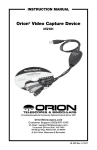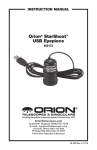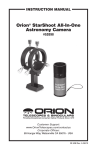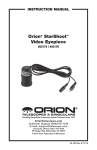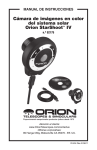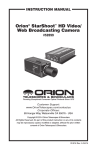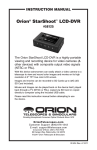Download Orion 52185 Telescope User Manual
Transcript
instruction Manual Orion® StarShoot™ Deep Space Video Camera #52185 (NTSC) / #52186 (PAL) Welcome to a new world of adventure. Your new StarShoot Deep Space Video Camera (DSVC) is capable of providing pleasing realtime color views of the 110 Messier objects, as well as many other bright galaxies, star clusters and Nebulas. The Planets, Moon, and Sun (with full-aperture solar filter) can all be imaged. Create spectacular views on your display device which can be saved for emailing or printing later. The DSVC can even be used during the day to take images of terrestrial subjects. You’ll find that this inexpensive, yet capable and easy to use, camera will enhance all of your journeys with your telescope. Please read this instruction manual before attempting to use the camera or install the software. Providing Exceptional Consumer Optical Products Since 1975 OrionTelescopes.com Customer Support (800) 676-1343 E-mail: [email protected] Corporate Offices (831) 763-7000 89 Hangar Way, Watsonville, CA 95076 © 2011 Orion Telescopes & Binoculars IN 411 Rev. A 04/11 Parts List • StarShoot™ Deep Space Video Camera (DSVC) • C mount to 1.25" nosepiece adapter (threaded for 1.25" filters) • BNC/RCA Adapter • RCA Cable (10 ft) • Mains Power Adapter Figure 2. TV as a displaying device. • Field Battery Power Adapter • Orion Video Capture device, video adapter cables and Software CD System Requirements Figure 1. Camera attached to telescope. (refer to Figure 1) Telescope The DSVC can be used with virtually any telescope that is compatible with 1.25" format eyepieces. The camera simply is inserted into a focuser in the same way as a standard eyepiece (Figure 1). If you use a star diagonal, you should remove it before installing the DSVC. If your telescope does not have enough inward focus travel, you will need to use an optional 1.25" Barlow lens to extend the telescope’s focal plane to the camera’s imaging plane (Barlow sold separately). Mount While using an equatorial (EQ) mount is recommended to achieve the best results, one is not absolutely required for imaging with the DSVC. For obtaining the best deep space and planetary images, however, we do recommend an equatorial mount. Deep space imaging requires the longest exposure and hence requires more accurate tracking. Planetary imaging requires combining many individual images, and having an equatorial mount will prevent the planet from drifting out of the field of view of the camera during the time it takes to acquire the large number of images necessary. A motor drive (single-axis) is recommended too for convenient capture of sequential images without manual re-adjustment of the telescope’s position. For the best results a GoTo mount is highly recommended. Figure 3. Laptop as a displaying/ capture/broadcasting device. Viewing Devices The Camera outputs a standard composite video signal that can be displayed or recorded on any device with composite video input such as a TV, Projector, Camcorder, DVR or VCR (Figure 2). Optionally using the included Orion Video Capture Device, camera output can also be viewed and captured on a PC/Laptop (Figure 3). (Read the Orion StarShoot Video Capture Device manual for details). Camera Feature List • Frame integration for up to 4 seconds exposure (256x Sense up). • Automatic Gain control for deep space objects. • Auto Light Control (ALC) shutter speeds from 1/10000 second to 1/100 second. • Super Digital Noise Reduction virtually eliminates all hot pixels and the need for dark frames. • Color Bar display for display calibration and testing of video signal. • 2X digital zoom feature. • Customizable Title text display. • Light & Dark Gamma modes. • High and Mid sharpness enhancement modes. • Horizontal and vertical mirror functions. • Auto white balance mode. • Wide and Narrow Auto Tracking White Balance (ATW) modes aid in light polluted skies. • Auto, Color and Black and White day/night modes. 2 3 • Customizable cross hairs enable the Deep Space Video Camera to be used with a finder scope and aid in centering objects. Getting Started During Daylight We recommend using the DSCV for the first time during the day. This way, you can become familiar with the camera and its functions without having to stumble around in the dark. Set up your telescope and mount so the optical tube is pointing at an object at least a couple of hundred feet away. Insert an eyepiece and focus as you normally would. To obtain first images with the DSCV, follow these step-by-step instructions: 1. Remove the lens cap and unscrew black CS ring mount from camera. 2. Screw the 1.25" nosepiece adapter onto the gold camera lens threads. 3. Connect the BNC/RCA adapter to the BNC Video Out plug on the back of the camera. 4. Connect one end of the RCA cable to the BNC/RCA adapter. 5. Connect the other end of the RCA video cable directly to your viewing device such as TV RCA input. 6. To connect the camera to the telescope, simply replace the telescope’s 1.25" eyepiece with the camera. Make sure the securing thumbscrew on the focuser drawtube is tightened after the camera is inserted. 7. You will now need to refocus the camera for the centered object. Focusing will be the hardest thing to learn in the initial stages. If you are starting out in daylight, as is recommended, you may need to turn the exposure and/ or brightness control of the camera down before attempting to focus. (See Camera Controls) 8. Look at the Live Video Window on the viewing device screen and adjust the focus knob accordingly to determine best image focus. 9. Image orientation can be changed by rotating the camera within the focuser drawtube. Simply loosen the thumbscrew on the drawtube and rotate the camera until the desired image orientation is achieved. Retighten the thumbscrew on the focuser drawtube when done. You may need to slightly refocus (using the telescope’s focus knob) if the focuser drawtube has moved a bit inward or outward when the camera was rotated. 10. You have now viewed your first images with the DSVC! This simple method of imaging is exactly how the camera is used to capture terrestrial subjects during daylight hours. Close-up images of birds and other wildlife or faraway vistas can all be obtained in this way with the DSVC. Solar images can also be taken during the day with a full-aperture solar filter over the front of the telescope. 11. Take some time to use the camera during the day to become familiar and comfortable with their basic operation. For best results, you can optimize 4 your images with the camera controls. Camera Field of View The camera’s field of view is approximately equivalent to the field of view through the telescope when looking through a typical (i.e. not wide-field) 6mm focal length eyepiece (Figure 4). Camera Controls All camera features are controlled via the OSD menu (ON SCREEN DISPLAY). Selections are made using the navigational Menu buttons (up/ down/left/right) and select button (center) (Figure 5). Figure 4. Comparison field of view between DSVC (rectangle) and standard 6mm Plössl eyepiece (circle). Pressing the center button for a short period of time will bring up the OSD menu (Figure 6). Different camera settings are required depending upon the targets observed. Daytime Terrestrial, Lunar and planetary imaging requires short exposure times whilst deep space objects require much longer exposure times. Figure 5. Camera rear view. WHITE BAL. (white balance). CCD security cameras feature this adjustment to compensate for ambient light color. Since there’s a color difference between standard light bulb light and sunlight, white balance adjusts to ensure a more realistic picture. Figure 6. Main OSD menu screen. There are two white balance control modes, namely Auto tracking white balance (ATW) and Auto White Balance (AWB). AWB – Auto White Balance AWB is a preset type function whereby white color in the scene is detected and white balance is automatically adjusted, then the setting status is stored. It automatically memorizes the adjusted white balance value every time the AWB but- 5 FLC – Flickerless mode ON or OFF ton is turned on. ATB is most suitable for environment with little change in light source. Flickerless mode is used for suppressing the flicker of light (illuminating the captured scene) produced depending upon the frequency of the power source. In 50Hz area, the CCD exposure time is 1/50sec and if NTSC camera is used with working frequency of 60Hz, there will be flicker on the screen. Same will happen in using PAL camera in a 60Hz area. The shutter speed is fixed to 1/100 sec for the 50 Hz area and 1/120 sec for the 60 Hz area to reduce the flicker of the fluorescent light. ATW – Auto Tracking Balance MODENARROW (darkness adjustment) WIDE (Light adjustment) ATW functions by detecting white color in the scene at a color temperature from 3200 to 10000 Kelvin. Figure 7. ALC Shutter speed menu. AGC – automatic GAIN Control ON or OFF The color temperature is being monitored continuously and the white balance is set automatically by internal controller. The AGC function provides a clear image in low light condition. This controls an amplifier that is used to boost the video signal when the light dims so as to increase the camera’s sensitivity. Normally AGC will be turned OFF for Lunar, Planetary, Solar (with full-aperture solar filter) and Terrestrial imaging and turned ON for low light deep space objects. ATW is most suitable for viewing objects with changing color temperature and which can make the picture color look more natural. This mode is also helpful in light polluted skies. ALC/AES ALC – Auto Light Control Figure 8. Sense Up menu. SHUTTER OFF, 1/100, 1/250, 1/500, 1/1000, 1/2000, 1/4000, 1/10000 Automatic Light Control (ALC) indicates the image sensor’s ability to automatically adjust in diverse lighting conditions to yield the most vivid video image possible (Figure 7). Shutter speeds can be selected for Terrestrial, Lunar, Planetary and Solar (with full-aperture solar filter) imaging. For low light deep space objects SHUTTER should be turned OFF. AES – Auto Electronic Shutter AES is used when a manual or fixed iris lens is fitted and the shutter speed will respond to the amount of light to keep the signal output at optimum level. AES allows changing the iris level automatically without using the auto iris lens. Note: The AES should be switched off when an Auto Iris Lens is fitted. AES is not normally used for astronomy. 6 Note: FLC is not normally used for astronomy. SENSE UP OFF, x2, x4, x8, x16, x32, x64, x128, x256 Sense-Up: An image processing technology which allows user selectable digital slow shutter speeds in order to allow extra light into a camera thereby providing higher sensitivity in low light conditions (Figure 8). The minimum frame integration (x2) is 1/32 of a second for NTSC (1/40 for PAL). The maximum frame integration (x256) is 4 seconds for NTSC (5 seconds for PAL). Set SHUTTER SPEED (ALC) to OFF for frame integration. For bright solar system objects such as moon, planets sense up would be set at a minimum or off. Low light objects such as galaxies and nebulae require a high value sense up setting such as x256 which gives a total exposure time of up to 4 seconds NTSC (5 seconds PAL). BACK LIGHT – Background Light Compensation Background Light Compensation is used when there is a very bright background with very dim front image. Note: BACK LIGHT is not normally used for astronomy. 7 COLOR BAR The Color Bar (Figure 13) is a useful feature to test video output from camera to your viewing device and can be used to test signal before and/or after camera is attached to telescope. GAMMA TYPE A – 0.45 Gamma (Lighter) TYPE B – 1.0 Gamma (Darker) MASK Figure 10. OPTION sub menu. ZOOM Digital zoom x2 – ON or OFF ENHANCER MID Sharpness or HIGH Sharpness DAY/NIGHT AUTO – Automatically switches to COLOR for bright objects and BLACK & WHITE for low light object. Figure 9. Using MASK option for custom on-screen crosshairs. Up to 4 rectangular masks that can be resized and positioned anywhere on screen can be useful to make a cross-hair to aid in centering objects on screen (Figure 9). This feature enables the Deep Space Video Camera to be used as a finderscope camera. OPTION The option menu contains features that will be modified less frequently than the main menu features. (Figure 10). TITLE Use UP/DOWN/LEFT/RIGHT and CENTER buttons to select up to 20 characters to be used as an on-screen title (Figure 11 & 12.). H-REV Horizontal Mirror Function – Image is flipped in the Horizontal axis. DAY/EXT – COLOR mode always. Figure 11. TITLE edit menu. NIGHT – BLACK & WHITE mode always. PRIORITY PRIORITY (AGC/SENSE) controls the auto-darkening on bright objects. Set to AGC for low light deep space objects. RETURN Select to return to main menu. Figure 12. TITLE being used with live image. EXIT SAVE – exit and save current settings. PRESET – exit and default to factory defined settings. V-REV Vertical Mirror Function – Image is flipped in the Vertical axis. Figure 13. Color Bar Test. 8 9 Typical Camera Settings at the terminator (that tiny thin line between the shadow and light, see Figure 14). To get more of the moon in the image, a focal reducer will need to be used. For close-ups of craters use a Barlow lens (see “Using Focal Reducers and Barlow Lenses”). Terrestrial, Lunar, Planetary and Solar. WHITE BAL. - ATW ALC/AES - ALC (SHUTTER 1/10000 to 1/100) AGC -OFF SENSE UP - Figure 14. The moon’s surface detail looks the best along the terminator. OFF Low Light Deep Space Objects. WHITE BAL. - AWB/ATW ALC/AES - ALC (SHUTTER OFF) AGC -ON SENSE UP - ON (x2 to x256) Try several different settings to get a feel of how the camera controls work and affect the resultant image on the computer screen. The SHUTTER speed (ALC) and SENSE UP controls are the ones you will use the most. The telescope being used, seeing conditions, and object being imaged will dictate how these camera controls should be set. Astronomical Imaging Now that you’re familiar with basic camera and software operation, it’s time to take the DSVC out at night under the stars to capture some astronomical images. We recommend starting with the Moon, as it is easy to acquire into the camera’s field of view, and typically does not require stacking of multiple exposures as planetary images do. Lunar Imaging Imaging the Moon is much like imaging terrestrial objects during the day. Since the exposure is very short, it is not critical that the telescope be precisely polar aligned. When the moon is past first quarter, it is hard to get detail due to the tremendous glare off of the lunar surface. Most detail, even on a thin crescent, will be 10 Planetary Imaging The best planetary images will be obtained by stacking (combining) many individual images in order to reduce noise, atmospheric effects and improve image contrast, brightness, and detail (Figure 15). This is accomplished using one of the many post processing software tools such as Registax or AVIStack. (see SOFTWARE) Figure 15. Planetary imaging stacking. A great way to obtain images for Figure 16. Globular cluster M13 using stacking is to take several seconds 256x sense up, AGC on and ALC shutter of video of the planet, then break the off. video into individual frames for stacking. Since the DSVC has a maximum frame rate of 30 frames per second for NTSC (25 frames per second for PAL), you can literally obtain hundreds of images for stacking in seconds! You save time by taking one video instead of dozens of individual pictures! Since you will be taking multiple images over a period of time, it is important you have a decent polar alignment in order to keep the planet within the field of view of the camera. To this end, having a motor drive (at least single-axis) will also be helpful. Otherwise, you will periodically need to rotate the R.A. slow-motion knob to keep the planet within the camera’s field. Deep Space Imaging Deep space imaging requires the longest exposure times and therefore having a good polar alignment and accurate tracking is critical to keep the target on screen. Multiple Deep space images can also be stacked and/or tuned via software in order to reduce noise, atmospheric effects and improve image contrast, brightness, and detail. 11 Solar Imaging Solar imaging requires short exposure times and the use of a solar filter or dedicated solar scope (Figure 17). Terrestrial Imaging Similar to Lunar, Solar and Planetary imaging, terrestrial imaging requires short exposure times. Utility software such as HandyAVI can be used to detect motion and hence automatically record detected objects when user is not present (Figure 18). Broadcasting Services The Night Skies Network Is a free service that allows astronomers with video cameras to broadcast their live views over the Internet. Figure 17. Using a full aperture solar filter to image sunspots. Software Installation Select each piece of software on the CD launcher to be directed to a website to download the latest software. Software The Orion Video Capture Device included with the DSVC is compatible with the following highly recommended software: Image Processing Software Figure 19. Orion Video Capture Device CD web links menu. For detailed information on each piece of software consult the websites of each software provider. Tutorials and user groups can be found online also. Figure 18. Using motion detection software to capture wildlife. Image Processing Software such as RegiStax, AviStack and MaximDL can Align and Stack (combine) hundreds of individual images contained within your AVI into a single resultant image to help reduce noise and atmospheric effects and also perform some additional image processing to bring out subtle details or to make the image appear more pleasing overall. Utility Software Utility programs such as HandyAVI and UFO Capture can track and detect motion from meteors and atmospheric phenomena and automatically save, email and FTP images and movie files to a website. HandyAVI also has features to allow time lapse photography and stop motion animation. 12 Website links are provided in the launcher on the Video Capture Device CD to download popular astronomy software that is compatible with the DSVC and Orion Video Capture Device (Figure 19). Tips Focusing One of the hardest things to do in planetary imaging is achieving good focus. You can make this process easier by simply watching the Live Video window to focus. Depending upon the viewing conditions you may notice that the image goes in and out of focus, this is due to viewing conditions. This is to be expected and one of the reasons why post processing software can bring out the best in your captured images. Focus as best as possible with the average frame being at best focus to ensure more in focus frames than out of focus. Image processing software can then be used to select the best frames to combine for best results and can also reject the poorest frames. Refocus often throughout your imaging session. This ensures at least some of your images will have an excellent focus. It is also not uncommon for telescope movements to alter the focus slightly, so be sure to refocus for any new astroimaging targets. Choosing a Site for Astro-Imaging Once you have a focused image, you may find your image shifting and washed out. This can be caused by many environmental factors. Poor seeing (movement of molecules in the air, such as heat rising) and poor transparency (moisture, smoke, or other sky contaminants) will all serve to reduce image quality. That is 13 why most major astronomical telescopes are on high mountains in thin air, to get above much of the seeing and transparency problems. Also, wind will move your telescope and affect images. Your eyes viewing through an eyepiece can change slightly to compensate for disturbances like these, but the camera cannot. Keep these factors in mind when choosing an observing site for astronomical imaging. For the best astro-images, we recommend finding a location with dry air, some altitude, and away from city or streetlights. Even a nearby hilltop in the countryside can provide better viewing conditions than many convenient backyard locations. Using Focal Reducers and Barlow Lenses Focal reducers serve to decrease the focal length of your telescope. This increases the field of view and image brightness seen by the camera (decreases camera magnification). This can be useful for obtaining images of wider objects, such as the full Moon or a landscape vista. Barlow lenses, or other tele-extenders, increase the focal length of your telescope, which makes the camera field of view narrower (increases camera magnification). This is useful for high-power planetary images. Keep in mind that when the focal length is doubled, the image will become four times dimmer, so a longer exposure may be necessary. (Focal Reducers and Barlow lenses available through Orion, check the catalog or www.OrionTelescopes.com for more information). Filters For some types of imaging, you may want to use color filters to bring out subtle details. Any standard Orion 1.25" filter will thread into the front of the DSVC’s barrel. Try using different color filters on a planet to see which filters help best show planetary details. Neutral-density Moon filters and variable-polarizer filters are useful to reduce the glare from the moon. They can also be used to reduce the glare from Venus. (Available through Orion, check the catalog or www.OrionTelescopes.com for more information). Things to Do Group Viewing • Show your live view to a group of astronomers at a star party with a TV, projector or laptop/PC. Internet broadcasting • Broadcast your live views over the internet using the video capture device and the free Night Skies network service. Deep Space • Try your own messier marathon to see how many of the messier objects you can see in one evening • Do you know your doubles? image double stars Moon • Image and identify the craters and mares. • Image the different phases from New moon to Full Moon • Image the detail at the terminator • Create a moon mosaic using multiple lower resolution images to create one high resolution image Solar System • Take a movie of the position of the great red spot of Jupiter during the Gas Giant’s <10 hour day. Solar Filter Warning: Always use a full aperture solar filter when viewing the sun. • Image Jupiter’s moons and their shadows as they transit across the Gas Giant With a properly fitting full-aperture solar filter attached to your telescope, you can use the DSVC to take images of the Sun and the sunspots on its surface. • Create a time lapse movie of a distant planet moving at a different rate than the background stars (Filters available through Orion, check the catalog or www.OrionTelescopes.com for more information). • Using a full aperture Solar Filter to image sunspots Flip Mirror As easy as flipping a switch, the Imaging Flip Mirror enables the astrophotographer to find, center and focus a target visually with a 1.25" telescope eyepiece, then photograph it with a CCD camera. All without swapping out any equipment. It’s a real time saver, making the normally tedious task of focusing with the CCD camera alone easier and quicker. 14 • Follow in Galileo’s footsteps by Imaging the different phases of Venus • Capture rare astronomical events such as Venus or Mercury transiting our nearest star • Create a movie of the International space station as it transits across the Sun • Automatically detect and capture a movie of a meteor and automatically send image/s via email or a movie via FTP to a website • Create a time lapse movie of an asteroid or comet moving at a different rate than the background stars 15 Recommended Reading (Books available through Orion, check the catalog or www.OrionTelescopes.com for more information). Specifications Sensor: Mintron Color sensor 72S85HN-EX-R (NTSC); 72S85HP-EX-R (PAL) TV System: NTSC/PAL Composite Video out (BNC/RCA) Sensor size: 1/2" Number of pixels: 0.4 megapixel resolution NTSC – 768 x 494 (effective) 811 x 508 (total) PAL – 752 x 582 (effective) 795 x 596 (total) Pixel size: 8.4µm x 9.8µm Video frame rate: NTSC: 30 frames/second; PAL: 25 frames/second A/D conversion: 8 bit IR filter: Yes Barrel: 1.25" threaded for filters Operation Temperature: -20°C to 50°C Power Supply: DC12V 150mA One-Year Limited Warranty This Orion StarShoot Deep Space Video Camera is warranted against defects in materials or workmanship for a period of one year from the date of purchase. This warranty is for the benefit of the original retail purchaser only. During this warranty period Orion Telescopes & Binoculars will repair or replace, at Orion’s option, any warranted instrument that proves to be defective, provided it is returned postage paid to: Orion Warranty Repair, 89 Hangar Way, Watsonville, CA 95076. If the product is not registered, proof of purchase (such as a copy of the original invoice) is required. This warranty does not apply if, in Orion’s judgment, the instrument has been abused, mishandled, or modified, nor does it apply to normal wear and tear. This warranty gives you specific legal rights, and you may also have other rights, which vary from state to state. For further warranty service information, contact: Customer Service Department, Orion Telescopes & Binoculars, 89 Hangar Way, Watsonville, CA 95076; (800) 676-1343. OrionTelescopes.com 89 Hangar Way, Watsonville, CA 95076 Customer Support Help Line (800) 676-1343 © 2011 Orion Telescopes & Binoculars