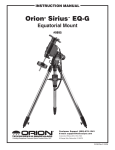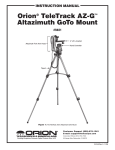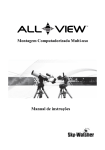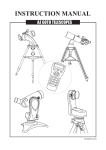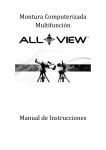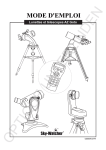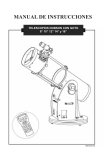Download Oregon Scientific RMR203HG Marine Instruments User Manual
Transcript
instruction Manual Orion® SkyQuest™ XTg GoTo Dobsonians #10134 XT8g, #10135 XT10g, #10136 XT12g Providing Exceptional Consumer Optical Products Since 1975 OrionTelescopes.com Customer Support (800) 676-1343 • E-mail: [email protected] Corporate Offices (831) 763-7000 • 89 Hangar Way, Watsonville, CA 95076 © 2010-2012 Orion Telescopes & Binoculars IN 388 Rev. C 06/12 EZ Finder II 28mm DeepView 2" eyepiece 2" Dual-speed Crayford focuser Optical tube Navigation knob Tube connecting knob GoTo hand controller Handle Altitude motor housing 12.5mm Illuminated Plössl 1.25" eyepiece Eyepiece rack Handle Azimuth motor housing (not shown) Dobsonian base Polyethylene foam dust guard Figure 1. Overview of SkyQuest XTg Dobsonian (12" shown) 2 Congratulations on your purchase of an Orion SkyQuest XTg GoTo Dobsonian. It is an observer’s dream telescope, offering quality diffraction-limited optics; a stylish, easy-to-setup base outfitted with automated, computerized GoTo technology; and a sturdy design. This high-performance astronomical instrument will provide dazzling views of celestial objects, yet be transportable and wonderfully easy to use. With the alt-azimuth GoTo system, you simply select an object from the 42,900 object database and the telescope will take you there with the push of a couple of buttons. Searching for objects is a thing of the past, as the GoTo servo motors and computerized database find them for you in seconds, then track them while you enjoy the view! Deluxe features such as a 2" dual-speed Crayford focuser, enhanced-reflectivity mirror coatings, and full accessory assortment provide everything you need to enjoy your journey through the universe. Please read these instructions thoroughly before beginning assembly and subsequent use of the telescope. Table of Contents 1.Unpacking�����������������������������������������������������������������������3 2.Assembly�������������������������������������������������������������������������5 3. The GoTo Hand Controller �������������������������������������������10 4. Setup for AutoTracking or GoTo Mode �������������������������11 5. Using the Telescope in AutoTracking Mode�������������������12 6. Alignment for GoTo Operation���������������������������������������12 7. Using the Telescope in GoTo Mode �����������������������������14 8. Collimating the Optical System�������������������������������������20 9. Using Your Telescope ���������������������������������������������������21 A D H F B C E G J I Figure 2. Contents of the optical tube box: A) Optical tube, B) Dust cap, C) Holster with mounting screws, D) EZ Finder II with bracket, E) Hex keys, F) collimation cap, G) 1.25" 12.5mm illuminated Plössl eyepeice, H) 2" 28mm DeepView eyepiece, I) Starry Night CD-ROM, J) eyepiece rack with mounting screws. location, or returned to Orion for warranty repair, having the proper packaging will help ensure that your telescope will survive the journey intact. Before beginning assembly, unpack each box and confirm that all of the parts in the Parts List below are present. The parts are listed by the box they should arrive in, but some of the parts may be in different boxes than indicated below. Be sure to check all boxes carefully, as some parts are small. If anything appears to be missing or broken, immediately call Orion Customer Support (800-676-1343) or email [email protected] for assistance. Parts List Box #1: Optical Tube Assembly and Accessories (Refer to Figure 2) 10. Astronomical Observing�����������������������������������������������23 Qty. Description 11. Care and Maintenance�������������������������������������������������25 1 Optical Tube Assembly 12.Specifications ���������������������������������������������������������������26 1 Dust cover Menu Tree���������������������������������������������������������������������������28 1 28mm Deep View eyepiece, 2" barrel diameter Appendix A: Time Zones of the World���������������������������������29 1 12.5mm Illuminated Plössl eyepiece, 1.25" barrel diameter 1 EZ Finder (with bracket) 1 Collimation cap 1 Eyepiece rack 2 Eyepiece rack wood screws (20mm long, color black) 2 Hex keys (2mm, 3mm) 1 Tube connecting knob 1 Hand controller holster (with 2 assembly screws) Appendix B: RS-232 Connection�����������������������������������������30 Star Charts �������������������������������������������������������������������������31 1. Unpacking The telescope is packed in two boxes, one containing the optical tube assembly and accessories, another containing the unassembled Dobsonian base. The 12" model has a third box containing the primary mirror in its cell. Be careful unpacking the boxes. We recommend keeping the original packaging. In the event that the telescope needs to be shipped to another 3 Ground baseplate assembly (with azimuth motor) Front panel Left panel (with altitude motor) Base hardware and handle Hex keys Machine screws with washers Base assembly wood screws Right panel Screwdriver Cables Tube connecting knob Hand controller Figure 3. SkyQuest XTg base components. The XT12g base also Figure 4. Base hardware for SkyQuest XTg. Figure 5. Polyethylene foam dust guard between ground baseplates. DO NOT REMOVE! Figure 6. Starter holes for feet. Box #2: Dobsonian Base (Refer to Figures 3 and 4) 3 Feet wood screws (1" long) 1 Hand controller includes two side braces, not shown. Qty. Description 1 Hand controller cable (coiled) 1 Left side panel (with altitude motor pre-installed) 1 Azimuth motor connection cable 1 Right side panel 1 RS-232 computer cable 1 Front panel 2 Side braces (XT12g only, not shown) 1 Baseplate assembly (with azimuth motor pre-installed) 6 Base assembly wood screws (coarse thread, 47mm long) (Quantity 12 for XT12g) 8 Base assembly machine screws (fine thread, 60mm long) (Quantity 10 or XT12g) 8 Washers for base assembly machine screws (Quantity 10 or XT12g) 3 Handles 6 Handle mounting screws (hex head, 25mm long) 3 Hex keys (size 2mm, 4mm, 6mm) 3 Plastic feet 4 Base feet Wood screws Box #3: Primary Mirror and Cell (12" model only) Qty. Description 1 Primary mirror 1 Mirror cell 3 Collimation knobs 3 Nylon washers (3/4" outer diameter) 3 Springs WARNING: Never look directly at the Sun through your telescope or its finder scope – even for an instant – without a professionally made solar filter that completely covers the front of the instrument, or permanent eye damage could result. Young children should use this telescope only with adult supervision. Figure 7. Attaching the base feet to the base. Figure 8. Secure the front panel to each side panel. 2. Assembly Now that you have unpacked the boxes and familiarized yourself with all the parts in front of you, it is time to begin assembly. Assembly of the Dobsonian Base The base need only be assembled once, unless you disassemble it for long-term storage. The assembly process should take about half an hour. All necessary tools are included in the packages. The two ground baseplates arrive preassembled with the motors, optical encoders, and motor housings installed. There is a protective strip of polyethylene foam material between the two base plates (Figure 5). Do not attempt to remove this material; it is glued in place. It is designed to keep dust out of the azimuth motor assembly and gears. During initial assembly it is suggested to fasten the screws just enough to hold the panels together loosely. When all of the components are assembled, then perform the final tightening of each screw one or two turns at a time, alternating from one screw to the next to ensure all are tightened evenly. When tightening screws, tighten them until firm, but be careful not to strip the holes by over-tightening. 1. Turn the baseplate assembly upside-down and gently rest it on the azimuth motor housing. Locate the three starter holes on the perimeter of the bottom baseplate (Figure 6). Insert the screws through the feet and thread them into the predrilled starter holes (Figure 7) with the supplied Phillips screwdriver until tight. 2. Connect the side panels to the front panel (Figure 8). Use the coarse thread socket-head screws for this. There are unthreaded pilot holes (without the metal collar) to align these pieces. Orient the side panels so the oval XTg label is facing outward. Orient the front panel so that the pilot holes for the handle and eyepiece rack face out. The side panel with the motor attached is the left panel. There are six screws total (three for each side) to assemble. Start by inserting the screws and turning by hand to ensure they are going in straight. When you begin to meet resistance use the 4mm hex key to complete this Figure 9. The completed side panel and front panel assembly (XT10g shown). step. Do not completely tighten the screws yet. Having the boards a little loose will help in aligning the assembly to the top baseplate in step 3. The completed assembly should look like Figure 9. 2a. [For XT12g only] Attach a side brace to the outside surface of both the left and right side panels. Each side brace is attached with three base assembly wood screws. Insert the screws through the corresponding pre-drilled holes in the side panel and then thread them into the brace using the included 4mm hex key. 5 Cutout holes Threaded inserts Figure 10. Align the holes on the side panels with the threaded inserts in the baseplate. Figure 12. To remove the rear end ring, unthread the six screws that connect it to the tube. not tighten completely yet. Place the eyepiece rack on those screws using the wide holes on the rack and slide it downward so the narrow portion is under the screws. Now tighten the screws to secure the rack in place. 6. The XTg series includes a convenient holster to place the hand controller in when not in use. The holster installs on the altitude motor. Locate the two small pilot holes and attach the holster using the small screws until just tight. Do not over-tighten these screws! Figure 11. Base assembly machine screws set in place, but not yet tightened. 3. Carefully position the assembled structure onto the top baseplate by aligning the holes in the cutouts of the front and side panels to the corresponding threaded metal collar inserts on the top baseplate (Figure 10). Insert the base assembly machine screws and tighten (Figure 11). Once this setup is complete you may firmly tighten the six base assembly screws installed in the previous step. 4. Attach the handles to the base. There are three handles, one for each side panel and one for the front panel. Use the 6mm hex key and the large socket head cap screws to install the handles. Each handle is the same so it does not matter which handle is used for any particular panel. Refer to Figure 1 for handle placement. 5. The aluminum eyepiece rack holds three 1.25" eyepieces and one 2" eyepiece in a convenient place on the base, within easy reach while you are observing. The eyepiece rack and its mounting screws can be found in the box with the optical tube. Attach the eyepiece rack on the front panel above the handle. There are two small pilot holes on the front panel approximately 6" apart. Thread the small Phillips-head screws into the holes but do 6 7. Now install the azimuth motor connection cable. It is a flat cable that has an 8-pin RJ-45 plug on both ends. Plug one end into the jack on the azimuth motor housing on the top baseplate; plug the other end into the jack labeled AZ MOTOR on the altitude motor housing (Figure 23). 8. Finally, connect the GoTo hand controller. Plug the wide RJ-45 connector on the coiled hand controller cable into the corresponding port on the hand controller. Plug the smaller RJ-12 connector into the port labeled HC on the altitude motor housing. Assembly of the Optical Tube (XT12g Only) Both the XT8g and XT10g optical tubes arrive completely assembled from the factory. If you have one of these models, you may skip ahead to the next section, “Connecting the Optical Tube to the Dobsonian Base”. Due to its large size, and in order to prevent damage to the primary mirror in shipment, the 12" mirror is shipped in its cell separately from the optical tube. Once the primary mirror is installed into the telescope, there will be no need to remove the mirror except for occasional cleaning (see “Care & Maintenance”). 1. To install the mirror cell into the optical tube, the rear end ring attached to the lower section of the optical tube must first be removed. This is done by unthreading and remov- Spring Shaft Figure 13. Place the three springs on the exposed threaded shafts of the mirror cell. Figure 16. Locate the area of tube that is bulging out and preventing the end ring from fully seating. Warning: Once the rear end ring is removed from the tube, the raw edge of the tube itself will be exposed. Be careful not to cut or otherwise hurt yourself on the tubeís edge. Also, be careful not to pinch your fingers when reattaching the assembled mirror cell onto the tube. Figure 14. Lower the rear end ring onto the mirror cell so that the threaded shafts pass through the end ring, and the end ring rests on the springs. Collimation knob Nylon washer Figure 15. Thread the collimation knobs, with nylon washers attached, through the rear end ring and onto the threaded shafts. Make sure the knobs have at least three full turns of engagement on the shafts. ing the six Phillips-head screws that connect the end ring to the tube (Figure 12), and then pulling the end ring off the tube. 2. Next, assemble the rear end ring to the mirror cell. Find a clean, flat surface, and turn the mirror cell over so that the mirror is facing downwards. Place the three springs onto the three exposed threaded shafts (Figure 13). Lower the end ring onto the mirror cell so the threaded shafts pass through it, and the end ring rests on the springs (Figure 14). Add a nylon washer to each collimation knob and thread the collimation knobs through the end ring and onto the threaded shafts (Figure 15). Make sure the knobs have at least three full turns of engagement on the shafts. The mirror cell is now ready to be installed onto the lower tube section. 3. Assembling the end ring back onto the tube can be a bit tricky. This is because the large diameter and thin aluminum of the tube will cause the tube to become somewhat out of round once the end ring is removed. To assemble the rear end ring (with mirror and mirror cell now connected) to the tube, stand the tube up vertically so the raw edge of the tube is facing upwards. Line up the threaded holes in the edge of the mirror cell end ring with the holes in the end of the tube. Then, lower the entire mirror cell assembly onto the tube. There may be a bulge in the perimeter of the tube which prevents the mirror cell from fully seating onto the tube (Figure 16). Press against this bulge, and the entire mirror cell should seat onto the tube. Now, replace the six Phillips-head screws that connect the rear end ring to the tube. 7 Threaded hole for tube connecting knob Figure 17. The cast-metal dovetail trunnion on the left side panel of the base mates with the left side bearing of the telescope tube. Before mounting the tube on the base, turn the trunnion by hand so that the hole for the tube connecting knob is facing up. Connecting the Optical Tube to the Dobsonian Base The telescope is now assembled and ready to be placed into the Dobsonian base. The left altitude hub on the optical tube has a dovetail slot that slides into the altitude axis trunnion on the inside of the left side panel (Figure 17). We recommend orienting the trunnion such that the threaded hole for the tube securing knob is facing upward. Then the telescope tube can be cradled horizontally and just lowered into the base by gently sliding tube’s dovetail altitude hub into the mating receptacle of the altitude trunnion on the base (Figure 18). (Get help lifting the tube in place if it is too heavy or unwieldy for you.) The tube should now be resting in a balanced, horizontal position in the base. Then just insert and tighten the tube connecting knob to secure the tube in place (Figure 19). Figure 18. Hold the telescope tube as shown, with one hand on the rear end ring and the other cradling underneath the tube, gently lower the scope so the dovetail side bearing on the tube seats in the metal trunnion on the left side panel. Accessory Installation Now that the base is assembled and the optical tube installed all that remains is to attach the EZ Finder II reflex sight and the eyepiece. These accessories can be found in a small box within the optical tube assembly box. EZ Finder II Using the included dovetail mounting bracket, the EZ Finder II will slip neatly into the dovetail base preinstalled on your SkyQuest optical tube. The EZ Finder II arrives pre-installed in the mounting bracket. Just simply slide the dovetail mounting bracket into the telescope’s dovetail mounting base and tighten the thumbscrew on the base to secure the mounting bracket. Operating the EZ Finder II The EZ Finder II works by projecting a tiny red dot (it is not a laser beam) onto a lens mounted in the front of the unit. When 8 Figure 19. Secure the tube to the base with the tube connecting knob. you look through the EZ Finder II, the red dot will appear to float in space, helping you to pinpoint your target object. The red dot is produced by a light-emitting diode (LED) near the rear of the sight. A 3-volt lithium battery provides the power for the diode. Turn the power knob (see Figure 20) clockwise until you hear the “click” indicating that power has been turned on. Look through the back of the reflex sight with both eyes open to see the red dot. Position your eye at a comfortable distance from the back of the sight. In daylight you may need to cover the front of the sight with your hand to be able to see 1.25" adapter thumbscrew 1.25" adapter Power knob 2" adapter Azimuth adjustment knob Altitude adjustment knob Thumbscrews Battery casing Dovetail mounting bracket Focus lock thumbscrew 2" adapter thumbscrews Fine focus knob Coarse focus knob Coarse focus knob Drawtube tension setscrews Figure 20. The EZ Finder II reflex sight. Figure 21. Detail of the SkyQuest XTg 2" dual-speed focuser. the dot, which is purposefully quite dim. The intensity of the dot is adjusted by turning the power knob. For best results when stargazing, use the dimmest possible setting that allows you to see the dot without difficulty. Typically a dimmer setting is used under dark skies and a brighter setting is needed under light-polluted skies or in daylight. Replacing the Battery Should the battery ever die, replacement 3-volt lithium batteries are available from many retail outlets. Remove the old battery by inserting a small flat-head screwdriver into the slot on the battery casing (Figure 20) and gently prying open the case. Then carefully pull back on the retaining clip and remove the old battery. Do not overbend the retaining clip. Then slide the new battery under the battery lead with the positive (+) end facing down and replace the battery casing. Aligning the EZ Finder II When the EZ Finder II is properly aligned with the telescope, an object that is centered on the EZ Finder II’s red dot should also appear in the center of the field of view of the telescope’s eyepiece. Alignment of the EZ Finder II is easiest during daylight, before observing at night. Aim the telescope at a distant object such as a telephone pole or roof chimney and center it in the telescope’s eyepiece. The object should be at least 1/4 mile away. Now, with the EZ Finder II turned on, look though the EZ Finder II. The object should appear in the field of view. Without moving the main telescope, use the EZ Finder II’s azimuth (left/right) and altitude (up/down) adjustment knobs (see Figure 20) to position the red dot on the object in the eyepiece. When the red dot is centered on the distant object, check to make sure that the object is still centered in the telescope’s field of view. If not, re-center it and adjust the EZ Finder II’s alignment again. When the object is centered in the eyepiece and on the EZ Finder’s red dot, the EZ Finder II is properly aligned with the telescope. Once aligned, the EZ Finder II will usually hold its alignment even after being removed and remounted. Otherwise, only minimal realignment will be needed. At the end of your observing session, be sure to turn the power knob counterclockwise until it clicks off. When the white dots on the EZ Finder II’s body and power knob are lined up, the EZ Finder II is turned off. Using Eyepieces The final step in the assembly process is to insert an eyepiece into the telescope’s focuser. First, take the cover cap off the focuser drawtube. To use the 2" DeepView eyepiece, loosen the two thumb screws on the 2" adapter (on the end of the focuser drawtube) and remove the 1.25" adapter. Then place the 2" eyepiece directly into the 2" eyepiece holder and secure it with the two thumb screws loosened previously (Figure 21). The other eyepiece and 1.25" adapter can be placed in the eyepiece rack until they are needed. To install the 1.25" Illuminated Plössl eyepiece instead of the 2" DeepView eyepiece, keep the 1.25" adapter in the focuser, and make sure the two thumb screws on the 2" adapter are tightened. Now, loosen the thumb screw on the 1.25" adapter, do not loosen the two thumb screws on the 2" adapter. Insert the 1.25" eyepiece into the 1.25" eyepiece adapter, and secure it by retightening the thumb screw on the 1.25" eyepiece adapter (Figure 21). The other eyepiece can be placed in the eyepiece rack until it is needed. The basic assembly of your SkyQuest XTg Dobsonian is now complete. It should appear as shown in Figure 1. The dust cap should always remain in place on the top of the tube section when the telescope is not in use. It is also a good idea to store eyepieces in an eyepiece case and to replace the cover cap on the focuser when the telescope is idle. 9 3. The GoTo Hand Controller a. The SkyQuest XTg features the SynScan AZ hand controller, which provides two different modes of operation: Display screen AutoTracking Mode The SkyQuest XTg base incorporates a quad-encoder design that records the position of the telescope relative to the sky. In the AutoTracking mode, after a quick initial alignment procedure, you can move the telescope manually, or electronically by using the directional buttons on the hand controller, to any position and the telescope will track the motion of the sky, keeping your viewing target in the eyepiece field of view indefinitely. Basically, this mode allows you to operate your Dobsonian in the traditional way, with the added bonus of automatic tracking. GoTo Mode GoTo mode provides automated, computerized object location, i.e., “GoTo” functionality to assist you in finding and enjoying thousands of night sky objects such as planets, nebulas, star clusters, galaxies, and more. You can slew the telescope automatically to any of 42,000 celestial objects, or take a preprogrammed tour the skies, with push-button simplicity. Once the scope has pinpointed your desired observing target, the telescope will track its motion, keeping it in the field of view. Even inexperienced astronomers will find themselves quickly mastering the variety of features the SynScan AZ GoTo system offers in just a few observing sessions. GoTo Hand Controller’s Features and Functions The GoTo hand controller (Figure 22a) allows direct access to all the motion controls of the telescope and a database with some 42,000 pre-set objects. The controller comes with a two-line, 16-character LCD screen that is backlit for comfortable viewing of the telescope information and scrolling text. On the bottom end of the hand controller are three ports: a wide RJ-45 port for the cable that connects the hand controller to the GoTo base, an RJ-12 port that is used to connect the hand controller to a PC (with provided RS-232 cable) for firmware updates, and a DC power jack, which allows independent use of the hand controller for browsing the database or updating the firmware without connecting to the telescope (Figure 22b). NOTE: The DC power port on the hand controller is for hand controller stand-alone applications only, such as updating the firmware without connecting to the telescope. For telescope operation, your 12V power source should be plugged into the 12V DC port on the Dobsonian base. There are four main categories of control buttons on the GoTo hand controller (Figure 22a): 1) Mode buttons 2) Directional buttons 3) Scroll buttons 4) Dual purpose buttons 10 Mode buttons Directional buttons Dual purpose buttons Scroll buttons b. Hand controller RJ-45 port Computer interface RJ-12 port 12V DC power port Figure 22. a) The SkyQuest XTg SynScan AZ hand controller’s button layout, b) the bottom end of the hand controller. Mode Buttons The three mode buttons are located at the top of the controller, directly below the LCD display. They include the ESC, ENTER, and SETUP buttons: The ESC button is used to escape from a certain command or go back a level in the menu tree. The ENTER button is used to select the functions and submenus in the menu tree, and to confirm certain functional operations. The SETUP button is a quick hot key that takes you to the Setup submenu Directional Buttons The directional buttons allow the user to have complete control of the telescope at almost any step in the operation. These controls are locked out when the telescope is slewing to an object. The directional buttons are very helpful for the initial alignment of the GoTo system, for centering objects in the eyepiece field of view, and for manually slewing the tele- scope. The left and right directional buttons can also be used to move the text cursor when entering data on the hand controller. Scroll Buttons The up and down scroll buttons allow you to move up and down within the menu tree or selections displayed on the hand controller LCD. Dual Purpose buttons These buttons serve two distinct purposes: for data entry and as quick reference keys. TOUR button: Takes you on a preset tour of the best night sky objects visible at the present time. RATE button: Changes the speed of the motors when the directional buttons are pressed. There are 10 speeds to choose from, with 0 being the slowest and 9 being the fastest. UTILITY button: “Hot key” access to the Utility Functions menu that provides useful tools in configuring your mount. USER button: Gives access to up to 25 user-defined coordinates. ID button: Identifies the object the telescope is currently pointing to. NGC, IC, M, Planet, and Object buttons: Allow direct access to the database of objects in the most popular celestial catalogs and categories. 4. Setup for AutoTracking or GoTo Mode There are two ways to operate the XTg series of telescopes: AutoTracking or GoTo. The initial setup method you choose will determine which mode is activated by the hand controller. AutoTracking mode simply provides automatic tracking of celestial objects that you locate by yourself, either by moving the telescope manually (by hand) or electronically using the directional buttons on the GoTo hand controller. The automatic tracking keeps the target object from drifting out of the field of view, allowing you to view it at your leisure until you’re ready to move to another object. GoTo, on the other hand, allows you take full advantage of the database contained within the hand controller to slew (move automatically) to any object you choose. Once you have landed on your target the telescope will track it, keeping it in the field of view. Please review carefully the two setup methods outlined below. Once you have completed your initial setup you will need to perform an alignment procedure for GoTo pointing, or activate AutoTracking. Setup for AutoTracking or GoTo Mode 1. Place the telescope on a level surface. Having the telescope on level ground will aid tracking accuracy. However, Figure 23. The altitude motor housing has the ON/OFF power switch and several cable ports. you will still be able to take advantage of these features if you are on a slight incline. 2a. [For AutoTracking Mode setup] Locate the altitude scale on the inside of the left side panel. Position the optical tube horizontally so that the altitude scale is set to zero and aim the telescope North. 2b. [For GoTo Mode setup] Manually position the optical tube so it is pointing anywhere above the horizon. [Steps 3 – 8 Apply to both AutoTracking and GoTo Mode setup] 3. Connect the hand controller to the base with the provided coil cable. Insert the RJ-12 connector of the cable into the jack labeled “HC” on the altitude motor housing (see Figure 23). Plug the 12-volt DC power cable (connected to your 12-volt DC power source) into the Power jack on the altitude motor housing. Now flip the red power switch on the housing to the “on” position. 4. The display will show the firmware version loaded on the device. Press ENTER to proceed. A warning will scroll across the screen about not viewing the sun without proper equipment. After you have read this message press ENTER. 5. Enter the telescope’s current latitudinal and longitudinal position using the numeric keypad and scroll buttons. First enter the longitudinal coordinate and hemisphere (W or E), followed by the latitudinal coordinate and hemisphere (N or S). If you do not know the latitude and longitude coordinate of your viewing location, consult an atlas or geographical map of your area. Press ENTER to confirm your coordinates. The format you enter should look like this: 123° 04’W 49° 09’N. Note: Latitude and longitude coordinates must be entered in degrees and arcminutes. If your map or atlas gives coordinates in decimal values (i.e. latitude = 36.95 N) you 11 must convert into degrees and arcminutes. To do this simply multiply the decimal value by 60. If your viewing location is at latitude 36.95 N you would enter a latitude of 36°57’ N [.95 x 60 = 57]. 6. Enter the time zone in which you are observing in hours (see Appendix A), using the scroll keys and numeric keypad (+ for east of Prime Meridian, - for west of Prime Meridian). Press ENTER to confirm your choice. The format you enter should look like this if you are in Pacific Standard Time (PST): -08:00. 7. Enter the date in the following format, mm/dd/yyyy, using the numeric keypad. Press ENTER. 8. Enter your current local time using the 24 hour time mode (example: 2:00PM = 14:00). Press ENTER to view the time you entered. If the time is incorrect, press ESC to go back to the previous screen. If the time is correct, press ENTER again to proceed to the next step. 9. After entering the current time, the hand controller will prompt “DAYLIGHT SAVING?”. Use the scroll keys to make the selection and press ENTER to confirm. 9a. [For AutoTracking Mode setup] The LCD will now display “Begin Alignment?” Press “2 NO” (to bypass GoTo alignment) and follow the instructions in “Using the Telescope in AutoTracking Mode” below to turn on the automatic tracking. 9b. [For GoTo Mode setup] The LCD will now display “Begin Alignment?” Press “1 YES” and follow the instructions in Alignment for GoTo Operation to activate the computerized GoTo functionality. Note: If a mistake was entered into the hand controller during the initial setup, press the ESC key to go back to the previous menu, and press ENTER to start again. 5. Using the Telescope in AutoTracking Mode To activate AutoTracking, at the Choose Menu > Setup Mode prompt, press ENTER. At the Setup Menu prompt, scroll to Auto Tracking and press ENTER to activate automatic tracking. The telescope is now tracking at the sidereal rate. The hand controller will display the coordinates corresponding to the direction the telescope is pointed. Use the scroll keys to switch between the following three coordinate formats: Celestial, Terrestrial, and Telescope mount coordinates. You may press ESC to exit from the AutoTracking mode at any time during tracking to browse or choose other functions provided by the hand controller. To return to the AutoTracking mode, choose “Auto Tracking ” under SETUP menu and press ENTER. Note: When the power is on, you may choose to adjust the telescope electronically by using the hand control or manually by pushing the tube with your hand. The telescope will calculate the coordinates for Its position and display the information correctly on the hand controller. 12 Note: The hand controllerís backlit display will become dimmer and the button Illumination will turn off if left idle for 30 seconds. Pressing any button will re-illuminate the display. 6. Alignment for GoTo Operation Once the initial setup is complete, if you wish to take advantage of the GoTo functionality to accurately locate and point the telescope to objects in the sky, then the GoTo system must first be aligned on known positions (stars) in the sky. Use the supplied 12.5mm Illuminated Plössl Eyepiece to ensure accurate centering of the alignment stars. By performing the star alignment procedure, the mount can replicate a model of the sky to pinpoint and follow the movements of astronomical objects. There are two methods for aligning the GoTo system, and they are very similar: Brightest Star Alignment and Two Star Alignment. Both actually involve identifying and pointing the telescope to two different bright stars in the night sky. The only difference is that for the Brightest Star Alignment, the hand controller will prompt you to select the first alignment star from a directional region of the sky and will provide a short list of the brightest stars in that region. With the Two Star alignment procedure the list of eligible stars is not grouped by region of sky. For the novice stargazer unfamiliar with the night sky or the names of brighter stars, some might find the Brightest Star Alignment to be the easier of the two methods. To assist you in performing the alignment by either method, we have included in the back of this manual a set of star charts with the names of some bright stars indicated for easy reference. The descriptions below will lead you through step-by-step procedures for both alignment methods. NOTE: Before performing either of the alignment methods, be sure that the EZ Finder II is precisely aligned with the telescope tube. See “Aligning the EZ Finder II” in Section 2. Brightest Star Alignment This method helps you to find and identify the brightest star within a selected region of the sky. Even if you are not familiar with the names of stars in the sky, you simply choose the direction of a visible bright star and the hand controller will help you to identify it. This method can also be useful if your visibility is limited due to obstructions such as trees, hills, or buildings. 1. First, select “Brightest Star” as your Alignment Method. Press ENTER. 2. The hand controller will prompt you to “Select Region”. Choose the direction that corresponds with where you see the brightest star in the night sky. It may be helpful to have a compass for reference during this process. There are eight regions to choose from, each covers a 90-degree span in azimuth (Figure 24). The direction eyepiece. Once again, use the directional keys to do this. You may change the slewing speed by pressing the RATE button, and then choose a number between 0 (slowest) and 9 (fastest). You may find that Rate 4 is best for centering the object in the EZ Finder, while Rate 3 or less is best for centering in the eyepiece view. When the star is centered in the eyepiece, press ENTER. N NW 270° – 360° W 315° – 45° 225° – 315° 180° – 270° SW NE 0° – 90° 45° – 135° 135° – 235° E 90° – 180° SE S Figure 24. Pie chart of the eight directional regions referenced in the Brightest Star Alignment procedure. you choose will only affect your alignment star selection; you will still be able to choose stars to view across the entire sky once the alignment is complete. 3. After you have selected the region of the sky containing the brightest star, the hand controller will generate a list of the brightest stars (magnitude 1.5 or brighter and between 10 and 75 degrees above the horizon only) in that region. (If there are no suitable stars in the direction you have chosen, the text “No Star Found in the Region” will display. If this occurs, press ENTER or ESC and select another region of sky.) Now, use the Scroll keys to scroll through the list of bright stars. There will only be a few stars, at most, on the list, and sometimes only one star will be on the list. The hand controller will display the name and magnitude of the bright star on the first line, and the approximate position of the star (based on the time and date entered during the initial setup) on the second line. The first coordinate on the second line is an E-W coordinate, and the second coordinate on the second line indicates degrees above the horizon. These coordinates provide a simple way to identify the bright star you have chosen. When you are confident the hand controller is displaying the name of the bright star you wish to align on, press ENTER. 4. The mount will not slew to the selected bright star automatically. Instead, the hand controller will direct you to slew the mount to the coordinates displayed on the LCD. It might be easier to refer to the appropriate seasonal star chart, find the selected star on it, and slew the telescope to its location in the sky. Slew the scope using the directional keys and center the star in the view of the EZ Finder II reflex sight. Press ENTER. The hand controller will now instruct you to center the star in the telescope 5. The hand controller will now generate a list of bright stars to choose as your second alignment star. Scroll through the list using the Scroll keys and refer to the appropriate star chart in the back of this manual to choose a second alignment star. Ideally, you want this star to be about 60 degrees (i.e., about six fist-widths held at arm’s length) away from the first alignment star in azimuth, and preferably at roughly the same altitude. The more distance between the two alignment stars, the better accuracy the alignment will produce. Once you’ve selected the second alignment star, press ENTER. The mount will now automatically slew to the selected star, which should land in or near the field of view of the EZ Finder II. When it stops slewing you’ll hear a beep, then the hand controller will instruct you to use the directional buttons to center the star in the eyepiece. After you’ve done that, press ENTER. The message “Alignment Successful” should display on the LCD. You may now use the hand controller to locate objects to view. At this time it is recommended that you switch to the low-power DeepView 2" eyepiece for acquiring targets using the GoTo system. If the message “Alignment Failed” displays, it usually means the star positions do not correspond with the location and date/time information input during setup. Please check your user input settings before starting again. NOTE: To ensure the accuracy of the star alignment, make sure to end the movement of the telescope with the UP or RIGHT directional button when centering the object in the eyepiece view. NOTE: The hand controller will beep when the telescope has finished slewing to an object. Do not try to adjust the telescope position further before you hear the beep. The hand controller will only respond to the ESC key while slewing. Two-Star Alignment The standard two-star alignment is suggested if you have a star chart handy or are able to identify two bright stars visible in the night sky. To perform the two-star alignment, you follow the same steps described for the Brightest Star alignment, except that the hand controller will not prompt you to select a directional region for a bright star. Instead, you’ll be presented with a list of stars available in your current sky to choose from, for each of the two alignment stars. Use the supplied 12.5mm Illuminated Plössl to ensure accurate centering of your alignment objects. Refer to the appropriate star chart in the back of this manual for help in locating a specific star. 13 NOTE: When the power is on, you may choose to adjust the telescope electronically by using the hand control or manually by pushing the tube with your hand. The telescope will calculate the coordinates accordingly and display the information correctly on the hand controller. NOTE: The hand controlís backlit display will become dimmer and the button Illumination will turn off if left idle for 30 seconds. Pressing any button will re-illuminate the display. 1) Dual Purpose Buttons (Figure 22a) TOUR – Takes you on a preset tour of your current sky. It will automatically choose from the database the best and brightest deep-sky objects. Use the scroll buttons to scroll through the selections, then press ENTER to choose one. The coordinates of the selected object will be displayed. Other information such as constellation, magnitude, and size can be displayed by using the scroll buttons. Pressing ENTER a second time will prompt the telescope to slew to the object. NOTE: After doing a successful star alignment, the Information is stored in the hand controller even after the power has been turned off. You will only need to perform the star alignment once as long as these two criteria are met: 1. The telescope Is moved to Its Home position, i.e., the telescope Is “parked” (Choose Menu > Utility Func. > Park Scope > Home position) before turning off the power, and 2. The telescope setup, including the mount, has not been moved. Changing accessories shouldn’t upset the alignment as long as It Is done carefully. When the hand controller Is turned on for the next session, make sure to choose YES when prompted whether to start from the Hark position. The time entered during Initial setup should be based on the same source as last time. For example, If you enter the time from your watch for this observing session, the time you enter next session should also be read from your watch. M, NGC, IC – These shortcut buttons give you access to the most popular celestial catalogs: Messier Catalog, Revised New General Catalog, and Index Catalog. Use the numeric buttons to select an object by entering its number. Pressing ENTER will display its coordinates. Other Information such as constellation, magnitude, and size are accessed by pressing the scroll buttons. Pressing ENTER a second time will prompt the telescope to slew to the object. 7. Using the Telescope in GoTo Mode The OBJECT button takes you to the Object Catalog, where you have complete access to over 42,000 celestial objects in the database. Object Database in the Hand Controller The SkyQuest XTg GoTo hand controller contains a database of over 42,900 celestial objects: In the Main Menu, scroll down to OBJECT CATALOG and press ENTER. Similar to the OBJECT button, this gives you access to all 42,900 celestial objects in the database. Solar System – The 8 other planets of our solar system (including Pluto), plus the Moon Named Star – 212 of the best-known stars NGC* – 7,840 of the brightest deep-sky objects from the Revised New General Catalog IC – 5,386 standard stars and deep-sky objects from the Index Catalog Messier – Complete list of 109 Messier objects Caldwell – Complete list of 109 Caldwell objects Double Stars – 55 well-known double stars Variable Stars – 20 well-known variable stars SAO – Includes 29,523 stars * NGC 2000.0 database, edited by Roger Sinnott, copyright Sky Publishing corporation. Used with permission. Selecting an Object Once the telescope has been aligned, you can access and view any object in the GoTo database. There are three methods for selecting an object to view: 14 PLANET – This button takes you to the Planets submenu in the database. Use the scroll buttons to scroll through the list of planets in our solar system. Press ENTER to view its coordinates, and ENTER a second time to slew to the planet. USER – This button will take you to the database of objects that you have defined for yourself. You can enter a new location or recall the objects that have previously been saved (see Using the User Defined Database). 2) Object Button 3) Menu Pointing Accuracy Enhancement (PAE) Each of the two alignment methods described earlier will provide accurate alignment for most visual applications – accurate enough to land an object somewhere in the field of view of a low-power eyepiece such as the DeepView 28mm. If during an observing session you discover that the GoTo pointing is off a bit, the PAE function can be employed. PAE provides a quick way to “sync” or “true up” the GoTo alignment. Performing the PAE will correct the displacement error to improve the telescope pointing accuracy in a small region of the sky containing the object you’re targeting. It will not affect the pointing accuracy in other regions in the sky and it will not affect the original star alignment calculation. With PAE you can “sync” on the target object or on a bright star close to the target object. After PAE correction, when you select and slew to the target object again in GoTo mode, it should be at or very close to the center of the eyepiece field of view. The following provides a step-by-step procedure on how to perform PAE: 1. Choose a bright star or object that’s visible in the same area of the sky as your object of interest. The reference object could be a bright named star, a planet, or an object from the Messier, NGC, or IC catalogs, but not a star from the SAO catalog. 2. Find the reference object in the hand controller database and command the telescope to “GoTo” the object. 3. Once the telescope has stopped slewing, press ESC to return to any submenu . 4. Press and hold down the ESC key for 2 seconds to enter the PAE mode. The hand control will display ìRe-centering objî and the name of the reference object will appear in a blinking mode (3 times). If the reference object is selected from a planetarium software program, instead of the name of the object, the hand control will display ìLast goto objectî. 5. Use the directional buttons to center the reference object in the telescope eyepiece (the 12.5mm Illuminated Plossl eyepiece is recommended). Then press ENTER, or if you do not wish to record the result, press ESC to abort the operation. After pressing ENTER, the SynScan will determine the amount of the displacement and automatically correct the SynScan’s pointing error for this small region of the sky. Now the pointing accuracy in this particular part of the sky should be greatly improved. NOTE: The PAE correction Is stored In the hand controller even after the power has been turned off. You will only need to perform the star alignment once as long as these two criteria are met: 1. The telescope Is moved to Its Home position, i.e., the telescope Is “parked” (Choose Menu > Utility Func. > Park Scope > Home position) before turning off the power, and 2. The telescope setup, including the mount, has not been moved. Changing accessories shouldn’t upset the alignment as long as It Is done carefully. When the hand controller Is turned on for the next session, make sure to choose YES when prompted whether to start from the Home position. The time entered during Initial setup should be based on the same source as last time. For example, If you enter the time from your watch for this observing session, the time you enter next session should also be read from your watch. Other Functions The GoTo hand controller is equipped with a variety of additional functions that allow you to optimize performance and access other features of the system. Some functions allow you to re-enter portions of data to improve or correct operational flaws. Other functions give users the chance to identify unknown objects, interface the mount with a computer, and to use other equipment in conjunction with the SkyQuest XTg. You can even customize your own catalog of celestial objects. Utility Functions To access the utility functions, press the UTILITY (3) button on the hand controller or scroll to Utility Func. on the Choose Menu screen using the scroll keys. Show Position: This displays the coordinates of the location where the telescope is currently pointed. Use the scroll keys to toggle between Right Ascension/ Declination, Altitude/Azimuth and Ax1/Ax2, where Ax1 and Ax2 stand for the +/- angular readings of the elevation and azimuth axes, respectively. Show Information: This function displays setup information input by the user: Time: Displays the current time and local sidereal time (LST). Version: Displays the hardware, firmware, and database version of the GoTo hand controller. If the hand controller is connected to the mount, this will also display the firmware version of the motor control board. Use the scroll buttons to view the version numbers. Temperature: Displays the temperature detected from the thermal sensor in the hand control in both Celsius and Fahrenheit degrees. Power Voltage: Displays the input voltage to the hand controller. This can be used to check the status of your power supply. Park Scope: Moves the telescope to the Home position or parks the telescope at the current or previously stored park position. Allows user to use GoTo star alignment from previous viewing session. (Note: If the scope is moved after It has been parked, the alignment procedure must be performed again.) There are three possible parking positions: HOME position – The HOME position is the initial position of the scope when it is powered on. Typically, the HOME position is defined as the position at which the telescope altitude and azimuth angles are both 0 degrees; that is, the telescope tube is positioned horizontally and north. Current position – The Current position is where the telescope is currently pointed. Custom position – The Custom position is the previously set parking position. The hand controller will remember the coordinates of a park position that you have specified. PAE: Allows user to fine-tune star alignment based on region of the sky used during setup. Please see the information in previous Pointing Acccuracy Enhancement (PAE) section. Clear PAE data – This function clears all PAE data stored in the hand controller. Doing the star alignment will also clear the PAE data. GPS – This allows you to obtain information from the optional GPS receiver for Orion GoTo Mounts, if the GPS receiver is connected. PC Direct Mode – This allows you to send commands to the GoTo base’s motor control board from your PC via the hand controller. This is different from a PC link to the hand controller to control the base, because all the communication commands and data are sent to and received from the motor control board in the base directly. The PC Direct Mode is useful for doing motor control board firmware updates and for some 15 b. c. d. e. a. Note: 10" model has 4 mirror clips Figure 25. Collimating the optics. (a) When the mirrors are properly aligned, the view down the focuser drawtube should look like this. (b) With the collimation cap in place, if the optics are out of alignment, the view might look something like this. (c) Here, the secondary mirror is centered under the focuser, but it needs to be adjusted (tilted) so that the entire primary mirror is visible. (d) The secondary mirror is correctly aligned, but the primary mirror still needs adjustment. When the primary mirror is correctly aligned, the “dot” will be centered, as in (e). applications that need to communicate with the motor control board directly. Setup Functions The Setup functions allow you to change any system variable or information regarding location, time, date, and alignment configurations. To access the Setup Functions, either press the SETUP button on the hand controller or browse to SETUP on the Choose Menu screen using the mode and scroll keys. The different types of functions available to you are listed below, along with their respective purposes. Date: Allows you to change the date entered at the initial setup. Time: Allows you to change the current time. Observ. site: Allows you to change the current location setting. Backlash: This function allows you to insert a value for each axis to compensate for slewing backlash experienced on that axis. Backlash is a delay in motorized motion of the mount due to slack between gears. Backlash is experienced when the slewing direction is reversed on one or both axes of motion. For improved pointing accuracy, it is important that the backlash value is set to be equal or greater than the actual amount of backlash between the gears. The default setting is 0° 00’ 00" (degree, arcminute, arcsecond). Use the numeric keys to set the values and press the RIGHT directional key to proceed to the next digit. First set the value for R.A. backlash, then press ENTER to set the value for DEC. Note: Backlash compensation is only active for computerized slewing, not for manual slewing with the directional buttons. Tracking: Daylight Saving: Allows you to change the Daylight Saving option. • Sidereal Rate: Activates tracking at sidereal rate. This is the default tracking rate. Alignment: Allows you to re-perform the star alignment. • Lunar Rate: Activates tracking at lunar rate. Alignment Stars: Allows you to choose how alignment stars are displayed. • Solar Rate: Activates tracking at solar rate. Auto Select: When selected the hand controller will filter out stars not available for selection. Sort By: Generates a list of alignment stars sorted alphabetically or by magnitude. 16 • Stop Tracking: Stops the tracking motors. Auto Tracking: Allows the telescope to automatically track a celestial object without star alignment. The hand controller will display the coordinates of the direction in which the telescope Figure 26. The SkyQuest optical tube properly set up for collimation. Note the white paper placed across from the focuser, and the level angle of the optical tube. Ideally, the telescope should be pointing at a white wall. (IntelliScope model shown.) is pointed. You may press the scroll buttons to switch between the different coordinate options. Set Slew Limits: Allows you to set slewing limits of the GoTo base’s altitude axis, to prevent the optical tube from colliding with the base. When you press ENTER in the Set Slew Limits submenu, you may enable or disable the slew angular limitations in altitude. If you enable the slew limit setting, the hand control will prompt you to edit the upper and the lower altitudinal limitations in degrees. You may use the numeric keys to edit the number and use the RIGHT and LEFT keys to move the cursor. The slew limit range is dependent on the mount and the optical tube installed on the mount. Figure 27. To center the secondary mirror under the focuser, hold the mirror holder in place with one hand while adjusting the center bolt with a Phillips screwdriver. Do not touch the mirror’s surface! Re-align Encoder: The SkyQuest XTg GoTo base uses two encoders on each axis to track its position for GoTo and Autotracking functionality. One encoder is coupled to the axis shaft and the other is coupled to the motor shaft for each axis. This dual encoder design allows you to move the telescope by hand or electronically via the hand controller’s directional buttons without losing its alignment. However, accuracy may be diminished when the telescope is moved by hand. The following procedure can be used to recover pointing accuracy. 1. Browse to the Re-align Encoder submenu under SETUP menu list, and then press ENTER. The hand control will display “Re-align Encoder, press ENTER”. 2. Press ENTER, then the hand control will show the two alignment stars that were centered in the last star-alignment procedure. Figure 28. Adjust the tilt of the secondary mirror by loosening or 3. Use the scroll keys to select one of the previous alignment stars or select another star to recalibrate the axis encoders. Then press ENTER to confirm. 5. The hand control will prompt “Re-align Encoder completed.” on the LCD screen. Press ENTER to confirm and finish the Re-align Encoder procedure. 4. After selecting the star as the reference star to recalibrate the axis encoders, the telescope will slew to the selected reference star. When the telescope stops slewing, it should be pointing somewhere close to the reference star. Use the directional keys to center the reference star in the field of view of the illuminated Plossl crosshair eyepiece, and then press ENTER to confirm. Handset Setting – This submenu allows adjustments of the brightness of the LCD backlight, the LCD contrast, the brightness of the LED button lights, and the beeper volume of the hand controller. Press the RIGHT or LEFT directional key to increase or decrease the values. tightening the three alignment set screws with a 2mm hex key. Factory Setting: Allows hand controller to be reset to the factory default setting. Note that this will not delete PAE settings or User Defined objects. 17 Figure 29. The three small thumbscrews that lock the primary Figure 30. The tilt of the primary mirror is adjusted by turning mirror in place must first be loosened before any adjustments can be made. one or more of the three larger thumbscrews. Using the User Defined Database The GoTo system allows you to save up to 25 objects in the User Defined Database. You can save currently unknown objects, unidentifiable objects, current comet and/or asteroid positions, or you can make a custom list of your favorite objects to view for quick access. Saving an object to the database 1. Press the USER button (number 9) on the hand controller, or select “User Objects” under the Object Catalog menu. Press ENTER. 2. The first available selection in the User Objects is Recall Object. This is where you select previously saved objects to view. Use the scroll buttons to call up “Edit Object” and press ENTER. 3. User-defined objects are stored in two formats: RA-Dec and AzAlt. Press 1 for the RA-Dec format or 2 for AzAlt. The LCD will display the coordinates at which the telescope is currently pointed. In the case of the RA-Dec format, the coordinate readout will be similar to this: “22h46.1m + 90°00’ " , which means 22 hours and 46.1 minutes in R.A. (right ascension) and “+90°00'” in Dec (declination). Change the coordinates using the numeric keypad and scroll keys. Use the RIGHT or LEFT directional keys to move the cursor to the next or previous digit. Press ENTER to save. 4. Warning: If the RA-Dec coordinates entered do not exist, the hand controller will not respond when the ENTER key is pressed. Check the entry for a mistake and re-enter the correct coordinates. 5. To store an object/location in Altazimuth (AzAlt) format, first point the telescope to the desired location to obtain the Altazimuth value, and then press ENTER to save. 6. After the coordinates have been saved, the LCD will display a User Object number, such as # 03. Use the scroll 18 keys to change to the number you wish to represent the coordinates and press ENTER. 7. The prompt “View Object?” and the User Object number you just entered will be displayed. Press ENTER to go to the object or ESC to return to the Edit Coordinates menu. Warning: The User Object number displayed may not be an unassigned one. If you are unsure which numbers have already been assigned, it is recommended that you first check for the available numbers by recalling the saved user-defined objects. Recalling a user-defined object 1. See Step 1-2 of “Saving an object to the database” for details on how to access to the User Objects menu. Select Recall Object and press ENTER. 2. Use the scroll buttons to browse through the User Object numbers until the number representing the object you wish to view is displayed. Press ENTER to show its coordinates. Press ENTER again and you’ll see “View object?” Press ENTER to slew the telescope to the object. The hand control will not respond if an unassigned User Object number is selected. Use the scroll buttons to choose another number and try again. Hint: If the recalled object is below the horizon, the hand controller will display “Below Horizon! Try another obj.” and automatically return to the Recall Object menu. Identifying an “Unknown” Object The GoTo system has the ability to identify an unknown (to you) celestial object that the telescope it pointing at. Here’s how: 1. Press the ID button or scroll to IDENTIFY in the main menu and press ENTER to identify the object. Note: Do NOT disengage the SkyQuest XTg unit before you close the connection in the planetarium program. Doing so may cause some programs to freeze. Out of collimation Collimated Figure 31. A star test will determine if a telescope’s optics are properly collimated. An unfocused view of a bright star through the eyepiece should appear as illustrated on the right if the optics are perfectly collimated. If the circle is unsymmetrical, as in the illustration on the left, the scope needs collimation. Updating the GoTo Hand Controller’s Firmware From version 3.0 and up, the GoTo hand controller’s firmware can be updated over the internet. The firmware loader and firmware updates are available for download on the Orion website, OrionTelescopes.com System Requirements • SynScan AZ GoTo hand controller version 3.0 or greater • Windows95 or later • An available RS-232 COM port on the PC 2. The hand controller will display a list containing the closest known object in different catalogs and its distance to the exact location where the telescope is pointed. Use the scroll buttons to view these objects. • Computer interface cable (supplied) 3. Press ESC to exit this function. Preparing the Computer for the Update 1. Create a folder where you will store the files necessary for the update. Linking with a Computer The SkyQuest XTg can be connected to a computer via the supplied computer interface (serial) cable. Many commercially available planetarium software programs can be used to control the SkyQuest XTg. Look for software that is compatible with the Orion SkyQuest XTg Dobsonians, Celestron NexStar5i/8i, or NexStar GPS series. Starry Night Pro is one such astronomy software package. The description below will lead you through the procedure on how to connect and disconnect the SkyQuest XTg to a computer. 1. Align the base as described previously (see “Alignment for GoTo Operation”). 2. Connect the supplied serial cable to the smaller of the two modular jacks (RJ-12) on the bottom end of the hand controller (Figure 22b). Connect the other end of the cable to the serial port of your computer. (If your computer uses USB ports instead of serial ports, you will need a USB-to-serial converter, available at most computer or electronics stores.) 3. In the planetarium software of your choice, choose “Orion SkyQuest GoTo or Celestron NexStar5i/8i or Celestron 8/9/11 GPS (any of these will work) in the driver setup and follow the instructions provided by the program to connect the mount and computer. The SkyQuest XTg will be under the full control of your computer once the connection is successfully established. Disconnecting from the Computer Follow the instructions provided by the planetarium software to close the connection to the hand controller. On the hand controller, press ESC to resume normal hand controller operations. • DC power supply (7.5V to 15V @ 100mA or greater output with 2.1mm tip positive plug) 2. On the OrionTelescopes.com website, go to the product page for your telescope. Look in the text description and you’ll see the Download Firmware Loader link. Click on it and save the Firmware Loader program to the folder you have created on your computer. You will need to download this program only once; after it is saved on your computer, only the firmware data file is needed for future updates. 3. On the same web page, find the Download Firmware Files link and click on it. Download and save the firmware update data file to the folder you created. The file will be named OrionVxxxxAZ.ssf, where xxxx indicates the version number of the firmware. Updating the GoTo Hand Controller 1. Plug the modular plug end of the computer interface cable into the middle jack in the hand controller. Plug the serial connector end of the cable to the COM port on your PC. 2. Press and hold down the 0 and 8 numerical buttons simultaneously, then plug the power supply into the hand controller’s DC power jack. The hand controller will beep and display “SynScan Update Ver. x.x” on the LCD screen. 3. Run the Firmware Loader program on your computer. 4. Click on the “Browse” box and select the OrionVxxxx.ssf file location where it was saved previously on your computer. 5. Click on the “Update” button, and the new firmware will begin loading into the hand controller. The Firmware Loader will show the progress of the update on your computer screen. It will usually take approximately 30 seconds for the new firmware to load into the hand controller. It may take significantly longer if a serial-to-USB adapter is employed on your computer. 19 6. When the download is complete, the Firmware Loader will display “Update Complete”. The firmware in the computerized GoTo hand controller has now been updated. You can click on the “HC Version” button to confirm the new version number of the firmware (and possibly the database, but the hardware version will not change with internet updates). Note: If the error message “Can not connect to a SynScan hand control” appears on your computer, check all cable connections. Also, try closing all other computer programs that might be attempting to use the COM port. Note: If the error message “Firmware update failed...” appears on your computer, remove the power plug from the hand controller, and then reconnect it. Now, repeat the firmware update procedure. By default, the data communication rate between the GoTo hand controller and the computer is 115kbps. The RS-232 port on some PCs may not support this high data transfer rate. If the firmware update procedure fails after a few tries, try reducing the data transfer rate by pressing the SETUP button on the hand controller. This will reduce the data transfer rate to 9.6kbps. The controller’s LCD screen will show “Lo” in the lower right hand corner to indicate the lower transfer rate setting. The firmware update procedure remains the same except it will take much longer for the firmware to load into the hand controller. 8. Collimating the Optical System To get the sharpest images, your telescope’s optical system must be in precise alignment. The process of aligning the primary and secondary mirrors with each other and with the mechanical axis of the telescope is called collimating. Collimating is relatively easy to do and can be done in daylight or at night. Because the primary mirror is shipped separately from the optical tube, the telescope’s optics must be collimated before it can be used. Most of the adjustments will be to the tilt of the primary mirror, as the secondary mirror has been pre-aligned at the factory. It is also good idea to check the collimation (optical alignment) of your telescope before each observing session and make any necessary adjustments. To check collimation, remove the eyepiece and look down the focuser drawtube. You should see the secondary mirror centered in the drawtube, as well as the reflection of the primary mirror centered in the secondary mirror, and the reflection of the secondary mirror (and your eye) centered in the reflection of the primary mirror, as depicted in Figure 25a. If anything is off-center, as in Figure 25b, proceed with the following collimation procedure. 20 The Collimation Cap and Mirror Center Mark Your XTg comes with a collimation cap. This is a simple cap that fits on the focuser drawtube like a dust cap, but has a hole in the center and a reflective inner surface. The cap helps center your eye so that collimating is easier to perform. Figures 25b-e assume you have the collimation cap in place. As an additional aid in collimating, the primary mirror of the XTg has a tiny adhesive ring marking its exact center. This center ring will not affect the images you see when observing with the telescope in any way (since it lies directly in the shadow of the secondary mirror), but it will greatly facilitate collimating when using the supplied collimation cap or other, more sophisticated collimation devices, such as the Orion LaserMate Laser Collimator. Preparing the Telescope for Collimating Once you get the hang of collimating, you will be able to do it quickly even in the dark. For now, it is best to collimate in daylight, preferably in a brightly lit room and aimed at a white wall. It is recommended that the telescope tube be oriented horizontally. This will prevent any parts from the secondary mirror from falling down onto the primary mirror and causing damage if something comes loose when you are making adjustments. Place a sheet of white paper inside the optical tube directly opposite the focuser. This will provide a bright “background” when viewing into the focuser. When properly set up for collimation, your telescope should resemble Figure 26. Aligning the Secondary Mirror With the collimation cap in place, look through the hole in the cap at the secondary (diagonal) mirror. Ignore the reflections for the time being. The secondary mirror itself should be centered in the focuser drawtube. If it isn’t, as in Figure 21b, its position must be adjusted. This positional adjustment of the secondary mirror will rarely, if ever, need to be done. To adjust the secondary mirror left-to-right in the focuser drawtube, use the included 2mm hex key to loosen the three small alignment setscrews in the center hub of the 4-vaned spider several turns. Now, grasp the mirror to prevent it from rotating (be careful not to touch the surface of the mirror), while turning the center screw with a Phillips head screwdriver (Figure 27). Turning the screw clockwise will move the secondary mirror toward the front opening of the optical tube, while turning the screw counter-clockwise will move the secondary mirror toward the primary mirror. When the secondary mirror is centered left-to-right in the focuser drawtube, rotate the secondary mirror holder until the reflection of the primary mirror is as centered in the secondary mirror as possible. It may not be perfectly centered, but that is OK for now. Tighten the three small alignment setscrews equally to secure the secondary mirror in that position. Note: When making these adjustments, be careful not to stress the spider vanes or they may bend. The secondary mirror should now be centered in the focuser drawtube. Now we will shift our attention to the reflections within the secondary mirror in order to properly adjust the tilt of the secondary mirror. Adjusting the tilt of the secondary mirror and the tilt of the primary mirror are the two collimation adjustments that will be done most often. If the entire primary mirror reflection is not visible in the secondary mirror, as in Figure 25c, you will need to adjust the tilt of the secondary mirror. This is done by alternately loosening one of the three secondary mirror alignment set screws while tightening the other two, as depicted in Figure 28. Do not make excessive turns of these set screws or force them past their normal travel. A simple 1/2 turn of the screw can dramatically change the tilt of the secondary mirror. The goal is to center the primary mirror reflection in the secondary mirror, as in Figure 25d. Don’t worry that the reflection of the secondary mirror (the smallest circle, with the collimation cap “dot” in the center) is off-center. You will fix that in the next step. Aligning the Primary Mirror The final adjustment is made to the tilt of the primary mirror. It will need adjustment if, as in Figure 25d, the secondary mirror is centered under the focuser and the reflection of the primary mirror is centered in the secondary mirror, but the small reflection of the secondary mirror (with the “dot” of the collimation cap) is off-center. The tilt of the primary mirror is adjusted with the three large spring-loaded collimation knobs on the rear end of the optical tube (bottom of the primary mirror cell). The three smaller thumb screws lock the mirror’s position in place. These thumb screws must be loosened before any collimation adjustments can be made to the primary mirror (Figure 29). To start, turn the smaller thumb screws counterclockwise a few turns each. Use a screwdriver in the slots, if necessary. Now, try tightening or loosening one of the collimation knobs (Figure 30). Look into the focuser and see if the secondary mirror reflection has moved closer to the center of the primary mirror. You can easily determine this with the collimation cap and mirror center mark by simply watching to see if the “dot” of the collimation cap is moving closer or further away from the “ring” on the center of the primary mirror. If turning the one knob does not seem to bring the dot closer to the ring, try using one of the other collimation knobs. It will take some trialand-error using all three knobs to properly align the primary mirror. Over time you will get the feel for which collimation screws to turn to move the image in a given direction. When you have the dot centered as much as is possible in the ring, your primary mirror is collimated. The view through the collimation cap should resemble Figure 25e. Re-tighten the locking thumb screws in the bottom of the mirror cell. A simple star test will tell you whether the optics are accurately collimated. Star-Testing the Telescope When it is dark, point the telescope at a bright star high in the sky and center it in the eyepiece’s field of view. Slowly defocus the image with the focusing knob. If the telescope is correctly collimated, the expanding disk should be a perfect circle (Figure 31). If the image is unsymmetrical, the tele- scope is out of collimation. The dark shadow cast by the secondary mirror should appear in the very center of the out-offocus circle, like the hole in a doughnut. If the “hole” appears off center, the telescope is out of collimation. If you try the star test and the bright star you have selected is not accurately centered in the eyepiece, then the optics will always appear out of collimation, even though they may be perfectly aligned. It is critical to keep the star centered, so over time you will need to make slight corrections to the telescope’s position in order to account for the sky’s apparent motion. 9. Using Your Telescope Focusing the Telescope The SkyQuest XTg Dobsonians come standard with a 2" dual-speed (11:1) Crayford focuser (Figure 21). The large 2" format focuser allows use of 2" or 1.25" eyepieces and the Crayford design prevents imaging shifting while focusing. The focuser has coarse focus knobs and a fine focus knob for most precise focusing. With the 28mm Deep View eyepiece in the focuser and secured with the thumb screws, move the telescope so the front end is pointing in the general direction of an object at least 1/4-mile away. Now, with your fingers, slowly rotate one of the coarse focus knobs until the object comes into sharp focus. Go a little bit beyond sharp focus until the image just starts to blur again, then reverse the rotation of the knob, just to make sure you’re close to the focus point. Now, use the fine focus knob to achieve precise focus. Eleven turns of the fine focus knob is equivalent to one turn of the coarse focus knobs, so much finer adjustment is possible than with just the coarse focus knobs alone. You’ll find this is a great convenience, especially when attempting to focus at high magnifications. If you have trouble focusing, rotate the coarse focusing knob so the drawtube is inward as far as it will go. Now look through the eyepiece while slowly rotating the focusing knob in the opposite direction. You should soon see the point at which focus is reached. The thumb screw on the bottom of the body of the focuser (Figure 21) will lock the focuser drawtube in place once the telescope is properly focused. Before focusing, remember to first loosen this thumb screw. If you find the drawtube tension when focusing is either too tight (i.e., focus knob is difficult to turn) or too loose (i.e., drawtube moves by itself under the weight of the eyepiece), you can adjust it by tightening or loosening the drawtube tensioning set screw on the focuser, which is located just below the focus lock thumb screw. Adjust this set screw with the included 2.5mm hex key. Do not loosen the set screw too much as there must be some tension to keep the drawtube secure within the focuser. The other set screw below the drawtube tensioning set screw does not affect drawtube tension and should not be adjusted. 21 Viewing with Eyeglasses If you wear eyeglasses, you may be able to keep them on while you observe, if your eyepieces have enough eye relief to allow you to see the whole field of view. You can try this by looking through the eyepiece first with your glasses on and then with them off, and see if the glasses restrict the view to only a portion of the full field. If they do, you can easily observe with your glasses off by just refocusing the telescope as needed. If you suffer from severe astigmatism, however, you may find images noticeably sharper with your glasses on. Aiming/Pointing the Telescope Finding objects in GoTo mode is covered in sections 6 and 7. If you’re using AutoTracking mode, you’ll need to use the EZ Finder II aiming device to help in putting objects in the field of view of the telescope’s eyepiece for viewing. When the EZ Finder II is properly aligned, the telescope can be pointed at anything you wish to observe and it will then be centered, or nearly so, in the telescope’s field of view as well. Start by moving the telescope by hand or using the hand controller’s directional buttons until it is pointed in the general direction of the object you want to see. Some observers find it convenient to sight along the tube to do this. More typically, useful magnifications will be limited to 200x or less, regardless of aperture. This is because the Earth’s atmosphere distorts light as it passes through. On nights of good “seeing,” the atmosphere will be still and will yield the least amount of distortion. On nights of poor seeing, the atmosphere will be turbulent, which means different densities of air are rapidly mixing. This causes significant distortion of the incoming light, which prevents sharp views at high magnifications. Keep in mind that as magnification is increased, the brightness of the object being viewed will decrease; this is an inherent principle of the physics of optics and cannot be avoided. If magnification is doubled, an image appears four times dimmer. If magnification is tripled, image brightness is reduced by a factor of nine! The SkyQuest XTg is designed to accept eyepieces with a barrel diameter of either 1.25" or 2". At low magnifications, 2" eyepieces can provide a wider field of view than standard 1.25" eyepieces. A wider field can be desirable for viewing extended deep sky objects that are too large to fit within a narrower field of view. Now, look in the EZ Finder II. If your general aim is accurate, the object should appear somewhere in the EZ Finder II’s field of view. Make small adjustments to the telescope’s position until the EZ Finder II’s red dot is centered on the object. Now, look in the telescope’s eyepiece and enjoy the view! Transporting the Telescope The SkyQuest XTg Dobs have been designed to be easy to transport. The optical tube uncouples from the base by loosening a single hand knob, and the tube and base can be carried separately. The base has three carry handles for your convenience. Magnification Magnification, or power, is determined by the focal length of the telescope and the focal length of the eyepiece. Therefore, by using eyepieces of different focal lengths, the resultant magnification can be varied. Before transporting the telescope, remove the EZ Finder II (with bracket) and any eyepieces from the optical tube. The eyepiece rack can also be removed from the base, if you wish. This will prevent these accessories from being damaged during transport. These items can be placed in optional accessory cases. Magnification is calculated as follows: Telescope Focal Length (mm) = Magnification Eyepiece Focal Length (mm) The XT8g, for example, has a focal length of 1200mm. So, the magnification with the supplied 28mm 2" eyepiece is: 1200mm = 42x 28mm The magnification provided by the 12.5mm illuminated eyepiece is: 1200mm = 96x 12.5mm The maximum attainable magnification for a telescope is directly related to how much light its optics can collect. A telescope with more light-collecting area, or aperture, can yield higher magnifications than a smaller-aperture telescope. The maximum practical magnification for any telescope, regardless of optical design, is about 50x per inch of aperture. This translates to about 480x for the XT8g. Of course, such high magnification will only yield acceptable images if atmospheric conditions are favorable. 22 To remove the optical tube from the base, first orient the tube so it is horizontal. Then unthread the tube connecting knob (see Figure 19) until it disengages from the metal dovetail trunnion on the base. You needn’t unthread it completely from the telescope side bearing. Grasp the rear end ring of the tube with one hand and cradle underneath the front portion of tube with your other arm (see Figure 18). Then, using both hands, carefully lift the tube upward and off the base. Note: If you choose to thread the knobs back into the altitude bearings after removing the optical tube from the base, be careful not to bend the knobs when transporting the telescope. When putting the XTg into a vehicle, common sense prevails. It is especially important that the optical tube does not get knocked around; this can cause the optics to become misaligned, and could dent the tube. We recommend transporting (and storing) the tube assembly in the optional padded case for proper protection. 10.Astronomical Observing The SkyQuest XTg GoTo Dobsonian provides prodigious capability for observing the many wonders of the heavens, from the major planets to deep-space nebulas and galaxies. In this section we give you some astronomical observing tips and briefly summarize what you can expect to see. Selecting an Observing Site Since most astronomical objects are faint, observing them from dark skies will give you the best views. While some objects, such as the planets and Moon, are bright enough to see clearly even from light-polluted city skies, for nebulas, galaxies, and most star clusters, the less ambient light there is to reduce contrast, the better. When it isn’t possible or convenient to get out of town to a pitchblack observing location, try to set up in a spot that is removed from street and building lights and that has a clear view of a large portion of the sky. Avoid pointing the telescope above buildings, if possible, since they radiate heat which degrades images. For observing faint deep sky objects, choose a moonless night. Using the optional light shroud will be a necessity (see below). Also, use of a light-pollution filter, like the Orion SkyGlow Broadband filter, can mitigate the effects of background sky brightness, enhancing the view of faint objects. Seeing and Transparency Atmospheric conditions play a huge part in quality of viewing. Light from stars and other celestial objects must travel through miles of Earth’s atmosphere to reach our eyes. The air in the atmosphere will refract and bend the light. Atmospheric turbulence will worsen the effects of refraction, which can cause the image you see in your telescope to be unstable. The steadiness of the atmosphere is called “seeing.” In conditions of good “seeing,” star twinkling is minimal and objects appear steady in the eyepiece. Seeing is best overhead, worst at the horizon. Also, seeing generally gets better later in the evening as much of the heat absorbed by the Earth during the day has radiated off into space. In conditions of bad seeing, stars will twinkle and objects will appear unsteady and blurry in the telescope. “Transparency” is the clarity of the atmosphere, which can be adversely affected by the presence of moisture, smoke, and dust. All tend to scatter light, which reduces an object’s brightness. Good transparency is desirable for astronomical observing, especially for viewing faint objects. One good measure of transparency is by how many stars you can see with your unaided eyes. If you cannot see stars of magnitude 3.5 or dimmer then transparency is poor. Magnitude is a measure of how bright a star is. The brighter a star, the lower its magnitude. A good star to remember for this is Megrez (magnitude 3.4), which is the star in the Big Dipper that connects the handle to the “dipper.” If you cannot see Megrez, then you have fog, haze, clouds, smog, light pollution or other conditions that are hindering your viewing. Cooling the Telescope All optical instruments need time to reach thermal equilibrium to achieve maximum stability of the lenses and mirrors, which is essential for peak performance. Images will be unstable if the optics are not in equilibrium with the outdoor temperature. When moved from a warm indoor location outside to cooler air (or vice-versa), a telescope needs time to cool to the outdoor temperature. The bigger the instrument and the larger the temperature change, the more time will be needed. Allow at least 30 minutes or so to equilibrate. If the temperature difference between indoors and outdoors is more than 40°, it will likely take longer. In the winter, storing the telescope outdoors in a shed or garage greatly reduces the amount of time needed for the optics to stabilize. Also, after setting up outdoors, it is a good idea to keep the telescope covered until the Sun sets so the tube does not heat greatly above the temperature of the air. Let Your Eyes Dark-Adapt Do not expect to go from a lighted house into the darkness of the outdoors at night and immediately see faint nebulas, galaxies, and star clusters – or even very many stars, for that matter. Your eyes take about 30 minutes to reach perhaps 80% of their full dark-adapted sensitivity. Many observers notice improvements after several hours of total darkness. As your eyes become dark-adapted, more stars will glimmer into view and you will be able to see fainter details in objects you view in your telescope. Exposing your eyes to very bright daylight for extended periods of time can adversely affect your night vision for days. So give yourself at least a little while to get used to the dark before you begin observing. To see what you are doing in the darkness, use a red-filtered flashlight rather than a white light. Red light does not spoil your eyes’ dark adaptation like white light does. A flashlight with a red LED light is ideal. Dim light is preferable to bright light. Be aware, too, that nearby porch and streetlights and automobile headlights will spoil your night vision. Close your eyes when you hear an automobile approaching your observing site! Eyepiece Selection By using eyepieces of different focal lengths, it is possible to attain many different magnifications with your telescope. Different eyepieces can be used to achieve higher or lower powers. It is quite common for an observer to own five or more eyepieces to access a wide range of magnifications. This allows the observer to choose the best eyepiece to use depending on the object being viewed. At least to begin with, the two supplied eyepieces will suffice nicely. Whatever you choose to view, always start by inserting your lowest-power (longest focal length) eyepiece to locate and center the object. Low magnification yields a wide field of view, which shows a larger area of sky in the eyepiece. This makes acquiring and centering an object much easier. If you try to find and center objects with high power (narrow field of view), it’s like trying to find a needle in a haystack! Once 23 you’ve centered the object in the eyepiece, you can switch to higher magnification (shorter focal length eyepiece), if you wish. This is especially recommended for small and bright objects like planets and double stars. The Moon also takes higher magnifications well. Deep sky objects, however, typically look better at medium or low magnifications. This is because many of them are quite faint, yet have some extent (apparent width). Deep sky objects will often disappear at higher magnifications, since greater magnification inherently yields dimmer images. This is not the case for all deep sky objects, however. Many galaxies are quite small, yet are somewhat bright, so higher power may show more detail. The best rule of thumb with eyepiece selection is to start with a low power, wide field, and then work your way up in magnification. If the object looks better, try an even higher magnification. If the object looks worse, then back off the magnification a little by using a lower power eyepiece. Astronomical Objects Now that you are all setup and ready to go, one critical decision must be made: what to look at? A. The Moon With is rocky and cratered surface, the Moon is one of the most interesting and easy subjects to view with your telescope. The best time to view it is during its partial phases when shadows fall on the craters and canyon walls to give them definition. While the full moon may look like a tempting target, it is not optimal for viewing! The light is too bright and surface definition is low. Even at partial phases the Moon is very bright. Use of an optional Moon filter helps to dim the glare. It simply threads onto the bottom of the eyepiece. You’ll find the Moon filter improves viewing comfort, and helps bring out the subtle features of the lunar surface. B. The Sun You can change your nighttime telescope into a daytime Sun viewer by installing an optional solar filter over the front opening of the telescope. The primary attraction is sunspots, which change shape, appearance, and location daily. Sunspots are directly related to magnetic activity in the Sun. Many observers like to make drawings of sunspots to monitor how the Sun is changing from day to day. Important Note: Do not look at the Sun with any optical instrument without a professionally made solar filter, or permanent eye damage could result. Also, be sure to cover the finder scope, or better yet, remove it altogether. C. The Planets The planets don’t stay put like the stars, so to find them you should refer to Sky Calendar at our website OrionTelescopes. com, or use the IntelliScope Object Locator. Venus, Mars, 24 Jupiter, and Saturn are the brightest objects in the sky after the Sun and the Moon. Your XTg is capable of showing you these planets in some detail. Other planets may be visible but will likely appear star-like. Because planets are quite small in apparent size, optional higher power eyepieces are recommended and often needed for detailed observations. Not all the planets are generally visible at any one time. Jupiter: The largest planet, Jupiter, is a great subject for observation. You can see the disk of the giant planet and watch the ever-changing positions of its four largest moons: Io, Callisto, Europa, and Ganymede. Higher power eyepieces should bring out the cloud bands on the planet’s disk. Saturn: The ringed planet is a breathtaking sight. The tilt angle of the rings varies over a period of many years; sometimes they are seen edge-on, while at other times they are broadside and look like giant “ears” on each side of Saturn’s disk. A steady atmosphere (good seeing) is necessary for a good view. Look closely and you may see the Cassini division, a thin, dark gap in the rings. You should also see one or more of Saturn’s moons, which look like faint stars. The brightest is the moon Titan. Venus: At its brightest, Venus is the most luminous object in the sky, excluding the Sun and the Moon. It is so bright that sometimes it is visible to the naked eye during full daylight! Ironically, Venus appears as a thin crescent, not a full disk, when at its peak brightness. Because it is so close to the Sun, it never wanders too far from the morning or evening horizon. No surface markings can be seen on Venus, which is always shrouded in dense clouds. Mars: The Red Planet makes a close approach to Earth every two years. Observing Mars is most favorable at these times. You should see a salmon-colored disk with some distinct dark patches, and you may be able to spot a whitish polar ice cap. To see surface detail on Mars, you will need a high power eyepiece and very steady air! D. The Stars Stars will appear as tiny points of light. Even powerful telescopes cannot magnify stars to appear as anything more than pinpoints. You can, however, enjoy the different colors of the stars and locate many pretty double and multiple stars. The famous “Double-Double” in the constellation Lyra and the gorgeous two-color double star Albireo in Cygnus are favorites. Defocusing a star slightly can help bring out its color. E. Deep Sky Objects Under dark skies, you can observe a wealth of fascinating deep sky objects; that is, objects that reside outside of our solar system. These include gaseous nebulas, open and globular star clusters, and a variety of different types of galaxies. The large aperture of the XTg is particularly well suited to gathering light, which is critical for observing these usually faint celestial entities. For deep sky observing it is important that you find an observing site well away from light pollution. Take plenty of time to let your eyes adjust to the darkness. As you become more experienced and your observing skills get sharper, you will be able to ferret out more and more subtle details and structure from these fascinating objects. Beginners are often surprised to discover that the deep sky objects they see through the eyepiece of a telescope are mostly grayish, not colorful like those you see in long-exposure astro-images. The reason is that our eyes are not sensitive to color in faint light. Still, there is something very special about seeing an astronomical object in real time with your own eyes – “live,” if not in living color. Note About Astro-imaging The SkyQuest XTg GoTo Dobsonian is designed for visual, not imaging, use. With that in mind, however, it is possible to do some simple lunar and planetary astro-imaging with the XTg. With the use of afocal imaging techniques (where the camera is simply put right up to the eyepiece to take a picture) and digital cameras, it is possible to capture images of bright objects. Certain imaging accessories, such as the Orion SteadyPix, can help in obtaining images by the afocal method. Deep-sky photography is not recommended with the SkyQyest XTg Dobs. For the longer exposures required for deep-sky photography, an equatorial mount is needed, or an altazimuth mount equipped with a field rotator. 11.Care and Maintenance If you give your telescope reasonable care, it will last a lifetime. Store it in a clean, dry, dust-free place, safe from rapid changes in temperature and humidity. Do not store the telescope outdoors, although storage in a garage or shed is OK. Be sure to keep the dust cover on the telescope when not in use. Your SkyQuest XTg requires very little mechanical maintenance. The optical tube is steel and has painted finish that is fairly scratch-resistant. If a scratch does appear on the tube, it will not harm the telescope. Smudges on the tube or base can be wiped off with a soft cloth and household cleaning fluid. Cleaning Eyepiece Lenses Any quality optical lens cleaning tissue and optical lens cleaning fluid specifically designed for multi-coated optics can be used to clean the exposed lenses of your eyepieces or finder scope. Never use regular glass cleaner or cleaning fluid designed for eyeglasses. Before cleaning with fluid and tissue, however, blow any loose particles off the lens with a blower bulb or compressed air. Then apply some cleaning fluid to a tissue, never directly on the optics. Wipe the lens gently in a circular motion, then remove any excess fluid with a fresh lens tissue. Oily fingerprints and smudges may be removed using this method. Use caution; rubbing too hard may scratch the lens. On larger lenses, clean only a small area at a time, using a fresh lens tissue on each area. Never reuse tissues. Cleaning Mirrors You should not have to clean the telescope’s mirrors very often; normally once every few years or so. Covering the telescope with the dust cover when it is not in use will prevent dust from accumulating on the mirrors. Improper cleaning can scratch mirror coatings, so the fewer times you have to clean the mirrors, the better. Small specks of dust or flecks of paint have virtually no adverse effect on the visual performance of the telescope. The large primary mirror and the elliptical secondary mirror of your telescope are front-surface aluminized and over-coated with hard silicon dioxide, which prevents the aluminum from oxidizing. These coatings normally last through many years of use before requiring re-coating (which is easily done). To clean the secondary mirror, you will need to remove it from the telescope. Before doing so, remove the upper tube section from the assembled telescope. Hold the secondary mirror stationary while loosening the center Phillips-head screw. Handle the mirror by its edge; avoid touching the mirror surface itself. Once the mirror (still in its holder) is removed from the tube, follow the same procedure described below for cleaning the primary mirror. You do not need to remove the secondary mirror from its holder when cleaning. To clean the primary mirror, you must carefully remove the mirror cell from the telescope. To do this remove the screws on the side of the tube near the rear end ring. You do not need to remove the collimation screws on the bottom of the mirror cell. Remove the entire mirror cell from the tube. You will notice the primary mirror is held down with clips, each one fastened by two screws. Loosen the screws and remove the clips. You may now remove the mirror from the mirror cell. Do not touch the surface of the mirror with your fingers; lift it carefully by the edge. Set the mirror, aluminized face up, on a clean, soft towel. Fill a clean sink free of abrasive cleanser with room-temperature water, a few drops of liquid dishwashing detergent, and if possible a capful of 100% isopropyl alcohol. Submerge the mirror (aluminized face up) in the water and let it soak for a few minutes (or hours if it’s a very dirty mirror). Wipe the mirror under water with clean cotton balls, using extremely light pressure and stroking in a straight line across the mirror. Use one ball for each wipe across the mirror. Then rinse the mirror under a stream of lukewarm water. Any particles on the surface can be swabbed gently with a series of cotton balls, each used just one time. Dry the mirror in a stream of air (a “blower bulb” works great), or remove any stray drops of water with the corner of a paper towel. Water will run off a clean surface. Cover the mirror surface with a tissue, and leave the mirror in a warm area until it is completely dry before reassembling the telescope. 25 12.Specifications SkyQuest XT8g SkyQuest XT10g Primary mirror: 203mm diameter, parabolic, center-marked Primary mirror: 254mm diameter, parabolic, center-marked Focal length: 1200mm Focal length: 1200mm Focal ratio: f/5.9 Focal ratio: f/4.7 Focuser: Dual-speed Crayford (11:1), accepts 2" and 1.25" eyepieces with included adapter Focuser: Dual-speed Crayford (11:1), accepts 2" and 1.25" eyepieces with included adapter Optical tube material: Rolled steel Optical tube material: Rolled steel Azimuth bearing: Thrust needle bearing Azimuth bearing: Thrust needle bearing Altitude bearing: Ball bearing Altitude bearing: Ball bearing Eyepieces: 28mm DeepView, 2" barrel, 12.5mm Illuminated Plössl, 1.25" barrel Eyepieces: 28mm DeepView, 2" barrel, 12.5mm Illuminated Plössl, 1.25" barrel Eyepiece magnifications: 42x and 96x Eyepiece magnifications: 42x and 96x Finder scope: EZ Finder II Reflex Sight Finder scope: EZ Finder II Reflex Sight Eyepiece rack: Holds three 1.25" eyepieces and one 2" eyepiece Eyepiece rack: Holds three 1.25" eyepieces and one 2" eyepiece Mirror coatings: Enhanced aluminum with SiO2 overcoat Mirror coatings: Enhanced aluminum with SiO2 overcoat Minor axis of secondary mirror: 47.0mm Minor axis of secondary mirror: 63.0mm Optical tube weight: 19.7 lbs. Optical tube weight: 29.4 lbs. Base weight: 38.5 lbs. Base weight: 38.5 lbs. Tube length: 46.5" Tube length: 47.25" Tube outer diameter: 9.25" Tube outer diameter: 12.0" Motor drives: Dual-axis GoTo computerized, internally housed Motor drives: Dual-axis GoTo computerized, internally housed Operation: Northern or Southern hemisphere Operation: Northern or Southern hemisphere Power requirement: 12V DC 2.1 Amp (tip positive) Power requirement: 12V DC 2.1 Amp (tip positive) Motor type: DC servo with optical encoders for altitude and azimuth axes Motor type: DC servo with optical encoders for altitude and azimuth axes Slew speeds: Rate 0 = 1.0X Rate 1 = 2X Rate 2 = 16X Rate 3 = 32X Rate 4 = 50X Rate 5 = 200X Rate 6 = 400X Rate 7 = 600X Rate 8 = 800X Rate 9 = 1000X Slew speeds: Rate 0 = 1.0X Rate 1 = 2X Rate 2 = 16X Rate 3 = 32X Rate 4 = 50X Rate 5 = 200X Rate 6 = 400X Rate 7 = 600X Rate 8 = 800X Rate 9 = 1000X Tracking rates: Sidereal (default), Lunar, Solar. Tracking rates: Sidereal (default), Lunar, Solar. Alignment method: Brightest Star, Two-Star Alignment method: Brightest Star, Two-Star Database: Over 42,900 objects including: Complete Messier & Caldwell catalogs, 7840 NGC objects, 5386 IC objects, 29523 SAO stars, 8 planets, moon, 212 named stars, 55 well-known double stars, 20 well-known variable stars, 25 userdefined objects. Database: Over 42,900 objects including: Complete Messier & Caldwell catalogs, 7840 NGC objects, 5386 IC objects, 29523 SAO stars, 8 planets, moon, 212 named stars, 55 well-known double stars, 20 well-known variable stars, 25 userdefined objects. 26 SkyQuest XT12g Primary mirror: 305mm diameter, parabolic, center-marked Focal length: 1500mm Focal ratio: f/4.9 Focuser: Dual-speed Crayford (11:1), accepts 2" and 1.25" eyepieces Optical tube material: Rolled steel Azimuth bearing: Thrust needle bearing Altitude bearing: Ball bearing Eyepieces: 28mm DeepView, 2" barrel, 12.5mm Illuminated Plössl, 1.25" barrel Eyepiece magnifications: 53x and 120x Finder scope: EZ Finder II Reflex Sight Eyepiece rack: Holds three 1.25" eyepieces and one 2" eyepiece Mirror coatings: Enhanced aluminum with SiO2 overcoat Minor axis of secondary mirror: 70mm Optical tube weight: 48.9 lbs. Base weight: 52.9 lbs. Tube length: 58" Tube outer diameter: 14" Motor drives: Dual-axis GoTo computerized, internally housed Operation: Northern or Southern hemisphere Power requirement: 12V DC 2.1 Amp (tip positive) Motor type: DC servo with optical encoders for altitude and azimuth axes Slew speeds: Rate 0 = 1.0X Rate 1 = 2X Rate 2 = 16X Rate 3 = 32X Rate 4 = 50X Rate 5 = 200X Rate 6 = 400X Rate 7 = 600X Rate 8 = 800X Rate 9 = 1000X Tracking rates: Sidereal (default), Lunar, Solar. Alignment method: Brightest Star, Two-Star Database: Over 42,900 objects including: Complete Messier & Caldwell catalogs, 7840 NGC objects, 5386 IC objects, 29523 SAO stars, 8 planets, moon, 212 named stars, 55 well-known double stars, 20 well-known variable stars, 25 userdefined objects. 27 Menu Tree 28 29 Appendix A: Time Zones of the World Appendix B: RS-232 Connection The SkyQuest XTg Mount is designed to receive commands sent from a computer’s RS-232 COM port (via the computer interface cable). The hand controller will communicate with the computer at 9600 bits/sec, no parity, no stop bit. All angles are communicated with 16 bits and communicated using ASCII hexadecimal. The chart below shows the ASCII commands from the PC, and what the hand controller’s response will be. a. Positive Azm tracking: 80, 3, 16, 6, TrackRateHighByte, TrackRateLowByte, 0, 0 b. Negative Azm tracking: 80, 3, 16, 7, TrackRateHighByte, TrackRateLowByte, 0, 0 c. Positive Alt tracking: 80, 3, 17, 6, TrackRateHighByte, TrackRateLowByte, 0, 0 d. Negative Alt tracking: 80, 3, 17, 7, TrackRateHighByte, TrackRateLowByte, 0, 0 4. The number 35 is returned from the hand controller. Sending a Slow-GoTo Command 1. Convert the angle position to a 24 bit number. Example: if the desired position is 220, then POSITION_24BIT = (220/360)*224 = 10,252,743 2. Separate POSITION_24BIT into three bytes such that (POSITION_24BIT = PosHighByte * 65536 + PosMedByte * 256 + PosLowByte). Example: PosHighByte = 156, PosMedByte = 113, PosLowByte = 199 3. Send the following 8 bytes: a. Azm Slow Goto: 80, 4, 16, 23, PosHighByte, PosMedByte, PosLowByte, 0 b. Alt Slow Goto: 80, 4, 17, 23, PosHighByte, PosMedByte, PosLowByte, 0 4. The number 35 is returned from the hand controller. Resetting the Position of Azimuth or Altitude 1. Convert the angle position to a 24bit number, same as Slow-Goto example. 2. Send the following 8 bytes: a. Azm Set Position: 80, 4, 16, 4, PosHighByte, PosMedByte, PosLowByte, 0 Additional RS-232 Commands Sending a Tracking Rate 1. Multiply the desired tracking rate (arcseconds /second) by 4. For example: if the desired track rate is 120 arcseconds/second (approximately 8 times sidereal rate), then the TRACKRATE = 480. 2. Separate TRACKRATE into two bytes, such that (TRACKRATE = TrackRateHighByte*256 + TrackRateLowByte). For example, if TRACKRATE = 480, then TrackRateHighByte = 1 and TrackRateLowByte = 224. 3. To send a tracking rate, send the following 8 bytes: 30 b. Alt Set Position: 80, 4, 17, 4, PosHighByte, PosMedByte, PosLowByte, 0 3. The number 35 is returned from the hand controller. Star Charts 31 32 33 34 35 36 37 38 39 One-Year Limited Warranty The Orion XTg GoTo Dobsonians are warranted against defects in materials or workmanship for a period of one year from the date of purchase. This warranty is for the benefit of the original retail purchaser only. During this warranty period Orion Telescopes & Binoculars will repair or replace, at Orion’s option, any warranted instrument that proves to be defective, provided it is returned postage paid to: Orion Warranty Repair, 89 Hangar Way, Watsonville, CA 95076. Proof of purchase (such as a copy of the original receipt) is required. This warranty does not apply if, in Orion’s judgment, the instrument has been abused, mishandled, or modified, nor does it apply to normal wear and tear. This warranty gives you specific legal rights, and you may also have other rights, which vary from state to state. For further warranty service information, contact: Orion Customer Service (800) 676-1343; [email protected]. Orion Telescopes & Binoculars OrionTelescopes.com 89 Hangar Way, Watsonville CA 95076 Customer Support Help Line (800) 676-1343 • Day or Evening © 2010-2012 Orion Telescopes & Binoculars