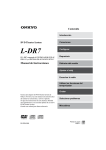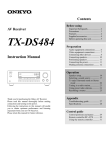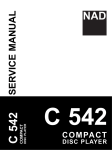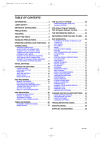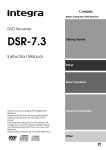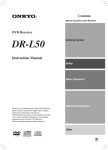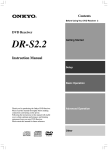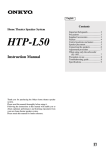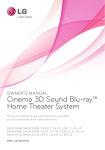Download Onkyo L-DR7 DVD Player User Manual
Transcript
L-DR7_E.book Page 1 Tuesday, December 24, 2002 3:10 PM Contents Introduction DVD Theater System Connections L-DR7 Setting Up L-DR7 consists of DVD AV CONTROLLER PDR-155 and SPEAKER SYSTEM HTP-L7 Playing Back Instruction Manual Enjoying Sound Setting the Clock Listening to the Radio Using the Timer Functions Recording Thank you for purchasing the Onkyo DVD Theater System. Please read this manual thoroughly before making connections and turning on the power. Following the instructions in this manual will enable you to obtain optimum performance and listening enjoyment from your new DVD Theater System. Please retain this manual for future reference. Troubleshooting Miscellaneous E L-DR7_E.book Page 2 Tuesday, December 24, 2002 3:10 PM Table of Contents Getting Started Introduction Important Safeguards ................. 4 Precautions.................................. 6 Features ....................................... 9 Speaker care .............................. 10 Handling Discs .......................... 11 Supplied Accessories ............... 15 Preparing the Remote Controller................................. 18 Index to Parts and Controls ..... 19 Connections Connecting the PDR-155 to a TV ............................................. 27 If the TV has component jacks: If the TV has an S video connector: If the TV has neither component jacks nor an S video connector: Connecting the DVD AV controller (PDR-155) and the subwoofer (SWA-155X) .......... 29 Connecting the subwoofer (SWA-155X) and the speakers (D-M7, D-M3)............................ 30 Basic positioning example and the role of each speaker ....... 31 Connecting the DVD AV controller (PDR-155) to other components .................. 32 Connecting an MD recorder or tape deck (MD/TAPE IN/ OUT jacks) ............................ 32 Connecting a CD recorder or VCR (CDR/VIDEO IN/OUT jacks)..................................... 34 About the function ............ 36 Connecting an cable ........ 37 Various functions Setting the Clock Setting the Day and Time ......... 78 Displaying the Clock................. 80 Operating the TV from Remote Controller .............................. 119 Listening to the Radio Making Antenna (Aerial) Connections............................ 38 Listening to the Radio .............. 81 Tuning Manually ...................... 81 Auto Preset Memory — Automatically storing the stations (only for FM) ............ 81 Preset Memory – Receiving and programming your favorite stations..................... 83 Using RDS (European models only)...................................... 82 Switching between Auto and Mono mode........................... 82 Listening to a preset station .... 85 Erasing a preset station .......... 85 Entering Characters.................. 86 Naming the preset stations ..... 86 Changing the characters ......... 87 Deleting the characters ........... 88 Using the Timer Functions Using the Timer Functions ....... 89 Using Sleep Timer................... 89 Programming a timer............... 91 Checking the timer settings ..... 95 Switching the timer on (activating) or off (deactivating) ............... 94 Basic Setup Turning on the PDR-155............ 40 Selecting the Number of Speaker Channels................... 41 Changing the Input Source Setting...................................... 42 Using Setup Navigator.............. 43 2 Recording Recording .................................. 96 L-DR7_E.book Page 3 Tuesday, December 24, 2002 3:10 PM Setting Up Your Home Theater What is Home Theater? Miscellaneous Enjoying home theater.............. 26 Controlling Playback Playing a Connected Source .... 46 Muting the sound ..................... 47 Listening through headphones ...47 Playing DVDs, Video CDs, CDs and MP3s ................................. 48 Using the Disc Menu and Title Menu......................................... 53 Locating a Point......................... 54 Playback Alternatives ............... 56 Repeat Playback...................... 56 Program Playback.................... 57 Random Playback.................... 62 Selecting the Camera Angle ..... 63 Selecting the Voice-over/Subtitle Language............................ 64 Playing from the Last Location — Last Memory ....................... 65 Memorizing the Settings of your Favorite DVDs — Condition Memory ............................ 66 Viewing Disc Information.......... 67 Advanced Features Enjoying Sound Boosting the Super Bass/High Ranges ..................................... 70 Using the DIMMER function ..... 70 Enjoying the Surround Sound .....71 About surround sound ............. 71 Selecting a surround mode...... 72 Adjusting the listening angle.... 74 Adjusting each speaker’s relative volume balance temporarily ............................ 75 Using the Late Night function (only for Dolby Digital discs).......................... 75 Customizing the Function Settings ......................................... 99 Using the Setup window.......... 99 Advanced settings ................. 101 Settings in the Video 1 page.. 102 Adjusting the picture quality .. 104 Settings in the Video 2 page.. 107 Setting the language options. 108 Setting the parental lock level ...112 Memorizing the settings (Function memory).............. 117 Recalling the settings from Function memory ................ 118 Restoring the PDR-155’s factory default settings ........ 118 Speaker Setup Advanced Features Setting the Distance to the Speakers.................................. 76 Balancing the Speaker Volume Levels....................................... 77 Others Troubleshooting ...................... 121 Specifications.......................... 125 3 L-DR7_E.book Page 4 Tuesday, December 24, 2002 3:10 PM WARNING: TO REDUCE THE RISK OF FIRE OR ELECTRIC SHOCK, DO NOT EXPOSE THIS APPLIANCE TO RAIN OR MOISTURE. CAUTION: TO REDUCE THE RISK OF ELECTRIC SHOCK, DO NOT REMOVE COVER (OR BACK). NO USER-SERVICEABLE PARTS INSIDE. REFER SERVICING TO QUALIFIED SERVICE PERSONNEL. WARNING AVIS RISK OF ELECTRIC SHOCK DO NOT OPEN RISQUE DE CHOC ELECTRIQUE NE PAS OUVRIR The lightning flash with arrowhead symbol, within an equilateral triangle, is intended to alert the user to the presence of uninsulated “dangerous voltage” within the product’s enclosure that may be of sufficient magnitude to constitute a risk of electric shock to persons. The exclamation point within an equilateral triangle is intended to alert the user to the presence of important operating and maintenance (servicing) instructions in the literature accompanying the appliance. Important Safeguards 1. 2. 3. 4. 5. 6. 7. 8. 9. 4 Read Instructions — All the safety and operating instructions should be read before the appliance is operated. Retain Instructions — The safety and operating instructions should be retained for future reference. Heed Warnings — All warnings on the appliance and in the operating instructions should be adhered to. Follow Instructions — All operating and use instructions should be followed. Cleaning — Unplug the appliance from the wall outlet before cleaning. The appliance should be cleaned only as recommended by the manufacturer. Attachments — Do not use attachments not recommended by the appliance manufacturer as they may cause hazards. Water and Moisture — Do not use the appliance near water –for example, near a bath tub, wash bowl, kitchen sink, or laundry tub; in a wet basement; or near a swimming pool; and the like. Accessories — Do not place the appliance on an unstable cart, stand, tripod, bracket, or table. The appliance may fall, causing serious injury to a child or adult, and serious damage to the appliance. Use only with a cart, stand, tripod, bracket, or table recommended by the manufacturer, or sold with the appliance. Any mounting of the appliance should follow the manufacturer’s instructions, and should use a mounting accessory recommended by the manufacturer. An appliance and cart comPORTABLE CART WARNING bination should be moved with care. Quick stops, excessive force, and uneven surfaces may cause the appliance and cart combinaS3125A tion to overturn. 10. Ventilation — Slots and openings in the cabinet are provided for ventilation and to ensure reliable operation of the appliance and to protect it from overheating, and these openings must not be blocked or covered. The openings should never be blocked by placing the appliance on a bed, sofa, rug, or other similar surface. The appliance should not be placed in a built-in installation such as a bookcase or rack unless proper ventilation is provided. There should be free space of at least 20 cm (8 in.) and an opening behind the appliance. 11. Power Sources — The appliance should be operated only from the type of power source indicated on the marking label. If you are not sure of the type of power supply to your home, consult your appliance dealer or local power company. 12. Grounding or Polarization — The appliance may be equipped with a polarized alternating current line plug (a plug having one blade wider than the other). This plug will fit into the power outlet only one way. This is a safety feature. If you are unable to insert the plug fully into the outlet, try reversing the plug. If the plug should still fail to fit, contact your electrician to replace your obsolete outlet. Do not defeat the safety purpose of the polarized plug. 13. Power-Cord Protection — Power-supply cords should be routed so that they are not likely to be walked on or pinched by items placed upon or against them, paying particular attention to cords at plugs, convenience receptacles, and the point where they exit from the appliance. L-DR7_E.book Page 5 Tuesday, December 24, 2002 3:10 PM 14. Outdoor Antenna Grounding — If an outside antenna or cable system is connected to the appliance, be sure the antenna or cable system is grounded so as to provide some protection against voltage surges and built-up static charges. Article 810 of the National Electrical Code, ANSI/NFPA 70, provides information with regard to proper grounding of the mast and supporting structure, grounding of the lead-in wire to an antenna-discharge unit, size of grounding conductors, location of antenna-discharge unit, connection to grounding electrodes, and requirements for the grounding electrode. See FIGURE 1. 15. Lightning — For added protection for the appliance during a lightning storm, or when it is left unattended and unused for long periods of time, unplug it from the wall outlet and disconnect the antenna or cable system. This will prevent damage to the appliance due to lightning and powerline surges. 16. Power Lines — An outside antenna system should not be located in the vicinity of overhead power lines or other electric light or power circuits, or where it can fall into such power lines or circuits. When installing an outside antenna system, extreme care should be taken to keep from touching such power lines or circuits as contact with them might be fatal. 17. Overloading — Do not overload wall outlets, extension cords, or integral convenience receptacles as this can result in a risk of fire or electric shock. 18. Object and Liquid Entry — Never push objects of any kind into the appliance through openings as they may touch dangerous voltage points or short-out parts that could result in a fire or electric shock. Never spill liquid of any kind on the appliance. 19. Servicing — Do not attempt to service the appliance yourself as opening or removing covers may expose you to dangerous voltage or other hazards. Refer all servicing to qualified service personnel. 20. Damage Requiring Service —Unplug the appliance form the wall outlet and refer servicing to qualified service personnel under the following conditions: A. When the power-supply cord or plug is damaged, B. If liquid has been spilled, or objects have fallen into the appliance, C. If the appliance has been exposed to rain or water, D. If the appliance does not operate normally by following the operating instructions. Adjust only those controls that are covered by the operating instructions as an improper adjustment of other controls may result in damage and will often require extensive work by a qualified technician to restore the appliance to its normal operation, E. If the appliance has been dropped or damaged in any way, and 21. 22. 23. 24. 25. F. When the appliance exhibits a distinct change in performance — this indicates a need for service. Replacement Parts — When replacement parts are required, be sure the service technician has used replacement parts specified by the manufacturer or have the same characteristics as the original part. Unauthorized substitutions may result in fire, electric shock, or other hazards. Safety Check — Upon completion of any service or repairs to the appliance, ask the service technician to perform safety checks to determine that the appliance is in proper operation condition. Wall or Ceiling Mounting — The appliance should be mounted to a wall or ceiling only as recommended by the manufacturer. Heat — The appliance should be situated away from heat sources such as radiators, heat registers, stoves, or other appliances (including amplifiers) that produce heat. Liquid Hazards — The appliance should not be exposed to dripping or splashing and no objects filled with liquids, such as vases should be placed on the appliance. FIGURE 1: EXAMPLE OF ANTENNA GROUNDING AS PER NATIONAL ELECTRICAL CODE, ANSI/NFPA 70 ANTENNA LEAD IN WIRE GROUND CLAMP ANTENNA DISCHARGE UNIT (NEC SECTION 810-20) ELECTRIC SERVICE EQUIPMENT GROUNDING CONDUCTORS (NEC SECTION 810-21) GROUND CLAMPS POWER SERVICE GROUNDING ELECTRODE SYSTEM (NEC ART 250, PART H) NEC – NATIONAL ELECTRICAL CODE S2898A 5 L-DR7_E.book Page 6 Tuesday, December 24, 2002 3:10 PM Precautions For British model For U.S. model Replacement and mounting of an AC plug on the power supply cord of this unit should be performed only by qualified service personnel. The laser is covered by a housing which prevents exposure during operation or maintenance. However, this product is classified as a Laser Product by CDRH (Center for Devices and Radiological Health) which is a department of the Food and Drug Administration. According to their regulations 21 CFR section 1002.30, all manufactures who sell Laser Products must maintain records of written communications between the manufacturer, dealers and customers concerning radiation safety. If you have any complaints about instructions or explanations affecting the use of this product, please feel free to write to the address on the back page of this manual. When you write us, please include the model number and serial number of your unit. In compliance with Federal Regulations, the certification, identification and the period of manufacture are indicated on the rear panel. IMPORTANT The wires in the mains lead are coloured in accordance with the following code: Blue: Neutral Brown: Live As the colours of the wires in the mains lead of this apparatus may not correspond with the coloured markings identifying the terminals in your plug, proceed as follows: The wire which is coloured blue must be connected to the terminal which is marked with the letter N or coloured black. The wire which is coloured brown must be connected to the terminal which is marked with the letter L or coloured red. IMPORTANT A 5 ampere fuse is fitted in this plug. Should the fuse need to be replaced, please ensure that the replacement fuse has a rating of 5 amperes and that it is approved by ASTA or BSI to BS1362. Check for the ASTA mark or the BSI mark on the body of the fuse. IF THE FITTED MOULDED PLUG IS UNSUITABLE FOR THE SOCKET OUTLET IN YOUR HOME THEN THE FUSE SHOULD BE REMOVED AND THE PLUG CUT OFF AND DISPOSED OF SAFELY. THERE IS A DANGER OF SEVERE ELECTRICAL SHOCK IF THE CUT OFF PLUG IS INSERTED INTO ANY 13 AMPERE SOCKET. If in any doubt, please consult a qualified electrician. The user changes or modifications not expressly approved by the party responsible for compliance could void the user’s authority to operate the equipment. NOTE: Cet appareil numérique de la classe B est conforme à la norme NMB-003 du Canada. This equipment has been tested and found to comply with the limits for a Class B digital device, pursuant to Part 15 of the FCC Rules. These limits are designed to provide reasonable protection against harmful interference in a residential installation. This equipment generates, uses and can radiate radio frequency energy and, if not installed and used in accordance with the instructions, may cause harmful interference to radio communications. However, there is no guarantee that interference will not occur in a particular installation. If this equipment does cause harmful interference to radio or television reception, which can be determined by turning the equipment off and on, the user is encouraged to try to correct the interference by one or more of the following measures: • Reorient or relocate the receiving antenna. • Increase the separation between the equipment and receiver. • Connect the equipment into an outlet on a circuit different from that to which the receiver is connected. • Consult the dealer or an experienced radio/TV technician for help. Sur les modèles dont la fiche est polarisee: ATTENTION: POUR ÉVITER LES CHOCS ÉLECTRIQUES, INTRODUIRE LA LAME LA PLUS LARGE DE LA FICHE DANS LA BORNE CORRESPONDANTE DE LA PRISE ET POUSSER JUSQU’AU FOND. This reminder is provided to call the CATV system installer’s attention to Section 820-40 of the NEC which provides guidelines for proper grounding and, in particular, specifies that the cable ground shall be connected to the grounding system of the building, as close to the point of cable entry as practical. For Canadian model This class B digital apparatus complies with Canadian ICES-003. For models having a power cord with a polarized plug: CAUTION: TO PREVENT ELECTRIC SHOCK, MATCH THE WIDE BLADE OF THE PLUG TO THE WIDE SLOT, THEN FULLY INSERT. Modèle pour les Canadien 6 FCC INFORMATION FOR USER CAUTION: Note to CATV system installer: L-DR7_E.book Page 7 Tuesday, December 24, 2002 3:10 PM Precautions DANGER: VISIBLE AND INVISIBLE LASER RADIATION WHEN OPEN AND INTERLOCK FAILED OR DEFEATED. DO NOT STARE INTO BEAM. CAUTION: THIS PRODUCT UTILIZES A LASER. USE OF CONTROLS OR ADJUSTMENTS OR PERFORMANCE OF PROCEDURES OTHER THAN THOSE SPECIFIED HEREIN MAY RESULT IN HAZARDOUS RADIATION EXPOSURE. This unit contains a semiconductor laser system and is classified as a “CLASS 1 LASER PRODUCT.” So, to use this model properly, read this Instruction Manual carefully. In case of any trouble, please contact the store where you purchased the unit. To prevent exposure to the laser beam, do not try to open the enclosure. In some cases, this label is located on the rear panel. It indicates that: 1. This unit is a CLASS 1 LASER PRODUCT and employs a laser inside the cabinet. 2. To prevent the laser from being exposed, do not remove the cover. Refer servicing to qualified personnel. 1. Regional Restriction Codes (Region Number) Regional restriction codes are built into DVD AV Controllers and DVD videos for each sales region. If the regional code of the DVD AV Controller does not match one of the regional codes on the DVD video, playback is not possible. The regional number can be found on the rear panel of the DVD AV Controller (e.g., 2 for Region 2). 2. About This Manual This manual explains the basic procedures for operating the DVD AV Controller. Some DVD videos do not support the full potential of the DVD technology. Your DVD AV Controller may therefore not respond to all operating commands. Refer to instruction notes on discs. A “ ” mark may appear on the TV screen during operation. It means that the operation is not permitted by the DVD AV Controller or the disc. 3. Recording Copyright Recording of copyrighted material for other than personal use is illegal without permission of the copyright holder. 4. AC Fuse The fuse is located inside the chassis and is not user-serviceable. If the power does not come on, contact your Onkyo authorized service center. 5. Power WARNING BEFORE PLUGGING IN THE UNIT FOR THE FIRST TIME, READ THE FOLLOWING SECTION CAREFULLY. The voltage of the available power supply differs according to country or region. Be sure that the power supply voltage of the area where the unit will be used meets the required voltage (e.g., AC 120 V 60 Hz or AC 230-240 V 50 Hz) written on the rear panel. Setting the STANDBY/ON button to standby does not shut off the power completely. So the power cord should be removed from the AC outlet when the unit is not going to be used for a long time. 6. Do not touch the unit with wet hands. Do not handle the unit or power cord (mains lead) when your hands are wet or damp. If water or any other liquid enters the case, take the unit to an authorized service center for inspection. 7. Location of the unit • Place the unit in a well-ventilated location. Take special care to provide plenty of ventilation on all sides of the unit especially when it is placed in an audio rack. If ventilation is blocked, the unit may overheat and malfunction. • Do not expose the unit to direct sunlight or heating units as the unit's internal temperature may rise and shorten the life of the pickup. • Avoid damp and dusty places and places directly affected by vibrations from the speakers. In particular, avoid placing the unit on or above one of the speakers. • Be sure the unit is placed in a horizontal position. Never place it on its side or on a slanted surface, as it may malfunction. • When you place the unit near a TV, radio, or VCR, the playback picture may become poor and the sound may be distorted. In this case, place the unit away from the TV, radio, or VCR. 8. Care From time to time you should wipe the front and rear panels and the cabinet with a soft cloth. For heavier dirt, dampen a soft cloth in a weak solution of mild detergent and water, wring it out dry, and wipe off the dirt. Following this, dry immediately with a clean cloth. Do not use rough material, thinners, alcohol or other chemical solvents or cloths since these could damage the finish or remove the panel lettering. 7 L-DR7_E.book Page 8 Tuesday, December 24, 2002 3:10 PM Precautions 9. Notes on Handling • When shipping the unit, use the original shipping carton and packing materials. For maximum protection, repack the unit as it was originally packed at the factory. • Do not use volatile liquids, such as insect spray, near the unit. Do not leave rubber or plastic products in contact with the unit for a long time. They will leave marks on the finish. • The top and rear panels of the unit may become warm after a long period of use. This is not a malfunction. • When the unit is not in use, be sure to remove the disc and turn off the power. • If you do not use the unit for a long period, the unit may not function properly in the future. Turn on and use the unit occasionally. 10.To Obtain a Clear Picture The unit is a high technology, precision device. If the optical pickup lens and disc drive parts are dirty or worn down, the picture quality becomes poor. To obtain a clear picture, we recommend regular inspection and maintenance (cleaning or parts replacement) every 1,000 hours of use depending on the operating environment. For details, contact your nearest dealer. 11.Notes on Moisture Condensation Moisture condensation damages the unit. Please read the following carefully. • What is moisture condensation? Moisture condensation occurs, for example, when you pour a cold drink into a glass on a warm day. Drops of water form on the outside of the glass. In the same way, moisture may condense on the optical pick-up lens inside the unit, one of the most crucial internal parts of the unit. • Moisture condensation occurs in the following cases. – When you bring the unit directly from a cold place to a warm place. – When you use the unit in a room where you just turned on the heater, or a place where cold airflow from an air conditioner directly hits the unit. – In summer, when you use the unit in a hot and humid place just after you move the unit from an air conditioned room. – When you use the unit in a humid place. • Do not use the unit when moisture condensation may occur. If you use the unit in such a situation, it may damage discs and internal parts. Remove the disc, connect the power cord (mains lead) of the unit to the wall outlet (the mains), turn on the unit, and leave it on for two or three hours. After a few hours, the unit will have warmed up and evaporated any moisture. Keep the unit connected to the wall outlet (the mains) and moisture condensation will seldom occur. 8 Memory Preservation This unit does not require memory preservation batteries. A built-in memory power backup system preserves the contents of memory during power failures and even when the power cord is unplugged. The power cord must be plugged-in to charge the backup system. The memory preservation period after the unit has been turned off varies depending on climate and placement of the unit. On average, memory contents are protected for a period of a few weeks after the time the unit has been turned off. This period is shorter when the unit is exposed to a very humid climate. Declaration of Conformity We, ONKYO EUROPE ELECTRONICS GmbH LIEGNITZERSTRASSE 6, 82194 GROEBENZELL, GERMANY declare in own responsibility, that the ONKYO product described in this instruction manual is in compliance with the corresponding technical standards such as EN60065, EN55013, EN55020 and EN61000-3-2, -3-3. GROEBENZELL, GERMANY I. MORI ONKYO EUROPE ELECTRONICS GmbH The OSD (On Screen Display) screen shots in this manual were taken with the Language set to English (factory setting). L-DR7_E.book Page 9 Tuesday, December 24, 2002 3:10 PM Features ■ Receiver features • • • • • • • • • • • • • • • • 5 channels, with 15 watts per channel into 6 ohms (EIAJ) 5 channels, with 11 watts per channel into 6 ohms (DIN) Subwoofer, 25 watts into 3 ohms (EIAJ) Subwoofer, 20 watts into 3 ohms (DIN) 96 kHz/24-Bit DAC system DTS* & Dolby** digital decoders Acoustic control 1 digital input/2 outputs 3 audio inputs/2 outputs S video output Theater-Dimensional*** 30 FM/AM Random presets FM Auto Tuning presets Sleep timer 4 programmable timers RDS with PS (European models only) ■ DVD/CD player features • • • • • • • • • • DTS, Dolby Digital, and PCM compatible Component-video output Progressive scan (progressive scan-compatible NTSC color TV or monitor required) 27 MHz/10-bit video DAC Plays DVDs, MP3 CDs, CD-Rs, CD-RWs, video CDs and audio CDs High-resolution on-screen display Program Memory playback Auto Last Play Dual-wavelength optical pickup Sand-blasted aluminum front panel ■ Other features • Full-function -compatible remote control • Pre-programmed remote controller * “DTS” and “DTS Digital Surround” are trademarks of Digital Theater Systems, Inc. ** Manufactured under license from Dolby Laboratories. “Dolby”, “Pro Logic” and the double-D symbol are trademarks of Dolby Laboratories. ***“Theater-Dimensional” is a trademark of Onkyo Corporation. The letter displayed at the end of the product name found in catalogs and on package represents the color of the PDR-155 DVD AV controller. Though the color varies, the specifications and operations are the same. 9 L-DR7_E.book Page 10 Tuesday, December 24, 2002 3:10 PM Speaker care ■ Speaker care Wipe the cabinet occasionally with a dry silica or soft cloth. For heavier dirt, after dampening a soft cloth in a weak solution of mild detergent and water and wringing it out dry, wipe off the dirt. Then, dry immediately with a clean cloth. Do not use rough material, thinners, alcohol or other chemical solvents or cloths since these could damage the finish, remove the panel lettering, or cause discoloration. If you are using a chemical cloth, always follow the instructions that come with the cloth. For dust accumulated on grilles, use a vacuum cleaner or brush it off. ■ Use with a TV set or computer In general, Braun tubes used for color television sets and computers are extremely sensitive and can be affected even by the magnetism of the earth. If a speaker system is used near them, therefore, discoloration or distortion of pictures will occur. To allow use with a color television set or computer, this speaker system is provided with magnetic shielding. Even so, discoloration may still result, depending on the installation environment. If discoloration occurs, turn off the power of the television set or computer, wait for 15 to 30 minutes and then turn it on again. This activates the self-demagnetizing function of the television set or computer, improving the display condition. Note If discoloration persists even after performing this remedy, move the speaker apart from the television set or computer. Discoloration may also be caused when a magnet or other magnetizing object exists near the television or computer because of the combined effect. ■ Precaution on use This speaker system can handle the specified input power when it is used for ordinary music reproduction. If the following abnormal signals are fed to the speaker, however, an overcurrent may flow in the internal circuits, causing burning or breakage of the wires even if the input power is below the specified rating. 1. Noise produced when FM station is not tuned in 2. Sound produced when fast-forwarding cassette tape deck 3. High-frequency sound generated by an oscillator, an electronic musical instruments, etc. 4. Oscillating amplifier signals 5. Special test signals produced by audio checking CD, etc. 6. Sound produced when connecting or disconnecting audio connection cables (Always turn off the amplifier’s power before connecting or disconnecting cables.) 7. Howling when a microphone is used Note: The L-DR7 DVD Theater System performance is optimized when the subwoofer (SWA-155X), speakers (D-M7 and D-M3), and DVD AV controller (PDR-155) are used. Onkyo is not responsible for malfunctions caused by using speakers or receivers from other manufacturers. ■ About memory preservation The PDR-155 has an auxiliary power source to preserve memory and prevent settings from being erased during power outage. The PDR-155 preserves memory for about two weeks with the power cable disconnected. However, the clock and timer settings are cancelled. 10 L-DR7_E.book Page 11 Tuesday, December 24, 2002 3:10 PM Handling Discs Playable discs The PDR-155 can only play back discs with the following marks on the disc labels, packaging, or jackets. Disc mark DVD videos VIDEO CDs CD*1 CD-R*2 CD-RW*2 *1 About playing copy-controlled CDs Some copy-controlled CDs may not conform to official CD standards. They are special discs and may not play on the PDR-155. *2 About playing CD-R/CD-RW discs This unit can play CD-R and CD-RW discs recorded in CD Audio or Video CD formats, as well as discs that contain MP3 audio files. However, there may be some discs that cannot be played back with this unit. This limitation may be due to incomplete disc finalization; the characteristics of the recorder; disc characteristics, damage, or stains; or condensation or stains on the pickup lens of this unit. For details, please refer to the recorder’s instruction manual. ■ Non-playable discs • You cannot play back discs other than those listed above. • You cannot play discs such as CD-ROM, DVD-RAM, DVD-RW, DVD-Audio, Photo CD, CD-G etc., even if the marks in the above table are labeled on those discs. • The PDR-155 uses the PAL/NTSC color system, and cannot play back DVD videos recorded in any other color system (SECAM, etc.). • Avoid using heart-shaped or octagonal discs. Playing irregularly-shaped discs may damage the internal mechanism of the DVD AV Controller. • Do not use discs that have residue from adhesive tape, rental discs that have peeling labels, or discs that have custom labels or stickers. Otherwise, you may not be able to eject the discs, or the DVD AV Controller may become inoperative. DVD disc icons: You may see the following icons on DVD disc labels or packages: Icon Description The number of audio tracks 2 2 3 16 : 9 LB ALL The number of subtitle languages The number of camera angles Aspect ratio of video Region numbers Some DVD videos specify a region number, which is used to limit the area where the videos can be viewed. If you try to play a disc with a region number other than those listed on PDR-155’s rear panel, the system will display the message “Wrong Region No.,” indicating that the disc cannot be played. 11 L-DR7_E.book Page 12 Tuesday, December 24, 2002 3:10 PM Handling Discs DVD control limitations The controls on certain DVD discs may be prohibited or disabled. The PDR-155 will display an icon ( ) that means a function is “prohibited by the disc” if you try to execute such a function. On discs that enable interactive controls from the menu or during playback, certain functions (such as repeat play or programming) may not be available. In these cases, the PDR-155 will display an icon ( ) that means the function is “prohibited by the player.” About video CDs This DVD AV Controller supports Video CDs with or without PBC (Version 2.0). (PBC is an abbreviation for Playback Control.) • Video CDs without PBC (Version 1.1) Video CDs that do not utilize PBC allow you to play sound and movies on the PDR-155 using the same operations you would use to play an audio CD. • Video CDs with PBC (Version 2.0) Video CDs that utilize PBC also allow you to play sound and movies on the PDR-155. In addition, these discs enable you to use interactive software and search functions from a menu displayed on the TV screen (Menu Playback). Some of the functions described in this Instruction Manual may not work with some discs. MP3 compatibility information • The CD-ROM must be ISO9660-compatible. • Files should be in the MPEG1 Audio Layer 3 format, 44.1 or 48 kHz, fixed bit rate. Incompatible files will not play and the system will display “UNPLAYABLE.” • The PDR-155 plays only tracks that use the file extension “.mp3” or “.MP3”. • Use CD-R or CD-RW media to record your MP3 files. • The disc must be finalized to play properly. • Audio encoded at 128kbps should sound nearly as good as standard audio CDs. Although the PDR-155 will play MP3 tracks encoded at lower bit rates, the audio quality is noticeably worse. • Only the first eight characters of a folder or track name (excluding the “.mp3” extension) are displayed. • The PDR-155 can recognize a maximum of 250 folders and 250 tracks. Folders and tracks in excess of 250 will not play. • The PDR-155 is not compatible with variable bit rate (VBR) files. Be sure to create MP3 CDs with a fixed bit rate. • The PDR-155 is not compatible with multi-session discs. If you try to play a multi-session disc, the PDR-155 will play only the first session. 12 L-DR7_E.book Page 13 Tuesday, December 24, 2002 3:10 PM Handling Discs Differences in disc composition ■ DVDs All discs are divided into smaller, more manageable sections so that you can find specific content more easily. More specifically, discs are divided into one or more titles. Each title may be further divided into several chapters. Occasionally, a chapter may contain index points, effectively dividing the chapter into several parts as well. Title 1 Chapter 1 Chapter 2 Title 2 Chapter 1 Chapter 2 DVD ■ Video CDs and audio CDs Video CDs and audio CDs are divided into a number of tracks. In rare cases, a track may contain a number of index points, effectively dividing the track into several parts. Track 1 “ Track 2 Track 3 Track 4 ” Video CD Track 1 Track 2 Track 3 Track 4 Track 5 CD ■ MP3 MP3 (MPEG1 Audio Layer 3) is a compressed audio file format. Files are recognized by their file extension “.mp3” or “.MP3”. Folders that contain MP3 files are automatically numbered F_001, F_002, etc. Tracks within folders are automatically numbered T_001, T_002, etc. Folder 1 Track 1 Track 2 Folder 2 Track 3 Track 1 Track 2 MP3 13 L-DR7_E.book Page 14 Tuesday, December 24, 2002 3:10 PM Handling Discs Handling discs • Do not touch the playback side of a disc. Playback side • Do not attach paper or tape to discs. Cleaning discs • Fingerprints and dust on a disc can cause picture and sound deterioration. Wipe the disc from the center outwards with a soft cloth. Always keep discs clean. • If you cannot wipe off the dust with a soft cloth, wipe the disc lightly with a slightly moistened soft cloth and finish with a dry cloth. • Do not use any type of solvent, such as thinner, benzene, commercial cleaners or antistatic spray for vinyl LPs. These solvents may damage discs. Storing discs • Do not store discs in locations subject to direct sunlight or near heat sources. • Do not store discs in locations subject to moisture or dust, such as a bathroom or near a humidifier. • Store discs in cases. Store each case vertically. Stacking or placing objects directly on a disc may cause it to warp. Copyrights It is forbidden by law to copy, broadcast, show, broadcast on cable, play in public, or rent copyrighted material without permission. DVD videos are copy-protected, and any recordings made from these discs will be distorted. This product incorporates copyright protection technology that is protected by method claims of certain U.S. patents and other intellectual property rights owned by Macrovision Corporation and other rights owners. Use of this copyright-protection technology must be authorized by Macrovision Corporation, and is intended for home and other limited viewing uses only, unless otherwise authorized by Macrovision Corporation. Reverse engineering or disassembly is prohibited. 14 L-DR7_E.book Page 15 Tuesday, December 24, 2002 3:10 PM Supplied Accessories Make sure your box contains everything listed below. If any pieces are missing, contact the nearest Onkyo service station. The number of each item indicated in brackets. DVD AV CONTROLLER PDR-155 • DVD AV Controller (PDR-155) [1] • Remote controller (RC-506M) [1] Batteries (size AA/R6) [2] • AM indoor antenna [1] Receives AM radio signals. • FM indoor antenna [1] Receives FM radio signals. • The shape may vary depending on the area which it was purchased. or • FM outdoor antenna (aerial) adapter [1] (Not supplied for European models) • Multi-splitter cable [1] Connects the PDR-155 and SWA-155X. • S video connection cable [1] Transmits S video data. • Audio/video connection cable [1] Yellow= video, red & white = audio • Power cable [1] • Instruction Manual (this manual) 15 L-DR7_E.book Page 16 Tuesday, December 24, 2002 3:10 PM Supplied Accessories SPEAKER SYSTEM HTP-L7 • Subwoofer (SWA-155X) [1] • Speaker installation brackets [5] and screws [5] POWER SWA- POWER ED 155 SUBWO OFER • Speakers (D-M7) [2] 16 • Speakers (D-M3) [3] • Subwoofer cork spacers [1set (4 pieces)] To be attached to the bottom of the subwoofer. • Speaker cork spacers [1set (20 pieces)] To be attached to the bottom of the speakers. • Speaker cords (for surround) 8 m [2] • Speaker cords (for left/right front, and center) 2.5 m [3] L-DR7_E.book Page 17 Tuesday, December 24, 2002 3:10 PM Supplied Accessories ■ Using the included cork spacers and installation brackets • Cork spacer for the subwoofer (SWA-155X) We recommend that you use the included cork spacers so you can enjoy superior sound. The cork spacers also prevent the subwoofer from slipping. Cork spacer Bottom of SWA-155X • Cork spacers for the speakers (D-M7, D-M3) (The illustrations below indicate the D-M7 speaker.) We recommend that you use the included cork spacers so you can enjoy superior sound. The cork spacers also prevent the speakers from slipping. Positioning vertically Positioning horizontally Cork spacer Side of D-M7 Bottom of D-M7 Mounting on a wall Bottom of D-M7 Installation bracket Installation screw Top of D-M7 Wall-mount the speakers upside down. Layer two spacers and attach them to two locations. The plaques rotate so that you can position the speakers upside down. Attaching the brackets: Use the included screws to attach the brackets to the back of the speakers. Caution: Before you mount the speakers on a wall, check the strength of the wall. The supporting strength of the screws varies depending on the wall material and the position of the studs. Use screws as thick and long as possible, with a head diameter of 10 mm or less and a thread diameter of 4 mm or less. (We recommend that you consult a professional home electronics installer.) 17 L-DR7_E.book Page 18 Tuesday, December 24, 2002 3:10 PM Preparing the Remote Controller Inserting the batteries 1 2 3 1 Detach the battery cover. 2 Insert two size-AA/R6 batteries. Be sure to match the + and – ends of the batteries with to diagram inside the battery compartment. 3 Attach the battery cover. • Do not mix new batteries with old batteries or different kinds of batteries. • To avoid corrosion, remove the batteries if you do not intend to use the remote controller for a long time. • Remove dead batteries immediately to avoid damage from corrosion. If the remote controller does not operate smoothly, replace both batteries at the same time. • The life of the supplied batteries is about six months, but this varies with usage. Using the remote controller PDR-155 Remote control sensor t) ut 5m 6 (1 fee o Ab Point the remote controller toward the remote control sensor. • Place the unit away from strong light, such as direct sunlight or inverted fluorescent light, which can prevent proper operation of the remote controller. • Using another remote controller of the same type in the same room or using the unit near equipment that uses infrared rays may cause operational interference. • Do not put any object (such as a book) on the remote controller. The buttons of the remote controller may be pressed by mistake, which drains the batteries. • Make sure the audio rack doors do not have colored glass. Placing the unit behind such doors may prevent proper remote controller operation. • If there is an obstacle between the remote controller and the remote control sensor, the remote controller will not operate. 18 L-DR7_E.book Page 19 Tuesday, December 24, 2002 3:10 PM Index to Parts and Controls For operational instructions, refer to the pages indicated in brackets. Front panel STANDBY/ON button Turns on the power to the PDR-155 or places the unit in Standby mode. SURROUND MODE button Selects a surround mode. STANDBY indicator Lights up in Standby mode. T-D/STEREO button (page 72) Display (page 20) PROGRESSIVE SCAN/ Lights up when [Component Video] is set to [Progressive]. (progressive scan-compatible NTSC color TV or monitor required). T-D (Theater-Dimensional) indicator Lights up in Theater-Dimensional surround mode. PRESET MEMORY button Assigns the radio station. INPUT / buttons Selects an input source other than DVD. MUTING button Mutes the sound temporarily. PROGRESSIVE T- D SCAN DV D AV CONTROLLER MUTING MASTER VOLUME STEREO SURROUND PRESET MODE MEMORY ACOUSTIC CONTROL button Boosts the super bass/ high range sound INPUT T- D MASTER VOLUME control Adjusts the sound level. ACOUSTIC CONTROL STANDBY / ON STANDBY TUNING / PRESET Disc tray To load a disc, place the disc in the disc tray with its label side facing up. PHONES PDR-15 5 PHONES jack This is a standard stereo jack for connecting stereo headphones. (page 47) Remote control sensor Point the remote controller toward the remote sensor to operate the PDR155. (page 18) button Press once to pause playback. Press again to resume playback. button Opens and closes the disc tray. button Starts or resumes playback. button Stops playback. / , TUNING PRESET buttons Locate a point or the top of a track. Alternatively, they select preset channels and set the tuning frequency. Depending on the country in which you purchased your controller, the logos printed on the front panel may be different to those shown here. 19 L-DR7_E.book Page 20 Tuesday, December 24, 2002 3:10 PM Index to Parts and Controls Display REMAIN indicator Lights up when time remaining is displayed. Source/Listening mode indicators Indicate display mode of the current title or chapter of DVD. MUTING indicator Flashes when the mute function is active. RPT (Repeat) indicator RDS indicator Lights up when tuned into an RDS station (European models only) TIMER indicator Lights up when the respective timer is set. LAST indicator / , AUTO, FM STEREO indicators Indicate the reception mode. indicators SLEEP indicator Lights up when the sleep timer is active. Inserted disc indicator Indicates the type of currently-loaded disc. TITLE/CHP (Chapter) indicators 20 Multi-purpose display Indicates playback mode, disc type, title, chapter, track number, and elapsed time. TRACK indicators L-DR7_E.book Page 21 Tuesday, December 24, 2002 3:10 PM Index to Parts and Controls Rear panel CDR/VIDEO IN/OUT jacks Connect these jacks to the CD recorder or video deck’s audio input and output jacks, using optional audio pin cables. MD/TAPE IN/OUT jacks Connect these jacks to the MD recorder or tape deck’s audio input/ output jacks, using optional audio pin cables. TV/LINE IN jacks Connect these jacks to the TV’s audio output jacks, using the included audio video pin cable. MULTI CH OUTPUT jacks Use the included multi-splitter cable to connect these jacks to the SWA-155X (subwoofer) MULTI CH INPUT jacks. S VIDEO output jack S video signal is output from this jack. Connect this to the TV’s S video jack, using the included S video cable. SUBWOOFER CONTROL jack Connect this jack to the SWA-155X (subwoofer) SUBWOOFER CONTROL jack, using the included multi-splitter cable. jack Connect this jack to an Onkyo component that has an jack to link and control them together. Connecting only the cable does not link the system completely. You will also need to connect audio pin cables. FM antenna connector Connect the included FM indoor antenna or FM outdoor antenna here. VIDEO output jack Video signal is output from this jack. Connect this jack to a TV, using the included audio/video connection cable. AM antenna connector Connect the included AM indoor antenna or AM outdoor antenna here. COMPONENT jacks Video signal is output from these jacks. Connect these jacks to the TV’s component jacks. AC INLET Connect the included power cable here. DIGITAL IN/OUT jacks (OPTICAL) Connect these jacks to the MD recorder or CD recorder’s digital IN jacks, using an optional optical digital audio cable. Do not connect a component to both IN and OUT jacks at the same time. 21 L-DR7_E.book Page 22 Tuesday, December 24, 2002 3:10 PM Index to Parts and Controls Subwoofer SWA-155X (front panel) POWER POWER indicator Lights up green when the power is turned on. SWA-155X POWERED SUBWOOFER Subwoofer SWA-155X (rear panel) SUBWOOFER CONTROL jack Connect this jack to the PDR-155 SUBWOOFER CONTROL jack. POWERED SUBWOOFER SYSTEM SWA-155X Cooling fan This fan starts rotating when the output exceeds a certain threshold to release the heat inside the subwoofer. FRONT SPEAKERS L SUBWOOFER CONTROL MULTI CH INPUT FRONT C R L SURROUND FRONT SPEAKERS connectors Connect the D-M7 front L/R speakers to the L/R connectors and the D-M3 center speaker to the C connector. R SUBWOOFER SURROUND SPEAKERS L CENTER MULTI CH INPUT jacks Connect these jacks to the PDR-155 MULTI CH OUTPUT jacks. R Power cable SURROUND SPEAKERS connectors Connect the D-M3 left/right surround speakers here. 22 L-DR7_E.book Page 23 Tuesday, December 24, 2002 3:10 PM Index to Parts and Controls Remote controller RECEIVER button Makes the functions indicated by the labels printed on some buttons accessible. ON button Press once to turn on the power to the PDR-155. Press again to turn on the power to the connected components. STANDBY button Places the PDR-155 in standby mode. INPUT SELECTOR / buttons Selects the input source. SHIFT button For 10 seconds after you press the button, you can access the functions of the labels printed above some buttons. TV/SETUP button Makes the functions of the labels printed below some buttons accessible. ON MODE RECEIVER TV/ SETUP STANDBY INPUT SELECTOR LAST M COND.M FUNC.M 1 2 3 SEARCH SP SETUP TEST TONE CH SEL AUDIO ANGLE SUBTITLE 4 5 7 8 9 T-D SETUP RANDOM DOWN 0 SHIFT --/--TOP MENU TV VOL + TV POWER TV INPUT TV CH + TV CH - MODE CDR, MD: Switches among Program, Random, and Normal playback. FM, AM: Switches between Auto and Mono. CDR,MD: Pauses disc playback. TAPE: Plays back the B side. CDR, MD, TAPE:Stops playback. CDR, MD:Starts or resumes playback. TAPE: Plays back the A side. DIMMER button Adjusts the brightness of the front display. SLEEP button Sets the sleep timer. MUTING button Activates the mute function. TV MUTING REPEAT DVD SETUP TV VOL A-B TUNING MODE SLEEP MUTING STEP/ SLOW TUNER PRESET MD/ CDR / TAPE DIMMER DISPLAY VOLUME SEARCH button DVD: Selects the type of search. PROGRAM button Enables you to set Program playback. TIMER MENU RETURN A-B button DVD,MD: Starts A-B repeat playback. PROGRAM 6 DISTANCE UP LATE NIGHT T-D/ ST SURROUND CLEAR +10 REPEAT button DVD, CDR, MD: Starts repeat playback. TAPE: Switches between Normal and Reverse modes. ACOUSTIC CONTROL ACOUSTIC CONTROL button Changes the acoustic mode to boost the super bass/high frequency sounds. CLOCK CLEAR button DVD: Cancels the setting. TIMER button Activates a timer function or enables timer programming. STEP/SLOW buttons DVD: Steps through frames or plays back at slow speeds. DVD: Stops playback. DVD: Starts or resumes playback. DVD: Pauses disc playback. / DVD, CDR, MD: Fast forward/fast backward. FM, AM: Adjusts the frequency. / DVD, CDR, MD, TAPE: Locates the top of scenes or tracks. FM,AM: Selects a preset station. DISPLAY button Changes the information being displayed. CLOCK button Displays the current time. VOLUME / buttons Adjusts the volume. 23 L-DR7_E.book Page 24 Tuesday, December 24, 2002 3:10 PM Index to Parts and Controls ■ Name and function of the remote controller (RC-506M) buttons The remote controller (RC-506M) that comes with the PDR-155 features various functions on its compact body. To perform certain operations, you first need to press one of the following buttons to change the mode before pressing other buttons. RECEIVER button ....... DVD operation mode TV/SETUP button......... Home theater and TV operation mode SHIFT button ................ DVD special function mode (Press SHIFT, then press other buttons within 10 seconds.) Press the RECEIVER button first to use these buttons. RECEIVER button ON MODE RECEIVER TV/ SETUP STANDBY INPUT SELECTOR LAST M COND.M FUNC.M 1 2 3 SP SETUP TEST TONE CH SEL AUDIO ANGLE SUBTITLE Number buttons Select a scene, audio track, subtitle language, menu item, or preset station. 4 PROGRAM 6 7 +10 8 9 T-D SETUP RANDOM DOWN 0 SHIFT TV VOL + TV POWER MENU TV CH + DVD SETUP RETURN TV MUTING TIMER TV INPUT TV CH - RETURN button Displays the previous menu. SEARCH DISTANCE UP LATE NIGHT T-D/ ST SURROUND CLEAR --/--TOP MENU TOP MENU button Displays a DVD’s top menu. 5 ACOUSTIC CONTROL TV VOL - MENU button Displays or closes the DVD menu. / / / buttons DVD: Selects a menu item. TIMER: Changes the timer settings. ENTER button DVD: Confirms the item selection. TIMER: Confirms the timer settings. DVD SETUP button Displays the default DVD settings. 24 L-DR7_E.book Page 25 Tuesday, December 24, 2002 3:10 PM Index to Parts and Controls Press TV/SETUP to use these buttons (blue labels) TV/SETUP button TEST TONE button Outputs a test tone for setting speaker levels. SP SETUP button Press to select the optimum speaker configuration. UP button Selects a distance or level. ON MODE RECEIVER TV/ SETUP STANDBY INPUT SELECTOR LAST M COND.M FUNC.M 1 2 3 ACOUSTIC CONTROL SEARCH SP SETUP TEST TONE CH SEL AUDIO ANGLE SUBTITLE 4 5 CH SEL button Selects a speaker for changing its output level. PROGRAM 6 DISTANCE UP LATE NIGHT T-D/ ST SURROUND CLEAR DISTANCE button Sets a distance for each speaker. DOWN button Selects a distance or level. 7 8 9 T-D SETUP RANDOM DOWN 0 SHIFT +10 --/--TOP MENU TV VOL + TV POWER TV CH + TV CH - DVD SETUP TV VOL - TV MUTING To use these buttons, you need to program the TV’s remote control code. Refer to page 119 for more information. MENU TV INPUT RETURN T-D SETUP button Sets the angles between the front speakers and the viewing/listening position. TIMER TV operation buttons TV POWER button Turns on the TV. TV MUTING button Mutes the TV volume. TV CH +/– buttons Selects a TV channel. TV VOL +/– buttons Adjusts the TV volume. TV INPUT button Selects the TV input. When you press the SHIFT button on the remote controller, the following functions become accessible for 10 seconds. LAST M button DVD: Memorizes the point at which to resume playback. AUDIO button DVD: Changes the audio language. LATE NIGHT button Changes the dynamic range for lower listening volume. ON MODE RECEIVER TV/ SETUP STANDBY INPUT SELECTOR LAST M COND.M FUNC.M 1 2 3 SP SETUP TEST TONE CH SEL AUDIO ANGLE SUBTITLE 4 RANDOM button Starts Random playback. SEARCH PROGRAM 6 DISTANCE UP LATE NIGHT T-D/ ST SURROUND CLEAR 7 T-D/ST button Switches the listening mode between “Stereo” and “Theater- Dimensional.” 5 ACOUSTIC CONTROL +10 --/--TOP MENU 8 9 T-D SETUP RANDOM DOWN 0 SHIFT TV VOL + TV POWER MENU SUBTITLE button DVD: Selects the subtitle language. ANGLE button DVD: Selects the camera angle. SURROUND button Selects the surround mode. TV INPUT TV CH + TV CH - DVD SETUP RETURN TV MUTING TIMER FUNC. M button DVD: Registers the items for which you frequently change the setting. COND. M button DVD: Memorizes the default settings. SHIFT button TV VOL - 25 L-DR7_E.book Page 26 Tuesday, December 24, 2002 3:10 PM What is Home Theater? ■ Enjoying home theater The L-DR7 creates a three-dimensional audio experience by moving and panning sound among multiple speakers. This enables you to enjoy the atmosphere and acoustics of theaters and concert halls (i.e., 5.1 channel surround playback) while you relax at home. Two D-M7 speakers serve as the left and right front speakers; one D-M3 speaker serves as the center speaker; and two D-M3 speakers serve as the left and right surround speakers. Depending on the audio-encoding of a particular DVD disc, you can enjoy DTS or Dolby Digital playback. You can also enjoy Onkyo’s proprietary DSP surround sound for TV or MD playback (see page 71). Front speakers Output complete audio signals. In the 5.1ch environment, they serve as posts that support the acoustic field. Subwoofer Outputs only the bass range sound. Center speaker Outputs tight audio, clearly framing the acoustic field. In movies, dialog and narration are generally output. Surround speakers Add a realistic theater atmosphere and convey 3D sound movements and special audio effects. Connecting the L-DR7 • Connect the DVD AV Controller (PDR-155) and the subwoofer (SWA-155X) (page 29). • Connect the subwoofer (SWA-155X) and the speakers (D-M7, D-M3) (page 30). • Connect your MD recorder or CD recorder to the PDR-155 to play an MD or CD in a 5.1ch environment. Positioning the speakers Refer to the explanation of each speaker’s role and the speaker position examples (page 31). Setting up the speakers To enjoy optimal surround sound, set up the speakers correctly (page 76). 26 L-DR7_E.book Page 27 Tuesday, December 24, 2002 3:10 PM Connections Connecting the PDR-155 to a TV Connecting a video signal To connect a video signal, you can use the COMPONENT jacks, S VIDEO IN connector, or VIDEO IN jack. Select a connection to match the input connectors on your TV. • Refer to the instruction manual for the TV you are connecting. • Before you connect a TV, turn off the power and unplug the TV. Do not connect the power cable of the PDR-155. • Connect the PDR-155 directly to the TV. If you connect a VCR between them, images from VCR tapes may look distorted. • Insert the cable plugs completely. Incomplete Insert completely If the TV has component jacks: Component jack connection provides a better image than an S video connection. Tip: Component video outputs also allow you to enjoy the improved picture quality offered by progressive scanning. (progressive scan-compatible NTSC color TV or monitor required.) If the TV has an S video connector: Use the included S video cable to make an S video connection. This connection offers better image quality than the VIDEO IN jack. If the TV has neither component jacks nor an S video connector: Use the included yellow pin cable to make a VIDEO IN connection. Audio connection To listen to TV audio, you need to connect the audio output of a TV or satellite tuner to the PDR155 TV/LINE IN jack. If your TV or satellite tuner has digital output, connect it to the PDR-155 DIGITAL IN jack to listen to digital audio. Digital audio has priority when both digital and analog jacks are connected. 27 L-DR7_E.book Page 28 Tuesday, December 24, 2002 3:10 PM Connections If the TV has component jacks: AUDIO OUT AUDIO OUT jack L R If the TV has DIGITAL OUT jack COMPONENT Y COMPONENT jacks DIGITAL OUT PB PR Jacks for video connection L L AUDIO OUT jack R S VIDEO IN connector R AUDIO OUT S VIDEO IN If the TV has an S video connector: 28 L AUDIO OUT jack R AUDIO OUT VIDEO IN VIDEO IN jack If the TV has neither component jacks nor an S video connector: L-DR7_E.book Page 29 Tuesday, December 24, 2002 3:10 PM Connections Connecting the DVD AV controller (PDR-155) and the subwoofer (SWA155X) Refer to the diagram below to connect the jacks using the included multi-splitter cable. Do not connect the power plug yet. : signal flow SWA-155X PDR-155 FRONT SPEAKERS SUBWOOFER CONTROL MULTI CH INPUT L FRONT R C L SURROUND R SUBWOOFER CENTER SURROUND SPEAKERS L R SUBWOOFER CONTROL MULTI CH INPUT SUBWOOFER CONTROL (black) SUBWOOFER CONTROL (black) FRONT R (red) FRONT R (red) FRONT L (white) FRONT L (white) FRONT R L SURROUND SUBWOOFER CENTER SURR L (blue) SURR L (blue) CENTER (green) CENTER (green) SURR R (grey) SURR R (grey) SUBWOOFER (purple) To SWA-155X’s MULTI CH INPUT jack SUBWOOFER (purple) To PDR-155’s MULTI CH OUTPUT jack • Plug in all cables completely. Otherwise, noise or malfunction may occur. • Do not bundle the multi-splitter cable with the speaker cords. Otherwise, tonal quality may deteriorate. Incomplete Insert completely 29 L-DR7_E.book Page 30 Tuesday, December 24, 2002 3:10 PM Connections Connecting the subwoofer (SWA-155X) and the speakers (D-M7, D-M3) ■ Before connecting the speakers Prepare the included speaker cords as follows: 1 Remove the tip of the plastic shield of the speaker cords. 2 Twist the core wires. ■ Connecting the front, center, and surround speakers Connecting the cords to the speaker connectors: MODEL D-M7 MAX. POWER HANDLING IMPEDANCE 40 W ( EIAJ ) 6 INSPECTED AND AUTHORIZED BY ONKYO MADE IN CHINA SERIAL No. 1 Press the lever. Left front speaker (D-M7) white SWA-155X FRONT SPEAKERS L 2 Insert the core wires into the slot. SUBWOOFER CONTROL MULTI CH INPUT FRONT C R L SURROUND R SUBWOOFER SURROUND SPEAKERS CENTER green Center speaker (D-M3) L R 3 Release the lever. MODEL D-M7 MAX. POWER HANDLING IMPEDANCE 40 W ( EIAJ ) 6 INSPECTED AND AUTHORIZED BY ONKYO MADE IN CHINA SERIAL No. red FRONT SPEAKERS Right front speaker (D-M7) L WARNING! To prevent any circuit malfunction, do not let the core wires of the + and – (or L and R) cords contact each other. NO C R Left surround speaker (D-M3) blue SURROUND SPEAKERS L gray R Right surround speaker (D-M3) • Connect the speaker’s “+” connector to the subwoofer’s “+” connector, and the speaker’s “–” connector to the subwoofer’s “–” connector using the color-coded speaker cords. • Connect the colored speaker cords to the “+” connectors. • If you connect the cords to the wrong connectors (“+” to “–”) or connect the speakers to the wrong channels (L to R), the audio will sound unnatural. 30 L-DR7_E.book Page 31 Tuesday, December 24, 2002 3:10 PM Connections ■ Basic positioning example and the role of each speaker Although recommended speaker positions vary depending on the room size and wall material, this section offers a basic positioning example and explains the function of each speaker. Even if you cannot precisely follow the example below, you can still enjoy optimal surround sound by specifying the distance from the listener to the speakers (page 76). You can also adjust the volume level of each speaker to suit your preference (page 77). (Make these settings after all connections are completed.) Speaker Setup Example Center speaker D-M3 Subwoofer SWA-155X t fron Left ker a e p s 7 D-M TV PDR-155 Righ spea t front D-M ker 7 Using optional speaker stands or brackets Each satellite speaker has one M5 screw hole on the back, and two 60 mm M5 screw holes on the bottom. To secure the bottom surface, use optional stands or brackets. If you use a stand or brackets, use M5 screws with an effective screw length of 7–12 mm, depending on the thickness of the stand. M5 screw Left surround speaker 5 mm Right surround speaker 7–12 mm D-M3 Listening position D-M3 Center speaker Place the center speaker as close as possible to the screen and position it so that the sound is directed at the listener’s ears. The center speaker enriches the sound image by framing the sound effects and panning sound output from the left and right front speakers. In movies, generally, dialog and narration are output from this speaker. Left and right front speakers Place the front speakers in front of the listener. • Position the speakers at the same height as the center speaker. • Position the speakers so that the audio will be directed at the listener’s ears. It is recommended that you place the speakers symmetrically. Surround speakers Place the surround speakers to the sides or rear of the listener. The surround speakers enhance the atmosphere of theaters or halls by conveying the threedimensional movement of sound and re-producing environmental sounds (that represent the background) and special effect sounds (for example, that bring a scene to a climax). Subwoofer Place the subwoofer near the front speakers. The subwoofer has a great advantage in producing powerful, super bass effects. Only low-range sound is output. Caution: Do not place the satellite speakers on the edge of a desk or rack. Otherwise, they may fall, causing injury. 31 L-DR7_E.book Page 32 Tuesday, December 24, 2002 3:10 PM Connections Connecting the DVD AV controller (PDR-155) to other components ■ Connecting an MD recorder or tape deck (MD/TAPE IN/OUT jacks) You can connect these jacks to the audio input/output of an MD recorder or tape deck. If you have connected an Onkyo component that has an jack, set the input indication (INPUT) correctly. Connecting an Onkyo Separate Collection Series MD recorder or tape deck: Connect the PDR-155’s MD/TAPE AUDIO IN jacks, and the MD-101A’s ANALOG OUTPUT or K501A’s OUTPUT jacks. Connect the PDR-155’s MD/TAPE AUDIO OUT jacks, and MD-101A’s ANALOG INPUT or K501A’s INPUT jacks. Do not place the MD recorder on top of the PDR-155. Note that the available components may vary depending on the area. Connecting other MD recorder or tape deck models Connect the analog audio output jacks of an MD recorder or tape deck to the PDR-155’s MD/ TAPE AUDIO IN jacks. Connect the analog audio input jacks of an MD recorder or tape deck to the PDR-155’s MD/TAPE AUDIO OUT jacks. Digital recording from the PDR-155 to an MD recorder Use an optical digital cable to connect the PDR-155’s DIGITAL OUT jack to a digital audio input jack on the MD recorder. If you are using the MD-101A, use its DIGITAL INPUT 1 jack. • Be sure to insert the cable plugs completely into the jacks. If the connection is incomplete, noise or malfunction may occur. • Do not bundle the audio pin cables with the power cable and/or speaker cords. Otherwise, tonal quality may deteriorate. • When you use an optical audio digital cable, do not bend or coil it tightly. Otherwise, noise or malfunction may occur. • After all connections are completed, insert the power cable plug into the appropriate AC outlet (page 40). • The DIGITAL jack has a protective cap installed. When you use this jack, remove the cap. When you are not using this jack, be sure to replace the cap. 32 Incomplete Insert completely L-DR7_E.book Page 33 Tuesday, December 24, 2002 3:10 PM Connections Connecting the PDR-155 to an MD recorder (MD-101A) PDR-155 Optical digital cable (optional) MD-101A MINIDISC RECORDER MD-101A ANALOG INPUT OUTPUT REMOTE CONTROL DIGITAL INPUT L OPTICAL 1 2 R Audio/video connection cable Connecting the PDR-155 to a tape deck (K-501A) PDR-155 K-501A R L INPUT OUTPUT STEREO CASSETTE TAPE DECK K-501A REMOTE CONTROL Audio/video connection cable 33 L-DR7_E.book Page 34 Tuesday, December 24, 2002 3:10 PM Connections ■ Connecting a CD recorder or VCR (CDR/VIDEO IN/OUT jacks) You can connect the audio input and output of a CD recorder or VCR to these jacks. Connect the video output from the VCR to the TV. To connect the L-DR7 to an Onkyo product that has an jack, select an appropriate input source using the [INPUT] button (page 42). Connecting an Onkyo Separate Collection Series CD recorder Connect the PDR-155’s CDR/VIDEO AUDIO IN jacks to the CDR-201A’s ANALOG OUTPUT jacks. Connect the PDR-155’s CDR/VIDEO AUDIO OUT jacks to the CDR-201A’s ANALOG INPUT jacks. Note that the available components may vary depending on the area. Connecting other CD recorder or VCR models Connect the PDR-155’s CDR/VIDEO AUDIO IN jacks to the analog audio output jacks of the CD recorder or VCR. Connect the PDR-155’s CDR/VIDEO AUDIO OUT jacks to the analog audio input jacks of the CD recorder or VCR. • Be sure to insert the cable plugs completely into the jacks. If the connection is incomplete, noise or malfunction may occur. • Do not bundle the audio pin cables with the power cable and/or speaker cords. Otherwise, tonal quality may deteriorate. • When you use an optical audio digital cable, do not bend or coil it tightly. • After all connections are completed, insert the power cable plug into an appropriate AC outlet (page 40). • The DIGITAL jack has a protective cap installed. When you use this jack, remove the cap. When you are not using this jack, be sure to replace the cap. Incomplete Insert completely Digital recording from the PDR-155 to a CD recorder Use an optical digital cable to connect the PDR-155’s DIGITAL OUT jack to a digital audio input jack on the CD recorder. If you are using the CDR-201A, use its DIGITAL INPUT 1 jack. 34 L-DR7_E.book Page 35 Tuesday, December 24, 2002 3:10 PM Connections Connecting the PDR-155 to a CD recorder (CDR-201A) PDR-155 Optical digital cable (optional) CDR-201A INPUT 2 INPUT 1 OUTPUT OPTICAL DIGITAL ANALOG INPUT OUTPUT REMOTE CONTROL AUDIO CD RECORDER CDR-201A L R Audio/video connection cable Connecting the PDR-155 to a VCR PDR-155 Audio/video connection cable VCR To audio L/R input jacks To audio L/R output jacks TV Video connection 35 L-DR7_E.book Page 36 Tuesday, December 24, 2002 3:10 PM Connections ■ About the function If you connect Onkyo Separate Collection Series components to the L-DR7, using the cables and audio pin cables, you can use the following system functions. An cable is a special system cable designed for use with Onkyo products. (An cable is not included in this package.) The following Separate Collection Series components are commercially available: • MD-101A .................. MiniDisc (MD) Recorder • CDR-201A ................ Audio CD Recorder Note that the available components may vary depending on the area. Refer to pages 32–35 for more information on connecting the components to the L-DR7. • Auto Power On – When you turn on the power or start playing one of the components connected to the L-DR7, the PDR-155 turns on automatically. When you turn off the power to the PDR-155, all connected components will be turned off. • Direct Change When you press the Play button on an MD recorder or CD recorder, the PDR-155 automatically selects the component as the input source. • Remote Control Operation You can operate all system components using the supplied remote controller. (Refer to page 23 for more information.) • Program Timer You can program a timer on the PDR-155 so that playback or recording will start automatically on the specified component at the specified time. (Refer to pages 89–95 for more information.) • CD Dubbing You can perform CD dubbing on an MD recorder or CD recorder from the PDR-155 by pressing just one button. (Refer to the MD-101A or CDR-201A instruction manual for more information.) (The CD Dubbing function cannot be used for DVDs.) • CD Dubbing of only selected tracks You can program the PDR-155 so that only your favorite songs will be recorded on an MD recorder or CD recorder by pressing just one button. (Refer to the MD-101A or CDR-201A instruction manual and page 97 of this manual.) cable does not enable the system functions. Refer to pages 32–35 and • Just connecting an connect the audio pin cables correctly. • Refer to the instruction manuals for the connected devices for more information on system functions. 36 L-DR7_E.book Page 37 Tuesday, December 24, 2002 3:10 PM Connecting an ■ Connecting an Cable cable If you are using an Onkyo product that has an cable is not included in this package. Use an arate Collection Series component.) jack, you can use the system functions. (An cable that is shipped with your Onkyo Sep- • Use the included remote controller to operate the system functions. Point the remote controller toward the remote sensor of the PDR-155. • Please refer to the instruction manual for each component when you make connections. Example MD-101A MINIDISC RECORDER PDR-155 MULTI JOG EDIT / NO YES DISC LOADIING MECHANISM CD REC MODE DUBBING INPUT PROGRESSIVE T- D SCAN DV D AV CONTROLLER REC PUSH TO ENTER MUTING STANDBY / ON MASTER VOLUME STANDBY DISPLAY MD -101A STEREO SURROUND PRESET MODE MEMORY INPUT T- D ACOUSTIC CONTROL STANDBY / ON CDR-201A STANDBY TUNING / PRESET AUDIO CD RECORDER PHONES INPUT FINALIZE CD DUBBING MULTI JOG REC EDIT / NO YES PDR-15 5 STANDBY / ON PUSH TO ENTER STANDBY DISPLAY CDR-201A • Use the jack to connect an Onkyo component that has an jack. • If the device has two jacks, each jack has the same function. You can use either one of them. • Just connecting an cable does not enable the system functions. Make sure to connect the audio pin cables correctly. 37 L-DR7_E.book Page 38 Tuesday, December 24, 2002 3:10 PM Making Antenna (Aerial) Connections Connecting the supplied FM and AM indoor antennas (aerials) AM indoor antenna (aerial) FM indoor antenna (aerial) Insert into the hole. Push up and hold the lever. Insert the end of the cord. Release the lever to secure the connection. ■ Adjusting the position of the FM indoor antenna (aerial) While listening to an FM program, extend the antenna (aerial) and move it in various directions until the clearest signal is received. Then secure the antenna (aerial) with push pins in the position with the least distortion. ■ Adjusting the position of the AM indoor antenna (aerial) While listening to an AM program, set the antenna (aerial) in the direction and position where you receive the clearest sound. Position it as far away as possible from the unit, TVs, speaker cables, and power cords (mains leads). Note Insert one end of the AM antenna (aerial) cord into either AM antenna (aerial) connector, and the other end into the other connector. There is no difference between one end of the AM antenna (aerial) cord and the other end — unlike the speaker cords, which have positive and negative poles. Connecting an AM outdoor antenna (aerial) An outdoor antenna (aerial) will be more effective if it is stretched horizontally above a window or outside. Leave the supplied AM indoor antenna (aerial) connected. Note To avoid the risk of lightning and electrical shock, grounding is necessary. Follow item 14 of the “Important Safeguards” on page 5 when you install an outdoor antenna (aerial). 38 Outdoor antenna (aerial) insulated antenna cable AM indoor antenna (aerial) L-DR7_E.book Page 39 Tuesday, December 24, 2002 3:10 PM Making Antenna (Aerial) Connections Connecting an FM outdoor antenna (aerial) (non-European models only) If the FM reception is not very clear with the supplied antenna (aerial), connect an FM outdoor antenna (aerial) instead of the indoor FM antenna (aerial). Connecting coaxial cable to a 75/300 ohm antenna (aerial) adapter 1 Strip the end of the coaxial cable. 15 mm 6 3 6 mm mm mm 1/4 1/8 1/4 in. in. 5/8 in. in. 2 With your fingernail or a small screwdriver, press the stoppers outward and remove the cover. 3 Remove the transformer wire A from slit B and insert it into slit C. Slit B Wire A Slit C 4 Insert the end of the cable. 5 Clamp it in place with pliers. 5 6 Reinstall the cover. 4 Connecting a 300 ohm ribbon wire to a 75/300 ohm antenna (aerial) adapter Loosen the screws and wrap the wire around these screws. Then tighten the screws with a screwdriver. Notes • Install the antenna (aerial) well away from tall buildings and in an area where FM stations can be directly received. • Keep the antenna (aerial) away from noise sources (neon signs, busy roads, etc.). • It is dangerous to put the antenna (aerial) close to power lines. Keep it well away from power lines, transformers, etc. • To avoid the risk of lightning and electrical shock, grounding is necessary. Follow item 14 of the “Important Safeguards” on page 5 when you install the outdoor antenna (aerial). Directional Iinkage Do not use the same antenna (aerial) for both FM and TV (or VCR) reception, since the FM and TV (or VCR) signals can interfere with each other. If you must use a common FM/TV (or VCR) antenna (aerial), use a directional linkage type splitter. Directional linkage type splitter To DVD AV Controller To TV (or VCR) 39 L-DR7_E.book Page 40 Tuesday, December 24, 2002 3:10 PM Turning on the PDR-155 Before plugging in the PDR-155 • Make sure that all connections explained on pages 27–39 are complete (the connection to the TV is required). • Turning on the PDR-155 may cause a momentary power surge, which might interfere with other electrical equipment, such as computers. If this happens, connect the power cable to a wall outlet on a different circuit. PROGRESSIVE T- D SCAN DV D AV CONTROLLER MUTING MASTER VOLUME 3 POWER MODE RECEIVER TV/ SETUP ON STANDBY INPUT SELECTOR ACOUSTIC CONTROL SWA-155X POWERED SUBWOOFER STEREO SURROUND PRESET MODE MEMORY INPUT T- D LAST M COND.M FUNC.M 1 2 3 SP SETUP TEST TONE CH SEL AUDIO ANGLE SUBTITLE ACOUSTIC CONTROL 4 5 STANDBY / ON 3 1 LATE NIGHT STANDBY 8 2 9 T-D SETUP RANDOM DOWN 0 SHIFT +10 PHONES --/--TOP MENU TV VOL + TV POWER TIMER MENU TV INPUT TV CH + TV CH PDR-15 5 DVD SETUP RETURN TV MUTING REPEAT PROGRAM DISTANCE UP T-D/ ST SURROUND CLEAR 7 TUNING / PRESET SEARCH 6 TV VOL A-B STEP/ SLOW Note • Depending on the country in which you purchased your controller, the power cord plug may be different to that shown here. TUNING TUNER PRESET The remote controller buttons used in the following step are illustrated inside a gray rectangle ( 1 Plug the subwoofer (SWA-155X) into an AC outlet. SURROUND SPEAKERS L R Note • The shape of the power cord plug may vary depending on the area. 2 Connect the included power cable to the AC INLET on the PDR-155’s rear panel, and plug the cable into a home AC outlet. STANDBY Lights up. 3 STANDBY / ON ON PDR-155 40 • Do not use any power cables other than the included power cable. Also, do not use the included power cable for other equipment. • To avoid risk of electrical shock, do not connect or disconnect the power cable from the PDR-155’s AC INLET while the cable is still plugged into the AC outlet. Press STANDBY/ON on the PDR-155 or press ON on the remote controller to turn on the power to the PDR-155. The display and indicators on the PDR-155 lights up and the POWER indicator of the subwoofer (SWA155X) lights up. Tip If you press the ON button on the remote controller, the connected components will also turn on. ). L-DR7_E.book Page 41 Tuesday, December 24, 2002 3:10 PM Selecting the Number of Speaker Channels You need to configure the speaker system that you have connected to the SPEAKERS connectors on the rear panel of the SWA-155X (see page 30.) Notes • You cannot configure the speaker channels if headphones are connected to the unit (see page 47). • Once you configure the speaker channels, you will not have to adjust the parameters until you change the speaker configuration. TV/SETUP SP SETUP ON MODE RECEIVER TV/ SETUP STANDBY INPUT SELECTOR LAST M COND.M FUNC.M 1 2 3 SP SETUP TEST TONE CH SEL AUDIO ANGLE SUBTITLE 4 LATE NIGHT 7 +10 5 ACOUSTIC CONTROL SEARCH PROGRAM 6 DISTANCE UP T-D/ ST SURROUND CLEAR 8 9 T-D SETUP RANDOM DOWN 0 SHIFT TIMER --/--- TV/ SETUP LAST M 1 SP SETUP Press TV/SETUP, then press SP SETUP repeatedly to select the number of channels for the SPEAKERS system. Press SP SETUP repeatedly within three seconds to change the number of channels as shown in the diagram on the left. (The corresponding speaker configuration is described in parentheses.) 5 ch (Left/right front, center, and left/ right surround speakers) • The unit displays the previous screen in three seconds. • The default setting is 5 ch. 2 ch (Left/right front speakers) 3 ch (Left/right front and center speakers) 4 ch (Left/right front, and left/right surround speakers) 41 L-DR7_E.book Page 42 Tuesday, December 24, 2002 3:10 PM Changing the Input Source Setting If you have connected an -compatible component to the MD/TAPE or CDR/VIDEO jacks, you need to change the input source setting so that the system functions, such as Direct Change, will work correctly. PROGRESSIVE T- D SCAN DV D AV CONTROLLER MUTING MASTER VOLUME STEREO 2, 4 SURROUND PRESET MODE MEMORY INPUT T- D ACOUSTIC CONTROL 1, 3 STANDBY / ON STANDBY TUNING / PRESET PHONES PDR-15 5 Example: Switching from “MD” to “TAPE”: 1 INPUT Press INPUT input source. / to display the current The unit displays the current input source (MD). 2 PRESET MEMORY Press PRESET MEMORY to display the parameter. The unit displays “NAME SEL” for one second. Press INPUT / to select the connected input source. 3 INPUT In this example, select “TAPE.” CDR VIDEO or MD 4 42 PRESET MEMORY TAPE Press PRESET MEMORY. The unit displays “COMPLETE” and the input source changes accordingly. L-DR7_E.book Page 43 Tuesday, December 24, 2002 3:10 PM Using Setup Navigator ■ Using Setup Navigator to make settings (This function is disabled during playback.) Setup Navigator was designed to simplify the process of preparing the PDR-155 for use. Designed as a series of on-screen multiple-choice questions, Setup Navigator automatically sets the video and language settings according to your answers to a set of questions. Once this procedure is complete, you can start using the PDR-155 to enjoy DVDs. Setup Navigator prompts you to specify the OnScreen Display language, then the type of TV. 1 RECEIVER ON STANDBY COND.M FUNC.M 1 2 3 SP SETUP TEST TONE CH SEL AUDIO ANGLE SUBTITLE 4 7 +10 --/--TOP MENU / Press PROGRAM 6 8 9 T-D SETUP RANDOM DOWN 0 SHIFT TV VOL + TIMER MENU TV INPUT TV CH + TV CH - DVD SETUP RETURN TV VOL - 3 2 Start: Select this option to start Setup Navigator. Setup Navigator Start Auto Start Off Setup using the Setup Navigator Setup Navigator ENTER Select to make sure that no disc is loaded. While “NO DISC” is being displayed, press RECEIVER, then press DVD SETUP to display Setup Navigator on the TV screen. DVD SETUP RECEIVER Video1 V2 Language General 3 SEARCH Press the ON button on the remote controller to turn on the power to the unit. ON Move 5 ACOUSTIC CONTROL DISTANCE UP T-D/ ST SURROUND CLEAR TV POWER TV MUTING 2 INPUT SELECTOR LAST M LATE NIGHT / / 1 MODE RECEIVER TV/ SETUP SETUP Exit Auto Start Off: Select this option if the Setup Navigator settings have been completed. If you select this, the unit displays the default setting screen (page 99) while the unit is stopped so that you can make detailed settings. Press ENTER to start Setup Navigator. Setup Navigator displays the OSD language window as shown on the next page. Tip The DVD section is not initially activated when you turn on the power to the PDR-155. If the DVD section is not activated, press to activate it, then use Setup Navigator. 43 L-DR7_E.book Page 44 Tuesday, December 24, 2002 3:10 PM Using Setup Navigator To display the previous screen while making various settings Press . The icon in the window stands for “information,” and is followed by a brief explanation of the item selected. Setting the OSD language (On-Screen Display language) Press / to select the language, then press ENTER. Options: Video1 V2 Language General English (Factory setting) Français Deutsch Italiano Español Setup Navigator English français Deutsch Italiano Español Select the On Screen Language Asian model options: English (Factory setting) Language OSD Language Move ENTER Select SETUP Exit Note The OSD (On Screen Display) screen shots in this manual were taken with the Language set to English (factory setting). Setting the TV screen size Press / to select the size, then press ENTER. Options: Video1 V2 Language General Setup Navigator TV Connection TV Type Widescreen(16:9) Standard(4:3) Widescreen TV 16:9 aspect raito Move 44 ENTER Select SETUP Exit Widescreen (16:9) (Factory setting) Standard (4:3) L-DR7_E.book Page 45 Tuesday, December 24, 2002 3:10 PM Using Setup Navigator Exiting Setup Navigator Specify whether you wish to exit Setup Navigator after enabling or disabling the edited settings, or to try again to make the setting. Press / to select an option, then press ENTER. Tip To reset all items to the factory default settings, place the PDR-155 in Standby mode (by turning off the power), then press and hold down and press STANDBY/ON on the unit (page 118). Video1 V2 Language General Setup Navigator Exit Setup Navigator Save Changes Delete Changes Start Again Changes are saved Move Options: ENTER Select SETUP Exit Save Changes (Factory setting) Select this option to have the DVD AV Controller make all of the necessary video and language settings according to your responses in Setup Navigator. Delete Changes Select this option to exit Setup Navigator without changing any of the system settings. Start Again Select this option to return to the OSD Language window in Setup Navigator and make the settings again. 45 L-DR7_E.book Page 46 Tuesday, December 24, 2002 3:10 PM Playing a Connected Source PROGRESSIVE T- D SCAN DV D AV CONTROLLER MUTING MASTER VOLUME ON 3 STEREO SURROUND PRESET MODE MEMORY 1 INPUT T- D STANDBY ACOUSTIC CONTROL 1 STANDBY / ON INPUT SELECTOR LAST M COND.M 1 2 SP SETUP TEST TONE SLEEP STANDBY MODE RECEIVER TV/ SETUP DIMMER FUNC.M ACOUSTIC CONTROL SEARCH 3 CH SEL DISPLAY CLOCK TUNING / PRESET MUTING VOLUME 3 PHONES PDR-15 5 The remote controller buttons used in the following steps are illustrated inside a gray rectangle ( ). 1 INPUT INPUT SELECTOR PDR-155 Press INPUT SELECTOR / on the remote controller or INPUT / on the unit to select one of the connected input sources. Note You cannot select “DVD.” Pressing the or button automatically selects the correct input source. Start playing the selected source. 2 3 MASTER VOLUME VOLUME Adjust the volume level using MASTER VOLUME on the unit or VOLUME on the remote controller. The volume can set to MIN, 1 through 79, or MAX. 46 L-DR7_E.book Page 47 Tuesday, December 24, 2002 3:10 PM Playing a Connected Source PROGRESSIVE T- D SCAN DV D AV CONTROLLER MUTING MUTING MASTER VOLUME STEREO SURROUND PRESET MODE MEMORY INPUT T- D ON MODE RECEIVER TV/ SETUP STANDBY INPUT SELECTOR LAST M COND.M 1 2 SP SETUP TEST TONE ACOUSTIC CONTROL FUNC.M ACOUSTIC CONTROL SEARCH 3 CH SEL STANDBY / ON SLEEP STANDBY DIMMER DISPLAY CLOCK TUNING / PRESET MUTING VOLUME MUTING PHONES PHONES PDR-15 5 ■ Muting the sound flash MUTING Press MUTING on the unit or remote controller. The MUTING indicator flashes in the display in mute mode. To cancel mute mode, press MUTING again. (Muting mode is also cancelled when you press VOLUME or STANDBY on the remote controller.) MUTING ■ Listening through headphones PHONES Connect the mini-plug of the stereo headphones to the PHONES jack on the PDR-155. Be sure to lower the volume level before connecting the headphones. When you connect the headphones, the surround mode switches to “Stereo,” stereo audio is output from the headphones, and the power to the SWA-155X is turned off. 47 L-DR7_E.book Page 48 Tuesday, December 24, 2002 3:10 PM Playing DVDs, Video CDs, CDs and MP3s ■ Please read before starting playback • Do not play any discs other than DVD videos, video CDs, or audio CDs (see page 11). • Before playing a DVD video or video CD, first turn on the power to the TV and select the PDR155 connection for the TV input. • Depending on the TV or monitor, the color level of the image may appear lighter or the tint may appear slightly different. In this case, optimize the picture quality. ■ About the DVD , VCD , CD relation to disc operations DVD and MP3 marks in the following pages and their means the section explains DVD-Video operations. VCD means the section explains Video CD operations. CD means the section explains audio CD operations. MP3 means the section explains MP3 operations. Notes • Do not move the PDR-155 during playback. Doing so may damage the disc. Use on the PDR-155 to open or close the disc tray. Do not touch the disc tray while it is moving. Doing so may cause the PDR-155 to malfunction. • Do not press down on the disc tray or put any objects other than playable discs on the disc tray. Doing so may cause the PDR-155 to malfunction. • Generally, the PDR-155 displays an on-screen menu on TV when playback of a movie is complete. Prolonged display of an on-screen menu may damage your television set, permanently etching that image onto its screen. To avoid this, be sure to press once the movie is complete. • The DVD section is not initially activated when you turn on the power to the PDR-155. If the DVD section is not activated, press to activate it. 48 L-DR7_E.book Page 49 Tuesday, December 24, 2002 3:10 PM Playing DVDs, Video CDs, CDs and MP3s ■ Basic disc playback operations DVD VCD CD MP3 PROGRESSIVE T- D SCAN DV D AV CONTROLLER MUTING REPEAT A-B STEP/ SLOW MASTER VOLUME STEREO SURROUND PRESET MODE MEMORY T- D TUNING 3, INPUT MODE TUNER PRESET MD/ CDR / TAPE ACOUSTIC CONTROL SLEEP STANDBY / ON 1 3 2 STANDBY TUNING / PRESET PHONES MUTING DIMMER DISPLAY CLOCK VOLUME PDR-15 5 1 Press . The unit extends the disc tray. 2 Load a disc. 3 Press Load a disc with the label side facing up, using the disc tray guide to align the disc. on the PDR-155 or remote controller. The disc tray closes, then playback begins. Some discs may automatically start playback Type of disc after Step 2 to close the disc when you press tray. • The unit displays the inserted disc type. If an on-screen menu is displayed on TV: DVD VCD Refer to “Using the Disc Menu and the Title Menu” (page 53). Caution: Do not insert your fingers inside the disc tray. Otherwise, your fingers may be pinched and injured. 49 L-DR7_E.book Page 50 Tuesday, December 24, 2002 3:10 PM Playing DVDs, Video CDs, CDs and MP3s Pausing playback: DVD VCD CD MP3 during playback. Press To resume playback, press again or press . When the screen saver appears: If a disc remains paused for a certain period of time, a screen saver appears. (Alternatively, you can program the unit to disable the screen saver (page 103).) Press or to display the paused image. Press again or press to resume playback. This also applies to CD playback. If CD playback is paused for a certain period of time, the screen saver appears on screen. Press or to resume playback. Stopping playback: DVD VCD Press CD MP3 once. For DVDs or video CDs, the unit displays “RESUME,” and the stop position is memorized (Resume function). This function is unavailable with MP3s and CDs. Resuming playback from the stop position Press . Cancelling the Resume function Stop playback and press again. Alternatively, eject the disc. Tips • If you want to remove the disc but still want to resume playback from the last stopped position, use the LAST MEMORY feature instead (page 65). • The memorized resume position is erased when you open the disc tray, or change the Parental Lock Level setting (page 112) or On-Screen Display (OSD) language setting (page 108). Ejecting a disc: DVD VCD Press CD MP3 on the PDR-155 to open the disc tray. When the tray is completely open, remove the disc. Press again to close the tray. Optimizing the image quality DVD During DVD video playback, visual noise (“snow”) may occasionally appear on screen. This suggests that the DVD video may include a large amount of high-resolution data. The degree of visual noise may depend on the TV. If you see some visual noise, adjust the sharpness on the TV to a negative value. 50 L-DR7_E.book Page 51 Tuesday, December 24, 2002 3:10 PM Playing DVDs, Video CDs, CDs and MP3s Skipping to a chapter or track TUNER PRESET DVD VCD CD MP3 You can locate the top of the desired chapter or track quickly. Skipping forward During playback, press . repeatedly until you locate the desired chapter or track. Skipping back to the previous chapter (track) During playback, press chapter or track. Forward and Reverse Scanning TUNING DVD . repeatedly until you locate the desired VCD CD MP3 Fast forward Press and hold on the remote controller (or on the unit) during playback to scan forward. “ 1” blinks on the TV screen during fast forward. Reverse scanning Press and hold on the remote controller (or on the unit) during playback to scan backward. “ 1” blinks on the TV screen during reverse scanning. Resuming normal playback Release the button at the desired start point. Changing the fast forward speed DVDs have three scanning speeds: 1 ➔ 2 ➔ 3 Audio CDs and Video CDs have two scanning speeds: 1 ➔ 2 MP3 have only one scanning speed. Press during playback to start scanning. The speed changes as follows each time you press the button: (slow) 1➔ 2➔ 3 (fast) Changing the reverse scanning speed DVDs have three scanning speeds: 1 ➔ 2 ➔ 3 Audio CDs and Video CDs have two scanning speeds: 1 ➔ 2 Press during playback to start scanning: The speed changes as follows each time you press the button: (slow) 1➔ 2➔ 3 (fast) Resuming normal playback Press . DVD Frame-by-frame playback STEP/ SLOW VCD During playback or in pause mode, press STEP/SLOW + on the remote controller. The picture advances one frame each time you press the button. Reverse frame playback In pause mode, press STEP/SLOW – on the remote controller. The picture retards one frame each time you press the button. You cannot use reverse frame playback with video CDs. Resuming normal playback Press . 51 L-DR7_E.book Page 52 Tuesday, December 24, 2002 3:10 PM Playing DVDs, Video CDs, CDs and MP3s REPEAT A-B TUNING MODE / SLEEP MUTING Viewing slow playback DVD STEP/ SLOW TUNER PRESET STEP/SLOW (+/–) MD/ CDR / TAPE DIMMER DISPLAY CLOCK / VOLUME VCD Press and hold STEP/SLOW + on the remote controller. STEP/ SLOW The unit displays “1/16.” Slow playback continues even after you release the button. Changing the slow motion speed During slow playback, press STEP/SLOW +. The speed changes as follows each time you press the button. 1/16 ➔ 1/8 ➔ 1/4 ➔ 1/2 ➔ 1/16 Slow reverse playback Press and hold STEP/SLOW –. You cannot use slow reverse playback with video CDs. Changing the slow reverse playback During slow playback, press STEP/SLOW –. The speed toggles between Slow 1 and Slow 2 each time you press the button. Resuming normal playback Press . Tips • While a DVD is stopped, pressing or resumes playback from the top of the title. • No audio is output during still image, frame-by-frame, or slow playback. • If a still image is blurred, set “Still Picture” in the default setting window to “Field” (page 107). • Images may be shaky on some discs during reverse frame playback. • Still image, frame-by-frame, or slow playback may not be available on some discs. In this case, the unit displays the 52 or mark on screen. L-DR7_E.book Page 53 Tuesday, December 24, 2002 3:10 PM Using the Disc Menu and Title Menu About the disc menu * DVD DVD videos sometimes contains multiple languages and different audio formats. In these cases, you can generally use the disc menu to select the desired language (for disc menu, voice-over, and subtitle) and the desired audio format. To display the disc menu, press RECEIVER, then press MENU. If the menu does not appear, press TOP MENU. Some discs may not include a disc menu. VCD About the title menu * DVD DVD videos and video CDs with the PBC (Playback Control) function (see “About video CDs” on page 12) enable you to select a title or chapter (see “Differences in disc composition” on page 13) from title menu. To display the title menu, press RECEIVER, then press TOP MENU. If the menu does not appear, press MENU. Some discs do not include a title menu. To start playback without displaying the menu screen (without engaging the PBC function), while the unit is stopped, press / repeatedly to select the desired track. Alternatively, press RECEIVER, then press the number buttons. If the unit has displayed a menu on TV during DVD video playback, press RECEIVER, then use / / / to select and set the desired items, then press ENTER to confirm the setting. If the unit has displayed a menu on TV during video CD playback, press RECEIVER, then press the number buttons to select and set the desired item. The operation may vary depending on the disc. Follow the instructions on the disc. * Some discs may have different names for the disc menu or the title menu. On some discs, the main menu sometimes includes the disc menu and/or the title menu. ON MODE RECEIVER TV/ SETUP STANDBY INPUT SELECTOR LAST M COND.M FUNC.M 1 2 3 SP SETUP TEST TONE CH SEL AUDIO ANGLE SUBTITLE Number buttons 4 LATE NIGHT 7 +10 --/--TOP MENU TOP MENU 5 / / PROGRAM 6 8 9 T-D SETUP RANDOM DOWN 0 SHIFT TV VOL + TV POWER TIMER MENU TV INPUT MENU TV CH + DVD SETUP RETURN TV MUTING RECEIVER SEARCH DISTANCE UP T-D/ ST SURROUND CLEAR TV CH - / ACOUSTIC CONTROL ENTER TV VOL - 53 L-DR7_E.book Page 54 Tuesday, December 24, 2002 3:10 PM Locating a Point ■ Using the Search function to locate a VCD CD MP3 point DVD MODE RECEIVER TV/ SETUP ON RECEIVER SEARCH enables you to search for titles or chapters on a DVD; tracks on a video CD or audio CD; or folders or tracks on an MP3 discs. You can also locate a point by specifying its time value (Time Search). STANDBY ACOUSTIC CONTROL INPUT SELECTOR LAST M COND.M FUNC.M 1 2 3 SEARCH SP SETUP TEST TONE CH SEL AUDIO ANGLE SUBTITLE 4 5 PROGRAM 1 6 DISTANCE UP LATE NIGHT T-D/ ST SURROUND CLEAR 2 7 8 9 T-D SETUP RANDOM DOWN 0 SHIFT +10 --/--TOP MENU TV VOL + TV POWER MENU TV INPUT TV CH + TV CH - DVD SETUP RETURN TV MUTING TIMER 3 TV VOL - Press SEARCH to select the type of search. 1 The type of search changes each time you press the button, as follows: SEARCH DVD Title Chapter Off VCD CD Time Time Track MP3 Title Off 2 Off Title Track Off Press RECEIVER, then press the number buttons to specify the desired title, chapter, folder, track, or the desired start point (time value). RECEIVER Searching by title/folder or chapter/track number LAST M COND.M FUNC.M 1 2 3 SP SETUP TEST TONE CH SEL AUDIO ANGLE SUBTITLE 4 5 6 DISTANCE UP LATE NIGHT T-D/ ST SURROUND 7 +10 --/--- 3 8 9 T-D SETUP RANDOM DOWN 0 Example: • To select number 3, press 3. • To select number 10, press 1 then 0. • To select number 37, press 3 then 7. Searching by time (Time Search) Example: • To locate a point at 21 minutes and 43 seconds, press 2, 1, 4, then 3. • To locate a point at 1 hour and 14 minutes (74 minutes, 00 seconds), press 7, 4, 0, then 0. Press ENTER. Notes • With some discs, you can locate a point using the disc’s top menu. In this case, press TOP MENU to display the menu screen and make your selection (page 53). mark is displayed. • The Search functions may be disabled on some DVDs. In this case, the • On DVDs or video CDs, playback may start from a point slightly offset from the time you specify. • Time Search is disabled while the disc is stopped. • Time Search is disabled during a video CD’s PBC playback. Cancel PBC playback (page 53) to use Time Search. • Time search is disabled on audio CDs and MP3s. 54 L-DR7_E.book Page 55 Tuesday, December 24, 2002 3:10 PM Locating a Point Locating the desired track using MP3 Navigator Press RECEIVER, then MENU. 1 The unit displays MP3 Navigator. RECEIVER MENU Number of the currently-playing folder/track Current : MP3 Navigator 1-3 Track 1.01_LOO~1 2.02_SWE~1 3.03_FAL~1 4.04_CAR~1 5.05_SOS~1 Folder 1.F_001 2.F_002 3.F_003 Total number of folders ENTER 2 Press Press ers. / / Play SETUP Total number of tracks inside the selected folder Exit to select the desired folder. repeatedly to select the previous or subsequent fold- Selecting and playing a track 1Press . The first track in the Track column is selected. 2Press / to select the desired track. Press / repeatedly to select the previous or subsequent tracks. 3If you wish to use the selected track(s) for Program playback, press PROGRAM. The selected track will repeat once for each time you press the PROGRAM button. The program mark “ ” appears. For more information on Program playback, refer to “Programming MP3” on page 61. To delete a track from the Program playback list, press CLEAR. 3 Press ENTER. The currently-selected folder or track is played. MP3 tracks that are unplayable on this system are automatically skipped and the unit displays “UNPLAYABLE MP3 FORMAT.” Direct Search You can quickly locate a point by pressing the number buttons. Direct Search for a DVD title or chapter Follow either of the steps below: To specify “18,” press +10, then 8. To specify “20,” press +10 twice, then press 0. • While the unit is stopped, press RECEIVER, then press the number buttons to select the desired title. • During playback, press RECEIVER, then press the number buttons to select the desired chapter. Direct Search for a CD, video CD, or MP3 track Press RECEIVER, then press the number buttons to select the desired track. 55 L-DR7_E.book Page 56 Tuesday, December 24, 2002 3:10 PM Playback Alternatives — Repeat Playback You can play the entire or a part of a title, chapter, folder or track. LATE NIGHT T-D/ ST 7 SURROUND CLEAR 8 9 T-D SETUP RANDOM DOWN 0 SHIFT +10 --/--TOP MENU TV VOL + MENU TV POWER TV INPUT TV CH + TV CH - DVD SETUP RETURN TV MUTING REPEAT CLEAR TIMER TV VOL STEP/ SLOW A-B REPEAT Playing the selected title, chapter or track repeatedly REPEAT DVD A-B VCD CD MP3 Repeating the current chapter or track playback Press REPEAT once. Repeating the current title or folder playback Press REPEAT twice. Repeating the current disc playback For a video CD or audio CD, press REPEAT twice. For an MP3, press REPEAT three times. Playing the specified section repeatedly — AB Repeat DVD VCD CD A section specified by points A and B is repeatedly played. A-B Repeating a specified section 1. At the start point of the section you wish to repeat, press A-B. 2. At the end point of the section you wish to repeat, press A-B. Marking a point from which you wish to play later 1. At the point from which you wish to play later, press A-B. 2. When you wish to return to the specified point during playback, press . Resuming normal playback CLEAR Press CLEAR. Alternatively, press REPEAT and select Off on the TV screen. Notes • Repeat playback may be disabled on some DVD titles. In this case, the mark will appear on the screen. • With video CDs, repeat playback is disabled while the menu is displayed (during PBC playback). To perform repeat playback, cancel PBC playback, then press REPEAT (page 53). • If you press REPEAT during Program playback (page 57), the PDR-155 will play the program repeatedly. • If you switch the camera angle during repeat playback, the playback is cancelled. 56 L-DR7_E.book Page 57 Tuesday, December 24, 2002 3:10 PM Playback Alternatives — Program Playback You can arrange the playback order of the titles; chapters within a title; or the playback order of tracks on an MP3, audio CD, or video CD. You can program up to 24 steps. ON RECEIVER MODE RECEIVER TV/ SETUP STANDBY ACOUSTIC CONTROL INPUT SELECTOR LAST M COND.M FUNC.M 1 2 3 SEARCH SP SETUP TEST TONE CH SEL AUDIO ANGLE SUBTITLE 4 3 LATE NIGHT 5 7 8 9 T-D SETUP RANDOM DOWN 0 SHIFT +10 --/--TOP MENU TV VOL + TV POWER TV MUTING REPEAT PROGRAM 2 TV VOL STEP/ SLOW A-B The Program window appears. For DVDs, press / to select “Program Chapter” or “Program Title.” For video CDs or audio CDs, skip to Step 3. to move the cursor Press RECEIVER, then press RECEIVER to the program field box. When “Program Chapter” is selected, you must also select the title number to which the chapters belong. 1. Use the cursor button ( ) to highlight “Title”. 2. Use the number buttons to enter the title number. Example: DVD program window Program Chapter Program Title LAST M COND.M FUNC.M 1 2 3 SP SETUP TEST TONE CH SEL AUDIO ANGLE SUBTITLE 4 LATE NIGHT 7 +10 --/--- 5 Program Memory Off ENTER Play PROGRAM Exit In the program field box, use the number buttons to enter the numbers of the titles or chapters in the desired order. 6 DISTANCE UP T-D/ ST SURROUND 8 9 T-D SETUP RANDOM DOWN 0 7 Chapter 1 (Chapter 1~18) Title 1 Current: Title Move • To program DVD titles or, for example, chapters 9, 7, and 18 in this order, press 9, 7, +10 then 8. To program title/chapter 30, press +10 three times, then press 0. Program Chapter Current: Title 09 07 Program Title 7 Chapter 1 (Chapter 1~18) Title 1 18 Program Memory Off Move 4 4 TV CH + Press PROGRAM. 1 3 MENU DVD SETUP RETURN ■ Programming a DVD/audio CD/video CD VCD CD title, chapter, or track DVD 1 TIMER TV INPUT TV CH - 2 PROGRAM 6 DISTANCE UP T-D/ ST SURROUND CLEAR ENTER Play PROGRAM Exit Press ENTER to start Program playback. To close the window without playing the program, press PROGRAM. 57 L-DR7_E.book Page 58 Tuesday, December 24, 2002 3:10 PM Playback Alternatives — Program Playback Notes • Program playback may be disabled on some DVDs. In these cases, the mark will appear on the screen. • You cannot use Program playback during PBC playback of video CDs. Cancel the PBC playback (page 53) if you wish to use Program playback • You can program only the chapters within a title (not in different titles). • When the chapter changes, the TV screen may sometimes display an image from a chapter that is not programmed. This is not a malfunction. Programming chapters or tracks while viewing or listening to them 1 PROGRAM While a chapter or track you wish to program is playing, press and hold PROGRAM for one second or more. Hold down the button until the window shown on the left appears. Repeat this step for the chapters or tracks you wish to program. Chapter 07 Program 2 Press PROGRAM. PROGRAM Check the Program window. Press to start Program playback. To close the window without playing the program, press PROGRAM. Notes • If a title has already been input in the Program Title window, the title — not a chapter — will be programmed. • If some chapters from a title have been input in the Program Chapter window, and if that title is different from the currently-playing title, trying to program the currently-playing chapter will cause the unit to display , and you will be unable to program the chapter. • If a chapter or track has already been programmed, additional chapters or tracks will be added to the end of the program list. • If all 24 steps have been programmed, the unit displays any more items. 58 , and you will be unable to add L-DR7_E.book Page 59 Tuesday, December 24, 2002 3:10 PM Playback Alternatives — Program Playback Checking the contents of the program PROGRAM Press PROGRAM. For DVDs, press Title.” / to select “Program Chapter” or “Program Inserting an item in the program list Press RECEIVER, then press / / / to specify the location at which you wish to insert an item in the program field box. Then press the number buttons to specify the desired title, chapter, or track. Resuming normal playback Press CLEAR during Program play. Deleting items from the program list Deleting programmed items one by one Press RECEIVER, then press / / / to specify the item number to delete in the program field box. Then press CLEAR. The specified number is erased, and the subsequent items shift one position to the left. Deleting all programmed items Follow one of the steps below: • Eject the disc. • Press CLEAR while the unit is stopped. 59 L-DR7_E.book Page 60 Tuesday, December 24, 2002 3:10 PM Playback Alternatives — Program Playback ■ Saving a program in memory (Program Memory) DVD The PDR-155 can memorize the programs on up to 24 DVDs. After the PDR-155 saves the program of a disc, it will automatically start Program playback the next time you load the disc. If you try to save the program for a 25th disc, the oldest program in memory will be erased. ON MODE RECEIVER TV/ SETUP STANDBY INPUT SELECTOR LAST M COND.M FUNC.M 1 2 3 SP SETUP TEST TONE CH SEL AUDIO ANGLE SUBTITLE 4 LATE NIGHT 7 +10 --/--TOP MENU 1 5 RECEIVER PROGRAM 6 8 9 T-D SETUP RANDOM DOWN 0 SHIFT TV VOL + TIMER MENU TV INPUT TV CH + TV CH - DVD SETUP RETURN 1 RECEIVER SEARCH DISTANCE UP T-D/ ST SURROUND CLEAR TV POWER TV MUTING ACOUSTIC CONTROL 2 TV VOL - Press RECEIVER, then press / / / in the Program window to select “On” for “Program Memory.” Example: DVD program window Program Chapter Program Title 7 Chapter 1 (Chapter 1~18) Title 1 Current: Title Program Memory Move On Off ENTER Select PROGRAM Exit Press ENTER. 2 Erasing a program saved in memory 1 2 RECEIVER Press RECEIVER, then press / / / in the Program window to select “Off” for “Program Memory.” Press ENTER. The item numbers remain in the program field box. 60 L-DR7_E.book Page 61 Tuesday, December 24, 2002 3:10 PM Playback Alternatives — Program Playback ■ Programming MP3s MP3 • You can use MP3 Navigator to program tracks (page 55). • If folder or track names use any characters other than single-byte characters, the names are replaced by numbers, such as “F_001” and “T_001.” No characters other than single-byte characters can be displayed. RECEIVER ON MODE RECEIVER TV/ SETUP STANDBY INPUT SELECTOR LAST M COND.M FUNC.M 1 2 3 SP SETUP TEST TONE CH SEL AUDIO ANGLE SUBTITLE 4 2 5 LATE NIGHT 7 +10 ACOUSTIC CONTROL SEARCH PROGRAM 8 9 T-D SETUP RANDOM DOWN 0 SHIFT --/--TOP MENU TV VOL + TIMER MENU TV POWER TV INPUT TV CH + TV CH - 3 1 6 DISTANCE UP T-D/ ST SURROUND CLEAR DVD SETUP RETURN TV MUTING TV VOL - Press PROGRAM to display the MP3 Program window. 1 If you have programmed additional tracks to the program list using MP3 Navigator (page 55), the folder and track numbers are displayed here. PROGRAM Total number of folders Folder name MP3 Program Folder : 001~25 Move 2 LAST M COND.M FUNC.M 1 2 3 SP SETUP TEST TONE CH SEL AUDIO ANGLE SUBTITLE 4 7 +10 5 ENTER Play PROGRAM Exit Press RECEIVER, then press the number buttons to specify folder and track numbers in the order you wish to play. RECEIVER LATE NIGHT Track name 6 DISTANCE UP T-D/ ST SURROUND 8 9 T-D SETUP RANDOM DOWN Programming Folder 5 and Track 8 (for example) Follow the steps below: 1 Press number button “5.” Folder 5 is programmed. 2 Press number button “8.” Track 8 is programmed. Repeat these steps to program other folders and tracks. 0 --/--- 3 Press ENTER. Playback starts in the specified sequence. To close the program window without playing the program, press PROGRAM. 61 L-DR7_E.book Page 62 Tuesday, December 24, 2002 3:10 PM Playback Alternatives — Random Playback You can play titles, chapters, or tracks on a disc in random order. LAST M COND.M FUNC.M 1 2 3 SP SETUP TEST TONE CH SEL AUDIO ANGLE SUBTITLE 4 LATE NIGHT 5 PROGRAM 6 DISTANCE UP T-D/ ST SURROUND CLEAR 7 RANDOM SEARCH 8 9 T-D SETUP RANDOM DOWN 0 SHIFT +10 --/--TOP MENU TV VOL + MENU TV POWER ENTER SHIFT TV CH + DVD SETUP RETURN Playing DVD chapters in random order CLEAR TV INPUT TV CH - TV MUTING REPEAT TIMER TV VOL A-B STEP/ SLOW DVD Playing chapters (scenes) in the current title in random order Press SHIFT, then press RANDOM within 10 secRANDOM SHIFT 0 onds, then press ENTER. Random playback automatically stops after all chapters are played. Playing titles in random order Press SHIFT, then press RANDOM twice within 10 seconds, then press ENTER. Random playback automatically stops after all titles are played. Playing CDs, video CDs, or MP3s in random order RANDOM SHIFT 0 VCD CD MP3 During playback, press SHIFT, then press RANDOM within 10 seconds. Random playback automatically stops after all tracks are played. Resuming normal playback CLEAR Press CLEAR. Normal playback resumes with the current chapter or title on the DVD, or the current track on the audio CD, video CD, or MP3. Notes • Random playback may be disabled on some DVDs. • To play songs or scenes in a random order, press during Random playback of a DVD. (Press or RANDOM for a CD, video CD, or MP3.) • During Random playback, press to play back the current title, track, or chapter from the beginning. • With video CDs, random play is disabled during PBC playback (while the menu is displayed). To perform random playback, cancel PBC playback, then press RANDOM. • Random playback is disabled during Program playback of chapters or tracks. • You cannot repeat Random playback. 62 L-DR7_E.book Page 63 Tuesday, December 24, 2002 3:10 PM Selecting the Camera Angle ■ Viewing from the desired camera angle DVD LAST M COND.M FUNC.M 1 2 3 SP SETUP TEST TONE CH SEL AUDIO ANGLE SUBTITLE ANGLE If a DVD contains scenes shot from multiple camera angles, you can switch the angle during playback. Such DVD discs are labelled with a mark on the jacket. 4 5 PROGRAM 6 DISTANCE UP LATE NIGHT T-D/ ST SURROUND CLEAR 7 +10 --/--TOP MENU 8 9 T-D SETUP RANDOM DOWN 0 SHIFT TV VOL + TV POWER SHIFT MENU TV CH + DVD SETUP RETURN TV MUTING REPEAT TIMER TV INPUT TV CH - TV VOL A-B STEP/ SLOW If the mark appears on the TV screen, press SHIFT, then press ANGLE within 10 seconds. 1 ANGLE SHIFT SEARCH 5 During scenes that were shot from multiple camera angles, the TV screen displays the 2 mark. Press ANGLE repeatedly within 10 seconds after you press SHIFT (as mentioned in Step 1) to select the desired angle. Each press of ANGLE switches the camera angle. 1/4 2/4 3/4 4/4 Turning off the mark on the TV screen If you do not want the mark to be displayed on the TV screen, set “Angle Indicator” in the default setting window to “Off” (page 107). Notes • Some discs may not allow you to change the camera angle even if the on screen. • Pause is cancelled if you change the camera angle during pause. • You can also select a camera angle using the disc menu on some DVDs. mark appears 63 L-DR7_E.book Page 64 Tuesday, December 24, 2002 3:10 PM Selecting the Voice-over/Subtitle Language LAST M COND.M FUNC.M 1 2 3 SP SETUP TEST TONE CH SEL AUDIO ANGLE SUBTITLE AUDIO 4 LATE NIGHT 7 +10 --/--TOP MENU 5 8 9 T-D SETUP RANDOM DOWN 0 SHIFT TV VOL + VCD SHIFT MENU TV CH + DVD SETUP RETURN DVD SUBTITLE TIMER TV INPUT TV CH - Changing the voice-over language PROGRAM 6 DISTANCE UP T-D/ ST SURROUND CLEAR TV POWER TV MUTING REPEAT SEARCH TV VOL A-B STEP/ SLOW MP3 If a DVD contains multiple voice-over languages, you can select the desired language. On video CDs and MP3s, you can select stereo, 1/L (left), or 2/R (right). AUDIO SHIFT 4 During playback, press SHIFT, then press AUDIO within 10 seconds. The current voice-over language is displayed. Each time you press AUDIO, the voice-over language changes. Changing the subtitle language SUBTITLE SHIFT 6 DVD During playback, press SHIFT, then press SUBTITLE within 10 seconds. The current subtitle language is displayed. Each time you press SUBTITLE, the subtitle language changes. Turning off the subtitle Follow one of the steps below: • Press SUBTITLE, then press CLEAR. • Press SUBTITLE, then select Off. Notes • The voice-over and subtitle languages you select are reset to the default setting as specified in the setup window (page 99) when you perform one of the following operations: Cancelling the Resume function (page 50) Ejecting the disc • With some discs, switching the voice-over language during playback may cause the screen to freeze momentarily. • To play only the accompaniment parts on a karaoke CD, follow the steps for selecting audio channels described above to select the desired part(s) as specified on the jacket. • You can check the language selection only on the TV screen. To switch the MP3 audio selection, check it on the TV screen. • Some DVD discs may not enable you to change the voice-over/subtitle languages using AUDIO or SUBTITLE on the remote controller during playback. In this case, you need to use the disc menu (page 53). 64 L-DR7_E.book Page 65 Tuesday, December 24, 2002 3:10 PM Playing from the Last Location — Last Memory The PDR-155 can memorize the location at which you last stopped playback and the settings used at that time for up to five DVD discs. Unlike the Resume function, the location and settings are not erased after you eject the disc. The PDR-155 can memorize the data for one video CD. However, the data is erased once you eject the video CD. STANDBY INPUT SELECTOR STANDBY LAST M LAST M COND.M FUNC.M 1 2 3 SP SETUP TEST TONE CH SEL AUDIO ANGLE SUBTITLE 4 5 LATE NIGHT SEARCH PROGRAM 6 DISTANCE UP T-D/ ST SURROUND CLEAR 7 8 9 T-D SETUP RANDOM DOWN 0 SHIFT +10 TIMER SHIFT --/--- REPEAT A-B TUNING ■ Memorizing the Last Memory location ACOUSTIC CONTROL DVD STEP/ SLOW TUNER PRESET VCD During playback, press SHIFT, then press LAST M within 10 seconds. 1 LAST M SHIFT 2 1 The unit displays “Last Memory.” Each time you press the button, the location at which you press the button is memorized. Press STANDBY to turn off the power, or press STANDBY . Notes • The Last Memory function may not work for some DVDs. • You can use Last Memory for up to five discs (after that the one used least recently is deleted to make space for a new one). • The Last Memory function may not work during PBC playback of a video CD. Cancel PBC playback (page 53) if you wish to use the Last Memory function. or ■ Resuming playback from the Last Memory location DVD VCD Load a disc that has had its Last Memory location memorized. 1 Some DVDs will start playback automatically when loaded. In this case, press to stop playback. 2 Press SHIFT, then press LAST M within 10 seconds. LAST M SHIFT 1 The disc starts playback from the memorized location. Even with a disc that has its Last Memory location memorized, playback starts from the top of the disc if you press . Clearing the Last Memory location 1 Load a disc that has the Last Memory location memorized. Some DVDs will start playback automatically when loaded. In this case, press to stop playback. 2 Press SHIFT, then press LAST M within 10 3 Press LAST M again. The unit displays “Last Memory.” 4 While “Last Memory” is displayed on the screen, press CLEAR. The “LAST” indicator turns off. seconds. The disc starts playback from the memorized location. 65 L-DR7_E.book Page 66 Tuesday, December 24, 2002 3:10 PM Memorizing the Settings of your Favorite DVDs — Condition Memory ■ Memorizing the DVD settings DVD The PDR-155 can memorize the settings for up to 15 of your favorite DVDs. The memorized settings remain in memory even if you remove the disc from the player, or place the unit in power standby mode. ON MODE RECEIVER TV/ SETUP STANDBY INPUT SELECTOR LAST M COND.M FUNC.M 1 2 3 SP SETUP TEST TONE CH SEL AUDIO ANGLE SUBTITLE 4 LATE NIGHT 7 +10 --/--- COND.M SHIFT 5 ACOUSTIC CONTROL SEARCH COND.M PROGRAM 6 DISTANCE UP T-D/ ST SURROUND CLEAR 8 9 T-D SETUP RANDOM DOWN 0 SHIFT CLEAR TIMER SHIFT During playback of the DVD, press SHIFT, then press COND.M within 10 seconds. 2 The unit displays “Condition Memory.” The following six settings are memorized: • On-screen display position (page 107) • Picture quality adjustment (pages 104–106) • Camera angle (page 63) • Voice-over language (page 108) • Subtitle language (page 108) • Parental Lock Level (page 112) When you insert a disc for which the settings have been memorized, the unit displays “Condition Memory” and automatically uses the stored settings. When the unit reads the disc, it displays “COND_MEM.” Erasing Condition Memory 1 Press SHIFT, then press COND.M within 10 seconds. The unit displays “Condition Memory.” 2 Press CLEAR while “Condition Memory” is being displayed. Notes • The Condition Memory function may not work with some DVDs. • The settings are stored in memory for use at any time. • You can use Condition Memory for up to 15 discs. (After that, the one used least recently is deleted to make space for a new one). • With some discs, the DVD settings may automatically be reset to the default settings. • If you make changes to any of the settings memorized in Condition Memory, press COND. M during playback to edit the settings. 66 L-DR7_E.book Page 67 Tuesday, December 24, 2002 3:10 PM Viewing Disc Information ■ Viewing disc information during playback DVD VCD CD TOP MENU TV VOL + MENU TV POWER MP3 TV INPUT TV CH + TV CH - You can view DVD title/chapter information, video/audio CD track information, or MP3 folder/track information. The PDR155 displays general information while it is stopped, and displays detailed disc information during playback. The information varies depending on the disc type (DVD, video CD, audio CD, or MP3). DVD SETUP RETURN TV VOL - TV MUTING REPEAT A-B SLEEP DIMMER MUTING STEP/ SLOW DISPLAY CLOCK VOLUME DISPLAY During playback, press DISPLAY repeatedly. DISPLAY Each time you press the button, the PDR-155 displays the following disc information in the top of the TV screen in the sequence shown below. Viewing DVD information Some titles may not display chapter or time information. current title/chapter number Play Title 3–29 –51.06 / remaining time of title current title/chapter number Play Chapter 3–32 0.21 / elapsed time of chapter current title/chapter number Play Chapter 3–32 –1.30 / remaining time of chapter current title/chapter number Play Tr. Rate: transmission rate*1 level meter 3–32 elapsed time of current title 49.58 101.04 total time of title elapsed time of current title 54.53 1.51 total time of chapter elapsed time of current title 54.53 1.51 total time of chapter elapsed time of current title 54.53 6.3 transmission rate level The indication turns off. *1 Transmission rate reflects the data size of images recorded on a DVD. A higher transmission rate indicates more image data, but not necessarily better image quality. Note: Some discs may not display the elapsed time or remaining time. 67 L-DR7_E.book Page 68 Tuesday, December 24, 2002 3:10 PM Viewing Disc Information Viewing CD information Viewing video CD information CD-Rs that are not finalized may not display some disc information. elapsed time of current track track number Play T rack 3 – 3.29/ total time of track current track number/total number of tracks Play All video CD’s remaining time Play Track track number/total number of tracks in folder elapsed time of current track 16/20 0.05 TRACK1~1 track name folder number/total number of folders elapsed time of current track 2/10 0.05 FOLDER~1 folder name folder number/track number 2–16 –2.25 remaining time of track folder number/track number Play Tr. Rate: elapsed time of current track 0.05 2.30 Total time of track elapsed time of current track 2–16 0.05 128kbps transmission rate*2 level The indication turns off. *2 68 video CD’s total elapsed time 3 10.53 3.56/ 5.23 elapsed time of track Viewing MP3 information Play Track video CD’s total time total time of track CD’s total time current track number Play Track Play Folder 3/12 10.53 – 59.26 / 70.19 current track number The indication turns off. Play Track video CD’s total elapsed time elapsed time of current track 1/10 1.13 – 66.20 / 66.32 CD’s remaining time current track number/total number of tracks Play All 0.03 3.32 remaining time of track During PBC playback, video CD may not display some disc information. Transmission rate indicates MP3 data size. video CD’s total elapsed time 3 10.53 1.27/ 5.23 video CD’s remaining time total time of track The indication turns off. L-DR7_E.book Page 69 Tuesday, December 24, 2002 3:10 PM Viewing Disc Information ■ Viewing disc information while the unit is stopped DVD VCD CD TV VOL + TOP MENU MENU TV POWER MP3 TV INPUT TV CH + TV CH - DVD SETUP RETURN TV VOL - TV MUTING REPEAT A-B SLEEP DIMMER STEP/ SLOW DISPLAY CLOCK VOLUME MUTING DISPLAY While the unit is stopped, press DISPLAY repeatedly. DISPLAY The disc’s Information window appears. If disc information is on two or more pages, press RECEIVER, then press to display the next page. Viewing DVD information Title numbers and the number of chapters in each title are displayed. Information: DVD Title 01 02 03 04 05 Chapter 1 ~ 30 1 ~ 21 1 ~ 46 1 ~ 12 1~8 1/2 Viewing MP3 information Folder numbers and the number of tracks in each folder are displayed. Information: MP3 Title 06 07 08 09 10 Chapter 1 ~ 10 1 ~ 13 1~5 1~4 1~8 DISPLAY Exit Information is on two pages, and the current window displays the first page. Folder 001 002 003 004 005 Track 1~9 1 ~ 11 1~3 1 ~ 22 1 ~ 15 Track 1 ~ 10 1 ~ 13 1~5 1~4 1~8 Folder 01 02 03 04 05 1/2 DISPLAY Viewing audio/video CD information Track numbers and time length are displayed. Information: Compact Disc Total time 72 . 04 Track Track Time 06 01 5 . 23 4 . 55 02 07 6 . 13 03 08 5 . 45 04 09 5 . 10 05 10 1/2 DISPLAY Exit Time 6 . 51 3 . 18 6 . 50 4 . 16 3 . 22 DISPLAY Exit Closing the disc’s Information window Press DISPLAY again. 69 L-DR7_E.book Page 70 Tuesday, December 24, 2002 3:10 PM Boosting the Super Bass/High Ranges You can enjoy a more dynamic sound by boosting the super bass/high ranges, even at lower volumes. PROGRESSIVE T- D SCAN DV D AV CONTROLLER MUTING MASTER VOLUME STEREO SURROUND PRESET MODE MEMORY INPUT T- D STANDBY / ON STANDBY MODE RECEIVER TV/ SETUP INPUT SELECTOR LAST M COND.M 1 2 SP SETUP TEST TONE ACOUSTIC CONTROL ACOUSTIC CONTROL ON STANDBY SLEEP DIMMER FUNC.M ACOUSTIC CONTROL SEARCH 3 ACOUSTIC CONTROL CH SEL DISPLAY CLOCK TUNING / PRESET MUTING VOLUME DIMMER PHONES PDR-15 5 The remote controller buttons used in the following steps are illustrated inside a gray rectangle ( ). Adjust the tonal quality by pressing ACOUSTIC CONTROL on the PDR-155 or remote controller. ACOUSTIC CONTROL Each press of the button changes the acoustic mode as follows: PDR-155 ACOUSTIC CONTROL A. CTRL 1 : The super bass range is boosted. A. CTRL 2 : The super bass range is boosted. High frequency sounds are also reinforced. A. CTRL OFF : Normal sound Using the DIMMER function DIMMER Press DIMMER on the remote controller to change the display brightness. Each press of the button changes the display brightness as follows: Normal 70 Dim Very Dim L-DR7_E.book Page 71 Tuesday, December 24, 2002 3:10 PM Enjoying the Surround Sound ■ About surround sound The surround sound of the L-DR7 enables you to enjoy the audio ambience of a movie theater or concert hall in your room. To listen to surround sound, you need to set up the speakers (page 76). The PDR-155 offers the following surround modes: STEREO Sound is output from the left and right front speakers and the subwoofer. THEATER-DIMENSIONAL You can enjoy multi-channel playback from two or three speakers. DOLBY DIGITAL DTS (Digital Theater System) This surround mode enables you to experience the acoustics and ambience of theaters or concert halls. You can enjoy DOLBY DIGITAL sound during the playback of DVDs, LDs, and CDs with the mark. You can enjoy DTS sound during the playback of discs with the mark. Onkyo’s original Digital Signal Processing (DSP) modes The PDR-155 offers the following special Onkyo sound effects for sources other than DOLBY DIGITAL and DTS sounds. ORCHESTRA This mode is suitable for classical and opera music. The center channel is cut and the surround channels are emphasized to widen the stereo image. It simulates the natural reverberation of a large hall. UNPLUGGED This mode is suitable for acoustic instrumental sounds, vocals, and jazz music. By emphasizing the front stereo image, it simulates the acoustics in front of a stage. STUDIO-MIX DOLBY PRO LOGIC II This surround mode comprises two categories: Movie mode suitable for movies, and Music mode suitable for music playback. In Movie mode, the surround channel sound, which is usually monaural and narrow-banded, will be played in stereo, creating the impression of sound movement. Also, in this mode, two-channel music tracks will produce more natural-sounding acoustics through the surround channel. You can enjoy DOLBY PRO LOGIC II sound during playback of VHS and DVD videos that have the mark, and during some TV programs. Music mode is suitable for stereo music CDs and live concert DVDs. This mode is suitable for rock and popular music. Lively sounds with powerful acoustics will make you feel as if you are in a club. TV LOGIC This mode offers the realistic acoustics of a TV program. It enhances the entire surround sound and clarifies dialog. ALL CH ST This mode is useful for background music. The front and surround channels will create a stereo image. 71 L-DR7_E.book Page 72 Tuesday, December 24, 2002 3:10 PM Enjoying the Surround Sound ■ Selecting a surround mode PROGRESSIVE T- D SCAN DV D AV CONTROLLER MUTING MASTER VOLUME 2 2 STEREO SURROUND PRESET MODE MEMORY ON MODE RECEIVER TV/ SETUP STANDBY INPUT SELECTOR LAST M COND.M FUNC.M 1 2 3 ACOUSTIC CONTROL SEARCH INPUT T- D SP SETUP TEST TONE CH SEL AUDIO ANGLE SUBTITLE ACOUSTIC CONTROL 4 STANDBY / ON 2 STANDBY TUNING / PRESET LATE NIGHT 7 +10 --/--TOP MENU PHONES 5 8 9 T-D SETUP RANDOM DOWN 0 SHIFT TV VOL + TV POWER TIMER 2 MENU TV INPUT SHIFT TV CH + TV CH PDR-15 5 DVD SETUP RETURN TV MUTING PROGRAM 6 DISTANCE UP T-D/ ST SURROUND CLEAR TV VOL - The remote controller buttons used in the following steps are illustrated inside a gray rectangle ( ). 1 2 Play the selected component. Switching between STEREO and THEATER-DIMENSIONAL STEREO T- D T-D/ ST SHIFT 8 Press T-D/STEREO on the PDR-155 to switch between STEREO and THEATER-DIMENSIONAL. Alternatively, press SHIFT on the remote controller, then press T-D/ST within 10 seconds. Other surround modes Press SURROUND MODE on the PDR-155 repeatedly to select the desired surround mode. Alternatively, press SHIFT on the remote controller, then press SURROUND repeatedly within 10 seconds. SURROUND MODE T-D/ ST SHIFT 72 8 Each press of the button toggles the mode. The available modes vary depending on the type of input signals. (See the next page.) L-DR7_E.book Page 73 Tuesday, December 24, 2002 3:10 PM Enjoying the Surround Sound Playback source and available surround modes Minimum number of speakers Playback source format Input source 2 ch Dolby Digital Analog/PCM DTS Other than 2/0 2/0 Surround mode Cassette tape deck, Video tape, Audio CD, FM broadcast, AM broadcast STEREO ● ● ● ● THEATERDIMENSIONAL ● ● ● ● DOLBY D (DOLBY DIGITAL) DVD video DVD video, Audio CD, LD ● ● DTS 3 ch 4 ch PL II MOVIE (PRO LOGIC II Movie) ● ● PL II MUSIC (PRO LOGIC II Music) ● ● ORCHESTRA (DSP) ● UNPLUGGED (DSP) ● STUDIO-MIX (DSP) ● TV LOGIC (DSP) ● ALLCH ST (DSP) ● • If the source signal is 96 kHz, you can select only STEREO surround mode. • If the source signal is from a monaural AM broadcast or TV, and if you select PL II MOVIE or PL II MUSIC, the sound may be output mostly from the center speaker. To obtain surround effects from monaural sound sources, select other surround modes. Notes regarding DTS • If you play a DTS CD or LD in analog mode on a component that is connected only to the PDR155’s ANALOG jacks, the DTS signal will be output as noise. This noise may damage the speakers and the PDR-155. Be sure to play DTS CDs on the PDR-155. • During playback of a DTS disc, pausing or skipping playback may cause temporary noise. This is not a malfunction. 73 L-DR7_E.book Page 74 Tuesday, December 24, 2002 3:10 PM Enjoying the Surround Sound ■ Adjusting the listening angle Theater-Dimensional mode is based on a technology that controls the characteristics of the sounds reaching the listener’s ears. There is a sweet spot from which you can best experience the Theater-Dimensional effect. Adjust the listening angle for the best Theater-Dimensional effect. The “listening angle” refers to the angle between the left and right front speakers when directed at the listening position. TV/SETUP ON MODE RECEIVER TV/ SETUP STANDBY INPUT SELECTOR LAST M COND.M FUNC.M 1 2 3 SP SETUP TEST TONE CH SEL AUDIO ANGLE SUBTITLE 4 5 ACOUSTIC CONTROL SEARCH PROGRAM 6 DISTANCE UP LATE NIGHT T-D/ ST SURROUND CLEAR 1, 2 7 +10 8 9 T-D SETUP RANDOM DOWN 0 SHIFT TIMER SHIFT You can use only the remote controller in this procedure. 1 2 T-D/ ST SHIFT 8 T-D/ ST TV/ SETUP 8 TD SETUP Left front speaker L Right front speaker R R L Listening angle 40° 20° The longer the distance between the two speakers, the wider the angle. 74 Press SHIFT on the remote controller, then press T-D/ST to select TheaterDimensional surround mode. Press TV/SETUP on the remote controller, then press T-D SETUP repeatedly. Each time you press T-D SETUP, the angle changes in the following sequence. WIDE (about 40˚) NORMAL (about 30˚) NARROW (about 20˚) If you are in room that reflects a great deal of sound, you may not be able to obtain the desired effect. We recommend you set up in a less reflective room. L-DR7_E.book Page 75 Tuesday, December 24, 2002 3:10 PM Enjoying the Surround Sound ■ Adjusting each speaker’s relative volume balance temporarily You can adjust the relative volume of each speaker. • This adjustment is cancelled when the PDR155 enters standby mode. • You cannot adjust the balance in mute mode. ON MODE RECEIVER TV/ SETUP STANDBY INPUT SELECTOR LAST M COND.M FUNC.M 1 2 3 SP SETUP TEST TONE CH SEL AUDIO ANGLE SUBTITLE 4 LATE NIGHT 7 +10 --/--TOP MENU LATE NIGHT 5 SEARCH DISTANCE UP T-D/ ST SURROUND CLEAR 8 9 T-D SETUP RANDOM DOWN 0 SHIFT TV VOL + 2 MENU TV CH + DVD SETUP RETURN 1, 3 TIMER TV INPUT TV CH - TV/SETUP PROGRAM 6 TV POWER TV MUTING ACOUSTIC CONTROL SHIFT TV VOL - During playback, press TV/SETUP on the remote controller, then press CH SEL repeatedly to select the speaker you wish to adjust. 1 TV/ SETUP 3 CH SEL LEFT: Left front speaker CENTER: Center speaker SUBWFR: Subwoofer speaker RIGHT: Right front speaker SURR L: Left surround speaker SURR R: Right surround speaker Press UP/DOWN on the remote controller to adjust the volume level of the selected speaker. 2 SUBTITLE SURROUND 6 9 UP DOWN 3 3 CH SEL Pressing UP increases the level, and pressing DOWN decreases the level. You can set the level in the range of –12 to +12. Press CH SEL. If you press CH SEL while the subwoofer is selected, the unit displays the standard screen. To store the edited value, press TEST TONE. ■ Using the Late Night function (only for Dolby Digital discs) This function enables you to narrow the dynamic range of Dolby Digital sound. If you lower the volume, for example, to watch a movie late at night, this function will enable you to hear soft sounds more clearly. This function is cancelled when you place the PDR-155 in Standby mode. SHIFT Press SHIFT, then press LATE NIGHT within 10 seconds. Each press of LATE NIGHT toggles between HIGH and LOW Late Night modes. HIGH mode is more effective than LOW mode. LATE NIGHT 7 Notes • The Late Night function is effective only for Dolby Digital discs. • The effect of the Late Night function varies depending on the Dolby Digital sound source. Some sources may produce little or no effect. 75 L-DR7_E.book Page 76 Tuesday, December 24, 2002 3:10 PM Setting the Distance to the Speakers This setting enables you to specify the distance from the listening position to the speakers. When this distance is correctly specified, the sound from each speaker reaches the listening position simultaneously, improving your home theater experience. This setting is also memorized in Standby mode. ON MODE RECEIVER TV/ SETUP STANDBY INPUT SELECTOR LAST M COND.M FUNC.M 1 2 3 SP SETUP TEST TONE CH SEL AUDIO ANGLE SUBTITLE 4 LATE NIGHT 7 +10 --/--TOP MENU 1 TV/ SETUP 5 DISTANCE 5 ACOUSTIC CONTROL SEARCH 6 9 T-D SETUP RANDOM DOWN 0 SHIFT TV VOL + 3 PROGRAM DISTANCE UP T-D/ ST SURROUND CLEAR 8 TV/SETUP TIMER 2 1, 4 MENU Press TV/SETUP on the remote controller, then press DISTANCE. The unit displays the distance from the left and right front speakers to the listening position. 2 SUBTITLE SURROUND 6 9 UP DOWN 3 Press UP/DOWN to specify the real distance. Press UP to increase the value, and press DOWN to decrease the value. You can specify the distance up to 9.0 m by 0.3 m steps. Press CH SEL to select another speaker, then specify the speaker distance. 3 CH SEL Each press of CH SEL switches the speaker indication as follows. Follow Step 2 to specify the distance. FRONT (Front speakers) CENTER (Center speaker) SURR (Left and right surround speakers) 4 Press DISTANCE. 5 DISTANCE The specified speaker distances are memorized and the unit displays the standard screen. Notes • Set the center speaker distance shorter than that of the left and right front speakers and the left and right surround speakers. The center speaker can be set closer by 1.5 m than the left and right front speakers. • The left and right surround speakers can be set closer by 4.5 m than the left and right front speakers. • You cannot set the distance while the headphones are connected. 76 L-DR7_E.book Page 77 Tuesday, December 24, 2002 3:10 PM Balancing the Speaker Volume Levels Adjust each speaker’s relative volume until each speaker’s test tone sounds equally loud at the listening position. • You cannot adjust the level in mute mode or while the headphones are connected. 1,4 ON MODE RECEIVER TV/ SETUP STANDBY INPUT SELECTOR LAST M COND.M FUNC.M 1 2 3 SP SETUP TEST TONE CH SEL AUDIO ANGLE SUBTITLE 4 5 LATE NIGHT RETURN DOWN TV VOL + DIMMER MUTING 3 9 T-D SETUP TOP MENU SLEEP PROGRAM 6 8 TV/SETUP SEARCH DISTANCE UP T-D/ ST SURROUND CLEAR 7 1 ACOUSTIC CONTROL DISPLAY TIMER MENU CLOCK VOLUME 2 Press TV/SETUP on the remote controller, then press TEST TONE. TV/ SETUP 2 Each speaker emits the test tone (pink noise). TEST TONE LEFT (Left front) CENTER (Center) RIGHT (Right front) SUBWFR (Subwoofer) SURR L (Left surround) SURR R (Right surround) Adjust the volume level. 2 Press VOLUME / to adjust the level until the test tone is heard clearly. • If you do not press the buttons while the test tone is sounding, the test tone output will automatically switch to the next speaker. A staccato test tone will be emitted from each speaker in turn. VOLUME 3 SUBTITLE SURROUND 3 6 9 CH SEL UP DOWN Press CH SEL repeatedly to select a speaker, then press UP/DOWN to adjust the volume level balance. Press UP to increase the level or press DOWN to lower the level. • You can adjust the volume level in the range of –12 dB to +12 dB for the satellite speakers. Volume level Press TEST TONE. 4 2 TEST TONE The level settings are memorized, and the unit displays the standard screen. Note • Since the original level of the test tone is soft, if you have raised the volume in Step 2, press VOLUME after Step 3 to lower the volume to the original level. 77 L-DR7_E.book Page 78 Tuesday, December 24, 2002 3:10 PM Setting the Day and Time ■ Setting the clock This manual uses the 24-hour clock display in its explanation of how to set the clock. You can also switch the clock to a 12-hour display. Caution • In the event of a power outage, or if the power cable is disconnected from the AC outlet, the clock indication turns off. In this case, please set the clock again. • When using the clock functions, make sure that the power cable is connected to a proper AC outlet that supplies power all the time. RECEIVER ON MODE RECEIVER TV/ SETUP STANDBY INPUT SELECTOR LAST M COND.M FUNC.M 1 2 3 ACOUSTIC CONTROL SEARCH SP SETUP TEST TONE CH SEL AUDIO ANGLE SUBTITLE 4 5 LATE NIGHT DISTANCE UP T-D/ ST SURROUND CLEAR 7 8 9 T-D SETUP RANDOM DOWN 0 SHIFT +10 --/--TOP MENU 2, 3 TV VOL + TV CH + DVD SETUP RETURN 1, 2, 4 TV VOL A-B TUNING MODE SLEEP 1 TV INPUT TV CH - MUTING TIMER MENU TV POWER TV MUTING REPEAT PROGRAM 6 STEP/ SLOW TUNER PRESET MD/ CDR / TAPE DIMMER DISPLAY CLOCK DISPLAY VOLUME Only the remote controller buttons are used for this procedure. The unit should be turned on during this procedure. If you do not press any button for eight seconds during the procedure, the unit displays the standard screen. 1 TIMER Press TIMER on the remote controller repeatedly to display “CLOCK.” When “CLOCK” appears, press ENTER. 78 L-DR7_E.book Page 79 Tuesday, December 24, 2002 3:10 PM Setting the Day and Time 2 Press RECEIVER, then press select a day of the week. / to While the desired day of the week is flashing, press ENTER. Days of the week are displayed as follows: SUN (Sunday) THU (Thursday) MON (Monday) FRI (Friday) TUE (Tuesday) SAT (Saturday) WED (Wednesday) Tip • To switch between the 24-hour and 12-hour display, press DISPLAY. 3 Press / to set the time. You can also use the number buttons to set the time. To set “9:38,” then press number, 0, 9, 3, then 8. • Press +10 to switch AM and PM on the 12hour display. 4 Start the clock. Match the date, time etc., then press ENTER. The unit displays the input source. Flashing ■ Cancelling the operation Press TIMER. 79 L-DR7_E.book Page 80 Tuesday, December 24, 2002 3:10 PM Displaying the Clock • Press CLOCK on the remote controller. If the clock is not set, “ADJUST” flashes. Please set the clock (see page 78). TV VOL + TOP MENU PROGRESSIVE T- D SCAN DV D AV CONTROLLER MUTING MASTER VOLUME MENU TV POWER TV INPUT TV CH + TV CH - DVD SETUP RETURN TV MUTING REPEAT STEREO SURROUND PRESET MODE MEMORY TV VOL A-B STEP/ SLOW INPUT T- D ACOUSTIC CONTROL TUNING TUNER PRESET STANDBY / ON STANDBY/ON MODE STANDBY MD/ CDR / TAPE TUNING / PRESET SLEEP MUTING DIMMER DISPLAY VOLUME CLOCK CLOCK PHONES PDR-15 5 Displaying the current time CLOCK When the unit is turned on, press CLOCK on the remote controller to display the current day and time. Press CLOCK again to return to the previous screen. When the unit is in Standby mode, press CLOCK on the remote controller to display the current day and time. The clock disappears after eight seconds. (Power saving mode) Displaying or turning off the clock in Standby mode STANDBY / ON While the power to the PDR-155 is on, press and hold down STANDBY/ON on the front panel for two seconds or more. The unit enters Standby mode, and the clock indication is turned on or off. Note • Displaying the clock in Standby mode will consume more power. 80 L-DR7_E.book Page 81 Tuesday, December 24, 2002 3:10 PM Listening to the Radio To listen to the radio, you can either tune the station manually, or program preset stations and select one of them. ■ Tuning Manually • Each time you press TUNING on the remote controller, FM tuning frequency changes by 0.05 MHz, and AM tuning frequency changes by 9 kHz. • With FM, press and hold down TUNING on the remote controller for a moment, then release the button. The frequency automatically increases (or decreases) and the next available station is tuned in. (The stations are not programmed at this time.) TUNING Remote controller ■ Programming broadcast stations To program radio broadcast stations, follow one of the methods below: • Auto Preset Memory: The PDR-155 receives available FM stations consecutively and automatically stores them. • Preset Memory: The PDR-155 receives your favorite stations and stores them to the desired preset numbers. You can preset up to 30 AM and FM stations in total. Note If the PDR-155 has been unplugged or a power outage continues for more than two weeks, the preset stations and names may be erased. In this case, you will need to program them again. ■ Auto Preset Memory — Automatically storing the stations (only for FM) PROGRESSIVE T- D SCAN DV D AV CONTROLLER MUTING MASTER VOLUME STEREO SURROUND PRESET MODE MEMORY INPUT T- D 2 ACOUSTIC CONTROL 1 STANDBY / ON STANDBY TUNING / PRESET PHONES PDR-15 5 1 INPUT Press INPUT select FM. or repeatedly to The unit displays “FM” and a frequency. 81 L-DR7_E.book Page 82 Tuesday, December 24, 2002 3:10 PM Listening to the Radio Press and hold down PRESET MEMORY (for about 6 seconds) until “Auto Mem” flashes and the receiver starts searching for the next available station. 2 PRESET MEMORY flashes. The unit displays the frequency value and starts searching for the next available station. • Up to 20 stations are automatically programmed to preset numbers, in order, starting with the lowest frequency. Note • All FM stations previously stored in memory will be replaced with the new Auto Memory stations. ■ Using RDS (European models only) When tuned into an RDS (Radio Data System) station that’s broadcasting PS (Program Service Name) information, the RDS indicator lights up and the name of the station appears on the display. Only European models support RDS, and only in areas where RDS is used. ■ Switching between Auto and Mono mode To receive FM stereo broadcast stations, press MODE on the remote controller to turn on the “AUTO” indicator. • When the unit receives an FM stereo broadcast in Auto mode, the FM STEREO indicator lights up. MODE FM STEREO indicator lights up AUTO indicator 82 Tips • At a frequency with weak radio signals or with a lot of noise, the FM STEREO indicator does not light up. If the FM STEREO indicator is flashing, press MODE again to turn off the AUTO indicator and switch to monaural reception. In this way, you can reduce noise and intermission. • If the reception is poor, adjust the direction of the indoor antenna or move the antenna near a window or find a location with strong signals. If the situation does not improve, install an outdoor antenna. L-DR7_E.book Page 83 Tuesday, December 24, 2002 3:10 PM Listening to the Radio ■ Preset Memory – Receiving and programming your favorite stations You can preset up to 30 AM and FM stations. If you try to program more stations, the unit displays “MEM FULL” and you will be unable to program them. PROGRESSIVE T- D SCAN DV D AV CONTROLLER MUTING MASTER VOLUME STEREO 3, 4 SURROUND PRESET MODE MEMORY INPUT T- D ACOUSTIC CONTROL 1 STANDBY / ON STANDBY TUNING / PRESET 2, 4 PHONES PDR-15 5 1 INPUT 2 TUNING / PRESET Press INPUT or select FM or AM. repeatedly to Press TUNING/PRESET or to select the desired broadcast station (frequency). Tips • When the unit receives the station, the (tuned) indicator lights up. 83 L-DR7_E.book Page 84 Tuesday, December 24, 2002 3:10 PM Listening to the Radio 3 PRESET MEMORY Press PRESET MEMORY. The preset number flashes. Note • If you do not proceed to the next step within eight seconds after you press PRESET MEMORY, the unit displays the previous frequency screen. Select the desired preset number and program the station to the number. 4 TUNING / PRESET PRESET MEMORY 84 Press TUNING/PRESET or to display the desired preset number. While the desired preset number is displayed, press PRESET MEMORY. Tip • Repeat Steps 2 – 4 to program the desired stations. L-DR7_E.book Page 85 Tuesday, December 24, 2002 3:10 PM Listening to the Radio ■ Listening to a preset station PROGRESSIVE T- D SCAN DV D AV CONTROLLER MUTING MASTER VOLUME STEREO SURROUND PRESET MODE MEMORY INPUT T- D PRESET MEMORY ON MODE RECEIVER TV/ SETUP STANDBY INPUT SELECTOR LAST M COND.M FUNC.M 1 2 3 ACOUSTIC CONTROL SEARCH SP SETUP TEST TONE CH SEL AUDIO ANGLE SUBTITLE ACOUSTIC CONTROL 1 2 STANDBY / ON STANDBY TUNING / PRESET 4 LATE NIGHT 5 8 9 T-D SETUP RANDOM DOWN 0 SHIFT +10 --/--TOP MENU TIMER TV VOL + Number buttons MENU TV POWER PHONES 1 PROGRAM 6 DISTANCE UP T-D/ ST SURROUND CLEAR 7 RECEIVER TV INPUT TV CH + TV CH - DVD SETUP PDR-15 5 RETURN TV VOL - TV MUTING The remote controller buttons used in the following steps are illustrated inside a gray rectangle ( ). 1 INPUT INPUT SELECTOR PDR-155 Press INPUT or on the PDR-155, or INPUT SELECTOR on the remote controller repeatedly to select FM or AM. Remote controller 2 Select the desired preset number. TUNING / PRESET Press TUNING/PRESET or on the PDR-155 repeatedly to display the preset number, or press / or the number buttons on the remote controller to receive the desired station. Tip • To use the number buttons, first press RECEIVER, then press the number buttons. 5: 5 12 : +10 1 2 25 : +10 2 5 • If you operate the remote controller during AM reception, noise may be induced. ■ Erasing a preset station PRESET MEMORY 1 Select the preset station you wish to erase (see the steps described above). 2 Press PRESET MEMORY to display a flashing “ERASE.” While “ERASE” is flashing, press PRESET MEMORY again. The selected preset station will be erased. 85 L-DR7_E.book Page 86 Tuesday, December 24, 2002 3:10 PM Entering Characters ■ Naming the preset stations TOP MENU You can name the preset stations using up to 8 characters. • You can use the following characters: _ABCDEFGHIJKL M N O P Q R ST UVW XY Z"'&()[]*+,- /=? 0123456789 2 TV VOL + MENU TV POWER TV INPUT TV CH + TV CH - DVD SETUP RETURN A-B SLEEP DIMMER MUTING 3 TV VOL - TV MUTING REPEAT STEP/ SLOW DISPLAY CLOCK VOLUME 1, 4 _ represents a space. Only the remote controller buttons are used in this procedure. First select the preset station you wish to name. 1 DISPLAY Press and hold down DISPLAY (for three seconds) to display “NAME IN.” 2 Select a character. 3 Press ENTER to enter the character. Press / to select a character. Repeat Steps 2 and 3 to enter up to eight characters. Tip • If you wish to leave the name blank, press ENTER while no character is displayed. 4 DISPLAY Press and hold down DISPLAY (for three seconds) to store the name. When you enter eight characters, the naming operation is automatically complete. Note • You can’t name a preset that’s tuned to an RDS station broadcasting PS (Program Service Name) information. (See page 82 for more information on RDS stations.) Only European models support RDS, and only in areas where RDS is used. 86 L-DR7_E.book Page 87 Tuesday, December 24, 2002 3:10 PM Entering Characters ■ Changing the characters TOP MENU 2, 3 TV VOL + MENU TV POWER TV INPUT TV CH + TV CH - DVD SETUP RETURN A-B SLEEP DIMMER MUTING 3 TV VOL - TV MUTING REPEAT STEP/ SLOW DISPLAY VOLUME CLOCK 1, 4 Only the remote controller buttons are used in this procedure. First select the preset station you wish to edit. 1 DISPLAY Press and hold down DISPLAY (for three seconds) to display “NAME IN.” 2 Select a character to edit. 3 Press 4 Press / repeatedly until the character you wish to change flashes. / to select a new character. • After you select a new character, press ENTER. • Repeat Steps 2 and 3 if you wish to change other characters. DISPLAY Press and hold down DISPLAY to display COMPLETE and store the change. (This process takes about three seconds.) 87 L-DR7_E.book Page 88 Tuesday, December 24, 2002 3:10 PM Entering Characters Deleting the characters 1 DISPLAY Press and hold down DISPLAY to display “NAME IN.” 2 Select a character to delete. 3 Press / ENTER. Press / repeatedly until the character you wish to delete flashes. to select [ _ ], then press To delete all characters, repeat Steps 2 and 3. Changing the preset indication DISPLAY Each press of DISPLAY toggles between two types of preset indications as follows: Preset number and frequency Preset name (if named) Tip • If a preset station has been named, the name is displayed as default. If it is not named, the preset number and frequency are displayed. 88 L-DR7_E.book Page 89 Tuesday, December 24, 2002 3:10 PM Using the Timer Functions ■ Using Sleep Timer TV VOL + TOP MENU • At the specified time, the PDR-155 enters Standby mode. • If Sleep Timer is enabled during timer playback or recording, the unit enters Standby mode at the time specified. MENU TV POWER TV INPUT TV CH + TV CH - DVD SETUP RETURN TV MUTING REPEAT TV VOL A-B TUNING MODE SLEEP SLEEP MUTING STEP/ SLOW TUNER PRESET MD/ CDR / TAPE DIMMER DISPLAY CLOCK VOLUME Press SLEEP on the remote controller repeatedly to specify the time required until the unit enters Standby mode. SLEEP The unit displays “SLEEP 90,” which means the unit will enter Standby mode in 90 minutes. Each press of the button shortens the time duration by 10 minutes. • The SLEEP indicator lights up while the Sleep Timer is activated. Checking the remaining time If you press SLEEP while the Sleep Timer is active, the unit displays the time remaining until the unit enters Standby mode. If you press SLEEP while the unit displays 10 minutes or less of remaining time, the Sleep Timer will be cancelled. Canceling Sleep Timer Press SLEEP repeatedly until the unit displays “SLEEP OFF,” or place the unit in Standby mode, then turn the unit on again. Note • If the specified time for the Sleep Timer expires during “CD dubbing,” the unit enters Standby mode after “CD dubbing” is complete. 89 L-DR7_E.book Page 90 Tuesday, December 24, 2002 3:10 PM Using the Timer Functions Selecting a Timer You can program up to four Timers. Types of Timer • Play Timer: The selected component starts playback at the specified time. • Rec Timer: The selected component starts recording at the specified time. Rec Timer can record on a connected MD recorder or tape deck that is equipped with an connector. Specify the input source correctly. Selecting a playback source As a playback source, you can select either AM, FM, or DVD on the PDR-155, and the connected component that features the timer function. As a recording source, you can select AM or FM on the PDR-155, or TV. Setting a day of the week Timers can function only once (Once Timer) or function on a specified day of the week at a specified time (Every Timer). You can set Every Timer to function everyday, or on specified consecutive days of the week, such as every Monday through Friday, or every Saturday and Sunday. Example: Timer 1: To use this timer to wake up with, set it as follows: Play Timer ➔ Every Timer ➔ Everyday ➔ 7:00 -7:30 Timer 2: To use this timer to record radio programs weekly, set it as follows: Rec Timer ➔ Every Timer ➔ Monday ~Saturday ➔15:10 - 15:30 Timer 3: To use this timer to record a radio program this Sunday, set it as follows: Rec Timer ➔ Once Timer ➔ Sunday ➔ 10:00 - 12:00 Notes • You cannot change the current clock time or the end time of the timer program during timer playback or recording. • You cannot program a timer unless you set the current time. Be sure to set the clock first. • Make sure that you connect a component to the PDR-155 correctly before you program a timer to play or record on the connected component. If the connection is incomplete, timer playback or recording will not be performed. About timer indication If a timer has been programmed, the TIMER indicator lights up. If the indicator lights up when you press TIMER repeatedly to display the type of timer, it means that the corresponding timer has been programmed. If the specified time for two timers overlaps: • The timer that starts earlier has priority. • If two timers start at the same time, the timer with the lower timer number has priority. Timer 1: 9:00 - 10:00 Timer 2: 8:00 - 10:00 Priority (This timer starts earlier.) Timer 3: 12:00 - 13:00 Priority (This timer number is lower.) Timer 4: 12:00 - 12:30 90 L-DR7_E.book Page 91 Tuesday, December 24, 2002 3:10 PM Using the Timer Functions ■ Programming a timer Before programming a timer for AM or FM broadcast, first preset the desired station (page 81). RECEIVER 7 ON MODE RECEIVER TV/ SETUP STANDBY INPUT SELECTOR LAST M COND.M FUNC.M 1 2 3 SP SETUP TEST TONE CH SEL AUDIO ANGLE SUBTITLE Notes • If the clock has not been set, you cannot program a timer. • If you do not operate the unit for more than 60 seconds while you are programming a timer, the unit displays the standard screen. 4 LATE NIGHT 7 +10 --/--TOP MENU 2, 3, 4, 5, 6 5 SEARCH PROGRAM 6 DISTANCE UP T-D/ ST SURROUND CLEAR 8 9 T-D SETUP RANDOM DOWN 0 SHIFT TV VOL + TV POWER TIMER TV CH + DVD SETUP RETURN 1 MENU TV INPUT TV CH - TV MUTING ACOUSTIC CONTROL TV VOL - 1, 2, 3, 4, 5, 6 Only the remote controller buttons are operated in this procedure. 1 Selecting a timer number TIMER Press RECEIVER on the remote controller, then press TIMER repeatedly to select the number of the timer you wish to set. Select from Timer 1 - 4, then press ENTER. Tip • The TIMER indicator lights up in the upper-left corner if a timer has been programmed. 2 Selecting a type of timer Press / to select Play or Rec Timer. When the unit displays the desired timer, press ENTER. With Rec Timer, recording will start on a connected Onkyo MD or tape recorder. 3 Selecting a component to play Press / to select a component to start playing with the timer. When the unit displays the desired component, press ENTER. For Rec Timer, you can select FM, AM, or TV. If you have selected FM or AM Press / number. to select a preset station When the unit displays the desired preset station number, press ENTER. 91 L-DR7_E.book Page 92 Tuesday, December 24, 2002 3:10 PM Using the Timer Functions 4 Specifying a day of the week / Press “EVERY.” to select “ONCE” or With “ONCE,” the timer works once. With “EVERY,” the timer works weekly. After selecting one of the options, press ENTER. With “ONCE,” the timer works once on the specified day of the week. Press / to select a day of the week. When the unit displays the desired day of the week, press ENTER. Days of the week are displayed as follows: MON (Monday) FRI (Friday) TUE (Tuesday) SAT (Saturday) WED (Wednesday) SUN (Sunday) THU (Thursday) With “EVERY,” the timer works on the specified day every week. Press the cursor buttons ( / ) to select a day of the week. When the unit displays the desired day of the week, press ENTER. SUN DAYS SET* * MON TUE EVERY DAY WED THU SAT FRI You can specify consecutive days of the week. If you have selected “DAYS SET,” you can specify consecutive days of the week. 1 Press / to select the first day of the week you wish to program. When the unit displays the desired day of the week, press ENTER. 2 Press / to select the last day of the week you wish to program. When the unit displays the desired day of the week, press ENTER. In this example, the timer recording starts at the specified time on every Tuesday through Sunday. 92 L-DR7_E.book Page 93 Tuesday, December 24, 2002 3:10 PM Using the Timer Functions 5 Specifying the On time Press / to specify the timer On time. When the unit displays the desired time, press ENTER. You can also use the number buttons to specify the time. For example, to program 7:29, press RECEIVER, then press 0, 7, 2, and 9. Press +10 to switch AM and PM on the 12-hour display. Notes • When you set the On time, the Off time is automatically set to an hour later. • If an MD recorder is programmed to start recording by a timer, the first few seconds of the signal may not be recorded. Program the On time to a value that is about one minute earlier than the desired On time. Press 6 Setting the Off time 7 Placing the unit in Standby mode. / to set the timer Off time. When the unit displays the desired time, press ENTER. STANDBY Turn off the power to place the unit in Standby mode. Press STANDBY to place the unit in Standby mode. • During timer recording, the unit is muted and the subwoofer (SWA-155X) is not turned on. If you wish to audition the sound during recording, press MUTING to cancel mute mode. The subwoofer is turned on and you will be able to hear the sound. Notes • If you wish to record FM or AM analog signals to an MD recorder, be sure to select “Analog In” for the MD’s recording input source. • Unless the unit is in Standby mode, the timer will not work at the programmed time. Be sure to place the unit in Standby mode by pressing STANDBY so that the timer will work. ■ Cancelling the timer programming operation Press TIMER. 93 L-DR7_E.book Page 94 Tuesday, December 24, 2002 3:10 PM Using the Timer Functions ■ Switching the timer on (activating) or off (deactivating) • Follow the steps below to cancel the programmed timer, to enable the cancelled timer, or to perform timer recording again. • The timer will not work unless the clock is set. LAST M COND.M FUNC.M 1 2 3 SP SETUP TEST TONE CH SEL AUDIO ANGLE SUBTITLE 4 5 SEARCH PROGRAM 6 DISTANCE UP LATE NIGHT T-D/ ST SURROUND CLEAR 7 +10 --/--TOP MENU 2 8 9 T-D SETUP RANDOM DOWN 0 SHIFT TV VOL + TV POWER 1 MENU TV INPUT TV CH + TV CH - DVD SETUP RETURN TV MUTING TIMER TV VOL - Only the remote controller buttons are used in this procedure. 1 TIMER Press TIMER repeatedly to display the desired timer number. If the TIMER indicator is lit above the timer number, the timer has been On (activated). Press / to switch between On (activating) and Off (deactivating). 2 The unit displays the standard screen two seconds after you switch the setting. or 94 L-DR7_E.book Page 95 Tuesday, December 24, 2002 3:10 PM Using the Timer Functions ■ Checking the timer settings LAST M COND.M FUNC.M 1 2 3 SP SETUP TEST TONE CH SEL AUDIO ANGLE SUBTITLE 4 5 SEARCH PROGRAM 6 DISTANCE UP LATE NIGHT T-D/ ST SURROUND CLEAR 7 +10 --/--TOP MENU 8 9 T-D SETUP RANDOM DOWN 0 SHIFT TV VOL + TV POWER 1, 2 1 TIMER 1 MENU TV INPUT TV CH + TV CH - DVD SETUP RETURN TV MUTING TIMER TV VOL - Press TIMER repeatedly to display the desired timer number. Press ENTER. If the TIMER indicator is lit above the timer number, the timer has been On (activated). 2 Press ENTER to check the next setting. Press ENTER repeatedly to check the subsequent settings. Notes • You can also edit the settings, using / while you are checking them. • If the timer has been Off, and if you edit the setting, the timer automatically turns On. If all settings are correct and you do not need to make any changes, press the TIMER button to display the standard screen. 95 L-DR7_E.book Page 96 Tuesday, December 24, 2002 3:10 PM Recording The copyright laws prohibit using your recordings without consent of the copyright owner, except for the purpose of your personal entertainment. Although the PDR-155 is a play-only device, you can perform CD dubbing with one button press by connecting an Onkyo Separate Collection Series component, such as the CDR-201A or MD101A. (Note that the available components may vary depending on the area.) Notes regarding recording • You cannot copy DVD video to a CD recorder or MD recorder. • You cannot digitally record DVD disc audio that contains a copy-protection signal. You can record only PCM audio signals that are not copy-protected, or analog audio signals. • You cannot record TV audio or radio digitally. • You cannot record DTS signals included in DVDs and CDs. • You cannot digitally record digitally-recorded CDRs. • To record analog signals, set surround mode to STEREO. Otherwise, you cannot record even if you hear sound from the speakers. ■ CD dubbing (Digitally recording a CD with one button press) 1 2 Load a CD on the PDR-155’s disc tray. CD DUBBING Press CD DUBBING on your Onkyo recorder (e.g., MD-101A or CDR-201A). CD dubbing automatically starts. (DLA link will not work.) MD-101A or CDR-201A Notes • The PDR-155’s DIGITAL OUT jack should be connected to the DIGITAL INPUT 1 of the recording component. • To perform the system recording function using an Onkyo component that is equipped with the jack, set the input source correctly. • Connect the cable and audio pin cables correctly. To record on an Onkyo recorder that does not have a CD DUBBING button, see page 98. The PDR-155 does not support the synchronized recording function ( recording system) described in your Onkyo recorder’s instruction manual. 96 L-DR7_E.book Page 97 Tuesday, December 24, 2002 3:10 PM Recording ON RECEIVER STANDBY MODE RECEIVER TV/ SETUP INPUT SELECTOR LAST M COND.M FUNC.M 1 2 3 SP SETUP TEST TONE CH SEL AUDIO ANGLE SUBTITLE 4 3 LATE NIGHT 7 +10 5 ACOUSTIC CONTROL SEARCH PROGRAM 6 DISTANCE UP T-D/ ST SURROUND CLEAR 8 9 T-D SETUP RANDOM DOWN 0 SHIFT 2 TIMER --/--- ■ Program CD dubbing (Digitally recording only the favorite tracks) 1 Load a CD on the PDR-155’s disc tray. 2 3 Press PROGRAM. PROGRAM RECEIVER LAST M COND.M FUNC.M 1 2 3 SP SETUP TEST TONE CH SEL AUDIO ANGLE SUBTITLE 4 LATE NIGHT 7 +10 5 Press RECEIVER, then press the number buttons to specify the tracks you wish to record. 6 DISTANCE UP T-D/ ST SURROUND 8 9 T-D SETUP RANDOM DOWN For example, to program tracks 9, 18, and 20 in this order, press number buttons 9, ➔+10, 8, ➔ +10, +10, then 0. 0 --/--- While the unit displays the Program window, press CD DUBBING on the MD101A or CDR-201A. 4 CD DUBBING MD-101A or CDR-201A CD dubbing automatically starts. (DLA link will not work.) Notes • The PDR-155’s DIGITAL OUT jack should be connected to the DIGITAL INPUT 1 of the recording component. • To perform the system recording function using an Onkyo component that is equipped with the jack, set the input source correctly. • Connect the cable and audio pin cables correctly. To record on an Onkyo recorder that does not have a CD DUBBING button, see page 98. The PDR-155 does not support the synchronized recording function ( recording system) described in your Onkyo recorder’s instruction manual. 97 L-DR7_E.book Page 98 Tuesday, December 24, 2002 3:10 PM Recording ■ Other recording This section explains how to record on a Onkyo recorder that does not have a CD DUBBING button or another manufacturer’s recorder. Refer to your recorder's instruction manual for information on recording. PROGRESSIVE T- D SCAN DV D AV CONTROLLER MUTING MASTER VOLUME STEREO SURROUND PRESET MODE MEMORY INPUT T- D ON MODE RECEIVER TV/ SETUP STANDBY INPUT SELECTOR LAST M COND.M FUNC.M 1 2 3 SP SETUP TEST TONE CH SEL AUDIO ANGLE SUBTITLE ACOUSTIC CONTROL 1 STANDBY / ON STANDBY 4 LATE NIGHT 7 TUNING / PRESET +10 --/--TOP MENU 5 1 PROGRAM 6 8 9 T-D SETUP RANDOM DOWN 0 SHIFT TV VOL + TIMER MENU TV INPUT TV CH + TV CH - DVD SETUP PDR-15 5 RETURN TV MUTING SEARCH DISTANCE UP T-D/ ST SURROUND CLEAR TV POWER PHONES ACOUSTIC CONTROL TV VOL - The remote controller buttons used in the following steps are illustrated inside a gray rectangle ( ). 1 INPUT PDR-155 2 INPUT SELECTOR Press INPUT or on the PDR-155 or INPUT SELECTOR on the remote controller to select the recording source component. Remote controller Prepare the recording component. • Place the recording component in record standby mode. • Adjust the recording level on the recording component. • Refer to your recorder’s instruction manual for information on signal-synchronized recording (i.e., synchronized recording using input signal detection), or information on recording via its analog inputs. 3 Start recording. Start playing the source component selected in Step 1. Notes • For digital recording, you need to connect the digital output of the source component to the digital input of the recording component. • Do not change the input selection during recording. Otherwise, the recording cannot be made correctly. • To record analog signals, set surround mode to STEREO. Otherwise, you cannot record. 98 L-DR7_E.book Page 99 Tuesday, December 24, 2002 3:10 PM Customizing the Function Settings ■ Using the Setup window DVD VCD CD STANDBY MP3 Using the Setup window enables you to set more parameters than the Setup Navigator (page 43). Use the Setup window when you wish to change the default settings. This section explains how to use the Setup window. If you have not set the parameters in Setup Navigator, the PDR-155 displays Setup Navigator first. 1 MODE RECEIVER TV/ SETUP ON RECEIVER INPUT SELECTOR LAST M COND.M FUNC.M 1 2 3 SP SETUP TEST TONE CH SEL AUDIO ANGLE SUBTITLE 4 5 LATE NIGHT SEARCH PROGRAM 6 DISTANCE UP T-D/ ST SURROUND CLEAR 7 8 9 T-D SETUP RANDOM DOWN 0 SHIFT +10 --/--TOP MENU 2, 3, 4, 5 ACOUSTIC CONTROL TV VOL + TV POWER TIMER MENU TV INPUT TV CH + TV CH - DVD SETUP RETURN TV MUTING TV VOL - Press RECEIVER, then press DVD SETUP. DVD SETUP RECEIVER The unit displays the Setup window. Tab Video1 V2 Language General Setup Menu Mode — Expert Setup Navigator Basic Parental Lock — Off (us) Change menu mode Move 2 Press 3 Press 4 Press 5 Press 6 Press ENTER. 7 6 1, 7 ENTER Select SETUP Exit Buttons in the window / to select one of the tabs (Video1, Video2, Language, and General). to select an item you wish to set. / to move the cursor to the value field. / to select the desired option. Repeat Steps 2-6 as necessary to set other items. DVD SETUP Press DVD SETUP. Tips • The DVD section is not initially activated when you turn on the power to the PDR-155. If the DVD section is not activated, press to activate it, then use Setup. • If you turn off the PDR-155 during setup, the settings are canceled. To keep the settings, press DVD SETUP to complete the settings, then turn off the power to the unit. • The memorized resume position (page 50) may be erased by the setup operation. • If you display the Setup window after finishing the settings, the window reflects the settings you made most recently. 99 L-DR7_E.book Page 100 Tuesday, December 24, 2002 3:10 PM Customizing the Function Settings Settings you can or cannot change depending on the type of discs Depending on the disc type (DVD, video CD, audio CD, or MP3), you may be unable to set certain items. Refer to the color-coded indicators to the left of each item’s value field and to the color code chart below. indicator Video1 V2 Language General Color of indicator OSD Language Audio Language Subtitle Language Auto Language English French German Italian Spanish Other Setup disc's subtitle language ENTER Select Move SETUP Disc format(s) Blue DVD only Green All compatible formats Yellow DVD/Video CD Exit Settings items available only for DVDs If you try to change a setting that is available only for DVDs while a non-DVD disc is in the tray, a blue DVD mark appears in the upper-right corner of the TV screen. DVD mark Video1 V2 Language General OSD Language Audio Language Subtitle Language — Auto Language English French German Italian Spanish Other Setup disc's subtitle language Move SETUP Exit Settings you cannot change during playback Settings you cannot change during playback are grayed out. gray Video1 V2 Language General OSD Language — Audio Language — Subtitle Language — Auto Language — The 100 English English English On mark, indicating “information,” is followed by a brief explanation of the selected item. L-DR7_E.book Page 101 Tuesday, December 24, 2002 3:10 PM Customizing the Function Settings ■ Advanced settings There are two categories of Setup window menus: [Basic] and [Expert]. Selecting [Expert] for [Setup Menu Mode] on the General page of the Setup window enables you to access advanced settings. In this manual, setting items you can access in [Expert] mode are identified by the Expert icon. For more information on using the Setup window, see page 99. Expert: You can access advanced settings in this mode. Video1 V2 Language General Setup Menu Mode — Expert Setup Navigator Basic Parental Lock — Off (us) Basic: You can access basic settings in this mode. A brief explanation of the selected item (with the Change menu mode Move ENTER Select SETUP Exit mark) is also displayed. Basic mode is a factory default setting. 101 L-DR7_E.book Page 102 Tuesday, December 24, 2002 3:10 PM Customizing the Function Settings ■ Settings in the Video 1 page Refer to page 99 for more information on using the Setup window. Selecting the aspect ratio according to the TV ([TV Screen]) Video1 V2 Language General TV Screen 4:3(Letter Box) 4:3(Pan&Scan) 16:9(Wide) Select your display preference SETUP Move Exit 4 : 3 (Letter Box) Set the aspect ratio to match the TV connected to the PDR155. If the TV has a wide screen, select [16:9 (Wide)]. Many DVD movies support the wide screen format, and are recorded with an aspect ratio of 16:9. If you view such DVD movies on a regular TV screen (which has an aspect ratio of 4:3), the image will appear vertically stretched. To avoid this, if you are watching a regular TV screen, select [4:3 (Letter Box)] or [4:3 (Pan & Scan)]. You cannot change this setting during playback. 4 : 3 (Pan & Scan) For letter box format movies on a regular TV screen For pan & scan format movies on a regular TV screen 16 : 9 (Wide) For widescreen TVs Tip Some discs may not allow you to change the aspect ratio setting. For more information, check the disc jacket. Setting the component video output Compared to a standard interlaced TV picture, a progressive scan TV is capable of more stable, flicker-free images. Don’t set this parameter if your NTSC color TV or monitor doesn’t support progressive scan. Video1 V2 Language General TV Screen — 16:9(Wide) Component Video Interlace Progressive Auto Progressive Select Interlace or Progressive output Component Video Move SETUP Exit Interlace (Factory Setting) Use this setting with regular TVs that do not feature progressive scan. Progressive Use this setting with TVs and monitors that feature progressive scan component video inputs. Auto Progressive The unit selects the progressive scan setting when 16:9 DVDs are played, and selects the interlace setting when 4:3 DVDs are played. Your TV/monitor must be compatible with progressive scan to use this setting. Tip If [Auto Progressive] is selected, the picture may flicker or be distorted when the unit switches between progressive and interlace modes. This is not a malfunction of either the PDR-155 or the TV. If your TV does not switch between 4:3 and 16:9, change the aspect ratio of the TV to 4:3. Alternatively, set [Component Video] in the Setup window to [Interlace] or [Auto Progressive]. If you select [Auto Progressive], 4:3 discs will be played in Interlace mode, while discs that are recorded in both 4:3 and 16:9 will play in interlace mode during the 4:3 sections, and in progressive mode during the 16:9 parts. Switch your TV’s aspect ratio to the most suitable setting (for more details, see the manual that came with your TV). Notes • If you connect a TV that is not compatible with a progressive scan signal and you choose progressive scan mode, you will not be able to see any picture at all. If your TV is connected via the composite or S video connectors, choose [Interlace] for [Component Video]. • This function only works with NTSC format DVDs. 102 L-DR7_E.book Page 103 Tuesday, December 24, 2002 3:10 PM Customizing the Function Settings Switching the S video output Expert You can switch the type of S-Video signals output from the S-Video connector. If you have connected your TV using an S-Video cable, in rare cases the TV picture may appear stretched. In such cases, switch the output from [S2] to [S1]. Video1 V2 Language General S2: S2 video signals are output. (Factory setting) S1: S1 video signals are output. TV Screen — 16:9(Wide) Component Video — S1 S-Video Out — S2 Screen Saver — On Move SETUP Exit Turning the Screen Saver On and Off Expert To prevent the TV screen or monitor from being damaged by an image that remains displayed for a long time (a phenomenon called “screen burn”), the screen saver function is activated if the same screen has been displayed for about five minutes. Video1 V2 Language General On: The screen saver function is activated. (Factory setting) Off: The screen saver function is deactivated. TV Screen — 16:9(Wide) Component Video — Interlace S-Video Out — S2 Screen Saver On Off Move SETUP Exit Items next to the Expert mark represent advanced settings. If these items are not displayed in the window, refer to page 101 for information on how to display them. 103 L-DR7_E.book Page 104 Tuesday, December 24, 2002 3:10 PM Customizing the Function Settings ■ Adjusting the picture quality You can either select a pre-programmed setting designed to match certain program types or make adjustments to match your own preferences and save them in memory. You can adjust the picture quality while checking the playback image on TV. Refer to page 99 for more information on using the Setup window. Selecting a pre-programmed setting 1 / / / Use to select [Video2] ➔ [Video Adjust] ➔ [Start], then press ENTER. The quality adjustment window appears. V1 Video2 Language General Background — Gray Video Adjust — Start Picture Quality Controls Move SETUP If you have selected [Interlace] for [Component Video] on the General page, select [Interlace Video Memory Select], then press ENTER. 2-1 Interlace Video Memory Select Interlace Video Setup If you have selected [Progressive] for [Component Video] on the General page, select [Progressive Video Memory Select], then press ENTER. 2-2 Standard P.Memory 1 3 Exit Cinema P.Memory 2 Animation P.Memory 3 Press / / / to select the desired preset option, then press ENTER. The quality adjustment window turns off. If the quality adjustment window disappears automatically before you press ENTER, the edited setting is cancelled. Standard (Factory setting): Presents the video with no effect added. Cinema: Delivers a cinema-like picture. Suitable for watching the screen in the dark like in a theater. Animation: Provides images with bright clear colors. P.Memory 1, P.Memory 2, and P.Memory 3: These are user-programmable settings. See “Adjusting the picture quality” on the next page for more information. 104 L-DR7_E.book Page 105 Tuesday, December 24, 2002 3:10 PM Customizing the Function Settings ■ Adjusting the picture quality Depending on discs and the TV/monitor, you may not see the result of these adjustments clearly. Creating your own quality setting 1 Press / / / to select [Video2] ➔ [Video Adjust] ➔ [Start], then press ENTER. The quality adjustment window appears. Press / to select [Interlace Video Memory Select], then press ENTER. 2 • If you have selected [Interlace] for [Component Video], [Interlace Video Memory Select] is available. If you have selected [Progressive] for [Component Video], [Progressive Video Memory Select] is available. 3 Off Fine Focus Move ENTER Select Off DISPLAY Check Press / to select the desired item to adjust, then press DISPLAY to display the parameter list of the selected item. Press DISPLAY again to display the previous window. Fine Focus Contrast Sharpness Chroma Level Hue Memory On min soft min green Off 1 DNR Sharpness Detail Chroma Delay Gamma Prog. Memory Off max fine max red 2 3 [Interlace] mode off soft min min green Off 1 max fine max max red 2 3 [Progressive] or [Auto Progressive] mode Fine Focus Switch [On] to reveal greater detail (higher resolution) in the picture. Contrast Adjusts the contrast of the elements in the picture. Sharpness Adjusts the sharpness of the mid-frequency (less detailed) elements in the picture. (This setting is only effective when [Fine Focus] is [On].) Chroma Level Adjusts the color saturation level. Hue Adjusts the overall color balance between red and green. (This is effective only when the PDR-155 is connected via the VIDEO OUT or S VIDEO OUT jacks.) DNR Adjusts the amount of signal noise in the luminance component of the video signal. Sharpness Adjusts the sharpness of the mid-frequency (less detailed) elements in the picture. Detail Reveals greater detail (higher resolution) in the picture. Chroma Delay Adjusts luminance (Y) and color (C). Gamma Adjusts the brightness of the darker images in the picture. 105 L-DR7_E.book Page 106 Tuesday, December 24, 2002 3:10 PM Customizing the Function Settings 4 Press / to adjust the setting. Select [On] or [Off] for [Fine Focus]. 5 Repeat steps 3 and 4 to set other items. To store the edited settings, press / to select [Memory], then press / to select [1], [2], or [3] and store the setting. Please note that if you select a memory location where settings have already been saved, the old settings will be replaced by the new ones. 6 106 Press ENTER. The quality adjustment window disappears. If you do not press ENTER, the edited settings will not be stored in memory. L-DR7_E.book Page 107 Tuesday, December 24, 2002 3:10 PM Customizing the Function Settings ■ Settings in the Video 2 page Refer to page 99 for more information on using the Setup window. Changing the background on the screen [Background] You can select a background color on the screen when the PDR-155 is stopped. V1 Video2 Language General Gray: Background — Gray Video Adjust — Black The background is gray. (Factory setting) Black: The background is black. Put Background Selections Move SETUP Exit Selecting the type of paused image to display [Still Picture] Expert This function lets you view a clear still image when DVD playback is paused.With some discs, selecting [Field] for [Still Picture] may not improve the picture quality. Field: V1 Video2 Language General Picture flicker will be eliminated in pause mode. Background — Gray t Video Adjust — Still Picture — Field On Screen Display Frame Angle Indicator Auto Move Frame: Standard mode Auto: SETUP Exit Selects [Field] or [Frame] automatically according to the disc. (Factory setting) Setting the position of the on-screen display [On Screen Display] Expert You can specify the position of the Setup window and other on-screen displays on the TV screen according to the type of TV. Set this item if the DVD is recorded with a 4:3 aspect ratio. (Check the disc jacket for more information.) You can also eliminate the operation indicators (such as PLAY and STOP.) Position-Wide: V1 Video2 Language General Select this to make sure that the entire window will be displayed when the picture is zoomed on a wide-screen TV. Background — Gray Video Adjust Still Picture — Auto On Screen Display — Position-Wide Angle Indicator Position-Normal Off Move SETUP Position-Normal: Select this if “Normal” or “Full” has been selected on a wide-screen TV. (Factory setting) Exit Off: No window is displayed. Turning the angle mark on or off [Angle Indicator] You can set this item so that the angle mark On: V1 Video2 Language General Background — Gray Video Adjust Still Picture — Auto On Screen Display — Position-Normal Angle Indicator — On Off Move SETUP Expert will not be displayed during playback. is displayed. (Factory setting) Off: is not displayed. Exit Items next to the Expert mark represent advanced settings. If these items are not displayed in the window, refer to page 101 for information on how to display them. 107 L-DR7_E.book Page 108 Tuesday, December 24, 2002 3:10 PM Customizing the Function Settings ■ Setting the language options Some DVD discs contain multiple subtitle languages and/or audio languages that you can select. This section outlines audio language and subtitle options. Refer to page 99 for more information on using the Setup window. Setting the on-screen display language [OSD Language] You can select a language to be used in the Setup window and on other on-screen display menus. (Non-Asian models) (Asian models) Video1 V2 Language General OSD Language Audio Language Subtitle Language Auto Language English français Deutsch Italiano Español Select the On Screen Language SETUP Move Exit English (Factory setting) Français Deutsch Italiano Español Video1 V2 Language General English (Factory setting) OSD Language — English Audio Language Subtitle Language — English Auto Language — On Select the On Screen Language SETUP Move Exit Note The OSD (On Screen Display) screen shots in this manual were taken with the Language set to English (factory setting). Selecting an audio language [Audio Language] Select the desired audio language. You cannot set this item during playback. (Non-Asian models) (Asian models) Video1 V2 Language General OSD Language — Audio Language — Subtitle Language Auto Language English French German Italian Spanish Other Setup audio language Move SETUP Exit English (Factory setting) French German Italian Spanish Other: You can select from 136 languages. (For details on how to select other languages, see “If you have selected [Other]” on page 110.) Video1 V2 Language General OSD Language — Audio Language — Subtitle Language Auto Language English (Factory setting) Chinese English English Chinese Other Setup audio language Move SETUP Exit Other: You can select from 136 languages. (For details on how to select other languages, see “If you have selected [Other]” on page 110.) Selecting a subtitle language [Subtitle Language] Select the desired subtitle language. You cannot set this item during playback. (Non-Asian models) (Asian models) Video1 V2 Language General OSD Language Audio Language Subtitle Language — Auto Language English French German Italian Spanish Other Setup disc's subtitle language Move SETUP Exit English (Factory setting) French German Italian Spanish Other: You can select from 136 languages. (For details on how to select other languages, see “If you have selected [Other]” on page 110.) Video1 V2 Language General OSD Language — Audio Language — Subtitle Language — Auto Language English (Factory setting) Chinese English English English Chinese Other Setup disc's subtitle language Move SETUP Exit Other: You can select from 136 languages. (For details on how to select other languages, see “If you have selected [Other]” on page 110.) Tip: If you select an audio or subtitle language that is not recorded on the disc, the default language on the disc will be automatically selected. 108 L-DR7_E.book Page 109 Tuesday, December 24, 2002 3:10 PM Customizing the Function Settings Using the automatically-selected audio and subtitle language [Auto Language] You can select whether the unit automatically uses the disc’s default audio and subtitle language, or uses the languages specified in the Setup window. You cannot set this item during playback. On: Video1 V2 Language General OSD Language — Audio Language — Subtitle Language — Auto Language — English English English On Off Play dialog, etc. in original language Subtitle ON with foreign audio Move SETUP Exit The [Auto Language] setting is effective only when this item is set to [On], and [Audio Language] and [Subtitle Language] are the same (Factory setting). When [Auto Language] is [On], foreign movies are shown with the original audio soundtrack and subtitles in the language selected in [Subtitle Language]. Domestic films are shown with the original audio soundtrack and no subtitles. (This setting may not be effective with all DVDs.) Off: The unit uses the audio language selected by [Audio Language], and the subtitle language selected by [Subtitle language]. Selecting a DVD menu language preference [DVD Language] Expert If a DVD contains a menu in different languages you can select one of the languages for the DVD. You cannot set this item during playback. (Non-Asian models) w/ Subtitle Language: Video1 V2 Language General OSD Language Audio Language Subtitle Language Auto Language DVD Language Subtitle Display Subtitle Off w/ Subtitle Language English French German Italian Spanish Other Move SETUP Exit The menu window is displayed in the language specified by the [Subtitle Language] setting. (Factory setting) English French German Italian Spanish Other: Select from 136 languages. (For details on how to select other languages, see “If you have selected [Other]” on page 110.) (Asian models) w/ Subtitle Language: Video1 V2 Language General OSD Language — Audio Language — Subtitle Language — Auto Language DVD Language Subtitle Display Subtitle Off Move English English English w/ Subtitle Language English Chinese Other SETUP Exit The menu window is displayed in the language specified by the [Subtitle Language] setting. (Factory setting) English Chinese Other: Select from 136 languages. (For details on how to select other languages, see “If you have selected [Other]” on page 110.) Items next to the Expert mark represent advanced settings. If these items are not displayed in the window, refer to page 101 for information on how to display them. 109 L-DR7_E.book Page 110 Tuesday, December 24, 2002 3:10 PM Customizing the Function Settings Turning the subtitle language on or off [Subtitle Display] Expert You can select whether the subtitle language will or will not be displayed, or whether the assist subtitle language is displayed. You cannot set this item during playback. On: Video1 V2 Language General OSD Language — Audio Language — Subtitle Language — Auto Language — DVD Language Subtitle Display Subtitle Off The subtitle language is displayed. (Factory setting). English English English On On Off Assist Subtitle Move SETUP Off: The subtitle language is not displayed. Some discs may automatically display the subtitle language that cannot be turned off. (See the below section.) Exit Assist Subtitle: The assist subtitle explains the scenes for hearing impaired people. This subtitle appears only if it is recorded on the disc. Forcing subtitles to be displayed [Subtitle Off] Expert Even when the subtitles are turned off, some DVDs will nevertheless display them on the screen. This setting allows you to select the language of the subtitles to be displayed with this type of DVD. You cannot set this item during playback. Video1 V2 Language General OSD Language — Audio Language — Subtitle Language — Auto Language — DVD Language — Subtitle Display Subtitle Off — With Audio: English English English On English With Audio Selected Subtitle Move SETUP The subtitle is displayed in the language of the currently-playing audio. Selected Subtitle: The subtitle is displayed in the language specified by the [Subtitle Language] setting. Exit If you have selected [Other] for the subtitle, audio, or DVD language Refer to the language code list on page 111 to select a language. If you have selected a language not recorded on the disc, the DVD menu uses one of the recorded languages. 1 Use / / / to select [Other] and press ENTER. The language selection window appears. 2 Select [List of Language] or [Code]. With some languages, only the language code list may be displayed. For more information, refer to the language code list on page 111. The numbers in parentheses next to the word “Code” indicate the range of numbers you can select. If you select by “Code” Follow one of the steps below: Example: To select French • Press number buttons 0, 6, 1, and 8. • Press / to select a number for each digit. (Press / to move the cursor to other digits). 3 e.g., Audio language Audio Video1 V2 Language General Audio Language List of Language ja: Japanese Code (0~2) 1 0 0 1 Setup audio language –/+ Move RETURN SETUP Select ENTER Return Exit If you select from the “List of Language” Example: To select French Press twice. Press ENTER. The items with the Expert mark are advanced settings. If they are not displayed in the window, refer to page 101 to display them. 110 L-DR7_E.book Page 111 Tuesday, December 24, 2002 3:10 PM Customizing the Function Settings Language Code List Language Japanese (ja) English (en) French (fr) German (de) Italian (it) Spanish (es) Chinese (zh) Dutch (nl) Portuguese (pt) Swedish (sv) Russian (ru) Korean (ko) Greek (el) Afar (aa) Abkhazian (ab) Afrikaans (af) Amharic (am) Arabic (ar) Assamese (as) Aymara (ay) Azerbaijani (az) Bashkir (ba) Byelorussian (be) Bulgarian (bg) Bihari (bh) Bislama (bi) Bengali (bn) Tibetan (bo) Breton (br) Catalan (ca) Corsican (co) Czech (cs) Welsh (cy) Danish (da) Bhutani (dz) Esperanto (eo) Estonian (et) Basque (eu) Persian (fa) Finnish (fi) Fiji (fj) Faroese (fo) Frisian (fy) Irish (ga) Scots-Gaelic (gd) Galician (gl) Guarani (gn) Code 1001 0514 0618 0405 0920 0519 2608 1412 1620 1922 1821 1115 0512 0101 0102 0106 0113 0118 0119 0125 0126 0201 0205 0207 0208 0209 0214 0215 0218 0301 0315 0319 0325 0401 0426 0515 0520 0521 0601 0609 0610 0615 0625 0701 0704 0712 0714 Language Gujarati (gu) Hausa (ha) Hindi (hi) Croatian (hr) Hungarian (hu) Armenian (hy) Interlingua (ia) Interlingue (ie) Inupiak (ik) Indonesian (in) Icelandic (is) Hebrew (iw) Yiddish (ji) Javanese (jw) Georgian (ka) Kazakh (kk) Greenlandic (kl) Cambodian (km) Kannada (kn) Kashmiri (ks) Kurdish (ku) Kirghiz (ky) Latin (la) Lingala (ln) Laothian (lo) Lithuanian (lt) Latvian (lv) Malagasy (mg) Maori (mi) Macedonian (mk) Malayalam (ml) Mongolian (mn) Moldavian (mo) Marathi (mr) Malay (ms) Maltese (mt) Burmese (my) Nauru (na) Nepali (ne) Norwegian (no) Occitan (oc) Oromo (om) Oriya (or) Panjabi (pa) Polish (pl) Pashto, Pushto (ps) Quechua (qu) Code 0721 0801 0809 0818 0821 0825 0901 0905 0911 0914 0919 0923 1009 1023 1101 1111 1112 1113 1114 1119 1121 1125 1201 1214 1215 1220 1222 1307 1309 1311 1312 1314 1315 1318 1319 1320 1325 1401 1405 1415 1503 1513 1518 1601 1612 1619 1721 Language Rhaeto-Romance (rm) Kirundi (rn) Romanian (ro) Kinyarwanda (rw) Sanskrit (sa) Sindhi (sd) Sangho (sg) Serbo-Croatian (sh) Sinhalese (si) Slovak (sk) Slovenian (sl) Samoan (sm) Shona (sn) Somali (so) Albanian (sq) Serbian (sr) Siswati (ss) Sesotho (st) Sundanese (su) Swahili (sw) Tamil (ta) Telugu (te) Tajik (tg) Thai (th) Tigrinya (ti) Turkmen (tk) Tagalog (tl) Setswana (tn) Tonga (to) Turkish (tr) Tsonga (ts) Tatar (tt) Twi (tw) Ukrainian (uk) Urdu (ur) Uzbek (uz) Vietnamese (vi) Volapük (vo) Wolof (wo) Xhosa (xh) Yoruba (yo) Zulu (zu) Code 1813 1814 1815 1823 1901 1904 1907 1908 1909 1911 1912 1913 1914 1915 1917 1918 1919 1920 1921 1923 2001 2005 2007 2008 2009 2011 2012 2014 2015 2018 2019 2020 2023 2111 2118 2126 2209 2215 2315 2408 2515 2621 111 L-DR7_E.book Page 112 Tuesday, December 24, 2002 3:10 PM Customizing the Function Settings ■ Setting the parental lock level The PDR-155 enables you to activate Parental Lock if a parental lock level is recorded on the disc. With such discs, you can block access to the material you feel is inappropriate for your children. Refer to the DVD jacket and the accompanying documentation to see if a particular disc contains a parental lock level. For example, if you set the PDR-155 to level 6, you will need to enter a password to play level 7 or level 8 discs. Refer to page 99 for more information on using the Setup window. ■ Entering a password 1 / / / Use to select [General] ➔ [Parental Lock] ➔ [Password], then press ENTER. The unit displays the Register Code Number window. Before you select either [Level] or [Country Code], you need to register the password (4-digit code number). Video1 V2 Language General 2 ENTER LAST M COND.M FUNC.M 1 2 3 Select 5 SETUP +10 8 9 DOWN 1 9 ENTER RETURN SETUP Return Exit Enter a 4-digit password. Follow one of the steps below. • Press the number buttons. • Press / to select a number for each digit. (Press / to move the cursor to other digits.) 6 T-D SETUP RANDOM 0 Exit DISTANCE UP LATE NIGHT T-D/ ST SURROUND 7 1 +/– Move SP SETUP TEST TONE CH SEL AUDIO ANGLE SUBTITLE 4 Parental Lock: Register Code Number Enter 4—Digit Code Setup Menu Mode — Basic Setup Navigator Parental Lock — Password Level Country Code Resister Password Move Video1 V2 Language General 0 --/--- 3 Press ENTER. Video1 V2 Language General Setup Menu Mode — Basic Setup Navigator Parental Lock — Password Level Country Code Setup viewing restrictions Move SETUP Exit The unit displays the Setup window. Password: Select this to change the password. Level: Select this to change the parental lock level. Country Code: Select this to change the country code. Tips • Write down your password so you will not forget. • If you forget the password, restore the factory settings (page 118), then register the password again. • With some discs, locked scenes will be skipped during playback. 112 L-DR7_E.book Page 113 Tuesday, December 24, 2002 3:10 PM Customizing the Function Settings Changing the parental lock level 1 Select [Level], then press ENTER. The unit displays the Register Code Number window. Video1 V2 Language General Level: Register Code Number Enter Code Number RETURN +/– Move 2 LAST M COND.M FUNC.M 1 2 3 ENTER Return Exit Enter the 4-digit password. SP SETUP TEST TONE CH SEL AUDIO ANGLE SUBTITLE 4 LATE NIGHT 7 +10 5 6 DISTANCE UP T-D/ ST SURROUND 8 9 T-D SETUP RANDOM DOWN 0 --/--- 3 Press ENTER. The unit displays the Level Change window. The factory setting is [Off]. Video1 V2 Language General Parental Lock: Level Change Level 1 2 3 4 5 6 7 8 Off Setup Parental Lock RETURN Move 4 ENTER Select SETUP Return Exit Press / to select the desired level, then press ENTER. The parental lock level is set. Playing a DVD disc that is locked If you try to play a disc that has a parental lock, the unit may display the Register Code Number window. In this case, you need to enter the valid password to play the disc. 1 Press the number buttons to enter the 4-digit password. 2 Press ENTER. 113 L-DR7_E.book Page 114 Tuesday, December 24, 2002 3:10 PM Customizing the Function Settings Changing the password 1 Select [Password] for [Parental Lock] on the General page of the Setup window, then press ENTER. The unit displays the password entry window. Video1 V2 Language General Parental Lock: Register Code Number Enter Code Number +/– Move 2 LAST M COND.M FUNC.M 1 2 3 RETURN ENTER Return Exit Enter your 4-digit password. SP SETUP TEST TONE CH SEL AUDIO ANGLE SUBTITLE 4 LATE NIGHT 7 +10 5 6 DISTANCE UP T-D/ ST SURROUND 8 9 T-D SETUP RANDOM DOWN 0 --/--- 3 Press ENTER. The unit displays the Register Code Number window. Video1 V2 Language General Parental Lock: Register Code Number Enter 4—Digit Code +/– Move 4 LAST M COND.M FUNC.M 1 2 3 RETURN ENTER Enter a new 4-digit password. SP SETUP TEST TONE CH SEL AUDIO ANGLE SUBTITLE 4 LATE NIGHT 7 +10 5 6 DISTANCE UP T-D/ ST SURROUND 8 9 T-D SETUP RANDOM DOWN 0 --/--- 5 114 Return Exit Press ENTER. The password has been changed. L-DR7_E.book Page 115 Tuesday, December 24, 2002 3:10 PM Customizing the Function Settings Setting the country code Refer to the country code list on the next page during this procedure. 1 Select [Country Code] for [Parental Lock] on the General page, then press ENTER. The unit displays the Register Code Number window. Video1 V2 Language General Country Code: Register Code Number Enter Code Number RETURN +/– Move 2 LAST M COND.M FUNC.M 1 2 3 ENTER Return Exit Enter your 4-digit password. SP SETUP TEST TONE CH SEL AUDIO ANGLE SUBTITLE 4 LATE NIGHT 7 +10 5 6 DISTANCE UP T-D/ ST SURROUND 8 9 T-D SETUP RANDOM DOWN 0 --/--- 3 Press ENTER. The unit displays the Country Code window. Video1 V2 Language General Country Code List of Codes Code (0~2) us 2 1 1 9 Setup Country Code +/– Move 4 RETURN ENTER Select SETUP Return Exit Select [List of Codes] or [Code]. The numbers in the parentheses next to the word “Code” indicate the range of numbers you can select. Selecting a Country Code from [Code]: Follow one of the steps below: Example: To select Japan • Press number buttons 1, 0, 1, and 6. • Press / to select a number. (Press move to the other digits.) / to Selecting a Country Code from [List of Codes] Example: To select Japan Press / to select [jp]. 5 Press ENTER. 115 L-DR7_E.book Page 116 Tuesday, December 24, 2002 3:10 PM Customizing the Function Settings Country Code List Country Code List of codes ARGENTINA 0118 ar AUSTRALIA 0121 au AUSTRIA 0120 at BELGIUM 0205 be BRAZIL 0218 br CANADA 0301 ca CHILE 0312 cl CHINA 0314 cn DENMARK 0411 dk FINLAND 0609 fi FRANCE 0618 fr GERMANY 0405 de HONG KONG 0811 hk INDIA 0914 in INDONESIA 0904 id ITALY 0920 it JAPAN 1016 jp KOREA, REPUBLIC OF 1118 kr MALAYSIA 1325 my MEXICO 1324 mx NETHERLANDS 1412 nl NEW ZEALAND 1426 nz NORWAY 1415 no PAKISTAN 1611 pk PHILIPPINES 1608 ph PORTUGAL 1620 pt RUSSIAN FEDERATION 1821 ru SINGAPORE 1907 sg SPAIN 0519 es SWEDEN 1905 se SWITZERLAND 0308 ch TAIWAN, PROVINCE OF CHINA 2023 tw THAILAND 2008 th UNITED KINGDOM 0702 gb UNITED STATES OF AMERICA 2119 us 116 L-DR7_E.book Page 117 Tuesday, December 24, 2002 3:10 PM Customizing the Function Settings ■ Memorizing the settings (Function memory) The PDR-155 stores the settings of up to five items in Function memory. RECEIVER ON MODE RECEIVER TV/ SETUP STANDBY INPUT SELECTOR LAST M COND.M FUNC.M 1 2 3 SP SETUP TEST TONE CH SEL AUDIO ANGLE SUBTITLE 4 5 ACOUSTIC CONTROL SEARCH PROGRAM 4 6 DISTANCE UP LATE NIGHT T-D/ ST SURROUND CLEAR 7 +10 --/--TOP MENU 2, 3 8 9 T-D SETUP RANDOM DOWN 0 SHIFT TV VOL + TV POWER TV CH + DVD SETUP RETURN 1 TV VOL - Press RECEIVER, then SETUP. DVD SETUP SHIFT MENU TV INPUT TV CH - TV MUTING TIMER press 1 DVD The unit displays the Setup window. 2 Press / to select a tab ([Video1], [Video2], [Language], or [General]). 3 Press / to select the setting item to be memorized. “FM” (Function memory) appears on the screen, and the setting is memorized. 4 FUNC.M SHIFT Press SHIFT, then press FUNC.M within 10 seconds. 3 To clear the settings from Function memory FUNC.M 3 Press FUNC.M again. The FM mark disappears, and the memorized settings are erased. Note Some settings cannot be memorized. 117 L-DR7_E.book Page 118 Tuesday, December 24, 2002 3:10 PM Customizing the Function Settings ■ Recalling the settings from Function memory 1 FUNC.M SHIFT 3 Make sure that the Setup window is not displayed, press SHIFT, then press FUNC.M within 10 seconds. Only the memorized items are displayed. 2 Press 3 Press ENTER. / to select the desired item. ■ Restoring the PDR-155’s factory default settings You can restore the factory default settings for DVDs. 1 2 Place the PDR-155 in Standby mode. STANDBY / ON While pressing and holding down on the front panel, press STANDBY/ON to turn on the unit. All Setup items are reset to the factory default settings. Note This procedure will erase all settings in Program memory (page 60), Last memory (page 65), Condition memory (page 66), and the Setup items. Before you proceed, make sure you really want to do this. 118 L-DR7_E.book Page 119 Tuesday, December 24, 2002 3:10 PM Operating the TV from Remote Controller By programming the TV’s remote control code, you can use the RC-506M remote controller to operate your TV. ■ Programming a TV remote control code 2 ON MODE RECEIVER TV/ SETUP STANDBY INPUT SELECTOR LAST M COND.M FUNC.M 1 2 3 3 5 7 8 9 DOWN 0 SHIFT TV VOL + While pressing and holding down TV/SETUP, press ENTER, then release both buttons. TIMER MENU TV POWER TV/ SETUP TV INPUT TV CH + TV CH - DVD SETUP RETURN You can use these buttons to control your TV. PROGRAM 6 T-D SETUP RANDOM --/--TOP MENU 4 2 SEARCH DISTANCE UP LATE NIGHT T-D/ ST SURROUND CLEAR +10 2 Find the three-digit number for the brand name of the component you want to operate in the table on the next page. ACOUSTIC CONTROL SP SETUP TEST TONE CH SEL AUDIO ANGLE SUBTITLE 4 1 TV MUTING REPEAT TV VOL A-B TUNING MODE SLEEP MUTING STEP/ SLOW TUNER PRESET Release the buttons. MD/ CDR / TAPE DIMMER DISPLAY VOLUME CLOCK 3 Enter the three-digit remote control code. Press the number buttons to enter the code within 10 seconds. This time, you do not press RECEIVER. Use only the number buttons. 4 Make sure that the remote control code has been programmed correctly. Press the remote controller buttons that control the TV to see if TV responds correctly. 119 L-DR7_E.book Page 120 Tuesday, December 24, 2002 3:10 PM Operating the TV from Remote Controller ■ TV remote control codes • If more than one code is given in the table, try them one by one until you find the code suitable for your component (i.e. if the first code does not work, try the next one). Brand 120 Brand Remote control code Remote control code AIWA 100, 101 ORION AKAI 102, 103, 104 PANASONIC 187, 188, 189, 190 AUDIOSONIC 105 PHILIPS 152, 162, 191 BELL & HOWELL 106 PIONEER 192, 193 BLAUPUNKT 107 PROSCAN 194 BRIONVEGA 108, 109 QUASAR 195 CENTURION 110 RADIO SHACK 196 COLTINA 111, 112, 113 RCA 110, 141, 197, 198, 199, 200 184, 185, 186 CORONAD 114 CROWN 115, 116 SABA 182, 183, 201 DAEWOO 117, 118, 119, 120, 121 SAMSUNG DUAL 122 202, 203, 204, 205, 206, 207, 208 EMERSON 123, 124, 125, 126, 127 SANYO 209, 210, 211, 212 FENNER 128, 129 FERGUSON 130, 131 FISHER 132 FUNAI 133, 134, 135 FUJITSU GENERAL 136, 137, 138 GE GOLDSTAR GOODMANS SCHNEIDER 103 SEARS 213 SELECO 214, 215 SHARP 216, 217 SONY 218, 219, 220, 221, 222, 223 139, 140, 141 SYMPHONIC 224, 225 142, 143 TELEFUNKEN 201, 226, 227 144 THOMSON 228 GRUNDIG 145, 146 TOSHIBA 213, 229 HITACHI 147, 148, 149, 150 UNIVERSUM 230 HYPER 151 ZENITH 231, 232 INNO HIT 152 IRRADIO 103 JVC/VICTOR 153, 154, 155, 156, 157 KENDO 158 KTV 159, 160 LUXOR 161 MAGNAVOX 162, 163 MARANTZ 164 MARK 165 MATSUI 166, 167, 168, 169 MITSUBISHI 170, 171, 172, 173 MIVAR 174, 175 NEC 176, 177 NOKIA 178, 179, 180, 181 OCEANIC 181 NORDMENDE 182, 183 OKANO 152 L-DR7_E.book Page 121 Tuesday, December 24, 2002 3:10 PM Troubleshooting If you have any trouble, consult the following list. The L-DR7 is designed to offer the best performance when you use a subwoofer SWA-155X, speakers DM7 and D-M3, and a DVD AV controller PDR-155. Onkyo does not guarantee the performance and is not responsible for malfunctions caused by using other speakers or amplifiers. Power Pages The power to the system is not turned on. • Make sure that the power cable is plugged into the AC outlet. 40 • Unplug the power cable from the AC outlet, wait for five seconds or more, then plug the cable in again. The power is turned off during the operation. • If the TIMER indicator is lit on the display, the timer is functioning. Cancel the timer. 94 • The PDR-155 enters Standby mode after the timer playback or recording is complete. Audio The sound is not heard. • Make sure that the subwoofer’s power cable is plugged to the AC outlet. 40 • Make sure that the multi-split cable is connected correctly. Make sure that you do not mix the SUBWOOFER CONTROL jack on PDR-155’s rear panel with the jack. 29 • Make sure that the speakers are connected correctly and the speaker cables’ core wires touch the speaker connectors. 30 • Make sure that the correct input source is selected. You need to select the connected component as the input source. 42 • Check to see if the volume level is set to minimum. 46 • Check to see if the muting function is working. If the MUTING indicator is flashing, the sound is muted. Cancel the muting function. 47 • Check the output setting on the connected playback component. • Make sure that the component is connected via the correct input jacks. 32–37 • Make sure that the input setting on the connected component is correct. • Audio is not output during pause, slow playback, fast forward, and fast backward. Press back. to resume play- Audio is output in monaural. • While playing a video CD or MP3 file disc, if you press AUDIO and select 1/L (left) or 2/R (right), audio is output in monaural. To switch back to stereo, press AUDIO and select stereo. Note: The setting is displayed on the screen. Connect the TV to check the setting on the screen. 64 About tonal quality Tonal quality will improve and become stable about 10–30 minutes after you plug in the unit. Tonal quality may be damaged if you bundle the multi-splitter cable along with the speaker cords. Home theater Sound is not good. • Make sure that the speaker cords are connected correctly. Check their polarity (+/–). 30 • Set each speaker’s distance and volume level. 76 • Connect the audio pin cables firmly. No sound is output from the center speaker, surround speakers, or subwoofer. • In some surround modes, sound is not output from these speakers. STEREO: Sound is output only from the front speakers and subwoofer. No sound is output from the center speaker and surround speakers. ORCHESTRA: No sound is output from the center speaker. 121 L-DR7_E.book Page 122 Tuesday, December 24, 2002 3:10 PM Troubleshooting • Sound may not be heard clearly when certain sources play in DOLBY PRO LOGIC II surround mode. Signals or sound effects to create realistic scenes are sometimes included on the DVDs and BS digital broadcasts that support 5.1ch. However, they are not included in CDs and standard broadcasts. Select another surround mode. • Make sure that the speakers are connected correctly and the speaker cables’ core wires touch the speaker connectors. 30 Sound from the connected turntable is very soft. • Check to see if the turntable has an internal phono equalizer. If it does not have a phono equalizer, obtain an optional one. Playing a record on the turntable does not produce sound. • If you are using a turntable with an MC cartridge, you will need a transformer or head amplifier to boost the voltage, and a phono equalizer. Disc playback The disc will not play. • Make sure that the disc has been loaded on the disc tray correctly. The disc should be inserted with the playback side facing down. 49 • Check to see if the disc surface is dirty. • Make sure that the disc type is supported by the unit. • If the unit displays “Wrong Region No,” the unit does not support the region number and cannot play the disc. • Parental lock is applied. Release the lock or change the lock level. 11 11 112 • If condensation is suspected, wait for about one hour after you turn on the power to the unit. The disc will not play tracks in order. • Cancel special playback modes, such as Repeat playback, Memory playback, and Random playback. 56–62 Setup The setting window does not appear. • Turning on the power to the PDR-155 does not activate the DVD section. Insert a DVD disc, press PLAY, then press STOP. Then proceed to the settings. 48 The settings are erased. • The power outage or removal of the power cable may erase the settings. The settings cannot be changed. • If the DVD mark appears on the screen, you have tried to set an item that is only available for DVDs, while an audio CD, video CD, or MP3 file disc is in the tray. 100 • Some settings cannot be changed during playback. First, stop playback, then try again. The Setup window does not display the desired setting item. • [Setup Menu Mode] has been set to [Basic]. Change it to [Expert]. 101 Picture Playback images are sometimes distorted. • Depending on the compatibility with a TV that supports progressive picture, the progressive image may be affected. In this case, select Interlace mode. You can still watch progressive images on TV. • Check to see if the disc surface is dirty. • The first forward or backward operation may cause distortion. This is not a malfunction. 122 L-DR7_E.book Page 123 Tuesday, December 24, 2002 3:10 PM Troubleshooting The brightness of the playback image is not stable, or some visual noise is displayed. • If the PDR-155 is connected to TV through a VCR, the copy-protect function is activated. Connect the unit directly to the TV. 27 • Depending on the TV or monitor, the color level may be lighter or the tint may be different. In this case, adjust the picture quality using the PDR-155’s controls. 104 The image does not appear on the screen. • Make sure that the input setting on the connected TV or amplifier is correct. • If a still image is displayed for a long time while the unit is stopped or paused, the screen saver function is activated. Press PLAY to cancel Pause or Stop mode. 50 • If the background color has been set to black, the image may not be seen on the screen while the unit is stopped. In this case, select gray for the background. 107 • If the unit is connected to the TV’s component connectors, first initialize the settings, then select [Interlace] for [Component Video] in the Setup window. 102 The image is stretched horizontally or vertically. • The [TV Screen] setting does not match the TV screen type. Use Setup Navigator or Setup window to set the parameter correctly. 102 • If the unit is connected to the TV via the S video connector, the TV circuit may stretch the image vertically. In this case, set [S Video Output] to S1. 103 MP3 playback You cannot play back MP3 files on the disc. • Check to confirm that the disc conforms to ISO9660. 12 • Make sure that the disc has been finalized. You cannot select a track (MP3 file) recorded on the disc. • Files with any extension other than “.mp3” or “.MP3” are not recognized. Change the file extension. 12 • The PDR-155 cannot recognize more than 250 folders or tracks. 12 • The PDR-155 does not support multi-session discs. It will play only the first session of a multi-session disc. 12 Miscellaneous The desired subtitle language is not displayed or the desired audio language is not output. • The selected language is not recorded on the disc. • When [Auto Language] is set to [On], domestic films are shown with the original audio soundtrack and no subtitles. (This is not effective with all DVDs.) 109 The mark (Prohibited by the disc) appears on the screen. • The disc prohibits the operation. 12 The mark (Prohibited by the player) appears on the screen. • The PDR-155 prohibits the operation. 12 Radio Noise is heard during broadcast, or too much white noise is heard during an FM stereo broadcast. You cannot tune in the broadcast station using the Auto Preset function (for only FM stations). Or, the FM STEREO indicator does not light up during FM broadcast. • Change the location of the antenna. • Locate the unit further from the TV or a computer. 10 • Cars or airplanes can create noisy interference. • A broadcast radio signal may be weak if a concrete wall obstructs the signal path. • Try setting FM mode to “Monaural.” 82 • Noise may be heard when you operate the remote controller during AM reception. • If nothing can improve the reception, install an outdoor antenna. 39 123 L-DR7_E.book Page 124 Tuesday, December 24, 2002 3:10 PM Troubleshooting Remote controller Pages The remote controller does not function correctly. Or, the TV does not respond to the remote controller operation. • Make sure that the batteries have been installed in the correct direction (polarity +/–). 18 • Replace both batteries with new ones. (Do not mix different types of batteries or new and old batteries.) 18 • The distance between the remote controller and the unit may be too far. Or, there may be an object between them. 18 • The remote control sensor on the unit may be receiving a strong beam of light (inverter fluorescent light or sunlight). 18 • The unit is placed behind the tinted windows of the audio rack or entertainment center. 18 • Make sure that the TV code has been programmed in the remote controller correctly. Find the TV’s remote control code in the remote control list and reprogram it. 119 • If you have connected an external component, set the input indication correctly. 42 Onkyo components system connection No sound is output from the connected component. • Check the input source setting. 46 • Make sure that the input source indication is switched correctly. 42 • Check to see if the optical digital cable is bent or damaged. • Add an optional phono equalizer if the turntable does not include a phono equalizer. You cannot record. • To perform digital recording, connect the digital output of the playing component to the digital input of the recording component. • Try recording by using the CD DUBBING button. If your Onkyo recorder does not have a CD DUBBING button, or you are using another manufacturer’s recorder, use the other recording method, or use synchronized recording using input signal detection. The PDR-155 does not support the synchronized recording function ( recording system) described in your Onkyo recorder’s instruction manual. Refer to your recorder’s instruction manual for information on recording. • Make sure that the system is connected correctly. 32–37 The system functions do not work. • Make sure that the (Connecting only the cable and audio pin cables are connected correctly. cable does not complete the system connection.) 32–37 • Switch the input source indication correctly. 42 Timer playback or recording does not work. • The clock should be set correctly. If the clock is not set, timer playback or recording does not work. Make sure you program the current time. • Make sure that the cable and audio pin cables are connected correctly. 78 32–37 • Check the settings of the playback and recording components. (You cannot perform timer recording with a CD recorder.) The colors of the TV picture bleed. • Locate the speakers far from the TV. This product uses a micro computer to perform various advanced functions. However, noise, radio interference, or static electricity could occasionally cause the unit to malfunction. In this case, unplug the power cable from the AC outlet, then plug it in again in five seconds. Onkyo is not responsible for damages (such as CD rental fees) due to unsuccessful recordings caused by the unit’s malfunction. Before you record important data, make sure that the material will be recorded correctly. Restoring the factory default settings: To reset all the stored settings to the factory default conditions, while the power to the PDR-155 is on, press and hold down the PRESET MEMORY on the unit, and press STANDBY/ON. The unit displays “CLEAR,” and restores the factory default settings, then enters Standby mode. 124 L-DR7_E.book Page 125 Tuesday, December 24, 2002 3:10 PM Specifications ■ PDR-155 (DVD AV controller) Input/Impedance Digital TV: OPTICAL –21~ –15 dB Analog TV/LINE, MD/TAPE, CDR/VIDEO: RCA L/R (200 mV/50 kΩ) Nominal output/Impedance REC OUT (MD/TAPE, CDR/VIDEO): 200 mV/2.2 kΩ MULTI CH OUTPUT (Front L/R, Surround L/R, Center, Subwoofer): 1 V/470 Ω Frequency response Front, Surround: 120 Hz to 20 kHz, +1/ –3 dB (STEREO mode) Subwoofer: 20 Hz to 120 Hz, + 1/–6 dB (STEREO mode) Signal-to-noise ratio (S/N): more than 100 dB Harmonic distortion: less than 0.08% Acoustic controls 1: +10 dB (82 Hz) subwoofer 2: +10 dB (82 Hz) subwoofer +6 dB (10,000 Hz) front Muting : –60 dB TUNER SECTION • FM Tuning range : 87.50 to 108.00 MHz (50 kHz steps) Usable sensitivity Mono: 11.2 dBf, 1.0 µV (75 Ω) Stereo: 17.2 dBf, 2.0 µV (75 Ω) Capture ratio: 2.0 dB Image rejection ratio South America: 40 dB Others: 85 dB IF rejection ratio: 90 dB Signal-to-noise ratio Mono: 73 dB Stereo: 67 dB Alternate channel att.: 55 dB AM suppression ratio: 50 dB Harmonic distortion (1 kHz) Mono: 0.2% Stereo: 0.3% Frequency response: 30 to 15,000 Hz, ±1.0 dB Stereo separation: 45 dB (1 kHz) 30 dB (100 to 10,000 Hz) Muting level: 17.2 dBf Antenna impedance: 75 Ω • AM Tuning range: South America: 530 to 1710 kHz (10 kHz steps) Others: 522 to 1611 kHz (9 kHz steps) Usable sensitivity: 30 µV Image rejection ratio: 40 dB IF rejection ratio: 40 dB Signal-to-noise ratio: 40 dB Harmonic distortion (400 Hz): 0.7% Clock precision: monthly error, ±30 seconds (25˚C) 125 L-DR7_E.book Page 126 Tuesday, December 24, 2002 3:10 PM Specifications DVD SECTION Signal readout system: PAL/AUTO color television system Laser: Semiconductor laser, wavelength 650 nm (DVD)/780 nm (CD) Digital audio frequency response DVD linear audio: 48 kHz sampling 4 Hz - 22 kHz 96 kHz sampling 4 Hz - 44 kHz CD audio: 4 Hz - 20 kHz Signal-to-noise ratio (digital audio): 100 dB Audio dynamic range (digital audio): 96 dB Harmonic distortion (digital audio): 0.01% Wow and flutter: Measuring limit [±0.001% (W. PEAK) ] or less Operating conditions Temperature: 5˚C to 35˚C Operation status: Horizontal Connectors Video output: 1.0 V (p-p), 75 Ω, negative synch, pin jack x 1 S VIDEO: (Y) 1.0 V (p-p), 75 Ω, negative synch, mini DIN4 pin jack x1 (C) 0.286 V (p-p), 75 Ω COMPONENT: (Y) 1.0 V (p-p), 75 Ω (PR), (PB) 0.7 V (p-p), 75 Ω, COMPONENT jacks x 3 AUDIO OUTPUT (optical): –22.5 dBm x 2 AUDIO OUTPUT (analog): 2.0 V (rms), 470 Ω, pin jacks (L, R) x 2 GENERAL Power supply AC 120 V, 60 Hz AC 220–230 V, 50/60 Hz AC 230–240 V, 50 Hz Power consumption: 33 W Power consumption (standby mode): 2.5 W Dimensions (W x H x D): 155 mm x 172.5 mm x 289.5 mm Weight: 3.5 kg (7.7 lbs.) 126 L-DR7_E.book Page 127 Tuesday, December 24, 2002 3:10 PM Specifications ■ SWA-155X (subwoofer) INPUT: RCA L/R/C/SL/SR/ subwoofer (500 mV/47 kΩ) AMPLIFIER SECTION Power output Front: 15 W x 2 (6 Ω /EIAJ) Center: 15 W (6 Ω /EIAJ) Surround: 15 W x 2 (6 Ω /EIAJ) Subwoofer: 25 W (3 Ω /EIAJ) Front: 11 W x 2 (6 Ω /DIN) Center: 11 W (6 Ω /DIN) Surround: 11 W x 2 (6 Ω /DIN) Subwoofer: 20 W (3 Ω /DIN) Total harmonic distortion: 0.1% (Output: 5 W) Signal-to-noise ratio: 100 dB (STEREO: IHF A 0.5 V input) SPEAKER SECTION Type: J’DRIVE system, 16 cm OMF cone GENERAL Power supply AC 120 V, 60 Hz AC 220–230 V, 50/60 Hz AC 230–240 V, 50 Hz Power consumption: 65 W Power consumption (Max.): 135 W Dimensions (W x H x D):185 mm x 299 mm x 312 mm Weight: 8 kg Others: Magnetic shielding (EIAJ) ■ D-M7 (speaker) Type: 8 cm OMF cone (One for each) Dimensions (W x H x D): 102 mm x 210 mm x 142 mm Weight: Each 1.1 kg Others: Magnetic shielding (EIAJ) ■ D-M3 (speaker) Type: 8 cm OMF cone (One for each) Dimensions (W x H x D): 85 mm x 120 mm x 112 mm Weight: Each 0.6 kg Others: Magnetic shielding (EIAJ) ■ RC-506M (remote controller) Transmitter: Infrared Signal range: Approx. 16 ft., 5 meters Power supply: Two “AA/R6” batteries (1.5 V x 2) Specifications and features are subject to change without notice. 127 L-DR7_E.book Page 128 Tuesday, December 24, 2002 3:10 PM Sales & Product Planning Div. : 2-1, Nisshin-cho, Neyagawa-shi, OSAKA 572-8540, JAPAN Tel: 072-831-8111 Fax: 072-831-8124 http://www.onkyo-intl.com ONKYO U.S.A. CORPORATION 18 Park Way, Upper Saddle River, N.J. 07458, U.S.A. Tel: 201-785-2600 Fax: 201-785-2650 http://www.onkyousa.com ONKYO EUROPE ELECTRONICS GmbH Liegnitzerstrasse 6, 82194 Groebenzell, GERMANY Tel: +49-8142-4401-0 Fax: +49-8142-4401-555 http://www.onkyo.net ONKYO CHINA LIMITED Units 2102-2107, Metroplaza Tower I, 223 Hing Fong Road, Kwai Chung, N.T., HONG KONG Tel: 852-2429-3118 Fax: 852-2428-9039 SN 29343430A HOMEPAGE http://www.onkyo.co.jp/ Printed in Japan I0301-2