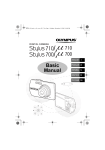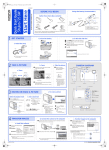Download Olympus 725 SW Digital Camera User Manual
Transcript
d4338_basic_e_01_cover_EU_7.fm Page 1 Thursday, July 20, 2006 10:39 AM
DIGITAL CAMERA
/
ENGLISH
Basic
Manual
2
FRANÇAIS 30
ESPAÑOL 58
DEUTSCH 86
РУССКИЙ 114
d4338_basic_e.book Page 2 Tuesday, August 8, 2006 11:30 PM
Table of Contents
CAMERA DIAGRAM ...............................................................................3
IMPORTANT INFORMATION ABOUT WATER AND SHOCK RESISTANT FEATURES....4
BEFORE YOU BEGIN...............................................................................6
GETTING STARTED.................................................................................7
Step 1 Get Started .................................................................................... 7
Step 2 Take a Picture................................................................................. 8
Step 3 Review or Erase a Picture................................................................ 9
Step 4 Transfer Images............................................................................ 10
En
BASIC OPERATION ...............................................................................12
Holding the Camera................................................................................ 12
Shooting and Playback Mode Buttons ..................................................... 12
Shooting Mode Buttons .......................................................................... 13
s Modes (Scene)............................................................................... 14
Macro Mode ........................................................................................... 14
Self-Timer ............................................................................................... 15
Flash Modes............................................................................................ 15
Power Save Feature................................................................................. 15
MENUS AND SETTINGS .......................................................................16
Top Menu ............................................................................................... 16
Erase All Pictures ..................................................................................... 16
Select a Language ................................................................................... 16
Monitor Symbols & Icons......................................................................... 17
Thumbnail (Index) Display........................................................................ 18
CONNECTING THE CAMERA................................................................19
Playback on a TV..................................................................................... 19
Direct Printing (PictBridge)....................................................................... 20
OLYMPUS Master SOFTWARE ............................................................21
SPECIFICATIONS...................................................................................22
SAFETY PRECAUTIONS ........................................................................24
Before using your camera, read this manual carefully to ensure correct use.
We recommend that you take test shots to get accustomed to your camera before
taking important photographs.
Please observe the safety precautions at the end of this manual.
The screen and camera illustrations shown in this manual were produced during
the development stages and may differ from the actual product.
2
d4338_basic_e.book Page 3 Tuesday, August 8, 2006 11:30 PM
CAMERA DIAGRAM
Multi-Connector
Strap Eyelet
Shutter Button o Button
Self-Timer Lamp
Flash
En
Connector Cover
Lens
Microphone
Monitor
Zoom Button
K/h/s Button
Speaker
q Button
Arrow Pad (1243)
o Button (OK/FUNC)
/< Button
m Button (MENU)
Tripod Socket
Battery Compartment/Card Cover
3
d4338_basic_e.book Page 4 Tuesday, August 8, 2006 11:30 PM
IMPORTANT INFORMATION ABOUT WATER AND SHOCK RESISTANT FEATURES
Water resistance: The waterproof feature is warranted*1 to operate at depths up to
5m (16 feet) for up to one hour. The waterproof feature may be compromised if the
camera is subject to substantial or excessive impact.
Shock resistance: The anti-shock feature warrants*2 the operation of the camera
against accidental impact incurred from everyday use of your digital compact camera.
The anti-shock feature does not unconditionally warrant all defective operation or
cosmetic damage. Cosmetic damage, such as scratches and dents, are not covered
under the warranty.
En
As with any electronic device, proper care and maintenance are required to preserve
the integrity and operation of your camera. To maintain camera performance, please
take your camera to the nearest Olympus Authorized Service Center to have it
inspected after any major impact. In the event the camera is damaged as a result of
negligence or misuse, the warranty will not cover costs associated with the service or
repair of your camera. For additional information on our warranty, please visit to the
Olympus website for your local area.
Please observe the following care instructions for your camera.
Before Use:
• Check the camera for foreign material including dirt, dust or sand.
• Be sure the battery compartment/card cover lock and connector cover lock are
firmly closed.
• Do not open the battery compartment/card cover and connector cover with wet
hands, while under water, or in a damp or dusty environment (e.g. beach).
After Use:
• Be sure to wipe off any excess water or debris after using the camera under water.
• After the camera is used under sea water, immerse the camera in a bucket
containing fresh water for about 10 minutes (with the battery compartment/card
cover and connector cover firmly closed). After that, dry the camera in a shade with
good ventilation.
• Water drops may be observed on the inner surface of the battery compartment/
card cover or connector cover after you open each cover. If any water drops are
found, be sure to wipe them off before using the camera.
Notes after use
• Any foreign material may be adhered to the periphery of the lens cover, after you
use the camera in an environment containing foreign material including dirt, dust
or sand, or when the lens cover won't move smoothly.
If you continue to use the camera in such a condition, the lens may be damaged
or the lens cover may become stuck, causing a failure. To avoid such a failure, wash
the camera using the following method.
4
d4338_basic_e.book Page 5 Tuesday, August 8, 2006 11:30 PM
1 Insert the battery into the camera battery
compartment and check that the battery
compartment/card cover and the
connector cover are firmly closed.
2 Fill a bucket with fresh water, immerse
the camera in the bucket with the lens
surface downward and shake the camera
thoroughly.
3 Press the o button several times in the water and close/open the lens cover
repeatedly.
4 Furthermore, shake the camera further with the cover opened.
After carrying out the steps 1 to 4, confirm that the lens cover moves smoothly.
Storage and Maintenance
• Do not leave the camera in an environment at high temperature (40°C or more) or
at low temperature (0°C or less). Failure to do so may break down water resistance.
• Do not use chemicals for cleaning, rust prevention, anti-fogging, repairing, etc.
Failure to do so may break down water resistance.
• Do not leave the camera in water for a long time. Failure to do so will cause
damage to the camera’s appearance and/or deteriorate water resistance.
In addition do not pour water over the camera directly from the water faucet.
• In order to preserve the water resistant feature, as with any underwater
housing, it is recommended that the waterproof packing (and seals) are
replaced annually.
For the Olympus distributors or service stations where the waterproof
packing can be replaced, visit Olympus website for your local area.
Closing Battery Compartment /Card cover and Connector cover
Connector cover
Battery Compartment/Card Cover
Note: The included accessories (e.g. charger) do not offer shock or water resistance.
*1 as
determined by Olympus pressure testing equipment in accordance to IEC
Standard Publication 529 IPX8 - This means that the camera can normally be used
under water at a specified water pressure.
*2 This
anti-shock performance is confirmed by Olympus’ testing conditions in
accordance with MIL-STD-810F, Method 516.5, Procedure IV (Transit Drop Test).
For more details of Olympus’ testing conditions, please refer to the Olympus
website for your local area.
5
En
d4338_basic_e.book Page 6 Tuesday, August 8, 2006 11:30 PM
BEFORE YOU BEGIN
Gather these items (box contents)
Digital Camera
Strap
LI-42B Lithium Ion Battery
En
LI-40C Battery Charger
USB Cable
AV Cable
OLYMPUS Master
Software CD-ROM
Items not shown: Advanced Manual (CD-ROM), Basic Manual (this manual),
warranty card. Contents may vary depending on purchase location.
Charge the battery (recommended*)
3
LI-42B Lithium Ion
Battery
Power Cable
1
LI-40C Battery
Charger
AC Wall Outlet
2
*Battery comes partially charged.
6
Charging Indicator
Red light on: Charging
Light off: Charging complete
(Charging time: Approx. 300 minutes)
d4338_basic_e.book Page 7 Tuesday, August 8, 2006 11:30 PM
GETTING STARTED
Step 1 Get Started
GET STARTED
a. Attach the strap
b. Insert the battery
1 Slide
2 Lift
Strap
En
1
Pull the strap tight so that it does
not come loose.
Battery
lock knob
3 Insert
c. Set the date and time
1 Press o button to turn the camera on.
2 Press 1 or 2 to set [Y] and then press 3 to
o Button
go to the next step.
3 Repeat the operations above to set [M], [D],
[TIME] and the date formats.
123Button
o Button
4 Press o.
X
Y
M D TIME
----.--.-- --:--
Y/M/D
Date formats (Y-M-D, M-D-Y, D-M-Y)
CANCEL
MENU
7
d4338_basic_e.book Page 8 Tuesday, August 8, 2006 11:30 PM
Step 2 Take a Picture
TAKE A PICTURE
a. Zoom
Zoom Out:
Zoom In:
En
4
HQ 3072×2304
b. Focus
HQ 3072×2304
4
c. Take the picture
1 Using the monitor, place the AF target
mark over your subject.
1 Press the shutter
button completely to
take the picture.
Green Lamp
(Pressed Completely)
(Pressed Halfway)
HQ 3072×2304
4
Shutter Button
Shutter Button
AF Target Mark
2 Press and hold the shutter button halfway
to lock the focus.
The green lamp indicates the focus is locked.
8
Pictures are recorded in the
internal memory.
Pictures can also be
recorded to an optional xDPicture Card (It is called just
“card” in the attached
instruction manual.)
d4338_basic_e.book Page 9 Tuesday, August 8, 2006 11:30 PM
Step 3 Review or Erase a Picture
REVIEW OR ERASE A PICTURE
a. Select the playback
mode
b. Take a closer look
Press T or W to zoom in
or out.
Press o to return to
the original size.
1 Press the q button.
The last picture taken will be
displayed.
Press 12 or 43 to
scroll around.
Zoom Button
En
q Button
Press the K/h/s button to
return to the shooting mode.
Prev. Picture
Next Picture
c. To erase a picture
ERASE
[IN]
YES
NO
BACK
MENU
SET OK
2Y/S Button
1 Display the picture you want to
erase.
Select the single-frame playback.
A single image cannot be erased
while the close-up playback/index
playback is operated.
2 Press the 2Y/S button.
3 Select [YES], and press o.
The picture is permanently erased.
9
d4338_basic_e.book Page 10 Tuesday, August 8, 2006 11:30 PM
Step 4 Transfer Images
TRANSFER IMAGES
a. Install the software
1 Insert the OLYMPUS Master CD-ROM.
2 Windows: Click the “OLYMPUS
Master“ button.
Macintosh: Double-click the
“Installer“ icon.
3 Simply follow the on-screen
En
instructions.
b. Connect the camera to the computer
1 Connect the camera and computer using the USB cable (included).
The monitor will turn on automatically.
USB cable
2
1
2 Select [PC] on the monitor, and press o.
USB
[IN]
PC
EASY PRINT
CUSTOM PRINT
EXIT
Your PC will now recognize your camera as a
removable storage drive.
10
SET
OK
d4338_basic_e.book Page 11 Tuesday, August 8, 2006 11:30 PM
c. Transfer images to the computer
1 With the camera now connected,
open OLYMPUS Master.
[Transfer Images] window
The [Transfer Images] window is
displayed.
2 Select the images you want to
transfer, and click the [Transfer
Images] button.
If the [Transfer Images] window is not
displayed automatically:
a.
Click the “Transfer Images” icon
on the OLYMPUS Master main
menu.
b.
Click the “From Camera” icon.
[Transfer Images] button
Tips
• For more detailed information regarding camera setup and usage, please refer to
the camera’s “Advanced Manual” provided on CD-ROM.
• For more details on using the OLYMPUS Master software, please refer to the
(electronic) reference manual located in the OLYMPUS Master folder on your hard
drive. For additional assistance, refer to the “Help” file in the OLYMPUS Master
software.
11
En
d4338_basic_e.book Page 12 Tuesday, August 8, 2006 11:30 PM
BASIC OPERATION
Holding the Camera
Pictures can sometimes appear blurred as the result of moving the camera while the
shutter button is being pressed.
To prevent the camera from moving, hold the camera firmly with both hands while
keeping your elbows at your sides. When taking pictures with the camera in the
vertical position, hold the camera so that the flash is positioned above the lens. Keep
your fingers and the strap away from the lens and flash.
Horizontal grip
Vertical grip
En
Shooting and Playback Mode Buttons
To shoot pictures or set the items about shooting, press the K/h/s button to
set the shooting mode. (The shooting mode will be changed every time you press the
button.) To display, edit or erase the recorded pictures, press the q button to set
the playback mode.
• If you press the K/h/s button without turning on the camera, the power is
supplied and the shooting mode is set. If you press the q button in the same way,
the power is supplied and the playback mode is set.
K/h/s button
q button
K
Shooting h
modes s
Playback q
mode
12
This function allows you to shoot with the camera’s automatic settings.
This function stabilizes images when taking pictures.
This function allows you to shoot pictures by selecting a scene
according to the shooting condition. Also the movie recording is
allowed.
This function allows you to play back still pictures or movies. You
can also play back sound.
d4338_basic_e.book Page 13 Tuesday, August 8, 2006 11:30 PM
Shooting Mode Buttons
While in shooting mode, use these buttons for quick access to some of the more
commonly used features.
5
4
3
1
2
En
98 76
1 K/h/s button (Shooting)
Press this button repeatedly to switch over among the normal shooting mode (P
(Program auto)/AUTO (Full auto mode)), the image stabilization mode or s mode.
2 q button (Playback)
Select the playback mode.
3 4& button (Macro Mode)
Use macro or super macro mode when taking close-up pictures such as of a flower.
4 1F button (Exposure Compensation)
Use this setting to overexpose (+) or underexpose (–) a picture.
5 3# button (Flash Mode)
Select from 4 flash modes – Auto, Red-eye reduction, Fill-in flash, or Flash off.
6 o Button (OK/FUNC)
Displays the function menu and sets the functions often used in shooting mode.
Also confirms and sets your selection of menu items.
7 /< button
Press the button to make the monitor brighter.
8 2Y/S button (Self-timer)
Select the self-timer to delay the shot approximately 12 seconds from when the shutter
button is pressed.
9 m button (MENU)
Press this button to display the top menu.
1
Hint
The directions of the arrow pad (1243) is indicated
with 1243 in the supplied instruction manual.
4
3
2
13
d4338_basic_e.book Page 14 Tuesday, August 8, 2006 11:30 PM
s Modes (Scene)
This function allows you to switch the s (scene mode) according to the subject.
1 Press the K/h/s button repeatedly to select the s mode.
2 Press 12 to select a scene mode, and press o.
B
F
D
G
U
1
PORTRAIT
K/h/s
Button
BACK
MENU
12 Button
SET OK
o Button
En
m Button
Shooting s (Scene) Modes
•
•
•
•
•
•
•
PORTRAIT
•
LANDSCAPE
•
LANDSCAPE+PORTRAIT •
NIGHT SCENE
•
NIGHT+P0RTRAIT •
SPORT
•
INDOOR
•
CANDLE
SELF PORTRAIT
AVAILABLE LIGHT
SUNSET
FIREWORKS
MUSEUM
CUISINE
•
•
•
•
•
•
•
BEHIND GLASS
•
DOCUMENTS
•
AUCTION
•
SHOOT & SELECT1 •
SHOOT & SELECT2
BEACH & SNOW
UNDER WATER WIDE1
UNDER WATER WIDE2
UNDER WATER MACRO
UNDERWATER SNAPSHOT
MOVIE
Macro Mode
&
%
This mode lets you take pictures as close as 20 cm/8 in. to your subject (when the
optical zoom is at the greatest wide-angle).
Use this mode to take pictures as close as 7 cm/2.7 in. to your subject. If the distance
between the camera and the subject is over 50 cm/19.6 in., the picture will be out
of focus. The zoom and the flash cannot be used.
1 Press 4&.
2 Press 12 to select [&] or [%] and press o.
14
d4338_basic_e.book Page 15 Tuesday, August 8, 2006 11:30 PM
Self-Timer
1 Press 2Y/S.
2 Press 12 to select [Y ON], and press o.
Self-Timer Lamp
3 Press the shutter button fully to take the picture.
The self-timer lamp lights for approximately 10 seconds
after the shutter button is pressed, then starts blinking.
After blinking for approximately 2 seconds, the picture is
taken.
Flash Modes
En
1 Press 3#.
2 Press 12 to select the flash mode, and press o.
3 Press the shutter button halfway.
When the flash is set to fire, the # mark lights.
4 Press the shutter button completely to take the picture.
Flash working range:
W (max.): Approx. 0.2 to 3.8 m (0.6 to 12.4 ft.)
T (max.): Approx. 0.3 to 2.6 m (1 to 8.5 ft.)
Icon
Flash Mode
No
Auto flash
indication
Description
The flash fires automatically in low light or backlight
conditions.
Red-eye
reduction flash
The red-eye reduction flash mode significantly reduces this
phenomenon by emitting pre-flashes before firing the
regular flash.
#
Fill-in flash
The flash fires regardless of the available light.
$
Flash off
The flash does not fire even in low light conditions.
!
Power Save Feature
To save battery power, the camera automatically enters sleep mode and stops
operating if not used for 3 minutes in shooting mode. Press the shutter button or
zoom button to reactivate the camera.
If the camera is not operated for 15 minutes after the camera enters sleep mode,
the camera turns off. To resume operation, turn on the power again.
15
d4338_basic_e.book Page 16 Tuesday, August 8, 2006 11:30 PM
MENUS AND SETTINGS
Top Menu
1 Press m button to display the top menu.
IMAGE
QUALITY
RESET
CAMERA S E T U P
MENU
SCN
EXIT
En
SET OK
MENU
Top menu in shooting mode
2 Use the Arrow pad (1243) to select menu items, and press o to set them.
IMAGE QUALITY
Set the image quality of the picture you will shoot according to its intended purpose.
RESET
Return the changed shooting functions back to default settings.
CAMERA MENU
Adjust various shooting settings.
SETUP
Set the date, time, language, and operation sound, etc.
s (Scene)
Select the scene according to the subject and shooting condition.
Erase All Pictures
1 From the top menu of playback mode, select
[ERASE] -> [ALL ERASE], and press o.
2 Select [YES] and press o.
ALL ERASE
[IN]
CAUTION ERASING ALL
All the pictures are erased.
YES
NO
BACK
MENU
SET OK
Select a Language
You can select a language for on-screen display. Available languages vary depending
on the area where you purchased this camera.
1 Press m button to display the top menu,
W
[IN]
and select [SETUP] -> [W].
ENGLISH
2 Select a language and press o.
FRANCAIS
ESPAÑOL
PORTUGUES
BACK
16
MENU
SET OK
d4338_basic_e.book Page 17 Tuesday, August 8, 2006 11:30 PM
Monitor Symbols & Icons
(Monitor – Shooting Mode
4
5
6
7
8
9
3 2 1
21
3 2 1
21
P
+2.0
A
+2.0
(#
[
ISO 1600
]
o %
n
HQ 3072×2304
10 11
$
12
l R
k[IN
IN ]
13
4
4
20
19
18
17
16
15
(
[
6
n
20
l R
k[IN
IN ]
19
18
17
16
]
%
9
$
00:36
HQ
10 11 13
14
Still picture
14
Items
Indications
1 Self-timer
2 Shooting modes
Y
3 Battery check
4 Green lamp
e = full power, f = low power
Flash standby
5 Camera movement warning/flash
charge
# (Lit)
h, P, h, B, F, D, G etc.
{ = Auto Focus Lock
# (Blinks)
6 White balance
5, 3, 1, w – y
7 ISO
ISO 80 – ISO 1600
8 Drive
o, j, i
9 Spot metering
5
10
Macro mode
Super macro mode
En
Movie
&
%
11 Image Quality
SHQ, HQ, SQ1, SQ2, SQ
12 Image size
3072 × 2304, 2560 × 1920, 640 × 480, etc.
13 AF target mark
[ ]
Number of storable still pictures
14
Remaining recording time
4
00:36
15 Memory gauge
a, b, c, d (maximum reached)
16 Current memory
[IN] (internal memory), [xD] (card)
17 Sound record
R
18 Dual time
l
19 Alarm
k
20 Flash mode
!, #, $
-2.0 – +2.0
21 Exposure compensation
17
d4338_basic_e.book Page 18 Tuesday, August 8, 2006 11:30 PM
(Monitor – Playback mode
1 2
10
3
4
[IN
IN]
1
5 6
×10
HQ
3072×2304
+2.0
ISO 1600
'06.03.26 12:30
100-0004
4
Still picture
7
8
9
10
11
12
13
4 5 6
HQ
320×240
'06.03.26 12:30
100-0004
00:00/00:36
14
7
8
10
12
13
14
Movie
Items
En
3
[IN
IN]
Indications
1 Battery check
e = full power, f = low power
2 Album
-
3 Current memory
[IN] (internal memory), [xD] (card)
Print reservation/Number of prints
4
Movie
<×10
n
5 Sound Record
H
6 Protect
9
7 Image Quality
SHQ, HQ, SQ1, SQ2, SQ
8 Image size
3072 × 2304, 2560 × 1920, 640 × 480, etc.
9 Exposure compensation
-2.0 – +2.0
10 White balance
WB AUTO, 5, 3, 1, w – y
11 ISO
ISO 80 – ISO 1600
12 Date and time
’06.03.26 12:30
13 File number
M100-0004
14
Number of frames
Elapsed time/Total recording time
4
00:00/00:36
Thumbnail (Index) Display
This function lets you show several pictures at the same time on the monitor when
reviewing pictures.
1 Press the zoom button toward W (G) to switch to
[IN
IN]
the thumbnail (index) display.
-
Use the arrow pad (1243) to select a picture and
press o to display it in single frame playback.
Press the zoom button to display the pictures in 4, 9, 16
or 25 frames.
-
1
2
3
4
5
6
7
8
9
Index display
18
d4338_basic_e.book Page 19 Tuesday, August 8, 2006 11:30 PM
CONNECTING THE CAMERA
Playback on a TV
Use the AV cable provided with the camera to playback recorded images on your TV.
Both still pictures and movies can be played back.
1 Make sure that the TV and camera are turned off. Connect the multi-connector
on the camera to the video input terminal on the TV using the AV cable.
Connect to the TV’s video
input (yellow) and audio
input (white) terminal.
Multi-Connector
Connector cover
En
AV cable
2 Turn the TV on and set it to the video input mode.
For details of switching to video input, refer to your TV’s instruction manual.
3 Press the q button to turn on the camera.
The last picture taken is displayed on the TV. Use the arrow pad (43) to select the picture
you want to display.
19
d4338_basic_e.book Page 20 Tuesday, August 8, 2006 11:30 PM
Direct Printing (PictBridge)
Using the provided USB cable, you may connect your camera directly to a PictBridge
compatible printer such as the Olympus P-11 to make prints.
1 In playback mode, display the picture you want to print out on the monitor.
2 Connect one end of the provided USB cable into the camera’s multi-connector
and the other end into the printer’s USB connector.
Multi-Connector
USB Cable
En
/< button
3 Press the /< button.
Printing starts.
When printing is finished, disconnect the USB
cable from the camera with the picture selection
screen displayed.
EASY PRINT START
PC / CUSTOM PRINT OK
20
d4338_basic_e.book Page 21 Tuesday, August 8, 2006 11:30 PM
OLYMPUS Master SOFTWARE
OLYMPUS Master Software: Use this software to download
pictures from the camera, view, organize, retouch, e-mail and
print your digital pictures and movies and more! This CD also
contains the complete software reference manual in Adobe
Acrobat (PDF) format.
(System Requirements
OS
Windows 98SE/Me/2000 Professional/XP or Mac OS X (10.2 or later)
CPU
Pentium III 500 MHz/Power PC G3, or faster
RAM
128 MB or more (256 MB or more recommended)
Hard Disk
300 MB or more free space
Connection
USB port
En
Monitor
1024 × 768 pixels resolution or more with minimum 65,536 colors
(Windows), 32,000 colors (Macintosh)
For the latest support information, visit the Olympus website
(http://www.olympus.com/)
(Upgrade (OLYMPUS Master Plus)
In addition to the functions in OLYMPUS Master, the OLYMPUS Master Plus features
movie editing, album printing, contact sheet printing, HTML album, free stitch
panorama, CD/DVD writing functions, and a lot more, allowing you to greatly expand
your digital photograph capabilities.
You can upgrade your software to OLYMPUS Master Plus via the Internet.
You need to have OLYMPUS Master installed in a computer with an Internet
connection.
User Registration
Register your camera when you install OLYMPUS Master to activate your
warranty, receive notifications of software and camera firmware updates, and
more.
21
d4338_basic_e.book Page 22 Tuesday, August 8, 2006 11:30 PM
SPECIFICATIONS
(Camera
Product type
Recording system
Still pictures
En
: Digital camera (for shooting and displaying)
: Digital recording, JPEG (in accordance with
Design rule for Camera File system (DCF))
Applicable
: Exif 2.2, Digital Print Order Format (DPOF), PRINT Image
standards
Matching III, PictBridge
Sound with still pictures : Wave format
Movie
: QuickTime Motion JPEG
Memory
: Internal memory
xD-Picture Card (16 MB to 1GB)
No. of storable pictures
when using the internal
memory
Still pictures without sound
Image Quality
Image size
SHQ
HQ
3072 × 2304
SQ1
SQ2
Movie
Image Quality
SHQ
HQ
SQ
No. of pictures
when fully charged
No. of effective pixels
Image pickup device
Lens
Photometric system
Shutter speed
Shooting range
Monitor
22
2560 × 1920
2304 × 1728
2048 × 1536
1600 × 1200
1280 × 960
1024 × 768
0640 × 480
Image size
640 × 480
(15 frames/sec.)
320 × 240
(15 frames/sec.)
160 × 120
(15 frames/sec.)
Number of storable still
pictures
5
11
16
19
24
30
46
71
116
Remaining recording time
17 sec.
50 sec.
129 sec.
: Approx. 180
(based on CIPA battery life measurement standards)
: 7,110,000 pixels
: 1/2.33" CCD (primary color filter), 7,380,000 pixels (gross)
: Olympus lens 6.7 to 20.1 mm, f3.5 to 5.0
(equivalent to 38 to 114 mm on a 35 mm camera)
: Digital ESP metering, spot metering system
: 4 to 1/1000 sec.
: 0.5 m (1.6 ft.) to ) (W/T) (normal)
0.2 m (0.7 ft.) to ) (W), 0.3 m (1 ft.) to ) (T) (macro mode)
0.07 m (2.7 in.) to 0.5 m (19.6 in.) (W only) (super macro mode)
: 2.5" TFT color LCD display, 115,000 pixels
d4338_basic_e.book Page 23 Tuesday, August 8, 2006 11:30 PM
Flash charge time
Outer connector
Automatic calendar system
Water resistance
Type
Meaning
Dust resistance
Operating environment
Temperature
Humidity
Power supply
Dimensions
Weight
: Approx. 6 sec. (for full flash discharge at room temperature
using a new fully charged battery)
: DC-IN jack, USB connector, A/V AUTO jack (multiconnector)
: 2000 up to 2099
: Equivalent to IEC Standard publication 529 IPX8 (under
OLYMPUS test conditions), available in 5 m (16 feet) deep
water
: Camera can normally be used under water at a specified
water pressure.
: IEC Standard publication 529 IPX6 (under OLYMPUS test
conditions)
: 0°C to 40°C (32°F to 104°F) (operation)/
-20°C to 60°C (-4°F to 140°F) (storage)
: 30% to 90% (operation)/10% to 90% (storage)
: One Olympus lithium ion battery (LI-42B/LI-40B) or Olympus AC
adapter
: 91mm (W) × 58.7mm (H) × 19.8mm (D) (3.5 × 2.3 × 0.7 in.)
excluding protrusions
: 149 g (5.2 oz) without battery and card
(Lithium ion battery (LI-42B)
Product type
Standard voltage
Standard capacity
Battery life
Operating environment
Temperature
Dimensions
Weight
:
:
:
:
Lithium ion rechargeable battery
DC 3.7 V
740 mAh
Approx. 300 full recharges (varies on usage)
: 0°C to 40°C (32°F to 104°F) (charging)/
0°C to 60°C (32°F to 140°F) (operation)/
-20°C to 35°C (-4°F to 95°F) (storage)
: 31.5 × 39.5 × 6 mm (1.2 × 1.5 × 0.2 in.)
: Approx. 15 g (0.5 oz)
(Battery charger (LI-40C)
Power requirements
Output
Charging time
Operating environment
Temperature
Dimensions
Weight
: AC 100 to 240 V (50 to 60 Hz)
3.2 VA (100 V) to 5.0 VA (240 V)
: DC 4.2 V, 200 mA
: Approx. 300 min.
: 0°C to 40°C (32°F to 104°F) (operation)/
-20°C to 60°C (-4°F to 140°F) (storage)
: 62 × 23 × 90 mm (2.4 × 0.9 × 3.5 in.)
: Approx. 65 g (2.3 oz)
Design and specifications subject to change without notice.
23
En
d4338_basic_e.book Page 24 Tuesday, August 8, 2006 11:30 PM
SAFETY PRECAUTIONS
CAUTION
RISK OF ELECTRIC SHOCK
DO NOT OPEN
CAUTION: TO REDUCE THE RISK OF ELECTRICAL SHOCK, DO NOT
REMOVE COVER (OR BACK). NO USER-SERVICEABLE PARTS INSIDE.
REFER SERVICING TO QUALIFIED OLYMPUS SERVICE PERSONNEL.
An exclamation mark enclosed in a triangle alerts you to important operating and
maintenance instructions in the documentation provided with the product.
En
DANGER
If the product is used without observing the information given under this symbol, serious
injury or death may result.
WARNINGS
If the product is used without observing the information given under this symbol, injury or
death may result.
CAUTION
If the product is used without observing the information given under this symbol, minor
personal injury, damage to the equipment, or loss of valuable data may result.
WARNING!
TO AVOID THE RISK OF FIRE OR ELECTRICAL SHOCK, NEVER DISASSEMBLE, EXPOSE THIS PRODUCT TO WATER
OR OPERATE IN A HIGH HUMIDITY ENVIRONMENT.
General Precautions
Read All Instructions — Before you use the product, read all operating instructions.
Save all manuals and documentation for future reference.
Cleaning — Always unplug this product from the wall outlet before cleaning. Use
only a damp cloth for cleaning. Never use any type of liquid or aerosol cleaner, or
any type of organic solvent to clean this product.
Attachments — For your safety, and to avoid damaging the product, use only
accessories recommended by Olympus.
Water and Moisture — For precautions on products with weatherproof designs,
read the weatherproofing sections.
Location — To avoid damage to the product, mount the product securely on a stable
tripod, stand, or bracket.
Power Source — Connect this product only to the power source described on the
product label.
Lightning — If a lightning storm occurs while using an AC adapter, remove it from
the wall outlet immediately.
Foreign Objects — To avoid personal injury, never insert a metal object into the
product.
Heat — Never use or store this product near any heat source such as a radiator, heat
register, stove, or any type of equipment or appliance that generates heat,
including stereo amplifiers.
24
d4338_basic_e.book Page 25 Tuesday, August 8, 2006 11:30 PM
SAFETY PRECAUTIONS
Handling the Camera
WARNING
( Do not use the camera near flammable or explosive gases.
( Do not use the flash on people (infants, small children, etc.) at
close range.
• You must be at least 1 m (3 ft.) away from the faces of your subjects. Firing the
flash too close to the subject’s eyes could cause a momentary loss of vision.
( Keep young children and infants away from the camera.
• Always use and store the camera out of the reach of young children and
infants to prevent the following dangerous situations which could cause
serious injury:
• Becoming entangled in the camera strap, causing strangulation.
• Accidentally swallowing the battery, cards or other small parts.
• Accidentally firing the flash into their own eyes or those of another child.
• Accidentally being injured by the moving parts of the camera.
( Do not look at the sun or strong lights with the camera.
( Do not use or store the camera in dusty or humid places.
( Do not cover the flash with a hand while firing.
CAUTION
( Stop using the camera immediately if you notice any unusual
odors, noise, or smoke around it.
• Never remove the batteries with bare hands, which may cause a fire or burn
your hands.
( Never open or close the covers with wet hands.
• Never open or close the battery compartment / card cover and connector
cover, or pull or insert the AC adapter with wet hands. Failure to do so may
cause damage or an electric shock.
( Do not leave the camera in places where it may be subject to
extremely high temperatures.
• Doing so may cause parts to deteriorate and, in some circumstances, cause the
camera to catch fire. Do not use the charger or AC adapter if it is covered (such
as a blanket). This could cause overheating, resulting in fire.
( Handle the camera with care to avoid getting a low-temperature
burn.
• When the camera contains metal parts, overheating can result in a lowtemperature burn. Pay attention to the following:
• When used for a long period, the camera will get hot. If you hold on to the
camera in this state, a low-temperature burn may be caused.
• In places subject to extremely cold temperatures, the temperature of the
camera’s body may be lower than the environmental temperature. If
possible, wear gloves when handling the camera in cold temperatures.
( Be careful with the strap.
• Be careful with the strap when you carry the camera. It could easily catch on
stray objects - and cause serious damage.
25
En
d4338_basic_e.book Page 26 Tuesday, August 8, 2006 11:30 PM
SAFETY PRECAUTIONS
Battery Handling Precautions
Follow these important guidelines to prevent batteries from leaking,
overheating, burning, exploding, or causing electrical shocks or burns.
DANGER
En
• The camera uses a lithium ion battery specified by Olympus. Charge the battery
with the specified charger. Do not use any other chargers.
• Never heat or incinerate batteries.
• Take precautions when carrying or storing batteries to prevent them from coming
into contact with any metal objects such as jewelry, pins, fasteners, etc.
• Never store batteries where they will be exposed to direct sunlight, or subjected to
high temperatures in a hot vehicle, near a heat source, etc.
• To prevent causing battery leaks or damaging their terminals, carefully follow all
instructions regarding the use of batteries. Never attempt to disassemble a battery
or modify it in any way, by soldering, etc.
• If battery fluid gets into your eyes, flush your eyes immediately with clear, cold
running water and seek medical attention immediately.
• Always store batteries out of the reach of small children. If a child accidentally
swallows a battery, seek medical attention immediately.
WARNING
• Keep batteries dry at all times.
• To prevent batteries from leaking, overheating, or causing a fire or explosion, use
only batteries recommended for use with this product.
• Insert the battery carefully as described in the operating instructions.
• If rechargeable batteries have not been recharged within the specified time, stop
charging them and do not use them.
• Do not use a battery if it is cracked or broken.
• If a battery leaks, becomes discolored or deformed, or becomes abnormal in any
other way during operation, stop using the camera.
• If a battery leaks fluid onto your clothing or skin, remove the clothing and flush the
affected area with clean, running cold water immediately. If the fluid burns your
skin, seek medical attention immediately.
• Never subject batteries to strong shocks or continuous vibration.
CAUTION
• Before loading, always inspect the battery carefully for leaks, discoloration,
warping, or any other abnormality.
• The battery may become hot during prolonged use. To avoid minor burns, do not
remove it immediately after using the camera.
• Always unload the battery from the camera before storing the camera for a long
period.
26
d4338_basic_e.book Page 27 Tuesday, August 8, 2006 11:30 PM
SAFETY PRECAUTIONS
For customers in Europe
“CE” mark indicates that this product complies with the European requirements
for safety, health, environment and customer protection. “CE” mark cameras are
intended for sales in Europe.
This symbol [crossed-out wheeled bin WEEE Annex IV] indicates separate
collection of waste electrical and electronic equipment in the EU countries.
Please do not throw the equipment into the domestic refuse.
Please use the return and collection systems available in your country for the
disposal of this product.
Use Only Dedicated Rechargeable Battery and Battery Charger
We strongly recommend that you use only the genuine Olympus dedicated
rechargeable battery and battery charger with this camera.
Using a non-genuine rechargeable battery and/or battery charger may result in fire or
personal injury due to leakage, heating, ignition or damage to the battery. Olympus
does not assume any liability for accidents or damage that may result from the use of
a battery and/or battery charger that are not genuine Olympus accessories.
Trademarks
•
•
•
•
•
IBM is a registered trademark of International Business Machines Corporation.
Microsoft and Windows are registered trademarks of Microsoft Corporation.
Macintosh is a trademark of Apple Computer Inc.
xD-Picture Card™ is a trademark.
All other company and product names are registered trademarks and/or
trademarks of their respective owners.
• The standards for camera file systems referred to in this manual are the “Design
Rule for Camera File System/DCF” standards stipulated by the Japan Electronics
and Information Technology Industries Association (JEITA).
27
En
d4338_basic_e.book Page 28 Tuesday, August 8, 2006 11:30 PM
Provisions of warranty
En
1. If this product proves to be defective, although it has been used properly (in accordance with the
written Handling Care and Operating instructions supplied with it), during a period of two years from
the date of purchase from an authorized Olympus distributor within the business area of Olympus
Imaging Europa GmbH as stipulated on the website: http://www.olympus.com this product will be
repaired, or at Olympus’s option replaced, free of charge. To claim under this warranty the customer
must take the product and this Warranty Certificate before the end of the two year warranty period
to the dealer where the product was purchased or any other Olympus service station within the
business area of Olympus Imaging Europa GmbH as stipulated on the website: http://
www.olympus.com. During the one year period of the World Wide Warranty the customer may turn
the product in at any Olympus service station. Please notice that not in all countries such Olympus
service station exists.
2. The customer shall transport the product to the dealer or Olympus authorized service station at his
own risk and shall be responsible for any costs incurred in transporting the product.
3. This warranty does not cover the following and the customer will be required to pay repair charge,
even for defects occurring within the warranty period referred to above.
(a) Any defect that occurs due to mishandling (such as an operation performed that is not mentioned
in the Handling Care or other sections of the instructions, etc.)
(b) Any defect that occurs due to repair, modification, cleaning, etc. performed by anyone other than
Olympus or an Olympus authorized service station.
(c) Any defect or damage that occurs due to transport, a falI, shock, etc. after purchase of the
product.
(d) Any defect or damage that occurs due to fire, earthquake, flood damage, thunderbolt, other
natural disasters, environmental pollution and irregular voltage sources.
(e) Any defect that occurs due to careless or improper storage (such as keeping the product under
conditions of high temperature and humidity, near insect repellents such as naphthalene or
harmful drugs, etc.), improper maintenance, etc.
(f) Any defect that occurs due to exhausted batteries, etc.
(g) Any defect that occurs due to sand, mud, etc. entering the inside of the product casing.
(h) When this Warranty Certificate is not returned with the product.
(i) When any alterations whatsoever are made to the Warranty Certificate regarding the year, month
and date of purchase, the customer’s name, the dealer’s name, and the serial number.
(j) When proof of purchase is not presented with this Warranty Certificate.
4. This Warranty applies to the product only; the Warranty does not apply to any other accessory
equipment, such as the case, strap, lens cap and batteries.
5. Olympus’s sole liability under this warranty shall be limited to repairing or replacing the product. Any
liability for indirect or consequential loss or damage of any kind incurred or suffered by the customer
due to a defect of the product, and in particular any loss or damage caused to any lenses, films, other
equipment or accessories used with the product or for any loss resulting from a delay in repair or loss
of data, is excluded. Compelling regulations by law remain unaffected by this.
Notes regarding warranty maintenance
1. This warranty will only be valid if the Warranty Certificate is duly completed by Olympus or an
authorized dealer or other documents contain sufficient proof. Therefore, please make sure that your
name, the name of the dealer, the serial number and the year, month and date of purchase are all
completed or the original invoice or the sales receipt (indicating the dealer’s name, the date of
purchase and product type) is attached to this Warranty Certificate. Olympus reserves the right to
refuse free-of-charge service if neither Warranty Certificate is completed nor the above document is
attached or if the information contained in it is incomplete or illegible.
2. Since this Warranty Certificate will not be re-issued, keep it in a safe place.
* Please refer to the list on the web site: http://www.olympus.com for the authorized international
Olympus service network.
Disclaimer of Warranty
Olympus makes no representations or warranties, either expressed or implied, by or concerning any
content of these written materials or software, and in no event shall be liable for any impelled warranty
purchase are all completed or the original invoice or the sales receipt of merchantability or fitness for any
particular purpose or for any consequential, incidental or indirect damages (including but not limited to
damages for loss of business profits, business interruption and loss of business information) arising from
the use of inability to use these written materials or software. Some states do not allow the exclusion or
limitation of liability for consequential or incidental damages, so the above limitations may not apply to
you.
28
d4338_basic_e.book Page 29 Tuesday, August 8, 2006 11:30 PM
Memo
29
d4338_basic_e_01_cover_EU_7.fm Page 2 Thursday, July 20, 2006 10:39 AM
2006
Printed in China
VH783101