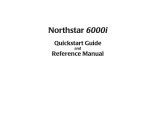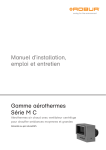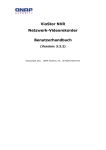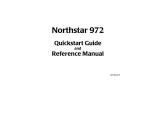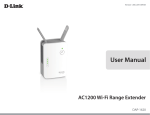Download NorthStar Navigation NorthStar 491 Fish Finder User Manual
Transcript
Northstar 491 Echo Sounder Operations Manual This manual is for using the 491 sounder with the Northstar 957, 958, 961 and 962 navigators. For the Northstar 6000i, information in Section 6 of its manual can be used instead. Revision A Part Number GM494 Northstar a unit of Brunswick New Technologies Marine Electronics 30 Sudbury Road Acton, Massachusetts 01720 www.NorthstarNav.com Service: 978/897-6600 Sales: 800/628-4487 Contents 1 Welcome . . . . . . . . . . . . . . . . . . . . . . . . . . . . . . . . . . . 1 Welcome to the Northstar 491 Using this manual . . . . . . . . . . Technical support . . . . . . . . . . How echo sounding works . . . Powering the 491 on and off . Setting up the 491 . . . . . . . . . 2 ............ ............ ............ ............ ............ ............ Quick Start: Using the Echo Sounder . . . . . . . . . 11 Displaying the echo sounder’s picture . Using demo mode . . . . . . . . . . . . . . . . . Introducing the displayed information Using automatic mode . . . . . . . . . . . . . Changing the frequency of echoes . . . Zooming in and out . . . . . . . . . . . . . . . Setup functions . . . . . . . . . . . . . . . . . . . 3 .... .... .... .... .... .... .... 28 28 29 30 31 32 Understanding Depth Settings . . . . . . . . . . . . . . 35 Viewing the seabed depth . . . . . . . . . . . . Viewing the depth marker . . . . . . . . . . . . Changing the depth settings . . . . . . . . . . Setting the picture’s shift (starting depth) Setting the picture’s range . . . . . . . . . . . . 5 12 14 15 16 17 19 22 Adjusting the Echo Sounder Picture . . . . . . . . . 27 The picture menu . . . . . . . . . . . . . . . . . . . . . Adjusting the gain (strong echoes) . . . . . . . . Adjusting the clutter (weak echoes) . . . . . . . Adjusting the signal level (weak echoes) . . . Suppressing interference (the noise limiter) . Selecting the color bar (hue) and white level 4 2 2 4 5 7 7 .. .. .. .. .. 36 36 36 37 38 Other Functions: Using the MORE key . . . . . . . 41 Using the MORE key . . . . . . . . Changing the advance speed . Displaying the A-scope . . . . . . Setting the ECHO screen data ........... ........... ........... ........... 42 42 43 44 Introducing snapshots . . . . . . . . . . . . . . . . . 46 Setting up the video image overlay . . . . . . . 49 6 Reviewing past echoes using SoundTrac . . . . . 51 Viewing past echoes using SoundTrac . . . . . 52 Marking fish as waypoints . . . . . . . . . . . . . . 53 Navigating to a past echo position . . . . . . . . 53 7 Setting the Alarms . . . . . . . . . . . . . . . . . . . . . . . . . 55 Understanding the alarms . . . Setting the fish alarm . . . . . . . Setting the bottom alarm . . . . Setting the temperature alarm 8 ........... ........... ........... ........... 56 56 58 60 Troubleshooting 491 Operations . . . . . . . . . . . . 63 Troubleshooting the echo sounder . . . . . . . 64 Checking the transducer . . . . . . . . . . . . . . . 65 1 Welcome Welcome to the Northstar 491 . . . . . . . . . . . . . 1-2 Using this manual . . . . . . . . . . . . . . . . . . . . . . . . . 1-2 Technical support . . . . . . . . . . . . . . . . . . . . . . . . . 1-4 How echo sounding works . . . . . . . . . . . . . . . . . 1-5 Powering the 491 on and off . . . . . . . . . . . . . . 1-7 Setting up the 491 . . . . . . . . . . . . . . . . . . . . . . . . . 1-7 This chapter introduces the Northstar 491 Operations Manual, explains how to contact Northstar for technical support and service, and describes the 491’s basic set-up and power on/off procedures. 491 Echo Sounder Operations Manual Page 1 Welcome to the Northstar 491 Congratulations on your purchase of the Northstar 491 Echo Sounder. The 491 connects with a Northstar navigator and a third-party transducer to add echo sounding capability to the Northstar 957, 958, 961, and 962 navigators. See the Northstar 491 Installation Manual (part number GM495) for recommended transducers. You may be adding the 491 to your existing Northstar navigator for echo sounding, or you may have purchased your navigator complete with echo sounding. In either case, the 491 should be installed and configured by a qualified marine technician. To get started right away, Section 2, ”Quick Start: Using the Echo Sounder,” starting on page 2-11. CAUTION! Proper installation and configuration of your Northstar 491 is of utmost importance for accurate and effective performance under a variety of conditions. To get the best performance from your 491, Northstar strongly recommends installation and set-up by a qualified marine technician. For installation procedures, see the Northstar 491 Echo Sounder Installation Manual (Part Number GM495). Using this manual Organization Chapter 1 introduces you to the 491 echo sounder and to this operations manual. Chapter 2 gives you a quick-start introduction to get you started with echo sounding as soon as the 491 has been installed and configured. Chapter 3 tells how to adjust the echo sounder’s display—the gain, clutter, colors, etc. Page 2 491 Echo Sounder Operations Manual Chapter 4 describes how to adjust the depth settings to choose what portion of the water under the vessel you’ll display. Chapter 5 explains other functions—the A-Scope, etc. Chapter 6 describes Northstar’s exclusive SoundTrac™ feature, for accessing past echoes and navigating back to their locations. Chapter 7 tells how to use the echo sounder’s alarms: the fish alarm, bottom alarm, and temperature alarm. At the back of the manual are a glossary and an appendix outlining the 491’s specifications. Conventions Specific conventions are used to provide a consistent way to recognize certain information, as follows: • is the universal symbol used for caution and warning information that pertains to your personal safety or prevents damage to the 491. The CAUTION and WARNING boxes contain critical information—please read them! • NOTE is the type style used for titles of reader notes. These notes contain valuable information purposely highlighted so that you don’t miss it while reading the main text. • KEY is the type style used to refer to the menu keys on the display screen. • DISPLAY TEXT is the type style representing text on the display screens. • A bulleted list contains a series of related items or topics. • A numbered list contains a series of steps in a procedure. 491 Echo Sounder Operations Manual Page 3 Technical support After you follow the instructions in this manual, if you need technical support or if you have any other questions, you can contact Northstar by email, fax, phone, or U.S. mail as follows: Table 1: Contacting Northstar Email: Service: [email protected] Sales: [email protected] Fax: Service: 978/897-1595 Sales: 978/897-7241 Telephone: 978/897-6600 or 800/628-4487 U.S. mail: 30 Sudbury Road Acton, MA 01720 Web site: www.northstarnav.com (you can send email to Northstar directly from this site) Hearing from you Your feedback is important and helps ensure that this manual is a valuable resource for all 491 users. Send your questions, comments, or suggestions about this manual to: [email protected] Service and repair Page 4 In case of an operating problem with your Northstar 491, you may contact your dealer or return the unit to the Northstar factory for diagnosis and repair. When describing an operating problem, be as complete and accurate as possible. Be sure to have the serial number available whenever contacting or corresponding with either your dealer or the Northstar factory. The 491’s serial number is located at the top of the unit. If you need help, feel free to call the Northstar Service Department at 978-897-6600 between 9:00 a.m. and 5:00 p.m. weekdays, excluding major holidays. 491 Echo Sounder Operations Manual To prevent delays, it is critical that you first obtain a Return Materials Authorization (RMA) number before returning your unit to the factory. If you purchased your 491 through a dealer, to get an RMA number, call the dealer with the serial number. The 491’s serial number is located at the top of the unit. The 491 should be shipped in a properly designed carton with packing material. Please reference the RMA number on the outside of the carton. Shipments to Northstar should be made to the following address: Northstar Technologies 30 Sudbury Road Acton, MA 01720 If you have overnight or second-day shipping requirements, please call the Northstar factory for turnaround time and freight costs before shipping your 491. How echo sounding works An echo sounder produces high-voltage electrical pulses that the transducer converts into sound waves (called “pings”). The sound waves are sent downward through the water. When a sound wave hits and reflects off an object, such as fish, debris, seaweed, or the seabed, the reflected sound wave (an “echo”) returns back to the transducer along an imaginary vertical line called a “water column.” The transducer converts this echo into a tiny electrical pulse. The 491 digitizes these pulses and sends them to the navigator, so that echo sounding pictures of the water and seabed can be displayed and analyzed on the echo sounder screen. In essence, this system lets you see a real-time cross section of what’s happening underneath your vessel. Figure 1, ”957/958 echo sounder system components,” below, and Figure 2, ”961/962 echo sounder system components,” below, show how the 491 connects to these navigators to enable echo sounding functions. 491 Echo Sounder Operations Manual Page 5 GPS antenna 33-foot cable (part of transducer) 491 module 957/958/6000i Navigator 10-foot cable (Northstar-supplied) Ship's Power Transducer 10-foot cable (Northstar-supplied) Figure 1: 957/958 echo sounder system components GPS antenna Control Head 33-foot cable (part of transducer) 491 module 961/962 Processor 10-foot cable (Northstar-supplied) Ship's Power Transducer 10-foot cable (Northstar-supplied) Figure 2: 961/962 echo sounder system components Page 6 491 Echo Sounder Operations Manual Powering the 491 on and off As part of its power-up sequence, the navigator automatically activates the 491. The 491 is automatically shut off by the navigator when you press and hold PWR until the screen goes dark. Setting up the 491 Your 491 should be installed by a qualified marine technician. Your satisfaction with the system’s performance will be greatly influenced by the practical knowledge and experience of the installer. Unlike GPS or other marine electronics systems, echo sounder installation is as much an art as a science. The installation procedure includes setting up the following options: • the transducer’s depth • the speed and temperature • the calibration for the speed sensor • the calibration for the temperature sensor • the gain calibration for the transducer You may wish to change the following options from time to time to match your personal preferences: Using 491 with the 961/962 • depth units (feet, meters, or fathoms) on the screen • temperature units (Celsius or Fahrenheit) on the screen • temperature scale (lowest and highest) on the screen • (961/962 only) automatic saving of *FISH##* or *THERM##* waypoints when the 491 detects the presence of fish or a certain water temperature that you’ve set Before starting, you should double-check that the 961/962’s Port 3 is set to the 490 option: 1. Press STAR until you reach the SERVICE MENU screen. 2. Press PORT SETUP. 3. Press PORT 3. 491 Echo Sounder Operations Manual Page 7 4. Check that the FORMAT option is set to “490.” If not, set it now. Using the 491 with the 957/958 Before starting, you should double-check that the navigator’s AUX port is set to the Sounder option: 1. Press STAR until you reach the OPTIONS/SERVICE INFO screen. 2. Press the PORT SETUP OPTIONS key. 3. Check that the AUX PORT option is set to “Sounder.” If not, set it now. Page 8 491 Echo Sounder Operations Manual Figure 3: STAR key ECHO SCREEN Auto Picture Frequency Zoom Depth More Depth settings More settings Alarms Advance Speed Snapshot A-Scope Data Return Data on-screen Bottom box Temp box Temp graph Speed Return Shift Range Bottom box Return Snapshot Display Rename Archive Erase Return Picture settings Gain Clutter Noise Limiter Hue Signal level Return Alarm settings Fish alarm Bottom alarm Temp alarm Return Figure 4: 961/962 echo sounder menu structure 491 Echo Sounder Operations Manual Page 9 STAR key ECHO SCREEN Auto Picture Frequency Zoom Depth More Depth settings More settings Alarms Advance Speed Video A-Scope Data Return Shift Range Bottom box Return Data on-screen Temp box Temp graph Bottom box Speed Video setup Video on Return Return Picture settings Gain Clutter Noise Limiter Hue Signal level Return Alarm settings Fish alarm Bottom alarm Temp alarm Return Figure 5: 957/958 echo sounder menu structure Page 10 491 Echo Sounder Operations Manual 2 Quick Start: Using the Echo Sounder Displaying the echo sounder’s picture . . . . 2-12 Using demo mode . . . . . . . . . . . . . . . . . . . . . . . . 2-14 Introducing the displayed information . . . . 2-15 Using automatic mode . . . . . . . . . . . . . . . . . . . . 2-16 Changing the frequency of echoes . . . . . . . . 2-17 Zooming in and out . . . . . . . . . . . . . . . . . . . . . . . 2-19 Setup functions . . . . . . . . . . . . . . . . . . . . . . . . . . . 2-22 T his chapter shows you how to start using the echo sounder, and explains several of the echo sounder’s important features. 491 Echo Sounder Operations Manual Page 11 Displaying the echo sounder’s picture Once the navigator has been configured to operate with the 491, you’re ready to start viewing echo sounding data. To see the echo sounding screen at any time, press STAR from any screen. You’ll see live echoes moving across the screen. Depth marker and indicator Echo data Depth Scale Water temperature box Color bar Water temperature scale Frequency selection and indicator Depth box Navigation information Lat/lon of vessel Dist/brg to waypoint Steering indicator Speed, course, and speed through the water Figure 6: Illustrated ECHO screen You can also review old echoes using Northstar’s SoundTrac™ feature. To activate SoundTrac, press the CURSOR PAD left or right on the ECHO screen. The position marker appears (controlled by the CURSOR PAD), and movement of echoes to the left stops. The data boxes at the bottom of the screen turn white and refer to the position marker rather than to your current position. Press the green LIVE DATA key to return to Page 12 491 Echo Sounder Operations Manual real-time echoes. For details, see “Reviewing past echoes using SoundTrac” starting on page 51. Depth marker and indicator Depth Scale Echo data Water temperature box Color bar Position marker and indicator Water temperature scale Depth box Lat/lon of position marker Dist/brg to position marker Steering indicator Speed, course, and speed through the water Figure 7: Illustrated SOUNDTRAC screen NOTES: All of the alarm messages always appear on all of the echo sounder’s screens. You won’t miss any alarms while displaying echo sounding data, and you never have to press any keys to view the current alarms (although you must press STAR to clear alarms that don’t automatically clear). The SAVE and MOB functions always work normally. Moreover, on the 961/962, whenever you press either of these keys, the corresponding *SAVE##* or *MOB##* waypoints will be displayed automatically on the echo sounder’s picture, as well as on the CHART screen (after you press CHART). 491 Echo Sounder Operations Manual Page 13 Using demo mode The echo sounder can be operated in “demo mode” for training and familiarization. Simulated echo data generated by the 491 will be displayed. To enter demo mode: 1. Press STAR several times to display the ECHO SOUNDER SETUP screen. 2. Press the CURSOR PAD down to select demo mode, then press EDIT. 3. Press the CURSOR PAD left or right to highlight “ON,” then press ACCEPT. While in demo mode, the word “Demo” appears in the upper right corner of the ECHO screen. To leave demo mode, repeat this procedure, selecting “OFF” instead of “ON.” Displaying echo sounder data on the CHART screen For the 961/962 You can overlay a smaller version of the echo screen onto the CHART screen. To overlay the echo screen: 1. Press CHART to display the CHART screen, then press OVERLAY. 2. At the CHART OVERLAY SELECTION window, press SHOW 490. Both chart views A and B will display live echo sounder data on the right-hand side of the screen. 3. To remove echo sounder data, press HIDE 490 on the CHART OVERLAY screen. For the 957/958 To overlay the echo screen: 1. Press CHART to display the CHART screen, then press SOUNDER. The CHART screen will display live echo sounder data on the right-hand side of the screen. Page 14 491 Echo Sounder Operations Manual Introducing the displayed information The following information can be displayed on the ECHO screen. Echo sounding Depth and temperature Navigation Status tabs • echo sounder data • echo sounder frequency in use (50 or 200 kHz or both) • A-scope • automatic mode indicators (fishing or cruising) • manual operation indicator • echo colors in use (the “color bar” at the far left) • SoundTrac’s position marker for scrolling to old echoes • water-depth digital display (on the left side of the screen) • depth scale (on the right side) • depth marker (press the CURSOR PAD to scroll the marker down) • water-temperature digital display (if temperature sensor is connected; can be turned off) • water temperature graph (if temperature sensor is connected; can be turned off) • vessel’s current lat/lon (on the SOUNDTRAC screen, this lat/lon indicates the position marker’s location) • vessel’s SOG and COG • active waypoint, if any, and graphic steering indicator • vessel’s Speed Through the Water (if speed sensor is connected; can be turned off) To help you use the echo sounder’s functions, many of the key’s labels on the right edge of the screen show the status of that key’s function in a tab directly under the label. 491 Echo Sounder Operations Manual Page 15 Using automatic mode To operate the echo sounder automatically, just press AUTO. All of the 491’s adjustments will be set to produce a useful picture under most conditions. When you’re too busy to optimize the settings manually, the echo sounder can automatically set the optimal gain, clutter, and range settings, to show an excellent picture, from the surface to the bottom. When you select auto, the range setting may change from time to time to keep the seabed in view as the water depth changes. It is recommended that the 491 be operated automatically whenever possible. The 491 can reliably detect the seabed depth only when it controls the gain and clutter settings. You can always press AUTO on the ECHO screen to remove any manual settings you’ve made and return to the standard automatic configuration. Cruising or fishing Automatic mode has two variations: autocruising and autofishing. • autocruising optimizes the gain and clutter for tracking the bottom, with less emphasis on any fish in the water • autofishing optimizes the gain and clutter for searching for fish Press AUTO to switch between autocruising and autofishing. The colored tab below the menu key indicates whether the unit is optimized for cruising or fishing. The status tabs Page 16 Colored status tabs just below the AUTO and PICTURE keys are green when the echo sounder is operating fully automatically. They turn yellow when any of the settings has been set manually. (In some cases, the picture tab may be yellow while the auto tab is still green, if the Noise Limiter is turned on, for example.) 491 Echo Sounder Operations Manual Manually overriding automatic mode You can always manually change any of the echo sounder’s settings: the gain, clutter, noise limiter, shift, and range. Changing the appearance of the picture (colors, gain, clutter, and the noise limiter) is described in Chapter 3. Setting the range and shift is described in Chapter 6. Changing the frequency of echoes The 491 uses two transducer frequencies: 50 kHz and 200 kHz. The advantages and disadvantages of each frequency are shown below. Table 2: 50 kHz vs. 200 kHz 50 kHz 200 kHz Longer wavelength goes deeper, but with somewhat lower resolution. Shorter wavelength provides a sharper picture, but can’t go as deep. Less resolution is better at finding big fish, but may miss the bait fish. Finer resolution is better at finding small fish (baitfish) and subtle bottom details. Wider beam is good for seeing fish not directly beneath the boat. Narrower beam is very focused. Reduces the influence of a rough sea. You can choose from four settings for the transducer frequency: • 50 kHz displayed on a full screen • 200 kHz displayed on a full screen • 50 kHz on the left half of the screen, and 200 on the right • 200 kHz on the left half of the screen, and 50 on the right There are two reasons why you might want to operate with your preferred frequency on the right side of the screen: • the zoom function magnifies the frequency on the right side 491 Echo Sounder Operations Manual Page 17 • 50 kHz echoes when adjusting the picture, you can see the effect of changes on the right side 200 kHz echoes Adjusts the frequency of the data displayed (currently showing dual frequency on a split screen, with 50 kHz to the left and 200 kHz to the right) Figure 8: ECHO screen with both frequencies displayed To change the display frequency: 1. On the ECHO screen, press FREQUENCY until you display the desired frequency or frequencies. The frequencies in use are shown pictorially on the tab just below the FREQUENCY key. When you change the frequency, echoes already on the screen don’t change, they just move off the screen as they are replaced by echoes at the new frequency. A dual-frequency screen is split into two halves separated by a gray vertical line in the center. Page 18 491 Echo Sounder Operations Manual When using the zoom feature (which also splits the screen into halves), both sides of the screen always display the same frequency. Zooming in and out On the ECHO screen, the echo sounder’s zoom feature expands a portion of the echoes. You can examine closely any part of the water column, to determine the composition of the bottom or look at the echoes of fish, rocks, or wrecks. When fishing, the zoom function is useful for showing a detailed view of any echoes below the vessel. Choosing the zoom scale Press IN to zoom in and increase the magnification of the echoes you see below the top edge of the marker. Press OUT to zoom out and increase the amount of water seen. You can choose from any of six depth scales for the magnified echoes. These scales cover the same depths regardless of the scale of the original echoes. The available scales are: 15’, 30’, 60’, 120’, 240’ and 480’ when using units of “feet.” Similar scales are available for the other depth units. NOTE: When zoom is in use, only a single frequency is displayed. Unzoomed echoes are on the right, and the same frequency is shown magnified on the left. Whatever frequency was previously shown on the left is replaced by a magnified view of the right side. NOTE: You cannot zoom out to a scale that shows more water than the original picture. For example, if the original picture is set to a scale of 50’, the only zoom scales available will be 15’ and 30’. Choosing a zoom mode Press ZOOM on the ECHO screen to cycle through the four zoom modes (and choose the one you want): • bottom zoom • bottom lock • bottom lock/center 491 Echo Sounder Operations Manual Page 19 • marker zoom The original unzoomed echoes are on the right side, and the magnified area is shown on the left side of the screen. A tab below the ZOOM key shows which zoom mode is in use. Using bottom zoom When you select bottom zoom, the contour of the bottom is magnified, clearly displaying canyon edges and echoes near the seabed. The 491 automatically locates the seabed and displays it on the lower left side of the screen (normal echoes are displayed on the right side). If the seabed moves out of the lower half of the screen (for example, if you travel into deeper water), the 491 automatically repositions the bottom back into the lower half. You’ll see the zoomed image jump up or down from time to time, as the 491 keeps the seabed displayed on the screen. Using bottom lock zoom Page 20 When you select bottom lock zoom, the magnified sea bottom is flattened out and displayed on the left side of the screen at the lower edge. You can see any fish that are swimming near the bottom. 491 Echo Sounder Operations Manual Using bottom lock/ center zoom Using marker zoom When you select bottom lock/center zoom, the sea bottom is flattened out and displayed in the center of the screen. You can see any fish near the bottom, as with the bottom lock zoom, and also examine the seabed’s composition. When you select marker zoom, you can choose the part of the water column to magnify. The top edge of the magnified area is determined by the location of the depth marker. To move 491 Echo Sounder Operations Manual Page 21 the magnified area up or down, press the CURSOR PAD to move the depth marker. Leaving zoom mode You can return to the normal unzoomed display just by pressing and holding ZOOM for more than one second, or by pressing ZOOM repeatedly until you have cycled through all the zoom modes. Setup functions Several setup functions are available to configure the echo sounder to your preferences. CAUTION: Be careful not to change any of the functions that are not described here unless you first read about them and understand their functions in the Northstar 491 Installation Manual. Accessing the setup screen Page 22 To access the ECHO SOUNDER SETUP screen, press STAR several times until “Echo Sounder” is highlighted at the top of the screen. 491 Echo Sounder Operations Manual 961/962 echo sounder setup screen 957/958 echo sounder setup screen Entering numerical values When changing the numerical value of the echo sounder’s settings, you can either press the CURSOR PAD to increase or decrease the value, or use the KEYPAD to manually type in the desired value. 491 Echo Sounder Operations Manual Page 23 Transducer depth Changing the depth units This option specifies how far below the surface of the water the transducer is mounted. The number is added to all depths measured by the 491 so they will refer to depth from the surface, not from the transducer. This value should have been set correctly during installation and should not be changed. You can change the depth units to feet, meters, or fathoms: 1. Press the CURSOR PAD up or down to highlight the DEPTH UNITS option. 2. Press EDIT. 3. Press the CURSOR PAD left or right to highlight the desired units. Press ACCEPT. Changing the temperature graph’s units and scale This option only appears on the screen if a temperature sensor is connected. You can change the highest and lowest water temperatures that will be displayed on the temperature graph: 1. Press the CURSOR PAD up or down to highlight the line containing the temperature scale. 2. Press EDIT. 3. Press the CURSOR PAD left or right to highlight °C or °F, as desired, then press ACCEPT. 4. To change the endpoints of the scale, press EDIT DATA. 5. Enter the lower temperature limit using the KEYPAD. 6. Press the CURSOR PAD to the right to highlight the upper limit and enter its value on the KEYPAD. 7. Press ACCEPT. Number of special waypoints In the 961/962, the echo sounder can be set to store waypoints automatically at the following location: • where fish are detected by the fish alarm • where the water temperature passes preset limits • where fish or other echoes are marked by the user These waypoints are automatically given names such as *FISH##*, where ## is a waypoint sequence number that increases to a preset limit. When this limit is reached, the Page 24 491 Echo Sounder Operations Manual sequence number restarts at 00, and the oldest waypoints with this same name will be overwritten (unless they have been renamed). To turn this feature on or off, or to change the maximum number of each of these waypoints: 1. Press the CURSOR PAD up or down to highlight the waypoint type you want to change: The line “*Fish##*:” controls fish waypoints The line “*Therm##*:” controls temperature waypoints The line “Mark Wpts:” controls waypoints marked by the user 2. Press EDIT. 3. Press the CURSOR PAD left or right to highlight the desired number of waypoints to be saved. 4. Press ACCEPT. Speed and temperature sensor setup These functions are set during installation. The calibrations should not be changed unless they are known to need adjustment. From the ECHO SOUNDER SETUP screen, press SPEED/TEMP to access the SENSOR SETUP screen. 961/962 sensor setup screen 491 Echo Sounder Operations Manual Page 25 957958/ sensor setup screen To simplify operation, the “sensor installed” options can be set to “No” to remove all references to temperature and speed from all the screens. Highlight the appropriate line and press EDIT to change an option. Speed calibration is entered as a percentage from –99% to +99% to make the speed read lower or higher than the uncalibrated value. NOTE: You must enable the speed setting under the Data menu on the ECHO SOUNDER screen; see ”Setting the ECHO screen data” starting on page 5-44.. Temperature is calibrated by entering the temperature error as a number of degrees from –99 to +99. This offset is added to the uncalibrated temperatures before they are displayed or graphed. Page 26 491 Echo Sounder Operations Manual 3 Adjusting the Echo Sounder Picture The picture menu . . . . . . . . . . . . . . . . . . . . . . . . 3-28 Adjusting the gain (strong echoes) . . . . . . . . 3-28 Adjusting the clutter (weak echoes) . . . . . . . 3-29 Adjusting the signal level (weak echoes) . . 3-30 Suppressing interference (the noise limiter) 3-31 Selecting the color bar (hue) and white level 3-32 T his chapter explains the different ways you can adjust the echo sounder’s picture, including gain, clutter, the noise limiter, white level, and signal level. 491 Echo Sounder Operations Manual Page 27 The picture menu You can adjust the appearance of echoes in five different ways: • gain (for high intensity echoes) • clutter (for low intensity echoes) • noise limiter (for interference) • hue (to choose colors and white level) • signal level (to remove weak echoes) Gain and clutter changes are applied only to new echoes as they appear on the right side of the screen—earlier echoes are not affected. NOTE: When you override the gain’s automatic settings, the tabs on the PICTURE key and AUTO key change from green to yellow, indicating the system is no longer in automatic mode. When you turn the noise limiter on, only the PICTURE key tab changes from green to yellow. Changing the hue or adjusting the signal level has no effect on the operating mode (the tabs stay green). Adjusting the gain (strong echoes) The gain setting selects the echo strengths that will be displayed using the top color in the color bar (the strongest echoes). Any echoes stronger than this selection will use the same color and no detail can be distinguished. The gain is usually set so that seabed echoes are displayed in brown, the strongest level. The gain can be also be set automatically by pressing the AUTO key. This will provide an excellent picture under most conditions, and will allow the 491 to reliably detect the seabed depth. Gain is normally adjusted in conjunction with clutter, as described on the next page, to maximize its effectiveness. To adjust the gain: 1. On the ECHO screen, press PICTURE. 2. On the PICTURE screen, press GAIN. Page 28 491 Echo Sounder Operations Manual 3. At the GAIN window, press the CURSOR PAD left or right to adjust the gain, or use the KEYPAD to manually enter the desired gain value. The available settings range from zero (minimum) to 75 (maximum). Gain window The window shows the effect of adjusting the gain. The fish symbols near the bottom of the window represent various echo strengths, and the expanding and contracting color bar above shows the colors that will be used to display these echoes. As you adjust the gain to obtain the best looking picture, also watch the real echoes on the right side of the screen . 4. Press RETURN to go back to the ECHO screen. When you adjust the gain, the color of the AUTO and PICTURE key tabs changes from green to yellow, since the echo sounder is no longer in automatic mode. Also, a yellow tab appears under the DEPTH key, indicating that the range setting is no longer automatically controlled and that the 491 may not always identify the bottom reliably. Adjusting the clutter (weak echoes) The clutter setting selects the echo strength that will be displayed using the bottom colors of the color bar (the weaker echoes). Any echoes weaker than this selection will not be 491 Echo Sounder Operations Manual Page 29 displayed. If you select 5, for example, all weak and moderate echoes will be displayed using the background color (just as if they weren’t there). You might choose this setting to eliminate high levels of background noise and echoes from turbulence or plankton. A setting of 0 allows all echoes to be displayed. To adjust the clutter: 1. At the ECHO screen, press PICTURE. 2. At the PICTURE screen, press CLUTTER. 3. Press the CURSOR PAD left or right to adjust the clutter, or use the KEYPAD to manually enter the desired clutter value. The available settings range from zero (minimum) to nine (maximum). Clutter window 4. Press RETURN to go back to the ECHO screen. When you adjust the clutter, the color of the AUTO and PICTURE key tabs changes from green to yellow, since the echo sounder is no longer in fully automatic mode. Adjusting the signal level (weak echoes) As with the CLUTTER key, the SIGNAL LEVEL key controls the appearance of low level noise in the picture. Whereas clutter compresses or expands the available colors to fit the Page 30 491 Echo Sounder Operations Manual desired signal range, Signal Level completely removes the weaker colors and their echoes. To adjust the signal level: 1. On the ECHO screen, press PICTURE. 2. On the PICTURE screen, press SIGNAL LEVEL. 3. At the SIGNAL LEVEL window, press the CURSOR PAD up or down to remove the weaker color levels from the picture, or use the KEYPAD to manually enter the desired signal level. The available settings range from 1 (minimum) to 5 (maximum). For example, if you select a signal level of 3, echo strengths of 0 through 3 are all displayed using the same color. 4. Press RETURN to go back to the ECHO screen. Suppressing interference (the noise limiter) The noise limiter reduces the adverse effects of interference from other nearby echo sounders or electronic devices. however, the noise limiter may cause some very weak echoes to be made smaller or entirely eliminated, since it removes any echoes that aren’t sustained for at least two pings. To turn on the noise limiter: 1. At the ECHO screen, press PICTURE. 2. At the PICTURE screen, press NOISE LIMITER. 3. At the NOISE LIMITER window, press the CURSOR PAD up to turn the noise limiter on (or press NOISE LIMITER again). 4. Press the RETURN key to go back to the ECHO screen. Turning the noise limiter on changes a portion of the PICTURE key tab from green to yellow, as a reminder. 491 Echo Sounder Operations Manual Page 31 Selecting the color bar (hue) and white level Understanding the color bar The color bar displayed at the extreme left of the ECHO screen shows the range of colors used to display different echo strengths. Weaker echoes are displayed with colors near the bottom of the scale, and stronger echoes are displayed with colors near the top. You can choose any one of nine palettes of colors to represent the echo strengths from weakest to strongest. Selecting the color bar (hue) • Color bar #1 is the one most often used. • Color bar #2 is similar but with fewer colors, to aid visibility under some conditions. • Color bars # 3-8 are additional variations with different background colors. • Color bar #9 uses only a single color, ranging from very dark to very bright. To select the color bar: 1. On the ECHO screen, press PICTURE. 2. Press HUE. 3. At the HUE AND WHITE LEVEL window, press the CURSOR PAD left or right to select the color bar desired, or use the KEYPAD to manually enter the number of the color bar. Page 32 491 Echo Sounder Operations Manual Hue and white level window 4. Press RETURN to go back to the ECHO screen. Setting the white level You can replace any single color in the color bar with white. On the HUE AND WHITE LEVEL window, press the CURSOR PAD up or down to select that color. To remove the white level and return to using all the colors on the color bar, press the CURSOR PAD down until the white level moves off the color bar. 491 Echo Sounder Operations Manual Page 33 Page 34 491 Echo Sounder Operations Manual 4 Understanding Depth Settings Viewing the seabed depth . . . . . . . . . . . . . . . . 4-36 Viewing the depth marker . . . . . . . . . . . . . . . . 4-36 Changing the depth settings . . . . . . . . . . . . . . 4-36 Setting the picture’s shift (starting depth) . . 4-37 Setting the picture’s range . . . . . . . . . . . . . . . . 4-38 T his chapter explains how to override the system’s automatic depth settings and manually control the depth range shown on the screen, and how to use the depth marker. 491 Echo Sounder Operations Manual Page 35 Viewing the seabed depth The seabed depth (the “bottom”) is displayed in a black box at the left edge of the ECHO screen. You can change the size and location of the depth box on the ECHO screen. Its size on the SOUNDTRAC screen is always small. There are four available sizes: • small • medium • large • huge To resize the depth box or move it up or down: 1. At the ECHO screen, press DEPTH. 2. To cycle through the size choices, repeatedly press BOTTOM BOX. To move the box up and down, press the CURSOR PAD. 3. Press RETURN to go back to the ECHO screen. The depth box can also be adjusted by pressing MORE, then pressing DATA. Viewing the depth marker You can use the depth marker to accurately measure the depth of an echo. To display the depth marker—a dashed horizontal line—and move this marker up or down, press the CURSOR PAD down. Attached to the depth marker line is a small black box, which displays the marker’s exact depth. The depth marker also affects the display in Marker Zoom mode. Changing the depth settings You can adjust the shallowest and deepest echoes to be shown on the ECHO screen. In automatic mode, the echo sounder sets these values based on its current environment. However, Page 36 491 Echo Sounder Operations Manual you can manually override these auto values for your specific needs at any time. There are two depth settings: • shift (how far below the surface the echo sounder picture starts) • range (the depth covered by the echo sounder picture from the top of the screen to the bottom of the screen) Setting the picture’s shift (starting depth) The shift setting adjusts the depth of the top edge of echoes pictured on the ECHO screen. You can “shift” the entire picture up and down to start at the surface of the water, or any other depth you choose. To shift the picture: 1. At the ECHO screen, press DEPTH. 2. Press SHIFT. Shift window The SET SHIFT window shows a picture of the current shift settings (and range). The large white number in the black box shows the current shift value. A sliding vertical bar shows the portion of the water that the echo sounder displays on the screen, based on the shift and range settings. 491 Echo Sounder Operations Manual Page 37 In the large rectangle on the right, the blue area at the top (with waves) represents the surface of the water, and the brown area below represents the seabed. The number at the bottom is the depth of the picture, and the seabed depth is also labelled. The smaller rectangle inside the larger one represents the echo sounder’s picture. As you move the shift (and range) settings, this rectangle adjusts to show what you will see on the echo screen. A horizontal black arrow points to the value that this window adjusts: the depth at which the echo sounder picture starts, relative to the surface of the water. 3. Press the CURSOR PAD up or down to shift the picture, or use the KEYPAD to enter the digits of the desired depth. If you type the number on the keypad, wait a moment for the system to enter the number. 4. Press RETURN to go back to the ECHO screen. Adjusting shift changes the AUTO and DEPTH key tabs from green to yellow, since the echo sounder is no longer in automatic mode. Setting the picture’s range The range setting adjusts the overall depth covered by the echo sounder picture, from the top of its display to the bottom. The range can be set automatically (by pressing AUTO), or manually on the SET RANGE window. To set the range: 1. At the ECHO screen, press DEPTH. 2. Press RANGE. Page 38 491 Echo Sounder Operations Manual Range window The vertical black arrow in the SET RANGE window indcates the values that this window adjusts: the range of the echo sounder picture, relative to the depth of the water. The white number in the black box indicates the current range setting. 3. Press the CURSOR PAD up or down to adjust the range, or use the KEYPAD to manually enter the desired depth. 4. Press RETURN to go back to the ECHO screen. Adjusting the range changes the AUTO and DEPTH status tab from green to yellow, since the echo sounder is no longer in fully automatic mode. 491 Echo Sounder Operations Manual Page 39 Page 40 491 Echo Sounder Operations Manual 5 Other Functions: Using the MORE key Using the MORE key . . . . . . . . . . . . . . . . . . . . . . 5-42 Changing the advance speed . . . . . . . . . . . . . 5-42 Displaying the A-scope . . . . . . . . . . . . . . . . . . . 5-43 Setting the ECHO screen data . . . . . . . . . . . . . 5-44 Introducing snapshots . . . . . . . . . . . . . . . . . . . . 5-46 Setting up the video image overlay . . . . . . . 5-49 T his chapter describes all of the functions of the MORE key, except for the alarms, which are covered in Chapter 7. 491 Echo Sounder Operations Manual Page 41 Using the MORE key Pressing the MORE key accesses the following functions: • alarms (described in Chapter 7) • advance speed • A-scope • data (numeric and graphic information on the ECHO screen) • snapshots (961/962 only) • video overlay setup (957/958 only) When the menu function is in use in the 961/962, the ECHO screen moves every half second, giving the picture a less than smooth appearance. Press RETURN to go back to the main screen for a normal smooth appearance. Changing the advance speed Advance speed refers to the speed at which the vertical scan lines move from right to left across the ECHO screen. There are five advance speeds (plus the STOP setting, which freezes the advance of all data): • 2/1 - two identical lines of data are displayed for every ping • 1/1 - one line of data is displayed for every ping • 1/2 - one line of data is displayed for every two pings • 1/4 - one line of data is displayed for every four pings • 1/8 - one line of data is displayed for every eight pings For speeds 1/2, 1/4, and 1/8, each displayed line of data is averaged over 2, 4, or 8 pings. To set the advance speed: 1. At the ECHO screen, press MORE, then press ADVANCE SPD. 2. At the SET ADVANCE SPEED window, keep pressing the ADVANCE SPD key to select the desired advance speed. 3. Press RETURN to go back to the ECHO screen. Page 42 491 Echo Sounder Operations Manual The A-Scope shows every ping received, even when the advance speed setting causes pings to be averaged before display Displaying the A-scope The echo sounder’s A-scope lets you look closely at present or past echoes by horizontally magnifying the echo from each ping. To display the A-scope: 1. Press MORE. 2. Press A-SCOPE to turn the A-Scope on or off. A-scope on single-frequency echo screen The A-scope appears on the far right-hand side of the screen, magnifying the water column designated by the position marker. 491 Echo Sounder Operations Manual Page 43 Using the A-scope with dual frequencies If you’re displaying both 50 and 200 kHz echoes, the A-scope magnifies echoes from the frequency shown on the right side of the screen. A-scope on dual-frequency echo screen Using the A-scope with zoom mode If you’re in zoom mode, the A-scope magnifies the unzoomed echoes on the right side of the screen. Setting the ECHO screen data Screen data refers to numeric and graphic information displayed on top of the echoes, including bottom depth, water temperature, and speed through the water (STW). To access these functions, press MORE, and then DATA. Page 44 491 Echo Sounder Operations Manual Echo screen data selections Bottom depth box Press BOTTOM BOX to set the size and location of the box displaying the bottom depth (white numbers on a black background). Press this key again to cycle through the available sizes: small, medium, large, and huge. Press the CURSOR PAD up and down to set the position of the box at the left edge of the screen. Temperature box This key won’t appear unless a temperature sensor is installed and configured. Press TEMP BOX key to set the size and location of the box displaying the water temperature (white numbers on a black background). Press this key again to cycle through the available sizes: off, small, medium, large, and huge. Press the CURSOR PAD up and down to set the position of the box at the left edge of the screen. 491 Echo Sounder Operations Manual Page 45 Temperature graph This key won’t appear unless a temperature sensor is installed and configured. Speed through the water Press TEMP GRAPH to turn the temperature graph on or off. The temperature graph displays an orange temperature scale at the left of the screen, and an orange line tracing out the varying water temperature measurements, superimposed on the echoes. Press SPEED to turn the Speed Through the Water display on or off. STW is displayed on the bottom right corner of the screen. This key won’t appear unless a speed sensor is installed and configured. Introducing snapshots A snapshot is a picture of the 961/962’s echo sounder screen. You can store up to 10 different snapshots of echo sounder screens for later review. These can be stored on floppy disk (one snapshot per floppy) or zip disk for permanent archiving. The snapshot feature is not available in the 957/958 or 6000i. Taking and storing a snapshot To take a snapshot, press MORE and then SNAPSHOT. The echo sounder screen will be recorded at that instant. To store the snapshot, you must save the snapshot in one of the ten available storage slots. Choose a slot by pressing the CURSOR PAD up or down to highlight the desired slot, then press SAVE to store the snapshot. Page 46 491 Echo Sounder Operations Manual Snapshot screen (961/962 only) To rename a stored snapshot, from the SNAPSHOT screen, press the CURSOR PAD to highlight the desired slot, and press RENAME. Use the KEYPAD to enter a new name and press ACCEPT. To display a stored snapshot, from the SNAPSHOT screen, press the CURSOR PAD to highlight the desired slot, and press DISPLAY. When finished, press RETURN. To erase a snapshot from a slot, from the SNAPSHOT screen, press the CURSOR PAD to highlight the desired slot, and press ERASE. You’ll be asked to confirm erasure by pressing YES. The slot will be erased to make room for a new snapshot. Archiving and restoring a snapshot with a floppy disk If your 961/962 has a floppy disk drive installed, you can save one snapshot on each disk. To save a stored snapshot onto a floppy disk, from the SNAPSHOT screen, press the CURSOR PAD to highlight the desired slot, and press ARCHIVE. Insert a floppy disk and press OK. Any old data on the disk will be erased! To restore a snapshot from a floppy disk to any empty slot, from the SNAPSHOT screen, press the CURSOR PAD to highlight the desired empty slot, and press RESTORE. Insert the floppy disk and press OK. 491 Echo Sounder Operations Manual Page 47 Archiving and restoring snapshots with a Zip disk If your 961/962 has a zip drive installed, you can save up to 10 snapshots on each disk. To save a stored snapshot onto a zip disk, from the SNAPSHOT screen, press the CURSOR PAD to highlight the desired slot, and press ARCHIVE. A new screen appears displaying the 10 slots available on the zip disk. Archiving snapshots screen (961/962 only) Press the CURSOR PAD to select an empty slot on the disk, and press OK. The snapshot will be written to that slot on the zip disk. To restore a snapshot from a zip disk to any empty slot, from the SNAPSHOT screen, press the CURSOR PAD to highlight the desired empty slot, and press RESTORE. A new screen appears displaying the 10 slots on the zip disk. Use the CURSOR PAD to select the slot containing the snapshot you want to restore, and press OK. Page 48 491 Echo Sounder Operations Manual Setting up the video image overlay If you’ve connected the 957/958 to an NTSC-compatible device, you can display the image on the echo sounder screen. To display the video image on the ECHO SOUNDER screen, first press MORE, then press VIDEO. To change the transparency of the image while you’re displaying the ECHO SOUNDER screen, go to a different screen, press the navigator’s IN or OUT keys, then return to the ECHO SOUNDER screen. To change the size and placement of the image on the ECHO SOUNDER screen, press the STAR key to display the navigator’s VIDEO SETUP screen, then follow the instructions on the screen. 491 Echo Sounder Operations Manual Page 49 Page 50 491 Echo Sounder Operations Manual 6 Reviewing past echoes using SoundTrac Viewing past echoes using SoundTrac . . . . 6-52 Marking fish as waypoints . . . . . . . . . . . . . . . . 6-53 Navigating to a past echo position . . . . . . . . 6-53 T his chapter describes how to use SoundTrac to view past echoes, and how to navigate to any past echo positions. 491 Echo Sounder Operations Manual Page 51 Viewing past echoes using SoundTrac On the SOUNDTRAC screen, you can use Northstar’s exclusive SoundTrac feature to look back and examine past echo data. To enable SoundTrac, at the ECHO screen, press the CURSOR PAD to the left. A dashed vertical line—called the position marker—is now displayed. Echoes from at least the past three minutes are available, depending on the depth of the water and the advance speed you’ve set. To move back to echoes that were displayed within the past few minutes, continue pressing and holding the CURSOR PAD to the left. As you move the position marker with the CURSOR PAD, the marker speed accelerates to quickly scroll to the desired location. SoundTrac screen The lat/lon of the position marker is displayed at the bottom of the picture, along with the time elapsed since the ping, and the distance and bearing from your present position to the marker (assuming the navigator is providing position data.) As you move the position marker left and right, these coordinates change accordingly. NOTE: When you use the position marker on a split screen (showing either two frequencies, or zoom mode), each half of the screen has a position marker. Both markers designate the same physical location. Page 52 491 Echo Sounder Operations Manual Echoes from the last 3000 pings are stored. The number of minutes of past echo data available depends on two factors: • the depth of the water • the advance speed In deeper water, the 491 pings at a slower rate, so the echo sounder saves data over a longer period of time. A slower advance speed will have the same effect. Marking fish as waypoints The 961/962’s fish marking function lets you use SoundTrac to mark fish, wrecks, or any other objects that you see at any past echo displayed on the screen. To mark echoes as waypoints: 1. At the ECHO screen, press the CURSOR PAD to the left to move the position marker—a dashed vertical line—to the position of the echo. 2. Press MARK. A *MARK##* waypoint immediately appears on the SOUNDTRAC screen and on the CHART screen. Each marked echo becomes a waypoint (named *MARK##*) stored in the waypoint database. You can perform all of the usual waypoint functions, including going directly to this waypoint, adding it to the end of your trip, changing its name, etc. Navigating to a past echo position On the SOUNDTRAC screen, the GO TO function can be used for any of the following functions: • to go directly to a past echo position • to add a past echo position to the end of your trip • to store a past echo position as a waypoint or avoidance point • to make a new route with a past echo position as its first waypoint 491 Echo Sounder Operations Manual Page 53 • to add a past echo position to the end of an already displayed route Going to a past echo position is described below. The other options are described in the Operator’s manuals for your Northstar navigator. Going directly to a past echo position To go directly to a past echo position (as long as the GPS is providing position data): 1. On the SOUNDTRAC screen, press the CURSOR PAD left or right to move the position marker to the desired position, then press GO TO. The SELECTED CURSOR POSITION window appears. 2. Press GO NOW. The navigator creates a new temporary waypoint called COORD and returns to the SOUNDTRAC screen. The COORD waypoint isn’t stored in the waypoint database; instead, it’s placed in the trip, where it replaces any future trip points. To see this current waypoint on the CHART screen, press CHART at any time. Your present vessel position and time have now become a past trip point. Page 54 491 Echo Sounder Operations Manual 7 Setting the Alarms Understanding the alarms . . . . . . . . . . . . . . . . 7-56 Setting the fish alarm . . . . . . . . . . . . . . . . . . . . . 7-56 Setting the bottom alarm . . . . . . . . . . . . . . . . . 7-58 Setting the temperature alarm . . . . . . . . . . . . 7-60 T his chapter describes the echo sounder’s three alarm functions (for fish, bottom, and temperature conditions): the settings for each alarm, and how to turn them on and off. 491 Echo Sounder Operations Manual Page 55 Understanding the alarms The echo sounder’s alarms work just like the other alarms. Their status is updated every second, and their messages are displayed in the following ways: • at the bottom of the ECHO screen, and also on various windows that may be overlaid onto these screens • on the ALARMS screen On this screen, you can manually “clear,” or stop, new alarms, although some are auto-clearing, and you can view old alarms, which are alarms that already have cleared. To alert you automatically in situations related to echo sounding, you can set three alarms: • fish alarm • seabed bottom alarm • temperature alarm NOTE: You also can set the echo sounder to automatically save *FISH##* or *THERM##* waypoints, when fish or a certain temperature are detected, if the fish or temperature alarms are on. To automatically save these waypoints, see ”Number of special waypoints” starting on page 2-14. Setting the fish alarm When the fish alarm is on, an alarm sounds if an echo returns from either inside or outside specific upper and lower limits you’ve set. To set the fish alarm: 1. At the ECHO screen, press MORE. 2. Press ALARM. 3. At the ALARM screen, press FISH ALARM. The options on the FISH ALARM window are on/off, echo strength level, upper and lower marker depths, and inside or outside markers. Page 56 491 Echo Sounder Operations Manual 4. Follow the instructions below for each of these five settings. Fish alarm window Setting the alarm’s echo strength level To set the fish alarm’s minimum echo-strength level: 1. At the FISH ALARM window, press SET ALARM LEVEL. 2. Press the CURSOR PAD up and down to set the echo strength level from 1 to 15, as represented on the vertical color bar. Echoes received that are strong enough to be within the crosshatched area on the vertical bar will cause an alarm (weaker echoes will be ignored). Setting the upper and lower marker depths The fish alarm will sound only when there are echoes inside (or optionally, outside) the upper and lower markers. These markers are displayed on the ECHO screens. To set the depth of the upper marker: 1. At the FISH ALARM window, press SET UPPER MKR. The upper marker window is highlighted in black. 491 Echo Sounder Operations Manual Page 57 2. Press the CURSOR PAD up or down to set the depth, or use the KEYPAD to manually enter the desired depth. The depth is displayed in the tab below the SET UPPER MKR key. To set the depth of the lower marker: 1. At the FISH ALARM window, press SET LOWER MKR. The lower marker window is highlighted in black. 2. Press the CURSOR PAD up or down to set the depth, or use the KEYPAD to manually enter the desired depth. The depth is displayed in the tab below the SET LOWER MKR key. Setting inside or outside fish markers If you designate the markers as inside markers, the fish alarm sounds when fish are detected within these markers. If you set these markers as outside markers, the fish alarm sounds when fish are detected outside of these markers. To set the markers to inside or outside, at the FISH ALARM window, press INSIDE/OUTSIDE MKRS to toggle between the inside and outside settings. The setting is displayed in the tab below the INSIDE/OUTSIDE MKRS key. Turning the fish alarm on and off To turn the alarm on, at the FISH ALARM window, press TURN ALARM ON. Generally, you’ll want to turn the alarm on after making all the other settings. To turn the alarm off, press TURN ALARM OFF. The alarm When fish are detected, the alert tone sounds and the message “FISH!” is displayed. This message clears automatically after 20 seconds and the alarm is rearmed. Setting the bottom alarm When the bottom alarm is set, an alarm sounds if the echo sounder detects that the bottom is shallower than the limit you’ve set. Page 58 491 Echo Sounder Operations Manual To set the bottom alarm: 1. At the ECHO screen, press MORE. 2. Press ALARM. 3. At the ALARM screen, press BOTTOM ALARM. The options on the BOTTOM ALARM window are on/off and the depth setting. Bottom alarm window Setting the bottom level You can set the depth level for the seabed, so that as soon as the bottom is shallower than this depth, the bottom alarm will sound. To set the bottom level, at the BOTTOM ALARM window, press the CURSOR PAD up or down to set the depth, or use the KEYPAD to manually enter the desired depth. NOTE: The 491’s depth indicator reflects the depth below your vessel’s transducer, not below the keel. Ask your installer for the exact distance between your transducer and your keel. This value must then always be manually added to the 491’s depth indicator, or else entered into the transducer’s depth setting on the ECHO SOUNDER SETUP screen for an automatically correct reading. 491 Echo Sounder Operations Manual Page 59 Turning the bottom alarm on and off To turn the alarm on, at the BOTTOM ALARM window, press TURN ALARM ON. To turn the alarm off, press TURN ALARM OFF. The alarm When the bottom is detected, the alert tone sounds and the message “Bottom Collision!” is displayed. This message clears automatically after 20 seconds, and the alarm is reset. Setting the temperature alarm This alarm isn’t present unless a temperature sensor is installed and configured. When the temperature alarm is set, an alarm sounds if the echo sounder detects that the water temperature has either risen above or dropped below the limit you’ve set. To set the temperature alarm: 1. At the ECHO screen, press MORE. 2. Press ALARM. 3. At the ALARM screen, press TEMP ALARM. The options on the TEMPERATURE ALARM window are on/off, upper and lower limits, and inside or outside limits. Temperature alarm window Page 60 491 Echo Sounder Operations Manual Setting the upper and lower temperature limits You can set the upper and lower temperature limits. When the water temperature is either inside or outside these limits, the temperature alarm will sound. To set the upper temperature limit: 1. At the TEMPERATURE ALARM window, press SET UPPER LIMIT. The upper limit window is highlighted in black. 2. Press the CURSOR PAD up or down to set the temperature, or use the KEYPAD to manually enter the desired temperature. The temperature is displayed in the tab just below the SET UPPER LIMIT key. To set the lower temperature limit: 1. At the TEMPERATURE ALARM window, press SET LOWER LIMIT. The lower limit window is highlighted in black. 2. Press the CURSOR PAD up or down to set the temperature, or use the KEYPAD to enter the desired temperature. The temperature is displayed in the tab just below the SET LOWER LIMIT key. Setting inside or outside temperature limits If you set the upper and lower temperature limits as inside limits, the temperature alarm sounds when the temperature is detected within these limits. If you set these limits as outside limits, the temperature alarm sounds when the temperature is detected outside of these limits. Press INSIDE/OUTSIDE LIMITS on the TEMPERATURE ALARM window to switch between the inside and outside settings. The current setting is displayed in the tab just below the INSIDE/ OUTSIDE LIMITS key. Turning the temperature alarm on and off To turn the alarm on, at the TEMPERATURE ALARM window, press TURN ALARM ON. To turn the alarm off, press TURN ALARM OFF. 491 Echo Sounder Operations Manual Page 61 The alarm Page 62 When the temperature alarm sounds, an alert message is displayed. This message clears automatically after 20 seconds and the alarm is reset. 491 Echo Sounder Operations Manual 8 Troubleshooting 491 Operations Troubleshooting the echo sounder . . . . . . . 8-64 Checking the transducer . . . . . . . . . . . . . . . . . . 8-65 T his chapter explains how to troubleshoot the echo sounder system before returning the equipment for factory service. 491 Echo Sounder Operations Manual Page 63 Troubleshooting the echo sounder No echoes displayed when STAR key is pressed. Is the Advance Speed set to zero? YES Change the Advance Speed setting. NO Contact Northstar Service to upgrade to the latest version of 961/962 software. NO Is the 961/962 software Version 3.0 or greater? YES Configure NMEA Port 3 for the 491. See Section 1 of this manual for instructions. NO Has NMEA Port 3 been configured for the 491? YES 491 is communicating with the navigator 1. Check fuses and circuit breakers 2. Check power to 491 with a voltmeter. 3. Verify that the data cable between the 961/962 and the 491 is properly wired and connected. OFF Check the 491's STAT indicator FLASHING GREEN The 491 and the 961/962 aren't communicating properly. Check the wiring of the data cable between the 961/962 and the 491. STEADY GREEN 1. Check transducer connector for the proper wiring. 2. If wiring is correct,check transducer impedance with an ohmmeter. 3. If the transducer is open or shorted, replace it RED There's a hardware problem with the 491. Figure 9: Troubleshooting the echo sounder (961/962) Page 64 491 Echo Sounder Operations Manual No echoes displayed on sounder screen. Is the Advance Speed set to zero? YES Change the Advance Speed setting. NO Configure the navigatorʼs Aux Port for the 491. See Section 1 of this manual for instructions. NO Has the navigatorʼs Aux Port been configured for the 491? YES 491 is communicating with the navigator. 1. Check fuses and circuit breakers. 2. Check power to 491 with a voltmeter. 3. Verify that the data cable between the navigator and the 491 is properly wired and connected. OFF Check the 491's STAT indicator FLASHING GREEN The 491 and the navigator aren't communicating properly. Check the wiring of the data cable between the navigator and the 491. RED STEADY GREEN 1. Check transducer connector for the proper wiring. 2. If wiring is correct,check transducer impedance with an ohmmeter. 3. If the transducer is open or shorted, replace it There's a hardware problem with the 491. Figure 10: Troubleshooting the echo sounder (957/958) Checking the transducer To provide the best possible performance with the 491 echo sounder, Northstar recommends the use of an Airmar 491 Echo Sounder Operations Manual Page 65 transducer. The models below can be purchased from Northstar. Table 3: Northstar-recommended transducers Manufacturer Model Power Northstar P/N Airmar B260 1 kW TD1004 Airmar B744V (w/3-wire speed) 600 W TD1005 Airmar P66 600 W TD1006 Airmar Technology Corporation may be reached at 35 Meadowbrook Drive, Milford, New Hampshire 03055-4613; phone 603/673-9570; fax 603/673-4624. NOTE: Detailed information on maintaining and troubleshooting a transducer is outside the scope of this manual. Refer to the transducer manufacturer’s documentation. Do not return a transducer to Northstar. If you need to return a transducer for service, contact the manufacturer directly for instructions. Maintaining a transducer Page 66 Do not expose a transducer to gasoline or clean it with strong solvents. These can penetrate and degrade the housing. If a transducer will be exposed to saltwater, coat it with anti-fouling paint to prevent sea growth. To clean a transducer of sand, debris, or sea growth, use a stiff brush or putty knife. Use sanding sparingly, as repeated sanding may affect a transducer’s performance at high speeds. If necessary, wet sand with finer grade wet or dry paper. Check the transducer periodically. 491 Echo Sounder Operations Manual A 491 Features and Specifications Table 4: 491 echo sounder features Performance characteristics Output Single/Dual Channel, 50/200kHz, 600W Alarms Fish, seabed, temperature Update rate 10 Hz maximum (depends on water depth) Auto modes Fishing and cruising Zoom modes Marker, bottom, bottom lock, bottom lock/center Features Mark present or past echo as waypoint (961/962) Go directly to any past echo A-scope analyzes present or past echoes Navigation data shown at bottom of screen Demo mode for training 491 Echo Sounder Operations Manual Page 67 Table 4: 491 echo sounder features (Continued) Screen notations Echo data Seabed depth (various size digits) Frequency of each window Speed through water (if connected) Water temperature (if connected) Depth scale for each window Depth of depth marker Latitude/longitude of position marker and vessel Alarm status and auto/manual status Zoom mode Name of waypoint, and distance and bearing to waypoint Steering indicator Interfacing Connects Northstar 961/962 GPS Chart Navigator Northstar 957/958/6000i GPS Chart Navigator Northstar-recommended or compatible transducer Other Transducer outputs protected against open circuit/ short circuit LED monitors input power and system status Physical characteristics Dimensions 8.78 x 7.22 x 2.35 inches Weight 2 pounds Environmental characteristics Page 68 Temperature -25ºC to +60ºC operating temperature -55ºC to +90ºC storage temperature Protection 8 to 36 VDC, 8 Watts, reverse polarity and overvoltage protection Standards Waterproof design meets the following: IEC60529 IP6; IEC60945 emissions; CE mark 491 Echo Sounder Operations Manual Table 4: 491 echo sounder features (Continued) Manual controls Gain 0 to 75 db Clutter 0 to 9 Signal level 0 to 5 Noise limiter ON/OFF White level Any single color Other Screen color palette Depth marker Position marker Zoom in/out Shift Ranges 15, 30, 60, 120, 200, 400, 800, 1000, 2400 feet 5, 10, 20, 40, 80, 150, 300, 500, 800 meters Advance speed 1/8 to 2/1 Depth units Feet, meters, fathoms Installation calibrations Include speed, temperature, gain, and transducer type 491 Echo Sounder Operations Manual Page 69 Page 70 491 Echo Sounder Operations Manual G Glossary A-scope COG clutter A horizontally magnified view of each echo, where the strength is shown by the width as well as the color of the line. Course-Over-Ground. The actual path of your vessel relative to the surface of the earth. Distracting echoes caused by turbulence, plankton, etc. Can be reduced by the clutter control. current The horizontal movement of water caused by tidal or other forces. default A choice made automatically by the echo sounder; some defaults can be overridden in partial automatic mode. echo The sound returned by either an object below the water’s surface or by the seabed, when this object or seabed is detected by a sound wave. echo sounder An instrument that uses sound waves to measure the depth of a body of water or an object (such as a school of fish) below the water’s surface. fathom A depth measurement that equals six feet or 1.83 meters of water. gain The amount of amplification given to the received echo before it is displayed. GPS Global Positioning System. hue The gradations of a color. interference The electromagnetic interruption of a radio signal that causes a poor signal reception. Interference may originate from external sources, such as another nearby echo sounder, or from the vessel itself, such as alternator noise. latitude Imaginary lines on the earth's surface running East/West and expressed in degrees (0-90) north or south of the Equator. Used in conjunction with the North/South lines of longitude to determine position. 491 Echo Sounder Operations Manual Page 71 longitude Imaginary lines on the Earth's surface running North/South and expressed in degrees (0-180) east or west of the Prime Meridian (a line running from the North to South Pole, passing through Greenwich, England). meter A unit of measurement (length) equal to 39.37 inches, slightly more than a standard yard. nautical mile (nm) An international unit equal to 6,076.115 feet (1,852 meters) used officially in the U.S. since 1959. A nautical mile is about 800 feet more than a statute mile. One nm is equal to 1 minute of latitude. ping A pulse transmitted from the 491 echo sounder. Also, the act of transmitting a pulse from the echo sounder ("pinging"). SOG Speed Over Ground. The actual speed of your vessel relative to the earth, not the water. tide The vertical rise and fall of water caused by the gravitational pull of the moon and sun. Page 72 transducer The device mounted through the hull to send and receive ultrasonic beams that determine seabed conditions and locate fish. waypoint A particular location, saved by marking fish on the echo sounder’s LIVE-DATA screen, which is used as an intermediate or final destination. 491 Echo Sounder Operations Manual