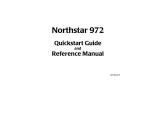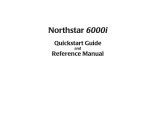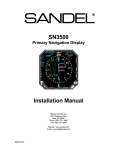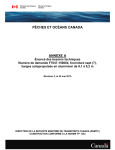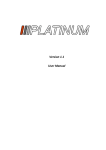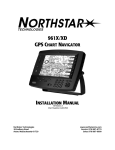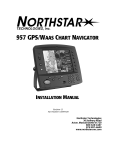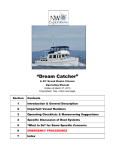Download North Star GM9571M GPS Receiver User Manual
Transcript
Northstar 941X Reference Manual SOFTWARE VERSION 2.05 30 SUDBURY ROAD ACTON, MASSACHUSETTS 01720 (508) 897-6600 Copyright 1994, 1995, 1996 Northstar Technologies P/N GM1100 Doc. Rev D WARRANTY Northstar Technologies, a Division of CMC Electronics, Inc., warrantees its products to be free from defects in material and workmanship for a period of two (2) years from the date of shipment to an authorized dealer. This warranty applies to the original purchaser or subsequent owner. This warranty covers repair and/or replacement, at our option, of any part or parts found to be defective, provided such defects in our opinion are due to faulty material or workmanship and are not caused by tampering, abuse, or normal wear. All warranties are F.O.B.: Northstar Technologies 30 Sudbury Road Acton, Massachusetts 01720 This warranty applies only to products in normal use. It does not apply to units or circuit boards defective due to improper installation, physical damage, tampering, lightning or other electrical discharge, receivers or mainframes subjected to fresh water or saltwater immersion*, units with altered serial numbers, or units repaired by unauthorized persons or in violation of Northstar service procedures. The foregoing are the only warranties expressed or implied. No other warranty exists. Northstar assumes no responsibility for any consequential losses or damages of any nature with respect to any products or services sold, rendered, or delivered. * Certain Northstar control heads are warranty protected against damage due to water leakage, provided the head has not been tampered with. IMPORTANT NOTICE Although Northstar products are designed to be very useful navigation tools, they are not substitutes for good seamanship. The prudent navigator should never rely on any single device as the sole source of navigation guidance. Exercise caution and good judgment whenever underway. ! 1 CONTENTS ! The Northstar 941X Introduction ................................................................. 2 Upon First Start-up ...................................................... 2 Using This Manual........................................................ 3 941X Features ............................................................... 4 941X Functions ............................................................. 5 Comparing GPS and Loran .......................................... 5 Mounting Basics ........................................................... 9 Special Functions.......................................................... 9 The Display Screen ..................................................... 10 Interfacing Capability.................................................. 11 2 Using the Controls POWER Key ................................................................ 14 CONTRAST Key.......................................................... 14 SAVE/MOB Key...........................................................15 Function Keys ............................................................. 16 Menu Keys....................................................................17 Cursor Keys ..................................................................17 Keypad .........................................................................17 Special Display Windows ........................................... 18 3 Basic Navigation Displaying Position, Heading & Speed ...................... 22 Position Plotter ........................................................... 22 Using GPS ................................................................... 25 Using DGPS ................................................................ 26 Using Loran ................................................................30 Using Phantom Loran ................................................ 32 4 Creating Waypoints and Routes Entering Data.............................................................. 36 Creating Waypoints .................................................... 37 Avoidance Areas ......................................................... 39 Waypoint Lists ............................................................ 41 Coordinate Options .................................................... 42 Updating Waypoint Coordinates ............................... 42 Editing Waypoints ...................................................... 43 Transferring Waypoints to a PC................................. 44 Creating Routes .......................................................... 44 Saving a Route ............................................................ 47 Changing a Route........................................................50 5 6 Waypoint & Route Naviga Navigation Quick-Start Waypoint................................................. 54 Navigating to Waypoints ............................................ 55 Navigating Along Routes ............................................ 59 Restarting the Course Line......................................... 61 The NAV LOG Function What NAVLOG Does .................................................. 64 Logging Your Trip....................................................... 65 Changing Your Trip .................................................... 65 Adding Waypoints to the Trip.................................... 66 7 8 9 Other Special Functions Alarms .........................................................................68 Screen Backlighting .....................................................71 TideTrack™..................................................................71 Internal Differential Beacon Receiver ....................... 74 Customizing the 941X Time of Day................................................................. 78 Display Options .......................................................... 78 Navigation Options.....................................................82 Receiver Options......................................................... 87 Port Setup Options .....................................................90 Service Options ........................................................... 91 Geodetic Datum .......................................................... 94 Installation and Interfacing Mounting the 941X ................................................... 100 Wiring the 941X System ........................................... 102 Antenna Location ..................................................... 104 DGPS Antenna Coupler (ACU)................................. 108 Interfacing the 941X ..................................................112 Programming the Output Ports ................................ 115 Appendix (Specifications) ........................................ 129 Glossary..................................................................... Glossary 135 Index ......................................................................... 138 Figures FIGURE 1—MAX. POSITION VARIANCES WITH UNCORRECTED GPS.... 8 FIGURE 2—YOKE MOUNT DRILLING DIMENSIONS ........................... 102 FIGURE 3—REAR CONNECTORS ...................................................... 103 FIGURE 4—941X GPS-ONLY ANTENNA (AN145 & AN150).......... 105 FIGURE 5—941X COMBO GPS/DGPS ANTENNA (AN190)............. 105 FIGURE 6—STRIPPING THE COAX CABLE JACKET ............................ 107 FIGURE 7—FLARED CABLE BRAID .................................................. 108 FIGURE 8—COMPLETED BNC CONNECTOR .................................... 108 FIGURE 9—ACU ASSEMBLY ........................................................... 110 FIGURE 10—PL 259 (UHF) CONNECTOR ........................................ 111 FIGURE 11—INTERFACE CONNECTOR (MATING SIDE)...................... 113 FIGURE 12—200 PPNM OUTPUT BLOCK DIAGRAM........................ 115 FIGURE 13—941X DIMENSIONS ...................................................... 132 Tables TABLE 1—DATUM LIST ..................................................................... 97 TABLE 2—INTERFACE CONNECTOR PINS ........................................ 114 TABLE 3—PORT SETUP OPTIONS ..................................................... 116 TABLE 4—NMEA 0183 SENTENCE IDENTIFIERS............................. 120 TABLE 5—CONNECTION TO NORTHSTAR 800 PORT A..................... 123 TABLE 6—CONNECTION TO NORTHSTAR 800 PORT B..................... 123 TABLE 7—NORTHSTAR 800 SERIES OUTPUT PORT SETUP............... 123 TABLE 8—YEOMAN ELECTRONIC PLOTTER SETUP WITH 941X ....... 124 TABLE 9—CONNECTING TO EXTERNAL NS BEACON RECEIVER ...... 125 1 Introducing the Northstar 941X Introduction 2 Upon First Start-up 2 Using This Manual 3 Features 4 Functions 5 Comparing GPS and Loran 5 Mounting 9 Special Functions 9 The Display Screen 10 Interfacing Capability 11 T his section introduces you to the Northstar 941X navigator, outlining its various operational functions, installation configurations, and specifications. Use this section to get a quick overview of what the 941X is all about, and how you can use it to your best advantage. Rev. D 1 — Introduction Page 1 Introduction T HE NORTHSTAR 941X combines 12-channel GPS navigation with Differential GPS capability, a high-definition display, loran compati- bility, built-in tide data up to the year 2010, and many other navigation features. For the ultimate in GPS accuracy, the 941X may be purchased as the 941XD, featuring an internal DGPS (Differential GPS) receiver. This advanced system gives you even greater accuracy by accepting Differential GPS signal “corrections” from shore-based transmitters (called “beacons”), and using them to display position fixes as accurate as 2-5 meters. You can also connect your 941X to any external source of DGPS corrections meeting the SC-104 standard (such as the Northstar 8800 DGPS Sensor). Upon First Start-up When you turn your 941X on for the very first time, you may be greeted with a flashing exclamation point symbol in the lower right portion of the GPS POSITION screen, and the word ACQUIRE or SKY SEARCH in the status box at the top. The flashing exclamation point simply means that an alarm message is present and waiting for your acknowledgment. To see the message, press the STAR key once. The ALARMS AND BACKLIGHT screen will be displayed. Page 2 1 — Introduction Rev. D The alarm message NO GPS POSITION FIX, along with its time and date, are shown in the RECENT ALARMS box. The word NEW in the upper right corner of the box indicates that this is a previously unacknowledged message. This sequence is a normal part of powering-up the 941X for the first time, as it notifies you that it is in the process of acquiring satellite information necessary for navigation. It normally takes only two to five minutes to acquire this data, after which the 941X is ready to navigate. (This alarm condition usually occurs in units shipped to customers located more than several hundred miles from the Northstar factory, and only the first time the 941X is turned on after being installed.) Press the CLEAR ALARM menu key to the right of the display screen to acknowledge and clear the message. Press the POSITION key below the left of the screen to return to the main GPS POSITION screen. The 941X is now ready to navigate. (For more on alarms, see page 68. If you wish to proceed directly to navigating with the 941X, skip to page 22.) Using This Manual Your 941X was designed to be an easy-to-use, full-function GPS navigator, understandable in the information it displays and dependable in its performance. This Reference Manual is intended to complement that ease of use by illustrating and describing the 941X’s various functions in a format helpful to quick learning and safe operation. The sections in this manual are grouped by related functions, beginning with an overview of basic control panel layout and function commands, and gradually progressing to more advanced waypoint and route navigation operations. Sample screen images are used throughout to help illustrate what the 941X display screen looks like for the function being " described. The “helpful hand” (pictured at left) is a convenient shortcut that leads you directly to step-by-step instructions. You can also use it as a quickreference for locating less-frequently-used operations. Rev. D 1 — Introduction Page 3 Features Upon using the 941X, you’ll see that you can actually learn to operate the system’s various features without constant referral to this manual. After you’ve read through it once, you won't have to refer to it very often again. Since the 941X anticipates your most frequent requests for navigation information, accessing most functions requires only one or two button pushes. By minimizing the attention needed to navigate, you can now devote more time to other aspects of your trip. GPS features • accurate, worldwide position data in any weather, 24 hours a day • optional internal DGPS (Differential GPS) Beacon Receiver for accuracy as good as 2-5 meters • fast signal acquisition • fast-reacting, accurate speed and course navigation features • lat/lon display • built-in plotter shows: 1) your position relative to nearby waypoints; 2) your recent track line; 3) your intended course line; and 4) avoidance areas, all against a latitude/longitude grid. • tide prediction software integrated with navigation display (at any NOAA tide station; for today or any other date.) waypoints and routes • stores up to 1,000 waypoints and 500 routes • displays waypoints: 1) in alphabetical order 2) in order of distance from your present position 3) saved with the SAVE button 4) stored as avoidance points • plots position of: 1) nearby waypoints 2) routes 3) avoidance areas Page 4 1 — Introduction Rev. D Functions Five keys on the 941X instantly select the most commonly used functions, as described below: POSITION displays position coordinates as 1) GPS lat/lon coordinates 2) loran TDs, if you have a loran receiver interfaced to the unit 3) or calculated “Phantom Loran” TDs if you don't. Speed- and Course-Over-Ground, and Time and Date are also displayed. An alternate position screen plots your position graphically, along with any nearby waypoints and your track history. STEER shows how to steer precisely along a course line to your current waypoint. It also displays your Cross Track Error, Estimated time to waypoint, Estimated Time of Arrival, Course Over Ground, Speed Over Ground, Speed of Advance, etc. ( ) (The STAR key) displays alarm conditions and tide information, and accesses setup functions for customizing the operation and displays of your 941X, including screen brightness. WAYPTS/ROUTES lets you enter or access waypoints and routes for navigation. NAV LOG displays the progress of your current navigation plan (today’s trip) and lets you modify it. In addition to these function keys, the SAVE/MOB key instantly saves your position as a waypoint, and provides a Man Overboard function for returning to the saved point. Five MENU KEYS on the right edge of the display are used to select between specific choices displayed on the screen. Comparing GPS and Loran The nation’s GPS system has received much publicity, often described as providing the ultimate in navigation accuracy for all applications. Its major advantage over all other commercially-available navigation systems, including loran, is its all-weather, worldwide availability and absolute accuracy. (Absolute accuracy refers to the ability of a navigation device to determine your actual latitude and longitude coordinates on the surface of the earth, as compared to position information determined Rev. D 1 — Introduction Page 5 from a chart or other reference. Repeatable accuracy refers to the ability to return to a position whose coordinates you have previously recorded with the same equipment.) Developed by the United States Department of Defense (DOD) the GPS system of 21 active satellites (with 3 additional spares) literally encircles the earth with navigation information. GPS is offered in two forms: for military users and for civil users. selective availability With GPS available to virtually anyone around the world, the DOD wanted to avoid the possibility that its precision could be used by hostile forces as a source of accurate targeting data against U.S. interests. To guard against such actions, they introduced intentional errors into the GPS signals that only U.S. forces could bypass. Called Selective Avail Availability (or SA), it involves a complex formula of data encryption that can be turned on or off without the end-user ever knowing for sure whether it is in effect or not. DOD’s stated position is that SA will remain in effect indefinitely. GPS and DGPS Selective Availability effectively reduces GPS’s absolute and repeatable accuracy from 30 meters (roughly 100 feet) 95% of the time, to 100 meters (330 feet) 95% of the time. This means that, with SA, you can expect to be within 300 feet of your intended position 95% of the time, and beyond that area approximately 5% of the time. At first, this was accepted by most end-users as an inevitable part of GPS, a tradeoff against its global availability. But it didn’t meet the Coast Guard’s requirement of 820 meter accuracy for navigating harbors. It was then that a system of differential corrections was developed by the Coast Guard that enabled them to effectively circumvent SA’s built-in errors. These differential corrections are generated by fixed “reference stations” and broadcast by marine radiobeacons over a relatively limited area— usually a maximum broadcast radius of 250 miles—to Differentialcapable GPS (DGPS) receivers. The precise geographic location of the reference station is used to calculate corrections based on the GPS data received from the satellites, and the corrections are then broadcast to DGPS receivers. The receivers then convert this data into extremely precise position, heading and speed information. (Referred to as Page 6 1 — Introduction Rev. D “beacons,” the transmitters are being situated at various locations along the U.S. coastline and Great Lakes, most of which are former marine radiobeacon sites.) With DGPS, navigators are guaranteed position accuracy on the order of 2-5 meters 50% of the time, and to 10 meters 95% of the time (usually, much better). Lat/lon positions displayed to thousandths of minutes (roughly 6 feet) are common with DGPS. When using a radar or electronic plotter, DGPS corrections improve the steadiness of your displayed plot line dramatically. In addition to accurate positioning information, DGPS provides critical “integrity monitoring” of the received GPS signals, enabling the user to be notified in seconds (as opposed to hours, with uncorrected GPS) that an anomaly has been detected in a transmitted satellite signal. The integrity monitor instructs the DGPS receiver not to use data from the satellite in question. loran Loran, on the other hand, can still outperform non-differential GPS— when SA is in effect—in repeatable accuracy. Though susceptible to weather and characterized by a relatively limited range (when compared to GPS), it’s a dependable system familiar to thousands of boat owners. Since the 1970’s, LORAN users have relied upon that system’s ability to repeatedly get them back to a previously-saved location with extreme accuracy. Fishermen especially appreciated this capability because each subsequent visit to a lobster trap or buoy was virtually “on the mark,” saving them valuable time and money. Loran’s repeatable accuracy was superior to anything else commercially-available at the time. In very good coverage areas, loran can typically get you to within 50 feet (or roughly 14 meters) of your previously-visited target. On the other hand, at its very best, uncorrected GPS with SA enabled will get you to within 300 feet (100 meters) of your intended destination. Obviously, uncorrected GPS—with variations of up to 300 feet in displayed position—wouldn’t be much help in getting you through a narrow channel. Since most loran chains were configured for optimum coastline navigation, it’s easy to see why loran’s repeatable accuracy has served harbormasters and fishermen well for the last 25 years. Rev. D 1 — Introduction Page 7 Loran, however, isn’t as proficient as GPS in absolute accuracy, or visiting a spot for the first time. Since it transmits at a relatively low frequency (100 kiloHertz—similar to that on your AM radio), your ability to get an accurate position “fix” is directly related to: 1) your distance from the loran transmitters, and 2) the weather between you and the transmitters. It’s in these two areas that GPS consistently excels when it comes to absolute accuracy. Even with SA, GPS provides an absolute accuracy of around 300 feet nearly everywhere in the world, under virtually any conditions. With a “constellation” of satellites orbiting the earth and transmitting their position data on an extremely high frequency (1.575 GigaHertz, or 1.5 billion cycles per second), GPS is impervious to weather and your location on the surface of the earth. You can receive position fixes at any time, anywhere, in any weather. This far surpasses the absolute accuracy that is achievable from a good loran receiver in a strong signal coverage area, in favorable weather conditions: usually 600 feet. If you are accustomed to using your Northstar loran’s repeatable accuracy to return to within a boat length of a lobster trap or a buoy, time after time, you will not necessarily see this same performance with uncorrected GPS—you could be as much as 600 feet from your expected position. This will be especially apparent when using the 941X’s plotter screen (without DGPS), where you may see your boat’s plotted position appear to wander around within an area up to 600 feet in diameter (see Figure 1 below). Position circle of 300-foot radius, showing possible 600-foot error between fixes. ACTUAL 40°00.000 N 72°00.000 W 300’ 300’ You could be anywhere within the circle, 95% of the time. Figure 1—Max. Position Variances with Uncorrected GPS Page 8 1 — Introduction Rev. D getting more If you need a higher level of accuracy than what basic GPS provides, accuracy there are two choices available to you: 1. Use Differential GPS by installing a Northstar internal differential beacon receiver (or use an externally-located Northstar differential beacon receiver), or other source of differential corrections for your 941X. DGPS should provide better than 10-meter accuracy (repeatable and absolute) 95% of the time. See “Using GPS” on page 25 for more information. 2. Interface your loran receiver to your 941X (provided the loran has the appropriate NMEA 0183 format output capability). You will then keep the “repeatable accuracy” of your loran, and add all of the navigation features of the 941X, including the excellent worldwide “absolute accuracy” of GPS. Refer to Table 2 on page 114 for connector pin wiring guide. Mounting The 941X is designed to be yoke- or flush-mounted on your boat. The unit is waterproof and can be exposed directly to the weather. The GPS antenna should be mounted fairly low on the vessel to minimize the effects of pitch and roll, and where it has a clear view of the entire sky. The Beacon Receiver antenna (if installed) should be mounted fairly high, like a loran antenna. Refer to “Mounting the 941X,” on page 100, for details. Special Functions The following functions are unique to the 941X; you may want to read loran TDs The 941X automatically converts GPS coordinates to loran TDs for those about them in detail before using them. who have lists of fishing spots and other waypoints recorded as TDs. This feature is called Phantom Loran™. You can display your position as TDs or enter waypoints as TDs. The accuracy to be expected from this conversion is generally better than 500 to 1500 feet. You can also interface your existing loran receiver to the 941X and then display and navigate with Rev. D 1 — Introduction Page 9 real-time loran TDs. These features greatly ease the transition from using loran to using GPS. See page 30 for further details on using loran TDs. plotter functions The 941X’s plotter provides a picture of your position, and of what is around you. Nearby waypoints, avoidance areas, and a lat/lon grid may be displayed along with an image of your boat. When you are using the plotter, the five menu keys below the display screen allow you to perform the following functions: 1) restart the desired track line to run directly from your position to the waypoint, “zeroing” the cross-track error display 2) change the options available for the plotter 3) center the image of the boat on the screen 4) zoom in to show more detail 5) zoom out to show more area See page 22 for more information on using the plotter. TideTrack™ TideTrack displays a 24-hour tide graph for any of over 3,000 NOAA tide stations covering the entire U.S. coast, including Alaska and Hawaii, as well as much of the western Canadian coastline. Tides may be shown for today or any other day you choose. See page 71 for more information on using TideTrack. The Display Screen The Liquid Crystal Display (LCD) and all controls are lighted for nighttime use. The display is easily readable under all conditions, from full sunlight to total darkness. Anti-reflection treatment of the display and its window eliminates over 90% of the reflection and glare. Important data can be displayed using large numbers which can be seen from a distance. To adjust the brightness, press the STAR key ( ) and use the BRIGHT and DIM menu keys to set the desired illumination. Contrast is controlled by the ARROW key to the left of the screen. cleaning the screen Use caution when cleaning the plastic window in front of the display screen. Although it is resistant to scratches, it can be damaged if you wipe dirt off with a dry cloth. Always use a damp cloth when wiping the window. Use a small amount of window cleaner or alcohol to dissolve Page 10 1 — Introduction Rev. D any oil or grease on the screen. Whenever possible, avoid touching the window with your fingers, as natural oils from your hand will temporarily degrade the characteristics of the window and cause your fingerprints to appear as bright reflections. These will disappear when the screen is cleaned as described above. CLEANING HINT Pre-packaged moist towellettes (especially those containing a small amount of alcohol) are excellent for cleaning the display window. You might wish to keep a supply on hand to wipe off fingerprints and other smudges. Interfacing Capability The 941X contains two independent output ports for driving NMEAcompatible devices, two input ports for accepting data from other NMEA devices, and an auxiliary port reserved for future use. It also features an RS-232 port for input or output of SC-104 DGPS corrections, and waypoint/route or software program loading from a PC. The 941X can be interfaced to a wide variety of devices, including autopilots, plotters, radars, etc. Refer to “Interfacing the 941X,” beginning on page 112, for more information. Rev. D 1 — Introduction Page 11 Page 12 1 — Introduction Rev. D 2 Using the Controls POWER Key 14 CONTRAST Key 14 SAVE/MOB Key 15 Function Keys 16 Menu Keys 17 Cursor Keys 17 Keypad 17 Special Display Windows 18 T HIS SECTION describes each of the Northstar 941X's controls. Use this section for learning what each control does and for an overview of using its various functions. Rev. D 2 — Using the Controls Page 13 T POWER Key HE MAJOR FUNCTIONS of each of the 941X's controls are described in this section. Press the POWER switch briefly to turn on the 941X. The unit displays a special startup screen that includes an owner-identification message which you may customize to aid in theft-prevention. Next, the 941X displays the results of the internal self-tests that are automatically run each time the unit is turned on. Finally, navigation data is displayed. If any of the six major components of the 941X fails the self-test, the notification SYSTEM TEST: FAILED will remain on the screen until you acknowledge it with the press of any function key (located below the display screen). Return the 941X to the factory for service. To turn the 941X off, press the POWER switch and hold it in for at least one full second until the unit turns off. CONTRAST Key Liquid Crystal Display (LCD) screens require a contrast adjustment to compensate for different viewing angles, temperature conditions, etc. The 941X's contrast control allows you to adjust its display screen to give the best picture for your current conditions. Pressing the upper contrast arrow darkens the screen, and pressing the lower arrow lightens it. Adjust the screen for the best contrast as seen from your normal operating location. Page 14 2 — Using the Controls Rev. D SAVE/MOB Key The SAVE/MOB key is used to save your current position as a waypoint. It does this in either of two ways, depending on whether you press the key briefly, or press and hold it. saving a waypoint Press the SAVE/MOB button briefly to simply store your position. This new waypoint will automatically be given a name, such as –S002–, where the letter S indicates a saved waypoint, and the 3-digit number increases by one every time you save a waypoint. The waypoint’s 3-digit number will “wrap around,” or revert, to –S001– when the 941X has reached the limit you set using the MAX SAVED WPT # function under DISPLAY OPTIONS (see page 80). Man Overboard feature Press and hold the SAVE/MOB button for three seconds to enter “Man Overboard” (MOB) mode. The 941X saves your position and displays it in the plotter screen as an “X.” The plotter screen is locked on the display, showing your position and the MOB location. The MOB location immediately becomes your current waypoint, with new bearing and distance information displayed on the right-hand side of the screen. INVOKING MOB WHILE USING AN AUTOPILOT Some autopilots will attempt to steer your boat according to any bearing changes output by the 941X, regardless of the severity of the change. Others automatically disengage when a severe or abrupt turn is required. Please refer to your autopilot manual for information regarding this procedure. Rev. D 2 — Using the Controls Page 15 To leave MOB mode and return to normal navigation, press SAVE/MOB for at least three seconds. Function Keys The five function keys located below the display screen control what the 941X is doing. Any function key may be pressed at any time to display the information you need to see. POSITION key The POSITION key displays your position coordinates, or displays a plotter screen to show your position graphically, relative to nearby waypoints and your track history. Course-Over-Ground and Speed-OverGround are displayed at the bottom of the screens. “Where am I? Position coordinates may be shown as any of the following: 1) Lat/lon from GPS 2) Lat/lon from an external loran receiver 3) loran TDs from an external loran receiver 4) Phantom Loran TDs which the 941X calculates from its GPS coordinates STEER key The STEER key shows how to steer to a waypoint you have designated. A picture of your position relative to the course line is displayed, along with all the numeric information you need to steer directly to your waypoint. Two versions of the steer display are available. Press STEER once to see “How do I get to my waypoint?” STAR key the version you were last using. Press it again to see the other version. The STAR key ( ) has several functions. The first press displays any alarms and messages the 941X has waiting for you. The second press displays information about tides for your choice of over 3000 NOAA tide stations. The third press displays the time of day, and the time of today’s sunrise and sunset. The fourth press displays a menu of setup and customization functions used whenever you wish to change the way the 941X works for you. WAYPTS and ROUTES key “Where do I want to go?” Page 16 The WAYPTS/ROUTES key allows you to enter waypoints and routes, access a library of waypoints and routes that you have entered previously, or specify where you want to navigate to. See Sections 4 and 5 for waypoint and route information. 2 — Using the Controls Rev. D NAV LOG key The NAV LOG key displays the waypoints you have passed, and allows you to change those ahead of you. See “What NAV LOG Does,” on page 64, for more information. “How am I doing?” Menu Keys The five round MENU keys on the right side of the display screen are used for different purposes depending on what function is currently being used or displayed. The function of each key is labeled on the screen, and pressing the key performs the displayed function. Cursor Keys A large cursor pad in the upper right corner of the 941X allows you to move the flashing cursor on the display screen to the data you want to display or change. For example, when entering data (such as a waypoint’s name or coordinates) press the down arrow to move the cursor downwards to a particular field of data and press the right arrow key to move the cursor to a particular character in that field. Keypad The 12-button alphanumeric keypad is used for entering numbers, letters entering numbers When the 941X is expecting you to enter numbers only, such as for way- or special characters for waypoint coordinates, names, etc. point coordinates, the keypad keys enter one digit, 0-9, with each keypress. The flashing cursor moves automatically to the next digit position. For entries such as latitude and longitude—where the digits must be entered into specific character positions—the cursor starts on the left side of the field and characters are entered left to right into their correct positions. For other numeric entries such as distances—where a number of variable length may be entered—the digits are entered calculator-style from the Rev. D 2 — Using the Controls Page 17 right side of the field. If you make a mistake, you can press CLEAR to clear the entire number and re-enter it, or you can press the left-arrow cursor key to reenter particular digits, one at a time. entering letters When the 941X is expecting letters to be entered, such as waypoint names and descriptions, the operation is slightly different. Each key is labeled with three letters (or other special characters) and a digit. For example, the upper left key is labeled with the letters A, B, C and the digit 1. Pressing the key one time displays the letter A. Press the key again to display the second letter, B. Pressing a third and fourth time displays the letter C and the digit 1, respectively. A fifth press brings you back to the letter A again. " To enter a character, first find the key containing the character, and press that key one to four times to display the desired character. Finally, move the cursor to the next character position by pressing the right arrow symbol on the cursor key. CLEAR and ENTER keys The keypad also contains CLEAR and ENTER keys for erasing or entering data that has been typed on the keypad. Pressing the ENTER key is always the last step when entering or changing data, or acknowledging an action. The CLEAR key removes any data you typed before you press ENTER, and sets the field to all blanks or restores it to its value before you changed it. Special Display Windows Occasionally, the 941X needs to inform you of something or ask permission to do something. When this happens, a special information or question window appears on the display. The window contains an exclamation point (“!”), an “INFO” label, or a large question mark (“?”), and a message for you to read. alarm messages Alarm messages contain information you should read right away. Alarms are communicated by the flashing exclamation symbol in the bottomright portion of the display. Press the STAR key once to show the alarm condition on the ALARMS & BACKLIGHT screen. Press the CLEAR ALARM menu key to acknowledge and clear the message. Page 18 2 — Using the Controls Rev. D information Information windows are displayed while you are entering data or using windows control functions. They give you extra details pertaining to what is about to happen, or let you acknowledge a command. Information windows always appear with the word “INFO” in a small box. question windows Question windows appear when the 941X needs to know more about what you want to do. A question mark will always appear in this type of window. You must respond to any question window by pressing ENTER to answer “YES,” or CLEAR to answer “NO.” All other keys, including the function keys, are inactive when a question window is displayed. Rev. D 2 — Using the Controls Page 19 Page 20 2 — Using the Controls Rev. D 3 Basic Navigation Displaying Position, Heading & Speed 22 Position Plotter 22 Using GPS 25 Using Loran 30 Using Phantom Loran 32 T HIS SECTION describes the most basic—yet important—navigation function available in the Northstar 941X: determining your position. Position coordinates may be determined from the GPS satellite system, or you may display loran coordinates if you have connected a loran receiver. For those who no longer have a loran receiver, but wish to view their position in loran TDs, the 941X can convert GPS coordinates into Phantom Loran coordinates. Rev. D 3 — Basic Navigation Page 21 Displaying Position, Heading & Speed T O DISPLAY the coordinates of your current position, simply press the button marked POSITION. A screen is displayed showing your position coordinates at the top, and your Course-Over-Ground (COG) and Speed-Over-Ground (SOG) at the bottom. (If you see the PLOT screen displayed instead of your position coordinates, just press the POSITION button again). GPS position coordinates are displayed as latitude and longitude. You may choose to display loran coordinates instead, as described below. (Loran coordinates may be obtained from a loran receiver connected to the 941X, or may be calculated by the 941X from the GPS position coordinates.) Position Plotter The position plotter screen is a “north-up” display, and provides an overall view of the surrounding area and all nearby waypoints. Press the POSITION key to show your position plotted relative to your current route (if any), your track history, and any nearby waypoints and avoidance points. A maximum of 30 local waypoints can be displayed on the plotter screen at one time. Page 22 3 — Basic Navigation Rev. D The image of your boat displayed on the screen points in the direction of your Course-Over-Ground. Remember, this direction may be different from your heading. The boat image shows your actual direction of travel over the bottom, not the direction your boat is headed. If your boat is not moving, the Course-Over-Ground cannot be determined by the 941X, and the direction of the boat on the screen has no meaning. Avoidance areas (waypoints for which a warning radius has been specified) are shown as a circle surrounding the waypoint. Your present Speed-Over-Ground (SOG) and Course-Over-Ground (COG) are displayed at the bottom of the screen, along with the chart scale. The chart scale is the distance from the top edge to the bottom edge of the plot. NOTE: The plotter screen can be used to steer by when the objective is simply to get to the waypoint without needing to remain precisely on the designated course line. zooming Press the ZOOM IN menu key to zoom in for a closer look at the area in the center of the screen. Press the ZOOM OUT menu key to zoom out to see more area. Each press of the IN or OUT key approximately halves or doubles the chart scale, respectively. The maximum zoom-in screen displays an area that is approximately ¼mile from the top edge to the bottom, while maximum zoom-out shows you an area that is up to 128 miles, top to bottom. centering the plot Press the CENTER menu key at any time to move the plotted area so course restart If you wander off your intended course line, and you want to navigate that your boat is at the center of the screen. directly to the waypoint rather than returning to the original course line, press the RESTART menu key, then ENTER. A new course line will be computed and displayed, running from your present position to the next waypoint. Rev. D 3 — Basic Navigation Page 23 plotter options To set up the parameters for the display of data on the plotter screen, press the OPTIONS menu key. The following screen is displayed: The plotter control menu allows you to change the following items: • The plotter scale at and above which waypoint names will not be displayed on the plotter screen • Whether local waypoints are displayed on the screen • How often your position is recorded on the screen • Whether your track history is displayed on the screen " • Whether a lat/lon grid is displayed on the screen To change any one of these, use the up and down cursor keys to move the arrow to the item you want to change, and press the EDIT menu key. This will cause a large cursor to flash on the field, indicating you should use the up and down cursor keys to select the option you want. Press ENTER when done, or CLEAR to restore the field to its original value. The 941X can store up to 900 points in its track, so the maximum length of the track depends on how often points are stored. You may choose to store track points every second, with a maximum length of 15 minutes, or every two minutes for a maximum length of 30 hours, or a number of settings in between. Page 24 3 — Basic Navigation Rev. D You may also choose to freeze the track, so that no more points will be stored and the track will remain unchanged. Pressing the CLEAR TRACK menu key clears the track history displayed on the screen. Press the RETURN menu key to go back to the plotter screen. Using GPS Your 941X contains an internal GPS receiver which is used as the primary source of position data. GPS data is displayed directly on the GPS POSITION screen. lat/lon The GPS position screen displays your latitude and longitude in large coordinates digits near the top of the screen. If GPS data is not available, dashes are displayed in place of the numbers. You can display lat/lon as either degrees, minutes and seconds, or as degrees, minutes and thousandths of minutes. See “Display Options,” on page 78, to select one or the other. time of day The time of day and today’s day and date (obtained from the GPS satellites) are displayed at the bottom of the screen. speed and course Rev. D Near the bottom of the screen, your Speed-Over-Ground and CourseOver-Ground are displayed in large digits. 3 — Basic Navigation Page 25 NOTE The 941X’s speed and course readings are the result of instantaneous measurements derived from satellite signals. GPS speed is updated every second. However, you may average these readings by changing the “GPS speed averaging” value (see page 87). datum In the center of the screen, the name of the datum currently in use is displayed. The datum describes the reference of the chart you are currently using (the reference datum used is indicated on each chart). Applying the datum corrects for any position differences between your chart and the GPS coordinate system. See “Geodetic Datum,” on page 94, for more information on selecting the datum for your area. NOTE When using differential GPS (DGPS) as your navigation source, your position, as displayed by the 941X, may actually exceed the accuracy of some charts. status summary At the top center of the position screen is a brief status summary of the GPS receiver. The following table shows the various status messages the 941X may display, along with their meanings. Message ACQUIRE SKY SEARCH TRACKING 2D NAV 3D NAV POOR FIX COMM FAIL Using DGPS Meaning trying to acquire satellites searching for satellites with no previous information satellites have been acquired; almost ready to navigate navigating with 3 satellites in 2-D mode navigating with 4 or more satellites in 3-D mode tracking satellites with poor geometry/accuracy communication link to GPS sensor has failed—unit needs repair In the upper right corner of the GPS POSITION screen is an indicator that shows whether Differential GPS (DGPS) corrections are in use. If your installation includes an optional Northstar internal differential GPS receiver, or other external source of differential corrections, navigational accuracy will be significantly improved when this indicator is present. Page 26 3 — Basic Navigation Rev. D For further information on operating in DGPS mode, refer to “Internal Differential Beacon Receiver,” on page 74. With DGPS active, you will often see position measurements accurate to about 2-5 meters, speed measurements accurate to about 0.1 knot, and Course-Over-Ground measurements accurate to about 0.5 degree. DGPS corrections remove the errors caused by Selective Availability (SA) and the atmosphere, and provide an accuracy exceeding that obtained by military users of the GPS system. If the DGPS indicator is displayed, you have this higher level of accuracy. For the POSITION and STEERING screens, the DGPS indicator is a large letter “D.” For the plotter screen, the DGPS indicator is the symbol DGPS. satellite status To display more information about signals received from the GPS satellites, press the SATS menu key on the GPS position screen. A screen is displayed showing the received Signal-to-Noise Ratio for each satellite, and a map indicating where the satellites are currently located in the sky (the 12-channel GPS SATS screen is shown on the next page). Satellites are identified by their PRN number, a two-digit number assigned by the U.S. government. The center of the satellite map represents the center of the sky, and the outer (or last) ring is the horizon. The view is looking down from above, with East to your right and West to your left. Rev. D 3 — Basic Navigation Page 27 NOTE On five-channel 941Xs, the last bar at the bottom of the screen will sometimes “jump” around once per second as the 941X receiver sequences among other satellites. The following GPS data is also displayed: ACCURACY: ACCURACY The estimated accuracy of the GPS system to be expected at the current time. Your position readings should be more accurate than this estimate 95% of the time. HDOP: HDOP This is a technical measure of the “quality” of your fix. HDOP (Horizontal Dilution of Precision) can range from an ideal value of 1, up to 10 or more. Any value less than 2 indicates excellent performance. HDOP is calculated from the satellites’ current positions, and is not based on actual received signals. You will usually see an HDOP value displayed immediately after the unit is turned on, and before it is ready to navigate. Press the RETURN menu key to return to the previous screen. DGPS status To display more information about DGPS corrections that are being received, press the DGPS menu key on the GPS position screen. A screen is displayed showing the DGPS beacon transmitter currently in use. The upper part of the screen shows the beacon’s name and position, the frequency of the transmitter, and the baud rate of the transmitted data. Page 28 3 — Basic Navigation Rev. D The lower part of the screen shows three bar graphs: 1. SNR The Signal to Noise Ratio (SNR) is a good overall measure of overall signal quality, and should be as high as possible. Values of 15 and higher are preferred, while anything below 10 could indicate poor reception. 2. SIGNAL The actual strength of the received signal—should be as high as possible. Varies with distance from beacon transmitter. 3. NOISE Noise level measures the “static” caused by lightning and other atmospheric effects, and should be low for best results. See “DGPS antenna mounting” on page 112, for further details. NOISE LEVEL VALUE 200 or less 1,000 – 3,000 5,000 – 10,000 MEANING excellent typical at night thunderstorm At the bottom of the screen a summary of DGPS operation is displayed. You may see one of the following messages: Rev. D 3 — Basic Navigation Page 29 MESSAGE OLD CORRECTIONS NOT INSTALLED UNHEALTHY BEACON UNHEALTHY SATS ACQUIRING SATS DGPS IN USE/ OK MEANING No DGPS corrections have been received within the DGPS DATA TIMEOUT limit set in RECEIVER OPTIONS (default is 1 minute), and the navigator has returned to nondifferential operation. See “GPS data timeout” on page 89 for details. A beacon receiver is not installed. The beacon transmitter reports it has problems. Data received from satellites cannot be relied upon. 1) The GPS receiver cannot operate in DGPS mode until it has received ephemeris data from the satellites; or 2) the receiver does not have a GPS fix yet. DGPS corrections are being received and used. DGPS signal quality information for the 941X is available from the optional internal beacon receiver, or from an optional external Northstar beacon receiver. Other brands of beacon receivers may supply DGPS corrections but omit the additional signal information shown on the 941X’s screen. Press the RETURN menu key to return to the previous screen. Using Loran If you have a loran receiver connected to your 941X, you can navigate using loran coordinates as well as GPS. Just select loran as the source of navigation data, as described below, and you’re on your way. selecting loran To display loran TD coordinates from a loran receiver interfaced to the 941X, first select loran as the navigation source, as described below. " 1. Press the STAR key until the USER CUSTOMIZATION screen is displayed. 2. Press the NAVIGATION OPTIONS menu key. The NAVIGATION SOURCE line will be designated by the cursor arrow. 3. Page 30 Press the EDIT menu key. The cursor will begin flashing. 3 — Basic Navigation Rev. D 4. Press the up and down cursor arrow keys to display EXTERNAL LRN as the position source. If you change your mind, press CLEAR to restore the original setting; otherwise, press ENTER, then the RETURN menu key. loran TDs The loran display screen looks like this: Press the L/L TDS menu key several times to select either the particular pair of TDs you wish to use, or the loran-derived latitude/longitude. NOTE In order to display loran position coordinates on the 941X from an externally-connected loran receiver, the loran must support the standard NMEA 0183 “RMA” output data sentence structure. Without this output capability, the 941X will not receive position data from the loran. For best results, connect a Northstar 800 series loran to the 941X, using the 800’s “PRINTER 3” output format. See “connecting to a Northstar 800 series loran” on page 123. loran GRI The four-digit loran Group Repetition Interval (GRI) is changed using the SET GRI menu key on the LORAN POSITION screen. You must set this to correctly match the GRI being used by your loran receiver for the 941X to accurately convert the loran’s TDs to latitude/longitude position fixes. loran warnings Loran warning indicators obtained from any Northstar 800 series loran receiver are displayed to the right of each TD. These are: Rev. D 3 — Basic Navigation Page 31 INDICATOR SNR BLNK CYC LOCK MEANING Signal-to-Noise Ratio is low—use caution Coast Guard is transmitting a blink signal indicating a probable transmitter problem the receiver has detected a possible cycle slip the receiver has locked onto the loran track point. This is not a warning indicator but an indication of normal performance. Note: These indicators are available only from Northstar 800 lorans. The “L/L” indicator to the left of a TD designates it as one of the two TDs that the loran receiver has chosen to use to calculate latitude and longitude. The “F/L” indicator to the left of a TD indicates that it has been forced by the user to be used to calculate lat/lon. loran info To check the quality of signals being received by your loran, press the LORAN INFO menu key from the LORAN POSITION screen. The Signal-to-Noise Ratio for each loran transmitting station is displayed graphically. Press RETURN to go back to the loran position screen. checking GPS status To temporarily display GPS coordinates and signal status, press the CHECK GPS menu key. The unit continues to navigate using loran, and will display loran data the next time you return to the position screen. returning to GPS navigation To return to GPS signals for navigation, repeat the steps shown above for Using Phantom Loran The 941X’s Phantom Loran feature is designed for those users who have selecting loran, except specify GPS instead of loran. compiled lists of fishing spots or other locations as loran TDs, and are now using the 941X as a GPS-only navigator. The 941X will mathematically convert GPS lat/lon coordinates to loran TDs, enabling you to display your position as TDs. Phantom Loran operation The 941X may be used to simulate full operation of a loran receiver. Position coordinates may be displayed as TDs, and all navigation functions may be used as if the unit were actually receiving loran signals. Remem Page 32 3 — Basic Navigation Rev. D ber, however, that these calculated TDs will not match exactly the positions of previously recorded TD coordinates obtained directly from actual loran signals. In most areas, errors should not exceed 0.2 microsecond. However, larger errors are possible in areas for which the 941X does not contain accurate, factory-programmed ASF correction points. selecting Phantom Loran " To display Phantom Loran TDs as position coordinates, first select Phantom Loran as the position source, as described below. 1. Press the STAR key until the USER CUSTOMIZATION screen is displayed. 2. Press the NAVIGATION OPTIONS menu key. THE NAVIGATION SOURCE line will be designated. 3. Press the EDIT menu key. 4. Press the up or down arrow keys to display PHANTOM LRN as the position source. 5. Press ENTER, then the RETURN menu key. 6. To view your position in Phantom Loran coordinates, press POSITION. Phantom Loran TDs Rev. D The Phantom Loran display screen looks like this: 3 — Basic Navigation Page 33 choosing L/L or TDs Press the L/L TDS menu key several times to select the particular pair of Phantom Loran GRI Press the SET GRI menu key to change the GRI to be used in calculating TDs you wish to use or to display GPS latitude/longitude. the displayed TDs. Press the up and down cursor keys to display the available GRIs one at a time. When the GRI is correct, press ENTER. checking GPS status Press the SAT INFO menu key to check on the received GPS satellite checking DGPS status Press the DGPS INFO menu button to display the current status of the status, as described on page 27. beacon receiver, including SNR, SIGNAL and NOISE values (as previously described on page 29). Press RETURN when you wish to go back to the PHANTOM LORAN position screen. displayed in the upper right corner of DGPS The large letter corrections the display indicates differential GPS corrections are being received and used to improve the accuracy of the received data. returning to GPS To return to GPS signals for navigation, repeat the steps shown above for navigation selecting loran, except specify GPS instead of Phantom Loran. See “Navigating to Waypoints,” beginning on page 55, to learn how to navigate to loran, Phantom loran, or GPS coordinates. Page 34 3 — Basic Navigation Rev. D 4 Creating Waypoints and Routes Entering Data 36 Creating Waypoints 37 Avoidance Areas 39 Waypoint Lists 41 Coordinate Options 42 Updating Waypoint Coordinates 42 Editing Waypoints 43 Transferring Waypoints to a PC 44 Creating Routes 44 Saving a Route 47 Changing a Route 50 In this section, we’ll learn how to create waypoints, use them to form routes, and change them as necessary. Rev. D 4 — Creating Waypoints and Routes Page 35 Entering Data Before we move on to the sections describing how to enter waypoints and routes into the 941X’s memory, let’s take a break and review the methods for entering data into the unit. Some screens, such as coordinate entry screens, allow entry of numbers only. Others, such as waypoint names, allow entry of letters, digits and " punctuation characters. A typical entry screen will have several items of data displayed. First, choose the item you wish to change by pressing the up or down cursor arrow key to move the flashing cursor to that item. The flashing cursor indicates which character position will be written into. Use the left and right cursor arrows to move the flashing cursor to the next character you want to enter. Use the up and down arrows to move to the next line you want to enter. When the entire screen is correct, press the ENTER key. The 941X will accept the full screen of data and store it in memory. entering numbers To enter numbers, simply press the digits of the keypad. The flashing cursor automatically moves to the next character. You can use the arrow keys to “back up” and correct any mistakes you might have made. entering letters Many items, such as waypoint names, accept letters as well as numbers. Each key of the keypad is labeled with up to four characters. Find the key with the desired character, and press that key one or more times to display the character. When the character has been selected, use the right arrow cursor key to move the cursor to the next character position. Press ENTER when all the characters are correct. Here are some of the things you can do with waypoints using your 941X: 1. Navigate to a point in one step (a “quick start” waypoint) 2. Enter waypoints into the 941X’s memory for later use 3. Navigate to these waypoints Page 36 4 — Creating Waypoints and Routes Rev. D 4. String these waypoints together to form routes 5. Follow these routes 6. Edit or erase waypoints or routes 7. Plot waypoints or routes 8. Transfer waypoints and routes from the 941X to a personal computer, and back again. Creating Waypoints To enter waypoints, press the WAYPTS/ROUTES key. Press the WAYPT LIST menu key and then the ADD menu key. A screen similar to the following is displayed: To store a waypoint permanently in the 941X's memory, first assign it a name. The name can be from 1 to 6 characters long, and it must differ by at least one character from any other waypoint name in the unit's memory. Enter the desired waypoint name. If you wish, you may also enter up to 16 characters of descriptive information for the waypoint on the line below the name (the description is optional). If the name you chose is already in use in the unit’s memory, a message is displayed, indicating you cannot use that name. You can either erase the old waypoint, if it is no longer needed, or choose a different name for the new waypoint. The name of the new waypoint need only be different from the existing waypoint by one character in order to be accepted as a valid name. Rev. D 4 — Creating Waypoints and Routes Page 37 waypoint coordinates " Waypoint coordinates can be entered as lat/lon coordinates, loran TDs, or as distance and bearing from your present location or from any waypoint in the 941X’s memory. To change the coordinate type from what is currently displayed, press the COORD TYPE menu key until you see the option you want. Enter the waypoint coordinates as previously described on page 36. If you make a mistake, press CLR to erase any characters from the line and start over; otherwise, press ENTER when the screen is correct. If you are entering coordinates as distance and bearing, the 941X normally asks for these coordinates relative to your current position, known as “–HERE–.” To select an entirely different location from which distance and bearing are to be measured, such as an existing waypoint, press the FROM menu key. A waypoint list is displayed. You can press the NEXT LIST or COORD OPTION menu keys to help select the waypoint. Use the up and down cursor arrow keys to point to the desired waypoint. Press the ENTER key to designate this waypoint and return to the previous screen. If you wish instead to use your present position as the reference point, press the FROM ‘HERE’ menu key on the ‘FROM’ POSITION screen. Page 38 4 — Creating Waypoints and Routes Rev. D avoidance area If this new waypoint is to be used as the center of an avoidance area, enter the warning radius at the bottom of the screen in the WARN RADIUS box. If no radius is entered, the point will be treated as a regular waypoint, and not as an avoidance area. Avoidance Areas You may designate new or existing waypoints as avoidance areas. Avoidance areas are depicted on the PLOT screen as waypoints with circles around them. In addition, an alarm will be given both as an audio beep and a flashing exclamation point on the screen, if you should enter and avoidance area. The 941X will display each avoidance area as a circle the size of the warning radius you entered. For new waypoints, enter a distance in the WARN RADIUS box at the bottom of the NEW WAYPT screen. For existing waypoints, use the EDIT WAYPOINT function to access the waypoint coordinate screen, then enter the warning radius. Be sure to include a little extra distance around the hazard so that you will have time to respond by turning or stopping after you hear the alarm. Rev. D 4 — Creating Waypoints and Routes Page 39 As a precaution, once you have designated a waypoint as an avoidance area, the 941X does not allow you to navigate to it. avoidance area alarm " Once you have designated a waypoint as an avoidance area, the 941X will alert you upon penetration of that area. To set the audible avoidance area alert feature: 1. Press the STAR key once to display the ALARMS & BACKLIGHT screen. 2. Be sure that the cursor arrow is in front of the ALARM AUDIO option. 3. Press the EDIT ALARM menu key. 4. Use the up/down cursor keys to toggle the setting ON or OFF. 5. Press ENTER to make your selection, or CLEAR to leave it unchanged. (NOTE: If you do not want to be notified of any other navigational alarms, set the ANCHOR DRAG, CROSS TRACK, ARRIVE RADIUS, and DGPS alarms to OFF. The audible alert will now only beep when you enter an avoidance area.) CAUTION: The 941X’s avoidance alarm is intended only as an extra added safety feature to help make you aware of possible hazards. It does not replace local knowledge, proper use of charts, the person on watch, or any other aspects of good seamanship that are required for safe navigation. Page 40 4 — Creating Waypoints and Routes Rev. D Waypoint Lists Waypoints contained in your 941X can be displayed in any of four ways. Press the WAYPTS/ROUTES function key, then the WAYPT LIST menu key to display waypoint lists. Use the NEXT LIST menu key to select the list that is best for your current situation. Each press of the NEXT LIST menu key displays a waypoint list in the following order: ALPHA, SAVED, AVOID and LOCAL, then starting again at ALPHA. ALPHA list: all waypoints in alpha alpha- SAVED list: all waypoints betical order created via SAVE/MOB key, with most re recent first. AVOID list: Avoidance waypoints within 100 LOCAL list: 30 closest waypoints within nm, 100 nm, nearest first nearest first alpha list Waypoints listed under the ALPHA screen in the 941X’s memory are displayed in alphabetical order. Waypoints with a digit as the first character appear near the beginning of the list. “Saved” waypoints appear near the end. Rev. D 4 — Creating Waypoints and Routes Page 41 saved list All saved waypoints (stored by pressing the SAVE/MOB button, and having a name such as –S001–) are listed in order of the time at which they were saved, with the most recent first. avoid list Up to 30 avoidance points within 100 nautical miles are listed in order of their distance from your position. local list In the LOCAL list, up to 30 of the closest waypoints within 100 nautical miles are listed in order of distance from your position. This list is particularly useful when you wish to deal with only the waypoints in your area. Even though you may have hundreds of waypoints stored, the local waypoints are very often the only ones you are interested in. You may find yourself using this list most of the time. Coordinate Options Whenever a waypoint list is displayed, you may display the waypoint’s coordinates on the right side of the screen in any of the following ways, by pressing the COORD OPTION menu key: 1. latitude/longitude coordinates 2. coordinates originally used to save the waypoint (TDs, lat/lon) 3. distance and bearing from your position (this is often the most useful way, since it may be easier to visualize “3 miles north” than the digits of lat/lon coordinates). The letter “S” to the right of the waypoint name indicates that the displayed coordinates were the ones used to store the waypoint (TDs vs. lat/lon). Updating Waypoint Coordinates Often a waypoint is taken from a chart by measuring the approximate coordinates with whatever accuracy is allowed by the chart. When you sail to the waypoint, you may find its position is slightly different than expected. The 941X has a special feature that allows you to easily recalibrate the waypoint by setting its coordinates to your precise position. You can also use this feature to convert approximate loran TD coordinates to precise GPS coordinates. Page 42 4 — Creating Waypoints and Routes Rev. D " To update a waypoint’s coordinates, first sail to the spot where the waypoint will be located. Press WAYPTS/ROUTES, then the WAYPT LIST menu key, to display a list of waypoints on the screen. Press the NEXT LIST menu key, if necessary, to show the local waypoints (in order of distance from your position). Your waypoint should be at or near the top of this list. Use the up and down arrow keys to point to the desired waypoint. Press the EDIT menu key, and then the UPDATE COORD menu key, and finally the ENTER key. The new coordinates are recorded at the instant you press the UPDATE COORD menu key. Editing Waypoints " To change any information about a waypoint you have already stored (except the type of coordinates used to save it), use the EDIT WAYPOINT function. Press the WAYPTS/ROUTES key, then the WAYPT LIST menu key to display a list of waypoints. Use the up and down arrow keys to point to the desired waypoint. Press the EDIT menu key. You may change the name, description, coordinates and/or warning radius of the waypoint. Set the warning radius to zero if you want to remove the avoidance feature from this waypoint. In addition, you can press the UPDATE COORD menu key to correct the waypoint’s coordinates, as described in the previous section. Press the ERASE menu key to permanently erase the waypoint from the 941X’s memory. (Note: You can’t erase it if it is used in a route—you must first erase it from the route. See “Changing a Route” on page 50 for more route editing information.) Rev. D 4 — Creating Waypoints and Routes Page 43 Transferring Waypoints to a PC If you store a large number of waypoints or routes in the 941X, or if your waypoints are the only records you have of important locations, you should consider making a copy of them by transferring them into a personal computer using special transfer software (provided by a third party vendor) and a Northstar loader cable (part #1100-LC). With this system, waypoints and routes can be copied, edited or plotted, and, most importantly, can be reloaded into your 941X in the event they are accidentally erased or lost due to equipment failure. Consult your authorized Northstar dealer for software and cable ordering information. Creating Routes A route is a sequence of waypoints stored in the 941X. You can store up to a maximum of 500 routes in the 941X’s memory. There are two methods by which you can create a route: 1) constructing a route from waypoints already stored in the 941X’s memory, and 2) saving a route as you " travel it. You may create a route from the waypoints stored in the 941X’s memory by first pressing the WAYPTS/ROUTES key, and then pressing the ROUTE LIST menu key. The names of any routes already stored are displayed. Page 44 4 — Creating Waypoints and Routes Rev. D Press the NEW menu key. A screen is displayed asking you to enter the name of the new route. route name Enter the name of the new route using the keypad and cursor arrow keys, as described on page 36, and press ENTER. The NEW ROUTE waypoints screen will be displayed, ready for you to begin selecting waypoints to add to the route. Rev. D 4 — Creating Waypoints and Routes Page 45 inserting waypoints To add waypoints to the route, press the INSERT menu key. A list of stored waypoints is displayed. Scroll the waypoint list up or down using the cursor keys to designate the desired waypoint, and press ENTER. The selected waypoint is now in the route. Press the NEXT LIST menu key, if you wish, to select different waypoints from the alpha, alpha local or saved lists. (Avoidance points cannot be used as waypoints in a route.) Repeat for each waypoint you wish to enter. You can insert a waypoint in any part of a route. Waypoints are always inserted into the route at the point indicated by the arrow at the left of the screen. Move the arrow so that it is halfway between the two existing waypoints of the route where you want the new waypoint to be located. Follow the “inserting waypoints” procedure above for inserting this new waypoint into the route. creating new waypoints during route entry You can also create a new waypoint as you enter it into the route. After pressing INSERT from the NEW ROUTE waypoints screen, press NEW .from the SELECT WAYPT screen. Enter the name (with description, if you wish) and coordinates of your new waypoint. Press ENTER. The new waypoint is now part of the new route and stored among the waypoint lists in the 941X’s memory. Page 46 4 — Creating Waypoints and Routes Rev. D verifying entry As waypoints are entered, the distance and bearing of each leg of your route are displayed on the NEW ROUTE screen. To see an overhead plot of the entire route, press the QUICK PLOT menu key. It is good practice to use these two features to check that the route matches your expectations, ensuring that no errors were made in selecting waypoints. The entire route is displayed, with the plotter scale automatically adjusted to show all of the waypoints. To see more detail about a portion of the route, use the NEXT WAYPT and PREV WAYPT menu keys to advance along the route or move back towards the beginning. Use ZOOM IN and ZOOM OUT to display a smaller or larger area. Press RETURN when finished viewing, to go back to the previous screen. Saving a Route A second way to create a route is to travel the length of the desired route, pressing the SAVE/MOB button at each location you wish to store in the route. The 941X's SAVE ROUTE function makes this a very simple process. In summary, you first tell the 941X that you wish to save a route as you travel, then press the SAVE/MOB button as you pass each waypoint, and then tell the 941X to stop saving the route when you come to the end of the route. First, press the WAYPTS/ROUTES key, and then press the ROUTE LIST menu key to access route functions. The names of any routes already stored are displayed: Rev. D 4 — Creating Waypoints and Routes Page 47 Press the SAVE menu key on the lower right of the display to instruct the 941X to begin saving a route automatically. A screen is displayed asking you to enter the name of the new route to be saved. route name Enter the name of the new route to be saved, using the keypad and cursor arrow keys, and press ENTER. The 941X displays the message “SAVING TO: [route name]” at the bottom of the ROUTES screen confirming that your route is now being saved. Page 48 4 — Creating Waypoints and Routes Rev. D storing waypoints As you pass the location of each new waypoint, press the SAVE/MOB key to the left of the display (not the SAVE menu key in the lower right of the screen). The boat's location will be saved as a waypoint in the unit's memory, and the waypoint will automatically be added to the route being saved. The waypoint will be stored with a name similar to (0001). The parentheses ( ) indicate that the waypoint is part of a saved route, and the four-digit number is used to uniquely identify each waypoint. Each waypoint is automatically given a description consisting of the time and date when the waypoint was stored. You can access any of the 941X’s navigating functions while you are saving a route automatically, with the exception of editing the route you are presently saving. If, at any time, you are unsure as to whether you are still saving a route or not, press the WAYPTS/ROUTES key, then the ROUTE LIST menu key to display the ROUTES screen. If you are presently saving a route, the message “SAVING TO: ” will be at the bottom of the screen. ending the route When you have reached the end of your new route, or if you wish to stop automatically saving the route at any time, go to the ROUTES screen (if you are not presently displaying it), as described above. Press the STOP SAVE menu key. The 941X will prompt you with a question window, asking if you want to “STOP SAVING TO ROUTE XXX?”. Press ENTER for “YES.” The “SAVING TO: ” message at the bottom of the screen is extinguished. Rev. D 4 — Creating Waypoints and Routes Page 49 Changing a Route To make a change to a route stored in the 941X's memory, use the EDIT ROUTE function. Press WAYPTS/ROUTES and then the ROUTE LIST menu key to display the ROUTES screen. Use the up or down cursor keys to point to the route you wish to change. Press the EDIT key. The route name is displayed. If you wish to change the route’s name, do so now, then press ENTER. If not, press ENTER to continue. A screen appears which displays the waypoints in the route and allows you to insert or remove waypoints from the route. Page 50 4 — Creating Waypoints and Routes Rev. D inserting waypoints To insert a new waypoint, use the up and down cursor keys to move the pointer to the spot between the two existing waypoints where you want to make the insertion, and press the INSERT menu key. A screen listing waypoints is displayed. Move the cursor to select the waypoint from the displayed list, and press ENTER. You will see the selected waypoint now in your route. removing waypoints To remove a waypoint from the route, use the up and down arrow keys to move the pointer to the waypoint, and press the REMOVE menu key, and then ENTER. editing a route you are following " other waypoint functions If you make changes to a route you are currently navigating along, remember that the modified route is stored back in the 941X’s memory, but these changes do not appear in the copy of the route the 941X is following. To make these changes take effect, you must start following the route again (see page 59). To display each waypoint’s coordinates instead of its name and description—while editing or creating a route—press the NAME/COORD menu key. Rev. D 4 — Creating Waypoints and Routes Page 51 To plot an overhead view of the route, press the QUICK PLOT menu key. Page 52 4 — Creating Waypoints and Routes Rev. D 5 Waypoint and Route Navigation Quick-Start Waypoint 54 Navigating to Waypoints 55 Navigating Along Routes 59 Restarting the Course Line 61 In this section, we’ll begin navigating to specific waypoints and along routes, and show you how to get back on course, or follow a new course line to your destination. Rev. D 5 — Waypoint and Route Navi Navigation Page 53 Quick Start Waypoint T he 941X’s “Quick Waypoint” feature allows you to enter coordinates and start navigating in one quick and easy sequence. Press the WAYPTS/ROUTES key, and then press the QUICK WAYPT menu key. A screen for entering waypoints appears. Key-in the coordinates of the waypoint (just as you would normally store a waypoint) and press ENTER twice. The 941X stores the waypoint as a “–QUIK–” waypoint, and will immediately begin navigating to it. coordinates To change the type of coordinates you want to enter—from lat/lon, to distance and bearing, or to loran TDs—press the COORD TYPE menu key to show the type you wish to use. Coordinates may be entered as: 1. latitude/longitude of any point in the world 2. distance and bearing from “here” (your present position), or from any waypoint in the 941X’s memory 3. loran TDs (make sure the GRI displayed is correct; change it if necessary). The coordinates you enter will be stored in the 941X's memory as a waypoint named “–QUIK–.” This waypoint’s coordinates will be overwritten the next time a QUICK waypoint is entered. Page 54 5 — Waypoint and Route Navigation Rev. D WAYPOINT TIP You can specify a waypoint to navigate to, and store it permanently in the 941X’s database in one operation, if you like. While in the QUICK WAYPT entry screen, just move the cursor arrow up to the waypoint’s name and change it from -QUIK- to its permanent name before pressing ENTER. To make a previously-entered QUICK waypoint become a permanent waypoint, just go to a waypoint list screen and edit the name (and description, if you wish). Navigating to Waypoints To navigate to a waypoint already stored in the 941X, first display it using one of the four waypoint list screens: press WAYPTS/ROUTES, then the WAYPT LIST menu key. Use the up and down cursor arrow keys to move the large arrow on the left of the screen so that it points to the waypoint you want to navigate to. Then press the GO TO menu key, and then ENTER. WAYPOINT TIP Since the waypoints you navigate to are usually nearby, the LOCAL waypoint list is often the best list to use for finding the waypoint in the database. The 941X will automatically switch to the STEER display to show information for navigating to the waypoint. You can also press the STEER key to display this information at any time. Two versions of the screen are available to choose from. Rev. D 5 — Waypoint and Route Navigation Page 55 choosing a steering screen The first STEERING screen is a traditional display showing cross-track distance at the bottom of the screen (how far off your intended course line you may be) combined with numeric information depicting the distance to your destination waypoint, your present bearing to that waypoint, your present SOG, and your present COG. The “3-D” steering screen is a waypoint “heading-up” display showing the waypoints between you and the destination waypoint, and your position relative to the course line for precision steering. Both steering screens are intended to guide you precisely along a course line which might follow a harbor channel, or a line between shoals and sandbars. distance and bearing The first STEERING screen displays your distance and bearing to the waypoint, along with your Speed-Over-Ground and Course-Over-Ground on the upper part of the readout. The digits are large and can be read from a distance. An arrow between the SOG and COG displays points upwards when the trend of your speed is increasing, and down when it is decreasing. other information The center of the screen has a user-selectable area which can be set to display any of the information listed below. Press the middle menu key to change the type of data displayed: Page 56 5 — Waypoint and Route Navigation Rev. D 1 2 3 In the first steering screen above, a line extends from the data box in the center of the screen to a menu key. Each press of the menu key changes the data displayed in the box among three choices, as follows: 1. Estimated Time En Route (ETE) to the waypoint, and Estimated Time and Date of Arrival (ETA) 2. Speed of Advance (SOA) and Heading Correction 3. Waypoint’s name and description, and its coordinates off-course distance The lower part of the screen displays your off-course distance, using a picture of your boat to show your distance from the course line. In addition, the direction of the boat on the screen indicates the direction your boat is actually traveling. (Note: this may not be the same as your heading if any current or wind is present.) When the picture of your boat points towards the course line, you are moving closer to the line. When it points parallel to the course line, you are keeping a constant distance from the line. When it points away from the course line, you are moving further from the line. Your distance from the course line is also displayed in numbers at the bottom of the screen. See page 85 for customizing the cross-track display format. Rev. D 5 — Waypoint and Route Navigation Page 57 Two vertical lines near the edge of the screen indicate the limits of offcourse distance. An alert message will be given if these limits are exceeded, and the image of your boat will flash on and off. Press the STAR button to display the alert message, then the CLEAR ALARM menu key to acknowledge and clear it. NOTE As you pass a waypoint while following a route, the image of the boat may swing around vigorously as it points to the waypoint you are passing. When the 941X switches to the next waypoint, the boat image will snap back to pointing straight ahead. The 3-D STEER display features a three-dimensional view of your boat, the current waypoint, the course line to the waypoint, and the locations of any other nearby waypoints. It is intended to provide a comprehensive picture of your progress toward the waypoint. Page 58 5 — Waypoint and Route Navigation Rev. D Navigating Along Routes To follow a route that has been stored in the 941X’s memory, press the WAYPTS/ROUTES key, then the ROUTE LIST menu key. Use the cursor keys to select the route you wish to follow, and then press the GO menu key. The first four waypoints of the route are displayed. starting the route 1 2 Notice that the arrow shape alternates as you move the cursor up and down. The first arrow shape designates a single waypoint of the route. The second designates a leg connecting two waypoints. The two shapes " allow you to start following a route in either of two ways: 1. DIRECT TO WAYPOINT: You may navigate directly from your present position to a designated waypoint. To start on a waypoint other than the first, use the cursor keys to move the pointer to the desired waypoint, as in screen #1 above. Press the GO menu key, then ENTER. 2. ALONG A LEG: You may tell the 941X that you want to navigate along a designated leg of the route. Move the cursor down until it Rev. D 5 — Waypoint and Route Navigation Page 59 changes to a connecting arrow between the two waypoints, as in screen #2 above. Press the GO menu key, then ENTER. To start following the route, select the waypoint or leg you want to start on, press the GO menu key, then ENTER. planning ETA to any waypoint Before you actually start the route, you can display planning information about the route in the GO ALONG ROUTE screen. An estimate of the time required to travel to the selected waypoint is displayed near the top. As you scroll the pointer up or down, the ETA will change for each waypoint. This estimate is based on the Speed-Over-Ground figure displayed at the bottom of the screen. " To change this figure, press the USUAL SOG menu key and enter the new value to be used in calculating the time. Use the cursor arrow keys again to scroll through the Estimated Times of Arrival for different waypoints of the route. To access the USUAL SOG and waypoint ETA features from any screen, proceed as though you were going to follow a route by pressing the WAYPTS/ROUTES key, then ROUTE LIST, then select the route you wish to view. Press GO to display the ETA of each waypoint in the route and the USUAL SOG window at the bottom of the screen. To exit without actually following the route, press any function key. Page 60 5 — Waypoint and Route Navigation Rev. D distance & bearing The distance and bearing of each leg are displayed near the center of the waypoint coordinates To display the coordinates of each waypoint in place of the name and de- quick plot screen. scription, press the NAME/COORD menu key. To plot an overhead view of the route, press the QUICK PLOT menu key. When displaying the plot, you may use the NEXT WAYPT and PREV WAYPT menu keys to advance along the route or move back towards the beginning. Use ZOOM IN and ZOOM OUT to display a smaller or larger area. When you have finished looking at the plot, press RETURN to go back to the previous screen. Restarting the Course Line When navigating from one waypoint to another, you may find you have wandered off the intended course line. Perhaps you may have avoided an obstacle, or simply drifted slightly off-course. Whenever you are offcourse for any reason, you may choose either of two methods for getting back on course. After passing the obstacle, you may steer the boat back to the original course line using the Cross-Track error display (Course 1 below), and continue to the waypoint. Rev. D 5 — Waypoint and Route Navigation Page 61 If you do not need to return to the original course line, you can continue directly to the waypoint (Course 2) using the restart function described " below. To restart your course line from your present position, display the NAV LOG screen or the POSITION PLOTTER screen. Press the RESTART menu key, then the ENTER key. The 941X will recompute the course line to extend from your present position directly to the next waypoint, resetting your cross-track error to zero. Page 62 5 — Waypoint and Route Navigation Rev. D 6 The NAV LOG Function What NAVLOG Does 64 Logging Your Trip 65 Changing Your Trip 65 Adding Waypoints to the Trip 66 The Northstar 941X’s NAV LOG function provides a quick and easy way to check on your progress along a trip, and to make changes to it while you travel. Rev. D 6 — The NAV LOG Function Page 63 What NAV LOG Does T HE Northstar 941X’s NAV LOG feature helps you plan and log your trip. It contains the actual series of waypoints that you follow along your route. When you navigate to a waypoint or along a route from the 941X’s memory, the string of waypoints are copied into the NAV LOG, which acts as a kind of “scratchpad” for monitoring your progress. You can modify NAV LOG’s route in any way you want without affecting the original route, which remains safely stored in the unit’s memory. NAV LOG provides two main functions: It shows your progress along your trip, and it lets you easily change the remainder of your trip. ETA and ETE Information for safe and efficient planning of your trip is updated as you travel. Your Estimated Time of Arrival (ETA) at the last waypoint in the route is shown at the top of the screen, and the Estimated Time Enroute (ETE) to each waypoint is shown below each waypoint name. pass status A darkened arrow connecting the right ends of two waypoint boxes indicates you have completed that leg of the trip. restart You may restart at any leg or to any waypoint of the route by moving the cursor arrow to the waypoint or leg and pressing the RESTART menu key. Page 64 6 — The NAV LOG Function Rev. D reversing the trip You can reverse the trip at any time (navigating to route waypoints in appending waypoints Waypoints may be added to the trip by pressing the APPEND WAYPT reverse order) by pressing the REVERSE menu key. menu key. Any waypoints added to the trip in NAV LOG are not permanently appended to the route in the 941X’s memory. To make permanent changes to the route, you must use the EDIT ROUTE functions, as described on page 50. Waypoints are automatically entered and organized in NAV LOG when you first navigate (GO) to a waypoint or along a route. Logging Your Trip Press the NAV LOG key at any time to display the list of waypoints you are currently navigating along. Use the up and down cursor arrow keys to scan through the entire list to show any waypoint you wish. The distance and bearing of each leg is displayed. For each waypoint, you can display either the waypoint’s description, or the time of arrival at the waypoint. Press the NAME/ETA menu key to select one or the other. The time of arrival displayed is the Estimated Time of Arrival (based on your current speed) for waypoints you have not yet passed. Actual Times of Arrival are shown for waypoints you have passed. Remember, estimated times are just that—estimates—and may be inaccurate. This is because your Speed-Over-Ground will be affected by any changes in direction, even slight changes brought about as you pass through varying currents. Changing Your Trip Press the NAV LOG key, as above, to display the waypoints of your current trip. You may modify the remainder of your trip by: • adding a waypoint to the end of the trip • skipping to any waypoint within the trip • reverse the trip from present position to follow it back to the beginning Rev. D 6 — The NavLog Function Page 65 Under NAV LOG, the distance and bearing of each leg are displayed. You can easily read the direction of the next leg of your trip from this display. Adding Waypoints to the Trip Press the NAV LOG key to display the waypoints of your current trip. To add a waypoint to the end of the trip, press APPEND WAYPOINT. A list of the waypoints stored in memory is displayed. Use the up and down cursor arrow keys to select the desired waypoint. (Press NEXT LIST, if you wish, to display the waypoints list in a different order.) Press ENTER to add the waypoint to the NAV LOG. Repeat for any other waypoints you want to add. Page 66 6 — The NAV LOG Function Rev. D 7 Other Special Functions Alarms 68 Screen Backlighting 71 TideTrack™ 71 Internal Differential Beacon Receiver 74 This section covers several special functions that enable you to: change the 941X’s audible alarms and screen appearance; navigate using the unique TideTrack™ feature; get the most out of the high-precision positioning capabilities of your internal or external Differential GPS (DGPS) receiver. Rev. D 7 — Other Special Functions Page 67 S everal special 941X functions are controlled by the STAR function key ( ). These include alerts and alarms, TideTrack™ functions, and setup functions. Alarms The Northstar 941X has a number of automatic alarms that can alert you of special situations. For example, when you are approaching a waypoint, the 941X signals you with a distinctive “beep” and a flashing exclamation point symbol on the screen. At any time, you can press the STAR button ( ) to access the ALARMS & BACKLIGHT screen which displays the cause of the most recent alarm. The 941X’s alarm types and descriptions are: TYPE DESCRIPTION CLOSE you have come within 900’ of the arrival circle of the current waypoint (arrival circle radius set from ALARMS & BACKLIGHT screen) you have entered the arrival circle of the current waypoint while navigating to waypoint, perpendicular to track passed, but arrival circle was not entered switching to next leg of route (“NOW NAVIGATING TO . . . ”) avoidance area circle has been entered anchor is dragging beyond limit set from ALARMS & BACKLIGHT screen no position fix received from external loran ARRIVE PASS CHANGING AVOIDANCE AREA ANCHOR DRAG NO LORAN FIX DGPS LOST NO GPS FIX NO LORAN DATA NO GPS DATA POOR LORAN FIX CROSS-TRACK LIMITS EXCEEDED Page 68 DGPS data timeout exceeded no position fix from GPS communication failure with external loran communication failure with GPS BLINK, CYCLE or LOW SNR detected at loran off-course in excess of limits set in CROSS TRACK ALARM 7 — Other Special Functions AUTO CLEAR? YES, after 5 seconds YES, after 5 seconds YES, after 5 seconds YES, after 5 seconds NO: potential hazard ahead NO: requires immediate attention YES, when condition clears “ " " " " only when within limits Rev. D Though most alarm conditions are “auto clearing” after approximately five seconds, and do not require any user action, two alarms— AVOIDANCE AREA and ANCHOR WATCH—must be acknowledged before the exclamation point can be cleared from the screen. The most recent instance of an alarm type (waypoint, communications, avoidance area, anchor and cross-track alarms) is retained in the 941X’s memory. This is helpful for viewing those “auto-clear” alarms that you may have been unable to acknowledge before the flashing exclamation symbol was automatically cleared. Each successive press of the CLEAR ALARM menu key displays the most recent message for each type of " alarm. Four of the alarm controls are adjustable, as described below. To change any of these, use the up and down cursor keys to move the arrow on the screen to the control you want to edit. Press the EDIT ALARM menu key. Use the up or down arrow keys to select the status you want, and finally press ENTER. alarm audio The audio beep that alerts you to alarm conditions can be turned on or off. " 1. Select ALARM AUDIO, using the up/down cursor arrow keys. 2. Press the EDIT ALARM menu key. 3. Use the up/down cursor arrow keys to display OFF or ON. 4. Press ENTER to make your selection, or OFF to leave it unchanged. Rev. D 7 — Other Special Functions Page 69 When ALARM AUDIO is set to ON, the 941X will audibly alert you to any of the alarm conditions turned ON at the ALARMS & BACKLIGHT screen. anchor watch The anchor watch feature of the 941X will sound an alarm if the unit detects that the boat has moved a specified distance away from an initial " position. 1. Press the DROP ANCHOR menu key at the spot where the anchor is dropped. 2. Press ENTER in response to the question window prompt. 3. Move the cursor arrow to ANCHOR ALARM and press the EDIT ALARM menu key. 4. Use the up/down cursor keys to turn the alarm ON. 5. Move the cursor to the right and use the keypad to specify the distance the boat can be expected to move on its anchor chain (plus a safety factor to allow for GPS or loran inaccuracy). 6. Press ENTER. Remember to turn the ANCHOR WATCH alarm off before intentionally moving away from the anchor drop point. cross track alarm The cross track alarm allows you to specify the maximum distance the boat will be permitted to move from the track line without sounding an alarm. You can turn the cross track alarm on or off, and specify the alarm " distance from the track line. 1. Move the cursor arrow to CROSS TRACK. 2. Press the EDIT ALARM menu key. 3. Choose whether you want the cross-track alarm ON or OFF with the up/down cursor keys. 4. If you want to change the limit at which the cross-track alarm will alert you, use the right arrow cursor key to move to the digits field. 5. Using the keypad, specify the distance at which you want to be alerted, and press ENTER. Page 70 7 — Other Special Functions Rev. D arrive radius The ARRIVE RADIUS alarm signals you when you come within a specified distance of the next waypoint. You can specify the distance of the " radius around waypoints down to 0.01 nm. 1. If you want to change the limit at which the arrive radius alarm will alert you, move the cursor arrow to ARRIVE RADIUS. 2. Press the EDIT ALARM menu key. 3. Using the keypad, specify the distance at which you want to be alerted, and press ENTER. NOTE: Keep this distance very small because the 941X will automatically begin to sequence to the next waypoint when you come within the arrival distance you have set for the current waypoint. dgps alarm The DGPS ALARM signals when the 941X has operated without differential corrections beyond the DGPS data timeout limit. (See “DGPS data " timeout,” beginning on page 89, for details.) 1. If you want to activate the audible DGPS timeout alarm, move the cursor arrow to DGPS ALARM. 2. Press the EDIT ALARM menu key. 3. Use the up/down cursor keys to turn the alarm on or off, and press ENTER. Screen Backlighting To change the level of backlighting of the unit’s screen and keys: 1. Press the STAR key to display the ALARMS & BACKLIGHT screen. 2. Press the BRIGHT menu key to make the lighting brighter. 3. Press the DIM menu key to dim the lighting. TideTrack The 941X calculates tide information for any of over 3,000 NOS/NOAA tide stations. The entire U.S. coastline—including Alaska and Hawaii—is covered, plus many Caribbean islands and western Canada. Tides may be Rev. D 7 — Other Special Functions Page 71 displayed for any date from 1994 to 2010. Data is from the official tide table predictions and should be as accurate as the printed tables. (Please refer to Tide Tables, published by the NOS/NOAA, Rockville, Maryland 20852, for more information on tides.) " To use TideTrack, press the STAR key until the TideTrack graphic is displayed. The water height for any 24-hour period is displayed for the selected NOAA tide station. At the top of the screen the selected tide station and the selected day are displayed. The center of the screen shows a graphic representation of the tide height for the entire day. Maximum and minimum heights are shown as dashed horizontal lines labeled with the height in feet. Mean Lower Low Water (MLLW) is shown as a solid line near the bottom of the picture. A vertical line and arrow are positioned to show the tide level for the current time. At the bottom of the screen, the times of the day’s high and low tides are shown for that location, along with the height at the present time. choosing a nearby tide station You may display tide information for any of over 3000 NOAA tide stations stored in the 941X. You can select from any of the nine tide stations closest to your present position, or you may select from any of nine tide stations closest to any waypoint stored in the 941X. Page 72 7 — Other Special Functions Rev. D " To choose a nearby tide station, press the CONFIG key while viewing the TIDE TRACK screen. Press the CHOOSE CLOSEST TIDE STATION menu key. The 941X will search for the nine closest stations to your present position and present a list like the following, organized by closest station at the top: Use the up and down arrow keys to point to the desired station, and press ENTER twice to return to the TIDE TRACK screen and display the tides for that station. choosing a distant tide station The 941X will display NOAA tide stations within 100nm of any waypoint stored in its memory. (You can always store a waypoint just for the purpose of locating tide stations in that area, at a later date. Refer to “Creating Waypoints,” on page 37, for more information on storing a " waypoint.) To choose a tide station near a waypoint, press the CONFIG key on the TIDE TRACK screen. Press the CHOOSE CLOSEST STATION TO WAYPOINT menu key. A list of the 941X’s waypoints is displayed. Rev. D 7 — Other Special Functions Page 73 Use the up or down cursor arrow keys to point to the desired waypoint, and press ENTER. The 941X will search for, and present, the nine closest tide stations to this waypoint. Now, use the up and down arrow keys to point to the desired station, and press ENTER twice to return to the TIDE TRACK screen and display the tides for that station. selecting a day " The TIDE TRACK screen normally displays tide information for today’s date. To enter a different date, press the CONFIG menu key; the TIDE TRACK CONFIGURATION screen is displayed. Press the NEW DATE menu key. The first character of the present tide date flashes. If necessary, press the right cursor arrow to move to the month or digit you wish to change. To change a digit, press that key on the keypad. To change the month, use the up and down cursor arrow keys. When the date is correct, press ENTER twice. Tide information for the new date is now displayed. Internal Differential Beacon Receiver As we previously discussed in “Comparing GPS and Loran,” beginning on page 5, use of differential corrections significantly enhances the accuracy and performance of your 941X. One source of differential corrections is Northstar’s fully automatic beacon receiver, which may be connected externally (part #8800) to the 941X, or contained internally (#8500). Or, you may connect another source of corrections externally (see page 124 for further details on interfacing to external sources of differential corrections). The Northstar beacon receiver takes corrections broadcast by shorebased marine radio beacons situated along most of the U.S. coastline. Page 74 7 — Other Special Functions Rev. D These corrections are used by your 941X to improve its position accuracy to 10 meters—or better—with 2-5 meters accuracy commonly available. Differential corrections are invaluable when navigating in narrow or congested areas (such as ports and waterways), or whenever extreme accuracy is required for locating a precise area (retrieving lobster pots, returning to a diving spot, etc.). Northstar beacon receivers require no manual operation. They automatically tune to the appropriate beacon frequency as you move from one beacon coverage area to another, or as weather conditions change. Available radio beacon signals are constantly evaluated for signal quality by the receiver, and only the best station is selected. As you travel, the Northstar beacon receiver is prepared to switch to another frequency automatically, as conditions require. automatic mode The 941X, with a Northstar beacon receiver, enters automatic differential mode as soon as SC-104 DGPS corrections are received and requires no further supervision, as far as differential operation is concerned. The beacon receiver maintains automatic operation by using two independent receiver channels. Channel 1 tracks the best available beacon signal (the one with the lowest data error rate) and sends the demodulated DGPS corrections to the 941X GPS receiver. Channel 2 continuously scans the entire beacon frequency band (283.5 to 325kHz), locating and measuring received DGPS beacon signals. The unit then stores this information as a DGPS beacon “directory” in its battery-powered memory. If the signal being received and monitored by Channel 1 degrades for any reason, the unit tries to select a better frequency from its beacon memory. This allows it to switch to the best beacon signal before your GPS accuracy can be affected. Automatic mode can normally be used for all but specialized applications. manual mode At any time, you can override automatic beacon station selection of the beacon receiver by issuing tuning commands from the keypad. In man Rev. D 7 — Other Special Functions Page 75 ual mode, the beacon receiver will output DGPS corrections only from the selected station. Though the need for manual operation is rare, it is easily accessed from your 941X keypad. To manually choose a beacon, you must select the frequency and baud rate (the beacon’s data transmission speed) of the desired beacon. " 1. To first change the frequency, press the STAR key until you display the USER CUSTOMIZATION screen. 2. Press the RECEIVER OPTIONS menu key. Move the cursor to BEACON FREQUENCY and press the EDIT menu key. 3. Press the down cursor key once, to change from “AUTO” to “MANUAL.” A beacon transmitter frequency will appear to the right of the word “MANUAL.” 4. Use the right cursor key to highlight the digits you wish to change. Enter the appropriate frequency and press ENTER when you are done. You may also manually set the baud rate for the selected beacon frequency. However, it is strongly recommended to leave the BEACON BAUD RATE setting at AUTO. NOTE A non-Northstar external beacon receiver cannot be manually controlled by the 941X, unless it supports the MX50R control protocol. Refer to the beacon receiver manufacturer’s instructions to determine if this control protocol is supported. DGPS data timeout If the beacon receiver stops receiving differential data, the 941X will continue navigating for a short time using the old DGPS corrections. Reception of the DGPS data can be interrupted by bad weather, severe thunderstorms, extreme distance from the beacon, etc. You may allow the 941X to navigate for a set period of time using this old data with no DGPS interruptions. To change the data “timeout” period, refer to page 89. Page 76 7 — Other Special Functions Rev. D 8 Customizing the 941X Time of Day 78 Display Options 78 Navigation Options 82 Port Setup Options 90 Service Options 91 Geodetic Datum 94 T his section explains the various options available to you for customizing the way your 941X displays information to you, computes navigation data, and “talks” to other devices. Each option is changeable at any time, according to your specific needs. Rev. D 8 — Customizing the 941X Page 77 Time of Day Press the STAR key until you display the TIME OF DAY screen. The time, date, local time zone, and time of today’s sunrise and sunset are shown. Also displayed is the current time expressed as “GMT” (Greenwich Mean Time). Note that the day of the week in Greenwich, England may be dif- " ferent from the day in your local time zone (right screen, above). To change the time zone used for the time display (both here and in other time displays), press the TIME ZONE menu key, and use the up or down cursor arrow keys to select the desired zone and standard or daylight time. Press ENTER to use the new time zone. Display Options To access the 941X’s display options, press the STAR key until you display the USER CUSTOMIZATION screen. Press the DISPLAY OPTIONS menu key. The following choices are shown: Page 78 8 — Customizing the 941X Rev. D " To change any of the options (described below), select it by using the cursor keys to move the arrow at the left of the screen, and then press the EDIT menu key. The field will begin to flash, waiting for you to change it using the up/down cursor keys or the keypad. distance, bearing as The 941X offers you the choice of calculating the distance and bearing to your intended destination as either a GREAT CIRCLE route or a RHUMB LINE. The shortest distance between any two points on the surface of a sphere is called a Great Circle route. It appears as a curved line on a Mercator chart and is the default method of calculating distance and bearing to waypoints by the 941X. Rhumb line navigation maintains a constant true direction to your destination (seen as a straight line on a Mercator chart), but is a somewhat longer route to travel over great distances than the Great Circle calculation. A Rhumb Line course may be desired if a Great Circle route is likely to take you precipitously close to bad weather or an unavoidable land mass. dist/speed units You may choose between nautical miles and knots, kilometers and kilometers per hour, or statute miles and miles per hour, for the 941X’s various distance and speed displays, respectively. " Rev. D To change this option, press EDIT, then use the cursor keys to scroll among the available choices. Press ENTER to make your selection, or CLEAR to leave the option unchanged. 8 — Customizing the 941X Page 79 NOTE This option determines whether feet or meters will be used in the STEERING screen’s CROSS-TRACK display, and in both steering screens’ distance-to-waypoint displays when HIGH is selected as the STEER DIST PRECISION option (both selected under NAVIGATION OPTIONS—see pages 85 and 86, respectively). time display (DISPLAY OPTIONS) Time of day may be displayed in either 12- or 24-hour format. The option you select here affects all of the 941X’s time-related displays, including high and low tides, sunrise/sunset, and ETA. " lat/lon display To change this option, press EDIT, then use the cursor keys to scroll among the two choices. Press ENTER to make your selection, or CLEAR to leave the option unchanged. (DISPLAY OPTIONS) You may adjust the precision of the 941X’s latitude and longitude position displays from degrees, minutes and seconds (two digit places, or .XX), .XX to degrees, minutes and thousandths of minutes (three digit places, or .XXX). .XXX " max. saved waypoint # To change this option, press EDIT, then use the cursor keys to scroll among the two choices. Press ENTER to make your selection, or CLEAR to leave the option unchanged. (DISPLAY OPTIONS) The 941X automatically assigns a sequential waypoint number for each point stored using the SAVE/MOB button. When this number reaches the designated value set using this function, the unit starts over at 1 (displayed as –S001–), and overwrites any old saved waypoint already designated as number 1. You can set the maximum number of saved waypoints which the 941X will store before overwriting old saved points (see below). For many applications, you may wish to set this maximum number to a small value, such as five or ten, provided you promptly rename any saved waypoints you wish to retain, before they are overwritten. Page 80 8 — Customizing the 941X Rev. D " To change the maximum saved waypoint number: 1. Move the cursor to this option and press the EDIT menu key. The cursor will begin to flash in the first digit field. 2. Using the numeric keypad, enter the value you want—up to a maximum of 199—and press ENTER. For one- or two-digit values, enter a zero as the leading digit(s). The 941X will now automatically number your saved waypoints up to the value you have set, at which point it will then begin to overwrite previously-saved waypoints with your new ones. owner’s message (DISPLAY OPTIONS) To provide a substantial measure of theft protection for your Northstar 941X, you may enter a personalized owner identification message using an access code mailed to you when you return your product registration card to Northstar. This function asks you to enter this special four-digit code before you can change the owner’s message. You can enter your individual owner ID message once you have received your registered owner access code card: " 1. Press the STAR key until you display the USER CUSTOMIZATION screen. 2. Go to DISPLAY OPTIONS and move the cursor arrow down to OWNER’S MESSAGE: . 3. Press the EDIT menu key. A question window will appear, asking you to enter your password. 4. Enter the “access code” number from your Northstar ID card and press ENTER. The first character block of the owner’s message will flash. 5. Enter the message (up to two lines) you want displayed each time you power-up your 941X, and press ENTER. Your message remains unchangeable from this point on, without first entering your specific access code number and repeating the above procedure. The 941X will allow three attempts to enter the correct access code; after that, all operations will “freeze,” requiring the user to shut power off, then turn it back on again in order to resume functioning. Rev. D 8 — Customizing the 941X Page 81 Press the RETURN menu key to return to the USER CUSTOMIZATION screen. Navigation Options The following options control aspects of navigation and the use of GPS and Differential GPS. Press the STAR key until you display the USER CUSTOMIZATION screen. Press the NAVI-GATION OPTIONS menu key to display the following choices: To change any of the displayed options, move the cursor arrow to that item and press the EDIT menu key. Use the cursor keys to scroll through available choices, or the keypad to enter specific values. navigation source (NAVIGATION OPTIONS) The 941X’s position displays and navigation to a waypoint are based on position information obtained from any one of four available navigation sources: • GPS • an external loran receiver • Phantom Loran coordinates calculated from GPS coordinates, or " • “DEMO” mode. Use the NAVIGATION SOURCE option to select which source is to be used. To change it, press the EDIT menu key and use the up/down cursor arrow keys to make your selection. Press ENTER when you are done, or CLEAR to leave the option unchanged. Page 82 8 — Customizing the 941X Rev. D • • GPS can be selected as the navigation source at any time. • PHANTOM LORAN can be used if no loran receiver is interfaced to the system, but you’d like to see your position displayed in TD coordinates. • DEMO mode is used to simulate a stationary position—namely, the unit’s last position fix—if you want to practice using the 941X without being on your boat or connected to an antenna. You may enter a waypoint with the name “DEMO” to establish a new demo position at that waypoint’s coordinates. EXTERNAL LORAN can be used if a loran receiver is interfaced to the 941X (and is operational). NOTE If your 941X is equipped with an internal beacon receiver, differential GPS corrections (if available) will always be used when “GPS” or “Phantom Loran” is selected as the navigation source. magnetic variation (NAVIGATION OPTIONS) Compasses naturally point to the magnetic north pole, which is several hundred miles from the Earth’s actual north pole. The difference between the two angles is known as magnetic variation. The 941X offers you the option of choosing from True (0°), Automatic (the 941X calculates variation automatically, according to your location), and Manual (from 0° to 180°, East or West) settings. The factory default is magnetic, to coincide with your compass. Your navigation charts will indicate the approximate magnetic variation for each area. Under most conditions, you’ll want the 941X to calculate the variation automatically for your position. (Usually, the automatically-calculated variation is entirely adequate for use.) True bearings are usually required when using a gyrocompass. The manual setting (1° to 180°) is available for those times when the display must match an older or less accurate chart, or in remote areas (usually above 70° latitude) where magnetic calculations can be off by as much as a degree or more. Rev. D 8 — Customizing the 941X Page 83 " Press EDIT to change the 941X’s magnetic variation setting. Use the up/down cursor keys to choose AUTO, MANUAL or TRUE. When choosing MANUAL, move the cursor to the right to enter the value you want. Press ENTER when you are done, or CLEAR to leave the option unchanged. waypoint switching (and the arrive radius) (NAVIGATION OPTIONS) The 941X can be set to advance automatically to the next waypoint upon arrival at each waypoint, or it can be set to require manual switching. Manual switching may be desirable when maneuvering around a waypoint to find a lobster trap, or when trying to locate a buoy in dense fog. It allows you to maintain a constant display of distance and bearing information for the particular waypoint you are using, until you instruct the unit otherwise. When set to automatic switching, the 941X will display new distance and bearing information for the next waypoint upon arrival at the previous one. It will immediately stop navigating when a lone waypoint—or the " last waypoint in a route—has been passed. To change the 941X’s mode of waypoint switching, position the arrow to the left of the WAYPOINT SWITCHING option and press the EDIT menu key. Use the cursor arrow key to select AUTO or MANUAL. Press ENTER when you are done, or CLEAR to leave the option unchanged. You have “arrived” at a waypoint when you enter the circle determined by the waypoint’s ARRIVE RADIUS, or when you pass the perpendicular of the end point of the current leg you are following. The 941X will signal that you have arrived by flashing the alert symbol (flashing exclamation point) in the lower-right portion of the display. You can either acknowledge the alert by pressing the STAR key to display the ALARMS & BACKLIGHT screen, then pressing the CLEAR ALARM menu key, or you can wait until it automatically clears itself once you have left the arrive circle. (See page 68 for more on the 941X’s various alarms.) Page 84 8 — Customizing the 941X Rev. D " The ARRIVE RADIUS factory default is 0.02 nautical miles (approx. 120 ft.). To change it: 1. Press the STAR key to display the ALARMS & BACKLIGHT screen. 2. Move the cursor arrow down to ARRIVE RADIUS and press the EDIT ALARM menu key. 3. Enter the new value you want, then press ENTER, or CLEAR to leave the value unchanged. geodetic datum (NAVIGATION OPTIONS) The geodetic datum option contains all referenced datums according to " Defense Mapping Agency publications. To change the datum reference your 941X is using, press the EDIT menu key at this option and use the up/down cursor keys to scroll through the alphabetic listing. When your choice is displayed, press ENTER. (The complete listing of 941X datums is found at the end of this chapter, beginning on page 94.) cross track full scale (NAVIGATION OPTIONS) The STEERING screen cross-track display limits may be adjusted to suit your needs, whether you are navigating in open waters or attempting to maneuver through a tight channel. Adjustments to the display limits (shown at the bottom of the screen) enable you to monitor your progress in increments of feet or meters, if you wish, as opposed to the normal settings of tenths of miles, tenths of nautical miles or kilometers. The format available to you depends on the selection made in the DISTANCE/SPEED UNITS setting under the DISPLAY OPTIONS screen. The corresponding choices are: Rev. D DISPLAY OPTIONS SETTING CROSS-TRACK OPTIONS MI / MPH NM / KNOTS KM / KPH 1000 FT, 2000 FT, ½ MILE 1000 FT, 2000 FT, ½ N. MILE 200 Meters, 1KM, 2KM 8 — Customizing the 941X Page 85 NOTE The CROSS-TRACK FULL SCALE display formats apply only to the STEERING screen, and not to the 3-D steer screen. The options represent the entire distance limit on your screen, from complete left to complete right. Therefore, a cross-track distance setting of 1,000 feet will display 500 feet to either side of your track line, while a " choice of ½ mile will display limits of ¼ mile to either side, and so forth. To change the setting, press the EDIT menu key and use the up/down cursor keys to scroll through the available choices. Press ENTER when you are done, or CLEAR to leave the option unchanged. If necessary, modify the DISPLAY OPTION setting to enable your choice of either feet or meters in the cross-track display. steer dist precision (NAVIGATION OPTIONS) The STEER DIST PRECISION function offers an extra level of accuracy to the distance-to-waypoint display on the STEERING and 3-D STEER screens. Situated in the upper-left portion of the screens, the distance-towaypoint is normally displayed in tenths of miles or kilometers. By changing the STEER DIST PRECISION option from NORMAL to HIGH, the distance-to-waypoint display will increment in feet or meters, once you have come within 1.0 mile or kilometer of the destination waypoint. Page 86 8 — Customizing the 941X Rev. D " To change the STEER DIST PRECISION option, press the EDIT menu key and use the up/down cursor keys to scroll among the choices of HIGH or NORMAL. Press ENTER when you are done, or CLEAR to leave the option unchanged. Both steering information screens will now reflect your preference when you are less than one mile or kilometer from your destination. Receiver Options The 941X’s RECEIVER OPTIONS provide you with advanced control capability over several of the unit’s GPS and DGPS navigation functions. GPS speed When not using Differential GPS, you may notice that Speed-Overaveraging Ground readings obtained from the GPS satellite system are slightly erratic, varying by up to several knots. The 941X’s SPEED AVERAGING function can often improve the steadiness of these readings, at the expense of a slightly longer display reaction time when the speed changes. The time over which your speed is averaged by the 941X may be selected with this function, with values between two and ten seconds available. Averaging may also be turned OFF completely for the quickest possible reaction time. A longer averaging time is useful at lower speeds, where the highest accuracy is required, such as when you want to trawl at a certain optimum speed. You will see a slower-changing, more steady display of your speed, with a high degree of accuracy. Shorter averaging times, however, will give you a quicker-changing display of your speed, but with less accuracy. Rev. D 8 — Customizing the 941X Page 87 " To change the speed averaging value: 1. Move the cursor arrow in front of the GPS SPEED AVERAGING option and press the EDIT menu key. 2. Use the up/down cursor keys to select an averaging time of two to 10 seconds—or OFF. 3. Press ENTER to make the change, or CLEAR to leave the value at it previous setting. You may change the speed averaging value at any time without affecting other 941X navigation functions. beacon frequency/ beacon baud rate (RECEIVER OPTIONS) If your 941X either contains an internal beacon receiver or is interfaced to an external Northstar beacon receiver, you can set the 941X to control the beacon receiver automatically or control it manually yourself. Under automatic control, the receiver scans for nearby beacon transmitters and uses the one having the best signal for your area. It finds the beacon frequency and data transfer (baud) rate, then receives data fully automatically. If you prefer, you can set the beacon frequency and baud rate manually to tune in a particular beacon transmitter. (Refer to the “manual mode” operation of the internal beacon receiver on page 75.) For normal operation, it is recommended that these controls be set to AUTO. The beacon frequency can be set to any value between 283.5kHz and 325kHz. The baud rate should be set to AUTO, but can be manually set, if necessary, to any of the four standard rates: 25bps, 50bps, 100 bps or 200 bps. dgps operation (RECEIVER OPTIONS) This option allows you to enable or disable use of differential corrections while navigating in areas where no DGPS signals are available (several hundred miles from the nearest transmitter, for instance). When set to DISABLED, the 941X ignores the use of DGPS signals, whether they are from an internal or external source. For normal operation, it is recommended that this setting be left at the factory default of ENABLED. Page 88 8 — Customizing the 941X Rev. D GPS data timeout (RECEIVER OPTIONS) This setting determines how long the 941X will continue to use existing DGPS corrections if no new corrections are being received (due to bad weather, extreme distance from beacon, etc.). If this time period elapses with no new DGPS data received, the 941X reverts to standard GPS navigation, and displays OLD CORRECTIONS as the DGPS status. Under normal operating conditions, this “time-out” should be set to one or two minutes to guarantee the highest accuracy. In poor weather conditions, this value can be increased to a maximum of five minutes to ignore occasional outages in the beacon reception (if a minor loss of accuracy can be tolerated). The default setting is 60 seconds. " To change the “age of correction” timeout, use the up/down cursor keys to move the arrow at the left of the screen to DGPS DATA TIMEOUT:. Press EDIT, then use the cursor keys to choose any value from 30 seconds to five minutes, in 30-second increments. NOTE A period of 30 seconds is, in many cases, too short and can lead to intermittent problems. Generally, one minute (the default value set at the factory) provides good navigation accuracy, and is best left unchanged. Press ENTER to make your selection, or CLEAR to leave it unchanged. Rev. D 8 — Customizing the 941X Page 89 After this “timeout” period elapses with no DGPS data having been received, the 941X will revert to navigating with normal GPS, the DGPS display indicator (shown at left) will be turned off, and the “DGPS lost” alarm will sound, if enabled (see “Alarms,” beginning on page 68). DGPS navigation will resume automatically as soon as valid corrections are received again. lowest sat elevation (RECEIVER OPTIONS) NOTE It is recommended that this option be left at the factory default of 10°. The LOWEST SAT ELEVATION option is used primarily in technical applications where the 941X is tracking all visible satellites, regardless of how low they are situated relative to the horizon. In those instances where high-precision fixes are necessary, the advanced user can modify this option to “hide” any low satellites, thereby preventing their use as sources of GPS position information, and avoiding potential errors. If needed, this option is adjustable from 0° to 25°, in 5° increments. Port Setup Options The 941X allows you to connect (or “interface”) directly with a variety of external devices, such as autopilots, radars, depth sounders, computers, etc. Connection is made through any of three data transmission “ports” located on the back side of the 941X: two NMEA ports and one RS-232 port. Each is capable of operating independently, thereby giving you the flexibility of driving (or “talking to”) three separate devices simultaneously. The ports are also independently configurable to meet the specifications of most peripheral navigation equipment. This ensures a customized setup for virtually any NMEA 0183-compatible device. Once configured, the 941X will continuously send a stream of data to the device(s). Page 90 8 — Customizing the 941X Rev. D Refer to “Programming the Output Ports,” on page 115, for detailed information on how to interface your 941X with other equipment. Service Options To view your 941X’s serial number and hardware specifications, press the STAR key until the USER CUSTOMIZATION screen is displayed. Press the SERVICE INFORMATION menu key to display the following screen: serial number (SERVICE INFORMATION) In addition to being affixed to the back of the unit, your 941X’s serial number is permanently programmed into memory at the factory. Serial numbers ending with the letter “D” indicate that the unit contains an internal DGPS beacon receiver. Be sure to have your 941X’s serial number and software version available (see below) whenever contacting, or corresponding with, your Northstar dealer or the factory. Rev. D 8 — Customizing the 941X Page 91 main board soft ver (SERVICE INFORMATION) This number indicates the revision level of your 941X’s operating software program. beacon rx soft ver (SERVICE INFORMATION) If your 941X has an internal beacon receiver installed, this line will contain a number indicating the software revision of the beacon receiver. If none is installed, the line will be blank. beacon rx self test (SERVICE INFORMATION) The 941X automatically self-tests the internal beacon receiver (if installed) each time the unit is powered up. If all test parameters are met, this field will say PASSED. If the beacon receiver fails in any of the test criterion, the message FAILED will be displayed. In many cases, the cause of the failure is an open or shorted antenna cable, which can be repaired in the field. If this is not the source of the failure, return the 941X to the factory for service. gps rx soft ver gps rx self test (SERVICE INFORMATION) This displays the software revision being used by your 941X’s main GPS receiver. If these lines are blank, the GPS receiver has not been tested recently. Press the TEST GPS RX menu key and wait approximately 15 seconds for the test procedure to be completed. Once finished, the receiver’s revision number will be displayed, along with the message PASSED in the GPS RX SELF TEST line at the bottom of the screen. If Page 92 8 — Customizing the 941X Rev. D the message FAILED is displayed, return the 941X to the factory for service. keypad test (SERVICE INFORMATION) A built-in test feature allows you to verify the integrity of your 941X keypad. Each key you press here will be identified in the KEY PRESSED display box. This function works for all but the POWER, CONTRAST control, and SAVE/MOB keys located to the left of the display screen (pressing SAVE/MOB during the keypad test will save a waypoint instead of testing the key). Press and hold the CURSOR up or down key until you return to the SERVICE INFORMATION screen. wiring info (SERVICE INFORMATION) Press this menu key to display a listing of the 941X’s interface cable wiring colors and their interface port functions. The wires are also numbered according to their respective positions in the interface connector. A diagram of the connector pins is shown in Figure 11, on page 113. To match the wires with their corresponding pin numbers, refer to Table 2 on page 114. Rev. D 8 — Customizing the 941X Page 93 Geodetic Datum " Different regions of the world use various models for lat/lon coordinates on their charts, called “datum.” You should always be sure that your 941X is using the same datum as your charts. Press the STAR key until you display the USER CUSTOMIZATION screen, then press the NAVIGATION OPTIONS menu key. Move the cursor down to GEODETIC DATUM and press EDIT. Use the up or down cursor keys to scroll through the list of datums (organized alphabetically, as in the list below). When you come to the datum you desire, press ENTER, or press CLEAR to leave the datum choice unchanged and exit the edit function. The following chart lists the datums available in your 941X: ID Page 94 DATUM NAME ELLIPS. delta x delta y delta z ADI_MN ADINDAN Mean—Africa CL1880 -166 -15 204 ADI_E ADINDAN—Ethiopia CL1880 -165 -11 206 ADI_MA ADINDAN—Mali CL1880 -123 -20 220 ADI_SE ADINDAN—Senegal CL1880 -128 -18 224 ADI_SU ADINDAN—Sudan CL1880 -161 -14 205 AFG AFGOOYE—Somalia KRASS -43 -163 45 AIN AIN EL ABD 1970—Bahrain Island INTL -150 -251 -2 ANA ANNA 1 ASTRO 1965—Cocos Islands AUSTR -491 -22 435 ARC50_MN ARC 1950 mean value CL1880 -143 -90 -294 ARC50_B ARC 1950—Botswana CL1880 -138 -105 -289 ARC50_L ARC 1950—Lesotho CL1880 -125 -108 -295 ARC50_M ARC 1950—Malawi CL1880 -161 -73 -317 ARC50_S ARC 1950—Swaziland CL1880 -134 -105 -295 ARC50_ZR ARC 1950—Zaire CL1880 -169 -19 -278 ARC50_ZM ARC 1950—Zambia CL1880 -147 -74 -283 ARC50_ZB ARC 1950—Zimbabwe CL1880 -142 -96 -293 ARC60_MN ARC-1960 mean value CL1880 -160 -8 -300 ARC60_K ARC 1960—Kenya CL1880 -161 -7 -300 ARC60_T ARC 1960—Tanzania CL1880 -158 -12 -299 ASC Ascension Island 1958 INTL -207 107 52 ABE Astro Beacon "E" (Pacific Isl.) INTL 145 75 -272 8 — Customizing the 941X Rev. D Rev. D AB4 Astro B4 Sorol Atoll (Hawaiian Islands) INTL 114 -116 -333 AD714 Astro Dos 71/4 (Atlantic Isl.) INTL -320 550 -494 AS52 Astronomic Station 1952 INTL 124 -234 -25 AG66 Australian Geodetic 1966 AUSTR -133 -48 148 AG84 Australian Geodetic 1984 AUSTR -134 -48 149 BEL Bellevue (IGN) INTL -127 -769 472 BER Bermuda 1957 CL1866 -73 213 296 BOG Bogota Observatory (Colombia) INTL 307 304 -318 CMI Campo Inchauspe INTL -148 136 90 CA66 Canton Astro 1966 INTL 298 -304 -375 CAPE Cape (South Africa) CL1880 -136 -108 -292 CC_MN Cape Canaveral mean value CL1866 -2 150 181 CARTH Carthage CL1880 -263 6 431 CHAT Chatham 1971 (S.W. Pac. Isl.) INTL 175 -38 113 CHUA Chua-Astro INTL -134 229 -29 CORR Corrego-Allegre INTL -206 172 -6 DJAK Djakarta (Batavia) B1841 -377 681 -50 DOS68 DOS 1968 (S.W. Pac. Isl.) INTL 230 -199 -752 EI67 Easter Island 1967 INTL 211 147 111 EUR50_MN European 1950—mean value INTL -87 -98 -121 EUR50_WE European 1950—Western Europe INTL -87 -96 -120 EUR50_CY European 1950—Cyprus INTL -104 -101 -140 EUR50_EG European 1950—Egypt INTL -130 -117 -151 EUR50_GB European 1950—England INTL -86 -96 -120 EUR50_GR European 1950—Greece INTL -84 -95 -130 EUR50_IR European 1950—Iran INTL -117 -132 -164 EUR50_SA European 1950—Sardinia INTL -97 -103 -120 EUR50_SI European 1950—Sicily INTL -97 -88 -135 EUR50_NF European 1950—Norway and Finland INTL -87 -95 -120 EUR50_PS European 1950—Portugal and Spain INTL -88 -109 -122 EUR79 European 1979 INTL -86 -98 -119 GAND Gandajika Base (Indian Ocean) INTL -133 -321 50 GD49 Geodetic Datum 1949 INTL 84 -22 209 GUAM63 Guam 1963 CL1866 -100 -248 259 GUX Gux 1 Astro INTL 252 -209 -751 HJOR Hjorsey 1955—Iceland INTL -73 46 -86 HK Hong Kong 1963 INTL -156 -271 -189 IND_TV Indian (Thailand/Vietnam) EVRST 214 836 303 IND_BIN Indian (Bangladesh/India/Nepal) EVRST 289 734 257 IRE65 Ireland 1965 AIRYM 506 -122 611 ISTS ISTS 073 Astro 1969 INTL 208 -435 -229 JI61 Johnston Island 1961 INTL 191 -77 -204 JAND Kandawala—Sri Lanka EVRST -97 787 86 KERG Kerguelen Island (Indian Ocean) INTL 145 -187 103 KERT Kertau 1948 (Malaysia) KKJ KKJ (Finnish) EVRSTM -11 851 5 FINN -78 -231 -97 147 LC5A L.C. 5 Astro (Caribbean) CL1866 42 124 LIB64 Liberia 1964 CL1880 -90 40 88 LUZ_P Luzon—Phillipines CL1866 -133 -77 -51 LUZ_M Luzon—Mindanao Island CL1866 -133 -79 -72 MAHE Mahe 1971 (Indian Ocean) CL1880 41 -220 -134 MASI Marco Astro—Salvage Islands INTL -289 -124 60 MASS Massawa (Africa) B1841 639 405 60 MERCH Merchich (Africa) CL1880 31 146 47 MA61 Midway Astro 1961 INTL 912 -58 1227 MINA Minna (Africa) CL1880 -92 -93 122 8 — Customizing the 941X Page 95 Page 96 NAH_O Nahrwan—Masirah Island (Oman) CL1880 -247 -148 NAH_UA Nahrwan—United Arab Emirates CL1880 -249 -156 381 NAH_SA Nahrwan—Saudi Arabia CL1880 -231 -196 482 NAP Naparima BWI (Trinidad and Tobago) NAD27_MN North American 1927—CONUS mean value 369 INTL -2 374 172 CL1866 -8 160 176 NAD27_WU North American 1927—Western U.S. CL1866 -8 159 175 NAD27_EU North American 1927—Eastern U.S. CL1866 -9 161 179 NAD27_AK North American 1927—Alaska CL1866 -5 135 172 NAD27_BH North American 1927—Bahamas CL1866 -4 154 178 NAD27_SS North American 1927—San Salvador Island CL1866 1 140 165 NAD27_CN North American 1927—Canada CL1866 -10 158 187 188 NAD27_AB North American 1927—Alberta and B.C. CL1866 -7 162 NAD27_EC North American 1927—East Canada CL1866 -22 160 190 NAD27_MO North American 1927—Manitoba and Ontario CL1866 -9 157 184 NAD27_NE North American 1927—N.W. Terrs. & Sask. CL1866 4 159 188 NAD27_YK North American 1927—Yukon CL1866 -7 139 181 NAD27_CZ North American 1927—Canal Zone CL1866 0 125 201 NAD27_CR North American 1927—Caribbean CL1866 -7 152 178 NAD27_CA North American 1927—Central America CL1866 0 125 194 178 NAD27_CU North American 1927—Cuba CL1866 -9 152 NAD27_GR North American 1927—Greenland CL1866 11 114 195 NAD27_MX North American 1927—Mexico CL1866 -12 130 190 NAD83 North American 1983 GRS80 0 0 0 OB1966 Observatorio 1966 (Atl. Isl.) INTL -425 -169 81 OEG Old Egyptian HELM -130 110 -13 OHW_MN Old Hawaiian—mean value CL1866 61 -285 -181 OHW_HW Old Hawaiian—Hawaii CL1866 89 -279 -183 OHW_KA Old Hawaiian—Kauai CL1866 45 -290 -172 OHW_MA Old Hawaiian—Maui CL1866 65 -290 -190 OHW_OA Old Hawaiian—Oahu CL1866 56 -284 -181 OMAN Oman CL1880 -346 -1 224 OSGB_MN Ordin. Survey of Gr. Britain 1936—mean value AIRY 375 -111 431 OSGB_E Ordin. Survey of Great Britain 1936 —England AIRY 371 -112 434 OSGB_IM Ordin. Survey of G. B. 1936—Isle of Man, Wales AIRY 371 -111 434 OSGB_SSI Ord Surv of G.B. 1936—Scot. & Shetlnd Islands AIRY 384 -111 425 OSGB_WL Ordinance Survey of Great Britain 1936—Wales AIRY 370 -108 434 PDLN Pico De Las Nieves—Canary Islands INTL -307 -92 127 PA67 Pitcairn Astrological—1967 INTL 185 165 42 PSC63 Provisional S. Chilean 1963 INTL 16 196 93 PSA56_MN Provisional S. American 1956—mean value INTL -288 175 -376 PSA56_BO Provisional S. American 1956—Bolivia INTL -270 188 -388 PSA56_NC Provisional S. American 1956—N. Chile INTL -270 183 -390 PSA56_SC Provisional S. American 1956—S. Chile INTL -305 243 -442 PSA56_CO Provisional S. American 1956—Columbia INTL -282 169 -371 PSA56_EC Provisional S. American 1956—Ecuador INTL -278 171 -367 PSA56_GY Provisional S. American 1956—Guyana INTL -298 159 -369 PSA56_PR Provisional S. American 1956—Peru INTL -279 175 -379 PSA56_VN Provisional S. American 1956—Venezuela INTL -295 173 -371 PRICO Puerto Rico CL1866 11 72 -101 QUAT Qatar National INTL -128 -283 22 QORN Qornoq (Greenland) INTL 164 138 -189 REUN Reunion (Indian Ocean) INTL 94 -948 -1262 ROME Rome 1940 INTL -225 -65 9 SDOS Santo (DOS) (S.W. Pacific Isl.) INTL 170 42 84 SBRAZ Sao Braz (Atl. Isl.) INTL -203 141 53 SHILL Sapper Hill 1943 INTL -355 16 74 SCHW Schwarzeck (Namibia) B1841N 616 97 -251 SA69_MN South American 1969—mean value SA1969 -57 1 -41 8 — Customizing the 941X Rev. D SA69_AG South American 1969—Argentina SA1969 -62 -1 -37 SA69_BO South American 1969—Bolivia SA1969 -61 2 -48 SA69_BR South American 1969—Brazil SA1969 -60 -2 -41 SA69_CH South American 1969—Chile SA1969 -75 -1 -44 SA69_CO South American 1969—Colombia SA1969 -44 6 -36 SA69_EC South American 1969—Ecuador SA1969 -48 3 -44 SA69_GY South American 1969—Guyana SA1969 -53 3 -47 SA69_PA South American 1969—Paraguay SA1969 -61 2 -33 SA69_PR South American 1969—Peru SA1969 -58 0 -44 SA69_TT South American 1969—Trinidad and Tobago SA1969 -45 12 -33 SA69_VZ South American 1969—Venezuela SA1969 -45 8 -33 SASIA South Asia SEBAS Southeast Base FS1960M 7 -10 -26 INTL -499 -249 314 SWBAS Southwest Base INTL TIMB Timbalai 1948 (Malaysia) EVRST -104 167 -38 -689 691 TOK_MN Tokyo mean value B1841 -46 -128 481 664 TOK_JP Tokyo—Japan B1841 -123 483 662 TOK_KR Tokyo—Korea B1841 -128 481 665 TOK_OK Tokyo—Okinawa B1841 -135 478 661 TA68 Tristan Astrological 1968 (S. Atl.) INTL -632 438 -609 VL16 Viti Levu 1916 (S.W. Pac. Isl.) CL1880 51 391 -36 WE60 Wake-Eniwetok 1960 HOUGH 101 52 -39 WGS72 WGS 1972 WGS-72 0 0 4.5 WGS84 WGS 1984 WGS 0 0 0 Zanderij (S. America) INTL -265 120 -358 Table 1—Datum List Rev. D 8 — Customizing the 941X Page 97 Page 98 8 — Customizing the 941X Rev. D 9 Installation and Interfacing Mounting the 941X 100 Wiring the 941X System 102 GPS Antenna Location 104 DGPS Antenna Coupler (ACU) 108 Interfacing the 941X 112 Programming the Output Ports 115 RS-232 Port 126 This section includes all the information needed to install your 941X and interface it to other equipment on your boat. Rev. D 9 — Installation and Interfac Interfacing Page 99 Mounting the 941X Proper installation of your Northstar 941X receiver is of utmost importance to accurately receive and effectively use GPS signals under a wide variety of weather conditions. To get the best performance from your Northstar, we strongly recommend that you have an authorized Northstar dealer install it for you. However, if you prefer to perform the installation yourself, please follow these instructions carefully. The following points should be considered before proceeding with your installation: # location of unit # electrical power and wiring # antenna location and installation # grounding the entire system # testing and monitoring system performance It is recommended that the unit be bench tested prior to installation on your boat. This not only insures that the equipment is fully operational, but it allows the GPS receiver to collect its almanac and ephemeris data for the installed location, resulting in less installation time spent on the vessel. Choose a mounting location for the 941X that allows good visibility of the screen, is within comfortable reach, and provides a reasonably direct path for running the required electrical cabling. The majority of installation problems are caused by shortcuts taken with system cables. Assemble connectors carefully; don’t make sharp bends; leave service and drip loops; tie-wrap the coaxial antenna cable to keep it secure. 941X system components Your Northstar 941X is shipped complete and ready to install. You will need special tools for assembling the coaxial cable connectors, as indicated on page 105. Page 100 9 — Installation and Interfacing Rev. D The shipping carton contains the following components: • • • the 941X • beacon receiver Antenna Coupling Unit (ACU) (for units with internal differential GPS receiver only) • • • • • • 10’ interface cable GPS antenna 25’ coaxial antenna cable (for passive-patch antennas; 50’ supplied with optional active-patch antenna) 10’ power cable flush-mount drilling template sunshield this Reference Manual connectors and parts kit Save all packing material in the event it is necessary to return the unit to the factory for repair or evaluation. Your 941X should only be shipped in a properly designed carton with packing material. placement of the 941X The 941X houses the GPS receiver, optional beacon receiver, computer, power supply, lights, controls and the specially-coated display screen. The mounting location should be chosen carefully before any drilling or cutting takes place. Be sure you have easy access to the control panel’s keys and can clearly see the display from your normal vantage point when navigating your boat. Even though the display screen contains an effective anti-reflective coating, choose a location where glare from windows or other bright objects will be minimized. Refer to the dimensions in Figure 13 for planning your installation. Whether you’re flush-mounting or yoke-mounting the unit, allow at least 2½" clearance at the rear for cables and connectors. For yoke-mounts, leave ample room (usually 2") all around the sides and top to avoid crowding the unit. (See Figure 2 for yoke-mount drilling requirements.) Though the unit itself is waterproof, the connectors at the back of the unit are not impervious to corrosion from saltwater spray. Protect your Northstar investment from prolonged exposure to the elements by mounting it in a relatively dry area, if possible. At the end of the day, Rev. D 9 — Installation and Interfacing Page 101 wipe the unit dry, especially the rear connectors. When not in use, cover the 941X with the sunshield to protect it from excessive heat. Figure 2—Yoke Mount Drilling Dimensions Wiring the 941X System Your Northstar is designed with an internal fusible link to protect against faulty power wiring. The link consists of a short length of 30 AWG wire located on the I/O board. If this link becomes open-circuited, carefully check all power wiring, especially the white and black wires on the power cable. Replacement of the fusible link should be performed only by a qualified electronics technician. Access to the link is gained by removing the 10 outer case screws to open the 941X, then removing the 4 computer board screws and lifting the computer board out to expose the I/O board below. The link should be replaced with another short length of 30-gauge wire. electrical power requirements The 941X is a negative-ground system that is reverse-polarity protected: an internal fuse prevents damage to sensitive components. The 10-foot power cable wires must be connected as follows: Page 102 • • • • • Red → Positive (+) 10–40VDC • 16-gauge minimum allowed for runs up to 15 feet Black → Negative (–) White → Ground negative ground only 14-gauge connecting wire (recommended for runs of 15 feet or more) 9 — Installation and Interfacing Rev. D We strongly recommend (as a good safety practice) that your 941X be connected to an external circuit breaker or fuse located near the battery or breaker box. The internal fuse is designed to protect the 941X itself; the external fuse or breaker is intended to protect the vessel wiring and prevent electrical fires. The power wiring should be connected directly to the battery when possible for optimum noise immunity. J1 Power Connector (3 wire) J2 Main I/O Interface Connector (18-wire) J3 Auxiliary (future expansion—10 wire) J4 GPS Antenna Connector (BNC) J5 DGPS Antenna Connector (UHF) Figure 3—Rear Connectors power wiring The 941X should be connected to a source of 10- to 40-volt electrical power, using at least 16-gauge wire. A 10-foot power cable is supplied with your unit, and should be sufficiently long for most installations. If it is necessary, however, to lengthen the power cable, you may extend it to a maximum of 25 feet without adversely affecting the operation of the unit. Rev. D 9 — Installation and Interfacing Page 103 Antenna Location Three antennas choices are available for your 941X: two for reception of GPS-only signals (standard #AN145 and “active” #AN150), and one to receive both GPS and DGPS signals (#AN190 combo antenna). The antenna is a vital link between the 941X receiver and the outside world. Aesthetics and easy access should be secondary to providing strong and reliable GPS signals to the 941X receiver. You should select a location for the antenna which meets the following requirements: # The antenna should have a reasonably clear view of the horizon, but be no higher than necessary (side-to-side motion of the antenna caused by rolling of the vessel may degrade your SOG and COG readings); # The antenna must be out of the radiation plane of any on-board radar sets; # The antenna must be lower than any INMARSAT communications antenna; # The antenna should be as far as possible from other high-power transmitting antennas; # Watch out for electromagnetic “shading” of antennas from rigging, other vessels, shoreline buildings, etc. Secure the cable well (the center conductor is solid wire). gps-only antenna location Whereas a loran antenna should be mounted high on the vessel for best performance, the GPS-only antenna should be mounted as low as possible and out in the open to avoid “shading” (placement of the antenna where it is partially obscured by another object from the signals it must receive). Don’t mount the antenna on top of a tower or mast. Often the bow or stern will provide a location where shading is minimized, while serving to keep the antenna low. Be sure that any directional L-band transmitting antennas (such as radar or satellite communication antennas) can never point at the GPS antenna—its preamplifier is quickly destroyed by such radiation. Page 104 9 — Installation and Interfacing Rev. D 3.00 ANTENNA .91 O-RING ADAPTER 1.82 CAPTIVE SCREW Figure 4—941X GPS-Only Antenna (AN145 & AN150) 7.00 2.5 TNC 3.5 Figure 5—941X Combo GPS/DGPS Antenna (AN190) mounting the GPS-only antenna Tools needed: 1) flat-bladed screwdriver 2) knife blade 3) Amphenol crimp tools. The RG-59 cable supplied with your 941X has one TNC connector attached to the antenna-end of the coax. Connection to the antenna itself involves the following steps: Rev. D 9 — Installation and Interfacing Page 105 1. Remove the antenna base by loosening the four captive screws in the base. 2. Screw the base onto the top of the antenna mount (standard 1"14 marine thread). 3. Feed the open end of the supplied coax cable down through the antenna base and through the hollow core of the antenna mount. 4. Affix the TNC connector-end of the coax to the mating connector inside the upper half of the GPS antenna. 5. Align the upper half of the antenna with the bottom half and tighten the four screws. Be careful not to over-tighten the screws, as this may deform the watertight seal between the two antenna halves. antenna wiring Supplied with your antenna is a length of RG-59 coaxial cable (25 feet with #AN145 passive antenna, and 50 feet with the optional #AN150 active and #AN190 combo antennas). Cable length for the GPS-only passive antenna must not exceed 25 feet. If a longer cable run is necessary, use either the Northstar “active” or “combo” antenna for minimum lengths of 50 feet, up to a maximum of 100 feet. (Runs between 25 and 50 feet require either the active or combo antenna and the minimum 50-foot length of cable. The extra footage may be coiled up, but not removed.) combo GPS/DGPS antenna For applications with grounding problems, or where optimum portability is required, or when only a single antenna is desired, a combination GPS/DGPS antenna is available, part #AN190 (see Figure 5 on page 105). This “combo” antenna provides for an easier and better-looking installation. In many cases, the loop antenna design improves the noise rejection of signals interfering with differential signals. However, like the “active” GPS antenna, the combo antenna must be used with a minimum of 50, and no more than 100, feet. Any unused length must be coiled up; do not cut it to less than 50 feet! The cable “splitter” box supplied with the AN190 combo antenna should be located near the 941X for convenience, but may be situated virtually anywhere along the length of the maximum 100 feet of RG-59 GPS cable, Page 106 9 — Installation and Interfacing Rev. D without appreciable signal loss. However, the splitter is not weatherproof and should be placed in a protected area where it will not be subjected to direct water splash or spray. combo antenna location The combo antenna should be located where it has a clear view of the horizon, but is not the highest point on the vessel. Keep the antenna at least six feet away from objects that can “shade” GPS or differential signals. GPS antenna cables Avoid tight bends when installing any antenna cable. Be sure to fasten the cable along its length to avoid chafing or whipping of any kind. After the antenna has been mounted and the cable has been cut to length, install the supplied BNC connector at the other end (refer to Figures 6, 7 and 8 on pages 107 and 108). A satisfactory crimp for this connector may be made with a commonly available, high-quality crimping tool designed for use with BNC connectors. Be sure the BNC connector is properly installed—most system failures, whether continuous or intermittent, can be traced to poor connector installation. 1) Strip cable jacket to the following dimensions (in inches), as illustrated in Figure 6: a=0.57, b=0.34, c=0.14, d=0.43. Do not nick the center conductor. Figure 6—Stripping the Coax Cable Jacket 2) Figure 7: 7 Slide outer ferrule on as shown. Slightly flare the end of cable braid, as shown, to facilitate insertion into inner ferrule. Rev. D 9 — Installation and Interfacing Page 107 Figure 7—Flared Cable Braid 3) Place center contact onto center conductor so that it butts against the cable dielectric. Crimp the contact in place using Amphenol tool handle #227-944 and Cavity B of Die Set 227-980-3. 4) Figure 8: 8 Install cable assembly into body assembly so inner ferrule slides over dielectric and under braid. Push cable assembly forward until contact seats in insulator. Slide outer ferrule over braid and up against connector body. Crimp outer ferrule using Cavity A of tools specified above. Figure 8—Completed BNC Connector If poor GPS SNR readings are obtained after the 941X has been running for several minutes, check that you have the proper length of cable matched to the type of antenna (active, passive, or combo), verify the quality of the antenna location, and the quality of the connectors. DGPS Antenna Coupler (ACU) The Northstar 8410 Antenna Coupling Unit (ACU) supplied with the Differential GPS-equipped 941X must be used in all differential GPS antenna installations, except in cases where the AN190 Combo GPS/DGPS antenna is used. Though similar in appearance to other Northstar ACUs, only the one labeled “8410” will work with your internal DGPS beacon receiver. The ACU also serves as a sturdy mounting base for the DGPS whip antenna. The ACU consists of two pieces. The circuitry is sealed in a rugged, waterproof, fiberglass polycarbonate body, the upper end of which is threaded to accept a standard 4-foot whip antenna. A large female thread Page 108 9 — Installation and Interfacing Rev. D is molded into the lower portion, or base, of the ACU body into which the upper half is secured (see Figure 9 on page 110). The bottom of the base is threaded (1"–14) to mount onto the antenna mast or onto a standard deck mount. A gasket and rubber O-ring provide weathertight sealing at the ACU base. The ACU connects to the receiver by a single 25-foot length of RG-58U coaxial cable which carries signals to the beacon receiver and DC power to the ACU amplifier. The cable passes up through the hollow ACU base and connects to the PL-259 (UHF) connector at the bottom of the ACU (see Figure 10 on page 111 for UHF connector preparation). Note: This connection must be made before the ACU is screwed into its base. grounding The grounding system is an equal partner with the antenna in producing quality signals for the 941X DGPS beacon receiver. Essentially, the ground system provides a secure connection to a large electrical mass; ideally, the earth itself. On a vessel, this means establishing electrical contact with the sea. On a steel vessel, a good connection to the hull or steel pilothouse is sufficient. Wood or fiberglass vessels require a metal ground plate. If the metal ground plate is impractical, the engine block or the negative (–) battery terminal can sometimes be used, but only as a second choice. Lack of proper grounding can adversely affect beacon signal strength, as well as SNRs, and is the most common source of problems with beacon antenna installations. The 8410 ACU has a separate black ground wire inside the coupler base. This wire is the AC signal ground connection from the antenna input circuit. The purpose of bringing it out is to make available a separate signal ground path. Other electrical equipment onboard can cause large amounts of electrical noise, even at points that appear well-grounded. Try several ground points (ground plate, vessel ground, engine block, etc.) to determine which works best under different conditions. Rev. D 9 — Installation and Interfacing Page 109 Figure 9—ACU Assembly WARNING WHENEVER ANY ANTENNA IS DISCONNECTED FROM ON-BOARD EQUIPMENT, BE SURE TO GROUND THE ANTENNA SHIELD IN ORDER TO DISCHARGE EXTREMELY LARGE STATIC VOLTAGES THAT CAN QUICKLY BUILD UP ON AN UNGROUNDED ANTENNA SYSTEM. THESE VOLTAGES ARE HAZARDOUS TO PERSONNEL AND EQUIPMENT! Page 110 9 — Installation and Interfacing Rev. D differential GPS antenna cable connectors Both ends of the differential beacon receiver antenna cable terminate in UHF connectors. Follow the assembly instructions in Figure 10 for preparing UHF connectors. For best results, coat these connectors with silicone gel to retard corrosion. Figure 10—PL 259 (UHF) Connector Rev. D 9 — Installation and Interfacing Page 111 DGPS antenna mounting The Northstar 8410 differential beacon receiver antenna should be mounted as high as conveniently possible (but not at the highest point) and as far away as possible from other antennas. If you have several possible antenna locations, you may evaluate each by operating the 941X with the DGPS antenna temporarily mounted in each location. The best location is one providing the lowest “NOISE” count (atmospheric impulse noise generated by thunderstorms and other conditions) and highest Signal-to-Noise Ratio (SNR). Both values may be viewed using the DGPS STATUS information screen accessed from the main GPS POSITION screen, as seen on page 26.) Another major concern, precipitation static (called “P-static”), must be addressed when installing the antenna. P-static generally appears only during rain or snow; consequently, it can be easily overlooked during installation. Much like a loran antenna, the effects of P-static are minimized if the beacon antenna is mounted so that it is not the highest metallic object on the vessel. The highest metal object acts much like a lightning rod, attracting tiny static discharges in the atmosphere. If the beacon receiver antenna is the highest object, these discharges can totally override the beacon signals and cause poor operation in bad weather. The optimum antenna location is high and clear for fair-weather operation, but below the top of a metal mast or other antenna for best foul-weather operation. On sailing vessels, the ACU might be mounted on top of a low mast, or on the stern rail if no other suitable location is available. The 8410 beacon ACU can be mounted on a standard marine antenna mount (one inch diameter, 14 threads per inch). Interfacing the 941X The 941X is easily interfaced to other equipment as described below. NMEA 0183 is the most common interface data format used with 941X installations. It is a widely-accepted standard of data transfer between most all types of marine electronics today, enabling completely different instruments to “speak” a common language. Page 112 9 — Installation and Interfacing Rev. D The 941X has two programmable NMEA input/output ports and one RS232 input/output port that you can customize for outputting data to other instruments, and two ports for inputting data from other devices. connector pin wiring (PORT SETUP OPTIONS) A list of wire connections for the interface connector is built-into the 941X’s PORT SETUP OPTIONS screen, accessed from the USER CUSTOMIZATION menu. Press the WIRING INFO menu key to display the following screen: Figure 11—Interface Connector (mating side) Rev. D 9 — Installation and Interfacing Page 113 Wire Color Pin NMEA PORT 1 INPUT A Description BROWN 3 NMEA PORT 1 INPUT B BLUE 1 NMEA PORT 1 INPUT GROUND WHITE w/BLUE STRIPE 4 VIOLET 12 NMEA PORT 1 OUTPUT A NMEA PORT 1 OUTPUT B GRAY 7 BLUE w/WHITE STRIPE 8 NMEA PORT 2 INPUT A WHITE w/BROWN STRIPE 6 NMEA PORT 2 INPUT B BROWN w/WHITE STRIPE 2 NMEA PORT 1 OUTPUT GND NMEA PORT 2 INPUT GROUND WHITE 5 NMEA PORT 2 OUTPUT A YELLOW 15 NMEA PORT 2 OUTPUT B ORANGE 11 BLACK 10 NMEA PORT 2 OUTPUT GND RS-232 GROUND RS-232 INPUT RS-232 OUTPUT TAN 17 GREEN 16 RED 18 EXT. GND / FOIL DRAIN WHITE/ORANGE & SHIELD 9 EXTERNAL SAVE IN ORANGE w/WHITE STRIPE 13 PINK 14 200 PPNM OUT (Pulses Per Nautical Mile) Table 2—Interface Connector Pins 200 ppnm output The Northstar 941X provides an open-collector transistor output (on pin 14) which is programmed to produce 200 pulses per nautical mile for those devices requiring this output. The emitter of the NPN transistor is connected to ground, and the collector connects to the output pin side (see block diagram in Figure 12 on page 115). The output can sink 100mA and can withstand a maximum positive voltage of 50 volts. If the output connects to a highly inductive device, such as a relay, a spike suppression diode should be connected across the load. Cathode connects to the power side of the device and anode connects to the output pin side. The output produces a negative pulse 80ms wide and supports speeds from zero to 100 knots (clamps at 100kt). Page 114 9 — Installation and Interfacing Rev. D Figure 12—200 PPNM Output Block Diagram Programming the Output Ports Each output port can be programmed to meet most any special requirements of devices that conform to the NMEA 0183 data format specification. The SETUP function described below allows the selection of the specific 0183 sentences that will be transmitted by the 941X. Press the STAR key until you see the USER CUSTOMIZATION menu. Press the menu key marked PORT SETUP OPTIONS, then press the PORT 1 SETUP or PORT 2 SETUP key. A list of data format control options is displayed: Rev. D 9 — Installation and Interfacing Page 115 Check the installation instructions for the equipment to which you are interfacing for any special requirements. The Northstar factory settings will be adequate for most peripheral equipment, but the following options are available, if needed: PARAMETER OUTPUT FORMAT: (see below) NMEA 0183 Talker ID: (see page 120) NMEA 0183 lat/lon precision: (see page 121) OUTPUT RATE: (see page 122) NMEA 0183 waypoint ID as: (see page 122) NMEA 0183 checksums: (see page 122) OPTIONS choose NMEA 0180, NMEA 0183, DATAM CDX, RAY 0183 or NONE choose GP, LC, or I I, to make the 941X look like a GPS receiver, Loran-C receiver, or an “integrated instrument” choose hundredths of minutes, thousandths of minutes, or tenthousandths of minutes choose 2 to 999 seconds for the interval at which data is sent to the external device choose NAME or NUMBER for the identifier of waypoints sent to the external device choose ON or OFF for compatibility with some older devices Table 3—Port Setup Options output format (PORT 1 / PORT 2 SETUP) The 941X will output navigation data in any of several standard formats (or one user-customizable sequence), as required by the receiving, or “listener” device. Upon pressing the EDIT menu key at this option, then the up/down cursor arrows, you’ll find the following choices available to you: NMEA 0180, 0183 V2.1, DATAMARINE CDX, 0183 RAY, and NONE. Designate the required format and press ENTER. Page 116 9 — Installation and Interfacing Rev. D (NMEA) 0180 is an infrequently-used format, developed in the late 1970’s and is required by many older autopilots. 0183 V2.1 is the most popular interfacing format and is used by most autopilots, radars, plotters and other equipment. After pressing ENTER to select 0183 as the output format, you will be presented with a list of all 0183 sentences which may be individually turned on or off. The 1.5 sentences (BWC, GLL, and RNN) enable the 941X to be backward-compatible with marine equipment previously designed for this earlier version of 0183. Details for using the 0183 format are given in the following section, “NMEA 0183 and RAY 0183 sentences,” on page 118 DATAMARINE CDX is required by Datamarine’s cross-track error indicators, the latest of which display distance and bearing to your waypoint. 0183 RAY is used when transmitting/receiving position information to/from Raytheon equipment. It uses Raytheon’s non-standard NMEA 0183 checksum, where, on output, the checksum is not included, and on Rev. D 9 — Installation and Interfacing Page 117 input to the 941X, the checksum is ignored. (It should be noted that, with the checksum ignored on input, there is a possibility of the 941X receiving contaminated NMEA data when it is connected to an external Raytheon loran.) Format is supported on PORT 1 and PORT 2. The setting NONE is used when the 941X is not connected to an external device. NMEA 0183 and RAY 0183 sentences (PORT 1 / PORT 2 SETUP) NMEA 0183 is perhaps the most widely-accepted standard of data transfer used in marine electronics devices today. It enables GPS and loran navigators, for instance, to “talk” to plotters, radars, charting instruments and other electronics by means of a common “language.” " When either NMEA 0183 or RAY 0183 is selected as the output format (after pressing the EDIT menu key) and ENTER is pressed, a screen is displayed showing all of the available NMEA 0183 sentences that will be output by the 941X. Some devices cannot handle all of these sentences, so you may use this screen to customize the output by turning individual sentences ON or OFF. In general, you might want to turn ON only those sentences used by the particular equipment to which you are interfacing the 941X. (See Table 4 on the next page for a listing of NMEA 0183 sentence identifier meanings.) " Page 118 To modify the 941X’s NMEA 0183 sentence output format, follow the above steps to display the 0183 sentences. Three-letter abbreviations identify each sentence and are listed alphabetically. The sentences that 9 — Installation and Interfacing Rev. D will be output are followed by the word ON. Those that will not be output are followed by two dashes, signifying that they are turned OFF. 1. Move the cursor arrow to the sentence you wish to change and press the EDIT menu key. 2. Use the up/down cursor keys to toggle the sentence ON or off (dashes) and press ENTER to make your selection, or CLEAR to leave it unchanged. 3. Repeat for each sentence requiring modification. Press the RETURN menu key to go back to the PORT SETUP screen when you are done. If you wish to set all sentences to the factory defaults for recommended output, press the SAFE RESET menu key. The ALL OFF menu key enables you to conveniently turn off all sentences in the event you wish to then turn on only a select few for output. Rev. D 9 — Installation and Interfacing Page 119 The meaning of the NMEA 0183 three-letter identifiers are: 0183 IDENTIFIER APB BOD BWC GGA GLC GLL GSA GSV HSC RMA RMB RMC RNN VTG WCV WPL XTE ZDA ZTG MEANING Autopilot Sentence “B” Bearing to Destination Bearing & Distance to Wpt. (Great Circle) GPS Fix Data Geographic Position, Loran-C Latitude/Longitude GPS DOP and Active Satellites GPS Satellites In View Heading Steering Command Recommended Min. Sentence A Recommended Min. Sentence B Recom. Min. Specific GPS/Transit Data Navigation Route SOG/COG Waypoint Closure Velocity (SOA) Waypoint Location Cross-track Error Estimated Time of Arrival Time-To-Go Table 4—NMEA 0183 Sentence Identifiers NMEA 0183 talker ID (PORT 1 / PORT 2 SETUP) Part of the NMEA 0183 standard requires that the equipment you are interfaced to—the “listener”—know what type of device is transmitting the data. The talker ID tells the listener that it is receiving information from a navigation source (the 941X) and not a communications or sensor device, which transmit completely different—and therefore unusable— forms of data. The “talker ID” enables you to configure the 941X’s output data to tell the listener it is receiving data from a loran (LC) or GPS (GP) navigator, or Integrated Instrumentation (II). The choice you make depends on what Page 120 9 — Installation and Interfacing Rev. D the listener device is expecting. Check the listener device’s instruction manual to determine which “talker ID” codes it will respond to. Use the EDIT menu key, then scroll through the three choices using the up/down cursor arrow keys to make your choice. Press ENTER when done. The interfaced equipment will then receive the 0183 data in the correct nav-source format. NMEA 0183 lat/lon precision (PORT 1 / PORT 2 SETUP) For added versatility in communicating with a variety of other devices, you can control the level of precision of the 0183 position information as it’s output by the 941X. Using the EDIT menu key and the up/down cursor keys, you’ll see the display change from: • XX.XX ’ (lat/lon precision to two decimal places / hundredths of minutes / or 60 feet) to • XX.XXX ’ (three decimal places / thousandths of minutes / or 6 feet), to • XX.XXXX ’ (four decimal places / ten-thousands of minutes / or roughly ½ foot). The factory default is .XXX (thousandths of minutes). NOTE Precision output to three or four decimal places does not mean that your 941X navigates with such accuracy, unless it is using DGPS. Position information can be output and displayed to four decimal places, but your actual ability to navigate to such a precise point is limited by the accuracy of the Loran and GPS systems (see “Comparing GPS and Loran,” on page 5). Therefore, specifying more decimal places in the data output does not result in greater navigating accuracy. The choice you make is dependent upon the equipment to which you are outputting NMEA data. The 941X conforms to the NMEA version 2.10 standard, but is also compatible with version 1.50. Equipment typically benefiting the most from three and four decimal places of precision are electronic and pen plotting devices. However, most all older devices designed to operate with the original 0183, and other formats, can only Rev. D 9 — Installation and Interfacing Page 121 function with two-place precision. Refer to the manufacturer’s instructions for how many digits of precision are required for that particular device. output rate (PORT 1 / PORT 2 SETUP) The 941X defaults to a two-second update interval for data transmission. There are some applications where a longer update period is required, and the 941X allows you to increase that span to 999 seconds. NMEA 0183 waypoint ID as (PORT 1 / PORT 2 SETUP) Many new marine electronic devices (such as radars and electronic plotters) can display your waypoint names, if they are output by the 941X. If your peripheral equipment has this capability, change the WAYPOINT ID AS field from NUMBER to NAME, using the EDIT menu key, then the up/down cursor arrow keys. Press ENTER. The listening device will now display your six-character waypoint names. NOTE Be sure to verify this capability in the listening device before changing the WAYPOINT ID AS field. Most older equipment won’t understand this identifier, and using it may cause problems with the display of your waypoint information. nmea 0183 checksums Certain older devices may not accept sentences containing the NMEA 0183 checksum that is output by the 941X. In such cases, the device may not operate properly, if at all. If you encounter difficulty when interfacing to older equipment, the 941X offers you the flexibility of turning off the NMEA 0183 checksum. Move the cursor to NMEA 0183 CHECKSUMS, press the EDIT menu key, and use the up or down cursor key to change the setting from ON to OFF. Press ENTER, then RETURN when you are done. Page 122 9 — Installation and Interfacing Rev. D connecting to a Northstar 800 series loran If you presently own a Northstar 800 series loran, you may connect it to your 941X to serve as an ideal source of Loran-C TDs and previouslystored waypoint locations. Use the appropriate pin/wire connections and the 800’s setup sequence, each listed below, to initialize the data output to be received by the 941X. Port 1 or Port 2 of the 941X, or A or B of the 800, may be used. Wire colors refer to the 941X’s interface cable. 800 OUTPUT $ CONNECT TO EITHER % PORT A 941X PORT 1 941X PORT 2 Pin 12 brown (#3) white w/brown stripe (#6) Pin N blue (#1) brown w/white stripe (#2) Table 5—Connection to Northstar 800 Port A 800 OUTPUT $ CONNECT TO EITHER % PORT B 941X PORT 1 941X PORT 2 Pin 7 brown (#3) white w/brown stripe (#6) Pin H blue (#1) brown w/white stripe (#2) Table 6—Connection to Northstar 800 Port B " To configure the 800 for correct output format, execute COMMAND 83 for output port A, or COMMAND 84 for output port B. Press the lower SELECT button until PRINTER 3 appears in the lower display, and press ENT. Then enter the following sequence to program the output parameters: AT THIS PROMPT SET UP INTERVAL ITEM 1 ITEM 2 ITEM 3 ITEM 4 ITEM 5 PRESS 149 (ENT) 1 (ENT) 13 (ENT) 26 (ENT) 31 (ENT) 40 (ENT) 0 (ENT) TO OUTPUT THIS DATA TO 941X 0183 output format (8 bits, no parity, 4800 baud) 1 second output rate include GTD sentence in output (Loran-C TDs) waypoint location* include SRS sentence in output (status of received signals) include RMA sentence in output end of sequence Table 7—Northstar 800 Series Output Port Setup * Only used if you want the waypoint to which you are navigating to be automatically transferred to the 941X’s waypoint database. Rev. D 9 — Installation and Interfacing Page 123 connecting to other devices Interfacing to other devices requires slightly different pin/wire connections. For example, use the following table to enable the 941X to communicate with a Yeoman electronic chart plotter. $ CONNECT TO EITHER % YEOMAN WIRES 941X PORT 1 941X PORT 2 NMEA OUT (white) (DATA A+) NMEA IN (brown #3) white w/brown stripe (#6) Data Return (green) (GROUND) white w/blue stripe (#4) white (#5) NMEA IN (red) (DATA +) NMEA OUT (violet#12) yellow (#15) RETURN (black) (GROUND) blue w/white stripe (#8) black (#10) Table 8—Yeoman Electronic Plotter Setup with 941X connecting to an external source of differential corrections If your 941X is not equipped with an internal beacon receiver, you can interface it with an external Northstar model 8800, 8401 or 8400 beacon receiver, or other source of differential corrections. As described on page 74, differential corrections greatly enhance the accuracy of GPS by improving your position fixes to accuracy of 2-5 meters in most cases. To take advantage of this extra level of precision, connect the Northstar beacon receiver to the 941X’s RS-232 port as follows: Page 124 9 — Installation and Interfacing Rev. D 8800 DGPS Sensor Pin 21 (receive) Pin 20 (transmit) Pin 17 (ground) 941X Interface Connector red (RS-232 output) #18 green (RS-232 input) #16 tan (RS-232 ground) #17 8400 beacon receiver black (receive) white (transmit) orange (ground) 941X Interface Connector red (RS-232 output) #18 green (RS-232 input) #16 tan (RS-232 ground) #17 8401 beacon receiver yellow (receive) blue (transmit) orange (ground) 941X Interface Connector red (RS-232 output) #18 green (RS-232 input) #16 tan (RS-232 ground) #17 Table 9—Connecting to External NS Beacon Receiver (For connection to other sources of differential corrections, refer to the " manufacturer’s instructions for wiring information.) Now you’re ready to set up the 941X to receive the data from the external source, using the RS-232 interface port. Press the STAR key until you display the USER CUSTOMIZATION SCREEN. Press the PORT SETUP OPTIONS menu key. The following screen will be displayed (information displayed by your 941X in the RS-232 SETUP box at this time may be different): In order to receive SC-104 corrections through the 941X’s RS-232 interface port, the port information box in the lower center of the screen must read: SC-104 IN. If the port is presently set up for anything other than SC-104 IN, press EDIT to change this setting. Use the up or down cursor arrow keys to display SC-104 IN and press ENTER. Rev. D 9 — Installation and Interfacing Page 125 Use this same EDIT procedure to set the baud rate to match that of the external device, if necessary. (Refer to the external device’s instructions for correct baud rate setting.) The 941X is now configured to accept differential corrections from an outside source. RS-232 Port The RS-232 port is used for interfacing to an external DGPS beacon receiver, an external device that accepts SC-104 differential corrections, or a personal computer. When connected to a beacon receiver, you can receive differential corrections through the RS-232 port. This is useful if your 941X is not equipped with an internal beacon receiver, but you want to navigate using differential corrections. If your 941X features an internal Northstar beacon receiver, you can use the RS-232 port to transmit its differential corrections to another device that accepts them. If you wish to download your waypoints to a personal computer, or to have the unit upgraded by your dealer or the factory with new operating software, you can connect to a PC using the RS-232 port. Following are descriptions of the RS-232 port’s various settings: SC-104 out SC-104 OUT outputs differential corrections from your 941X’s internal beacon receiver to an external device that accepts the standard SC-104 data stream. When using SC-104 OUT, be sure that the BAUD RATE setting also matches the baud rate requirements of the receiving device. SC-104 in SC-104 IN accepts differential corrections from any external source transmitting the standard SC-104 data stream. Use this setting if your 941X is not equipped with an internal DGPS beacon receiver and you wish to receive differential corrections from an external source. When using SC-104 IN, be sure that the BAUD RATE setting also matches the baud rate of the transmitting device. NOTE Switching to SC-104 IN enables the 941X to receive DGPS corrections from an external source and disables the internal DGPS beacon receiver (if installed). Page 126 9 — Installation and Interfacing Rev. D copy port 1 copy port 2 The COPY PORT function enables you to interface the 941X to many Personal Computers without the need for an RS-422-to-RS-232 converter. Many PC application programs for waypoint/route loading, chart programs, data logging, etc. can be used. The function “copies” the output of the specified port 1 or port 2 data format (NMEA 0180, NMEA 0183, DATAMARINE CDX, or RAYTHEON 0183) to the RS-232 port’s output for direct connection to your computer. " 1. At the PORT SETUP OPTIONS screen, confirm that the port you wish to copy is presently set up to output the data format you wish to use by pressing the PORT 1 SETUP or PORT 2 SETUP menu key. If necessary, make changes now, using the EDIT menu key, and press ENTER, then RETURN when you are done to return to the PORT SETUP OPTIONS screen. 2. Change the RS-232 SETUP option (if necessary) to display the appropriate COPY PORT 1 or COPY PORT 2 selection by pressing the EDIT menu key and using the up/down cursor arrow keys to change the selection. Press ENTER when you are finished, or CLEAR to leave the RS-232 port setup unchanged. The 941X will now copy and output the specified port’s data format through the RS-232 port to an external device. diagnostic The RS-232 port’s DIAGNOSTIC option is for future factory service diagnosis of 941X operating parameters. port off Use this setting when the RS-232 port’s input or output functions are not needed. Rev. D 9 — Installation and Interfacing Page 127 Page 128 9 — Installation and Interfacing Rev. D APPENDIX Northstar 941X Specifications System Features Position Data • Latitude/longitude (158 datums) from GPS with 1-second updates • Phantom Loran-C TDs (calculated from GPS) Loran-C TDs (from your existing loran: 1 second from Northstar 800 series, 2 seconds from other lorans) • Real-time receiver status screens Steering Screens • Large, easy-to-read graphical presentation • Waypoint name, position • Bearing and distance to waypoint • Cross-track error (numeric and two graphic screens: traditional and 3-dimensional) • Heading correction • Speed Over Ground • Course Over Ground • Time-to-go • Estimated Time of arrival • Estimated Time Enroute • Speed of advance • Automatic magnetic variation NavLog • Arrival time for waypoints passed • ETA for all waypoints not yet passed in trip • ETA for total trip • Reverse the trip • Add waypoints to end of trip • Distance and bearing for all legs • Skip forward and back in trip Rev. D Appendix Page 129 Waypoint & Route Management • Avoidance Waypoints • Enter wpts as lat/lon, distance and bearing, or loran TDs • Displays 30 closest waypoints • Store 1,000 waypoints • Store up to 500 routes • Stores waypoints/route • Update waypoint coordinates to ship's position • Edit/erase waypoints or routes • Plan Route function • Plot any route with automatic chart scale selection • Time-To-Go Waypoint Navigation • Navigate to coordinates, waypoints and along routes • Save current position • Steer to new point function (go to any waypoint or coordinates at any time) • Waypoint queuing • Follow stored routes forward or backward • Plot current route with other local data Plotter Functions • Plotter shows track history, nearby wpts, avoidance areas • Speed Over Ground • Course Over Ground Miscellaneous Functions: • Anchor watch • Avoidance Area Alarm • GPS clock • TideTrack • Tide data by Marisystems, Inc. GPS Receiver • Type: Type LI Frequency, C/A code (SPS), 12-channel, continuous tracking • Sensitivity: C/N0 >34 dB-Hz • Navigation Accuracy: • 3m 2DRMS with Differential • 100m 2DRMS without Differential (S/A on) • Navigation update rate: 1 per second Page 130 Appendix Rev. D • Time To First Fix: 30 seconds (typical) • Dynamics: Velocity: 1800 km/h • Acceleration: 4m/sec; Jerk: 2m/sec2 • Operating Modes: Modes 2D Nav, 3 or more satellites; 3D Nav, 4 or more satellites visible • SC-104: Processes all USCG SC-104 message types, including 1 and 9 • EMI: FCC Part 15 subpart J Interfaces • Two bi-directional NMEA I/0 ports • One bi-directional RS-232 port • Waypoint upload/download capability • Operating software upload • NMEA output sentences: APB, BOD, BWC, BWC (1.5), GGA, GLC, GLL, GLL (1.5), GSA, GSV, HSC, RMA, RMB, RMC, RNN (1.5), VTG, WCV, WPL, XTE, ZDA, ZTG (conforms to NMEA v. 2.1) • NMEA input sentences: WPL and others • Accepts external differential corrections • Accepts external loran receiver Physical Features • Dimensions: 10.8" W x 6.5" H x 3.3" D • Slim “mount anywhere” waterproof unit • 320 x 240 pixel high-temperature, backlit, transflective graphics LCD • Large (5.75") easy-to-read screen • High-contrast screen with anti-reflection coating to minimize glare • Audio beeper for alarms and confirmation of actions • Large, easy-to-use backlit controls • Easy removal for secure storage • Internal Beacon Receiver for differential corrections (optional) • Power: 10–40 VDC; 12 watts with internal Beacon Receiver • Operating temperature: OºC–55ºC max.; 95% relative humidity, non-condensing Rev. D Appendix Page 131 Dimensions Figure 13—941X Dimensions Page 132 Appendix Rev. D Internal Beacon Receiver (optional) Signal Processing • Number of Channels: 2 • Frequency Range: 283.5–325.0 kHz • Tuning Resolution: < 2 Hz • Minimum Signal Strength: 1µV/m @ 100bps • Dynamic Range > 100 dB • Adjacent Channel Rejection: • Acquisition Time: > 50 dB at 1 kHz 5 seconds, manual command • 15 seconds, automatic warm start • 15 minutes, automatic cold start * • Noise Blanker: Predictive variable length • Signal Detection: Acquisition via FLL (frequency-locked loop); tracking via PLL (phase-locked loop) Data Processing Demodulation: Data Decoding: MSK Bit Rates: MSK (Minimum Shift Keying) Parallel-matched digital filters 25, 50, 100, 200 (automatically selected) Power Requirements Power Consumption: 2 Watts Data Ports DGPS Correction Output Port: RTCM SC-104 Version 2.0—6 of 8 RS-232-C 9600 or 4800 baud Environmental Whip Antenna: ACU: Antenna: Rev. D Appendix Height: 11 inches Diameter: 2.6 inches Weight: 1.5 pounds 48-inch fiberglass whip (not supplied) (Shakespeare 4' #173 loaded, or Radio Shack #21-934) Page 133 Combo GPS / DGPS Antenna IEC Compliance • Frequency: • Finish: Outdoor Weatherable Polymer • Polarization: Right-Hand Circular • Weight: 22 Ounces • Axial Ration 3 dB Max. • Altitude: 12,000 Feet • Noise Figure: 2.5 dB Max. • Temperature: -40º C to +70º C • Impedance: 50 Ohm • VSWR: <2.0 : 1 • Band Rejection 35dB @ 1625 MHz • Power Handling: 1 Watt Immunity to electromagnetic environment (1988/’92 amend.): Evaluation Page 134 1575 MHz ±2 MHz Standard Radiated emissions IEC 945 (1995) per 17.3, 17.4 Low temperature IEC945 (1995) per 4.5.4.2.4 Dry heat IEC 945 (1995) per 4.5.2 Damp heat IEC 945 (1995) per 4.5.3 Corrosion IEC 945 (1995) per 4.5.10 Vibration IEC 945 (1995) per 4.5.7 Rain test IEC 529–IPX 5 Appendix Rev. D GLOSSARY accuracy: accuracy absolute accuracy—the accuracy of displayed lat/long coordinates of your present position as compared to lat/long determined from a chart or other reference source. repeatable accuracy—the ability to return to the same location using a receiver’s previously-obtained coordinates. acquisition: acquisition The procedure during which a GPS receiver attempts to track satellites before a position fix can be computed. almanac: almanac Data describing the precise orbits of GPS satellites, obtained automatically from satellite signals and stored in a GPS receiver. The receiver requires about 15 minutes to collect almanac data the first time it is turned on. Thereafter, it can usually use the almanac data collected previously. chain: chain A group of loran transmitters comprised of a master station and at least two secondaries. coverage: coverage The extent to which a geographical area is encompassed by usable GPS or loran signals. cursor: cursor The display panel indicator that shows which character or character field is ready to be changed, acknowledged, or entered by the user. It is activated and positioned by the user when required. The 941X’s cursor will appear as an arrow or a flashing block, depending on whether you are choosing or entering data. ephemeris: ephemeris Data used to calculate exact satellite positions, continually updated and derived from information relayed to the 941X in each satellite’s data stream. Rev. D Glossary Page 135 ETA: ETA Estimated Time of Arrival at the next waypoint, as calculated by the 941X according to your present speed of advance (SOA) and distance to the waypoint. ETE: ETE Estimated Time Enroute to the next waypoint, as calculated by the 941X according to your present speed of advance (SOA) and distance to the waypoint. GPS: GPS Global Positioning System. A navigation system using signals from earth-orbiting satellites. The system is capable of providing high accuracy under all weather conditions. great circle: circle Shortest possible path between two points on the surface of a sphere. GRI: GRI Group Repetition Interval. The characteristic identifying period of signals emitted by each loran transmitting chain. The identifier 9960 (Northeast US) indicates that the gap between the start of any two adjacent master signals is 99,600 microseconds long. interference: interference The electromagnetic interruption of a radio signal causing poor signal reception. Interference may originate from external sources (such as other radio transmitters) or from the vessel itself (such as alternator noise or precipitation static). latitude: latitude Imaginary lines on the earth's surface running East/West and expressed in degrees (0-90) north or south of the Equator. Used in conjunction with the North/South lines of longitude to determine position. leg: leg The path between adjacent waypoints of a route. longitude: longitude Imaginary lines on the Earth's surface running North/South and expressed in degrees (0-180) east or west of the Prime Meridian (a line running from the North to South Pole, passing through Greenwich, England). Loran-C: Loran-C Acronym for LOng RAnge Navigation. System of land-based radio transmitters emitting precisely-timed pulses which are received and translated into position “fixes.” magnetic variation: variation The difference between magnetic North and true North. Since the difference varies according to geographic location, the Northstar 941X automatically calculates magnetic varia Page 136 Glossary Rev. D tion and uses it to display bearings as magnetic north. The variation at any location changes slowly over a period of years, and the 941X compensates, according to the current calendar year. master: master The one loran transmitter in a “chain” of at least three stations which initiates the series of coded pulses emulated by the secondaries. precipitation static: static Also known as “P-Static.” Precipitation-induced electrical charge which can build up on antenna surfaces, resulting in poor radio reception. readout: readout The panel of graphic images and alphanumeric characters used by the 941X to display navigation data. SNR: SNR Signal to Noise Ratio. Guide number for determining the relative quality of GPS, DGPS, or loran signals as compared to background radio “noise.” TD: TD Time Difference. The measured amount of time—in millionths of a second—between loran signals received from the master and the secondary stations. track: track A desired line of travel. waypoint: waypoint A particular location (defined for navigation purposes by its lat/lon, distance and bearing, or TDs), used as an intermediate or final destination. Rev. D Glossary Page 137 INDEX A absolute accuracy......................................................... See accuracy, absolute ACCURACY repeatable........................................................................135 ACCURACY absolute .......................................................................5, 135 absolute, GPS..............................................................6, 8, 9 absolute, loran .................................................................... 8 Coast Guard requirement.................................................... 6 DGPS ........................................ 2, 4, 7, 9, 26, 27, 34, 74, 75 from waypoints entered as TDs........................................... 9 GPS .................................................................2, 5, 9, 28, 75 GPS speed ....................................................................... 87 repeatable........................................................................... 6 repeatable, loran ..........................................................7, 8, 9 updating waypoints ........................................................... 42 ACQUIRE indicator.......................................................................................... 2 ACU...................................................................... 101, 108, 109, 110, 112, 133 ALARMS anchor drag..................................................................40, 70 arrive radius ...........................................................40, 71, 85 avoidance areas................................................................ 40 cross track ...................................................................40, 70 listing of types ................................................................... 68 AN145 antenna............................................................................................ 106 AN150 antenna............................................................................................ 106 AN190 combo antenna ................................................................................ 106 ANTENNA DGPS ...................................................... 103, 108, 111, 112 GPS ............................................. 9, 101, 103, 104, 106, 107 arrive radius....................................................................................... 40, 71, 84 asterisk.......................................................................................................... 49 avoidance areas ........................................... 4, 5, 10, 22, 23, 39, 40, 42, 43, 46 B beacon receiver ................................................ 9, 30, 83, 88, 101, 108–12, 124 BNC connector ............................................................................................ 107 brightness.................................................................................................. 5, 10 C chart .............................................................................................23, 26, 42, 94 checksums .......................................................................................... 117, 122 CLEAR ALARM menu key............................................................................... 3 Page 138 Index Rev. D COG .................................................................................................22, 23, 104 contrast ......................................................................................................... 14 COPY PORT function .................................................................................. 127 cross-track display limits................................................................................ 85 cursor (flashing)..........................................................................17, 30, 36, 135 D data timeout............................................................................30, 68, 71, 76, 89 Datamarine.......................................................................................... 116, 127 datum ................................................................................................ 26, 85, 94 DGPS antenna.................................................... 103, 108, 111, 112 checking status ................................................................. 34 data timeout ............................................... 30, 68, 71, 76, 89 DIAGNOSTIC port function.......................................................................... 127 differential corrections...................................................................2, 6, 9, 26, 34 DISPLAY OPTIONS ...................................................................................... 78 distance and bearing ............................................ 38, 42, 47, 54, 56, 61, 65, 66 distance and speed units ............................................................................... 79 drilling .......................................................................................................... 101 E ephemeris.............................................................................................. 30, 100 exclamation point (flashing) ................................................2, 18, 39, 68, 69, 84 F first start-up ................................................................................................. 2, 3 flashing cursor ............................................................................17, 30, 36, 135 flashing exclamation point ..................................................2, 18, 39, 68, 69, 84 function keys ............................................................................................. 5, 16 G GO TO menu key .......................................................................................... 55 GPS absolute accuracy ....................................................5, 6, 8, 9 accuracy ..........................................................2, 28, 75, 121 and DGPS.......................................... 6, 34, 82, 83, 108, 124 antenna........................................ 9, 101, 103, 104, 106, 107 Rev. D Index Page 139 checking status ............................................................32, 34 comparing to Loran ......................................................... 5, 7 converting coordinates from Loran TDs ............................ 42 converting coordinates to Loran TDs..............................9, 32 converting coordinates to Phantom Loran ....................16, 82 displaying lat/lon ............................................................... 25 interfacing with Loran .........................................9, 10, 22, 30 receiver software revision.................................................. 92 satellite status ..............................................................27, 34 selecting as navigation source ...............................32, 34, 82 with DGPS .......................................................................... 7 with Selective Availability .............................................6, 7, 8 GRI.................................................................................................... 31, 34, 54 grounding ............................................................................................ 100, 109 H HDOP ............................................................................................................ 28 I I.D. message ................................................................................................. 81 INFORMATION windows ............................................................................... 19 input ports............................................................... 11, 113, 114, 118, 125, 127 INTERFACING compatibility ............................................. 112, 116, 120, 124 connector pin diagram......................................................113 general.......................................................................11, 112 port setup...................................................................90, 124 rear connectors layout......................................................103 to external beacon receiver ........................................88, 124 to loran............................................... 5, 9, 16, 22, 30, 31, 83 to Northstar 800 loran ................................................31, 123 wiring info...................................................................93, 113 K keypad....................................................................................17, 18, 36, 74, 75 keypad test .................................................................................................... 93 L latitude and longitude display adjust .............................................................. 80 Page 140 Index Rev. D LORAN absolute accuracy ............................................................... 8 comparing to GPS............................................................... 5 converting TDs to lat/lon ................................................... 42 displaying TDs ................................... 5, 9, 10, 16, 22, 30, 31 interfacing with GPS ....................................................30, 31 Phantom operation.......................................................32, 33 repeatable accuracy............................................................ 7 selecting as navigation source .......................................... 30 lowest sat elevation function .......................................................................... 90 M magnetic variation ......................................................................................... 83 man overboard .......................................................................................... 5, 15 manual waypoint switching ............................................................................ 84 maximum saved waypoint number........................................................... 80, 81 MOB ................................................................................... See man overboard N NAV LOG key.................................................................................... 17, 65, 66 NAVIGATION OPTIONS ............................................................................... 82 NMEA 0183 .................................................................... 9, 31, 90, 112, 115–22 noise.............................................................................................103, 109, 112 Northstar 800....................................................................................31, 32, 123 O output ports ................................................................ 11, 90, 93, 113, 115, 133 owner identification message......................................................................... 81 P parts list....................................................................................................... 101 personal computer................................................................................... 37, 44 Phantom Loran ...................................................................5, 16, 32, 33, 34, 82 plotter ....................................................................... 4, 8, 10, 16, 22, 24, 25, 47 PORT SETUP OPTIONS wiring info screen .............................................................113 PORT SETUP OPTIONS connecting to Northstar 800 .............................................123 Rev. D Index Page 141 overview............................................................................ 90 programming the ports .............................................115, 125 RS-232 port .....................................................................126 POSITION key......................................................................................... 16, 22 P-static ........................................................................................................ 112 Q QUESTION windows ....................................................................18, 19, 49, 81 QUICK PLOT........................................................................................... 47, 52 QUICK waypoint ............................................................................................ 54 R RECEIVER OPTIONS ................................................................................... 87 recent alarms................................................................................................... 3 repeatable accuracy .................................................. See accuracy, repeatable ROUTES changing ................................................................46, 50, 51 creating ........................................................................44–49 following............................................................................ 51 plotting ...............................................................4, 22, 47, 52 saving as you travel ...............................................47, 48, 49 RS-232 ........................................................................... 11, 115, 125, 126, 133 S SA .............................................................................. See Selective Availability SATELLITE acquiring ............................................................................. 3 comprising GPS system...................................................6–8 LOWEST SAT ELEVATION option ................................... 90 status .....................................................................27, 30, 34 SAVE/MOB.....................................................................................5, 15, 41, 42 SC-104 DGPS corrections ..................................................2, 11, 125, 126, 133 Selective Availability .............................................................................. 6, 7, 27 serial number................................................................................................. 91 SERVICE INFORMATION............................................................................. 91 SKY SEARCH indicator ................................................................................... 2 SNR..................................................................................................29, 32, 112 SOFTWARE VERSION 941X main board............................................................... 92 beacon receiver ................................................................ 92 GPS receiver .................................................................... 92 Page 142 Index Rev. D SOG ........................................................................................................ 22, 23 STAR key .....................................................................5, 16, 30, 33, 68, 76, 82 STEER key.............................................................................................. 16, 55 steering distance precision ............................................................................ 86 STOP SAVE function..................................................................................... 49 T TDs............................................................. 5, 9, 16, 31, 32, 33, 34, 38, 54, 123 tide ........................................................................... 4, 5, 10, 16, 71, 72, 73, 74 TideTrack .......................................................................................... 10, 68, 71 TIME changing time zone........................................................... 78 DGPS acquisition.............................................................133 DGPS data timeout ........................................................... 76 DGPS data timeout ................................................68, 71, 89 of arrival (ETA).............................................5, 57, 60, 64, 65 of day...........................................................5, 16, 25, 78, 80 of sunrise and sunset...................................................16, 78 of tide levels...................................................................... 72 speed averaging ............................................................... 87 to waypoint (ETE) ..............................................5, 57, 60, 64 TNC connector .................................................................................... 105, 106 track history ....................................................................................5, 16, 22, 25 U user customization screen ............................................................................. 78 W warning radius ......................................................................................... 39, 43 WAYPOINTS arrive radius ...................................................................... 84 as avoidance areas ......................................................23, 39 changing ..........................................................39, 42, 43, 54 converting GPS coordinates to TDs .................................... 9 creating ............................................................16, 37, 44, 46 displaying...........................................................4, 17, 24, 50 displaying as TDs................................................................ 9 entering coordinates...............................................37–39, 54 entering name and description .......................................... 37 inserting in a route ...........................................44–46, 50, 51 lists ..............................................................................41, 46 plotting .........................................................5, 10, 16, 22, 39 Quick Start ........................................................................ 54 Rev. D Index Page 143 removing from a route ....................................................... 51 saved as you travel ......................................................42, 49 saving as part of a route...............................................44, 49 switching to next (auto) ..................................................... 84 switching to next (manually) .............................................. 84 transferring to a personal computer................................... 44 updating coordinates....................................................42, 43 verifying entry.................................................................... 47 WAYPTS/ROUTES key................................................5, 16, 37, 43, 44, 54, 59 wiring (installation) ....................................................................................... 102 wiring information screen ............................................................................... 93 Z zoom ............................................................................................10, 23, 47, 61 Page 144 Index Rev. D