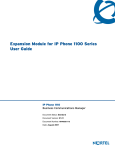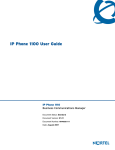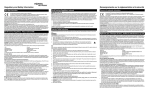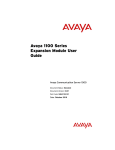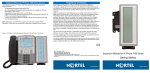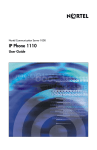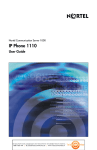Download NordicTrack 831.159770 Home Gym User Manual
Transcript
Title page Expansion Module for IP Phone 1100 Series User Guide Revision history Revision history December 2006 Standard 01.02. This document is up-issued to include updates based on feedback. Expansion Module for the IP Phone 1100 series terminology has been updated. December 2006 Standard 01.01. This document is up-issued to include updates based on feedback. Regulatory and safety information chapter was updated after a review. This is a new user guide for the Expansion Module for the IP Phone 1100 series. 3 Revision history 4 Contents Contents About the Expansion Module for IP Phone 1100 Series . . . 7 Description . . . . . . . . . . . . . . . . . . . . . . . . . . . . . . . . . . . . . . . . 7 Features . . . . . . . . . . . . . . . . . . . . . . . . . . . . . . . . . . . . . . . . . . 8 Adjusting the display . . . . . . . . . . . . . . . . . . . . . . . . . . . . . . . . . 9 Setup and assembly . . . . . . . . . . . . . . . . . . . . . . . . . . . . . . . 10 Installing the Expansion Module . . . . . . . . . . . . . . . . . . . . . . . 11 Expansion Module startup initialization . . . . . . . . . . . . . . . . . 14 Using the wall-mount option . . . . . . . . . . . . . . . . . . . . . . . . . . 14 Adjusting the tilt base . . . . . . . . . . . . . . . . . . . . . . . . . . . . . . . 15 Controls and settings . . . . . . . . . . . . . . . . . . . . . . . . . . . . . . 16 Shift key functionality . . . . . . . . . . . . . . . . . . . . . . . . . . . . . . . 16 Services key operation . . . . . . . . . . . . . . . . . . . . . . . . . . . . . . 16 Display diagnostics . . . . . . . . . . . . . . . . . . . . . . . . . . . . . 17 Regulatory and safety information . . . . . . . . . . . . . . . . . . . 19 Other . . . . . . . . . . . . . . . . . . . . . . . . . . . . . . . . . . . . . . . . . . . . 20 DenAn regulatory notice for Japan . . . . . . . . . . . . . . . . . . . . . 21 Terms you should know . . . . . . . . . . . . . . . . . . . . . . . . . . . 23 Index . . . . . . . . . . . . . . . . . . . . . . . . . . . . . . . . . . . . . . . . . . . 25 5 Contents 6 About the Expansion Module for IP Phone 1100 Series About the Expansion Module for IP Phone 1100 Series This document describes the Expansion Module for IP Phone 1100 Series (Expansion Module) and how to use it with the IP Phone. Description The Expansion Module is supported on the following IP Phones: • IP Phone 1120E • IP Phone 1140E • IP Phone 1150E The Expansion Module is a hardware accessory that connects to the IP Phone and provides additional line appearances and feature keys. Up to three modules are supported. The IP Phone 1120E, IP Phone 1140E, and IP Phone 1150E can have up to 54 additional line/feature keys with three Expansion Modules. Figure 1 on page 8 shows the IP Phone 1140E with an Expansion Module attached. 7 About the Expansion Module for IP Phone 1100 Series Figure 1: IP Phone 1140E with Expansion Module Features The Expansion Module has the following features: • 18 keys provide up to 36 additional self-labeled line/programmable feature keys when using the Shift feature. Using the Shift key functionality, an IP Phone 1140E, for example, can have up to 66 additional logical line/feature keys. • Upgradeable firmware using a TFTP or a UFTP Server. • A desk-mount bracket and structural baseplate support the connection of an Expansion Module for IP Phone 1100 Series to an IP Phone, or to another Expansion Module. • IP Phone and Expansion Module combination can be wall-mounted using the wall mount template provided. 8 About the Expansion Module for IP Phone 1100 Series Adjusting the display The Expansion Module is equipped with a graphical, pixel-based, grayscale LCD display area beside the 18 line/feature keys (see Figure 1 on page 8). Each of the 18 physical keys on the Expansion Module has a 10-character display label. This label is set automatically, however, the user can edit the label using the controls on the IP Phone. To adjust the display and contrast on the Expansion Module, use the Contrast Adjustment option in the Telephone Options menu on the IP Phone. Any contrast changes you make on the IP Phone affect the Expansion Module. The Expansion Module and IP Phone do not have separate contrast adjustments. The type of power supply to the phone controls what is functional on the Expansion Module for IP Phone 1100 Series. The Expansion Module’s backlight can only light when the local 48V power supply is present. On the other hand, either local 48V power supply or Power over Ethernet (PoE) to the phone will power all of the Expansion Module’s other functionality. For more information, see the section “Adjusting the screen display contrast” in your IP Phone User Guide. 9 Setup and assembly Setup and assembly The Expansion Module mounts on the right side of the IP Phone. The Expansion Module snaps into the Accessory Expansion Module (AEM) on the back of the IP Phone using the desk-mount bracket and structural baseplate supplied with the Expansion Module. 10 Setup and assembly Installing the Expansion Module Use the following instructions to install the Expansion Module. CAUTION Damage to Equipment To avoid damaging the equipment, remove the power (PoE cable, or local power) from the IP Phone before connecting the Expansion Module. CAUTION Damage to Equipment The Expansion Module is shipped with the base locked in position. To avoid damaging the Expansion Module, press the tilt lever, located on the base at the front of the Expansion Module. Wall Mount Lever 1. Press the tilt lever to adjust the stand angle on the IP Phone. You can adjust the stand angle to maximum, instead of removing the stand. See Figure 2. 11 Setup and assembly Figure 2: Adjusting the stand angle on the IP Phone 2. At the back of the IP Phone, remove the rubber plug from the AEM port. Place the connecting arm of the Expansion Module behind the IP Phone and align the Expansion Module connection plug to the AEM port on the back of the IP Phone. 3. 12 Insert the screws in to the top and bottom holes of the connecting arm of the Expansion Module and tighten until snug. See Figure 3. Setup and assembly Figure 3: Connecting the Expansion Module 4. If connecting a second, or a third Expansion Module, repeat steps 2 to 4. Note: The second Expansion Module is attached to the right side of the first Expansion Module. The third Expansion Module is attached to the right side of the second Expansion Module. 5. Adjust the height of the IP Phone tilt adjustment to a comfortable viewing angle. Then adjust each of the Expansion Module foot stands so they are flush to the desk surface. Turn the wheel on the back right side of the Expansion Module to the right (if viewed from the front) to tighten the Expansion Module. WARNING Do not over tighten the wheel on the Expansion Module. 6. Connect power to the IP Phone. The Expansion Module powers up. Note: The Expansion Module uses the electrical connection of the IP Phone for power. It does not have its own power source. 13 Setup and assembly Expansion Module startup initialization Once the Expansion Module has been installed and powered up on the IP Phone, the Expansion Module initializes. Table 1 lists the initialization process for the Expansion Module. Table 1: Initializing Expansion Module Phase Description Expansion Module performs self-test The self-test confirms the operation of the Expansion Module local memory, CPU, and other circuitry. While undergoing this self-test, the Expansion Module display lights up. Note: If the Expansion Module display does not light up, or lights up and then goes blank, or fails to begin flashing, check that the Expansion Module is correctly installed and configured. Expansion Module establishes communication with the IP Phone The Expansion Module display flashes until it establishes communication with the IP Phone. Expansion Module downloads key maps The key labels download to the Expansion Module. During the download, the display is blank. If the Expansion Module display does not stop flashing, communication has not been established with the IP Phone. Check that the Expansion Module is correctly installed and configured. Using the wall-mount option IP Phone and Expansion Module combination can be wall-mounted using the wall mount template provided. 14 Setup and assembly Adjusting the tilt base The Expansion Module stand provides a continuous tilt adjustment so the tilt angle matches the IP Phone stand angle while accommodating variations in the desk surface. A clamp mechanism is used to unlock and lock the foot stand angle. CAUTION Do not over tighten the wheel on the Expansion Module. The Expansion Module is tightened by spinning the wheel clockwise and loosened by spinning the wheel counter-clockwise. Turn the wheel on the back right side (if viewed from the front) of the Expansion Module to loosen the stand hinge. Adjust the angle of the IP Phone using the tilt lever. When the IP Phone is set to a preferred angle, turn the wheel on the back of the Expansion Module to tighten the stand hinge and lock the stand at the same angle as the attached IP Phone. 15 Controls and settings Controls and settings When an Expansion Module is installed on an IP Phone, the controls and settings of the IP Phone control both the IP Phone and the Expansion Module. Use the Telephone Options menu on the attached IP Phone to set the contrast and feature key labels of the Expansion Module. For more information about controls and settings (including the Telephone Options menu) for your IP Phone, see the IP Phone user guide. Shift key functionality The IP Phone 1140E and IP Phone 1150E can also have up to 36 additional line/feature keys using the Shift key functionality with one Expansion Module (if the Communication Server supports the Shift feature). If more than one Expansion Module connected, the Shift key functionality does not affect the Expansion Module since the maximum number of line/ feature keys is already available. The Shift/Outbox key on the IP Phone 1120E is a fixed key that is reserved for future feature development. Services key operation The Services key is used to access user settings and certain features on the IP Phone. When one or more Expansion Module are attached to the IP Phone, the actions of the display diagnostics for the IP Phones DN/ feature key display area are duplicated for the Expansion Module. If an incoming call occurs when in the diagnostic mode, the call is answered by pressing the DN/feature key, handsfree, or headset key, or by picking up the handset. The display area remains in diagnostic mode until either the user exits the diagnostic more, or the idle timeout clears the mode. Once cleared, the normal display for the current state of the IP Phone is displayed. 16 Controls and settings Press the Services key to access the following menu items: • Display diagnostics • Set Info Display diagnostics Use the Up/Down navigation keys to scroll the Display diagnostics menu to access the following screens/diagnostic operations: • initial screen • Full Contrast • LED Test • Character Test Initial screen Instructions are displayed on the display area of the IP Phone and the Expansion Module. The DN/feature key display areas is blank. Full Contrast The IP Phone and the Expansion Module display areas are set to maximum (dark) contrast, including the DN/feature key areas. All LEDs are off. LED Test The IP Phone and the Expansion Module LEDs are set to on. The display area is cleared including the DN/feature key display areas. Character Test The IP Phone and the Expansion Module LEDs are set to off. The available character set is displayed across all writable areas of the display, including the DN/feature key display areas. The telephone onhook icon is displayed for all DN/feature keys. 17 Controls and settings Table 2 shows the display diagnostic operation on the IP Phones and the Expansion Module. Table 2: Display diagnostic operation on the IP Phone and the Expansion Module Diagnostic step IP Phone DN/feature key display area Expansion Module for IP Phone 1100 Series area display initial screen blank blank Full Contrast set to highest contrast set to highest contrast LED Test blank blank Character Test Characters display across the display areas, the telephone on-hook icon is displayed. Characters display across the display areas, the telephone on-hook icon is displayed. 18 Regulatory and safety information Regulatory and safety information This equipment has been tested and found to comply with the limits for a Class B digital device, pursuant to part 15 of the FCC Rules. These limits are designed to provide reasonable protection against harmful interference in a residential installation. This equipment generates, uses and can radiate radio frequency energy and, if not installed and used in accordance with the instructions, may cause harmful interference to radio communications. However, there is no guarantee that interference will not occur in a particular installation. If this equipment does cause harmful interference to radio or television reception, which can be determined by turning the equipment off and on, the user is encouraged to try to correct the interference by one or more of the following measures: • • • Reorient or relocate the receiving antenna. Increase the separation between the equipment and receiver. Connect the equipment into an outlet on a circuit different from that to which the receiver is connected. • Consult the dealer or an experienced radio/ TV technician for help. Note: The user should not make changes or modifications not expressly approved by Nortel Networks. Any such changes could void the user’s authority to operate the equipment. This Class B digital apparatus complies with Canadian ICES-003. Cet appareil numérique de la classe B est conforme à la norme NMB-003 du Canada. Warnings: • • • This is a Class B product. In a domestic environment this product can cause radio interference in which case the user must take adequate measures. Operation is subject to the following two conditions: (1) this device may not cause interference, and (2) this device must accept any interference, including interference that may cause undesired operation of the device. Privacy of communications may not be ensured when using this telephone. To prevent radio interference to the licensed service, this device must be operated indoors only and should be kept away from windows to provide maximum shielding. 19 Regulatory and safety information この装置は、情報処理装置等電波障害自主規制協議会(VCCI)の基準に基づくクラス B 情報技術装置です。この装置は、家庭環境で使用することを目的としていますが、この 装置がラジオやテレビジョン受信機に近接して使用されると、受信障害を引き起こすこと があります。 取扱説明書に従って正しい取り扱いをして下さい。 Table 3 lists EMC compliance for various jurisdictions. Table 3: EMC compliance Jurisdiction Standard Description United States FCC CFR 47 Part 15 Class B Emissions: FCC Rules for Radio Frequency Devices Canada Class B Emissions: Interference-Causing Equipment Standard: Digital Apparatus ICES-003 Australia/New AS/NZS 3548 Zealand CISPR 22 Class B Emissions: Information technology equipment - Radio disturbance European Community EN 55022 Class B Emissions: Information technology equipment - Radio disturbance EN 55024 Information technology equipment - Immunity characteristics Limits and methods of measurement EN 61000-3-2 Limits for harmonic current emissions (equipment input current <= 16 A per phase) EN 61000-3-3 Limitation of voltage fluctuations and flicker in low-voltage supply systems for equipment with rated current <= 16 A VCCI Regulations for voluntary control measures. Japan Other This equipment complies with the CE Marking requirements. EU Countries: This device complies with the essential requirements and other relevant provisions of EMC and LVD directives. A copy of the Declaration may be obtained from http://www.nortel.com/products/announcements/eumrdc/index.html or Nortel Networks GmbH address: Ingolstaedter Strasse 14-18, 80807 Munich Germany. 20 Regulatory and safety information DenAn regulatory notice for Japan 21 Regulatory and safety information 22 Terms you should know Terms you should know Accessory Expansion Module A built-in port on an Nortel IP Phone that enables accessory components (such as a Expansion Module for IP Phones 1100 Series) to connect and communicate with the IP Phone. Directory Number (DN) A one- to seven-digit number assigned to a system telephone. Expansion Module for the IP Phone 1100 Series An accessory for IP Phone 1120E, 1140E and 1150E, which has 18 physical keys for additional line/programmable feature keys (36 where deployed on Nortel Communication Servers supporting the shift function). Feature display An area that shows status information about the feature in use. It also displays the name and status of the active session. Soft keys (self-labeled) A set of keys programmed by your system administrator. The four keys located directly below the display area have four programmable layers. Access the layers through the More... key. The soft keys are also used to configure parameters in the Telephone Options menu. 23 Terms you should know 24 Index Index A R Accessory Expansion Module (AEM) 23 Regulatory and safety information 19 Auto Dial 23 S D Shift key 16 Directory Number (DN) 23 Soft keys 23 Display 9 Display label 9 T DN 23 Tilt base 15 F W Feature display 23 Wall-mount option 14 Features 8 I Initialize the IP Phone KEM 16 Install the IP Phone KEM 10 IP Phone 2002 7 IP Phone 2004 7 IP Phone KEM 7, 23 IP Phone KEM controls and settings 16 IP Phone KEM description 7 IP Phone KEM display 9 IP Phone KEM features 8 L LCD 9 Liquid Crystal Display (LCD) 9 25 Index 26 Nortel Communication Server 1000 Expansion Module for IP Phone 1100 Series User Guide Copyright © 2006 Nortel Networks. All Rights Reserved. The information in this document is subject to change without notice. The statements, configurations, technical data, and recommendations in this document are believed to be accurate and reliable, but are presented without express or implied warranty. Users must take full responsibility for their applications of any products specified in this document. The information in this document is proprietary to Nortel Networks. Nortel, Nortel (Logo), the Globemark, SL-1, Meridian 1, and Succession are trademarks of Nortel Networks. The Bluetooth word mark and logos are owned by the Bluetooth SIG, Inc. and any use of such marks by Nortel Networks is under license. Other trademarks and trade names are those of their respective owners. Publication Number: NN43130-101 Document Release: Standard 01.02 Date: December 2006 Produced in Canada To provide feedback or report a problem in this document, go to www.nortel.com/documentfeedback