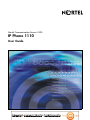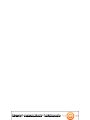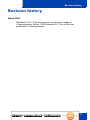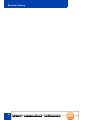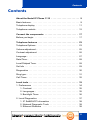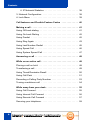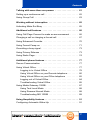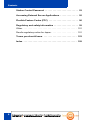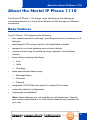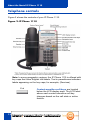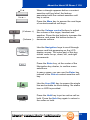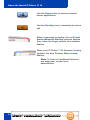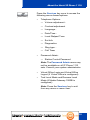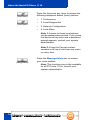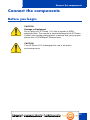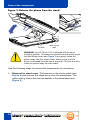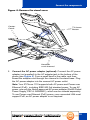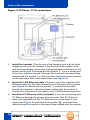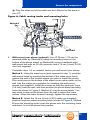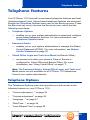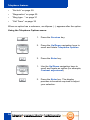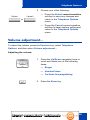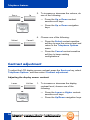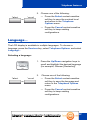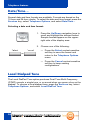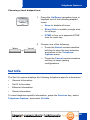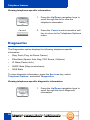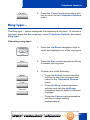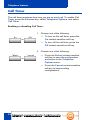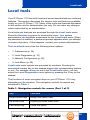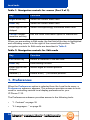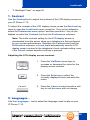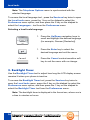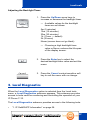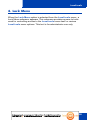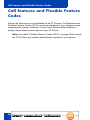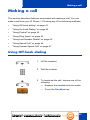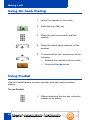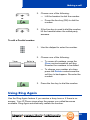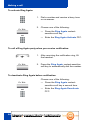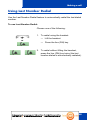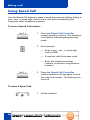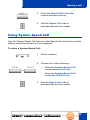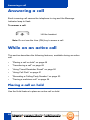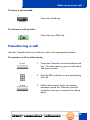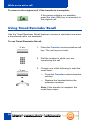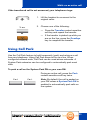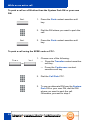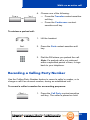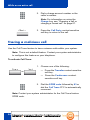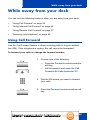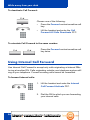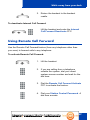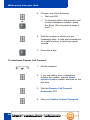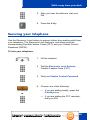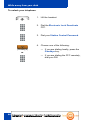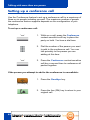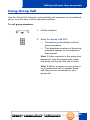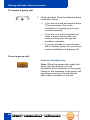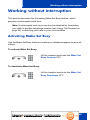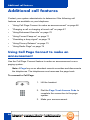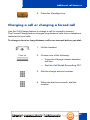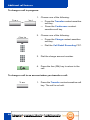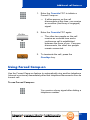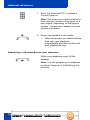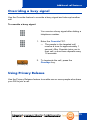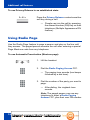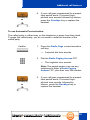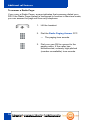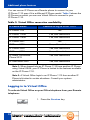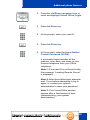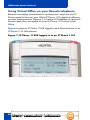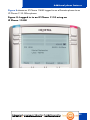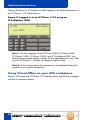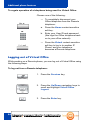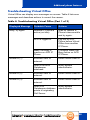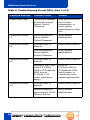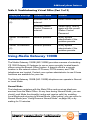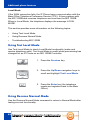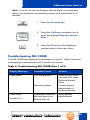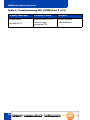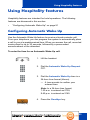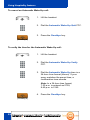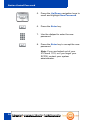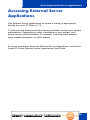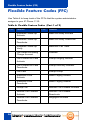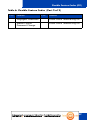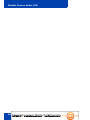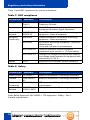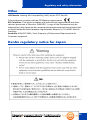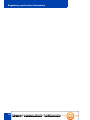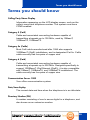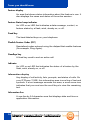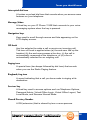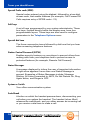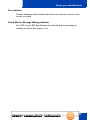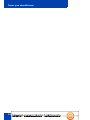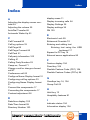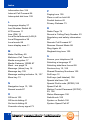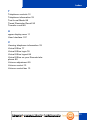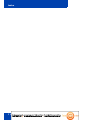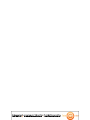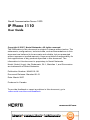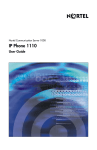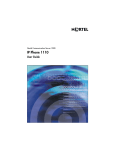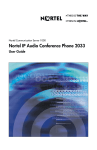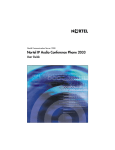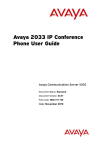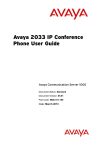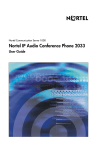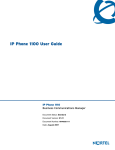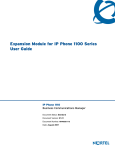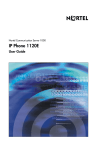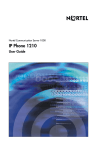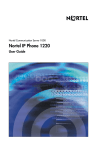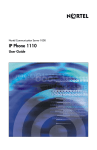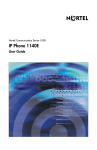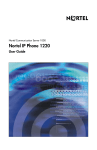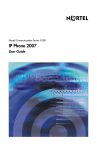Download Nortel IP Phone 1110 User Guide
Transcript
Title page Nortel Communication Server 1000 IP Phone 1110 User Guide Di tdocumentwor dtuaangebodendoorT el ecomHunt er .Déz akel i j keT el ecom webs hop. T0887463444 | @ s al es @T el ecomHunt er . nl| www. T el ecomHunt er . nl Di tdocumentwor dtuaangebodendoorT el ecomHunt er .Déz akel i j keT el ecom webs hop. T0887463444 | @ s al es @T el ecomHunt er . nl| www. T el ecomHunt er . nl Revision history Revision history March 2007 Standard 01.01. This document is up-issued to support Communication Server 1000 Release 4.5. This is the first publication of this document. Di tdocumentwor dtuaangebodendoorT el ecomHunt er .Déz akel i j keT el ecom webs hop. T0887463444 | @ s al es @T el ecomHunt er . nl| www. T el ecomHunt er . nl 3 Revision history 4 Di tdocumentwor dtuaangebodendoorT el ecomHunt er .Déz akel i j keT el ecom webs hop. T0887463444 | @ s al es @T el ecomHunt er . nl| www. T el ecomHunt er . nl Contents Contents About the Nortel IP Phone 1110 . . . . . . . . . . . . . . . . . . . . . . 9 Basic features . . . . . . . . . . . . . . . . . . . . . . . . . . . . . . . . . . . . . . 9 Telephone display . . . . . . . . . . . . . . . . . . . . . . . . . . . . . . . . . 11 Telephone controls . . . . . . . . . . . . . . . . . . . . . . . . . . . . . . . . . 12 Connect the components . . . . . . . . . . . . . . . . . . . . . . . . . . 17 Before you begin . . . . . . . . . . . . . . . . . . . . . . . . . . . . . . . . . . 17 Telephone features . . . . . . . . . . . . . . . . . . . . . . . . . . . . . . . . 23 Telephone Options . . . . . . . . . . . . . . . . . . . . . . . . . . . . . . . . . 23 Volume adjustment... . . . . . . . . . . . . . . . . . . . . . . . . . . . . . . . 25 Contrast adjustment . . . . . . . . . . . . . . . . . . . . . . . . . . . . . . . . 26 Language... . . . . . . . . . . . . . . . . . . . . . . . . . . . . . . . . . . . . . . . 27 Date/Time... . . . . . . . . . . . . . . . . . . . . . . . . . . . . . . . . . . . . . . 28 Local Dialpad Tone . . . . . . . . . . . . . . . . . . . . . . . . . . . . . . . . . 28 Set Info . . . . . . . . . . . . . . . . . . . . . . . . . . . . . . . . . . . . . . . . . . 29 Diagnostics . . . . . . . . . . . . . . . . . . . . . . . . . . . . . . . . . . . . . . . 30 Ring type... . . . . . . . . . . . . . . . . . . . . . . . . . . . . . . . . . . . . . . . 31 Call Timer . . . . . . . . . . . . . . . . . . . . . . . . . . . . . . . . . . . . . . . . 32 Local tools . . . . . . . . . . . . . . . . . . . . . . . . . . . . . . . . . . . . . . . 33 1. Preferences . . . . . . . . . . . . . . . . . . . . . . . . . . . . . . . . . . . . 34 1. Contrast . . . . . . . . . . . . . . . . . . . . . . . . . . . . . . . . . . . . 35 2. Languages... . . . . . . . . . . . . . . . . . . . . . . . . . . . . . . . . 35 3. Backlight Timer . . . . . . . . . . . . . . . . . . . . . . . . . . . . . . 36 2. Local Diagnostics . . . . . . . . . . . . . . . . . . . . . . . . . . . . . . . . 37 1. IP Set&DHCP Information . . . . . . . . . . . . . . . . . . . . . . 38 2. Network Diagnostic Tools . . . . . . . . . . . . . . . . . . . . . . 38 3. Ethernet Statistics . . . . . . . . . . . . . . . . . . . . . . . . . . . . 38 Di tdocumentwor dtuaangebodendoorT el ecomHunt er .Déz akel i j keT el ecom webs hop. T0887463444 | @ s al es @T el ecomHunt er . nl| www. T el ecomHunt er . nl 5 Contents 4. IP Network Statistics . . . . . . . . . . . . . . . . . . . . . . . . . . 38 3. Network Configuration . . . . . . . . . . . . . . . . . . . . . . . . . . . . 38 4. Lock Menu . . . . . . . . . . . . . . . . . . . . . . . . . . . . . . . . . . . . . 39 Call features and Flexible Feature Codes . . . . . . . . . . . . . 40 Making a call . . . . . . . . . . . . . . . . . . . . . . . . . . . . . . . . . . . . . 41 Using Off-hook dialing . . . . . . . . . . . . . . . . . . . . . . . . . . . . . . 41 Using On-hook Dialing . . . . . . . . . . . . . . . . . . . . . . . . . . . . . . 42 Using Predial . . . . . . . . . . . . . . . . . . . . . . . . . . . . . . . . . . . . . 42 Using Ring Again . . . . . . . . . . . . . . . . . . . . . . . . . . . . . . . . . . 43 Using Last Number Redial . . . . . . . . . . . . . . . . . . . . . . . . . . . 45 Using Speed Call . . . . . . . . . . . . . . . . . . . . . . . . . . . . . . . . . . 46 Using System Speed Call . . . . . . . . . . . . . . . . . . . . . . . . . . . . 47 Answering a call . . . . . . . . . . . . . . . . . . . . . . . . . . . . . . . . . . 48 While on an active call . . . . . . . . . . . . . . . . . . . . . . . . . . . . . 48 Placing a call on hold . . . . . . . . . . . . . . . . . . . . . . . . . . . . . . . 48 Transferring a call . . . . . . . . . . . . . . . . . . . . . . . . . . . . . . . . . . 49 Using Timed Reminder Recall . . . . . . . . . . . . . . . . . . . . . . . . 50 Using Call Park . . . . . . . . . . . . . . . . . . . . . . . . . . . . . . . . . . . . 51 Recording a Calling Party Number . . . . . . . . . . . . . . . . . . . . . 53 Tracing a malicious call . . . . . . . . . . . . . . . . . . . . . . . . . . . . . 54 While away from your desk . . . . . . . . . . . . . . . . . . . . . . . . . 55 Using Call Forward . . . . . . . . . . . . . . . . . . . . . . . . . . . . . . . . . 55 Using Internal Call Forward . . . . . . . . . . . . . . . . . . . . . . . . . . 56 Using Remote Call Forward . . . . . . . . . . . . . . . . . . . . . . . . . . 57 Securing your telephone . . . . . . . . . . . . . . . . . . . . . . . . . . . . . 59 6 Di tdocumentwor dtuaangebodendoorT el ecomHunt er .Déz akel i j keT el ecom webs hop. T0887463444 | @ s al es @T el ecomHunt er . nl| www. T el ecomHunt er . nl Contents Talking with more than one person . . . . . . . . . . . . . . . . . . 61 Setting up a conference call . . . . . . . . . . . . . . . . . . . . . . . . . . 62 Using Group Call . . . . . . . . . . . . . . . . . . . . . . . . . . . . . . . . . . 63 Working without interruption . . . . . . . . . . . . . . . . . . . . . . . 65 Activating Make Set Busy . . . . . . . . . . . . . . . . . . . . . . . . . . . . 65 Additional call features . . . . . . . . . . . . . . . . . . . . . . . . . . . . 66 Using Call Page Connect to make an announcement . . . . . . 66 Charging a call or charging a forced call . . . . . . . . . . . . . . . . 67 Using Enhanced Override . . . . . . . . . . . . . . . . . . . . . . . . . . . 70 Using Forced Camp-on . . . . . . . . . . . . . . . . . . . . . . . . . . . . . 71 Overriding a busy signal . . . . . . . . . . . . . . . . . . . . . . . . . . . . . 73 Using Privacy Release . . . . . . . . . . . . . . . . . . . . . . . . . . . . . . 73 Using Radio Page . . . . . . . . . . . . . . . . . . . . . . . . . . . . . . . . . . 74 Additional phone features . . . . . . . . . . . . . . . . . . . . . . . . . . 77 Secure Communication . . . . . . . . . . . . . . . . . . . . . . . . . . . . . 77 Using Virtual Office . . . . . . . . . . . . . . . . . . . . . . . . . . . . . . . . . 77 Logging in to Virtual Office . . . . . . . . . . . . . . . . . . . . . . . . 78 Using Virtual Office on your Remote telephone . . . . . . . . 80 Using Virtual Office on your Office telephone . . . . . . . . . 82 Logging out of Virtual Office . . . . . . . . . . . . . . . . . . . . . . . 84 Troubleshooting Virtual Office . . . . . . . . . . . . . . . . . . . . . 85 Using Media Gateway 1000B . . . . . . . . . . . . . . . . . . . . . . . . . 87 Using Test Local Mode . . . . . . . . . . . . . . . . . . . . . . . . . . 88 Using Resume Normal Mode . . . . . . . . . . . . . . . . . . . . . . 88 Troubleshooting MG 1000B . . . . . . . . . . . . . . . . . . . . . . . 89 Using Hospitality features . . . . . . . . . . . . . . . . . . . . . . . . . . 91 Configuring Automatic Wake-Up . . . . . . . . . . . . . . . . . . . . . . 91 Di tdocumentwor dtuaangebodendoorT el ecomHunt er .Déz akel i j keT el ecom webs hop. T0887463444 | @ s al es @T el ecomHunt er . nl| www. T el ecomHunt er . nl 7 Contents Station Control Password . . . . . . . . . . . . . . . . . . . . . . . . . . 93 Accessing External Server Applications . . . . . . . . . . . . . . 95 Flexible Feature Codes (FFC) . . . . . . . . . . . . . . . . . . . . . . . 96 Regulatory and safety information . . . . . . . . . . . . . . . . . . . 99 Other . . . . . . . . . . . . . . . . . . . . . . . . . . . . . . . . . . . . . . . . . . . 101 DenAn regulatory notice for Japan . . . . . . . . . . . . . . . . . . . . 101 Terms you should know . . . . . . . . . . . . . . . . . . . . . . . . . . 103 Index . . . . . . . . . . . . . . . . . . . . . . . . . . . . . . . . . . . . . . . . . . 109 8 Di tdocumentwor dtuaangebodendoorT el ecomHunt er .Déz akel i j keT el ecom webs hop. T0887463444 | @ s al es @T el ecomHunt er . nl| www. T el ecomHunt er . nl About the Nortel IP Phone 1110 About the Nortel IP Phone 1110 The Nortel IP Phone 1110 brings voice and data to the desktop by connecting directly to a Local Area Network (LAN) through an Ethernet connection. Basic features Your IP Phone 1110 supports the following: • four context-sensitive soft keys* providing access to a maximum of 9 features • pixel-based LCD screen, backlit, with adjustable contrast • speaker for on-hook listening and on-hook dialing • volume control keys for adjusting ringer, speaker, and handset volume • three call-processing fixed keys: — Line — Hold — Goodbye • three specialized feature keys: — Message/Inbox — Services — Expand • integrated 10/100 Ethernet switch for shared PC access • automatic network configuration • hearing aid compatibility Note: Some features are not available on all telephones. Consult your system administrator to verify which features are available for your use. Di tdocumentwor dtuaangebodendoorT el ecomHunt er .Déz akel i j keT el ecom webs hop. T0887463444 | @ s al es @T el ecomHunt er . nl| www. T el ecomHunt er . nl 9 About the Nortel IP Phone 1110 * Context-sensitive soft keys are Nortel Communication Server dependent. Some IP Phone 1110 phones are not configured to support context-sensitive soft key functionality. Contact your site administrator for further details 10 Di tdocumentwor dtuaangebodendoorT el ecomHunt er .Déz akel i j keT el ecom webs hop. T0887463444 | @ s al es @T el ecomHunt er . nl| www. T el ecomHunt er . nl About the Nortel IP Phone 1110 Telephone display Figure 1 shows the LCD screen of your IP Phone 1110. Figure 1: IP Phone 1110 LCD screen The LCD screen on your IP Phone 1110 consists of two basic display areas: • The upper display area is for information such as caller number, caller name, feature prompt string, user-entered digits, date and time (or call timer, if provisioned in the Telephone Options menu), and telephone information. • The lower display area is for context-sensitive soft key labels. Di tdocumentwor dtuaangebodendoorT el ecomHunt er .Déz akel i j keT el ecom webs hop. T0887463444 | @ s al es @T el ecomHunt er . nl| www. T el ecomHunt er . nl 11 About the Nortel IP Phone 1110 Telephone controls Figure 2 shows the controls of your IP Phone 1110. Figure 2: IP Phone 1110 Note: In some geographic regions, the IP Phone 1110 is offered with key caps that have English text labels. Text in parentheses indicates labels appearing on the key caps, for example, (Services). Fwd 12 Context-sensitive soft keys are located below the LCD display area. The LCD label above each context-sensitive soft key changes based on the call state or active feature. Di tdocumentwor dtuaangebodendoorT el ecomHunt er .Déz akel i j keT el ecom webs hop. T0887463444 | @ s al es @T el ecomHunt er . nl| www. T el ecomHunt er . nl About the Nortel IP Phone 1110 Fwd More... When a triangle appears before a contextsensitive soft key label, the feature associated with the context-sensitive soft key is active. Press the More key to access the next layer of context-sensitive soft keys. (Volume +) (Volume -) Use the Volume control buttons to adjust the volume of the ringer, handset and speaker. Press the top button to increase the volume, and press the bottom button to decrease volume. Use the Navigation keys to scroll through menus and lists appearing on the LCD display screen. The outer part of this key cluster rocks for up, down, left, and right movements. Press the Enter key, at the center of the Navigation key cluster, to confirm menu selections. In many cases, you can use the Enter key instead of the Select context-sensitive soft key. (Line) Use the Line (DN) key to access the single line and activate on-hook dialing. No status icon or LED is provided. (Hold) Press the Hold key to put an active call on hold. Press the Hold key again to return to the caller on hold. Di tdocumentwor dtuaangebodendoorT el ecomHunt er .Déz akel i j keT el ecom webs hop. T0887463444 | @ s al es @T el ecomHunt er . nl| www. T el ecomHunt er . nl 13 About the Nortel IP Phone 1110 (Expand) (Goodbye) Use the Expand key to access external server applications. Use the Goodbye key to terminate an active call. When a message is waiting, the red Visual Alerter/Message Waiting indicator flashes. Also, when the ringer sounds, this indicator flashes. When your IP Phone 1110 firmware is being updated, the blue Feature Status Lamp flashes. Note: To find out if additional features are supported, contact your administrator. 14 Di tdocumentwor dtuaangebodendoorT el ecomHunt er .Déz akel i j keT el ecom webs hop. T0887463444 | @ s al es @T el ecomHunt er . nl| www. T el ecomHunt er . nl About the Nortel IP Phone 1110 (Services) Press the Services key once to access the following server-based options: • Telephone Options: — Volume adjustment... — Contrast adjustment — Language... — Date/Time... — Local Dialpad Tone — Set Info — Diagnostics — Ring type... — Call Timer • Password Admin: — Station Control Password Note: The Password Admin menu may not be available on all IP Phone 1110 sets. Consult your system administrator. • Virtual Office Login and Virtual Office Logout (if Virtual Office is configured) • Test Local Mode and Resume Local Mode (if Media Gateway 1000B is configured) Note: Press the Services key to exit from any menu or menu item. Di tdocumentwor dtuaangebodendoorT el ecomHunt er .Déz akel i j keT el ecom webs hop. T0887463444 | @ s al es @T el ecomHunt er . nl| www. T el ecomHunt er . nl 15 About the Nortel IP Phone 1110 (Services) (Services) Press the Services key twice to access the following telephone-based (local) options: • 1. Preferences • 2. Local Diagnostics • 3. Network Configuration • 4. Lock Menu Note 1: Access to these local options can be password protected. If you press the Services key twice and a password prompt appears, contact your system administrator. Note 2: Press the Cancel contextsensitive soft key to exit from any menu or menu item. (Msg/Inbox) Press the Message/Inbox key to access your voice mailbox. Note: This function may not be available on all IP Phone 1110s; consult your system administrator. 16 Di tdocumentwor dtuaangebodendoorT el ecomHunt er .Déz akel i j keT el ecom webs hop. T0887463444 | @ s al es @T el ecomHunt er . nl| www. T el ecomHunt er . nl Connect the components Connect the components Before you begin CAUTION Damage to Equipment Do not plug your IP Phone 1110 into a regular or ISDN telephone jack. This results in severe damage to the IP Phone. Consult your system administrator to ensure that you plug your phone into a 10/100BaseT Ethernet jack. CAUTION Your IP Phone 1110 is designed for use in an indoor environment only. Di tdocumentwor dtuaangebodendoorT el ecomHunt er .Déz akel i j keT el ecom webs hop. T0887463444 | @ s al es @T el ecomHunt er . nl| www. T el ecomHunt er . nl 17 Connect the components Figure 3: Release the phone from the stand Wall-mount lever Tilt lever Wall-mount lever WARNING Your IP Phone 1110 is shipped with its stand locked in position. To release the phone from the stand, press the Wall-Mount lever (see Figure 3) and gently rotate the phone away from the stand a little. When you’re sure the phone is released from the stand, press the Tilt lever and fully rotate the phone away from the stand. Use the following steps to connect the components of your phone. 1. Remove the stand cover. Pull upward on the center catch (see Figure 4) and remove the stand cover from the stand base. The cable routing tracks are now accessible in the stand base (see Figure 5). 18 Di tdocumentwor dtuaangebodendoorT el ecomHunt er .Déz akel i j keT el ecom webs hop. T0887463444 | @ s al es @T el ecomHunt er . nl| www. T el ecomHunt er . nl Connect the components Figure 4: Remove the stand cover Center Catch Tilt Lever Button Handset cord channel 2. Connect the AC power adapter (optional). Connect the AC power adapter (not supplied) to the AC adapter jack in the bottom of the phone (see Figure 5). Form a small bend in the cable, and then thread the adapter cord through the channel in the stand base. Plug the AC power adapter into the nearest AC power outlet. Note: Your IP Phone 1110 supports both AC power and Power over Ethernet (PoE), including IEEE 802.3af standard power. To use AC power, use only the Nortel-approved AC power adapter (RoHS Global Power Supply, PEC #: N0089601), which can be ordered separately. To use Power over Ethernet (PoE) power, your connected LAN must support PoE; an AC power adapter is not required. Di tdocumentwor dtuaangebodendoorT el ecomHunt er .Déz akel i j keT el ecom webs hop. T0887463444 | @ s al es @T el ecomHunt er . nl| www. T el ecomHunt er . nl 19 Connect the components Figure 5: IP Phone 1110 connections 3. Install the handset. Plug the end of the handset cord with the short straight section into the handset. Plug the end of the handset cord with the long straight section into the handset jack on the back of the phone (see Figure 5) marked with the symbol +. Form a small bend in the cord, and then thread it through the channel in the stand base marked with the symbol + so that it exits in the handset cord channel on the right-hand side of the stand base (see Figure 4). 4. Install the LAN Ethernet cable. Plug one end of the supplied LAN Ethernet cable into the LAN ethernet port on the back of your phone (see Figure 5) marked with the symbol % and thread the cable through the channel in the stand base marked with the symbol %. Connect the other end of the cable to your LAN Ethernet connection. 5. Install the PC Ethernet cable (optional). If you are connecting your PC Ethernet through the phone, plug one end of the PC Ethernet cable (not supplied) into the PC ethernet port on the back of your phone (see Figure 5) marked with the symbol (, and thread the cable through the channel in the stand base marked with the symbol 20 Di tdocumentwor dtuaangebodendoorT el ecomHunt er .Déz akel i j keT el ecom webs hop. T0887463444 | @ s al es @T el ecomHunt er . nl| www. T el ecomHunt er . nl Connect the components (. Plug the other end of the cable into the LAN port on the back of your PC. Figure 6: Cable routing tracks and mounting holes Method A Method B 6. Wall-mount your phone (optional). Your IP Phone 1110 can be mounted either by: (Method A) using the mounting holes on the bottom of the phone stand, or (Method B) using a traditional-style wall-mount box with an RJ-45 connector and a 15-cm (6-inch) RJ-45 cord (not supplied). Complete steps 1-5, as needed, before you wall-mount your phone: Method A: Using the stand cover (part removed in step 1), mark the wall-mount holes by pressing the bottom of the stand cover firmly against the wall in the location where you wish to install the phone. Four small pins on the bottom of the stand cover make marks on the wall. Use the marks as a guideline for installing the wall-mount screws (not supplied). Install the screws so that they protrude 3 mm (1/8 inch) from the wall, and then position the phone stand mounting holes (as shown in Figure 6, Method A) over the screw heads. You may need to remove the phone from the wall to adjust the lower screws. When the lower screws fit snugly, tighten the top screws. Method B: Attach the 15-cm (6-inch) CAT5 cable (not supplied), position the phone stand mounting holes (shown in Figure 6, Method B) over the mounting rivets, push the phone onto the mounting rivets and down, to lock the phone into position. Di tdocumentwor dtuaangebodendoorT el ecomHunt er .Déz akel i j keT el ecom webs hop. T0887463444 | @ s al es @T el ecomHunt er . nl| www. T el ecomHunt er . nl 21 Connect the components 7. Replace the stand cover. Ensure that all cables are neatly routed and press the stand cover into place until you hear an audible click. 8. Put the phone in the wall-mount position. If you wall-mounted your phone, put it in the wall-mount position by pressing the Tilt Lever and pushing the phone towards the stand until the phone is nearly parallel with the stand. Release the Tilt Lever and continue to gently push the phone towards the stand until you hear an audible click (from the Wall-Mount lever). Ensure the phone is securely locked in position. 22 Di tdocumentwor dtuaangebodendoorT el ecomHunt er .Déz akel i j keT el ecom webs hop. T0887463444 | @ s al es @T el ecomHunt er . nl| www. T el ecomHunt er . nl Telephone features Telephone features Your IP Phone 1110 has both server-based telephone features and local (telephone-based) tools. Server-based telephone features are accessed through the Telephone Options menu item on the Services menu. Press the Services key once to access the Services menu, which has the following menu items: • Telephone Options — enables you or your system administrator to select and configure server-based telephone features. For more information, see Telephone Options below. • Password Admin — enables you or your system administrator to manage the Station Control Password (SCPW). For more information, see Station Control Password on page 93. • Virtual Office Login and Test Local Mode (for Branch Office) — are present only when your phone’s Class of Service is configured for Virtual Office and Branch Office. For more information, see “Using Virtual Office” on page 77. Note: The Password Admin, Virtual Office Login, and Test Local Mode menus are not available on all IP Phone 1110 telephones. Consult your system administrator. Telephone Options The Telephone Options menu item provides you with access to the following features on your IP Phone 1110: • “Volume adjustment...” on page 25 • “Contrast adjustment” on page 26 • “Language...” on page 27 • “Date/Time...” on page 28 • “Local Dialpad Tone” on page 28 Di tdocumentwor dtuaangebodendoorT el ecomHunt er .Déz akel i j keT el ecom webs hop. T0887463444 | @ s al es @T el ecomHunt er . nl| www. T el ecomHunt er . nl 23 Telephone features • “Set Info” on page 29 • “Diagnostics” on page 30 • “Ring type...” on page 31 • “Call Timer” on page 32 When an option has a submenu, an ellipses (...) appears after the option. Using the Telephone Options menu: 1. Press the Services key. 2. Press the Up/Down navigation keys to scroll and locate Telephone Options. 3. Press the Enter key. 1. Use the Up/Down navigation keys to scroll and locate an option (for example, Contrast adjustment). 2. Press the Enter key. The display provides information required to adjust your selection. 24 Di tdocumentwor dtuaangebodendoorT el ecomHunt er .Déz akel i j keT el ecom webs hop. T0887463444 | @ s al es @T el ecomHunt er . nl| www. T el ecomHunt er . nl Telephone features 3. Choose one of the following: Select Cancel or — Press the Select context-sensitive soft key to save any changes and return to the Telephone Options menu. — Press the Cancel context-sensitive soft key to keep existing setting and return to the Telephone Options menu. Volume adjustment... To adjust the volume, press the Services key, select Telephone Options, and then select Volume adjustment… Adjusting the volume: 1. Press the Up/Down navigation keys to scroll and locate one of the following items: — Ringer — Handset listen — On-Hook listening/dialing 2. Press the Enter key. Di tdocumentwor dtuaangebodendoorT el ecomHunt er .Déz akel i j keT el ecom webs hop. T0887463444 | @ s al es @T el ecomHunt er . nl| www. T el ecomHunt er . nl 25 Telephone features Down Up or 3. To increase or decrease the volume, do one of the following: — Press the Up or Down contextsensitive soft keys. or — Press the Up or Down navigation keys. 4. Choose one of the following: Select Cancel or — Press the Select context-sensitive soft key to save the volume level and return to the Telephone Options menu. — Press the Cancel context-sensitive soft key to keep existing configurations. Contrast adjustment To adjust the LCD display screen contrast, press the Services key, select Telephone Options, and then select Contrast adjustment. Adjusting the display screen contrast: Lower Higher or or 1. To increase or decrease the display contrast level, choose one of the following: — Press the Lower or Higher contextsensitive soft keys. — Press the Up/Down navigation keys. 26 Di tdocumentwor dtuaangebodendoorT el ecomHunt er .Déz akel i j keT el ecom webs hop. T0887463444 | @ s al es @T el ecomHunt er . nl| www. T el ecomHunt er . nl Telephone features 2. Choose one of the following: Select — Press the Select context-sensitive soft key to save the contrast level and return to the Telephone Options menu. Cancel or — Press the Cancel context-sensitive soft key to keep existing configurations. Language... The LCD display is available in multiple languages. To choose a language, press the Services key, select Telephone Options, and select Language… Selecting a language: 1. Press the Up/Down navigation keys to scroll and highlight the desired language (for example, German [Deutsche]). 2. Select Cancel or Choose one of the following: — Press the Select context-sensitive soft key to save the language and return to the Telephone Options menu. — Press the Cancel context-sensitive soft key to keep existing configurations. Di tdocumentwor dtuaangebodendoorT el ecomHunt er .Déz akel i j keT el ecom webs hop. T0887463444 | @ s al es @T el ecomHunt er . nl| www. T el ecomHunt er . nl 27 Telephone features Date/Time... Several date and time formats are available. Formats are based on the 12-hour and 24-hour clocks. To select the date and time format, press the Services key, select Telephone Options, and select Date/Time… Selecting a date and time format: 1. Press the Up/Down navigation keys to scroll and highlight the desired format. Sample formats appear on the upperright side of the display area. 2. Choose one of the following: Select Cancel or — Press the Select context-sensitive soft key to save the format and return to the Telephone Options menu. — Press the Cancel context-sensitive soft key to keep existing configurations. Local Dialpad Tone The Local DialPad Tone option produces Dual-Tone Multi-Frequency (DTMF) sounds, a single tone, or no sound when you press a key on the dialpad. To choose a local dialpad tone, press the Services key, select Telephone Options, and select Local DialPad Tone. 28 Di tdocumentwor dtuaangebodendoorT el ecomHunt er .Déz akel i j keT el ecom webs hop. T0887463444 | @ s al es @T el ecomHunt er . nl| www. T el ecomHunt er . nl Telephone features Choosing a local dialpad tone: 1. Press the Up/Down navigation keys to highlight one of the following dialpad tones: — None to disable all tones — Short Click to enable a single tone for all keys — DTMF to turn on a separate DTMF tone for each key 2. Choose one of the following: Select Cancel or — Press the Select context-sensitive soft key to save the tone selection and return to the Telephone Options menu. — Press the Cancel context-sensitive soft key to keep existing configurations. Set Info The Set Info option displays the following telephone-specific information: • General Information • Set IP Information • Ethernet Information • Server Information To view telephone-specific information, press the Services key, select Telephone Options, and select Set Info. Di tdocumentwor dtuaangebodendoorT el ecomHunt er .Déz akel i j keT el ecom webs hop. T0887463444 | @ s al es @T el ecomHunt er . nl| www. T el ecomHunt er . nl 29 Telephone features Viewing telephone-specific information: 1. Press the Up/Down navigation keys to scroll through the list to view the telephone information. Cancel 2. Press the Cancel context-sensitive soft key to return to the Telephone Options menu. Diagnostics The Diagnostics option displays the following telephone-specific information: • Diag Tools (Ping, do Route Traces) • EtherStats (Speed, Auto Neg, CRC Errors, Collision) • IP Stats (Packet Info) • RUDP Stats (Msg receive/trans) • QOS Stats To view diagnostic information, press the Services key, select Telephone Options, and select Diagnostics. Viewing telephone-specific diagnostic information: 1. Press the Up/Down navigation keys to scroll through the list of diagnostic information. 30 Di tdocumentwor dtuaangebodendoorT el ecomHunt er .Déz akel i j keT el ecom webs hop. T0887463444 | @ s al es @T el ecomHunt er . nl| www. T el ecomHunt er . nl Telephone features Cancel 2. Press the Cancel context-sensitive soft key to return to the Telephone Options menu. Ring type... The Ring type… option configures the telephone’s ring tone. To choose a ring type, press the Services key, select Telephone Options, and select Ring type… Choosing a ring type: 1. Press the Up/Down navigation keys to scroll and highlight one of the ring types. Play 2. Press the Play context-sensitive soft key to sample the ring tone. 3. Choose one of the following: Select Stop Cancel — Press the Select context-sensitive soft key to save the ring type and return to the Telephone Options menu. — Press the Stop context-sensitive soft key and use the Up/Down navigation keys to select a different ring type. — Press the Cancel context-sensitive soft key to keep existing configurations. Di tdocumentwor dtuaangebodendoorT el ecomHunt er .Déz akel i j keT el ecom webs hop. T0887463444 | @ s al es @T el ecomHunt er . nl| www. T el ecomHunt er . nl 31 Telephone features Call Timer The call timer measures how long you are on each call. To enable Call Timer, press the Services key, select Telephone Options, and select Call Timer. Enabling or disabling Call Timer: 1. Choose one of the following: On Off or — To turn on the call timer, press the On context-sensitive soft key. — To turn off the call timer, press the Off context-sensitive soft key. 2. Choose one of the following: Select Cancel or — Press the Select context-sensitive soft key to save the configuration and return to the Telephone Options menu. — Press the Cancel context-sensitive soft key to keep existing configurations. 32 Di tdocumentwor dtuaangebodendoorT el ecomHunt er .Déz akel i j keT el ecom webs hop. T0887463444 | @ s al es @T el ecomHunt er . nl| www. T el ecomHunt er . nl Local tools Local tools Your IP Phone 1110 has both local and server-based telephone tools and features. This section discusses the various tools and features available locally on your IP Phone 1110. Many of the tools and features discussed in this section are for administrator use only. Do not make any changes unless instructed by an administrator. Local tools and features are accessed through the Local tools menu. Press the Services key twice to access this menu. Your system administrator can establish a password for the Local tools menu. When the password is enabled, a password prompt appears when you attempt to access this menu. If this happens, contact your system administrator. The Local tools menu has the following menu options: • 1. Preferences (p. 34) • 2. Local Diagnostics (p. 37) • 3. Network Configuration (p. 38) • 4. Lock Menu (p. 39) Local tools menu options are preceded by numbers. Pressing the associated number key on the dialpad triggers the corresponding feature or tool. For example, when you are in the Local tools menu, you can select the Local Diagnostics menu option by pressing the 2 key on the dialpad. The functions of some navigation keys on your IP Phone 1110 vary depending on the situation. The navigation controls for menus are described in Table 1 Table 1: Navigation controls for menus (Part 1 of 2) Key Function Down arrow keys Dislay next menu item. Up arrow keys Display previous menu item. Left arrow key Close the menu. Di tdocumentwor dtuaangebodendoorT el ecomHunt er .Déz akel i j keT el ecom webs hop. T0887463444 | @ s al es @T el ecomHunt er . nl| www. T el ecomHunt er . nl 33 Local tools Table 1: Navigation controls for menus (Part 2 of 2) Key Function Right arrow key Select the current menu item. Enter key Select the current menu item. Enter digit on the dialpad Select correspondingly numbered menu item. Cancel contextsensitive soft key Exit the Local tools menu option or feature/tool. When you are working in Edit mode, the first field of the item is highlighted and a blinking cursor is to the right of the current edit position. The navigation controls for Edit mode are described in Table 2. Table 2: Navigation controls for Edit mode Key Function Left arrow key Delete a character in the edit field. Enter key Ends editing function. Enter digit on the dialpad Inserts digits at current position Asterisk (*) Enters a dot (“.”) at current position. 1. Preferences When the Preferences option is selected from the Local tools menu, a Preferences submenu appears. This submenu provides access to tools used for controlling various local display preferences for your IP Phone 1110. The Preferences submenu provides access to the following tools: • “1. Contrast” on page 35 • “2. Languages...” on page 35 34 Di tdocumentwor dtuaangebodendoorT el ecomHunt er .Déz akel i j keT el ecom webs hop. T0887463444 | @ s al es @T el ecomHunt er . nl| www. T el ecomHunt er . nl Local tools • “3. Backlight Timer” on page 36 1. Contrast Use the Contrast tool to adjust the contrast of the LCD display screen on your IP Phone 1110. To adjust the contrast of the LCD display screen, press the Services key twice to open the Local tools menu, press the 1 key on the dialpad to select the Preferences menu option, and then press the 1 key on the dialpad to select the Contrast tool from the Preferences submenu. Note: The initial contrast setting for the LCD display screen is downloaded from the server when your telephone is first configured by your system administrator. Selecting the Contrast tool from the Preferences submenu in Local tools automatically sets the LCD display screen contrast to the telephone’s local contrast setting, even if the Cancel context-sensitive soft key is pressed. Adjusting the LCD display screen contrast: 1. Press the Up/Down arrow keys to increase or decrease the value for the display screen contrast. 2. Press the Enter key to select the currently displayed value and exits the menu. Cancel 3. Press the Cancel context-sensitive soft key to exit the menu with no change. 2. Languages... Use the Languages... tool to select the language used locally on your IP Phone 1110. Di tdocumentwor dtuaangebodendoorT el ecomHunt er .Déz akel i j keT el ecom webs hop. T0887463444 | @ s al es @T el ecomHunt er . nl| www. T el ecomHunt er . nl 35 Local tools Note: The Telephone Options menu is synchronized with the selected language. To access the local language tool , press the Services key twice to open the Local tools menu, press the 1 key on the dialpad to select the Preferences menu option, and then press the 2 key on the dialpad to select the Languages... tool from the Preferences menu. Selecting a local tools language: 1. Press the Up/Down navigation keys to scroll and highlight the desired language (for example, German [Deutsche]). 1. Press the Enter key to select the desired language and exit the menu. Cancel 2. Press the Cancel context-sensitive soft key to exit the menu with no change. 3. Backlight Timer Use the Backlight Timer tool to adjust how long the LCD display screen remains lit when your phone is inactive. To access the Backlight Timer tool, press the Services key twice to open the Local tools menu, press the 3 key on the dialpad to select the Preferences menu option, and then press the 1 key on the dialpad to select the Backlight Timer tool from the Preferences menu. Note: The backlight timer is displayed in the format xxx, where xxx is a time in minutes or hours. 36 Di tdocumentwor dtuaangebodendoorT el ecomHunt er .Déz akel i j keT el ecom webs hop. T0887463444 | @ s al es @T el ecomHunt er . nl| www. T el ecomHunt er . nl Local tools Adjusting the Backlight Timer: 1. Press the Up/Down arrow keys to increase or decrease the backlight timer. — Available values for the backlight timer are as follows: 5m (5 minutes) 15m (15 minutes) 30m (30 minutes) 1h (1 hour — default) 2h (2 hours) Never (screen does not go black) — Choosing a high backlight timer value or Never, reduces the life span of the display screen. 2. Press the Enter key to select the desired backlight timer value and exit the menu. Cancel 3. Press the Cancel context-sensitive soft key to exit the menu with no change. 2. Local Diagnostics When the Local Diagnostics option is selected from the Local tools menu, a Local Diagnostics submenu appears. This submenu provides access to tools used for monitoring and controlling the operation of your IP Phone 1110. The Local Diagnostics submenu provides access to the following tools: • “1. IP Set&DHCP Information” on page 38 Di tdocumentwor dtuaangebodendoorT el ecomHunt er .Déz akel i j keT el ecom webs hop. T0887463444 | @ s al es @T el ecomHunt er . nl| www. T el ecomHunt er . nl 37 Local tools • “2. Network Diagnostic Tools” on page 38 • “3. Ethernet Statistics” on page 38 • “4. IP Network Statistics” on page 38 When in the submenu, press the Cancel context sensitive soft key to exit the menu. When a Local Diagnostics tool is selected, use the Return context-sensitive soft key to exit the tool and return to the Local Diagnostics submenu. Use the Return context-sensitive soft key to quickly gather information and run tests. For example, you can check Ethernet Statistics (submenu option 3), press the Return context-sensitive soft key to return to the Local Diagnostics submenu and then select Network Diagnostics Tools (submenu option 2) to ping an IP address. 1. IP Set&DHCP Information The IP Set&DHCP tool is used to view reports about IP set and DHCP operation. This tool is for administrator use only. 2. Network Diagnostic Tools The Network Diagnostic Tools menu contains tools that are used to diagnose network problems. This menu is for administrator use only. 3. Ethernet Statistics The Ethernet Statistics tool is used to view reports about Ethernet operation. This tool is for administrator use only. 4. IP Network Statistics The IP Networks Statistics tool is used to view reports about network operation. This tool is for administrator use only. 3. Network Configuration When the Network Configuration option is selected from the Local tools menu, network configuration data is displayed for your IP Phone 1110. This tool is for administrator use only. 38 Di tdocumentwor dtuaangebodendoorT el ecomHunt er .Déz akel i j keT el ecom webs hop. T0887463444 | @ s al es @T el ecomHunt er . nl| www. T el ecomHunt er . nl Local tools 4. Lock Menu When the Lock Menu option is selected from the Local tools menu, a Lock Menu submenu appears. This submenu provides access to tools used for controlling access to the Local tools menu itself or various Local tools menu options. This tool is for administrator use only. Di tdocumentwor dtuaangebodendoorT el ecomHunt er .Déz akel i j keT el ecom webs hop. T0887463444 | @ s al es @T el ecomHunt er . nl| www. T el ecomHunt er . nl 39 Call features and Flexible Feature Codes Call features and Flexible Feature Codes Some call features are not available on all IP Phones. Call features and Flexible Feature Codes (FFCs) must be assigned to your telephone and supported by system software. Contact your system administrator to assign these features and codes to your IP Phone. Note: Use table “Flexible Feature Codes (FFC)” on page 96 to record the FFCs that your system administrator assigns to your phone. 40 Di tdocumentwor dtuaangebodendoorT el ecomHunt er .Déz akel i j keT el ecom webs hop. T0887463444 | @ s al es @T el ecomHunt er . nl| www. T el ecomHunt er . nl Making a call Making a call This section describes features associated with making a call. You can make a call from your IP Phone 1110 using any of the following methods: • “Using Off-hook dialing” on page 41 • “Using On-hook Dialing” on page 42 • “Using Predial” on page 42 • “Using Ring Again” on page 43 • “Using Last Number Redial” on page 45 • “Using Speed Call” on page 46 • “Using System Speed Call” on page 47 Using Off-hook dialing 1. Lift the handset. 2. Dial the number. 3. To terminate the call, choose one of the following: or — Replace the handset into the cradle. — Press the Goodbye key. (Goodbye) Di tdocumentwor dtuaangebodendoorT el ecomHunt er .Déz akel i j keT el ecom webs hop. T0887463444 | @ s al es @T el ecomHunt er . nl| www. T el ecomHunt er . nl 41 Making a call Using On-hook Dialing 1. Leave the handset in the cradle. 2. Press the line (DN) key. 3. When the dial tone sounds, dial the number. 4. When the called party answers, lift the handset. 5. To terminate the call, choose one of the following: or — Replace the handset into the cradle. — Press the Goodbye key. (Goodbye) Using Predial Use the Predial feature to enter, preview, and edit numbers before dialing. To use Predial: 1. Without selecting the line key, enter the number to be dialed. 42 Di tdocumentwor dtuaangebodendoorT el ecomHunt er .Déz akel i j keT el ecom webs hop. T0887463444 | @ s al es @T el ecomHunt er . nl| www. T el ecomHunt er . nl Making a call 2. Choose one of the following: — Lift the handset to dial the number. or — Press the line key (DN) to dial the number. 3. If the Line key is used to dial the number, lift the handset when the called party answers. To edit a Predial number: 1. Use the dialpad to enter the number. 2. Choose one of the following: Clear — To erase all numbers, press the Clear context-sensitive soft key. Reenter the numbers to be dialed. Delete or — To change one number at a time, press the Delete context-sensitive soft key to backspace. Re-enter the number. 3. Press the line key to dial the number. Using Ring Again Use the Ring Again feature if you receive a busy tone or if there is no answer. Your IP Phone rings when the person you called becomes available. Ring Again automatically redials the number. Di tdocumentwor dtuaangebodendoorT el ecomHunt er .Déz akel i j keT el ecom webs hop. T0887463444 | @ s al es @T el ecomHunt er . nl| www. T el ecomHunt er . nl 43 Making a call To activate Ring Again: 1. Dial a number and receive a busy tone or no answer. RngAgn or 2. Choose one of the following: — Press the Ring Again contextsensitive soft key. — Enter the Ring Again Activate FFC. To call a Ring Again party when you receive notification: 1. After receiving the notification ring, lift the handset. RngAgn 2. Press the Ring Again context-sensitive soft key to automatically dial the number. To deactivate Ring Again before notification: Choose one of the following: 44 RngAgn — Press the Ring Again contextsensitive soft key a second time. or — Enter the Ring Again Deactivate FFC. Di tdocumentwor dtuaangebodendoorT el ecomHunt er .Déz akel i j keT el ecom webs hop. T0887463444 | @ s al es @T el ecomHunt er . nl| www. T el ecomHunt er . nl Making a call Using Last Number Redial Use the Last Number Redial feature to automatically redial the last dialed number. To use Last Number Redial: Choose one of the following: 1. To redial using the handset: or — Lift the handset. — Press the line (DN) key. 2. To redial without lifting the handset, press the line (DN) key twice (the last number dialed is automatically redialed). Di tdocumentwor dtuaangebodendoorT el ecomHunt er .Déz akel i j keT el ecom webs hop. T0887463444 | @ s al es @T el ecomHunt er . nl| www. T el ecomHunt er . nl 45 Making a call Using Speed Call Use the Speed Call feature to place internal and external calls by dialing a one-, two-, or three-digit code to store, edit, and automatically dial frequently called telephone numbers. To store a Speed Call number: SpcCtl 1. Press the Speed Call Controller context-sensitive soft key. The triangular icon flashes, indicating programming mode. 2. At the prompt: — Enter a one-, two-, or three-digit code (0-999). — If required, dial the access code. — Enter the telephone number (internal, external or long-distance number). SpcCtl 3. Press the Speed Call Controller context-sensitive soft key again to save the code and number. The flashing icon turns off. To make a Speed Call: 1. Lift the handset. 46 Di tdocumentwor dtuaangebodendoorT el ecomHunt er .Déz akel i j keT el ecom webs hop. T0887463444 | @ s al es @T el ecomHunt er . nl| www. T el ecomHunt er . nl Making a call 2. Press the Speed Call Controller context-sensitive soft key. SpcCtl 3. Dial the Speed Call code to automatically dial the number. Using System Speed Call Use the System Speed Call feature to dial Speed Call codes that override dialing restrictions placed on your telephone. To make a System Speed Call: 1. Lift the handset. 2. Choose one of the following: SScUsr SScCtl or — Press the System Speed Call context-sensitive soft key. — Press the System Speed Call Controller (SScCtl) key. 3. Dial the Speed Call code to automatically dial the number. Di tdocumentwor dtuaangebodendoorT el ecomHunt er .Déz akel i j keT el ecom webs hop. T0887463444 | @ s al es @T el ecomHunt er . nl| www. T el ecomHunt er . nl 47 Answering a call Answering a call Each incoming call causes the telephone to ring and the Message Indicator lamp to flash. To answer a call: Lift the handset. Note: Do not use the Line (DN) key to anwer a call. While on an active call This section describes the following features, available during an active call: • “Placing a call on hold” on page 48 • “Transferring a call” on page 49 • “Using Timed Reminder Recall” on page 50 • “Using Call Park” on page 51 • “Recording a Calling Party Number” on page 53 • “Tracing a malicious call” on page 54 Placing a call on hold Use the Hold feature to place an active call on hold. 48 Di tdocumentwor dtuaangebodendoorT el ecomHunt er .Déz akel i j keT el ecom webs hop. T0887463444 | @ s al es @T el ecomHunt er . nl| www. T el ecomHunt er . nl While on an active call To place a call on hold: Press the Hold key. (Hold) To retrieve a call on hold: Press the line (DN) key. Transferring a call Use the Transfer feature to redirect a call to the appropriate person. To transfer a call to a third party: Trans 1. Press the Transfer context-sensitive soft key. The other party is put on hold and a dial tone sounds. 2. Dial the DN to which you are transferring the call. Trans 3. When that number rings or a person answers, press the Transfer contextsensitive soft key to connect the calling party. Di tdocumentwor dtuaangebodendoorT el ecomHunt er .Déz akel i j keT el ecom webs hop. T0887463444 | @ s al es @T el ecomHunt er . nl| www. T el ecomHunt er . nl 49 While on an active call To return to the original call, if the transfer is incomplete: If the person called is not available, press the Line (DN) key to reconnect to the original call. Using Timed Reminder Recall Use the Timed Reminder Recall feature to receive a reminder tone when a transferred call is not answered. To use Timed Reminder Recall: Trans 1. Press the Transfer context-sensitive soft key. The call is put on hold. 2. Dial the number to which you are transferring the call. Trans or 3. Choose one of the following to start the recall timer: — Press the Transfer context-sensitive soft key. — Replace the handset before the extension answers. Note: If the transfer is complete, the recall timer stops. 50 Di tdocumentwor dtuaangebodendoorT el ecomHunt er .Déz akel i j keT el ecom webs hop. T0887463444 | @ s al es @T el ecomHunt er . nl| www. T el ecomHunt er . nl While on an active call If the transferred call is not answered, your telephone rings: 1. Lift the handset to reconnect to the original caller. 2. Choose one of the following: Trans — Press the Transfer context-sensitive soft key and repeat the transfer. or — If the transfer is picked up while you are on the line, press the Goodbye key to complete the transfer. (Goodbye) Using Call Park Use the Call Park feature to hold temporarily (park) and retrieve a call from any telephone. Using Call Park does not tie up a line. When configured network-wide, Call Park can be used across networks. A System Park extension can be configured to automatically park most calls. To park a call on the System Park DN or your own DN: During an active call, press the Park context-sensitive soft key twice. Park Park Note: By default, the call is parked on your DN unless a System Park DN is enabled to automatically park calls on the system. Di tdocumentwor dtuaangebodendoorT el ecomHunt er .Déz akel i j keT el ecom webs hop. T0887463444 | @ s al es @T el ecomHunt er . nl| www. T el ecomHunt er . nl 51 While on an active call To park a call on a DN other than the System Park DN or your own DN: 1. Press the Park context-sensitive soft key. Park 2. Dial the DN where you want to park the call. 3. Press the Park context-sensitive soft key. Park To park a call using the SPRE code or FFC: 1. Choose one of the following: Trans Conf or — Press the Transfer context-sensitive soft key. — Press the Conference contextsensitive soft key. 2. Dial the Call Park FFC. 3. To use an alternate DN from the System Park DN or your own DN, dial the DN where you want to park the call. Otherwise, proceed to step 4. 52 Di tdocumentwor dtuaangebodendoorT el ecomHunt er .Déz akel i j keT el ecom webs hop. T0887463444 | @ s al es @T el ecomHunt er . nl| www. T el ecomHunt er . nl While on an active call 4. Choose one of the following: Trans Conf or — Press the Transfer context-sensitive soft key. — Press the Conference contextsensitive soft key. To retrieve a parked call: 1. Lift the handset. Park 2. Press the Park context-sensitive soft key. 3. Dial the DN where you parked the call. Note: If a parked call is not retrieved within a specified period of time, it rings back to your telephone. Recording a Calling Party Number Use the Calling Party Number feature to record a caller’s number, or to charge a call to an account number, during an established call. To record a caller’s number for accounting purposes: CParty 1. Press the Call Party context-sensitive soft key. The caller is placed on hold. Di tdocumentwor dtuaangebodendoorT el ecomHunt er .Déz akel i j keT el ecom webs hop. T0887463444 | @ s al es @T el ecomHunt er . nl| www. T el ecomHunt er . nl 53 While on an active call 2. Dial a charge account number or the caller’s number. Note: For information on using the Charge key, see “Charging a call or charging a forced call” on page 67. 3. Press the Call Party context-sensitive soft key to return to the call. CParty Tracing a malicious call Use the Call Trace feature to trace nuisance calls within your system. Note: This is not a default feature. Contact your system administrator to configure this feature on your telephone. To activate Call Trace: 1. Choose one of the following: Trans Conf or — Press the Transfer context-sensitive soft key. — Press the Conference contextsensitive soft key. 2. Dial the SPRE code followed by 83 or dial the Call Trace FFC to automatically reconnect. Note: Contact your system administrator for the Call Trace feature SPRE code. 54 Di tdocumentwor dtuaangebodendoorT el ecomHunt er .Déz akel i j keT el ecom webs hop. T0887463444 | @ s al es @T el ecomHunt er . nl| www. T el ecomHunt er . nl While away from your desk While away from your desk You can use the following features when you are away from your desk: • “Using Call Forward” on page 55 • “Using Internal Call Forward” on page 56 • “Using Remote Call Forward” on page 57 • “Securing your telephone” on page 59 Using Call Forward Use the Call Forward feature to direct incoming calls to ring on another line (DN). If the telephone is ringing, the call cannot be forwarded. To forward your calls or change the forward number: Fwd 1. Choose one of the following: — Press the Forward context-sensitive soft key. — Lift the handset and enter the Call Forward All Calls Activate FFC. 2. Dial the DN where you want to forward your calls. Fwd 3. Press the Forward context-sensitive soft key. Di tdocumentwor dtuaangebodendoorT el ecomHunt er .Déz akel i j keT el ecom webs hop. T0887463444 | @ s al es @T el ecomHunt er . nl| www. T el ecomHunt er . nl 55 While away from your desk To deactivate Call Forward: Fwd Choose one of the following: or • Press the Forward context-sensitive soft key. • Lift the handset and enter the Call Forward All Calls Deactivate FFC. To reinstate Call Forward to the same number: Fwd Fwd Press the Forward context-sensitive soft key twice. Using Internal Call Forward Use Internal Call Forward to accept only calls originating at internal DNs to ring at another DN. Calls originating outside your telephone system still ring at your telephone. Current incoming calls cannot be forwarded. To forward internal calls: 1. Lift the handset and enter the Internal Call Forward Activate FFC. 2. Dial the DN to which you are forwarding your internal calls. 56 Di tdocumentwor dtuaangebodendoorT el ecomHunt er .Déz akel i j keT el ecom webs hop. T0887463444 | @ s al es @T el ecomHunt er . nl| www. T el ecomHunt er . nl While away from your desk 3. Return the handset to the handset cradle. To deactivate Internal Call Forward: Lift the handset and enter the Internal Call Forward Deactivate FFC. Using Remote Call Forward Use the Remote Call Forward feature (from any telephone other than your own) to forward calls to any telephone. To activate Remote Call Forward: 1. Lift the handset. 2. If you are calling from a telephone outside the system, dial your direct system access number and wait for the dial tone. 3. Dial the Remote Call Forward Activate FFC to activate the feature. 4. Dial your Station Control Password. A dial tone sounds. Di tdocumentwor dtuaangebodendoorT el ecomHunt er .Déz akel i j keT el ecom webs hop. T0887463444 | @ s al es @T el ecomHunt er . nl| www. T el ecomHunt er . nl 57 While away from your desk 5. Choose one of the following: — Dial your DN. or — To forward calls to the previous call forward telephone number, press the # key. (Do not perform steps 6 and 7.) 6. Dial the number to which you are forwarding calls. If calls are forwarded to an invalid number, a fast busy signal sounds. 7. Press the # key. To deactivate Remote Call Forward: 1. Lift the handset. 2. If you are calling from a telephone outside the system, dial the direct system access number and wait for the dial tone. 3. Dial the Remote Call Forward Deactivate FFC. 4. Dial your Station Control Password. 58 Di tdocumentwor dtuaangebodendoorT el ecomHunt er .Déz akel i j keT el ecom webs hop. T0887463444 | @ s al es @T el ecomHunt er . nl| www. T el ecomHunt er . nl While away from your desk 5. After you hear the dial tone, dial your DN. 6. Press the # key. Securing your telephone Use the Electronic Lock feature to prevent others from making calls from your telephone. The Electronic Lock feature is controlled using the corresponding Flexible Feature Codes (FFC) and your Station Control Password (SCPW). To lock your telephone: 1. Lift the handset. 2. Dial the Electronic Lock Activate Flexible Feature Code (FFC). 3. Dial your Station Control Password. 4. Choose one of the following: (Goodbye) or — If you are dialing locally, press the Goodbye key. — If you are dialing the FFC remotely, dial your DN. Di tdocumentwor dtuaangebodendoorT el ecomHunt er .Déz akel i j keT el ecom webs hop. T0887463444 | @ s al es @T el ecomHunt er . nl| www. T el ecomHunt er . nl 59 While away from your desk To unlock your telephone: 1. Lift the handset. 2. Dial the Electronic Lock Deactivate FFC. 3. Dial your Station Control Password. 4. Choose one of the following: (Goodbye) or — If you are dialing locally, press the Goodbye key. — If you are dialing the FFC remotely, dial your DN. 60 Di tdocumentwor dtuaangebodendoorT el ecomHunt er .Déz akel i j keT el ecom webs hop. T0887463444 | @ s al es @T el ecomHunt er . nl| www. T el ecomHunt er . nl Talking with more than one person Talking with more than one person Use the following features to enable conversations between more than two people: • “Setting up a conference call” on page 62 • “Using Group Call” on page 63 Di tdocumentwor dtuaangebodendoorT el ecomHunt er .Déz akel i j keT el ecom webs hop. T0887463444 | @ s al es @T el ecomHunt er . nl| www. T el ecomHunt er . nl 61 Talking with more than one person Setting up a conference call Use the Conference feature to set up a conference call for a maximum of three or six people including yourself. The maximum number of people the conference feature supports depends on the configuration of your telephone. To set up a conference call: Conf 1. While on a call, press the Conference context-sensitive soft key to place the party on hold. You hear a dial tone. 2. Dial the number of the person you want to add to the conference call. You can talk privately to the person you are adding at this time. Conf 3. Press the Conference context-sensitive soft key a second time to conference all parties together. If the person you attempt to add to the conference is unavailable: 1. Press the Goodbye key. (Goodbye) 2. Press the line (DN) key to return to your original call. 62 Di tdocumentwor dtuaangebodendoorT el ecomHunt er .Déz akel i j keT el ecom webs hop. T0887463444 | @ s al es @T el ecomHunt er . nl| www. T el ecomHunt er . nl Talking with more than one person Using Group Call Use the Group Call feature to automatically call members of a predefined group, one at a time, until all members answer. To call group members: 1. Lift the handset. 2. Enter the Group Call FFC. — The feature automatically calls all group members. — The telephone numbers of the group members appear on the display as they answer. Note 1: After everyone in the group has answered, only the person who made the group call can put the call on hold. Note 2: When a person in your group is on a conference call or another group call, they are not connected to your group call. Di tdocumentwor dtuaangebodendoorT el ecomHunt er .Déz akel i j keT el ecom webs hop. T0887463444 | @ s al es @T el ecomHunt er . nl| www. T el ecomHunt er . nl 63 Talking with more than one person To answer a group call: 1. Lift the handset. Note the following about notification tones: — If you are on a call and receive three 10-second tones, this is the notification of a group call on your current extension. — If you are on a call on another line when a group call is made, you receive a long tone through the handset or speaker. — If you are already on a conference call or another group call, you do not receive notification of a group call. To end a group call: Press the Goodbye key. (Goodbye) 64 Note: When the person who made the group call disconnects, the call terminates for all members of the group. However, the members of the group call can disconnect from the call and not affect other members on the call. Di tdocumentwor dtuaangebodendoorT el ecomHunt er .Déz akel i j keT el ecom webs hop. T0887463444 | @ s al es @T el ecomHunt er . nl| www. T el ecomHunt er . nl Working without interruption Working without interruption This section describes the Activating Make Set Busy feature, which provides uninterrupted work time. Note: Uninterrupted work time can also be obtained by forwarding your calls to another telephone number (see Using Call Forward on page 55) or directing your calls to your voice mailbox. Activating Make Set Busy Use the Make Set Busy feature to make your telephone appear busy to all callers. To activate Make Set Busy: Lift the handset and enter the Make Set Busy Activate FFC. To deactivate Make Set Busy: Lift the handset and enter the Make Set Busy Deactivate FFC. Di tdocumentwor dtuaangebodendoorT el ecomHunt er .Déz akel i j keT el ecom webs hop. T0887463444 | @ s al es @T el ecomHunt er . nl| www. T el ecomHunt er . nl 65 Additional call features Additional call features Contact your system administrator to determine if the following call features are available on your telephone. • “Using Call Page Connect to make an announcement” on page 66 • “Charging a call or charging a forced call” on page 67 • “Using Enhanced Override” on page 70 • “Using Forced Camp-on” on page 71 • “Overriding a busy signal” on page 73 • “Using Privacy Release” on page 73 • “Using Radio Page” on page 74 Using Call Page Connect to make an announcement Use the Call Page Connect feature to make an announcement over a paging system. Note: A Page key on an attendant console overrides and disconnects the telephones. The telephones must reaccess the page trunk. To connect to Call Page: 1. Lift the handset. 2. Dial the Page Trunk Access Code to complete the connection to the page system. 3. Make your announcement. 66 Di tdocumentwor dtuaangebodendoorT el ecomHunt er .Déz akel i j keT el ecom webs hop. T0887463444 | @ s al es @T el ecomHunt er . nl| www. T el ecomHunt er . nl Additional call features 4. Press the Goodbye key. (Goodbye) Charging a call or charging a forced call Use the Call Charge feature to charge a call to a specific account. The Forced Charge feature charges long-distance calls from a telephone restricted to local calls. To charge a local or long-distance call to an account before you dial: 1. Lift the handset. Charge 2. Choose one of the following: — Press the Charge context-sensitive soft key. — Dial the Call Detail Recording FFC. 3. Dial the charge account number. 4. When the dial tone sounds, dial the number. Di tdocumentwor dtuaangebodendoorT el ecomHunt er .Déz akel i j keT el ecom webs hop. T0887463444 | @ s al es @T el ecomHunt er . nl| www. T el ecomHunt er . nl 67 Additional call features To charge a call in progress: 1. Choose one of the following: Trans Conf or — Press the Transfer context-sensitive soft key. — Press the Conference contextsensitive soft key. Charge or 2. Choose one of the following: — Press the Charge context-sensitive soft key. — Dial the Call Detail Recording FFC. 3. Dial the charge account number. 4. Press the line (DN) key to return to the call. To charge a call to an account when you transfer a call: Trans 68 1. Press the Transfer context-sensitive soft key. The call is on hold. Di tdocumentwor dtuaangebodendoorT el ecomHunt er .Déz akel i j keT el ecom webs hop. T0887463444 | @ s al es @T el ecomHunt er . nl| www. T el ecomHunt er . nl Additional call features Charge or 2. Choose one of the following: — Press the Charge context-sensitive soft key. — Dial the Call Detail Recording FFC. 3. Dial the charge account number. 4. After the dial tone, dial the number to which you are transferring the call. Trans 5. Press the Transfer context-sensitive soft key when you hear the telephone ring. Note: You can talk privately to the person at the transfer number before you press the Transfer context-sensitive soft key. To charge a call to an account when you add someone to a conference call: Conf 1. Press the Conference context-sensitive soft key. The call is placed on hold. Di tdocumentwor dtuaangebodendoorT el ecomHunt er .Déz akel i j keT el ecom webs hop. T0887463444 | @ s al es @T el ecomHunt er . nl| www. T el ecomHunt er . nl 69 Additional call features Charge 2. Choose one of the following: — Press the Charge context-sensitive soft key. or — Dial the Call Detail Recording FFC. 3. Dial the charge account number. 4. Dial the number of the person you want to add to the conference. Conf 5. Press the Conference context-sensitive soft key. Using Enhanced Override Use the Enhanced Override feature to override an active call after you attempt a Forced Camp-on. Use Enhanced Override to make a call or a consultation call, such as placing a call on hold and calling another party. To use Enhanced Override: You receive a busy signal after dialing a telephone number. 70 Di tdocumentwor dtuaangebodendoorT el ecomHunt er .Déz akel i j keT el ecom webs hop. T0887463444 | @ s al es @T el ecomHunt er . nl| www. T el ecomHunt er . nl Additional call features 1. Enter the Override FFC to initiate a Forced Camp-on. — If either person on the call disconnects at this time, you receive an overflow (fast busy or engaged) signal. EnhOvr or (Goodbye) 2. Enter the Override FFC again. — The other two people on the call receive an override tone and a conference call is established between the three of you. If anyone disconnects, the other two people remain connected. 3. To terminate the call, press the Goodbye key. Using Forced Camp-on Use the Forced Camp-on feature to automatically ring another telephone (internal or external) immediately after that telephone disconnects from its current call. To use Forced Camp-on: You receive a busy signal after dialing a telephone number. Di tdocumentwor dtuaangebodendoorT el ecomHunt er .Déz akel i j keT el ecom webs hop. T0887463444 | @ s al es @T el ecomHunt er . nl| www. T el ecomHunt er . nl 71 Additional call features 1. Enter the Override FFC, to initiate a Forced Camp-on. Note: The person you called receives a tone, and you receive a ring signal or a busy signal, depending on the options chosen. You are now camped-on to the number you dialed. 2. Return the handset to the cradle. — When the person you called finishes their call, your telephone automatically dials the number and both telephones ring. Answering a call camped-on to your extension: When your telephone rings, lift the handset. Note: You can program your telephone for either Camp-on or Call Waiting, but not both. 72 Di tdocumentwor dtuaangebodendoorT el ecomHunt er .Déz akel i j keT el ecom webs hop. T0887463444 | @ s al es @T el ecomHunt er . nl| www. T el ecomHunt er . nl Additional call features Overriding a busy signal Use the Override feature to override a busy signal and interrupt another call. To override a busy signal: You receive a busy signal after dialing a telephone number. 1. Enter the Override FFC. — The people in the targeted call receive a tone for approximately 1 second. After Override joins you to their call, a short tone repeats every 16 seconds. (Goodbye) 2. To terminate the call, press the Goodbye key. Using Privacy Release Use the Privacy Release feature to enable one or more people who share your DN to join a call. Di tdocumentwor dtuaangebodendoorT el ecomHunt er .Déz akel i j keT el ecom webs hop. T0887463444 | @ s al es @T el ecomHunt er . nl| www. T el ecomHunt er . nl 73 Additional call features To use Privacy Release in an established state: PrvRls Press the Privacy Release context-sensitive soft key during a call. — People can join the call by pressing the shared number (DN) key on their telephone (Multiple Appearance DN feature). Using Radio Page Use the Radio Page feature to page a person and stay on the line until they answer. The paged person answers the call after entering a special Page Meet-me code from any telephone. To use Automatic Preselection (Meet-me page): 1. Lift the handset. 2. Dial the Radio Paging Access FFC. — The paging tone sounds (two beeps followed by a dial tone). 3. Dial the number of the party you want to page. — After dialing, the ringback tone sounds. Note: The paged person can use any telephone to enter a Radio Paging Answer FFC, plus their own DN number. 74 Di tdocumentwor dtuaangebodendoorT el ecomHunt er .Déz akel i j keT el ecom webs hop. T0887463444 | @ s al es @T el ecomHunt er . nl| www. T el ecomHunt er . nl Additional call features (Goodbye) or 4. If your call goes unanswered for a preset time period and a 15-second highpitched tone sounds followed by silence, press the Goodbye key or replace the handset. To use Automatic Post-selection: The called party is either busy on the telephone or away from their desk. To page the called party, you do not need to redial the number of the called party. RadPag 1. Press the Radio Page context-sensitive soft key. — A special dial tone sounds. 2. Dial the Radio Paging Access FFC. — The ringback tone sounds. Note: The paged person can use any telephone to enter a Radio Paging Answer FFC, plus their own DN number. (Goodbye) or 3. If your call goes unanswered for a preset time period and a 15-second highpitched tone sounds, followed by silence, press the Goodbye key or replace the handset. Di tdocumentwor dtuaangebodendoorT el ecomHunt er .Déz akel i j keT el ecom webs hop. T0887463444 | @ s al es @T el ecomHunt er . nl| www. T el ecomHunt er . nl 75 Additional call features To answer a Radio Page: If you carry a Radio Pager, a page indicates that someone dialed your DN. If the Radio Page system is configured to function in Meet-me mode, you can answer the page call from any telephone. 1. Lift the handset. 2. Dial the Radio Paging Answer FFC. — The paging tone sounds. 3. Dial your own DN to connect to the paging caller. If the caller has disconnected, a steady high-pitched (number unavailable) tone sounds. 76 Di tdocumentwor dtuaangebodendoorT el ecomHunt er .Déz akel i j keT el ecom webs hop. T0887463444 | @ s al es @T el ecomHunt er . nl| www. T el ecomHunt er . nl Additional phone features Additional phone features The following features are described in this section: • Secure Communication (p. 77) • Using Virtual Office (p. 77) • Using Media Gateway 1000B (p. 87) Secure Communication Your IP Phone 1110 supports secure communication with other Nortel IP Phones by encrypting your calls using a Pre-Shared Key (PSK). If the PSK feature is enabled on both Nortel IP Phones, a PSK security icon (:) is displayed on the LCD screen when a secure communication link is established. Consult your system administrator to find out if this feature is enabled on your IP Phone. Using Virtual Office The Virtual Office feature provides a service you can use while you are away from your desk to transfer calls, and all your office telephone features, to a remote telephone. Virtual Office makes this possible by allowing you to use another IP Phone (the Remote phone) to log in to your own home or office IP Phone (the Office phone). After you log in, you can access the DNs, key layout, and voicemail features that are configured on your own home or office IP Phone. To use Virtual Office, you need your DN and preconfigured Station Control Password (SCPW). You must activate Virtual Office on your Office phone before you can connect to it from a Remote phone. See “Logging in to Virtual Office” on page 78. Note: Consult your system administrator to verify if the Virtual Office feature is available for your use. Di tdocumentwor dtuaangebodendoorT el ecomHunt er .Déz akel i j keT el ecom webs hop. T0887463444 | @ s al es @T el ecomHunt er . nl| www. T el ecomHunt er . nl 77 Additional phone features You can use an IP Phone as a Remote phone to connect to your IP Phone 1110 even if it is a different IP Phone model. Table 3 shows the IP Phones on which you can use Virtual Office to connect to your IP Phone 1110. Table 3: Virtual Office connection availability IP Phone model Possible to log in to the 1110? IP Phone 1110 Yes IP Phone 1120E Yes, with restrictions IP Phone 1140E Yes, with restrictions IP Phone 2001 Yes IP Phone 2002 Yes, with restrictions IP Phone 2004 Yes, with restrictions IP Phone 2007 Yes, with restrictions IP Audio Conference Phone 2033 Yes, with restrictions IP SoftPhone 2050 Yes, with restrictions Note 1: When logged into an IP Phone 1110 from another IP Phone using Virtual Office, your IP Phone is limited to the features available on the IP Phone 1110. Note 2: A Virtual Office login to an IP Phone 1110 from another IP Phone is blocked in certain situations. Consult your system administrator. Logging in to Virtual Office To activate Virtual Office on your Office telephone from your Remote telephone: 1. Press the Services key. (Services) 78 Di tdocumentwor dtuaangebodendoorT el ecomHunt er .Déz akel i j keT el ecom webs hop. T0887463444 | @ s al es @T el ecomHunt er . nl| www. T el ecomHunt er . nl Additional phone features 2. Press the Up/Down navigation keys to scroll and highlight Virtual Office Login. 3. Press the Enter key. 4. At the prompt, enter your user ID. 5. Press the Enter key. 6. At the prompt, enter the home Station Control Password (SCPW). A successful login transfers all the features, time, date, and tones to your Remote telephone from your Office telephone. Note 1: If the user ID is not found locally, the message “Locating Remote Server” is displayed. Note 2: After three failed login attempts, wait 1 hour before attempting to log in again, or contact your system administrator to reset your password. Note 3: Your Virtual Office session expires after a fixed period of time, (determined by your system administrator). Di tdocumentwor dtuaangebodendoorT el ecomHunt er .Déz akel i j keT el ecom webs hop. T0887463444 | @ s al es @T el ecomHunt er . nl| www. T el ecomHunt er . nl 79 Additional phone features Using Virtual Office on your Remote telephone Because the display characteristics, including size, vary from one IP Phone model to the next, your Office IP Phone 1110 display is different on each Remote phone. Figures 7 to 9 show LCD displays of various IP Phones when they are logged on to an IP Phone 1110 using Virtual Office. Figure 8 shows an IP Phone 1120E logged in as a Remote phone to an IP Phone 1110 Office phone. Figure 7: IP Phone 1120E logged in to an IP Phone 1110 80 Di tdocumentwor dtuaangebodendoorT el ecomHunt er .Déz akel i j keT el ecom webs hop. T0887463444 | @ s al es @T el ecomHunt er . nl| www. T el ecomHunt er . nl Additional phone features Figure 8 shows an IP Phone 1140E logged in as a Remote phone to an IP Phone 1110 Office phone. Figure 8: Logged in to an IP Phone 1110 using an IP Phone 1140E Di tdocumentwor dtuaangebodendoorT el ecomHunt er .Déz akel i j keT el ecom webs hop. T0887463444 | @ s al es @T el ecomHunt er . nl| www. T el ecomHunt er . nl 81 Additional phone features Figure 9 shows an IP Softphone 2050 logged in as a Remote phone to an IP Phone 1110 Office phone. Figure 9: Logged in to an IP Phone 1110 using an IP Softphone 2050 Note 1: On the displays of the IP Phone 2002, IP Phone 2004, IP Phone 1120E, IP Phone 1140E, and IP Softphone 2050, the feature keys remain empty (except for the appearance of your DN), as your IP Phone 1110 does not support feature keys. Note 2: A User information line appears on all displays listing the number of your office telephone. Using Virtual Office on your Office telephone Figure 10 shows the IP Phone 1110 display when the phone is logged out due to remote access. 82 Di tdocumentwor dtuaangebodendoorT el ecomHunt er .Déz akel i j keT el ecom webs hop. T0887463444 | @ s al es @T el ecomHunt er . nl| www. T el ecomHunt er . nl Additional phone features Figure 10: Office phone displays the message Logged Out When activated for Virtual Office by a Remote telephone, your Office telephone is logged out and no longer operational. If this is the case when you return to your office, you can disconnect the remote login and regain control of your Office phone. If you do not disconnect the remote login, your Virtual Office session expires after a fixed period of time, determined by your system administrator. Di tdocumentwor dtuaangebodendoorT el ecomHunt er .Déz akel i j keT el ecom webs hop. T0887463444 | @ s al es @T el ecomHunt er . nl| www. T el ecomHunt er . nl 83 Additional phone features To regain operation of a telephone being used for Virtual Office: Choose one of the following: Home or — To completely disconnect your Office telephone from the Remote telephone: a. Press the Home context-sensitive soft key. b. Enter your User ID and password (this logs the Office telephone back on to your office network). Vrtual — Press the Virtual context-sensitive soft key to log in to another IP Phone, and your telephone becomes a Remote telephone. Logging out of Virtual Office While working on a Remote phone, you can log out of Virtual Office using the following steps. To log out from a Remote telephone: 1. Press the Services key. (Services) 2. Press the Up/Down navigation keys to scroll and highlight Virtual Office Logout. 3. Press the Enter key. 84 Di tdocumentwor dtuaangebodendoorT el ecomHunt er .Déz akel i j keT el ecom webs hop. T0887463444 | @ s al es @T el ecomHunt er . nl| www. T el ecomHunt er . nl Additional phone features Troubleshooting Virtual Office Virtual Office can display error messages on-screen. Table 4 lists error messages and describes actions to correct the causes. Table 4: Troubleshooting Virtual Office (Part 1 of 3) Displayed Message Probable Cause Actions Busy, try again Remote IP Phone is active (not idle). Wait for remote IP Phone to become idle and try again. ACD is logged in. Log out ACD IP Phone before Virtual Office from another IP Phone. Make Set Busy is inactive on ACD IP Phone. Configure Make Set Busy active on ACD IP Phone. Incorrect User ID entered. Enter correct User ID. User ID is not in Gatekeeper database. Notify system administrator. Invalid ID (2) Incorrect User ID entered. Enter correct User ID. Invalid ID (3) Incorrect User ID entered. Enter correct User ID. User ID in Gatekeeper database points to originating Call Server. Notify system administrator. Invalid ID (1) Di tdocumentwor dtuaangebodendoorT el ecomHunt er .Déz akel i j keT el ecom webs hop. T0887463444 | @ s al es @T el ecomHunt er . nl| www. T el ecomHunt er . nl 85 Additional phone features Table 4: Troubleshooting Virtual Office (Part 2 of 3) Displayed Message Probable Cause Actions Locked from Login Three failed attempts to enter the correct Station Control Password. Wait one hour for the lock to clear automatically, or notify system administrator to clear lock. Permission Denied (1) Remote telephone has no Station Control Password. Notify system administrator. Permission Denied (3) Incorrect User ID entered. Enter correct User ID. Remote telephone has no Station Control Password. Notify system administrator. Incorrect User ID entered. Enter correct User ID. Attempt to log in to a remote IP Phone 2004 or IP Softphone 2050 from an IP Phone 1110 (some restrictions apply). Go to an IP Phone 2004 or IP Softphone 2050 and try again, or consult your local system administrator. Incorrect User ID entered. Enter correct User ID. Remote telephone does not have VOUA Class of Service. Notify system administrator. Permission Denied (4) Permission Denied (5) 86 Di tdocumentwor dtuaangebodendoorT el ecomHunt er .Déz akel i j keT el ecom webs hop. T0887463444 | @ s al es @T el ecomHunt er . nl| www. T el ecomHunt er . nl Additional phone features Table 4: Troubleshooting Virtual Office (Part 3 of 3) Displayed Message Probable Cause Actions Permission Denied (6) Incorrect User ID entered. Enter correct User ID. Incorrect Station Control Password entered. Select Retry, and try again with the correct Station Control Password. Server Unreachable (1) Network problem. Notify system administrator if the problem persists. Server Unreachable (2) Network problem. Notify system administrator if the problem persists. Using Media Gateway 1000B The Media Gateway 1000B (MG 1000B) provides a means of extending CS 1000 Release 4.5 features to one or more remotely located branch offices using the Branch Office feature. A branch office is a remote location in the network where IP Phones, PSTN access, and TDM telephones are located. Contact your system administrator to see if these functions are available for your use. The Media Gateway 1000B (MG 1000B) telephone can operate in Normal or Local Mode. Normal Mode The telephone registers with the Main Office and receives telephone services from the Main Office. At any time during Normal Mode, you can check Local Mode functionality (make and receive calls) by enabling Local Mode and returning to Normal Mode. After testing, you can return to Normal Mode (see “Using Resume Normal Mode” on page 88) or by waiting for 10 minutes. Di tdocumentwor dtuaangebodendoorT el ecomHunt er .Déz akel i j keT el ecom webs hop. T0887463444 | @ s al es @T el ecomHunt er . nl| www. T el ecomHunt er . nl 87 Additional phone features Local Mode If the WAN connection fails, the IP Phone loses communication with the Main Office Telephone Preference Service (TPS). It then registers with the MG 1000B and receives telephone services from the MG 1000B. When in Local Mode, the telephone displays the message LOCAL MODE. This section provides more information on the following topics: • Using Test Local Mode • Using Resume Normal Mode • Troubleshooting MG 1000B Using Test Local Mode Use Test Local Mode to check Local Mode functionality (make and receive telephone calls). Test Local Mode is useful when provisioning has changed for an IP Phone on an MG 1000B Controller. 1. Press the Services key. (Services) 2. Press the Up/Down navigation keys to scroll and highlight Test Local Mode. 3. Press the Enter key (the telephone resets and registers back to the Main Office). Using Resume Normal Mode Use the Resume Normal Mode command to return to Normal Mode after testing survival functionality. 88 Di tdocumentwor dtuaangebodendoorT el ecomHunt er .Déz akel i j keT el ecom webs hop. T0887463444 | @ s al es @T el ecomHunt er . nl| www. T el ecomHunt er . nl Additional phone features Note: If you do not use the Resume Normal Mode command after testing, the telephone automatically returns to Normal Mode in 10 minutes. 1. Press the Services key. (Services) 2. Press the Up/Down navigation key to scroll and highlight Resume Normal Mode. 3. Press the Enter key (the telephone registers back to the main office). Troubleshooting MG 1000B The MG 1000B can display error messages on-screen. Table 5 lists error messages and describes actions to correct the causes. Table 5: Troubleshooting MG 1000B (Part 1 of 2) Display Message Probable Cause Actions Local Mode Test Local Mode. Press the Services key, and then select Resume Normal Mode. Network problem. Contact system administrator if problem persists. Gatekeeper unable to find end point from Branch User ID. Notify system administrator. Local Mode Invalid ID (1) Di tdocumentwor dtuaangebodendoorT el ecomHunt er .Déz akel i j keT el ecom webs hop. T0887463444 | @ s al es @T el ecomHunt er . nl| www. T el ecomHunt er . nl 89 Additional phone features Table 5: Troubleshooting MG 1000B (Part 2 of 2) Display Message Probable Cause Actions Local Mode Branch User ID not found in any equipped TN. Notify system administrator. Invalid ID (2) 90 Di tdocumentwor dtuaangebodendoorT el ecomHunt er .Déz akel i j keT el ecom webs hop. T0887463444 | @ s al es @T el ecomHunt er . nl| www. T el ecomHunt er . nl Using Hospitality features Using Hospitality features Hospitality features are intended for hotel operations. The following features are discussed in this section: • “Configuring Automatic Wake-Up” on page 91 Configuring Automatic Wake-Up Use the Automatic Wake-Up feature to receive a timed reminder call. From your telephone, you can program the system to automatically place a call to you at a predetermined time. When you answer the call, recorded music plays for up to 30 seconds, followed by a prerecorded announcement or the attendant. To enter the time for an Automatic Wake-Up call: 1. Lift the handset. 2. Dial the Automatic Wake-Up Request FFC. 3. Dial the Automatic Wake-Up time in a 24-hour time format (hhmm). — A tone sounds to confirm your entered time. Note: In a 24-hour time format, 7:30 a.m. is entered as 0730; 9:45 p.m. is entered as 2145. 4. Press the Goodbye key. (Goodbye) Di tdocumentwor dtuaangebodendoorT el ecomHunt er .Déz akel i j keT el ecom webs hop. T0887463444 | @ s al es @T el ecomHunt er . nl| www. T el ecomHunt er . nl 91 Using Hospitality features To cancel an Automatic Wake-Up call: 1. Lift the handset. 2. Dial the Automatic Wake-Up Quit FFC. 3. Press the Goodbye key. (Goodbye) To verify the time for the Automatic Wake-Up call: 1. Lift the handset. 2. Dial the Automatic Wake-Up Verify FFC. 3. Dial the Automatic Wake-Up time in a 24-hour time format (hhmm). If your query matches the preset time, a confirmation tone sounds. Note: In a 24-hour time format, 7:30 a.m. is entered as 0730; 9:45 p.m. is 2145. 4. Press the Goodbye key. (Goodbye) 92 Di tdocumentwor dtuaangebodendoorT el ecomHunt er .Déz akel i j keT el ecom webs hop. T0887463444 | @ s al es @T el ecomHunt er . nl| www. T el ecomHunt er . nl Station Control Password Station Control Password Some features on your IP Phone 1110 are supported by a Station Control Password (SCPW). The SCPW supports the following telephone features: • Electronic Lock — to prevent others from making calls from your telephone • Remote Call Forward • Virtual Office login • Branch Office login Your system administrator defines your initial SCPW. Contact your system administrator for detailed information. Changing your Station Control Password: 1. Press the Services key. (Services) 2. Press the Up/Down navigation keys to scroll and highlight Password Admin. 3. Press the Enter key. 4. Use the dialpad to enter your password at the prompt. Di tdocumentwor dtuaangebodendoorT el ecomHunt er .Déz akel i j keT el ecom webs hop. T0887463444 | @ s al es @T el ecomHunt er . nl| www. T el ecomHunt er . nl 93 Station Control Password 5. Press the Up/Down navigation keys to scroll and highlight New Password. 6. Press the Enter key. 7. Use the dialpad to enter the new password. 8. Press the Enter key to accept the new password. Note: If you are locked out of your IP Phone 1110, or if you forget your SCPW, contact your system administrator. 94 Di tdocumentwor dtuaangebodendoorT el ecomHunt er .Déz akel i j keT el ecom webs hop. T0887463444 | @ s al es @T el ecomHunt er . nl| www. T el ecomHunt er . nl Accessing External Server Applications Accessing External Server Applications Use External Server Applications to access a variety of applications directly from your IP Phone 1110. To find out what features and services are available, contact your system administrator. Depending on what is available on your system, your phone can provide information; for example, local news and weather, stock market information, or traffic reports. For more information about the External Server Applications, consult the Nortel IP Phone External Server Applications User Guide. Di tdocumentwor dtuaangebodendoorT el ecomHunt er .Déz akel i j keT el ecom webs hop. T0887463444 | @ s al es @T el ecomHunt er . nl| www. T el ecomHunt er . nl 95 Flexible Feature Codes (FFC) Flexible Feature Codes (FFC) Use Table 6 to keep track of the FFCs that the system administrator assigns to your IP Phone 1110: Table 6: Flexible Feature Codes (Part 1 of 2) FFC 96 Feature FFC Feature Automatic Wake-Up Activate Make Set Busy Activate Automatic Wake-Up Deactivate Make Set Busy Deactivate Automatic Wake-Up Verify Malicious Call Trace Call Detail Recording Charge Account Override Call Forward All Calls Activate Pickup Ringing Number Call Forward All Calls Deactivate Pickup Directory Number Call Park Pickup Group Electronic Lock Activate Radio Paging Access Electronic Lock Deactivate Radio Paging Answer Group Call Remote Call Forward Activate Internal Call Forward Activate Remote Call Forward Deactivate Internal Call Forward Deactivate RingAgain Activate Di tdocumentwor dtuaangebodendoorT el ecomHunt er .Déz akel i j keT el ecom webs hop. T0887463444 | @ s al es @T el ecomHunt er . nl| www. T el ecomHunt er . nl Flexible Feature Codes (FFC) Table 6: Flexible Feature Codes (Part 2 of 2) FFC Feature FFC Feature RingAgain Deactivate Virtual Office Terminal Log Off Station Control Password Change Virtual Office Terminal Log On Di tdocumentwor dtuaangebodendoorT el ecomHunt er .Déz akel i j keT el ecom webs hop. T0887463444 | @ s al es @T el ecomHunt er . nl| www. T el ecomHunt er . nl 97 Flexible Feature Codes (FFC) 98 Di tdocumentwor dtuaangebodendoorT el ecomHunt er .Déz akel i j keT el ecom webs hop. T0887463444 | @ s al es @T el ecomHunt er . nl| www. T el ecomHunt er . nl Regulatory and safety information Regulatory and safety information This equipment has been tested and found to comply with the limits for a Class B digital device, pursuant to part 15 of the FCC Rules. These limits are designed to provide reasonable protection against harmful interference in a residential installation. This equipment generates, uses and can radiate radio frequency energy and, if not installed and used in accordance with the instructions, may cause harmful interference to radio communications. However, there is no guarantee that interference will not occur in a particular installation. If this equipment does cause harmful interference to radio or television reception, which can be determined by turning the equipment off and on, the user is encouraged to try to correct the interference by one or more of the following measures: • • • • Reorient or relocate the receiving antenna. Increase the separation between the equipment and receiver. Connect the equipment into an outlet on a circuit different from that to which the receiver is connected. Consult the dealer or an experienced radio/ TV technician for help. Note: The user should not make changes or modifications not expressly approved by Nortel Networks. Any such changes could void the user’s authority to operate the equipment. This Class B digital apparatus complies with Canadian ICES-003. Cet appareil numérique de la classe B est conforme à la norme NMB-003 du Canada. Warnings: • • This is a Class B product. In a domestic environment this product can cause radio interference in which case the user must take adequate measures. Operation is subject to the following two conditions: (1) this device may not cause interference, and (2) this device must accept any interference, including interference that may cause undesired operation of the device." この装置は、情報処理装置等電波障害自主規制協議会(VCCI)の基準に基づくクラス B 情報技術装置です。この装置は、家庭環境で使用することを目的としていますが、この 装置がラジオやテレビジョン受信機に近接して使用されると、受信障害を引き起こすこと があります。 取扱説明書に従って正しい取り扱いをして下さい。 Di tdocumentwor dtuaangebodendoorT el ecomHunt er .Déz akel i j keT el ecom webs hop. T0887463444 | @ s al es @T el ecomHunt er . nl| www. T el ecomHunt er . nl 99 Regulatory and safety information Table 7 lists EMC compliance for various jurisdictions. Table 7: EMC compliance Jurisdiction Standard Description United States FCC CFR 47 Part 15 Class B Emissions: FCC Rules for Radio Frequency Devices Canada Class B Emissions: Interference-Causing Equipment Standard: Digital Apparatus ICES-003 Australia/New AS/NZS 3548 Zealand CISPR 22 Class B Emissions: Information technology equipment - Radio disturbance European Community EN 55022 Class B Emissions: Information technology equipment - Radio disturbance EN 55024 Information technology equipment - Immunity characteristics Limits and methods of measurement EN 61000-3-2 Limits for harmonic current emissions (equipment input current <= 16 A per phase) EN 61000-3-3 Limitation of voltage fluctuations and flicker in low-voltage supply systems for equipment with rated current <= 16 A VCCI Regulations for voluntary control measures. Japan Table 8: Safety Jurisdiction Standard Description United States UL 60950-1 Safety of Information Technology equipment Canada CSA 60950-103 Safety of Information Technology equipment European Community EN 60950-1 ITE equipment - Safety - Part 1: General requirements Australia/New AS/NZS Zealand 60950.1:2003 Safety of Information Technology equipment Other Safety Approvals: IEC 60950-1: ITE equipment - Safety - Part 1: General requirements 100DitdocumentwordtuaangebodendoorTelecomHunter.DézakelijkeTelecom webshop. T0887463444 | @ s al es @T el ecomHunt er . nl| www. T el ecomHunt er . nl Regulatory and safety information Other US/Canada: Hearing Aid Compatibility (HAC) as per FCC Part 68 This equipment complies with the CE Marking requirements. EU Countries: This device complies with the essential requirements and other relevant provisions of Directive 1999/5/EC. A copy of the Declaration may be obtained from http://www.nortel.com/products/announcements/eumrdc/index.html or Nortel Networks GmbH address: Ingolstaedter Strasse 14-18, 80807 Munich Germany Australia: AS/ACIF S004: Voice Frequency Performance Requirements for Customer equipment. DenAn regulatory notice for Japan Di tdocumentwor dtuaangebodendoorT el ecomHunt er .Déz akel i j keT el ecom webs hop. T0887463444 | @ s al es @T el ecomHunt er . nl| www. T el ecomHunt er . nl 101 Regulatory and safety information 102DitdocumentwordtuaangebodendoorTelecomHunter.DézakelijkeTelecom webshop. T0887463444 | @ s al es @T el ecomHunt er . nl| www. T el ecomHunt er . nl Terms you should know Terms you should know Calling Party Name Display Information appearing on the LCD display screen, such as the caller’s name and telephone number. The system must have CPND enabled. Category 5 (Cat5) Cable and associated connecting hardware capable of transmitting at speeds up to 100 MHz, used by 10BaseT, 100BaseT4, 100BaseTX. Category 5e (Cat5e) Most Cat5 cable manufactured after 1996 also supports 1000BaseT (GigE) installations, and is designated Cat 5e. Cat5e cable normally has four pairs of copper wire. Category 6 (Cat6) Cable and associated connecting hardware capable of transmitting at speeds up to 200 MHz. Designed specifically to support 1000BaseT (Gig Ethernet (GigE)), it is also compatible with 10BaseT, 100BaseT4, and 100BaseTX installations. The cable normally has four pairs of copper wire. Communication Server 1000 Your office communication system. Date/time display The current date and time when the telephone is in an idle state. Directory Number (DN) A number consisting of one to seven digits for a telephone, and also known as an extension number. Di tdocumentwor dtuaangebodendoorT el ecomHunt er .Déz akel i j keT el ecom webs hop. T0887463444 | @ s al es @T el ecomHunt er . nl| www. T el ecomHunt er . nl 103 Terms you should know Feature display An area that shows status information about the feature in use. It also displays the name and status of the active session. Feature Status Lamp indicator An LCD or an LED that indicates a data message, contact, or feature status by a flash, wink, steady on, or off. Fixed key The hard-labeled keys on your telephone. Flexible Feature Codes (FFC) Specialized codes entered using the dialpad that enable features (for example, Ring Again). Goodbye key A fixed key used to end an active call. Indicator An LCD or an LED that indicates the status of a feature by the flash, wink, steady on, or off. Information display Any display of call activity, lists, prompts, and status of calls. On your IP Phone 1120E, this information area is one line of text and symbols. If a text message exceeds this area, a scroll arrow icon indicates that you must use the scroll keys to view the remaining text. Information line A one-line by 24-character area that displays date and time or application information. 104DitdocumentwordtuaangebodendoorTelecomHunter.DézakelijkeTelecom webshop. T0887463444 | @ s al es @T el ecomHunt er . nl| www. T el ecomHunt er . nl Terms you should know Interrupted dial tone A broken or pulsed dial tone that sounds when you access some features on your telephone. Message/Inbox A fixed key on your IP Phone 1120E that connects to your voice messaging system when the key is pressed. Navigation keys Keys used to scroll through menus and lists appearing on the LCD display screen. Off-hook Any line selected to make a call or receive an incoming call. The term off-hook is applied when (a) the end-user lifts up the handset, (b) the end-user presses a line key, (c) the call is automatically answered at the telephone, or (d) a line is automatically selected for an outgoing call. Paging tone A special tone (two beeps followed by dial tone) that sounds when you use the Radio Paging feature. Ringback/ring tone A sound indicating that a call you have made is ringing at its destination. Services key A fixed key used to access options such as Telephone Options, Password Admin, Virtual Office Login, Virtual Office Logout, Test Local Mode, and Resume Normal Mode. Shared Directory Number A DN (extension) that is shared by two or more persons. Di tdocumentwor dtuaangebodendoorT el ecomHunt er .Déz akel i j keT el ecom webs hop. T0887463444 | @ s al es @T el ecomHunt er . nl| www. T el ecomHunt er . nl 105 Terms you should know Special Prefix code (SPRE) Special codes entered using the dialpad, followed by a two-digit access code, that enable features (for example, Call Forward All Calls requires entry of SPRE code + 74). Soft keys A set of keys programmed by your system administrator. These four keys, located directly below the display area, have four programmable layers. These keys are also used to configure parameters in the Telephone Options menu. Special dial tone The three consecutive tones followed by dial tone that you hear when accessing telephone features. Station Control Password (SCPW) Enables security features on your phone to prevent others from making calls from your telephone and to prevent access to protected features (for example, Remote Call Forward). Status Messages A message displayed to inform the user of important information. A right arrow appears if more than one Status Message is present. Examples of Status Messages include: Message Waiting, All Lines Forwarded to: 6453, Do Not Disturb On, Ring Again active, and Ringer is OFF. System or Switch Your office communication system. Switchhook A button on which the handset presses down, disconnecting your call when you replace the handset. The handset (when lifted) releases the switchhook, and you either answer an incoming call or you receive a dial tone to make a call. 106DitdocumentwordtuaangebodendoorTelecomHunter.DézakelijkeTelecom webshop. T0887463444 | @ s al es @T el ecomHunt er . nl| www. T el ecomHunt er . nl Terms you should know User interface Screen displays that interact with the end user as a result of an action or event. Visual Alerter/Message Waiting indicator An LCD or an LED that flashes to indicate that a message is waiting or when the ringer is on. Di tdocumentwor dtuaangebodendoorT el ecomHunt er .Déz akel i j keT el ecom webs hop. T0887463444 | @ s al es @T el ecomHunt er . nl| www. T el ecomHunt er . nl 107 Terms you should know 108DitdocumentwordtuaangebodendoorTelecomHunter.DézakelijkeTelecom webshop. T0887463444 | @ s al es @T el ecomHunt er . nl| www. T el ecomHunt er . nl Index Index A display areas 11 Adjusting the display screen contrast 26 Display incoming calls 54 Adjusting the volume 25 Display settings 36 AutoDial Transfer 66 DN 103 Display Settings 36 Automatic Wake-Up 91 E C Electronic Lock 59 Call Forward 55 Enhanced Override 70 Call log options 33 Entering and editing text Call Page 66 Entering text using the USB keyboard 17 Expand to PC key 14 Call Page Connect 66 Call Park 51 Call party information 103 Calling 41 Calling Party Number 53 Camp-on, Forced 71 Charge a call or charge a forced call 67 Conference call 62 Configure Name Display format 31 Configuring call log options 33 Configuring Name Display format 31 Connect the components 17 Connecting the components 17 Contrast adjustment 26 D Date/time display 103 Date/Time format 28 Directory Number 103 External server applications 95 F Feature display 104 Fixed key 104 Flexible Feature Code (FFC) 104 Flexible Feature Codes (FFCs) 96 G Goodbye key 14, 104 Group Call 63 H Hold key 13 Hospitality features 91 I Indicator status 104 Information display 104 Di tdocumentwor dtuaangebodendoorT el ecomHunt er .Déz akel i j keT el ecom webs hop. T0887463444 | @ s al es @T el ecomHunt er . nl| www. T el ecomHunt er . nl 109 Index Information line 104 P Internal Call Forward 56 Paging tone 105 Interrupted dial tone 105 Place a call on hold 48 Predial feature 42 L Language display 27 Privacy Release 73 Last Number Redial 45 R LCD screen 11 Radio Page 74 Line (DN) 13 Record a Calling Party Number 53 Local Area Network (LAN) 9 Local Diagnostics 38 Regulatory and safety information 99 Local mode 88 Remote Call Forward 57 lower display area 11 Resume Normal Mode 88 Ring Again 43 M Ringback/ring tone 105 Make Set Busy 65 Malicious Call Trace 54 S Media encryption 17 Secure your telephone 59 Media Gateway 1000B 87 Selecting a language 27 Meet - me page 74 Selecting date/time format 28 Message (Inbox) key 16 Services key 15, 105 Message key 105 Shared Directory Numbers 105 Message waiting indicator 14, 107 Soft keys 12 More key 13 Soft keys (self-labeled) 106 Special dial tone 106 N Special Prefix code (SPRE) 106 Navigation keys 13, 105 Speed Call 46 Normal mode 87 Station Control Password (SCPW) 93, 106 O Status Messages 106 Off-hook 105 Switchhook 106 Off-hook dialing 41 System or Switch 106 On-hook dialing 42 System Speed Call 47 Override a busy signal 73 110DitdocumentwordtuaangebodendoorTelecomHunter.DézakelijkeTelecom webshop. T0887463444 | @ s al es @T el ecomHunt er . nl| www. T el ecomHunt er . nl Index T Telephone controls 12 Telephone information 33 Test Local Mode 88 Timed Reminder Recall 50 Transfer a call 49 U upper display area 11 User Interface 107 V Viewing telephone information 33 Virtual Office 77 Virtual Office login 78 Virtual Office logout 84 Virtual Office on your Remote telephone 80 Volume adjustment 25 Volume control 13 Volume control bar 13 Di tdocumentwor dtuaangebodendoorT el ecomHunt er .Déz akel i j keT el ecom webs hop. T0887463444 | @ s al es @T el ecomHunt er . nl| www. T el ecomHunt er . nl 111 Index 112DitdocumentwordtuaangebodendoorTelecomHunter.DézakelijkeTelecom webshop. T0887463444 | @ s al es @T el ecomHunt er . nl| www. T el ecomHunt er . nl Di tdocumentwor dtuaangebodendoorT el ecomHunt er .Déz akel i j keT el ecom webs hop. T0887463444 | @ s al es @T el ecomHunt er . nl| www. T el ecomHunt er . nl Nortel Communication Server 1000 IP Phone 1110 User Guide Copyright © 2007, Nortel Networks. All rights reserved. The information in this document is subject to change without notice. The statements, configurations, technical data, and recommendations in this document are believed to be accurate and reliable, but are presented without express or implied warranty. Users must take full responsibility for their applications of any products specified in this document. The information in this document is proprietary to Nortel Networks. Nortel, Nortel (Logo), the Globemark, SL-1, Meridian 1, and Succession are trademarks of Nortel Networks. Publication Number: NN43110-101 Document Release: Standard 01.01 Date: March 2007 Produced in Canada To provide feedback or report a problem in this document, go to www.nortel.com/documentfeedback. www.nortel.com Di tdocumentwor dtuaangebodendoorT el ecomHunt er .Déz akel i j keT el ecom webs hop. T0887463444 | @ s al es @T el ecomHunt er . nl| www. T el ecomHunt er . nl