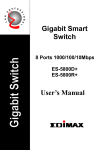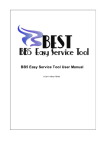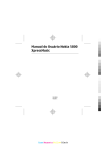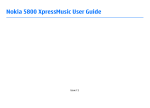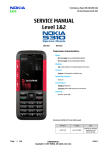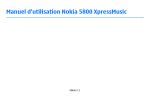Download Nokia 5800D-1 Cell Phone User Manual
Transcript
Quick Start Guide Nokia 5800 XpressMusic Model: 5800d-1 1234567, Issue 1 EN 10 — Volume/Zoom key Keys and parts 11 — Media key 12 — Screen and key lock switch 13 — Capture key 14 — End key 15 — Menu key 16 — Call key 1 — Micro USB connector to connect to a compatible PC 17 — Pen stylus 2 — Nokia AV Connector (3.5 mm) for compatible headsets, headphones, and TV-out connectors 18 — Camera lens 4 — Power key 21 — Cover of the SIM card slot 3 — Charger connector 5 — Earpiece 6 — Light sensor 7 — Proximity sensor 8 — Touch screen 9 — Secondary camera 19 — Camera flash 20 — Loudspeakers 22 — Cover of the memory card slot 23 — Wrist strap opening 24 — Microphone During extended operation such as an active video call and a high speed data connection, the device may feel Cyan Magenta Yellow Black warm. In most cases, this condition is normal. If you suspect the device is not working properly, take it to the nearest authorised service facility. Insert the SIM card Do not insert or remove the SIM card when the device is switched on. A SIM card may be already inserted in the device. If not, do the following: 1. Open the cover of the SIM card slot. 2. Insert a SIM card in the slot. Ensure that the contact area on the card is facing up and the beveled edge is facing toward the device. Push the card in. 3. Close the cover of the SIM card slot. Ensure that the cover is properly closed. If the SIM card is not properly in place, the device can only be used in the offline profile. Insert battery Always switch the device off and disconnect the charger before removing the battery. 1. Remove the back cover by lifting it from the bottom end of the device. 2. Insert the battery. Cyan Magenta Yellow Black 3. To replace the cover, direct the top locking catches toward their slots first and then press down until the cover locks into place. 3. When the battery is fully charged, the charging indicator stops scrolling. Disconnect the charger from the device, then from the wall outlet. Tip: Disconnect the charger from the wall outlet when the charger is not in use. A charger that is connected to the outlet consumes power even when it is not connected to the device. Switch the device on 1. Press and hold the power key. Charge the battery 1. Connect a compatible charger to a wall outlet. 2. Connect the power cord to the device. If the battery is completely discharged, it may take a while before the charging indicator starts scrolling. 2. If the device asks for a PIN code or lock code, enter it, and select OK. To delete a number, select . The factory setting for the lock code is 12345. 3. Select your location. If you accidentally select the wrong location, select Back. 4. Enter the date and time. When using the 12-hour time format, to switch between a.m. and p.m., select any number. Cyan Magenta Yellow Black Stylus Home screen Some functions, such as handwriting recognition, are designed to be used with a stylus. The pen stylus is located in the back cover of the device. Home screen is your starting point where you can collect all your important contacts or application shortcuts. Interactive display elements To open the clock application, tap the clock (1). Important: Use only a stylus approved by Nokia for use with this device. Using any other stylus may invalidate any warranty applying to the device and may damage the touch screen. Avoid scratching the touch screen. Never use an actual pen or pencil or other sharp objects to write on the touch screen. Lock the keys and touch screen To lock or unlock the touch screen and the keys, slide the lock switch on the side of the device. When the touch screen and keys are locked, the touch screen is switched off and the keys are inactive. The screen and keys may be locked automatically after a period of inactivity. To change settings for automatic screen and key locking, select Menu > Settings and Phone > Phone mgmt. > Auto. keyguard > Keypad autolock period. To open calendar or change profiles in the home screen, tap the date or the profile name (2). To view or change ), connectivity settings ( to see the available wireless LANs if WLAN scanning is enabled, or to view the missed events, tap the top right corner (3). To make a phone call, select (4). To open Contacts, select (5). To open the main menu, press the menu key (6). Cyan Magenta Yellow Black Start using the contacts bar To start using the contacts bar and add your contacts to > Add the home screen, in the home screen, select contact to Home Screen, and follow the instructions. Change the home screen theme To change the home screen theme or the shortcuts, select Menu > Settings and Personal > Home screen. ● Files in a file list, for example, an image in the images and videos view in Gallery. If you tap a file or similar item once, it is not opened, it becomes highlighted. To see the options available for the item, select Options or, if available, select an icon from a toolbar. Select To access the menu, press the menu key. In this user documentation, opening applications or items by tapping them once or twice is called "selecting". If you need to select several items in a sequence, the display texts to select are separated by arrows. Touch screen actions Drag Access the menu To open an application or folder in the menu, tap it. Tap and double-tap To open an application or other element on the touch screen, you normally tap it with your finger or the stylus. However, to open the following items, you must tap them twice. Example: To select Options > Help, tap Options, and then tap Help. To drag, place your finger or the stylus on the screen, and slide it across the screen. Example: To scroll up or down on a web page, drag the page with your finger or stylus. ● List items in an application, such as the Drafts folder in the folder list in Messaging Tip: When you open a list view, the first item is already highlighted. To open the highlighted item, tap it once. ● Applications and folders in the menu when using the list view type Cyan Magenta Yellow Black Swipe To swipe, slide your finger quickly left or right on the screen. Example: When viewing an image, to view the next or previous image, swipe the image left or right, respectively. Scroll To scroll up or down in lists that have a scroll bar, drag the slider of the scroll bar. In some list views, you can scroll by placing your finger or stylus on a list item and dragging up or down. Example: To scroll through contacts, place your finger or stylus on a contact, and drag up or down. Tip: To view a brief description of icons and buttons, place your finger or stylus on the icon or button. Descriptions are not available for all icons and buttons. Touch screen light The touch screen light is turned off after a period of inactivity. To turn the screen light on, tap it. If the touch screen and keys are locked, tapping the screen does not turn the screen light on. To unlock the screen and keys, slide the lock switch. Media key To access applications such as the music player or browser, tap the media key ( ) to open the media bar, and select the application. Tip: Hold your finger or the stylus on the icon to see the name of the application. Change the ringing tone Select Menu > Settings and Personal > Profiles. You can use profiles to set and customise the ringing tones, message alert tones, and other tones for different events, environments, or caller groups. To personalise a profile, scroll to the profile, and select Options > Personalise. Nokia support To find the latest version of this guide, additional information, downloads, and services related to your Nokia product, see www.nokia.com/support or your local Nokia website. Cyan Magenta Yellow Black Configuration settings service To download configuration settings such as MMS, GPRS, e-mail, and other services for your phone model, see www.nokia.com/support. Nokia Care services If you need to contact Nokia Care services, check the list of local Nokia Care contact centres at www.nokia.com/ customerservice. Maintenance For maintenance services, find your nearest Nokia Care point at www.nokia.com/repair. 9211302/Issue 1 Cyan Magenta Yellow Black