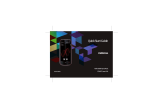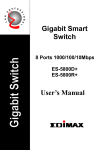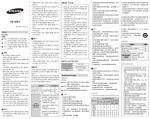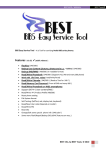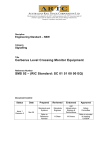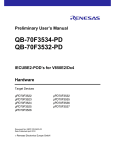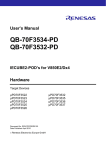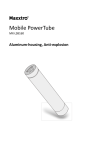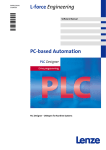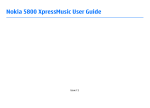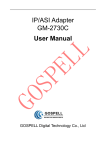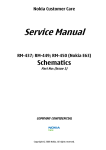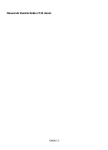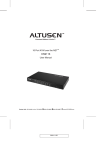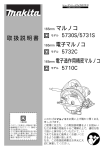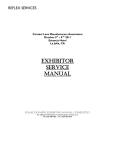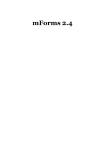Download BB5 Easy Service Tool User Manual
Transcript
BB5 Easy Service Tool User Manual © 2011 Infinity-TEAM BB5 Easy Service Tool User Manual © 2011 Infinity-TEAM All rights reserved. No parts of this work may be reproduced in any form or by any means - graphic, electronic, or mechanical, including photocopying, recording, taping, or information storage and retrieval systems - without the written permission of the publisher. Products that are referred to in this document may be either trademarks and/or registered trademarks of the respective owners. The publisher and the author make no claim to these trademarks. While every precaution has been taken in the preparation of this document, the publisher and the author assume no responsibility for errors or omissions, or for damages resulting from the use of information contained in this document or from the use of programs and source code that may accompany it. In no event shall the publisher and the author be liable for any loss of profit or any other commercial damage caused or alleged to have been caused directly or indirectly by this document. Printed: 2011 Publisher Infinity-TEAM Managing Editor PanUA Technical Editors PanUa JayDi Publications Author glider Special thanks to: Everyone who contributed to the creation of this document! Contents 3 Table of Contents Foreword 0 Part I Introduction 5 1 Features ................................................................................................................................... 5 2 Supported ................................................................................................................................... models* 6 3 Supported ................................................................................................................................... interfaces 7 Part II How to use 12 1 The ................................................................................................................................... first launch of programs and settings 13 2 Getting ................................................................................................................................... started 14 3 GUI ................................................................................................................................... 14 4 Operations ................................................................................................................................... and functions 23 Saving User ......................................................................................................................................................... data 25 Flashing ......................................................................................................................................................... 29 SL3/Infineon ......................................................................................................................................................... Nokia unlock 32 Other Features ......................................................................................................................................................... 38 Index © 2011 Infinity-TEAM 0 Part I Introduction 1 5 Introduction BB5 Easy Service Tool - a unique product on the market for repairing and maintenance of Nokia phones BB5 series. Uniqueness of the product is a set of features not found in any of the similar projects. The development team is constantly working on improving the product, is in close contact with leading experts in the field of repairs and always tracks users requests. 1.1 Features At this moment (v1.14.1): Reading information from phone Flashing phone Reset phone settings to factory Read / Reset Usercode (depending on model) Testing (SelfTest, adc, display test, keyboard) Formatting File System Read / Write PM Read / Write PP (Product Profile S40/S60) Extract digital user content (Gallery) (S40/S60) Saving SMS / MMS (S40/S60) (in a readable / text form *) Read / Write Phonebook (S40/S60) (Support for the new S40 *) Work with the values of Life Timer (read / reset / write) Read / Write Calendar (S40/S60) (Output text version of your calendar content S40 *) Reading memory card password (S40/S60) Reading phone book WD2 smartphones Support DCT4 + (user content) Editing specific settings of the phone (S40 Label) Unlock © 2011 Infinity-TEAM 6 1.2 BB5 Easy Service Tool User Manual Supported models* * (Applies only to user data. Other functions support a much larger phone list) S40 - All (3rd, 5th, 6th edition's) S60: 1. 7th Generation: 3230,6260,6600 ... (COM only) All modifications of these models. 2. 8th generation: 6630,6631,6680,6681,6682, N90, N70, N72 .... (COM / USB) All modifications of these models. 3. 9th Generation: E50, E51, E60, E61, E61i, E62, E65, E66, E70, E71, N71, N73, N75, N76, N77, N80, N81, N81 8GB, N82, N91, N92, N93, N93i, N95, N95 8GB, N95 8GB NAM, N95 NAM, 6110 Nav, 6120c, 6121c, 6124V, 6290,5500 s, 5700XM ..... (COM / USB) All modifications of these models. 4. Generation Symbian 9.3 and 9.4 (5800, N78, N79, 5230 ....) - under development (COM / USB) © 2011 Infinity-TEAM Introduction 1.3 Supported interfaces USB COM (FTDI, PL, JAF / UFS and other Comport -mode emulation) UFS (work directly via UFS, without emulation) © 2011 Infinity-TEAM 7 8 BB5 Easy Service Tool User Manual For greater stability and ease of work with the program in Fbus mode is recommended to use only FTDI / PL or other Unibox / cable. © 2011 Infinity-TEAM Introduction COM-port latency setting Option 2 in you setting is the best. © 2011 Infinity-TEAM 9 10 BB5 Easy Service Tool User Manual © 2011 Infinity-TEAM Part II 12 2 BB5 Easy Service Tool User Manual How to use To run the program, you must have an activated card Infinity / ContentExtractorDongle and license file. After first startup program you see the following: You need to fill in the User Name and e-mail and click the Create button to create askfile. Ask-file you can find in your Program folder. Send this file to your retailer for creating a license file. After receiving license file from reseller with "dat" extenssion, you should place it in the Applications folder. Program is ready to go! © 2011 Infinity-TEAM How to use 2.1 The first launch of programs and settings Setup is as follows: Choose the folder where firmware packages are located Choice of interface - USB / COM / UFS The program is ready to work. © 2011 Infinity-TEAM 13 14 2.2 BB5 Easy Service Tool User Manual Getting started You need to connect your phone to the selected interface. Best work mode is LOCAL / TEST. For USB mode there is no difference - main thing is that a computer detects the phone. As soon as we see in the log: Phone found! Series XX Device detected! read info... - Ok Program saw the phone. Can proceed to the necessary operations. 2.3 GUI Program has an intuitive interface. Let's consider the elements of the interface and the appointment of windows and tabs: Logs window © 2011 Infinity-TEAM How to use This main message window displays program operations log. Right-click on the window allows: copy all the information from log window copy the selected log part clear log window © 2011 Infinity-TEAM 15 16 BB5 Easy Service Tool User Manual Tabs and button description Service Tool tab Read Info - Read phone info Check - check Flash ID, SD key, LiveTest. UserCode Read/Reset - read/reset phone code - User code (depending on the model this button may be inactive) Read ASk - read ASK-file LifeTimer read/write/reset - lifetimer (read, reset, write) Product code read/write - read/write phone product code PM Read/Write - read/write Permanent Memory Factory Settings - reset selected setting types to factory defaults ProductProfile Read/Write - read/write full product profile (S60/S40) © 2011 Infinity-TEAM How to use User Data Tool tab Read PhoneBook - read phonebook SmartPhone S60 / S40 Write PhoneBook - write phonebook SmartPhone S60 / S40 Read Calendar - read calendar SmartPhone S60 / S40 Write Calendar - write calendar SmartPhone S60 / S40 Read MMC Password - read memory card password SmartPhone S60 / S40 Save Gallery - save all user-generated content (ringtones, pictures, etc.) SmartPhone S60 / S40 Save SMS/MMS - save all user messages SmartPhone S60 / S40 © 2011 Infinity-TEAM 17 18 BB5 Easy Service Tool User Manual Misc tab Format - format FS (automatic, does not affect the user drives on s40 [1gb] / s60 [4,8...gb] ) ADC Read - reading parameters of consumption, battery voltage SelfTest - Testing, with expanded log info NCK enter - enter NCK code Display Pattern Test - testing LCD Keyboard test - keyboard testing FunLabel - editing labels ( S40 by code *#0010# can be written whatever we want) © 2011 Infinity-TEAM How to use 19 Flashing tab This tab is designed to flash phones. Flash File Select sections Save INI As button - user's ini-file save button checkbox: Use INI - select the firmware file from the ini-files installed package Use User INI - select the firmware file from the user ini-files Manual - select firmware file manually Select model - drop-down phone model list MCU,PPM1, PPM2, CNT1, CNT2, CNT3 - select firmware file button Flash Setting sections checkbox: DeadMode - for operations with Dead-mode. Backup - save all cert that the program can be stored in any mode. Donwngrade - downgrade (automatic, if something does not work, or the phone can not be downgrade - program warn and stop process). After Flash Chk/Read - checking and reading after flash information Set Normal - after flashing and all operations, phone will go into Normal mode. © 2011 Infinity-TEAM 20 BB5 Easy Service Tool User Manual Change PC - change product code to one that is selected in the ini-file Reset LT - reset Lifetimer Factory Set - reset to the factory Flash Mode Settings (allows a choice customize firmware) Manual - everything is chosen so as we to need SafeFlash - automatically selects all files that are not described for user data. Just a neat setting selected post-flashing. PPM only - flash PPM only Dead-To-Test - in USB mode allows us to select the translation of the Dead in the Test mode © 2011 Infinity-TEAM How to use 21 Unlock/Repair tab SL3 Server Unlock section Upload Job - downloading data from your phone and uploading to the server for calculating the code Check/Unlock - check status of calculation code on the server (if code for unlocking is successfully processed) Cancel Job - cancel calculation SL1/SL2 Unlock section Unlock - unlocks SL1/SL2 phone (supported UFS interface) RPL section Write mode - write selected certificate to the phone. Supported: USB (Simlock,SD,CLMA,WMDRM), USB New (NPC/CCC/HWC,Simlock,SD,CLMA,WMDRM) UFS (Simlock,SD,NPC,CCC,HWC,CLMA,WMDRM) Erase Mode - erases selected certificate Supported: USB new ( NPC/CCC/HWC ) © 2011 Infinity-TEAM 22 BB5 Easy Service Tool User Manual UFS ( NPC/CCC/HWC ) Read RPL USB new - reads RPL (NPC/CCC/HWC, if possible- Simlock, WMDRM, CRT308) from Dead or Normal mode. Also is used for switching from Dead phone mode to Test mode. UFS - reads all possible certificates (NPC/CCC/HWC, if possible, also - Simlock, WMDRM, CRT308) Low Format section Used to complete formatting file system, leaving untouched phone book, notes, passwords, cards. Suitable for cases when you can not flash content and also cannot initialise Local / Test mode. Warning! All user data (gallery) will be destroyed. Warning! All user data (gallery) will be destroyed. USB - Dead mode, you must select MCU in the flash tab from selected model UFS - Simply select model and confirm operation. Nothing to choose Camera Configuration section Chk/Repair - checking current configuration (if they are present, but damaged- automatically updates). Files used for this model are kept in phdata /Camconf / folder (you can update them yourself, without having to wait for BEST tool update). Store Conf - reads and save camera configuration (if it exists, but not in database). © 2011 Infinity-TEAM How to use 2.4 23 Operations and functions After starting program you must select an interface with which you prefer to work. Program remembers last selected interface, and selects it automaticly on next startup. After selecting an interface, proceed to connecting phone. There are two connecting options : connect phone in any mode – Test/Local/Normal DEAD USB In the first case, simply connect your phone.. As soon as BEST tool detects your phone, all features available for your set will become active. © 2011 Infinity-TEAM 24 BB5 Easy Service Tool User Manual In the second case: For dead phones required mode - DEAD USB. In the Flashing tab to check DEAD USB After that choose the firmware file and press the FLASH button, next connect the phone and finally shortly press the power button. If the flashing operation is successful - the phone will be set to the TEST mode and the program will wait for further user commands. After connecting phone, you can begin to perform required operations. All operations are made without any settings/options. Pressed the button - got the result. © 2011 Infinity-TEAM How to use 2.4.1 25 Saving User data BEST perfectly retrieves data from blinking, freezing phones and other faulty phones. Currently is possible to extract all types of user data from most of BB5 phones / smartphones. You can extract the following data: Phonebook Calendar Memory card password User content (Gallery) (photos, voice records, pictures and other files in the user memory) SMS/MMS messages Extract user content (Gallery) possible on all BB5 (Smartphones/phones). Extract SMS/MMS, phonebook, Calendar, Memory Card password possible on the following phones: S40 Series (S40 Series - regular phones) - Supports all S40 phones. S60 Series (S60 Series – Smartphones ) – The following models / series: Symbian 8.X : N70, N72, 6680, 6681 and others BB5 phones on this platform and their modification. Symbian 9.1,Symbian 9.2 : E50,E51,E60,E61,E61i,E62,E65,E70,E71,N71,N73,N75,N 76,N77,N80,N81,N81 8GB,N82,N91,N92,N93,N93i,N95,N95 8GB,N95 8GB NAM,N95 NAM,6110 Nav,6120c,6121c,6124V,6290,5500s,5700XM and many others and all of their modifications Symbian 9.3/Symbian 9.4 : under development.... Optional - support old smartphones WD2 (Symbian 7.x) - 3230, 6600, 6260, 7610, 6670 and all their modifications. All user content/data extract can be done via USB or Fbus interfaces. Fbus recommended for use in case of inoperability USB interface. General recommendations For successful data extraction you need to detect phone via one of the interfaces USB/COM. There are some details for S40/S60 series. If programm detected phone you can choose desired operation. If it is phonebook, calendar or MMC passwords- programm will ask name and path for saving it. Next all data will be read out and saved in that location. If this is Gallery (Save Gallery) or SMS / MMS (Read SMS / MMS), the program does this itself - it is only necessary to await the completion of the operation. The data will be stored in program folder. For folder name will be used current phone IMEI number. Memory card must be removed during operations. It's very important! © 2011 Infinity-TEAM 26 BB5 Easy Service Tool User Manual In some cases phone must be flashed by MCU / MCU +PPM to make it power On. Please note that flashing content (CNT) will destroy all user data, which will be unrestoreable. Flashing S40 phone in dead/normal mode can (and must) be done using Best tool. S40 If you want to extract data from S40 phone, you must meet two conditions only: 1. The phone must be detected by program 2. Phone was not previously flashed/erased/reseted (User or Full Factory reset) If your phone has this data, the program will retrieve it without any problems. S60 Smartphones have several limitations: 1. Smartphone must be detected by program 2. Phone must have working hardware - SMT/APE parts. (This is especially important for older smartphones like N70 and others similar) 3. For phonebook, calendar, memory card passwords and sms - it is guaranteed successful user data extraction (check list above). Not supported models - tested only partially. Support for the other models will be done nearest time. Possible problems/advices in extracting/recovering user data: S40 No problem for this type. If your phone has data- program will extract it. 1. Phonebook If phone has phone book records, the program will extract them. Supported a cross-write phone book from phone to phone between all phones S40 series. You can also combine multiple phone books from different phones into one. For this just write one after another. no size limit until free space is available. 2. Calendar For S40 3rd generation (6233 and others similar) - program prompt you to select where to save the file. The format of the files - plain text. For S40 2nd and 5th generation (6303, 5610, 6500c, and others) - program saves the EVENT file. This file can be restored back to the phone. Supported a cross-write from © 2011 Infinity-TEAM How to use 27 phone to phone and viewing content. Also, along with the data file will be created a text file that contains the content of the calendar in the plain text. Message: Calendar is totaly clear... :( calendar is empty. и Calendar is not present in PM :( - means that the 3. Memory Card password If the phone had password on the memory card - program will display a list of them in the log window and save in the folder Backup PM file with the name Name_IMEI_MMC_password_record.pm This file can be written back if needed, as usual PM - just click Write PM button. If password was not found - following message will be dispayed: "password not set". Also MMC password is automaticly saved when phone is flashed in Normal mode. 4. Galley/SMS If programm detects missing or damaged files, it will continue work with message: Error while reading file! Attempt to continue... S60 Phone must have working file system and APE part 1. Phonebook If phone on supported list - no problem. Phone book will be extracted. Then you can write it back after completing the recovery operations, or extracting user data.. If your phone is not in the supported list, you can also try to extract the data. If extract was unsuccessful, you can post details on out support forum including following data: phone model (RM-xxx), SW version and operation log. Restoring phonebook can be done in the same phone from which it was extracted, or you can write phonebook to any phone, which is listed in the support list. Cross-write is available between Symbian 8.X and Symbian 9.1/9.2. Warning! Recording of new phonebook in smartphones deletes old data. Program will notify user and request further action. In some cases, phonebook might be damaged. If after phonebook writing phone freezes after powering on- this means that phonebook is damaged. In this case, a phonebook may be extracted and written to the phone by any other available methods. 2. Calendar Calendar writing conditions are same as for the phonebook. 3. Memory card password (if it is present in phone) is stored in a separate file and its name and path are displayed in the operation log. Operation conditions are the same © 2011 Infinity-TEAM 28 BB5 Easy Service Tool User Manual as for the phone book. Writing passwords back is not possible. 4. Gallery/SMS Phone software version does not affect extracting phone's gallery. Our program supports all smartphones. If you met any problem - report model, RM, SW version and operation log on our support forum. Message - Error on CS packet! Skipping ... indicates presence of a damaged file. WD2 smartphones and phonebook This feature for WD2 phones is available even if this type is completely different from other phones. For phonebook extraction is needed: Connect your phone to COM / Fbus interface. Power on phone by pressing the power button. For our tests we used UFS cable from 3230 and a homemade adapter for Infinity-Box. Once program has detected phone - just one button will become active- Read phonebook. Push it. Choose path for saving file. After that scanning process will be initiated. Error Error! Try again few times, please If still no luck - Repower phone and try restart procedure.... If still no luck - looks like FS damaged or clear... :( May mean: 1. Initializing file system has failed (try to read another three or four times in a row). In some cases this is enough for overriding error. 2. Re-connect phone with removing power from battery terminals 3. It is also possible that the phone book is not present (it might be erased or damaged completely). 4. Also file system might be damaged. if the phone has message "Startup Failed. Contact retailer" - it is more likely. In this condition phonebook rescue is almost impossible. In most cases the phone book extracting is ending successfully. Just in some cases, you will need to flash phone with MCU + PPM, but without resetting and formatting! Extraction feature has been successfully tested on several 3230 and 7610. S40 lite ( DCT4 + ) Starting with version 1.02 added support for BEST DCT4 + phones. Interface - COM. © 2011 Infinity-TEAM How to use 29 Features: Extraction of user content Saving sms/mms SelfTest, ADC,FunLabel 2.4.2 Flashing At this time, BEST supports flashing S40/S60 phones in both modes: Normal ( normal/test/local mode ) DEAD Selecting files - manual and automatic, if you have installed the full firmware package. S40 : You can flash the following files combinations: MCU MCU+PPM MCU+CNT MCU+PPM+CNT For successful firmware flashing in DEAD mode, you must: 1. Choose the correct version of the firmware files (RM-xxx for automatic mode) 2. Select checkbox DEAD USB, next choose post flashing options. 3. Press FLASH button, connect phone and shortly press power button. For some phones is enough just to connect cable (7900 and similar) 4. Wait for operation completing. 5. After flashing phone will be in the TEST mode. Possible to proceed to save/restore operations. For a successful flashing in Normal mode, needed: (Normal includes all operation modes - Normal/ Test /Local) 1. Select correct version of the firmware files (if checkbox Manual not marked and installed full firmware package, program will select files automaticly) 2. Press FLASH button and await complete flashing operation. 3. After flashing phone will be in the TEST mode. Possible to proceed to save/restore operations. P .S. During flashing process you can change options, f.e. cancel flashing of firmware part. Simply remove checkbox on desired item. Flashing S40 tested in both modes on different models ( 5300, 5200, 3610, 7310, 7210c, 6500c, 6500s, 5610, 6300, 6303, 5310, 5130, 3120c, 6233, 6280, 6270, 6085 etc © 2011 Infinity-TEAM 30 BB5 Easy Service Tool User Manual ). © 2011 Infinity-TEAM How to use 31 S60 : You can flash the following files combinations: MCU PPM CNT ENO APE MCU+PPM MCU+CNT MCU+PPM+CNT Modes : DEAD Normal Flashing procedure is similar to S40 - select flash files and flash. No any difference. Added option for setting phone mode from DEAD to TEST (for phones that does support DEAD mode). Better to select correct version firmware but most important that firmware files match to phone RM. Uncheck all checkboxes in front of all files, next press FLASH button. Program will set phone in to LOCAL/TEST mode. Mode is not fundamentally important because saving data can be extracted in any mode List of supported models is constantly replenished © 2011 Infinity-TEAM 32 2.4.3 BB5 Easy Service Tool User Manual SL3/Infineon Nokia unlock Detailed Expalanation about SL3/Infineon Nokia unlock by Local Brute force ( free ) or by BEST Server ( Paid ) There are 2 ways you can unlock your SL3 / Infineon Nokia phones 1. Local brute force method ( Free Method ) 2. Unlock using Infinity BEST Server ( Paid Method ) 1) Local brute force method (Free Method) Description This option can be accessed by Infinity BEST software 1.14.1 OR above Customer should have Infinity Nokia BEST Dongle Both SL3/Infenion Nokia phones supported This method is absoltely free, you do not need any kind of activation, User requires special Hardware for bruteforcing the code Time taken to unlock 1 phone on average 24 - 36 hours per phone depending on your hardware and at what percent code is found Supported Models/hashes SL3 Following hashes are supported 9DDBFCFE6E73CED7D8C6268C8EB85723 BAF3A9C3DBFA8454937DB77F2B8852B1 CAEEBB65D3C48E6DC73B49DC5063A2EE © 2011 Infinity-TEAM How to use 33 Following are the list of models supported with above hash 2690 (RM-635) 2700 Classic (RM-561) 2700c-2 (RM-561) 2730 Classic (RM-578) 2730c-1b (RM-579) 3600 Slide (RM-352) 3720 Classic (RM-518) 3720c-2 (RM-518) 5130 (RM-495) 5130c-2 (RM-495) 5130 XpressMusic (RM-495) 5310 XpressMusic (RM-303) 6300 (RM-217) 6303 Classic (RM-443) 6500 Slide (RM-240) 6500 Classic (RM-265) E63 (RM437) E71-1 (RM-346) 5730s (RM-465) 5730s-1 XpressMusic (RM-465) 5800d-1 (RM-356) N97-1 (RM-505) N97-1 N97i (RM-505) N97-3 (RM-507) N97-4 mini (RM-555) N97-4 (RM-555) Q: How do i check my phone hash ? A: Connect Mobile On UFS/USB and click on "Check" in Service tool Tab A: See in booting logs where says "ROOT_KEY_HASH(RAP) Infineon 1) ALL Models supported Recomended Hardware for each Server ( Ideal configuration ) Intel i7 processor ASUS Rampage 3 extreme motherboard 2 unit ATI 5970 Graphic card 3 GB RAM About other graphic card Brand and specification , We have tested ATI 5970 which © 2011 Infinity-TEAM 34 BB5 Easy Service Tool User Manual workes perfect , in theory other graphic cards should also work fine Instalation You need to install the following Infinity BEST software 1.14.1 OR above Download and install ighashgpu, found HERE Steps to unlock your phone using Local brute force method SL3 1. Connect phone on"UFS", Go to flash tab , press "check" and then go back to service tool tab and press read info 2. After read info Done Go To Unlock/Repair Tab , select Log For Local Calc and Press Upload Job , It Will create 2 files IMEI.bcl and IMEI.bat (example BEST\Local_calc\356064036*****.bat created - Ok) 3. Copy this IMEI.bat file and paste it in ighashgpu folder and run it 4. Bruteforce will start now and when unlock string is found ighasggpu will generate .code file 5. Open this .code file and edit like this code=010809000204040203000505060407 code=0x0x0x0x0x0x0x0x0x0x0x0x0x0x0x remove 0 after code like this code=189024423055647 copy thhis code=189024423055647 , then open imei.bcl file add paste copyed text next to line with code and save the file After Bcl like this [Log] imei=*************** hash=********************************************* ************************************************ code=189024423055647 now Its ready to upload 6. Go to unlock/repair Tab, press upload job , select correct file and Upload this file 7. In few minutes you will get final unlock code for your phone from Infinity Server Infineon 1. Connect phone on"UFS", Go to flash tab , press "check" and then go back to service tool tab and press read info 2. After read info Done Go To Unlock/Repair Tab , select Log For Local Calc and Press Upload Job , It Will create 2 files IMEI.bcl and IMEI.bat (example BEST\Local_calc\356064036*****.bat created - Ok) © 2011 Infinity-TEAM How to use 35 3. Copy this IMEI.bat file and paste it in ighashgpu folder and run it 4. Bruteforce will start now and when unlock string is found ighasggpu will generate .code file 5. Open this .code file and edit like this code=010809000204040203000505060407 code=0x0x0x0x0x0x0x0x0x0x0x0x0x0x0x remove 0 after code like this code=189024423055647 copy thhis code=189024423055647 , then open imei.bcl file add paste copyed text next to line with code and save the file After Bcl like this [Log] imei=*************** hash=********************************************* ************************************************ code=189024423055647 now Its ready to upload 6. Go to unlock/repair Tab, press upload job , select correct file and Upload this file 7. In few minutes you will get final unlock code for your phone from Infinity Server Step How To Unlock After Code Ready SL3 1. Connect phone via USB/UFS 2. Make "Get Info" 3. Go to "Unlock/Repair" software page 4. Press "Check/unlock" 5. Job will be checked and code will be sent into phone automatically 6. You will see information about unlock in software operation log window Infineon 1. Connect phone via USB/UFS 2. Make "Get Info" 3. Go to "Unlock/Repair" software page 4. Press "Check/unlock" 5. Job will be checked and code will be sent into phone automatically 6. You will see information about unlock in software operation log window 2) Unlock using Infinity BEST Server (Paid Method) Description This option can be accessed by Infinity BEST software 1.14.1 OR above © 2011 Infinity-TEAM 36 BB5 Easy Service Tool User Manual Customer should have Infinity Nokia BEST Dongle Both SL3 / Infenion Nokia phones supported This method is Paid, You need to buy credits in order to use it User does not require special hardware because bruteforcing is done by Infinity BEST Servers Time taken to unlock 1 phone 24 - 36 hours, on an average every 20 minutes we can supply 1 code ( more servers will be added shortly ) Supported Models/hashes SL3 Following hashes are supported 9DDBFCFE6E73CED7D8C6268C8EB85723 BAF3A9C3DBFA8454937DB77F2B8852B1 CAEEBB65D3C48E6DC73B49DC5063A2EE Following are the list of models supported with above hash, 2690 (RM-635) 2700 Classic (RM-561) 2700c-2 (RM-561) 2730 Classic (RM-578) 2730c-1b (RM-579) 3600 Slide (RM-352) 3720 Classic (RM-518) 3720c-2 (RM-518) 5130 (RM-495) 5130c-2 (RM-495) 5130 XpressMusic (RM-495) 5310 XpressMusic (RM-303) 6300 (RM-217) 6303 Classic (RM-443) 6500 Slide (RM-240) 6500 Classic (RM-265) E63 (RM437) E71-1 (RM-346) 5730s (RM-465) 5730s-1 XpressMusic (RM-465) 5800d-1 (RM-356) N97-1 (RM-505) N97-1 N97i (RM-505) N97-3 (RM-507) N97-4 mini (RM-555) © 2011 Infinity-TEAM How to use 37 N97-4 (RM-555) Infineon 1) ALL Steps to unlock your phone using Infinity BEST Server SL3 Connect phone via USB/UFS Connect phone on"UFS", Go to flash tab , press "check" and then go back to service tool tab and press read info Go to "Unlock/Repair"TAB Press "Upload Job" or "Unlock" Infineon Connect phone via USB/UFS Connect phone on"UFS", Go to flash tab , press "check" and then go back to service tool tab and press read info Go to "Unlock/Repair"TAB Press "Upload Job" or "Unlock" It Will Creat A Code.Bcl (Like This BEST\Local_calc\356064036*****.bcl created - Ok) Disconnect phone ang again press " Upload Job "it Will AsK File Give File Credted By Best Steps How To Unlock After Code Ready SL3 Connect phone via USB/UFS Go to flash tab , press "check" and then go back to service tool tab and press read info Go to "Unlock/Repair" software page Press "Check/unlock" Job will be checked and code will be sent into phone automatically You will see information about unlock in software operation log window Infineon Connect phone via USB/UFS Go to flash tab , press "check" and then go back to service tool tab and press read info Go to "Unlock/Repair" software page Press "Check/unlock" © 2011 Infinity-TEAM 38 BB5 Easy Service Tool User Manual Job will be checked and code will be sent into phone automatically You will see information about unlock in software operation log window 2.4.4 Other Features The list of other possibilities include: Read Info - read phone info Check - check Flash ID, SD key, LiveTest. UserCode Read/Reset - read/reset user code (depending model of the buttons may be inactive) Read ASk - read ASK-file LifeTimer read/write/reset - read/write/reset LifeTimer Product code read/write - read/write Product code PM Read/Write - read/write Permanent Memory ( Skip 120/308 transmits this data blocks for writing ) Factory Settings - Reset selected types of settings to factory defaults ProductProfile Read/Write - Read/Write full Product Profile (S60/S40) Format - Formatting file system (automatic, does not affect the user drives to s40 [1gb] / s60 [4,8 ... gb]) ADC Read - Reading parameters of consumption, the battery voltage SelfTest - Testing with expanded log info NCK enter - Enter NCK code Display Pattern Test - Testing LCD Keyboard test - Keyboard testing FunLabel - Editing label (S40 by code *#0010# write whatever you please) © 2011 Infinity-TEAM How to use 39 Most features will have no difficulty to learn and understand. SelfTest works on the USB/COM/F-Bus. Need no settings and other things - all parameters are tested at once. The results are displayed in the log and post in the table - if there are any problems - displays a small hint on the possible repair. Tips are collected exclusively from the Nokia documents. P.S. : We would be grateful to any additions and refinements to improve the SelfTest informativeness. LifeTimer, ADc, resets, work with Рu1052 , Enter NCK-code will not make trouble. Format - Formatting is automatic. No need to choose the drives and do something. This program will automatically scan them format only the system/swap. User disks are not affected. For the S40 with the external memory on board the program asks about formatting the drive. Keyboard test - checks the status of the keyboard and displays. If there is a problem, after completing test, publishing a list of buttons and their status. Testing can be done in two ways - click KeyB Test and within seconds, click Finish Test. If the test was successful and there is no jammed buttons - buttons count is 0. If something closes, the program tells you what kind of button. The second method - to start the test, press the needed buttons and after the test in the log to see everything-whether they were pressed. Fun Label - editing label by code *#0010# for S40 phones. Create a text file. Name file as you want, and change the extension to. s4lbl. In the file can be written all that is wanting. After writing the file when you enter the code from the keyboard * # 0010 # will see what is written to a file. © 2011 Infinity-TEAM 40 BB5 Easy Service Tool User Manual © 2011 Infinity-TEAM How to use © 2011 Infinity-TEAM 41 42 BB5 Easy Service Tool User Manual Endnotes 2... (after index) © 2011 Infinity-TEAM Back Cover