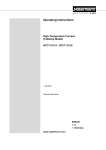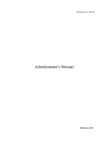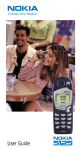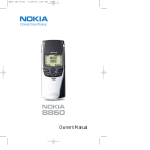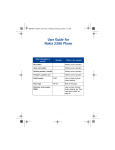Download Nokia 2160i Cell Phone User Manual
Transcript
Document1 8/7/98 12:44 PM OWNER’S MANUAL Page 1 Keys and the Display Switches phone on/off when you press and hold. Adjusts volume of the earphone or handsfree speaker. These keys perform the function shown on the display directly above them (e.g., here the keys are the “Menu” and “Memory” keys). “Dials” the number on display. With display clear, redials last number dialed. Ends a call. PRINTED IN CANADA i Public System the phone uses (A, B, or both). None shown: Home area only. A call is in progress. Digital signaling is in use. The phone is roaming in a home type system. Flashing: roaming in a non-home type system. The phone is in alpha mode. You have a voice message. You have a text message. If flashing, text memory is full. Memory location, menu, or option number. Battery Charge Signal Strength These words change; they determine the function of the keys directly below them (e.g., with these words on key is the “Menu” key and the right display, the left key is the “Memory” key). ñ ñ ñ ii Connectors ➊➋ ➌ ➍ 1) For Rapid Cigarette Lighter Charger, Rapid Travel Charger, and Standard Travel Charger 2) Power connector for Desktop Charger CHH-2/CHH-2L 3) System and data connector for accessories, desktop chargers, and HF car kit 4) For external antenna iii Table of Contents 1. Safety At A Glance ............................ 1 2. The Battery .......................................3 3. Basics ............................................... 7 Switching On or Off..............................................7 Signal Strength ....................................................7 Access Codes .....................................................7 4. Making and Receiving Calls .............9 Answering a Call ..................................................9 Making a Call .......................................................9 Speed Dialing.....................................................10 Last Number Redial ...........................................10 One-Touch Dialing .............................................10 Emergency Key 9...............................................11 Voice Mail Key 1 ................................................11 Earpiece Volume ................................................11 Calling Line Identification ....................................12 Special Ringing Tone .........................................12 Key Lock............................................................13 Call Waiting........................................................13 Calling Card Calls...............................................14 5. Voice and Text Messages.............. 15 Voice Messages.................................................15 Message Mode ..................................................16 Text Messages...................................................16 To Dial a Number in a Message .........................17 6. The Personal Directory .................. 19 Alpha Mode .......................................................19 Entering Names .................................................20 Storing Numbers and Names.............................21 Recalling Stored Numbers .................................22 Recalling Stored Names.....................................22 7. Temporary Lists & Call Timers .......24 To view Dialed Numbers ....................................24 To view Last Received Calls...............................24 To view Missed Calls..........................................24 Call Timers .........................................................25 iv 8. Touch Tones .................................. 26 Sending Individual Touch Tones ........................ 26 Sending Strings of Touch Tones........................ 26 Touch Tone Settings in the Phone..................... 28 9. The Menu ....................................... 29 Summary of Menu Functions and Shortcuts ...... 30 Menu 01, Memory Functions ............................. 32 Menu 2, Messages............................................ 32 Menu 3, Call Settings ........................................ 32 Menu 4, Phone Settings .................................... 34 Menu 5, Security Options .................................. 37 Menu 6, Network Services ................................ 38 Menu 7, System Search .................................... 43 Menu 8, NAM Selection..................................... 43 Menu 9, Number Editor ..................................... 44 Menu 10, Alert Options ..................................... 44 Menu 11, Lock the Keys.................................... 45 10. Data and Fax Calls ....................... 46 11. Accessories .................................. 48 Batteries............................................................ 48 Chargers ........................................................... 50 12. Care and Maintenance................. 53 13. For Your Safety ............................ 54 Traffic Safety ..................................................... 54 Operating Environment...................................... 54 Emergency Calls ............................................... 55 14. Technical Data ............................. 57 v 1. Safety At A Glance Read these simple guidelines before using your phone. Failure to comply with these guidelines may be dangerous or illegal. For more detailed safety information, see “For Your Safety” on page 54. Road Safety Comes First Don't use a hand-held phone while driving; park the vehicle first. Switch Off In Hospitals Switch off your phone when near medical equipment. Follow any regulations or rules in force. Switch Off On Aircraft Mobile phones can cause interference. Using them on aircraft is illegal. Switch Off When Refueling Do not use your phone at a refueling point. Do not use near fuels or chemicals. Switch Off Near Blasting Do not use your phone where a blasting operation is in progress. Observe restrictions, and follow any regulations or rules in force. Use Sensibly Use only in the normal position (to ear). Avoid unnecessary contact with the antenna when phone is on. Interference All mobile phones may be subject to radio interference, which may affect the performance of your phone. Therefore, you should never rely solely upon any cellular phone for essential communications (e.g., medical emergencies). Qualified Service Only qualified service personnel may install or repair cellular phone equipment. Use only approved accessories and batteries. 1 Using this Owner’s Manual The cellular phone described in this manual is approved for use in AMPS/TDMA networks. A number of features included in this guide are called Network Services. They are special services provided by cellular service providers. Before you can take advantage of any of these Network Services, you must subscribe to them through your home service provider. You can then activate these functions as described in this manual. The manual activation commands for various services are not presented in this guide (e.g. ∗ and # characters for activating or deactivating services). The phone nevertheless is capable of handling commands given in that form. For these commands please consult with your service provider. FCC/Industry Canada Notice Your phone may cause TV or radio interference (e.g. when using a telephone in close proximity to receiving equipment). The FCC/Industry Canada can require you to stop using your telephone if such interference cannot be eliminated. If you require assistance, contact your local service facility. THIS DEVICE COMPLIES WITH PARTS 15 AND 68 OF THE FCC RULES. OPERATION IS SUBJECT TO THE CONDITION THAT THIS DEVICE DOES NOT CAUSE HARMFUL INTERFERENCE. 2 2. The Battery Your phone is powered by a rechargeable battery. Use only batteries approved by the phone manufacturer and recharge your battery only with the chargers approved by the manufacturer. New batteries must be charged with the phone off for at least 24 hours before initial use. A new battery’s full performance is achieved only after two or three complete charge and discharge cycles! Note: This chapter gives only the basics for battery usage. See “Accessories” on page 48 for more information on chargers and other accessories. NiCd NiMH NICKEL CADMIUM AND NICKEL METAL HYDRIDE BATTERIES MUST BE RECYCLED OR DISPOSED OF PROPERLY. MUST NOT BE DISPOSED OF IN MUNICIPAL WASTE. Installing a battery 2. 1. 3 Removing a battery Switch off the phone before removing the battery. 1. 2. 3. Charging a battery with Rapid Travel Charger (ACH-4U) 1) Connect the lead from the charger to the bottom of the phone. 2) Connect the charger to a standard 120V AC outlet. When the battery is charging, the battery indicator on the right side of the display scrolls. Allow the battery to completely charge. Charging is finished when the segments stop scrolling. The charging times depend on the type of the battery and the charger used. See “Accessories” on page 48 for details. When charging is finished, disconnect the charger from the AC outlet and from the phone. When you disconnect the power cord of any accessory, grasp and pull the plug, not the cord. Discharging the battery Either leave your phone switched on until it turns itself off or use the battery discharge facility of any approved 4 accessory available for your phone. The battery can be charged and discharged hundreds of times but it will eventually wear out. When the operating time is noticeably shorter than normal, it is time to buy a new battery. Battery Charge The phone gives you a warning tone and the message BATTERY LOW when only a couple of minutes of talk time remain. When no more battery power remains, you get a Recharge Battery Tone and the message RECHARGE BATTERY. The phone switches itself off. Connect your phone directly to a charger or place it on a charging stand with the power on or off to begin charging. Note: In some vehicles, the ignition must be on in order to charge the phone with the cigarette lighter adapter. If the message NOT CHARGING is displayed, charging is suspended. Check that the battery is not overheated (over 104°F/40°C), too cold, or connected to a non-approved charging device. Wait for a while, connect the charger to the phone again and retry. If charging still fails, contact qualified service personnel. Important Battery Information For good operation times, discharge the battery from time to time by leaving your phone switched on until it turns itself off or by using the battery discharge facility of any approved accessory available for your phone. Do not attempt to discharge the battery by any other means. • When a charger is not in use, disconnect it from the power source. Do not leave the battery connected to a charger for longer than a week; overcharging may shorten its life. • If left unused, a fully charged battery will discharge itself in about a week at room temperature. • When the battery is not in use, store it uncharged in a cool, dark and dry place. 5 • Temperature extremes affect the ability of your battery to charge: it may require cooling or warming first. • Do not short circuit the battery. Accidental short circuiting can occur when a metallic object (e.g. coin, clip, or pen) causes direct connection of the + and terminals of the battery (metal strips on the back of the battery), for example when you carry a spare battery in your pocket or purse. Short circuiting the terminal may damage the battery or the connecting object. • Use the battery only for its intended purpose. • Never use any charger or battery that is damaged or worn out. • Leaving the battery in hot or cold places, such as in a closed car in summer or winter conditions, reduces the capacity and lifetime of the battery. Always try to keep the battery between 59°F and 77°F (15°C and 25°C). A phone with a hot or cold battery may temporarily not work, even if the battery is fully charged. NiMH battery performance is particularly limited in temperatures below 14°F (-10°C). • The battery is a sealed unit with no serviceable parts. Do not attempt to open the case. • Do not dispose of a battery in a fire! Dispose of used batteries in accordance with local regulations. Recycle! 6 3. Basics Switching On or Off • Press and hold ð for a second. When switching on, if your phone has an extendible antenna, extend the antenna fully. As with any other radio transmitting device, avoid unnecessary contact with the antenna when the phone is switched on. Push in the antenna when you are not using the phone. The phone carries out a short self-test and briefly displays the phone number in use. A Personal Reminder Note appears if you have programmed one with Menu 4 5. Press left (Keep) to save it or right (Erase) to delete it. ñ ñ The phone can make and receive calls only when it is switched on and is located in the cellular network’s service area. The phone automatically switches itself off if the operating temperature exceeds 158°F (70°C). Signal Strength The stronger the radio signal, the better the call quality. The higher the column on the left side of the phone display, the better the signal at your location. If the signal strength is not good, try moving the phone slightly. In a building, reception may be better near a window. Access Codes Your phone uses a Security Code or Lock Code to help protect against unauthorized use of the phone. Note: Avoid using access codes similar to emergency numbers such as 911 to prevent accidental dialing of the emergency number. 7 Security Code (5 digits) • When the phone asks for the Security code:, enter it then press left (OK). ñ The Security Code comes with your phone and is required with some phone features. Keep it secret and in a safe place, separate from the phone. You cannot change the Security Code. If you need a new one, contact your dealer. The default is 12345. If you enter an incorrect security code (CODE ERROR) five times in a row, the phone won’t accept any entries for the next five minutes. Lock Code • When the phone asks for the lock code, enter it then press left (OK). ñ You need the 4-digit lock code to turn on the Automatic Phone Lock in Menu 5 1. The default Lock Code is 1234. 8 4. Making and Receiving Calls Answering a Call • Press any key (except then speak. ð, ô, ÷ or volume keys) í ô answers calls. Press With KEYS LOCKED, only to stop the ringing sound, without answering the call. Making a Call 1) Extend antenna fully. 2) Key in phone number. 3) Press í. Your phone can make and receive calls only when it is switched on and in the cellular network’s service area, and not set to Message Mode (see “Message Mode” on page 16). NO SERVICE means that you are probably outside the cellular service area. No calls can be placed or received. If you try to make a call while NO SERVICE is displayed, the phone displays WAIT FOR SERVICE, and tries to make the call for the next 2 minutes. Note: Check with your cellular system operator for information about when you need to dial a ‘1’ and/or an area code in addition to the number. If you make a mistake entering a number 1) Press ù once to delete the last digit, or ù to clear the whole display. 2) Press and hold Hanging up • Press ô. 9 Speed Dialing 1) Enter the memory location number (2 to 99). 2) Press í. The phone recalls the phone number from the memory, displays it briefly, then dials it. í í , the phone dials the number Note: If you press 1 stored with Menu 2 3, Set Voice Mailbox Number (see , the phone initiates an emerpage 15). If you press 9 gency call only if Menu 3 4, Emergency Key 9, is set to On. Last Number Redial 1) Clear display with 2) Press í. ù. Redialing any of the last 5 numbers í then W or V within a second. í to dial it. Note: After í, you must press W or V within a second 1) Press 2) Once you see the number you want, press to scroll through the last 5 dialed numbers. Otherwise, the phone automatically dials the most recently dialed number. One-Touch Dialing • Press and hold the key (2 to 8) for a few seconds until the call is started. The phone recalls the phone number from memory, displays it briefly, then dials it. To use this feature, Menu 3 3, One-Touch Dialing, must be On and you must have stored numbers in the location corresponding to the number you pressed. See “The Personal Directory” on page 19 for details on storing numbers. Note: If you press and hold 1, the phone dials the number stored with Menu 2 3, Set Voice Mailbox Number (see page 15). If you press and hold 9, the phone initiates an emergency call only if Menu 3 4, Emergency Key 9, is set to On. 10 Important! Official emergency numbers vary by location (e.g. 911 or other official emergency number). Only one emergency number is programmed into your phone to be dialed automatically by Emergency Key 9, which may not be the proper number in all circumstances. Emergency Key 9 dialing does not operate with KEYS LOCKED or when the phone is connected to a modem. Emergency Key 9 Note: Emergency Key 9 works only if it has been set to On in Menu 3 4! 1) Press 9 then í. OR 2) Press and hold 9 for more than 3 seconds. The phone dials the preprogrammed emergency number (e.g. 911) with either of these dialing methods. You can also dial an emergency number by keying in the whole . emergency number then í Note: Pressing and holding Emergency Key 9 to dial an emergency call does not function with KEYS LOCKED or when the phone is connected to a modem. (See “Key Lock” on page 13 later in this chapter for more information on Key Lock.) Voice Mail Key 1 • Press and hold õ for a few seconds. The phone dials the number stored with Menu 2 3, Set Voice Mailbox Number. See “Voice Messages” on page 15 for more information. Earpiece Volume The volume button on the side of the phone adjusts the earpiece volume. The upper part of the button increases and the lower part decreases the volume. 11 If an accessory with its own loudspeaker is connected to the phone, the volume keys select the volume for that accessory. Muting/Unmuting the phone’s microphone 1) Press and hold left ñ (Menu) for few seconds. 2) Press W to Mute or Unmute. 3) Press left ñ (OK). Muting and unmuting may be done only during an active call. Calling Line Identification If you have subscribed to and activated this network service, the phone displays the caller’s phone number if the system is able to identify it. The phone displays the caller’s name if you have stored that caller’s name and number, and the person calls you from the number you have stored. The phone also displays a caller’s name if the network supplies it, even if you don’t have the person’s name stored in your phone. CALL or NO ID CALL displays when the number is not available. PRIVATE ID CALL displays when the caller has prevented the number from being shown. Note: For information about availability of and subscription to Calling Line Identification, contact your system operator. Special Ringing Tone You may set your phone to a special ring when particular people call. To do this, store the person’s name and number in your phone and include the character “!” somewhere in the person’s name (e.g. Joe!Smith). When that person calls you from that number, you’ll know it by the special ring you hear. For details on storing names and numbers, see “The Personal Directory” on page 19. Note: Special Ringing Tone works only when Calling Line Identification is active and the calling number is available. 12 Key Lock • Press and hold ô, or press left ñ then ∗. Key Lock prevents accidental key presses (e.g. when the then ∗ to unlock phone is in your pocket). Press left the keypad. ñ Key Lock cannot be activated when the phone is connected to a car kit or a handsfree desktop charger. Note: With Keys Locked, calls may be possible to the ). Pressing 9 should emergency number 911 (911 also work, if Menu 3 4, Emergency Key 9, is set to ON. However, pressing and holding Emergency Key 9 does not function. í í When placing an emergency call, the emergency number will be displayed only after you have keyed in all its digits. After the emergency call, Key Lock becomes active again. Answering a call with Keys Locked • Press í. During the call the keypad remains unlocked which lets you operate the phone as usual. After you end the call, Key Lock becomes active again. Call Waiting With Call Waiting, the active call is put on hold as you answer the waiting (incoming) call. This service is available only if you have subscribed to it through your network operator. For details on Call Waiting availability and operation, check with your network operator. Note: If you do not answer a waiting call, the calling phone number (if available) is added to the Missed Calls List. 13 Calling Card Calls If you use the phone’s Calling Card storage feature (see “Menu 3 7, Calling Card” on page 33), you can use the method described below. You won’t need to enter Calling Card information every time you want to make a card call. Note: No physical credit cards are needed in order to direct the call charges to the credit card. To make a Calling Card Call 1) Enter the phone number of the party to be called, beginning with a 0 or a 1 if your calling card requires you to enter a 0 or a 1 before the area code and phone number. See your calling card for instructions. í for 3 seconds, until the phone 2) Press and hold displays CARD CALL. 3) When you hear a tone or voice prompt, press left (OK). ñ 4) If you get another tone or voice prompt, press left (OK) again. ñ The call is then made, as if you had manually entered the card information. 14 5. Voice and Text Messages Please check with your operator for the availability of message features. Voice Messages When you receive a voice message, the phone beeps, lights the voice message indicator ( ), and displays NEW VOICE MESSAGE. The phone shows the number of messages if there are more than one. To use the methods described below to call your voice mailbox, you must store your voice mailbox number in your phone, which is described in this section. To call your voice mailbox after receiving a message With NEW VOICE MESSAGE on display, ñ (Listen) OR í. 1) Press left 2) Press Note that your voice mailbox number must be stored in the phone to use this method (see below). To call your voice mailbox any time • Press and hold 1 You can also call your voice mailbox by pressing left (Menu) 2 1. ñ To store your voice mailbox number in the phone 1) Press left ñ (Menu) 2 3. 2) Key in voice mailbox number. 3) Press left ñ (OK). Once you enter the number, it is used until you change it again. Note: The voice mailbox may be provided by the network (and the network operator gives you the number to call). 15 Message Mode • ñ Press left (Menu) #. (This also sets Message Mode off if it is on.) OR 1) Press left ñ (Menu) 3 8. 2) Press W to On. 3) Press left ñ (OK). With “Message Mode” set to On, you can receive Voice Mail Notification and Text Messages. You do not receive any incoming calls. The phone displays MSGS ONLY. The default setting is Off. “Message Mode” is a network service. Please check for the availability from your network operator. Text Messages When the text message network service is available and you have subscribed to it, your phone can receive and store text messages. The text message function is a network service and may not be supported by your network. Also, to use text messaging, you must have the phone number of your message service center available. The phone can store up to 30 text messages, with a maximum of about 1,900 characters for all messages combined. Contact your network operator for details about the text messaging service and the maximum number of characters allowed in a message. The network may have its own default message that is displayed when the phone is in the network coverage area. This does not prevent the use of your phone in any way. Reading Text Messages When you receive a text message and there is enough space left in the message memory, MESSAGE RECEIVED (or NEW URGENT or NEW EMERGENCY MESSAGE if applicable) and the indicator ( ) are displayed. See “The Display” on page ii for a description of the Text Message indicator. 16 To read messages immediately • With MESSAGE RECEIVED on display, press left ñ (Read). To read text messages any time ñ (Quit), then later: ñ (Menu) 2 2. 1) Press right 2) Press left 3) Press W to view the first message. 4) Scroll message(s) with W or V. The messages are shown in the order that they were received or stored. New messages are shown first, in their order of priority, then old messages, in their chronological order. NEW indicates an unread message and is followed by the date and time of receipt. OLD indicates that the message has already been read. URGENT indicates that the message received was marked “urgent” by the sender. EMERGENCY indicates that the message received was marked “emergency” by the sender. LOCKED indicates that you have locked the message. It will not be overwritten even if there is no more space in memory and there is an attempt to deliver a new message to your phone. To Dial a Number in a Message While the phone number in the message is displayed, . press í Text Message Options With message on screen, 1) Press left ñ (Option). 2) Press W to option you want. 3) Press left ñ (OK). 17 Read next shows the next message. Erase deletes the current message from memory. Lock/Unlock allows you to lock and unlock messages. When a new message arrives and the message memory is full, the new message automatically overrides old messages unless they are locked. Use Number lets you edit or call the number currently shown on the display. After selecting Use Number, you get the options Edit and Quit. To edit the number (e.g., add or remove digits), press Edit. Use W or V to move the cursor right or left. ù to backspace over (delete) the number to the left Use of the cursor. You can dial the number on display any time . by pressing í 18 6. The Personal Directory You can store up to 100 numbers and associated names in your “Personal Directory”. Stored numbers may be up to 16 digits long. Stored names may be up to 16 characters long. The phone provides you with 8 extended number locations (any you choose) that allow the stored number to contain up to 30 digits in addition to the name. The identical name may be used only once in memory. REPLACE NAME? appears when you try to store a name already in memory. Alpha Mode ÷ To enter, retrieve, and view names, press . The phone displays ABC, meaning you can use keys to enter letters as well as numbers, and you view names rather than numbers. ÷ to see the associWhen a number is displayed, press ated name (if there is one). When a name is displayed, to see the associated number. press ÷ When ABC is displayed, you can enter these characters: Key Characters Key Characters 1 1 7 PQRS7 2 ABC2 8 TUV8 3 DEF3 9 WXYZ9 4 GHI4 0 -?!,:”’&$( )0 5 JKL5 ∗ Advance to the next space 6 MNO6 # Blank space Note: If you include the character ! in the stored name, the phone rings distinctly when receiving calls from that number. See “Special Ringing Tone” on page 12 for more information. 19 When ABC is not displayed, you can use the ∗ key to enter these special characters: Press This Key: To Get This Special Character: óó +, links memory locations together óóó p, creates a pause óóóó w, causes the phone to wait for input Entering Names 1) Press ÷. 2) Press and release the key labeled with the letter you want until that letter appears. 3) For another letter on the same key, press ∗ in between letters or wait a few seconds. To erase a . letter if you make a mistake, press ù To enter upper/lower case If you press and hold the key when entering letters, the phone switches the letter from upper to lower case and vice versa. For example, press and hold 2 to switch from A to a. The phone stays in “lower case” until you press and hold a key again to switch to upper case. Example Name: Lisa Press this For this effect ÷ alpha mode 555 L press and hold 4, then 4 4 l (lower case) 7777 s 2 a 20 Storing Numbers and Names 1) Key in phone number. ñ (Memory). ñ (Store). 2) Press right 3) Press left 4) Key in name (optional). ñ (Store). Press left ñ (OK). 5) Press left 6) You can also enter another location number or scroll through available location numbers with W or V after the STORE IN LOCATION? prompt. To fast save 1) Key in phone number. 2) Press and hold right ñ (Memory). To add a name to a stored phone number 1) Recall the stored number, and remember its location (shown in upper right corner of the display). 2) Press ÷ then key in name. ñ (Memory) then left ñ (Store). 3) Press right 4) At STORE IN LOCATION? enter the location number from step 1. 5) Press left ñ (OK) then left ñ (OK) again at REPLACE? To change the number stored with a name 1) Recall the stored number. 2) Press ù repeatedly to erase number. 3) Key in new number. ñ (Memory). ñ (Store) then left ñ (OK) again at 4) Press right 5) Press left REPLACE? 21 To erase stored names and numbers With display empty, ñ (Memory). ñ (Store) then left ñ (Store) 1) Press right 2) Press left again. 3) Press W to name you want to erase, or key in name, to see numbers, then W. or press ÷ ñ (Erase). Press right ñ (Quit) instead of left ñ (Erase) if you change your mind. Press right ñ (Quit) again to 4) Press left exit the erase function. You may also use Menu 01 5 to erase. Note: You cannot undo Erases so be careful! To erase all stored numbers 1) Press left ñ (Menu) 01 5. 2) Press W to Erase All then left 3) Press left ñ (OK) at ARE ñ (OK). YOU SURE? Recalling Stored Numbers • With display empty, press W or V. Press W or V repeatedly to scroll through stored to see corresponding names. numbers. Press ÷ Recalling Stored Names • With display empty, press ÷ then W or V. Press W or V repeatedly to scroll through stored names. to dial the displayed name’s number. Press í To recall numbers by memory location 1) Key in location number. 2) Press right ñ (Memory). 22 3) Press right í ñ (Find). to dial the displayed number or displayed Press name’s number. To recall numbers by name 1) Press right ñ (Memory). 2) Key in name or its first few letters. 3) Press right ñ (Find). If you enter only the first letters of the name and there is more than one name beginning with these letters, press W or V until you see the name you want. Status of the Directory 1) Press left ñ (Menu) 01 6. 2) Press W to show the number of empty locations. 3) Press W again to show the number of full locations. 23 7. Temporary Lists & Call Timers The phone automatically stores the last 5 dialed numbers, and calling numbers of the last 5 answered and last 5 missed calls. Note: The phone displays the phone numbers of received and missed calls only if the cellular system is able to identify the caller and you have subscribed to this service. To view Dialed Numbers 1) With display empty, press í. 2) Press W or V within a second. The top right corner of the display shows the location number of the last dialed number (L0 - L4). You may also use Menu 01 1, Dialed Calls. Once you see the number to dial. you want, press í To view Last Received Calls • With display empty, press ∗ then W to scroll the numbers. The top right corner of the display shows the location number of the 5 most recent calls you have answered to view associated names, if available. (R0-R4). Press You may also use Menu 01 2, Received Calls. ÷ To view Missed Calls • With display empty, press ∗∗ (+) then W. • If MISSED CALLS is displayed, press left (List) then W to scroll the list, OR • Press right (Quit) to view the numbers later, using ∗∗ W or Menu 01 3. ñ 24 ñ The top right corner of the display shows you the location number (U0-U4) of the calling phone numbers of the 5 to most recent calls you have not answered. Press view associated names, if available. You may also use Menu 01 3, Missed Calls. ÷ To clear temporary lists • Press left ñ (Menu) 01 4. This clears Dialed Numbers, Received Calls, and Missed Calls. You cannot undo this operation so be careful! Call Timers 1) Press left ñ (Menu) 01 7. 2) Press W to the timer you want to see. This shows call durations for the currently-selected NAM (phone number). The phone has separate timers for each NAM your phone uses. See “Menu 8, NAM Selection” on page 43 for more information about NAMs. Note: The actual time invoiced for calls by your service provider may vary, depending upon items such as network features, rounding off for billing, and taxes. To clear Call Timers (except Life Timer) 1) Press left ñ (Menu) 01 7. 2) Press W to CLEAR TIMERS. 3) Press left ñ (OK). 4) Key in security code at Security code: then left (OK). ñ Note: Life Timer cannot be cleared. It records the total amount of time for all calls made and received with this phone. 25 8. Touch Tones Your phone is a “Touch Tone” phone, meaning that it creates certain sounds when you press the keys. These sounds can be used for many automated, over-the-phone services such as checking your bank balance, using your voice mailbox options, and even checking airplane arrival and departure times. Touch Tones are called “DTMF” (Dual Tone Multifrequency) tones in the phone. Sending Individual Touch Tones • Press keys during call. Touch Tones can be used only when a call is active. You would use the Individual Touch Tone feature when, for example, you are prompted to “press 1 and then the star (∗) button”. You would simply press 1 ∗. Note: Individual Touch Tones can be sent only if Menu 4 3 is not set to Off. Menu 4 3 is described on page 35. Sending Strings of Touch Tones During a call, with the display empty: 1) Recall from memory the string you want to send. 2) Press left ñ (Menu) then í. You can store a whole digit sequence in a memory location and send it as Touch Tones. You could use this for frequently-used strings of numbers, such as the access codes for your voice mailbox. The phone sends (as Touch Tones) the digits that are currently on the display. You may also press and hold left (Menu) then press W to Send DTMF then left (OK) then left (Quit) to send a string of Touch Tones. ñ ñ 26 ñ To store a Touch Tone string Store Touch Tone strings the same way as you store phone numbers. For example, you could store a voice mail number in the personal directory. To store Touch Tone strings with a phone number 1) Key in the phone number. 2) Press ∗∗∗ (p) or ∗∗∗∗ (w). 3) Key in the Touch Tone string. 4) Store the number in the normal way. ∗∗∗ creates a “p” (pause) character. When you recall this í , the number sequence from memory and press phone dials the phone number, pauses 2.5 seconds, then sends the DTMF digits. You can add as many “p” characters as you need to get the right delay time. ∗∗∗∗ creates a “w” (wait) character. When you recall this , the number sequence from memory and press phone dials the phone number, then waits for you to press the left (DTMF). This is handy if you are calling a number that then prompts you to enter information, such as someone’s phone extension. í ñ To link a stored phone number to DTMF digits in another memory location 1) Key in the phone number. 2) Press ∗∗ (+). 3) Key in memory location storing the DTMF string. 4) Store the number in the normal way. Use this if the phone number and DTMF digits do not fit in one storage location; it links the phone number to the memory location storing the DTMF string. 27 ∗∗ creates a “+” (link to another memory location). When you recall this number sequence from memory and press , the phone dials the phone number, then displays digits stored in the memory location you have entered. Press left (DTMF) to send them. í ñ Entering only a “+” at the end of a stored number causes the phone to prompt you for a memory location after the call is connected. The phone expects a memory location after the “+” character. Enter a location number and press left (OK). Then press left (DTMF) when the phone displays the digits stored in that memory location. ñ ñ Touch Tone Settings in the Phone Your phone’s Touch Tone settings are Menu 4 3, Manual DTMF Tones, and Menu 4 4, Auto DTMF Length. Menu 4 3, Manual DTMF Tones 1) Press left ñ (Menu) 4 3. 2) Press W to your choice. 3) Press left ñ (OK). This determines the length of the individual Touch Tones when you press keys during calls. Note that regardless of this setting, strings of Touch Tones can be sent. Continuous means the tone sounds for as long as you hold the key. Fixed sets the tone length to 100 ms, regardless of how long you press the key. Off turns the tones off, meaning that no tones are sent when you press individual keys. Menu 4 4, Auto DTMF Length 1) Left ñ (Menu) 4 4. 2) Press W to your choice. 3) Press left ñ (OK). This determines the length of Touch Tones in strings. Short sets the DTMF tone length to 100 ms. Long sets the DTMF tone length to 500 ms. 28 9. The Menu The phone’s menus and submenus give access to most of the phone’s functions. Menu guidelines 1) Press left ñ (Menu) to enter the menus. 2) Press W and V to step through menus, submenus, and options. 3) ÷ gives help text on menus and submenus and goes to the next screen of help text if there are several. ñ (Quit) to go back one level. ù exits the menu facility without making changes. 4) Press right 5) Scrolling through the menus 1) Press left ñ (Menu). 2) Press W or V to menu you want. ñ (Select or OK) to enter submenus 3) Press left and choose options. The current setting appears first in lists of setting options. Entering menus by number (shortcuts) • ñ Press left (Menu) then menu number then submenu number then setting number. The menus, submenus and setting options are numbered. The number is shown in the display’s top right corner. Once you reach the menu or submenu you want, you can also use W or V to see options. Note: Press the menu, submenu, and setting numbers within a couple of seconds of each other when using this method. 29 Summary of Menu Functions and Shortcuts Memory Functions Menu 01 1 2 3 4 5 6 7 Dialed Calls Received Calls Missed Calls Clear All Call Lists Memory Erase Options Memory Status Call Timers Messages Menu 2 1 Listen to Voice Messages 2 Read Messages 3 Set Voice Mailbox Number Call Settings Menu 3 1 2 3 4 5 6 7 8 Ringing Volume Ringing Tone One-Touch Dialing Emergency Key 9 Automatic Redial Automatic Answer Calling Card Message Mode Phone Settings Menu 4 1 2 3 4 5 6 Countdown Timer 7 Restore Settings 8 Language Security Option Menu 5 1 Automatic Phone Lock 2 Change Lock Code 3 Restrict Calls 3 1 Outgoing Calls 3 2 International Calls 3 3 Incoming Calls Network Services Menu 6 (see note next page) 1 2 3 4 Public Systems Dual Mode Selection Voice Privacy Call Forwarding 4 1 Forward All Calls 4 2 Forward If Busy 4 3 Forward If Not Answered 4 4 Forward If Out of Reach 4 5 Cancel All Forwarding 5 Call Waiting 6 Send Own Number 7 Network Feature Setting Lights Keypad Tones Manual DTMF Tones Auto DTMF Length Personal Reminder Note 30 System Search Menu 7 Menu 6 Note: The items in Menu 6 shown in italics are visible ONLY when activated with Menu 6 7! Selects which cellular system to use. NAM Selection Menu 8 Network Services Some of the menu functions are network services. These functions can be utilized only if provided by your cellular network. To make use of a Number Editor Menu 9 network service, you must first subscribe to it. For availAllows editing of the currently-displayed number. ability and subscription, contact your network operator. Selects the phone’s system and current phone number. Alert Options Menu 10 Selects type of ringing or silent service. Lock The Keys Menu 11 Locks the keypad. 31 Menu 01, Memory Functions See “The Personal Directory” on page 19 and “Temporary Lists & Call Timers” on page 24 for descriptions of the items in Menu 01. Menu 2, Messages See “Voice and Text Messages” on page 15 for descriptions of these menu items. Menu 3, Call Settings Menu 3 1, Ringing Volume You hear each ringing level as you scroll through the volume levels. When the phone is connected to a handsfree desktop charger, handsfree car kit, or headset, the ringing volume can be set separately for those accessories. Menu 3 2, Ringing Tone The phone plays a sample of each pattern as you scroll. Note: The ringing tone is the same for all accessories. Menu 3 3, One-Touch Dialing With this feature on, you can dial any of the phone numbers stored in personal directory locations 2-9 by pressing and holding the number of the personal directory location. Note: Pressing and holding 9 initiates an emergency call if the Emergency Key 9 function is set On! Pressing and holding 1 always initiates a call to the number stored with Menu 2 3, Set Voice Mailbox Number. Menu 3 4, Emergency Key 9 With this feature on, the phone makes an emergency call . The phone dials the preprowhen you press 9 then grammed emergency number (e.g. 911). í You can also dial an emergency call by pressing and holding 9 for about three seconds, after which the call is initiated. However, this method does not work when Key Lock is active or when the phone is connected to a modem. 32 Menu 3 5, Automatic Redial When this is on, your phone redials the number you are trying to call (if the network is busy, indicated by a fast busy to end the call attempts. tone) up to 10 times. Press The phone beeps when the call goes through. ô Menu 3 6, Automatic Answer When the phone is connected to the headset or the handsfree facility of the car kit, you can set the phone to answer a call automatically after one ring. The car kit must be equipped with the ignition sense option. Menu 3 7, Calling Card Your phone can store up to 4 calling cards. ñ 1) Press left (Menu) 3 7. The phone lists Card A-D or None. 2) Press W until you see the card you want then press left (OK). This is the card your phone will automatically use when you make calling card calls (see “Calling Card Calls” on page 14 ). To use a different card, select it and go through the steps again. The phone will display previously-stored information. ñ 3) Enter your Security code then press left ñ (OK). This gives you the SELECT DIALING SEQUENCE screen. ñ 4) Press left (Select), scroll through the choices, and press left (OK) for the one that matches your calling card. Option ñ Use for cards that require you to: Access No. Dial 1-800 access number, then phone number, then + Phone No. card number + Card No. Access No. Dial 1-800 access number, then card number, then + Card No. phone number + Phone No. Dial a prefix (such as 0 or 1), then phone number, Prefix + Phone No. then card number. + Card No. 33 5) The phone then prompts you for other information, such as Access number and Card number. Enter this information at each prompt and press left (OK). ñ ÷ 6) You can enter the calling card name by pressing when the phone prompts you for the access number or card number. The phone will then prompt you for the card name. Enter it and press left (OK). ñ To change stored calling card information (such as your card number), go through these steps, but use key to erase already stored information. Key in the the new information then press left (OK). ù ñ Menu 3 8, Message Mode See “Message Mode” on page 16 for a description of this function. Menu 4, Phone Settings Menu 4 1, Lights With lights on, the keypad lights come on when you press a key or have an incoming call, and go off 15 seconds later. When the phone is connected to a car kit, desktop charger, or cigarette lighter charger, the keypad lights are on permanently when this setting is ON; when this setting is OFF, the lights come on when you press a key or have an incoming call, and go off 15 seconds later. Note: You can turn on the lights for 15 seconds by pressing the power key quickly, regardless of this setting. Menu 4 2, Keypad Tones You can select the volume level or turn off the sound the phone makes when you press a key. Note: The keypad tone volume is set separately for each accessory you use. 34 Menu 4 3, Manual DTMF Tones Menu 4 4, Auto DTMF Length See “Touch Tones” on page 26 for descriptions of these items. Menu 4 5, Personal Reminder Note 1) Press left ñ (Menu) 4 5. 2) Key in a new message or edit the existing one. 3) Press left ñ (Option). 4) Press W to Store or Erase. 5) Press left ñ (OK). The Personal Reminder Note displays when the phone is switched on. The maximum length is 30 characters. Characters you key in are added to the left of the cursor. to delete characters to the left of the cursor. Press ù Press W or V to move the cursor right or left. Store stores the new or edited note for later use. The note is displayed each time you switch the phone on. Erase removes the note from the display and from the memory. Next time you switch the phone on, the stored note displays. Once you have read the note, press left (Keep) to save it or right (Erase) to delete it. It displays each time you turn the phone on until you erase it. ñ ñ Menu 4 6, Countdown Timer 1) Press left ñ (Menu) 4 6. 2) Key in time to count down at Set timer:. Enter hours 00-99 and minutes 00-59. ñ (OK). Press right ñ (Quit) twice to exit. 3) Press left 4) The phone sounds an alarm and displays COUNTDOWN COMPLETED when it finishes counting down the amount of time you enter. The timer stops if the battery runs out or if you turn the phone off. 35 An incoming call overrides the timer alarm. After you have completed the call, COUNTDOWN COMPLETED appears, but the phone does not sound an alarm. To stop the timer before it alarms • Follow the steps above, but key in 0000 at Set timer:. To clear the alarm when it is sounding • Press any key except ð. Menu 4 7, Restore Settings You can reset the settings of certain menu functions to factory defaults (as in a new telephone). Note: The memory, timers, counters, and language are not reset. The following settings are set to the values shown: Ringing Volume Ringing Tone One-Touch Dialing Emergency Key 9 Automatic Redial Automatic Answer Message Mode Lights Keypad Tones Manual DTMF Tones Auto DTMF Length Automatic Phone Lock Lock Code Dual Mode Selection Voice Privacy Ringing Options Level 4 (3 in car mode) Type 1 Off Off Off Off Off On Level 2 Continuous Long Off 1234 Ana. & Dig. Off Ring Menu 4 8, Language You can choose the language your phone uses for all of its displays: English, French, Spanish or Portuguese. 36 Menu 5, Security Options Most of the phone’s security features require a five-digit security code, which is normally supplied with your phone. The default is 12345. If you forget the security code, contact your dealer. Since this code allows access to all the operations of the phone, store it in a safe place, separately from the phone. Menu 5 1, Automatic Phone Lock When you turn this on, the phone’s lock becomes active after you switch the phone off and back on. With the lock on, the phone prompts you to Enter lock code: to access memory and menu functions. To enter the lock code: • At Enter lock code: key in the lock code then press left (OK). ñ When the phone is locked, calls may be possible to the emergency number programmed into your phone (e.g. 911 or other official emergency number) including calls with the Emergency Key 9. Also, you may call the number stored in location 100. To answer a call with Auto Lock on: • Press í. To call the number in location 100 with Auto Lock on: • Press W or V then í. Note: To unlock the phone permanently after locking it, you need to enter this function and select the AUTO LOCK OFF option. Menu 5 2, Change Lock code In a lock code, only digits 0 to 9 are accepted. Lock codes are four digits long. 37 Menu 5 3, Restrict Calls You can prevent the phone from dialing a number or receiving a call. When calls are restricted, calls may be possible to the emergency number programmed into your phone (e.g. 911 or other official emergency numbers). Menu 5 3 1, Outgoing Calls Allowed means that all calls can be made as usual. Blocked means that no calls can be made. Limited means that calls can be made only to phone numbers stored in certain personal directory locations. You are prompted for a FROM: and TO: value. For example, enter FROM: 1 and TO: 15, to allow only calls to the numbers stored in locations 1-15. Or, enter FROM: 3 and TO: 3, to allow only calls to the number stored in location 3. You can store an area code (for example, 214) in a memory location (e.g., 15). Then select Limited, and enter 15 in the FROM: and TO: values. You can then make calls to only numbers starting with 214. Menu 5 3 2, International Calls Allowed means you can make international calls (i.e., calls beginning with the international prefix preprogrammed in your phone). Blocked means you can’t make international calls with the phone. Menu 5 3 3, Incoming Calls Allowed means you can receive all calls. Blocked means you can receive no calls. Menu 6, Network Services Menu 6 1, Public Systems The phone uses the setting of this item to determine which public system to use. See “Menu 7, System Search” on page 43, for more information about the systems your phone can work in. 38 In each cellular service area there are usually two cellular operators operating public systems of type “A” or “B”. One of the public systems (A or B) is your home system (depending on your operator) but your phone can work with both types of systems. With Menu 7, you can select the type of system the phone should use. (If you have registered with several operators, use Menu 8, NAM SELECT, to select a NAM. This determines which phone number and “home system” the phone uses.) Both A&B means that when roaming, the phone first tries to use a home-type system (such as “B” if the home system is B). If this is not available, it then tries to use a nonhome type system (such as “A” if the home system is B). Hometype A or Hometype B means the phone tries to use only a home-type system. Non-Home A or Non-Home B means the phone tries to use only a non-home-type system. Home Area means the phone cannot roam at all. Note: To use this option, your home system operator must have a roaming agreement with the host company whose system you try to use. Contact your home system operator for the roaming agreements they have with other operators. Depending on the selection either the A or B indicator (or both) will appear. Neither indicator appears if Home Area is selected. Roaming Indicators in Public Systems When the phone begins roaming, it beeps, displays ROAMING, and lights the roaming indicator ( ). For a description of the two states of the roaming indicator, see “Keys and the Display”, page ii. Some cellular systems can recognize a roaming phone automatically. In other systems, you must contact the cellular operator before the system can recognize the phone. You will need to give your phone number, your phone’s ESN (electronic serial number), and how you plan to pay for your calls. There is usually an additional charge for roaming calls. 39 Note: The ESN for your cellular phone is printed under the battery pack on the back of the phone. Menu 6 2, Dual mode Select You can set the phone to work in AMPS (Analog) and/ or TDMA (Digital) networks. The network can always override your setting, however. When the phone is in dual mode (Ana.& Dig.), the cellular network automatically selects the right mode. The phone automatically returns to dualmode (Ana.& Dig.) when you switch the phone off and back on. Menu 6 3, Voice Privacy You may set this to On or Off. Voice Privacy On encrypts the voice channel only in networks with digital service. If you have this feature on and voice privacy becomes inactive for any reason the phone displays VOICE PRIVACY INACTIVE and beeps. Check for availability of this function from your network operator. Note: Menu items 6 4, 6 5, and 6 6 appear on your phone’s menu only if you are using the first telephone number of your phone (see “Menu 8, NAM Selection” on page 43), you have subscribed to the service from your network operator, and you have activated the menu items with Menu 6 7. Menu 6 4, Call Forwarding This appears on the menu only if activated with Menu 6 7. 1) Press left ñ (Menu) 6 4. 2) Press W to forwarding option. 3) Press left ñ (OK). 4) Press W to Activate or Cancel. 5) Press left ñ (OK). This forwards your calls to the number that is on display when you select Activate. 40 Forward All Calls (Menu 6 4 1) forwards all incoming calls. Forward If Busy (Menu 6 4 2) forwards calls only when you are on the phone. Forward If Not Answered (Menu 6 4 3) forwards calls if you don’t answer. Forward If Out of Reach (Menu 6 4 4) forwards calls if you are out of the serving cellular network. Cancel All Forwarding (Menu 6 4 5) cancels all currently-active forwarding options. Menu 6 5, Call Waiting This appears on the menu only if activated with Menu 6 7. 1) Press left ñ (Menu) 6 5. 2) Press W to Activate or Cancel. 3) Press left ñ (OK). If you activate call waiting, you will receive a tone during a call to let you know you have an incoming call. The phone may also display the incoming caller’s identification. . (The current call To answer the incoming call, press is put on hold.) í Menu 6 6, Send Own Number This appears on the menu only if activated with Menu 6 7. 1) Press left ñ (Menu) 6 6. 2) Press W to Yes (to show number) or No (to not show number). 3) Press left ñ (OK). 4) Key in the number you want to call at Number: prompt. 5) Press í to call. This specifies whether or not to display (i.e., Send) your phone number to the person you are calling. Your selection here applies only to the next call you make. After that it goes back to the default. Check with your network operator to find out what the default is. 41 Note: This feature functions only in systems equipped with Calling Number Identification. Contact your network operator to see if this is available. Menu 6 7, Network Feature Setting Call Forwarding, Call Waiting, and Send Own Number are services available through your network operator. When you subscribe to any of these services, your operator or dealer gives you a separate code that you use to activate and deactivate each service. Menu 6 7 lets you store all the codes you use in your phone. Once you store the code in your phone, the service appears as a menu item. You can then use the menu to activate and deactivate CALL FORWARDING, CALL WAITING, and SEND OWN NUMBER. To remove an item from the menu, go through the steps shown in “To Store Codes”, but simply press left (OK) after the Feature code: prompt (without entering a code). ñ To store codes: ñ 1) Press left (Menu) 6 7. This puts you in the Network Feature Setting Menu. 2) At Feature Code: enter the code you want to store in your phone (e.g. ∗74) then left (OK). ñ 3) Press W until you see CALL FORWARDING, CALL WAITING, or SEND OWN NUMBER. Press left (OK) to choose the one you want the code to apply to. ñ With CALL FORWARDING, you then choose the specific type of CALL FORWARDING. Press W to reach your choice then left (OK). ñ 4) Press W to reach Activate or Cancel 5) Press left ñ (OK). 42 Menu 7, System Search Your phone works in Public Systems (such as your Home System), and in Private Systems (if supported by the network). With Menu 7, you choose how the phone selects a network to use. The default is Automatic, which means the phone automatically searches for networks available to you and chooses the appropriate one. Every time you switch on the phone, it resets this to Automatic. (Note that it chooses which Public system to use based on the choice you make in Menu 6 1, Public Systems). If you choose Manual, the phone searches for networks, then begins displaying them. The phone displays AVAILABLE: or NOT AVAIL: for the systems it finds. (You cannot use NOT AVAIL: systems.) Use the W key to scroll through the choices, and press (OK) when you see the one you want. If you choose New Search, the phone begins a new search for new Private and Residential systems. When it finds the best new system, it displays it. You can then Select it, or start another search by pressing Next. To switch from private to public If you are in a private system and want access to a public system, press and hold left (Menu), when you are not in a call. You can then search through and select available public systems. The phone uses the public system you choose for one outgoing call. After that it goes back to Automatic system selection. ñ Menu 8, NAM Selection 1) Press left ñ (Menu) 8. 2) Press W to phone number to use. 3) Press left ñ (Select). The cellular operator programs your phone with software called a Number Assignment Module (NAM) when you register for service. You can register your phone with up to 3 cellular systems, each giving your phone a different 43 NAM, which contains unique data for you such as your phone number, home service area, and A-key. Only one NAM is in effect at a time. When you select a NAM (phone number), you are also selecting your Home System. The first phone number displayed with this menu is the phone number in use. Note: You need at least one active number to make calls. You cannot change from one NAM to another during a call. Menu 9, Number Editor The number you want to edit must be on the display. ñ (Menu) 9. Pressing ù removes the digit left of cursor. 1) Press left Pressing W or V moves the cursor right or left. Key in new numbers and special characters as you need them. ñ 2) Press left (OK) when you’re done editing the to dial the edited number. number. You can press í Your changes aren’t saved unless you save the number! Menu 10, Alert Options With Ring & Vibra the phone rings and vibrates for incoming calls. With Ring the phone sounds a ringing tone. With Beep Once the phone sounds a short beep. With Vibrate the phone only vibrates. With Silent, the phone only flashes its lights and CALL. The vibrator function can be activated, but it functions only if an optional vibrating battery is used (BBT-1XV). Contact your dealer for more information. For different ringing volume levels and tone patterns, use “Menu 3 1, Ringing Volume” on page 32 and “Menu 3 2, Ringing Tone” on page 32. 44 ô When the phone starts to alert, you can press to mute the ringing tone. The phone continues to alert silently by flashing the lights and the text CALL on the display. When Beep Once, Vibrate or Silent has been chosen, the phone displays SILENT. Call related tones like message received or voice mail indication beeps become shorter with one of the above options selected. When Silent has been chosen, Automatic Answer (Menu 3 6) does not work. If Vibrate is selected and no vibrating battery is attached, the phone automatically goes into Silent mode for incoming calls. If the phone is set to Vibrate and then placed in a Handsfree stand, the phone rings only. When the phone is connected to a HF desktop charger, HF car kit, or headset, the alert options can be set separately for each of these accessories. Menu 11, Lock the Keys • Press left ñ (Menu) then 11. The keys remain locked until you unlock them by pressing then ∗. With KEYS LOCKED and no call in left progress, no key tones are heard and no key presses are accepted, except for calls to 911 (or other official prepro, and . grammed emergency number), ñ í ô When placing an emergency call, the emergency number is displayed only after you have keyed in all its digits. After the emergency call, Key Lock automatically becomes active again. Keys cannot be locked when the phone is connected to a car kit or in the handsfree desktop charger. 45 10. Data and Fax Calls The phone can send or receive data when it is connected to a compatible data terminal (such as a fax machine or PC) through a data adapter. See the documentation for the data adapter and terminal. Only analog data can be sent and received. The phone recognizes the type of the connected terminal automatically. For instance, if a fax machine is connected to the phone, the phone makes a fax call. Note: Pressing and holding 9 to initiate an emergency call does not work when the phone is connected to a modem. To start an outgoing data or fax call 1) Check that the data terminal is properly installed. A data or fax transmission is always started from the data terminal. 2) Start the transmission from the data terminal in the normal way. For example, to send a telefax, start the transmission from the fax machine’s keypad. The phone calls the number you dialed from the terminal’s keypad. 3) After the transmission, end the call from the data . terminal. OR, press ô To receive a data call 1) Check that the data terminal is properly installed. í to answer the call. OR, if you know that the 2) Press incoming call is a data call, you can answer the call from the data terminal. 3) After the transmission, end the call from the data ter. minal. OR, press ô 46 To receive a fax call 1) Check that the data terminal is properly installed. í to answer the call. OR, if you know this is 2) Press an incoming fax, you can answer the call from the fax machine’s keypad. 3) After the transmission, end the call from the fax . machine’s keypad. OR, press ô 47 11. Accessories In addition to the accessories that were included in your phone’s sales package, you may also find a separate full color accessories brochure. You can select from a wide range of Nokia accessories to accommodate your specific communication needs. For availability, please check with your local dealer. A few practical rules for accessory operation • Keep all accessories out of the reach of small children. • When you disconnect the power cord of any accessory, grasp and pull the plug, not the cord. • Check regularly that all cellular phone equipment in a vehicle is mounted and operating properly. • Installation of complex car accessories must be made by qualified personnel only. Note: Use only batteries, antennas, chargers, and accessories approved by the phone manufacturer. The use of any other types will invalidate any approval or warranty applying to the phone, and may be dangerous. Batteries The following battery options are available for your phone. Charging times in the table are approximate, using either the Rapid Travel Charger (ACH-4U) or the Rapid Cigarette Lighter Charger (LCH-2). Talk times are also approximate. (BBH-1S) 600 mAh NiMH Slim Battery (BBT-1XV) 600 mAh NiMH Vibrating Battery (BBH-1SF) 800 mAh NiMH Extended Slim Battery (BBH-2H) 1100 mAh NiCd Ultra Extended Battery (BBH-1H) 1700 mAh NiMH Ultra Extended Battery 48 Also see “The Battery” on page 3 and “Important Battery Information” on page 5. Approximate battery operation times Battery Charging Time (BBH-1S) Slim 600 mAh NiMH (ACH-3U/ AEC3518) 270 min. (ACH-4U) 60 min. (BBT-1XV) Vibrating 600 mAh NiMH (ACH-3U/ AEC3518)) 270 min. (ACH-4U) 60 min. (BBH-1SF) Extended Slim 800 mAh NiMH (ACH-3U/ AEC3518) 270 min. (ACH-4U) 60 min. (BBH-2H) Ultra Extended 1100 mAh NiCd (ACH-3U/ AEC3518)) 540 min. (ACH-4U) 120 min. Up to 2 hrs. 30 min. (BBH-1H) Ultra Extended 1700 mAh NiMH (ACH-3U/ AEC3518)) 840 min. (ACH-4U) 150 min. (Digital) Up to 3 hrs. 30 min. (Analog) Up to 2 hrs. Talk Time (Digital) Up to 1 hr. 10 min. (Analog) Up to 45 min. (Digital) Up to 1 hr. 10 min. (Analog) Up to 45 min. (Digital) Up to 1 hr. 30 min. (Analog) Up to 1 hr. Standby Time (Digital) 26-30 hrs. (Analog) 14-19 hrs. (Digital) 26-30 hrs. (Analog) 14-19 hrs. (Digital) 40 hrs. (Analog) 25 hrs. (Digital) (Analog) Up to 1 hr. 30 min. (Digital) 52-60 hrs. (Analog) 28-38 hrs. (Digital) 71-83 hrs. (Analog) 40-52 hrs. Note: Battery operation times vary according to signal conditions, network parameters set by the operator, and how you use the batteries. Using the phone near the network’s base station consumes less power. Keeping the antenna fully extended whenever possible maintains the connection to the network with less power. 49 NiMH NiCd CONTAINS: NICKEL METAL HYDRIDE AND/OR NICKEL CADMIUM BATTERY. MUST BE RECYCLED OR DISPOSED OF PROPERLY. MUST NOT BE DISPOSED OF IN MUNICIPAL WASTE. Chargers It is recommended that you allow your battery to fully discharge before you recharge it. Batteries last longer and perform better if allowed to discharge fully at least once a week. Standard Travel Charger (ACH-3U) This charger can be used with all battery options. Note that you cannot make calls during charging when the battery is fully discharged. Plug the charger into a wall outlet and connect the lead to the base of the phone or to a light desk stand. Rapid Travel Charger (ACH-4U) This lightweight AC charger can be used with all battery options. Calls can be made during charging, even with a fully discharged battery. To use the Rapid Travel Charger (ACH-4U), plug it into a standard 120V AC wall outlet, and connect the lead from the charger to the base of the phone. The charger can also be used together with the optional Compact Desktop Charging Stand (CHH-2) and Light Desk Stand (CHH-2L). 50 Rapid Cigarette Lighter Charger (LCH-2) You can charge the phone battery from your vehicle battery by using the Rapid Cigarette Lighter Charger (LCH-2). You can also use the charger with stands (CHH-2) and CHH-2L (described below). Calls are possible during charging. A green light indicates the charger is ready for charging (when not charging) or finished charging (if it has been charging). A red light indicates charging. The battery charging times are the same as those for the Rapid Travel Charger (ACH-4U). The input voltage range is from 10 to 30V DC, negative grounding. Avoid prolonged charging with the Rapid Cigarette Lighter Charger (LCH-2) when the car engine is not running; this may cause the battery of your car to drain. Note also that in some cars the cigarette lighter plug is not provided with electricity if the ignition is not switched on. Fuse Replacement The Rapid Cigarette Lighter Charger contains a protective fuse. The fuse is located in the charger tip. If the charger does not work, the fuse may be blown, in which case replace it with a 3 amp. 125 volt fuse. Never use a fuse with a higher rating. Compact Desktop Charging Stand (CHH-2) The Compact Desktop Charging Stand (CHH-2) allows you to place both the phone and a spare battery for charging at the same time in the stand. It is compatible with all battery options. The charger starts to charge the spare battery as soon as it has finished charging the phone battery. 51 Connect either the Rapid Travel Charger (ACH-4U) or the Rapid Cigarette Lighter Charger (LCH-2) to the stand, and then plug the Rapid Travel Charger or Rapid Cigarette Lighter Charger into a wall outlet or vehicle respectively. Place the phone and/or the spare battery in the stand. To discharge the spare battery, press the blue button on the stand. When the battery is totally discharged, recharging starts automatically. (If you wish to stop discharging, press the button again to start the charging right away.) Only the spare battery can be discharged. The blinking red light indicates discharging, the continuous red light indicates recharging and the green light indicates trickle charging. The phone is ready for use when the green light appears (check the charge on the phone display). Light Desk Stand (CHH-2L) The Light Desk Stand (CHH-2L) offers support for the phone during charging. Used together with the Standard Travel Charger (ACH-3U), Rapid Travel Charger (ACH-4U), or the Rapid Cigarette Lighter Charger (LCH-2), this drop-in stand is an economical choice when you need your phone close at hand, always ready for calls. Charging is indicated by the scrolling battery bars on the right side of the phone’s display. Charging is finished when the scrolling stops. 52 12. Care and Maintenance Your phone is a product of superior design and craftsmanship and should be treated with care. The suggestions below will help you to fulfill the warranty obligations and to enjoy this product for many years. • Keep the phone and all its parts and accessories out of small childrens’ reach. • Keep the phone dry. Precipitation, humidity and liquids contain minerals that will corrode electronic circuits. • Do not use or store the phone in dusty, dirty areas. Its moving parts can be damaged. • Do not store the phone in hot areas. High temperatures can shorten the life of electronic devices, damage batteries, and warp or melt certain plastics. • Do not store the phone in cold areas. When the phone warms up (to its normal temperature), moisture can form inside the phone, which may damage electronic circuit boards. • Do not attempt to open the phone. Non-expert handling of the phone may damage it. • Do not drop, knock or shake the phone. Rough handling can break internal circuit boards. • Do not use harsh chemicals, cleaning solvents, or strong detergents to clean the phone. Wipe it with a soft cloth slightly dampened in a mild soap-and-water solution. • If the phone or any of its accessories are not working properly, take them to your nearest qualified service facility. The personnel there will assist you, and if necessary, arrange for service. 53 13. For Your Safety Traffic Safety Do not use a hand-held telephone while driving a vehicle. If using a hand-held telephone park the vehicle before conversing. Always secure the phone in its holder; do not place the phone on the passenger seat or where it can break loose in a collision or sudden stop. The use of an alert device to operate a vehicle’s lights or horn on public roads is not permitted. Remember road safety always comes first! Operating Environment Remember to follow any special regulations in force in any area and always switch off your phone whenever it is forbidden to use it, or when it may cause interference or danger. Operation of any radio transmitting equipment, including cellular telephones, may interfere with the functionality of inadequately protected medical devices. Consult a physician or the manufacturer of the medical device if you have any questions. Other electronic equipment may also be subject to interference. As with other mobile radio transmitting equipment, users are advised that for the satisfactory operation of the equipment and for the safety of personnel, it is recommended that the equipment should only be used in the normal operating position. Users are advised to switch off the phone when at a refueling point (service station). Users are reminded of the need to observe restrictions on the use of radio equipment in fuel depots (fuel storage and distribution areas), chemical plants or where blasting operations are in progress. Do not store or carry flammable liquids, gases or explosive materials in the same compartments as the phone, its parts or accessories. 54 Only qualified personnel should install or service the phone in a vehicle. Faulty installation or service may be dangerous and may invalidate the warranty. Electronic fuel injection systems, electronic anti-skid braking systems, electronic cruise control systems and other electronic systems can malfunction due to the lack of protection from radio signals. Check regularly that all cellular phone equipment in a vehicle is mounted and operating properly. Switch off your cellular phone when in an aircraft. The use of cellular telephones in an aircraft may be dangerous to the operation of the aircraft, disrupt the cellular network, and is illegal. Failure to observe these instructions may lead to suspension or denial of cellular telephone services to the offender, or legal action or both. Emergency Calls IMPORTANT! This phone, like any cellular telephone, operates using radio signals, cellular and landline networks, and user-programmed functions which cannot guarantee connection in all conditions. Therefore you should never rely solely upon any cellular phone for essential communications (e.g. medical emergencies). Remember, to make or receive any calls this phone must be switched on and in a service area with adequate cellular signal strength. Emergency calls may not be possible on all cellular networks or when certain network services and/or phone features are in use. Check with local service providers. 55 Emergency calls on your phone If certain features are in use (Keyguard, Locking, Call Restricting, etc.), you may first need to turn those features off before you can make an emergency call. Consult this document and your local cellular service provider. When making an emergency call, remember to give all the necessary information as accurately as possible. Remember that your cellular phone may be the only means of communication at the scene of an accident - do not cut off the call until given permission to do so. Emergency calling 1) If the phone is not on, switch it on. 2) Press and hold ù to clear display. 3) Key in emergency number for your present location (e.g. 911 or other official emergency number). 4) Press í. IMPORTANT! Use only batteries, antennas, chargers, and accessories approved by the phone manufacturer. The use of any other types will invalidate any approval or warranty applying to the telephone, and may be dangerous. 56 14. Technical Data Cellular System TDMA and AMPS Weight 7.9 oz (224g) with 600mAh NiMH battery Capacity 169 cc Frequency Range 824.010 - 848.970 MHz (TX) 869.010 - 893.970 MHz (RX) Transmitter Output Power 0.4mW to 600mW nominal Battery Voltage 6 V nominal Charging Current 800mA typical Operating Temperature -20° C to + 40° C (-4° F to + 104° F) Number of Channels 832 Number of NAMs 3 Memory Locations 100 Memory Capacity Alpha: 16 digits per location Numeric: 16 digits per location + 30 digits in 8 locations. Nokia is a registered trademark of Nokia Corporation. The information contained in this User Guide was written for dual-mode phone NHC-4NE/HE. The right to make changes and improvements to any of the products described in this guide without prior notice is reserved. Issue No. 1. © 1997 Nokia Mobile Phones. All rights reserved. These commodities are authorized by the U.S. Government for export only to Canada, Mexico, or the United States. They may not be resold, diverted, transferred, transshipped or otherwise disposed of in any other country, either in their original form or after being incorporated through an intermediate process into other end-items, without the written approval of the U.S. Department of State. 09/97 Printed in Canada 57 NOKIA One-Year Limited Warranty Nokia Mobile Phones, Inc. (“NMPI”) warrants that this cellular phone (“Product") is free from defects in material and workmanship, according to the following terms and conditions: 1. The limited warranty for the Product extends for ONE (1) year beginning on the date of purchase of the Product. 2. The limited warranty extends only to the original consumer purchaser (“Consumer”) of the Product and is not assignable or transferable to any subsequent purchaser/end user. 3. The limited warranty extends only to Consumers who purchase the Product in the United States. 4. During the limited warranty period, NMPI will repair, or replace, at NMPI’s option, any defective parts, or any parts that will not properly operate for their intended use with new or factory rebuilt replacement items. No charge will be made to the Consumer for any such parts. NMPI will also pay for the labor charges incurred by NMPI in repairing or replacing the defective parts. The external housing and cosmetic parts shall be free of defects at the time of shipment and, therefore, shall not be covered under these limited warranty terms. 5. Upon request from NMPI, the Consumer must provide information to reasonably prove the date of purchase. 6. The Consumer shall bear the cost of shipping the Product to the Customer Service Department of NMPI. NMPI shall bear the cost of shipping the Product back to the Consumer after the completion of service under this limited warranty. 7. The Consumer shall have no coverage or benefits under this limited warranty if any of the following conditions are applicable: a) The Product has been subject to abnormal use, abnormal conditions, improper storage, exposure to moisture or dampness, unauthorized modifications, unauthorized connections, unauthorized repair, misuse, neglect, abuse, accident, alteration, improper installation, or other acts which are not the fault of NMPI, including damage caused by shipping and blown fuses. b) The Customer Service Department at NMPI was not notified by Consumer of the alleged defect or malfunction of the Product during the applicable limited warranty period. c) The Product serial number plate or the accessory date code has been removed, defaced, or altered. 58 d) The defect or damage was caused by the defective function of the cellular system, or by inadequate signal reception by the external antenna. 8. If a problem develops during the limited warranty period, the Consumer should take the following step-by-step procedure: a) The Consumer shall return the Product to the place of purchase for repair or replacement processing. b) If “a” is not convenient the Consumer may contact the Customer Service Department at NMPI, at the phone number listed on the bottom of the following page for further instructions. c) The Consumer shall ship the Product prepaid and insured. Expenses related to removing the Product from an installation are not covered under this limited warranty. d) The Consumer will be billed for any parts or labor charges not covered by this limited warranty. The Consumer shall be responsible for expenses related to reinstallation of the Product. e) If the Product is returned to the Customer Service Department at NMPI during the limited warranty period, but the problem with the Product cannot be fixed under the terms and conditions of this limited warranty, the Consumer will be notified and given an estimate of the charges the Consumer must pay to have the Product repaired, with all shipping charges billed to the Consumer. If the estimate is refused, the Product will be returned freight collect. If the Product is returned to the Customer Service Department at NMPI after the expiration of the warranty period, NMPI’s normal service policies shall apply and the Consumer will be invoiced for all shipping charges. 9. The Product consists of newly assembled equipment that may contain used components which have been reprocessed to allow machine compliance with Product performance and reliability specifications. 10. ANY IMPLIED WARRANTY OF MERCHANTABILITY, OR FITNESS FOR A PARTICULAR PURPOSE OF USE, SHALL BE LIMITED TO THE DURATION OF THE FOREGOING WRITTEN WARRANTY, OTHERWISE, THE FOREGOING WARRANTY IS THE PURCHASER’S SOLE AND EXCLUSIVE REMEDY AND IN LIEU OF ALL OTHER WARRANTIES, EXPRESS OR IMPLIED. NMPI SHALL NOT BE LIABLE FOR INCIDENTAL OR CONSEQUENTIAL DAMAGES OR A LOSS OF ANTICIPATED BENEFITS OR PROFITS, RESULTING FROM THE PURCHASE OR USE OF THE PRODUCT OR ARISING FROM THE BREACH OF THE WARRANTY EVEN IF NMPI KNEW OF THE LIKELIHOOD OF SUCH DAMAGES. 59 11. Some states do not allow limitation of how long an implied warranty lasts, so the above limitation may not apply to you (the Consumer). Some states do not allow the exclusion of incidental or consequential damages, so the above limitation or exclusions may not apply to you (the Consumer). This limited warranty gives you specific legal rights and you may also have other rights which vary from state to state. 12. NMPI neither assumes nor authorizes any authorized service center or any person or entity to assume for it any other obligation or liability beyond that which is expressly provided for in this limited warranty. 13. Questions concerning this limited warranty may be directed to the Customer Service Department at Nokia, 6200 Courtney Campbell Causeway, Suite 900, Tampa, FL 33630. Telephone (813) 288-3800 or 1-800-666-5553, Facsimile: (813) 287-6612. 14. The limited warranty period for Nokia Product Corp. supplied attachments and accessories are specifically defined within their own warranty cards and packaging. 60 NOTES 61