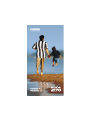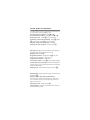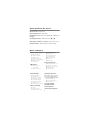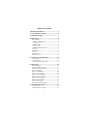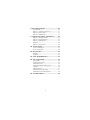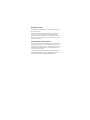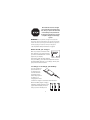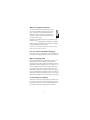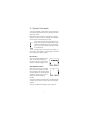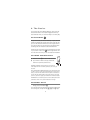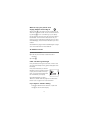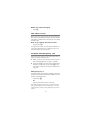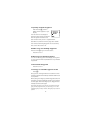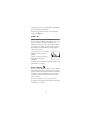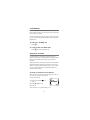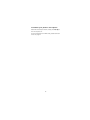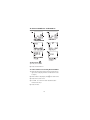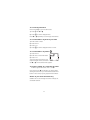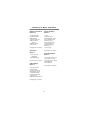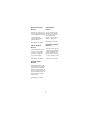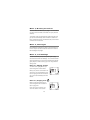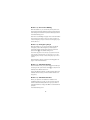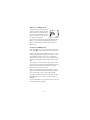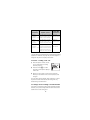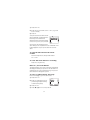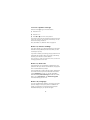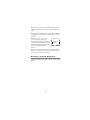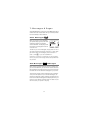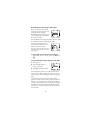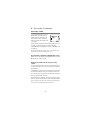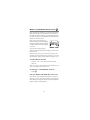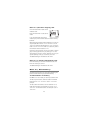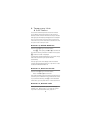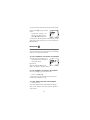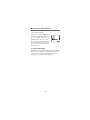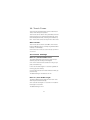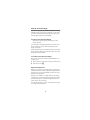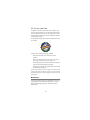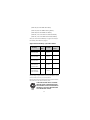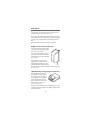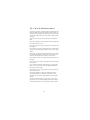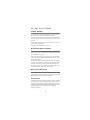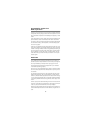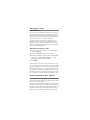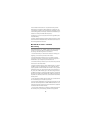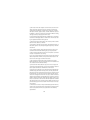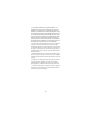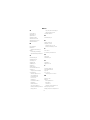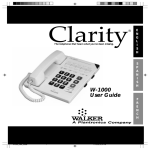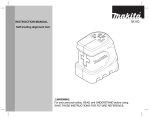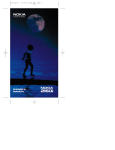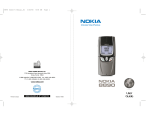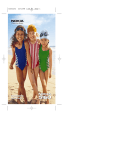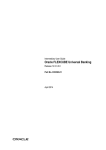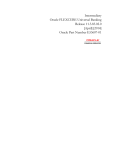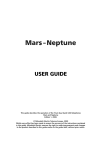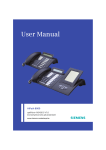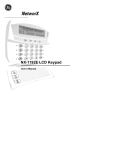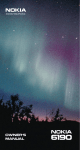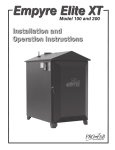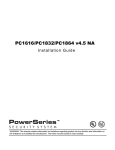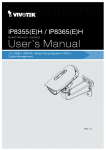Download OWNER`S MANUAL
Transcript
OWNER’S
MANUAL
The Keys
Call Indicator Light
Lights up when someone is calling or
when you have a message waiting.
ð
Press
and
hold to
switch
your
phone
on and
off.
Volume
Adjusts
volume
of earpiece
or speaker.
Soft keys.
The
function
of these
keys
changes
to suit
the
current
operation.
Deletes
characters
and clears
the display.
÷
Alpha/
numeric
mode
selection.
Allows you
to toggle
between
letters and
numbers.
WV
Scroll the
menu and
Personal
Directory.
Press and
hold for
continual
scrolling.
ô
ó
Push this
key to end
a phone
call. It also
stops the
ringing
when you
receive a
call.
"Dials"
the
number
on the
display.
-ii
Quick guide to functions
Note: Many features require you to be at the start screen before you
can access them, press and hold
to do this.
ù
Accessing stored numbers - Press W or V
Accessing stored names - Press
, then W or V
Answering a call - Press
or any number key
. Press
Answering a call with call waiting - Press
to swap calls; press
to end both calls.
Clearing a digit from the display - Press
Clearing the entire display - Press and hold
ó
ó
÷
ó
ô
ù
ù
Emergency 9 call - Press and hold 9 for three seconds
(Emergency Key 9 feature must be set to on!)
Ending a call - Press
Keyguard activation - Press and hold
until .(<0
*8$5' $&7,9( appears, or press 0HQX Keyguard deactivation - Press 0HQX Last number redial - Press
and wait three seconds
Listening to voice messages - With 92,&( 0(66$*( on
display, press /LVWHQ or press and hold the 1 key (requires
voice mail subscription)
Making a call - Enter phone number, then press
ô
ô
ó
ó
Speed dialing - Press a memory location number (2-100),
then press
Storing a name and number (Quick Save) Enter the phone number and press 0HPRU\, then press
6WRUH. Enter a name if you wish (optional), press 6WRUH
again, then press 2..
Switching on/off - Press and hold
Volume adjust - Press top or bottom volume button (on
the left side of the phone)
ó
ð
-i
Quick guide to the menu
Back one level - Press 4XLW
Entering the menu - Press 0HQX
Exiting the menu - Press 4XLW repeatedly, or press and
hold
ù
Scrolling the menu - Press 0HQX, then W or V
Selecting a submenu or option - Press 6HOHFW or 2.
Using shortcuts - Press 0HQX, then menu number
Menu summary
1 Memory Functions
1 Dialed Numbers
2 Answered Calls
3 Missed Calls
4 Clear All Call Lists
5 Memory Erase Options
6 Memory Status
7 Call Timers
5
2 Messages
Messages
2 Read Messages
1 Ringing Volume
2 Ringing Tone
3 One-Touch Dialing
4 Emergency Key 9
5 Automatic Redial
6 Automatic Answer
7 Calling Card
8 Messages Only Mode
4 Phone Settings
1 Lights
2 Keypad Tones
3 Manual DTMF Tones
Security Options
1 Automatic Phone Lock
2 Change Lock Code
3 Change Security Code
4 Restrict Calls
5 Hide Memory
1 Listen To Voice
3 Call Settings
4 Auto DTMF Length
5 Network Time
6 Countdown Timer
7 Personal Banner
8 Restore Settings
9 Menu List
10 Language
6 Network Services
Items shown with an * are network supported features and
may not be available in all areas.
2 Call Forwarding *
4 Send Own Number *
6 Service Search
7 Phone Number
8 Number Editor
9 Alert Options
10 Activate Keyguard
0
The Display
A call is in progress
Digital service is available
Roaming Indicator
You are roaming on a non-Sprint network
Your phone is in alpha mode
You have a voice message(s)
You have a text message(s)
Memory location, menu,
or option number
Battery
Charge
Signal
Strength
Setting
Indicator
0HQX and 0HPRU\ (above) change with menu selection and
determine the function of the soft keys.
i
Table of Contents
1. Safety At A Glance ............................. 1
2. Your Phone’s Battery ....................... 3
3. Signal Strength ................................. 7
4. The Basics ........................................ 8
Cool Features........................................................ 8
To Switch Your Phone On..................................... 8
To Answer A Call................................................... 8
To Make A Call...................................................... 9
The Start Screen ................................................. 10
To Make An Emergency Call ............................... 10
Keyguard ............................................................ 11
Speed Dial........................................................... 13
Caller ID .............................................................. 14
Call Waiting ......................................................... 15
Earpiece Volume ................................................. 15
5. Your Personal Directory .................. 17
Alpha Mode......................................................... 17
To Store a Name................................................. 18
To Store Numbers and Names............................ 19
6. The Menu ........................................ 22
Menu Guidelines.................................................. 22
Summary of Menu Functions............................... 23
Menu 1, Memory Functions................................. 25
Menu 2, Messages.............................................. 25
Menu 3, Call Settings .......................................... 25
Menu 4, Phone Settings ...................................... 29
Menu 5, Security Options .................................... 33
Menu 6, Network Services .................................. 33
Menu 7, Phone Number ...................................... 35
Menu 8, Number Editor ....................................... 35
Menu 9, Alert Options ......................................... 35
Menu 10, Activate Keyguard ............................... 36
7. Messages & Pages......................... 37
Voice Messages .................................................. 37
Text Messages and Pages .................................. 37
ii
8. Security Features ........................... 40
Security Code..................................................... 40
Menu 5 1, Automatic Phone Lock....................... 41
Menu 5 4, Restrict Calls...................................... 42
Menu 5 5, Hide Memory ..................................... 43
9. Temporary Lists & Call Timers ....... 44
Menu 01 1, Dialed Numbers ............................... 44
Menu 01 2, Answered Calls................................ 44
Menu 01 3, Missed Calls .................................... 44
Notepad ............................................................. 45
Menu 01 7, Call Timers....................................... 46
10. Touch Tones.................................. 47
Touch Tone Settings .......................................... 47
Touch Tone Strings ............................................ 48
11. Accessories ................................... 50
Batteries ............................................................. 50
Chargers ............................................................ 52
12. Care & Maintenance ..................... 53
13. For Your Safety ............................. 54
Traffic Safety....................................................... 54
Operating Environment ....................................... 54
Electronic Devices .............................................. 54
Potentially Explosive Atmospheres...................... 56
Vehicles .............................................................. 56
Emergency Calls................................................. 57
Radio Frequency (RF) Signals ............................. 57
NOKIA One-Year Limited Warranty..................... 58
14. Technical Data ............................... 61
iii
1. Safety At A Glance
Read these simple guidelines. Breaking the
rules may be dangerous or illegal. Further
detailed information is given in this manual.
See For Your Safety on page 54.
Road Safety Comes First
Don't use a hand-held phone while driving; park the
vehicle first.
Switch Off In Hospitals
Follow any regulations or rules. Switch phone off
near medical equipment.
Switch Off In Aircraft
Wireless phones can cause interference. Using
them on aircraft is illegal.
Switch Off When Refueling
Dont use phone at a refueling point. Dont use near
fuel or chemicals.
Switch Off Near Blasting
Dont use phone where blasting is in progress.
Observe restrictions, and follow any regulations or
rules.
Interference
All wireless phones may get interference which
could affect performance.
Use Sensibly
Use only in the normal position (to ear). Dont touch
the antenna unneccesarily.
Use Qualified Service
Only qualified service personnel must install or
repair equipment.
1
Using this Guide
The wireless phone described in this manual is approved for use in
Sprint PCS networks.
A number of features included in this guide are called Network
Services. They are special services provided by Sprint PCS.
Before you can take advantage of any of these Network Services,
you must subscribe to the service(s) from Sprint PCS and obtain
instructions for their use.
FCC/Industry Canada Notice
Your phone may cause TV or radio interference (e.g. when using a
telephone in close proximity to receiving equipment). The FCC/Industry Canada can require you to stop using your telephone if such
interference cannot be eliminated. If you require assistance, contact your local service facility.
THIS DEVICE COMPLIES WITH PART 15 OF THE FCC RULES.
OPERATION IS SUBJECT TO THE CONDITION THAT THIS DEVICE DOES NOT CAUSE HARMFUL INTERFERENCE.
2
2. Your Phone’s Battery
When you first opened the box for your phone, you should
have found at least one battery and charger, one phone,
and this user guide. For detailed information on these
items, see Accessories on page 50.
To install your battery
Simply (1) place the battery in the grooves on the back of
your phone. Then (2) slide the battery upward until it clicks.
To remove your battery
First switch off your phone. Then (1) press the button on
top of your battery, (2) slide the battery back, and (3) lift
away from your phone.
3
New batteries must be charged
for at least 24 hours before initial
use, with your phone off. Note that
a new batterys full performance
is achieved only after two or three
complete charge and discharge
cycles!
WARNING! Use only batteries, chargers and accessories
approved by the phone manufacturer for use with this particular
model. The use of any other types will invalidate any approval or
warranty applying to the phone, and may be dangerous
See Important battery information on page 6.
When should you charge?
With only a couple of minutes of talk
time remaining, your phone will warn
you with a tone and %$77(5< /2: will
appear on your display.
Once all the power has been drained
from your battery, youll hear three beeps with the message 5(&+$5*( %$77(5< on your display. At this point,
your phone will switch itself off.
To charge or recharge your battery
You can charge your
phone while it is on
or off. Simply connect the lead from
the charger to the
bottom of your phone
or place it on a
charging stand. Then
connect the charger to a standard 120V AC outlet.
When the battery begins charging,
the battery strength indicator on the
right side of the display will scroll
and your phone will beep once.
4
When is charging complete?
To allow the battery to completely charge, wait
for the charge indicators to stop scrolling. At this
point, your phone is considered fully charged.
However, a slight increase in charge may occur
if the phone is left connected to the charger, this
is called trickle charge.
Charging times depend on which type of battery and
charger is used. See Batteries on page 50 for details.
When charging is completed, disconnect the charger from
the AC outlet and from your phone.
Note: When you disconnect the power cord of any accessory,
grasp and pull the plug, not the cord.
Can you make calls while charging?
Yes, you can. But your battery will not charge while a call
is in progress. Charging will resume when you end the call.
What if charging fails?
If your phone displays 127 &+$5*,1*, charging is suspended. Make sure the battery is connected to an
approved charging device and that the battery is at room
temperature. Extreme temperatures, hot or cold, can affect your batterys performance and prevent charging.
If charging still fails, disconnect the charger from your
phone. Then reconnect the charger to your phone and retry. If you still experience charging problems, contact your
dealer and, if necessary, bring your phone in to have it serviced. Also remember to bring in your battery and charger.
To discharge your battery
There are two ways to properly discharge a battery. You
can leave your phone on while your battery drains, finally
turning itself off. Or you can use the discharge facility of
any approved accessory equipped with this feature.
5
Important battery information
Use only batteries and chargers approved by the phone
manufacturer.
When a charger is not in use, disconnect it from the power source.
Do not leave the battery connected to a charger for longer than a
week; overcharging may shorten its life.
If left unused, a fully charged battery may completely drain
(discharge) in 1 - 4 weeks.
Never use any charger or battery that is damaged or worn out.
Use the battery only for its intended purpose.
Do not short circuit the battery. Accidental short circuiting can
occur when a metallic object (e.g. coin, clip or pen) causes direct
connection of the two terminals of the battery (metal strips on the
back of the battery), for example, when you carry a spare battery
in your pocket or purse. Short circuiting the terminals may damage
the battery or the connecting object.
Leaving the battery in hot or cold places, such as in a closed car in
summer or winter conditions, reduces the capacity and lifetime of
the battery. Always try to keep the battery between 41°F and 95°F
(5°C and 35°C). A phone with a hot or cold battery may temporarily
not work (or charge) even if the battery is fully charged. NiMH battery performance is particularly limited in temperatures below 14°F
(-10°C).
Temperature extremes affect the ability of your battery to charge:
allow it to cool down or warm up first.
When the battery is not in use, store it uncharged in a cool, dark
and dry place.
The battery is a sealed unit with no serviceable parts. Do not
attempt to open the case.
It is recommended that you allow your battery to fully discharge
before you recharge it.
The battery can be charged and discharged hundreds of times but
will eventually wear out. When the operating time is shorter than
normal, it is time to buy a new battery.
Do not dispose of a battery in a fire!
Dispose of used batteries in accordance with local regulations.
Recycle!
6
3. Signal Strength
Your phone operates on radio waves, and the quality of radio reception depends entirely on the strength of the radio
signal in your area.
Because the radio coverage is maintained by a wireless
network, the quality of calls on a wireless phone depends
on the strength of the wireless radio signal.
The stronger the radio signal, the better the call
quality. A strong signal is indicated by the signal
indicators on the left side of your phones display,
which scroll as the strength of the signal increases and decreases.
Increasing your phones signal may be easy. Try
moving your phone slightly, or move towards a window if
youre calling from inside a building.
No service
If youre outside the wireless service
area, 12 6(59,&( will display on
your phone. No calls can be made or
received, including emergency calls.
Unavailable service
When network service is unavailable
from your service provider or its affiliates, emergency calls may be possible
via other networks to their designated
emergency number only (e.g. 911 or
some other official emergency
number).
Your phones display will remain empty, but a ' will appear
at the top of your screen. No other calls can be made or
received.
Also, see To Make An Emergency Call on page 10.
7
4. The Basics
Your phone has many different features, some more advanced than others. This chapter highlights some very
basic features which you are most likely to use every day.
Cool Features
Did you know that you can lock the keys on your phone to
prevent accidental key presses and phone calls? Or that
you can call someone with the touch of a single button?
You can also stop your phone from ringing without even
answering the call. These are called Cool Features.
These are just some of the many Cool Features youll find
in your phone. Look for the
icon throughout this owners manual to see how you can use these Cool Features.
To Switch Your Phone On
1) Press and hold
ð for about three seconds
2) If you want to make a call, fully extend the
antenna for optimum performance
NORMAL POSITION: Hold the phone as you would any
other telephone with the antenna pointed up and over your
shoulder.
TIPS ON EFFICIENT OPERATION: Extend your antenna fully when
in calls. As with any other radio transmitting device, avoid unnecessary contact with the antenna when the phone is switched on.
Contact with the antenna affects call quality and may cause the
phone to operate at a higher power level than otherwise needed.
WARNING! Do not switch the phone on when cellular phone use is
prohibited or when it may cause interference or danger.
To Answer A Call
Simply press and release
ó
You can also press any other key on your phone to answer
,
, and
keys.
an incoming call, except for the
ôð
8
÷
Want to stop your phone from
ringing without answering it?
ô
ó
Simply press
. This keeps you from answering a call
when its inconvenient to talk. You can still answer the call
if &DOO is still flashing on your display.
by pressing
Its also great way to screen your calls if you dont want to
be disturbed. Youll know who called as soon as your
phone rings if you subscribe to Caller ID. And if you have
Voice Messaging, the call will be forwarded to your voice
mailbox.
See Caller ID on page 14 and Voice Messages on page
37 for more information on these features.
To Make A Call
1) Extend the antenna
2) Enter the phone number, include area code if
necessary
3) Press
ó
If the call didn’t go through
It may be because the signal is too weak, in which case
youll hear three beeps and the
icon disappears from
the display.
It may also be because you have attempted a call to a restricted number
or your phone is locked. If this happens, you may get the message &$//
127 $//2:(' on your display.
See Signal Strength on page 7,
Menu 5 4, Restrict Calls on page 42, and Automatic
Phone Lock on page 41 for more information.
If you make a mistake dialing
ù to delete the last character, or press and
ù to clear the entire display.
Press
hold
9
When you want to hang up
Press
ô
The Start Screen
When you first turn your phone on, the current date and
time may be on the display if this feature has been activated
(see Menu 4 5, Network Time on page 30). This is called
the start screen.
How do you get to the start screen?
Press and hold
ù
Throughout this manual, you may notice that before you
can access certain features, its necessary to go to the
start screen before you can use them.
To Make An Emergency Call
Before attempting any emergency calls, see Emergency Calls on
page 57 for important safety information.
1) Switch your phone on and make sure service is available (see Signal Strength on page 7 for details)
ù
2) Press and hold
to go to the start screen. Enter the
. Give
emergency number (e.g. 911) and press
your location and do not end the call until permission
is granted.
ó
Emergency Key 9
This feature allows you to attempt emergency calls with a
single push of a button. Emergency Key 9 (Menu 3 4) must
be 21 for this feature to work.
Press 9 then
ó
OR
Press and hold 9 for more than 4 seconds
Note: When Keyguard is ON, calls may be possible to the emergency number programmed into your phone (e.g. 911 or other
official emergency number). However, Emergency Key 9 will not
operate.
10
IMPORTANT!
This phone, like any wireless phone, operates using radio signals,
wireless and landline networks, as well as user-programmed
functions which cannot guarantee connection in all conditions.
Therefore, you should never rely solely upon any cellular phone for
essential communications (e.g., medical emergencies).
Remember, to make or receive any calls, the phone must be
switched on and in a service area with adequate signal strength.
Emergency calls may not be possible on all phone networks or
when certain network services and/or phone features are in use.
Check with local service providers.
If certain features are in use (e.g., Keyguard, Restrict calls, etc.),
you may first need to turn those features off before you can make
an emergency call. Please read this manual thoroughly and contact
Sprint PCS.
When making an emergency call, remember to give all the necessary information as accurately as possible. Remember that your
phone may be the only means of communication at the scene of
an accident - do not cut off the call until given permission to do so.
Note: Official emergency numbers vary by location (e.g. 911 or
other official emergency number). However, only one emergency
number is programmed into your phone to be dialed automatically
by Emergency Key 9, which may not be the proper number in all
circumstances. Emergency Key 9 does not operate when certain
features are in use (e.g.,Keyguard, Restrict calls, etc.)
Keyguard
This feature helps prevent accidental key presses, especially if you wear your phone on a belt clip or keep it in your
pocket.
When Keyguard is activated and there is no call in
progress, key presses will not be accepted and key tones
will not be generated, except for calls to 911 (or other
official preprogrammed emergency numbers) and
. If the
key is pressed, the lights will come on.
and
ô
ó
ð
Note: Keyguard cannot be activated when your phone is connected
to a car kit or an office handsfree kit.
11
To quickly activate Keyguard
ô
Press and hold
until .(<0
*8$5' $&7,9( appears on your
display.
This will remain on the display for
about two seconds, then the network
time will appear if this feature has
been turned on and you are in a digital network.
See Menu 4 5, Network Time on page 30 for details.
This method of activating Keyguard can be used at any
time, even at the end of a call.
Another way of activating Keyguard
Press and hold
ù to go to the start screen,
Press 0HQX, then ∗
A third way to activate Keyguard
You can activate Keyguard a third way by pressing 0HQX
10. Your phone will then be protected from any unwanted
key presses.
To deactivate Keyguard
Press 0HQX, then ∗
To answer a call with Keyguard active
Press
ó
During the call, the keypad remains unlocked for normal
operation. Keyguard automatically reactivates after the call
is completed.
When placing an emergency call with Keyguard active, the
emergency number is displayed only after youve keyed in
all of the digits. After the emergency call, Keyguard automatically becomes active again.
Note: When Keyguard is ON, calls may be possible to the emergency number programmed into your phone (e.g. 911 or other
official emergency number). However, Emergency Key 9 does not
operate.
12
Speed Dial
Speed Dial is a convenient feature, allowing you to make
phone calls quickly and easily. Your phone recalls the
phone number from your personal directory, displays it
briefly, then dials it.
1) Enter memory location number (2 to 99)
2) Press
ó
Note: Memory location 9 only works when Emergency Key 9 is set
to Off. When set to On, the programmed emergency number overrides this Speed Dial location.
See Emergency Key 9 on page 10 and Your Personal
Directory on page 17.
One-Touch Dialing
This feature operates very much like Speed Dial, except
its even easier to use. If you plan on using this feature,
youll need to store your most frequently-dialed numbers
in memory locations 2 through 8.
Once you have turned One-Touch Dialing on with Menu 3 3,
Press and hold the key (2 through 8 only) for a few
seconds to call the number in the corresponding
memory location.
Note: When using the Speed Dial and One-Touch Dial features,
remember that the 1 and 9 keys are designated for your voice mailbox and for attempting emergency calls (only if Emergency Key 9
is On).
Also, see Menu 3 3, One-Touch Dialing on page 26 and
Emergency Key 9 on page 10 for more information.
Last Number Redial
This feature allows you to quickly redial the last number
you dialed.
ù
Press and hold
to go to the start screen, then
and wait three seconds
press
ó
If you want to see the last ten numbers you have dialed,
press
, and then quickly press W or V to scroll
ó
13
through the list. This must be done quickly, otherwise the
last number dialed will be redialed.
Once the phone number you wish to dial is displayed,
again.
simply press
ó
Caller ID
Caller ID is a feature that may be available from your
service provider. This feature helps identify incoming calls,
so you can decide if you want to answer the call.
If Caller ID is active, your phone may display the callers
phone number. If the callers name is stored in your personal directory, the associated name will be displayed
instead of the number.
&$// or &$//0,' 127 $9$,/$%/(
displays when the number isnt
available.
Contact your service provider for
availability and subscription
information.
For details on storing names and numbers, see Y our Personal Directory on page 17.
Distinct Ringing
You may set your phone to ring distinctly when someone
calls. Just store the persons name and number in your
personal directory and include the character ! somewhere
in the persons name (e.g. Martha!). Your phone will then
ring distinctly when theres an incoming call from that
persons number.
Note: To use this feature, you must subscribe to Caller ID.
For details on storing names and numbers, see Y our Personal Directory on page 17.
14
Call Waiting
With Call Waiting, the active call is put on hold as you answer another incoming call. This service may be provided
by your service provider.
Your phone will beep to let you know you have an incoming call. Your phone may also display the incoming callers
identification.
To answer a waiting call
Press
ó
To swap active and held calls
Press
ó to switch between calls
Earpiece Volume
The two buttons on the side of your phone are your
phones volume keys. The upper button increases and the
lower button decreases the volume of your phones
earpiece.
These buttons also control the volume for most connected
accessories. When adjusting the volume for your phone
while connected to certain accessories (i.e. car kit, headset, etc.), please refer to any documentation that may
come with that product.
To mute your phone’s microphone
If you wish to put a caller on hold during a phone call, you
can mute your phones microphone.
During an active call,
1) Press and hold left
second
for a
2) Press W or V to 0XWH
3) Press 2.
Note: This feature is only available during a call.
15
To unmute your phone’s microphone
Follow the same steps as above, except press W or V to
8QPXWH and press 2..
For more information on DTMF tones, please see Touch
Tones on page 47.
16
5. Your Personal Directory
You can store up to 100 numbers and associated names
in your personal directory. This gives you easy access to
your most frequently-dialed phone numbers.
Stored numbers may be as many as 16 digits long. Stored
names may be up to 16 characters long.
Your phone has 8 extended number locations (of your
choice) that allow the stored number to contain as many
as 30 digits in addition to the stored name.
Identical names may not be used
more than once in memory. 5(0
3/$&(" followed by the currently
stored name appears when you try to
store a name already in memory.
Alpha Mode
To enter names, retrieve numbers based on names, and
. Your phone displays ABC to indiview names, press
cate that you can use the number keys to enter letters as
well as numbers, and that you are viewing names.
÷
÷
to see the associWhen a number is displayed, press
ated name (if there is one). When a name is displayed,
to see the associated number.
press
÷
When ABC is displayed, you can enter these characters:
Key
Characters
Key
1
1
7
PQRS7
2
ABC2
8
TUV8
3
DEF3
9
WXYZ9
4
GHI4
0
-?!,.:”’&$( )0
5
JKL5
∗
Advance to the next
space
6
MNO6
#
Blank space
17
Characters
The ! character is used for distinct ringing. See Distinct
Ringing on page 14 for more information.
To switch from upper to lower case
When storing names into your personal directory, simply
press and hold the corresponding key to the letter you
wish to enter. The letter will automatically switch from upper to lower case. Simply repeat this step to switch back
to correct any
and forth between cases. Press
mistakes.
ù
Special Characters
When ABC is not displayed, you can use the ∗ key to enter
these special characters:
Press
This Key: To Get This Special Character:
**
+, links memory locations together
***
p, creates a pause
****
w, causes the phone to wait for input
Also, see Touch Tones on page 47 for more information
on using special characters.
To Store a Name
1) Press
÷
2) Press and release the key labeled with the letter you
want until it appears
3) For another letter on the same key or another key,
quickly press ∗ after the first letter, or wait a few
seconds
18
To Store Numbers and Names
To fast save
1) Enter phone number
2) Press and hold 0HPRU\
To add a name to a stored phone number
1) Recall stored number (notice memory location at top,
right corner of display; write this number down to use
in step 4)
2) While number is displayed, press
÷ then enter name
3) Press 0HPRU\, then 6WRUH
4) At 6725( ,1 /2&$7,21" enter recalled location
number from step 1
5) Press 2. twice
19
To change the number stored with a
name
1) Recall stored number
2) Press
ù repeatedly to erase number
3) Enter new number
4) Press 0HPRU\
5) Press 6WRUH, then 2. at 5(3/$&("
To erase stored names and numbers
Press and hold
to go to the start screen,
ù
1) Press 0HPRU\
2) Press 6WRUH, then 6WRUH again
3) Press W to name you wish to
erase, or enter name, or press
to see numbers, then W
÷
4) Press (UDVH
Note: Erase functions are permanent, so be careful!
To erase all stored numbers
1) Press 0HQX 01 5
2) Press W to (UDVH $OO/ press
2.
3) Enter security code at 6HFXULW\
FRGH=, press 2.
4) Press 2. at $5( <28 685("
To recall stored numbers
Press and hold
ù to go to the start screen,
1) Press W or V
2) Press
ó to call the displayed number
Press W or V repeatedly to scroll through stored
numbers.
20
To recall stored names
Press and hold
1) Press
2) Press
ù to go to the start screen,
÷ then W or V
ó to call the displayed name
Press W or V repeatedly to scroll through stored names.
To recall numbers by memory location
1) Enter location number
2) Press 0HPRU\
3) Press )LQG
4) Press
ó to call the displayed number or name.
To recall numbers by name
1) Press 0HPRU\
2) Enter name or its first few letters
3) Press )LQG
Your phone may find more than one
entry that begins with the same letter.
Use W or V until the desired name appears.
To begin scrolling at a particular location
Enter first digit of the location, then ∗, then W
If you press 2∗ then W, for example, your phone begins
scrolling at location 20, if you have numbers stored in that
location. This is handy if youve grouped stored numbers.
Status of your Personal Directory
Use Menu 01 6 to scroll through the number of empty, full,
and hidden locations.
21
6. The Menu
Your phone contains menus and submenus, giving you
access to certain features and allowing you to customize
your phone to suit your individual preferences.
Menu Guidelines
0HQX enters your phones menu structure
W and V scroll through menus, submenus, and options
Press 6HOHFW or 2. to enter submenus or choose options
Press 4XLW to close the current submenu and return to the
previous menu or submenu
ù exits the menu without making changes
Help text
If you access a menu and are not quite sure what it does,
or wait just a few seconds and a brief description
press
of that feature will automatically appear on your display.
÷
Menu & submenu shortcuts
Press 0HQX, then menu number, then submenu
number
The menus, submenus and setting options are numbered.
The number is shown in the displays top right corner.
Once you reach the menu or submenu you want, you can
also use W or V to see other options.
Press the menu, submenu, and setting numbers within a
couple of seconds of each other when using this method.
Most of the instructions given in this guide use this method,
e.g. to access the Dialed Numbers submenu, simply press
the 0HQX softkey, then 01 1.
22
Summary of Menu Functions
Memory Functions
Menu 01
Phone Settings
Menu 4
1 Dialed Numbers
2 Answered Calls
3 Missed Calls
4 Clear All Call Lists
5 Memory Erase
Options
6 Memory Status
7 Call Timers
1 Lights
2 Keypad Tones
3 Manual DTMF Tones
4 Auto DTMF Length
5 Network Time
6 Countdown Timer
7 Personal Banner
8 Restore Settings
9 Menu List
10 Language
See page 44 for details
Messages
Menu 2
1 Listen To Voice
Messages
2 Read Messages
See page 37 for details
Call Settings
Menu 3
See page 29 for details
Security Options
Menu 5
1 Automatic Phone Lock
2 Change Lock Code
3 Change Security Code
4 Restrict Calls
5 Hide Memory
See page 40 for details
1 Ringing Volume
2 Ringing Tone
3 One-Touch Dialing
4 Emergency Key 9
5 Automatic Redial
6 Automatic Answer
7 Calling Card
8 Messages Only Mode
See page 25 for details
23
Network Services
Menu 6
Alert Options
Menu 9
Items shown with an ∗ are You can select the alert
network supported and may options for your phone.
not be available in all areas. You can set your phone
to ring, beep once,
2 Call Forwarding *
vibrate, or remain silent
4 Send Own Number *
when you have a call.
6 Service Search
See page 35 for details
See page 33 for details
Activate Keyguard
Menu 10
Phone Number
Menu 7
This feature allows you to
view your mobile phone
number. This is handy if
you tend to forget your
own phone number.
There are several ways to
activate your phones Keyguard. This feature helps
prevent accidental key
presses when your phone
is in your pocket or purse.
See page 35 for details
See page 11 for details
Number Editor
Menu 8
This feature allows you to
edit the presently displayed
phone number. This helps
when you need to add a prefix to a number stored in your
personal directory when you
want to call that number
while roaming.
See page 35 for details
24
Menu 1, Memory Functions
See Your Personal Directory on page 17 for information
on how to store numbers and names into your personal
directory.
Temporary Lists & Call Timers on page 44 shows how
your phone automatically stores the last 10 dialed numbers, numbers of the last 10 answered calls, and numbers
of the last 10 missed calls.
Menu 2, Messages
See Messages & Pages on page 37 for information on
how to use your phones voice mail and how to receive
text messages and pages.
Menu 3, Call Settings
You can customize your phone by setting its ringing
volume and tone with Call Settings. You can also activate
some key features such as One-Touch Dialing and Emergency Key 9, as well as storing up to four long-distance
calling cards.
Menu 3 1, Ringing Volume
You hear each ringing level as you
scroll through the volume levels.
When your phone is connected to an
accessory, such as a headset or a car
kit, the ringing volume for that accessory can be set individually with this
feature.
Menu 3 2, Ringing Tone
Wait a couple of seconds as you
scroll through the list and listen to
each ringing tone.
Note: The ringing tone selection will
remain the same for all accessories.
25
Menu 3 3, One-Touch Dialing
With this feature on, you can dial any of the phone numbers stored in personal directory locations 2-8 by pressing
and holding the number of the personal directory location.
The default setting is 2II.
See One-Touch Dialing on page 13 for more information.
Note: Pressing and holding 9 causes your phone to attempt to
make an emergency call if youve turned on the Emergency Key 9
feature (Menu 3 4).
Menu 3 4, Emergency Key 9
With this feature on, you can use the 9 key to attempt
emergency calls to the emergency number preprogrammed into your phone. Either press and hold 9 or
. The default setting is 2II.
press 9 then
ó
Note: When Keyguard is ON, calls may be possible to the emergency number programmed into your phone (e.g. 911 or other
official emergency number). However, Emergency Key 9 will not
operate.
See Emergency Key 9 on page 10 and Keyguard on
page 11 for more information.
Menu 3 5, Automatic Redial
When this feature is on, your phone redials the number you
to stop the call
are trying to call up to 3 times. Press
attempts. The default value is 2II.
ô
Note: This feature attempts to redial numbers when the
wireless network is busy. It will not redial numbers to a
busy party.
Menu 3 6, Automatic Answer
When your phone is connected to a headset or the
handsfree facility of a car kit, you can set your phone to
answer calls automatically after one ring. If you wish to
activate this feature, simply press Menu 3 6 and follow the
prompts.
The default setting is 2II.
26
Menu 3 7, Calling Card
Storing a calling card into your phone
makes it simple to make calling card
calls. However, you must first store
your calling card information into your
phone. Your phone can store up to
four different calling cards.
Once the cards information is stored and selected with
Menu 3 7, your phone will automatically use this card
when you make calling card calls unless you select a
different one.
To store a calling card
Once you press 0HQX 3 7, your phone lists &DUG $0' and
1RQH. Press W to select the card you want and press 2..
Enter your five-digit security code at the 6HFXULW\ &RGH:
prompt, then press 2.. This gives you the 6(/(&7 ',$/0
,1* 6(48(1&( screen. Press 6HOHFW and select the
sequence your card uses. If youre not sure which dialing
sequence you should use, refer to the back of your calling
card.
For example, if you must 1) dial the 1-800 access number,
then 2) enter your calling card number and PIN, then 3) dial
the phone number, then you must select that dialing
sequence (see chart) for your phone.
After you have selected the dialing sequence, you must
store the information necessary for that dialing sequence,
such as the access number, card number and PIN.
If you wish to store the name of the calling card, you must
while $FFHVV QXPEHU= or &DUG QXPEHU= is
press
displayed.
÷
For more information on your phones security code, see
Security Features on page 40.
27
Dialing
Sequence
Use for cards that
require you to:
Cards
using this
sequence*
Access No.
Dial 1-800 access number,
Sprint, MCI,
+ Phone No.
then phone number, then card AT&T True Choice
+ Card No. + PIN number + PIN (if required)
Access No.
Dial 1-800 access number,
networkMCI,
+ Card No. + PIN then card number + PIN (if
WorldPhone MCI
+ Phone No.
required), then phone number
Prefix
Dial the prefix (any numbers GTE, PacBell,
+ Phone No.
that must precede the phone AT&T, Stentor
+ Card No. + PIN number) and phone number
you want to dial, then card
number, then PIN (if required)
∗ These calling cards are frequently used with these dialing
sequences. However, they may vary and are subject to
change at the phone companys discretion.
To make a calling card call
1) Enter the phone number, including any prefix that your calling
card may require
ó
for a few
2) Press and hold
seconds until the phone displays
&$5' &$//
3) When you hear a tone or voice prompt, press 2..
When you hear another tone or voice prompt, press
2. again.
You may also use the keypad, when necessary, to send
any other numbers that must be sent along with any
stored calling card information.
To change stored calling card information
If you wish to change any calling card information already
stored in your phone, simply follow the same instructions
used to store a new calling card.
28
The dialing sequence that appears first is the one that is
currently selected. To enter a new access number or card
repeatedly to erase old numbers and
number, press
enter new information as needed.
ù
Menu 3 8, Messages Only Mode
See To activate Messages Only Mode on page 39.
Menu 4, Phone Settings
This feature allows you to customize some of your phones
settings.
Menu 4 1, Lights
When you turn the lights 2Q, your phones display and keypad will light up for fifteen seconds whenever you press a
key, when someone is calling, or when you connect your
phone to any accessory. Theyll stay on permanently if
your phone is connected to a car kit.
When you turn the lights 2II while
your phone is connected to a car kit,
your phones display and keypad will
illuminate for fifteen seconds whenever someone calls.
However, when your phone is used
by itself or its connected to any accessory other than a car
kit, the lights will not come on at any time when the lights
are set to 2II. The default setting is 2Q.
Regardless of the setting, if you wish to turn your lights 2Q
quickly.
at any time, simply press
ð
Menu 4 2, Keypad Tones
Keypad tones are the sounds you hear when you press
any key on your phones keypad. You can select the volume level of this tone, or you can turn it off. The default
setting is /HYHO 5.
Note: The keypad tone volume is set separately for each accessory
you use.
29
Menus 4 3 and 4 4, Manual DTMF Tones
and Auto DTMF Length
Because your phone is a touch tone phone, it creates certain sounds when you press its keys. These tones can be
used for many automated, over-the-phone services such
as checking your bank balance, using your voice mailbox
options, and even checking airplane arrival and departure
times. These two features set the length of your phones
touch tones when pressed manually or sent automatically.
See Touch Tone Settings on page 47 for details.
Menu 4 5, Network Time
You can set your phone to display the day of the week,
date and time when your phone is in idle state and during
a call.
Because this feature is network-supported, there is no
need to set the date or time. However, this feature only
functions in areas where digital service is available.
To display network time
Your phone can display both time and date, or just the
time.
Press and hold
ù to go to the start screen,
1) Press 0HQX 4 5
2) Press W or V to desired setting
('DWH&7LPH, 7LPH, and 2II)
3) Press 2.
The default setting is Date&Time.
Note: When activating the Personal Banner and Network Time features at the same time, they will display simultaneously, with the
Network Time taking precedence.
Also, see Menu 4 7, Personal Banner on page 31.
Menu 4 6, Countdown Timer
If you want to set your phone to sound an alarm within a
specified period of time (e.g. in ten minutes), simply set
your phones Countdown Timer.
30
1) Press 0HQX 4 6
2) Enter time to count down at 6HW WLPHU= (e.g. 0010
for ten minutes)
3) Press 2.
Your phone sounds an alarm and displays &2817'2:1 &203/(7(' when
the time you have entered has
elapsed. The timer stops if the battery
runs out or if you turn your phone off.
An incoming call overrides the timer
alarm. After youve completed the call, &2817'2:1 &200
3/(7(' appears, but your phone does not sound an
alarm.
To stop the timer before the alarm
sounds
Follow the steps above, except enter 0000 at
6HW WLPHU=
To clear the alarm when it’s sounding
Press 2. or any other key.
Menu 4 7, Personal Banner
This feature allows you to store a personal message that
will display whenever your phone is in its idle state. The
message can be up to 20 characters long, and you can
edit or erase the message at any time.
To store or edit a banner message
Press and hold
ù to go to the start screen,
1) Press 0HQX 4 7
2) Enter your message using your
phones keypad (use the # key
to enter blank spaces)
3) Press 2SWLRQ
4) Press W or V to 6WRUH, then press 2.
31
To erase a banner message
Press and hold
ù to go to the start screen,
1) Press 0HQX 4 7
2) Press 2SWLRQ
3) Press W or V to (UDVH, then press 2.
Note: When activating the Personal Banner and Network Time features at the same time, they will display simultaneously, with the
Network Time taking precedence.
Also, see Menu 4 5, Network Time on page 30.
Menu 4 8, Restore Settings
This option allows you to reset the settings of most menu
features to factory defaults (the same as when you first
received your phone).
If you wish to restore your settings, simply press 0HQX 4 8
and follow the prompts. Have your security code handy,
because youll need it to use this feature.
Note: The memory, calling card information, timers, counters and
the language selection are not reset.
Menu 4 9, Menu List
This feature lets you choose either a shortened or complete menu list. If you wish to use this feature, simply press
0HQX 4 9 and follow the prompts.
The complete menu contains all menu items, whereas the
short menu shows only the most essential menu items,
namely: Messages (/,67(1 72 92,&( 0(66$*(6/
5($' 0(66$*(6), Phone Settings (5(6725( 6(77,1*6/
0(18 /,67), Alert Options, and Activate Keyguard.
The default setting is &RPSOHWH.
Menu 4 10, Language
You can choose English, Spanish, or French for all of your
phones displays. To set your phone to a different language, just press 0HQX 4 10 and follow the prompts.
The default setting for your phone is English.
32
Menu 5, Security Options
Your phone contains many security features, such as
hiding memory locations, restricting calls, and locking your
phone.
For information on these and other security features, see
Security Features on page 40.
Menu 6, Network Services
Some of the features described in this section are network
services and may require a subscription. Check with your
service provider on availability.
Menu 6 2, Call Forwarding
This feature is a network service that must be subscribed
from your service provider. This feature is used to forward
incoming calls to another specified number so you wont
miss any calls.
To activate Call Forwarding
1) Press 0HQX 6 2
2) Press W to desired option (see below)
3) Press 2.
4) Press W to $FWLYDWH or &DQFHO
5) Enter phone number that calls are to be forwarded to
at 1XPEHU=
6) Press 2.
This forwards your calls to the number thats already on
display before you select $FWLYDWH or the phone number
you entered at 1XPEHU=.
)25:$5' $// &$//6 (Menu 6 2 1) forwards all incoming
calls.
&$1&(/ $// )25:$5',1* (Menu 6 2 5) cancels all call forwarding options you have active.
33
Menu 6 4, Send Own Number
Send Own Number allows you to call someone with caller
ID without them knowing whos calling. This feature functions on a call-by-call basis, so you must activate it each
time you wish to use it.
If you wish to block the number, press 0HQX 6 4 before dialing, choose 1R and press 2.. Then enter the number you
wish to call and press 2. to dial the number.
Or, if you prefer, you can dial the number first. Then press
0HQX 6 4, choose 1R to block the number, then press 2.
to dial the number.
Note: This feature is effective only when calling numbers equipped
with Caller ID.
Menu 6 6, Service Search
Service Search allows your phone to search for a better
system to use while roaming or in an area of no service.
You can initiate a service search at any time. However, the
best situation to conduct a service search is when your
phone displays 52$0,1*, 75$9(/,1* or 12 6(59,&(.
To activate Service Search
Press 0HQX 6 6
Your phone will display 6($5&+,1* )25 6(59,&(. If a
better system is found, your phone will return to its idle
state with the appropriate roaming indicator (see below).
If a better system is not found, your phone will search
again to find the best possible system in your area.
Roaming Indicators
If your phone is roaming in a preferred system, it will display 52$0,1*.
If roaming in a non-preferred system,
your phone will display 52$0,1*
along with a ∆ indicator.
See Sprint PCS for more details on
roaming.
34
Menu 7, Phone Number
This feature allows you to use your phone to view your own
mobile phone number.
When you want to view your own number, simply press
0HQX 7 and it will appear. 6HOHFW and 4XLW will also appear at the bottom of the display; simply press either one
to return to the main screen.
Menu 8, Number Editor
You can edit the digits of a phone number thats currently
displayed. This helps in many instances, especially when
you want to call a number already stored, but must first include 1 plus the area code because youre out of your
home area.
To edit a stored phone number
1) Recall a stored number
2) Press 0HQX 8
3) Edit phone number as needed (using W or V to
move the cursor back and forth) and press 2.
ó
4) Press
to dial the edited number, or press 0HPRU\
then 6WRUH to store it
If you wish to store the edited phone number, the message
5(3/$&(" followed by the associated name will display
(e.g. 5(3/$&(" 020). Simply press 2..
Note: This feature will deactivate if no keys are pressed within ten
seconds.
Menu 9, Alert Options
This feature allows you to choose whether your phone
rings, beeps once, or vibrates when you receive an incoming call. You can also choose to have your phone remain
silent when someone calls you.
Note: Youll need an optional vibrating battery (BBT-1XV) when
selecting vibrating options. See your dealer for details.
35
With 6LOHQW, your phone only flashes its lights and displays &$//, along with the callers number if Caller ID is
active.
See Menu 3 1, Ringing Volume on page 25 and Menu 3
2, Ringing Tone on page 25 to select ringing tones and
volumes.
When %HHS RQFH/ 9LEUDWH or
6LOHQW has been chosen, your
phone displays 6,/(17. Call-related
tones like message received or voice
mail indication beeps become shorter
with one of the above options
selected.
When your phone is connected to a HF desktop charger,
HF car kit, or headset, the alert option can be set separately for each of these accessories.
Menu 10, Activate Keyguard
Please see Keyguard on page 11 for information on this
feature.
36
7. Messages & Pages
Voice Mail Notification, Paging, and Text Messaging are all
network services. Please check with your service provider
for the availability of these features.
Voice Messages
When you receive a voice message,
your phone beeps, lights up the voice
message indicator, and displays
92,&( 0(66$*(. The display shows
the number of messages if there are
more than one.
To listen to your voice messages, simply press /LVWHQ. If
you prefer to listen to them later, press 4XLW. Later, when
you want to play your messages, press and hold 1 or
, or you can use Menu 2 1.
press 1, then
ó
Note: When you receive a voice message or a page, the display
text may vary due to short message services used by different service providers.
Text Messages
and Pages
When the text message network service is available and
youve subscribed to it, your phone can receive and store
text messages and pages. Contact your service provider
for details on how to send text messages to your phone.
The maximum length of a text message is 160 characters.
Your phone has space for up to 30 text messages, depending on the length of each message. The network may
have its own default message that is displayed when your
phone is in the network coverage area. This does not prevent the use of your phone in any way.
37
Receiving text messages and pages
When you receive a text message
and theres enough space left in the
message memory, 0(66$*(
5(&(,9(' and the text message indicator are displayed, and a series of
short tones are heard.
See The Display at the beginning of this owners manual
for a description of the Text Message indicator.
If someone has paged you, your
phone displays 3/($6( &$// followed by the phone number.
Note: Some service providers may send a
text message when notifying you of any
pages received.
To respond to your most recent page
With 3/($6( &$// on display, press &DOO OR press
ó
To read text messages & pages any time
1) Press 0HQX 2 2
2) With message header on
screen, press 5HDG
3) Press W to read the message
The messages are shown in the order that they were received or stored. New messages are shown first, in their
order of priority, then old messages, in their chronological
order.
/2&.(' indicates that youve locked the message or
page. It will not be overwritten even if theres no space remaining in your phones memory and theres an attempt
to deliver a new message to your phone. New messages
or pages will override old unlocked messages or pages
when there is no space remaining in your phone for new
text messages.
38
Reading options for text messages
With message on screen
1) Press 2SWLRQ
2) Press W to the option you want (see below)
3) Press 2.
5HDG QH[W shows the next message.
(UDVH deletes the current message from memory.
/RFN/8QORFN allows you to lock and unlock messages.
When a new message arrives and the message memory is
full, the new message automatically overrides old messages
unless they are locked.
&DOO EDFN displays the first number from the current
message and calls that number. You can also just press
while the message is displayed.
ó
To activate Messages Only Mode
When you set Messages Only Mode to 2Q, you can receive
voice mail notification, pages, and text messages. Your
phone will not receive any incoming calls.
A quick way to turn Messages Only
Mode on or off is to press 0HQX #. Or,
you can use 0HQX 3 8 to set it to 2Q.
Once this feature is activated, your
phone will display 06*6 21/<. The
default setting is 2II.
Note: Check with your service provider to see if they support this
feature. If not, you may not receive any messages while you are
roaming, even when this feature is activated.
39
8. Security Features
Security Code
Your phone will prompt you for a
five-digit security code to enter
certain features. The factory default code is 12345, and that is
what your phone will accept until it
is changed.
If your service provider hasnt already changed your security code, its recommended you have it changed
immediately. See To change your security code (Menu 5 3)
on page 42.
Note: When entering your security code, ***** will appear on the
display to keep others from viewing your code.
If you make a mistake entering the code,
Erase the incorrect digit by pressing
to exit the current function.
ù
ù or press and hold
What if you enter the wrong security
code?
You can still enter it again. But if you enter the wrong security code five times in a row, your phone will activate a
security timer.
If this happens, your phone will not accept a security code
for about five minutes, even if you enter the correct one.
You can still use your phone, but any attempts to enter the
security code will reset the timer.
Once the timer has elapsed, you may re-enter the correct
security code to access security code protected features.
Note: Your phone must remain on during the five minute security
timer or the timer will reset for another five minutes.
40
Menu 5 1, Automatic Phone Lock
When this feature is activated, your phone will be locked
every time you switch on your phone. You must enter a
four-digit lock code to unlock your phone. Without entering your lock code, youll be denied access to almost every
memory and menu function.
When your phone is locked, your
phone will only receive incoming calls
and make outgoing calls to the phone
numbers stored in memory locations
2, 3, and 4.
If your phone is locked and you
switch your phone off and back on again, you must enter
the lock code.
Note: When your phone is locked, calls may be possible to the
emergency number programmed into your phone (e.g. 911 or other
official emergency number) including calls with Emergency Key 9.
To enter the lock code
At (QWHU ORFN FRGH=, enter the lock code and
press 2..
Note: Your security code can be entered in place of the lock code
when you are asked to enter the lock code.
To answer a call with Auto Lock on
Press
ó
Can you make calls with Auto Lock on?
Yes. You can call numbers that are stored in memory locations 2, 3, and 4, which are unlocked. To make full use
of this feature, you may wish to store your most frequentlydialed numbers in these locations.
41
To call unlocked memory locations while
Auto Lock is on
There are four different ways you can do this:
ù
1. Press and hold
to go to the start screen. Press
W or V to desired unlocked location, then press
.
2. Enter number as it is stored and press
ó.
ó
3. Press desired unlocked location (either 2, 3, or 4)
and press
.
ó
4. Press and hold the desired unlocked location.
To turn Auto Lock off
Use Menu 5 1 and your lock code
To change your lock code (Menu 5 2)
You can change your lock code with your phones menu.
Your default code is set to the last 4 digits of your phone
number. In a lock code, only characters 0 to 9, ∗ and # are
accepted.
Changing the lock code is simple. Just press 0HQX 5 2 and
follow the prompts to do this. Make sure you have your security code handy. Youll need it to change the lock code.
Note: Avoid entering access codes similar to emergency numbers
to prevent accidental emergency calls.
To change your security code (Menu 5 3)
The default security code for your phone is 12345. Its recommended that you change this code immediately. Just
press 0HQX 5 3 and follow the prompts to do this, and
make sure you write the new code down and store it away
from your phone.
Menu 5 4, Restrict Calls
This feature allows you to restrict outgoing calls from your
phone. You can select the level of restrictions through a
series of menu choices.
42
Menu 5 4 1, Restrict outgoing calls
$OORZHG means that all calls can be
made as usual.
%ORFNHG means that no calls can be
made.
/LPLWHG means that calls can be
made only to phone numbers stored in certain memory
locations.
When restricting outgoing calls by selecting /LPLWHG, you
are prompted for an $OORZ IURP ORFDWLRQ= and 7R
ORFDWLRQ= value. For example, at $OORZ IURP ORFDWLRQ=
enter 1 and 7R ORFDWLRQ= enter 15, to allow only calls to
the numbers stored in locations 1-15.
Note: When calls are restricted, calls may be possible to the emergency number programmed into your phone (e.g. 911 or other
official emergency numbers). However, Emergency Key 9 may not
operate depending on the type of restriction you choose.
The default setting for this feature is $OORZHG.
Menu 5 4 2, Restrict international calls
$OORZHG means you can make international calls and
%ORFNHG means you cannot.
The default setting for this feature is $OORZHG.
Menu 5 5, Hide Memory
This feature will prevent your phone from displaying the
phone number stored in your personal directory.
To hide numbers in memory
Use Menu 5 5. Youll need your security code to do this.
To hide only one location, enter the location number at
both the +LGH IURP ORFDWLRQ= and 7R ORFDWLRQ=
prompts.
To hide a series of locations, such as locations 10-15,
enter the first location, for example 10, at +LGH IURP
ORFDWLRQ=. and the last location, for example 15, at 7R
ORFDWLRQ=.
43
9. Temporary Lists
& Call Timers
Your phone automatically stores the last ten numbers
youve dialed, numbers of the last ten calls youve answered, and the numbers of the last ten calls you missed.
It also gives you ten temporary storage spaces in a notepad.
Note: Your phone displays the phone numbers of received and
missed calls only if you have subscribed to Caller ID and the wireless system is able to identify the caller.
Menu 01 1, Dialed Numbers
Press and hold
Press
ù to go to the start screen,
ó, then quickly press W or V to scroll the list
If you want to call any of the other numbers in the list, press
while that number is displayed.
ó
To call the first number that appears on your screen, simply
wait a few seconds and your phone will dial it
automatically.
The top right corner of the display shows the location
number of the last dialed number (L0 - L9). 0HQX 01 1 also
accesses the Dialed Numbers list.
Menu 01 2, Answered Calls
Press and hold
ù to go to the start screen,
Press ∗ then W or V to scroll the list.
This shows the calling phone numbers of the ten most recent calls youve answered. If the number listed is stored
to view associated
in your personal directory, press
names. Also, you can press 0HQX 01 2 to access this list.
÷
Menu 01 3, Missed Calls
When you miss a phone call, your phone will display 4
0,66(' &$//. Simply press /LVW to view the number.
If you wish to view the number later, press 4XLW.
44
You can view the number later by using the following step.
Press and hold
screen,
ù to go to the start
Quickly press ∗ twice (a + will
appear on the display), then
press W or V to scroll the list
This shows you the calling phone numbers of the 10 most
recent calls youve missed. 0HQX 01 3 also accesses the
Missed Calls list.
Notepad
Use the Notepad to store names and numbers that you
dont want stored in your personal directory. The Notepad
holds up to 10 names and numbers.
To store numbers and names in notepad
1) Enter name and number as you
normally would, but at 6725( ,1
/2&$7,21, press #
2) Press 2.
See Your Personal Directory on
page 17 for details on storing numbers.
To see numbers and names in notepad
Press and hold
ù to go to the start screen,
Press #, then W or V.
The top right corner of the display shows the location
number of the notepad (o 0 - o 9).
To clear temporary lists and notepad
Press 0HQX 01 4.
This clears Dialed Numbers, Answered Calls, Missed
Calls, and the notepad. You cannot undo this operation,
so be careful!
45
Menu 01 7, Call Timers
This feature is for those of you who want to keep track of
calls for billing purposes.
Use 0HQX 01 7 and press W repeatedly to show durations of /$67 &$//,
$// &$//6, +20( $5($ &$//6,
52$0,1* &$//6 & /,)( 7,0(5.
Note: The actual time invoiced for calls by
your service provider may vary, depending
upon network features, rounding off for
billing, and so forth.
To clear Call Timers
Use Menu 01 7 6 to clear all call timers. You must enter the
security code to clear all call timers. Note that the Life
Timer, which is a running total of all calls made and
received with your phone, cannot be reset.
46
10. Touch Tones
Your phone can generate various sounds, called Touch
Tones, when the keys are pressed.
Touch Tones can be used for many automated, over-thephone services such as checking bank balances, airline
arrival and departure times, and using voice mailbox options. Touch Tones can be sent only when a call is active.
What is DTMF?
Touch Tones are also known as DTMF, which means
Dual Tone Multi-Frequency, and they are generated either
manually or automatically.
Note: Individual Touch Tones can be sent manually only if 0HQX 4
3 is set to On.
Touch Tone Settings
Menu 4 3, Manual DTMF Tones
This setting determines how long touch tones are produced as you press the keys on the keypad.
&RQWLQXRXV means the tone sounds for as long as you
press and hold the key.
)L[HG sets the tone length to .1 seconds, regardless of
how long you press the key.
2II turns the tones off, and no tones will be sent when you
press the keys.
The default setting for this feature is )L[HG.
Menu 4 4, Auto DTMF Length
This feature determines the length of each Touch Tone
when they are sent automatically.
6KRUW sets the tone length to .1 seconds. /RQJ sets the
tone length to .5 seconds.
The default setting is 6KRUW.
47
Touch Tone Strings
Touch Tone strings can be used for sending and receiving
information with your phone. For example, you can store
your office voice mailbox number, along with your password for easy access to your messages.
To store Touch Tone strings
Store Touch Tone strings the same way you store
phone numbers.
You can store a whole digit sequence in a memory location and send it as Touch Tones for frequently-used
strings of numbers.
These number strings can also be linked with other stored
phone numbers. Read on for more information on linking
strings with stored numbers.
To send a Touch Tone string
During a call, at the start screen (make sure Menu 4 3 is
not set to 2II)
1) Dial or recall from memory the string you want to send
2) Press 0HQX, then
ó
Special Characters
Pressing ∗∗∗ creates a p (pause) when you are storing
numbers. When the number is dialed, the digits stored to
the right of the p are automatically sent as touch tones
after a 2.5 second pause.
Pressing ∗∗∗∗ creates a w (wait) when you are storing
numbers. The w makes the phone wait for you to press
the '70) soft key, then it sends the digits stored to the
right of the w as touch tones.
You can add as many p and w characters as you need
in a single number sequence.
48
To store Touch Tone strings
with a phone number
1) Enter the phone number (e.g. office voice mailbox)
2) Press ∗∗∗ (p) or ∗∗∗∗ (w)
3) Enter the Touch Tone string
(e.g. voice mailbox password)
4) Store the number as you normally would
When you dial this number, your phone first dials the
phone number, then waits (because of the w character)
for you to press '70) (which will display as a soft key).
Your phone then sends your password.
If you include a p character instead of a w, your phone
pauses for 2.5 seconds, then automatically sends your
password as Touch Tones.
To link a stored phone number to Touch
Tone strings in another memory location
Use this if the phone number and DTMF digits do not fit in
one storage location. This feature links the phone number
to the memory location storing the DTMF string.
1) Enter the phone number
2) Press ∗∗ (+)
3) Enter memory location storing the DTMF string
4) Store the number as you normally would
When you recall this number sequence from memory and
press
, your phone dials the phone number, displays
digits stored in the memory location after the +, then
sends them as Touch Tones when you press '70).
ó
Note: Your phone expects a memory location after the + character. If one is not stored, you will need to enter a location number at
the prompt. Then press 2. to send the contents of that memory
location as Touch Tones.
49
11. Accessories
In addition to the accessories that were included in your
phones sales package, you may also find a separate full
color accessories brochure. You can select from a wide
range of Nokia accessories to accommodate your specific
communication needs.
For availability of approved accessories, please check with
your dealer.
A few practical rules for accessory operation
Keep all accessories out of the reach of small
children.
When you disconnect the power cord of any accessory, grasp and pull the plug, not the cord.
Check regularly that any vehicle-installed accessories
are mounted and are operating properly.
Installation of complex car accessories must be made
by qualified personnel only.
Note: Use only batteries, antennas, chargers, and accessories approved by the phone manufacturer. The use of any other types will
invalidate any approval or warranty applying to the phone, and may
be dangerous.
Batteries
The following battery options are available for your phone.
Charging times in the table are approximate, using the
Rapid Travel Charger (ACH-4U). Talk times are also
approximate.
50
(BBH-1S) 600 mAh NiMH Slim Battery
(BBT-1XV) 600 mAh NiMH Vibrating Battery
(BBH-1SF) 800 mAh NiMH Slim Battery
(BBH-2H) 1100 mAh NiCd Ultra Extended Battery
(BBH-1H) 1700 mAh NiMH Ultra Extended Battery
Also, see Your Phones Battery on page 3 and Important battery information on page 6.
Approximate battery operation times
Battery
Charge
Talk Time
Time
Standby
Time
BBH-1S Slim
600 mAh NiMH
60 min.
Up to 1 hr.
30 min.
Up to 40 hrs.
BBT-1XV Vibrating
600 mAh NiMH
60 min.
Up to 1 hr.
30 min.
Up to 40 hrs.
BBH-1SF Slim
800 mAh NiMH
60 min.
Up to 2 hrs.
Up to 53 hrs.
BBH-2H
Ultra Extended
1100 mAh NiCd
120 min.
Up to 2 hrs
45 min.
Up to 73 hrs.
BBH-1H
Ultra Extended
1700 mAh NiMH
180 min.
Up to 4 hrs
15 min.
Up to 110 hrs.
Note: The times shown are approximate. Battery operation times
vary according to signal conditions, network parameters set by the
service provider, and how you use the batteries.
Keeping the antenna fully extended whenever possible maintains
the connection to the network with less power.
NiMH
NiCd
CONTAINS: NICKEL METAL HYDRIDE
AND/OR NICKEL CADMIUM BATTERY.
MUST BE RECYCLED OR DISPOSED OF
PROPERLY. MUST NOT BE DISPOSED
OF IN MUNICIPAL WASTE.
51
Chargers
It is recommended that you allow your battery to fully discharge before you recharge it. When a charger is not in
use, disconnect it from the power source.
Do not leave the battery connected to a charger for longer
than a week, since overcharging may shorten its life. If left
unused, a fully charged battery will discharge itself over
time.
Also, see When should you charge? on page 4.
Rapid Travel Charger (ACH-4U)
This light and compact AC charger
can be used with all battery options
mentioned in this manual.
To use the Rapid Travel Charger,
plug it into a wall outlet and connect
the lead from the charger to the base
of your phone.
This charger can also be used
together with the Light Desktop
Charging Stand (CHH-2L) and the
Compact Desktop Charging Stand
(CHH-2). See your dealer for details on these accessories
for your phone.
Light Desktop Charging Stand (CHH-2L)
The Light Desktop Charging
Stand (CHH-2L) offers support
for the phone during charging.
Used together with the Rapid
Travel Charger (ACH-4U), this
drop-in stand is an economical
choice when you need your
phone close at hand.
Charging is indicated by the scrolling battery bars on the
right side of the phones display. Charging is finished when
the scrolling stops.
52
12. Care & Maintenance
Your phone is a product of superior design and craftsmanship and
should be treated with care. The suggestions below will help you
to fulfill any warranty obligations and allow you to enjoy this product
for many years. When using your phone, battery, charger, OR any
accessory:
Keep it and all its parts and accessories out of small childrens
reach.
Keep it dry. Precipitation, humidity and liquids contain minerals that
will corrode electronic circuits.
Do not use or store it in dusty, dirty areas as its moving parts can
be damaged.
Do not store it in hot areas. High temperatures can shorten the life
of electronic devices, damage batteries, and warp or melt certain
plastics.
Do not store it in cold areas. When the phone warms up (to its normal operating temperature), moisture can form inside the phone,
which may damage the phone's electronic circuit boards.
Do not attempt to open it. Non-expert handling of the device may
damage it.
Do not drop, knock or shake it. Rough handling can break internal
circuit boards.
Do not use harsh chemicals, cleaning solvents, or strong detergents to clean it. Wipe it with a soft cloth slightly dampened in a
mild soap-and-water solution.
Do not paint it. Paint can clog the devices moving parts and prevent proper operation.
Use only the supplied or an approved replacement antenna.
Unauthorized antennas, modifications or attachments could
damage the phone and may violate regulations governing radio
devices.
If the phone, battery, charger, or any accessory is not working
properly, take it to your nearest qualified service facility. The personnel there will assist you, and if necessary, arrange for service.
53
13. For Your Safety
Traffic Safety
Do not use a hand-held phone while driving a vehicle. If using a
hand-held phone, park the vehicle before conversing.
Always secure the phone in its holder; do not place the phone on
the passenger seat or where it can break loose in a collision or sudden stop.
The use of an alert device to operate a vehicle's lights or horn on
public roads is not permitted.
Remember, road safety always comes first!
Operating Environment
Remember to follow any special regulations in force and always
switch off your phone whenever its use is forbidden, or when it may
cause interference or danger.
When connecting the phone or any accessory to another device,
read its user guide for detailed safety instructions. Do not connect
incompatible products.
As with other mobile radio transmitting equipment, users are advised that for the satisfactory operation of the equipment and for
the safety of personnel, it is recommended that the equipment
should only be used in the normal operating position (held to your
ear with the antenna pointing over your shoulder).
Electronic Devices
Most modern electronic equipment is shielded from radio frequency (RF) signals. However, certain electronic equipment may not be
shielded against the RF signals from your phone.
Pacemakers
Pacemaker manufacturers recommend that a minimum separation
of 6 inches (20 cm.) be maintained between a handheld wireless
phone and a pacemaker to avoid potential interference with the
pacemaker. These recommendations are consistent with the independent research by and recommendations of Wireless
Technology Research.
54
Persons with pacemakers:
Should always keep the phone more than 6 inches (20 cm) from
their pacemaker when the phone is switched on;
Should not carry the phone in a breast pocket;
Should use the ear opposite the pacemaker to minimize the potential for interference.
If you have any reason to suspect that interference is taking place,
switch off your phone immediately.
Hearing Aids
Some digital wireless phones may interfere with some hearing aids.
In the event of such interference, you may want to consult your service provider.
Other Medical Devices
Operation of any radio transmitting equipment, including PCS
phones, may interfere with the functionality of inadequately protected medical devices. Consult a physician or the manufacturer of
the medical device to determine if they are adequately shielded
from external RF energy or if you have any questions. Switch off
your phone in health care facilities when any regulations posted in
these areas instruct you to do so. Hospitals or health care facilities
may be using equipment that could be sensitive to external RF
energy.
Vehicles
RF signals may affect improperly installed or inadequately shielded
electronic systems in motor vehicles (e.g. electronic fuel injection
systems, electronic anti-skid (anti-lock) braking systems, electronic
speed control systems, air bag systems). Check with the manufacturer or its representative regarding your vehicle. You should also
consult the manufacturer of any equipment that has been added to
your vehicle.
Posted Facilities
Switch your phone off in any facility where posted notices so
require.
55
Potentially Explosive
Atmospheres
Switch off your phone when in any area with a potentially explosive
atmosphere and obey all signs and instructions. Sparks in such areas could cause an explosion or fire resulting in bodily injury or even
death.
Users are advised to switch off the phone while at a refueling point
(service station). Users are reminded of the need to observe restrictions on the use of radio equipment in fuel depots (fuel storage
and distribution areas), chemical plants or where blasting operations are in progress.
Areas with a potentially explosive atmosphere are often but not always clearly marked. They include below deck on boats; chemical
transfer or storage facilities; vehicles using liquefied petroleum gas
(such as propane or butane); areas where the air contains chemicals or particles, such as grain, dust or metal powders; and any
other area where you would normally be advised to turn off your
vehicle engine.
Vehicles
Only qualified personnel should install the phone in a vehicle, or
service the phone. Faulty installation or service may be dangerous
and may invalidate any warranty which may apply to the unit.
Check regularly that all PCS phone equipment in your vehicle is
mounted and operating properly.
Do not store or carry flammable liquids, gases or explosive materials in the same compartment as a PCS phone or any of its parts or
accessories.
For vehicles equipped with an air bag, remember that an air bag
inflates with great force. Do not place objects, including both installed or portable wireless equipment, in the area over the air bag
or in the air bag deployment area. If in-vehicle wireless equipment
is improperly installed and the air bag inflates, serious injury could
result.
Switch off your phone before boarding an aircraft. The use of PCS
phones in an aircraft may be dangerous to the operation of the aircraft, may disrupt the PCS network, and may be illegal.
Failure to observe these instructions may lead to the suspension or
denial of PCS telephone services to the offender, or legal action, or
both.
56
Emergency Calls
IMPORTANT!
This phone, like any wireless phone, operates by using radio signals, wireless and landline networks, as well as user-programmed
functions which cannot guarantee connection in all conditions.
Therefore, you should never rely solely upon any PCS phone for essential communications (e.g. medical emergencies).
Remember, to make or receive any calls, the phone must be
switched on and in a service area with adequate PCS signal
strength. Emergency calls may not be possible on all PCS phone
networks or when certain network services and/or phone features
are in use. Check with Sprint PCS.
Making an Emergency Call
1) If the phone is not on, switch it on by pressing and
key
holding the
ð
2) Press and hold
ù to go to the start screen
3) Enter the emergency number for your present location
(e.g., 911 or another official emergency number).
Emergency numbers vary by location.
4) Press
ó
If certain features are in use (e.g., Keyguard, Restrict calls, etc.),
you may first need to turn these off before you can make an emergency call. Consult this document and your local service provider.
When making an emergency call, remember to give all the necessary information as accurately as possible. Remember that your
PCS phone may be the only means of communication at the scene
of an accident. Do not end the call until given permission to do so.
Radio Frequency (RF) Signals
Your wireless handheld portable telephone is a low power radio
transmitter and receiver. When it is ON, it receives and also sends
out radio frequency (RF) signals.
In August, 1996, the Federal Communications Commission (FCC)
adopted RF exposure guidelines with safety levels for handheld wireless phones. Those guidelines are consistent with safety standards
previously set by both U.S. and international standards bodies:
ANSI C95.1 (1992)*, NCRP Report 86 (1986)*, ICNIRP (1996)*.
57
Those standards were based on comprehensive and periodic
evaluations of the relevant scientific literature. For example, over
120 scientists, engineers, and physicians from universities, government health agencies and industry reviewed the available body of
research to develop the ANSI Standard (C95.1).
The design of your phone complies with the FCC guidelines (and
those standards).
*American National Standards Institute, National Council on Radiation Protection and Measurements; International Commission on
Non-Ionizing Radiation Protection.
NOKIA One-Year Limited
Warranty
Nokia Mobile Phones, Inc. (NMPI) warrants that this PCS phone
(Product") is free from defects in material and workmanship,
according to the following terms and conditions:
1. The limited warranty for the Product extends for ONE (1) year
beginning on the date of purchase of the Product.
2. The limited warranty extends only to the original consumer
purchaser (Consumer) of the Product and is not assignable or
transferable to any subsequent purchaser/end user.
3. The limited warranty extends only to Consumers who purchase
the Product in the United States.
4. During the limited warranty period, NMPI will repair, or replace,
at NMPIs option, any defective parts, or any parts that will not
properly operate for their intended use with new or factory rebuilt
replacement items. No charge will be made to the Consumer for
any such parts. NMPI will also pay for the labor charges incurred
by NMPI in repairing or replacing the defective parts. The external
housing and cosmetic parts shall be free of defects at the time of
shipment and, therefore, shall not be covered under these limited
warranty terms.
5. Upon request from NMPI, the Consumer must provide information to reasonably prove the date of purchase.
6. The Consumer shall bear the cost of shipping the Product to the
Customer Service Department of NMPI. NMPI shall bear the cost
of shipping the Product back to the Consumer after the completion
of service under this limited warranty.
7. The Consumer shall have no coverage or benefits under this limited warranty if any of the following conditions are applicable:
58
a) The Product has been subject to abnormal use, abnormal conditions, improper storage, exposure to moisture or dampness,
unauthorized modifications, unauthorized connections, unauthorized repair, misuse, neglect, abuse, accident, alteration, improper
installation, or other acts which are not the fault of NMPI, including
damage caused by shipping and blown fuses.
b) The Customer Service Department at NMPI was not notified by
Consumer of the alleged defect or malfunction of the Product during the applicable limited warranty period.
c) The Product serial number plate or the accessory date code has
been removed, defaced, or altered.
d) The defect or damage was caused by the defective function of
the cellular system, or by inadequate signal reception by the external antenna.
8. If a problem develops during the limited warranty period, the
Consumer should take the following step-by-step procedure:
a) The Consumer shall return the Product to the place of purchase
for repair or replacement processing.
b) If a is not convenient the Consumer may contact the Customer
Service Department at NMPI, at the phone number listed on the
bottom of the next page for further instructions.
c) The Consumer shall ship the Product prepaid and insured.
Expenses related to removing the Product from an installation are
not covered under this limited warranty.
d) The Consumer will be billed for any parts or labor charges not
covered by this limited warranty. The Consumer shall be responsible for expenses related to reinstallation of the Product.
e) If the Product is returned to the Customer Service Department
at NMPI during the limited warranty period, but the problem with
the Product cannot be fixed under the terms and conditions of this
limited warranty, the Consumer will be notified and given an estimate of the charges the Consumer must pay to have the Product
repaired, with all shipping charges billed to the Consumer. If the estimate is refused, the Product will be returned freight collect. If the
Product is returned to the Customer Service Department at NMPI
after the expiration of the warranty period, NMPIs normal service
policies shall apply and the Consumer will be invoiced for all shipping charges.
9. The Product consists of newly assembled equipment that may
contain used components which have been reprocessed to allow
machine compliance with Product performance and reliability
specifications.
59
10. ANY IMPLIED WARRANTY OF MERCHANTABILITY, OR
FITNESS FOR A PARTICULAR PURPOSE OF USE, SHALL BE
LIMITED TO THE DURATION OF THE FOREGOING WRITTEN
WARRANTY, OTHERWISE, THE FOREGOING WARRANTY IS THE
PURCHASERS SOLE AND EXCLUSIVE REMEDY AND IN LIEU OF
ALL OTHER WARRANTIES, EXPRESS OR IMPLIED. NMPI SHALL
NOT BE LIABLE FOR INCIDENTAL OR CONSEQUENTIAL DAMAGES OR A LOSS OF ANTICIPATED BENEFITS OR PROFITS,
RESULTING FROM THE PURCHASE OR USE OF THE PRODUCT
OR ARISING FROM THE BREACH OF THE WARRANTY EVEN IF
NMPI KNEW OF THE LIKELIHOOD OF SUCH DAMAGES.
11. Some states do not allow limitation of how long an implied warranty lasts, so the above limitation may not apply to you (the
Consumer). Some states do not allow the exclusion of incidental or
consequential damages, so the above limitation or exclusions may
not apply to you (the Consumer). This limited warranty gives you
specific legal rights and you may also have other rights which vary
from state to state.
12. NMPI neither assumes nor authorizes any authorized service
center or any person or entity to assume for it any other obligation
or liability beyond that which is expressly provided for in this limited
warranty.
13. Questions concerning this limited warranty may be directed to
the Customer Service Department at Nokia, 6200 Courtney
Campbell Causeway, Suite 900, Tampa, FL 33607. Telephone
(813) 288-3800 or 1-888-665-4228, Facsimile: (813) 287-6612.
14. The limited warranty period for Nokia Product Corp. supplied
attachments and accessories are specifically defined within their
own warranty cards and packaging.
60
14. Technical Data
PCS System
CDMA
Weight
8.3 oz (235g) with 600mAh
NiMH Slim Battery
11.1 oz (314g) with 1700mAh
NiMH Extended Battery
Frequency Range
1850.000 - 1909.950 MHz (TX)
1930.000 - 1989.950 MHz (RX)
Transmitter Output Power 10µW to 200mW
Battery Voltage
6 V nominal
Charging current
750mA typical
Operating Temperature
-20°C to + 55°C
(-4°F to + 140°F)
Number of Channels
1150
Number of NAMs
1
Memory Locations
100
Memory Capacity
Alpha: 16 digits per location
Numeric: 16 digits per location
+ 30 digits in 8 locations.
The information contained in this phone was written for
single-mode phone NHP-4. The right to make changes
and improvements to any of the products described in this
guide without prior notice is reserved.
Issue No. 1
©1998 Nokia Mobile Phones. All rights reserved.
Printed in Canada
01/98
61
NOTES
62
Index
A
Accessories 50
Alert options 35
Alpha mode 17
Answering a call 8
Automatic answer 26
Automatic phone lock 41
Automatic redial 26
B
Basic features 8
Batteries 50
Installing and removing 3
Battery
Discharging your battery 5
Important battery information 6
C
Call Forwarding 33
Call Restriction 42
Call settings 25
Call timers 46
Call Waiting 15
Caller ID 14
Calling card 27
Care and maintenance 53
Chargers 52
Charging and recharging 4
Cool Features 8
Automatic phone lock 41
Call Forwarding 33
Distinct Ringing 14
Fast save 19
Keyguard 11
Last number redial 13
Notepad 45
Number editor 35
One-Touch Dialing 13
Recalling numbers by name 21
Ringing tone 25
Stop your phone from ringing 9
Switching letter case 18
Countdown timer 30
D
Distinct Ringing 14
E
Earpiece volume 15
Emergency calls 57
Emergency Key 9 10, 26
Making an emergency call 10
F
Fast save 19
FCC/Industry Canada notice 2
H
Help text 22
Hide memory 43
K
Keyguard 11
Keypad tones 29
L
Language settings 32
Last number redial 13
Lights 29
Lock code 41
Changing your lock code 42
M
Making a call 9
Menu 22
Menu guidelines 22
Menu list 32
Shortcuts 22
Summary of menu functions 23
Messages only mode 39
Muting your phone’s microphone 15
iv
N
T
Network services 33
Network time 30
Displaying the time 30
Notepad 45
Number editor 35
Technical data 61
Temporary lists 44
Text messages 37
Touch tones 47
O
One-Touch Dialing 13, 26
P
U
Using this owner’s manual 2
V
Voice messages 37
Pages 37
Personal banner 31
Erasing a message 32
Storing a message 31
Personal Directory 17
Phone number 35
Phone settings 29
R
Restore settings 32
Ringing tone 25
Ringing volume 25
Roaming indicators 34
S
Safety 54
At a glance 1
Security code 40
Security features 40
Service search 34
Signal strength 7
Special characters 18, 48
Speed Dial 13
Stopping your phone from ringing 9
Storing names and numbers 19
Switching letter case 18
Switching your phone on 8
v