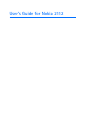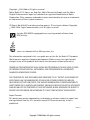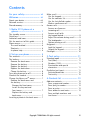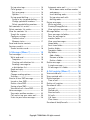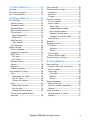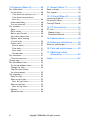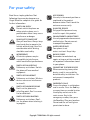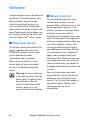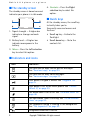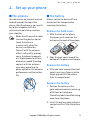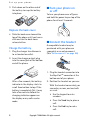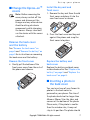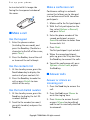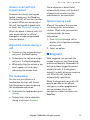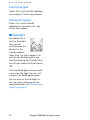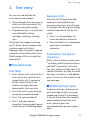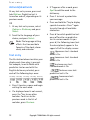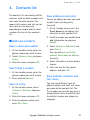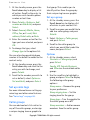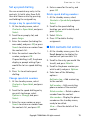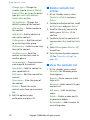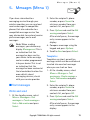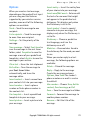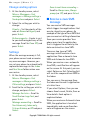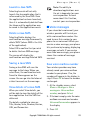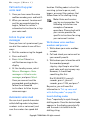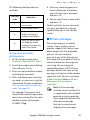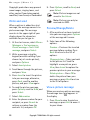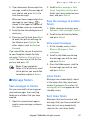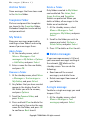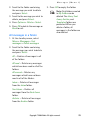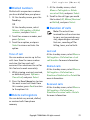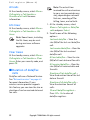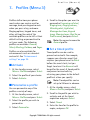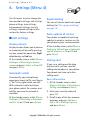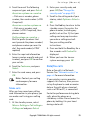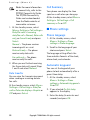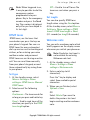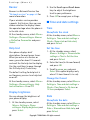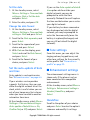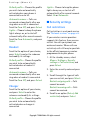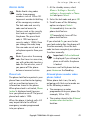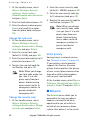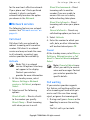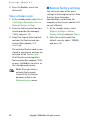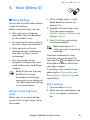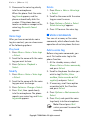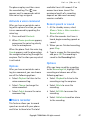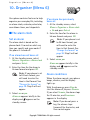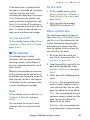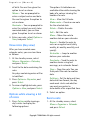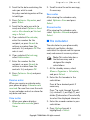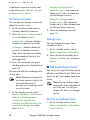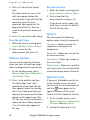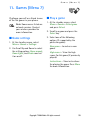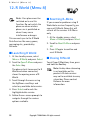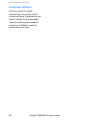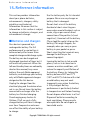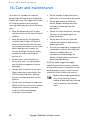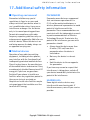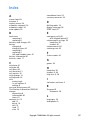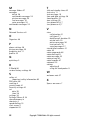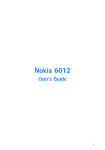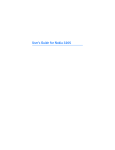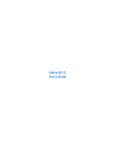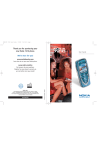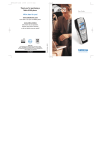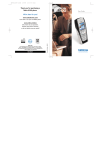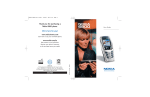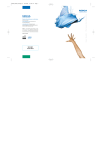Download Nokia 2112 Cell Phone User Manual
Transcript
User’s Guide for Nokia 2112 Copyright © 2004 Nokia. All rights reserved. Nokia, Nokia 2112, Xpress-on, Pop-Port, Nokia Connecting People, and the Nokia Original Enhancements logos are trademarks or registered trademarks of Nokia Corporation. Other company and product names mentioned herein may be trademarks or trade names of their respective owners. US Patent No 5818437 and other pending patents. T9 text input software Copyright © 1999-2004. Tegic Communications, Inc. All rights reserved. Includes RSA BSAFE cryptographic or security protocol software from RSA Security. Java is a trademark of Sun Microsystems, Inc. The information contained in this user guide was written for the Nokia 2112 product. Nokia operates a policy of ongoing development. Nokia reserves the right to make changes to any of the products described in this document without prior notice. UNDER NO CIRCUMSTANCES SHALL NOKIA BE RESPONSIBLE FOR ANY LOSS OF DATA OR INCOME OR ANY SPECIAL, INCIDENTAL, AND CONSEQUENTIAL OR INDIRECT DAMAGES HOWSOEVER CAUSED. THE CONTENTS OF THIS DOCUMENT ARE PROVIDED “AS IS.” EXCEPT AS REQUIRED BY APPLICABLE LAW, NO WARRANTIES OF ANY KIND, EITHER EXPRESS OR IMPLIED, INCLUDING, BUT NOT LIMITED TO, THE IMPLIED WARRANTIES OF MERCHANTABILITY AND FITNESS FOR A PARTICULAR PURPOSE, ARE MADE IN RELATION TO THE ACCURACY AND RELIABILITY OR CONTENTS OF THIS DOCUMENT. NOKIA RESERVES THE RIGHT TO REVISE THIS DOCUMENT OR WITHDRAW IT AT ANY TIME WITHOUT PRIOR NOTICE. Export Controls This device may contain commodities, technology, or software subject to export laws and regulations from the U.S. and other countries. Diversion contrary to law is prohibited. Issue 1 ii Copyright © 2004 Nokia. All rights reserved. Contents For your safety............................ vii Welcome..................................... viii About your device .................................... viii Network services ...................................... viii Shared memory........................................... ix 1. Nokia 2112 phone at a glance ....................................... 1 The standby screen ..................................... 2 Quick keys...................................................... 2 Indicators and icons ................................... 2 Get the most out of this guide................ 3 Phone menus ................................................ 3 The scroll method .................................... 4 Shortcuts.................................................... 4 In-phone help ........................................... 4 2. Set up your phone ................... 5 The antenna .................................................. 5 The battery .................................................... 5 Remove the back cover .......................... 5 Remove the battery................................. 5 Replace the battery................................. 5 Replace the back cover .......................... 6 Charge the battery .................................. 6 Turn your phone on or off......................... 6 Connect the headset .................................. 6 Change the Xpress-on™ covers............... 7 Remove the back cover and the battery ................................................. 7 Remove the front cover...................... 7 Install the key mat and front cover.............................................. 7 Replace the battery and back cover .............................................. 7 Inserting a photo in the back cover....... 7 Make a call.................................................... 8 Use the keypad ......................................... 8 Use the contacts list ............................... 8 Use the last dialled number.................. 8 Make a conference call .......................... 8 Answer calls .................................................. 8 Answer or silence an incoming call............................................. 8 Answer a call with the keypad locked .................................... 9 Adjust the volume during a call .......... 9 The loudspeaker........................................ 9 Options during a call............................... 9 Keyguard ........................................................ 9 Lock the keypad..................................... 10 Unlock the keypad ................................ 10 Flashlight .................................................... 10 3. Text entry................................ 11 Standard mode.......................................... Text (Abc) ................................................ Numbers (123) ....................................... Punctuation and special characters................................................ Predictive text input................................ Activate/deactivate .............................. Text entry ................................................ 11 11 11 11 11 12 12 4. Contacts list ........................... 13 Add new contacts..................................... Save a name and number................... Save (only) a number ........................... Save an entry ......................................... Save addresses and notes................... Save multiple numbers and text items ................................................ Copyright © 2004 Nokia. All rights reserved. 13 13 13 13 13 13 iii Set up voice tags................................... Caller groups .......................................... Set up a group.................................... Options ................................................. Set up speed dialling ........................... Assign a key to speed dialling ....... Change speed dial numbers ........... Delete speed dialling numbers ...... Edit contacts list entries ........................ Delete contacts list entries.................... View the contacts list ............................. Search for a name ................................ Configure settings ................................ Contacts view..................................... Memory status ................................... Send and receive contacts (business cards)......................................... Send a business card............................ 14 14 14 14 15 15 15 15 15 16 16 17 17 17 17 17 18 5. Messages (Menu 1) ............... 19 Text messages ........................................... Write and send ...................................... Templates............................................. Creating a distribution list.............. Sending a message to a distribution list ............................... Read and reply....................................... Options..................................................... Change sending options ..................... Settings.................................................... Receive a Java SMS message................ Launch a Java SMS............................... Delete a Java SMS ................................ Saving a Java SMS................................ View details of a Java SMS................ Voice messages ......................................... Save voice mailbox number............... Call and set up your voice mail ........ Listen to your voice messages........... iv 19 19 19 20 20 20 21 22 22 22 23 23 23 23 23 23 24 24 Automate voice mail............................ 24 Write down voice mailbox number and process ......................................... 24 Insert dialling codes.......................... 24 Set up voice mail with dialling codes...................................... 25 Picture messages ...................................... 25 Write and send ...................................... 26 Preview/Change/Delete ....................... 26 View a picture message ...................... 26 Message folders ........................................ 27 Save messages to folders.................... 27 Save the message to another folder ........................................ 27 View saved messages........................... 27 Inbox folder ............................................ 27 Sent items folder................................... 27 Archive folder......................................... 28 Templates folder.................................... 28 My folders ............................................... 28 Add a folder......................................... 28 Rename a folder................................. 28 Delete a folder.................................... 28 Delete messages ....................................... 28 A single message................................... 28 All messages in a folder ...................... 29 6. Call register (Menu 2) .......... 30 View missed calls...................................... View received calls................................... Dialled numbers ........................................ Time of call ............................................. Delete call registers ................................. Duration of calls ....................................... Last call.................................................... Dialled calls ............................................ Received calls......................................... All calls..................................................... Life timer ................................................. Clear timers ............................................ Duration of data/fax calls...................... Copyright © 2004 Nokia. All rights reserved. 30 30 31 31 31 31 31 31 31 32 32 32 32 7. Profiles (Menu 3)................... 33 Activate....................................................... 33 Personalise a profile ................................ 33 Set a timed profile ................................... 33 8. Settings (Menu 4) ................. 34 Call settings ............................................... Anykey answer....................................... Automatic redial ................................... Speed dialling ........................................ Auto-update of service ....................... Calling card............................................. Save information ............................... Make calls............................................ Data/fax calls ......................................... Data transfer....................................... Call Summary......................................... Phone settings........................................... Phone language..................................... Automatic keyguard............................. DTMF tones............................................. Set type ................................................ Set length ............................................ Welcome note........................................ Banner...................................................... Help text.................................................. Display brightness................................. Time and date settings ........................... Time .......................................................... Show/hide the clock ......................... Set the time ........................................ Change the format............................ Date .......................................................... Show/hide the date .......................... Set the date ........................................ Change the date format .................. Set the auto-update of date and time .................................................. 34 34 34 34 34 34 34 35 35 36 36 36 36 36 37 37 37 37 38 38 38 38 38 38 38 38 38 38 39 39 39 Tone settings.............................................. Enhancement settings............................. Handsfree ................................................ Headset .................................................... Charger .................................................... Security settings ....................................... Call restrictions ..................................... Access codes........................................... Phone lock ........................................... Allowed phone number when phone locked........................... Change the lock code....................... Change the security code................ Voice privacy .......................................... Network....................................................... Network services ...................................... Call divert................................................ Activate ................................................ Cancel ................................................... Call waiting ............................................ Store a feature code ............................ Restore factory settings ......................... 39 39 39 40 40 40 40 41 41 41 42 42 42 42 43 43 43 43 43 44 44 9. Voice (Menu 5)....................... 45 Voice dialling ............................................ Assign a voice tag to an entry .......... Dial a number......................................... Voice tags................................................ Play back .............................................. Modify................................................... Delete.................................................... Voice commands....................................... Add a voice tag...................................... Activate a voice command................. Options..................................................... Voice recorder ........................................... Record speech or sound ...................... Options..................................................... Copyright © 2004 Nokia. All rights reserved. 45 45 45 46 46 46 46 46 46 47 47 47 47 47 v 10.Organiser (Menu 6).............. 48 11. Games (Menu 7) .................. 55 The alarm clock......................................... Set an alarm ........................................... If an alarm has not been set .......... If an alarm has previously been set................................................ Alarm conditions................................... Turn an alarm off.................................. The calendar............................................... Open ......................................................... Go to a date............................................ Note a specific date ............................. View notes (day view).......................... Options while viewing a list of notes ......................................... Send a note............................................. Receive notes...................................... View notes........................................... Save notes ........................................... Discard notes ...................................... The calculator............................................ Currency converter............................... Change sign ............................................... The countdown timer.............................. Set the countdown timer ................... Change the time.................................... Stop the timer before the alarm sounds .................................. The stopwatch........................................... Measure time ......................................... Measure split time................................ Save the split time ............................ Measure lap time .................................. Save the lap time .............................. Options..................................................... Operation note....................................... Game settings............................................ 55 Play a game................................................ 55 vi 48 48 48 48 48 49 49 49 49 49 50 12. R World (Menu 8) ............... 56 Launching R World .................................. 56 Resetting R-Menu.................................... 56 Closing R World ........................................ 56 13. PC Connectivity.................... 57 PC suite ....................................................... 57 Modem setup ......................................... 57 Download software .............................. 58 14. Enhancements...................... 59 50 50 51 51 51 51 51 52 52 52 52 53 15. Reference information ........ 60 Batteries and chargers............................ 60 16. Care and maintenance......... 62 17. Additional safety information ...........................63 Index.............................................67 53 53 53 53 54 54 54 54 54 Copyright © 2004 Nokia. All rights reserved. For your safety Read these simple guidelines. Not following them may be dangerous or illegal. Read the complete user guide for further information. SWITCH ON SAFELY Do not switch the phone on when wireless phone use is prohibited or when it may cause interference or danger. ROAD SAFETY COMES FIRST Obey all local laws. Always keep your hands free to operate the vehicle while driving. Your first consideration while driving should be road safety. USE SENSIBLY Use only in the normal position as explained in the product documentation. Don't touch the antenna unnecessarily. QUALIFIED SERVICE Only qualified personnel may install or repair this product. ENHANCEMENTS AND BATTERIES Use only approved enhancements and batteries. Do not connect incompatible products. WATER-RESISTANCE Your phone is not water-resistant. Keep it dry. INTERFERENCE BACKUP COPIES All wireless phones may be susceptible to interference, which could affect performance. Remember to make back-up copies or keep a written record of all important information stored in your phone. SWITCH OFF IN HOSPITALS Follow any restrictions. Switch the phone off near medical equipment. SWITCH OFF IN AIRCRAFT Follow any restrictions. Wireless devices can cause interference in aircraft. SWITCH OFF WHEN REFUELING Don't use the phone at a refuelling point. Don't use near fuel or chemicals. SWITCH OFF NEAR BLASTING Follow any restrictions. Don’t use the phone where blasting is in progress. CONNECTING TO OTHER DEVICES When connecting to any other device, read its user guide for detailed safety instructions. Do not connect incompatible products. EMERGENCY CALLS Ensure the phone is switched on and in service. Press the End key as many times as needed to clear the display and return to the main screen. Key in the emergency number, then press the Send key. Give your location. Do not end the call until given permission to do so. Copyright © 2004 Nokia. All rights reserved. vii Welcome Congratulations on your purchase of the Nokia 2112 mobile phone. Your phone provides many functions which are practical for daily use, such as a hands-free loudspeaker, alarm clock, calculator, calendar, and more. To personalise your phone, you can set your favorite ring tones and select an Xpress-onTM colour cover. ■ About your device The wireless phone described in this guide is approved for use on the CDMA 800 network. Contact your service provider for more information about networks. When using the features in this device, obey all laws and respect privacy and legitimate rights of others. Warning: To use any features in this device, other than the alarm clock, the phone must be switched on. Do not switch the device on when wireless phone use may cause interference or danger. viii ■ Network services To use the phone you must have service from a wireless service provider. Many of the features in this device depend on features in the wireless network to function. These network services may not be available on all networks or you may have to make specific arrangements with your service provider before you can utilise network services. Your service provider may need to give you additional instructions for their use and explain what charges will apply. Some networks may have limitations that affect how you can use network services. For instance, some networks may not support all language-dependent characters and services. Your service provider may have requested that certain features be disabled or not activated in your device. If so, they will not appear in your device menu. Contact your service provider for more information. Copyright © 2004 Nokia. All rights reserved. ■ Shared memory The following features in this device may share memory: contacts, text messages, ring tones, calendar, and games. Use of one or more of these features may reduce the memory available for the remaining features. Your phone may display a message that the memory is full when you try to use a shared memory feature. In this case, delete some of the information or entries stored in the shared memory features before continuing. Some of the features, such as messages and ring tones may have a certain amount of memory specially allotted to them in addition to the memory shared with other features. Copyright © 2004 Nokia. All rights reserved. ix Nokia 2112 phone at a glance 1. Nokia 2112 phone at a glance 1. Power key 7. Microphone 2. Earpiece 8. Charger port 3. Right selection key 9. Scroll up and down key 4. End key 10. Send key 5. Keypad 11. Left selection key 6. Connection port 12. Screen Copyright © 2004 Nokia. All rights reserved. 1 Nokia 2112 phone at a glance ■ The standby screen The standby screen is home base and indicates your phone is in idle mode. 4. Contacts — Press the Right selection key to select this option. ■ Quick keys 1. Signal strength — A higher bar indicates a stronger network signal. 2. Battery level — A higher bar indicates more power in the battery. At the standby screen, the scroll key instantly takes you to frequently-accessed menus and features: • Scroll up key — Activate the flashlight. • Scroll down key — Go to the contacts list. 3. Menu — Press the Left selection key to select this option. ■ Indicators and icons Icon Indicates... You have one or more text or picture messages. See "Read and reply" on page 20. You have one or more voice messages. See "Voice messages" on page 23. Your phone’s keypad is locked. See "Keyguard" on page 9. Your phone is set to the Silent profile. See "Profiles (Menu 3)" on page 33. The alarm clock is set to On. See "The alarm clock" on page 48. The countdown timer is running. See "The countdown timer" on page 52. The stopwatch timing is running in the background. See "The stopwatch" on page 53. Integrated handsfree is active. 2 Copyright © 2004 Nokia. All rights reserved. Nokia 2112 phone at a glance Icon Indicates... The timed profile is selected. See "Profiles (Menu 3)" on page 33. or or An enhancement is connected to the phone. Voice privacy encryption is active (or is not active) in the network. ■ Get the most out of this guide The following sections illustrate the various components of your phone. Familiarise yourself with these sections to help you understand the instructions that follow. This guide uses certain terms for the steps that you are asked to perform. • Press means to press and release a key quickly. For example, Press 7 means press the key on the keypad that is labeled with the number 7 and the letters “p q r s”. • Press and hold means to press and hold a key for 2–3 seconds, then release the key. • Selection keys are used to select a menu option. To select an option, press the selection key below the menu item on the phone’s screen. • Send and End keys: Press the Send key to place a call or to answer an incoming call. Press the End key to end a call or press and hold to return to the idle screen. ■ Phone menus Phone features are grouped according to function and are accessed through the main menu. Each main menu contains submenus and lists from which you can select or view items and personalise your phone features. You can access these menus and submenus by using the scroll method or by using a shortcut. Note: Some features may not be available, depending on your network. For more information, contact your wireless provider. • Scroll keys are used to move up and down in the menus. Copyright © 2004 Nokia. All rights reserved. 3 Nokia 2112 phone at a glance The scroll method In-phone help 1. At the standby screen, select Menu, and scroll through the main menu using the up and down scroll key. Many features have brief descriptions (help text) that can be viewed on the display. To view these descriptions, scroll to a feature, and wait for about 10 seconds. If needed, press More to view all of the description, or press Back to exit. 2. When you arrive at a menu, press Select (the Left selection key) to enter submenus. • Press Back (the Right selection key) to return to the previous menu. • Press the End key to return to the standby screen from any menu or submenu. Shortcuts In order to view the descriptions, you must first activate help text. 1. At the standby screen, select Menu > Settings > Phone settings > Help text activation. 2. Highlight On to display help text or Off to turn this feature off, and press Select. You can go directly to almost any menu or submenu, as well as activate most features by using a shortcut. At the standby screen, select Menu; then within 3 seconds press the key or keys associated with the menu function you would like to view or activate. For example, to select the Meeting profile, select Menu 3-3-1 from the standby screen (Menu > 3Profiles > 3Meeting > 1Select). After a brief pause, the Meeting profile is activated. 4 Copyright © 2004 Nokia. All rights reserved. Set up your phone 2. Set up your phone ■ The antenna ■ The battery Your device has an internal antenna located towards the top of the phone. Hold the phone as you would any other telephone with the antenna area pointed up and over your shoulder. Always switch the device off and disconnect the charger before removing the battery. Note: As with any other radio transmitting device, do not touch the antenna unnecessarily when the device is switched on. Contact with the antenna affects call quality and may cause the phone to operate at a higher power level than otherwise needed. Avoiding contact with the antenna area when operating the phone optimises the antenna performance and the battery life. Remove the back cover 1. With the back of the phone facing you, push down on the button on the back of the phone. 2. Slide the back cover toward the bottom of the phone and remove. Remove the battery • After you have removed the back cover, insert your finger into the finger grip and lift the battery from its compartment. Replace the battery 1. Position the battery so the gold-coloured contacts match up with those on the phone. The battery label should be facing away from the phone. 2. Insert the battery, gold-coloured contact end first, into the battery slot. Copyright © 2004 Nokia. All rights reserved. 5 Set up your phone 3. Push down on the other end of the battery to snap the battery into place. ■ Turn your phone on or off To turn your phone on or off, press and hold the power key on top of the phone for at least 3 seconds. Replace the back cover • Slide the back cover toward the top of the phone until you hear a click and see the back cover release button. Charge the battery 1. Plug the charger transformer in to a standard ac outlet. ■ Connect the headset A compatible headset may be purchased with your phone or separately as an enhancement. (See "Enhancements" on page 59.) 2. Insert the charger output plug into the round jack at the bottom end of the phone. 1. Plug the headset connector into the Pop-PortTM connector at the bottom end of your phone. After a few seconds, the battery indicator in the display starts to scroll from bottom to top. If the battery is completely flat, it may take a few minutes before the charging indicator appears on the display or any calls can be made. 2. Position the headset on your ear. With the headset connected, you can make, answer, and end calls as usual. • Use the keypad to enter numbers. • Press the Send key to place a call. • Press the End key to end a call. 6 Copyright © 2004 Nokia. All rights reserved. Set up your phone ■ Change the Xpress-on™ covers Note: Before removing the cover, always switch off the power and disconnect the charger and any other device. Avoid touching electronic components while changing the covers. Always store and use the device with the covers attached. Remove the back cover and the battery Install the key mat and front cover 1. Remove the key mat from the old front cover and place it into the new front cover as shown. 2. Press the front cover and key mat against the phone and snap the front cover into place. See "Remove the back cover" on page 5 and "Remove the battery" on page 5 for instructions on removing the back cover and the battery. Remove the front cover • Gently pull the bottom of the front cover away from the rest of the phone and remove. Replace the battery and back cover Replace the battery and back cover as described earlier. See "Replace the battery" on page 5 and "Replace the back cover" on page 6. ■ Inserting a photo in the back cover You can insert one of your favourite photos in the back cover to personalise your phone. The size of the photo should not be larger than 45mm x 25mm. Trim the sides and corners at the bottom of the photo. Please note, if the photo is smaller than the window size, it may not stay in its position. The photo should Copyright © 2004 Nokia. All rights reserved. 7 Set up your phone be inserted with its image side facing the transparent window of the cover. Make a conference call Conference calling is a network service that allows you to take part in a conference call with two other participants. 1. Make a call to the first participant. 2. With the first participant on the line, select Options > New call, and press Select. ■ Make a call Use the keypad 1. Enter the phone number (including the area code), and press the Send key. (To delete a character to the left of the cursor, press Clear.) 2. Press the End key to end the call or to cancel the call attempt. Use the contacts list 1. At the standby screen, press the Scroll down key to display the contents of your contacts list. 3. Enter the phone number of the second participant, or press Search to retrieve a number from the contacts list. 4. Press Flash. The first participant is put on hold. 5. When the second participant picks up, press the 3 key and then the Send key to connect the calls. 6. To end the conference call, press Options > End all calls, or press the End key. ■ Answer calls 2. Press the Send key to make the call, or press Details to view details of the entry. Answer or silence an incoming call Use the last dialled number 1. Press the Send key to answer the call. 1. At the standby screen, press the Send key to display the last 20 numbers dialled. 2. Scroll to the number (or name) you wish to redial, and press the Send key. 8 2. Press the End key or Silence to mute the ringing tone. 3. Press Answer to answer the call or press Silence (or do nothing) and the call is eventually diverted to voicemail. Copyright © 2004 Nokia. All rights reserved. Set up your phone Answer a call with the keypad locked To answer a call with the keypad locked, simply press the Send key. During the call, all features function as normal. When you end or reject the call, the keypad automatically re-locks. See "Keyguard" on page 9. When the phone is locked, calls still may be possible to the official emergency number programmed into your phone. Adjust the volume during a call • To increase the volume during a call, press the Scroll up key. • To decrease the volume during a call, press the Scroll down key. • When adjusting the volume, a bar chart appears in the display indicating the volume level. The loudspeaker You can use your phone as a loudspeaker during a call. Do not hold the phone to your ear during the loudspeaker operation. • To activate the loudspeaker, press Loudsp. The loudspeaker is deactivated automatically when a call (or a call attempt) ends or when certain enhancements are connected. Options during a call Many of the options that you can use during a call, are network services. Check with your wireless service provider for more information. 1. Press Options during a call to display a list of options available during a call. 2. Select an option. ■ Keyguard With keyguard, you can lock the keypad to prevent keys from being pressed accidentally. Remember to lock your phone keypad to prevent accidental calls. If the keypad is locked, it unlocks when you receive a call. After the call, the lock automatically reactivates. When the keyguard is on, calls still may be possible to the official emergency number programmed into your phone. Key in the emergency number, and press the Send key. • To deactivate the loudspeaker during a call, press Handset. Copyright © 2004 Nokia. All rights reserved. 9 Set up your phone Lock the keypad Select Menu with the Left selection key, and press * within two seconds. Unlock the keypad Select Unlock with the Left selection key, then press the * key within two seconds. ■ Flashlight Your phone has a built-in flashlight that you can activate when the phone is in the standby mode or when there is a call in progress. To activate the flashlight, press and hold the Scroll up key. The light stays on until you release the Scroll up key. OR Press the Scroll up key twice in quick succession. The light stays on until you press the Scroll up key again. You can also use the flashlight to alert you to an incoming call. For more information, see "Personalise a profile" on page 33. 10 Copyright © 2004 Nokia. All rights reserved. Text entry 3. Text entry You can use two methods for entering text and numbers: • Standard mode is the only way to enter text into the contacts list, and to rename caller groups. • T9 predictive input is a quick and easy method for writing messages, creating a calendar note. This phone also supports entering text in Hindi. You can compose and send messages in the Hindi language, when the phone language selected is Hindi. Please refer to the Hindi version of this user guide for more details. ■ Standard mode Text (Abc) • Press a key once to insert the first letter on the key, twice for the second letter, etc. If you pause briefly, the last letter in the display is accepted and your phone awaits the next entry. • Press 0 to enter a space thereby accepting a completed word. • Press 1 to enter a period (.). • Press * to display special characters. See more about special characters on the following pages. Numbers (123) To switch to 123 mode from Abc mode, press and hold # at any message entry screen until the icon in the upper left corner of the display switches from Abc to 123 (or vice versa). • Press Clear to backspace the cursor and delete a character. • Press and hold Clear to backspace continuously and delete characters. Punctuation and special characters While at any text entry screen, press * to display special characters (press and hold * if predictive text is on). You can navigate through the list of special characters by using the scroll key. Once a character is highlighted, press Use to insert the character into your message. ■ Predictive text input Predictive text input allows you to write messages quickly using your keypad and the built-in dictionary. It is much faster than the standard mode method, because for each letter, you only press the corresponding key on your keypad once. Copyright © 2004 Nokia. All rights reserved. 11 Text entry Activate/deactivate At any text entry screen, press and hold Options. Predictive text is turned on and off, depending on its previous mode. OR 1. At any text entry screen, select Options > Dictionary and press Select. 2. Scroll to the language of your choice, and press Select. Note: The language setting affects the time and date formats of the clock, alarm clock, and calendar. Text entry The illustration below simulates your display each time a key is pressed. For example, to write Nokia with predictive text on and with the English dictionary selected, press each of the following keys once: the 6 key the 6 key the 5 key the 4 key the 2 key • If ? appears after a word, press Spell to add the word to the dictionary. • Press 1 to insert a period into your message. • Press and hold the * key to display special characters. Press * again to cycle through all available characters. • Press # to switch predictive text on or off and to use predictive text in various modes. As you press #, the following icons (not the descriptions) appear in the upper left of the display screen: Uppercase text: standard mode is On. Lowercase text: standard mode is On Sentence case text: standard mode is On. Sentence case text: predictive text is On. Lowercase text: predictive text is On. • Press 0 to enter a space and begin writing the next word. • If a displayed word is not correct, press the * key to see other matches. To return to the previous word in the list of matches, press Previous. 12 Copyright © 2004 Nokia. All rights reserved. Contacts list 4. Contacts list The contacts list can hold up to 250 contacts, with multiple numbers and text notes for each contact. The amount of numbers and text entries that you can save may vary, depending on length and the total number of entries in the contacts list. Save addresses and notes To save an address or note, you need to add it to an existing entry (contact). 1. At the standby screen, press the Scroll down key to display a list of entries in your contacts list. ■ Add new contacts 2. Scroll to a name you would like to add information to and press Details. Save a name and number 3. Select Options > Add detail, and press Select. 1. At the standby screen, enter the phone number you wish to save. 2. Select Options > Save, and press Select. You can add an E-mail, Web address, Postal addr., or Note to the entry. 3. Enter the name, and press OK. 4. Select the address or note of your choice. Save (only) a number 5. Enter the text for the note or address, and press OK. 1. At the standby screen, enter the phone number you wish to save. 2. Press and hold Options. Save an entry 1. At the standby screen, select Contacts > Add new, and press Select. 2. Enter the name, and press OK. 3. Enter the phone number, and press OK > Done. Save multiple numbers and text items You can save different types of phone numbers and short text items per name to the contacts list. The first number you save for any entry is automatically set as the default, but the default number can always be changed. Copyright © 2004 Nokia. All rights reserved. 13 Contacts list 1. At the standby screen, press the Scroll down key to display a list of entries. Scroll to the entry to which you wish to add a phone number or text item. 2. Press Details > Options > Add number or Add detail, and press Select. 3. Select General, Mobile, Home, Office, Fax, or E-mail, Web address, Postal addr., or Note. 4. Enter the number or text for the type you have selected, and press OK. 5. To change the type, select Change type in the options list. You can also change which phone number is the default number for the contact entry. 1. At the standby screen, press the Scroll down key and scroll to the entry you wish to change, and press Details. 2. Scroll to the number you wish to set as default, select Options > Set as default, and press Select. Set up voice tags For more information on setting up voice tags and other voice features. See "Voice tags" on page 46. Set up a group 1. At the standby screen, press the Scroll down key to display a list of entries in your contacts list. 2. Scroll to a name you would like to add to a caller group, and press Details. 3. Select Options > Caller groups, and press Select. 4. Scroll to the caller group to which you would like to add the name, and press Select. Options 1. At the standby screen, select Contacts > Caller groups, and press Select. Family, VIP, Friends, Business, and Other are the available caller groups. 2. Use the scroll key to highlight a group, and press Select to display the following caller group options: Group name — Rename the group to your preference. Group ringing tone — Set the ringing tone for the group. Group logo — Turn the graphic for the caller group on or off. Caller groups You can add contacts list entries to any of five caller groups, and assign a unique ringing tone or graphic to 14 that group. This enables you to identify callers from the group by their unique ring tone or graphic. Group members — Add or remove members from the caller group. Copyright © 2004 Nokia. All rights reserved. Contacts list Set up speed dialling You can associate any entry in the contacts list with a key from 2–9; then dial those entries by pressing and holding the assigned key. 4. Enter a name for the entry, and press OK. Delete speed dialling numbers Assign a key to speed dialling 1. At the standby screen, select Contacts > Speed dials, and press Select. 1. At the standby screen, select Contacts > Speed dials, and press Select. 2. Scroll to the speed dialling location you wish to delete, and press Options. 2. Scroll to any empty slot, and press Assign. 3. Select Delete. 3. Enter the number (including the area code), and press OK; or press Search to retrieve a number from the contacts list. 4. Enter the contact name for the number, and press OK. If speed dialling is off, the phone displays a prompt asking if you would like to turn speed dialling on. 5. Press Yes to activate speed dialling. Change speed dial numbers 1. At the standby screen, select Contacts > Speed dials, and press Select. 2. Scroll to the speed dialling entry you wish to change, select Options > Change, and press Select. 3. Enter the new number, or press Search to retrieve a number from the contacts list, and press OK. 4. Press OK to delete the key assignment. ■ Edit contacts list entries 1. At the standby screen, press the Scroll down key to display the contents of your contacts list. 2. Scroll to the entry you would like to edit, and press Details. 3. Scroll to the phone number you wish to edit, and press Options. 4. Select one of the following options: Add voice tag — Add a voice tag to the contact. Edit number — Edit an existing phone number of the contact. Delete number — Delete a phone number from the contact. Use number — Display the phone number on the standby screen, ready to be called. View — View the details of the contact. Copyright © 2004 Nokia. All rights reserved. 15 Contacts list Change type — Change the number type to General, Mobile, Home, Office, or Fax or the detail type to E-mail, Web address, Postal addr., or Note. Set as default — Change the default number of the contact. Add number — Add a number to the contact. Add detail — Add an address or note to the contact. ■ Delete contacts list entries 1. At the standby screen, select Contacts > Delete, and press Select. 2. To delete individual entries, scroll to One by one and press Select. 3. Scroll to the entry you wish to delete, press Delete > OK to confirm. Caller groups — Add the contact to an existing caller group. 4. To delete the entire contents of your contacts list, scroll to Delete all. Custom tone — Add a custom ring tone to the contact. 5. Select Phone, press Delete > OK to confirm. Send bus. card — Send the contact as a business card to another phone. 6. Enter the security code, and press OK. See "Security settings" on page 40. Send message — Create and send a message to the contact. Speed dial — Add the contact to your speed dial list. Edit name — Edit the name of the contact. View name — View the name of the contact. Delete — Delete the entire contact entry from your contacts list. 5. Edit the option to your preference, and press OK. ■ View the contacts list 1. At the standby screen, select Contacts. The following menu items appear: Search — Find a name or select from a list. Add new — Add a contact to your contacts list. Edit name — Edit an existing name. Delete — Delete a name and its associated numbers. Add number — Add a number to an existing name. 16 Copyright © 2004 Nokia. All rights reserved. Contacts list Settings — Change the contacts list view or check the memory status of your phone. Speed dials — View or modify the list of speed dialling numbers. Voice tags — Attach, listen to, or modify a voice tag to a contact in the contacts list. Caller groups — View and edit the properties for any of the caller groups, including Family, VIP, Friends, Business, or Other. 2. Scroll to an item, and press Select to activate the feature or enter its submenu. Search for a name 1. At the standby screen, press the Scroll down key to display the contents of your contacts list. 2. Press the key which corresponds to the first letter of the name for which you are performing a search. 3. Scroll up and down to select a contact, and press Details to view the details. Configure settings You can select how the contacts appear in your contacts list, and view the amount of memory used or available in your phone. Contacts view 1. At the standby screen, select Contacts > Settings and press Select. 2. Scroll to Scrolling view and press Select. Select Name list or Name and no. Memory status 1. At the standby screen, select Contacts > Settings and press Select. 2. Scroll to Memory status and press Select. ■ Send and receive contacts (business cards) You can send and receive an entry in your contacts list using a text message, if supported by your wireless provider. Copyright © 2004 Nokia. All rights reserved. 17 Contacts list Send a business card You can send a business card as a text message to a compatible phone or other handheld device. 1. At the standby screen, press the Scroll down key to display the contents of your contacts list. Highlight an entry from the contacts list that you wish to send, select Details and select Options > Send bus. card, and press Select. To send the business card as a message, select Via text msg. 2. Select Default number or All details (only if contact has more than one phone number) and press Select. 3. Enter the number for your recipient or press Search to retrieve a number from your contacts list. 4. Press OK. The business card is sent. 18 Copyright © 2004 Nokia. All rights reserved. Messages (Menu 1) 5. Messages (Menu 1) If you have subscribed to a messaging service through your wireless provider, you can send and receive messages to compatible phones that also subscribe to a compatible message service. You may also be able to send and receive picture messages, and e-mail messages. Note: When sending messages, your device may display Message sent. This is an indication that the message has been sent by your device to the message center number programmed into your device. This is not an indication that the message has been received at the intended destination. For more details, about messaging services, check with your service provider. ■ Text messages Write and send 1. At the standby screen, select Menu > Messages > Text messages > Create message > Text > Add number and press Select. 2. Enter the recipient’s phone number, or press Search to retrieve a number from your contacts list, and press OK. 3. Press Options and scroll to Edit message and press Select. After a brief pause, the message entry screen appears in the display. 4. Compose a message using the keypad and press Options. 5. Scroll to Send and press Select. Templates Templates are short, prewritten messages which can be recalled and inserted into new text messages when you are short on time. 1. At the standby screen, select Menu > Messages > Text messages > Create message > Text > Add number and press Select. 2. Enter the recipient’s phone number, or press Search to retrieve a number from your contacts list, and press OK. 3. Press Options and scroll to Edit message and press Select. After a brief pause, the message entry screen appears in the display. Copyright © 2004 Nokia. All rights reserved. 19 Messages (Menu 1) 4. Press Options, scroll to Use template and press Select. 5. Scroll to one of the available templates and press Select. 6. Press Options and scroll to Send and press Select. Creating a distribution list 1. At the standby screen, select Menu > Messages > Text messages. 2. Scroll to Distribution lists and press Select. 3. Press Options and scroll to Add list and press Select. 4. Enter a name for the list and press OK. 5. Add contacts to this list by pressing Options > Add contact and press Select. 6. Add the contacts one by one to this list. Sending a message to a distribution list After a brief pause, the message entry screen appears in the display. 4. Compose a message using the keypad. 5. Press Options > Send, and press Select. Your message is then sent to each of the recipient in the list. Read and reply When you receive a message, a notification message displays and the unopened letter icon ( ) appears in the display. 1. Press Show to read the message, or Exit to move it to your inbox. When you have unopened messages in your inbox, is shown in the upper left corner of the standby screen as a reminder. Use the scroll keys (the Scroll up key or the Scroll down key) to view the whole message if necessary. 1. At the standby screen, select Menu > Messages > Text messages > Create message. 2. Select Options > Reply, and press Select. 2. Scroll to Add list and press Select. Scroll to a distribution list and press OK. 3. Select a Start reply with option; then compose your reply using the keypad. 3. Press Options and scroll to Edit message and press Select. 4. Select Options > Send, and press Select. 20 Copyright © 2004 Nokia. All rights reserved. Messages (Menu 1) Options When you create a text message, depending on the mode of text input you are using and the features supported by your wireless service provider, some or all of the following options are available: Send — Send the message to one recipient. List recipients — Send the message to more than one recipient. Settings — Set the priority of the message. Save message — Select Sent items to save the message in the sent items folder; select Templates to save the message as one of your predefined templates; select Archive to save the message in your archive. Clear text — Erase the text clipboard. Exit editor — Save the message to your Sent items folder automatically, and leave the message editor. Insert contact — Insert a name from your contacts list into your message. Insert smiley — Insert the smiley face of your choice into your message. Insert word/Edit word — Enter or edit the text of a new word that might not appear in the predictive text dictionary. This displays only when the Dictionary is set to On. Insert symbol — Insert a special character into your message, this displays only when the Dictionary is set to On. Dictionary — Choose a predictive text language, and turn the dictionary on or off. Matches — View matches found in the dictionary for the word you want to use. When you read or reply to a text message, the following options are available: Delete — Discard the message. Reply — Reply to the message. Create the message and press Options, then Send. The sender’s phone number or e-mail is used as the default Use number — Choose Save, Add to contact, Send message, or Call. Insert number — Insert a phone number or find a phone number in the contacts list. Save — Save the message to a folder. Use template — Insert a predefined template into your message. Forward — Forward the message to another phone number. Insert picture — Insert a picture into your message. Rename — Edit the title of the message. Copyright © 2004 Nokia. All rights reserved. 21 Messages (Menu 1) Change sending options 1. At the standby screen, select Menu > Messages > Text messages > Message settings > Send options and press Select. 2. Select the setting you wish to change: Priority — Set the priority of the note as Normal or Urgent, and press Select. Delivery reports — A note is sent to you confirming delivery of the message. Scroll to On or Off, and press Select. Settings When the message memory is full, your phone cannot send or receive any new messages. However, you can set your phone to automatically replace old messages in the Inbox and Sent items folders when new ones arrive. 1. At the standby screen, select Menu > Messages > Text messages > Message settings > Other settings, and press Select. 2. Scroll to the setting you wish to change, and press Select. Message font size — Scroll to Small font or Large font, and press Select. Message overwriting — Scroll to Sent items only, Inbox only, S. items & inbox, or Off and press Select. 22 Save to sent items as sending — Scroll to Always save, Always prompt, or Off, and press Select. ■ Receive a Java SMS message You can receive SMS messages which trigger Java applications that may be stored in your phone. An example of the type of Java SMS that you can receive is billing information from your service provider. Your phone may store the application that is triggered to activate by the data contained in a Java SMS. There are two types of SMS messages which contain a Java application: Non-automatic Java SMS and Automatic Java SMS. When you receive a non-automatic Java SMS, a notification will appear on the screen. At this point, you can select Options or Exit. Selecting Exit will save the unopened Java SMS to the Inbox. You can access the message from the Inbox and launch its application at a later time. If you select Options, then you can choose from Launch, Delete, Save or View details. Each option is explained below. When you receive an Automatic Java SMS, the application is launched immediately and no confirmation note will appear on the screen. Copyright © 2004 Nokia. All rights reserved. Messages (Menu 1) Launch a Java SMS Selecting Launch will actually launch the Java application that is referenced by the Java SMS. Once the application has been launched, then it is automatically deleted from the Inbox and the application may be saved in the Applications menu. Note: The ability to download applications over the air is dependent on your service provider. To learn more about this function, contact your service provider. ■ Voice messages The screen will display the confirmation message Deleted SMS. If you subscribe to voice mail, your wireless provider will furnish you with a voice mailbox number. You need to save this number to your phone to use voice mail. When you receive a voice message, your phone lets you know by beeping, displaying a message, or both. If you receive more than one message, your phone shows the number of messages received. Saving a Java SMS Save voice mailbox number Saving a Java SMS will save the message to the Inbox. When you select Save, the confirmation note Saved to Inbox appears on the screen. You can go into the Inbox at a later time and use the message. Your wireless provider may have already saved your voice mailbox number to your phone. If so, the number will appear in the display in step 2. Press OK to leave the number unchanged. Delete a Java SMS Selecting Delete displays the confirmation message Permanently delete SMS? (where SMS is the title of the application). Select OK to confirm that you wish to delete the Java SMS message. View details of a Java SMS When you select View details, you will be able to view the details of the Java application that the SMS has delivered. The details available to view are Title, Vendor, Suite, Number, Version, URL, and Parameters. 1. At the standby screen, select Menu > Messages > Voice messages > Voice mailbox number, and press Select. 2. If the box is empty, enter the voice mailbox area code and number. Voice mailbox number appears in the display. 3. Press OK. Copyright © 2004 Nokia. All rights reserved. 23 Messages (Menu 1) Call and set up your voice mail 1. Once you have saved the voice mailbox number, press and hold 1. 2. When you connect to voice mail and the prerecorded greeting begins, follow the service’s automated instructions to set up your voice mail. Listen to your voice messages Once you have set up voice mail, you can dial the number in one of four ways: • Dial the number using the keypad. • Press and hold 1. • Press Listen if there is a notification message in the display. • At the standby screen, select Menu > Messages > Voice messages > Listen to voice messages, and press Select. Once you connect and the prerecorded greeting begins, follow the automated instructions to listen to your voice messages. location. Dialling codes instruct the receiving system to pause, wait, bypass, or accept the numbers that follow them in the dialling string. Note: Voice mail services vary by service provider. The following instructions are examples of common operations. Please check with your service provider for specific instructions for using your voice mail service. Write down voice mailbox number and process 1. Write down your voice mailbox number. 2. Call and check your voice mail as you normally would. 3. Write down your interaction with the recorded prompts step-by-step. Keep in mind that each voice mail service may vary. However, it should look something like this: Dial 2145551212, pause 5 seconds, press 1, pause 2 seconds, press 1234, and press *. Be precise; you will need this information in "Set up voice mail with dialling codes" on page 25. Automate voice mail Insert dialling codes You can insert special characters called dialling codes into phone numbers such as voice mail, and save the number to a speed dial Press * repeatedly to cycle through dialling codes. Once the desired code appears in the display, pause briefly and the code is inserted into the dialling string. 24 Copyright © 2004 Nokia. All rights reserved. Messages (Menu 1) The following dialling codes are available: Dialling code Indicates... * Bypasses a set of instructions. + International access. p Pauses for 2.5 seconds before sending any numbers that follow. w Waits for you to press the Send key before sending the numbers or codes that follow. Set up voice mail with dialling codes 1. At the standby screen, press Contacts > Speed dials > Select. 2. Scroll to an empty speed dialling slot, and press Assign. 3. Enter your voice mailbox number, including the area code. 4. Refer to dialling codes and enter any codes as necessary using the information that you saved from "Set up voice mail with dialling codes" on page 25. For example, if you pause for 5 seconds after connecting to voice mail, enter p twice after the voice mailbox number, for example, 2145551212pp. 5. Enter any remaining pauses or other information that allows you to listen to your messages, and press OK. 6. Enter a name (such as voice mail), and press OK. To dial and listen to your voice mail, just press and hold the assigned speed dialling key at the standby screen. ■ Picture messages Picture messaging is a network service. If your wireless service provider supports this feature, your phone comes with five preloaded pictures. You can, however, over-write any of the five pictures that come with your phone. Pictures can be attached to a message and sent using text messaging to compatible phones or PCs. Picture messages behave the same as text messages, but pictures take up more space than text. Pictures are stored in the Templates folder at Menu > Messages >Text messages > Templates. Note: Picture message function can be used only if it is supported by your network operator or service provider. Only compatible devices that offer picture message features can receive and display picture messages. Copyright © 2004 Nokia. All rights reserved. 25 Messages (Menu 1) Copyright protections may prevent some images, ringing tones, and other content from being copied, modified, transferred, or forwarded. Note: Picture images are not saved in Sent items. Note: Pictures can only be received via SMS. Write and send When a picture is added to a text message, the message converts to picture message. The message counter in the upper right of your display shows the characters available for you to type in. 1. At the start screen, select Menu > Messages > Text messages > Create message > Text > Edit message, and press Select. 2. Write a message using the keypad (or enter nothing if you choose to just send a picture), and press Options. 3. Select Insert picture. 4. Scroll down through the pictures, and press View. 5. Press Insert to insert the picture into your message, otherwise, press Back, scroll to another picture, and press View again: 6. To send the picture message, press Options, scroll to Send, and press Select. 7. Select Add number. 8. Enter the phone number for your recipient, or press Search to retrieve a number from the contacts list, and press OK. 26 9. Press Options, scroll to Send, and press Select. Preview/Change/Delete 1. After a picture has been inserted into your message, press Options at the message edit screen. 2. Select one of the following options. Preview — Previews the inserted message before sending. Press Back to return to the list of options. Change picture — Takes you back to the picture list. Scroll to highlight a new picture, press View, then Insert to replace the previous picture in your message. Delete picture — Press OK to delete the picture from your message, or press Back to return to the list of options. View a picture message When you receive a picture message, the message icon ( ) appears in the display. 1. Press Show to view the picture message, or press Exit to move it to your inbox. Copyright © 2004 Nokia. All rights reserved. Messages (Menu 1) 2. If you have more than one picture message, scroll to the message of your choice, and press Select to view the message. When you have unopened picture messages in your inbox, is shown in the upper left corner of the standby screen as a reminder. 3. Scroll to view the whole picture if necessary. 4. Once you are finished, press Back to move the picture message to the Inbox or press Options for other choices such as Reply or Forward. If you would like to save the picture to your Templates folder for later use, press Options > Save picture > Select. You can enter a title for the picture, and press OK. Note: If your templates folder is full of pictures, scroll to the picture you would like to replace and press Select. ■ Message folders Save messages to folders You can save drafts of messages or received messages to an existing folder or to a folder that you have created. 1. Open the received message or create a new message, and press Options. 2. Scroll to Save message > Sent items, Templates, Archive, or a folder you have created on your own, and press Select. Save the message to another folder 1. While viewing a message, press Options > Save message > Select. 2. Scroll to the destination folder, and press Select. View saved messages 1. At the standby screen, select Menu > Messages > Text messages. 2. Scroll to the folder containing the message you wish to view, and press Select. 3. Once the folder opens, scroll to the message you wish to view, and press Select. Inbox folder Messages are automatically stored in the inbox after they have been read or if you press Back when (#) message(s) received appears on the standby screen. Sent items folder Messages that you have sent and messages that you have created but have not sent are automatically stored in the sent items folder. Copyright © 2004 Nokia. All rights reserved. 27 Messages (Menu 1) Archive folder Delete a folder Store messages that have been read in the Archive folder. Only folders created in My folders can be deleted. The Inbox, Sent items, Archive, and Templates folders are protected. When you delete a folder, all messages in the folder are also deleted. Templates folder Pictures and prewritten templates are stored in the Templates folder. Preloaded templates can be edited and personalised. My folders Keep your messages organised by creating custom folders and saving some of your messages there. 1. At the standby screen, select Menu > Messages > Text messages > My folders, and press Select. 2. Scroll to the folder you wish to remove and select Options > Delete folder, and press Select. 3. Press OK to delete or Back to exit. Add a folder 1. At the standby screen, select Menu > Messages > Text messages > My folders > Options > Add folder, and press Select. 2. Enter a name for the new folder, and press OK. Rename a folder 1. At the standby screen, select Menu > Messages > Text messages > My folders, and press Select. 2. Any folders that you have created appear in the display. Scroll to the folder you wish to rename, and press Options. 3. Scroll to Rename folder, and press Select. 4. Press and hold Clear to delete the existing entry, then enter the new name for the folder, and press OK to confirm or Back to exit. 28 ■ Delete messages If your message memory is full and you have more messages waiting at the network, blinks on the standby screen. You can do the following: • Read some of the unread messages, and delete them. • Delete messages from some of your folders. A single message To delete a single message, you need to open it first. 1. At the standby screen, select Menu > Messages > Text messages, and press Select. Copyright © 2004 Nokia. All rights reserved. Messages (Menu 1) 2. Scroll to the folder containing the message you wish to delete and press Select. 3. Scroll to the message you wish to delete, and press Select. 4. Press Options > Delete > Select. 5. Press OK to delete the message or Back to exit. All messages in a folder 3. Press OK to empty the folder. Note: Only folders created in My folders can be deleted. The Inbox, Sent items, Archive, and Templates folders are protected. When you delete a folder, all messages in the folder are also deleted. 1. At the standby screen, select Menu > Messages > Text messages > Delete messages. 2. Scroll to the folder containing the messages you wish to delete and press Select. All — Deletes all messages in all of the folders. All read — Deletes any messages which have been read in all of the folders. All unread — Deletes any messages which have not been read in all of the folders. Inbox — Deletes all messages from the Inbox folder. Sent items — Deletes all messages from the Sent items folder. Archive — Deletes all messages from the Archive folder. Copyright © 2004 Nokia. All rights reserved. 29 Call register (Menu 2) 6. Call register (Menu 2) Call register stores information about the last 20 missed, 20 received, or 20 dialled calls. It also adds the total duration of all calls. When the number of calls exceed the maximum, the most recent call replaces the oldest. Whether viewing missed, received, or dialled calls, the menu options are the same: Time of call — Display the date and time of the call. Send message — Send a message to the number. View number — Display the number. Use number — Edit the number and associate a name with the number. Save — Enter a name for the number and save it to your contacts list. Add to contact — Add the number to an existing entry in your contacts list, if the number is not associated with a name. Delete — Clear the number from memory. Call — Call the number. ■ View missed calls Note: The missed calls feature does not function when your phone is switched off. 30 Missed calls are calls that were never answered. 1. If (#) missed call(s) appears in the display, press List. 2. When the phone number appears in the display, press Options. 3. Scroll to an option, and press Select to activate the option. OR 1. At the standby screen, select Menu > Call register > Missed calls, and press Select. 2. Scroll to a name or number, and press Options. 3. Scroll to an option, and press Select to view or activate the option. ■ View received calls Received calls are calls that have been answered. 1. At the standby screen, select Menu > Call register > Received calls, and press Select. 2. Scroll to a name or number, and press Options. 3. Scroll to an option, and press Select to view or activate the option. Copyright © 2004 Nokia. All rights reserved. Call register (Menu 2) ■ Dialled numbers Dialled calls are previous numbers you have dialled from your phone: 1. At the standby screen, press the Send key. OR At the standby screen, select Menu > Call register > Dialled numbers, and press Select. 2. Scroll to a name or number, and press Options. 3. Scroll to an option, and press Select to view or activate the option. 1. At the standby screen, select Menu > Call register > Delete recent call lists, and press Select. 2. Scroll to the call type you would like to clear (All, Missed, Received or Dialled), and press Select. ■ Duration of calls Note: The actual time invoiced for calls and services by your service provider may vary, depending on network features, rounding off for billing, taxes, and so forth. Last call Time of call You can make or receive up to five calls to or from the same number and view the time each call occurred. Your clock must be set for this feature to work accurately. 1. While viewing a missed, received, or dialled call, press Options > Time of call, and press Select. 2. Press the Scroll down key to view the most recent call times from this number; press Back to return to the options list. ■ Delete call registers At the standby screen, select Menu > Call register > Call duration > Last call duration for more information. Dialled calls At the standby screen, select Menu > Call register > Call duration > Duration of dialled calls > Details for more information. Received calls At the standby screen, select Menu > Call register > Call duration > Duration of received calls > Details for more information. You can delete any missed, dialled, or received calls from phone memory. Copyright © 2004 Nokia. All rights reserved. 31 Call register (Menu 2) All calls At the standby screen, select Menu > Call register > Call duration > Duration of all calls for more information. Life timer At the standby screen, select Menu > Call register > Call duration > Life timer. Note: Some timers, including the life timer, may be reset during service or software upgrades. Clear timers At the standby screen, select Menu > Call register > Call duration > Clear timers. Enter your security code, and press OK. ■ Duration of data/fax calls Data/fax calls are a Network Service. See "Network services" on page viii for more information. If your wireless service provider supports this feature, you can view the size or duration of sent or received data and fax calls. 32 Note: The actual time invoiced for calls and services by your service provider may vary, depending on network features, rounding off for billing, taxes, and so forth. 1. At the standby screen, select Menu > Call register > Data/fax calls and press Select. 2. Scroll to one of the following options: Last sent data/fax — View the size (kB) of the last sent data/fax call. Last received data/fax — View the size (kB) of the last received data/fax call. All sent data/fax — View the size (kB) of all sent data and fax calls. All received data/fax — View the size (kB) of all received data and fax calls. Duration of last data/fax call — View the duration time of the last data or fax call. Duration of all data/fax calls — View the duration time of all calls. Clear all data/fax registers — Press OK > Yes to clear all data/fax registers. Copyright © 2004 Nokia. All rights reserved. Profiles (Menu 3) 7. Profiles (Menu 3) Profiles define how your phone reacts when you receive a call or message, how your keypad sounds when you press a key, and more. Ringing options, keypad tones, and other settings for each of the available profiles can be left at their default setting, or personalised to suit your needs. The following profiles are available: General, Silent, Meeting, Outdoor, and Pager. Profiles are also available for enhancements such as a headset and car kit. See "Enhancement settings" on page 39. ■ Activate 1. At the standby screen, select Menu > Profiles and press Select. 2. Select the profile of your choice. 3. Select Activate. ■ Personalise a profile You can personalise any of the profiles a variety of ways. 4. Scroll to the option you want to personalise (Incoming call alert, Ringing tone, Ringing volume, Vibrating alert, Light alert, Message alert tone, Keypad tones, Warning tones, Alert for, or Profile name), and press Select. Note: You cannot rename the General profile. ■ Set a timed profile Timed profiles can be used to prevent missed calls. For example, suppose you attend an event that requires your phone be set to Silent before the event starts, but you forget to return it to General until long after the event. A timed profile can prevent missed calls by returning your phone to the default profile at a time you specify. Note: Timed profiles can be set up to 24 hours in advance. 1. At the standby screen, select Menu > Profiles, and press Select. 1. At the standby screen, select Menu > Profiles and press Select. 2. Scroll to the profile you wish to activate and set for timed expiration and press Select. 2. Select the profile you wish to personalise. 3. Select Timed. 3. Select Personalise. 4. Enter the time for the profile to expire, and press OK. Copyright © 2004 Nokia. All rights reserved. 33 Settings (Menu 4) 8. Settings (Menu 4) Use this menu to set or change the time and date settings, call settings, phone settings, tone settings, enhancement settings, security settings, network settings and to restore the factory settings. Speed dialling ■ Call settings Your phone is capable of receiving updates to wireless services sent to your phone by your service provider. Anykey answer Anykey answer allows you to answer an incoming call by briefly pressing any key except the power key, Right selection key, or End key. At the standby screen, select Menu > Settings > Call settings > Anykey answer and press Select > On or Off and press Select. Automatic redial Occasionally, your network may experience heavy traffic, resulting in a “fast” busy signal when you dial. With automatic redial activated, your phone redials the number, and notifies you once the network is available. At the standby screen, select Menu > Settings > Call settings > Automatic redial > On or Off and press Select. 34 You can activate or deactivate speed dialling. See "Set up speed dialling" on page 15. Auto-update of service At the standby screen, select Menu > Settings > Call settings > Automatic update of service > On or Off and press Select. Calling card If you use a calling card for long distance calls, you can save the calling card numbers in your phone. Your phone can store up to four calling cards. Save information 1. At the standby screen, select Menu > Settings > Call settings > Calling card and press Select. 2. Enter your security code and press OK. 3. Scroll to one of the four memory locations and press Options > Edit > OK > Dialling sequence and press Select. Copyright © 2004 Nokia. All rights reserved. Settings (Menu 4) 4. Scroll to one of the following sequence types and press Select: Access no.+ phone no.+ card no. — Dial access number, phone number, then card number (+ PIN if required) Access no.+ card no.+ phone no. — Dial access number, card number (+ PIN if required), then phone number Prefix+ phone no.+ card no. — Dial the prefix (numbers that must precede the phone number) and phone number you want to dial, then card number (+ PIN if required) 5. Enter the required information (access number or prefix and card number), and press OK to confirm your entries. 6. Scroll to Card name, and press Select. 7. Enter the card name, and press OK. Note: Contact your calling card company for more information. Make calls After you have saved your calling card information in your phone, you can make a call using your calling card. 1. At the standby screen, select Menu > Settings > Call settings > Calling card and press Select. 2. Enter your security code, and press OK. (See "Change the security code" on page 42.) 3. Scroll to the calling card of your choice, select Options > Select > OK. 4. Press the End key to return to the standby screen; then enter the phone number, including any prefix (such as 0 or 1), that your calling card may require when you make a calling card call. See your calling card for instructions. 5. Press and hold the Send key for a few seconds until Card call is displayed. 6. When you hear the tone or system message, press OK. Data/fax calls Data or fax calls is a Network Service. See "Network services" on page viii for more information. If your wireless service provider supports this feature, then you can set up the phone to send or receive data or fax calls when a terminal, such as a PDA or PC, is connected. For better performance during data calls, place the phone on a stationary surface. Do not move the phone by holding it in your hand during a data call. Copyright © 2004 Nokia. All rights reserved. 35 Settings (Menu 4) Note: For more information on connectivity, refer to the PC/PDA Connectivity Guide. The PC/PDA Connectivity Guide can be downloaded from the Nokia website at www.nokia-asia.com. 1. At the standby screen, select Menu > Settings > Call settings > Data/fax calls > Incoming data/fax call > Normal, Data calls only, or Fax calls only and press Select: Normal — The phone receives incoming calls as usual. Data calls only — The phone receives only data calls. Fax calls only — The phone receives only fax calls. 2. When you are finished receiving the fax or data call, repeat Steps 1 and 2 and select Normal. Data transfer You can view the transmission speed when sending or receiving data or fax calls. At the standby screen, select Menu > Settings > Call settings > Data/fax calls > Data rate display > Graphic or Off and press Select. Call Summary Your phone can display the time spent on a call when you hang up. At the standby screen, select Menu > Settings > Call settings > Call summary > On or Off. ■ Phone settings Phone language 1. At the standby screen, select Menu > Settings > Phone settings > Phone language. 2. Scroll to the language of your choice and press Select. The language setting affects the time and date formats of the clock, alarm clock, and calendar. Automatic keyguard You can set the keypad of your phone to lock automatically after a preset time delay. 1. At the standby screen, select Menu > Settings > Phone settings > Automatic keyguard > On or Off. 2. If you selected On, Set delay appears in the display. 3. Enter the delay (in minutes and seconds) and press OK. 36 Copyright © 2004 Nokia. All rights reserved. Settings (Menu 4) Note: When keyguard is on, it may be possible to dial the emergency number programmed into your phone. Key in the emergency number and press the Send key. The number is displayed only after you have keyed in its last digit. DTMF tones DTMF tones, are the tones that sound when you press the keys on your phone’s keypad. You can use DTMF tones for many automated dial-up services such as banking and airlines, or for entering your voice mailbox number and password. DTMF tones are sent during an active call. You can send them manually from your phone’s keypad, or send them automatically by saving them in your phone. Set type 1. At the standby screen, select Menu > Settings > Phone settings > DTMF tones > Manual DTMF tones. 2. Select one of the following options: Continuous — The tone sounds for as long as you press and hold a key. Fixed — Used to send tones of the duration you specify in the DTMF tone length option. Off — Used to turn off tones. No tones are sent when you press a key. Set length You can also specify DTMF tone length when using the Fixed option. At the standby screen, select Menu > Settings > Phone settings > DTMF tones > DTMF tone length > Short (0.1 seconds) or Long (0.5 seconds). Welcome note You can write a welcome note which briefly appears on the display screen whenever you switch your phone on. Note: Predictive text input is not available for entering Welcome note text. 1. At the standby screen, select Menu > Settings > Phone settings > Welcome note. 2. Enter a note (up to 44 characters). Press the * key to display and select from available special characters. 3. When you are finished, select Options > Save. OR Select Delete if you want to delete the previous text and begin creating another welcome note. Copyright © 2004 Nokia. All rights reserved. 37 Settings (Menu 4) Banner Banner is a Network Service. See "Network services" on page viii for more information. If your wireless service provider supports this feature, then you can choose whether the display shows the operator logo when the phone is in the idle state. At the standby screen, select Menu > Settings > Phone settings > Banner > Default or Personalise and press Select. 2. Use the Scroll up and Scroll down keys to adjust the brightness level to your preference. 3. Press OK to accept your settings. ■ Time and date settings Time Show/hide the clock At the standby screen, select Menu > Settings > Time and date settings > Clock > Show clock or Hide clock, and press Select. Set the time Help text Your phone displays brief descriptions for most menu items. When you arrive at a feature or menu, pause for about 10 seconds and wait for the help text to display. Use the scroll keys to page through the full help text, if necessary. The default setting for help text is on. However, you can turn help text on or off. At the standby screen, select Menu > Settings > Phone settings > Help text activation > On or Off. 1. At the standby screen, select Menu > Settings > Time and date settings > Clock > Set the time and press Select. 2. Enter the time (in hh:mm format) and press OK. 3. Scroll to am or pm, and press Select (this option displays only when 12-hour format is in use). Change the format At the standby screen, select Menu > Settings > Time and date settings > Clock > Time format > 24-hour or 12-hour, and press Select. Display brightness You can change the brightness of your phone display. Date 1. At the standby screen, select Menu > Settings > Phone settings > Display brightness, and press Select. At the standby screen, select Menu > Settings > Time and date settings > Date > Show date or Hide date, and press Select. 38 Show/hide the date Copyright © 2004 Nokia. All rights reserved. Settings (Menu 4) Set the date 1. At the standby screen, select Menu > Settings > Time and date settings > Date > Set the date and press Select. 2. Enter the date, and press OK. Change the date format 1. At the standby screen, select Menu > Settings > Time and date settings > Date and press Select. 2. Scroll to the Date separator, and press Select. 3. Scroll to the separator of your choice and press Select. 4. With Date on the display, press Select and scroll to Date format, and press Select. 5. Scroll to the format of your choice, and press Select. Set the auto-update of date and time Auto-update is a network service. See "Network services" on page viii. If your wireless service provider supports this feature, then you can allow the digital network to set the clock, which is useful when you are out of your home area, for instance when you have traveled to another network or time zone. At the standby screen, select Menu > Settings > Time and date settings > Auto-update of date & time > On, Confirm first, or Off, and press Select. If you use the Auto-update of date & time option while outside your digital network, you may be prompted to enter the time manually. Network time will replace the time and date when you re-enter your digital network. If your battery has been removed or has discharged outside the digital network, you may be prompted to enter the time manually (once the battery is replaced/recharged, and you are still outside of the digital network). ■ Tone settings From this menu, you can adjust the ringing volume, keypad tones, and other tone settings for the currently active profile. See "Personalise a profile" on page 33. ■ Enhancement settings The enhancement settings menu is shown only if the phone is or has been connected to a compatible enhancement. At the standby screen, select Menu > Settings > Enhancement settings > Headset, Handsfree, and press Select. Handsfree Scroll to the option of your choice and press Select to enter the option’s submenu and modify its settings. Copyright © 2004 Nokia. All rights reserved. 39 Settings (Menu 4) Default profile — Choose the profile you wish to be automatically activated when your phone is connected to a car kit. Automatic answer — Calls are answered automatically after one ring when a car kit is connected. Scroll to On or Off, and press Select. Lights — Choose to keep the phone lights always on, or to shut off automatically after several seconds. Scroll to On or Automatic, and press Select. Headset Scroll to the option of your choice, press Select to enter the submenu and modify its settings. Default profile — Choose the profile you wish to be automatically activated when a headset is connected. Automatic answer — Calls are answered automatically after one ring when a headset is connected. Scroll to On or Off, and press Select. Charger Scroll to the option of your choice, and press Select to enter the submenu and modify its settings. Default profile — Choose the profile you wish to be automatically activated when a charger is connected. 40 Lights — Choose to keep the phone lights always on, or to shut off automatically after several seconds. Select On or Automatic. ■ Security settings Call restrictions Call restriction is a network service. See "Network services" on page viii. If your wireless service providers supports this feature, then you can restrict the calls your phone can make and receive. When calls are restricted, calls still may be possible to the official emergency number programmed into your phone. 1. At the standby screen, select Menu > Settings > Security settings > Call restrictions, and press Select. 2. Enter the security code and press OK. 3. Scroll through the types of calls you can restrict, and press Select: Restrict outgoing calls — Calls cannot be made. Restrict incoming calls — Calls cannot be received. 4. Scroll to an option (Select, Add restriction) and press Select. Copyright © 2004 Nokia. All rights reserved. Settings (Menu 4) Access codes Note: Avoid using codes similar to emergency numbers such as 100 or 101 to prevent accidental dialling of the emergency number. The lock code and security code control access to features such as the security level and are supplied with the phone. The preset lock code is 1234 and preset security code is 12345. Once you change the code, keep the new code secret and in a safe place separate from your phone. Note: If you enter the wrong code five times in succession, you will not be able to enter a code for five minutes, even if you power off the phone between incorrect entries. Phone lock The phone lock feature protects your phone from unauthorised outgoing calls or unauthorised access to information stored in the phone. When phone lock is activated, Phone locked is displayed each time you turn your phone on or off. The preset phone lock code is 1234. When the phone is locked, calls still may be possible to the official emergency number programmed into your phone. 1. At the standby screen, select Menu > Settings > Security settings > Access codes > Phone lock and press Select. 2. Enter the lock code and press OK. 3. Scroll to one of the following options and press Select: On immediately turns on the phone lock feature. Off immediately turns off the phone lock feature. If you selected On, you must enter your lock code before the phone will function normally. Once the lock code has been accepted, your phone functions normally. Important: Call not allowed is displayed if you attempt to place a call while the phone is locked. To answer a call with phone lock on, press Answer or the Send key. Allowed phone number when phone locked When phone lock is on, the only outgoing calls that can be made are to the following numbers: • The emergency number programmed into your phone (for example, 100 or 101). • The number stored in the Allowed number when lock active location. Copyright © 2004 Nokia. All rights reserved. 41 Settings (Menu 4) 1. At the standby screen, select Menu > Settings > Security settings > Access codes > Allowed number when lock active and press Select. 2. Enter the lock code and press OK. 3. Enter the phone number or press Search and recall the number from the phone book, and press OK. Change the lock code 1. At the standby screen, select Menu > Settings > Security settings > Access codes > Change lock code, and press Select. 2. Enter the current lock code (default is 1234), and press OK. 3. Enter the new lock code (up to 10 characters) and press OK. 4. Reenter the new lock code for verification, and press OK. Note: When you change your lock code, make sure you store it in a safe place, away from your phone. Avoid entering access codes similar to emergency numbers to prevent accidental emergency calls. Change the security code 1. At the standby screen, select Menu > Settings > Security settings > Access codes > Change security code, and press Select. 42 2. Enter the current security code (default is 12345), and press OK. 3. Enter the new security code (up to 10 characters) and press OK. 4. Reenter the new security code for verification, and press OK. Note: When you change your security code, make sure you store it in a safe place, away from your phone. Avoid entering access codes similar to emergency numbers to prevent accidental emergency calls. Voice privacy Voice privacy is a network service. See "Network services" on page viii. If your wireless service provider supports this feature, the voice privacy feature protects the privacy of your current phone conversation from other callers placing phone calls on your same network. At the standby screen, select Menu > Settings > Security settings > Voice privacy > On or Off and press Select. ■ Network The Network menu allows you to personalise the way your phone chooses a network in which to operate while you are within or outside of your primary or home system. Your phone is set to search Copyright © 2004 Nokia. All rights reserved. Settings (Menu 4) for the most cost-effective network. If your phone can’t find a preferred network, it selects a network automatically based on the option you choose in the Network. Divert if not answered — Divert incoming calls to another number if you are unable to answer. You can set a delay before diverting takes place. ■ Network services Divert if out of reach — Divert incoming calls when your phone is off. The following features are network services. See "Network services" on page viii. Cancel all diverts — Cancel any call diverting options you have set. 3. Select Activate. Call divert Call divert tells your network to redirect incoming calls to another number. Call divert is a network service and may not work the same in all networks, so contact your wireless provider for availability. Activate Note: This is a network service. All options listed may not appear in the display. Contact your wireless provider for more information. 1. At the standby screen, select Menu > Settings > Network services > Call divert, and press Select. 2. Select one of the following options: Divert all calls — Diverts all calls to the number you specify. Divert if busy — Divert incoming calls when you are in a call. 4. Enter the number to which your calls, data, or other information will be diverted and press OK. Cancel At the standby screen, select Menu > Settings > Network services > Call divert > Cancel all diverts and press Select. Note: Cancel all diverts may affect your ability to receive voice mail messages. Contact your wireless provider for specific details. Call waiting If your wireless provider supports this feature, call waiting notifies you of an incoming call even while you are in a call. You can then accept, reject, or ignore the incoming call. 1. During a call, press Answer or the Send key to answer the waiting call. The first call is put on hold. Copyright © 2004 Nokia. All rights reserved. 43 Settings (Menu 4) 2. Press the End key to end the active call. ■ Restore factory settings 1. In the standby mode, select Menu > Settings > Network services > Network feature setting. You can reset some of the menu settings to their original values. Data that you have entered or downloaded is not deleted, for example, entries in your contacts list are not affected. 2. Enter the feature code from your service provider (for example, *301), and press OK. 1. At the standby screen, select Menu > Settings > Restore factory settings and press Select. 3. Select the type of diverting that matches the feature code you entered (for example, Call diverting). 2. Enter the security code (the default security code is 12345) and press OK. Store a feature code The activated feature code is now stored in your phone, and you are returned to the Feature code field. Continue entering other feature codes (for example, *301), or press the End key to return to the standby mode screen. Note: Once you enter a network feature code successfully the feature becomes visible in the Network services menu. 44 Copyright © 2004 Nokia. All rights reserved. Voice (Menu 5) 9. Voice (Menu 5) ■ Voice dialling You can dial up to 25 stored numbers using voice dialling. Before using voice tags, note that: • Voice tags are not language dependent. They are dependent on the speaker’s voice. • You must say the name exactly as you said it when you recorded it. • Voice tags are sensitive to background noise. Record voice tags and use them in a quiet environment. • Very short names are not accepted. Use long names, and avoid similar names for different numbers. Note: Using voice tags may be difficult in a noisy environment or during an emergency, so you should not rely solely upon voice dialling in all circumstances. Assign a voice tag to an entry Before you can use voice dialling, you must first assign a voice tag to the number. 1. At the standby screen, use the Scroll down key to enter the contacts list. 2. Highlight the contact you want to assign a voice tag, press Details > Options > Add voice tag and press Select. 3. Press Start, then speak clearly into the microphone. Note: Do not press Quit unless you want to cancel the recording. The phone automatically stops recording, saves, and replays the voice tag. The icon appears next to the phone numbers which have voice tags assigned. If recording is not successful, your phone displays Voice system error. Press Options > Add voice tag, and repeat Step 3. Dial a number 1. Press and hold Contacts. 2. When you hear several beeps and Speak now appears, release the key. Copyright © 2004 Nokia. All rights reserved. 45 Voice (Menu 5) 3. Pronounce the voice tag clearly into the microphone. When the phone finds the voice tag, Found appears, and the phone automatically dials the number. If the phone does not locate a number or recognise the voice tag, No match found appears. Delete 1. Press Menu > Voice > Voice tags > Select. 2. Scroll to the name with the voice tag you want to erase. 3. Press Options > Delete > Select. Delete voice tag? appears. 4. Press OK to erase the voice tag. Voice tags ■ Voice commands After you have associated a voice tag to a contact, you can choose one of the following options: You can set as many as five voice commands, which allow hands-free operation of certain phone features. Play back Add a voice tag 1. Press Menu > Voice > Voice tags > Select. 2. Scroll to the name with the voice tag you want to hear. 3. Press Options > Playback > Select. Modify 1. Press Menu > Voice > Voice tags > Select. 2. Scroll to the name with the voice tag you want to change. 3. Press Options > Change > Select. 4. Press Start, then speak clearly into the microphone. The phone repeats your voice tag, and Voice tag saved appears. Before using voice commands, you must first add a voice tag to the phone function. 1. At the standby screen, select Menu > Voice > Voice commands, and press Select. 2. Scroll to the phone function you wish to tag (Profiles, Voice mailbox, Voice recorder or Call register), and press Select. 3. If necessary, scroll to an option associated with that function and press Select. 4. Press Options > Add command > Select. 5. Press Start, and speak the voice tag clearly into the microphone. Note: Do not press Quit unless you want to cancel the recording. 46 Copyright © 2004 Nokia. All rights reserved. Voice (Menu 5) The phone replays and then saves the recorded tag. The icon appears next to commands which have voice tags assigned. available time is 60 seconds if no memos have been stored. The maximum length of a recording depends on how much memory remains available. Activate a voice command After you have associated a voice tag with a phone function, you can issue a command by speaking the voice tag. Record speech or sound 1. Press and hold Contacts. 2. After the recorder start tone is heard, begin recording speech or sound. 2. When Please speak now appears, pronounce the voice tag clearly into the microphone. When the phone finds the voice tag, Found appears, and the phone plays the recognised voice tag through the earpiece. The function you requested is activated. 1. At the standby screen, select Menu > Voice > Voice recorder > Record >Select. 3. When you are finished recording, press Stop. 4. Type in a name for the recording and press OK. The recording is saved to the Recording List. Options Options After you have associated a voice tag to a command, you can choose one of the following options: After you have saved the recording to the Recordings list, highlight the recording and choose one of the following options: • Select Playback to listen to the voice command tag. • Select Playback to listen to the recording using the earpiece. • Select Change to change the voice command. • Select Delete to erase the recording. • Select Delete to erase the voice command tag. • Select Edit title to rename the recording. ■ Voice recorder • Select Add alarm to add an alarm to the recording. This feature allows you to record speech or sound with your phone and listen to them later. The total Copyright © 2004 Nokia. All rights reserved. 47 Organiser (Menu 6) 10. Organiser (Menu 6) Your phone contains features to help organise your everyday life, including an alarm clock, calendar, calculator, countdown timer, and stopwatch. ■ The alarm clock Set an alarm The alarm clock is based on the phone clock. It sounds an alert any time you specify and even works if the phone is turned off. If an alarm has not been set 1. At the standby screen, select Menu > Organiser > Alarm clock and press Select. 2. Enter the time for the alarm in hh:mm format and press OK. Note: If your phone is set to 24 hour format, you will need to enter the time in that format. See "Change the format" on page 38. Step 3 will not appear. 3. Select am or pm. Alarm on appears briefly in the display and appears on the standby screen. 48 If an alarm has previously been set 1. At the standby screen, select Menu > Organiser > Alarm clock > On and press Select. 2. Enter the time for the alarm in hh:mm format and press OK. Note: If your phone is set to 24 hour format, you will need to enter the time in that format. See "Change the format" on page 38. Step 3 will not appear. 3. Select am or pm. Alarm on appears briefly in the display and appears on the standby screen. Alarm conditions When the alarm sounds, your phone beeps, vibrates, and the display lights up. With the phone on, press Stop to shut the alarm off, or press Snooze. If you select Snooze, the alarm stops for 10 minutes, and Snooze on appears in the display. Note: If you do not press a key, the alarms stops (snoozes) for 5 minutes, and then sounds again. Copyright © 2004 Nokia. All rights reserved. Organiser (Menu 6) If the alarm time is reached while the phone is switched off, the phone switches itself on and starts sounding the alarm tone. If you press Stop, the device asks whether you want to activate the phone for calls. Press No to switch off the device or Yes to make and receive calls. Do not press Yes when wireless phone use may cause interference or danger. Turn an alarm off At the standby screen, select Menu > Organiser > Alarm clock > Off, and press Select. ■ The calendar The calendar keeps track of reminders, calls you need to make, meetings, memo, and birthdays. It can even sound an alarm for any of these events. Monthly view provides an overview of the selected month and weeks. It also allows you to jump to a specific date. Any days or dates that appear in bold font contain calendar notes such as a meeting or reminder. Open At the standby screen, select Menu > Organiser > Calendar, and press Select. You can move the cursor in some calendar views by using the scroll keys. Go to a date 1. At the standby screen, select Menu > Organiser > Calendar > Press Options > Go to date, and press Select. 2. Enter the date (for example, 29/04/2004), and press OK. Note a specific date You can choose from five types of notes: Meeting, Call, Birthday, Memo, and Reminder. Your phone asks for further information depending on which note you choose. You also have the option to set an alarm for any note that you select. 1. Go to the date for which you want to set a reminder. (See "Go to a date" on page 49.) 2. From the monthly view (with the go to date highlighted), select Options > Make a note and press Select. 3. Select one of the following note types: Meeting — You are prompted to enter a subject, location, and a start and end time. You are then given the option to set an alarm. Call — You are prompted to enter a phone number, a name, and the time. You are then given the option to set an alarm. Birthday — You are prompted to enter the person’s name, and year Copyright © 2004 Nokia. All rights reserved. 49 Organiser (Menu 6) of birth. You are then given the option to set an alarm. Memo — You are prompted to enter a subject and an end date. You are then given the option to set an alarm. Reminder — You are prompted to enter the subject you wish to be reminded about, you are then given the option to set an alarm. 4. Enter your note, select Options > Save, and press Select. View notes (day view) After you have created some calendar notes, you can view them as follows: 1. At the standby screen, select Menu > Organiser > Calendar, and press Select. 2. Scroll to the date containing the note. Any days containing notes will be in bold font. 3. Press Options > Day notes, and press Select. 4. To view a highlighted note, press Options > View, and press Select. Options while viewing a list of notes 1. Press Options while viewing a day’s notes to display the following options: 50 The options listed below are available either while viewing the body of a note or viewing the header of a note. View — View the full note. Make a note — Create a new note for the selected date. Delete — Delete the note. Edit — Edit the note. Move — Move the note to another date on your calendar. Repeat — Enable the note to recur on a regular basis (daily, weekly, bi-weekly, monthly, and yearly). Go to date — Jump to another date on your calendar. Send note — Send the note to another device using text message, or in calendar format. Copy — Copy the note. You can then paste the note to another date. Settings — Set the date and time, date and time format, the day each week starts and whether you want your notes to auto-delete after a specified time. 2. Select an option. Send a note 1. At the standby screen, select Menu > Organiser > Calendar and press Select. Copyright © 2004 Nokia. All rights reserved. Organiser (Menu 6) 2. Scroll to the date containing the note you wish to send. Any days containing notes will be in bold type. 3. Press Options > Day notes, and press Select. 4. Scroll to the note you wish to send, and select Options > Send note > Via calendar, or Via text msg. > Select. 5. If you selected Via calendar, enter the number for the recipient, or press Search to retrieve a number from the contacts list, and press OK. The note is sent. 6. If you selected Via text msg, select Add number. 7. Enter the number for the recipient, or press Search to retrieve a number from the contacts list, and press OK. 8. Press Options > Send, and press Select. Receive notes When you receive a calendar note, your phone displays Calendar note received. You can then save the note in your calendar and set an alarm for any date and time. View notes 1. When your phone displays Calendar note received, press Show. 2. Scroll to view the entire message, if necessary. Save notes After viewing the calendar note, select Options > Save and press Select. Discard notes After viewing the calendar note, select Options > Discard and press Select. ■ The calculator The calculator in your phone adds, subtracts, multiplies, divides, calculates the square and the square root, and converts currency values. Note: This calculator has a limited accuracy and is designed for simple calculations. 1. At the standby screen, select Menu > Organiser > Calculator, and press Select. 2. Enter the first number in the calculation. Press # for a decimal point if necessary. Press * to cycle through the add (+), subtract (-), multiply (*), and divide (/) characters. Pause briefly to select the displayed character. 3. Enter the second number in your calculation. 4. Press Options (equals is highlighted) > Select. Copyright © 2004 Nokia. All rights reserved. 51 Organiser (Menu 6) To perform a square or square root calculation, press Options > Square or Square root > Select. Foreign unit expressed in domestic units — The number of home units it takes to make one unit of foreign currency. Currency converter Domestic unit expressed in foreign units — The number of foreign units it takes to make one unit of your home currency. You can convert foreign currency to domestic, or vice versa. 1. At the standby screen, enter a currency amount to convert. 2. Press Options > In domestic or In foreign and press Select. In domestic — converts foreign currency to domestic currency. In foreign — converts domestic currency to foreign currency. If you have not done so already, you are prompted to enter the exchange rate. 3. Enter the exchange rate (press the # key to insert a decimal) and press OK. You can also edit the exchange rate at any time. Note: When you change base currency, you must key in the new rates because all previously set exchange rates are set to zero. 1. At the standby screen, select Menu > Organiser > Calculator > Options > Exchange rate > Foreign unit expressed in domestic units or Domestic unit expressed in foreign units and press Select. 52 2. Enter the exchange rate and press OK. Change sign You can change the sign of any number entered. 1. At the standby screen, select Menu > Organiser > Calculator. 2. Enter the desired number, press Options > Change sign and press Select. ■ The countdown timer You can enter a specified time (up to 99 hours and 59 minutes). When the time runs out, your phone sounds an alarm. Note: The countdown timer only works when the phone is on. Once you turn off your phone, the timer is no longer active. Set the countdown timer 1. At the standby screen, select Menu > Organiser > Countdown timer > Select. Copyright © 2004 Nokia. All rights reserved. Organiser (Menu 6) 2. Enter the time (in hh:mm format) and press OK. 3. Enter a note for the timer, and press OK. The icon appears on the standby screen when the countdown timer is set. When the time runs out, your phone sounds an alarm, displays the timer note, and flashes its lights. • Press any key during the alarm to stop the timer. • After 30 seconds the timer alert expires automatically. Change the time After you have set the timer, you can change the time. 1. At the standby screen, select Menu > Organiser > Countdown timer > Change time > Select. 2. Enter the new time and press OK. ■ The stopwatch Your phone has a stopwatch that can be used to track time. The stopwatch displays time in hours, minutes, seconds and fractions of a second in hh:mm:ss:s format. Using the stopwatch or allowing it to run in the background when using other features increases the demand on battery power and reduces the battery life. Measure time 1. At the standby screen, select Menu > Organiser > Stopwatch > Split timing > Select. 2. Press Start to begin split timing. The running time is displayed on the screen. 3. Press Stop to end the timing. The total time is displayed on the screen. 3. Leave the note as it was, or enter a new note and press OK. Measure split time Stop the timer before the alarm sounds You can use the split time function for such things as a long distance race when you need to pace yourself. After you have set the timer, you can stop the timer. At the standby screen, select Menu > Organiser > Countdown timer > Stop timer > Select. 1. At the standby screen, select Menu > Organiser > Stopwatch > Split timing > Start. Copyright © 2004 Nokia. All rights reserved. 53 Organiser (Menu 6) 2. Press Split to note the lapsed time. The timer continues to run. The split time appears below the running time. If you split the time more than once, the new measured time appears at the beginning of the list. You can scroll to see previous measured times. 3. Press Stop to end the split timing. Save the split time 1. While the clock is running, press Stop > Options > Save > Select. 2. Enter a name for the measurement, and press OK. Measure lap time You can use the lap time function when you want to track how long it takes to complete each cycle or lap. 1. At the standby screen, select Menu > Organiser > Stopwatch > Lap timing > Start. 2. Press Lap to note the lap time. The clock stops, then starts immediately from zero. The lap time appears below the running time. If you take more than one lap time, the new measured time appears at the beginning of the list. You can scroll to see previous measured times. When you press Stop, the total time appears at the top. 54 Save the lap time 1. While the clock is running, press Stop > Options > Save > Select. 2. Enter a name for the measurement, and press OK. If you do not enter a name, the total time is used as the default title for the lap time. Options You can choose the following options when using the stopwatch: Continue — Shows up when the stopwatch is working in the background. Show last — Allows you to view the last measured time. View times — Allows you to browse the saved times. Delete times — Allows you to delete any saved times. You can delete the saved times one by one or all at once. Operation note If you press the End key and return to the standby screen, the clock continues to run in the background and the icon appears in the upper left corner of the screen. To return to the stopwatch screens: 1. At the standby screen, select Menu > Organiser > Stopwatch > Continue and press Select. 2. To stop the clock, press Stop. Copyright © 2004 Nokia. All rights reserved. Games (Menu 7) 11. Games (Menu 7) Challenge yourself or a friend to one of the fun games in your phone. Note: Some menus listed are network services. Contact your wireless provider for more information. ■ Game settings 1. At the standby screen, select Menu > Games > Settings. 2. Use Scroll Up and Down to select the setting options Game sounds, Game lights, and Shakes and set it on or off. ■ Play a game 1. At the standby screen, select Menu > Games > Select game and press Select. 2. Scroll to a game and press the Select key. 3. Select one of the following options (if supported by the particular game): New game — Launches a new game. High scores — View the high scores for this game (if previously played). Instructions — View instructions for playing the game. Press More for more information. Copyright © 2004 Nokia. All rights reserved. 55 R World (Menu 8) 12. R World (Menu 8) Note: Your phone must be switched on to use this function. Do not switch the phone on when wireless phone use is prohibited or when it may cause interference or danger. This connects you to the R World Data Services like news, games, messaging etc., provided by Reliance. ■ Launching R World ■ Resetting R-Menu If you encounter problems using R World data services frequently, you can reset R World. Doing this will refresh all the services in R-Menu only. 1. At the standby screen, select Menu > R World, and press Select. 2. Scroll to Reset R-Menu and press OK. 3. Press OK again to confirm and reset R World. 1. At the standby screen, select Menu > R World, and press Select. ■ Closing R World 2. Scroll to Open R-Menu and press the Select key. To exit from R World any time, press and hold the End key. The phone starts to connect to R World and when connected, shows the opening menu of R World. Note: Audio, video streaming is not available on this product. All data services may not be available to every subscriber. Please contact Reliance for more information. 3. Scroll through the menu using the Up/Down scroll keys and select any available data service. 4. Press Select and launch the highlighted data service. 5. Follow the on-screen prompts to navigate through the various options available. 56 Copyright © 2004 Nokia. All rights reserved. PC Connectivity 13. PC Connectivity With the PC suite you can, for example, create and send text and picture messages, synchronise contacts and calendar between your phone and a compatible PC.You may find more information and downloadable files, e.g. PC suite in the support area on the Nokia’s web site, www.nokia-asia.com. ■ PC suite The PC Suite contains the following features: • Nokia Application Installer to install Java™ applications from the PC to the phone. • Nokia Image Converter to make images usable for wallpapers and to transfer them to your phone. • Nokia Sound Converter to edit polyphonic ringing tones to be compatible with your phone and to transfer them to your phone. • Nokia Content Copier to copy information or back-up information from your phone to the PC or to another compatible Nokia phone. • Nokia Phone Editor to send text messages and edit the contacts directory and message settings of your phone. • Nokia PC Sync to synchronise the contacts directory and calendar between your phone and a compatible PC. • Nokia Connection Manager to select the connection type between the PC and the phone. • Nokia Phone Browser to copy images and tones from your phone to your PC and vice versa. Note: Copyright protection may prevent some images, ring tones and other content from being copied, modified, transferred or diverted. Modem setup You can use your Nokia phone as a modem with your laptop computer or handheld device, giving you access to the internet (for e-mail and Web browsing) or corporate networks wherever you are. For more information on modem setup for PC and handheld devices, please refer to the Nokia PC Suite User Guide and PC/PDA Connectivity Guide. You may find more information and downloadable files for modem setup on the Nokia’s website, www.nokia-asia.com. Copyright © 2004 Nokia. All rights reserved. 57 PC Connectivity Download software PC Suite, the PC Suite/PC connectivity user guide, and all related software is provided to you free of charge. Please download from the mobile phone products section at the Nokia’s website, www.nokia-asia.com. 58 Copyright © 2004 Nokia. All rights reserved. Enhancements 14. Enhancements Check the model number of any charger before use with this device. This device is intended for use when supplied with power from ACP-7 charger. Warning: Use only batteries, chargers and enhancements approved by Nokia for use with this particular model. The use of any other types may invalidate any approval or warranty, and may be dangerous. For availability of approved enhancements, please check with your dealer. A few practical rules about accessories and enhancements: Power • Standard 900-mAh Li-Ion Battery (BL-5C) • Retractable Charger (AC-1) • Travel Charger (ACP-12) • Standard Travel Charger (ACP-7) • Mobile Charger (LCH-12) Audio • Headset (HS-5) • Retractable Headset (HS-10) • Boom Headset (HDB-4) • FM Stereo Headset (HS-2R) • Loopset (LPS-4) Data • Keep all accessories and enhancements out of the reach of small children. • Data Cable (DKU-5) • When you disconnect the power cord of any accessory or enhancement, grasp and pull the plug, not the cord. • Car Installation Kit (CARK-126) • Check regularly that enhancements installed in a vehicle are mounted and are operating properly. • Full Car Kit (CK-6) • Desk Stand with Sync (DCV-14) Car • Headrest Handsfree (BHF-1) • Mobile Holder (MBC-15S) Covers • Xpress-on Colour Covers • Installation of any complex car enhancements must be made by qualified personnel only. Copyright © 2004 Nokia. All rights reserved. 59 Reference information 15. Reference information This section provides information about your phone batteries, enhancements, chargers, safety guidelines and technical information. Be aware that the information in this section is subject to change as batteries, chargers, and enhancements change. ■ Batteries and chargers Your device is powered by a rechargeable battery. The full performance of a new battery is achieved only after two or three complete charge and discharge cycles. The battery can be charged and discharged hundreds of times but it will eventually wear out. When the talk and standby times are noticeably shorter than normal, buy a new battery. Use only Nokia approved batteries, and recharge your battery only with Nokia approved chargers designated for this device. Unplug the charger from the electrical plug and the device when not in use. Do not leave the battery connected to a charger after the battery has finished charging. Overcharging may shorten its lifetime. If left unused, a fully charged battery will lose its charge over time. Temperature extremes can affect the ability of your battery to charge. 60 Use the battery only for its intended purpose. Never use any charger or battery that is damaged. Do not short-circuit the battery. Accidental short-circuiting can occur when a metallic object such as a coin, clip, or pen causes direct connection of the positive (+) and negative (-) terminals of the battery. (These look like metal strips on the battery.) This might happen, for example, when you carry a spare battery in your pocket or purse. Short-circuiting the terminals may damage the battery or the connecting object. Leaving the battery in hot or cold places, such as in a closed car in summer or winter conditions, will reduce the capacity and lifetime of the battery. Always try to keep the battery between 59°F and 77°F (15°C and 25°C). A device with a hot or cold battery may not work temporarily, even when the battery is fully charged. Battery performance is particularly limited in temperatures well below freezing. Do not dispose of batteries in a fire! Dispose of batteries according to local regulations. Please recycle when possible. Do not dispose as household waste. Copyright © 2004 Nokia. All rights reserved. Reference information ■ Battery information This section provides information about battery charging times with the Standard Charger (ACP-7), the Mobile Charger (ACP-12), talk-times, and standby times. Be aware that the information in this section is subject to change. For more information, contact your service provider. Charging times The following charging times are approximate: Charger options BL-5C 900 mAh Li-Ion battery ACP-12 ACP-7 1.5 hours 3 hours Talk and standby times Operation times are estimates only and depend on signal strength, phone use, network conditions, features used, battery age and condition (including charging habits), temperatures to which the battery is exposed, and many other factors. Function Digital Talk time 3.5 - 4.5 hours Standby time 111 - 169 hours Copyright © 2004 Nokia. All rights reserved. 61 Care and maintenance 16. Care and maintenance Your device is a product of superior design and craftsmanship and should be treated with care. The suggestions below will help you protect your warranty coverage and enjoy your device for many years. • Do not attempt to open the device other than as instructed in this guide. • Keep the phone and all of its parts and accessories out of reach of small children. • Do not use harsh chemicals, cleaning solvents, or strong detergents to clean the device. • Keep the device dry. Precipitation, humidity and all types of liquids or moisture can contain minerals that can corrode electronic circuits. If your device does get wet, remove the battery and allow the device to dry completely before replacing the battery in it. • Do not paint the device. Paint can clog the moving parts and prevent proper operation. • Do not use or store the device in dusty, dirty areas. Its moving parts and electronic components can be damaged. • Do not store the device in hot areas. High temperatures can shorten the life of electronic devices, damage batteries, and warp or melt certain plastics. • Do not store the device in cold areas. When the device returns to its normal temperature, moisture can form inside the device and damage electronic circuit boards. 62 • Do not drop, knock, or shake the device. Rough handling can break internal circuit boards and fine mechanics. • Use only the supplied or an approved replacement antenna. Unauthorised antennas, modifications, or attachments could damage the device and may violate regulations governing radio devices. All of the above suggestions apply equally to your device, battery, charger, or any enhancement. If any device is not working properly, take it to the nearest authorised service facility for service. Note: Before sending your device to a service facility, create a backup of data you want to keep such as contacts and calendar notes. Copyright © 2004 Nokia. All rights reserved. Additional safety information 17. Additional safety information ■ Operating environment PACEMAKERS Remember to follow any special regulations in force in any area and always switch off your device when its use is prohibited or when it may cause interference or danger. Use the device only in its normal operating positions. Pacemaker manufacturers recommend that a minimum separation of 6 in (15.3 cm) be maintained between a wireless phone and a pacemaker to avoid potential interference with the pacemaker. These recommendations are consistent with the independent research by and recommendations of Wireless Technology Research. To minimise the potential for interference, persons with pacemakers should To maintain compliance with radio frequency exposure guidelines only use enhancements approved by Nokia for use with this device. When the device is on and being worn on the body, always use an approved carrying case. ■ Medical devices Operation of any radio transmitting equipment, including wireless phones, may interfere with the functionality of inadequately protected medical devices. Consult a physician or the manufacturer of the medical device to determine if they are adequately shielded from external RF energy or if you have any questions. Switch off your phone in health care facilities when any regulations posted in these areas instruct you to do so. Hospitals or health care facilities may be using equipment that could be sensitive to external RF energy. • Always keep the device more than 6 inches (15.3 cm) from their pacemaker when the device is switched on • Not carry the device in a breast pocket • Hold the device to the ear opposite the pacemaker If you have any reason to suspect that interference is taking place, switch off your device immediately to minimise the potential for interference. HEARING AIDs Some digital wireless devices may interfere with some hearing aids. If interference occurs, consult your service provider. Copyright © 2004 Nokia. All rights reserved. 63 Additional safety information ■ Vehicles RF signals may affect improperly installed or inadequately shielded electronic systems in motor vehicles such as electronic fuel injection systems, electronic antiskid (antilock) braking systems, electronic speed control systems, air bag systems. For more information, check with the manufacturer or its representative of your vehicle or any equipment that has been added. Only qualified personnel should service the device, or install the device in a vehicle. Faulty installation or service may be dangerous and may invalidate any warranty that may apply to the device. Check regularly that all wireless device equipment in your vehicle is mounted and operating properly. Do not store or carry flammable liquids, gases, or explosive materials in the same compartment as the device, its parts, or enhancements. For vehicles equipped with an air bag, remember that an air bag inflates with great force. Do not place objects, including installed or portable wireless equipment in the area over the air bag or in the air bag deployment area. If in-vehicle wireless equipment is improperly installed and the air bag inflates, serious injury could result. 64 ■ Potentially explosive environments Switch off your device when in any area with a potentially explosive atmosphere and obey all signs and instructions. Potentially explosive atmospheres include areas where you would normally be advised to turn off your vehicle engine. Sparks in such areas could cause an explosion or fire resulting in bodily injury or even death. Switch off the device at refuelling points such as near gas pumps at service stations. Observe restrictions on the use of radio equipment in fuel depots, storage, and distribution areas, chemical plants or where blasting operations are in progress. Areas with a potentially explosive atmosphere are often but not always clearly marked. They include below deck on boats, chemical transfer or storage facilities, vehicles using liquefied petroleum gas (such as propane or butane), and areas where the air contains chemicals or particles such as grain, dust or metal powders. Using your device while flying in aircraft is prohibited. Switch off your device before boarding an aircraft. The use of wireless telephones in an aircraft may be dangerous to the operation of the aircraft, disrupt the wireless telephone network, and may be illegal. Copyright © 2004 Nokia. All rights reserved. Additional safety information ■ Emergency calls Important: Wireless phones, including this phone, operate using radio signals, wireless networks, landline networks, and user-programmed functions. Because of this, connections in all conditions cannot be guaranteed. You should never rely solely on any wireless phone for essential communications like medical emergencies. To make an emergency call: 1. If the phone is not on, switch it on. Check for adequate signal strength. 2. Press the End key as many times as needed to clear the display and ready the phone for calls. 3. Key in the official emergency number for your present location. Emergency numbers vary by location. 4. Press the Send key. If certain features are in use, you may first need to turn those features off before you can make an emergency call. Consult this guide or your service provider. When making an emergency call, give all the necessary information as accurately as possible. Your wireless phone may be the only means of communication at the scene of an accident. Do not end the call until given permission to do so. Copyright © 2004 Nokia. All rights reserved. 65 Additional safety information ■ Certification information (SAR) THIS MODEL PHONE MEETS INTERNATIONAL GUIDELINES FOR EXPOSURE TO RADIO WAVES. Your mobile phone is a radio transmitter and receiver. It is designed and manufactured not to exceed the limits for exposure to radio frequency (RF) recommended by international guidelines (ICNIRP). These limits are part of comprehensive guidelines and establish permitted levels of RF energy for the general population. The guidelines were developed by independent scientific organisations through periodic and thorough evaluation of scientific studies. The guidelines include a substantial safety margin designed to assure the safety of all persons, regardless of age and health. The exposure standard for mobile phones employs a unit of measurement known as the Specific Absorption Rate, or SAR. The SAR limit stated in the international guidelines is 2.0 W/kg*. Tests for SAR are conducted using standard operating positions with the phone transmitting at its highest certified power level in all tested frequency bands. Although the SAR is determined at the highest certified power level, the actual SAR of the phone while operating can be well below the maximum value. This is because the phone is designed to operate at multiple power levels so as to use only the power required to reach the network. In general, the closer you are to a base station, the lower the power output of the phone. 66 The highest SAR value for this model phone when tested for use at the ear is 0.81 W/kg. While there may be differences between the SAR levels of various phones and at various positions, they all meet the relevant international guidelines for RF exposure. This product meets RF exposure guidelines when used either in the normal use position against the ear or when positioned at least 1.5 cm away from the body. When a carry case, belt clip or holder is used for body-worn operation, it should not contain metal and should position the product at least 1.5 cm away from your body. * The SAR limit for mobile phones used by the public is 2.0 watts/kilogram (W/kg) averaged over ten grams of body tissue. The guidelines incorporate a substantial margin of safety to give additional protection for the public and to account for any variations in measurements. SAR values may vary depending on national reporting requirements and the network band. For SAR information in other regions please look under product information at www.nokia-asia.com. Copyright © 2004 Nokia. All rights reserved. Index A countdown timer 52 currency converter 52 alarm clock 48 antenna 5 anykey answer 34 automate voicemail 24 automatic redial 34 auto-update 39 D dialling codes 24 display language 36 DTMF tones 37 B E back cover removing 5 replacing 6 batteries and chargers 60 battery charging 6 charging times 61 removing 5 replacing 5 talk and standby times 61 battery information 61 business cards 17 emergency calls 65 with keypad locked 37 enhancement settings 39 handsfree 39 headset 40 enhancements 59 exchange rate 52 C F feature codes 44 G games 55 calculator 51 calendar 49 call divert 43 call duration 31 call register 30 caller groups 14 calling cards 34 calls answering 8 in-call options 9 making 8 care and maintenance 62 Certification information (SAR) 66 charger connecting 6 information 60 times 61 contacts list 13 add 13 delete 16 edit 15 send 17 view 16 H handsfree 39 headset 6, 40 help text 4, 38 I indicators and icons 2 K Keyguard 9 automatic 36 L languages 36 loudspeaker 9 Copyright © 2004 Nokia. All rights reserved. 67 M T message folders 27 messages delete 28 multimedia messages 22 picture messages 25 text messages 19 voice messages 23 multimedia messages 22 talk and standby times 61 text entry 11 text messages 19 time and date settings 38 timed profiles 33 tone settings 39 turn phone off 6, 7 turn phone on 6, 7 N V Network Services viii view call duration 31 call times 31 data/fax call duration 32 missed calls 30 picture messages 26 received calls 30 saved messages 27 view dialled numbers 31 voice 45 voice commands 46 voice dialling 45 voice messages 23 voice privacy 42 voice recorder 47 voicemail 23 volume adjusting 9 using the loudspeaker 9 O Organiser 48 P phone settings 36 picture messages 25 predictive text 11 profiles 33 Q quick keys 2 R R World 56 restore factory settings 44 W S safety vii important safety information 63 SAR value 66 scrolling 4 security code 41 Security settings 40 set date 39 time 38 settings 34 Settings (Menu 4) 34 shared memory ix shortcuts 4 speed dialling 15 start screen 2 stopwatch 53 68 welcome note 37 X Xpress-on covers 7 Copyright © 2004 Nokia. All rights reserved.