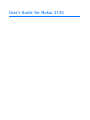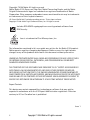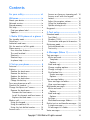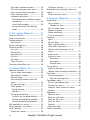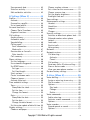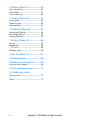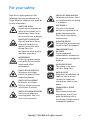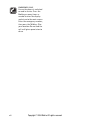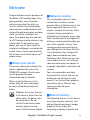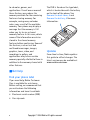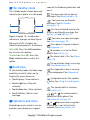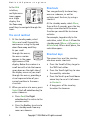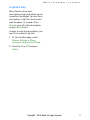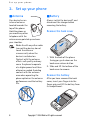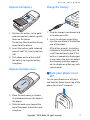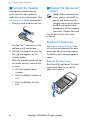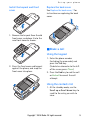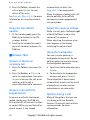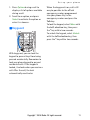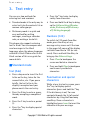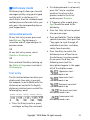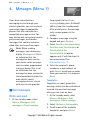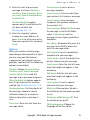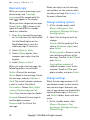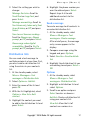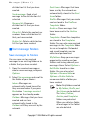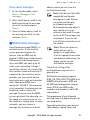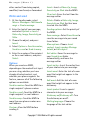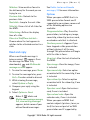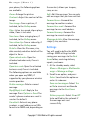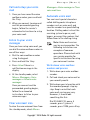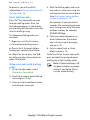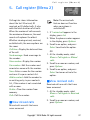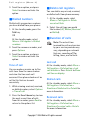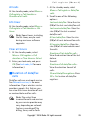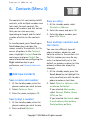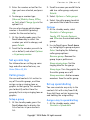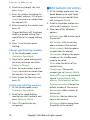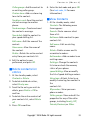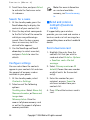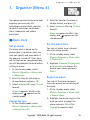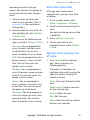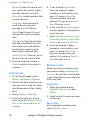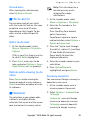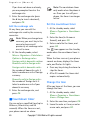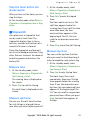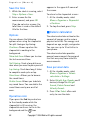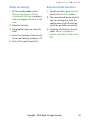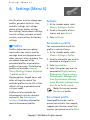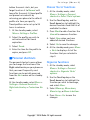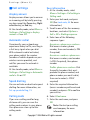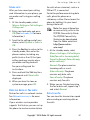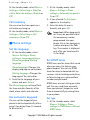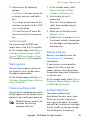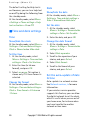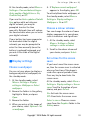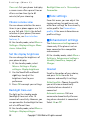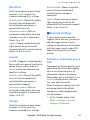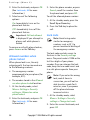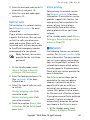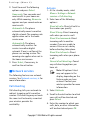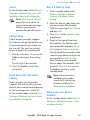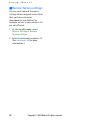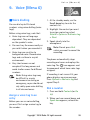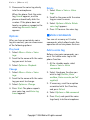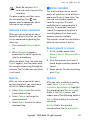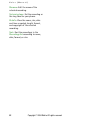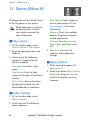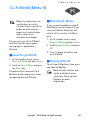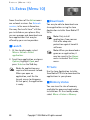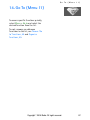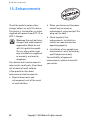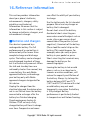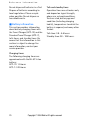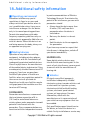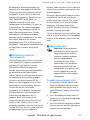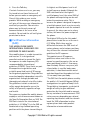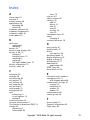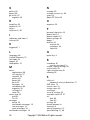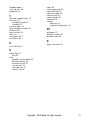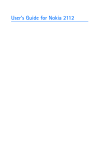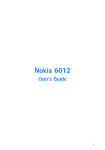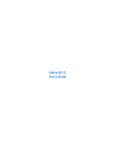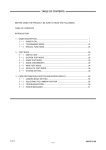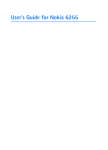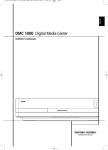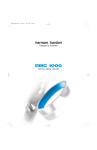Download Nokia 3125 Cell Phone User Manual
Transcript
User’s Guide for Nokia 3125 Copyright ©2004 Nokia. All rights reserved. Nokia, Nokia 3125, Xpress-on, Pop-Port, Nokia Connecting People, and the Nokia Original Enhancements logos are trademarks or registered trademarks of Nokia Corporation. Other company and product names mentioned herein may be trademarks or trade names of their respective owners. US Patent No 5818437 and other pending patents. T9 text input software Copyright ©1999-2004. Tegic Communications, Inc. All rights reserved. Includes RSA BSAFE cryptographic or security protocol software from RSA Security. Java is a trademark of Sun Microsystems, Inc. The information contained in this user guide was written for the Nokia 3125 product. Nokia operates a policy of ongoing development. Nokia reserves the right to make changes to any of the products described in this document without prior notice. UNDER NO CIRCUMSTANCES SHALL NOKIA BE RESPONSIBLE FOR ANY LOSS OF DATA OR INCOME OR ANY SPECIAL, INCIDENTAL, AND CONSEQUENTIAL OR INDIRECT DAMAGES HOWSOEVER CAUSED. THE CONTENTS OF THIS DOCUMENT ARE PROVIDED “AS IS.” EXCEPT AS REQUIRED BY APPLICABLE LAW, NO WARRANTIES OF ANY KIND, EITHER EXPRESS OR IMPLIED, INCLUDING, BUT NOT LIMITED TO, THE IMPLIED WARRANTIES OF MERCHANTABILITY AND FITNESS FOR A PARTICULAR PURPOSE, ARE MADE IN RELATION TO THE ACCURACY AND RELIABILITY OR CONTENTS OF THIS DOCUMENT. NOKIA RESERVES THE RIGHT TO REVISE THIS DOCUMENT OR WITHDRAW IT AT ANY TIME WITHOUT PRIOR NOTICE. Export Controls This device may contain commodities, technology or software that may only be exported in accordance with the U.S. Export Administration regulations. Diversion contrary to U.S. or Canadian law is prohibited. Issue 1 ii Copyright © 2004 Nokia. All rights reserved. Contents For your safety ............................ vii Welcome....................................... ix About your device ...................................... ix Network services ........................................ ix Shared memory........................................... ix Get help.......................................................... x Find your phone label ............................. x Updates....................................................... x 1. Nokia 3125 phone at a glance 1 The standby mode ....................................... 2 Quick keys...................................................... 2 Indicators and icons ................................... 2 Get the most out of this guide................ 3 Phone menus ................................................ 3 User interface features........................... 3 The scroll method .................................... 4 Shortcuts.................................................... 4 Shortcut keys ............................................ 4 In-phone help ........................................... 5 2. Set up your phone ................... 6 Antenna.......................................................... 6 Battery............................................................ 6 Remove the back cover .......................... 6 Remove the battery................................. 6 Replace the battery................................. 7 Replace the back cover .......................... 7 Charge the battery .................................. 7 Turn your phone on or off......................... 7 Connect the headset .................................. 8 Change the Xpress-on™ covers ............... 8 Remove the back cover .......................... 8 Remove the front cover...................... 8 Install the keymat and front cover.. 9 Replace the back cover....................... 9 Make a call.................................................... 9 Using the keypad ..................................... 9 Using the contacts list ........................... 9 Using the last dialled number ........... 10 Answer calls............................................... 10 Answer or silence an incoming call. Answer a call with the keypad locked ....................................................... Adjust the earpiece volume ............... Using the loudspeaker ......................... Options during a call............................ Keyguard ..................................................... 10 10 10 10 10 11 3. Text entry................................ 12 Standard mode.......................................... Text (Abc) ................................................ Numbers (123) ....................................... Punctuation and special characters Dictionary mode ....................................... Activate/deactivate .............................. Text entry ................................................ 12 12 12 12 13 13 13 4. Messages (Menu 1) ................ 14 Text messages............................................ Write and send ...................................... Templates............................................. Options ................................................. Read and reply ....................................... Change sending options...................... Change settings..................................... Distribution lists.................................... Send a message.................................. Options ................................................. Text message folders ............................... Save messages to folders.................... View saved messages........................... Multimedia messages.............................. Write and send ...................................... Options ................................................. Read and reply ....................................... Options ................................................. Settings.................................................... Multimedia message folders.............. Delete text or multimedia messages .. A single message................................... All messages in a folder ...................... Voice messages ......................................... Copyright © 2004 Nokia. All rights reserved. 14 14 14 15 16 16 16 17 17 17 18 18 19 19 20 20 21 21 22 23 23 24 24 24 iii Save voice mailbox number............... 24 Call and setup your voice mail.......... 25 Listen to your voice messages........... 25 Clear voicemail icon............................. 25 Automate voice mail............................ 25 Write down voice mailbox number and process ......................................... 25 Insert dialling codes ......................... 26 Setup voice mail with dialling codes ..................................................... 26 5. Call register (Menu 2) .......... 27 View missed calls ..................................... View received calls................................... Dialled numbers........................................ Time of call ............................................. Delete call registers ................................. Duration of calls ....................................... Last call.................................................... Dialled calls ............................................ Received calls......................................... All calls .................................................... Life timer................................................. Clear all timers ...................................... Duration of data/fax calls...................... 27 27 28 28 28 28 28 28 28 29 29 29 29 6. Contacts (Menu 3)................. 30 Add new contacts .................................... Save a name and number................... Save (only) a number........................... Save an entry ......................................... Save multiple numbers and text items......................................................... Set up voice tags................................... Caller groups .......................................... Setup a group..................................... Options ................................................. Set up speed dialling ........................... Assign a key to speed dialling ....... Change speed dialling numbers .... Delete speed dialling numbers ...... Edit contacts list entries ........................ Delete contacts list entries.................... View Contacts ........................................... Search for a name ................................ iv 30 30 30 30 30 31 31 31 31 31 31 32 32 32 33 33 34 Configure settings ................................ 34 Send and receive contacts (business cards) ........................................................... 34 Send a business card............................ 34 7. Organiser (Menu 4)................ 35 Alarm clock ................................................ Set an alarm ........................................... Change the time ................................ Set the alarm tone................................ Repeat an alarm .................................... Alarm conditions................................... Turn an alarm off .................................. Calendar...................................................... Open.......................................................... Go to a date............................................ Note a specific date ............................. View notes (day view).......................... Options while viewing a list of notes ......................................................... Send a note............................................. Receive a note ....................................... View notes........................................... Save notes ........................................... Discard notes ...................................... The to-do list ............................................. Add a to-do note................................... Options while viewing to-do notes . Calculator ................................................... Currency converter ............................... Edit the exchange rate..................... Countdown timer ..................................... Set the countdown timer.................... Change the time.................................... Stop the timer before the alarm sounds ...................................................... Stopwatch .................................................. Measure time ......................................... Measure split time................................ Measure lap time .................................. Save the time ......................................... Options..................................................... Operation note....................................... Calorie calculator ..................................... Copyright © 2004 Nokia. All rights reserved. 35 35 35 35 35 36 36 36 36 36 36 37 37 38 38 38 38 39 39 39 39 39 39 40 40 40 40 41 41 41 41 41 42 42 42 42 Save personal data ............................... 42 Select an activity .................................. 43 Edit and delete activities .................... 43 8. Settings (Menu 5) ................. 44 Profiles......................................................... Activate.................................................... Personalise a profile............................. Set a timed profile................................ Personal shortcuts.................................... Choose ’Go to’ functions .................... Organise functions ............................... Call settings ............................................... Anykey answer....................................... Automatic redial ................................... Speed dialling ........................................ Calling cards........................................... Save information ............................... Make calls............................................ Receive data or fax calls..................... Data transfer....................................... Call summary ......................................... Phone settings........................................... Set the language................................... Use automatic keyguard ..................... Set DTMF tones ..................................... Set type ................................................ Set fixed length ................................. Start-up tone ......................................... Create a welcome note ....................... Choose a banner ................................... Activate Help text................................. Time and date settings ........................... Time .......................................................... Show/hide the clock ......................... Set the time ........................................ Change the format............................ Date .......................................................... Show/hide the date .......................... Set the date ........................................ Change the date format .................. Set the auto-update of date & time Display settings......................................... Choose a wallpaper.............................. 44 44 44 44 45 45 45 46 46 46 46 46 46 47 47 47 48 48 48 48 48 48 49 49 49 49 49 50 50 50 50 50 50 50 50 50 50 51 51 Choose a colour scheme ..................... Set a time for the screen saver......... Choose a menu view ............................ Set the display brightness .................. Backlight time-out ............................... Tone settings.............................................. Enhancement settings............................. Headset .................................................... Handsfree ................................................ Loopset..................................................... Charger .................................................... Security settings ....................................... Activate or deactivate phone lock ... Allowed numbers when phone locked ....................................................... Lock code................................................. Restrict calls........................................... Voice privacy .......................................... Network....................................................... Network services ...................................... Call diverting.......................................... Activate ................................................ Cancel ................................................... Call waiting ............................................ Send own caller ID when calling...... Store a feature code ............................ View your own phone number .......... Restore factory settings ......................... 51 51 52 52 52 52 52 52 53 53 53 53 53 54 54 55 55 55 56 56 56 57 57 57 57 57 58 9. Voice (Menu 6)....................... 59 Voice dialling ............................................. Assign a voice tag to an entry .......... Dial a number......................................... Options..................................................... Play back .............................................. Change.................................................. Delete.................................................... Voice commands....................................... Add a voice tag...................................... Activate a voice command................. Options..................................................... Voice recorder ........................................... Record speech or sound ...................... Options..................................................... Copyright © 2004 Nokia. All rights reserved. 59 59 59 60 60 60 60 60 60 61 61 61 61 61 v 10.Gallery (Menu 7) .................. 63 Open the gallery ....................................... 63 View folders ............................................... 63 Play a video clip........................................ 63 11.Games (Menu 8)................... 64 Play a game................................................ 64 Game settings ........................................... 64 Game options ............................................ 64 12.R World (Menu 9) ................ 65 Launching R World .................................. 65 Resetting R-Menu.................................... 65 Closing R World ........................................ 65 13.Extras (Menu 10) ................. 66 Launch ......................................................... Downloads.................................................. PC Suite ................................................... Memory status .......................................... 66 66 66 66 14.Go To (Menu 11).................. 67 15.Enhancements ...................... 68 16.Reference information ......... 69 Batteries and chargers............................ 69 17.Care and maintenance ......... 71 18. Additional safety information ................................ 72 Index ............................................ 75 vi Copyright © 2004 Nokia. All rights reserved. For your safety Read these simple guidelines. Not following them may be dangerous or illegal. Read the complete user guide for further information. SWITCH ON SAFELY Do not switch the phone on when wireless phone use is prohibited or when it may cause interference or danger. ROAD SAFETY COMES FIRST Obey all local laws. Always keep your hands free to operate the vehicle while driving. Your first consideration while driving should be road safety. INTERFERENCE All wireless phones may be susceptible to interference, which could affect performance. SWITCH OFF IN HOSPITALS Follow any restrictions. Switch the phone off near medical equipment. SWITCH OFF IN AIRCRAFT Follow any restrictions. Wireless devices can cause interference in aircraft. SWITCH OFF WHEN REFUELING Don't use the phone at a refuelling point. Don't use near fuel or chemicals. SWITCH OFF NEAR BLASTING Follow any restrictions. Don’t use the phone where blasting is in progress. USE SENSIBLY Use only in the normal position as explained in the product documentation. Don't touch the antenna unnecessarily. QUALIFIED SERVICE Only qualified personnel may install or repair this product. ENHANCEMENTS AND BATTERIES Use only approved enhancements and batteries. Do not connect incompatible products. WATER-RESISTANCE Your phone is not waterresistant. Keep it dry. BACKUP COPIES Remember to make back-up copies or keep a written record of all important information stored in your phone. CONNECTING TO OTHER DEVICES When connecting to any other device, read its user guide for detailed safety instructions. Do not connect incompatible products. Copyright © 2004 Nokia. All rights reserved. vii EMERGENCY CALLS Ensure the phone is switched on and in service. Press the End key as many times as needed to clear the display and return to the main screen. Enter the emergency number, then press the Talk key. Give your location. Do not end the call until given permission to do so. viii Copyright © 2004 Nokia. All rights reserved. Welcome Congratulations on your purchase of the Nokia 3125 mobile phone. Your phone provides many functions which are practical for daily use, such as a hands-free loudspeaker, voice recorder, video playback, text and multimedia messaging, an alarm clock, calculator, calendar, and more. Your phone can also connect to a PC, laptop, or other device using a data cable. To personalise your phone, you can set your favourite ring tones, wallpapers, and animated screen savers, create a personalised Go-to menu, and attach Xpress-onTM colour covers. ■ About your device The wireless phone described in this guide is approved for use on the CDMA 800 network. Contact your service provider for more information about networks. When using the features in this device, obey all laws and respect privacy and legitimate rights of others. Caution: To use any features in this device, other than the alarm clock, the phone must be switched on. Do not switch the device on when wireless phone use may cause interference or danger. ■ Network services To use the phone you must have service from a wireless service provider. Many of the features in this device depend on features in the wireless network to function. These network services may not be available on all networks or you may have to make specific arrangements with your service provider before you can utilize network services. Your service provider may need to give you additional instructions for their use and explain what charges will apply. Some networks may have limitations that affect how you can use network services. For instance, some networks may not support all language-dependent characters and services. Your service provider may have requested that certain features be disabled or not activated in your device. If so, they will not appear in your device menu. Contact your service provider for more information. ■ Shared memory The following features in this device may share memory: contacts, text and multimedia messages, images, graphics, tones, video, and recordings in gallery, calendar and Copyright © 2004 Nokia. All rights reserved. ix to-do notes, games, and applications. Use of one or more of these features may reduce the memory available for the remaining features sharing memory. For example, saving many calendar notes, may use all of the available memory. Your phone may display a message that the memory is full when you try to use a shared memory feature. In this case, delete some of the information or entries stored in the shared memory features before continuing. Some of the features, such as text and multimedia messages, images, graphics, tones, video, and recordings in gallery, and applications may have a certain memory specially allotted to them in addition to the memory shared with other features. The ESN is found on the type label, which is located beneath the battery on the back of the phone. See Remove the back cover, 6 and Remove the battery, 6 for more information. Updates From time to time, Nokia updates this guide to reflect changes. The latest version may be available at www.nokia-asia.com. ■ Get help Find your phone label If you need help, Nokia Customer Care is available for assistance. Before calling, we recommend that you write down the following information and have it available: • Electronic serial number (ESN) • Your zip code x Copyright © 2004 Nokia. All rights reserved. Nokia 3125 phone at a glance 1. Nokia 3125 phone at a glance Copyright © 2004 Nokia. All rights reserved. 1 Nokia 3125 phone at a glance ■ The standby mode The standby mode is home base and indicates your phone is in idle mode. some of the following indicators and icons: You have new text or picture messages. See Read and reply, 16. You have new multimedia messages. See Multimedia messages, 19. You have attached a picture to a text or multimedia message. See Options, 20 and Options, 21. Signal strength (1)—A higher bar indicates a stronger network signal. Battery level (2)—A higher bar indicates more power in the battery. Menu (3)—Press the Left selection key to select this option. Contacts or Go to (4)—Press the Right selection key to select this option. ■ Quick keys At the standby mode, the Four-way scroll key instantly takes you to frequently-accessed menus: • Scroll up key—View contacts. • Scroll right key—View the calendar. • Scroll down key—View contacts. • Scroll left key—Write a text message. ■ Indicators and icons Depending on your wireless service provider, your phone may support 2 You have new voice messages. See Voice messages, 24. Your phone’s keypad is locked. See Keyguard, 11. Your phone is set to the Silent profile. See Profiles, 44. The alarm clock is On. See Alarm clock, 35. The countdown timer is running. See Countdown timer, 40. The stopwatch timer is running in the background. See Stopwatch, 41. Integrated hands-free speaker is active. See Using the loudspeaker, 10. The timed profile is selected. See Profiles, 44. or An enhancement is connected to the phone. See Enhancement settings, 52. or Voice privacy encryption is active (or is not active) in the network. See Voice privacy, 55. Copyright © 2004 Nokia. All rights reserved. Nokia 3125 phone at a glance You are in a 1XRTT network. See Network services, ix. ■ Get the most out of this guide The following sections illustrate the various components of your phone. Familiarize yourself with these sections to help you understand the instructions that follow. This guide uses certain terms for the steps that you are asked to perform. • Press means to press and release a key quickly. For example, press the 7 key means press the key on the keypad that is labelled with the number 7 and letters "pqrs". • Press and hold means to press and hold a key for 2–3 seconds; then release the key. • Selection keys are used to select a menu option. To select an option, press the selection key below the menu item on the phone screen. • Scroll keys are used to move up, down, left, or right in the menus. • Talk and End keys: Press the Talk key to place a call or to answer an incoming call. Press the End key to end a call or press and hold to return to the standby mode. ■ Phone menus Phone features are grouped according to function and are accessed through the main menu. Each main menu contains submenus and lists from which you can select or view items and personalise your phone features. You can access these menus and submenus by using the scroll method or by using a shortcut. Note: Some features may not be available, depending on your network. For more information, contact your wireless provider. User interface features You can choose from two types of menu interface: List and Grid. See Choose a menu view, 52 for more information. In the List interface, fullcolour, animated images introduce the menu. Use the Scroll up and Scroll down keys to navigate through the menus. The menu icons shown in this user guide represent the List interface icons. Copyright © 2004 Nokia. All rights reserved. 3 Nokia 3125 phone at a glance In the Grid interface, multiple menu icons appear on a single display. Use the Four-way scroll keys to navigate through the icons. The scroll method 1. At the standby mode, select Menu and scroll through the main menus using the up and down Four-way scroll key. As you scroll through the menus, the menu number appears in the upper right corner of the display. Below the number is a scroll bar with a tab that moves up or down on the right side of the display screen as you scroll through the menus, providing a visual representation of your current position in the menu structure. 2. When you arrive at a menu, press Select (the Left selection key) to enter submenus. Shortcuts You can go directly to almost any menu or submenu, as well as activate most features, by using a shortcut. At the standby mode, select Menu; then within 3 seconds, press the key or keys associated with the menu function you would like to view or activate. For example, to go directly to the calculator, select Menu 4-4 from the standby mode (Menu > 4Organiser > 4Calculator). After a brief pause, the calculator opens. Shortcut keys The arrows keys and the zero key also have menu shortcuts. • Press the Scroll left key to go to the SMS text editor. • Press the Scroll right key to view the monthly calendar. • Press the Scroll up or Scroll down arrow keys to see a list of names in Contacts. • A long press of the zero key launches the browser. • Press Back (the Right selection key) to return to the previous menu. • Press the End key to return to the standby mode from any menu or submenu. 4 Copyright © 2004 Nokia. All rights reserved. Nokia 3125 phone at a glance In-phone help Many features have brief descriptions (help text) which can be viewed on the display. To view these descriptions, scroll to a feature and wait for about 10 seconds. Press More to view all of the description, or press Back to exit. In order to view the descriptions, you must first activate help text. 1. At the standby mode, select Menu > Settings > Phone settings > Help text activation. 2. Scroll to On or Off and press Select. Copyright © 2004 Nokia. All rights reserved. 5 Set up your phone 2. Set up your phone ■ Antenna ■ Battery Your device has an internal antenna located towards the top of the phone. Hold the phone as you would any other telephone with the antenna area pointed up and over your shoulder. Always switch the device off, and disconnect the charger before removing the battery. Note: As with any other radio transmitting device, do not touch the antenna unnecessarily when the device is switched on. Contact with the antenna affects call quality and may cause the phone to operate at a higher power level than otherwise needed. Avoiding contact with the antenna area when operating the phone optimises the antenna performance and the battery life. 6 Remove the back cover 1. With the back of the phone facing you, push down on the back cover release button. 2. Slide and lift the bottom of the back cover to remove. Remove the battery After you have removed the back cover, insert your finger into the finger grip, and lift the battery from its compartment. Copyright © 2004 Nokia. All rights reserved. Set up your phone Replace the battery Charge the battery 1. Position the battery so the goldcoloured contacts match up with those on the phone. 1. Plug the charger transformer into a standard ac outlet. The battery label should be facing away from the phone. 2. Insert the battery, gold-coloured contact end first, into the battery slot. 3. Push down on the other end of the battery to snap the battery into place. Replace the back cover 2. Insert the charger output plug into the round jack at the bottom end of the phone. After a few seconds, the battery indicator in the display starts to scroll from bottom to top. If the battery is completely discharged, it may take a few minutes before the charging indicator appears on the display or before any calls can be made. ■ Turn your phone on or off To turn your phone on or off, press and hold the Power key on top of the phone for at least 3 seconds. 1. Place the back cover just below its locked position on the back of the phone. 2. Slide the back cover toward the top of the phone to lock the cover into place. Copyright © 2004 Nokia. All rights reserved. 7 Set up your phone ■ Connect the headset A compatible headset may be purchased with your phone or separately as an enhancement. (See Enhancements, 68 for information.) 1. Plug the headset connector into ■ Change the Xpress-on™ covers Note: Before removing the cover, always switch off the power, and disconnect the charger and any other device. Avoid touching electronic components while changing the covers. Always store and use the device with the covers attached. Remove the back cover the Pop-Port™ connector at the bottom end of your phone. 2. Position the headset on your ear. The icon appears on the standby mode. With the headset connected, you can make, answer, and end calls as usual. • Use the keypad to enter numbers. See Remove the back cover, 6 for instructions on removing the back cover. You do not need to remove the battery when changing phone covers. Remove the front cover Gently pull the bottom of the front cover away from the rest of the phone and remove. • Press the Talk key to place a call. • Press the End key to end a call. 8 Copyright © 2004 Nokia. All rights reserved. Set up your phone Install the keymat and front cover Replace the back cover See Replace the back cover, 7 for instructions on replacing the back cover. 1. Remove the keymat from the old front cover, and place it into the new front cover as shown. ■ Make a call Using the keypad 2. Press the front cover and keymat against the phone, and snap the front cover into place. 1. Enter the phone number (including the area code), and press the Talk key. (To delete a character to the left of the cursor, press Clear.) 2. Press the End key to end the call or End call to cancel the call attempt. Using the contacts list 1. At the standby mode, use the Scroll up or Scroll down keys to scroll to the entry you wish to view. Copyright © 2004 Nokia. All rights reserved. 9 Set up your phone 2. Press the Talk key to make the call, or press Details to view details of the entry. See Contacts (Menu 3), 30 for more information on using the contacts list. Using the last dialled number 1. At the standby mode, press the Talk key to display the last 20 numbers dialled. 2. Scroll to the number (or name) you wish to redial, and press the Talk key. automatically re-locks. See Keyguard, 11 for more details. When the phone is locked, calls still may be possible to the official emergency number programmed into your phone. Adjust the earpiece volume While in a call, press the Scroll right or Scroll left keys to adjust the volume of the earpiece. When adjusting the volume, a bar chart appears in the display indicating the volume level. Using the loudspeaker ■ Answer calls Answer or silence an incoming call You can use your phone as a loudspeaker during a call. Do not hold the phone to your ear during the loudspeaker operation. 1. Press the Talk key to answer the call. • To activate the loudspeaker, press Loudsp.. 2. Press the End key or Silence to mute the ringing tone; then press Answer to answer the call, or do nothing, and the call is eventually diverted to voicemail. • To deactivate the loudspeaker during a call, press Handset. The loudspeaker is deactivated automatically when a call (or a call attempt) ends or when certain enhancements are connected. Answer a call with the keypad locked Options during a call To answer a call with the keypad locked, simply press the Talk key. During the call, all features function as normal. When you end the call or do not answer it, the keypad Many of the options that you can use during a call are Network Services. Check with your wireless service provider for more information. 10 Copyright © 2004 Nokia. All rights reserved. Set up your phone 1. Press Options during a call to display a list of options available during a call. 2. Scroll to an option, and press Select to activate the option or enter its submenu. When the keyguard is on, calls still may be possible to the official emergency number programmed into your phone. Key in the emergency number and press the Talk key. To lock the keypad, select Menu with the Left selection key; then press the * key within two seconds. ■ Keyguard To unlock the keypad, select Unlock with the Left selection key; then press the * key within two seconds. With keyguard, you can lock the keypad to prevent keys from being pressed accidentally. Remember to lock your phone keypad to prevent accidental calls. If the keypad is locked, it unlocks when you receive a call. After the call, the lock automatically reactivates. Copyright © 2004 Nokia. All rights reserved. 11 Text entry 3. Text entry You can use two methods for entering text and numbers: • Press the * key twice to display smiley face characters. • Standard mode is the only way to enter text into the contacts list or rename caller groups. • Press and hold the # key to bring up the Editor settings (Number mode, Dictionary on/Dictionary off, Writing language). • Dictionary mode is a quick and easy method for writing messages, creating a calendar note, or making a to-do list. This phone also supports entering text in Hindi. You can compose and send messages in the Hindi language, when the phone language selected is Hindi. Please refer to the Hindi version of this user guide for more details. ■ Standard mode Text (Abc) • Press a key once to insert the first letter on the key, twice for the second letter, etc. If you pause briefly, the last letter in the display is accepted and your phone awaits the next entry. • Press the 0 key to enter a space, thereby accepting a completed word. • Press the 1 key to enter a period (.). • Press the * key to display special characters. 12 Numbers (123) To switch to 123 mode from Abc mode, press the # key at any message entry screen until the icon in the upper left corner of the display switches from Abc to 123 (or vice versa). Press and hold the # key to bring up the Editor settings. • Press Clear to backspace the cursor and delete a character • Press and hold Clear to backspace continuously and delete characters Punctuation and special characters While at any text entry screen, press the * key to display special characters (press and hold the * key if the dictionary is on). You can navigate through the list of special characters by using the Four-way scroll key. Once a character is highlighted, press Insert to insert the character into your message. Copyright © 2004 Nokia. All rights reserved. Text entry ■ Dictionary mode Dictionary input allows you to write messages quickly using your keypad and the built-in dictionary. It is much faster than the standard mode method, because for each letter, you only press the corresponding key on your keypad once. Activate/deactivate At any text entry screen, press and hold Options. The dictionary is turned on and off, depending on its previous mode. OR At any text entry screen, select Options > Dictionary on. OR Press and hold the # key to bring up the Editor settings menu and select Dictionary on. The illustration below simulates your display each time a key is pressed. For example, to write Nokia with the dictionary on and with the English dictionary selected, press each of the following keys once: the 6 key • If ? appears after a word, press Spell to add the word to the dictionary. • Press the 1 key to insert a period into your message. • Press and hold the * key to display special characters; then press the * key again to cycle through all available characters, including smiley face characters. • Press the # key to switch the dictionary on or off and to use the dictionary in various modes. As you press the # key, the following icons (not the descriptions) appear in the upper left of the display screen: Uppercase text: standard mode is on Text entry the 6 key • If a displayed word is not correct, press the * key to see other matches. To return to the previous word in the list of matches, press Previous. the 5 key Lowercase text: standard mode is on Sentence case text: standard mode is on Sentence case text: dictionary mode is on the 4 key the 2 key Lowercase text: dictionary mode is on • Press the 0 key to enter a space, and begin writing the next word. Copyright © 2004 Nokia. All rights reserved. 13 Messages (Menu 1) 4. Messages (Menu 1) If you have subscribed to a messaging service through your wireless provider, you can send and receive messages to compatible phones that also subscribe to a compatible message service. You may also be able to send and receive picture messages, multimedia messages that contain sounds or video clips, and e-mail messages. Note: When sending messages, your device may display Message sent. This is an indication that the message has been sent by your device to the message centre number programmed into your device. This is not an indication that the message has been received at the intended destination. For more details, about messaging services, check with your service provider. ■ Text messages Write and send 1. At the standby mode, select Menu > Messages > Text messages > Create message. To go quickly to the Create message display, press the Scroll left key from the standby mode. After a brief pause, the message entry screen appears in the display. 2. Compose a message using the keypad and press Options. 3. Select Send to > Send to number, Send to e-mail, Send to many or Send to distrib. list. Send to distrib. list option appears only if a distribution list has been created. See Distribution lists, 17. 4. Enter the recipient’s phone number or e-mail address, or press Search to retrieve a number from your contacts list, and press Send. Templates Templates are short, prewritten messages which can be recalled and inserted into new text messages when you are short on time. 1. At the standby mode, select Menu > Messages > Text messages > Create message. 2. Select Options > Use template. 3. Scroll to one of the available templates, and press Select. 14 Copyright © 2004 Nokia. All rights reserved. Messages (Menu 1) 4. Enter the text into your new message, and select Options > Send to > Send to number, Send to e-mail, Send to many or Send to distrib. list. Send to distrib. list option appears only if a distribution list has been created. See Distribution lists, 17. 5. Enter the recipient’s phone number or e-mail address, or press Search to retrieve an entry from your contacts list, and press Send. Options When you create a text message, depending on the mode of text input you are using and the features supported by your wireless service provider, some or all of the following options are available: Send to—Choose Send to number, Send to e-mail, Send to many or Send to distrib. list to send the message to one ore more recipients. (Send to distrib. list option appears only if a distribution list has been created. See Distribution lists, 17.) Insert picture—Insert a picture message template. Insert contact—Insert a name from your contacts list into your message. Insert number—Insert a phone number or find a phone number in the contacts list. Save message—Select Drafts to save the message in the Drafts folder; select Templates to save the message as one of your predefined templates. Exit editor—Automatically saves the message to the Drafts folder and exits the message editor. Use template—Insert a predefined template into your message. Insert smiley—Insert the smiley face of your choice into your message. Insert word—Enter the text of a new word that might not appear in the dictionary. Edit word—Edit the text of a new word that might not appear in the dictionary. Insert symbol—Insert a special character into your message. Sending options—Set the priority of the message, choose to send a callback number, or to receive a delivery note when a message is sent. Matches—View matches found in the dictionary for the word you want to use. Clear text—Erase the text from the message editor. Writing language—Choose the language of the text editor. Dictionary on/Dictionary off—Turn the dictionary on or off. Copyright © 2004 Nokia. All rights reserved. 15 Messages (Menu 1) Read and reply When you receive a message, your phone beeps, and 1 message received and the unopened letter icon ( ) appear in the display. When you have unopened messages in your Inbox, is shown in the upper left corner of the standby mode as a reminder. 1. Press Show to read the message, or Exit to dismiss the notification. Use the Scroll up key or the Scroll down key to view the whole message if necessary. 2. Select Options > Reply. 3. Select a Reply: option; then compose your reply using the keypad. 4. Select Options > Send. When you read a text message, the following options are available: Delete—Discard the message. Reply—Reply to the message. Create the message, and press Options > Send. The sender’s phone number or e-mail is used as the default Use number—Choose Save, Add to contact, Send message, or Call. Save—Save the message to a folder. Forward—Forward the message to another phone number. Rename—Edit the title of the message. 16 When you reply to a text message, your options are the same as when creating a message. See Options, 15 for more information. Change sending options 1. At the standby mode, select Menu > Messages > Text messages > Message settings > Sending options. 2. Select the setting you wish to change: Priority—Set the priority of the note as Normal or Urgent, and press Select. Delivery reports—A note is sent to you confirming delivery of the message. Scroll to On or Off, and press Select. Send callback number—A callback number is sent to the recipient. Scroll to Off or your phone number, and press Select. Change settings When the message memory is full, your phone cannot send or receive any new messages. However, you can set your phone to automatically replace old messages in the Inbox and Outbox folders when new ones arrive. 1. At the standby mode, select Menu > Messages > Text messages > Message settings > Other settings. Copyright © 2004 Nokia. All rights reserved. Messages (Menu 1) 2. Select the setting you wish to change: Message font size—Scroll to Small font or Large font, and press Select. Message overwriting—Scroll to Sent items only, Inbox only, Sent items & inbox, or Off, and press Select. Save to sent items as sending— Scroll to Always save, Always prompt, or Off, and press Select. Queue msgs. when digital unavailable—Scroll to On, On prompt, or Off, and press Select. Distribution lists You can send a text message to multiple recipients at one time. First, you must create a distribution list using the entries in your contacts list. 1. At the standby mode, select Menu > Messages > Text messages > Distribution lists. 6. Highlight the phone number you want to add and press Select. Repeat steps 4–6 to add additional contacts to the distribution list. Send a message To send a message to all contacts in a created distribution list: 1. At the standby mode, select Menu > Messages > Text messages > Create message. After a brief pause, the message entry screen appears in the display. 2. Compose a message using the keypad and press Options. 3. Select Send to > Send to distrib. list. 4. Highlight the distribution list you are sending to and press Select > OK. Options 2. Select Options > Add list. 1. At the standby mode, select Menu > Messages > Text messages > Distribution lists. 3. Enter the name of the list and press OK. 2. Highlight a distribution list and select Options. 4. With the list highlighted, select Options > View list > Add contact. 3. Scroll to an option and press Select to enter a submenu: 5. Highlight the contact you want to add to the distribution list and press Select. Add list—Create a distribution list using your contacts list. View list—View the list of contacts or numbers in a Copyright © 2004 Nokia. All rights reserved. 17 Messages (Menu 1) distribution list that you have created. Send message—Send a text message to the distribution list selected. Rename list—Rename a distribution list that you have created. Clear list—Delete the contacts or numbers from a distribution list that you have created. Delete list—Delete a distribution list that you have created. ■ Text message folders Save messages to folders You can save sent or received messages to an existing folder or to a folder that you have created. 1. Open the received message or create a new message, and press Options. 2. Select Save message and scroll to the folder of your choice: Inbox—Messages are automatically stored here after they are received or if you press Back when 1 message received appears on the standby mode. Outbox—Messages that you have created and sent are automatically stored in the Outbox until they are sent by the network. 18 Sent items—Messages that have been sent by the network are automatically stored in the Sent items folder. Drafts—Messages that you create can be stored in the Drafts or Templates folder. Archive—Store messages that have been read in the Archive folder. Templates—Prewritten templates are stored in the Templates folder. You can also save received messages in the Templates folder to use as templates. Preloaded and saved templates can be edited and personalised. My folders—Keep your messages organised by creating custom folders and saving some of your messages there. Select Options > Add folder to add a custom folder. You can also select Options > Rename folder or Options > Delete folder to rename or delete a folder you have created. Note: Only folders created in My folders, Drafts, and Sent items can be deleted. The Inbox, Outbox, Archive, and Templates folders are protected. When you delete a folder, all messages in the folder are also deleted. Copyright © 2004 Nokia. All rights reserved. Messages (Menu 1) View saved messages 1. At the standby mode, select Menu > Messages > Text messages. 2. After a brief pause, scroll to the folder containing the message you wish to view and press Select. 3. Once the folder opens, scroll to the message you wish to view, and press Select. ■ Multimedia messages A multimedia message (MMS) is a network service. If your wireless service provider supports this feature, then an MMS can be created in SMIL presentation format. SMIL presentation format means that each MMS can hold up to 30 slides, each containing 1 image, 1 sound clip, and text, or a single slide that contains video and text only. If supported by your wireless service provider, you may also be able to receive business cards and calendar notes. Maximum MMS size is reached at 100 KB. If the maximum size is exceeded, the phone may not be able to send or receive the message. Once you save the MMS, you can play back the video clip, use the image as a screen saver, or use the sound as a ringing tone. In some networks, you may receive a message that includes an internet address where you can view the multimedia message. Note: Only devices that offer compatible multimedia message or e-mail features can receive and display multimedia messages. Multimedia message objects may contain viruses or otherwise be harmful to your device or PC. Do not open any attachment if you are not sure of the trustworthiness of the sender. Note: When your phone is dedicated to a call in progress, an application (such as a game), or an active web browser connection, the phone cannot receive multimedia messages. The default setting of the multimedia message service is generally on. Multimedia messaging supports JPEG, GIF, PNG, AGIF, OTA-BMP and WBMP picture formats, MIDI and SP-MIDI and monophonic ringing tones, QCELP and AMR audio encoders and decoders, and H.263 video format. The appearance of a multimedia message may vary depending on the receiving device. Copyright protections may prevent some images, ringing tones, and Copyright © 2004 Nokia. All rights reserved. 19 Messages (Menu 1) other content from being copied, modified, transferred, or forwarded. Insert—Insert a Video clip, Image, Sound clip, or Slide into the MMS. Write and send Clear text—Erase the text from the message editor. 1. At the standby mode, select Menu > Messages > Multimedia msgs. > Create message. Delete—Delete a Video clip, Image, Sound clip, or Slide that has been inserted into the MMS. 2. Enter the text of your message, and select Options > Insert > Video clip, Image, Sound clip, or Slide. Sending options—Set the priority of the MMS. 3. Choose the object, and press Insert. 4. Select Options > Send to number, Send to e-mail or Send to many. 5. Enter the number of the recipient or the e-mail address, and press Select. Options When you create an MMS, depending on the mode of text input you are using, whether you have already attached content, and whether your phone supports the feature, some or all of the following options are available: Send to number—Send the MMS to a single recipient’s phone number. Send to e-mail—Send the MMS to a single recipient’s e-mail address. Send to many—Send the MMS to more than one phone number or email address. Save message—Select Saved items to save the message into your saved items folder. More options—Choose Insert contact, Insert number, Message details, or Edit subject. Exit editor—Saves the message to your Saved items folder automatically, and leave the message editor. Insert smiley—Insert the smiley face of your choice into your message. Insert word—Enter the text of a new word that might not appear in the dictionary. Edit word—Edit the text of a new word that might not appear in the dictionary. Insert symbol—Insert a special character into your message. Dictionary on/Dictionary off—Turn the dictionary on or off. Writing language—Choose the language of the text editor. Preview—View the MMS before sending it. 20 Copyright © 2004 Nokia. All rights reserved. Messages (Menu 1) Matches—View matches found in the dictionary for the word you are trying to use. See Delete text or multimedia messages, 23 for more information. Previous slide—Go back to the previous slide. When you open an MMS that is in SMIL presentation format and if supported by your phone, some or all of the following options are available: Next slide—Jump to the next slide. Slide list—View a list of all slides for the MMS. Slide timing—Defines the display time of a slide. Place text first/Place text last— Choose where the text appears in relation to the attached content in a slide. Read and reply When a multimedia message is being received, appears. Once the message has been fully downloaded, and Multimedia message received appear. 1. To view the message, press Show. 2. To view the message later, press Exit > No when asked to discard. 3. While viewing the message, select Options > Reply. 4. Compose your reply using the keypad. 5. Select Options > Send. Note: If blinks and Multimedia message memory full, view waiting message? appears, delete some of your old multimedia messages. Options Play presentation—Play the entire presentation, including any image, sound clip, video clip, business card, or calendar note that is attached. Continue present.—Appears if you have stopped a slide presentation without playing it all the way through. The presentation will begin with the slide in focus. View text—View the text attached to the MMS. Open image—View the image, if one is included. Open sound clip—Select an option associated with the sound clip, if one is included. Open video clip—Select an option associated with the video clip, if one is included. Open bus. card—Open the business card, if one is included. Open calend. note—Open the calendar note, if one is included. When you open an MMS that contains objects (pictures, tones, or text) that are not part of an SMIL presentation and if supported by Copyright © 2004 Nokia. All rights reserved. 21 Messages (Menu 1) your phone, the following options are available: the content, allows you to open, save, or use. Zoom—Enlarge the picture. Edit—Edit the message. You can only edit messages that you have written. Contrast—Adjust the contrast of the image. Save image—Save a picture, if included, to the Gallery menu. Play—Listen to a sound clip or play a video, if one is included. Save tone—Save a ringing tone, if included, to the Gallery menu. Save video clip—Save a video clip, if included, to the Gallery menu. Details—View the file name, size, date created, and other details of the object in focus. Open calend. note—Open the attached calendar note, if one is included. Open bus. card—Open the attached business card, if one is included. The following options are available when you open any MMS, if supported by your phone or wireless service provider. Delete message—Delete a saved message. Reply/Reply to all—Reply to the message. Press Options > Send. The sender’s phone number or e-mail is used as the default. Use detail—Extracts any phone numbers, e-mail addresses or URLs found in an MMS and, depending on 22 Forward to no.—Forward the message to another number. Forward to e-mail—Forward the message to an e-mail address. Forward to many—Forward the message to several recipients. Message details—View the message subject, size, and class. Settings You will need to define the MMS settings. MMS settings include saving your messages to the Sent items folder, receiving delivery reports, and more. 1. At the standby mode, select Menu > Messages > Multimedia msgs. > Message settings. 2. Scroll to an option, and press Select to activate the option or enter its submenu: Save sent messages—Select Yes or No to save sent multimedia messages to the Sent items folder. Delivery reports—Select On or Off to be notified by the network if the message was sent successfully. Copyright © 2004 Nokia. All rights reserved. Messages (Menu 1) Scale image down—Select Yes or No to scale the image size smaller. Sent or received messages are automatically saved to one of the following folders: Default slide timing—Default time is 8 seconds. You can personalise the time to your preference. Inbox—Multimedia messages are automatically stored here after they are received or if you press Back when Multimedia message received appears on the standby mode. Multimedia messages that have been read are also stored in the inbox. Allow multimedia reception— Select Yes, No, or In home network for your multimedia service. In home network means that you will not receive any multimedia messages that are received outside the home network until you return to the home network. Incoming multi- media messages—Select Retrieve to automatically download multimedia messages or Ask first to receive a prompt each time a multimedia message is waiting to be downloaded. Ask first allows you to retrieve or reject each MMS on an individual basis. Multimedia message folders You can save created messages to the folder or to the Saved items folder. 1. Open the received message or create a new message and press Options. 2. Select Save message > Saved items. Outbox—Multimedia messages that you have created and sent are temporarily stored here until they are sent by the network. Sent items—Multimedia messages that have been sent by the network are automatically stored here. ■ Delete text or multimedia messages If your text message memory is full and you have more messages waiting at the network, blinks on the standby mode. If your multimedia message memory is full, blinks on the standby mode and Multimedia message memory full, view waiting message? appears. You can do the following: • Read some of the unread messages, and delete them. • Delete messages from some of your folders. Copyright © 2004 Nokia. All rights reserved. 23 Messages (Menu 1) A single message ■ Voice messages To delete a single message, you need to open it first. If you subscribe to voice mail, your wireless provider will furnish you with a voice mailbox number. You need to save this number to your phone to use voice mail. When you receive a voice message, your phone lets you know by beeping, displaying a message, or both. If you receive more than one message, your phone shows the number of messages received. 1. At the standby mode, select Menu > Messages > Text messages or Multimedia msgs.. 2. Scroll to the folder containing the message you wish to delete, and press Select. 3. Scroll to the message you wish to delete, and press Select. 4. Select Options > Delete message. 5. Press OK to delete the message or Back to exit. All messages in a folder 1. At the standby mode, select Menu > Messages > Text messages or Multimedia msgs. > Delete messages. 2. Scroll to the folder containing the messages you wish to delete, and press Select: All—Deletes all messages in the folder you choose. All read—Deletes all read messages in the folder you choose. All unread—Deletes all unread messages in all of the folders. Save voice mailbox number Your wireless provider may have already saved your voice mailbox number to your phone. If so, the number will appear in the display in step 2. Press OK to leave the number unchanged. 1. At the standby mode, select Menu > Messages > Voice messages > Voice mailbox number. After a brief pause, the Voice mailbox number screen appears in the display. 2. If the box is empty, enter the voice mailbox area code and number. 3. Press OK. 3. Press OK to empty the folder. 24 Copyright © 2004 Nokia. All rights reserved. Messages (Menu 1) Call and setup your voice mail Messages > Voice messages > Clear voice mail icon. 1. Once you have saved the voice mailbox number, press and hold the 1 key. Automate voice mail 2. When you connect to voice mail and the prerecorded greeting begins, follow the service’s automated instructions to setup your voice mail. Listen to your voice messages Once you have setup voice mail, you can dial the voice mailbox number in one of four ways: • Dial the voice mailbox number using the keypad. • Press and hold the 1 key. You can insert special characters called dialling codes into phone numbers such as voice mail, and save the number to a speed dialling location. Dialling codes instruct the receiving system to pause, wait, bypass, or accept the numbers that follow them in the dialling string. Note: Voice mail services vary by service provider. The following instructions are examples of common operations. Please check with your service provider for specific instructions for using your voice mail service. • Press Listen if there is a notification message in the display. Write down voice mailbox number and process • At the standby mode, select Menu > Messages > Voice messages > Listen to voice messages. 2. Call and check your voice mail as you normally would. Once you connect and the prerecorded greeting begins, follow the automated instructions to listen to your voice messages. Clear voicemail icon To clear the new voicemail icon from the standby mode, select Menu > 1. Write down your voice mailbox number. 3. Write down your interaction with the recorded prompts step-bystep. Keep in mind that each voice mail service may vary. However, it should look something like this: Dial 2145551212, pause 5 seconds, press 1, pause 2 seconds, press 1234, press # key. Copyright © 2004 Nokia. All rights reserved. 25 Messages (Menu 1) Be precise; you will need this information in Setup voice mail with dialling codes, 26. Insert dialling codes Press the * key repeatedly to cycle through dialling codes. Once the desired code appears in the display, pause briefly and the code is inserted into the dialling string. The following dialling codes are available: 4. Refer to dialling codes and enter any codes as necessary using the information that you wrote down from Write down voice mailbox number and process, 25. For example, if you pause for 5 seconds after connecting to voice mail, enter p twice after the voice mailbox number, for example, 2145551212pp. +—International dialling access. 5. Enter any remaining pauses or other information that allows you to listen to your messages, and press OK. p—Pauses for 2.5 seconds before sending any numbers that follow. 6. Enter a name (such as Voice Mail), and press OK. w—Waits for you to press the Talk key before sending the numbers or codes that follow. To dial and listen to your voice mail, press and hold the assigned speed dialling key at the standby mode. Setup voice mail with dialling codes Note: If Speed dialling is off, the phone displays a prompt asking if you would like to turn on speed dialling. *—Bypasses a set of instructions. 1. At the standby mode, select Contacts > Speed dials. 2. Scroll to an empty speed dialling slot and press Assign. 3. Enter your voice mailbox number, including the area code. 26 Copyright © 2004 Nokia. All rights reserved. Call register (Menu 2) 5. Call register (Menu 2) Call register stores information about the last 20 missed, 20 received, or 20 dialled calls. It also adds the total duration of all calls. When the number of calls exceeds the maximum allowance, the most recent call replaces the oldest. Whether viewing missed, received, or dialled calls, the menu options are the same: Call time—Display the date and time of the call. Send message—Send a message to the number. View number—Display the number. Use number—Edit the number and associate a name with the number. Note: The missed calls feature does not function when your phone is switched off. 1. If 1 missed call appears in the display, press List. 2. When the phone number appears in the display, press Options. 3. Scroll to an option, and press Select to activate the option. OR 1. At the standby mode, select Menu > Call register > Missed calls. 2. Scroll to a name or number, and press Options. Save—Enter a name for the number and save it to your contacts list. 3. Scroll to an option, and press Select to view or activate the option. Add to contact—Add the number to an existing entry in your contacts list, if the number is not associated with a name. ■ View received calls Delete—Clear the number from memory. Received calls are calls that have been answered. Call—Call the number. 1. At the standby mode, select Menu > Call register > Received calls. ■ View missed calls 2. Scroll to a name or number, and press Options. Missed calls are calls that were never answered. Copyright © 2004 Nokia. All rights reserved. 27 Call register (Menu 2) 3. Scroll to an option, and press Select to view or activate the option. ■ Delete call registers ■ Dialled numbers 1. At the standby mode, select Menu > Call register > Delete recent call lists. Dialled calls are previous numbers you have dialled from your phone: 1. At the standby mode, press the Talk key. You can delete any missed, received, or dialled calls from phone memory. 2. Select the call type you would like to clear (All, Missed, Received or Dialled). OR At the standby mode, select Menu > Call register > Dialled numbers. 2. Scroll to a name or number, and press Options. 3. Scroll to an option, and press Select to view or activate the option. Time of call You can make or receive up to five calls to or from the same number and view the time each call occurred. Your phone clock must be set for this feature to work accurately. 1. While viewing a missed, received, or dialled number, select Options > Time of call. 2. Press the Scroll down key to view the most recent time of calls from this number; press Back to return to the options list. 28 ■ Duration of calls Note: The actual time invoiced for calls and services by your service provider may vary, depending on network features, rounding off for billing, taxes, and so forth. Last call At the standby mode, select Menu > Call register > Call duration > Last call duration > Press Details to Show call time on display. Dialled calls At the standby mode, select Menu > Call register > Call duration > Duration of dialled calls > Details for more information. Received calls At the standby mode, select Menu > Call register > Call duration > Duration of received calls > Details for more information. Copyright © 2004 Nokia. All rights reserved. Call register (Menu 2) All calls At the standby mode, select Menu > Call register > Call duration > Duration of all calls. Life timer At the standby mode, select Menu > Call register > Call duration > Life timer. Note: Some timers, including the life timer, may be reset during service or software upgrades. Clear all timers 1. At the standby mode, select Menu > Call register > Call duration > Clear timers > Select 2. Enter your lock code, and press OK. (See Lock code, 54 for more information.) ■ Duration of data/fax calls Data/fax calls are a network service. See Network services, ix for more information. If your wireless service provider supports this feature, you can view the size or duration of sent or received data and fax calls. 1. At the standby mode, select Menu > Call register > Data/fax calls. 2. Scroll to one of the following options: Last sent data/fax—View the size (KB) of the last sent data/fax call. Last received data/fax—View the size (KB) of the last received data/fax call. All sent data/fax—View the size (KB) of all sent data and fax calls. All received data/fax—View the size (KB) of all received data and fax calls. Duration of last data/fax call— View the duration time of the last data or fax call. Duration of all data/fax calls— View the duration time of all calls. Clear all data/fax registers—Press OK > Yes to clear all data/fax registers. Note: The actual time invoiced for calls and services by your service provider may vary, depending on network features, rounding off for billing, taxes, and so forth. Copyright © 2004 Nokia. All rights reserved. 29 Contacts (Menu 3) 6. Contacts (Menu 3) The contacts list can hold up to 500 contacts, with multiple numbers and text notes for each contact. The amount of numbers and text entries that you can save may vary, depending on length and the total number of entries in the contacts list. Save an entry In standby mode, press Scroll up or Scroll down key to display the names saved in the contacts list. To access all options in the Contacts menu, highlight Contacts from the main menu and press Select. For more information on configuring the Right selection key to your preference, see Personal shortcuts, 45. Save multiple numbers and text items 1. At the standby mode, select Contacts > Add new. 2. Enter the name, and press OK. 3. Enter the phone number, and press OK > Done. You can save different types of phone numbers, addresses, and notes to entries in the contacts list. The first number you save for any entry is automatically set as the default, or primary number, but the primary number can always be changed. Save a name and number 1. At the standby mode, press the Scroll down key to highlight the entry to which you wish to add a phone number or text item. 1. At the standby mode, enter the phone number you wish to save. 2. Select Details > Options > Add number or Add detail. ■ Add new contacts 2. Select Options > Save. 3. Enter the name, and press OK. Save (only) a number 1. At the standby mode, enter the phone number you wish to save. If you selected Add number, select General, Mobile, Home, Office, or Fax. If you selected Add detail, select E-mail address, Web address, Postal address, or Note. 2. Press and hold Options. 30 Copyright © 2004 Nokia. All rights reserved. Contacts (Menu 3) 3. Enter the number or text for the type you have selected, and press OK. 2. Scroll to a name you would like to add to a caller group, and press Details. 4. To change a number type (General, Mobile, Home, Office, or Fax), select Change type in the options list. 3. Select Options > Caller groups. You can also change which phone number is the default (primary) number for the contact entry. 1. At the standby mode, press the Scroll down key to select the number you wish to change, and press Details. 2. Scroll to the number you wish to set as default, and select Options > As primary number. Set up voice tags 4. Select the caller group to which you would like to add the name. Options 1. At the standby mode, select Contacts > Caller groups. Family, VIP, Friends, Business, and Other are the available caller groups. 2. Use the Scroll up or Scroll down key to highlight a group and press Select to display the following caller group options: Rename group—Rename the group to your preference. For information on setting up voice tags and other voice features, see Voice (Menu 6), 59. Group ringing tone—Set the ringing tone for the group. Caller groups Group members—Add or remove members from the caller group. You can add contacts list entries to any of five caller groups, and then assign a unique ringing tone or graphic to that group. This enables you to identify callers from the group by their unique ringing tone or graphic. Setup a group 1. At the standby mode, press the Scroll down key to display the list of entries in your contacts list. Group logo—Turn the graphic for the caller group on or off. Set up speed dialling You can associate any entry in the contacts list with a key from 2–9; then dial those entries by pressing and holding the assigned key. Assign a key to speed dialling 1. At the standby mode, select Contacts > Speed dials. Copyright © 2004 Nokia. All rights reserved. 31 Contacts (Menu 3) 2. Scroll to any (empty) slot, and press Assign. 3. Enter the number (including the area code), and press OK; or press Search to retrieve a number from the contacts list. 4. Enter a name for the number, and press OK. If speed dialling is off, the phone displays a prompt asking if you would like to turn speed dialling on. 5. Press Yes to activate speed dialling. Change speed dialling numbers 1. At the standby mode, select Contacts > Speed dials. 2. Scroll to the speed dialling entry you wish to change, and select Options > Change. 3. Enter the new number; or press Search to retrieve a number from the contacts list, and press OK. 4. Enter a name for the entry, and press OK. Delete speed dialling numbers 1. At the standby mode, select Contacts > Speed dials. 2. Scroll to the speed dialling location you wish to delete, and press Options > Delete. 3. Press OK to delete the key assignment. 32 ■ Edit contacts list entries 1. At the standby mode, press the Scroll down key to scroll to the contact entry you would like to edit, and press Details. 2. Scroll to the phone number you wish to edit, and press Options. 3. Select one of the following options: Add voice tag—Add a voice tag to the contact. Edit number—Edit an existing phone number of the contact. Delete number—Delete a phone number from the contact. Use number—Displays the phone number on the standby mode, ready to be called. View—View the details of the contact entry. Change type—Change the number type to General, Mobile, Home, Office, or Fax or the detail type to E-mail address, Web address, Postal address, or Note. As primary number—Change the default number of the contact. Add number—Add a number to the contact. Add detail—Add an address or note to the contact. Add image—Add an image from the gallery to the contact. Copyright © 2004 Nokia. All rights reserved. Contacts (Menu 3) Caller groups—Add the contact to an existing caller group. Custom tone—Add a custom ring tone to the contact. Send bus. card—Send the contact via text message to another phone. Send message—Create and send the contact a message. Speed dial—Add the contact to your speed dialling list. Edit name—Edit the name of the contact. View name—View the name of the contact. Delete—Delete the entire contact entry from your contacts list. 4. Edit the option to your preference, and press OK. ■ Delete contacts list entries 1. At the standby mode, select Contacts > Delete. 2. To delete individual entries, select One by one. 3. Scroll to the entry you wish to delete, press Delete > OK to confirm. 4. To delete the entire contents of your contacts list, select Delete all. 5. Press OK to confirm. 6. Enter the lock code and press OK. (See Lock code, 54 for more information.) ■ View Contacts 1. At the standby mode, select Contacts. The following menu items appear: Search—Find a name or select from a list. Add new—Add a contact to your contacts list. Edit name—Edit an existing name. Delete—Delete a name and its associated numbers. Add number—Add a number to an existing name. Settings—Change the contacts list view or check the memory status of your phone. speed dialling—View or modify the list of speed dialling numbers. Voice tags—Attach, listen to, or modify a voice tag to a contact in the contacts list. My number—View your own phone number. Caller groups—View and edit the properties for any of the caller groups, including Family, VIP, Friends, Business, or Other. Copyright © 2004 Nokia. All rights reserved. 33 Contacts (Menu 3) 2. Scroll to an item, and press Select to activate the feature or enter its submenu. Search for a name 1. At the standby mode, press the Scroll down key to display the contents of your contacts list. Note: For more information on used and available memory, see Shared memory, ix. ■ Send and receive contacts (business cards) 2. Press the key which corresponds to the first letter of the name for which you are performing a search. Press the key as many times as necessary until the desired letter appears. If supported by your wireless provider, you can send and receive a business card as a text message to a compatible phone or other handheld device. 3. Use the Scroll up and Scroll down keys to select a contact, and press Details to view the details. Send a business card Configure settings 1. Highlight the entry from the contacts list that you wish to send and select Details > Options > Send bus. card > Via text message. You can select how the contacts appear in your contacts list and view the amount of memory used or available in your phone. 2. Select Primary number or All details (if more than one number or detail exists for the contact entry). 1. At the standby mode, select Contacts > Settings. 3. Enter the number for your recipient, or press Search to retrieve a number from your contacts list. 2. Select one of the following options: Scrolling view—Select Name list, Name and number, or Name and image view. 4. Press OK and the business card is sent. Memory status—View the amount of phone memory used as well as the amount of phone memory available 34 Copyright © 2004 Nokia. All rights reserved. Organiser (Menu 4) 7. Organiser (Menu 4) Your phone contains features to help organize your everyday life, including an alarm clock, calendar, to-do list, calculator, countdown timer, stopwatch, and calorie calculator. ■ Alarm clock 2. Enter the time for the alarm in hh:mm format, and press OK. 3. Select am or pm (if using 12-hour format). Alarm on appears briefly in the display and appears on the standby mode. Set the alarm tone Set an alarm The alarm clock is based on the phone clock. It sounds an alert any time you specify and even works if the phone is turned off. If you have not set the time on your phone clock, you will be prompted to do so before setting an alarm. 1. At the standby mode, select Menu > Organiser > Alarm clock > Alarm time. 2. Enter the time for the alarm in hh:mm format, and press OK. 3. Select am or pm (if using 12-hour format). Alarm on appears briefly in the display and appears on the standby mode. Change the time 1. At the standby mode, select Menu > Organiser > Alarm clock > Alarm time > On. You can set which tone is played when the alarm sounds. 1. At the standby mode, select Menu > Organiser > Alarm clock > Alarm tone. 2. Highlight Standard, Ringing tone, or Open Gallery to choose the tone of your choice and press Select. Repeat an alarm You can set the alarm to repeat every day or only on certain days of the week. 1. At the standby mode, select Menu > Organiser > Alarm clock > Repeat alarm. 2. Highlight the day (or days) of the week you wish to repeat the alarm and press Mark. (Use Unmark to remove a day.) Copyright © 2004 Nokia. All rights reserved. 35 Organiser (Menu 4) 3. Select Done when you have added all desired days. ■ Calendar When the alarm sounds, your phone beeps and the display lights up. The calendar keeps track of reminders, memos, calls you need to make, meetings, and birthdays. You can even set an alarm for any of these events. With the phone on, press Stop to shut the alarm off, or press Snooze. The alarm stops for 10 minutes and Snooze on appears in the display. Press Stop at any time to turn the snooze off. Monthly view provides an overview of the selected month and weeks. It also allows you to jump to a specific date. Any days or dates that appear in bold font contain calendar notes such as a meeting or reminder. Alarm conditions Note: The alarm sounds for one minute. If you do not press a key, the alarm stops (snoozes) for 10 minutes, then sounds again. If the alarm time is reached while the phone is switched off, the phone switches itself on and starts sounding the alarm tone. If you press Stop, the device asks whether you want to activate the phone for calls. Press No to switch off the device or Yes to make and receive calls. Do not press Yes when wireless phone use may cause interference or danger. Turn an alarm off At the standby mode, select Menu > Organiser > Alarm clock > Alarm time > Off. Open At the standby mode, select Menu > Organiser > Calendar. Note: To open the calendar quickly, press the Scroll right key at the standby mode. You can move the cursor in some calendar views by using the Four-way scroll keys. Go to a date 1. At the standby mode, select Menu > Organiser > Calendar > Options > Go to date. 2. Enter the date (for example, 29/ 03/2004), and press OK. Note a specific date You can choose from five types of notes: Meeting, Call, Birthday, Memo, and Reminder. Your phone asks for further information 36 Copyright © 2004 Nokia. All rights reserved. Organiser (Menu 4) depending on which note you choose. You also have the option to set an alarm for any note that you select. View notes (day view) 1. Go to the date for which you want to set a reminder. (See Go to a date, 36 if you need more information.) 1. At the standby mode, select Menu > Organiser > Calendar. 2. From the monthly view (with the date highlighted), select Options > Make a note. 3. Select one of the following note types, and select Options > Save: Meeting—You are prompted to enter a subject, location, and a start/end time. You are then given the option to set an alarm. Call—You are prompted to enter a phone number, a name, and the time. You are then given the option to set an alarm. After you have created some calendar notes, you can view them as follows: 2. Scroll to the date containing the note. Any days containing notes will be in bold font. 3. Select Options > View day. 4. To view more details of a highlighted note, select Options > View. Options while viewing a list of notes 1. Press Options while viewing a day’s notes to display the following options: Birthday—You are prompted to enter the person’s name, and year of birth. You are then given the option to set an alarm. The options listed below are available either while viewing the body of a note or viewing the header of a note. Memo—You are prompted to enter a subject, a start date, and an end date. You are then given the option to set an alarm. View—View the full details of the note. Reminder—You are prompted to enter the subject you wish to be reminded about. You are then given the option to set an alarm. Delete—Delete the note. Make a note—Create a new note for the selected date. Edit—Edit the note. Move—Move the note to another date on your calendar. Copyright © 2004 Nokia. All rights reserved. 37 Organiser (Menu 4) Repeat—Enable the note to recur on a regular basis (daily, weekly, biweekly, monthly, or yearly). Go to date—Jump to another date on your calendar. Send note—Send the note to another device using text message or in vCal format. Copy—Copy the note. You can then paste the note to another date. Settings—Set the date and time, date and time formats, the day each week starts, and whether you want your notes to autodelete after a specified time. Go to to-do list—Takes you to the to-do list for the selected date. 2. Scroll to an option, and press Select to activate it or enter its submenu. Send a note 1. At the standby mode, select Menu > Organiser > Calendar. 2. Scroll to the date containing the note you wish to send. (Any days containing notes will be in bold font.) 3. Select Options > View day. 4. Scroll to the note you wish to send, and select Options > Send note > Via calendar or Via text message. 38 5. If you selected Via calendar, enter the recipient’s phone number or e-mail address, and press OK; or press Search to retrieve a number from your contacts list, and press Select > Send. The note is sent. 6. If you selected Via text message, the note appears in the display as a text message. 7. Select Options > Send to > Send to number, Send to e-mail, Send to many, or Send to distrib. list. 8. Enter the recipient’s phone number or e-mail address, and press OK; or press Search to retrieve a number from your contacts list and press Select > Send. The note is sent. Receive a note When you receive a calendar note, your phone displays Calendar note received. You can then save the note in your Calendar and set an alarm for a date and time. View notes 1. When your phone displays Calendar note received, press Show. 2. Scroll to view the entire message, if necessary. Save notes After viewing the calendar note, select Options > Save. Copyright © 2004 Nokia. All rights reserved. Organiser (Menu 4) Discard notes After viewing the calendar note, select Options > Discard. ■ The to-do list You can keep track of your tasks with the to-do list feature. You may be able to save up to 30 notes, depending on their length. To-do notes are not related to specific dates. Add a to-do note 1. At the standby mode, select Menu > Organiser > To-do list > Options. If this is your first time to use the to-do list, Add is highlighted. 2. Press Select, enter your to-do note, and select Options > Save > High, Medium, or Low (priority). Options while viewing to-do notes Note: This calculator has a limited accuracy and is designed for simple calculations. 1. At the standby mode, select Menu > Organiser > Calculator. 2. Enter the first number in the calculation. Press the # key for a decimal point if necessary. To perform a square or square root calculation, select Options > Square or Square root. 3. Press the * key to cycle through the add (+), subtract (-), multiply (*), and divide (/) characters. Pause briefly to select the displayed character. 4. Enter the second number in your calculation. 5. Press Options (Equals is highlighted), and press Select. Currency converter Press Options while viewing the header or body of a note, and press Select to activate an option or enter its submenu. You can convert foreign currency to domestic or vice versa. ■ Calculator 2. Select Options > To domestic or To foreign. The calculator in your phone adds, subtracts, multiplies, divides, calculates the square and the square root, and converts currency values. 1. At the standby mode, enter a currency amount to convert. To domestic—converts foreign currency to domestic currency. To foreign—converts domestic currency to foreign currency. Copyright © 2004 Nokia. All rights reserved. 39 Organiser (Menu 4) If you have not done so already, you are prompted to enter the exchange rate. 3. Enter the exchange rate (press the # key to insert a decimal), and press OK. Edit the exchange rate At any time, you can edit the exchange rate used by the currency converter. Note: When you change base currency, you must key in the new rates because all previously set exchange rates are set to zero. 1. At the standby mode, select Menu > Organiser > Calculator > Options > Exchange rate > Foreign units in domestic units or Domestic units in foreign units. Foreign units in domestic units— the number of domestic units it takes to make one unit of foreign currency Domestic units in foreign units— the number of foreign units it takes to make one unit of your domestic currency 2. Enter the exchange rate, and press OK. ■ Countdown timer You can enter a specified time (up to 99 hours, 59 minutes, and 59 seconds). When the time runs out, your phone sounds an alarm. 40 Note: The countdown timer only works when the phone is on. Once you turn off your phone, the timer is no longer active. Set the countdown timer 1. At the standby mode, select Menu > Organiser > Countdown timer. 2. Enter the time (in hh:mm:ss format), and press OK. 3. Enter a note for the timer, and press OK. The icon appears on the standby mode when the countdown timer is set. When the time runs out, your phone sounds an alarm, displays the timer note, and flashes its lights. • Press any key during the alarm to stop the timer. • After 30 seconds the timer alert expires automatically. Change the time After you have set the timer, you can change the time. 1. At the standby mode, select Menu > Organiser > Countdown timer > Change time. 2. Enter the new time, and press OK. 3. Leave the note as it was, or enter a new note, and press OK. Copyright © 2004 Nokia. All rights reserved. Organiser (Menu 4) Stop the timer before the alarm sounds After you have set the timer, you can stop the timer. At the standby mode, select Menu > Organiser > Countdown timer > Stop timer. ■ Stopwatch Your phone has a stopwatch that can be used to track time. The stopwatch displays time in hours, minutes, seconds and fractions of a second in hh:mm:ss:s format. Using the stopwatch or allowing it to run in the background when using other features increases the demand on battery power and reduces the battery life. Measure time 1. At the standby mode, select Menu > Organiser > Stopwatch > Split timing > Start. The running time is displayed on the screen. 2. Press Stop to end the timing. The total time is displayed on the screen. Measure split time You can use the split time function for such things as a long distance race when you need to pace yourself. 1. At the standby mode, select Menu > Organiser > Stopwatch > Split timing > Start. 2. Press Split to note the lapsed time. The timer continues to run. The split time appears below the running time. If you split the time more than once, the new measured time appears at the beginning of the list. You can scroll to see previous measured times. 3. Press Stop to end the split timing. Measure lap time You can use the lap time function when you want to track how long it takes to complete each cycle or lap. 1. At the standby mode, select Menu > Organiser > Stopwatch > Lap timing > Start. 2. Press Lap to note the lap time. The clock stops, then starts immediately from zero. The lap time appears below the running time. If you take more than one lap time, the new measured time appears at the beginning of the list. You can scroll to see previous measured times. When you press Stop, the total time appears at the top. Copyright © 2004 Nokia. All rights reserved. 41 Organiser (Menu 4) Save the time 1. While the clock is running, select Stop > Options > Save. 2. Enter a name for the measurement, and press OK. If you do not enter a name, the total time is used as the default title for the time. appears in the upper left corner of the screen. To return to the stopwatch screen: 1. At the standby mode, select Menu > Organiser > Stopwatch >Continue. 2. To stop the clock, press Stop. ■ Calorie calculator Options You can choose the following options when using the stopwatch for split timing or lap timing: Continue—Shows up when the stopwatch is working in the background. Show last time—Allows you to view the last measured time. Split timing—Track a long distance race when you need to pace yourself. Lap timing—Track how long it takes to complete each cycle or lap. View times—Allows you to browse the saved times. Delete times—Allows you to delete any saved times. You can delete the saved times one by one or all at once. Operation note The calorie calculator estimates the amount of energy used in various physical activities. The energy used depends on age, weight, and gender. You can save up to 10 activities in your phone. The calorie calculator provides general measurements for personal use that may vary from scientific measurements. Save personal data 1. At the standby mode, select Menu > Organiser > Calorie calculator > Settings. 2. Enter Weight, Age, Gender, and if desired, change the Weight format, Calorie format and Velocity format. 3. Press OK or Select after each entry to save the data. If you press the End key and return to the standby mode while the stopwatch is still running, the stopwatch continues to run in the background and the icon 42 Copyright © 2004 Nokia. All rights reserved. Organiser (Menu 4) Select an activity Edit and delete activities 1. At the standby mode, select Menu > Organiser > Calorie calculator > Activities, and press Add new; or press Options > Add new. 1. To edit activities, press Options while in the Activities menu. 2. Select an activity. 3. If prompted, select an intensity level. 4. Enter the duration of the activity (in hh:mm format), and press OK. 2. You can now add a new activity, edit an existing one, total the calorie amount of all selected activities, or delete an activity. 3. To delete all activities at once, select Menu > Organiser > Calorie calculator > Delete all > OK. 5. Press OK to save the activity. Copyright © 2004 Nokia. All rights reserved. 43 Settings (Menu 5) 8. Settings (Menu 5) Use this menu to set or change your profiles, personal shortcuts, time and date settings, call settings, phone settings, display settings, tone settings, enhancement settings, security settings, network, network services, and to restore the factory settings. Activate 1. At the standby mode, select Menu > Settings > Profiles. 2. Scroll to the profile of your choice, and press Select. 3. Select Activate. Personalise a profile ■ Profiles Profiles define how your phone reacts when you receive a call or message, how your keypad sounds when you press a key, and more. You can choose from one of the prenamed profiles, or personalise profiles of your own. The following profiles are available: General, Silent, Meeting, Outdoor, My profile 1, and My profile 2. Ringing options, keypad tones, and other settings for each of the available profiles can be left at their default setting, or personalised to suit your needs. Profiles are also available for enhancements such as a headset and car kit. See Enhancement settings, 52 for more information about enhancement profiles. 44 You can personalise any of the profiles a variety of ways. 1. At the standby mode, select Menu > Settings > Profiles. 2. Scroll to the profile you wish to personalise, and press Select. 3. Select personalise. 4. Select the option you want to personalise (Ringing options, Ringing tone, Ringing volume, Vibrating alert, Message alert tone, Keypad tones, Warning tones, Rhythmic backlight alert, Alert for, or Profile name). Note: You cannot rename the General profile. Set a timed profile Timed profiles can be used to prevent missed calls. For example, suppose you attend an event that requires your phone be set to Silent Copyright © 2004 Nokia. All rights reserved. Settings (Menu 5) before the event starts, but you forget to return it to Normal until long after the event. A timed profile can prevent missed calls by returning your phone to the default profile at a time you specify. Choose ’Go to’ functions 1. At the standby mode, select Menu > Settings > Personal shortcuts > Select 'Go to' options. Timed profiles can be set up to 24 hours in advance. 2. Use the Scroll up key and the Scroll down key to highlight the desired functions from the list of available functions. 1. At the standby mode, select Menu > Settings > Profiles. 3. Press Mark to add a function. Use Unmark to remove a function. 2. Select the profile you wish to activate and set for timed expiration. 4. Select Done when you have added all desired functions. 3. Select Timed. 4. Enter the time for the profile to expire, and press OK. ■ Personal shortcuts The personal shortcuts menu allows you to change the function of the Right selection key on your phone so that your most frequently used functions can be quickly accessed from the Go to menu on the standby mode. At the standby mode, select Menu > Settings > Personal shortcuts > Right selection key > Contacts or Go to. 5. Select Yes to save the changes. 6. At the standby mode, press Menu > Go to to display a list of the functions that you selected in step 3. Organise functions 1. At the standby mode, select Menu > Settings > Personal shortcuts > Organize 'Go to' options. 2. Use the Scroll up key or the Scroll down key to highlight the function you wish to rearrange, and select Move. 3. Select Move up, Move down, Move to top, or Move to bottom. 4. Press Done > Yes to save the changes. Copyright © 2004 Nokia. All rights reserved. 45 Settings (Menu 5) ■ Call settings Save information Anykey answer 1. At the standby mode, select Menu > Settings > Call settings > Calling card. Anykey answer allows you to answer an incoming call by briefly pressing any key except the Power key, Right selection key, or End key. 2. Enter your lock code, and press OK. (See Lock code, 54 for more information.) At the standby mode, select Menu > Settings > Call settings > Anykey answer > On or Off. 3. Scroll to one of the four memory locations, and select Options > Edit > OK > Dialling sequence. Automatic redial 4. Select one of the following sequence types: Occasionally, your network may experience heavy traffic, resulting in a fast busy signal when you dial. With automatic redial activated, your phone redials the number (number of redials depends on your wireless service provider), and notifies you once the network is available. At the standby mode, select Menu > Settings > Call settings > Automatic redial > On or Off. Speed dialling Access no.+ phone no.+ card no.— Dial access number, phone number, then card number (+ PIN if required) Access no.+ card no.+ phone no.— Dial access number, card number (+ PIN if required), then phone number Prefix+ phone no.+ card no.—Dial the prefix (numbers that must precede the phone number) and phone number you want to dial, then card number (+ PIN if required) You can activate or deactivate speed dialling. For more information, see Set up speed dialling, 31. 5. Enter the required information (access number or prefix and card number), and press OK to confirm your entries. Calling cards 6. Select Card name. If you use a calling card for long distance calls, you can save the calling card numbers in your phone. Your phone can store up to four calling cards. 7. Enter the card name, and press OK. 46 Note: Contact your calling card company for more information. Copyright © 2004 Nokia. All rights reserved. Settings (Menu 5) Make calls After you have saved your calling card information in your phone, you can make a call using your calling card. 1. At the standby mode, select Menu > Settings > Call settings > Calling card. 2. Enter your lock code, and press OK. (See Lock code, 54 for more information.) 3. Scroll to the calling card of your choice, select Options > Select > OK. 4. Press the End key to return to the standby mode; then enter the phone number, including any prefix (such as 0 or 1) that your calling card may require when you make a calling card call. See your calling card for instructions. 5. Press and hold the Talk key for a few seconds until Card call is displayed. 6. When you hear the tone or system message, press OK. Receive data or fax calls Data or fax calls is a network service. See Network services, ix for more information. If your wireless service provider supports this feature, you can set up the phone to send or receive data or fax calls when a terminal, such as a PDA or PC, is connected. For better performance during data calls, place the phone on a stationary surface. Do not move the phone by holding it in your hand during a data call. Note: For more information on connectivity, refer to the PC/PDA Connectivity Guide. The PC/PDA Connectivity Guide can be downloaded from the Nokia website at http://www.nokiaasia.com/. 1. At the standby mode, select Menu > Settings > Call settings > Data/fax calls > Incoming data/ fax call > Normal, Data calls only, or Fax calls only. Normal—The phone receives incoming calls as usual. Data calls only—The phone receives only data calls. Fax calls only—The phone receives only fax calls. 2. When you are finished receiving the fax or data call, repeat step 1 and select Normal. Data transfer You can view the transmission speed when sending or receiving data or fax calls. Copyright © 2004 Nokia. All rights reserved. 47 Settings (Menu 5) At the standby mode, select Menu > Settings > Call settings > Data/fax calls > Data rate display > Graphic or Off. 1. At the standby mode, select Menu > Settings > Phone settings > Automatic keyguard > On or Off. Call summary 2. If you selected On, Set delay: appears in the display. You can view the time spent on a call when you hang up. 3. Enter the delay (in mm:ss format), and press OK. At the standby mode, select Menu > Settings > Call settings > Call summary > On or Off. ■ Phone settings Set the language 1. At the standby mode, select Menu > Settings > Phone settings > Language settings > Phone language or Writing language. Phone language—Changes the display language on your phone. Writing language—Changes the language of the text editor. 2. Scroll to the language of your choice and press Select. The Phone language setting affects the time and date formats of the clock, alarm clock, and calendar. Use automatic keyguard You can set the keypad of your phone to lock automatically after a preset time delay (from 10 seconds to 60 minutes). 48 Important: When keyguard is on, it may be possible to dial the emergency number programmed into your phone. Key in the emergency number and press the Talk key. The number is displayed only after you have keyed in its last digit. Set DTMF tones DTMF tones are the tones that sound when you press the keys on your phone keypad. You can use DTMF tones for many automated dial-up services such as banking and airlines, or for entering your voice mailbox number and password. DTMF tones are sent during an active call. You can send them manually from your phone’s keypad, or send them automatically by saving them in your phone. Set type 1. At the standby mode, select Menu > Settings > Phone settings > DTMF tones > Manual DTMF tones. Copyright © 2004 Nokia. All rights reserved. Settings (Menu 5) 2. Select one of the following options: Continuous—The tone sounds for as long as you press and hold a key. Fixed—Used to send tones of the duration you specify in the DTMF tone length option. Off—Used to turn off tones. No tones are sent when you press a key. Set fixed length You can also specify DTMF tone length when using the Fixed option. At the standby mode, select Menu > Settings > Phone settings > DTMF tones > DTMF tone length > Short (0.1 seconds) or Long (0.5 seconds). Start-up tone You can set your phone to play (or not to play) a start-up tone when the phone is powered on. At the standby mode, select Menu > Settings > Phone settings > Start-up tone > On or Off. Create a welcome note You can write a welcome note which briefly appears on the display screen whenever you switch your phone on. Note: Dictionary mode is not available for entering welcome note text. 1. At the standby mode, select Menu > Settings > Phone settings > Welcome note. 2. Enter a note (up to 44 characters). Press the * key to display and select from available special characters. 3. When you are finished, select Options > Save. 4. Scroll to Delete, and press Select if you want to delete the previous text and begin creating another welcome note. Choose a banner Banner is a network service. See Network services, ix for more information. If your wireless service provider supports this feature, you can choose whether the display shows the operator logo when the phone is in the idle state. At the standby mode, select Menu > Settings > Phone settings > Banner > Default or Personalise. Activate Help text Your phone displays brief descriptions for most menu items. When you arrive at a feature or menu, pause for about 10 seconds and wait for the help text to display. Use the scroll keys to page through the full help text, if necessary. Copyright © 2004 Nokia. All rights reserved. 49 Settings (Menu 5) The default setting for Help text is on. However, you can turn help text on or off by doing the following from the standby mode. At the standby mode, select Menu >Settings > Phone settings > Help text activation > On or Off. Date Show/hide the date At the standby mode, select Menu > Settings > Time and date settings > Date > Show date or Hide date. Set the date ■ Time and date settings 1. At the standby mode, select Menu > Settings > Time and date settings > Date > Set the date. Time 2. Enter the date, and press OK. Show/hide the clock Change the date format At the standby mode, select Menu > Settings > Time and date settings > Clock > Show clock or Hide clock. 1. At the standby mode, select Menu > Settings > Time and date settings > Date. Set the time 2. Select Date separator. 1. At the standby mode, select Menu > Settings > Time and date settings > Clock > Set the time. 3. Scroll to the separator of your choice, and press Select. 2. Enter the time (in hh:mm format), and press OK. 5. Scroll to the format of your choice, and press Select. 3. Select am or pm. This option is shown only if 12-hour format is selected. Set the auto-update of date & time Change the format At the standby mode, select Menu > Settings > Time and date settings > Clock > Time format > 24-hour or 12-hour. 50 4. Select Date format. Auto-update is a network service. See Network services, ix for more information. If your wireless service provider supports this feature, you can allow the digital network to set the clock, which is useful when you are out of your home area, for instance when you have travelled to another network or time zone. Copyright © 2004 Nokia. All rights reserved. Settings (Menu 5) At the standby mode, select Menu > Settings > Time and date settings > Auto-update of date & time > On, Confirm first, or Off. If you use the Auto-update of date & time option while outside your digital network, you may be prompted to enter the time manually. Network time will replace the time and date when you re-enter your digital network. If your battery has been removed or has drained outside the digital network, you may be prompted to enter the time manually (once the battery is replaced/recharged, and you are still outside of the digital network). ■ Display settings Choose a wallpaper You can set your phone to display a background picture (wallpaper) on the standby mode. 1. At the standby mode, select Menu > Settings > Display settings > Wallpaper > Select wallpaper. 2. Browse the folders in the gallery, highlight a folder, and press Open. 3. Browse the folder. 4. When you arrive at the image of your choice, select Options > Set as wallpaper. 5. If Replace current wallpaper? appears in the display, press OK. To activate/deactivate wallpaper, at the standby mode, select Menu > Settings > Display settings > Wallpaper > On or Off. Choose a colour scheme You can change the colour of some display components in your phone, such as indicators and signal bars. 1. At the standby mode, select Menu > Settings > Display settings > colour schemes. 2. Scroll to the colour scheme of your choice, and press Select. Set a time for the screen saver If you have turned the screen saver on, then the screen saver is activated when no function of the phone is used after a preset period of time. Press any key to deactivate the screen saver. At the standby mode, select Menu > Settings > Display settings > Screen saver. Scroll to the option of your choice, and press Select: On—Activate the screen saver. Off—Deactivate the screen saver. Select s. saver—Choose a screen saver from the Graphics folder in the Gallery menu. Copyright © 2004 Nokia. All rights reserved. 51 Settings (Menu 5) Time-out—Set your phone to display a screen saver after a preset time or after a custom time (up to 60 minutes) of your choosing. Choose a menu view You can choose whether the menu items in your phone appear as a list or as a 3x3 grid. (Grid is the default selection in your phone.) For more information, see User interface features, 3. At the standby mode, select Menu > Settings > Display settings > Menu view > List or Grid. Set the display brightness You can change the brightness of your phone display. 1. At the standby mode, select Menu > Settings > Display settings > Display brightness. 2. Use the Scroll left and Scroll right keys to adjust the brightness level to your preference. 3. Press OK to accept your settings. Backlight time-out The light on the standby mode (backlight) times out after 15 seconds of no activity. However, you can personalise the backlight to time out at a different time. Backlight time-out > 15 seconds, or Personalise. ■ Tone settings From this menu, you can adjust the ringing volume, keypad tones, and other tone settings for the currently active profile. See Personalise a profile, 44 for more information on profile settings. ■ Enhancement settings The Enhancement settings menu is shown only if the phone is or has been connected to a compatible enhancement. At the standby mode, select Menu > Settings > Enhancement settings > Headset, Handsfree, Loopset, or Charger. Headset Scroll to the option of your choice, and press Select to enter the submenu and modify its settings. Default profile—Choose the profile you wish to be automatically activated when a headset is connected Automatic answer—Calls are answered automatically after one ring when a headset is connected. Select On or Off. At the standby mode, select Menu > Settings > Display settings > 52 Copyright © 2004 Nokia. All rights reserved. Settings (Menu 5) Handsfree Scroll to the option of your choice and press Select to enter the submenu and modify its settings. Default profile—Choose the profile you wish to be automatically activated when a charger is connected Default profile—Choose the profile you wish to be automatically activated when your phone is connected to a car kit. Lights—Choose to keep the phone lights always on, or to shut off automatically after several seconds. Select On or Automatic. Automatic answer—Calls are answered automatically after one ring when a car kit is connected. Select On or Off. ■ Security settings Lights—Choose to keep the phone lights always on, or to shut off automatically after several seconds. Select On or Automatic. Loopset The LPS-4 Loopset is recommended for use with your phone. Scroll to the option of your choice, and press Select to enter the submenu and modify its settings. Default profile—Choose the profile you wish to be automatically activated when your phone is connected to a loopset. Automatic answer—Calls are answered automatically after one ring when a loopset is connected. Select On or Off. Charger Scroll to the option of your choice, and press Select to enter the submenu and modify its settings. If your wireless service provider supports these features, you may be able to change certain security settings in your phone such as phone lock, lock code, security code, PIN code, restricting calls, and voice privacy. Activate or deactivate phone lock The phone lock feature protects your phone from unauthorised outgoing calls or unauthorised access to information stored in the phone. When phone lock is activated, Phone locked is displayed each time you turn your phone on or off. When the phone is locked, calls still may be possible to the official emergency number programmed into your phone. 1. At the standby mode, select Menu > Settings > Security settings > Phone lock. Copyright © 2004 Nokia. All rights reserved. 53 Settings (Menu 5) 2. Enter the lock code, and press OK. (See Lock code, 54 for more information.) 3. Enter the phone number, or press Search, recall the number from the phone book, and press OK. 3. Select one of the following options: To call the allowed phone number: On—Immediately turns on the phone lock feature. Off—Immediately turns off the phone lock feature. Important: Call not allowed is displayed if you attempt to place a call while phone is locked. To answer a call with phone lock on, press Answer or the Talk key. Allowed numbers when phone locked When phone lock is on, the only outgoing calls that can be made are to the following numbers: • The emergency number programmed into your phone (for example, 911). • The number stored in the Allowed no. when phone locked location. 1. At the standby mode, select Menu > Settings > Security settings > Allowed no. when phone locked. 2. Enter the lock code, and press OK. (See Lock code, 54 for more information.) 54 1. At the standby mode, press the Scroll Up or Down key. 2. Press the Talk key to place the call. Lock code Note: Avoid using codes similar to emergency numbers such as 911 to prevent accidental dialling of the emergency number. The lock code controls access to features in the Security settings menu. The preset code is 1234 or the last four digits of your phone number. Once you change the lock code, keep the new code secret and in a safe place separate from your phone. Note: If you enter the wrong lock, code 5 times in succession, you will not be able to enter a code for 5 minutes, even if you power off the phone between incorrect entries. 1. At the standby mode, select Menu > Settings > Security settings > Change lock code. 2. Enter the current lock code, and press OK. Copyright © 2004 Nokia. All rights reserved. Settings (Menu 5) 3. Enter the new lock code (up to 10 characters), and press OK. 4. Enter the new lock code again, and press OK. Restrict calls Call restriction is a network service. See Network services, ix for more information. If your wireless service providers supports this feature, then you can restrict the calls your phone can make and receive. When calls are restricted, calls still may be possible to the official emergency number programmed into your phone. Note: Contact your service provider for the restriction password. 1. At the standby mode, select Menu > Settings > Security settings > Call restrictions. 2. Enter the lock ode and press OK. (See Lock code, 54 for more information.) 3. Select the type of calls you wish to restrict: Restrict outgoing calls—Calls cannot be made. Restrict incoming calls—Calls cannot be received. 4. Scroll to an option (Select, Add restriction, Edit, or Delete), and press Select. Voice privacy Voice privacy is a network service. See Network services, ix for more information. If your wireless service provider supports this feature, the voice privacy feature protects the privacy of your current phone conversation from other callers placing phone calls on your same network. At the standby mode, select Menu > Settings > Security settings > Voice privacy > On or Off. ■ Network The following features are network services. See Network services, ix for more information. The menu options you see in your phone are based on your service provider’s network. The network determines which options actually appear in the phone menu. Check with your service provider for more information. The Network menu allows you to personalise the way your phone chooses a network in which to operate while you are within or outside of your primary or home system. Your phone is set to search for the most cost-effective network. If your phone cannot find a preferred network, it selects a network automatically based on the option you choose in the Network menu. 1. At the standby mode, select Menu > Settings > Network. Copyright © 2004 Nokia. All rights reserved. 55 Settings (Menu 5) 2. Scroll to one of the following options and press Select: Home only—You can make and receive calls in your home are only. While roaming, No service appears and you cannot make or receive calls. Automatic A—The phone automatically roams to another digital network. The roaming rate applies when not in the home service area. Automatic B—The phone automatically searches for service in another digital network. If one is not found, the phone uses analog service. The roaming rate applies when not in the home service area. 3. Press Select, if necessary, to confirm the activation. ■ Network services The following features are network services. See Network services, ix for more information. Call diverting Call diverting tells your network to redirect incoming calls to another number. Call diverting may not work the same in all networks, so contact your wireless provider for availability. 56 Activate 1. At the standby mode, select Menu > Settings > Network services > Call diverting. 2. Select one of the following options: Divert all calls—Divert all calls to the number you specify. Divert if busy—Divert incoming calls when you are in a call. Divert if not answered—Divert incoming calls to another number if you are unable to answer. You can set a delay before diverting takes place. Divert if out of reach—Divert incoming calls when your phone is off. Cancel all call diverting—Cancel any call diverting options you have set. Note: All options listed may not appear in the display, depending on the feature code you have entered. Contact your wireless provider for more information. 3. Select Activate. 4. Scroll to the destination to which your calls will be diverted and press Select. 5. Enter the number to which your calls, data, or other information will be diverted and press OK. Copyright © 2004 Nokia. All rights reserved. Settings (Menu 5) Cancel Store a feature code At the standby mode, select Menu > Settings > Network services > Call diverting > Cancel all call diverts. 1. At the standby mode, select Menu > Settings > Network services > Network feature setting. Note: Cancel all call diverts may affect your ability to receive voice mail messages. Contact your wireless provider for specific details. 2. Enter the feature code from your service provider (for example, *633 for activating Divert if busy), and press OK. Call waiting 3. Press Select when Call diverting is displayed. If your wireless provider supports this feature, call waiting notifies you of an incoming call even while you are in a call. You can then accept, reject, or ignore the incoming call. 4. Scroll to the type of diverting that matches the feature code you entered (for example, Divert if busy), press Select > Activate. 1. During a call, press Answer or the Talk key to answer the waiting call. The first call is put on hold. 2. Press the End key to end the active call. Send own caller ID when calling If your wireless service provider supports this feature, then you can prevent your number from appearing on the receiving party’s caller ID. At the standby mode, select Menu > Settings > Network services > Send my caller ID > Yes or No. The activated feature code is now stored in your phone, and you are returned to the Feature code: field. Continue entering other feature codes (for example, *633 to cancel Divert if busy), or press the End key to return to the standby mode. Note: Once you enter a network feature code successfully the feature becomes visible in the Network services menu. View your own phone number At the standby mode, select Menu > Settings > Network services > Own number selection. Copyright © 2004 Nokia. All rights reserved. 57 Settings (Menu 5) ■ Restore factory settings You can reset some of the menu settings to their original values. Data that you have entered or downloaded is not deleted, for example, entries in your contacts list are not affected. 1. At the standby mode, select Menu > Settings > Restore factory settings. 2. Enter the lock code, and press OK. (See Lock code, 54 for more information.) 58 Copyright © 2004 Nokia. All rights reserved. Voice (Menu 6) 9. Voice (Menu 6) ■ Voice dialling You can dial up to 25 stored numbers using voice dialling (voice tags). Before using voice tags, note that: • Voice tags are not language dependent. They are dependent on the speaker’s voice. • You must say the name exactly as you said it when you recorded it. • Voice tags are sensitive to background noise. Record voice tags and use them in a quiet environment. • Very short names are not accepted. Use long names and avoid similar names for different numbers. Note: Using voice tags may be difficult in a noisy environment or during an emergency, so you should not rely solely upon voice dialling in all circumstances. Assign a voice tag to an entry Before you can use voice dialling, you must first assign a voice tag to the number. 1. At the standby mode, use the Scroll down key to enter the contacts list. 2. Highlight the contact you want to assign a voice tag, select Details > Options > Add voice tag > Start. 3. Speak clearly into the microphone. Note: Do not press Quit unless you want to cancel the recording. The phone automatically stops recording and saves and replays the voice tag. The icon appears next to commands which have voice tags assigned. If recording is not successful, your phone displays an error message. Press Options > Add voice tag and repeat Step 3. Dial a number 1. Press and hold Contacts (or Go to). 2. When you hear several beeps and Speak now appears, release the key. Copyright © 2004 Nokia. All rights reserved. 59 Voice (Menu 6) 3. Pronounce the voice tag clearly into the microphone. When the phone finds the voice tag, Found: appears, and the phone automatically dials the number. If the phone does not locate a number or recognize the voice tag, No match found appears. Delete 1. Select Menu > Voice > Voice tags. 2. Scroll to the name with the voice tag you want to erase. 3. Select Options >Delete. Delete voice tag? appears. 4. Press OK to erase the voice tag. Options ■ Voice commands After you have associated a voice tag to a contact, you can choose one of the following options: You can set as many as 10 voice commands, which allow hands-free operation of certain phone features. Play back Add a voice tag 1. Select Menu > Voice > Voice tags. 2. Scroll to the name with the voice tag you want to hear. 3. Select Options > Playback. Change 1. Select Menu > Voice > Voice tags. 2. Scroll to the name with the voice tag you want to change. 3. Select Options > Change. 4. Press Start. The phone repeats your voice tag, and Voice tag saved appears. Before using voice commands, you must first add a voice tag to the phone function. 1. At the standby mode, select Menu > Voice > Voice commands. 2. Select the phone function you wish to tag (Profiles, Voice mailbox, Voice recorder, or Call register). 3. If necessary, scroll to an option associated with that function, and press Select. 4. Select Options > Add command. 5. Press Start, and speak the voice tag clearly into the microphone. 60 Copyright © 2004 Nokia. All rights reserved. Voice (Menu 6) Note: Do not press Quit unless you want to cancel the recording. The phone replays and then saves the recorded tag. The icon appears next to commands which have voice tags assigned. Activate a voice command After you have associated a voice tag with a phone function, you can issue a command by speaking the voice tag. ■ Voice recorder This feature allows you to record pieces of speech or sound with your phone and listen to them later. You can also use recorded speech or sound as ring tone. The total available time is approximately 3 minutes if no memos have been stored. The maximum length of a recording depends on how much memory remains available. The recorder cannot be used when a data call connection is active. 1. Press and hold Contacts (or Go to). Record speech or sound 2. When Speak now appears, pronounce the voice tag clearly into the microphone. 1. At the standby mode, select Menu > Voice > Voice recorder > Record. When the phone finds the voice tag, Found: appears, and the phone plays the recognised voice tag through the earpiece. The function you requested is activated. 2. After the recorder start tone is heard, begin recording speech or sound. Options Options After you have associated a voice tag to a command, you can choose one of the following options: After you have saved the recording, select Menu > Voice > Voice recorder > Recordings list, highlight the recording from the Recordings folder in the Gallery menu, and choose one of the following options: • Select Playback to listen to the voice command tag. • Select Change to change the voice command. • Select Delete to erase the voice command tag. 3. When you are finished recording, press Stop. Open—Open and play the selected recording. Delete—Delete the selected recording from the Recordings list. Copyright © 2004 Nokia. All rights reserved. 61 Voice (Menu 6) Rename—Edit the name of the selected recording. Set as ring tone—Set the recording as the ring tone for your phone. Details—View the name, size, date and time recorded, length, format, and copyright of the selected recording. Sort—Sort the recordings in the Recordings list according to name, date, format, or size. 62 Copyright © 2004 Nokia. All rights reserved. Gallery (Menu 7) 10. Gallery (Menu 7) You can save pictures and ringing tones to folders in the gallery, or create folders of your own and save them there. You can also download images, tones, or video clips using MMS, web sites, or Nokia PC Suite. ■ Open the gallery At the standby mode, select Menu > Gallery. The following submenus are displayed: 2. Scroll through the list of images, graphics, clip-arts, video clips, tones, or recordings, press Options > Select to activate the option (Open, Delete, Send, Edit image, Move, Rename folder, Set as wallpaper/Set as ring tone, Details, Sort, or Open in sequence) to enter its submenu. ■ Play a video clip View folders—Explore the folders in the gallery menu. See View folders in the following section for more info. You can play a video clip that you have received as a multimedia message. Add folder—Add a folder of your own. 1. At the standby mode, select Menu > Gallery > View folders > Video clips > Open. Delete folder—Delete a folder you have created. Rename folder—Rename a folder you have created. 2. Scroll to the pre-loaded video clip you wish to play and press Options >Open or choose another option in the menu. ■ View folders 1. At the standby mode, select Menu > Gallery > View folders > Images, Graphics, Clip-arts, Tones, Video clips, or Recordings > Open. Copyright © 2004 Nokia. All rights reserved. 63 Games (Menu 8) 11. Games (Menu 8) Challenge yourself or a friend to one of the fun games in your phone. Note: Some menus listed are network services. Contact your wireless provider for more information. ■ Play a game 1. At the standby mode, select Menu > Games > Select game. 2. Scroll to a game, and press the Talk key. 3. Select one of the following options (if supported by the particular game): Select game—Select a game or enter a game option list. See Game options, 64 for more information. Memory—Check the available memory for games and gamerelated applications. Settings—Turn Game sounds, Game lights, and Shakes on or off. 3. Press Select to enter the submenu and choose other settings. ■ Game options New game—Launches a new game. 1. While viewing the games list, press Options. High scores—View the high scores for this game (if previously played). 2. Scroll to an option (Open, Delete, or Details), and press Select to activate the option or enter a submenu. Instructions—View instructions for playing the game. Use the Scroll down key to read more. ■ Game settings 1. At the standby mode, select Menu > Games. 2. Scroll to one of the following game submenus: 64 Copyright © 2004 Nokia. All rights reserved. R World (Menu 9) 12. R World (Menu 9) Note: Your phone must be switched on to use this function. Do not switch the phone on when wireless phone use is prohibited or when it may cause interference or danger. ■ Resetting R-Menu If you encounter problems using R World data services frequently, you can reset R World. Doing this will refresh all the services in R-Menu only. 1. At the standby screen, select Menu > R World, and press Select. This connects you to the R World Data Services like news, games, messaging etc., provided by Reliance. 2. Scroll to Reset R-Menu and press OK. ■ Launching R World 3. Press OK again to confirm and reset R World. 1. At the standby screen, select Menu > R World, and press Select. ■ Closing R World 2. Scroll to Open R-Menu and press the Select key. To exit from R World any time, press and hold the End key. The phone starts to connect to R World and when connected, shows the opening menu of R World. Note: All data services may not be available to every subscriber. Please contact Reliance for more information. Copyright © 2004 Nokia. All rights reserved. 65 Extras (Menu 10) 13. Extras (Menu 10) Some functions of the Extras menu are network services. See Network services, ix for more information. You may find useful Java™ utilities pre-installed on your phone. Also, you can manage and download new Java applications that may be offered by your service provider. ■ Launch 1. At the standby mode, select Menu > Extras > Select application. 2. Scroll to an application, and press Options, highlight Open, and press Select or the Talk key. Note: An application may require a few seconds to load. When you open an application, wait for the launch screen to disappear. At that point, the application is ready. 66 ■ Downloads You may be able to download new Java applications using the Java Application installer from Nokia PC Suite. Note: Only install applications from sources that offer adequate protection against harmful software. Note: When you download a game or an application, it may be saved in the Games menu instead of the Extras menu. PC Suite Use the Java Application Installer from Nokia PC Suite to download the applications in your phone. ■ Memory status You can view the size of memory available for game and application installations. At the standby mode, select Menu > Extras > Memory. Copyright © 2004 Nokia. All rights reserved. Go To (Menu 11) 14. Go To (Menu 11) To access specific functions quickly, select Menu > Go to and select the desired function from the list. To sort, remove, or add more functions to the list, see Choose ’Go to’ functions, 45 and Organise functions, 45. Copyright © 2004 Nokia. All rights reserved. 67 Enhancements 15. Enhancements Check the model number of any charger before use with this device. This device is intended for use when supplied with power from ACP-12 or ACP-7 charger. Warning: Use only batteries, chargers and enhancements approved by Nokia for use with this particular model. The use of any other types may invalidate any approval or warranty, and may be dangerous. Your device and its enhancements may contain small parts. Keep them out of reach of small children. • When you disconnect the power cord of any accessory or enhancement, grasp and pull the plug, not the cord. • Check regularly that enhancements installed in a vehicle are mounted and are operating properly. • Installation of any complex car enhancements must be made by qualified personnel only. For availability of approved enhancements, please check with your dealer. A few practical rules about accessories and enhancements: • Keep all accessories and enhancements out of the reach of small children. 68 Copyright © 2004 Nokia. All rights reserved. Reference information 16. Reference information This section provides information about your phone’s batteries, enhancements, chargers, safety guidelines and technical information. Be aware that the information in this section is subject to change as batteries, chargers, and enhancements change. ■ Batteries and chargers Your device is powered by a rechargeable battery. The full performance of a new battery is achieved only after two or three complete charge and discharge cycles. The battery can be charged and discharged hundreds of times but it will eventually wear out. When the talk and standby times are noticeably shorter than normal, buy a new battery. Use only Nokia approved batteries, and recharge your battery only with Nokia approved chargers designated for this device. Unplug the charger from the electrical plug and the device when not in use. Do not leave the battery connected to a charger after the battery has finished charging. Overcharging may shorten its lifetime. If left unused, a fully charged battery will lose its charge over time. Temperature extremes can affect the ability of your battery to charge. Use the battery only for its intended purpose. Never use any charger or battery that is damaged. Do not short-circuit the battery. Accidental short-circuiting can occur when a metallic object such as a coin, clip, or pen causes direct connection of the positive (+) and negative (-) terminals of the battery. (These look like metal strips on the battery.) This might happen, for example, when you carry a spare battery in your pocket or purse. Short-circuiting the terminals may damage the battery or the connecting object. Leaving the battery in hot or cold places, such as in a closed car in summer or winter conditions, will reduce the capacity and lifetime of the battery. Always try to keep the battery between 59°F and 77°F (15°C and 25°C). A device with a hot or cold battery may not work temporarily, even when the battery is fully charged. Battery performance is particularly limited in temperatures well below freezing. Copyright © 2004 Nokia. All rights reserved. 69 Reference information Do not dispose of batteries in a fire! Dispose of batteries according to local regulations. Please recycle when possible. Do not dispose as household waste. ■ Battery information This section provides information about battery charging times with the Travel Charger (ACP-12) and the Standard Travel Charger (ACP-7), talk-times, and standby times. Be aware that the information in this section is subject to change. For more information, contact your service provider. Talk and standby times Operation times are estimates only and depend on signal strength, phone use, network conditions, features used, battery age and condition (including charging habits), temperatures to which the battery is exposed, and many other factors. Talk time: 3.8 - 5.6 hours Standby time: 38 - 189 hours. Charging times The following charging times are approximate with the BL-5C Li-Ion battery: ACP-12: 1.5 hours ACP-7: 3.25 hours 70 Copyright © 2004 Nokia. All rights reserved. Care and maintenance 17. Care and maintenance Your device is a product of superior design and craftsmanship and should be treated with care. The suggestions below will help you protect your warranty coverage and enjoy your device for many years. • Do not use harsh chemicals, cleaning solvents, or strong detergents to clean the device. • Keep the device dry. • Use only the supplied or an approved replacement antenna. Unauthorised antennas, modifications, or attachments could damage the device and may violate regulations governing radio devices. • Do not use or store the device in dusty, dirty areas. Its moving parts and electronic components can be damaged. • Do not store the device in hot areas. High temperatures can shorten the life of electronic devices, damage batteries, and warp or melt certain plastics. • Do not store the device in cold areas. When the device returns to its normal temperature, moisture can form inside the device and damage electronic circuit boards. • Do not attempt to open the device other than as instructed in this guide. • Do not drop, knock, or shake the device. Rough handling can break internal circuit boards and fine mechanics. • Do not paint the device. Paint can clog the moving parts and prevent proper operation. • Precipitation, humidity and all types of liquids or moisture can contain minerals that will corrode electronic circuits. If your device does get wet, remove the battery and allow the device to dry completely before removing it. All of the above suggestions apply equally to your device, battery, charger, or any enhancement. If any device is not working properly, take it to the nearest authorised service facility for service. Copyright © 2004 Nokia. All rights reserved. 71 Additional safety information 18. Additional safety information ■ Operating environment Remember to follow any special regulations in force in any area and always switch off your device when its use is prohibited or when it may cause interference or danger. Use the device only in its normal operating positions. To maintain compliance with radio frequency exposure guidelines only use enhancements approved by Nokia for use with this device. When the device is on and being worn on the body, always use an approved carrying case. ■ Medical devices Operation of any radio transmitting equipment, including wireless phones, may interfere with the functionality of inadequately protected medical devices. Consult a physician or the manufacturer of the medical device to determine if they are adequately shielded from external RF energy or if you have any questions. Switch off your phone in health care facilities when any regulations posted in these areas instruct you to do so. Hospitals or health care facilities may be using equipment that could be sensitive to external RF energy. PACEMAKERS Pacemaker manufacturers recommend that a minimum separation of 6 in (15.3 cm) be maintained between a wireless phone and a pacemaker to avoid potential interference with the pacemaker. These recommendations are consistent with the independent research 72 by and recommendations of Wireless Technology Research. To minimize the potential for interference, persons with pacemakers should • Always keep the device more than 6 inches (15.3 cm) from their pacemaker when the device is switched on • Not carry the device in a breast pocket • Hold the device to the ear opposite the pacemaker If you have any reason to suspect that interference is taking place, switch off your device immediately. HEARING AIDs Some digital wireless devices may interfere with some hearing aids. In the event of such interference, you may want to consult with the manufacturer of hearing aid. ■ Vehicles RF signals may affect improperly installed or inadequately shielded electronic systems in motor vehicles such as electronic fuel injection systems, electronic antiskid (antilock) braking systems, electronic speed control systems, air bag systems. For more information, check with the manufacturer or its representative of your vehicle or any equipment that has been added. Only qualified personnel should service the device, or install the device in a vehicle. Faulty installation or service may Copyright © 2004 Nokia. All rights reserved. Additional safety information be dangerous and may invalidate any warranty that may apply to the device. Check regularly that all wireless device equipment in your vehicle is mounted and operating properly. Do not store or carry flammable liquids, gases, or explosive materials in the same compartment as the device, its parts, or enhancements. For vehicles equipped with an air bag, remember that an air bags inflate with great force. Do not place objects, including installed or portable wireless equipment in the area over the air bag or in the air bag deployment area. If in-vehicle wireless equipment is improperly installed and the air bag inflates, serious injury could result. ■ Potentially explosive environments Switch off your device when in any area with a potentially explosive atmosphere and obey all signs and instructions. Potentially explosive atmospheres include areas where you would normally be advised to turn off your vehicle engine. Sparks in such areas could cause an explosion or fire resulting in bodily injury or even death. Switch off the device at refuelling points such as near gas pumps at service stations. Observe restrictions on the use of radio equipment in fuel depots, storage, and distribution areas, chemical plants or where blasting operations are in progress. Areas with a potentially explosive atmosphere are often but not always clearly marked. They include below deck on boats, chemical transfer or storage facilities, vehicles using liquefied petroleum gas (such as propane or butane), and areas where the air contains chemicals or particles such as grain, dust or metal powders. Using your device while flying in aircraft is prohibited. Switch off your device before boarding an aircraft. The use of wireless devices in an aircraft may be dangerous to the operation of the aircraft, disrupt the wireless telephone network, and may be illegal. Failure to observe these instructions may lead to suspension or denial of telephone services to the offender, legal action, or both. ■ Emergency calls Important: Wireless phones, including this phone, operate using radio signals, wireless networks, landline networks, and user-programmed functions. Because of this, connections in all conditions cannot be guaranteed. You should never rely solely on any wireless phone for essential communications like medical emergencies. To make an emergency call: 1. If the phone is not on, switch it on. Check for adequate signal strength. Some networks may require that a valid UIM card is properly inserted in the phone. 2. Press the End key as many times as needed to clear the display and ready the phone for calls. 3. Key in the official emergency number for your present location. Emergency numbers vary by location. Copyright © 2004 Nokia. All rights reserved. 73 4. Press the Talk key. If certain features are in use, you may first need to turn those features off before you can make an emergency call. Consult this guide or your service provider. When making an emergency call, give all the necessary information as accurately as possible. Your wireless phone may be the only means of communication at the scene of an accident. Do not end the call until given permission to do so. ■ Certification information (SAR) THIS MODEL PHONE MEETS INTERNATIONAL GUIDELINES FOR EXPOSURE TO RADIO WAVES. Your mobile phone is a radio transmitter and receiver. It is designed and manufactured not to exceed the limits for exposure to radio frequency (RF) recommended by international guidelines (ICNIRP). These limits are part of comprehensive guidelines and establish permitted levels of RF energy for the general population. The guidelines were developed by independent scientific organisations through periodic and thorough evaluation of scientific studies. The guidelines include a substantial safety margin designed to assure the safety of all persons, regardless of age and health. The exposure standard for mobile phones employs a unit of measurement known as the Specific Absorption Rate, or SAR. The SAR limit stated in the international guidelines is 2.0 W/kg*. Tests for SAR are conducted using standard operating positions with the phone transmitting at 74 its highest certified power level in all tested frequency bands. Although the SAR is determined at the highest certified power level, the actual SAR of the phone while operating can be well below the maximum value. This is because the phone is designed to operate at multiple power levels so as to use only the power required to reach the network. In general, the closer you are to a base station, the lower the power output of the phone. The highest SAR value for this model phone when tested for use at the ear is 0.73 W/kg. While there may be differences between the SAR levels of various phones and at various positions, they all meet the relevant international guidelines for RF exposure. This product meets RF exposure guidelines when used either in the normal use position against the ear or when positioned at least 1.5 cm away from the body. When a carry case, belt clip or holder is used for body-worn operation, it should not contain metal and should position the product at least 1.5 cm away from your body. * The SAR limit for mobile phones used by the public is 2.0 watts/kilogram (W/kg) averaged over ten grams of body tissue. The guidelines incorporate a substantial margin of safety to give additional protection for the public and to account for any variations in measurements. SAR values may vary depending on national reporting requirements and the network band. For SAR information in other regions please look under product information at www.nokia.com. Copyright © 2004 Nokia. All rights reserved. Index A alarm clock 35 antenna 6 anykey answer 46 applications 66 download 66 launch 66 automate voicemail 25 automatic keyguard 48 automatic redial 46 auto-update 50 B back cover removing 6 replacing 7 banner 49 batteries and chargers 69 battery 6, 69, 70 charging 7 charging times 70 removing 6 replacing 7 talk and standby times 70 battery information 70 business cards 34 C calculator 39 calendar 36 call diverting 56 call register 27 call settings 46 call summary 48 call waiting 57 caller groups 31 calling cards 46 calls answering 10 in-call options 10 making 9 calorie calculator 42 care and maintenance 71 Certification information (SAR) 74 charger 53 connecting 7 information 69 times 70 clip-arts 63 colour schemes 51 contacts 30 add 30 delete 33 edit 32 send 34 settings 34 view 33 countdown timer 40 covers changing 8 currency converter 39 D data transfer 47 data/fax calls 47 delete call registers 28 dictionary mode 13 display brightness 52 display settings 51 distribution list 17 download 65 applications 66 DTMF tones 48 duration of call 28 E electronic serial number x emergency calls 73 with keypad locked 48 enhancement settings 52 charger 53 handsfree 53 headset 52 loopset 53 enhancements 68 exchange rate 40 F feature codes 57 financial information 65 flight times 65 Copyright © 2004 Nokia. All rights reserved. 75 G N gallery 63 games 64 go to 45, 67 organise 45 network 55 network services ix, 56 news 65 Nokia PC Suite 66 H O handsfree 53 headset 8, 52 help x help text 5, 49 organiser 35 P keyguard 11 personal shortcuts 45 phone lock 53 phone number 57 phone settings 48 power 7 profiles 44 activate 44 customise 44 timed 44 L Q languages 48 Limited Warranty 75 lock code 54 loopset 53 loudspeaker 10 quick keys 2 I indicators and icons 2 Internet 65 K R M menu applications 66 call register 27 contacts 30 gallery 63 games 64 go to 67 messages 14 minibrowser 65 organiser 35 settings 44 voice 59 menu view 52 grid 52 list 52 messages delete 23 multimedia messages 19 text messages 14 voice messages 24 multimedia messages 19 76 recordings 61 save as ring tone 61 restore factory settings 58 restrict calls 55 right selection key 45 roaming 55 S safety vii important safety information 72 SAR value 74 screen saver 51 screen savers 63 scrolling 4 security settings 53 send own caller ID 57 set date 50 time 50 settings 44 shared memory ix shortcuts 4 special characters 12 speed dialling 31, 46 Copyright © 2004 Nokia. All rights reserved. Standby mode 2 start-up tone 49 stopwatch 41 T talk and standby times 70 text entry 12 dictionary mode 13 standard 12 text messages 14 time and date settings 50 to-do list 39 tone settings 52 tones 63 turn phone off 7 turn phone on 7 voice 59 voice commands 60 voice dialling 59 voice messages 24 voice privacy 55 voice recorder 61 voicemail 24 volume adjusting 10 using the loudspeaker 10 W wallpaper 51 weather reports 65 welcome note 49 X U Xpress-on covers 8 user interface 3 V video clips 63 play 63 view data/fax call duration 29 dialled numbers 28 duration of call 28 missed calls 27 received calls 27 time of call 28 Copyright © 2004 Nokia. All rights reserved. 77