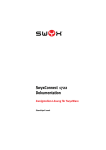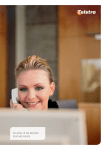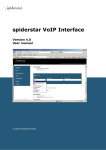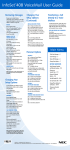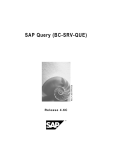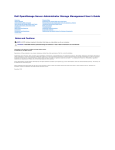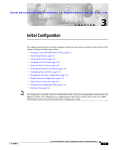Download NEC 408 vm Telephone User Manual
Transcript
™ NEC America, Inc. reserves the right to change the specifications, functions, or features, at any time, without notice. NEC America, Inc. has prepared this document for the use by its employees and customers. The information contained herein is the property of NEC America, Inc. and shall not be reproduced without prior written approval from NEC America, Inc. Electra Elite and InfoSet are registered trademarks of NEC America, Inc. Copyright 2000 NEC America, Inc. 1555 Walnut Hill Lane Irving, TX 75038 Business Terminals Division Preface GENERAL INFORMATION This book is intended to help in the installation, system administration, and maintenance of the InfoSet 408 Voice Mail. It is intended for use as a reference by anyone needing such information, including system managers, support personnel, sales representative, and account executives. It is also intended for technicians who are responsible for system installation, maintenance, and troubleshooting. ABOUT THIS MANUAL This manual provides information about the system features, configuration, and standards. Chapters of this manual include: System Overview Describes the System Manager’s responsibilities and how to set up the conversation options. Planning the System Discusses how to handle the calls processed on the voice processing system. Opening greetings and the system schedule are introduced and a system directory is presented. Setting Up the System Provides direction on setting up the information record and how to get started. How to record the opening greeting, setting up a schedule, setting up the operator’s mailbox, and the System Manager’s password are provided. Training Users Provides preparation materials and task directions and procedures for the training of the user and/or technician. Maintaining Your System Provides directions for ongoing maintenance, special greetings, changing options for the operator mailbox or the fax machine. Message groups and monitoring of system status are also addressed. Expanding Your System With Call Routing Provides directions for planning and using call routing. A call routing worksheet for addressing the assignments for call routing keys. Procedures for changing default actions and recording new greetings are given along with a discussion for testing call routing. SUPPORTING DOCUMENTS InfoSet 408 VM, Voice Processing System, Technician’s Guide (Stock Number 760417) InfoSet 408 Voice Mail User Guide (Stock Number 750204-0) InfoSet 408 System Manual (Stock Number 760409) InfoSet 408 Voice Processing System CD-ROM (Stock Number 305260-0) Table of Contents Chapter 1 System Overview Section 1 Welcome to Infoset 408 Voice Mail ................ 1-1 1.1 System Conversations ........................... 1-1 1.2 System IDs ............................................ 1-1 1.2.1 Subscribers Have Personal IDs ............................................... 1-2 1.2.2 System Manager’s Password .... 1-2 Section 2 System Manager Responsibilities ................... 1-2 Section 3 Using the System Manager’s Conversation .... 1-3 3.1 System Manager’s Password ................ 1-3 3.2 Using The System Manager’s Conversation .......................................... 1-4 3.3 System Manager’s Conversation ........... 1-4 3.3.1 Change a Mailbox (Press 4) ...... 1-5 3.3.2 Opening Greeting (Press 5) ...... 1-5 3.3.3 System Schedule (Press 6) ....... 1-5 3.3.4 System Settings and Information (Press 7) .................. 1-5 3.3.5 Operator Settings (Press 8) ....... 1-5 3.3.6 Call Routing (Press 9) ................ 1-5 InfoSet 408 System Manager’s Guide i Issue 1 NEC America, Inc. 3.3.7 Groups (Press 0) ....................... 1-6 Chapter 2 Planning Your System Section 1 How The System Handles Calls...................... 2-1 1.1 1.2 What Does the Automated Attendant Do? ........................................................ 2-1 1.1.1 Callers Route Themselves ......... 2-2 1.1.2 Fax Routing, Detection, And Notification .................................. 2-2 1.1.3 Call Routing Keys Give Quick Access ........................................ 2-3 1.1.4 Operator Assistance Is Always Available ..................................... 2-3 Deciding How to Use the Automated Attendant ................................................ 2-3 1.2.1 No Automated Attendant ........... 2-3 1.2.2 Private Attendant ....................... 2-4 1.2.3 Secondary Attendant ................. 2-4 1.2.4 Primary Attendant ...................... 2-4 Section 2 Planning Your Opening Greeting .................... 2-4 2.1 ii Opening Greeting And System Schedule ................................................ 2-5 2.1.1 Day Greeting ............................. 2-5 2.1.2 Night Greeting ........................... 2-6 2.1.3 Holiday Greeting ........................ 2-6 2.2 System Directory ................................... 2-6 2.3 Determining the System Schedule ........ 2-7 Table of Contents NEC America, Inc. Issue 1 2.3.1 System Schedule ....................... 2-7 2.3.2 Your Organization’s Schedule ... 2-8 Chapter 3 Setting Up Your System Section 1 Understanding Your System Setup ................. 3-1 Section 2 Setup Information Record ............................... 3-1 Section 3 Getting Started ................................................ 3-2 Section 4 Recording Your Opening Greeting .................. 3-3 Section 5 Setting Up Your System Schedule .................. 3-4 Section 6 Setting Your Operator’s Extension and Mailbox ............................................................. 3-6 Section 7 Changing the System Manager’s Password ... 3-8 Section 8 Becoming Familiar With the System ............... 3-8 Chapter 4 Training Users Section 1 Preparing For Training .................................... 4-1 Section 2 Conducting User Training................................ 4-1 Section 3 Training the Operator ...................................... 4-3 Chapter 5 Maintaining Your System Section 1 Ongoing Maintenance ..................................... 5-1 InfoSet 408 System Manager’s Guide iii Issue 1 NEC America, Inc. Section 2 Creating A Special Opening Greeting For Holidays ........................................................... 5-1 Section 3 Changing the Extension For the Operator Mailbox Or the Fax Machine ........................... 5-2 Section 4 Adding And Deleting Voice Mailboxes ............ 5-3 Section 5 Message Groups............................................. 5-4 Section 6 Monitoring System Status ............................... 5-5 Chapter 6 Expanding Your System With Call Routing Section 1 Offering Call Routing....................................... 6-1 1.1 Why Use Call Routing? ......................... 6-1 1.2 How Call Routing Works ....................... 6-2 Section 2 Evaluating Your Needs ................................... 6-2 Section 3 Planning Call Routing...................................... 6-4 Section 4 Assigning Call Routing Keys ........................... 6-6 Section 5 Changing Default Actions................................ 6-6 Section 6 Recording New Greetings ............................... 6-7 Section 7 Testing Call Routing........................................ 6-9 iv Table of Contents System Overview SECTION 1 WELCOME TO INFOSET 408 VOICE MAIL InfoSet 408 Voice Mail (VM) allows you to configure your voice mail and call handling system to best meets the needs of your organization. The voice messaging system is easy to use—there are no confusing codes or special commands to remember. You communicate with the system entirely over the telephone. To use any of the system’s features, you listen to the system conversation and respond to short instructions, either by pressing 1 for Yes and 2 for No, or by selecting menu choices. 1.1 System Conversations All users of the voice messaging system—the system manager, subscribers, and people calling in to your organization—communicate with the system through system conversations. Different conversations are used for different parts of the system: 1.2 You hear the system manager’s conversation when you are setting up and maintaining your system. Subscribers hear the message conversation when checking messages in their mailboxes. Subscribers hear the setup conversation when changing setup options. External callers hear the opening greeting conversation. System IDs System managers and subscribers identify themselves to InfoSet 408 Voice Mail with system IDs. When you dial InfoSet 408 Voice Mail from an outside line, it answers with your System Overview 1-1 Issue 1 NEC America, Inc. organization’s opening greeting. The “external” caller is unidentified at this point, but is able to enter an extension, leave a message, send a fax, use the directory, or choose commands from menus. 1.2.1 Subscribers Have Personal IDs Your personal ID identifies you to the system and lets you use your mailbox. Each subscriber has a unique personal ID, which is formed by adding the number 9 to the beginning of the extension number. For example, the personal ID for extension 12 would be 912. Note: Subscribers who use digital feature set telephones can access their mailboxes directly by simply dialing the InfoSet 408 Voice Mail from their own extensions. Because personal IDs are not private, each subscriber can set a secret security code to safeguard his or her mailbox. A subscriber may change this security code at any time. 1.2.2 System Manager’s Password The system manager’s password identifies you as the system manager so you can customize and maintain the voice messaging system or access your own mailbox. (Refer to Using The System Manager’s Conversation on page 1-4). SECTION 2 SYSTEM MANAGER RESPONSIBILITIES As system manager, you are responsible for the following tasks: 1-2 helping the technician determine the best way to set up your system. getting the people in your organization started using the voice messaging system by recording greetings and training subscribers. maintaining the voice messaging system on an ongoing basis. InfoSet 408 System Manager’s Guide NEC America, Inc. Issue 1 This guide gives you the information you need to decide how best to use your system and to perform each of these tasks quickly. Each chapter covers one of the system manager’s four main areas of responsibility. Chapter 2, “Planning Your System” helps you decide how you want your system to answer incoming calls and helps you plan your greetings and schedules. Chapter 3, “Setting Up Your System” explains the parts of your system the technician has set up and guides you through your part of the setup. Chapter 4, “Training Users” covers the points you need to convey to your organization’s operator and to all subscribers on the voice messaging system. Chapter 5, “Maintaining Your System” describes the ongoing tasks you perform to keep your system running efficiently. It also introduces call routing keys, a powerful feature that provides you with flexibility in handling calls. Chapter 6, “Expanding Your System With Call Routing” describes all the aspects of call routing and how it works. SECTION 3 USING THE SYSTEM MANAGER ’S CONVERSATION As system manager, you use the system manager’s conversation to add, delete, and reset mailboxes; to change the opening greeting message and system schedule; and to perform other maintenance operations. 3.1 System Manager’s Password The system manager’s password identifies you as system manager. As a system manager, you are also a regular InfoSet 408 Voice Mail subscriber. Your system manager password also serves as your personal ID. When the voice messaging system is first installed, the system manager’s password (personal ID) is 797647 (SYSMGR on lettered telephone keypads). Change the password immediately, and protect your system by changing your password regularly. InfoSet 408 System Manager’s Guide 1-3 Issue 1 NEC America, Inc. You can further protect your system by setting a security code for the system manager’s mailbox. 3.2 Using The System Manager’s Conversation You use the system manager’s conversation to perform all of the setup and maintenance of InfoSet 408 Voice Mail. Once you access the conversation, you follow simple instructions, either by pressing 1 for Yes or 2 for No, or by selecting choices from short menus. The system manager’s conversation outlined in the System Manager’s Conversation on page 1-4 through 1-6 shows the structure of the entire system manager’s conversation. Before accessing the conversation, familiarize yourself with the information you must supply. To access the system manager’s conversation: 1. Call the extension for InfoSet 408 Voice Mail (50 by default). (Refer to Setup Information Record on page 3-1.) 2. When you hear the opening greeting, enter the system manager’s password. The default password is SYSMGR or (797647). 3. Dial 0 for System Manager Options. Refer to: 3.3 Setup Information Record on page 3-1 Changing the System Manager’s Password on page 3-8 System Manager’s Conversation The system manager’s conversation allows you to setup and maintain the following options of the Infoset 408 Voice Mail. Each option can be reached by pressing the number given beside it in the option menu.This takes you to that section of 1-4 InfoSet 408 System Manager’s Guide NEC America, Inc. Issue 1 the system manager’s conversation for that option. After you have accessed the conversation, simply follow the instructions given by selecting 1 for Yes and 2 for No or by choosing the choices from the short menus provided. 3.3.1 Change a Mailbox (Press 4) Mailbox Maintenance Add a mailbox Reset a mailbox Delete a mailbox 3.3.2 Opening Greeting (Press 5) Change the mode (day, night, or holiday) Change the opening greeting 3.3.3 System Schedule (Press 6) Verify or change the clock setting Verify or change the date setting Change a schedule range 3.3.4 System Settings and Information (Press 7) Hear System Information (Press 4) Change System Manager Password (Press 5) Change Security Code Change Fax Settings (Press 6) 3.3.5 Operator Settings (Press 8) Verify or change the extension for operator calls (Press 4) Review or rerecord the operator greetings (Press 5) Verify or change the fax settings (Press 6) InfoSet 408 System Manager’s Guide 1-5 Issue 1 NEC America, Inc. 3.3.6 Call Routing (Press 9) Edit Call Routing from Opening Greeting (Press 4) Edit Call Routing from Call Routing Boxes (Press 5) 3.3.7 Groups (Press 0) Group Maintenance Create a Group (Press 4) Edit a Group (Press 5) List group members (Press 6) Delete a group name (Press 7) 1-6 InfoSet 408 System Manager’s Guide Planning Your System SECTION 1 HOW THE SYSTEM HANDLES CALLS As part of the voice messaging system setup, you must decide whether and how you want to use the system’s automated attendant to answer incoming calls. This determines how calls are distributed between the voice messaging system and the operator. You may prefer to have the operator continue handling all incoming calls and use InfoSet 408 Voice Mail primarily for its voice mail features. Or you may want to use its automated attendant, which helps the operator answer incoming calls and transfer calls to extensions. 1.1 What Does the Automated Attendant Do? The automated attendant acts as a receptionist, answering and routing incoming calls automatically. Callers hear an opening greeting for your organization that gives them instructions and options. For example: “Hello. Thank you for calling Omni Corporation. If you are calling from a touchtone telephone, you may enter the extension at any time. For Sales, press 1. For product information, press 2. To send a fax, press 3. For a directory of extensions, enter 800. Otherwise, please stay on the line and an operator will be right with you.” Several features of InfoSet 408 Voice Mail can assist you in handling incoming calls to meet your organization’s needs. Planning Your System 2-1 Issue 1 NEC America, Inc. 1.1.1 Callers Route Themselves Through the automated attendant, external callers can reach a person directly by dialing the extension number. Using the directory assistance feature, a caller who does not know the extension number can spell the subscriber’s last name, and the system routes the call appropriately. When an extension does not answer or is busy, the system automatically routes the caller to the subscriber’s voice mailbox. Note: The system directory is automatically set up during installation. Subscribers enter individual information while enrolling. 1.1.2 Fax Routing, Detection, And Notification If the system detects a fax tone when it answers a call, it transfers the call to your fax machine automatically. Callers can also dial the fax extension during the opening greeting, and, once connected to the fax extension, send a fax manually. This eliminates the need for a separate fax telephone number and dedicated outside line. The system can even prompt fax callers to add a brief voice mail message to describe their fax and tell the operator who it is for. The operator can then send this message to the person’s voice mailbox as notification that a fax is waiting. Note: Fax routing from InfoSet 408 Voice Mail requires that the fax machine be connected to a digital telephone jack (Electronic Station Port) on the switch via a digital-to-analog converter (SLT Adapter or APR-U10 Unit). Because the separate FAX CO Branch jack on the switch is a FAX branch and not an extension, InfoSet 408 Voice Mail cannot route faxes to it. 2-2 InfoSet 408 System Manager’s Guide NEC America, Inc. Issue 1 1.1.3 Call Routing Keys Give Quick Access The system’s call routing keys let you create simple menus that lead callers to frequently requested extensions or information. By entering a single digit, callers go to a specified extension (“For Sales, press 1.”), hear an audio message (“For product information, press 2.”), or go to another call routing menu. 1.1.4 Operator Assistance Is Always Available The voice messaging system does not completely replace an operator. Callers who need personal assistance can reach the operator at any time by dialing 0. Callers who do not respond during the opening greeting, such as those not using a touchtone telephone, are transferred automatically to the operator. 1.2 Deciding How to Use the Automated Attendant Your technician needs to know if and how you want to use the automated attendant with your operator to handle external calls. If you will use the automated attendant, will it be a private, secondary, or primary attendant? Your choice tells the technician how to connect your system. Note that your technician can enable or disable the automated attendant later, if the needs of your organization change. 1.2.1 No Automated Attendant InfoSet 408 Voice Mail is used for internal voice mail only. No outside lines are routed to the automated attendant. Rather, InfoSet 408 Voice Mail is an extension on your telephone system that is available only to internal callers and callers transferred to it by the operator. InfoSet 408 System Manager’s Guide 2-3 Issue 1 NEC America, Inc. 1.2.2 Private Attendant The voice mail system is reserved for subscribers only. This makes the voice messaging system available from outside the office to subscribers and to selected clients, but external callers cannot reach a voice mailbox unless the operator transfers them to it. 1.2.3 Secondary Attendant Your operator answers most incoming calls. Overflow calls are routed to the automated attendant when the operator is busy or unavailable (if this option is supported by your telephone system). InfoSet 408 Voice Mail also answers calls dialed directly to the secondary telephone number. The point at which calls overflow to InfoSet 408 Voice Mail depends on the number of external lines connected to your telephone system and the number of calls you receive. Your technician can help you choose the appropriate secondary line for the voice messaging system. 1.2.4 Primary Attendant Your main telephone lines are routed directly to the voice messaging system. The system answers most of your incoming calls. Your operator helps only those callers who need personal assistance and takes overflow calls when all InfoSet 408 Voice Mail ports are busy. SECTION 2 PLANNING YOUR OPENING GREETING The opening greeting plays to a caller when the voice messaging system answers a call. During the opening greeting, callers can enter extension numbers, access the system directory, or hold for assistance. So, you must plan your opening greeting to tell callers the options that are available to them. Plan an opening greeting for business hours (day greeting) as well as one for after business hours (night greeting). 2-4 InfoSet 408 System Manager’s Guide NEC America, Inc. Issue 1 Note: Record a new holiday greeting before each holiday. For best results, your greeting should convey all the necessary information in the least amount of time. You need to include: Your organization’s name How to reach an extension with a touchtone telephone How to reach the operator How to send a fax How to reach the system directory An alternative method for callers who want general information or who do not have a touchtone telephone Explaining all of your information clearly in the opening greeting requires careful wording. “The opening greeting and the system schedule” later in this chapter suggests effective wording for day, night, and holiday greetings. Write and practice your greeting before recording it. Note: 2.1 Later you can incorporate instructions for using call routing keys into your opening greeting as well. For now, just make sure that your opening greeting gives the basic information needed to direct callers. After you have planned and set up your call routing keys, be sure to rerecord your opening greeting. Opening Greeting And System Schedule InfoSet 408 Voice Mail answers a call with one of three opening greetings, depending on the time of day and your system schedule. 2.1.1 InfoSet 408 System Manager’s Guide Day Greeting 2-5 Issue 1 NEC America, Inc. “Hello. Thank you for calling Omni Corporation. If you are calling from a touchtone telephone, you may enter the extension at any time. If you do not know the extension, enter 800 for a directory. Otherwise, please stay on the line and an operator will be right with you.” 2.1.2 Night Greeting “Hello. Thank you for calling Omni Corporation. Our normal business hours are 9 A.M. to 5 P.M., Monday through Friday. If you are calling from a touchtone telephone, you may enter the extension at any time. If you do not know the extension, enter 800 for a directory. Otherwise, please leave a message.” 2.1.3 Holiday Greeting “Hello. Thank you for calling Omni Corporation. Our office is closed for the holiday. We will reopen tomorrow. If you are calling from a touchtone telephone, you may enter the extension at any time. If you do not know the extension, enter 800 for a directory. Otherwise, please leave a message.” 2.2 System Directory The voice messaging system reserves the ID number 800 to identify the system directory, a directory of the extension numbers and names of subscribers. Entering 800 lets an external caller find an extension number by using the keypad to spell the first three letters of the subscriber’s last name or first name. (Mention the system directory in your opening greeting only if callers are likely to have lettered telephone keypads.) Since subscribers choose whether or not to list their names in the system directory, the directory does not necessarily make all subscribers available to external callers. 2-6 InfoSet 408 System Manager’s Guide NEC America, Inc. Issue 1 If your office telephones do not have lettered keypads, you can use call routing keys to create a directory of subscribers. If you do not want external callers to be able to reach subscribers directly, do not mention the directory in your opening greeting. Refer to: 2.3 Setup Information Record on page 3-1 Setting Up Your System Schedule on page 3-4 Ongoing Maintenance on page 5-1 Creating A Special Opening Greeting For Holidays on page 5-1 Determining the System Schedule The system schedule that you define determines when your system is in day mode and when it is in night mode. Day mode is active during your normal business operating hours. When day mode is active, callers hear the day greeting, and external callers who need assistance are transferred to the operator. When you define a schedule interval, you identify only the day mode. InfoSet 408 Voice Mail automatically goes into night mode during the hours not included in the range you have identified. 2.3.1 System Schedule Intervals (A, B, C) are used to set your organization’s schedule. To accommodate organizations with operating hours that vary from day to day, InfoSet 408 Voice Mail stores up to three system schedule intervals (A, B, C). A single schedule interval stores a single time span (for example, 8:00 A.M. to 6:00 P.M.) and the days of the week that the time span is in effect (for example, Monday through Friday). InfoSet 408 System Manager’s Guide 2-7 Issue 1 NEC America, Inc. Night mode is active during all hours outside your normal business hours, defined by the system schedule you set. When night mode is active, callers hear the night greeting, and external callers who need assistance are routed to the Operator mailbox to leave a message. Note: 2.3.2 A third operating mode, holiday mode, overrides your normal system schedule. When holiday mode is active, callers hear the holiday greeting and callers who need assistance are routed to the Operator mailbox to leave a message. You turn holiday mode on and off manually through the opening greeting question in the system manager’s conversation. Your Organization’s Schedule You specify the system schedule for your organization in the system manager’s conversation. If you have the same business hours every day you are open, such as: 8 A.M.–6 P.M., Mon.–Fri. Use interval A only Interval A: 8–6, Mon.–Fri. If you are open longer on some days than others, for example: 9 A.M.–5 P.M., Mon.–Fri., 9 A.M.–12 P.M., Sat. Use intervals A and B Interval A: 9–5, Mon.–Fri. 2-8 InfoSet 408 System Manager’s Guide NEC America, Inc. Issue 1 Interval B: 9–12, Sat. If you close for lunch from 1:00 to 2:00 each day, such as: 9 A.M.–1 P.M., 2 P.M.–5 P.M., Mon.–Sat. Use intervals A and B Interval A: 9–1, Mon.–Sat. Interval B: 2–5, Mon.–Sat. Refer to: InfoSet 408 System Manager’s Guide Recording Your Opening Greeting on page 3-3 Setting Up Your System Schedule on page 3-4 Ongoing Maintenance on page 5-1 2-9 Setting Up Your System SECTION 1 UNDERSTANDING YOUR SYSTEM SETUP As part of installation, your technician sets up InfoSetm 408 Voice Mail to work with your telephone system and to meet the needs of your organization. After installation, ask your technician to complete the Setup Information Record. This record lists the settings that customize InfoSet 408 Voice Mail to work with your telephone system configuration. SECTION 2 SETUP INFORMATION RECORD When setting up the InfoSet 408 Voice Mail, you need to perform the following actions and record the response action taken in the Response column of this table. Action Needed Response To call the system from outside the office, dial the number that gets you to the Automated Attendant, then enter your personal ID, i.e. 912. To call the system from inside the office, dial 50 (default voice mail extension). Valid mailbox extension numbers are 10 ~ 59. System Manager’s password is: The operator’s extension is: The fax extension is: Setting Up Your System 3-1 Issue 1 NEC America, Inc. Action Needed Response Fax notification is: SECTION 3 is enabled is not enabled GETTING STARTED There are a few tasks you need to complete right away to customize the system for your organization. These tasks are described in the following checklist. To complete these tasks efficiently, use the following guidelines: Complete the tasks in order. Complete each task, including tasks that direct you to read other material. Getting Started Tasks 1. Familiarize yourself with how InfoSet 408 Voice Mail works and the decisions you need to make about customizing it for your organization. System Overview on page 1-1 and Planning Your System on page 2-1 provide the information you need. 2. Access the system manager’s conversation. 3. Record your opening greeting. 4. Set up your organization’s system schedule. 5. Set up your operator’s extension and mailbox. 6. Change the system manager’s password. 7. Open your voice mailbox and become familiar with subscriber conversation. 8. Leave a welcoming message to all mailbox owners. To send the same message to everyone at once, send it to the special ALL group, which has the system ID 255. Your message can be similar to the following: 3-2 InfoSet 408 System Manager’s Guide Issue 1 NEC America, Inc. "Welcome to the InfoSet 408 Voice Mail system! Now that your mailbox is open, please spend a few minutes reading the InfoSet Voice Mail User Guide, which introduces you to the new system. Also, leave a short reply to this message, so I will know that you successfully heard my message." Keep a checklist of individual replies and contact those people who have not opened their mailboxes after a reasonable time. Refer to: SECTION 4 Using The System Manager’s Conversation on page 1-4 Recording Your Opening Greeting on page 3-3 Setting Up Your System Schedule on page 3-4 Setting Your Operator’s Extension and Mailbox on page 3-6 Changing the System Manager’s Password on page 3-8 Training Users on page 4-1 Ongoing Maintenance on page 5-1 Message Groups on page 5-4 InfoSet Voice Mail User Guide RECORDING YOUR OPENING GREETING Callers hear the opening greeting when their call is answered by the InfoSet 408 Voice Mail automated attendant. InfoSet 408 Voice Mail plays the appropriate greeting during business hours, after business hours, and for holidays. The system manager’s conversation prompts you to record both a day greeting and a night greeting. If you have already recorded these greetings, you can review them and rerecord them. You also record a holiday greeting in this part of the conversation. To record your opening greeting: 1. Access the system manager’s conversation. 2. Select action 5, as prompted, to change opening greetings. InfoSet 408 System Manager’s Guide 3-3 Issue 1 NEC America, Inc. 3. Press 1 if you want to change to or remain in holiday mode; otherwise, press 2. 4. Press 1, as prompted, to change the greeting . 5. Record your greeting. To present the best image of your organization to a caller, your greeting should sound crisp and professional. A friendly tone encourages people to dial an extension directly and reduces the number of calls the operator receives. You control the volume and clarity of the recording by the loudness of your voice and the distance between the telephone handset and your mouth. Practice recording your greeting until you are satisfied with its sound. Tell callers how they can reach the operator for personal assistance. Practice your pace and phrasing. You might speak a little too quickly at first. Record in a quiet area to reduce background noises. Refer to: SECTION 5 Using The System Manager’s Conversation on page 1-4 Planning Your Opening Greeting on page 2-4 Ongoing Maintenance on page 5-1 SETTING UP YOUR SYSTEM SCHEDULE The system schedule determines whether your system is in day mode or night mode, which opening greeting and operator greeting callers hear, and how callers are routed. 3-4 InfoSet 408 System Manager’s Guide Issue 1 NEC America, Inc. Note: You turn holiday mode on and off manually through the opening greeting question in the system manager’s conversation. To set the system schedule: 1. Access the system manager’s conversation. 2. Select action 6, as prompted. 3. Verify that the current time and date are correct. 4. Indicate which schedule interval you want to change. 5. Enter the start time for the schedule interval. 6. Enter the end time for each schedule interval. 7. Enter the days of the week that each schedule interval is in effect: 1 = Sunday 2 = Monday 3 = Tuesday 4 = Wednesday 5 = Thursday 6 = Friday 7 = Saturday Note: When the system asks you to enter the time, you can use either a 12- or 24-hour format (either 2:00 P.M. or 1400 hours). The system asks you to specify "A.M." or "P.M." if necessary. For example, enter the time as 430 for 4:30. Refer to: Using The System Manager’s Conversation on page 1-4 Determining the System Schedule on page 2-7 Recording Your Opening Greeting on page 3-3 InfoSet 408 System Manager’s Guide 3-5 Issue 1 NEC America, Inc. SECTION 6 Setting Your Operator’s Extension and Mailbox on page 3-6 Ongoing Maintenance on page 5-1 Creating A Special Opening Greeting For Holidays on page 5-1 SETTING YOUR OPERATOR ’S EXTENSION AND MAILBOX During installation, your technician indicates the telephone assigned to the operator’s extension. Callers are transferred to the operator when: They dial 0 during the opening greeting. They do not press any keys during the opening greeting. If the operator is busy or unavailable, callers are transferred to the Operator mailbox. The person designated to receive the Operator mailbox messages, including any fax notifications, is responsible for acting on each caller’s request and for redirecting messages to the appropriate mailbox. To prevent messages from accumulating in the Operator mailbox, resulting in a reduction of available recording space, the operator must regularly check the messages left in the Operator mailbox. To confirm or change the extension for operator calls: 1. Access the system manager’s conversation. 2. Select action 8 and then 4, as prompted. 3. Verify that the extension number for the operator station is correct. If not, enter the correct extension. Operator Mailbox Greetings Callers who are transferred to the Operator mailbox hear either a day greeting or night greeting, depending on which schedule is active. InfoSet 408 Voice Mail includes prerecorded operator greetings for both day mode and night mode. You can rerecord these greetings to suit your organization’s needs. 3-6 InfoSet 408 System Manager’s Guide Issue 1 NEC America, Inc. To review or change the Operator mailbox greetings: 1. Access the system manager’s conversation. 2. Select action 8 and then 5, as prompted. 3. Review the greetings for day mode and night mode and exchange them if necessary. Setting Up Fax Notification If you turn on fax notification, the system sends a public message to the Operator mailbox simply stating that a call was transferred to the fax machine. If you do not turn on fax notification, callers can still send faxes to the fax extension, but the system does not send notification to the Operator mailbox. Fax notification is set to ON by default when fax routing is enabled. If you change your fax extension, remember to update your opening greeting. Note: Fax notification can only be used if the fax machine is connected to a telephone extension using a single line telephone adapter (SLT Adapter) or an APR-U10 Unit. Fax routing and notification cannot be used when the fax machine is connected to the FAX CO Branch port of the switch. To set up fax notification: 1. Access the system manager’s conversation. 2. Select action 8 and then 6 when prompted. 3. Indicate or confirm the fax extension and whether to turn fax notification on or off. Refer to: Using The System Manager’s Conversation The Operator’s Additional Responsibilities Maintaining Your System InfoSet 408 System Manager’s Guide 3-7 Issue 1 SECTION 7 NEC America, Inc. CHANGING THE SYSTEM MANAGER ’S PASSWORD With the system manager’s password, you can access the system manager’s conversation to set up and maintain InfoSet 408 Voice Mail. For increased security, change the system manager password regularly. Use the system manager’s conversation to change the system manager’s password to a secure password known only to you. Choose a password that cannot be easily guessed. If your telephone keypad has letters, a good strategy is to pick a memorable word and spell it out on the telephone. The system manager’s password may be any combination of four to ten digits. However, it cannot be the same as any current personal ID or extension number. To change the system manager’s password: 1. Access the system manager’s conversation. 2. Select action 7 to access system information and settings. 3. Select action 5 to change the password. 4. Confirm that you would like to change the password, then enter the new password and press . Reenter it for confirmation. Refer to: SECTION 8 Using The System Manager’s Conversation on page 1-4 BECOMING FAMILIAR WITH THE SYSTEM Your coworkers will rely on you to answer their questions about using the InfoSet voice messaging system. Review the InfoSet Voice Mail User Guide carefully so that you are familiar with InfoSet 408 Voice Mail’s capabilities. The instructions in the InfoSet Voice Mail User Guide will also help you make the best use of your own voice mailbox. Refer to: 3-8 Training Users on page 4-1 InfoSet 408 System Manager’s Guide Training Users SECTION 1 PREPARING FOR TRAINING Training on the InfoSet 408 Voice Mail System is available and be given by the technician or the system manager. SECTION 2 Prepare a copy of the InfoSet Voice Mail User Guide for each user. Fill in the system information on the front cover of the guide. This information comes from the Setup Information Record that your technician completes. Distribute the InfoSet Voice Mail User Guide to all users. Encourage users to follow the steps in the InfoSet Voice Mail User Guide to set up their new voice mailboxes right away. Be available to answer questions. CONDUCTING USER TRAINING To demonstrate the tasks users can do with the voice messaging system, you can perform some of the following tasks: Training Users Leave messages by extension number or, in some cases, by name. Leave messages to a group. Leave messages to all mailboxes simultaneously. Reply to a user message immediately after hearing it. Cancel a message after it is sent. 4-1 Issue 1 NEC America, Inc. Review the current day’s messages at any time. Archive individual messages for up to three days. Redirect a message to another mailbox and include an introduction to a redirected message. Pause messages while listening to them. Control the volume of messages while listening to them. Pause a message while recording. Be notified when new messages are waiting. Be notified when a message sent to a subscriber has been received. Set the system to deliver messages to work, home, and pager telephones. (In this part of the demonstration, explain how special dialing characters can be used when indicating message delivery numbers.) Explain how calls are forwarded to a subscriber’s voice mailbox and how to use automatic subscriber log-in, if available on your telephone system. Explain to subscribers the importance of saving space on InfoSet 408 Voice Mail by deleting messages once they have heard them. Tell subscribers how to reach InfoSet 408 Voice Mail when they are outside the office. Send a voice message to all users giving them InfoSet 408 Voice Mail’s telephone number. Also give this number to customers and vendors who call your company often—they appreciate being able to reach frequently called extensions directly. Explain call transfer. To have external calls ring a subscriber’s extension, the subscriber must turn on call transfer. When call transfer is turned off for an extension, external callers who dial the extension are routed to the subscriber’s voice mailbox immediately — the 4-2 InfoSet 408 System Manager’s Guide NEC America, Inc. Issue 1 extension does not ring. Call transfer applies to external calls only. Callers who dial the extension directly from inside the office are not affected. Explain the benefits of using a personal ID when accessing InfoSet 408 Voice Mail. InfoSet 408 Voice Mail treats subscribers as external callers until they enter a personal ID. When leaving a message, subscribers should enter a personal ID during the mailbox greeting. There are three advantages to doing this: The subscriber can review or cancel the message after sending it. The system identifies who sent the message. The recipient can respond to the message without entering any digits. Note: If your organization uses automatic subscriber log-in, subscribers can access their mailboxes without entering a personal ID, and then leave a subscriber-to-subscriber message. SECTION 3 TRAINING THE OPERATOR The operator’s responsibilities may be shared by more than one person in your organization. Be sure to train all individuals with operator responsibilities in the tasks described in this topic. Redirecting Messages In The Operator Mailbox The operator must screen and redirect all messages in the Operator mailbox. Letting messages accumulate in the Operator mailbox can result in a shortage of available recording space. To prevent these messages from accumulating, indicate an actual extension ID for the Operator mailbox. The operator must regularly check the Operator mailbox for messages. InfoSet 408 System Manager’s Guide 4-3 Issue 1 NEC America, Inc. To redirect a new message: 1. Listen to the message long enough to determine who it is for. 2. Press 2 to interrupt the message. 3. When the system asks if you would like to redirect the message, press 1 for Yes, and then enter the appropriate mailbox as prompted. 4. Press 1 to confirm. 5. If needed, record an introduction when prompted. To redirect an old message: 1. When the system says, “You have <number> messages to review. Would you like to check them?” Press 1 for Yes. 2. Listen to the message long enough to determine who it is for. 3. Press 2 to interrupt the message. 4. When the system asks if you would like to redirect the message, press 1 for Yes, and then enter the appropriate mailbox as prompted. 5. Press 1 to confirm. 6. If needed, record an introduction when prompted. Transferring External Callers To A Voice Mailbox: Your operator transfers external callers to subscribers’ voice mailboxes. The operator’s procedure differs depending on whether easy message access is enabled. To transfer an external caller to a voice mailbox on systems not using easy message access: 4-4 1. Press the transfer key. 2. Dial 50. 3. When InfoSet 408 Voice Mail answers, dial the mailbox number you want and then press 2 to place the caller directly into the voice InfoSet 408 System Manager’s Guide NEC America, Inc. Issue 1 mailbox (instead of transferring the call to the subscriber’s extension). 4. Hang up to complete the call transfer. To transfer an external caller to a voice mailbox on systems using easy message access: 1. Press the transfer key. 2. Dial 50 to access the voice messaging system. You are placed in your voice mailbox. 3. Do one of the following to hear the opening greeting: • If you have a security code, enter the code when prompted and press 2 # when you hear the voice name of the mailbox. • If you do not have a security code, press 2 # when you hear the voice name of the mailbox. 4. Dial the mailbox number desired and then press 2 to place the caller directly into voice mailbox (instead of transferring the call to the subscriber’s extension). 5. Hang up to complete the call transfer. Refer to: Setting Your Operator’s Extension and Mailbox on page 3-6 InfoSet 408 System Manager’s Guide 4-5 Maintaining Your System SECTION 1 ONGOING MAINTENANCE Once you have set up InfoSet 408 Voice Mail and have become familiar with it, you need no more than a few minutes each week to perform all the maintenance. The ongoing maintenance tasks include: Recording special greetings for holidays Maintaining operator and fax settings Adding and deleting mailboxes Adding, deleting, and changing message groups Monitoring system status Details about maintenance tasks are in Chapter 3 Setting Up Your System and in this chapter. Refer to: SECTION 2 Adding And Deleting Voice Mailboxes on page 5-3 Message Groups on page 5-4 Monitoring System Status on page 5-5 CREATING A SPECIAL OPENING GREETING FOR HOLIDAYS The greetings option of the system manager’s conversation enables you to put InfoSet 408 Voice Mail in holiday mode and record your holiday greeting. Maintaining Your System 5-1 Issue 1 NEC America, Inc. The system has just one holiday greeting, so you must rerecord it for each of your organization’s scheduled holidays. Use holiday mode in emergencies to announce your office is closed because of poor weather, for example. You can call the system from any touchtone telephone, change the greeting, and put InfoSet 408 Voice Mail in holiday mode. To put Infoset 408 Voice Mail in holiday mode and create a holiday greeting: 1. Access the system manager’s conversation. 2. Select action 5, as prompted, to change greetings. 3. Press 1 for Yes, when prompted, to put InfoSet 408 Voice Mail in holiday mode. 4. Record the holiday greeting. Send a message to yourself as a reminder to turn off holiday mode on the next business day. Refer to: SECTION 3 Planning Your Opening Greeting on page 2-4 CHANGING THE EXTENSION FOR THE OPERATOR MAILBOX OR THE FAX MACHINE The operator settings option of the system manager’s conversation allows you to: 5-2 Change the extension for the operator if you need to reassign operator duties temporarily or permanently. InfoSet 408 System Manager’s Guide NEC America, Inc. Issue 1 Accumulated messages in the Operator mailbox can cause a reduction in recording space. The person designated as the operator must regularly check the messages left in the Operator mailbox. Change the fax extension number. Change the day and night greetings for the Operator mailbox. Refer to: SECTION 4 Setting Your Operator’s Extension and Mailbox on page 3-6 ADDING AND DELETING VOICE MAILBOXES Voice mailboxes store messages for each subscriber on the InfoSet voice messaging system. When setting up InfoSet 408 Voice Mail, your technician specified which extensions to create voice mailboxes for. Each extension on your telephone system can have a corresponding voice mailbox. InfoSet 408 Voice Mail can support up to 20 voice mailboxes. The mailbox maintenance option of the system manager’s conversation allows you to: Add a new voice mailbox. Delete a mailbox. Do this when a person leaves your organization. Reset a mailbox. Resetting a mailbox clears it so a new person can use it. Do this instead of deleting a mailbox when someone takes it over immediately. Delete a security code. Do this when a subscriber forgets their security code. The subscriber can then reset the security code. Note: You can also determine if a mailbox has a security code, because the conversation allows you to delete a security code only if one exists. InfoSet 408 System Manager’s Guide 5-3 Issue 1 NEC America, Inc. To add, delete, or reset a mailbox, or delete a security code: 1. Access the system manager’s conversation. 2. Select action 4 and respond as prompted. Refer to: SECTION 5 Training Users on page 4-1 MESSAGE GROUPS Message groups enable any subscriber to send the same message to many people at once. A message group is simply a distribution list. Subscribers send a message to a group the same way they send a message to another subscriber, identifying the group by its group name or ID. The numeric keypad representation of the group’s name is its system ID. Note: Group system IDs can be the same as other system IDs. This is because when you address a message, if two group or mailbox IDs have the same first three letters, InfoSet 408 Voice Mail will ask you which one you wish to send your message to.The system comes pre-set with a special ALL group, automatically set up and consisting of all subscribers. The system ID for the ALL group is 255 (the numeric keypad equivalent of the group name "ALL.") The InfoSet Voice Mail User Guide explains how to address messages to message groups. As system manager, you can change a group’s recorded name and add or delete group members. You can also add or delete groups and hear a list of message groups. 5-4 InfoSet 408 System Manager’s Guide NEC America, Inc. Issue 1 To edit your message groups: 1. Access the system manager’s conversation. 2. Select action 0, and respond as prompted. To simplify adding members to a group, write down the names and extension numbers you want to add, and then access the system manager’s conversation. Refer to: SECTION 6 InfoSet Voice Mail User Guide MONITORING SYSTEM STATUS In addition to the system maintenance tasks described in this chapter, you can check important system information from the system manager’s conversation. The system information summary in the system manager’s conversation gives you the following information: The version of InfoSet 408 Voice Mail you are using The system identification number The available recording time The current time The current date Whether InfoSet 408 Voice Mail is currently in day, night, or holiday mode The number of voice mail ports active The driver and firmware versions. When the system has less than 15 minutes of recording time available, InfoSet 408 Voice Mail warns subscribers when they log in to delete unnecessary messages. When the system has less than 8 minutes of the recording time available, InfoSet 408 Voice Mail does three things: InfoSet 408 System Manager’s Guide 5-5 Issue 1 NEC America, Inc. Stops recording messages Notifies the system manager that the system is out of recording time Notifies callers leaving messages that the system is out of recording time To prevent running out of recording time, regularly monitor the available recording time in the system information summary of the system manager’s conversation. When the available recording time approaches 15 minutes, remind subscribers to delete all unnecessary messages. To check the system information summary: 1. Access the system manager’s conversation. 2. Select action 7 and then 4, and listen to the system information summary. Refer to: 5-6 Using the System Manager’s Conversation on page 1-3 InfoSet 408 System Manager’s Guide Expanding Your System With Call Routing SECTION 1 OFFERING CALL ROUTING With call routing, callers can press a single touchtone key during a greeting to: Transfer to an extension. Hear an audio message. Choose from a submenu of options. You can assign and activate call-routing keys by following the system manager’s conversation. The opening greeting acts as a main menu, telling callers what action each call-routing key provides. The following example is typical of how organizations use the opening greeting to tell callers about call routing. Opening Greeting: “Hello. Thank you for calling the Omni Company. If you are calling from a touchtone phone, you may dial an extension at any time. To place an order, press 1; for directions to the Omni Company, press 2; for a description of products and services, press 3. Otherwise, please stay on the line and an operator will be right with you.” 1.1 Why Use Call Routing? Call routing lets you customize your InfoSet voice messaging system to meet the specific needs of your organization. Some of the ways you might use call routing include: Expanding Your System With Call Routing 6-1 Issue 1 NEC America, Inc. Directing routine calls to departments (For Sales, press 1. For Support, press 2.) Presenting audio messages to answer frequently asked questions. (For business hours and directions to our company, press 1). Providing an alternative extension directory when callers are not likely to have letters on their telephone keypads. For example, callers can press 1 for directory assistance and then choose from a submenu to narrow their search. (For last names that start with A through G, press 1. For H through P, press 2. For Q through Z, press 3). You create the directory by recording a list of names and extensions as an audio message. When callers hear the extension they want, they can dial the number immediately. 1.2 How Call Routing Works The system listens for call-routing keys during the opening greeting and during any audio message reached by a callrouting key. At these times, callers may press any call-routing key set to route to a subscriber’s extension or to a call-routing box that you designate. Call-routing boxes can perform one of several actions, including playing an audio message, offering a submenu of additional call-routing options, or taking a message. SECTION 2 EVALUATING YOUR NEEDS Before you set up call routing, diagram how you want call routing to work for your voice messaging system. For example, calls to the Omni Company have been increasing, and the system manager wants the voice messaging system to route the calls. Most callers want to place an order, ask for directions, or ask about available products and services. The diagram on the following page shows how call routing accommodates all of these needs. The opening greeting tells callers what action each call-routing key provides. Greetings for each callrouting box detail the additional call-routing options available to the caller. 6-2 InfoSet 408 System Manager’s Guide NEC America, Inc. Issue 1 Call Routing Diagram “Hello. This is the Omni Company. You may enter the extension number of the person you wish to speak to at any time during this message. To place an order, press 1. For directions to the Omni Company, press 2. For a description of products and services, press 3. Otherwise, please hold and an operator will assist you.” “You have reached the Omni Sales Department. To place an order...” “The Omni Company is located ...” “For a description of Omni Company products and services...” “ ...” “...” “ ...” InfoSet 408 System Manager’s Guide 6-3 Issue 1 SECTION 3 NEC America, Inc. PLANNING CALL ROUTING Use the Call Routing Planning Worksheet to record call-routing key assignments and draft the opening and call-routing box greetings that you will record when you set up call routing for your voice messaging system. You can also use the worksheet to plot the system’s default action when a caller enters an invalid call-routing key or does not press a key after hearing a greeting. Steps for setting up call routing: 1. Complete the Call Routing Planning Worksheet on the following page. 2. Set up call-routing keys for the opening greeting. Set up call-routing keys for each call-routing box that will offer a submenu of additional call-routing options. 3. Change the default actions for each call-routing greeting (optional). 4. Record greetings for call-routing boxes. Rerecord the opening greeting for day (and night if desired) to reflect available call-routing keys. 5. Test call-routing keys. Note: Avoid assigning call-routing keys that begin with the same digit as subscriber extensions. For example, avoid using 1 as a callrouting key when extensions range from 10-19. Complete the Opening Greeting portion of the Call Routing Planning Worksheet, and then make a copy of the worksheet for each call-routing box you plan to include in your call-routing setup. Keep greetings simple. Guide callers to the right person or information clearly and quickly. If the choices are clear and short, callers will find your call-routing keys easy to use. Tell callers the choice or destination first, and then the key to press (For Sales, press 1...). 6-4 InfoSet 408 System Manager’s Guide NEC America, Inc. Issue 1 Call Routing Planning Worksheet OPENING GREETING Day greeting: Default action Day Take message Say good-bye Disconnect Restart conversation Operator Route to extension: ________ CALL-ROUTING BOX Night greeting: Call-routing key assignments Night Take message Say good-bye Disconnect Restart conversation Operator Route to extension: ________ Number: ________ Day greeting: Default action Day Take message Say good-bye Disconnect Restart conversation Operator Route to extension: ________ (note extension or call-routing box number) 1= 6= 2= 7= 3= 8= 4= 9= 5= 0= operator Reached from: Opening greeting Call-routing box number: _______ Night greeting: Call-routing key assignments Night Take message Say good-bye Disconnect Restart conversation Operator Route to extension: ________ InfoSet 408 System Manager’s Guide (note extension or call-routing box number) 1= 6= 2= 7= 3= 8= 4= 9= 5= 0= operator 6-5 Issue 1 SECTION 4 NEC America, Inc. ASSIGNING CALL ROUTING KEYS You can use touchtone keys one through nine (1-9) as call-routing keys for the opening greeting and for any call-routing box you choose to include. Do not use zero (0) as a call-routing key. It should be reserved for routing callers to the operator. You can assign a call-routing key to route to a subscriber’s extension or to a call-routing box. Call-routing boxes are numbered 01-20. To assign call routing keys: 1. Access the system manager’s conversation. 2. Select action 9. 3. Perform either of the following actions: Select action 4 to set up call-routing keys for the opening greeting. OR Select action 5 to set up call routing for a call-routing box, and then enter the two-digit call-routing box number as prompted. 4. Select action 4 to assign call-routing keys. 5. Enter the call-routing key number you wish to assign. 6. Select 1 to change the call-routing key assignment. 7. Follow the system prompts to assign a call-routing key to an extension or to a call-routing box. Note: When you use a call-routing key to route callers to an extension, be sure that a mailbox exists for the extension. SECTION 5 CHANGING DEFAULT ACTIONS After the opening greeting or a call-routing box greeting is played, the system automatically routes to the operator daytime callers who enter an invalid call-routing key or who do not press any key. At night, the system prompts such callers to leave a message. 6-6 InfoSet 408 System Manager’s Guide NEC America, Inc. Issue 1 If you like, you can change the day and night default action for each call-routing greeting to one of the following actions: Take a (public) message Route to the operator Route to another extension Return to the opening greeting Say good-bye Disconnect the caller To change default actions: 1. Access the system manager’s conversation. 2. Select action 9. 3. Perform either of the following actions: Select action 4 to change default actions for the opening greeting. OR Select action 5 to change the default actions for a call-routing box, and then enter the 2-digit call-routing box number as prompted. 4. Select action 5. 5. Follow the system prompts to change default actions for day or night mode. Refer to: SECTION 6 Determining the System Schedule on page 2-7 Setting Up Your System Schedule on page 3-4 RECORDING NEW GREETINGS Callers learn about the call-routing options available to them through the opening greeting and call-routing box greetings. Once you have set up call routing for your system, you will need to record the following greetings: InfoSet 408 System Manager’s Guide 6-7 Issue 1 NEC America, Inc. A day greeting for each call-routing box that callers reach by using a call-routing key. A night greeting for each call-routing box. (This is optional. If no night greetings are recorded for a call-routing box, the system plays the day greeting.) A new opening greeting for day and night to provide callers with the main menu of call-routing keys. (These recordings are completed last.) To record call-routing box greetings: 1. Access the system manager’s conversation. 2. Select action 9. 3. Select action 5 and enter the two-digit call-routing box number as prompted. 4. Select action 6 to record a day greeting; or to record a night greeting, select action 7. 5. Select action 1 to change your greeting. 6. Follow the system prompts to record greetings for day or night mode. 7. When you are finished recording, press Q. Provide a few seconds of silence at the end of a greeting to give callers time to choose a call-routing key. If you make a mistake while recording, press the pound key (#) to stop recording and begin again. To pause while recording, press 8. To continue recording, press 8 again. Refer to: 6-8 Recording Your Opening Greeting on page 3-3 InfoSet 408 System Manager’s Guide NEC America, Inc. Issue 1 SECTION 7 TESTING CALL ROUTING Testing ensures that every call-routing key, greeting, and default action works correctly. Beginning with the opening greeting, you can test all of the call-routing options available to callers using the following method: 1. Call in as an external caller. The system manager poses as an external caller to test all paths available from each call-routing greeting. 2. Test the first call-routing key. Follow one path to its conclusion, whether that is ringing an extension, leaving a message in a voice mailbox, reaching an operator, or saying good-bye. Follow the path under both day and night conditions. 3. Test the remaining call-routing keys. Repeat step 2. Note: Remember to update the opening greeting (for day or night) to reflect any changes you make to call-routing options after testing. InfoSet 408 System Manager’s Guide 6-9 ™ LL ™