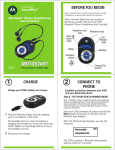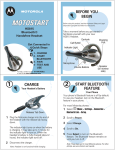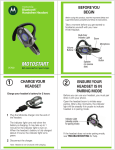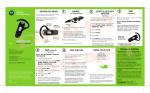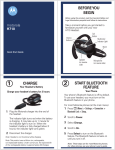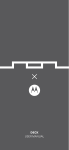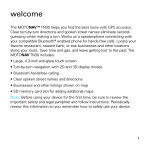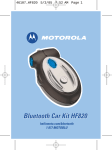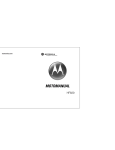Download Motorola HT820 Headphones User Manual
Transcript
USE THE HT820 Before using this product, read the Important Safety and Legal Information pamphlet and follow its instructions. Start Here > > > HT820 Bluetooth® Stereo Headphones You can use your HT820 headphones simultaneously with a Bluetooth A2DP enabled audio device and your Bluetooth cell phones! Listen to music, hear a beep, and transfer to take the call on the headphones. Hang up the call with a push of a button and your music automically continues playing. HT820 Any Bluetooth Enabled Audio Device* o Ready to make it work? Bluetooth Enabled Phone - Charge your Headphones for 2 Hours (CHARGE) - Pair headphones & audio device (PAIR) - Pair phone & headphones (back side of this guide) - Listen to music and take calls! *The Bluetooth Enabled Audio Device must be A2DP compatible 1 CHARGE Your Headphones' Battery Before using your HT820 for the first time, charge the headphones for 2 hours: Charger Insert Charger Here Music Button Indicator Light (Right Side) 1 Plug the Motorola charger into the headphones. The indicator light turns on when the battery is charging. When the headphones' battery is fully charged, the indicator light turns off. 2 Disconnect the charger. Note: Headphones do not function while charging. You can also use a Motorola Original™ Vehicle Power Adapter to charge your headphones while in your vehicle. ) A fully charged battery provides approximately: 14 hrs of music listening, 17 hrs of talk time, or 500 hrs of standby time. 2 PAIR Before you can use your headphones with a Bluetooth enabled product, you must pair it with that product. To pair: 1 Make sure your headphones are turned off (see Turning On and Off ) and press and hold the left side Call m button for 6 seconds until the indicator light turns on and remains steadily lit. Call Button with Indicator Light (Left Side) 2 Next, put your Bluetooth Enabled audio device in pairing mode so the devices can "talk" to each other. For details about putting Bluetooth Enabled devices in pairing mode, refer to the device's User's Guide for directions. Note: To pair the headphones with your phone, see "Pair with your Phone," on the reverse side of this guide. 3 TEST AND USE Your Headphones & Audio Device Your headphones are successfully paired with a device and ready to use when the blue indicator lights changes from steadily lit, flashes rapidly, and then slowly flashes. To confirm they are operating properly: 1 Place the headphones on your head. See Wear the Headphones in this guide. Motorola, Inc. Consumer Advocacy Office 1307 East Algonquin Road Schaumburg, IL 60196 www.hellomoto.com 1-877-MOTOBLU 1-800-331-6456 (United States) 1-888-390-6456 (TTY/TDD United States for hearing impaired) 1-800-461-4575 (Canada) 2 Start playing music on the audio device. If your headphones are successfully paired, you will hear music in the headphones. Note: You may need to wait several seconds before hearing music in the headphones while the devices connect. See Music Controls for information about using the HT820 volume and playback controls. After successfully pairing, you do not need to repeat these initial setup steps each time you use the headphones. Just power on both devices and they automatically connect. TURN ON AND OFF To turn your headphones on, press and hold the left side Call m button until the indicator light flashes 3 times (about 3 seconds). Then, release the button. To turn your headphones off, press and hold the left side Call m button until the indicator light flashes rapidly and then turns off (about 3 seconds). To conserve battery power, turn off the headphones when you will not be using it. 6809496A47-B MOTOROLA and the Stylized M Logo are registered in the US Patent & Trademark Office. The Bluetooth trademarks are owned by their proprietor and used by Motorola, Inc. under license. All other product or service names are the property of their respective owners. © Motorola, Inc. 2006. CONNECT SIMULTANEOUSLY Simultaneous connect your headphones with a music device AND your phone! Pair the headphones to the music device (PAIR). Then pair the headset with your phone (backside of guide). Power your headphones off and then back on. After a few moments it will connect with both the music device and phone. Any Bluetooth Enabled Audio Device* o WEAR THE HEADPHONES Your headphones are designed to be worn comfortably with the neck band positioned behind your head. The microphone is located in the right ear-piece. Digital Signal processing is used for clear pickup of your voice during voice calls. Bluetooth Enabled Phone Note: The remote control functions only work when the headphones are directly connected to source device. via Bluetooth. MUSIC CONTROLS Left Side Volume Are you having sound interruption or connection issues? Buttons Call Button Indicator TROUBLESHOOTING Right Side z Bluetooth as a wireless technology could be subject to interference of other wireless traffic existing in your environment. Try turning your headphone off and back on. This automatically resets the connection. z If you experience audio interruptions while the headphone is connected to both music source and a Bluetooth phone, disconnecting the phone will eliminate the audio interruptions. Skip Reverse Skip Forward Headphone Jack Music Button To adjust the volume, press the + or - buttons on the left side of your headphones. To Skip Back to the previous song: Press the Skip Reverse Button < on the right side of your headset. To Skip forward to the next song: Press the Skip Forward Button > To Play, Pause, or Stop music: Press the Music Button M to play, pause, or stop the music. To connect non-Bluetooth Devices to your headphones: Use the headphone jack and the included cable. Features and Functions Guide HT820 Bluetooth® Stereo Headphones Support. If you need more help, contact us at 1-877-MOTOBLU or visit us at www.hellomoto.com/bluetooth and click Support. 1 PAIR with YOUR PHONE START BLUETOOTH Feature Your phone's Bluetooth feature is off by default. So, to use your headset, you must turn on the Bluetooth feature in your phone. For most Motorola phones: 1 Select M (Menu ) > Settings > Connection > Bluetooth Link > Setup. IMPORTANT: Be sure to first follow the 2 Scroll to Power. 3 Press Change. 4 Scroll to On. Quick Start Guide on the reverse side of this guide to complete initial setup of your HT820. 5 Press Select to turn on the Bluetooth feature. Bluetooth feature remains on until you turn it off. Note: These steps are for most Motorola phones. For other phones, see your phone's user's guide. Step Step B SET THE PHONE TO LOOK FOR YOUR HEADPHONES A PUT HEADPHONES IN PAIRING Make sure your headphones are turned off. If your headset is on, turn it off by pressing and holding the left side Call m button until the indicator light flashes 3 times (about 3 seconds). Music Button with Indicator Light (Right Side) For most Motorola phones: 1 Select M (Menu ) > Settings > Connection > Bluetooth Link > Handsfree > Look for Devices. The phone lists all Bluetooth devices it finds. Select Motorola HT820. 2 3 Press OK or Yes to pair (link) the handsfree 4 Call Button with Indicator Light (Left Side) device. Enter the passkey 0000 and press OK. Note: Passkey cannot be changed from 0000. When your headphones are successfully paired with your phone, the blue indicator light rapidly flashes and then resumes regular flashing. 3 Note: For more details, see "Pair," Step 1 on the reverse side of this guide. 4 2 TEST AND USE Your Headphones & Phone Your phone and headphones are now paired and ready to make and receive calls. To confirm they are operating properly, make a call: 1 Place the headphones over your ear. See Wear the Headset on the reverse side of this guide. Note: These steps are for most Motorola phones. For other phones, see your phone's user's guide. FOR MORE INFORMATION ON USING YOUR MOTOROLA HT820 Visit us at www.hellomoto.com/bluetooth and click Support. SUPPORT If you need more help, contact us at 1-877-MOTOBLU. 2 On your phone, dial the number you want to call and press the Send key. 3 If your phone and headphones are successfully paired, you will hear ringing in the headphones. See Make Calls for details regarding answering and ending calls using the headset. After you have successfully paired your phone and headphones, you do not need to repeat these initial setup steps each time you use the headphones. Just turn the power on and they will automatically connect. This symbol on a Motorola product means the product should not be disposed of with household waste. Please do not dispose of mobile telephones or electric accessories, such as chargers or headsets, with your household waste. MAKE CALLS Function Action Make a voice dial call Short press left m button & speak the name after the tone End a call Short press left m button Receive a call Short press left m button Reject a call Long press left m button until ringing stops. Call ignored. Redial last call Long press left m button Answer a second incoming call Press and hold the Call button (places first call on hold) Note: Your HT820 supports both Handsfree and Headset Profiles. Accessing call functions depends upon which profile your phone supports. See your phone's user's guide for more information. INDICATOR LIGHTS The indicator light provides information about your headphone status. With the Charger Plugged In Headphone Indicator Status On (steady) Charging Off Charging complete With No Charger Plugged In Headphone Indicator Off On (steady) 10 rapid flashes Slow pulse Status Power off Pairing mode Pairing successful Connected To turn off the indicator lights, press both < and > at the same time. To turn the indicator lights back on, press both <and > at the same time. MAKE CALLS CONTINUED Function Action Use Call Waiting Long press left m button, 1st call put on hold. 2nd call becomes active. Join a 3-way call (Note: Feature is phone/ network dependent.) Press both volume buttons + for approx. 2 seconds at the same time. Both calls become active. Put an active call on hold or resume a call on hold Long press left m button Mute a call Press the volume buttons + at the same time. Unmute a call Press the volume buttons + at the same time. AUDIO TONES The audio tones provide information about your headphone status. Audio Tone Single high tone when pressing volume button Five rapid high tones repeated every 60 sec. No audio indications; deteriorating quality Ring tone Single high tone Single low tone Dual high/low tone Single high tone Low to high tone Two tones Single tone Headphone Status Volume at minimum or maximum Low battery Out of range Incoming call Pairing confirmation Voice activation Voice tag not recognized End call Phone network not available Mute on / off Power on / off