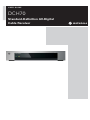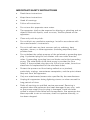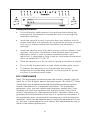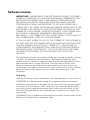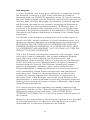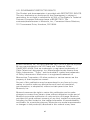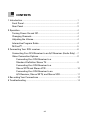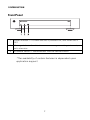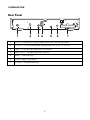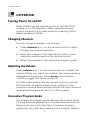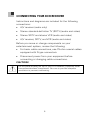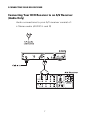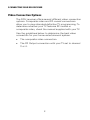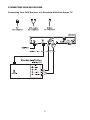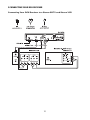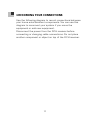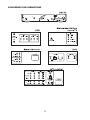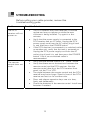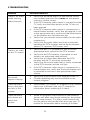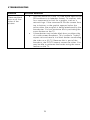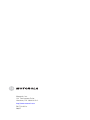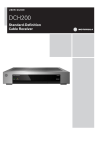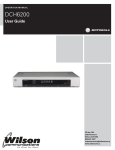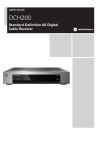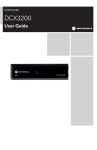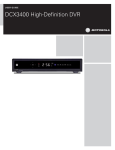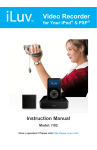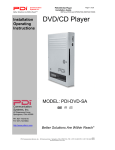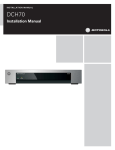Download Motorola DCH70 Stereo Receiver User Manual
Transcript
USER GUIDE DCH70 Standard-Definition All-Digital Cable Receiver DCH70 POWER MESSAGE IMPORTANT SAFETY INSTRUCTIONS • Read these instructions. • Keep these instructions. • Heed all warnings. • Follow all instructions. • Do not use this apparatus near water. • The apparatus shall not be exposed to dripping or splashing and no objects filled with liquids, such as vases, shall be placed on the apparatus. • Clean only with dry cloth. • Do not block any ventilation openings. Install in accordance with the manufacturer’s instructions. • Do not install near any heat sources such as radiators, heat registers, stoves, or other apparatus (including amplifiers) that produce heat. • Do not defeat the safety purpose of the polarized or grounding-type plug. A polarized plug has two blades with one wider than the other. A grounding type plug has two blades and a third grounding prong. The wide blade or the third prong is provided for your safety. If the provided plug does not fit into your outlet, consult an electrician for replacement of the obsolete outlet. • Protect the power cord from being walked on or pinched, particularly at plugs, convenience receptacles, and the point where they exit from the apparatus. • Only use attachments/accessories specified by the manufacturer. • Unplug this apparatus during lightning storms or when unused for long periods of time. • Refer all servicing to qualified service personnel. Servicing is required when the apparatus has been damaged in any way, such as the power-supply cord or plug is damaged, liquid has been spilled or objects have fallen into the apparatus, the apparatus has been exposed to rain or moisture, does not operate normally, or has been dropped. i IMPORTANT SAFETY CONSIDERATIONS • Be sure to follow these requirements during transportation and installation. • The plug is the main disconnect device. It shall remain readily accessible and operable. During Transportation to the Subscriber Home • Transport the cable terminal in its shipping box or an equally padded container. • Do not expose the terminal to rain or moisture. ii During Installation • Do not place the cable terminal in an enclosed area where the cooling vents are blocked or impede the flow of air through the ventilation openings. • Install the terminal so that its position does not interfere with its proper ventilation. For example, do not place the terminal on a bed, sofa, rug, or similar surface that could block the ventilation openings. • Install the terminal away from heat sources such as radiators, heat registers, and stoves. Installation of the terminal near consumer electronics devices, such as stereo receiver/amplifiers and televisions, is permitted as long as the air surrounding the terminal does not exceed 40 ºC (104 ºF). • Place the terminal on a flat surface not prone to vibration or impact. • Do not install the terminal in an area where condensation occurs. • To prevent the temporary loss of guide data and cause a temporarily non-responding terminal, do not plug the AC power cord into a switched power outlet. FCC COMPLIANCE Note: This equipment has been tested and found to comply with the limits for a Class B digital device, pursuant to part 15 of the FCC Rules. These limits are designed to provide reasonable protection against harmful interference in a residential installation. This equipment generates, uses, and can radiate radio frequency energy and, if not installed and used in accordance with the instructions, may cause harmful interference to radio communications. However, there is no guarantee that interference will not occur in a particular installation. If this equipment does cause harmful interference to radio or television reception, which can be determined by turning the equipment off and on, the user is encouraged to try to correct the interference by one or more of the following measures: iii • Reorient or relocate the receiving antenna. • Increase the separation between the equipment and receiver. • Connect the equipment into an outlet on a circuit different from that to which the receiver is connected. • Consult the dealer or an experienced radio/TV technician for help. Caution: Changes or modifications not expressly approved by Motorola for compliance could void the user’s authority to operate the equipment. This device complies with part 15 of the FCC Rules. Operation is subject to the following two conditions: (1) This device may not cause harmful interference, and (2) this device must accept any interference received, including interference that may cause undesired operation. FCC DECLARATION OF CONFORMITY Motorola Inc., Connected Home Solutions, 101 Tournament Drive, Horsham, PA 19044, 1-215-323-1000, declares that the DCH70 receiver complies with 47 CFR Parts 2 and 15 of the FCC rules as a Class B digital device. Canada Industry Canada (IC) This Class B digital device complies with Canadian ICES-003. Cet appareil numérique de la classe B est conforme à la norme NMB003 du Canada. CARING FOR THE ENVIRONMENT BY RECYCLING When you see this symbol on a Motorola product, do not dispose of the product with residential or commercial waste. Recycling your Motorola Equipment Please do not dispose of this product with your residential or commercial waste. Some countries or regions, such as the European Union, have set up systems to collect and recycle electrical and electronic waste items. Contact your local authorities for information about practices established for your region. If collection systems are not available, call Motorola Customer Service for assistance. iv Software License IMPORTANT: PLEASE READ THIS SOFTWARE LICENSE (“LICENSE”) CAREFULLY BEFORE YOU USE ANY SOFTWARE, FIRMWARE, AND RELATED DOCUMENTATION (“SOFTWARE”) PROVIDED WITH MOTOROLA’S DIGITAL CABLE RECEIVER OR HOME THEATER SYSTEM (EACH SHALL BE REFERRED TO IN THIS LICENSE AS A “RECEIVER”). BY USING THE RECEIVER AND/OR USING ANY OF THE SOFTWARE, YOU INDICATE YOUR ACCEPTANCE OF EACH OF THE TERMS OF THIS LICENSE. UPON ACCEPTANCE, THIS LICENSE WILL BE A LEGALLY BINDING AGREEMENT BETWEEN YOU AND MOTOROLA. THE TERMS OF THIS LICENSE APPLY TO YOU AND TO ANY SUBSEQUENT USER OF THIS SOFTWARE. IF YOU DO NOT AGREE TO ALL OF THE TERMS OF THIS LICENSE (I) DO NOT USE THE SOFTWARE AND (II) RETURN THE RECEIVER AND THE SOFTWARE (COLLECTIVELY, “PRODUCT”), INCLUDING ALL COMPONENTS, DOCUMENTATION, AND ANY OTHER MATERIALS PROVIDED WITH THE PRODUCT, TO YOUR POINT OF PURCHASE OR SERVICE PROVIDER, AS THE CASE MAY BE, FOR A FULL REFUND. The Software includes associated media, any printed materials, and any “on-line” or electronic documentation. Software provided by third parties may be subject to separate end-user license agreements from the manufacturers of such Software. The Software is never sold. Motorola licenses the Software to the original customer and to any subsequent licensee for personal use only on the terms of this License. Motorola and its third party licensors retain the ownership of the Software. You may: USE the Software only in connection with the operation of the Product. TRANSFER the Software (including all component parts and printed materials) permanently to another person, but only if the person agrees to accept all of the terms of this License. If you transfer the Software, you must at the same time transfer the Product and all copies of the Software (if applicable) to the same person or destroy any copies not transferred. TERMINATE this License by destroying the original and all copies of the Software (if applicable) in whatever form. v You may not: (1) Loan, distribute, rent, lease, give, sublicense, or otherwise transfer the Software, in whole or in part, to any other person, except as permitted under the TRANSFER paragraph above. (2) Copy or translate the User Guide included with the Software, other than for personal use. (3) Copy, alter, translate, decompile, disassemble, or reverse engineer the Software, including but not limited to modifying the Software to make it operate on non-compatible hardware. (4) Remove, alter, or cause not to be displayed any copyright notices or startup message contained in the Software programs or documentation. (5) Export the Software or the Product components in violation of any United States export laws. The Product is not designed or intended for use in on-line control of aircraft, air traffic, aircraft navigation, or aircraft communications; or in design, construction, operation, or maintenance of any nuclear facility. MOTOROLA AND ITS THIRD PARTY LICENSORS DISCLAIM ANY EXPRESS OR IMPLIED WARRANTY OF FITNESS FOR SUCH USES. YOU REPRESENT AND WARRANT THAT YOU SHALL NOT USE THE PRODUCT FOR SUCH PURPOSES. Title to this Software, including the ownership of all copyrights, mask work rights, patents, trademarks, and all other intellectual property rights subsisting in the foregoing, and all adaptations to and modifications of the foregoing, shall at all times remain with Motorola and its third party licensors. Motorola retains all rights not expressly licensed under this License. The Software, including any images, graphics, photographs, animation, video, audio, music and text incorporated therein is owned by Motorola or its third party licensors and is protected by United States copyright laws and international treaty provisions. Except as otherwise expressly provided in this License, the copying, reproduction, distribution, or preparation of derivative works of the Software, any portion of the Product or the documentation is strictly prohibited by such laws and treaty provisions. Nothing in this License constitutes a waiver of Motorola’s rights under United States copyright law. This License and your rights regarding any matter it addresses are governed by the laws of the Commonwealth of Pennsylvania, without reference to conflict of laws principles. THIS LICENSE SHALL TERMINATE AUTOMATICALLY if you fail to comply with the terms of this License. Motorola is not responsible for any third party software that is provided as a bundled application, or otherwise, with the Software or that is downloaded to, or otherwise installed on, the Product. vi U.S. GOVERNMENT RESTRICTED RIGHTS The Product and documentation is provided with RESTRICTED RIGHTS. The use, duplication or disclosure by the Government is subject to restrictions as set forth in subdivision (c)(1)(ii) of The Rights in Technical Data and Computer Software clause at 52.227-7013. The contractor/manufacturer is Motorola, Inc., Connected Home Solutions, 101 Tournament Drive, Horsham, PA 19044. © 2007 Motorola, Inc. All rights reserved. MOTOROLA and the Stylized M logo are registered in the US Patent and Trademark Office. CableCARD and M-Card are trademarks or registered trademarks of Cable Television Laboratories, Inc. Manufactured under license from Dolby Laboratories. “Dolby” and the double-D symbol are trademarks of Dolby Laboratories. Macrovison is a registered trademark of Macrovision Corporation. All other product or service names are the property of their respective owners. No part of this publication may be reproduced in any form or by any means or used to make any derivative work (such as translation, transformation, or adaptation) without written permission from Motorola, Inc. Motorola reserves the right to revise this publication and to make changes in content from time to time without obligation on the part of Motorola to provide notification of such revision or change. Motorola provides this guide without warranty of any kind, implied or expressed, including, but not limited to, the implied warranties of merchantability and fitness for a particular purpose. Motorola may make improvements or changes in the product(s) described in this manual at any time. vii CONTENTS CONTENTS 1 Introduction ...................................................................................................1 Front Panel ................................................................................................2 Rear Panel.................................................................................................3 2 Operation .......................................................................................................4 Turning Power On and Off.......................................................................4 Changing Channels ..................................................................................4 Adjusting the Volume...............................................................................4 Interactive Program Guide .....................................................................4 M-Card™ ...................................................................................................5 3 Connecting Your DCH receiver...................................................................6 Connecting Your DCH Receiver to an A/V Receiver (Audio Only) ....7 Video Connection Options ......................................................................8 Connecting Your DCH Receiver to a Standard-Definition Stereo TV........................................................9 Connecting Your DCH Receiver to a Stereo SDTV and Stereo VCR .........................................................10 Connecting Your DCH Receiver to an A/V Receiver, Stereo SDTV, and Stereo VCR................................11 4 Recording Your Connections ......................................................................12 5 Troubleshooting ............................................................................................14 viii 1 INTRODUCTION 1 INTRODUCTION Congratulations on receiving a Motorola DCH70 StandardDefinition All-Digital Cable Receiver. This User Guide introduces you to the product’s basic features, outlines important safeguards, and provides several options for integrating this component into your current entertainment system. Please take a few moments to read through this User Guide as the configuration diagrams, on-screen menu description, and troubleshooting section will help you make the most of your home entertainment experience. To determine which features of digital cable are provided in your service area, please check with your local cable operator. They will be happy to provide instructions for these optional services. 1 1 INTRODUCTION Front Panel 1 Power Indicator — Lit when the unit is powered ON, unlit when unit is OFF 2 Message Indicator* — Lit when a new message is waiting to be read, unlit otherwise 3 IR remote sensor — communicates with the remote control. *The availability of certain features is dependent upon application support. 2 1 INTRODUCTION Rear Panel 1 RF In — Connects to cable signal from your service provider 2 RF Out — Ch 3/4 modulated audio/video (SDTV) to TV or VCR 3 Video — Composite video (SDTV) outputs 4 Audio Out — Composite audio outputs 5 Serial — Service only 6 Power supply connector 7 M-Card — Inserted M-Card 3 2 OPERATION 2 OPERATION Turning Power On and Off Press POWER on the remote control to turn the DCH receiver on or off (standby). When using the remote control, be sure it is in cable mode by pressing CABLE before pressing POWER. Changing Channels You can change channels in three ways: • Press channel + or – on the remote control to step through the channel selection. • Enter the number of the channel you wish to view using the number keys on the remote control. • Select the channel in the interactive program guide. Adjusting the Volume Press volume + or – on the remote control to adjust the volume. When you adjust the volume, the volume scale is displayed on the screen. Press mute on the remote control to toggle the sound on and off. For best audio quality, use the remote control to set the DCH receiver to approximately three quarters of the maximum volume level and then adjust the audio levels on external devices such as your TV or A/V receiver. Interactive Program Guide The interactive program guide displays information about TV programs and enables you to access features such as Parental Control or Pay-Per-View. Interactive program guides can vary with each cable service provider. Refer to 4 2 OPERATION the interactive program guide instruction manual for detailed instructions. M-Card™ The M-Card is required to view cable television programs, previously recorded programs on the DVR, or interactive on-demand programs. The M-Card should not be removed. 5 3 CONNECTING YOUR DCH RECEIVER 3 CONNECTING YOUR DCH RECEIVER Instructions and diagrams are included for the following connections: • A/V receiver (audio only) • Stereo standard-definition TV (SDTV) (audio and video) • Stereo SDTV and stereo VCR (audio and video) • A/V receiver, SDTV, and VCR (audio and video) Before you move or change components on your entertainment system, review the following: • For basic cable connections, use 75-ohm coaxial cables equipped with F-type connectors. • Disconnect power from your equipment before connecting or changing cable connections. CAUTION! Do not place anything on top of your DCH receiver, especially other home entertainment components. Be sure to provide adequate ventilation to prevent overheating. 6 3 CONNECTING YOUR DCH RECEIVER Connecting Your DCH Receiver to an A/V Receiver (Audio Only) Audio connections to your A/V receiver consist of: • Stereo audio (AUDIO L and R) 7 3 CONNECTING YOUR DCH RECEIVER Video Connection Options The DCH receiver offers several different video connection options. Composite video and RF coaxial connections allow you to view standard-definition TV programming. To determine whether your TV features RF coaxial or composite video, check the manual supplied with your TV. Use the guidelines below to determine the best video connection for your home entertainment system. • The composite video connection. • The RF Output connection with your TV set to channel 3 or 4. 8 3 CONNECTING YOUR DCH RECEIVER Connecting Your DCH Receiver to a Standard-Definition Stereo TV 9 3 CONNECTING YOUR DCH RECEIVER Connecting Your DCH Receiver to a Stereo SDTV and Stereo VCR 10 3 CONNECTING YOUR DCH RECEIVER Connecting Your DCH Receiver to an A/V Receiver, Stereo SDTV, and Stereo VCR 11 4 RECORDING YOUR CONNECTIONS 4 RECORDING YOUR CONNECTIONS Use the following diagram to record connections between your home entertainment components. You can use this diagram to reconnect your system if you move the equipment or add new equipment. Disconnect the power from the DCH receiver before connecting or changing cable connections. Do not place another component or object on top of the DCH receiver. 12 4 RECORDING YOUR CONNECTIONS 13 5 TROUBLESHOOTING 5 TROUBLESHOOTING Before calling your cable provider, review this troubleshooting guide. Problem The DCH receiver will not power on. Possible Solutions • • • The remote control does not work. • • • • • The DCH receiver may have received a software update and may not power on while the new software is being installed. Try again in a few minutes. Verify that the power supply is connected to the DCH receiver and an AC outlet. Unplug the DCH power supply cord from the AC outlet, plug it back in, and then press the POWER button. If the DCH receiver is connected to a switched outlet on another unit, verify that that unit is powered on. Unplug the DCH power supply cord from the AC outlet, plug it back it in, and then press the POWER button. Use of an unswitched outlet is recommended. Verify that the remote control is in “Cable” mode. Verify that there are no obstructions between the remote control and the DCH receiver. Aim the remote control directly at the DCH receiver front panel, not the TV or VCR. The angle between the remote control and the DCH receiver may be too large. Stand in front of the DCH receiver and not too far to either side. Press and release operation keys one at a time, firmly and deliberately. Check the batteries in the remote control. Install new batteries if needed. 14 5 TROUBLESHOOTING Problem There is no audio when viewing cable channels. Possible Solutions • • • • • There is no video on the TV screen. • • • • • No closed captions display. There are black bars to the right and left of the picture. There are black bars above and below the picture. Verify that the Mute button on the remote control has not been pressed. Press mute on the remote control to restore sound. If the DCH receiver audio output is connected to the TV, verify that the Mute button on the TV has not been pressed. If the DCH receiver audio output is connected to a home theater receiver, verify that the receiver is set to the appropriate input source and the Mute button on the receiver has not been pressed. Verify that you have the correct cables for the audio connections. Verify that the audio cables are firmly connected between the DCH receiver and the audio playback device (TV, receiver, DVD player, etc.). Verify that the TV is powered on and set to the appropriate input source for the DCH receiver. Verify that the DCH receiver is powered on and tuned to an authorized cable channel. Verify that all video cables between the DCH receiver and the TV are firmly connected. Verify that the coaxial cable feed is firmly connected to the DCH receiver and the wall jack. If the DCH receiver video output is connected to a home theater unit, verify that the home theater unit is powered on and set to the appropriate input source. • • Verify that closed captions are enabled on the TV. Closed captioning may not be available on the current program. • Wide-screen TVs display 4:3 programs in this format unless set to Stretch (see your TV manual for information about stretching 4:3 video). • Some SD programs are broadcast in the letterbox format with black bars above and below the picture. Some wide-screens TVs offer a zoom feature that may be able to remove the black bars (see your TV manual for information about zooming 4:3 video). 15 5 TROUBLESHOOTING Problem There are black bars on all four sides of the picture. Possible Solutions • • This may occur on a 16:9 TV if the active video for an SD broadcast is in letterbox format. To confirm, wait for a commercial or look for a graphic, such as a network logo. If the commercial fills the screen from top to bottom, or the graphic appears below the active video, the program is being letterboxed by the broadcaster. You can minimize this by activating the zoom feature on the TV. A broadcaster may include black bars on either side of a wide screen broadcast. This is called a “hybrid” aspect ratio and results in a black border surrounding the video on a 4:3 TV. Because this is part of the broadcast, the DCH70 cannot correct the video. You may be able to minimize the border using the zoom feature on the TV. 16 Motorola, Inc. 101 Tournament Drive Horsham, PA 19044 U.S.A. http://www.motorola.com 541712-001-a 06/07