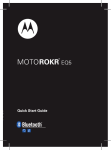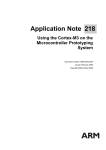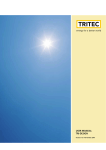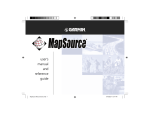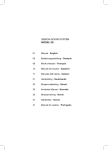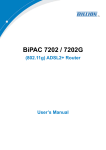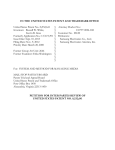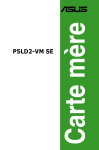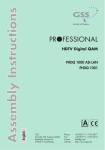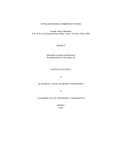Download Motorola 6803578F47 Bluetooth Headset User Manual
Transcript
Universal Bluetooth® Headset H560 H560 MOTOMANUAL Figure 1 2 1 6 3 4 5 Figure 2 1 Figure 3 Figure 4 2 Figure 5 English European Union Directives Conformance Statement Hereby, Motorola Inc., declares that this H560 is in compliance with the essential requirements and other relevant provisions of Directive 1999/5/EC. You can view your product’s Declaration of Conformity (DoC) to Directive 1999/5/EC (the R&TTE Directive) at www.motorola.com/rtte. Caring for the Environment by Recycling When you see this symbol on a Motorola product, do not dispose the product with household waste. Recycling Mobile Phones and Accessories Do not dispose of mobile phones or electrical accessories, such as chargers or headsets, with your household waste. In some countries or regions, collection systems are set up to handle electrical and electronic waste items. Contact your regional authorities for more details. If collection systems aren’t available, return unwanted mobile phones or electrical accessories to any Motorola Approved Service Centre in your region. FCC Notice to Users Users are not permitted to make changes or modify the device in any way. Changes or modifications not expressly approved by the party responsible for compliance could void the user’s authority to operate the equipment. See47-CFR-Sec.-15.21. This device complies with part 15 of the FCC Rules. Operation is subject to the following two conditions: (1) This device may not cause harmful interference, and (2) this device must accept any interference received, including interference that may cause undesired operation. See-47-CFR-Sec.-15.19(3). 3 English Before you begin See figure 1 on page 1. Take a moment before you get started to familiarize yourself with your new H560 Headset. 1. 2. 3. 4. 5. 6. Volume buttons Speaker Call button Power switch Indicator light Microphone Charging your headset See figure 2 on page 1 Verify slide switch is in the off position (toward the charging port). The indicator light turns red or yellow when the battery is charging. It may take up to 1 minute for the indicator light to turn on. When the headset’s battery is fully charged (about 2 hours), the indicator light turns green. Note: Headset is not functional while charging. This product uses a lithium ion, rechargeable, non-replaceable battery. Your battery is designed to last the life of the product. It should only be removed by a recycling facility. ANY ATTEMPT TO REMOVE OR REPLACE YOUR BATTERY WILL DAMAGE THE PRODUCT. 4 English Wearing your headset See figure 3 on page 2 Your H560 headset is supplied with multiple earbuds. The earbud is fitted onto the end of your headset’s earpiece speaker, and placed onto your ear when using your headset. Your headset’s performance is greatly dependent upon achieving a good fit on your ear. Therefore, we recommend trying all the supplied earbuds with your headset. You can wear your H560 headset on your left or right ear. The headset comes ready for the right ear. Placing the headset on your right ear : See figure 4 on page 2 Placing the headset on the left ear : See figure 5 on page 2 Turning headset on and off To turn ON your headset, slide the switch toward the microphone. The indicator light flashes blue 3 times, then : UÊÊÊy>à iÃÊÊLÕiÊ>`Ê«ÕÀ«iÊvÊ«>Ài`Ê>`ÊViVÌi`ÊÜÌ Ê>Ì iÀÊ`iÛVi®° UÊÊÊLiViÃÊÃÌi>`ÞÊLÕiÊvÊÀi>`ÞÊÌÊLiÊ«>Ài`®° To turn OFF your headset, slide the switch toward the charging plug. The indicator light flashes 3 times then turns off. 5 English Pairing your headset Your phone’s Bluetooth feature is off by default. To use your headset, turn on the Bluetooth feature in your phone. Please check your phone’s user’s guide. Note : The Bluetooth feature remains on until you turn the feature off. Before you can use your headset, you must pair it with your phone. 1 Ensure headset is in pairing mode Power on headset by sliding the Power switch towards the microphone to initiate easy pairing. After a few moments, the indicator light will be steadily lit in blue to indicate headset is in pairing mode. If the headset does not enter pairing mode, see “Troubleshooting” for help. 2 Set your phone to look for your headset UÊÊÊ*iÀvÀÊ >Ê `iÛViÊ `ÃVÛiÀÞÊ vÀÊ Ì iÊ « i°Ê ÀÊ `iÌ>ÃÊ >LÕÌÊ `iÛViÊ discovery, consult your phone’s user’s guide. The phone lists Bluetooth devices it finds. UÊÊÊ-iiVÌÊ Motorola H560 in the list of discovered devices and confirm by following the on-screen prompts. UÊÊÊ7 iÊ«À«Ìi`ÊLÞÊÌ iÊ« i]ÊiÌiÀÊÌ iÊ«>ÃÃiÞÊ0000 and confirm. Pairing is successful when the headset indicator light changes from steadily lit to flashing blue and purple. 6 English Test and use Your phone and headset are now paired and ready to make and receive calls. To confirm they are successfully paired and operating properly, place the headset over your ear and make a call from your phone. You will hear ringing from the headset. After you have successfully paired your phone and headset, you do not need to repeat these steps each time you use the headset. Note: If desired, your headset can be restored to original factory settings. This action will erase all pairing information stored in your headset. Thus, you will need to pair your phone and headset again. To restore your headset to original factory settings, press and hold both Volume buttons and the Call button at the same time for 10 seconds. Changing volume button orientation You can change the orientation of the volume buttons on your headset. 1. Turn the headset power off. 2. Press and hold the Volume button you want to assign as the «volume up» button and slide the switch toward the microphone. The indicator light flashes blue 3 times, then steady blue. When connected, it will flash blue/ purple. 7 English Using your headset: making & receiving calls Your headset supports both Hands-free and Headset Profiles. Accessing call functions depends upon which profile your phone supports. See your phone’s user’s guide for more information. Note: Some features are phone/network dependent. Function Receive a call Action Tap the call button End a call Tap the call button Reject a call Press and hold a volume button until the ringer stops Make a voice dial call Tap the call button and wait for voice prompt Redial last call Press and hold the call button until you hear 2 tones Answer second incoming call Use phone to answer (follow your phone’s instructions) Mute or unmute a call Tap both volume buttons 8 English Indicator lights Checking battery level While your headset is turned on and not on a call, you can check the battery charge level by pressing and holding both Volume buttons. The indicator light displays charge status for 5 seconds. The colour of the light indicates the remaining talk time. Headset Indicator Green Yellow Red Available Talk Time Up to 7 hours From 2 to 5 hours Less than 2 hours To save battery power, turn OFF the headset when you don’t use it for an extended time by sliding the switch towards the charging plug. Charging status (with charger plugged in) Headset Indicator Red Headset Status Charging (below 50% charge) Yellow Charging (above 50% charge) Green Charging complete 9 English Operating status (with no charger plugged in) Headset Indicator Off Headset Status Power off 3 blue flashes Powering on/off Steady blue Pairing mode Rapid blue/purple flashes Connection successful Quick blue flash Incoming/outgoing call Slow blue pulse Connected (on a call) Slow blue flash Standby (not on a call) Slow red flash Idle (not connected to phone) Slow purple pulse Connected call muted Steady red Attempting to connect Quick red flash Low battery Note: After 20 minutes on a call or of inactivity, the light stops flashing to conserve power, but the headset remains on. 10 English Audio tones Audio Tone Ascending tone Headset Status Powering on 2 descending tones Powering off Ring tone Incoming call 2 short tones when pressing Volume button Volume at minimum or maximum High/low tones repeated every 60 sec. Low battery No audio indications; deteriorating quality Out of range 2 ascending tones Connected to phone 2 rapid ascending tones Mute enabled 2 rapid descending tones Mute disabled Low tone every 10 seconds Mute reminder 11 English Troubleshooting My headset will not enter pairing mode Make sure that any devices previously paired with the headset are turned off. If the indicator light is not steadily lit in blue, turn off both the other device and headset, wait 10 seconds, then turn headset back on. Wait for the indicator light to become steadily lit in blue, indicating the headset is now in pairing mode. My phone doesn’t find my headset Make sure the indicator light on your headset is on (lit in blue) and steady when your phone is searching for devices. My headset worked before but now it’s not working Make sure your phone is on, and the Bluetooth feature is turned on in your phone. If Bluetooth was turned off or was turned on only temporarily, you may need to restart it and pair your phone and headset again. If you have any additional questions, please call your hotline number (0870-9010-555) or visit us at www.hellomoto.com. 12 motorola.com MOTOROLA and the Stylized M Logo are registered in the US Patent & Trademark Office. All other product or service names are the property of their respective owners. The Bluetooth trademark and logos are owned by the Bluetooth SIG, Inc. and any use of such marks by Motorola, Inc. is under license. © 2007 Motorola, Inc. All rights reserved. 6803578F47 - Printed in the EU.