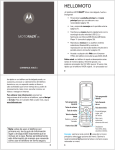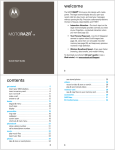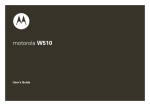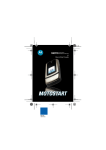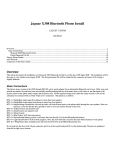Download Motorola 68002425001 Cell Phone User Manual
Transcript
MOTORAZR2 Quick Start Guide TM V9x welcome The MOTORAZR2 V9x mixes a slim design with media power. The large external display lets you open your pictures, music, and videos without opening the flip. The external display also shows you alerts for new text messages, calendar events, or missed calls. Precision craftsmanship delivers the best of beauty, dependability and THIN!! Did you know: Your phone helps you perform these tasks quickly and efficiently, thanks to a powerful 512 MHz processor that’s 10 times faster than the original RAZR phone. A processor this fast in a phone this slim may cause the phone to feel a bit warm at times when in use, especially when engaged in activities that take advantage of its processing power, such as when listening to music, watching videos, or surfing the Web. For more information: See your User’s Guide or go to www.hellomoto.com/support. 1 contents get started. . . . . . . . . . . . . . . . . . . . . . . . . . . . . . . . . . 3 insert your SIM card. . . . . . . . . . . . . . . . . . . . . . . . . 3 insert a memory card . . . . . . . . . . . . . . . . . . . . . . . . 4 battery . . . . . . . . . . . . . . . . . . . . . . . . . . . . . . . . . . . 5 turn it on & off . . . . . . . . . . . . . . . . . . . . . . . . . . . . 11 make a call . . . . . . . . . . . . . . . . . . . . . . . . . . . . . . . 12 answer a call . . . . . . . . . . . . . . . . . . . . . . . . . . . . . 12 store a phone number . . . . . . . . . . . . . . . . . . . . . . 13 call or edit a stored phone number . . . . . . . . . . . . 14 basics. . . . . . . . . . . . . . . . . . . . . . . . . . . . . . . . . . . . . 15 keypad & menu . . . . . . . . . . . . . . . . . . . . . . . . . . . 15 touch keys . . . . . . . . . . . . . . . . . . . . . . . . . . . . . . . 18 personalize . . . . . . . . . . . . . . . . . . . . . . . . . . . . . . . . 20 ring style . . . . . . . . . . . . . . . . . . . . . . . . . . . . . . . . 20 wallpaper . . . . . . . . . . . . . . . . . . . . . . . . . . . . . . . . 21 screen saver. . . . . . . . . . . . . . . . . . . . . . . . . . . . . . 21 shortcuts & main menu . . . . . . . . . . . . . . . . . . . . . 21 entertainment. . . . . . . . . . . . . . . . . . . . . . . . . . . . . . 23 music . . . . . . . . . . . . . . . . . . . . . . . . . . . . . . . . . . . 23 browser . . . . . . . . . . . . . . . . . . . . . . . . . . . . . . . . . 26 photos . . . . . . . . . . . . . . . . . . . . . . . . . . . . . . . . . . 28 videos. . . . . . . . . . . . . . . . . . . . . . . . . . . . . . . . . . . 31 fun & games . . . . . . . . . . . . . . . . . . . . . . . . . . . . . 35 accessories . . . . . . . . . . . . . . . . . . . . . . . . . . . . . . . . 39 2 get started get started symbols in this guide This means a feature is network, SIM card, or subscription dependent and may not be available in all areas. Contact your service provider for more information. This means a feature requires an optional accessory. insert your SIM card Your Subscriber Identity Module (SIM) card stores your phone number and other information. 1 2 3 get started insert a memory card Note: Your phone can use an optional memory card (up to 8 GB). To see the files on your memory card, see your User’s Guide. You can store photos, sounds, and other multimedia files on an optional removable memory card. Remove the battery door, then lift the memory card tab out of the way as shown. Insert the memory card with the metal contacts facing down, then replace the memory card tab. 4 Memory Card Tab get started battery battery use & safety IMPORTANT: HANDLE AND STORE BATTERIES PROPERLY TO AVOID INJURY OR DAMAGE. Most battery issues arise from improper handling of batteries, and particularly from the continued use of damaged batteries. DON’Ts • Don’t disassemble, crush, puncture, shred, or otherwise attempt to change the form of your battery. • Don’t let the phone or battery come in contact with water. Water can get into the phone’s circuits, leading to corrosion. If the phone and/or battery get wet, have them checked by your carrier or contact Motorola, even if they appear to be working properly. • Don’t allow the battery to touch metal objects. If metal objects, such as jewelry, stay in prolonged contact with the battery contact points, the battery could become very hot. 5 get started • Don’t place your battery near a heat source. Excessive heat can damage the phone or the battery. High temperatures can cause the battery to swell, leak, or malfunction. Therefore: • Do not dry a wet or damp battery with an appliance or heat source, such as a hair dryer or microwave oven. • Avoid leaving your phone in your car in high temperatures. DOs • Do avoid dropping the battery or phone. Dropping these items, especially on a hard surface, can potentially cause damage. • Do contact your service provider or Motorola if your phone or battery has been damaged from dropping or high temperatures. IMPORTANT: USE MOTOROLA ORIGINAL PRODUCTS FOR QUALITY ASSURANCE AND SAFEGUARDS. To aid consumers in identifying authentic Motorola batteries from non-original or counterfeit batteries (that may not have adequate safety protection), Motorola provides 6 get started holograms on its batteries. Consumers should confirm that any battery they purchase has a “Motorola Original” hologram. Motorola recommends you always use Motorola-branded batteries and chargers. Motorola mobile devices are designed to work with Motorola batteries. If you see a message on your display such as Invalid Battery or Unable to Charge, take the following steps: • Remove the battery and inspect it to confirm that it has a “Motorola Original” hologram; • If there is no hologram, the battery is not a Motorola battery; • If there is a hologram, replace the battery and retry charging it; • If the message remains, contact a Motorola Authorized Service Center. Important: Motorola’s warranty does not cover damage to the phone caused by non-Motorola batteries and/or chargers. Warning: Use of a non-Motorola battery or charger may present a risk of fire, explosion, leakage, or other hazard. 7 get started PROPER AND SAFE BATTERY DISPOSAL AND RECYCLING Proper battery disposal is not only important for safety, it benefits the environment. Consumers may recycle their used batteries in many retail or service provider locations. Additional information on proper disposal and recycling may be found on the Web: • www.motorola.com/recycling • www.rbrc.org/call2recycle/ (in English only) Disposal: Promptly dispose of used batteries in accordance with local regulations. Contact your local recycling center or national recycling organizations for more information on how to dispose of batteries. Warning: Never dispose of batteries in a fire because they may explode. 8 get started insert your battery 1 2 3 4 Battery Removal Tab Make sure that the Battery Removal Tab sticks out from under the battery. 9 get started charge your battery Notes for charging your phone’s battery: • When charging your battery, keep it near room temperature. Never expose batteries to temperatures below 0°C (32°F) or above 45°C (113°F) when charging. • New batteries are not fully charged. • New batteries or batteries stored for a long time may take more time to charge. • Motorola batteries and charging systems have circuitry that protects the battery from damage from overcharging. Plug the battery charger into your phone and an electrical outlet. Your phone might take several seconds to start charging the battery. When finished, your display shows Charge Complete. 10 Battery Charging Indicator get started conserve battery life • To make your backlight turn off sooner, press s > w Settings > Initial Setup > Backlight > 5 seconds • To make your display turn off sooner, press s > w Settings > Initial Setup > Display Timeout > 1 minute • To turn off your screen saver, press s > w Settings > Personalize > Screen Saver > Delay > Off • To turn off Bluetooth® power when you’re not using it, press s > L Connection > Bluetooth Link > Setup > Power > Off turn it on & off To turn on your phone, press and hold O for a few seconds until the display lights up. To turn off your phone, press and hold O for a few seconds. 11 get started make a call To make a call, enter a phone number and press N. To hang up, close the flip or press O. Note: Your service provider programs one or more emergency phone numbers, such as 911 or 112, that you can call under any circumstances, even when your phone is locked or the SIM card is not inserted. Check with your service provider, as emergency numbers vary by country. Your phone may not work in all locations, and sometimes an emergency call cannot be placed due to network, environmental, or interference issues. Do not solely rely on your wireless phone for essential communications, such as medical emergencies. answer a call To answer a call when your phone rings and/or vibrates, just open the flip or press N. To hang up, close the flip or press O. 12 get started store a phone number You can store a phone number in your Phonebook: 1 2 Enter a phone number in the home screen. Press Store. Select Create New Contact, if necessary. 3 4 Enter a name and other details for the phone number. To select a highlighted item, press the center key s. Press Done to store the number. To store an email address from the home screen, press s > n Phonebook > New Entry. Enter the new contact’s name and Email information. 13 get started call or edit a stored phone number Find it: s > n Phonebook 1 Scroll to the contact. Shortcut: In the phonebook, press keypad keys to enter the first letters of a contact you want. For example, press 5 three times to go to entries that start with “L.” 2 To call the contact, press N. To edit or delete the contact, press Options > Edit Contact or Delete Contact. Note: You can show contacts stored in your phone’s memory or on your SIM card. To choose which contacts you see, press s > n Phonebook, then press Options > View. You can select Phone & SIM Card, SIM Card, or Phone Contacts. Contacts on the SIM card do not include as many details as contacts on your phone. To choose where you store contacts, open your phonebook, then press Options > Setup > Default Storage > Phone or SIM Card. 14 basics keypad & menu basics Introducing your new MOTORAZR2 V9x 3G. Open menus, select options. Service Provider Date Navigate menus. Left Soft Key Make a video call. Volume Keys Shortcuts 12:00 Main Menu Right Soft Key Open the camera. Smart Key Clear/Back Key Press to dial & answer calls. Hold to use voice dial. Go online. Turn on/off, hang up, exit menus. Microphone Tip: Press the center key s to open the main menu and select menu options. Press the clear/back key ( to delete letters or numbers or to go back one menu. 15 basics main menu 9 Video Camera É Tools • • • • • • • á Q 16 Messages • Create Message • Voicemail • Message Inbox • Email • Browser Msgs • Info Services * • Outbox • Drafts • Templates s Recent Calls • (to scroll through the call lists, press * or #) USIM * Calculator Calendar Alarm Clock Dialing Services World Clock WebShare I Camera h Multimedia • • • • • e Media Finder Themes Camera Video Camera Voice Record Web Access • Browser • Bookmarks • History • Go To Page • Browser Setup • Web Sessions * • Stored Pages Games n w L Phonebook Settings • (see next page) Connection • Bluetooth® Link • USB Settings • MOTOSYNC™ * % Voice Message * optional features basics settings menu l Personalize • Home Screen • Voice Dial Setup • Skin • Greeting • Wallpaper • Screen Saver • Quick Dial • Sound Settings t L Ring Styles H U Call Forward * Connection • Bluetooth® Link • USB Settings • MOTOSYNC™ * In-Call Setup • Date and Time * • In-Call Timer • Call Cost Setup * • My Caller ID • Answer Options • Call Waiting • MSG Alert • Hearing Aid Z Initial Setup • Time and Date • Speed Dial • Auto Redial • Display Timeout • Backlight • Charging Lights • Scroll • Text Marquee • Language • Battery Save • Brightness • DTMF • Master Reset • Master Clear ] Software Update m Phone Status S Headset J Car Settings % Airplane Mode j Network u Security c Java™ Settings * optional features 17 basics touch keys Touch keys appear on your external display when you close your phone and press the side keys: Smart Key Press to light a dark display or go back in a menu. Hold to lock/ unlock your external keys. See photos. 12:00 Date External Display Play music. Play videos. Press the touch keys until you feel a slight vibration to open pictures (see page 30), [ music (see page 24), or c videos (see page 34). Tip: Items that you open in the external display stay active even when you open and close your phone. To close items in the external display, hold the middle touch key. 18 basics Special touch keys appear in your display for: • missed calls: Use the touch keys to browse through the list of missed calls, and place a call through your phone’s speaker, or through a headset. To end a call, press and hold the smart key. If you open the flip after placing a call through the speakerphone, press Options > Speakerphone Off to turn off the speaker. • > new text messages: Use the touch keys to read your message. You must open your flip to reply to text messages. • alarms and event reminders: Use the touch keys to read them. Here are some other touch keys you’ll see: view/open cancel % yes no [OK] OK/select unlock call delete Note: To prevent accidental key presses, your touch keys automatically lock when you close your phone. To unlock them, hold the smart key. 19 personalize ring style personalize Note: If you turn on Talking Phone, your phone does not use your Ring Style for incoming calls. Find it: s > w Settings > Ring Styles > Style: style name õ Loud ô Soft Î Vibrate Ì Vibe & Ring ö Í Vibe then Ring Silent Your current ring style icon appears at the top of your screen. Shortcut: To change your ring style profile from the home screen, just press the volume keys up or down. With your phone closed, press a volume key to see your ring style profile, press the volume keys to select a style, then press the smart key to store the change. set your ring style with your phone closed 1 2 3 20 Press a volume key to see Ring Styles. Press the volume keys to scroll to the style you want. Press the smart key to select the style. personalize wallpaper Choose your display background image: Find it: s > w Settings > Personalize > Wallpaper screen saver Choose the image or animation that appears when your phone is on and open but inactive. Tip: To extend battery life, turn off the screen saver. Find it: s > w Settings > Personalize > Screen Saver shortcuts & main menu home screen shortcuts In the home screen, you can press the navigation key or smart key as shortcuts to your favorite features. You can change the features that these keys open. For key locations, see page 15. 21 personalize Find it: s > w Settings > Personalize > Home Screen > Home Keys You can choose whether your home screen shows or hides the Icons for your navigation key shortcuts. You can also choose the features you can open from the home screen by pressing the navigation key Up, Down, Left, or Right, or when you press the Smart Key. 22 entertainment music entertainment play music Your phone can store and play music files (for a list of file formats, see page 25). Find it: s > h Multimedia > Media Finder > Music You can replay the Last Played song, or you can open a list of All Songs or your Playlists. You can also choose songs by Albums, Artists, or Genres. Shortcut: In a song list, press a number key to jump to songs that begin with the letters on the key. For example, press 5 three times to jump to the first song that starts with “L.” When you select a song, with your phone open: • Play or pause – Press the center key s. • Rewind or fast-forward – Hold S left or right (hold for at least 2 seconds). • Skip to another song – Press S left or right. • Change volume – Press the volume keys. 23 entertainment • Set options like repeat or shuffle – Press Options > Music Setup. • Hide the player – Press Options > Hide. This lets you use other phone features while the song plays. To end the hidden audio player, press O in the home screen. Tip: You can listen to music on the move, using Bluetooth® A2DP wireless stereo headphones (see your User’s Guide). Your phone also has a ring tones player. To use it, press s > h Multimedia > Media Finder > Ring Tones. play music with your phone closed Touch keys appear on your external display when you close your phone and press the side keys. 1 2 3 Press the [ touch key to open your music player. Press v V to scroll to a song. Press [OK] to play the song. • Play or pause – Press y. • Skip to another song – Press and release x or z. 24 entertainment • Rewind or fast forward the current song – Hold x or z. • Change volume – Press the volume keys. • Lock/unlock the keys – Hold the smart key. • Go back – To go back one screen, press the smart key. To close the music player, hold the middle touch key. load music files Your phone can store and play song files in these formats: music file formats sampling rate AAC+, Enhanced AAC+, WMA, or MP3 up to 256 kbps Your phone cannot play DRM-protected music files, such as those purchased through your computer from online music stores. To download songs from the Internet, use your phone’s micro-browser (press L and go to the page with the file). 25 entertainment To copy files between your phone and a computer, use a cable connection or a Bluetooth® connection (see your User’s Guide). create a playlist Find it: s > h Multimedia > Media Finder > Music > Playlists > [Create New Playlist] Open a song list, then press the center key s to select each song you want. After you press Done, enter a name for your list. To hear your playlist, highlight it under Playlists and press Options > Play. browser To launch the browser, just press L. To scroll through Web pages, press S up/down/left/ right. To select a link, scroll to it and press s. To return to the previous page, press Back. To go to a Web page, press Options > Open > Web Address, enter the Web address (URL), then press OK. 26 entertainment Tip: Some pages are specially designed for mobile phone micro-browsers. Their URLs start with “wap” (rather than “www”). To enter text on pages that show a text entry field, scroll to the text entry field, press the center key s to open it, then enter text. To exit the browser, press Options > Exit. check your email You can use your browser to check a Web-based email account (like Hotmail, Gmail, or Yahoo). To launch the browser, just press L. 1 2 Press Options > Go to Page. Enter the Web address for your Web-based email account, then press OK. For questions about Web-based email access, contact your email provider. download files in the browser To set up and post to a blog, see your User’s Guide. 27 entertainment To download a media file, theme, or Java™ game or application to your phone, go to the page that links to the file, scroll to the link, and select it. Note: Some file formats are not supported. browser settings Your phone reads browser settings from the USIM card. When you remove the USIM card, your phone clears the browser cache. To edit your settings, press s > á Web Access > Web Sessions. To clear the micro-browser history, cache, or cookies, press s > á Web Access > Browser Setup > Clear History, Reset Cache, or Clear Cookies. photos take & store or send photos Your camera lens is on the back of your phone when the phone is open. To get the clearest pictures, wipe the lens clean with a dry cloth before you take a picture. 28 entertainment 1 Press the camera key on the right side of your phone to see the camera viewfinder. Camera Mode Timer (photo or video) Remaining photos Resolution Press s to take the picture. Press S up or down to view camera settings. Press left or right to change. 232 Storage (phone or memory card) Zoom 1x Options Open the camera menu. Exit Focus point Exit the camera. Before you capture the photo, you can press Options to open the menu of camera settings. 29 entertainment 2 Press the center key s to take the photo in the viewfinder. • To store the photo, press Options > Store Only. • To post the photo to a blog or send the photo in a message, press Send. Your phone might tell you that this is a Multimedia Msg, since it has a picture in it. Some other phones or networks do not support picture messages. Press Yes to send the message. • To print the picture over a Bluetooth® connection, press Options > Print. • To discard the photo and return to the active viewfinder, press (. see stored photos Find it: s > h Multimedia > Media Finder > Pictures > All Pictures > picture name see photos with your phone closed Touch keys appear on your external display when you close your phone and press the side keys. 30 entertainment 1 2 3 Press the touch key to open your pictures. Press v V to scroll to a picture. Press [OK] to open the picture. • Play slideshow – Press the Á touch key. • Skip back or forward – Press the touch keys. x or z • Lock/unlock the side keys – Hold the smart key. • Go back – To go back one screen, press the smart key. To close the photo viewer, hold the middle touch key. videos record videos & store or send them Your camera lens is on the back of your phone, when your phone is open. To get the clearest videos, wipe the lens clean with a dry cloth before you capture a video. 31 entertainment Find it: s > h Multimedia > Video Camera Minutes remaining Camera Mode (photo or video) Resolution Press s to start the video. Press S up or down to view camera settings. Press left or right to change. 51 Storage (phone or memory card) Zoom 1x Options Exit Open the video menu. Exit the camera. Note: The number of minutes remaining is an estimate. Before you start the video, you can press Options to open the menu of video settings. 32 entertainment Tip: If you want to post your video to a blog or send it in a message, set the video length to MMS: Press Options > Video Camera Setup > Video Length > MMS. 1 2 Press the center key s to start recording the video in the viewfinder. Press Stop to stop recording the video. • To preview, store, or discard the video, press Options. • To post the video to a blog or send the video in a message, press Send. Note: Some other phones or networks do not support messages with videos. • To discard the video, press (. play video clips Your phone can play video files that are up to 256 kbps. Find it: s > h Multimedia > Media Finder > Videos > All Videos > video name 33 entertainment play videos with your phone closed Touch keys appear on your external display when you close your phone and press the side keys. 1 2 3 Press the c touch key to open your videos. Press v V to scroll to a video list, or choose a site to watch streaming video. Press [OK] to play a video. • Play or pause – Press y. • Skip to another video – Press and release x or z. • Rewind or fast forward the current video – Hold x or z. • Change volume – Press the volume keys. • Lock/unlock the side keys – Hold the smart key. • Go back – To go back one screen, press the smart key. To close the video player, hold the middle touch key. 34 entertainment Tip: Videos play in landscape mode in the external display. To change whether the top of the video is on the left or right side of your phone, press s > h Multimedia > Media Finder > Videos, then press Options > Videos Setup > Full Screen > Left or Right. fun & games Note: Icons next to a picture, sound, or other object can indicate if the file is locked 9, or if it is stored on your phone ® or on your memory card ©. features download game or application You can download a Java™ game or application the same way you download pictures or other objects: Press L, go to the page that links to the file, scroll to the link, and select it. 35 entertainment features start game or application Start a Java™ game or application: s > Q Games, scroll to the game or application, press the center key s To install and run games stored on your memory card, press s > Q Games > [Install New]. 36 entertainment features hide your location from applications Note: This Motorola mobile phone incorporates Assisted Global Positioning System (AGPS) technology that can be used by emergency services to help determine a user’s location (described in your User’s Guide). This functionality is required by law and cannot be deactivated. However, AGPS technology also can be used with certain location-based applications—for example, to provide driving directions—which may track and monitor a user’s location. To hide your location from anything except emergency calls: Press s > w Settings > Phone Status > AGPS Service > Off The Location Indicator at the top of your phone’s display shows when your phone can send location information ë or not â. 37 entertainment features manage certificates Enable or disable Internet access certificates stored on your phone: s > w Settings > Security > Certificate Mgmt Certificates are used to verify the identity and security of Web sites when you download files or share information. airplane mode You can switch your phone to airplane mode to prevent it from communicating with the network. This lets you use games or other applications while you are on an airplane, without interfering with airplane communications. Note: Your phone cannot make Bluetooth® connections when Airplane Mode is on. s > w Settings > Airplane Mode > Airplane Mode > On You can make the airplane mode option appear whenever you turn on your phone: s > w Settings > Airplane Mode > Prompt At Power Up > On 38 accessories accessories S9 Headset H680 Bluetooth® headset H800 Bluetooth® Headset S280 Wired Stereo Headphones microSD Memory Card (up to 8 GB) Motorola Phone Tools 39 accessories S705 Sound Pilot™ OROKR™ Bluetooth® Stereo Sunglasses Travel Charger H9 Bluetooth® headset IHF1000 Bluetooth® Car Kit P513 Car Charger 40 www.hellomoto.com Certain mobile phone features are dependent on the capabilities and settings of your service provider’s network. Additionally, certain features may not be activated by your service provider, and/or the provider’s network settings may limit the feature’s functionality. Always contact your service provider about feature availability and functionality. All features, functionality, and other product specifications, as well as the information contained in this user’s guide are based upon the latest available information and are believed to be accurate at the time of printing. Motorola reserves the right to change or modify any information or specifications without notice or obligation. MOTOROLA and the Stylized M Logo are registered in the US Patent & Trademark Office. All other product or service names are the property of their respective owners. The Bluetooth trademarks are owned by their proprietor and used by Motorola, Inc. under license. Java and all other Java-based marks are trademarks or registered trademarks of Sun Microsystems, Inc. in the U.S. and other countries. Microsoft, Windows and Windows Me are registered trademarks of Microsoft Corporation; and Windows XP is a trademark of Microsoft Corporation. © 2008 Motorola, Inc. All rights reserved. Caution: Changes or modifications made in the radio phone, not expressly approved by Motorola, will void the user’s authority to operate the equipment. 41 www.motorola.com 68002425001