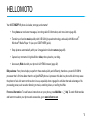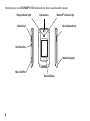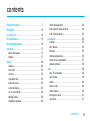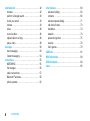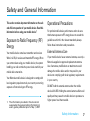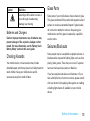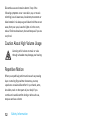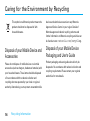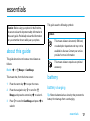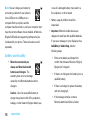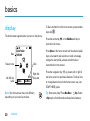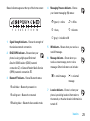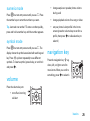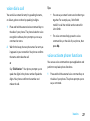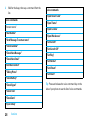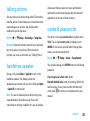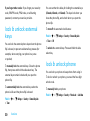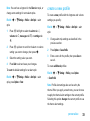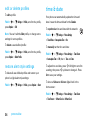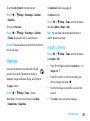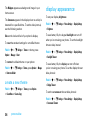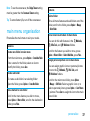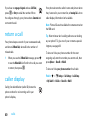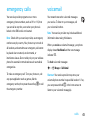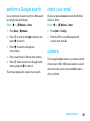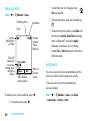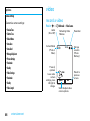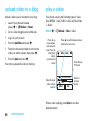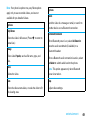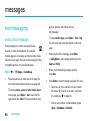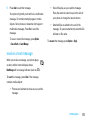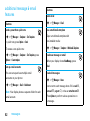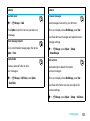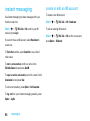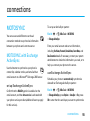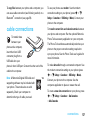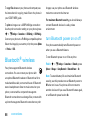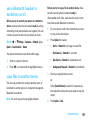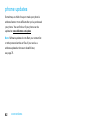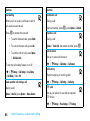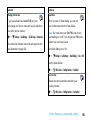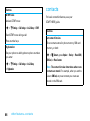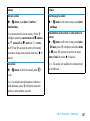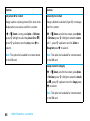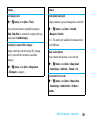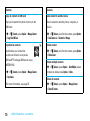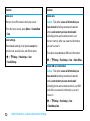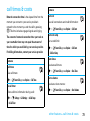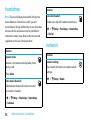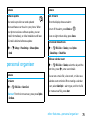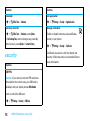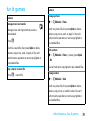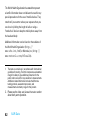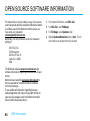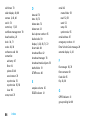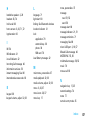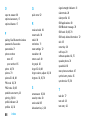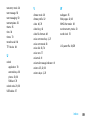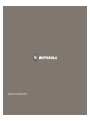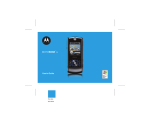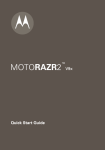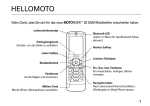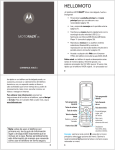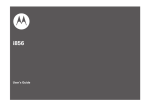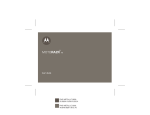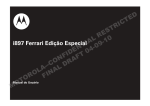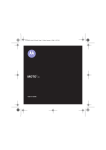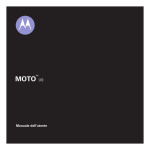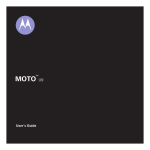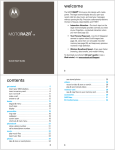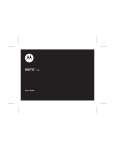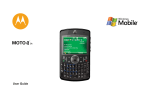Download Motorola V8 2.2" 117g
Transcript
2 MOTORAZR MORE HERE>> V8 IMPORTANT ADDENDUM: please note that the information on page 29, under "talking phone" should read "Set your phone to recite incoming caller ID information (for messages only), ….". HELLOMOTO Your MOTORAZR2 V8 phone is sleeker, stronger, and smarter! • Your phone can recite text messages, incoming caller ID information, and menu items (page 29). • Transfer your favorite music quickly with USB 2.0 high-speed technology, and easily with Microsoft® Windows® Media Player 11 (see your START HERE guide). • Snap pictures automatically with your 2-megapixel multi-shot camera (page 43). • Capture key moments in high-definition video, then upload to your blog. • Access any Web site with your phone’s full HTML browser (page 42). Did you know: Your phone helps you perform these tasks quickly and efficiently, thanks to a powerful 512 MHz processor that’s 10 times faster than the original RAZR phone. A processor this fast in a phone this slim may cause the phone to feel a bit warm at times when in use, especially when engaged in activities that take advantage of its processing power, such as when listening to music, watching videos, or surfing the Web. For more information: To read feature instructions on your phone, press Main Menu > V Help. To watch Web tutorials and learn more about your phone and accessories, go to www.hellomoto.com. 1 Introducing your new MOTORAZR2 V8 GSM wireless phone. Here’s a quick anatomy lesson. Charge Indicator Light Camera Lens Bluetooth® Indicator Light Voice Commands Key Volume Keys Side Select Key Handsfree Speaker Micro-USB Port External Display 2 Home Screen Main Menu Main Menu Service Provider 10/15/2008 2 10:10 Options Press the centre key s to open the Main Menu. Main Menu Options 1 Press & hold the power key P until the display lights up, to turn on your phone. Back 2 Press the navigation key S up/down/left/right to scroll to a menu feature. 1 Press the centre key s to select it. Note: This is the standard home screen and main menu layout. Your phone’s home screen and main menu may be different. To change your home screen shortcuts and main menu appearance, see your START HERE guide. 3 Certain mobile phone features are dependent on the capabilities and settings of your service provider’s network. Additionally, certain features may not be activated by your service provider, and/or the provider’s network settings may limit the feature’s functionality. Always contact your service provider about feature availability and functionality. All features, functionality, and other product specifications, as well as the information contained in this user’s guide are based upon the latest available information and are believed to be accurate at the time of printing. Motorola reserves the right to change or modify any information or specifications without notice or obligation. MOTOROLA and the Stylized M Logo are registered in the US Patent & Trademark Office. The Bluetooth trademarks are owned by their proprietor and used by Motorola, Inc. under license. Java and all other Java-based marks are trademarks or registered trademarks of Sun Microsystems, Inc. in the U.S. and other countries. Microsoft and Windows are registered trademarks of Microsoft Corporation; and Windows XP and Windows Media are trademarks of Microsoft Corporation. Macintosh is a registered trademark of Apple Computer, Inc. All other product or service names are the property of their respective owners. © Motorola, Inc., 2007. Caution: Changes or modifications made in the radio phone, not expressly approved by Motorola, will void the user’s authority to operate the equipment. 4 Software Copyright Notice The Motorola products described in this manual may include copyrighted Motorola and third-party software stored in semiconductor memories or other media. Laws in the United States and other countries preserve for Motorola and third-party software providers certain exclusive rights for copyrighted software, such as the exclusive rights to distribute or reproduce the copyrighted software. Accordingly, any copyrighted software contained in the Motorola products may not be modified, reverse-engineered, distributed, or reproduced in any manner to the extent allowed by law. Furthermore, the purchase of the Motorola products shall not be deemed to grant either directly or by implication, estoppel, or otherwise, any license under the copyrights, patents, or patent applications of Motorola or any third-party software provider, except for the normal, non-exclusive, royalty-free license to use that arises by operation of law in the sale of a product. contents Safety Information. . . . . . . . . . . . . . . . . . . . . . . . . . 7 FCC Notice. . . . . . . . . . . . . . . . . . . . . . . . . . . . . . . 13 Use and Care . . . . . . . . . . . . . . . . . . . . . . . . . . . . . 14 EU Conformance . . . . . . . . . . . . . . . . . . . . . . . . . . 15 Recycling Information . . . . . . . . . . . . . . . . . . . . . . 16 essentials. . . . . . . . . . . . . . . . . . . . . . . . . . . . . . . . 17 about this guide . . . . . . . . . . . . . . . . . . . . . . . . . 17 battery . . . . . . . . . . . . . . . . . . . . . . . . . . . . . . . . 17 basics. . . . . . . . . . . . . . . . . . . . . . . . . . . . . . . . . . . display . . . . . . . . . . . . . . . . . . . . . . . . . . . . . . . . text entry . . . . . . . . . . . . . . . . . . . . . . . . . . . . . . volume . . . . . . . . . . . . . . . . . . . . . . . . . . . . . . . . navigation key . . . . . . . . . . . . . . . . . . . . . . . . . . side select key . . . . . . . . . . . . . . . . . . . . . . . . . . external display . . . . . . . . . . . . . . . . . . . . . . . . . voice commands . . . . . . . . . . . . . . . . . . . . . . . . talking phone . . . . . . . . . . . . . . . . . . . . . . . . . . . handsfree speaker . . . . . . . . . . . . . . . . . . . . . . . 20 20 22 25 25 26 26 26 29 29 codes & passwords . . . . . . . . . . . . . . . . . . . . . . 29 lock & unlock external keys . . . . . . . . . . . . . . . 30 lock & unlock phone . . . . . . . . . . . . . . . . . . . . . 30 personalise . . . . . . . . . . . . . . . . . . . . . . . . . . . . . . profiles . . . . . . . . . . . . . . . . . . . . . . . . . . . . . . . time & date . . . . . . . . . . . . . . . . . . . . . . . . . . . . themes . . . . . . . . . . . . . . . . . . . . . . . . . . . . . . . display appearance . . . . . . . . . . . . . . . . . . . . . . main menu organisation . . . . . . . . . . . . . . . . . . answer options . . . . . . . . . . . . . . . . . . . . . . . . . 32 32 34 35 36 37 38 calls . . . . . . . . . . . . . . . . . . . . . . . . . . . . . . . . . . . . turn off a call alert . . . . . . . . . . . . . . . . . . . . . . . recent calls . . . . . . . . . . . . . . . . . . . . . . . . . . . . redial . . . . . . . . . . . . . . . . . . . . . . . . . . . . . . . . . return a call . . . . . . . . . . . . . . . . . . . . . . . . . . . . caller display . . . . . . . . . . . . . . . . . . . . . . . . . . . emergency calls . . . . . . . . . . . . . . . . . . . . . . . . voicemail . . . . . . . . . . . . . . . . . . . . . . . . . . . . . . 39 39 39 39 40 40 41 41 contents 5 entertainment . . . . . . . . . . . . . . . . . . . . . . . . . . . . browser . . . . . . . . . . . . . . . . . . . . . . . . . . . . . . . perform a Google search. . . . . . . . . . . . . . . . . . check your email . . . . . . . . . . . . . . . . . . . . . . . . camera . . . . . . . . . . . . . . . . . . . . . . . . . . . . . . . . video . . . . . . . . . . . . . . . . . . . . . . . . . . . . . . . . . record a video . . . . . . . . . . . . . . . . . . . . . . . . . . upload video to a blog. . . . . . . . . . . . . . . . . . . . play a video . . . . . . . . . . . . . . . . . . . . . . . . . . . . 42 42 43 43 43 46 46 48 48 messages . . . . . . . . . . . . . . . . . . . . . . . . . . . . . . . 50 text messaging. . . . . . . . . . . . . . . . . . . . . . . . . . 50 instant messaging . . . . . . . . . . . . . . . . . . . . . . . 54 connections. . . . . . . . . . . . . . . . . . . . . . . . . . . . . . MOTOSYNC . . . . . . . . . . . . . . . . . . . . . . . . . . . . file manager . . . . . . . . . . . . . . . . . . . . . . . . . . . . cable connections . . . . . . . . . . . . . . . . . . . . . . . Bluetooth® wireless . . . . . . . . . . . . . . . . . . . . . . phone updates . . . . . . . . . . . . . . . . . . . . . . . . . . 6 contents 55 55 56 57 58 62 other features . . . . . . . . . . . . . . . . . . . . . . . . . . . . 63 advanced calling. . . . . . . . . . . . . . . . . . . . . . . . . 63 contacts . . . . . . . . . . . . . . . . . . . . . . . . . . . . . . . 66 advanced personalizing . . . . . . . . . . . . . . . . . . . 71 call times & costs . . . . . . . . . . . . . . . . . . . . . . . . 73 handsfree . . . . . . . . . . . . . . . . . . . . . . . . . . . . . . 74 network . . . . . . . . . . . . . . . . . . . . . . . . . . . . . . . . 74 personal organiser . . . . . . . . . . . . . . . . . . . . . . . 75 security . . . . . . . . . . . . . . . . . . . . . . . . . . . . . . . . 78 fun & games . . . . . . . . . . . . . . . . . . . . . . . . . . . . 79 SAR Data . . . . . . . . . . . . . . . . . . . . . . . . . . . . . . . . 81 WHO Information . . . . . . . . . . . . . . . . . . . . . . . . . 83 OSS Information . . . . . . . . . . . . . . . . . . . . . . . . . . 84 index . . . . . . . . . . . . . . . . . . . . . . . . . . . . . . . . . . . 85 Safety and General Information This section contains important information on the safe and efficient operation of your mobile device. Read this information before using your mobile device.1 Safety Information Exposure to Radio Frequency (RF) Energy Your mobile device contains a transmitter and receiver. When it is ON, it receives and transmits RF energy. When you communicate using your mobile device, the system handling your call controls the power level at which your mobile device transmits. Your Motorola mobile device is designed to comply with local regulatory requirements in your country concerning exposure of human beings to RF energy. 1. The information provided in this document supersedes the general safety information in user's guides published prior to May 1, 2007 Operational Precautions For optimal mobile device performance and to be sure that human exposure to RF energy does not exceed the guidelines set forth in the relevant standards, always follow these instructions and precautions. External Antenna Care If your mobile device has an external antenna, use only a Motorola-supplied or approved replacement antenna. Use of antennas, modifications or attachments could damage the mobile device and/or may result in your device not complying with local regulatory requirements in your country. DO NOT hold the external antenna when the mobile device is IN USE. Holding the external antenna affects call quality and may cause the mobile device to operate at a higher power level than needed. Safety Information 7 Product Operation When placing or receiving a phone call, hold your mobile device just like you would a landline phone. If you wear the mobile device on your body, always place the mobile device in a Motorola-supplied or approved clip, holder, holster, case or body harness. If you do not use a body-worn accessory supplied or approved by Motorola - or if you hang your mobile device from a lanyard around your neck - keep the mobile device and its antenna at least 2.5 centimetres (1 inch) from your body when transmitting. When using any data feature of the mobile device, with or without an accessory cable, position the mobile device and its antenna at least 2.5 centimetres (1 inch) from your body. Using accessories not supplied or approved by Motorola may cause your mobile device to exceed RF energy exposure guidelines. For a list of Motorola-supplied or approved accessories, visit our web site at: www.motorola.com. 8 Safety Information RF Energy Interference/ Compatibility Nearly every electronic device is subject to RF energy interference from external sources if inadequately shielded, designed or otherwise configured for RF energy compatibility. In some circumstances your mobile device may cause interference with other devices. Follow Instructions to Avoid Interference Problems Turn off your mobile device in any location where posted notices instruct you to do so. In an aircraft, turn off your mobile device whenever instructed to do so by airline staff. If your mobile device offers an airplane mode or similar feature, consult airline staff about using it in-flight. Implantable Medical Devices If you have an implantable medical device, such as a pacemaker or defibrillator, consult your doctor before using this mobile device. Persons with implantable medical devices should observe the following precautions: • ALWAYS keep the mobile device more than 20 centimetres (8 inches) from the implantable medical device when the mobile device is turned ON. • DO NOT carry the mobile device in the breast pocket. • Use the ear opposite the implantable medical device to minimise the potential for interference. • Turn OFF the mobile device immediately if you have any reason to suspect that interference is taking place. Read and follow the directions from the manufacturer of your implantable medical device. If you have any questions about using your mobile device with your implantable medical device, consult your health care provider. Driving Precautions Check the laws and regulations on the use of mobile devices in the area where you drive. Always obey them. When using your mobile device while driving, please: • Give full attention to driving and to the road. Using a mobile device may be distracting. Discontinue use if you cannot concentrate on driving. • Use hands-free operation, if available. • Pull off the road and park before making or answering a call if driving conditions so require. • Do not place a mobile device in the airbag deployment area. Responsible driving practices can be found in the “Smart Practices While Driving” section at the end of this guide and/or at the Motorola web site: www.motorola.com/callsmart. Safety Information 9 Note: The use of wireless phones while driving may cause distraction. Discontinue a call if you can't concentrate on driving. Additionally, the use of wireless devices and their accessories may be prohibited or restricted in certain areas. Always obey the laws and regulations on the use of these products. Operational Warnings Obey all posted signs when using mobile devices in public areas. Potentially Explosive Atmospheres Symbol Key Your battery, charger or mobile device may contain symbols, defined as follows: Symbol 032374o 032376o 032375o Areas with potentially explosive atmospheres are often but not always posted and can include fuelling areas such as below decks on boats, fuel or chemical transfer or storage facilities or areas where the air contains chemicals or particles, such as grain, dust or metal powders. When you are in such an area, turn off your mobile device and do not remove, install or charge batteries. In such areas, sparks can occur and cause an explosion or fire. 10 Safety Information Definition Important safety information follows. Do not dispose of your battery or mobile device in a fire. Your battery or mobile device may require recycling in accordance with local laws. Contact your local regulatory authorities for more information. Do not throw your battery or mobile device in a rubbish bin. Li Ion BATT 032378o Your mobile device contains an internal lithium ion battery. Do not let your battery, charger or mobile device get wet. Symbol Definition Glass Parts Listening at full volume to music or voice through a headset may damage your hearing. Some parts of your mobile device may be made of glass. This glass could break if the product is dropped on a hard surface or receives a substantial impact. If glass breaks, do not touch or attempt to remove. Stop using your mobile device until the glass is replaced by a qualified service centre. Batteries and Chargers Caution: Improper treatment or use of batteries may present a danger of fire, explosion, leakage or other hazard. For more information, see the "Battery Use & Battery Safety" section in this user's guide. Choking Hazards Your mobile device or its accessories may include detachable parts, which may present a choking hazard to small children. Keep your mobile device and its accessories away from small children. Seizures/Blackouts Some people may be susceptible to epileptic seizures or blackouts when exposed to flashing lights, such as when playing video games. These may occur even if a person has never had a previous seizure or blackout. If you have experienced seizures or blackouts or if you have a family history of such occurrences, please consult with your doctor before playing video games or enabling a flashing-lights feature (if available) on your mobile device. Safety Information 11 Discontinue use and consult a doctor if any of the following symptoms occur: convulsion, eye or muscle twitching, loss of awareness, involuntary movements or disorientation. It is always a good idea to hold the screen away from your eyes, leave the lights on in the room, take a 15-minute break every hour and stop use if you are very tired. Caution About High Volume Usage Listening at full volume to music or voice through a headset may damage your hearing. Repetitive Motion When you repetitively perform actions such as pressing keys or entering finger-written characters, you may experience occasional discomfort in your hands, arms, shoulders, neck or other parts of your body. If you continue to have discomfort during or after such use, stop use and see a doctor. 12 Safety Information FCC Notice to Users The following statement applies to all products that have received FCC approval. Applicable products bear the FCC logo, and/or an FCC ID in the format FCCID:xxxxxx on the product label. FCC Notice Motorola has not approved any changes or modifications to this device by the user. Any changes or modifications could void the user’s authority to operate the equipment. See 47 CFR Sec. 15.21. This device complies with part 15 of the FCC Rules. Operation is subject to the following two conditions: (1) This device may not cause harmful interference, and (2) this device must accept any interference received, including interference that may cause undesired operation. See 47 CFR Sec. 15.19(3). This equipment has been tested and found to comply with the limits for a Class B digital device, pursuant to part 15 of the FCC Rules. These limits are designed to provide reasonable protection against harmful interference in a residential installation. This equipment generates, uses and can radiate radio frequency energy and, if not installed and used in accordance with the instructions, may cause harmful interference to radio communications. However, there is no guarantee that interference will not occur in a particular installation. If this equipment does cause harmful interference to radio or television reception, which can be determined by turning the equipment off and on, the user is encouraged to try to correct the interference by one or more of the following measures: • Reorient or relocate the receiving antenna. • Increase the separation between the equipment and the receiver. • Connect the equipment to an outlet on a circuit different from that to which the receiver is connected. • Consult the dealer or an experienced radio/TV technician for help. FCC Notice 13 Use and Care Use and Care To care for your Motorola phone, please keep it away from: 14 liquids of any kind dust and dirt Don’t expose your phone to water, rain, extreme humidity, sweat, or other moisture. If it does get wet, don’t try to accelerate drying with the use of an oven or dryer, as this may damage the phone. Don’t expose your phone to dust, dirt, sand, food, or other inappropriate materials. extreme heat or cold cleaning solutions Avoid temperatures below 0°C/32°F or above 45°C/113°F. To clean your phone, use only a dry soft cloth. Do not use alcohol or other cleaning solutions. microwaves the ground Don’t try to dry your phone in a microwave oven. Don’t drop your phone. Use and Care European Union Directives Conformance Statement EU Conformance Hereby, Motorola declares that this product is in compliance with: You can view your product’s Declaration of Conformity (DoC) to Directive 1999/5/EC (to R&TTE Directive) at www.motorola.com/rtte. To find your DoC, enter the product Approval Number from your product’s label in the “Search” bar on the Web site. • The essential requirements and other relevant provisions of Directive 1999/5/EC • All other relevant EU Directives 0168 Product Approval Number The above gives an example of a typical Product Approval Number. EU Conformance 15 Caring for the Environment by Recycling Recycling Information This symbol on a Motorola product means the product should not be disposed of with household waste. Disposal of your Mobile Device and Accessories Please do not dispose of mobile devices or electrical accessories (such as chargers, headsets or batteries) with your household waste. These items should be disposed of in accordance with the national collection and recycling schemes operated by your local or regional authority. Alternatively, you may return unwanted mobile 16 Recycling Information devices and electrical accessories to any Motorola Approved Service Centre in your region. Details of Motorola approved national recycling schemes and further information on Motorola recycling activities can be found at: www.motorola.com/recycling. Disposal of your Mobile Device Packaging and User's Guide Product packaging and user's guides should only be disposed of in accordance with national collection and recycling requirements. Please contact your regional authorities for more details. essentials This guide uses the following symbols: Caution: Before using your phone for the first time, be sure to review the important safety information in the user's guide. Periodically review this information so you remember how to safely use your phone. symbols This means a feature is network, SIM card, or subscription dependent and may not be about this guide This guide shows how to locate a menu feature as follows: Find it: s > g Messages > Create Message This means that, from the home screen: 1 Press the centre key s to open the menu. 2 Press the navigation key S to scroll to g 3 available in all areas. Contact your service provider for more information. This means a feature requires an optional accessory. battery battery charging Messages, and press the centre key s to select it. Tip: Motorola batteries have circuitry that protects the Press S to scroll to Create Message, and press s to battery from damage from overcharging. select it. essentials 17 Note: You can charge your battery by or use of a damaged battery, may result in a connecting a cable from your phone’s fire, explosion, or other hazard. micro-USB port to a USB port on a computer. Both your phone and the computer must be turned on, and your computer must have the correct software drivers installed. A Motorola Original USB cable and supporting software may be • Battery usage by children should be supervised. • Important: Motorola mobile devices are designed to work best with qualified batteries. included with your phone. These tools also are sold If you see a message on your display such as separately. Invalid Battery or Unable to Charge, take the following steps: battery use & safety • Motorola recommends you always use Motorola-branded batteries and chargers. The warranty does not cover damage caused by non-Motorola batteries and/or chargers. Caution: Use of an unqualified battery or charger may present a risk of fire, explosion, leakage, or other hazard. Improper battery use, 18 essentials • Remove the battery and inspect it to confirm that it bears a Motorola “Original Equipment” hologram; • If there is no hologram, the battery is not a qualified battery; • If there is a hologram, replace the battery and retry charging it; • If the message remains, contact a Motorola Authorised Service Center. • New batteries or batteries stored for a long time may take more time to charge. • Charging precautions: When charging your battery, keep it near room temperature. Never expose batteries to temperatures below 0°C (32°F) or above 45°C (113°F) when charging. been subjected to such damage, take it to a Motorola Authorised Service Center before using. Do not attempt to dry it with an appliance or heat source, such as a hair dryer or microwave oven. • Use care when handling a charged Always take your mobile device with you when battery—particularly when placing it inside a you leave your vehicle pocket, purse, or other container with metal • When storing your battery, keep it in a cool, dry place. • It is normal over time for battery life to decrease, and for the battery to exhibit shorter runtime between charges or require more frequent or longer charging times. • Avoid damage to battery and mobile device. Do not disassemble, open, crush, bend, deform, puncture, shred, or submerge the battery or mobile device. Avoid dropping the objects. Contact with metal objects (e.g., jewelry, keys, beaded chains) could complete an electrical circuit (short circuit), causing the battery to become very hot, which could cause damage or injury. Promptly dispose of used batteries in accordance with local regulations. Contact your local recycling center for proper battery disposal. Warning: Never dispose of batteries in a fire because they may explode. battery or mobile device, especially on a hard surface. If your battery or mobile device has essentials 19 basics display To dial a number from the home screen, press number keys and N. The home screen appears when you turn on the phone. Press the centre key s or the Main Menu soft key to open the main menu. Date Service Provider 10/15/2008 Clock Feature Icons Left Soft Key Label Press Options in the home screen lock the external (side) keys, set an alarm, take a picture or send a message, Options 10:10 Main Menu Right Soft Key Label change the alert profile, activate aircraft mode or customise the home screen. Press the navigation key S up, down, left, or right in the home screen to open basic features. To show, hide or change feature icons in the home screen, see your START HERE guide. Note: Your home screen may look different, Tip: Want some help? Press Main Menu > V Help. Select depending on your service provider. a Help topic to find information about phone features. 20 basics Status indicators appear at the top of the home screen: 4 Messaging Presence Indicator – Shows your instant messaging (IM) status: 1 2 3 4 5 6 7 8 9 10 0 (green) = online 2 = offline Y = busy 4 = discrete 3 (gray) = invisible to IM 1 Signal Strength Indicator – Shows the strength of the wireless network connection. 2 5 new IM message. EDGE/GPRS Indicator – Shows when your phone is using a high-speed Enhanced 6 Message Indicator – Shows when you Data for GSM Evolution (EDGE) network receive a new message, text or voice connection Z, or General Packet Radio Service message. Other indicators can include: (GPRS) network connection g. 3 IM Indicator – Shows when you receive a V = email message Bluetooth® Indicator – Shows Bluetooth status: & solid blue = Bluetooth powered on T = voicemail message 7 Location Indicator – Shows P when your & solid green = Bluetooth connected phone is providing location information to & flashing blue = Bluetooth discoverable mode turned off. the network, or Q when location information is basics 21 8 9 Profile Indicator – Shows the alert profile setting: N = ring only J = silent H = vibrate only I = vibrate then ring Active Line Indicator – Shows B to text entry Some features let you enter text. Press # to select a text entry mode. Create Message kd SMS:0 Character Counter indicate an active call, or E to indicate Flashing cursor indicates insertion point. when call forwarding is on. 10 Battery Level Indicator – Vertical bars show the battery charge level. Recharge the battery when your phone shows Low Battery. 22 basics Press Options to change text entry options. Options Send To text entry modes a row. Enter a word and press Options > Text Entry > Set Text Prediction > Offer completions. Your phone shows Ç Ê “word” mode (see page 23) when word learning is active. É “abc” mode (see page 24) Enter punctuation: Press 1 to enter punctuation or È numeric mode (see page 25) Ã symbol mode (see page 25) To change text entry settings and languages: other characters. Edit or delete text: Press S to move the cursor to the right of text you want to edit. Press the clear/back key D to delete the character left of the cursor. Hold D to delete the entire word. Find it: s > u Settings > Phone Settings > Text Entry Change text case: Press 0 to change text case to all word mode capital letters (Ä), next letter capitalised (Í), or next Press # in a text entry screen to switch to “word” letter lowercase (no symbol). predictive text entry mode. Your phone shows Ê in Set word learning: Your phone can learn the words the display. you enter, to improve text prediction and completion. Word mode lets you enter words using one keypress Press Options > Text Entry > Set Text Prediction > Learn my words. per letter. The phone predicts each word as you Your phone shows b when the feature is active. enter it. Set text completion: Set your phone to guess the rest of the word when you enter three or more characters in basics 23 For example, if you press 7 7 6 4, your For example, if you press 7 one time, your display display might show: Press * to enter Prog & a space. might show: Create Message ke SMS:4 Prog ram Press S up/down to see other words. Press s to select a word. Options Send To You can turn text completion on (e) or off (b). Press D to delete character to left of cursor. abc mode Press # in a text entry screen to switch to “abc” text entry mode. Your phone shows É in the display. To enter text, press a keypad key repeatedly to cycle through the letters and number on the key. Repeat this step to enter each letter. Character displays at insertion point. Create Message je SMS:4 P rog Options Send To When text completion is activated, your phone tries to guess the rest of the word: • Press s to select the suggested word. • Press S right to enter the suggested word and a space. • If you want a different word, press keypad keys to enter the remaining letters. 24 basics After two seconds, character is accepted and cursor moves to next position. numeric mode Press # in a text entry screen until you see È. Press • change earpiece or speaker phone volume during a call the number keys to enter the numbers you want. • change playback volume for a song or video Tip: Just need one number? To enter a number quickly, • set your phone’s alert profile in the home press and hold a number key until the number appears. screen (press the volume keys to scroll to a profile, then press s or side select key to symbol mode select it) Press # in a text entry screen until you see Ã. The display shows the symbol associated with each keypad key. Press S up/down repeatedly to see different symbols. To insert a symbol, press its key, or scroll to it and press s. volume navigation key Press the navigation key S up, down, left, or right to scroll to menu items. When you scroll to something, press s to select it. Press the volume keys to: • turn off an incoming call alert basics 25 side select key The side select key gives you set phone ring style in external display another way to do things. For From the external display, press the external volume example, when you scroll to a keys on the side of your phone to scroll to a profile, menu item, you can press the then press the side select key to select it. side select key to select it (instead of pressing s). Tip: From the home screen, press the side select key to activate the camera. external display When your phone flip is closed, the external display shows the time and indicates phone status, incoming calls, and other events. For a list of phone status indicators, see page 21. 26 basics voice commands You can use voice commands to tell your phone what to do. Note: Not all languages support voice commands. voice dial a call Tips: • You can say a contact’s name and number type You can dial a contact list entry by speaking its name, together. For example, say “John Smith or dial any phone number by speaking its digits. 1 mobile” to call the mobile number stored for Press and hold the external voice command key on John Smith. the side of your phone. The phone loads the voice • For voice command help, press the voice recognition software, then prompts you to say a 2 command or name. command key on the side of your phone, then Wait for the beep, then say the name of an entry as press Help. it appears in your contact list. Your phone confirms the name and makes the call. voice activate phone functions or You can use voice commands to open applications and Say “Dial Number”. Your phone prompts you to speak the digits in the phone number. Speak the perform many basic phone functions. 1 Press and hold the external voice command key on digits. Your phone confirms the number and the side of your phone. The phone prompts you to makes the call. say a command. basics 27 2 Wait for the beep, then say a command from the list. voice commands “Open Recent Calls” voice commands “contact name” “Dial Number” “Send Message To contact name” “Check Calendar” “Check New Message” “Check New Email” “Add New Contact” “Talking Phone” “Open Theme” “Open Camera” “Open Web Access” “Set Aircraft” “Set Aircraft Off” “Set Ring” “Set Normal” “Set Vibrate” “Set Silent” “Check Battery” “Check Signal” “Check Time” “Check Date” “Open Setup” 28 basics Tip: Press and release the voice command key on the side of your phone to see the list of voice commands. talking phone devices and their accessories may be prohibited or Set your phone to recite incoming caller ID information, regulations on the use of these products. restricted in certain areas. Always obey the laws and read the names of menu features or contact list entries, read messages you receive, and provide audio feedback for phone functions. codes & passwords Find it: s > u Settings > Phone Settings > Talking Phone Your phone’s four-digit unlock code is originally set to 1234. The six-digit security code is originally set to Shortcut: Press and hold the external voice command key on the side of your phone. When the phone prompts you to say a command, say “Talking Phone.” handsfree speaker During a call, press Options > Speaker On to turn on the handsfree speaker. Your display shows the speakerphone indicator until you turn it off (press Options > Speaker Off) or end the call. Note: The use of wireless phones while driving may 000000. If your service provider didn’t change these codes, you should change them: Find it: s > u Settings > Security > Change Passwords You can also change your SIM PIN codes or call barring password. If you forget your unlock code: At the Please verify the Unlock Code prompt, try entering 1234 or the last four digits of your phone number. If that doesn’t work, press # to enter your six-digit security code instead. cause distraction. Discontinue a call if you can’t concentrate on driving. In addition, the use of wireless basics 29 If you forget other codes: If you forget your security You can set the time delay for locking the external keys code, SIM PIN code, PIN2 code, or call barring (2 Seconds, 4 Seconds, or 8 Seconds). The keys lock when you password, contact your service provider. close the phone flip, and unlock when you open the phone flip. lock & unlock external keys To turn off the automatic lock feature: Find it: s > u Settings > Security > External Key Lock > Timer > Off You can lock the external phone keys when the phone flip is closed, to prevent accidental key presses (for To unlock the external keys: Press and hold the side example, when carrying your phone in a purse select key. or pocket). To manually lock the external keys: Close the phone flip, then press and hold the side select key. The external keys remain locked until you open the phone flip. To automatically lock the external keys when the phone is idle and the phone flip is closed: Find it: s > u Settings > Security > External Key Lock > Timer 30 basics lock & unlock phone You can lock your phone to keep others from using it. To lock or unlock your phone, you need the four-digit unlock code. To manually lock your phone: Find it: s > u Settings > Security > Phone Lock > Lock Now To automatically lock your phone whenever you turn it off: Find it: s > u Settings > Security > Phone Lock > Lock at Power On > On You can make emergency calls when the phone is locked (see page 41). basics 31 personalise profiles Alternatively, from the home screen press Options > Change Alert Style or Change Profile. You can quickly change your phone’s alert style or profile to match your activity or environment. Each profile uses a different set of ringtones or vibrations for The Silent profile silences your phone until you set another profile. incoming calls and other events. The alert profile Shortcut: From the home screen, press and hold # indicator shows at the top of the home screen: to quickly set the profile to Vibrate Only. N Ring Only J Silent change alert style settings H Vibrate Only I Vibrate then Ring You can change the ringtones that a standard alert style uses to notify you of incoming calls and other events. To change your profile: From the home screen, press Additionally, you can change the alert style’s ring the external volume keys on the side of your phone. volume, keypad tone volume, and media playback volume settings. For dual-line-enabled SIM cards, you can set different ringtones to identify incoming calls on line 1 or line 2. 32 personalise Note: You can’t set a ringtone for the Silent alert style, or change some settings for some alert styles. Find it: s > u Settings > Profiles > Alert Style > alert style 1 Press S left/right to select the alerts tab [, volume tab i, messages tab ], or settings tab #. 2 Press S up/down to scroll to the alert or volume setting you want to change, then press s. 3 Select the setting value you want. 4 Press Back to exit and save your changes. To reset the default settings for an alert style: Find it: s > u Settings > Profiles > Alert Style > alert create a new profile To create a new profile with the ringtones and volume settings you specify: Find it: s > u Settings > Profiles > Alert Style > alert style 1 Change alert style settings as described in the previous section. 2 Press Options > Save as Profile. 3 Enter a name for the profile, then press Save to save it. To create additional profiles: Find it: s > u Settings > Profiles, press Options > Create Profile style, press Options > Reset Note: Profile alert settings also can be set by the theme. When you apply a new theme, you can choose to apply the theme’s alert settings to the current profile. Selecting this option changes the current profile to use the theme alert settings. personalise 33 edit or delete profiles To edit a profile: Find it: s > u Settings > Profiles, scroll to the profile, press Options > Edit time & date Your phone can automatically update the time and date. It uses the time and date for the Calendar. To synchronise time and date with the network: Note: You can’t edit the Silent profile, or change some Find it: s > u Settings > Phone Settings settings for some profiles. > Time & Date > Auto-update Time > On To delete a user-defined profile: Find it: s > u Settings > Profiles, scroll to the profile, press Options > Delete Profile restore alert style settings To delete all user-defined profiles and restore your phone’s original alert style settings: Find it: s > u Settings > Profiles, press Options > Reset To manually set the time and date: Find it: s > u Settings > Phone Settings > Time & Date > Auto-update Time > Off, then > Time and Date To adjust time and date, press S left/right to scroll to a setting, then press S up/down to change it. Press Set to save your settings. To show a 12-hour or 24-hour digital clock in the home screen: Find it: s > u Settings > Phone Settings > Time & Date > Time Format > 12 Hour Clock or 24 Hour Clock 34 personalise To set the date format in the home screen: To download a theme, see page 42. Find it: s > u Settings > Phone Settings > Time & Date To delete a theme: > Date Format Find it: s > u Settings > Themes, scroll to the theme, To set your time zone: then press Options > Manage > Delete Find it: s > u Settings > Phone Settings > Time & Date Note: You can delete only downloaded themes or > Time Zone, then select a city in your time zone. custom themes you create. Shortcut: Press keypad keys to enter the first letters of the city you want. modify a theme Find it: s > u Settings > Themes, scroll to the theme, themes press Options > Edit 1 Use a phone theme to personalise the look and sound of your phone. Most themes include a wallpaper image, screensaver image, and ringtones. To apply a theme: images tab $. 2 Press S up/down to scroll to the setting you wish to change, then press s. 3 Find it: s > u Settings > Themes > theme Alternatively, from the home screen, press Options Press S left/right to select the sounds tab [ or Scroll to the image or sound file you want, then select it. 4 Press Save to save your theme changes. > Customise Home > Change Theme. personalise 35 The Wallpaper appears as a background image in your home screen. The Screensaver appears in the display when no activity is display appearance To set your display brightness: detected for a specified time. To set the delay interval, Find it: s > u Settings > Phone Settings > Display Settings see the following section. > Brightness Skins set the look and feel of your phone’s display. To save battery life, the keypad backlight can turn off To reset the standard settings for a modified theme: Find it: s > u Settings > Themes > theme, press Options > Manage > Reset To restore the default theme on your phone: when you’re not using your phone. To set the backlight timeout delay interval: Find it: s > u Settings > Phone Settings > Display Settings > Backlight Timeout To save battery life, the display can turn off when Find it: s > u Settings > Themes, press Options > Manage you’re not using your phone. To set the display timeout > Restore to Default delay interval: create a new theme Find it: s > u Settings > Themes, press Options > Create New or Create a Copy Find it: s > u Settings > Phone Settings > Display Settings > Display Timeout To set the screensaver timeout delay interval: Find it: s > u Settings > Phone Settings > Display Settings > Screensaver Timeout 36 personalise Note: To see the screensaver, the Display Timeout setting must be greater than the Screensaver Timeout setting. Tip: To extend battery life, turn off the screensaver. main menu organisation Personalise the main menu to suit your needs. features create new folder in main menu From the main menu, press Options > Create New Folder. Enter a name for the folder, select an icon to identify the folder, press Save. create sub-folder To create a sub-folder in an existing folder: Open the folder, press Options > Create New Folder. move feature to new folder Scroll to the menu feature you wish to move, press Options > Move to Folder, scroll to the destination folder, press Place. features delete folder Move all menu features and sub-folders out of the folder, scroll to the folder, press Options > Manage > Delete Folder. move lower-level feature to main menu You can do this with features in the j Multimedia, m Office Tools, and 1 Web Access folders. Scroll to the feature you wish to move, press Options > Move to Folder > Back to Main Menu, press Place. assign personal picture icon in main menu You can assign graphic icons or personal picture icons to the j Multimedia, m Office Tools, and 1 Web Access folders. Scroll to the main menu folder, press Options > Manage > Edit Folder. Select a graphic icon or, to select a personal picture, press Options > Go to Pictures > picture. Press Save to assign the icon to the main menu folder. personalise 37 features answer options change main menu order You can use different ways to answer an incoming call. From the main menu, press Options > Reorder, scroll to the feature you wish to move, press Grab, scroll to the destination location, press Insert. To turn on or turn off an answer option: Find it: s > u Settings > Call Settings > In-Call Setup > Answer Options options Any Key Answer Answer by pressing any key. Open to Answer Answer by opening the phone flip. You can always press N to answer a call. 38 personalise calls turn off a call alert Scroll to a call. Icons indicate if the call was incoming Press the external volume keys on the side of your the icon indicates a connected call. +, outgoing -, or missed =. A check mark next to phone to turn off the ringer before answering a call. • To call the number, press N. • To see call details (such as time and date), recent calls press s. Your phone keeps lists of incoming and outgoing calls, • Press Options to select recent calls options, or to even for calls that didn’t connect. The most recent calls select call times or costs (see page 73). are listed first. The oldest calls are deleted as new calls are added. Shortcut: Press N in the home screen to see the Dialled Calls list. redial 1 Find it: s > q Recent Calls, press # to select the Dialled Calls, Missed Calls, Answered Calls, or Recent Calls list Press N from the home screen to see the Dialled Calls list. 2 Scroll to the number you want to call, then press N. calls 39 If you hear an engaged signal and see Call Failed, Your phone shows the caller’s name and picture when press N or Retry to redial the number. When they’re stored in your contact list, or Incoming Call... when the call goes through, your phone shows Connected and caller display information isn’t available. connects the call. Note: Picture IDs aren’t available for contacts stored on the SIM card. return a call Tip: Want to know who’s calling without even looking Your phone keeps a record of your unanswered calls, at your phone? To give one of your contacts a special and shows X Missed Calls, where X is the number of ringtone, see page 68. missed calls. To show or hide your phone number for the next 1 When you see the X Missed Calls message, press s outgoing call, enter the number you want to call, then to see the Missed Calls list. Scroll to the call you want press Options > Show ID or Hide ID. to return, then press N. To show or hide your phone number for all calls: caller display Calling line identification (caller ID) shows the phone number for an incoming call in your phone’s display. 40 calls Find it: s > u Settings > Call Settings > In-Call Setup > My Caller ID > All Calls > Show ID or Hide ID emergency calls voicemail Your service provider programs one or more Your network stores the voicemail messages emergency phone numbers, such as 911 or 112, that you receive. To listen to your messages, call you can call at any time, even when your phone is your voicemail number. locked or the SIM card is not inserted. Note: Check with your service provider, as emergency numbers vary by country. Your phone may not work in all locations, and sometimes an emergency call cannot be placed due to network, environmental, or interference issues. Do not solely rely on your wireless Note: Your service provider may include additional information about using this feature. When you receive a voicemail message, your phone display shows New Voicemail and the new message indicator U. phone for essential communications such as medical To check voicemail messages: emergencies. s > g Messages > Call Voicemail To make an emergency call: Turn your phone on, exit Shortcut: Your service provider may store your any open application such as games, dial the voicemail phone number in speed dial location 1. If so, emergency number, then press the send key N to call the emergency number. you can press and hold 1 in the home screen to listen to your voicemail message(s). calls 41 entertainment browser Use your phone’s full HTML browser to surf to your favourite Web sites, upload videos to a video blog, and download files and applications to your phone. Log on To go to a Web page, press Options > Go to Page, enter the Web address, then press Go. To bookmark the current Web page, press Options > Active Page > Add Bookmark. to your Internet-based email account to check your To go to a bookmarked Web page, press Options email on the go. > My Bookmarks > bookmark. To launch the browser: To upload a video to a video blog site, see page 48 Find it: s > 1 Web Access > Browser To download a media file, theme, or Java™ game or Press S up/down/left/right to scroll through Web application to your phone, go to the page that links to pages. Scroll to a link and press s to select it. Press the file, scroll to the link, and select it. Back at any time to return to the previous screen. To exit the browser, press Options > Exit. Some Web pages may contain a text entry window for exchanging information with a Web site. Scroll to the window, select it, and enter text as usual (for more information about entering text, see page 22). 42 entertainment perform a Google search check your email Use your phone’s browser to perform a Web search by using the Google Web site. Check your personal email accounts (like Hotmail, Gmail, or Yahoo). Find it: s > 1 Web Access > Browser Find it: s > 1 Web Access > Browser 1 Press Options > My Bookmarks. 1 Press Options > Go to Page. 2 Press S to scroll to the Google bookmark, and press s to select it. 2 Enter the URL for your Web-based email account, then press Go. 3 Press s to select the Google text entry window. 4 Enter a search topic in the text entry window. 5 Press S down to scroll to the Google Search button, and press s to select it. The browser displays the results of your search. camera The 2-megapixel digital camera on your phone can take photos at up to 1200 x 1600 pixels resolution. Just aim and shoot to take a photo, then press Send to share it with your friends. entertainment 43 take a photo • To send the photo in a message, press Send (see page 50). Find it: s > j Multimedia > Camera Remaining Shots Resolution Timer D. • To select other photo options, press Options. You Camera Mode (Photo or Video) Press S up/down to see camera settings, press left/right to change. • To discard the photo, press the clear/back key 370 Storage Location (Phone Memory) can choose to Save Only, Discard, Send to (message, email, or Bluetooth® connection), Apply to (wallpaper, screensaver, new or existing contact), Edit, or Print via (Bluetooth connection or USB connection). Zoom x1 Options Back Select & adjust camera options. Return to previous screen. auto-send You can set up your phone to automatically send the photos you take to a list of contacts you specify. To use auto-send, you first must activate the auto-save feature: To take the photo in the viewfinder, press s. • To store the photo, press s. 44 entertainment Find it: s > j Multimedia > Camera, press Options > Camera Settings > Auto-Save > Enable Then activate auto-send: camera settings Find it: s > j Multimedia > Camera, press Options When the viewfinder is active, press Options to select > Camera Settings > Auto-Send > Enable camera options: To specify the message recipients for the photos you take: options Find it: s > j Multimedia > Camera, press Options Capture > Camera Settings > Message Recipients Take a photo. Tip: To send your photo in an MMS text message, the Go to My Media picture resolution must be set to X-Small, Small, or Medium. See, edit, and delete stored pictures and photos. To set resolution, press s > j Multimedia > Camera, press Options > Camera Settings > Picture Settings > Resolution. Video Mode Switch to the video camera. self portrait Auto-Timer When the camera viewfinder is active, you can close Set a timer for the camera to take a photo. the phone flip to show the viewfinder image in the external display. Press the side select key (see illustration on page 2) to take a photo. Your phone Multi-Shot Set the camera to take multiple photos in sequence. automatically stores photos you take when the phone flip is closed. entertainment 45 video options Camera Settings Customise camera settings: • Review Time • Shutter Tone record a video Find it: s > j Multimedia > Video Camera Audio (On or Off) Remaining Video Minutes Resolution • Default Name • Auto-Save • Auto-Send • Message Recipients Camera Mode (Photo or Video) 1:48:00 • Picture Settings Storage Location (Phone Memory) • Resolution • Quality • Video Settings • Resolution • Quality • Video Length 46 entertainment Press S up/down to see video camera settings, press left/right to change. Zoom x1 Options Back Select & adjust video camera options. Return to previous screen. 1 To begin video recording, press s. When the video camera viewfinder is active, press 2 Press Stop to stop video recording. Options to set video recording options: • To store the video, press s. options • To send the video in a message, press Send. Capture • To discard the video, press the clear/back key D. • To select other video options, press Options. You can choose to Save, Discard, Send to (message, email, or Bluetooth connection), or Preview the video. Tip: To send your video in an MMS text message, the video length must be set to MMS Short or MMS Long. To set length, press s > j Multimedia > Camera, press Options > Camera Settings > Video Settings > Video Length. Begin video recording. Go to My Media See, edit, and delete stored videos. Picture Mode Switch to the photo camera. Audio On/Audio Off Turn audio recording on/off. Camera Settings Customize camera settings (see page 45). entertainment 47 upload video to a blog play a video Upload a video you’ve recorded to your blog: Your phone can play the following types of video files: MPEG4 + AAC, H.263 + AAC, and Real Video + Audio. 1 Launch your phone’s browser (press s > 1 Web Access > Browser). 2 Go to a video blogging service Web site. 3 Log in to your account. 4 Scroll to Upload Videos and press s. 5 Follow the browser prompts to scroll to the video you wish to upload, then press s. 6 Scroll to Upload and press s. Your phone uploads the video to the blog. Find it: s > j Multimedia > Videos > video Press S up to pause/play, press down to stop. Press S left/right to skip to previous/next video. Press s to switch between actual size & full screen view. video name Timer Shows % Played 10/15/2008-78KB Select & adjust video camera options. 00:06 Options 00:12 Back Return to previous screen. When a video is playing, press Options to set video playback options. 48 entertainment Note: Your phone’s options may vary. Most options apply only to user-recorded videos, and are not available for pre-installed videos. options options Send to Send the video in a message or email, or send it to another device over a Bluetooth connection. Play Fullscreen Show the video in full screen. (Press s to return to actual size.) Use Bluetooth/Use Handset When Bluetooth power is on, select Use Bluetooth to route the audio soundtrack (if available) to a Manage Bluetooth headset. Show video Properties, such as file name, type, and When a Bluetooth audio connection is active, select size. Use Handset to switch audio back to the phone. Delete Note: This option appears only when Bluetooth Delete the video. power is turned on. Zoom Setup Show the video at actual size, or scale the video to fit Adjust video settings. the viewing area. entertainment 49 messages text messaging apply to pictures and videos sent in a send a text message To insert another page, press Options > Insert > Page. text message.) You can enter more text and objects on the new A text message can contain text and pictures, page. sounds, or other media objects. You can add multiple pages to a message, and put text and media 2 > Sending Options to set message options (such as objects on each page. You can send a message to other Subject and Priority). compatible phones, or to email addresses. Find it: s > g Messages > Create Message 1 Press keypad keys to enter text on the page (for more information about text entry, see page 22). When you finish the message, press Options 3 When you finish setting message options, press Done. 4 Press Send to to select message recipients. You can: • Select one or more entries from your contact To insert a picture, sound, or other media object list (press S to scroll to an entry, and press on the page, press Options > Insert. Select the file the centre key s to select it). type and the file. (Note: File size restrictions may • Enter a new number or email address (press Options > Enter Number or Enter Email). 50 messages 5 Press Send to send the message. • Sound files play as you read the message. Your phone might tell you that this is a multimedia Press the external volume keys on the side of message, if it contains multiple pages or media your phone to change the sound volume. objects. Some phones or networks don’t support • Attached files are added to the end of the multimedia messages. Press Yes to send the message. To open an attachment, select the file message. indicator or file name. To save or cancel the message, press Options To answer the message, press Options > Reply. > Save to Drafts or Cancel Message. receive a text message When you receive a message, your phone plays an alert, and the internal display shows New Message with a message indicator (such as ]). To read the message, press View. If the message contains media objects: • Pictures and animations show as you read the message. messages 51 additional message & email features features send email features s > g Messages > Email send a prewritten quick note use a multimedia template s > g Messages > Templates > Text Templates Open a multimedia template with > quick note, press Options > Send pre-installed media: To create a new quick note: s > g Messages > Templates > Multimedia Templates s > g Messages > Templates > Text Templates, press read new message or email Options > Create template When your display shows New Message, press set up email accounts Read. You can set up and use multiple email read old messages accounts on your phone: s > g Messages > Inbox s > g Messages > Email > Add Account Icons next to each message show if it is read >, Note: Your display shows a separate folder for each unread ], urgent <, or has an attachment *. email account. Press Options to perform various operations on a message. 52 messages features features read old email browser messages s > g Messages > Email Read messages received by your browser: Press Options to perform various operations on When your display shows New Message, press View. a message. To activate browser messages and adjust browser store message objects message settings: Go to a multimedia message page, then press s > g Messages, press Options > Settings Options > Store. > Browser Messages create folder info services Create a personal folder to store Read subscription-based information your messages. services messages: s > g Messages > My Folders, press Options When your display shows New Message, press View. > Create Folder To activate information services and adjust info services settings: s > g Messages, press Options > Settings > Info Services messages 53 instant messaging Use instant messaging to share messages with your create or edit an IM account To create a new IM account: friends in real time. Find it: s > m Office Tools > IM > New Account Find it: s > m Office Tools > IM, scroll to your IM To edit an existing IM account: account, press Log In If you don’t have an IM account, select New Account to create one. To find others online, select Contact List to see a list of other users. To start a conversation, scroll to a name in the Find Online Contacts list and press Send IM. To open an active conversation, scroll to a name in the Conversations list and press View. To end a conversation, press Options > End Conversation. To log out from your instant messaging session, press Options > Log Out. 54 messages Find it: s > m Office Tools > IM, scroll to an account, press Options > Edit Account connections MOTOSYNC You can use several different over-the-air connection methods to synchronize information between your phone and a remote server. To set up an ActiveSync partner: Find it: s > m Office Tools > MOTOSYNC > Exchange ActiveSync Enter your email account and server information, including User Name, Password, Domain Name, Server Name, and MOTOSYNC with Exchange ActiveSync Use the Internet to synchronize your phone’s contact list, calendar entries, and email with an email account on a Microsoft® Exchange 2003 server. Data Connection details. If necessary, contact your system administrator to obtain the information you need, or to help you connect your phone to the server. use Exchange ActiveSync Schedule your phone to automatically synchronize set up Exchange ActiveSync data with an Exchange ActiveSync partner: Confirm that the Mobility option is enabled on the Find it: s > m Office Tools > MOTOSYNC email account, and that data service is activated with > Exchange ActiveSync, press Options > Auto-Sync > On, press your phone service provider (additional fees may apply OK to enter the time and days you want to synchronize for this service). connections 55 To manually synchronize your contacts, calendar, Note: If your phone can’t connect to the server, verify and email: that your phone’s network service provider has data Find it: s > m Office Tools > MOTOSYNC service activated on your phone (additional fees may > Exchange ActiveSync > Synchronise Now The first synchronization may take several minutes, apply for this service). depending on the amount of data in your contacts list, file manager calendar, and email on the Exchange 2003 server. Access and manage music, photos, and other MOTOSYNC with SyncML multimedia files stored on your phone. Find it: s > m Office Tools > File Manager Call a SyncML Internet server and synchronize your phone’s contact list and calendar entries Select a folder to see its contents. with the server. To view a photo or video, or play a sound file, just To synchronize files with a partner you set up: Find it: s > m Office Tools > MOTOSYNC > SyncML scroll to the file and select it. To edit a file, scroll to the file and press Options to delete, rename, copy, move, send, or apply it. You can’t If no SyncML profile is stored on your phone, the perform some operations on some copyrighted or phone prompts you to create a profile. Contact your IT pre-installed files. system administrator to obtain the information you need to set up a profile. 56 connections To copy files between your phone and a computer, you To use your phone as a modem: Use the modem can use a cable connection (see following section) or a connection setting on your phone (press s > u Bluetooth® connection (see page 59). Settings > Connections > USB Setting > Modem). Connect your phone to the computer. cable connections To transfer data between your phone and a computer, insert the micro-USB connector plug from a USB cable into your To transfer contact lists and calendar entries between your phone and computer: Run the optional Motorola Phone Tools accessory application on your computer. The Phone Tools software automatically switches your phone to the proper connection setting required to sync your phone. See the Phone Tools user’s guide for more information. phone’s micro-USB port. Connect the other end of the To make data calls through a connected computer: Use cable to the computer. the modem connection setting on your phone (press Note: A Motorola Original USB cable and supporting software may be included with your phone. These tools also are sold s > u Settings > Connections > USB Setting > Modem). Connect your phone to the computer. Use the computer application to place or answer the call. separately. Check your computer to To create a new data connection on your phone, press determine the type of cable you need. s > u Settings > Connections > Data Connections > Add a Connection. connections 57 To copy files between your phone and computer, see images; use your phone as a Bluetooth wireless the instructions for copying music files to the phone in modem to connect to the Internet. your START HERE guide. For maximum Bluetooth security, you should always To print an image over a USB PictBridge connection: connect Bluetooth devices in a safe, private Use the print connection setting on your phone (press environment. s > u Settings > Connections > USB Setting > USB Printing). Connect your phone to a PictBridge-compatible printer. Select the image(s) you want to print, then press Options > Print via > USB. turn Bluetooth power on or off Your phone automatically turns Bluetooth power on when you use a Bluetooth feature. Bluetooth® wireless To turn Bluetooth power on or off at any time: Your phone supports Bluetooth wireless Options > Manage > Setup Bluetooth > Bluetooth Power > On connections. You can connect your phone with an optional Bluetooth headset or Bluetooth car kit to make handsfree calls; connect with a set of Bluetooth stereo headphones to listen to music stored on your phone; connect with a computer that supports Bluetooth connections to exchange files; connect with a printer that supports Bluetooth connections to print 58 connections Find it: s > u Settings > Connections > Bluetooth, press Note: To extend battery life and maximize Bluetooth security, use this procedure to set Bluetooth power to Off when not in use. Your phone will not connect to another device until you use a Bluetooth feature again, or set Bluetooth power back to On. use a Bluetooth headset or handsfree car kit Before you try to connect your phone to a handsfree Before you try to copy a file to another device, make sure the receiving device is on and ready in discoverable mode. Also, make sure the device is not busy with another Bluetooth connection. device, make sure the device is on and ready in pairing or bonding mode (see the device user’s guide). You can 1 Find it: s > u Settings > Connections > Bluetooth, press On your phone, scroll to the object that you want to copy to the other device. connect your phone with only one device at a time. 2 Press Options, then select: Options > Search for Device > Headset • Send to > Bluetooth for an image or sound file. Your phone lists the devices it finds within range. • Send Contact via > Bluetooth for a contact. 1 Scroll to a device in the list. • Share Event via > Bluetooth for a calendar event. 2 Press s to connect with the highlighted device. • Sending request. Please wait > Bluetooth for a bookmark. copy files to another device 3 or You can copy a media file, contact, calendar event, or Select [Search for Devices] to search for new devices, bookmark to another phone or computer that supports then select the device where you want to copy the Bluetooth connections. Note: You can’t copy some copyrighted objects. Select a recognized device name. object. 4 Press Options > Send. connections 59 5 If necessary, enter the device passkey (such as 0000), and press OK to connect to the device. receive files from another device Before you try to receive a file from another device, make sure your phone’s Bluetooth power is on (see page 58). send a photo to a printer You can send a photo to a printer that supports Bluetooth connections. Note: You can print A4, US Letter, and 4x6 size pages. To print another size, copy the image to a linked computer and print it from there. 1 On your phone, take a new photo or scroll to a Place your phone near the device, and send the file stored image that you want to print, then press from the device. Options > Print via > Bluetooth. If your phone and the sending device were not Note: If you see Unknown Service when you try to previously paired, place your phone in discoverable print, select Send To > Bluetooth instead. (The Send To mode so the sending device can locate it (press s option does not print the image name or date > u Settings > Connections > Bluetooth, press Options > Discoverable). The Bluetooth indicator & in the home stamp.) 2 Select a recognized printer name, or screen flashes when your phone is in discoverable [Search for Printers] to search for another printer where mode. you want to send the image. Your phone notifies you when file transfer is complete, Note: If a printer is already listed in the Printer list, and saves the file. press s right and select Search for Printers to search for another printer. 3 60 connections If available, modify print options. advanced Bluetooth features features Note: A device is recognized after you connect to it switch audio to Bluetooth headset or once (see page 59). Bluetooth car kit during call features Press Options > Use Bluetooth. pair with recognized device To switch audio back to the phone, press Options Press s > u Settings > Connections > Bluetooth, > Use Handset. press S left/right to select the My Devices list, press S up/down to scroll to the device name, press s edit properties of recognized device to connect. drop connection with device Scroll to the device name and press Options > Manage > Disconnect Device. Scroll to the device name, press Options > Manage > Edit Device. set Bluetooth options Press s > u Settings > Connections > Bluetooth, press Options > Manage > Setup Bluetooth. remove device from device list Scroll to the device name and press Options > Manage > Remove Device. Note: You can’t remove a device from the list while your phone is connected to the device. connections 61 phone updates Sometimes, we think of ways to make your phone’s software faster or more efficient after you’ve purchased your phone. You can find out if your phone can be updated at: www.hellomoto.com/update Note: Software updates do not affect your contact list or other personal entries or files. If you receive a software update but choose to install it later, see page 75. 62 connections other features advanced calling To use voice commands for calling, see page 26. features international calls If your phone service includes international features dialling, press and hold 0 to insert your local speed dial international access code (indicated by +). Then, Your phone can store nine phone numbers that you can call with a single keypress. To store a speed dial phone number: s > u Settings > Call Settings > Speed Dial > speed dial location press number keys to dial the country code and phone number. hold a call Press Options > Hold to put all active calls on hold. mute a call Press Options > Mute to put all active calls on mute. To call a speed dial number, press and hold the single-digit speed dial number for one second. other features—advanced calling 63 features features call waiting conference call When you’re on a call, you’ll hear an alert if During a call: you receive a second call. Dial next number, press N, press Options > Link Calls Press N to answer the new call. transfer a call • To switch between calls, press Switch. During a call: • To connect the two calls, press Link. Options > Transfer Call, dial transfer number, press N • To end the call on hold, press Options > End Call on Hold. To turn the call waiting feature on or off: s > u Settings > Call Settings > In-Call Setup > Call Waiting > On or Off. call diversion Set up or cancel call diversion: s > u Settings > Call Settings > Call Forward call barring Restrict outgoing or incoming calls: make another call during a call s > u Settings > Call Settings > Call Barring During a call: TTY calls Options > New Call, press Options > Browse Contacts Set up your phone for use with an optional TTY device: s > u Settings > Phone Settings > TTY Settings 64 other features—advanced calling features features change phone line fixed dial If you have a dual-line-enabled SIM card, you When you turn on fixed dialing, you can call can change your line to make and receive calls from only numbers stored in the fixed dial list. your other phone number: s > u Settings > Call Settings > In-Call Setup > Active Line The active line indicator shows the active phone line (see illustration on page 22). Note: You must enter your SIM PIN2 code to turn fixed dialling on or off. If you forget your PIN2 code, contact your service provider. Turn fixed dialling on or off: s > u Settings > Call Settings > Fixed Dialling > On or Off Use the fixed dial list: s > m Office Tools > Dialling Services > Fixed Dial service dial Dial service phone numbers stored by your service provider: s > m Office Tools > Dialling Services > Service Dial other features—advanced calling 65 features DTMF tones Activate DTMF tones: contacts For basic contact list features, see your START HERE guide. s > u Settings > Call Settings > In-Call Setup > DTMF features Send DTMF tones during a call: Press number keys hyphenation Set your phone to add hyphens to phone numbers you enter: s > u Settings > Call Settings > In-Call Setup > Hyphenation set contact list view Show contacts stored in phone memory, SIM card memory, or both: s > L Contacts, press Options > View by > Phone & SIM, SIM Card, or Phone Contacts Note: The contact list view determines where new contacts are stored. For example, when you set the view to SIM Card, any new contacts you create are stored on the SIM card. 66 other features—contacts features features add new contact send message to contact s > L Contacts, press Options > Create New or s > L Contacts, scroll to the contact, press Options Create New Contact > Send Message For a contact stored in phone memory: Press S add additional phone number or email address to contact left/right to select the contact details tab n, address select it. s > L Contacts, scroll to the contact, press Options > Edit Contact, press S left/right to select the details tab n, press S up/down to scroll to an empty Number or Email field, press s to select it. call contact Note: This option isn’t available for contacts stored s > L Contacts, scroll to the contact, press N on the SIM card. tab p, picture ID tab q, alerts tab m, or notes tab o. Press S up/down to scroll to information you wish to change, then press the centre key s to to call Note: If a contact has multiple phone numbers or email addresses, press S left/right to select the number or email address you want. other features—contacts 67 features features set picture ID for contact set alert(s) for contact Assign a photo or picture (picture ID) to show in the Assign a distinctive call alert (ringer ID) or message display when you receive a call from a contact: alert for a contact: s > L Contacts > entry, press Options > Edit Contact, press S left/right to select the picture ID tab q, press S up/down to scroll to picture, press s to select it. s > L Contacts, scroll to the contact, press Options > Edit Contact, press S left/right to select the alerts tab m, press S up/down to scroll to Call alert or Message Alert press s to select it. Note: This option isn’t available for contacts stored Note: This option isn’t available for contacts stored on the SIM card. on the SIM card. assign contact to category s > L Contacts, scroll to the contact, press Options > Edit Contact, press S left/right to select the details tab n, press S up/down to scroll to Category press s to select it. Note: This option isn’t available for contacts stored on the SIM card. 68 other features—contacts features features set category view create group mailing list s > L Contacts, press Options > Filter by Assign contacts to a group message list or email list: You can show contacts in a predefined category s > L Contacts, press Options > Create New (Family, Friends, Work), or contacts in a category that you > Message List or Email List create (select Create New Category). Note: This option isn’t available for contacts stored set alert(s) or picture ID for category on the SIM card. Assign a distinctive call alert (ringer ID), message show contact photos alert, or picture ID for contacts in a specified category: s > L Contacts, press Options > Manage Contacts > Edit Categories > category Show contacts with pictures, or as a text list: s > L Contacts, press Options > Manage Contacts > Contacts Settings > Default View > Thumbnail or List set contact list sort order s > L Contacts, press Options > Manage Contacts > Contacts Settings > Default Sort Order > First Name or Last Name other features—contacts 69 features features copy all contacts to SIM card send contact to another device Copy all contacts from phone memory to the Send a contact to another phone, computer, or SIM card: device: s > L Contacts, press Options > Manage Contacts s > L Contacts, scroll to the contact, press Options > Copy All to SIM Card > Send Contact via > Bluetooth or Message synchronise contacts delete contact synchronise your contact list s > L Contacts, scroll to the contact, press Options over-the-air direct to a corporate > Delete Contact Microsoft® Exchange 2003 server using MOTOSYNC: s > L Contacts, press Options > Manage Contacts > Synchronise For more information, see page 55. delete multiple contacts s > L Contacts, press Options > Select Multiple, select contacts to delete, press Options > Delete delete all contacts s > L Contacts, press Options > Manage Contacts > Delete All Contacts 70 other features—contacts features advanced personalizing import vCard Import contact information from a vCard file stored features on your phone. language s > L Contacts, press Options > Manage Contacts Set menu language: > Import vCard s > u Settings > Phone Settings > Language store owner’s information reminders Store information about yourself on your phone. Set the reminder alert for event notifications: s > L Contacts, press Options > Manage Contacts s > u Settings > Profiles, press S left/right to select the settings tab #, > Reminder Alert > Owner's Information clock view Show an analog or digital clock in the home screen, or turn off the clock: From the home screen, press Options > Customise Home > Clock Style. other features—advanced personalizing 71 features features date view delete data Show or turn off the date in the home screen: From the home screen, press Options > Customise Home > Date. Caution: This option erases all information you have entered (including contacts and calendar entries) and content you have downloaded (including photos and sounds) stored in your reset settings phone’s memory. After you erase the information, Reset default settings for all options except the you can’t recover it. unlock code, security code, and lifetime timer: s > u Settings > Phone Settings > Reset > Reset All Settings This option does not delete SIM card information: s > u Settings > Phone Settings > Reset > Delete All Data delete SIM card information Caution: This option erases all information you have entered (including contacts and calendar entries) and content you have downloaded (including photos and sounds) stored on your SIM card. After you erase the information, you can’t recover it. s > u Settings > Phone Settings > Reset > Delete Memory Cards 72 other features—advanced personalizing call times & costs features Network connection time is the elapsed time from the call cost moment you connect to your service provider's See call cost trackers and credit information: network to the moment you end the call by pressing s > q Recent Calls, press Options > Call Costs O. This time includes engaged signals and ringing. The amount of network connection time you track on call cost setup your resettable timer may not equal the amount of Set a credit limit: time for which you are billed by your service provider. s > q Recent Calls, press Options > Call Costs For billing information, contact your service provider. > Call Cost Setup features call times data times See data call timers: See call timers: s > q Recent Calls, press Options > Data Times s > q Recent Calls, press Options > Call Times data volumes in-call timer Show call time information during a call: See data volume meters: s > q Recent Calls, press Options > Data Volumes s > u Settings > Call Settings > In-Call Setup > In-Call Timer other features—call times & costs 73 handsfree features Note: The use of wireless phones while driving may voice dial (headset) cause distraction. Discontinue a call if you can’t Enable voice dial with headset send/end key: concentrate on driving. Additionally, the use of wireless s > u Settings > Phone Settings > Headset Settings devices and their accessories may be prohibited or restricted in certain areas. Always obey the laws and regulations on the use of these products. > Voice Dial network features speaker phone features Activate a connected external speaker phone network settings during a call: See network information and adjust network Press Speaker auto answer (headset) Automatically answer calls when connected to a car kit or headset: s > u Settings > Phone Settings > Headset Settings > Auto-Answer 74 other features—handsfree settings: s > u Settings > Network features features software update turn off alarm Your service provider can send updated When the display shows an alarm: phone software over the air to your phone. When To turn off the alarm, press Dismiss or O. your phone receives a software update, you can install it immediately, or defer installation until later. To set an eight-minute delay, press Snooze. To install a deferred software update: set calendar default view s > u Settings > Phone Settings > Software Update s > m Office Tools > Calendar, press Options > Install > Calendar Setup > Default View add new calendar event personal organiser features s > m Office Tools > Calendar, select the day and the start time, press s, enter event details You can set a music file, voice record, or video as a set alarm calendar event reminder. When creating a calendar s > m Office Tools > Alarm Clock event, select Alarm Style > alarm type, scroll to the file Shortcut: From the home screen, press press Options (or create a new file), press Insert. > Set Alarm. other features—personal organiser 75 features features see calendar event manage downloaded files s > m Office Tools > Calendar > event Manage files and applications that you’ve To edit event details, press Options > Edit. calendar event reminder When the display shows and sounds an event reminder: To see reminder details, select Open Event. To close the reminder, press Dismiss. send calendar event to another device Send a calendar event to another phone, computer, or device: s > m Office Tools > Calendar > event, press Options > Share Event via > Bluetooth or Message 76 other features—personal organiser downloaded onto your phone from the browser or over a Bluetooth® connection: s > m Office Tools > Download Manager manage files Access and manage multimedia files stored on your phone: s > m Office Tools > File Manager world clock Show time and date information for multiple cities around the world: s > m Office Tools > World Clock features features task list record voice note Create a checklist of tasks you need to perform, and set your phone to notify you when task deadlines s > j Multimedia > Voice Recorder, press the centre key s to start recording, press Stop to stop arrive: recording s > m Office Tools > Task List To save the voice note, press Save. notes To perform various operations on the voice note, Write and store notes on your phone: press Options. s > m Office Tools > Notepad Note: Recording of phone calls is subject to varying State and Federal laws regarding privacy and recording of phone conversations. Always obey the laws and regulations on the use of this feature. play voice note Play back a voice note you’ve recorded: s > m Office Tools > File Manager > Voice Notes > voice note other features—personal organiser 77 features features calculator lock application s > m Office Tools > Calculator s > u Settings > Security > Application Lock currency converter manage certificates s > m Office Tools > Calculator, press Options Enable or disable Internet access certificates > Set Exchange Rate, enter exchange rate, press Set, stored on your phone: enter amount, press Options > Convert Currency s > u Settings > Security > Certificates security Certificates are used to verify the identity and security of Web sites when you download files or share information. features SIM PIN Caution: If you enter an incorrect PIN code three times before the correct code, your SIM card is disabled, and your display shows SIM is blocked. Lock or unlock the SIM card: s > u Settings > Security > SIM Lock 78 other features—security fun & games features manage music and sounds features manage pictures s > j Multimedia > Pictures Manage music and ringtones that you have Scroll to a picture file, then press Options to delete, downloaded: rename, copy, move, send, or apply it. You can’t Press [ Scroll to a sound file, then press Options to delete, rename, copy, move, send, or apply it. You can’t perform some operations on some copyrighted or pre-installed files. play a music or sound file Press [ > sound file perform some operations on some copyrighted or pre-installed files. edit a picture s > j Multimedia > Pictures > picture, press Options > Edit You can’t edit some copyrighted or pre-installed files. manage videos s > j Multimedia > Videos Scroll to a picture file, then press Options to delete, rename, copy, move, or send the video. You can’t perform some operations on some copyrighted or pre-installed files. other features—fun & games 79 features features start a game or application aircraft mode Start a Java™ game or application: Turn off your phone’s calling features in locations s > T Games > game or application where wireless phone use is prohibited. This lets you use SIM applications while you are on an aeroplane, without interfering Your SIM card may contain additional with aircraft communications. applications that add features and functionality to your phone. Contact your service provider for information. s > m Office Tools > SIM Applications use the music player and other non-network features From the home screen, press Options > Enable Airplane Mode > Yes. To turn off aircraft mode and reactivate your phone’s calling features. From the home screen, press Options > Disable Airplane Mode > Yes. 80 other features—fun & games SAR Data Specific Absorption Rate Data This model meets international guidelines for exposure to radio waves. Your mobile device is a radio transmitter and receiver. It is designed not to exceed the limits for exposure to radio waves recommended by international guidelines. These guidelines were developed by the independent scientific organization ICNIRP and include safety margins designed to assure the protection of all persons, regardless of age and health. The guidelines use a unit of measurement known as the Specific Absorption Rate, or SAR. The ICNIRP SAR limit for mobiles devices used by the general public is 2 W/kg and the highest SAR value for this device when tested at the ear was 0.34 W/kg.1 As mobile devices offer a range of functions, they can be used in other positions, such as on the body as described in this user guide.2 In this case, the highest tested SAR value is 0.63 W/kg.1 As SAR is measured utilising the device’s highest transmitting power, the actual SAR of this device while operating is typically below that indicated above. This is due to automatic changes to the power level of the device to ensure it only uses the minimum level required to reach the network. While there may be differences between the SAR levels of various phones and at various positions, they all meet the governmental requirements for safe exposure. Please note that improvements to this product model could cause differences in the SAR value for later products; in all cases, products are designed to be within the guidelines. SAR Data 81 The World Health Organization has stated that present scientific information does not indicate the need for any special precautions for the use of mobile devices. They note that if you want to reduce your exposure then you can do so by limiting the length of calls or using a “hands-free” device to keep the mobile phone away from the head and body. Additional Information can be found on the websites of the World Health Organization (http:// www.who.int/emf) or Motorola, Inc. (http:// www.motorola.com/rfhealth). 1. The tests are carried out in accordance with international guidelines for testing. The limit incorporates a substantial margin for safety to give additional protection for the public and to account for any variations in measurements. Additional related information includes the Motorola testing protocol, assessment procedure, and measurement uncertainty range for this product. 2. Please see the Safety and General Information section about body worn operation. 82 SAR Data Information from the World Health Organisation Present scientific information does not indicate the need for any special precautions for the use of mobile phones. If you are concerned, you may want to limit your own or your children’s RF exposure by limiting the length of calls or by using handsfree devices to keep mobile phones away from your head and body. WHO Information Source: WHO Fact Sheet 193 Further information: http://www.who.int./peh-emf WHO Information 83 OPEN SOURCE SOFTWARE INFORMATION OSS Information For instructions on how to obtain a copy of any source code being made publicly available by Motorola related to software used in this Motorola mobile device you may email your request to [email protected]. Optionally, you may choose to send your request in writing to: MOTOROLA, INC. OSS Management 600 North US Hwy 45 Libertyville, IL 60048 USA The Motorola website opensource.motorola.com also contains information regarding Motorola's use of open source. Motorola has created the opensource.motorola.com to serve as a portal for interaction with the software community-at-large. To see additional information regarding licenses, acknowledgments and required copyright notices for open source packages used in this Motorola mobile device, follow these instructions: 84 OSS Information 1 From the phone Main Menu, select Office Tools. 2 From Office Tools, select File Manager. 3 From File Manager, select OpenSource folder. 4 Highlight OpenSourceNotices.html and press Select. This will launch the browser and open the notices document. index A B C abc mode 24 backlight 36 cables, using 57 accessories 17, 58, 74 battery 17 calculator 78 active line indicator 22 battery charge indicator light 2, 17 calendar active line, change 65 battery indicator 22 add event 75 aircraft mode 20, 28, 80 battery life, extend 18, 36, 37, 58 send event 76 alarm clock 75 blog 42 set view 75 alert Bluetooth indicator 21 synchronize 55, 56 set 26, 32, 35 Bluetooth indicator light 2 turn off 25, 39 Bluetooth wireless 58 call answer 38 alert profile 32 bonding. See Bluetooth wireless alert style profiles 22 brightness 36 call alert 68 waiting 64 animation 79 browser 42, 43, 53, 76 call barring 29, 64 answer a call 38 browser messages 53 call diversion 64 call diversion indicator 22 index 85 call timers 73 D caller display 40, 68 data call 73 create folder 53 camera 2, 43, 46 date 34, 72 read 52, 53 car kit 74 delete data 72 send 52 centre key 17, 25 delete text 23 certificate management 78 clear/back key 23 clock 34, 71 codes 29, 30 conference call 64 contact list add entry 67 filter 69 picture ID 40 synchronize 55, 56 view 69 costs, track 73 setup 52 synchronize 55 dial a phone number 65 dialled calls 39 display 3, 20, 36, 71, 72 divert calls 64 download files 42 download manager 76 email address 67 emergency number 41 Enter Unlock Code message 29 external display 2, 26 download media objects 53 F drafts folder 51 file manager 56, 76 DTMF tones 66 filter contacts 69 E flip 26, 38 send contact 70 synchronise 70 email 42 fixed dial 65 earpiece volume 25 EDGE indicator 21 G GPRS indicator 21 group mailing list 69 86 index H L menu, personalize 37 handsfree speaker 2, 29 language 71 message headset 26, 74 light alert 68 read 51, 52 hold a call 63 linking. See Bluetooth wireless send 50 home screen 3, 20, 71, 72 location indicator 21 hyphenation 66 lock application 78 I external keys 30 IM 54 phone 30 SIM card 78 IM indicators 21 in-call indicator 22 Incoming Call message 40 Low Battery message 22 message indicator 21, 51 message reminders 71 messaging. See IM micro-USB port 2, 18, 57 Missed Calls message 40 MOTOSYNC 55, 56 multimedia message 50, 52 information services 53 M instant messaging. See IM main menu, personalize 37 international access code 63 message alert 68 media playback 32, 33 media volume, adjust 32, 33 K menu 3, 20, 37 keypad 38 menu icons 20, 37 keypad volume, adjust 32, 33 menu key 17 music 79 mute a call 63 N navigation key 17, 25 network settings 74 notes 77 numeric entry mode 25 index 87 O Q signal strength indicator 21 open to answer 38 quick note 52 silent mode 26 R SIM applications 80 silent profile 32 optional accessory 17 optional feature 17 received calls 39 P recent calls 39 pairing. See Bluetooth wireless redial 39 passwords. See codes reminders 71 personalize 71 reset settings 72 phone number resolution 46 store 67 return a call 40 your number 65 ring style 26 photo 43, 79 ringer ID 40, 68 picture 79 ringer volume, adjust 32, 33 picture ID 40, 68 ringtone 32, 35, 79 PIN code 29, 78 PIN2 code 29, 65 S predictive text entry 23 screensaver 35, 36 printing 58, 60 security code 29 profile indicator 22 service dial 65 profiles 22, 32 88 index side select key 2, 26 SIM Blocked message 78 SIM card 29, 65, 78 SIM card, delete information 72 skin 35 smart key 26 soft keys 20 software update 62, 75 speaker phone 74 speed dial 63 store phone numbers 67 symbol entry mode 25 synchronize 55, 56 T task list 77 text edit 23 text entry 22 text entry mode 24 V W text message 50 vibrate mode 26 wallpaper 35 text messaging 50 vibrate profile 32 Web pages 42, 43 text templates 52 video 46, 79 WHO information 83 theme 35 video blog 42 word text entry mode 23 video file formats 48 world clock 76 time 34 timers 73 transfer a call 64 TTY device 64 voice command key 2, 27 voice commands 26 voice dial 26, 74 U.S. patent Re. 34,976 voice note 77 U voicemail 41 unlock voicemail message indicator 41 application 78 volume 25, 32, 33 external keys 30 volume keys 2, 25 phone 29, 30 SIM card 78 unlock code 29, 30 USB cables 57 index 89 6803636S08 90 index www.motorola.com