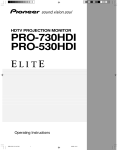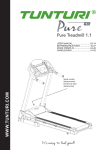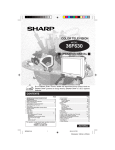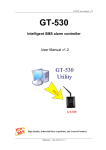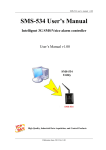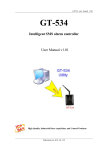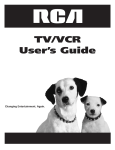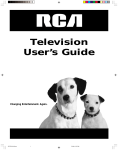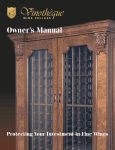Download Marantz PV6111W Projection Television User Manual
Transcript
® Model PV6111W User Guide HD-Ready Rear Projection Television As an ENERGY STAR® Partner, Marantz has determined that this product meets the ENERGY STAR® guidelines for energy efficiency. ENERGY STAR is a U.S. registered mark. Contents Setup .................................................. 50 GENERAL INFORMATION IMPORTANT INFORMATION .................................... 3 IMPORTANT SAFEGUARDS .................................... 4 Main Features ........................................................... 6 Supplied Accessories .............................................. 7 Before Operating Your Rear Projection TV ...................... 7 Antenna Connections .............................................. 9 Main Unit ................................................................. 13 Basic Remote Control Functions .......................... 14 EZ SETUP on First Power On ................................ 16 BASIC OPERATIONS CLOCK SET .................................................................. 19 SLEEP TIME ................................................................. 21 TV-ON TIME .................................................................. 22 Closed Caption .................................. 24 How to set Closed Caption ......................................... 24 Video Adjust ...................................... 25 25 26 27 27 Audio Adjust ...................................... 28 Audio Adjust ................................................................ 28 Other Audio Settings ................................................... 29 MTS/SAP Select mode ................................................. 30 Screen Adjust .................................... 31 Parent Control (V-CHIP operation) .............................. 33 How to Set V-CHIP ............................ 35 Parent Control First Setting ........................................ MPAA Rating ................................................................ TV Rating ...................................................................... Additional mode ........................................................... Turn on V-CHIP Block .................................................. 35 36 37 38 40 Parent Control (VIEW TIMER) .......... 43 VIEW TIMER ................................................................. 43 Channel Setup ................................... 45 AIR/CABLE Setting ...................................................... Saving Broadcast TV channels to memory (Channel Search) ......................................................... Adding Weak or Additional Channels or Erasing Unwanted Channels from TV Memory ....................... FAVORITES ................................................................... UNIVERSAL PLUS Function ....................................... 2 50 51 52 53 55 56 SPECIAL FUNCTIONS Changing Screen Size ............................ 57 Selecting DDFC Mode or AV Mode ........... 58 Selecting DDFC Mode ................................................. 58 Selecting AV Mode ....................................................... 58 Multi-screen Function ............................. 59 Menu Functions ....................................... 17 TIMER/CLOCK ................................... 19 VIDEO Adjust ............................................................... PRO Adjust ................................................................... VIDEO NR ..................................................................... OPC (optical control) ................................................... LANGUAGE .................................................................. GRAY SCREEN ............................................................. ENERGY SAVE ............................................................. CONVERGENCE ADJUST ........................................... INPUT MODE ................................................................ CH/INPUT ID ................................................................. 45 46 47 48 49 View two Screens (TWIN PICTURE Screen) .............. 59 Making Notes From the Program Content (Freeze Screen) ............................................................ 60 Searching for a Program on a Different Channel (Search Screen) ............................................ 61 Interchanging the Left and Right Screens you are Currently Watching (Swap Screen) ............................ 62 Scanning other channels during a commercial break (Commercial Skip) ....................................................... 62 OTHERS Operation of the Remote Control for Other Devices ................................................ 63 How to Identify a VCR ................................................. Identifying your VCR through the Search method ... How to Identify a DVD Player ...................................... How to Identify a DTV STB (Digital TV Set-Top Box) .............................................. Identifying your DTV STB through the Search method ............................................................. How to Identify a Cable Converter ............................. Identifying your Cable Converter through the Search method ............................................................. 64 65 66 67 67 68 68 Specifications .......................................... 69 Using the Video and Audio Input Jacks ......70 Using the Audio Output Jacks ............... 72 Before Calling for Service ...................... 73 Spanish (Español)/French (Français) Unidad Principal ...................................... 74 Funciones Básicas del Control Remoto ..... 75 Antes de llamar al Servicio de Reparaciones ...................................... 76 Unité Principale ....................................... 77 Fonctions de Base de la Télécommande ..... 78 Avant de faire appel au Service Après-vente .. 79 All mentions of “Rear Projection TV” in this OPERATION MANUAL refer to the Marantz HD-Ready Rear Projection Television. IMPORTANT To aid reporting in case of loss or theft, please record the Rear Projection TV model and serial numbers in the space provided. The numbers are located at the rear of the Rear Projection TV. Model No.: Serial No.: Important Information WARNING: TO REDUCE THE RISK OF FIRE OR ELECTRIC SHOCK, DO NOT EXPOSE THIS APPLIANCE TO RAIN OR MOISTURE CAUTION RISK OF ELECTRIC SHOCK DO NOT OPEN CAUTION: TO REDUCE THE RISK OF ELECTRIC SHOCK, DO NOT REMOVE COVER (OR BACK). NO USER-SERVICEABLE PARTS INSIDE. REFER SERVICING TO QUALIFIED SERVICE PERSONNEL. The lightning flash with arrowhead within a triangle is intended to tell the user that parts inside the product are a risk of electric shock to persons. The exclamation point within a triangle is intended to tell the user that important operating and servicing instructions are in the papers with the appliance. CAUTION: TO PREVENT ELECTRIC SHOCK, MATCH WIDE BLADE OF PLUG TO WIDE SLOT, FULLY INSERT. WARNING - FCC Regulations state that any unauthorized changes or modifications to this equipment not expressly approved by the manufacturer could void the user’s authority to operate this equipment. Note on the TWIN PICTURE screen and SEARCH screen functions The TWIN PICTURE screen and SEARCH screen functions provided in this monitor are intended for private viewing only. Use of the above video processing functions for profitmaking purpose or for public viewing (clubs, hotels, etc.) without prior authorization from the transmitter and/or owner of the video program(s) may be an infringement of existing copyright laws. “Note to CATV system installer: This reminder is provided to call the CATV system installer’s attention to Article 82040 of the National Electrical Code that provides guidelines for proper grounding and, in particular, specifies that the cable ground shall be connected to the grounding system of the building, as close to the point of cable entry as practical.” INFORMATION This equipment has been tested and found to comply with the limits for a Class B digital device, pursuant to Part 15 of the FCC Rules. These limits are designed to provide reasonable protection against harmful interference in a residential installation. This equipment generates, uses, and can radiate radio frequency energy and, if not installed and used in accordance with the operation manual, may cause harmful interference to radio communications. However, there is no guarantee that interference will not occur in a particular installation. If this equipment does cause harmful interference to radio or television reception, which can be determined by turning the equipment off and on, the user is encouraged to try to correct the interference by one or more of the following measures: • • • • Relocate or adjust the receiving antenna. Increase the separation between the equipment and receiver. Connect the equipment into an outlet on a circuit different from that to which the receiver is connected. Consult the dealer or an experienced radio/TV technician for help. NOTE: This Rear Projection TV will display television closed captioning, in accordance with paragraph 15.119 of the FCC rules. 3 NOTICE ON ADVERSE EFFECTS ON THE SCREEN When playing TV games or displaying still pictures with your Rear Projection TV, be sure to keep in mind the following points: Picture Burn Prevention • Continuous on-screen displays such as video games, stock market quotations, computer generated graphics, and other fixed (non-moving) patterns can cause permanent damage to projection television receivers. Such “PATTERN BURNS” constitute misuse and are NOT COVERED by your Marantz Factory Warranty. • When using TWIN PICTURE/Multi-Picture function, the sub-picture should not be left permanently in one corner of the screen or a “PATTERN BURN” may develop over a long period of time. Public Viewing of Copyrighted Material Public viewing of programs broadcast by TV stations and cable companies, as well as programs from other sources, may require prior authorization from the broadcaster or owner of the video program material. IMPORTANT SAFETY INSTRUCTIONS Electrical energy can perform many useful functions. This unit has been engineered and manufactured to ensure your personal safety. But IMPROPER USE CAN RESULT IN POTENTIAL ELECTRICAL SHOCK OR FIRE HAZARD. In order not to defeat the safeguards incorporated into this equipment, observe the following basic rules for its installation, use and servicing. For your own protection and reliable usage of your equipment, please be sure to read these “Important Safeguards” carefully before use. 1. Read Instructions—All the safety and operating instructions should be read before the product is operated. 2. Retain Instructions—The safety and operating instructions should be retained for future reference. 3. Heed Warnings—All warnings on the product and in the operating instructions should be adhered to. 4. Follow Instructions—All operating and use instructions should be followed. 5. Cleaning—Unplug this product from the wall outlet before cleaning. Do not use liquid cleaners or aerosol cleaners. Use a damp cloth for cleaning. 6. Attachments—Do not use attachments not recommended by the product manufacturer as they may cause hazards. 7. Water and Moisture—Do not use this product near water – for example, near a bathtub, wash bowl, kitchen sink, or laundry tub; in a wet basement; or near a swimming pool; and the like. 8. Accessories—Do not place this product on an unstable cart, stand, tripod, bracket or table. The product may fall, causing serious injury to a child or adult, and serious damage to the product. Use only with a cart, stand, tripod, bracket or table recommended by the manufacturer, or sold with the product. Any mounting of the product should follow the manufacturer’s instructions, and should use a mounting accessory recommended by the manufacturer. 9. Wall or Ceiling Mounting—The product should be mounted to a wall or ceiling only as recommended by the manufacturer. 10. A product and cart combination should be moved with care. Quick stops, excessive force, and uneven surfaces may cause the product and cart combination to overturn. 11. Ventilation—Slots and openings in the cabinet are provided for ventilation to ensure reliable operation of the product and to protect it from overheating, and these openings must not be blocked or covered. The openings should never be blocked by placing the product on a bed, sofa, rug, or other similar surface. This product should not be placed in a built-in installation such as a bookcase or rack unless proper ventilation is provided or the manufacturer’s instructions have been adhered to. 12. Power Sources—This product should be operated only from the type of power source indicated on the marking label. If you are not sure of the type of power supply to your home, consult your product dealer or local power company. For products intended to operate from battery power, or other sources, refer to the operating instructions. 13. Grounding or Polarization—This product may be equipped with a polarized alternating-current line plug (a plug having one blade wider than the other). This plug will fit into the power outlet only one way. This is a safety feature. If you are unable to insert the plug fully into the outlet, try reversing the plug. If the plug should still fail to fit, contact your electrician to replace your obsolete outlet. Do not defeat the safety feature of the polarized plug. 14. Power-Cord Protection—Power-supply cords should be routed so that they are not likely to be walked on or pinched by items placed upon or against them, paying particular attention to cords at plugs, convenience receptacles, and the point where they exit from the product. 15. Lightning—For added protection for this product during a lightning storm, or when it is left unattended and unused for long periods of time, unplug it from the wall outlet and disconnect the antenna or cable system. This will prevent damage to the product due to lightning and power-line surges. 4 16. Power Lines—An outside antenna system should not be located in the vicinity of overhead power lines or other electric light or power circuits, or where it can fall into such power lines or circuits. When installing an outside antenna system, extreme care should be taken to keep from touching such power lines or circuits as contact with them might be fatal. 17. Overloading—Do not overload wall outlets, extension cords, or integral convenience receptacles as this can result in a risk of fire or electric shock. 18. Object and Liquid Entry—Never push objects of any kind into this product through openings as they may touch dangerous voltage points or short-out parts that could result in a fire or electric shock. Never spill liquid of any kind on the product. 19. Servicing—Do not attempt to service this product yourself as opening or removing covers may expose you to dangerous voltage or other hazards. Refer all servicing to qualified service personnel. 20. Damage Requiring Service—Unplug this product from the wall outlet and refer servicing to qualified service personnel under the following conditions: a. When the power-supply cord or plug is damaged. b. If liquid has been spilled, or objects have fallen into the product. c. If the product has been exposed to rain or water. d. If the product does not operate normally by following the operating instructions. Adjust only those controls that are covered by the operating instructions, as an improper adjustment of other controls may result in damage and will often require extensive work by a qualified technician to restore the product to normal operation. e. If the product has been dropped or damaged in any way. f. When the product exhibits a distinct change in performance—this indicates a need for service. 21. Replacement Parts—When replacement parts are required, be sure the service technician has used replacement parts specified by the manufacturer or with the same characteristics as the original part. Unauthorized substitutions may result in fire, electric shock, or other hazards. 22. Safety Check—Upon completion of any service or repairs to this product, ask the service technician to perform safety checks to determine that the product is in proper operating condition. 23. Heat—The product should be situated away from heat sources such as radiators, heat registers, stoves, or other products (including amplifiers) that produce heat. 24. Outdoor Antenna Grounding—If an outside antenna or cable system is connected to the product, be sure the antenna or cable system is grounded so as to provide some protection against voltage surges and built-up static charges. Article 810 of the National Electrical Code, ANSI/NFPA 70, provides information with respect to proper grounding of the mast and supporting structure, grounding of the lead-in wire to an antenna discharge unit, size of grounding conductors, location of antenna-discharge unit, connection to grounding electrodes, and requirements for the grounding electrode. EXAMPLE OF ANTENNA GROUNDING ACCORDING TO NATIONAL ELECTRICAL CODE, ANSI/NFPA 70 ANTENNA LEAD-IN WIRE GROUND CLAMP ANTENNA DISCHARGE UNIT (NEC SECTION 810-20) ELECTRIC SERVICE EQUIPMENT GROUNDING CONDUCTORS (NEC SECTION 810-21) GROUND CLAMPS NEC – NATIONAL ELECTRICAL CODE S2898A POWER SERVICE GROUNDING ELECTRODE SYSTEM (NEC PART 250. PART H) 25. Do not subject your Monitor to impact of any kind. Be particularly careful not to damage the screen surface. 5 Main Features • SDTV and HDTV compatible SDTV and HDTV broadcasts can be displayed by connecting a commercially available DTV decoder. • DUAL TUNER (TWIN PICTURE screen and SEARCH screen function) Two TV tuners are provided, making it possible to split the screen vertically in two and display moving images simultaneously on them. In addition, the channel search function makes it possible to view other programs on the right side of the screen. DTV HIGH IMAGE QUALITY • HD CONTRAST ENHANCER (30MHz) A CRT driver compatible with broadband HD broadcasts is used to minimize black and white bleeding for faithful reproduction. • HD COLOR PURITY PROCESSOR (30MHz) This processor is compatible with broadband HD broadcasts and achieves faithful and vivid color reproduction. NTSC HIGH IMAGE QUALITY • DDFC (Digital Double Format Converter) - 1080 CIRCUIT This circuit first converts conventional broadcasts to 480P and then further converts them to 1080I images for reduced flicker and smooth edges. • 10-BIT 3D-Y/C CIRCUIT The use of high-definition brightness signal processing from 8 bits to 10 bits improves data resolution capability by a factor of 4 for a much higher S/N ratio. • INTELLIGENT NOISE REDUCTION CIRCUIT This circuit detects the image S/N ratio and controls Y coring emphasizing the brightness signal element at the optimum level for image reproduction with minimal noise. • EVC (Enhanced Video Circuit) The use of intelligent gamma and luminance/chrominance transit correction results in optimum picture quality suitable for large screens. • Dual System Component Input for NTSC/Progressive Connection to a DVD player with a component output terminal enables high picture quality, superior to that of S-VIDEO terminal connections. Also, the Rear Projection TV has a high-resolution component input (480I, 480P, 1080I), which functions as an interface for high-quality HDTV and DVD images. HIGH SOUND QUALITY • 3D Q SOUND (3D VIRTUAL SURROUND) New 3D sound processing is used to obtain a sound field with natural expansion and a greater sense of depth. Virtual surround is possible with only 2 speakers by connecting a DTV Decoder and DVD (Dolby digital). • 4-speaker system With the high sound quality, you can enjoy a powerful audio presence during HDTV movie broadcasts. OTHERS • Universal remote control with light function The remote control allows you to easily operate a DTV Decoder as a well as a VCR, DVD player and cable box. It also comes with a function to light up the main buttons for use in a dimly-lit room. • PICTURE OUT PICTURE The two built-in tuners enable you to watch two TV programs at the same time, one in the main picture and one as the sub-picture, while a commercial message is on the screen. • VARIABLE AUDIO OUTPUT (VAO) The VAO offers TV remote control of the volume level from separate audio components. 6 REC VCR/DVD POWER DDFC TITLE STOP PAUSE CH/SKIP VIEW MODE REW PLAY FF INPUT ENT. FLASHBACK TWIN PICTURE CH INPUT ANT-A/B DISPLAY CH MUTE MENU AV MODE ENTER VOL DVD/ CATV D C VCR/ TV DTV STB B A POWER PERSONAL PREFERENCE Supplied Accessories Infrared Remote Control Part Number : RRMCG1704CESA Size AA Dry Batteries (2 pcs.) Coaxial Cable Before Operating Your Rear Projection TV Location • For normal operation, your Rear Projection TV should be set up in the room where cool, adequate ventilation is provided. Do not position the back of the Rear Projection TV in a place where free airflow is restricted. • Any magnetic force may disturb the color picture. Make sure that magnets, speakers, electric clocks, toys using magnets or any other magnetic substance, such as an iron are kept well away from this Rear Projection TV. Power Your Rear Projection TV operates on 120 Volts, 60 Hertz (normal household current in the USA) and has a polarized plug. If you are unable to insert the plug fully into the outlet, try reversing the plug. If it does not fit, contact an electrician. Do not defeat the safety feature of the polarized plug. Note • If the Rear Projection TV is not used for a long period, unplug the Rear Projection TV from the wall outlet to economize power. (If the Rear Projection TV is plugged in, slight current still flows, even with the POWER button in the OFF position.) • Lines and other noise may appear in TV broadcast images when an FM tuner or radio is located near the Rear Projection TV and radio and TV broadcasts are received at the same time. Should such noise appear, turn off either the Rear Projection TV or the radio. • If you are listening to AM broadcasts, turn the Rear Projection TV off. AM broadcast signals may not be received due to the interference of the Rear Projection TV. Convergence Your Rear Projection TV may need to be converged after being installed in your home. Please follow the simple instructions on page 53. 7 Before Operating Your Rear Projection TV (Continued) Viewing The main feature of the Rear Projection TV is its large viewing screen. To be able to enjoy this large screen at its best, test the Rear Projection TV by placing it in various different parts of the room, in which it will be set, to find the ideal spot for viewing. It is best viewed by sitting directly in front of the Rear Projection TV and about 10 to 18 feet from the screen. The brightness decreases as the viewer moves to the left or to the right of the set. During the daytime, reflections from light outside may appear on the screen. Drapes or screens can be used to reduce the reflection or the Rear Projection TV can be placed in a different part of the room. If the Rear Projection TV’s audio output is connected to a Hi-Fi system’s external speakers, the best audio performance will be obtained by placing the speakers on each side of the set at an equal distance as well as on a height which is equal to that of the screen center. For best stereo separation, first place the external speakers at least four feet from each side of the Rear Projection TV, then place the surround speakers to the side or behind the viewing area. Due to the differences in room sizes and acoustic environments some experimentation regarding speaker placement for best performance will be required. Before using the Rear Projection TV, prepare the remote control. To use the remote control, insert batteries first. 1 8 Open the battery cover. Pull up the lid in the direction of the arrow. 2 Load the batteries. Load the two “AA” size batteries supplied so that the battery poles and are positioned as indicated. 3 Close the battery cover. Lower the lid in the direction of the arrow. Antenna Connections • To fully utilize the various features provided, such as the 2-Tuner POP System, UNIVERSAL PLUS, and some connectors for high-quality VCR/DVD playback, set up this unit properly by following the procedures below. Universal Remote Control • The UNIVERSAL REMOTE CONTROL can be compatible with various VCR/DVD player and CATV converter brands by setting the correct control code. UNIVERSAL PLUS • The VCR/DVD input mode is selected by pressing the VCR/DVD player PLAY button on the UNIVERSAL REMOTE CONTROL. • To use this UNIVERSAL PLUS function, the settings on page 49 must be set in advance. Antennas • The antenna requirements for good color Rear Projection TV reception are more important than those for black & white television reception. For this reason, a good quality outdoor antenna is strongly recommended. Type of connector F-type connector 1. The 75 ohm system generally uses a round cable with an F-type connector that can easily be attached to a terminal without tools (not supplied). The F-type connector should be finger tightened only. 75-ohm coaxial cable (round) 2. The 300 ohm system uses a flat “twin-lead” cable that can be attached to a 75 ohm terminal through a 300-75 ohm ADAPTOR (not supplied). 300-ohm twin-lead cable (flat) • Switching between ANTENNA-A and ANTENNA-B is possible by pressing the ANT-A/B button on the remote control. • A good color picture depends on a good TV signal, and so does good multi-channel sound. Ask your dealer for advice on how to install your external antenna to receive the best possible signal. • If you subscribe to Cable TV or have a central antenna in your building, you may not need an external antenna. A-1. Connection with Converter/Descrambler Box and VCR Coaxial Cable (Not supplied) Back of Rear Projection TV ANT/CABLE 75 Coaxial Antenna Cable (Not supplied) ANT-A OUT OUT 2-way signal splitter (Not supplied) IN Cable lead-in Cable TV converter (Not supplied) ANT-B R AUDIO L VIDEO MONITOR OUT (EXCEPT FOR HD AND COMPONENT SIGNALS) Coaxial Antenna Cable (Not supplied) IN 1 IN 3 S-VIDEO IN 1 COMPONENT Y PB PR S-Video Cable (Not supplied) IN 3 VCR IN 4 HD INPUT IN 3 (USE FOR HDTV SIGNAL ONLY) or S-VIDEO VIDEO AUDIO R IN 5 VAO CENTER IN OUT IN L R AUDIO L VIDEO R AUDIO L Video Cable (Not supplied) Audio Cable (Not supplied) Note • Shown here is the preferred method of connecting a VCR and CATV Converter to your Rear Projection TV if you are in an area with good signal reception. This way you can view either TV programs or VCR tapes regardless the position of the VCR’s TV/VCR switch and you can enjoy stereo tape playback from a stereo VCR. • If your VCR has an S-VIDEO or S-VHS OUT connector, you can connect it to the S-VIDEO IN 1, IN 2 (on the front of the Rear Projection TV) or IN 3 connector on the Rear Projection TV in addition to or instead of using the video cable. 9 Antenna Connections (Continued) A-2. Connection recommendation if your cable TV converter has AUX terminals. (If your cable TV converter has both RF OUTPUT and AUX terminals, it is recommended to connect them as shown in example A-1.) Back of Rear Projection TV ANT/CABLE 75 ANT-A Coaxial Antenna Cables (Not supplied) OUT Coaxial Cable (Supplied) 2-way signal splitter (Not supplied) IN Cable TV converter (Not supplied) VIDEO AUDIO R OUT Cable lead-in L ANT-B Coaxial Cable (Not supplied) R AUDIO L VIDEO MONITOR OUT (EXCEPT FOR HD AND COMPONENT SIGNALS) IN 1 IN 3 S-VIDEO S-Video Cable (Not supplied) IN 1 VCR S-VIDEO VIDEO AUDIO R COMPONENT Y IN or IN 4 HD INPUT IN 3 (USE FOR HDTV SIGNAL ONLY) OUT L IN 3 PR PB IN 5 VAO CENTER IN R AUDIO L VIDEO Video Cable (Not supplied) R AUDIO L Audio Cable (Not supplied) B. Connection with Converter/Descrambler Box without VCR Coaxial Cable (Not supplied) Coaxial Antenna Cable (Not supplied) Back of Rear Projection TV OUT IN Cable TV converter (Not supplied) ANT/CABLE 75 ANT-A OUT ANT-B R AUDIO L VIDEO MONITOR OUT (EXCEPT FOR HD AND COMPONENT SIGNALS) IN 1 IN 3 S-VIDEO IN 1 COMPONENT Y PB PR IN 3 IN 4 HD INPUT IN 3 (USE FOR HDTV SIGNAL ONLY) IN 5 VAO CENTER IN R AUDIO L 10 R AUDIO L VIDEO Coaxial Antenna Cable (Not supplied) 2-way signal splitter (Not supplied) Cable lead-in Antenna Connections (Continued) C. Connection with Antenna Cable and VCR Back of Rear Projection TV (Not supplied) ANT/CABLE 75 ANT-A 2-way signal splitter Coaxial Cable (Not supplied) Coaxial Cable (Supplied) OUT Antenna or Cable lead-in ANT-B Coaxial Antenna Cable (Not supplied) R AUDIO L VIDEO MONITOR OUT (EXCEPT FOR HD AND COMPONENT SIGNALS) IN 1 IN 3 S-Video Cable (Not supplied) VCR S-VIDEO OUT S-VIDEO VIDEO AUDIO R IN 1 COMPONENT Y PB PR IN L IN 3 IN 4 HD INPUT IN 3 (USE FOR HDTV SIGNAL ONLY) or IN 5 VAO CENTER IN R AUDIO L VIDEO Video Cable (Not supplied) R AUDIO L Audio Cable (Not supplied) Note • Shown here is the preferred method of connecting a VCR to your Rear Projection TV if you are in an area with good signal reception. This way you can view either TV programs or VCR tapes regardless of the position of the VCR’s TV/VCR switch and you can enjoy stereo tape playback from stereo VCR. • If your VCR has an S-VIDEO or S-VHS OUT connector, you can connect it to the S-VIDEO IN 1, IN 2 or IN 3 connector on the Rear Projection TV in addition to or instead of using the video cable. • To enable the Commercial Skip function (See page 62), connect your TV OUT and ANT-B connector with the coaxial cable (supplied). • If your lead cable is a 300 ohm twin-lead cable or UHF/VHF separate cable, use a 300/75 ohm ADAPTOR or COMBINER (output side is 75 ohm coaxial) to connect to the Rear Projection TV. D. Connection with Converter/Descrambler Box and DVD Coaxial Cable (Not supplied) ANT/CABLE 75 Coaxial Antenna Cable (Not supplied) ANT-A Back of Rear Projection TV OUT OUT 2-way signal splitter (Not supplied) IN Cable lead-in Cable TV converter (Not supplied) ANT-B R AUDIO L VIDEO MONITOR OUT (EXCEPT FOR HD AND COMPONENT SIGNALS) Coaxial Antenna Cable (Not supplied) IN 1 IN 3 S-VIDEO S-Video Cable (Not supplied) DVD IN 1 COMPONENT Y PB PR IN 3 COMPONENT OUT HD INPUT IN 3 (USE FOR HDTV SIGNAL ONLY) VIDEO OUT S-VIDEO OUT VIDEO OUT IN 4 S-VIDEO OUT CENTER OPTICAL DIGITAL OUT L AUDIO OUT IN 5 R VAO CENTER IN R AUDIO L VIDEO or SUB DIGITAL FRONT SURROUND WOOFER OUT R AUDIO L Video Cable (Not supplied) Audio Cable (Not supplied) 11 Antenna Connections (Continued) E. Connection with Antenna Cable 1. Cable without a CATV Converter 2. VHF/UHF Combination Antenna Back of Rear Projection TV Cable TV lead-in ANT/CABLE 75 ANT-A VHF, UHF or VHF/UHF combination antenna 75 ohm coaxial cable (round) or 300 ohm twin-lead (flat) 300-75 ohm ADAPTOR (Not supplied) Home Antenna terminal (75 ohm) OUT ANT-B Coaxial Cable (Not supplied) 3. Separate VHF/UHF Antenna VHF ANTENNA Coaxial Cable (Supplied) UHF ANTENNA 300 ohm twin-lead COMBINER (Not supplied) 300 ohm twin-lead IN OUT or 12 75 ohm coaxial cable Main Unit Front control section POWER Press → On. Press again → Off. POWER POWER VIEW SENSOR AREA FOR REMOTE CONTROL To open the cover POWER POWER BEHIND THE COVER AUDIO L/R input ENTER button MENU MENU button Press MENU button to access the MAIN MENU screen VIEW IN 2 L-AUDIO-R ENTER (Other terminals are located on the rear) VOL CH S-VIDEO input VIDEO S-VIDEO VIDEO input VOL (+)/(–) buttons (+) Increases sound (–) Decreases sound Note CH (up)/(down) buttons ( ) Selects the next higher channel as well as VIDEO INPUT ( ) Selects the next lower channel as well as VIDEO INPUT • If the Rear Projection TV is not used for a long period or during a blackout, turn OFF the POWER of the main unit to prevent the Rear Projection TV from malfunctioning. 13 Basic Remote Control Functions This remote control can be used to operate the Rear Projection TV, a VCR, a DTV STB Decoder, a DVD Video Player and a Cable TV converter. The buttons that can be used differ according to the device connected. Please refer to the next page for details. Remote control mode select buttons INFRARED TRANSMITTER WINDOW POWER Use to switch the remote control unit modes. • By selecting one of the three mode select buttons, this remote control can be used to adjust common functions, such as channel selection, for that device. Press → On. Press again → Off. (Stand-by) PERSONAL PREFERENCE buttons • Used to select any of four preset channels. (See page 48 to setup.) POWER Cursor buttons Used to move cursor on menu screen. DTV STB VCR/ TV DVD/ CATV PERSONAL PREFERENCE A B C D (+) Increases sound. (–) Decreases sound. (+) Selects the next higher channel. (–) Selects the next lower channel. ENTER VOL CH (See page 58.) MENU MUTE AV MODE Press → Mutes sound. Press again → Restores sound. • CLOSED CAPTION appears when sound is muted. MUTE INPUT ANT-A/B DIRECT CHANNEL ACCESS Accesses any channel/inputs numbers by the keypad. button: DTV Decoder only DISPLAY ENT. FLASHBACK POP FUNCTION You can watch two pictures at the same time. (See page 59.) -CH- : Used to switch the channel for the sub-picture of the TWIN PICTURE screen. INPUT: Used to select the source from INPUT terminals for the sub-picture of the TWIN PICTURE screen. TWIN PICTURE: Splits the screen into two smaller equally sized screens, when pressed again, enlarges the left screen, and, if pressed again, exits the function. SEARCH: Press to select the SEARCH screen mode. SELECT: Selects the screen in TWIN PICTURE and Search screen modes. FREEZE: When this button is pressed with the regular screen, will change to the TWIN PICTURE screen and the picture at the time the button was pressed will become the sub-picture, displayed as a frozen image. SWAP: The left and right screens are interchanged with the TWIN PICTURE function. CM SKIP: Use this function when you want to scan other channels during a commercial break. LIGHT When this button is pressed, some buttons on the remote control unit will light. The lighting will turn off if no operations are performed within about six seconds. This button is used for performing operations in dark places. Note 14 Press → Accesses MAIN MENU. Press again → Exits MAIN MENU. (See page 17.) CHANNEL UP/DOWN VOLUME UP/DOWN AV MODE ENTER button MENU INPUT Press → Switches to external video INPUT 1 mode. Press again → Switches to external video INPUT 2 mode. Press 3 times → Switches to external video INPUT 3 mode. Press 4 times → Switches to external video INPUT 4 mode. Press 5 times → Switches to external video INPUT 5 mode. Press 6 times → Switches back to the original TV mode. ANT-A/B button Press to switch between ANTENNA-A and ANTENNA-B when you wish to watch TV. DISPLAY Press → Displays receiving channel for four seconds. Press again → Displays remaining time of SLEEP TIMER and VIEW TIMER for four seconds. DDFC FLASHBACK Returns to previously viewed channel. ENT. Used in some instances where a Cable Converter Box requires an “enter” command after selecting channels, when using the DIRECT ACCESS button. (See page 63.) Q-SOUND Controls the surround settings. (See page 29.) VIEW MODE Select view size. (See page 57.) VCR/DVD/DTV CONTROL (See pages 63 ~ 67.) DDFC Used to select High-quality image. (See page 58.) • The light button on the Remote Control glows in the dark. To use the glow-in-the-dark display on the remote control, place it under a fluorescent light or other lighting. • The phosphorescent material contains no radioactive or toxic material, so it is safe to use. • The degree of illumination will vary depending on the strength of lighting used. • The degree of illumination will decrease with time and depending on the temperature. • The time needed to charge the phosphorescent display will vary depending on the surrounding lighting. Basic Remote Control Functions (Continued) • Buttons which can be used with the Rear Projection TV, VCR, CATV, DVD player and DTV STB. Name of button POWER VOLUME-UP VOLUME-DOWN MUTE 0 1 2 3 4 5 6 7 8 9 100/ENT. • CHANNEL-UP CHANNEL-DOWN DISPLAY INPUT MENU CURSOR ↑ CURSOR ↓ CURSOR → CURSOR ← ENTER FLASHBACK PERSONAL PREFERENCE A PERSONAL PREFERENCE B PERSONAL PREFERENCE C PERSONAL PREFERENCE D ANT A/B TWIN PICTURE SELECT SUB CH-UP SUB CH-DOWN SUB INPUT SEARCH FREEZE SWAP CM SKIP AV MODE VIEW MODE DDFC Q-SOUND POWER(VCR/DVD) REC PLAY REW FF STOP PAUSE TITLE SKIP←/VCR-ch up SKIP→/VCR-ch down DTV • STB TV • VCR CATV • DVD Light button Operation TV/VCR TV VCR CATV/DVD CATV DVD DTV STB Power ON/OFF Vol - UP Vol - DOWN Muting Selects Channel Displays OSD Selects Input 1 to 5 or TV MENU CURSOR ↑ CURSOR ↓ CURSOR → CURSOR ← ENTER Returns to previously viewed channel PERSONAL PREFERENCE A PERSONAL PREFERENCE B PERSONAL PREFERENCE C PERSONAL PREFERENCE D Antenna A/B TWIN PICTURE→POP→OFF Selects another screen Selects sub screen channel Channel search by 3 small screens Sub screen is frozen Interchanges between main and sub-screen Commercial skip Selects picture set mode Changes screen image Selects 540P/1080I/1080I (AUTO) On/Off On/Off for VCR or DVD player Rec for VCR only Play Rewind Fast Forward Stop Pause Displays title screen for DVD only Skips one channel/track up for VCR/DVD Skips one channel/track down for VCR/DVD Selects Remote control mode Lights buttons on the Remote control : Buttons which can be used with the Rear Projection TV functions. 15 EZ SETUP on First Power On When you turn on the Rear Projection TV for the first time, it automatically memorizes the broadcasting channels in your area. Please perform the following steps before you press the POWER button. (1) Insert the batteries into the remote control. (See page 8.) (2) Connect the antenna cable to the Rear Projection TV. (See pages 9 ~ 12.) (3) Plug in the AC POWER cord to the wall outlet. POWER DTV STB VCR/ TV DVD/ CATV 1 PERSONAL PREFERENCE A B C POWER Rear Projection TV or on the SELECT LANGUAGE ENGLISH ESPANOL FRANCAIS Remote Control to turn on the Rear Projection TV. • The SELECT LANGUAGE screen is displayed. D ENTER VOL Press the POWER button on the CH 2 MENU AV MODE MUTE Press or to select OSD language from “ENGLISH”, “ESPAÑOL” (SPANISH) or “FRANCAIS” (FRENCH) and then SELECT ENTER MENU EXIT SELECT ANTENNA ANT-A ANT-B SELECT ENTER INPUT press ENTER . MENU EXIT ANT-A/B • The SELECT ANTENNA screen is displayed. DISPLAY ENT. FLASHBACK TWIN PICTURE Q-SOUND CH VIEW MODE INPUT TITLE 3 Press or to select “ANT-A” or “ANT-B” and then press ENTER . SELECT AIR/CABLE AIR CABLE STD CABLE HRC CABLE IRC SELECT REW CH/SKIP PAUSE DDFC PLAY FF STOP ENTER • The SELECT AIR/CABLE screen is displayed. REC EXIT VCR/DVD POWER 4 Press or to select “AIR”, “CABLE STD”, “CABLE HRC” or “CABLE IRC” and then press Note • If EZ SETUP does not memorize all the channels in your area, please refer to page 45 for more information on manually memorizing the channels using CHANNEL SETUP. • It may be difficult to preset channels when the broadcasting signals are weak, the channel cycle frequency is incorrect or frequency jamming occurs in the area. Please refer to pages 45 ~ 47 for more information on manually memorizing the channels using CHANNEL SETUP. • If you exit the SELECT LANGUAGE mode, during step 1 or 2 of EZ SETUP during the “first power on” procedure, by pressing the MENU button, the next time you turn your Rear Projection TV on, the SELECT LANGUAGE menu appears on the screen. 16 MENU ENTER CONNECT ANTENNA OR CABLE START EZ SETUP? . ENTER MENU • The EZ SETUP screen is displayed. • For detailed information, see page 45. 5 Press ENTER . • The tuner automatically searches for broadcasting and cable TV channels. (The CH No. automatically increases when a station is found.) PLEASE WAIT AUTO PROGRAMMING 12 • Once EZ SETUP is completed, the lowest channel number memorized is displayed (e.g. 2 CH). EXIT Menu Functions When you master these basic operations, the rest is simple. POWER DTV STB VCR/ TV DVD/ CATV 1 Press MENU to access MAIN MENU screen. PERSONAL PREFERENCE A B C D TIMER/CLOCK TIMER/CLOCK VIDEO AUDIO SCREEN PARENT CTRL CC CH SETUP SETUP SLEEP TIME TV-ON TIME CLOCK SET SELECT NEXT MENU EXIT ENTER AV MODE Press or to move the cursor to the desired function mode. • moves the cursor up. MUTE • VOL CH MENU 2 moves the cursor down. INPUT TIMER/CLOCK TIMER/CLOCK VIDEO AUDIO SCREEN PARENT CTRL CC CH SETUP SETUP VIDEO ADJ. PRO ADJ. VIDEO NR OPC SELECT NEXT MENU EXIT ANT-A/B DISPLAY ENT. FLASHBACK TWIN PICTURE ENTER or to access the desired function mode. Q-SOUND VIDEO VIDEO ADJ. PRO ADJ. VIDEO NR OPC VIEW MODE CH INPUT PICTURE TINT COLOR BRIGHT SHARP COLOR TEMP. RESET SELECT NEXT BACK MENU EXIT TITLE REW CH/SKIP 3 Press PAUSE DDFC PLAY FF STOP REC VCR/DVD POWER 4 Press MENU to exit. • You can return to a previous screen by pressing , when “BACK” is displayed on the right side of the MENU SCREEN. 17 Menu Functions (Continued) ■ MENU SUMMARY 1. TIMER/CLOCK Using the TIMER/CLOCK mode, you can set the current time and the times for automatically switching on and off the power of the Rear Projection TV. See pages 19 ~ 23. 2. VIDEO You can adjust the settings of VIDEO ADJ. (PICTURE, TINT, COLOR, BRIGHT, SHARP, COLOR TEMP.),PRO ADJ. (VMS, EVC, BLACK, VDE, GAMMA), VIDEO NR and OPC (optical control). See pages 25 ~ 27. 3. AUDIO You can adjust the AUDIO ADJ. (BASS, TREBLE, BALANCE), Q SOUND, EQUISOUND, internal SPEAKER and MTS. See pages 28 ~ 30. 4. SCREEN You can adjust the screen size. See pages 31 ~ 32. 5. PARENT CTRL (V-CHIP/VIEW TIMER) • SECRET No.: You must set the password (SECRET No.) when using parent control functions. • V-CHIP: This function allows you to restrict viewing of TV programs, to control TV usage based on FCC data and to prevent your children from watching violence or sexual scenes that may be harmful. See pages 33 ~ 42. • VIEW TIMER: This function allows you to restrict TV viewing time and also to control TV usage. This function is for preventing your children from watching too much TV. See pages 43 ~ 44. 6. CC (CLOSED CAPTION) Your Rear Projection TV is equipped with an internal Closed Caption decoder. “Closed Caption” is a system which allows you to view conversations, narration, and sound effects in TV programs and home videos as subtitles on your TV screen. See page 24. 7. CH SETUP (CHANNEL SETUP) You can set AIR/CABLE, CH SEARCH, CH MEMORY, FAVORITES and UNIV. PLUS. See pages 45 ~ 49. • AIR/CABLE: You can set the TV signal mode of AIR, CABLE STD, CABLE HRC and CABLE IRC. See page 45. • CH SEARCH: You can save broadcast TV channels into memory. See page 46. • CH MEMORY: You can add weak or additional channels, or erase unwanted channels from TV memory. See page 47. • FAVORITES: By selecting the FAVORITES channels in advance you can select your favorite channels easily. See page 48. • UNIV. PLUS: The VCR/DVD input mode will be selected when VCR/DVD player play starts. See page 49. 8. SETUP You can set LANGUAGE, GRAY SCREEN, ENERGY SAVE, CONVER. ADJ., INPUT MODE, and CH/ INPUT ID. See pages 50 ~ 56. • LANGUAGE: Allows you to select between ENGLISH, SPANISH and FRENCH from the ON SCREEN DISPLAY. See page 50. • GRAY SCREEN: Automatically turns the screen gray if a broadcast signal is not received. See page 51. • ENERGY SAVE: This function controls the BRIGHTNESS level of CRT and reduces power consumption about 20 percent. See page 52. • CONVER. ADJ.: You can use this mode to align (converge) the three picture beams of red, green and blue colors. See pages 53 ~ 54. • INPUT MODE: You can select input signal in “Input 3 or 4”. See page 55. • CH/INPUT ID: This function can be used to input and display names (up to four letters) for channels and terminal inputs. See page 56. 18 TIMER/CLOCK Using the TIMER/CLOCK mode, you can set the current time and the times for automatically switching on and off the power of the Rear Projection TV. The TIMER/CLOCK mode features the following three types: • CLOCK SET mode ...... Sets the current time. • SLEEP TIME mode ..... Sets the time for switching off the power. • TV-ON TIME mode ..... Sets the time for switching on the power. CLOCK SET ■ SETTING THE TIME MANUALLY POWER DTV STB VCR/ TV DVD/ CATV 1 Press MENU to access MAIN MENU screen. PERSONAL PREFERENCE A B C D 2 ENTER VOL CH Press or ENTER to access the TIMER/CLOCK mode. TIMER/CLOCK TIMER/ CLOCK VIDEO AUDIO SCREEN PARENT CTRL CC CH SETUP SETUP SLEEP TIME TV-ON TIME CLOCK SET SELECT NEXT MENU EXIT TIMER/CLOCK TIMER/ CLOCK SLEEP TIME ––– REMAIN TV-ON TIME CLOCK SET SELECT MENU NEXT BACK MENU AV MODE EXIT MUTE INPUT ANT-A/B 3 Press or to move the cursor to “CLOCK SET”. TIMER/CLOCK TIMER/ CLOCK SLEEP TIME TV-ON TIME CLOCK SET SELECT DISPLAY NEXT BACK ENT. FLASHBACK TWIN PICTURE Q-SOUND CH VIEW MODE INPUT TITLE MENU 4 Press or ENTER to access the CLOCK SET mode. EXIT :CLOCK SET AUTO CLOCK OFF ON SELECT ENTER REW PLAY FF BACK MENU CH/SKIP PAUSE DDFC STOP EXIT REC VCR/DVD POWER 5 Use or to select “OFF” and then press ENTER to access the current time setting screen. :CLOCK SET TIME --:---- ADJUST SELECT BACK MENU EXIT • If “ON” is selected, the time that is being sent from the broadcasting station will automatically be set (proceed to steps under “AUTO CLOCK SETTING” on page 20). 6 Input the current time by using , , or then :CLOCK SET TIME 10:00AM ADJUST press ENTER to set. SELECT ENTER MENU 7 Press MENU EXIT to exit. 19 TIMER/CLOCK (Continued) ■ AUTO CLOCK SETTING POWER DTV STB VCR/ TV DVD/ CATV PERSONAL PREFERENCE A B C 5 D Use or to select “ON” and then press ENTER to display the XDS CH screen. :CLOCK SET XDS CH AUTO ANT-A ANT-B SELECT ENTER BACK MENU EXIT ENTER VOL CH MENU 6 AV MODE Press or , select “AUTO”, “ANT-A” or “ANT-B” and then press ENTER . :CLOCK SET XDS CH AUTO ANT-A ANT-B SELECT NEXT MUTE BACK MENU INPUT ANT-A/B ENT. FLASHBACK TWIN PICTURE Q-SOUND CH VIEW MODE INPUT TITLE REW CH/SKIP PAUSE PLAY FF STOP DDFC REC VCR/DVD POWER • It is recommended that the “AUTO” function is utilized. 7 If you decide to select “ANT-A” or “ANT-B”, press ENTER and then, select the channel number by using , , and then press ENTER . • The following message will appear after having selected the AUTO CLOCK function. 8 Turn the power off. • The current time will be automatically registered. Note XDS is information provided by television programs which contains program rating data, program Start and End times, and Time of Day information. This XDS data determines whether or not parental block settings will effect the program or channel being viewed. Note THE CLOCK IS AUTOMATICALLY SET WHEN THE UNIT IS TURNED OFF. • If you move to another area, set the channels (See page 46 for memorizing the channels) and the clock again according to the above procedure. • In the event that the AUTO CLOCK has still not been set, even after turning off the power for a few hours, it could be that XDS signals are not being broadcast in your area. In this case, the clock should be set manually (See page 19 for manual clock settings.) • If the antenna signal is weak, the AUTO CLOCK function may not operate properly. • The AUTO CLOCK will not function if there is no XDS signal broadcast. or button. • Select a channel that carries XDS signals with the “AIR” → 2 3 4 ……… 68 69 2 ... “CABLE-STD” → 2 3 4 ……… 124 125 2 ... “CABLE-HRC”, “CABLE-IRC” → 1 2 3 ……… 124 125 20 ANT-A: This function will automatically register the time from the channel that is connected to ANT-A. ANT-B: This function will automatically register the time from the channel that is connected to ANT-B. AUTO: XDS CH (This function will automatically register the time from the extended channel). DISPLAY EXIT 2 ... TIMER/CLOCK (Continued) SLEEP TIME POWER DTV STB VCR/ TV DVD/ CATV 1 Press MENU to access MAIN MENU screen. PERSONAL PREFERENCE A B C D 2 ENTER VOL Press ENTER or to access the TIMER/CLOCK mode. TIMER/CLOCK TIMER/CLOCK VIDEO AUDIO SCREEN PARENT CTRL CC CH SETUP SETUP SLEEP TIME TV-ON TIME CLOCK SET SELECT NEXT MENU EXIT TIMER/CLOCK TIMER/ CLOCK SLEEP TIME ––– REMAIN TV-ON TIME CLOCK SET SELECT CH NEXT MENU BACK MENU AV MODE EXIT MUTE INPUT ANT-A/B 3 Press ENTER or to access the SLEEP TIME mode. DISPLAY :SLEEP TIME --- REMAIN --3‰ 3 6 6‰ 9 9‰ 12 12‰ SELECT ENTER BACK ENT. FLASHBACK TWIN PICTURE Q-SOUND CH VIEW MODE INPUT TITLE REW MENU 4 Press or to select a sleep time from “30”, “60”, “90” or “120” minutes. :SLEEP TIME --- REMAIN --3‰ 3 6 6‰ 9‰ 9 12 12‰ SELECT ENTER PLAY FF BACK MENU CH/SKIP PAUSE STOP DDFC EXIT EXIT REC VCR/DVD POWER 5 Press ENTER to confirm your selection. TIMER/CLOCK TIMER/ CLOCK SLEEP TIME TV-ON TIME CLOCK SET 9‰ REMAIN 9 SELECT NEXT BACK MENU 6 Note Press MENU EXIT to exit. • To turn off the SLEEP TIME, repeat the above steps and select “– – – REMAIN” during step 4. • The amount of time remaining is displayed for four seconds at one-minute intervals for five minutes before the power is switched off. • “0 REMAIN” is displayed for 10 seconds before the power is switched off. 21 TIMER/CLOCK (Continued) TV-ON TIME This function cannot be used if the current time has not been set. (See page 19.) POWER DTV STB VCR/ TV DVD/ CATV 1 Press MENU to access MAIN MENU screen. PERSONAL PREFERENCE A B C D 2 ENTER VOL Press ENTER or to access the TIMER/CLOCK mode. TIMER/CLOCK TIMER/CLOCK VIDEO AUDIO SCREEN PARENT CTRL CC CH SETUP SETUP SLEEP TIME TV-ON TIME CLOCK SET SELECT NEXT MENU EXIT TIMER/CLOCK TIMER/ CLOCK SLEEP TIME ––– REMAIN TV-ON TIME CLOCK SET SELECT CH NEXT MENU BACK MENU AV MODE EXIT MUTE INPUT ANT-A/B 3 Press or to select “TV-ON TIME” and then press ENTER DISPLAY or :TV-ON TIME TIME --:---STATUS to display the SELECT NEXT BACK ENT. FLASHBACK TWIN PICTURE TV-ON TIME screen. EXIT Q-SOUND CH VIEW MODE INPUT TITLE REW MENU 4 Use or to select “TIME” and then press ENTER or :TV-ON TIME TIME --:---- . PLAY FF ADJUST SELECT ENTER CH/SKIP PAUSE DDFC STOP REC MENU EXIT VCR/DVD POWER 5 Specify the time when you want the Rear Projection TV to turn on by pressing , , :TV-ON TIME TIME 7:00AM and ADJUST SELECT and then press 6 ENTER ENTER . Press to select “STATUS” and then press ENTER . MENU EXIT :TV-ON TIME STATUS OFF ON SELECT BACK MENU 22 EXIT TIMER/CLOCK (Continued) 7 Press or “ON” or “OFF”. to select • ON: Activates the TV-ON TIMER. • OFF: Deactivates the TV-ON TIMER. 8 Press MENU :TV-ON TIME STATUS OFF ON SELECT BACK MENU EXIT to exit. • Be aware that if the time is not set, the TV-ON TIME function cannot be used. Prior Note to accessing the above function, remember to set the current time. • When the STATUS of TV-ON TIME is ON, the VIEW TIMER LED will light up. • When the STATUS of TV-ON TIME is ON, and a blackout occurs, the VIEW TIMER LED will start to blink. (This is to inform that there is the possibility that the TIMER is not or was not active during the blackout.) To stop the LED from blinking, reset the current time, and set the STATUS to OFF. • Once the TV-ON TIME becomes activated, the STATUS automatically goes back to OFF. (The time the TV was set to turn on will not be cleared). 23 Closed Caption How to set Closed Caption • Your Rear Projection TV is equipped with an internal Closed Caption decoder. “Closed Caption” is a system which allows you to view conversations, narration, and sound effects in TV programs and home videos as subtitles on your Rear Projection TV screen. • Not all programs and videos offer closed caption. Please confirm whether the Closed Caption system mark signifies applies to the broadcast program or the video tape you are watching. (The compatibility with the Closed Caption system.) • Closed Caption broadcasts can be viewed in two modes: CAPTION and TEXT. For each mode, two channels are available, CH1 and CH2. • The CAPTION mode displays subtitles for dialogue in TV programs while allowing clear view of the picture. • The TEXT mode superimposes other information (such as TV program schedules, weather forecasts, etc.) that is independent of the TV programs, in the picture. POWER DTV STB VCR/ TV DVD/ CATV 1 Press MENU to access MAIN MENU screen. 2 Press or to move the cursor to “CC” (Closed Caption). PERSONAL PREFERENCE A B C D ENTER VOL TIMER/CLOCK TIMER/CLOCK VIDEO AUDIO SCREEN PARENT CTRL CC CH SETUP SETUP MODE DATA SELECT NEXT MENU EXIT CH MENU 3 AV MODE MUTE INPUT Press ENTER or to access CC MODE DATA TEXT the CC (Closed Caption) setting mode. SELECT NEXT BACK MENU ANT-A/B EXIT DISPLAY ENT. FLASHBACK 4 Press or to move the “ ” mark to either “MODE” or “DATA” (e.g. “MODE”) and then :MODE OFF CAPTION TEXT SELECT press Note MODE: • If a broadcast has Closed Caption and MUTE is pressed, the Rear Projection TV enters CAPTION mode automatically. Pressing MUTE again will return the Rear Projection TV to its previous condition. • Closed Caption may malfunction (white blocks, strange characters, etc.) if signal conditions are poor or if there are problems at the broadcast source. This does not necessarily indicate a problem with your Rear Projection TV. • If any button is pressed to call up the ON SCREEN DISPLAY while viewing a Closed Caption broadcast, the closed captions will disappear momentarily. • When viewing in TEXT mode, if no TEXT broadcast is being received, for some programs the screen may become dark and blank. Should this occur, set the Closed Caption mode to “OFF”. 24 ENTER or . BACK MENU CAPTION OFF DATA: CH 1 EXIT CH 2 TEXT 5 Press or to move the cursor to an item you want to set. :MODE OFF CAPTION TEXT SELECT BACK MENU 6 Press MENU to exit. EXIT Video Adjust Description of Adjustment Items Selected item PICTURE TINT COLOR BRIGHT SHARP COLOR TEMP. button button To decrease contrast To increase contrast To make skin tones purplish To make skin tones greenish To decrease color intensity To increase color intensity To decrease brightness To increase brightness To decrease sharpness To increase sharpness Allows hue adjustment of the entire screen (Low produces the reddest hue while High produces the bluest hue). (LOW-M.L. (Mid Low)-M.H. (Mid High)-HIGH) RESET To return all adjustments to the factory preset levels POWER DTV STB VCR/ TV DVD/ CATV 1 Press MENU to access MAIN MENU screen and then use or to select “VIDEO”. PERSONAL PREFERENCE A B C TIMER/CLOCK TIMER/CLOCK VIDEO AUDIO SCREEN PARENT CTRL CC CH SETUP SETUP VIDEO ADJ. PRO ADJ. VIDEO NR OPC SELECT NEXT MENU EXIT D 2 ENTER VOL Press ENTER or to access the VIDEO mode. VIDEO VIDEO ADJ. PRO ADJ. VIDEO NR OPC CH MENU PICTURE TINT COLOR BRIGHT SHARP COLOR TEMP. RESET SELECT NEXT BACK MENU EXIT AV MODE MUTE INPUT ANT-A/B 3 DISPLAY Press or to move the “ ” mark to “VIDEO ADJ.” and then press ENTER or to access the :VIDEO ADJ. (STD) PICTURE 1‰‰ 1‰‰ TINT ‰ COLOR 5‰ 5 5‰ BRIGHT 5 SHARP 5 5‰ COLOR TEMP. MH RESET SELECT NEXT BACK MENU EXIT ENT. FLASHBACK VIDEO ADJ. mode. TWIN PICTURE Q-SOUND VIEW MODE CH INPUT TITLE REW CH/SKIP PAUSE DDFC 4 Press or to move the “ ” mark to an item (e.g. “COLOR”) you want to adjust. PLAY FF STOP REC :VIDEO ADJ. (STD) PICTURE 1‰‰ 1‰‰ TINT ‰ COLOR 5‰ 5 BRIGHT 5 5‰ SHARP 5 5‰ COLOR TEMP. MH RESET SELECT NEXT BACK MENU EXIT VCR/DVD POWER 5 Press ENTER or to access ADJUST the COLOR adjust mode. COLOR (STD) 5‰ 5 BACK MENU EXIT 25 Video Adjust (Continued) 6 Press 7 Press MENU to exit. • To set other VIDEO adjustments, repeat steps 4 to 6. Note or to adjust ADJUST “COLOR” and press ENTER COLOR (STD) 3‰ 3 . BACK MENU EXIT • Pressing AV MODE changes the setting applied to the currently viewed image in the following sequence (See page 59.): STD → SOFT → USER → DYNAMIC → STD For example, the “SOFT” setting can be used conveniently with the VCR and the “DYNAMIC” setting can be used with the DVD player. PRO Adjust Description of Adjustment Items Selected item VMS (Velocity Modulation Scanning) EVC (Enhanced Video Circuit) BLACK VDE (Vertical Detail Enhancement) GAMMA RESET Adjustment This circuit modifies the frequency or speed of scanning. Variable value OFF-LOW-MID-HIGH Switching this on enhances the detail of video and color. ON-OFF Allows adjustment of the degree of dark portions of the picture to change the sense of depth. Allows contour adjustment in the vertical direction. ON-OFF Allows the dark portions of the picture to be corrected for easier viewing. To return all adjustments to the factory preset levels. OFF-SOFT-MID-HARD 1 POWER DTV STB VCR/ TV DVD/ CATV Press MENU to access MAIN MENU screen and then use or to select “VIDEO”. TIMER/CLOCK TIMER/CLOCK VIDEO AUDIO SCREEN PARENT CTRL CC CH SETUP SETUP PERSONAL PREFERENCE B A C VIDEO ADJ. PRO ADJ. VIDEO NR OPC SELECT NEXT MENU EXIT D 2 ENTER VOL ON-OFF Press ENTER or to access the VIDEO mode. CH MENU VIDEO VIDEO ADJ. PRO ADJ. VIDEO NR OPC PICTURE TINT COLOR BRIGHT SHARP COLOR TEMP. RESET SELECT NEXT BACK MENU EXIT AV MODE MUTE INPUT Press or to move the “ ” mark to “PRO ADJ.” mode, ANT-A/B and then press DISPLAY access the PRO ADJ. mode. ENT. FLASHBACK 26 3 ENTER or to :PRO ADJ. (DYNAMIC) VMS MID EVC ON BLACK ON VDE ON GAMMA MID RESET SELECT NEXT BACK MENU EXIT Video Adjust (Continued) 4 Press or to move the “ ” mark to an item (e.g. “EVC”) you want to adjust, then press ENTER or :PRO ADJ. (DYNAMIC) EVC OFF ON SELECT to access the EVC BACK MENU EXIT mode. 5 Press or to select “ON” or “OFF”, and then press ENTER . 6 Press MENU to exit. • To set other PRO adjustments, repeat steps 4 to 5. VIDEO NR This produces a sharper picture when video images input from the S-VIDEO or VIDEO input terminal appear gritty. This function is only available when using VIDEO IN 1, 2, 3 or 4/S-VIDEO IN 1, 2 or 3. You can choose a setting from “OFF”, “SOFT” or ”HARD” by using or and ENTER to set VIDEO NR adjustment. OPC (optical control) This function automatically adjusts the screen brightness, by sensing the brightness of the area where the Rear Projection TV is located. It is activated by setting to “ON” the OPC item in the VIDEO ADJ. menu. • Set this function to “OFF” if it is not to be used. Note 27 Audio Adjust Description of Adjustment Items Selected item BASS TREBLE BALANCE RESET button To decrease bass response. To decrease treble response. To emphasize the left speaker’s volume. To return all adjustments to the factory preset levels. 1 POWER DTV STB VCR/ TV button To increase bass response. To increase treble response. To emphasize the right speaker’s volume. Press MENU to access MAIN MENU screen and then use or to select “AUDIO”. TIMER/CLOCK TIMER/CLOCK VIDEO AUDIO SCREEN PARENT CTRL CC CH SETUP SETUP DVD/ CATV AUDIO ADJ. Q SOUND EQUISOUND SPEAKER MTS SELECT NEXT MENU EXIT PERSONAL PREFERENCE A B C D 2 ENTER VOL Press ENTER or to access the AUDIO mode. AUDIO AUDIO ADJ. Q SOUND EQUISOUND SPEAKER MTS BASS TREBLE BALANCE RESET SELECT NEXT CH BACK MENU MENU EXIT AV MODE MUTE INPUT 3 Press ENTER or to access the AUDIO ADJ. mode. ANT-A/B :AUDIO ADJ. BASS ‰ TREBLE ‰ BALANCE ‰ RESET SELECT NEXT BACK DISPLAY MENU EXIT ENT. FLASHBACK TWIN PICTURE Q-SOUND CH VIEW MODE INPUT TITLE 4 Press or to move the “ ” mark to an item (e.g. “BASS”) and then press ENTER or to ADJUST REW CH/SKIP PAUSE DDFC access the BASS Adjust mode. PLAY FF STOP REC VCR/DVD POWER 5 6 28 Press or and then press to adjust “BASS”, ENTER . Press MENU to exit. • To set other AUDIO adjustments, repeat steps 4 to 5. BASS 5‰ 5 - BACK + MENU EXIT Audio Adjust (Continued) Other Audio Settings Q SOUND This function simulates surround sound. EQUISOUND This function keeps the volume level constant during program changes and commercial breaks. Q SOUND EQUISOUND SPEAKER ON ON SP OFF ▼ ▼ OFF ▼ ▼ INTERNAL SPEAKER SWITCH (SPEAKER) This function turns the Rear Projection TV’s internal speakers “ON” or “OFF” when listening to sound from external speakers and using the AUDIO OUTPUT JACKS. In addition, it is possible to use the built-in speakers as the speakers for an external device (CENTER-IN). (See page 70.) • The setting sequence is described on the right side. ▼ ▼ ▼ OFF SP ON ▼ ▼ ▼ CENTER-IN MTS……See page 30. POWER DTV STB VCR/ TV DVD/ CATV PERSONAL PREFERENCE A B C 1 Press MENU to access MAIN MENU screen and then use or to select “AUDIO”. D TIMER/CLOCK TIMER/CLOCK VIDEO AUDIO SCREEN PARENT CTRL CC CH SETUP SETUP AUDIO ADJ. Q SOUND EQUISOUND SPEAKER MTS SELECT NEXT MENU EXIT ENTER VOL CH MENU 2 Press ENTER or to access the AUDIO mode. AV MODE AUDIO AUDIO ADJ. Q SOUND EQUISOUND SPEAKER MTS BASS TREBLE BALANCE RESET SELECT NEXT BACK MENU MUTE EXIT INPUT ANT-A/B DISPLAY 3 ENT. FLASHBACK Press or to move the “ ” mark to an item (e.g. “EQUISOUND”) you want to adjust. AUDIO AUDIO ADJ. Q SOUND EQUISOUND SPEAKER MTS OFF SELECT NEXT BACK MENU TWIN PICTURE CH VIEW MODE INPUT TITLE REW EXIT Q-SOUND 4 PLAY FF Press ENTER or to access the EQUISOUND mode. :EQUISOUND OFF ON SELECT CH/SKIP PAUSE STOP REC BACK MENU DDFC EXIT VCR/DVD POWER 5 Press or to turn the EQUISOUND setting “ON” or “OFF” and then press ENTER . :EQUISOUND OFF ON SELECT BACK MENU EXIT Note • The Q SOUND works effectively in STEREO mode. In MONO (monaural) mode, the Q SOUND does not have a surround effect. 6 Press MENU to exit. • To set other AUDIO adjustments, repeat steps 3 to 5. 29 Audio Adjust (Continued) MTS/SAP Select mode ■ Switching MTS mode and displaying the broadcasting mode POWER DTV STB VCR/ TV DVD/ CATV 1 Press MENU to access MAIN MENU screen and then use or to select “AUDIO”. PERSONAL PREFERENCE A B C D 2 ENTER VOL CH Press ENTER or to access the AUDIO mode. MENU TIMER/CLOCK TIMER/CLOCK VIDEO AUDIO SCREEN PARENT CTRL CC CH SETUP SETUP AUDIO AUDIO ADJ. Q SOUND EQUISOUND SPEAKER MTS AUDIO ADJ. Q SOUND EQUISOUND SPEAKER MTS SELECT NEXT MENU BASS TREBLE BALANCE RESET EXIT SELECT NEXT BACK MENU AV MODE EXIT MUTE INPUT ANT-A/B 3 ENTER DISPLAY VIEW MODE INPUT TITLE REW CH/SKIP PAUSE 4 PLAY FF STOP DDFC to access the MTS SELECT Q-SOUND CH or :MTS STEREO SAP MONO BACK mode. ENT. FLASHBACK TWIN PICTURE Press or to move the cursor to “MTS” and then press REC VCR/DVD POWER 5 Press or to select your desired setting, and then press ENTER . • For detailed information on the settings of “STEREO”, “SAP” and “MONO”, see the description below. MENU EXIT :MTS STEREO SAP MONO SELECT BACK MENU EXIT Press MENU to exit. • To set other AUDIO adjustments, repeat steps 3 to 4. An on-screen graphic appears when receiving STEREO broadcasts. You can enjoy Hi-Fi stereo sound or SAP broadcasts where available. • Stereo broadcasts Live broadcasts of sports events, shows, concerts, etc. can be received in dynamic stereo sound. • SAP broadcasts Television broadcasts can be received with either MAIN or SAP sound. MAIN sound: The normal program soundtrack. (Monaural or stereo where available.) SAP sound: Second language, supplementary commentaries, etc. (SAP sound is monaural.) If stereo sound is difficult to hear: • You can obtain clearer sound by manually switching to fixed monaural mode. Note 30 • Once MONO mode is selected, the TV sound remains monaural even if the Rear Projection TV receives a stereo broadcast. You must switch the mode back to STEREO if you want to hear stereo sound again. • Selecting MTS while in the INPUT mode does not change the type of sound; in this case, sound is determined by the video source. Screen Adjust You can adjust the vertical or horizontal screen size and screen position in this mode. (This mode can be used only when the picture is in LETTERBOX, PANORAMIC, or ANAMORPHIC (vertical only) view mode. (See page 57.) You can adjust the items by following the tables below. Screen adjustment items vary depending on Screen size mode. INPUT RGB Component Video, S-Video Image Format 480P 480I, 480P Composite, Y/C Screen size mode 4:3 PANORAMIC LETTERBOX ANAMORPHIC INPUT RGB Component POSITION (V) – , , , , – SIZE (V) – , , , , , , POSITION (H) – SIZE (H) SIZE (V) – , POSITION (H) SIZE (H) – Image Format 540P, 720P, 1080I 720P, 1080I Screen size mode ANAMORPHIC ZOOM POSITION (V) – , – Description of Adjustment Items POSITION (V) SIZE (V) POSITION (H) SIZE (H) RESET moves the on-screen image upward moves the on-screen image downward makes the on-screen image larger vertically makes the on-screen image smaller vertically moves the on-screen image leftward moves the on-screen image rightward makes the on-screen image smaller horizontally makes the on-screen image larger horizontally To return all adjustments to the factory preset levels 31 Screen Adjust (Continued) POWER DTV STB VCR/ TV DVD/ CATV 1 Press MENU to access MAIN MENU screen. PERSONAL PREFERENCE A B C D 2 ENTER VOL Press or to move the cursor to “SCREEN”. CH MENU AV MODE TIMER/CLOCK TIMER/CLOCK VIDEO AUDIO SCREEN PARENT CTRL CC CH SETUP SETUP TIMER/CLOCK TIMER/ CLOCK VIDEO AUDIO SCREEN PARENT CTRL CC CH SETUP SETUP SLEEP TIME TV-ON TIME CLOCK SET SELECT NEXT EXIT MENU POSITION(V) SIZE(V) POSITION(H) SIZE(H) RESET SELECT NEXT MENU EXIT MUTE INPUT ANT-A/B 3 Press ENTER or to access the Screen Adjust mode. DISPLAY SCREEN POSITION(V) SIZE(V) POSITION(H) SIZE(H) RESET ‰ ‰ SELECT NEXT BACK ENT. FLASHBACK TWIN PICTURE VIEW MODE INPUT TITLE REW CH/SKIP PAUSE DDFC 32 Q-SOUND CH MENU 4 STOP Use or to select the item you want to adjust (e.g. “POSITION (V)”), then press ENTER PLAY FF or . REC VCR/DVD POWER EXIT 5 Press or to adjust vertical position, then press ENTER . 6 Press MENU to exit. ADJUST SCREEN POSITION(V) BACK 6 MENU EXIT Parent Control (V-CHIP operation) • This function allows you to restrict TV programs and also allows you to control TV usage based on FCC data. This function is for preventing your children from watching programs of mature nature. • Restriction of TV programs is based on information about the program’s MPAA rating and the TV Parental Guidelines. MPAA is restricted by age. TV Parental Guidelines are restricted by age and contents. • Since a TV program may use either the MPAA rating or the TV Guidelines, you should adjust both for complete control. • The FREEZE and SEARCH functions do not work if the V-CHIP status is set to “ON”. (See page 60 for FREEZE screen and page 61 for SEARCH screen.) [1] MPAA RATING RATING G PG PG-13 age base R NC-17 X GENERAL AUDIENCES. All ages admitted. PARENTAL GUIDANCE SUGGESTED. Some material may not be suitable for children. PARENTS STRONGLY CAUTIONED. Some material may be inappropriate for children under 13. RESTRICTED. Under 17 requires accompanying parent or adult guardian. NO ONE 17 AND UNDER ADMITTED. X Rating is an older rating that is unified with NC-17 but may be encoded in older movies. • MPAA RATING (Example) Example 1. 1. User setting “PG-13” in the age-based RATING is blocked. This will automatically block the high ratings “R”, “NC-17” and “X” also. Note [2] 2. Block table G ––––– G PG ––––– PG PG-13 BLOCK R BLOCK NC-17 BLOCK NC-17 X BLOCK X age base PG-13 R not to block not to block Select block autoblock autoblock autoblock Example 2. “R” in the age-based RATING is blocked. This will automatically block the high rating “NC-17” and “X” also. 1. User setting 2. Block table G ––––– G PG ––––– PG PG-13 ––––– R BLOCK NC-17 BLOCK NC-17 X BLOCK X age base PG-13 R not to block not to block not to block Select block autoblock autoblock • MPAA RATING only uses age-based ratings. TV PARENTAL GUIDELINES (TV RATINGS) ← content base → RATING ↑ age base ↓ TV-Y (All children) TV-Y7 (Direct to Older Children) TV-G (General Audience) TV-PG (Parental Guidance Suggested) TV-14 (Parents Strongly Cautioned) TV-MA (Mature Audience Only) Age X X X X X X FV (Fantasy Violence) V (Violence) S (Sexual Situation) L (Adult Language) D (Sexually Suggestive Dialogue) X X X X X X X X X X X X X: Content Rating can be set. [3] ADDITIONAL MODE Besides the above “MPAA RATINGS” and “TV PARENTAL GUIDELINES”, new ratings systems data can be downloaded when they become available. (See page 38.) 33 Parent Control (V-CHIP operation) (Continued) TV PARENTAL GUIDELINES (example) Example 1.1 : Age-Based setting Go through all select ratings and select unblocked. This will automatically unblock everything. :TV RATINGS TV-Y TV-Y7 FV TV-G TV-PG D L TV-14 D L TV-MA L :BLOCK S S S V V V SELECT NEXT BACK MENU Example 1.2 : Age-Based setting For “TV-G” select “Block”. This will automatically block the higher age ratings “TV-PG”, “TV-14”, “TV-MA” and “TV-G”. Furthermore, the content ratings “D”, “L”, “S” and “V” are automatically blocked for “TV-PG”, ”TV-14” and “TV-MA”. :TV RATINGS TV-Y TV-Y7 FV TV-G TV-PG D L TV-14 D L TV-MA L :BLOCK S S S V V V SELECT NEXT BACK MENU Example 2.1 : Content-Based setting For “TV-PG”, “TV-14” and “TV-MA” select unblocked for each content rating (“D”, “L”, “S”, “V”) to leave “AGE” blocked for “TV-PG” and “TV-14” only. Example 2.2 : Content-Based setting For “TV-PG”, select “Block” for only “V” (Violence). This will automatically block the higher ratings “TV-14-V” and “TV-MA-V” (“TV-14” and “TV-MA” for violence content only). Please note that with these settings, blocking does NOT occur, if a program is rated only “TV-MA”. It must be rated “TV-MA-V” to be blocked. :TV RATINGS TV-Y TV-Y7 FV TV-G TV-PG D L TV-14 D L TV-MA L S S S V V V SELECT NEXT BACK :TV RATINGS TV-Y TV-Y7 FV TV-G TV-PG D L TV-14 D L TV-MA L S S S V V V SELECT NEXT BACK 34 EXIT :BLOCK S S S V V V SELECT NEXT BACK MENU Note EXIT :BLOCK MENU Example 3 : Reset an Age-Based setting For “TV-14”, select “Block” for “Age”. This will again automatically block the content ratings “L”, “S”, “V”, “FV” for and “TV-MA” in accordance to “TV-14”. Please note that the lower age rating “TV-PG” did not change from its previous settings. EXIT :BLOCK MENU :TV RATINGS TV-Y TV-Y7 FV TV-G TV-PG D L TV-14 D L TV-MA L EXIT EXIT • Content ratings can be modified but only in the combinations indicated by an “X” on the previous page. • Changing a lower age-rating’s content setting to “BLOCK” automatically changes the same higher age-rating’s content setting to “BLOCK” regardless of their previous settings. • Changing a lower rating’s “AGE” setting to “BLOCK” automatically changes all higher ratings to “BLOCK” regardless of their previous settings. • Any “AGE” rating set to unblocked must have its content settings individually set. How to Set V-CHIP Parent Control First Setting POWER DTV STB VCR/ TV DVD/ CATV 1 Press MENU to access MAIN MENU screen. PERSONAL PREFERENCE A B C D 2 ENTER VOL Press or to move the cursor to “PARENT CTRL”. CH MENU AV MODE TIMER/CLOCK TIMER/CLOCK VIDEO AUDIO SCREEN PARENT CTRL CC CH SETUP SETUP TIMER/CLOCK TIMER/CLOCK VIDEO AUDIO SCREEN PARENT CTRL CC CH SETUP SETUP SLEEP TIME TV-ON TIME CLOCK SET SELECT NEXT MENU V-CHIP VIEW TIMER SECRET No. EXIT SELECT NEXT MENU EXIT MUTE INPUT ANT-A/B 3 Press ENTER or to access the SECRET number select mode, :PARENT CTRL V-CHIP VIEW TIMER SECRET No. SELECT DISPLAY NEXT BACK ENT. FLASHBACK TWIN PICTURE Q-SOUND CH VIEW MODE INPUT TITLE REW MENU 4 PLAY FF Press ENTER or to access the NEW SECRET number input mode. :SECRET No. INPUT SECRET No. NEW SECRET No. - - - BACK MENU CH/SKIP PAUSE DDFC STOP EXIT EXIT REC VCR/DVD POWER 5 Enter the 4-digit SECRET number using DIRECT ACCESS ( ~ ) to access the PARENT CTRL mode. :PARENT CTRL V-CHIP VIEW TIMER SECRET No. SELECT NEXT BACK MENU EXIT • The V-CHIP and VIEW TIMER mode can be adjusted when the steps 1 ~ 5 are finished. 35 How to Set V-CHIP (Continued) MPAA Rating POWER DTV STB VCR/ TV DVD/ CATV 1 Press MENU to access MAIN MENU screen. TIMER/CLOCK TIMER/CLOCK VIDEO AUDIO SCREEN PARENT CTRL CC CH SETUP SETUP PERSONAL PREFERENCE A B C D 2 ENTER VOL Press or to move the cursor to “PARENT CTRL”, then press ENTER or to access the CH MENU PARENT CTRL mode. SLEEP TIME TV-ON TIME CLOCK SET SELECT NEXT MENU TIMER/CLOCK TIMER/CLOCK VIDEO AUDIO SCREEN PARENT CTRL CC CH SETUP SETUP V-CHIP VIEW TIMER SECRET No. EXIT SELECT NEXT MENU EXIT AV MODE MUTE INPUT 3 ANT-A/B DISPLAY ENT. FLASHBACK TWIN PICTURE Q-SOUND CH VIEW MODE INPUT TITLE 4 The message “INPUT SECRET No.” will appear if you have already set the secret number, input your secret number by using DIRECT ACCESS ( ~ ). (See steps 2, 3 on page 41.) Press ENTER or to access the V-CHIP mode. PARENT CTRL V-CHIP MPAA VIEW TIMER TV RATINGS SECRET No. OTHERS DOWNLOAD STATUS SELECT NEXT BACK MENU :V-CHIP MPAA TV RATINGS OTHERS DOWNLOAD STATUS OFF OFF EXIT SELECT NEXT BACK MENU REW CH/SKIP PAUSE STOP DDFC REC VCR/DVD POWER 5 Press ENTER or to access the MPAA rating mode, then press or to move the “ mark to “PG”. 6 Press ENTER or to “BLOCK”. or ” and then use to move the cursor :MPAA G PG PG-13 R NC-17 X BLOCK BLOCK BLOCK BLOCK BLOCK SELECT NEXT BACK MENU 7 SELECT BACK Press ENTER to access the BLOCK mode. :MPAA G PG PG-13 R NC-17 X BLOCK BLOCK BLOCK BLOCK BLOCK 8 Note MENU to exit. • If you set “PG” to BLOCK, “PG-13”, “R”, “NC-17” and “X” are automatically blocked. • If you set “G” to BLOCK, all RATINGS are automatically blocked. • If you set “X” to BLOCK, “G”, “PG”, “PG-13”, “R” and “NC-17” are not blocked. EXIT SELECT NEXT BACK MENU Press EXIT :MPAA PG VIEW BLOCK MENU 36 EXIT PLAY FF EXIT How to Set V-CHIP (Continued) TV Rating POWER DTV STB VCR/ TV DVD/ CATV 1 Repeat steps 1 to 4 of MPAA Rating on page 36. :V-CHIP MPAA TV RATINGS OTHERS DOWNLOAD STATUS PERSONAL PREFERENCE OFF OFF SELECT NEXT BACK A B C D MENU 2 ENTER VOL Press or to move the “ ” mark to “TV RATINGS”, and then press CH MENU ENTER or . :TV RATINGS TV-Y TV-Y7 FV TV-G TV-PG D L TV-14 D L TV-MA L EXIT :BLOCK AV MODE S S S V V V SELECT NEXT BACK MENU EXIT MUTE INPUT ANT-A/B 3 Press or to move the “ ” mark to “TV-Y7”, and then :TV RATINGS TV-Y7 TV-Y7 FV SELECT DISPLAY press or ENTER NEXT . BACK ENT. FLASHBACK MENU TWIN PICTURE Q-SOUND CH VIEW MODE INPUT TITLE REW CH/SKIP PAUSE EXIT 4 PLAY FF STOP Press or to move the “ ” mark to “TV-Y7”, then press ENTER or . :TV RATINGS TV-Y7 VIEW BLOCK SELECT REC BACK DDFC VCR/DVD POWER MENU 5 Press or to move the cursor to “VIEW” or “BLOCK” (e.g. “BLOCK”). EXIT :TV RATINGS TV-Y7 VIEW BLOCK SELECT BACK MENU 6 Press ENTER to access the BLOCK mode. EXIT :TV RATINGS TV-Y7 BLOCK TV-Y7 FV BLOCK SELECT NEXT BACK MENU 7 Note Press MENU EXIT to exit. • If you set “TV-Y7” to BLOCK, “TV-G”, “TV-PG”, “TV-14” and “TV-MA” are automatically blocked “D”, “L”, “S”, “V” and “FV”. to select “BACK” before pressing MENU to exit. • You can return to a previous screen by pressing 37 How to Set V-CHIP (Continued) Additional mode There may be new or additional rating systems in the future. In that case, please set up as follows and the new rating system will be set up automatically. POWER DTV STB VCR/ TV DVD/ CATV 1 Repeat steps 1 to 4 of MPAA Rating on page 36 to access V-CHIP select mode. PERSONAL PREFERENCE :V-CHIP MPAA TV RATINGS OTHERS DOWNLOAD STATUS OFF OFF SELECT NEXT BACK A B C D MENU 2 ENTER VOL Press or “DOWNLOAD”. to select CH MENU :V-CHIP MPAA TV RATINGS OTHERS DOWNLOAD STATUS OFF OFF EXIT SELECT NEXT BACK MENU AV MODE EXIT MUTE INPUT ANT-A/B 3 Press ENTER or or and then use to select “ON”. :V-CHIP DOWNLOAD OFF ON DISPLAY SELECT BACK ENT. FLASHBACK TWIN PICTURE Q-SOUND CH VIEW MODE INPUT TITLE REW CH/SKIP PAUSE MENU 4 Press MENU to exit. PLAY FF STOP DDFC REC ■ DOWNLOAD V-CHIP DATA VCR/DVD POWER 1 If you watch the program with “New Rating System Data”, DOWNLOAD screen will be displayed. 2 DOWNLOAD screen will disappear once the download is complete. PLEASE WAIT NOW DOWNLOADING V-CHIP DATA • DOWNLOAD will not start if you do not watch the program with New Rating System Data. Note 38 EXIT How to Set V-CHIP (Continued) ■ Additional mode (Example) Before performing the precedure below, download V-CHIP data correctly. (See page 38.) POWER DTV STB VCR/ TV DVD/ CATV 1 Repeat steps 1 to 4 of MPAA Rating on page 36. PERSONAL PREFERENCE :V-CHIP MPAA TV RATINGS OTHERS DOWNLOAD STATUS OFF OFF SELECT NEXT BACK A B C D MENU 2 ENTER VOL CH Press or to select “OTHERS”, then press ENTER or . EXIT :OTHERS CANADIAN ENGLISH CANADIAN FRENCH SYSTEM5 SELECT MENU NEXT BACK AV MODE MENU EXIT MUTE INPUT ANT-A/B 3 DISPLAY ENT. FLASHBACK TWIN PICTURE VIEW MODE INPUT TITLE CH/SKIP PAUSE :CANADIAN ENGLISH E C C8+ BLOCK G PG 14+ BLOCK 18+ SELECT NEXT BACK MENU EXIT Q-SOUND CH REW Use or to move the cursor to an item (e.g. “CANADIAN ENGLISH”) you want to set and then press ENTER or . 4 PLAY FF STOP Press or to move the cursor to select an item you want to set (e.g. “C”), and press ENTER or . :CANADIAN ENGLISH C VIEW BLOCK SELECT BACK REC MENU DDFC EXIT VCR/DVD POWER 5 Press or to select “VIEW” or “BLOCK” from each RATING, and press ENTER . • Repeat steps 3 to 5 for other settings you want to adjust. 6 Note Press MENU to exit. • Includes two types (English mode, French mode), so you are able to download four kinds of modes in Additional mode. 39 How to Set V-CHIP (Continued) Turn on V-CHIP Block ■ To operate V-CHIP BLOCK POWER DTV STB VCR/ TV DVD/ CATV 1 Repeat steps 1 to 4 of MPAA Rating on page 36. PERSONAL PREFERENCE :V-CHIP MPAA TV RATINGS OTHERS DOWNLOAD STATUS OFF OFF SELECT NEXT BACK A B C D MENU 2 ENTER VOL Press or to move the “ ” mark to “STATUS”. CH MENU :V-CHIP MPAA TV RATINGS OTHERS DOWNLOAD STATUS OFF OFF EXIT SELECT NEXT BACK AV MODE MENU EXIT MUTE INPUT ANT-A/B 3 Press ENTER or or and then use to select “ON”. :V-CHIP STATUS OFF ON DISPLAY SELECT BACK ENT. FLASHBACK TWIN PICTURE VIEW MODE INPUT TITLE REW CH/SKIP PAUSE DDFC 40 Q-SOUND CH PLAY FF STOP REC VCR/DVD POWER MENU 4 Press MENU to exit. EXIT How to Set V-CHIP (Continued) ■ To cancel the V-CHIP BLOCK screen while V-CHIP BLOCK is activated POWER DTV STB VCR/ TV DVD/ CATV 1 PERSONAL PREFERENCE A B C D Note ENTER VOL “V-CHIP BLOCK IS ACTIVATED” will be displayed if you watch a program with Program Rating data matching those you have configured. 111 ANT AN T-A ID‰1 ID TV-PG DLSV V-CHIP BLOCK IS ACTIVATED • “V-CHIP BLOCK IS ACTIVATED” will not be displayed if STATUS is not configured to “ON” (See page 40.). CH MENU 2 AV MODE MUTE Press ENTER . • “INPUT SECRET No.” will be displayed. INPUT SECRET No. - - - - INPUT ANT-A/B MENU EXIT MENU EXIT DISPLAY ENT. FLASHBACK TWIN PICTURE Q-SOUND CH VIEW MODE INPUT TITLE REW CH/SKIP PAUSE DDFC 3 PLAY FF STOP Note REC VCR/DVD POWER Note Enter the 4-digit SECRET No. using DIRECT ACCESS ( ~ ). • V-CHIP BLOCK temporarily will be canceled. INPUT SECRET No. • If the wrong SECRET number is entered, a warning screen appears (“SECRET No. IS INCORRECT”), then “INPUT SECRET No.” will be displayed again. Input the correct SECRET number again in this case. • If you forget “SECRET No.” in step 3, press MENU to repeat steps 1 to 2 of MPAA Rating on page 36, then “INPUT SECRET No.” will be displayed again. Press and hold both ENTER and MENU on the front panel of the Rear Projection TV simultaneously for about five seconds until the message “INPUT SECRET No.” disappears, then PARENT CTRL mode will be displayed. • If you turn on the Rear Projection TV’s power, then V-CHIP BLOCK will be turned on again. 41 How to Set V-CHIP (Continued) ■ To change the V-CHIP BLOCK setting (Secret No. is registered.) POWER DTV STB VCR/ TV DVD/ CATV 1 Repeat steps 1 to 2 of MPAA Rating on page 36. • “INPUT SECRET No.” will be displayed. 2 Enter the 4-digit SECRET No. by using DIRECT ACCESS ( • The V-CHIP select mode will be displayed. 3 Repeat the configuration of the V-CHIP BLOCK on the page 40. PERSONAL PREFERENCE A B C D ENTER VOL CH ~ ). MENU AV MODE ■ To cancel the V-CHIP setting while V-CHIP BLOCK is set MUTE In case you forget the Secret No., you can cancel the setting of the V-CHIP setting using the method as outlined below. INPUT ANT-A/B DISPLAY ENT. FLASHBACK TWIN PICTURE VIEW MODE INPUT TITLE REW PAUSE DDFC Repeat steps 1 to 2 of MPAA Rating on page 36, then “INPUT SECRET No.” appears. 2 Press and hold both and on the front panel of the Rear Projection TV simultaneously for about five seconds until the message “INPUT SECRET No.” disappears. 3 Press MENU to exit. • The setting of the Secret No. is canceled and the STATUS of the V-CHIP changes from ON to OFF. Q-SOUND CH CH/SKIP 1 ENTER PLAY FF STOP REC VCR/DVD POWER BEHIND THE COVER MENU IN 2 L-AUDIO-R ENTER VOL CH VIDEO S-VIDEO On the front panel of Rear Projection TV 42 MENU Parent Control (VIEW TIMER) VIEW TIMER This function allows you to restrict Rear Projection TV viewing times and also to control Rear Projection TV usage. This function is for preventing your children from watching too much Rear Projection TV. • It is recommended that the “OFF TIME” function and the “VIEWING TIME” function are both set under the “VIEW TIMER” function. The VIEWING TIME: sets the duration of the viewing time of the Rear Projection TV. The OFF TIME: sets the duration the Rear Projection TV may remain off unless the Secret No. is used to turn it off. • When using the VIEWING TIME function by itself, the Rear Projection TV will start from the time the “STATUS” was set to “ON” and will turn off automatically at the set duration. • When using the OFF TIME function by itself, the Rear Projection TV cannot be turned on from the time it was turned off until the time it was set to. ■ How to set VIEW TIMER POWER DTV STB VCR/ TV DVD/ CATV PERSONAL PREFERENCE A B C D 1 Press MENU to access MAIN MENU screen and then use TIMER/CLOCK TIMER/CLOCK VIDEO AUDIO SCREEN PARENT CTRL CC CH SETUP SETUP or to move the cursor to “PARENT CTRL”. V-CHIP VIEW TIMER SECRET No. SELECT NEXT MENU EXIT ENTER Press VOL CH or ENTER to access the PARENT CTRL mode. MENU PARENT CTRL V-CHIP MPAA VIEW TIMER TV RATINGS SECRET No. OTHERS DOWNLOAD STATUS INPUT SECRET No. AV MODE MUTE SELECT NEXT BACK INPUT ANT-A/B DISPLAY MENU 2 ENT. FLASHBACK TWIN PICTURE Q-SOUND 3 EXIT MENU Input your secret number by using DIRECT ACCESS ( Press or to move the “ ” mark to “VIEW TIMER”. ~ ). PARENT CTRL V-CHIP VIEW TIMER VIEWING TIME SECRET No. OFF TIME STATUS SELECT NEXT VIEW MODE CH BACK MENU INPUT EXIT TITLE REW CH/SKIP EXIT PLAY FF Press PAUSE DDFC STOP REC VCR/DVD POWER 4 or ENTER to access :VIEW TIMER VIEWING TIME --H --M OFF TIME --H --M STATUS OFF SELECT the VIEW TIMER mode, then press NEXT BACK or to select “VIEWING TIME” or “OFF TIME” (e.g. “VIEWING TIME”). 5 Note Press ENTER or to access MENU :VIEW TIMER VIEWING TIME --H --M ADJUST the VIEWING TIME mode. BACK MENU • Even when the power is turned off, the remaining time on the VIEWING TIME function will stay unchanged. The timer then resumes countdown after the power is turned on again. Press 6 or to adjust the time duration, and then press ENTER . EXIT EXIT :VIEW TIMER VIEWING TIME 2H 00M OFF TIME --H --M STATUS OFF SELECT NEXT BACK MENU EXIT 43 Parent Control (VIEW TIMER) (Continued) POWER DTV STB VCR/ TV DVD/ CATV 8 Press or to move the “ ” mark to “STATUS”. PERSONAL PREFERENCE A B C :VIEW TIMER VIEWING TIME 2H 00M OFF TIME --H --M STATUS OFF SELECT D NEXT BACK MENU EXIT ENTER VOL CH MENU 9 AV MODE MUTE Press ENTER or and then use :VIEW TIMER STATUS OFF ON or to set “STATUS” to “ON” to turn on the VIEW TIMER. SELECT BACK MENU EXIT INPUT ANT-A/B DISPLAY 10 Press MENU to exit. ENT. FLASHBACK • If you want to set “OFF TIME”, select “OFF TIME” in step 5. TWIN PICTURE Q-SOUND CH VIEW MODE INPUT TITLE REW CH/SKIP PAUSE DDFC Note PLAY FF STOP REC Notice on Remaining VIEWING TIME • For every 30 minute interval, the remaining time will be displayed for four seconds. For the last five minutes, the remaining time will be displayed every minute. • “0H 00M REMAIN” will be displayed for 10 seconds just before the VIEWING TIME is completed. VCR/DVD POWER ■ To cancel the VIEW TIMER setting 1 Repeat steps 1 to 2 of “How to set VIEW TIMER” on page 43, then “INPUT SECRET No.” appears. 2 Press and hold both and on the front panel of the Rear Projection TV simultaneously for about five seconds until the message “INPUT SECRET No.” disappears. 3 Press MENU to exit. • The setting of the Secret No. is canceled and the STATUS of the VIEW TIMER changes from ON to OFF. ENTER MENU ENTER MENU • If you have forgotten your secret number, holding down and on the front panel of the Rear Projection TV simultaneously for about five seconds causes the original secret number to be canceled. A new secret number can be entered after canceling the original secret number. Note 44 • When you enter the correct SECRET number, the VIEW TIMER mode is displayed. If the secret number is incorrect, “SECRET No.IS INCORRECT” is displayed (for two seconds). Input the SECRET number again in this case. • While the Rear Projection TV is OFF but the OFF TIME is set, pressing POWER cause “TIME OVER” to appear on the screen. If you do nothing, the Rear Projection TV will turn off in approximately 30 seconds. Channel Setup If EZ SETUP does not memorize all the channels in your region, follow the instructions below to manually memorize the channels. AIR/CABLE Setting POWER DTV STB VCR/ TV DVD/ CATV 1 Press MENU to access MAIN MENU screen. TIMER/CLOCK TIMER/ CLOCK VIDEO AUDIO SCREEN PARENT CTRL CC CH SETUP SETUP PERSONAL PREFERENCE A B C D 2 ENTER VOL Press or to move the cursor to “CH SETUP”. TIMER/CLOCK TIMER/CLOCK VIDEO AUDIO SCREEN PARENT CTRL CC CH SETUP SETUP CH MENU AV MODE SLEEP TIME TV-ON TIME CLOCK SET SELECT NEXT MENU AIR/CABLE CH SEARCH CH MEMORY FAVORITES UNIV.PLUS EXIT SELECT NEXT MENU EXIT MUTE INPUT ANT-A/B 3 Press ENTER or to access CH SETUP AIR/CABLE CH SEARCH CH MEMORY FAVORITES UNIV.PLUS the CH SETUP mode. DISPLAY STD SELECT NEXT BACK ENT. FLASHBACK TWIN PICTURE Q-SOUND CH VIEW MODE INPUT TITLE REW MENU 4 Press or to move the “ ” mark to “AIR/CABLE”. CH SETUP AIR/CABLE CH SEARCH CH MEMORY FAVORITES UNIV.PLUS STD SELECT NEXT PLAY FF BACK MENU CH/SKIP PAUSE DDFC STOP EXIT EXIT REC VCR/DVD POWER 5 Press ENTER or to access :AIR/CABLE AIR CABLE STD CABLE HRC CABLE IRC the AIR/CABLE select mode. SELECT BACK MENU 6 Press or to select your TV signal mode. 7 Press Note MENU AIR CABLE STD CABLE HRC EXIT CABLE IRC to exit. Receivable channels of your Rear Projection TV are: AIR channels: VHF: 2 through 13 UHF: 14 through 69 CABLE channels: 1 (HRC and IRC mode only) 2 through 125 (STD, HRC and IRC) 45 Channel setup (Continued) Saving Broadcast TV channels to memory (Channel Search) POWER DTV STB VCR/ TV DVD/ CATV 1 Repeat steps 1 to 3 of AIR/ CABLE Setting on page 45. PERSONAL PREFERENCE CH SETUP AIR/CABLE CH SEARCH CH MEMORY FAVORITES UNIV.PLUS AIR SELECT NEXT BACK A B C D MENU 2 ENTER VOL Press or to move the “ ” mark to “CH SEARCH”. CH MENU CH SETUP AIR/CABLE CH SEARCH CH MEMORY FAVORITES UNIV.PLUS EXIT SELECT NEXT BACK AV MODE MENU EXIT MUTE INPUT ANT-A/B 3 Press ENTER or to access the CH SEARCH mode. :CH SEARCH AIR 1 1‰ START STOP SELECT DISPLAY ENTER BACK ENT. FLASHBACK TWIN PICTURE Q-SOUND CH VIEW MODE INPUT TITLE MENU 4 Press or to move the “ ” mark to “START”, then press ENTER . EXIT :CH SEARCH AIR 1 1‰ START STOP SELECT REW CH/SKIP PAUSE DDFC ENTER PLAY FF STOP • The tuner will search through all available channels in your area and add them into the Rear Projection TV’s memory. REC VCR/DVD POWER BACK MENU EXIT TO STOP SEARCH Press or to move the “ ” mark to “STOP”, then press ENTER . :CH SEARCH AIR 1 1‰ START STOP SELECT ENTER • CH SEARCH will stop at the current channel and will not add any higher channels. 5 Note 46 Press MENU BACK MENU EXIT to exit. • If you START again while in the CH SEARCH mode, the auto-program will start again, and the previously memorized channels will be lost. Channel setup (Continued) Adding Weak or Additional Channels or Erasing Unwanted Channels from TV Memory POWER DTV STB VCR/ TV DVD/ CATV 1 Repeat steps 1 to 3 of AIR/CABLE Setting on page 45. PERSONAL PREFERENCE CH SETUP AIR/CABLE CH SEARCH CH MEMORY FAVORITES UNIV.PLUS AIR SELECT NEXT BACK A B C D MENU 2 ENTER VOL Press or to move the “ ” mark to “CH MEMORY”. CH MENU CH SETUP AIR/CABLE CH SEARCH CH MEMORY FAVORITES UNIV.PLUS EXIT SELECT NEXT BACK AV MODE MENU EXIT MUTE INPUT ANT-A/B 3 Press ENTER or to access the CH MEMORY mode. :CH MEMORY AIR 1 1‰ TO ADD TO ERASE SELECT DISPLAY ENTER BACK ENT. FLASHBACK TWIN PICTURE Q-SOUND CH VIEW MODE INPUT TITLE REW MENU 4 PLAY FF Use Channel or or DIRECT ACCESS ( ~ ) to select each desired channel you want to add or erase. :CH MEMORY AIR 1 1‰ TO ADD TO ERASE SELECT ENTER BACK MENU CH/SKIP PAUSE DDFC STOP EXIT EXIT REC VCR/DVD POWER 5 Use or to select “TO ERASE” or “TO ADD” to erase or add a channel and then press ENTER . :CH MEMORY AIR 1 1‰ TO ADD TO ERASE SELECT ENTER BACK MENU 6 Press MENU EXIT to exit. 47 Channel setup (Continued) FAVORITES FAVORITES allows you to program four favorite channels, in four different categories. (A total of 16 channels) By setting the FAVORITES channels in advance, you can select your favorite channels easily. Press A , B , C or D a number of times until your favorite channel is selected. POWER DTV STB VCR/ TV DVD/ CATV 1 Repeat steps 1 to 3 of AIR/CABLE Setting on page 45. PERSONAL PREFERENCE CH SETUP AIR/CABLE CH SEARCH CH MEMORY FAVORITES UNIV.PLUS STD SELECT NEXT BACK A B C D MENU 2 ENTER VOL Press or to move the “ ” mark to “FAVORITES”. CH MENU CH SETUP AIR/CABLE CH SEARCH CH MEMORY FAVORITES UNIV.PLUS EXIT SELECT NEXT BACK MENU AV MODE EXIT MUTE INPUT ANT-A/B 3 Press ENTER or to access the FAVORITES mode. DISPLAY :FAVORITES A B C --- --- ----- --- ----- --- ----- --- --- D --------- SELECT BACK ENT. FLASHBACK TWIN PICTURE Q-SOUND CH VIEW MODE INPUT TITLE REW MENU 4 PLAY FF Press , , or to move the “ ” mark to the desired position. :FAVORITES A B C --- --- ----- --- ----- --- ----- --- --- D --------- SELECT BACK MENU CH/SKIP PAUSE DDFC STOP EXIT EXIT REC VCR/DVD POWER 5 Press DIRECT ACCESS ( ~ ) to input the channel number into the memory. :FAVORITES A B C ----------------120 ------- D --------- SELECT BACK MENU • Repeat steps 4 to 5 to input more CHANNEL numbers. 6 48 Press MENU to exit. EXIT Channel setup (Continued) UNIVERSAL PLUS Function VCR/DVD input mode will be selected automatically when pressing VCR/DVD player PLAY button on the UNIVERSAL REMOTE CONTROL. (For VCR/DVD player connections, see pages 9 ~ 11) POWER DTV STB VCR/ TV DVD/ CATV 1 Repeat steps 1 to 3 of AIR/ CABLE Setting on page 45. PERSONAL PREFERENCE CH SETUP AIR/CABLE CH SEARCH CH MEMORY FAVORITES UNIV.PLUS AIR SELECT NEXT BACK A B C D MENU 2 ENTER VOL Press or to move the “ ” mark to “UNIV. PLUS”. CH MENU CH SETUP AIR/CABLE CH SEARCH CH MEMORY FAVORITES UNIV.PLUS EXIT SELECT VCR DVD AV MODE NEXT BACK MENU EXIT MUTE INPUT ANT-A/B 3 Press ENTER or to access the UNIV. PLUS mode. :UNIV.PLUS VCR OFF DVD SELECT DISPLAY NEXT BACK ENT. FLASHBACK TWIN PICTURE Q-SOUND VIEW MODE CH INPUT MENU 4 TITLE REW Press or to select “VCR” or “DVD” (e.g. “VCR”), then press ENTER or . PLAY FF :UNIV.PLUS VCR OFF CH3 CH4 INPUT1 INPUT2 SELECT BACK MENU CH/SKIP PAUSE DDFC STOP EXIT EXIT REC VCR/DVD POWER 5 Press or to select channel or Input mode. :UNIV.PLUS VCR OFF CH3 CH4 INPUT1 INPUT2 SELECT BACK MENU 6 Note Press MENU EXIT to exit. • It is not possible to select the same input mode for VCR and DVD player. • The DVD input must be set to “OFF” or “INPUT1” ~ “INPUT5”. 49 Setup LANGUAGE The language for the ON SCREEN DISPLAY can be set to ENGLISH, SPANISH or FRENCH. POWER DTV STB VCR/ TV DVD/ CATV 1 Press MENU to access MAIN MENU screen. PERSONAL PREFERENCE A B C D 2 ENTER VOL Press or cursor to “SETUP”. to move the CH MENU AV MODE TIMER/CLOCK TIMER/CLOCK VIDEO AUDIO SCREEN PARENT CTRL CC CH SETUP SETUP TIMER/CLOCK TIMER/CLOCK VIDEO AUDIO SCREEN PARENT CTRL CC CH SETUP SETUP SLEEP TIME TV-ON TIME CLOCK SET SELECT NEXT EXIT MENU LANGUAGE GRAY SCREEN ENERGY SAVE CONVER.ADJ. INPUT MODE CH/INPUT ID SELECT NEXT MENU EXIT MUTE INPUT ANT-A/B 3 Press ENTER or to access SETUP LANGUAGE ENGLISH GRAY SCREEN ENERGY SAVE CONVER.ADJ. INPUT MODE CH/INPUT ID the SET UP mode. DISPLAY ENT. FLASHBACK TWIN PICTURE Q-SOUND CH VIEW MODE INPUT TITLE 4 Press ENTER or to access the LANGUAGE mode. SELECT NEXT BACK MENU EXIT :LANGUAGE ENGLISH ESPANOL FRANCAIS SELECT REW PLAY FF BACK MENU CH/SKIP PAUSE DDFC STOP EXIT REC VCR/DVD POWER 5 Press or to select “ENGLISH”, “ESPAÑOL” (SPANISH) or “FRANÇAIS” (FRENCH). :IDIOMA ENGLISH ESPANOL FRANCAIS SELECCION REGRESAR MENU 6 50 Press MENU to exit. SALIDA Setup (continued) GRAY SCREEN Automatically turns the screen gray if a broadcast signal is not received. POWER DTV STB VCR/ TV DVD/ CATV 1 Press MENU to access MAIN MENU screen. PERSONAL PREFERENCE A B C D 2 ENTER VOL Press or to move the cursor to “SETUP”, and then press CH ENTER or to access the MENU SET UP mode. AV MODE TIMER/CLOCK TIMER/ CLOCK VIDEO AUDIO SCREEN PARENT CTRL CC CH SETUP SETUP SLEEP TIME TV-ON TIME CLOCK SET SETUP LANGUAGE ENGLISH GRAY SCREEN ENERGY SAVE CONVER.ADJ. INPUT MODE CH/INPUT ID SELECT NEXT MENU EXIT SELECT NEXT BACK MENU EXIT MUTE INPUT ANT-A/B 3 Press or to move the “ ” mark to “GRAY SCREEN”. DISPLAY ENT. FLASHBACK TWIN PICTURE Q-SOUND CH VIEW MODE INPUT TITLE 4 Press ENTER or to access the GRAY SCREEN select mode. SETUP LANGUAGE GRAY SCREEN OFF ENERGY SAVE CONVER.ADJ. INPUT MODE CH/INPUT ID SELECT NEXT BACK MENU EXIT :GRAY SCREEN OFF ON SELECT REW PLAY FF BACK MENU CH/SKIP PAUSE DDFC STOP EXIT REC VCR/DVD POWER 5 Press or cursor to “ON”. to move the :GRAY SCREEN OFF ON SELECT BACK MENU 6 Note Press MENU EXIT to exit. • When the GRAY SCREEN function has been set to ON, the screen will flicker if the broadcast signal is weak. 51 Setup (Continued) ENERGY SAVE This feature lets you lower the power consumption of your Rear Projection TV which in turn saves electricity and minimizes the impact on the environment. When this feature is turned on, it reduces the brightness of the Rear Projection TV to a level that consumes approximately 20 percent less energy than when the feature is turned off. The reduction in brightness will be less noticeable under low room lighting conditions. POWER DTV STB VCR/ TV DVD/ CATV 1 Press MENU to access MAIN MENU screen. PERSONAL PREFERENCE A B C D 2 ENTER VOL Press or to move the cursor to “SETUP”, and then press CH MENU ENTER or to access the SETUP mode. AV MODE TIMER/CLOCK TIMER/CLOCK VIDEO AUDIO SCREEN PARENT CTRL CC CH SETUP SETUP SLEEP TIME TV-ON TIME CLOCK SET SELECT NEXT MENU SETUP LANGUAGE ENGLISH GRAY SCREEN ENERGY SAVE CONVER.ADJ. INPUT MODE CH/INPUT ID EXIT SELECT NEXT BACK MENU EXIT MUTE INPUT ANT-A/B 3 Press or to move the “ ” mark to “ENERGY SAVE”. DISPLAY ENT. FLASHBACK TWIN PICTURE Q-SOUND CH VIEW MODE INPUT TITLE 4 Press ENTER or to access SETUP LANGUAGE GRAY SCREEN ENERGY SAVE CONVER. INPUT MODE CH/INPUT ID OFF SELECT NEXT BACK MENU EXIT :ENERGY SAVE OFF ON the ENERGY SAVE mode. SELECT REW PLAY FF BACK MENU CH/SKIP PAUSE DDFC STOP EXIT REC VCR/DVD POWER 5 Press or to move the cursor to “ON” or “OFF”. :ENERGY SAVE OFF ON SELECT BACK MENU 6 52 Press MENU to exit. EXIT Setup (Continued) CONVERGENCE ADJUST Your Rear Projection TV has three color projection tubes: one for red, one for green, one for blue. When mixed together in the proper proportion, the output of these three color tubes can produce any color. To produce these colors, however, the beams must be precisely aligned over each other so that the colors can be mixed. The process of aligning these picture beams is called “convergence”. Over a period of time, the picture tubes can drift out of alignment due to normal bumps and vibrations or moving the Rear Projection TV. If you move your Rear Projection TV, or if, after a time, you notice color rings or halos around objects in the picture, you may want to converge (align) the colors. Properly converged, the lines appear white, which is actually a combination of the outputs of the three color tubes. The output of the green tube is stationary. The outputs of the red and blue tubes can be adjusted. To simplify convergence, this Rear Projection TV incorporates a feature to allow you to display a test pattern of horizontal and vertical lines at nine different locations on the screen. Simply use the remote control to adjust the red and blue colors to match the green. 1 POWER DTV STB VCR/ TV DVD/ CATV Press or to move the “ ” mark to “CONVER. ADJ.” PERSONAL PREFERENCE A B C Repeat steps 1 and 2 of the ENERGY SAVE setting on page 52. D SETUP LANGUAGE GRAY SCREEN ENERGY SAVE CONVER.ADJ. INPUT MODE CH/INPUT ID SELECT NEXT BACK MENU EXIT ENTER VOL CH 2 MENU Press ENTER or to access the CONVER. ADJ. mode. :CONVER.ADJ. OFF ON SELECT ENTER AV MODE BACK MENU MUTE EXIT INPUT ANT-A/B DISPLAY 3 Press or to select “ON” and then press ENTER or Red ENT. FLASHBACK to display nine crosshatches. TWIN PICTURE Q-SOUND VIEW MODE CH INPUT TITLE REW CH/SKIP PAUSE DDFC PLAY FF STOP REC VCR/DVD POWER 4 Use , , or to move the red cross in the center to match it to the green cross. • When adjusting convergence, always start at the center of the screen. • Four lines surrounding a crosshatch indicate the point being adjusted. The color of these surrounding lines indicates the color being adjusted. Red 53 Setup (Continued) POWER DTV STB VCR/ TV DVD/ CATV 5 PERSONAL PREFERENCE A B C D Specify the crosshatch which stands out with a comparatively uneven color by using ~ . (e.g. bottom right)*, , press , or to Red move the red cross to match it to the green cross. ENTER VOL * Buttons which corresponds to each crosshatch CH MENU AV MODE MUTE INPUT ANT-A/B DISPLAY Red ENT. FLASHBACK TWIN PICTURE Q-SOUND CH VIEW MODE INPUT TITLE REW CH/SKIP PAUSE DDFC PLAY FF STOP REC VCR/DVD POWER 6 Press use ENTER , and then , or to move the blue cross to match it to the yellow cross. 7 Blue Apply step 5 and match the blue cross to the yellow cross. Blue IMPORTANT 8 Press the D PERSONAL PREFERENCE button on the remote control to confirm the adjustment. • After steps 1-7 are performed, turning the power off also saves your adjustment into memory without pressing D . 9 Press Note 54 MENU to exit. • If you do not wish to save your adjustment data into memory, press the remote control AV MODE . When the Rear Projection TV is turned on again, your old convergence data will be restored. • On-screen display MENU text may become offset when the signal is lost. Restoring the signal and the MENU text resumes normal appearance. Setup (Continued) INPUT MODE You can select the input signal in INPUT 3 and INPUT 4. The setting items vary in INPUT 3 and INPUT 4. 1 POWER DTV STB VCR/ TV DVD/ CATV Press or to move the “ ” mark to “INPUT MODE”. PERSONAL PREFERENCE A B C Repeat steps 1 and 2 of the ENERGY SAVE setting on page 52. D SETUP LANGUAGE GRAY SCREEN ENERGY SAVE CONVER.ADJ. INPUT MODE INPUT 3 CH/INPUT ID INPUT 4 SELECT NEXT BACK MENU EXIT ENTER VOL CH 2 MENU Press ENTER or to access the INPUT MODE. :INPUT MODE INPUT3 INPUT4 AUTO SELECT AV MODE NEXT BACK MUTE MENU EXIT INPUT ANT-A/B DISPLAY 3 ENT. FLASHBACK Press or to select INPUT No. which you want to adjust, and then press ENTER or to access the INPUT MODE TWIN PICTURE :INPUT MODE INPUT4 AUTO VIDEO HD/DVD SELECT Q-SOUND INPUT BACK (e.g. INPUT 4). VIEW MODE CH MENU EXIT TITLE REW CH/SKIP PAUSE PLAY FF STOP DDFC REC 4 Press or to select the instrument (HD/DVD). VCR/DVD POWER :INPUT MODE INPUT4 AUTO VIDEO HD/DVD SELECT BACK MENU 5 Press MENU EXIT to exit. Description of setting items INPUT 3 : Select input port and input signal between VIDEO and RGB. VIDEO : Only VIDEO RGB : RGB signal INPUT 4 : AUTO : VIDEO : HD/DVD : Select input port and input signal from AUTO, VIDEO or HD/DVD. This setting automatically distinguishes the input source (input signal). Only VIDEO To connect a player which has component video output terminals, such as DVD player, etc. The signal is chosen automatically (480I/480P/720P/1080I). 55 Setup (Continued) CH/INPUT ID With the “CH ID” of the CH/INPUT ID function, it is possible to input the names (up to four letters) of channels, for example CNN, NBC. With the “INPUT ID”, it is possible to input names (up to four letters) for each of the input terminals on the Rear Projection TV (for example, VCR, DVD, STB). This function makes it easy to select the source being displayed on the screen. POWER DTV STB VCR/ TV DVD/ CATV 1 Repeat steps 1 and 2 of the ENERGY SAVE setting on page 52. PERSONAL PREFERENCE A B C Press or to move the “ ” mark to “CH/INPUT ID”. D SETUP LANGUAGE GRAY SCREEN ENERGY SAVE CONVER.ADJ. INPUT MODE CH/INPUT ID CH ID INPUT ID SELECT NEXT BACK MENU EXIT ENTER VOL CH MENU 2 AV MODE Press or ENTER to access :CH/INPUTID CH ID INPUT ID SELECT the CH/INPUT ID mode. NEXT BACK EXIT MUTE INPUT ANT-A/B DISPLAY 3 ENT. FLASHBACK Press or to select “CH ID” or “INPUT ID” and then press or ENTER :CH/INPUTID CH ID ____ STD 11 RESET SELECT (eg. “CH ID”). NEXT BACK TWIN PICTURE EXIT Q-SOUND CH VIEW MODE INPUT TITLE REW CH/SKIP PAUSE 4 PLAY FF STOP REC Use or , or DIRECT ACCESS ( ~ ) to select channel whose name you want to register. Then press ENTER . :CH/INPUTID CH ID ____ STD 13 SELECT BACK DDFC VCR/DVD POWER MENU 5 Use , , input the name. • , or EXIT to :CH/INPUTID CH ID STD 13 ABCD ... Selects a letter SELECT • 6 Press , ......... Changes the place where a letter is input ENTER . • Repeat steps 5 to 7 to input more CH/INPUT IDs. 7 56 Press MENU to exit. BACK MENU EXIT Changing Screen Size The size of the picture can be adjusted to the following screen sizes. VIEW PERSONAL PREFERENCE A B C D 1 Press MODE . • Each time 4:3 PANORAMIC LETTERBOX ANAMORPHIC VIEW MODE is pressed, the mode changes in the order above. ENTER VOL CH (4:3 image) MENU 4:3: Suitable for viewing news or sitcoms. Video software can be viewed in its original screen frame size. AV MODE MUTE INPUT ANT-A/B DISPLAY ENT. FLASHBACK TWIN PICTURE Q-SOUND CH VIEW MODE INPUT TITLE REW CH/SKIP PAUSE PLAY FF STOP DDFC REC VCR/DVD POWER PANORAMIC: Suitable for viewing news or sports programs. Movies or Sports programs can be viewed with an expansive powerful image. LETTERBOX: Suitable for viewing Vista size and other such movie images. Provides a more expansive, powerful image. This screen size is also convenient when viewing a Cinemascope size image that has subtitles. ANAMORPHIC: Suitable for viewing wide-screen images or anamorphic DVDs. IMPORTANT! VIEW In case of a 540P/720P/1080I signal, pressing MODE switches the view mode between ANAMORPHIC and ZOOM. ZOOM: Note • Black bands may remain at the top and bottom of the screen depending on the size of the picture (such as in the case of Cinemascope size). • Some portions of captions may be missing with certain types of commercially available video software. When this happens, switch the screen to the optimum screen size with the screen size button, and adjust screen scroll or vertical size. • This TV is provided with these view modes to display images with various aspect ratios. When 4:3 images are fully displayed on a wide TV screen in the PANORAMIC mode, LETTERBOX mode, or ANAMORPHIC mode, some parts of the images may be cut off or distorted, as described in the above illustrations. • Continuous operation for extended periods in 4:3 mode may burn the screen. Marantz thus recommends that use of this mode should be limited. 57 Selecting DDFC Mode or AV Mode Selecting DDFC Mode POWER DTV STB VCR/ TV DVD/ CATV PERSONAL PREFERENCE A B C D Press 1 DDFC . • You can select the picture quality from three different modes. • Each time DDFC is pressed, the mode changes in the order below. 540P (Progressive) ENTER VOL 540P 1080I (AUTO) 1080I (Interlace) CH MENU 540P This mode is used to display (Progressive) still images or graphics without flickering. AV MODE MUTE 1080I (AUTO) INPUT ANT-A/B 1080I (AUTO) This mode is used to enjoy movies on DVD without flickering. 1080I (Interlace) This mode is used to enjoy movies on DVD with 3:2 pull-down. DISPLAY ENT. FLASHBACK TWIN PICTURE Q-SOUND CH VIEW MODE INPUT TITLE REW CH/SKIP PAUSE DDFC 1080I PLAY FF STOP REC Note VCR/DVD POWER • Selecting the mode “540P” reduces screen flickering when using a video game machine. • If the input signal is 480P, 1080I Auto mode cannot be accessed. Selecting AV Mode You can select the picture setting which displays the video in the most desirable way. 1 Press • Each time AV MODE AV MODE . is pressed, the mode changes in the following order. DYNAMIC USER STD SOFT DYNAMIC: an actively forceful image definition mode SOFT: a soft and gentle image definition mode STD: a standard image definition mode suited for everybody as well as for many types of VCR tapes and DVD discs. Note DDFC Mode change only operates with 480I, 480P, or conventional broadcast signals. It has no effect on other formats. 58 • DYNAMIC/STD/SOFT A common value is set for all input signals. • USER A different value is set for each of the TV’s terminals, INPUT 1-5. (When switching to a different input, a specific value is set.) Note • The VIDEO ADJ. or PRO ADJ. settings can be memorized in each AV mode (see pages 25 - 26 for Video Adjust.) Multi-screen Function View two Screens (TWIN PICTURE Screen) The screen can be split vertically, making it possible to view different images on the left and right. TWIN POWER DTV STB VCR/ TV DVD/ CATV PERSONAL PREFERENCE A B C D 1 VOL CH 12 • Press DIRECT ACCESS ( ~ ) or or to select your desired channel for the Main picture. • Press ENTER Press PICTURE . CH 10 ANT-B ANT-A Main picture Sub-picture to select your desired channel for the Sub-picture. MENU AV MODE Note MUTE • The screen on which “ ” is displayed is the main picture, and the other screen is the sub-picture. Sound will be output for the main picture. • Regular operations can be performed for the main picture. SELECT • When the button is pressed, “ ” will move to the other screen. • The closed caption function does not work in the Twin picture screen. INPUT ANT-A/B DISPLAY TWIN ENT. FLASHBACK TWIN PICTURE VIEW MODE INPUT TITLE REW PAUSE DDFC of the screen become larger. 12 ANT-A 10 ANT-B Q-SOUND CH CH/SKIP 2 Press PICTURE to make the left part • The only image that can be enlarged is the left one. It is not possible to enlarge the image on the right. PLAY FF STOP TWIN REC VCR/DVD POWER 3 Note Press PICTURE to return to the initial screen. • In the TWIN PICTURE screen mode, it is not possible to display two images from the same input source. • The broadcasting signal in ANT-A, ANT-B in the TWIN PICTURE screen mode cannot change as in the normal screen. 59 Multi-screen Function (Continued) Making Notes From the Program Content (Freeze Screen) The screen can be frozen, such as for taking down a recipe from a cooking program or address for entering a contest. POWER DTV STB VCR/ TV DVD/ CATV PERSONAL PREFERENCE A B C D ENTER VOL 1 Press FREEZE . • The freeze function serves as a memo function. By changing a full screen into twin picture mode the left screen is frozen. This function is convenient when information you want to take down is displayed on the screen. Still screen Move screen CH FREEZE MENU 2 AV MODE Press screen. again to restore to full MUTE INPUT ANT-A/B DISPLAY ENT. FLASHBACK TWIN PICTURE Q-SOUND VIEW MODE CH INPUT TITLE REW CH/SKIP PAUSE DDFC 60 PLAY FF STOP REC VCR/DVD POWER Note • This function is operable only with the normal screen. • The Closed Caption function does not work when Freeze is used. • The Freeze Screen function is disabled when “STATUS” of the V-CHIP is “ON.” Multi-screen Function (Continued) Searching for a Program on a Different Channel (Search Screen) The screen on the right side can be divided into three different screens, making it possible to search for programs or enjoy multiple images. SEARCH POWER DTV STB VCR/ TV DVD/ CATV 1 Press screen. to display 3-SEARCH 6 ANT-A 3 PERSONAL PREFERENCE A B C 2 D 4 ENTER • Each time VOL SEARCH is pressed, the screen mode changes in the following order. CH MENU Normal screen 3-SEARCH screen AV MODE MUTE CH INPUT Note ANT-A/B • Pressing CH / changes the channels of the three subscreens into three new screens. • It is not possible to alter the color or the sound of the Search picture. • Sound output is limited to the main picture. DISPLAY ENT. FLASHBACK TWIN PICTURE VIEW MODE CH INPUT TITLE REW CH/SKIP PAUSE DDFC To enlarge one of three subscreens (1) Press SELECT a number of times until the screen you want to enlarge is selected. (2) Press ENTER to enlarge selected screen. PLAY FF STOP REC VCR/DVD POWER Note • Continuous operation for extended periods in SEARCH screen mode may burn the screen. Marantz thus recommends that use of the Search function should be limited. • The 3-SEARCH screen function is disabled when “STATUS” of the V-CHIP is “ON”. • The Closed Caption function does not work when using the 3-Search function. 61 Multi-screen Function (Continued) Interchanging the Left and Right Screens you are Currently Watching (Swap Screen) Use SWAP to interchange the left and right screens you are currently watching. TWIN POWER DTV STB VCR/ TV DVD/ CATV 1 Press PICTURE to use the 12 twin picture display. A picture PERSONAL PREFERENCE A B C 10 ANT-A ANT-B B picture D ENTER SWAP VOL CH MENU 2 Press to interchange the left and right screens. 10 ANT-B 12 ANT-A B picture AV MODE MUTE INPUT ANT-A/B DISPLAY ENT. FLASHBACK TWIN PICTURE VIEW MODE INPUT TITLE REW PAUSE • This operation is only performed during the twin picture display. • If you use the SWAP function, the Antenna signal (ANT-A / ANT-B) interchanges as well. (See the step 2 above.) Q-SOUND CH CH/SKIP Note Scanning other channels during a commercial break (Commercial Skip) PLAY FF STOP DDFC REC VCR/DVD POWER During airing of commercial message, you can watch other programs by using the Commercial Skip function. 1 When a commercial break occurs, 6 press CM SKIP to move the main picture to the subpicture on the right. ANT-A • While you are watching other channels you can check the subpicture. 10 ANT-A CM SKIP 2 Note 62 Press when the program in the subpicture starts again. • Then the subpicture moves to the main picture. • CM SKIP only works with the tuner. It does not work with Video Input/Component. 6 ANT-B Operation of the Remote Control for Other Devices ENTER VCR/DVD POWER VOL CH MENU CH/SKIP AV MODE MUTE REW INPUT VCR/DVD POWER Press to turn the VCR/DVD player on and off. VCR CHANNEL, DVD SKIP CHANNEL UP ( ) / DOWN ( ) for VCR, SKIP for DVD player Press to scan up or down through channels on the VCR or SKIP for DVD player. REWIND Press to perform fast reversing with the tape/disc. REW STOP ANT-A/B DISPLAY PLAY ENT. FLASHBACK FF TWIN PICTURE SEARCH Q-SOUND CH FREEZE SELECT VIEW MODE INPUT SWAP CM SKIP TITLE PAUSE REW CH/SKIP PAUSE DDFC PLAY FF STOP REC VCR/DVD POWER STOP REC In Playback mode, hold the button down to view picture moving rapidly in reverse. PLAY Press to play back. FAST FORWARD Press to perform fast forwarding with the tape/disc. FF STOP direction. PAUSE Press to temporarily stop the tape or disc during playback (or recording only for VCR). Press again to restart playback. STOP Press to stop the tape or disc. RECORD Press to begin recording only for VCR. ■ Universal Remote Control With the purchase of your Rear Projection TV you also have received the latest innovation in remote control technology. With its easy-to-use push button keyboard, your remote can control your Rear Projection TV and most infrared remote controlled VCRs, DVD players, cable TV converters and DTV STB as well. Note • Depending on the model, year produced, brand and type of VCR/DVD player, some models may not be compatible with the remote control. ENT. • Some brands of Cable TV converter Box may not enable channel selection until is pressed. ■ Using your Remote control with a DTV STB (Decoder) After installing the batteries, press DTV STB. (If you can change the channel of the DTV STB (Decoder) by pressing or on the remote control, the unit is in the DTV mode.) ■ Using Your Remote With Your Rear Projection TV After installing the batteries, set the DTV STB-TV-CATV on the remote to the TV position. (If you can change the channel of the TV by pressing or on the Remote Control, the unit is in the TV position.) ■ “Identifying” Remote VCR/DVD player, Cable TV Converters and DTV STB Your remote control has been set at the factory to operate your Rear Projection TV and many remote controlled VCRs, DVD players, Cable Converters and DTV STB. However, in some cases an easy one-time set-up step may be necessary before the remote will operate VCRs, DVD players, Cable Converters and DTV STB. • In this set-up step, the remote locates and memorizes the remote control transmitter code for the VCR, DVD player, Cable Converter or DTV STB. • Once “identified”, the remote sends the proper remote signals to operate your equipment. • This identification step will not have to be repeated until power to the remote is interrupted, e.g. due to battery replacement. ■ USING YOUR REMOTE CONTROL WITH A VCR OR DVD PLAYER Once you make certain the remote control has “identified” your remote controlled VCR or DVD player, the remote control is ready to operate your equipment. The various VCR/DVD function buttons on the remote control will not operate your VCR/DVD player unless those features are available on the VCR/DVD player. • All VCR/DVD buttons will operate whether the remote control is in the TV or CATV modes. • For detailed information on the use of the VCR or DVD player, refer to the operation manual of the VCR or DVD player. 63 Operation of the Remote Control for Other Devices (Continued) How to Identify a VCR The remote control may already be set to operate your VCR. Try this initial check to see whether it will be necessary to “identify” your VCR. POWER DTV STB VCR/ TV DVD/ CATV PERSONAL PREFERENCE A B C D VCR/DVD POWER . (1) Point the remote towards the VCR and press (2) Does the remote turn the VCR ON and OFF? • If yes, the remote is ready to operate the VCR and no further steps are needed. • If no, continue to the “identify” section. ENTER VOL CH MENU AV MODE ■ To Identify Your VCR – Direct Entry Method. Use the following steps and the list (on page 65) to quickly find the remote control code for your VCR. • First look up your VCR’s remote control code number (on page 65) before continuing the direct code entry steps. MUTE VCR/ TV INPUT ANT-A/B (1) Press and the button lights. DISPLAY DISPLAY (2) While holding down ENT. FLASHBACK Make sure TWIN PICTURE VIEW MODE INPUT TITLE REW PAUSE DDFC , press DISPLAY (3) Within ten seconds after releasing , enter your VCR’s two- VCR/ TV REC VCR/DVD POWER and digit remote control code number using DIRECT ACCESS ( ~ ) (refer to the list on page 65). The code should be identified within two minutes. PLAY FF STOP on your remote control. lamp goes out and then release both buttons. Q-SOUND CH CH/SKIP VCR/ TV • lights for two seconds and then goes out. This indicates that the setting is performed successflly. • The remote control is now ready to send commands to your VCR. Some brands have more than one remote code listed, due to changes in the remote codes from early to later model years, or due to format differences (VHS/BETA). In such cases, you may have to try more than one code to find the code your VCR accepts. Note • Depending on the model, year produced, brand, and type of VCR, some models may not be compatible with the remote control. Tips on Identifying your VCR through the Search method DISPLAY (1) While pointing the front part of the remote control towards the infrared sensor of the VCR, press and then and hold them down for up to two minutes. Be careful not to let the VCR scan more than five channels when the indicator starts to increase. If you continue to hold down the buttons after five channel scans, the proper remote code can be passed up and the two-minute cycle will have to be repeated. • The remote control then searches in order for the VCR Brand Code Number (listed on page 65). DISPLAY (2) At the instant when the VCR channel changes, release and and the procedure will be completed. If a channel change does not occur on the VCR within two minutes, read the identifying instructions again and repeat the steps. Should a channel change still not occur, the remote will most likely not operate your VCR. 64 Operation of the Remote Control for Other Devices (Continued) VCR BRAND Akai Audio Dynamics Broksonic Canon Capehart Craig Curtis Mathis Daewoo DBX Dynatech Emerson Fisher Funai GE Goldstar Hitachi Instant Replay JC Penney JVC Kenwood Lloyds Magnavox Magnin Marantz Memorex Minolta Mitsubishi Montgomery Ward REMOTE CONTROL CODE NUMBER 25, 26, 37 15, 22, 30 32 04 34 31 04 34 15, 22, 30 29 21, 32, 35 09, 11 29 04 24 06 04 04, 06, 24, 30 15, 41, 42 15 29 04, 05, 08 31 30 04, 10, 24, 29 06 17, 18, 39, 40 02, 43 VCR BRAND Multitech NEC Panasonic Pentax Philco Philips Quasar RCA Realistic Samsung Scott Sears Sharp Shintom Sony Sound Design Sylvania Symphonic Tatung Teac Teknika Thomas TMK Toshiba Video Concepts Yamaha Zenith REMOTE CONTROL CODE NUMBER 29 15, 22, 30 04, 44 05, 06 04, 05 04, 05, 08 04 06, 07, 33 01, 02, 24 23, 31 20 06, 11, 24 01, 02, 03 36 12, 13, 38 29 04, 05, 08 29 15 15, 29 27, 29 29 21 19, 20 30 15, 29, 30 16 65 Operation of the Remote Control for Other Devices (Continued) How to Identify a DVD Player POWER DTV STB VCR/ TV DVD/ CATV PERSONAL PREFERENCE A B C ■ To Identify Your DVD player –Direct Entry Method Use the following steps and the list below to quickly find the remote control code for your DVD player. • First look up your DVD player’s remote code number on the list below before continuing the direct code entry steps below. DVD/ CATV D (1) Press and the button lights. ENTER DISPLAY (2) While holding VOL CH MENU Make sure DVD/ CATV INPUT , press on your remote control. lamp goes out and then release both buttons. DISPLAY AV MODE MUTE INPUT INPUT (3) Within ten seconds after releasing and two-digit code number using DIRECT ACCESS ( The code should be identified within two minutes. , enter your DVD player’s ~ ) (refer to the list). ANT-A/B DISPLAY ENT. FLASHBACK TWIN PICTURE VIEW MODE INPUT TITLE REW PAUSE DDFC lights for two seconds and then goes out. This indicates that the setting is performed successflly. • The remote control is now ready to send commands to your DVD player. Q-SOUND CH CH/SKIP • DVD/ CATV Note PLAY FF STOP REC VCR/DVD POWER REMOTE CONTROL CODE NUMBER DVD PLAYER BRAND JVC Mitsubishi Panasonic Pioneer RCA Samsung Sharp Sony Toshiba 66 • Depending on the model, year produced, brand, and type of DVD player, some models may not be compatible with the remote control. 09 06 02 08 03 07 01 05 04 Operation of the Remote Control for Other Devices (Continued) How to Identify a DTV STB (Digital TV Set-Top Box) POWER DTV STB VCR/ TV DVD/ CATV PERSONAL PREFERENCE A B C ■ To Identify Your DTV STB –Direct Entry Method Use the following steps and the list below to quickly find the remote control code for your DTV STB. • First look up your DTV STB’s remote code number on the list below before continuing the direct code entry steps below. DTV/ STB D and the button lights. (1) Press ENTER DISPLAY (2) While holding down VOL CH MENU Make sure DTV/ STB , press on your remote control. lamp goes out and then release both buttons. DISPLAY AV MODE MUTE INPUT (3) Within ten seconds after releasing and , enter your DTV STB’s two-digit code number using DIRECT ACCESS ( ~ ) (refer to the list). The code should be identified within two minutes. ANT-A/B DTV/ STB DISPLAY ENT. FLASHBACK TWIN PICTURE Q-SOUND CH VIEW MODE INPUT TITLE REW CH/SKIP PAUSE DDFC • lights for two seconds and then goes out. This indicates that the setting is performed successflly. • The remote control is now ready to send commands to your DTV STB. Note • Depending on the model, year produced, brand, and type of DTV STB, some models may not be compatible with the remote control. PLAY FF STOP REC VCR/DVD POWER Identifying your DTV STB through the Search method (1) While pointing the front part of the remote control towards the infrared sensor DISPLAY of the DTV STB, press and then and hold them down for up to two minutes. Be careful not to let the DTV STB scan more than five channels when the indicator starts to increase. If you continue to hold down the buttons after five channel scans, the proper remote code can be passed up and the two-minute cycle will have to be repeated. • The remote control then searches in order for the DTV STB Brand Code DISPLAY Number (listed below). (2) At the instant when the DTV STB channel changes, release and and the procedure will be completed. If a channel change does not occur on the DTV STB within two minutes, read the identifying instructions again and repeat the steps. Should a channel change still not occur, the remote will most likely not operate your DTV STB. REMOTE CONTROL CODE NUMBER DTV STB BRAND Panasonic Pioneer RCA Sharp Sony 04 01 02 01 03 67 Operation of the Remote Control for Other Devices (Continued) How to Identify a Cable Converter POWER DTV STB VCR/ TV DVD/ CATV PERSONAL PREFERENCE A B C ■ To Identify Your Cable Converter –Direct Entry Method Use the following steps and list (on page 69) to quickly find the remote control code for your cable TV converter. • First look up your converter’s remote code number on page 69 before continuing the direct code entry steps below. DVD/ CATV D and the button lights. (1) Press ENTER DISPLAY (2) While holding down VOL CH MENU Make sure DVD/ CATV , press lamp goes out and then release both buttons. DISPLAY AV MODE MUTE INPUT (3) Within ten seconds after releasing and , enter your converter’s two-digit code number using DIRECT ACCESS ( ~ ) (refer to the list on page 69). The code should be identified within two minutes. ANT-A/B DISPLAY ENT. FLASHBACK TWIN PICTURE VIEW MODE INPUT TITLE REW PAUSE DDFC DVD/ CATV • lights for two seconds and then goes out. This indicates that the setting is performed successfully. • The remote control is now ready to send commands to your converter. Q-SOUND CH CH/SKIP on your remote control. Note • Depending on the model, year produced, brand, and type of CATV converter, some models may not be compatible with the remote control. PLAY FF STOP REC VCR/DVD POWER Identifying your Cable Converter through the Search method (1) While pointing the front part of the remote control towards the infrared sensor of the cable converter, press DISPLAY and then and hold them down for up to two minutes. Be careful not to let the cable converter scan more than five channels when the indicator starts to increase. If you continue to hold down the buttons after five channel scans, the proper remote code can be passed up and the two-minute cycle will have to be repeated. • The remote control then searches in order for the cable converter Brand DISPLAY Code Number (listed on page 69). (2) At the instant when the cable converter channel changes, release and and the procedure will be completed. If a channel change does not occur on the cable converter within two minutes, read the identifying instructions again and repeat the steps. Should a channel change still not occur, the remote will most likely not operate your cable converter. 68 Operation of the Remote Control for Other Devices (Continued) CATV CONVERTER BRAND Anvision Cable Star Eagle Eastern International General Instrument Hamlin Jerrold Macom Magnavox NSC Oak Oak Sigma Panasonic REMOTE CONTROL CODE NUMBER 07, 08 07, 08 08 02 04, 05, 15, 23, 24, 25, 30, 36 12, 13, 34 04, 05, 15, 23, 24, 25 30, 36 37 07, 08, 19, 25, 28, 29, 32, 33, 40, 41 09 01, 16, 38 18 27, 39 CATV CONVERTER BRAND Philips Pioneer Randtek RCA Regal Regency Scientific Atlanta Sylvania Teknika Texscan Tocom Unika Viewstar Zenith REMOTE CONTROL CODE NUMBER 07, 08, 19, 26, 28, 29, 32, 33, 40, 41 18, 20 07, 08 27 12 02 03, 22, 42 11 06 11 17, 21 31 07, 08, 19, 26, 28, 29 32, 33, 40, 41 14 Specifications Model Signal System Channel PV6111W NTSC AIR 2ch – 69ch CATV 1ch – 125ch Antenna input ANT A/B 75 Ω unbalance Video input (INPUT 1, 2, 3, 4) Composite Input jack: Pin-jack × 1 Input level: 1 Vp-p/75 Ω/negative sync S video input (INPUT 1, 2, 3) Y/C Y: 1 Vp-p/75 Ω/negative sync C: 0.286 Vp-p/75 Ω Component input (INPUT 4, 5) Component (Y, PB, PR) Input jack: Pin-jack × 3 (INPUT 4) Input signal: 480I, 480P, 720P, 1080I Y: 1Vp-p/75 Ω/negative sync PB, PR: 0.525 Vp-p/75 Ω (75 % saturation level) HD input (INPUT 3) R, G, B, H, V (RGB) INPUT jack: Dsub 15 pin × 1 Input signal: 480P, 540P, 720P, 1080I RGB: 0.7 Vp-p/75 Ω/no sync HD, VD: TTL level/positive and negative AUDIO input (INPUT 1, 2, 3, 4, 5) Input jack: Pin-jack × 2 0.5 Vrms/22 kΩ or over VAO Output jack: Pin-jack × 2 (Variable audio output) 0.89 Vrms (max)/2.2 kΩ Monitor Out Video: Composite Video 1 Vp-p/75 Ω/negative Audio: 500 mVrms (100% modulation/Less than 1 kΩ) Audio output 30 W (15 W + 15 W) Power supply 120 V AC, 60Hz Power consumption 290 W Dimensions 5621/32" (W) × 577/8" (H) × 2845/64" (D) [1439 mm (W) × 1470 mm (H) × 729 mm (D)] Weight 298lbs (135.2 kg) 69 Using the Video and Audio Input Jacks ■ Connecting video equipment for video playback • When the television is connected to video equipment as shown below, the material being played back on the video equipment can be seen on the television screen. Connecting a video device equipped with a video output terminal (Front terminals of Rear Projection TV) IN 2 L-AUDIO-R When noise or distortion appears on TV caused by connecting a video game machine, select the other setting of the DDFC mode (See page 58). VIDEO EQUIPMENTS VIDEO S-VIDEO Signal To AUDIO OUTPUT To S-VIDEO OUTPUT To VIDEO OUTPUT or Note CAMCORDER TV GAME • The S-VIDEO INPUT terminals offer a higher quality image by accepting the image signal separated into color and brightness signals. • S-VIDEO INPUT terminals are for video signals only. The audio signals are connected to either IN 1 or IN 3 AUDIO terminals (left and right). (Rear terminals of Rear Projection TV) ANT/CABLE 75 Signal ANT-A To AUDIO OUTPUT (L/R) OUT To AUDIO OUTPUT (L/R) To VIDEO OUTPUT Video Equipment ANT-B TO S-VIDEO OUTPUT (When your video equipment has an S-VIDEO output terminal). R AUDIO L VIDEO MONITOR OUT (EXCEPT FOR HD AND COMPONENT SIGNALS) Signal CENTER OUT IN 1 Signal IN 3 S-VIDEO Signal IN 1 COMPONENT Y PB PR To VIDEO OUTPUT IN 3 Color Difference Output Jack (Component ) Signal IN 4 HD INPUT IN 3 (USE FOR HDTV SIGNAL ONLY) To AUDIO OUTPUT (L) To AUDIO OUTPUT (R) IN 5 VAO CENTER IN R AUDIO L To AUDIO OUTPUT (L) To AUDIO OUTPUT (R) R AUDIO L VIDEO Signal To HD INPUT (To output terminals of DTV) Fasten with the screws located at both ends. 70 Using the Video and Audio Input Jacks (Continued) ■ Video playback INPUT • Press the remote’s to select the VIDEO INPUT mode to which the video equipment you want to play back is connected. INPUT • The external VIDEO INPUT mode will change as follows each time is pressed. AIR or CABLE INPUT 1 (VIDEO) Rear INPUT 2 INPUT 3 INPUT 4 (VIDEO) (VIDEO/HD INPUT) (VIDEO/HD/DVD) Front Rear Rear INPUT 5 (DTV) Rear when the TV is set to the highest channel stored in memory, or • You can select INPUT mode by pressing by pressing when it is set to the lowest channel. Note • When connecting video or audio equipment to the television, be sure that the power is turned off in order to prevent damage to either the television or the equipment being connected. • An S-VIDEO terminal has priority over its corresponding VIDEO terminal. When you want to watch pictures from video equipment connected to a VIDEO terminal, unplug equipment connected to the corresponding S-VIDEO terminal. • It is the intent of Marantz that this product be used in full compliance with the copyright laws of the United States and that prior permission be obtained from copyright owners whenever necessary. • For detailed information on the connection and use of auxiliary equipment, refer to the instruction manuals of the equipment being used. • Connection cables can be obtained from your local video store. 71 Using the Audio Output Jacks These jacks are used for connecting a standard studio amplifier. Control of STEREO/MONO/SAP, BASS, TREBLE, BALANCE, VOLUME and MUTE is retained at the Rear Projection TV. These jacks relay the audio signals of all programs being displayed on the Rear Projection TV screen. R AUDIO L VIDEO MONITOR OUT (EXCEPT FOR HD AND COMPONENT SIGNALS) IN 1 IN 3 S-VIDEO IN 1 COMPONENT Y PB PR IN 3 IN 4 IN 5 VAO CENTER IN R AUDIO L VIDEO R AUDIO L VAO AUDIO OUTPUT or AUDIO OUTPUT To the audio input terminals Stereo amplifier Speaker System (1) Before connecting the cable, turn on the Rear Projection TV and adjust the VOLUME control on the TV for a moderate listening level. (2) Turn off the Rear Projection TV and connect the audio cord to the AUDIO OUTPUT or VAO AUDIO out JACKS on the Rear Projection TV. (3) Turn the Rear Projection TV and stereo amplifier on. (4) To change SPEAKER settings, see page 29. To check SPEAKER connections, see page 70. (5) Adjust the VOLUME control on the stereo amplifier as desired. (6) Control of the audio can be done using the audio controls (STEREO/MONO/SAP, VOLUME, EQUISOUND and MUTE), from either the remote control, or directly from the Rear Projection TV. • For detailed information on the connection and use of auxiliary equipment, refer to the operation manuals of the equipment being used. • When connecting monaural equipment to the AUDIO INPUT or OUTPUT of this set, use an audio connection cable and plug adapter as shown below. • When using VAO terminals, for optimal sound quality, it is recommended to keep the Rear Projection TV’s audio output level high. <Not supplied> Plug adapter To the Rear Projection TV To the equipment being connected Pin plug x2 72 Pin plug Pin jack / Mini plug Before Calling for Service No Picture or Sound from External Video/Audio Products Remote Control Does not Work Bars On Screen Picture Distorted Picture Rolls Vertically No Color Poor Reception on Some Channels Weak Picture Lines or Streaks in Picture Ghosts in Picture Picture Blurred Sound OK, Picture Poor Picture OK, Sound Poor No Picture or Sound Dark and Blank Picture External Electrical Noise Interfering with TV’s Operation Try a new channel, if OK, then possible station trouble. X X X X X X X X X X X X X X X X X Is Rear Projection TV plugged in? Power at outlet? X X X X X X X X X X X X X X X X X Is Rear Projection TV’s POWER button on? X X X X X X X X X X X X X X X X X Is antenna connected to terminal on the back of the set? X X X X X X X X X X X X X X X X X If outside antenna is being used, check for broken wire. X X X X X X X X X X X X X X X X X Check for local interference or external electrical noise. X X X X X X X X X X X X X X X X X X X X X X X X X X X X X X X X X X Adjust COLOR control. X X X X X X X X X X X X X X X X X Adjust PICTURE control. X X X X X X X X X X X X X X X X X X X X X X X X X X X X X X X X X X Check the batteries of Remote Control. X X X X X X X X X X X X X X X X X Are audio cables connected firmly? Check the volume level. X X X X X X X X X X X X X X X X X Is SP ON? See page 29. X X X X X X X X X X X X X X X X X X X X X X X X X X X X X X X X X X X X X X X X X X X X X X X X X X X QUICK SERVICE CHECK LIST PROBLEM No Playback of VCR and DIsk Player Check these items and see if you can correct a problem with a slight adjustment of the controls. POSSIBLE REMEDY Turn off with POWER button and then turn it on after about a minute. Check external Video/Audio products; look for loose / broken connections cables. (Refer to page 70.) Change Closed Caption mode to “OFF” / Energy Save mode to “OFF”. Unplug the Rear Projection TV and plug it in again after 2 minutes. Note • When viewing in TEXT mode, if no TEXT broadcast is being received, the screen may become dark and blank. Should this occur, set the Closed Caption mode to “OFF”. • If your TV does not work normally in case of a power failure, turn the power off and then turn the power on again. (Dark and Blank Picture) 73 Unidad Principal Sección de control delantera POWER (potencia) Pulsar → On. Pulsar de nuevo → Off. POWER POWER VIEW Área sensor para el control remoto Para abrir la cubierta POWER POWER DETRÁS DE LA CUBIERTA MENU Botón MENU (Menú) Pulse el botón MENU (Menú) para acceder a la pantalla del MAIN MENU (Menú Principal) VIEW Entrada AUDIO L/R (I/D) Botón ENTER IN 2 L-AUDIO-R ENTER (Los otros terminales están ubicados en la parte trasera.) VOL CH Entrada S-VIDEO VIDEO S-VIDEO Entrada VIDEO Botones de volumen VOL (+)/(–) (+) Aumenta el sonido (–) Disminuye el sonido Nota 74 Botones CH (canal) (arriba)/(abajo) ( ) Selecciona el próximo canal más alto así como también VIDEO INPUT. ( ) Selecciona el próximo canal más bajo así como también VIDEO INPUT. • Si el televisor de retroproyección no es usado por un largo período de tiempo, desactive la alimentación de la unidad principal para evitar que el televisor de retroproyección falle en su funcionamiento (por ej. si TV POWER se ajusta a ON durante un corte de luz, el estado del televisor de retroproyección antes del corte, TV POWER cambia a ON cuando se restaura la alimentación). Funciones Básicas del Control Remoto Este control remoto puede usarse para operar el televisor de retroproyección, una videograbadora, un decodificador DTV STB, un reproductor de video DVD y un convertidor de cable TV. Los botones que pueden usarse varian de acuerdo al dispositivo conectado. Para los detalles, refiérase a la página siguiente. Ventana del transmisor infrarrojo Pulsar → On. Pulsar de nuevo → Off (Stand-by). Botones PERSONAL PREFERENCE (preferencia personal) • Utilizado para seleccionar cualquiera de los cuatro canales preajustados. Botón ENTER (introducir) MENU (menú) Botones del cursor Utilizados para mover el cursor en la pantalla del menú VOLUME UP/DOWN (volumen arriba/abajo) POWER (+) Aumenta el sonido. (–) Disminuye el sonido. AV MODE (Modo AV) DTV STB VCR/ TV DVD/ CATV PERSONAL PREFERENCE A B C D DIRECT ACCESS (acceso directo) Accede cualquier canal mediante el teclado. Botón : Solo para el Decodificador DTV CH MENU AV MODE MUTE INPUT ANT-A/B FUNCIÓN POP DISPLAY Puede usted observar dos imágenes al mismo tiempo. - CH (canal) ENT. FLASHBACK : Utilizado para cambiar el canal para la sub imagen de la pantalla TWIN PICTURE (imagen doble). INPUT: Se usa para seleccionar la fuente de (entrada) entrada para la imagen secundaria de la pantalla TWIN PICTURE. TWIN PICTURE: Divide la pantalla en dos pantallas de (imagen doble) tamaño iguales más pequeños. Cuando se presiona de nuevo, amplía la pantalla izquierda, y si se presiona de nuevo, se sale de la función. SEARCH: Pulsar para seleccionar el modo de la (buscar) pantalla SEARCH (buscar). SELECT: Selecciona la pantalla en los modos de (seleccionar) pantalla de búsqueda y TWIN PICTURE. Cuando se pulsa este botón con la FREEZE: (congelar) pantalla regular, se cambia a la pantalla TWIN PICTURE (imagen doble) y la imagen en el momento en el que se pulsó el botón será la sub imagen, visualizada como una imagen congelada. Las pantallas izquierda y derecha se SWAP: (cambio) intercambian con la función TWIN PICTURE (imagen doble). Utilice esta función cuando desea CM SKIP: (saltar escanear otros canales durante una comerciales) pausa comercial. Nota Pulsar → Cambiar al modo INPUT 1 del vídeo externo. Pulsar de nuevo → Cambiar al modo INPUT 2 del vídeo externo. Pulsar 3 veces → Cambiar al modo INPUT 3 del vídeo externo. Pulsar 4 veces → Cambiar al modo INPUT 4 del vídeo externo. Pulsar 5 veces → Cambiar al modo INPUT 5 del vídeo externo. Pulsar 6 veces → Volver a cambiar al modo TV inicial. Botón ANT-A/B Pulsar para cambiar entre ANTENNA-A (antena-A) y ANTENNA-B (antena-B) cuando desee ver el TV. DISPLAY (visualizar) DDFC POWER Pulsar → Muestra el canal recibido durante 4 segundos. Pulsar de nuevo → Muestra el tiempo restante de SLEEP TIMER (temporizador de estado dormir) y VIEW TIMER (temporizador de vista) durante 4 segundos. FLASHBACK (retorno) Vuelve al canal previamente visualizado. ENT. (Intro.) Utilizado en algunos casos donde un VCR o una Caja Convertidor a para cables necesita una orden de “enter” después de seleccionar canales, al utilizar el botón DIRECT ACCESS.(acceso directo) Q-SOUND Controla los ajustes del sonido envolvente. VIEW MODE (Modo vista) Seleccione el tamaño de la vista. LIGHT (luz) Cuando se pulsa este botón, algunos de los botones en el control remoto se iluminarán. La luz se apagará si no se lleva a cabo ninguna operación dentro de seis segundos. Este botón se utiliza para llevar a cabo operaciones en lugares oscuros. CHANNEL UP/DOWN (canal arriba/abajo) INPUT (entrada) ENTER VOL Pulsar → Acceso al MAIN MENU (Menú principal) Pulsar de nuevo → Sale del MAIN MENU (Menú principal) (+) Selecciona el próximo canal más alto. (–) Selecciona el próximo canal más bajo. MUTE (enmudecer) Pulsar → Enmudece el sonido. Pulsar de nuevo → Restablece el sonido. • CLOSED CAPTION aparece automáticamente cuando el sonido es silenciado. Siempre y cuando la transmisión tenga esta señal. Botones de selección del modo del control remoto Se utiliza para cambiar los modos de la unidad del control remoto. • Seleccionando uno de los tres botones de selección de modo, este control remoto se puede utilizar para ajustar funciones comunes, tales como selección de canal, para ese dispositivo. POWER (alimentación) Área de control del VCR/DVD/DTV DDFC Utilizado para seleccionar imagen de alta calidad. • El botón de iluminación en el control remoto se ilumina en la oscuridad. Para usar la visualización de iluminación en la oscuridad en el control remoto coloquelo bajo una luz fluorescente u otra iluminación. • El material fosforescente no contiene material radioactivo o tóxico, su uso por lo tanto es seguro. • El grado de iluminación variará dependiendo en la fuerza de la luz utilizada. • El grado de iluminación disminuirá con el tiempo y dependiendo en la temperatura. • El tiempo que se necesita para cargar la visualización fluorescente varía dependiendo en la luz alrededor. 75 Antes de llamar al Servicio de Reparaciones El equipo de video/audio externo no produce imágen ni sonido El control remoto no funciona Barras en la pantalla Imagen distorsionada La imagen se desplaza verticalmente No hay color Mala recepción de algunos canales Imagen débil Franjas en la imagen Imagen fantasma Imagen borrosa Sonido adecuado, imagen mala Sonido adecuado, sonido malo No hay imagen ni sonido Imagen oscura y en blanco Interferencia de ruido eléctrico externo con el funcionamento del televisor de retroproyección X X X X X X X X X X X X X X X X X ¿Está conectado el televisor de retroproyección? Llega electricidad al tomacorrientes? X X X X X X X X X X X X X X X X X ¿Está conectado el interruptor del televisor de retroproyección? X X X X X X X X X X X X X X X X X X X X X X X X X X X X X X X X X X X X X X X X X X X X X X X X X X X X X X X X X X X X X X X X X X X X X X X X X X X X X X X X X X X X X Adjuste el control de COLOR. X X X X X X X X X X X X X X X X X Adjuste el control de MATIZ. X X X X X X X X X X X X X X X X X X X X X X X X X X X X X X X X X X X X X X X X X X X X X X X X X X X X X X X X X X X X X X X X X X X X X X X X X X X X X X X X X X X X X X X X X X X X X X X X X X X X X X X X X X X X X X X X X X X X X X LISTA DE COMPROBACIONES DE SERVICIO RAPIDO PROBLEMA El vídeo o el reproductor de discos de video no reproduce imágenes Verifique los siguientes puntos para ver si puede solucionar el problema. POSIBLE SOLUCIÓN Pruebe con otro canal y si todo está bien, el problema puede ser de la emisora. ¿Está conectado la antena al terminal del panel posterior del televisor? Si utiliza una antena exterior, asegurese de que el cable no esté dañado. Compruebe si hay interferencia local. Desconecte el interruptor POWER y vuelva a conectarlo después de transcurrir un minuto. Verifique los productos externos de Video/Audio, revise si hay gufas de conexiones sueltas o rotas. Compruebe el estado de las pilas del control remoto. Están bien conectados los cables de sonido? Compruebe el nivel del volumen. ¿Está la función SP en ON (activada)? Desactive (OFF) el modo CLOSED CAPTION / Desactive (OFF) el modo Ahorro de Energía (Energy Save). Desenchufe el televisor de retroproyección y vuelva a enchufarlo despúes de dos minutos. Nota 76 • Cuando se ve en modo TEXTO sin recibir emisiones de TEXTO, la pantalla puede ponerse en blanco y negro. Si ocurriera ésto, ponga el modo CLOSED CAPTION en OFF. • Si su televisor no funciona normalmente en caso de corte de energía eléctrica, apague el televisor y vuelva a encenderlo otra vez. (Imagen oscura y en blanco) Unité Principale Commandes avant POWER (Alimentation) Appuyez une fois sur cette touche → Marche Appuyez à nouveau sur cette touche → Arrêt POWER POWER VIEW ZONE DU CAPTEUR DE TELECOMMANDE Pour ouvrir le couvercle POWER POWER Derrière le couvercle Entrée AUDIO L/R (audio gauche/droite) Touche ENTER(Entrée) MENU Touche MENU Appuyez sur cette touche pour accéder à la page de menu principal (MAIN MENU). VIEW IN 2 L-AUDIO-R ENTER (D’autres bornes se trouvent à l’arrière.) VOL CH Entrée S-VIDEO VIDEO S-VIDEO Entrée VIDEO Touches de volume VOL (+) (–) (+) Augmente le volume (–) Diminue le volume Remarque Touches CH (haut)/(bas) ( ) Sélectionne la chaîne supérieure suivante ainsi que VIDEO INPUT (Entrée vidéo). ( ) Sélectionne la chaîne inférieure suivante ainsi que VIDEO INPUT (Entrée vidéo). • Si le téléviseur à rétroprojection n’est pas utilisé pendant longtemps ou lors d’une panne de courant, réglez la touche POWER de l’unité principale sur Arrêt (OFF) pour éviter un mauvais fonctionnement du téléviseur. (Par exemple, si la touche POWER du téléviseur est réglée sur Marche (ON) pendant une panne de courant, le téléviseur à rétroprojection reste dans l’état d’avant la panne de courant et le téléviseur est mis sous tension (ON) lorsque le courant est rétabli. 77 Fonctions de Base de la Télécommande Cette télécommande peut être utilisée pour faire fonctionner le téléviseur à rétroprojection, un magnétoscope, un décodeur DTV STB, un lecteur vidéo DVD et un convertisseur de télévision par câble. Les touches utilisables varient selon l’appareil utilisé. Consultez la page suivante pour les détails. CAPTEUR INFRA-ROUGE Touches de sélection de mode de la télécommande POWER (Alimentation) S’utilisent pour commuter entre les modes de fonctionnement de la télécommande. • En sélectionnant une de ces trois touches de sélection de mode, cette télécommande peut être utilisée pour effectuer l es commandes courantes telles que la sélection de chaînes d’un autre appareil. Une pression sur cette touche → Marche. Nouvelle pression sur cette touche → Arrêt (Stand-by). Touches PERSONAL PREFERENCE (Préférences personnelles) • S’utilisent pour sélectionner un des quatre canaux préréglés. Touche ENTER (Entrée) MENU Touches du curseur S’utilisent pour déplacer le curseur sur l’écran de menu. POWER VCR/ TV DVD/ CATV PERSONAL PREFERENCE VOLUME (+) et (–) (+) Augmente le volume (–) Diminue le volume DTV STB A B Mode AV C D CHANNEL UP/DOWN (+)(–) (touches de chaînes) ENTER MUTE (mise en sourdine) Une pression sur cette touche → Mise en sourdine. Nouvelle pression sur cette touche → Reprise du niveau volume original. • CLOSED CAPTION apparaît lorsque le son est mis en sourdine. VOL (+) Sélectionne la chaîne supérieure (–) Sélectionne la chaîne inférieure CH MENU AV MODE MUTE INPUT ANT-A/B DIRECT ACCESS (accès direct) Accès direct aux chaînes numéros Touche : Unique décodeur DTV DISPLAY ENT. FLASHBACK FONCTION POP Vous pouvez regarder deux émissions à la fois S’utilise pour commuter la chaîne de l’image secondaire de l’écran à double image. INPUT: S’utilise pour sélectionner la source (Entrée) d’entrée de l’image secondaire sur l’écran à double image. TWIN PICTURE : Une pression divise l’écran en deux (Double image) sections d’égale grandeur. Une nouvelle pression agrandit l’écran de gauche, tandis que la pression suivante permet d’abandonner cette fonction. SEARCH: Appuyez sur cette touche pour (Recherche) sélectionner le mode écran de recherche. SELECT: Sélectionne l’écran en mode Double (Sélection) image et Recherche. FREEZE: Lorsque l’on appuie sur cette touche en (Image gelée) écran normal, ce dernier passe en mode Double image, l’image à l’écran à ce moment là devient l’image secondaire et s’affiche sous une forme gelée. SWAP: Les écrans gauche et droit sont (Intervertir) intervertis avec la fonction Double image (TWIN PICTURE). CM SKIP: Permet d’explorer les autres chaînes (Saut Pub) pendant une interruption publicitaire. - CH - 78 Une pression sur cette touche → Commutation en mode Entrée vidéo 1 externe. Nouvelle pression → Commutation en mode Entrée vidéo 2 externe. 3ème pression → Commutation en mode Entrée vidéo 3 externe. 4ème pression → Commutation en mode Entrée vidéo 4 externe. 5ème pression → Commutation en mode Entrée vidéo 5 externe. 6ème pression → Reprise du mode vidéo original. Appuyez sur cette touche pour commuter entre les antennes de télévision A et B. DISPLAY (commande d’affichage) DDFC POWER Une pression sur cette touche → Affichage de la chaîne en cours de réception pendant 4 secondes. Nouvelle pression → Affichage du temps restant des temporisation de mise hors service SLEEP TIMER et VIEW TIMER pendant 4 secondes. FLASHBACK Retourne sur la chaîne regardée précédemment. ENT. Utilisé dans le cas où un magnétoscope ou un boîtier de conversion de câble nécessite ‘l’entrée’ d’une commande après la sélection de chaîne quand la touche d’accès direct DIRECT ACCESS est utilisée. Q-SOUND Pour les réglages des sons “surround”. VIEW MODE Sélectionne le format de l’image. LIGHT (lumière) Remarque INPUT (Entrées) Touche ANT-A/B : Lorsque l’on appuie sur cette touche, certaines touches de la télécommande s’illuminent. Cet éclairage s’éteint au bout de 6 secondes d’inactivité. Cette touche s’utilise lorsque l’éclairage est insuffisant. Une pression sur cette touche → Accès au menu principal Nouvelle pression sur cette touche → Sortie du menu principal DDFC VCR/DVD/DTV CONTROL (commande de magnétoscope/VCR/DVD/DTV) S’utilise pour passer en mode image de haute qualité. • Les touches claires sur la télécommande luisent dans l’obscurité. Pour utiliser l’éclairage phosphorescent de la télécommande, placez celle-ci sous une lampe fluorescente ou un autre éclairage. • Les matériaux phosphorescent employés ne contiennent pas de produit radioactif ou toxique et cette télécommande peut être utilisée sans crainte. • Le degré d’illumination dépend de l’intensité de la source de lumière utilisée. • Le degré d’illumination diminue dans le temps en fonction aussi de la température. • Le temps de rechargement de l’affichage phosphorescent varie suivant la source de lumière. Avant de faire appel au Service Après-vente Absence d’image et de sons des dispositifs audio/vidéo externes La télécommande ne fonctionne pas Barres sur l’écran Distorsion d’image Défilement vertical de l’image Absence de couleur Mauvaise réception de certaines chaînes Image faible Lignes ou stries sur l’image Fantômes sur l’image Image floue Son normal, mais image défectueuse Image normal, mais son défectueux Absence d’image et de son Image sombre ou vierge Bruits électriques externes gênant le fonctionnement du téléviseur à rétroprojection Essayer une autre chaîne. Si normal, panne possible de station. X X X X X X X X X X X X X X X XX X X X X X X X X X X X X X X X X X La touche POWER du téléviseur à rétroprojection est-elle allumée? X X X X X X X X X X X X X X X X X L’antenne est-elle branchée sur la borne à l’arrière de l’appareil? X X X X X X X X X X X X X X X X X X X X X X X X X X X X X X X X X X X X X X X X X X X X X X X X X X X X X X X X X X X X X X X X X X X Ajuster la commande COLOR. X X X X X X X X X X X X X X X X X Ajuster la commande PICTURE. X X X X X X X X X X X X X X X X X X X X X X X X X X X X X X X X X X X X X X X X X X X X X X X X X X X X X X X X X X X X X X X X X X X X X X X X X X X X X X X X X X X X X X X X X X X X X X X X X X X X X X X X X X X X X X X X X X X X X X LISTE DE VÉRIFICATION RAPIDE PROBLÈME Pas de lecture par le magnétoscope et le lecteur de disque Vérifiez les points suivants pour voir s’il n’est pas possible de résoudre le problème par un simple ajustement des commandes. CORRECTION POSSIBLE Le téléviseur à rétroprojection est-il branché? Prise secteur sous tension? Si une antenne extérieure est utilisée, s’assurer que son fil n’est pas cassé. Vérifier la présence d’interférences locales ou de bruits électriques externes. X Mettre hors tension par la touche POWER et remettre sous tension après une minute environ. Vérifier les dispositifs audio/vidéo externes. S’assurer que les fils de branchement ne sont pas détachés ou cassés. Vérifier les piles de la télécommande. Les cordons audio sont-ils fermement branchés? Vérifier le niveau du volume. La touche SP est-elle sur ON? Changer le mode Closed Caption à “OFF” / mode Economie d’énergie à “OFF”. Débrancher le téléviseur à rétroprojection et le rebrancher 2 minutes plus tard. Remarque • A l’emploi du mode TEXTE, si une émission TEXTE n’est pas reçue, l’écran peut devenir sombre ou vierge. Dans ce cas, désactivez (OFF) le mode Closed Caption. • Si le téléviseur ne fonctionne pas normalement après une panne de courant, mettez-le hors tension, puis à nouveau sous tension. (Image en noir et blanc) 79 DIMENSIONS FOR INSTALLATION 56.00" (1422) 48.07" (1221) 44.88" (1140) 56.1" (1425) 30.16" (766) 28.89" (734) 13.86" (352) 53.62" (1362) 58.4" (1482) 31.61" (803) 1.89" (48) 0.75" (19) 52.32" (1329) PV6111W DIMENSIONS SHOWN AS INCHES (MM) 80 25.47" (647) NOTES 81 NOTES 82 NOTES 83 ® Limited Warranty for the Marantz Rear Projection Television Who is covered? You must have proof of purchase to receive warranty service. What is covered? 1) Warranty coverage begins the day you purchase your Rear Projection Television, and contintues for a period of one year. 2) Marantz America will incur all labor charges for repairs during the warranty period. 3) Marantz America will incur all freight charges for warranty repairs, both to Marantz and the return to the customer. We suggest keeping all packing materials for any shipping that might be required. 4) All parts, including repaired and replaced parts are covered only for the original warranty period. When the warranty on the product expires, the warranty on all replaced and repaired parts also expires. What is excluded? Your warranty does not cover: 1) Labor charges for installation or setup of the product, cleaning, adjustment of customer controls on the product, and installation or repair of antenna systems outside of the product. 2) Improper installation, removal or maintenance, or failure to follow instructions supplied with the product. 3) Reception problems caused by signal conditions from cable or antenna systems outside the product. 4) Burn in and or phosphor damage, due to the display of still images. 5) Repair, attempted repair or modification performed by anyone other than an authorized Marantz America service center. 6) Any product, on which the serial number has been defaced, modified or removed. 7) Warranty is void if purchase was made from anyone other than an authorized Marantz dealer. 8) Warranty is void if purchased from outside The United States of America or Canada. 9) Warranty only valid in the United States of America and Canada. 10) Damage due to lightning or power line surges, spikes and brown outs, damages that occur during shipping or transit, or damage which is attributed to acts of God. 11) Incidental or consequential damages resulting from the product. (Some states do not allow the exclusion of incidental or consequential damages, so the above exclusion may not apply to you. This warranty gives you specific legal rights, and you may also have other rights that vary from state to state.) 12) Commercial or institutional use. 13) Any other causes which does not relate to product defect. Before requesting service: Please check your owner’s manual before requesting service. Adjustments of the controls and hook up guidelines discussed there may save you a service call. To get warranty service: Repair must be performed by an authorized service center. If you do not know of a Marantz authorized Television service center, contact your dealer. If your dealer is an authorized service center, they will arrange for repair. If your dealer is not a Marantz authorized Television service center, they will direct you to an authorized service center. 84 Printed in U.S.A. TINS-7586MEZZ