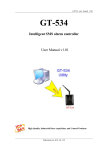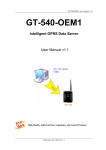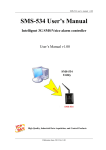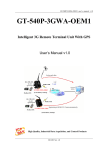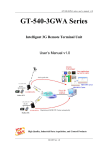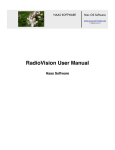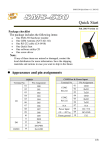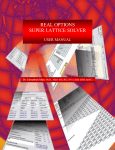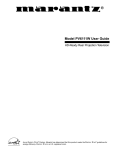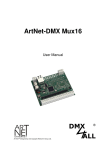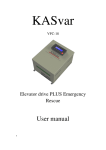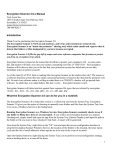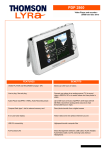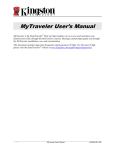Download User Manual - ICP DAS USA`s I
Transcript
GT-530 user manual v1.2 GT-530 Intelligent SMS alarm controller User Manual v1.2 High Quality, Industrial Data Acquisition, and Control Products Publication Mar, 2010 Ver. 1.2 GT-530 user manual v1.2 Warranty All products manufactured by ICP DAS are warranted against defective materials for a period of one year from the date of delivery to the original purchaser. Warning ICP DAS assumes no liability for damages consequent to the use of this product. ICP DAS reserves the right to change this manual at any time without notice. The information furnished by ICP DAS is believed to be accurate and reliable. However, no responsibility is assumed by ICP DAS for its use, or for any infringements of patents or other rights of third parties resulting from its use. Copyright Copyright 2009 by ICP DAS CO., LTD. All rights reserved worldwide. Trademark The names used for identification only may be registered trademarks of their respective companies. Version Date Author Description 1.2 2010/03/15 Alung Release version Publication Mar, 2010 Ver. 1.2 GT-530 user manual v1.2 Table of Contents 1. Introduction ............................................................................................... 1 1.1 1.2 Features............................................................................................................. 2 Applications...................................................................................................... 2 2. Hardware ................................................................................................... 4 2.1 2.2 2.3 2.4 2.5 2.6 2.7 Specifications ................................................................................................... 4 Appearance and pin assignments...................................................................... 6 Diemensions ..................................................................................................... 7 DI/DO Internal Structure and Wire Connection ............................................... 8 LED indicators................................................................................................ 10 Installing GT-530............................................................................................ 11 How to reset GT-530 ...................................................................................... 11 2.8 Charge and discharge of Li-Battery................................................................ 12 3. Installing GT-530 Utility ......................................................................... 13 3.1 3.2 Installing .NET Compact Framework ............................................................ 13 Installing GT-530 Utility ................................................................................ 15 4. GT-530 Utility operation ......................................................................... 18 4.1 4.2 4.3 4.4 4.5 4.6 4.7 4.8 4.9 Main menu...................................................................................................... 19 Operation Language ....................................................................................... 21 Login............................................................................................................... 22 Device parameter............................................................................................ 24 SMS Recorder ................................................................................................ 30 Device Time.................................................................................................... 32 Counter Value ................................................................................................. 33 Change Password............................................................................................ 34 DO control/DI status....................................................................................... 35 4.10 4.11 4.12 Battery information ........................................................................................ 36 Signal Quality ................................................................................................. 37 Version ............................................................................................................ 38 4.13 System ............................................................................................................ 39 5. SMS Command ....................................................................................... 40 5.1 5.2 5.3 5.4 5.5 @TIME (Time set and inquiry) ................................................................... 41 @DOCn (DO control) .................................................................................... 42 @ACTV (Counter value inquiry)................................................................... 43 @DIV (DI/DO inquiry) .................................................................................. 44 @BAT (Battery inquiry) ................................................................................. 45 Publication Mar, 2010 Ver. 1.2 -I- GT-530 user manual v1.2 5.6 @PASS(Password inquiry)............................................................................. 46 6. Send/Receive SMS by COM 3................................................................ 47 6.1 6.2 Send data to COM port of GT-530 by SMS command .................................. 47 Sending SMS by COM 3 ................................................................................ 47 7. Troubleshooting....................................................................................... 48 Publication Mar, 2010 Ver. 1.2 - II - GT-530 user manual v1.2 1. Introduction GT-530 is an intelligent SMS controller for industry applications with the simple commands and SMS tunnel function with powered by the external power or Li-Battery. Also, GT-530 can support UNICODE for users to implement sending SMS messages with various languages. It can provide the SMS report function by setting the return time or DI/counter trigger. GT-530 can be a remote control and alarm system allowing you to use your mobile phone to monitor and control your business from any location. Its alarm facilities provide a flexible way to distribute critical alarm information to any number of mobile phone users. GT-530 can monitor total 10 digital inputs (6 counters). A SMS can be sent when these DI are triggered or counters exceed preset limits. The user can also interrogate the status of I/O through SMS messages. The GT-530 also has 2 Digital output which can be activated via DI trigger or SMS to control the lamps, pumps, heaters etc. It needs to configure the GT-530 for the first use GT-530 User Manual, Version 1.2, March 2010 1/48 GT-530 user manual v1.2 1.1 Features z Support 900/1800/1900 MHz tri-band frequency z Identify ASCII or Unicode SMS Automatically z Support max. 140 ASCII Characters z Support max. 70 Unicode Characters z Built-in ASCII Commands and SMS tunnel Communication Modes z Max. 10 Default Phone Numbers z Built-in Watch-dog Function z Industrial Design with Surge Protection z Support SMS setting and control z 10 DI (6 Counter), 2 DO, 2 RS232 port z Digital input support NC(normal close)/NO(normal open)/Counter modes z Peroidic SMS report z Alarm SMS triggered by DI trigger or exceed Counter preset limits z Support simple command to send SMS via RS232 z Support DC +10 VDC ~ +30 VDC Power Input z Supports 3.7 V Li-ion Battery Backup z DIN Rail design 1.2 Applications z Remote equipment maintenance and automation z Vending or Gaming monitor system z Home/Factory security z Escalators & Elevators z Energy Management z Temperature Monitoring Application 1: Signal Alarm and SMS communication GT-530 User Manual, Version 1.2, March 2010 2/48 GT-530 user manual v1.2 Application 2: Home security Application 3: Remote maintenance Application 4: SMS Tunnel Communication GT-530 User Manual, Version 1.2, March 2010 3/48 GT-530 user manual v1.2 2. Hardware 2.1 Specifications System CPU 32 bit Arm7 CPU, 72M Hz SRAM 32K Bytes Flash Memory 512K Bytes RTC Gives time(sec, min, hour) & date, leap year compensation from 1980 to 2079 WDT(watchdog) Yes Serial ports COM2 COM3 RS-232:TXD,RXD,GND for configuration RS-232:TXD,RXD,GND for communication with other devices DIO Input 10 Channel ( 6 Counter 5~40Hz + 4 Channel Digital input powered by external power or Li-battery) On Voltage : +3.5~24VDC Off Voltage : +1V Max. D/O :2 Channel Open collector output (500mA@24VDC) Output 2 digital output channels Output type : Open-Collector (NPN) Load Voltage : +24V Max. Load Current : 500mA Max. GPRS/GSM Module GPRS/GSM Power Protection GPRS/GSM Tri-Band 900/1800/1900 MHz GPRS multi-slot : class 10/8 GPRS mobile station : class B GPRS class 10 : Max download speed 85.6 kbps CSD max speed 14.4 kbps Compliant to GSM phase 2/2+ -Class 4(2W @ 900 MHz) -Class 1(1W @ 1800/1900 MHz) Coding schemes : CS 1, CS 2,CS 3,CS 4 SMS: Text and PDU mode Reverse polarity protection GT-530 User Manual, Version 1.2, March 2010 4/48 GT-530 user manual v1.2 Frame Ground Protection ESD, Surge, EFT, Hi-Pot Required Supply Voltage +10 VDC ~ +30 VDC with 600 mAh Li-ion battery backup (Option : 1200 mAh) Mechanical Casing Plastic Flammability Dimensions (W x H x D) Installation Environment Operating Temperature Storage Temperature Humidity UL 94V-0 materials 91 mm x 132 mm x 52 mm DIN-Rail -25 °C ~ +55 °C -40 °C ~ +80 °C 5 ~ 95% RH, non-condensing GT-530 User Manual, Version 1.2, March 2010 5/48 GT-530 user manual v1.2 2.2 Appearance and pin assignments Pin assignments: A. B. DI0 ~ DI5 support counter function which can not be powered by the external power input DI6 ~ DI9 can be powered by Li-battery in the absence of the external power input DI/DO 01 Pin Assignment DI0 02 DI1 03 DI2 04 DI3 05 DI4 06 DI5 07 DI6 08 DI7 09 DI8 10 DI9 11 DO0 12 DO1 13 DO.PWR 14 Ext.GND Terminal No. DI DO DI/DO COM Port & Power Input Terminal No. Pin Assignment 01 GND 02 RxD3 03 TxD3 04 GND 05 RxD2 06 TxD2 N/A 07 N/A Power Input: +10 ~ 30VDC 08 DC.+VS 09 DC.GND 10 F.G COM3 RS-232 COM2 RS-232 Frame Ground GT-530 User Manual, Version 1.2, March 2010 6/48 GT-530 user manual v1.2 2.3 Diemensions GT-530 User Manual, Version 1.2, March 2010 7/48 GT-530 user manual v1.2 2.4 DI/DO Internal Structure and Wire Connection 2.4.1 DI Internal Structure 2.4.2 DI mode- NC (normal close) The NC mode is used as normal close in relay application as follows. The logical value of DI is 1 when the relay is ON in normal use. When the relay is triggered as relay open, the logical value of DI is 0 and the alarm SMS would be sent to the users. GT-530 User Manual, Version 1.2, March 2010 8/48 GT-530 user manual v1.2 2.4.3 DI mode- NO (normal open) and Counter The wire connection in counter and NO modes are the same. The NO mode is used as normal open in relay application as follows. The logical value of DI is 0 when the relay is close in normal use. When the relay is triggered as relay close, the logical value of DI is 1 and the SMS would be sent. If the counter mode is set, the trigger signal must be maintained as 25 ms ~ 200 ms. 2.4.4 DO internal structure 2.4.5 DO wire connection GT-530 User Manual, Version 1.2, March 2010 9/48 GT-530 user manual v1.2 2.5 LED indicators There are three LED indicators to help users to judge the various conditions of GT-530. The description is as follows: A. EXT(Red):External Power LED to indicate whether the external power is input or not. The description is as follows: B. The external power is active The external power is not active on off STA(Orange):System LED is to indicate if the GT-530 is normal or fail. Condition External power C. Normal GSM Fail PIN code is wrong On Blanking (1 sec) Always on or off Blinking per 50 ms Off Off (sleep mode) or Blanking (1 sec) (wake up) Always on Blanking per 50 ms GSM (Green):The modem LED can indicate the status of GSM module. Modem normal Blanking (3 sec) Modem fail Off or Blanking (not 3 sec) GT-530 User Manual, Version 1.2, March 2010 10/48 GT-530 user manual v1.2 2.6 Installing GT-530 If users want to start GT-530 normally, it needs to follow these steps to install the GT-530 below: A. Install the antenna B. Plug in the normal SIM card (Before apply the SIM card, confirm it is OK by mobile phone.) C. Pin08 and Pin09 connect to the DC.+VS and DC.GND of the power supply. D. Follow the section 2.3 to wire the I/O connection. E. If you want to use the backup power, please connect the Li-battery to GT-530. F. It is needed to wait for 30 ~ 50 seconds to search the GSM base and register to the ISP. After finishing the process, GT-530 would be in normal operation mode and the STA LED would blank per 3 sec. The start time of GT-530 depends on the strength of signal. 2.7 How to reset GT-530 2.7.1 (1) (2) (3) (4) The Li-Battery is applied: Remove Li-Battery from GT-530. Turn off the external power and confirm the EXT LED is off. Turn on the external power. Re-install the Li-Battery. 2.7.2 The Li-Battery is not applied (1) Turn off the external power and confirm the EXT LED is off. (2) Turn on the power. GT-530 User Manual, Version 1.2, March 2010 11/48 GT-530 user manual v1.2 2.8 Charge and discharge of Li-Battery If users apply the Li-Battery on GT-530, the Li-battery would be charged by the external power automatically. When the external power is removed from GT-530, the power supplying to GT-530 is from Li-Battery. If the voltage of Li-Battery is lower than the preset limit, GT-530 can send the SMS message to inform the users. Note: A new Li-Battery can supply power to GT-530 for 36 hours without the external power. The power volume of Li-Battery would be decreasing for a long time. It is recommended to change the Li-Battery every 6 months. GT-530 User Manual, Version 1.2, March 2010 12/48 GT-530 user manual v1.2 3. Installing GT-530 Utility It needs the runtime environment with .NET Framework 2.0 or above to execute the GT-530 Utility in the PC. If there has .NET Framework 2.0 or above in the PC, the section 3.1 can be omitted. 3.1 Installing .NET Compact Framework A. Plug shipment CD into the PC B. Execute \GT-530\Utility\dotnetfx20.exe C. The install figure is as follows: (1) Press “Next” to the next step. (2) Select the “I accept the terms of the License Agreement” and “Install ” to the next step. GT-530 User Manual, Version 1.2, March 2010 13/48 GT-530 user manual v1.2 (3) The installation process would be going (4) After finishing the installation, press “Finish” to exit the program. GT-530 User Manual, Version 1.2, March 2010 14/48 GT-530 user manual v1.2 3.2 Installing GT-530 Utility A. Plug in the shipment CD into the PC B. Execute \GT-530\Utility\SMSUtilitySetup.exe C. The installation figure is as follows: (1) Press “Next” to start the installation procedure. (2) Select the installation path. The default path is ”C:\Progrm Files\GT-530 Utility”. Press “Next” to the next step. GT-530 User Manual, Version 1.2, March 2010 15/48 GT-530 user manual v1.2 (3) Input the name shown in “All Programs”. Press “Next” to the next step. (4) After finishing the installation procedure, press “OK” to the next step. GT-530 User Manual, Version 1.2, March 2010 16/48 GT-530 user manual v1.2 (5) Press ”Finish” to finish the installation procedure. (6) Launch GT-530 Utility from the start ProgramsÆGT-530 UtilityÆGT-530 Utility”. GT-530 User Manual, Version 1.2, March 2010 menu ”StartÆAll 17/48 GT-530 user manual v1.2 4. GT-530 Utility operation Before GT-530 utility is connected to the PC correctly, please confirm these following steps: 1. The STA LED is blanking. There are 2 kinds of blanking in GT-530. STA LED 2. 3. Description Blanking per 1 sec Normal mode Blanking per 50 ms The pin code is wrong. The login windows would show the field to input pin or PUK code Confirm the RS232 connection between GT-530 and PC is correct. Users can refer to the following figure. During the setting procedure, the external power must be turn on. Note: If the STA LED is always on, please reset GT-530. Refer to section 2.6 for the detail. GT-530 User Manual, Version 1.2, March 2010 18/48 GT-530 user manual v1.2 4.1 Main menu The main menu of GT-530 Utility includes the following sections: A. Tool menu (1) “COM”: Set the COM port number in PC connecting to GT-530. (2) Login/Logout Before operating GT-530, users need to login to GT-530 Utility. After login the system successfully, the menu item “login” would become “logout” and the GT-530 Utility would be operated normally. Once the power is reset, the login procedure needs to do again. (3) “Language” GT-530 Utility supports English, Tradition and Simplified Chinese interface. Users can select which language interface they want from the “Language” item. The language setting would be influencing on the encode of SMS. (4) File There are import and export functions in “File” item. The functions would be enabled when “Main parameters” window is open. Export: The function can export the parameters as .par file from the “Main parameters” windows. Import:The parameters would be shown in “Main parameters” window (5) (6) from the specific .par file. Version: Including the firmware and Utility version information. System : Provide users for recovering GT-530 to factory and resetting GT-530. GT-530 User Manual, Version 1.2, March 2010 19/48 GT-530 user manual v1.2 (7) Exit: To exit GT-530 utility B. 8 function item : (1) “Main parameter”: The main parameter setting of GT-530 includes ID, SIM number, 10 phone number authority, counter return report, event, DI mode and SMS message. (2) “SMS record”: Inquire the report recorder of event and counter. The maximum number of recorder in GT-530 is 64. (3) “Device time”: Display and set the RTC time of GT-530. It is also can get the information of the last and next time of the return report. (4) “Counter Value”: Inquire and set the counter value. (5) “Change Password”: Change the login password (6) “DO Control/DI status”: Display the status of I/O and control the DO output. (7) “Battery information” Show the voltage and volume of Li-Battery (8) “Signal Quality”: Show GSM signal strength in GT-530 C. Status Line Show the related information during the operation procedure including: (1) The com port number of PC (2) The communication setting of COM Port (3) The status of COM Port (4) The result of Utility operation GT-530 User Manual, Version 1.2, March 2010 20/48 GT-530 user manual v1.2 4.2 Operation Language GT-530 Utility supports English, Traditional Chinese and Simplified Chinese from the “language” menu bar. The text display in GT-530 Utility and the encode of SMS are depended on the selected language interface. The format of SMS accords to the selected language. If the 7 BITS format is set, the maximum characters can be sent in SMS is 140. If UCS2, the maximum number is 70 characters. Therefore, if users want to send the Chinese message, it need to select UCS2 encode. After setting the language, it needs to reset GT-530 to enable the setting. GT-530 User Manual, Version 1.2, March 2010 21/48 GT-530 user manual v1.2 4.3 Login It needs to login into GT-530 to set its parameters. The description is below: (1) Select the COM port number of PC. (2) Input the login password. The default is “111111”. (3) Press the “login” button (4) If you are the first time to login, please set the time of GT-530. If the pin code in GT-530 is not correct, the STA led would be blanking per 50 ms and GT-530 utility would ask for users to input Pin or PUK code. (1) Asking for inputting PIN code: If the PIN code is effective, the “Enter SIM PIN/SIM PUK” window would pop-up as follows. If the number of times for inputting the wrong PIN code is more than the allowed number, the PIN code would be ineffective. And the “PUK code” window would pop up. GT-530 User Manual, Version 1.2, March 2010 22/48 GT-530 user manual v1.2 (2) Asking for inputting PUK code If the PIN code is ineffective, the “PUK code" window would pop-up as follows. As the number of times for inputting the wrong PUK code is more than allowed number, the SIM card would be ineffective forever. Therefore, it is important to input the correct PUK code. If the PIN or PUK code is correct, the STA led would blank per second. Users can operate other function of GT-530 in this utility. GT-530 User Manual, Version 1.2, March 2010 23/48 GT-530 user manual v1.2 4.4 Device parameter There are 2 pages in “Device parameter” window. They are “Phone/Time Report/Alarm” and “DI Type/Text Message” pages. After configuring the 2 pages, press “Write to Device” button to save these settings to GT-530. Then, reset GT-530 to enable these settings. The “Read Form Device” button can help users to read back these settings from GT-530. In addition, these setting would be read from GT-530 when the “Main Parameter” window pops up from the main menu. 4.4.1 Phone /Periodic report/Alarm The following page is “Phone/Periodic Report/Alarm”. Users can refer the explanation below: 1. Machine ID The device ID would be shown in the report and alarm SMS messages. It can be used for recognizing the GT-530. The length of characters is 20 without supporting unicode and “;” characteristic. SIM Card Number This text field can show or input the phone number of the plug-in SIM card. Take Taiwan for example: 0928xxxxxx. 1~ 10 Phone umbers This field is used to set which phone numbers to receive SMS message or send SMS command. Every phone number can be set the authority as follows. 2. 3. GT-530 User Manual, Version 1.2, March 2010 24/48 GT-530 user manual v1.2 (1) SMS command: Authority to send the SMS commands to GT-530 (2) Time Report: Authority to receive the counter SMS report periodically. (3) Event Report: Authority to receive the event SMS report 4. Counter Report (Time report) (1) Enable Counter Report: Enable the function in this item. (2) Report Interval : The time interval for counter report and it is set by day (1 ~ 31 ) (3) Report time:Hour/Minute/Second Note: The SMS format of counter report is fixed. It can not be modified by users: CRPT;Machine ID;Report Date;Report Time;DI0;DI1;DI2;DI3;DI4;DI5 Text field: CRPT:Counter report Machine ID:GT-530 ID Report Date:Report date (The format is YYYYMMDD (YYYY=year, MM=month, DD=day)) Report Time: Report time (The format is HHMMSS (HH=hour, MM=minute, SS=second)) DI0 ~ DI5: The counter values of DI0 ~ DI5. If these DI channels are not set as counter mode, the counter value would be zero Note: If CRPT function is enabled and the return time is changed, the next time to send the SMS report is re-calculated according to the current time of GT-530 and the CRPT time. There would 2 conditions on the day: (1) When the GT-530 time is over the CRTP time, GT-530 would send the CRTP SMS after 1 minute. (2) If the GT-530 time does not reach the CRTP time, GT-530 would not send the CRTP SMS until GT-530 time reaches the CRTP time. 5. Power Down Alarm The function supports to send alert SMS when the external power is off. The alert time after the event happened can be set by minutes (0 ~ 60 minutes). 6. Low Battery Volume Alarm The function supports to send alert SMS when the volume of battery is low. The low battery value can be set as 10%~ 50% less than total volume. GT-530 User Manual, Version 1.2, March 2010 25/48 GT-530 user manual v1.2 4.4.2 DI mode and SMS content The another page in “Device parameter” is about DI and event setting. The explanation is below: 1. The format of event Shot Message: The format of event SMS can be modified by users by the check boxes. The complete format of even SMS is below: ALARM;Machine ID;Report Date;Report Time;Event Message ALARM:Indicate alarm report Machine ID:Device ID Report Date:Report date (The format is YYYYMMDD (YYYY=year, MM=month, DD=day) Report Time: Report time (The format is HHMMSS (HH=hour, MM=minute, SS=second)) Event Message:User-defined content The three messages of event SMS can be set or canceled by users to match various applications. They include: (1) Disable SM Title: Enable the function. The title string “ALARM” would not be sent in SMS (2) Disable MID: Enable the function. The machine ID would not be sent in SMS GT-530 User Manual, Version 1.2, March 2010 26/48 GT-530 user manual v1.2 (3) Disable report Data/Time: Enable the function. The data and time would not be sent in SMS (4) Disable ID: Disable this function. A check ID would be sent in SMS and custom can use ICPDAS’s SMS management software(GT-530 SMS Database System software). 2. Show System Event The window shows the system event message according to the selected language. The content is fixed and can not be changed. There are 4 system events in GT-530 as follows: (1) Event 1:The external power is off. (This function can be disabled) (2) Event 2:The volume of battery is lower than the setting value. (This (3) (4) function can be disabled). n is the remaining percentage volume of battery. Event 3:The time of GT-530 is abnormal. This function can not be disabled. It could make the wrong timing for report and the cause is the silver battery of GT-530 is abnormal. After changing the silver battery, the time of GT-530 must be set. Event 4: The counter value is reaching the preset limits. This function can be disabled. n represents the number of DI channel. (n: 0 ~5) 3. DI type There are 3 modes of DI type for users to select. It needs to reset GT-530 to enable new setting after changing these parameters. (1) Use: Enable DI function (2) Type: DI0 ~ DI5 could be set as Counter function, NC or NO mode and DI6~DI9 can be NC or NO mode. Counter : Counter function (frequency : 5 ~ 40Hz) DI-NC : Normal Close mode. When the DI circuit is broken, the event is triggered. GT-530 would send the alarm SMS. Refer to section GT-530 User Manual, Version 1.2, March 2010 27/48 GT-530 user manual v1.2 2.4.2 for the detail. DI-NO : Normal Open mode. When the DI circuit is shorten, the event is triggered. GT-530 would send the alarm SMS. Refer to section 2.4.3 for the detail. (3) Trigger Time(sec):Set the hold time of the DI triggered signal (0~9999 (4) (5) (6) (7) seconds) DO ON : This function enable DO output when DI event is triggered. DO ch.: Set the DO channel. Time(sec) : Set the output time of DO channel (0~999 seconds). If the power is just provided by Li-battery, GT-530 would not be into sleep mode until the output time is reaching. Event message : Set the user-defined message content. These message would be included in event SMS. GT-530 User Manual, Version 1.2, March 2010 28/48 GT-530 user manual v1.2 4.4.3 Import/Export Parameters Users can use the import and export functions from the menu bar. This function would be enabled when the “Device Parameter” window is open. The explanation is below: A. Import Parameters:This function is used for reading back the setting of device parameters from .par file and displaying in “Device parameter” window. When press “import” button, a file selection window would pop up for users to choice the .par file. B. Export Parameters: The function is used for saving the setting of “Device parameter” window as .par file. When press “Export” button, a file selection window would pop-up for users to save the setting as .par file in specific path. GT-530 User Manual, Version 1.2, March 2010 29/48 GT-530 user manual v1.2 4.5 SMS Recorder This window provides the inquiring, saving and deleting counter value, and event SMS record function. 4.5.1 Counter Report record In this page, users can inquire the record of CRPT reports: Operation: (1) Read : Read all the CRPT report from GT-530. The maximum number of CRPT report record is 64. (2) Save:Save these records to a file(*.csv). (3) Delete all:Delete all CRPT report records from GT-530. Text field: (1) (2) (3) (4) (5) No : The number of RTCP records. Report time : CRPT report time. Number : It represents the SMS sending to the quantity of phone numbers. DI0:The DI0 counter value. If the DI is not set as counter, the value is 0. DI1:The DI1 counter value. If the DI is not set as counter, the value is 0. GT-530 User Manual, Version 1.2, March 2010 30/48 GT-530 user manual v1.2 (6) (7) (8) (9) DI2:The DI2 counter value. If the DI is not set as counter, the value is 0. DI3:The DI3 counter value. If the DI is not set as counter, the value is 0. DI4:The DI4 counter value. If the DI is not set as counter, the value is 0. DI5:The DI5 counter value. If the DI is not set as counter, the value is 0. 4.5.2 Event Report record In this page, users can inquire all event report of GT-530. The explanation is below : Operation: (1) Read : Read all the CRPT report from GT-530. The maximum number of CRPT report records is 64 (2) Save:Save these records to a file. (3) Delete all:Delete all event report records of GT-530. Text field: (1) No.:Record number (2) Report time:Event report time of GT-530 (3) Event ID:Event identification (4) Number:The SMS quantity sent to the defined phone numbers (5) Event message:The event content GT-530 User Manual, Version 1.2, March 2010 31/48 GT-530 user manual v1.2 4.6 Device Time This window provides the function to inquire and modify the time of GT-530. Besides, the next and last report times are also shown. The text field operation is below. Text field: (1) Device time: show the time of GT-530. Users also can change the time in this field to key in the specific time. (2) Next Counter Report Time : show the next CRPT time (3) Last Counter report time : show the last CRPT time Operation: (1) “Set as Now”: Set the PC time to GT-530. After setting the time successfully, the information of GT-530 time and CRPT report time would be updated. (2) Set: Set the GT-530 time according the “Device Time” field. After setting the time successfully, the information of GT-530 time and CRPT report time would be updated. (3) Read: Read back the time of GT-530, the next report time and the last report time. Note: If the counter report function is enable and reset the time of GT-530, the next time to send the SMS report is re-calculated according to the current time of GT-530 and the CRPT time. There would 2 conditions on the day: (1) When the GT-530 time is over the CRPT time, GT-530 would send the CRPT SMS after 30 seconds. (2) If the GT-530 time does not reach the CRPT time, GT-530 would not send the CRTP SMS until GT-530 time reaches the CRPT time. GT-530 User Manual, Version 1.2, March 2010 32/48 GT-530 user manual v1.2 4.7 Counter Value The window provides the function to inquire and modify the counter values of DI0 ~ DI5. The explanation of operation and text field is below: Text field: (1) Name: The DI name of DI0 ~ DI5。 (2) Value:The current counter value ( maximum: 999999999) (3) Set Value: Input the defined counter value. The maximum is 999999999. This field is enabled when DI is set as counter mode. (4) Counter Alarm: Enable the counter alarm. (5) Alarm Value: Counter alarm value= current value+ alarm value. This field can not be 0 Operation: (1) Read:Read the current counter value and alarm settings from GT-530. If the counter is not set as counter,the counter value is 0. (2) Set Value : Change the counter value into GT-530 according to the "Set Value" field (3) Set Alarm : Set the counter alarm into GT-530. GT-530 User Manual, Version 1.2, March 2010 33/48 GT-530 user manual v1.2 4.8 Change Password This window provides the function of changing login password. The default password is “111111”. This password is also applied in SMS command to GT-530. These SMS commands is described in chapter 5. Text field: (1) Old password: Input the current password. (2) New password: Input the new password (maximum : 12 characters) (3) Confirm Again:Input new password again. Operation (1) Change: Updated the password. GT-530 User Manual, Version 1.2, March 2010 34/48 GT-530 user manual v1.2 4.9 DO control/DI status The function is used for controlling DO and reading the status of DIs: Text field (1) DI0 ~ DI9、DO0 ~ DO1: Grey:the voltage logic is high. Red:the voltage logic is low Operation (1) Read:Read back the status of DI0 ~ DI9 and DO0 ~ DO1 from GT-530. (2) DO0 ~ DO1 ON:Set the DO output on (3) DO0 ~ DO1 OFF:Set the DO output off GT-530 User Manual, Version 1.2, March 2010 35/48 GT-530 user manual v1.2 4.10 Battery information This function provides users to check the remaining volume of battery. Text field (1) External Power: The external power is on or off. (1- on, 0-off). It needs to open the external power when using utility to configure GT-530. (2) Level: Show the percentage of battery volume. If the battery is not connected to GT-530. The value is about 60% (3) Voltage: The voltage value of battery. If the battery is not connected to GT-530. The value is about 3925 mV Operation (1) Read: Read the above information from GT-530. GT-530 User Manual, Version 1.2, March 2010 36/48 GT-530 user manual v1.2 4.11 Signal Quality This window can show GSM signal strength. Text field: The strength is divided into 5 sections shown in percentage. Operation: (1) Read:Read the GSM signal strength. GT-530 User Manual, Version 1.2, March 2010 37/48 GT-530 user manual v1.2 4.12 Version Press "Version" in tool menu, and the window would show the version of Utility and firmware. Text field: (1) Firmware version: show the version information of GT-530’s firmware (2) Utility version: show the version information of GT-530’s utility Operation: Read: Read these information from GT-530. GT-530 User Manual, Version 1.2, March 2010 38/48 GT-530 user manual v1.2 4.13 System “System” menu item has 2 functions of recovering factory setting and resetting GT-530 4.13.1 Recover to Factory Settings The function is used to recover GT-530 as factory settings including password. The steps are below: (1) Connect COM3.TX and COM3.RX. (2) Make sure the STA led is blanking per 1 sec. (3) Select the Recover to Factory Settings. 4.13.2 Reset GT-530 The function is used to reset GT-530 by software. (1) Make sure STA led is blanking per 1 second (2) Select “Rest GT-530” button to reset GT-530. GT-530 User Manual, Version 1.2, March 2010 39/48 GT-530 user manual v1.2 5. SMS Command These SMS commands help users to control or get the information of GT-530. GT-530 can only receive these commands according to the phone numbers set in GT-530. These phone numbers must be set to have “Allowed” authority. If the phone number is not in the list, GT-530 would not reply to any command. Command Table SMS command Description @TIME Time set and inquiry @DOCn DO control @ACTV Counter value inquiry @DIV DI/DO inquiry @BAT Battery inquiry @PASS Password inquiry GT-530 User Manual, Version 1.2, March 2010 40/48 GT-530 user manual v1.2 5.1 @TIME (Time set and inquiry) (1) Description: This command is used to set or inquire the time of GT-530. (2) Request: Set @TIME;Password;YYYYMMDD;HHMMSS Inquiry @TIME;Password Format Password : login password YYYYMMDD: YYYY=year, MM=month, DD=day HHMMSS:HH=hour, MM=minute, SS=second Example: Set the time as 2009/04/10 10:03:00: @TIME;000000;20090410;100300 Inquiry the time: @TIME;000000 (3) Response !MID;TIME;Result;YYYYMMDD;HHMMSS MID:Machine ID TIME:Command name Result:command result OK Æ command is OK NO Æ Password is wrong ER Æ The format is wrong or authority is not allowed YYYYMMDD:YYYY=year, MM=month, DD=day HHMMSS:HH=hour, MM=minute, SS=second Example : !GT-530;TIME;OK;20090410;100300 GT-530 User Manual, Version 1.2, March 2010 41/48 GT-530 user manual v1.2 5.2 @DOCn (DO control) (1) Description: Set DO0 and DO1 output (2) Request: Command: @DOCn;Password;CMD;Second n:0 ~ 1 (0-DO0, 1-DO1) Password:login password CMD: ON Æ set DO on OFF Æ set DO off PLUS Æ The DO channel is set to on during the defined time. Second:The command is used for PLUS mode. (0~999 seconds) Example Set DO1 output to on: @DOC1;000000;ON Set DO1 output to on during 20 seconds: @DOC1;000000;PLUS;20 (3) Response: !MID;DOCn; Result; CMD;Second MID:Machine ID DOC:command name n:0 ~ 1 (0- DO0, 1-DO1) Result:command result OK Æ command is successfully NO Æ the password is wrong ER Æ The format is wrong or authority is not allowed CMD、Second: The same as the above description. Example : !GT-530;DOC1;OK;ON !GT-530;DOC1;OK;PLUS;20 GT-530 User Manual, Version 1.2, March 2010 42/48 GT-530 user manual v1.2 5.3 @ACTV (Counter value inquiry) (1) Description: Inquire the counter values of DI0 ~ DI5 (2) Request: Inquire @ACTV;Password Password:login password Example Inquire the 6 current counter values of GT-530. @ACTV;000000 (3) Response: !MID;ACTV;Result;DI0;DI1;DI2;DI3;DI4;DI5 MID: Machine ID ACTV:command name Result:command result OK Æ No error NO Æ the password is wrong ER Æ The format is wrong or authority is not allowed DI0:The DI0 counter value. If the DI is not set as counter, the value is 0. DI1:The DI1 counter value. If the DI is not set as counter, the value is 0. DI2:The DI2 counter value. If the DI is not set as counter, the value is 0. DI3:The DI3 counter value. If the DI is not set as counter, the value is 0. DI4:The DI4 counter value. If the DI is not set as counter, the value is 0. DI5:The DI5 counter value. If the DI is not set as counter, the value is 0. Example : !GT-530;ACTV;OK;3;3;3;3;3;3 GT-530 User Manual, Version 1.2, March 2010 43/48 GT-530 user manual v1.2 5.4 @DIV (DI/DO inquiry) (1) Description: Inquiry the status of 10 DI and 2 DO. (2) Request: Inuqiry @DIV; Password Password:Login password Example Inquiry the status of 10 DI and 2 DO: @DIV;000000 (3) Response: !MID;DIV; Result;DI0;DI1;DI2;DI3;DI4;DI5;DI6;DI7;DI8;DI9;DO0;DO1 MID:Machine ID DIV:command name Result:command result OK Æ command successflly NO Æ the password is wrong ER Æ The format is wrong or authority is not allowed DI0~DI9:The status of DI channels 1 Æ Low Voltage 0 Æ High Voltage DO0 ~ DO1:The status of DO channel 1 Æ High Voltage 0 Æ Low Voltage Example : !GT-530;DIV;OK;0;0;0;0;0;0;0;0;0;0;1;0 GT-530 User Manual, Version 1.2, March 2010 44/48 GT-530 user manual v1.2 5.5 @BAT (Battery inquiry) (1) Description: This command is to inquire the information of battery. (2) Request: Inquiry @BAT;Password Password:login password Example inquire the information of battery: @BAT;000000 (3) Response: !MID;BAT;Result;Pext;Percent;Voltage MID:Machine ID BAT:command name Result:command result OK Æ command successfully NO Æ the password is wrong ER Æ The format is wrong or authority is not allowed Pext:the status of the external power 0 Æ OFF 1 Æ ON Percent: The percentage of battery volume (%) Voltage: The voltage value of battery (mV) Example : !GT-530;BAT;OK;1;57;3899 GT-530 User Manual, Version 1.2, March 2010 45/48 GT-530 user manual v1.2 5.6 @PASS(Password inquiry) (1) Description: If you forget the password, you can use this command to inquire password. The phone number must be set the authority of “SMS Command”. (2) Request: Inquiry @PASS Example Inquire the password of GT-530: @PASS (3) Response: !MID;PASS;Result;Password;Password MID:Machine ID PASS:command name Result:command result OK Æ Inquire successfully ER Æ No authority Password:the current password Example : !GT-530;PASS;OK;111111;111111 GT-530 User Manual, Version 1.2, March 2010 46/48 GT-530 user manual v1.2 6. Send/Receive SMS by COM 3 GT-530 provides sending/receiving SMS function from COM 3. This function can provide PLC or PAC to send or receive SMS through GT-530. That can extend GT-530 to various applications. COM port setting Baud rate:9600 bps Data bit:8 Parity check:none Stop bit:1 Flow control:none 6.1 Send data to COM port of GT-530 by SMS command It is possible to use SMS to send data to com port of GT-530. The command header is”+++”. The first setting phone number just has the authority to use this function with the “Allowed” enabling. The command support 7 Bits format Command: +++Message Message:The message is sent to com3 of GT-530 (Maximum 130 char) Exmaple SMS content:+++Hello To com port:Hello 6.2 Sending SMS by COM 3 This function is used to send SMS to the first setting phone number by this command ”+++”. This command supports ASCII code, not Unicode Request: +++Message, Message:The user-defined SMS content,and the end of the message have to add ASCII code 0x0d. Example: Command from com3:+++Hello Received SMS content:Hello GT-530 User Manual, Version 1.2, March 2010 47/48 GT-530 user manual v1.2 7. Troubleshooting Item Trouble state Solution EXT LED is off without Li-battery Please check the external power and wire connection. 2 STA is always on Check SIM card Check Antenn Check the GSM signal strength 3 GT-530 Utility can not connect to GT-530 Check STA LED blinking every 1 sec Check com port connection and baurd rate setting 4 Check DI connection After event triggering, users can not Check phone number and format receive SMS. Check DI event is enabled in GT-530 Utility 5 Counter value is abnormal Check wire connection Check the counter signal is at 5~40Hz. Check the DI mode setting. Must be counter mode. The content of received SMS is abnormal. Please select the correct language to set the content of SMS in utility. If you want to transfer Unicode char, select the language supporting UCS2. 7 The time of receiving SMS is abnormal. 1. The time in GT-530 is abnormal. Setup the time of GT-530 by utility. 2. The battery of RTC is low. Change the silver battery of RTC. After changing the battery, set the time of GT-530. 8 STA led is blanking per 50 ms The pin code is wrong. The login windows would show the field to input PIN or PUK code 9 Forget Password Use SMS command to get the password. 1 6 GT-530 User Manual, Version 1.2, March 2010 48/48