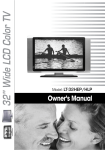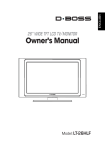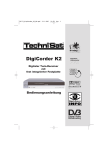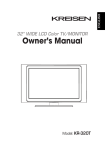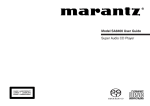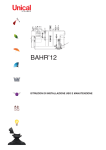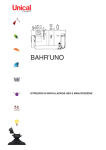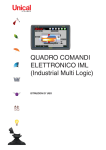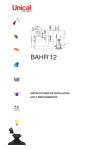Download Marantz LC3050 Flat Panel Television User Manual
Transcript
Model LC3050 User Guide LCD TV ENGLISH CE MARKING ENGLISH WARNINGS Le LC3050 est conforme à la directive EMC et à la directive sur les basses tensions. - DEUTSCH - Das Modell LC3050 entspricht den EMC-Richtlinien und den Richtlinien für Niederspannungsgeräte. - NEDERLANDS - The LC3050 is in conformity with the EMC directive and low-voltage directive. FRANÇAIS Do not expose the equipment to rain or moisture. Do not remove the cover from the equipment. Do not insert anything into the equipment through the ventilation holes. Do not handle the mains lead with wet hands. Do not cover the ventilation with any items such as tablecloths, newspapers, curtains, etc. No naked flame sources, such as lighted candles, should be placed on the equipment. When disposing of used batteries, please comply with governmental regulations or environmental public instruction’s rules that apply in your country or area. Do not place anything about 1 meter above the top panel. Make a space of about 0.2 meter around the unit. De LC3050 voldoet aan de EMC eisen en de vereisten voor laag-voltage. ESPAÑOL El LC3050 está de acuerdo con las normas EMC y las relacionadas con baja tensión. FRANÇAIS AVERTISSEMENTS ITALIANO Il LC3050 è conforme alle direttive CEE ed a quelle per i bassi voltaggi. - - Ne pas exposer l’appareil à la pluie ni à l’humidité. Ne pas essayer de retirer le boîtier de l’appareil. Ne rien insérer dans l’appareil par les orifices de ventilation. Ne pas manipuler le cordon d’alimentation avec les mains mouillées. Ne pas recouvrir les ouïes de ventilation avec un objet quelconque comme une nappe, un journal, un rideau, etc. Ne placer aucune source de flamme nue, comme une bougie allumée, sur l'appareil. Pour mettre au rebut les piles usées, respecter les lois gouvernementales ou les règlements officiels concernant l’environnement qui s'appliquent à votre pays ou région. Ne placer aucun objet à moins d'un mètre environ du panneau supérieur. Veiller à ce qu’aucun objet ne soit à moins de 0,2 mètre des côtés de l'appareil. DEUTSCH WARNHINWEISE - Das Gerät nicht Regen oder Feuchtigkeit aussetzen. Die Abdeckung nicht vom Gerät abnehmen. Keine Gegenstände durch die Belüftungsschlitze stecken. Das Netzkabel nicht mit feuchten oder nassen Händen anfassen. Decken Sie die Lüftungsöffnungen nicht mit einem Tischtuch, einer Zeitung, einem Vorhang usw. ab. Es dürfen keine Gegenstände mit offener Flamme, wie etwa brennende Kerzen, auf dem Gerät aufgestellt werden. Beachten Sie bei der Entsorgung der verbrauchten Batterien alle geltenden lokalen und überregionalen Regelungen. Darauf achten, daß über dem Gerät ein Freiraum von mindestens 1 meter vorhanden ist. Auf allen Geräteseiten muß ein Zwischenraum von ungefähr 0,2 meter vorhanden sein. NEDERLANDS WAARSCHUWINGEN - - Stel het apparaat niet bloot aan regen of vocht. Verwijder de afdekplaat van het apparaat niet. Duw niets door de ventilatieopeningen in het apparaat. Raak het netsnoer niet met natte handen aan. Bedek de ventilatieopeningen niet met enige voorwerpen, zoals tafelkleden, kranten, gordijnen, enz. Plaats geen brandende voorwerpen, zoals kaarsen, op het apparaat. Volg bij het weggooien van verbruikte batterijen de overheidswetgeving of milieuvoorschriften op die van kracht zijn in het land of de regio waarin u zich bevindt. Zorg dat er tenminste 1 meter vrije ruimte boven het toestel is. Zorg dat er 0,2 meter vrije ruimte rond het toestel is. ESPAÑOL ADVERTENCIAS - No exponga el equipo a la lluvia ni a la humedad. No extraiga la tapa del equipo. No introduzca nada en el interior del equipo a través de los orificios de ventilación. No maneje el cable de alimentación con las manos mojadas. No cubra la ventilación con objetos como manteles, periódicos, cortinas, etc. No deben colocarse sobre el equipo elementos con fuego, por ejemplo velas encendidas. - Cuando se eliminen baterías usadas, deben cumplirse las reglamentaciones oficiales o las normas de protección medioambiental aplicables en su país o en su zona. - No ponga nada a menos de 1 metro por encima del panel superior. - Deje un espacio de unos 0,2 metro alrededor de la unidad. ITALIANO AVVERTENZE - Non esporre l’apparecchio alla pioggia o all’umidità. Non rimuovere il coperchio dell’apparecchio. Non introdurre oggetti all’interno dell’apparecchio attraverso i fori di ventilazione. Non toccare il cavo di alimentazione con le mani bagnate. Non coprire le fessure di ventilazione con tovaglie, giornali, tende od oggetti analoghi. Non posare sull'apparecchio sorgenti di fiamme scoperte quali candele accese. Smaltire le pile usate in conformità alle norme governative o disposizioni ambientali vigenti nel proprio paese o zona. Non posare nulla per circa un metro sopra il pannello superiore. Lasciare 0,2 metro liberi tutto intorno l'unità. ENGLISH Warnings Warnings WARNING RISK OF ELECTRIC SHOCK DO NOT OPEN WARNING : To reduce the risk of electric shock do not remove cover (or back). No user serviceable parts inside. Refer servicing to qualified service personnel. The lightning flash with arrowhead symbol, within an equilateral triangle, is intended to alert the user to the presence of uninsulated “dangerous voltage” within the product’s enclosure that may be of sufficient magnitude to constitute a risk of electric shock to persons. The exclamation point within an equilateral triangle is intended to alert the user to the presence of important operating and maintenance (servicing) instructions in the literature accompanying the appliance. WARNING : To prevent fire or shock hazard, do not expose the set to rain or moisture. Do not rub or strike the Active Matrix LCD with anything hard as this may scratch, mar, or damage the Active Matrix LCD permanently. CAUTION: Do not attempt to modify this product in any way without written authorization. Unauthorized modification could void the user’s authority to operate this product. Power This set operates on a DC supply provided by the AC-DC adaptor, the voltage is as indicated on the label on the back cover. Use only the AC-DC adaptor supplied with the set and never apply an AC mains to the set directly. The AC-DC adaptor operates on an AC mains supply, the voltage is as indicated on the label of the AC-DC adaptor. a. Connect the DC plug of the AC-DC adaptor to the 24V socket of the set. b. Connect the AC-DC adaptor and its power cord. c. Connect the power cord to AC mains. In the event of thunderstorms or power cuts, please pull out the mains plug of the ACDC adaptor and the aerial plug. Do not allow anything to rest upon or roll over the power cord, and do not place the set where the power cord is subject to damage. Service Never remove the back cover of the TV, this can expose you to high voltage and other hazards. If the TV does not operate properly, unplug it and call your dealer. Antenna Connect the antenna cable to the connection marked Ant. (on the rear). For best reception, use an outdoor antenna. Location Position your TV so that no bright light or sunlight will shine directly on the screen. Do not expose the TV to vibration, moisture, dust or heat. Also ensure that the TV is placed in a position that allows a free flow of air. Do not cover the ventilation openings on the back cover. You can place it on a table-top. Cleaning Unplug the TV before cleaning the face of the LCD Screen. Dust the TV by wiping the screen and cabinet with a soft, clean cloth. If the screen requires additional cleaning, use a clean, damp cloth. Do not use liquid or aerosol cleaners. CONTENTS ENGLISH CONTENTS Before operating the set, please read this manual carefully. SUPPLIED ACCESSORIES . . . . . . . . . . . . . . . . . . . . . . . . . . . . . . . . . . . . . . . . . . . . . 2 Battery installation . . . . . . . . . . . . . . . . . . . . . . . . . . . . . . . . . . . . . . . . . . . . . . . . . 2 CONTROLS . . . . . . . . . . . . . . . . . . . . . . . . . . . . . . . . . . . . . . . . . . . . . . . . . . . . . . . . . 2 Front Panel . . . . . . . . . . . . . . . . . . . . . . . . . . . . . . . . . . . . . . . . . . . . . . . . . . . . . . 2 Input terminals . . . . . . . . . . . . . . . . . . . . . . . . . . . . . . . . . . . . . . . . . . . . . . . . . . . . 2 Remote controller . . . . . . . . . . . . . . . . . . . . . . . . . . . . . . . . . . . . . . . . . . . . . . . . . 3 BASIC OPERATION. . . . . . . . . . . . . . . . . . . . . . . . . . . . . . . . . . . . . . . . . . . . . . . . . . . 4 Turning the TV On and Off . . . . . . . . . . . . . . . . . . . . . . . . . . . . . . . . . . . . . . . . . . 4 Programme selection . . . . . . . . . . . . . . . . . . . . . . . . . . . . . . . . . . . . . . . . . . . . . . . 4 Volume adjustment . . . . . . . . . . . . . . . . . . . . . . . . . . . . . . . . . . . . . . . . . . . . . . . . 4 Last channel . . . . . . . . . . . . . . . . . . . . . . . . . . . . . . . . . . . . . . . . . . . . . . . . . . . . . 4 Sound mute function . . . . . . . . . . . . . . . . . . . . . . . . . . . . . . . . . . . . . . . . . . . . . . . 4 On screen menu language selection . . . . . . . . . . . . . . . . . . . . . . . . . . . . . . . . . . . 4 EXTERNAL EQUIPMENT CONNECTION . . . . . . . . . . . . . . . . . . . . . . . . . . . . . . . . . 10 Antenna connection . . . . . . . . . . . . . . . . . . . . . . . . . . . . . . . . . . . . . . . . . . . . . . . 10 SCART 1 . . . . . . . . . . . . . . . . . . . . . . . . . . . . . . . . . . . . . . . . . . . . . . . . . . . . . . . 10 SCART 2 . . . . . . . . . . . . . . . . . . . . . . . . . . . . . . . . . . . . . . . . . . . . . . . . . . . . . . . 10 S-VIDEO input . . . . . . . . . . . . . . . . . . . . . . . . . . . . . . . . . . . . . . . . . . . . . . . . . . 10 Headphone jack . . . . . . . . . . . . . . . . . . . . . . . . . . . . . . . . . . . . . . . . . . . . . . . . . . 10 Sub woofer output . . . . . . . . . . . . . . . . . . . . . . . . . . . . . . . . . . . . . . . . . . . . . . . . 10 CONNECTING PC AS MONITOR . . . . . . . . . . . . . . . . . . . . . . . . . . . . . . . . . . . . . . . 11 Picture adjustment . . . . . . . . . . . . . . . . . . . . . . . . . . . . . . . . . . . . . . . . . . . . . . . . 11 PC/DTV INPUT . . . . . . . . . . . . . . . . . . . . . . . . . . . . . . . . . . . . . . . . . . . . . . . . . . 11 PRODUCT SPEC.. . . . . . . . . . . . . . . . . . . . . . . . . . . . . . . . . . . . . . . . . . . . . . . . . . . . 12 TROUBLESHOOTING . . . . . . . . . . . . . . . . . . . . . . . . . . . . . . . . . . . . . . . . . . . . . . . . 12 ON SCREEN MENUS AND DISPLAY . . . . . . . . . . . . . . . . . . . . . . . . . . . . . . . . . . . . . 4 SETTING UP TV PROGRAMME . . . . . . . . . . . . . . . . . . . . . . . . . . . . . . . . . . . . . . . . . 5 Auto Programme . . . . . . . . . . . . . . . . . . . . . . . . . . . . . . . . . . . . . . . . . . . . . . . . . 5 Manual Programme . . . . . . . . . . . . . . . . . . . . . . . . . . . . . . . . . . . . . . . . . . . . . . . . 5 Programme edit . . . . . . . . . . . . . . . . . . . . . . . . . . . . . . . . . . . . . . . . . . . . . . . . . . . 6 PICTURE CONTROL . . . . . . . . . . . . . . . . . . . . . . . . . . . . . . . . . . . . . . . . . . . . . . . . . . 6 Manual Picture Control . . . . . . . . . . . . . . . . . . . . . . . . . . . . . . . . . . . . . . . . . . . . . 6 Auto Picture Control . . . . . . . . . . . . . . . . . . . . . . . . . . . . . . . . . . . . . . . . . . . . . . . . 6 SOUND CONTROL . . . . . . . . . . . . . . . . . . . . . . . . . . . . . . . . . . . . . . . . . . . . . . . . . . . 7 Auto Sound Control . . . . . . . . . . . . . . . . . . . . . . . . . . . . . . . . . . . . . . . . . . . . . . . . 7 OTHER FUNCTIONS . . . . . . . . . . . . . . . . . . . . . . . . . . . . . . . . . . . . . . . . . . . . . . . . . . 7 Auto sleep . . . . . . . . . . . . . . . . . . . . . . . . . . . . . . . . . . . . . . . . . . . . . . . . . . . . . . . 7 Blue back . . . . . . . . . . . . . . . . . . . . . . . . . . . . . . . . . . . . . . . . . . . . . . . . . . . . . . . . 7 Auto wide (Aspect Ratio Control) . . . . . . . . . . . . . . . . . . . . . . . . . . . . . . . . . . . . . . 7 Sleep timer . . . . . . . . . . . . . . . . . . . . . . . . . . . . . . . . . . . . . . . . . . . . . . . . . . . . . . . 8 Sound output selection . . . . . . . . . . . . . . . . . . . . . . . . . . . . . . . . . . . . . . . . . . . . . 8 PIP function . . . . . . . . . . . . . . . . . . . . . . . . . . . . . . . . . . . . . . . . . . . . . . . . . . . . . . 8 Calling the programme list . . . . . . . . . . . . . . . . . . . . . . . . . . . . . . . . . . . . . . . . . . . 8 TELETEXT . . . . . . . . . . . . . . . . . . . . . . . . . . . . . . . . . . . . . . . . . . . . . . . . . . . . . . . . . . 9 TEXT On/Off . . . . . . . . . . . . . . . . . . . . . . . . . . . . . . . . . . . . . . . . . . . . . . . . . . . . . 9 TOP text . . . . . . . . . . . . . . . . . . . . . . . . . . . . . . . . . . . . . . . . . . . . . . . . . . . . . . . . . 9 FLOF text . . . . . . . . . . . . . . . . . . . . . . . . . . . . . . . . . . . . . . . . . . . . . . . . . . . . . . . . 9 Special TELETEXT functions . . . . . . . . . . . . . . . . . . . . . . . . . . . . . . . . . . . . . . . . . 9 1 ENGLISH SUPPLIED ACCESSORIES CONTROLS L Make sure the following accessories are provided with Product. Front Panel 1. AC/DC adaptor 1. ON/OFF Switches TV set on or off. 2. MENU Displays a menu. 3. + CH - (Channel Up/Down) Selects a programme or a menu item. 4. + VOL - (Volume Up/Down) Adjusts the volume./ Adjusts menu settings. 5. TV/AV Selects TV, SCART1, SCART2, S-VIDEO, PC-ANALOG or PC-DIGITAL mode./ Clears the menu frorn the screen. 6. Power Indicator Illuminates in red when the TV is in standby mode./ Illuminates in green when the TV is switched on. Illuminates in blinked when the power save mode(only PC mode). 7. Remote control sensor Accepts the IR signal of remote controller. 4. Batteries (2EA) 2. AC cord 3. Remote controller PP R 6. PC ANALOG IN cable G LIST Y B TV/AV 5. User Guide TV/PC MENU OK MUTE VOL. CH 1 2 3 4 5 6 7 8 PIP 0 7. PC DIGITAL IN cable 9 CH RC3050LC 1 2 3 4 5 8. PC AUDIO IN cable Battery installation L Inserting batteries 1. Remove the battery cover by pulling it upward in the direction shown by the arrow. 2. Insert the batteries with correct polarity ( "+" to "+", and "-" to "-" ). 3. Replace the battery compartment cover. → → *Install two high-quality 1.5V "AAA" alkaline batteries. Don't mix old batteries with new batteries. *Remove batteries when you won't use the remote controller for long time. Liquid leakage from old batteries may cause operation failure. 2 L Notes for using remote controller • Make sure there are no objects between the remote controller and its sensor. • Don't place the remote control near a heater or in damp place. Strong impact to the remote control may cause operation failure. • Signal from the remote control may be disturbed by sun light or other bright light. In this case, darken the room or move the TV. 6 7 Input terminals 1 2 3 4 5 6 7 8 1. DC IN-24V 2. PC ANALOG IN (D-SUB) 3. PC DIGITAL IN (DVI-I) 4. PC AUDIO IN Connect the audio cable from the PC to the PC AUDIO IN of the set. 5. H/P (Headphone out) Connect a headphone to this socket. 6. S-VIDEO IN Connect the output of an S -VIDEO VCR to the S-VIDEO input. Connect the audio outputs of an S-VIDEO VCR to the Audio IN (L(MONO), R). 7. SCART2 8. SCART1 Connect the Audio/Video outputs of external equipment to scart jack. 9. Sub woofer OUT Connect the cable from the Sub woofer to the Sub woofer OUT of the set. 10. Ant. (Antenna input) 9 10 CONTROLS All the functions can be controlled with the remote controller. Some functions can also be adjusted with the buttons on the front panel of the set. 12. OK Remote controller 13. Before you use the remote controller, please install the batteries. ENGLISH CONTROLS Accepts your selection or displays the current mode. (Picture effect) Recalls your preferred picture setting 14. I-II (Language select) 1. (Power) Turns the TV on from standby or off to standby mode. 2. (Sleep) Sets the sleep timer. 3. P2P (Last channel) Returns to the previously viewed programme. Note: In TELETEXT mode, The P2P button is used for TELETEXT function. 1 PP 3 4 6 7 8 5. TELETEXT Buttons These buttons are used for TELETEXT. For further details, see the ‘TELETEXT’ section. 6. 7. TV/AV Selects TV, SCART1, SCART2, S-VIDEO, PCAnalog or PC-Digital mode. Clears the menu from the screen. 8. TV/PC Selects TV or PC mode directly. 9. MENU Displays a main menu. 15. TV/PC MENU 9 18. MUTE 20 21 23 24 Adjusts the sound level. Adjusts menu settings. OK 13 14 19 Selects next programme or a menu item. 17. +VOL– (Volume up/down) 10 16 (Sound effect) Recalls your preferred sound setting 16. +CH– (Channel up/down) B TV/AV 11 (Aspect ratio) Selects a screen mode- 16:9, 14:9, ZOOM 1:1 and Auto Wide. 5 Y 4. LIST Displays the programm list menu. Selects the language during dual language broadcast. Selects the sound output. R G LIST 2 VOL. CH 1 2 3 4 5 6 7 8 9 PIP 0 Turns the sound on and off. 17 20. PIP 18 21. 19. NUMBER buttons Selects programme numbers. Displays a PIP(Picture In Picture) screen. 22. 25 (Mode) Selects a PIP screen mode. – 16:1, 9:1, double window and scan mode 23. (Swap) Switches a main picture for sub picture in PIP mode. 24. RC3050LC (Position) Selects a position of PIP screen. 22 CH MUTE 12 15 (Input) Selects the AV source of sub picture in PIP mode. 25.5CH∞ (PIP channel up/down) Selects a programme when RF signal is displayed in PIP mode. 10. 5∞ Selects a menu item. 11. 2 3 Adjusts menu settings. 3 ENGLISH BASIC OPERATION ON SCREEN MENUS AND DISPLAY Turning the TV On and Off 1. Press the MENU button to display main menu. 2. Press the 5∞ button to select menus-Picture, Sound, Special, Setup. 3. Adjust each menu with the 2 3 button. Equalizer 4. Press the MENU button to return to preceding menu. Flat 5. Press the TV/AV button to finish adjusting menu. Standby Setup: The AC-DC adopter and the AC power cord must be set up and connected to have the TV in standby mode ready to be turned on. Press the POWER button on the side panel of the TV to go into standby mode. 1. If the TV is in standby mode, press the button on the remote controller or the TV itself to turn the TV on. 2. Press the button again on the remote controller or the TV itself to turn the TV off. PP R G LIST Y B TV/AV Note : If the TV is on and the button is pressed to turn the TV off, the TV goes into standby mode. TV/PC MENU Main menu Picture Sound Special Setup 3 3 3 3 Picture Contrast Brightness Colour Sharpness Tint 90 75 75 50 0 5∞ 23 MENU TV/AV MUTE VOL. CH Volume adjustment PP 1 2 R 3 G LIST 4 5 6 7 8 9 PIP 0 Y 5∞ 23 MENU TV/AV Sound Equalizer Balance AVL Surround Volume Sub woofer 3 0 Off Off 30 0 B Press the P2P button to view the last channel you were watching. Sound mute function TV/AV TV/PC MENU 5∞ 23 MENU TV/AV CH Special Input Auto sleep Blue back Auto wide TV Off On Off MUTE VOL. CH On screen menu language selection Language English Deutsch Français Italiano Español 5∞ MENU TV/AV 5∞ 23 MENU TV/AV Manual programme System BG Channel V/UHF 5 333 Fine 333 Search Name Storage 1 1 2 3 4 5 6 7 8 9 PIP 0 CH 5∞ 23 MENU TV/AV Setup Auto programme Manual programme Programme edit Language RC3050LC 5∞ 23 OK MENU TV/AV Programme edit 0 ----1 2 3 4 ¶Delete ¶Move 3 3 3 3 Language English Deutsch Français Italiano Español 5∞ 23 MENU TV/AV 4 BG 1 OK RC3050LC Press the MUTE button. The sound is switched off and the mute display appears. To cancel mute mode, press the MUTE button again, VOL.+ – or button. The menu can be displayed on the screen in desired language. First select your language. 1. Press the MENU button. 2. Select the Setup menu. 3. Select the Language. 4. Press the 5∞ button to select your desired language. 5. Press the TV/AV button. All the on screen menu will appear in the selected language. 5∞ 23 MENU TV/AV Auto programme System Storage from Start You can select a Programme number with the CH+ – button or NUMBER buttons. Last channel 0.1 0.5 1.5 5.0 10kHz OK Programme selection Press the VOL.+ – button to adjust the sound level. Music Movie Speech User 5∞ MENU TV/AV 5 6 7 8 ----9 ----¶Copy ¶Skip SETTING UP TV PROGRAMME Once you have preset the programme, you will be able to use the CH+ – or NUMBER buttons to scan the programme you programmed. Programme can be tuned using Auto or Manual programme menu. Manual Programme Auto programme System Storage from Start BG 1 Auto Programme All programme that can be received are stored by this method. It is recommended that you use Auto programme during installation of this set. 1. Press the MENU button. 2. Select the Setup menu. 3. Select the Auto programme menu. 4. Press the 5∞ button to select System. 5. Select a TV system with the 2 3 button; BG : (West Europe/Asia/M.East/Africa/Australia) I : (UK/Hong Kong/South Africa) DK : (Russia/China/East Europe) L : (France) 6. Press the 5∞ button to select Storage from. 7. Select the beginning programme number with the CH+ – button or NUMBER buttons. 8. Start Auto programme, press the MENU button to finish auto programme 9. Press the TV/AV button to finish Auto programme. 10. Press the TV/AV button to return to normal TV viewing. 5∞ 23 MENU TV/AV PP R G LIST Y B TV/AV TV/PC MENU OK Manual Programme lets you manually tune and arrange the programme in whatever order you desire. Also you can assign a programme name with 5 characters to each programme number. 1. Press the MENU button. 2. Select the Setup menu. 3. Select Manual programme menu. 4. Press the 5∞ button to select System. 5. Select a TV system with the 2 3 button. BG : (West Europe/Asia/M.East/Africa/Australia) I : (UK/Hong Kong/South Africa) DK : (Russia/China/East Europe) L : (France) 6. Press the 5∞ button to select Channel. 7. Press the 2 3 button to select V/UHF or Cable as required. If possible, select the programme number directly with the number buttons. 8. Press the 5∞ button to select Search. Press the 2 3 button to commence searching. If a channel is found the search will stop. 9. If this programme is the one required, press the 5∞ button to select Storage. Select the desired programme number with the 2 3 button or NUMBER buttons. 10. Press the OK button to store it. The display Stored will appear. To store another programme, repeat steps 5 to 10. Manual programme System BG Channel V/UHF 5 333 Fine 333 Search Name Storage 1 5∞ 23 OK MENU TV/AV PP R G LIST Y B TV/AV TV/PC MENU OK MUTE MUTE VOL. CH VOL. CH 1 2 3 1 2 4 5 6 4 5 6 7 8 9 7 8 9 PIP 0 PIP 0 CH RC3050LC ENGLISH SETTING UP TV PROGRAMME 3 CH RC3050LC 5 ENGLISH SETTING UP TV PROGRAMME PICTURE CONTROL Programme edit You can adjust picture Contrast, Brightness, Colour, Sharpness and Tint to the levels you prefer. This function enables you to delete, copy, move or skip or skip the stored programme. Also you can move some programme to other programme numbers or insert a blank programme data into the selected programme number. 1. Press the MENU button. 2. Select the Setup menu. 3. Press the 5∞ button select Programme edit. Select the programme name to edit with the 5∞ and 2 3. Deleting a programme 1. Select a programme to be deleted with the 5∞ or 2 3 button. 2. Press the R (Red) button twice. The selected programme is deleted, all the following programme is shifted up one position. Programme edit 0 ----1 2 3 4 ¶Delete ¶Move 5 6 7 8 ----9 ----¶Copy ¶Skip Moving a programme 1. Select a programme to be moved with the 5∞ or 2 3 button. 2. Press the Y (Yellow) button. 3. Move the programme to desired programme number with the 5∞ or 2 3 button. 4. Press the Y (Yellow) button again to release this function. Skipping a programme number 1. Select a programme number to be skipped with the 5∞ or 2 3 button. 2. Press the B (Blue) button. The skipped programme turns to blue. 3. Press the B (Blue) button again to release the skipped programme. Note: When a programme number is skipped it means that you will be unable to select it using the CH+ – button during normal TV viewing. If you want to select the skipped programme, directly enter the programme number with the NUMBER buttons or select it in the programme edit or table menu. 6 1. Press the MENU button. 2. Select the Picture. 3. Press the 5∞ buttons to select a picture item. 4. Press the 2 3 buttons to adjust the picture condition as you want. 5. Press the TV/AV button to store for the picture User. Picture Contrast Brightness Colour Sharpness Tint 90 75 75 50 0 5∞ 23 MENU TV/AV PP Selected Item Setting Change Contrast More darkness 2 0~100 3 More light Brightness Less bright 2 0~100 3 More bright R G LIST Y B Copying a programme 1. Select a programme to be copied with the 5∞ or 2 3 button. 2. Press the G (Green) button. All the following programmes are shifted down one position. Manual Picture Control TV/AV TV/PC MENU PP Color R G LIST Y Lower color intensity 2 0~100 3 Higher color intensity B OK Sharpness Soft picture 2 0~100 3 Hard picture Tint More purple 2 50~50 3 More green TV/AV TV/PC MENU OK MUTE CH VOL. Auto Picture Control 1 2 3 Picture effect 4 5 6 7 8 9 PIP 0 1. Press the button. 2. Press the button repeatedly to select [PSM]. Each press of the button changes the screen display as below. MUTE VOL. CH 1 2 4 5 3 6 7 8 9 PIP 0 CH Dynamic → Standard → Mild → Game → User RC3050LC CH • Dynamic : Vivid Picture Appearance • Standard : Standard Picture Appearance • Mild : Softer Picture Appearance • Game : External Video Game Picture Setup • User : Manual Picture Setup RC3050LC You can select your preferred sound setting; Flat, Music, Movie or Speech and you can also adjust the sound frequency of equalizer, balance. If you switch AVL to on, the set automatically keeps on an equal volume level even if you change programme. 1. Press the MENU button. 2. Select the Sound menu. 3. Press the 5∞ button to select the desired sound item; Equalizer, Balance, AVL, Surround, Volume or Sub woofer. 4. Press the 2 3 button to make desired adjustment. 5. Press the 2 3 button in Equalizer to set the Equalizer. 6. Press the 5∞ button to select your preferred setting ; Flat, Music, Movie, Speech or User. To set the Equalizer User. a. Select User by pressing the 5∞ button. b. Select a sound band by pressing the 2 3 button. c. Make appropriate sound level with the 5∞ button. d. Press the MENU button to return to preceding MENU and the TV/AV button to return to normal TV viewing. 7. Select the Balance menu and adjust the balance of speakers. 8. Select the AVL (Automatic Volume Leveler) menu On or Off 9. Select the Surround menu On or Off. 10. Select the Volume menu and adjust the volume from headphone. 11. Select the Sub woofer menu to adjust the bass volume.(It is possible when the Sub woofer is connected to the set.) OTHER FUNCTIONS TV, SCART1, SCART2 and S-VIDEO modes Sound Equalizer Balance AVL Surround Volume Sub woofer 3 0 Off Off 30 0 5∞ 23 MENU TV/AV Equalizer Flat Music Movie Speech User 0.1 0.5 1.5 5.0 10kHz TV Off On Off 5∞ 23 MENU TV/AV PP R G SCART2 : AV device connected to the SCART2 jack. Y 5∞ 23 MENU TV/AV S-VIDEO : S-VIDEO device connected to the TV's SVIDEO Input. B TV/AV TV/PC MENU To return to TV mode, press the TV/AV button. PP R G LIST Y B TV/AV TV/PC MENU Alternatively you can select the TV, SCART1, SCART2, SVIDEO, PC-ANALOG or PC-DIGITAL mode by pressing the TV/AV button. OK VOL. Auto Sound Control 1 2 3 4 5 6 7 8 9 PIP 0 OK Auto sleep If you select Auto sleep On the set will automatically switch itself to standby mode approximately ten minutes after a TV Channel stops broadcasting. 1. Press the MENU button, select the Special menu. 2. Press the 5∞ button to select Auto sleep. 3. Press the 2 3 button to select On. 4. Press the TV/AV button to return to normal TV viewing. MUTE Flat → Music → Movie → Speech → User Note : If a VCR is connected to the antenna jack, use TV mode. See External Equipment Connection section. 1. Press the MENU button. 2. Select the Special menu. 3. Press the 5∞ button to select Input. 4. Press the 2 3 button to select TV, SCART1, SCART2 and S-VIDEO. Special Input Auto sleep Blue back Auto wide LIST CH 1. Press the button. 2. Press the button repeatedly to select. Each press of the button changes the screen display as below. (You can’t set PC mode in this menu. Use the TV/AV button) External equipment inputs:S-VIDEO mode are used for video devices like VCRs, DVDs, etc.), SCARTmode is used for SCART type devices. SCART1 : AV device connected to the SCART1 jack. L The sound Flat, Music, Movie and Speech are programmed for good sound reproduction at the factory and cannot be changed. Sound effect ENGLISH SOUND CONTROL MUTE VOL. CH 1 2 3 4 5 6 7 8 9 PIP 0 Blue back CH Programme without a program signal appear in blue. Auto wide (Aspect Ratio Control) RC3050LC Press the button to select a desired picture format. Each press of the button, selects Auto Wide, 16:9, 14:9, ZOOM, 1:1 and Auto wide mode. CH 7 ENGLISH OTHER FUNCTIONS OTHER FUNCTIONS Sleep timer Calling the programme list You don’t have to remember to switch the set off before you go to sleep. The sleep timer automatically switches the set to standby after the preset time elapses. Press the button to select the number of minutes. The display will appear on the screen, followed by 0, 10, 20, 30, 60, 90, 120, 180 and 240. The timer begins to count down from the number of minutes selected. Note: a. To view the remaining sleep time, press the button once. b. To cancel the sleep time, Select 0 with the button. You can check the programmes stored in the memory by displaying the programme list. Displaying programme list 1. Press the LIST/ button to display the Programme list menu in TV mdoe. The programme list appears on the screen. One programme list contains ten programmes as right. Note : a. You may find some blue programmes. They have been set up to be skipped by auto programming or in the programme edit mode. b. Some programmes with the channel number shown in the programme list indicate there is no station name assigned. 0 Sound output selection In VIDEO mode, you can select output sound for the left and right loudspeakers. Repeatedly press the I-II button to select the sound output. L+R : Audio signal from audio L input is sent to left loudspeaker and audio signal from audio R input is sent to right loudspeaker. L+L : Audio signal from audio L input is sent to left and right loudspeakers. R+R : Audio signal from audio R input is sent to left and right loudspeakers. PP R 5 6 7 8 ----9 ----- 5∞ 23 OK MENU TV/AV PP R G LIST G LIST Y B TV/AV Programme list 0 ----1 2 3 4 TV/PC MENU Selecting a programme in the programme list Select a progranne with the 5∞ or 2 3 button. Then press the OK button. The set switches to the chosen programme number. Y B TV/AV Paging through a programme list There are 10 programme table pages in which contain 100 programmes. Pressing the 5∞ or 2 3 button repeatedly turns the pages. OK PIP function TV/PC MENU OK PIP will let you view two separate source inputs on your TV screen at the same time. MUTE Viewing the PIP picture Press the PIP button. (Press the PIP button again, to turn PIP off.) Selecting the PIP picture mode Press the button to adjust the PIP picture mode. Each press the button, selects the 16:1, 9:1, double window and multi picture mode. ( Multi picture mode is just available when the main picture is in AV mode.) Moving the PIP picture Press the PIP mode. MUTE 1 2 3 4 5 6 7 8 PIP 0 2 3 4 5 6 7 8 9 PIP 0 CH CH RC3050LC RC3050LC button to adjust the position of sub picture in button to switch the main and sub picture in Viewing the external source input 8 1 9 Switching the main and PIP picture Press the PIP mode. VOL. CH VOL. CH Press the button to select the input source of sub picture in PIP mode. Press the CH5∞ button to select the programme desired in TV mode of sub picture. TELETEXT TEXT On/Off Special TELETEXT functions MENU Functions Press the button to switch to TELETEXT in TV mode. The initial page or last selected page appears on the screen. The first page number indicates your selection, while the second shows the current page displayed. 1. Press button once, displays the TELETEXT pages. (TEXT) 2. Press button once more, displays the TELETEXT pages superimposed on the TV picture. (MIX) 3. Press the button to switch off TELETEXT once more, Text mode is off, and TV mode appears. If you press button displays are changed as below. PP R SIZE Selects double height text. Press this button to enlarge the top half of the page. Press this button again to enlarge the bottom half of the page. Press this button again to return to the normal display. HOLD Stops the automatic page change, which will occur if a TELETEXT page consists of 2 or more sub pages. The number of sub pages and the sub page displayed is, usually, shown on the screen below the time. When this button is pressed the stop symbol is displayed at the top left-hand corner of the screen and the automatic page change is inhibited. To continue press this button again. INDEX Return to index page Y B TV/AV TV/PC MENU OK TOP text Group/block/page selection 1. With the B (Blue) button you can progress from block to block. 2. Use the Y (Yellow) button to proceed to the next group with automatic overflow to the next block. 3. With the G (Green) button you can proceed to the next existing page with automatic overflow to the next group. Alternatively the 5∞ button can be used. 4. The R (Red) button permits to return to previous selection. Alternatively the 5∞ button can be used. Changes TELETEXT mode ; Only TELETEXT mode, text mode superimposed on the TV picture, TV mode. G LIST TEXT → MIX → TV mode The user guide displays four fields-red, green, yellow and blue at the bottom of the screen. The yellow field denotes the next group and the blue field indicates the next block. TEXT/MIX MUTE VOL. CH 1 2 4 5 6 7 8 9 PIP 0 3 CH RC3050LC UPDATE Displays the TV picture on the screen while waiting for the new TELETEXT page. The display will appear at the top left hand corner of the screen. When the updated page is available then display will change to the page number. Press this button to view the updated TELETEXT page. TIME When viewing a TV programme, press this button to display the time at the top right hand corner of the screen. Press this button again to remove the display. In TELETEXT mode press this button to select and hold or change a four-digit sub page number. This is displayed along the bottom of the screen. Press this button again to exit this function. REVEAL Press this button to display the concealed information, such as solutions of riddles or puzzles. Press this button again to remove the information from the display. FLOF text The Teletext pages are colour coded along the bottom of the screen and are selected by pressing the corresponding coloured button. Page selection 1. Press the LIST/ button to select the index page. 2. You can select the pages, which are colour coded along the bottom line with the same coloured buttons. 3. The 2 3 button can be used to select the preceding or following page. ENGLISH TELETEXT 9 ENGLISH EXTERNAL EQUIPMENT CONNECTION EXTERNAL EQUIPMENT CONNECTION You can connect additional equipment, such as VCRs, camcorders etc. to your set. Examples are shown below. S-VIDEO input Antenna connection 1. Connect RF out on the VCR to the Antenna input on the rear of the TV. 2. Connect the antenna cable to the antenna in jack on the VCR. 3. Use the TV/AV button to select TV mode. 4. Press the PLAY button on the VCR. DC24V DC24V SCART2 SCART1 ANT. VCR L S-VIDEO R SCART2 SCART1 Headphone jack SCART 1 1. Connect the A/V out jacks on the AV device to SCART jack on the TV. 2. Use the TV/AV button to select SCART1 mode. 3. Press the PLAY button on the VCR. The VCR playback picture appears on the TV screen. If using an S-VIDEO source, the picture quality will be improved over a video source. 1. Connect the S-VIDEO output of a VCR to the S-VIDEO input on the TV. 2. Connect the audio cables from the S-VIDEO VCR to the L (MONO) R S-VIDEO, L/R inputs on the TV. (VCR) 3. Select S-VIDEO mode by pressing the TV/AV button repeatedly. 4. Press the PLAY button on the VCR. The VCR playback picture appears on the screen. Insert the headphone plug to the headphone jack on the TV. You can listen to the sound through the headphone; no sound from the speaker on the TV. To adjust the headphone volume, use the Volume menu in the Sound menu. Headphone DC24V DC24V SCART2 SCART1 SCART2 ANT. SCART1 ANT. SCART (VCR) SCART 2 1. Connect the AV out jacks on the AV device to the SCART on the TV. 2. Use the TV/AV button to select SCART2 mode. 3. Press the PLAY button on the DVD. Sub woofer output Connect the cable of the sub woofer to the sub woofer output on the TV. You can listen to the bass well. To adjust the bass volume, use the Sub woofer menu in the sound menu. DC24V SCART2 SCART1 ANT. Sub woofer DC24V SCART (DVD) 10 SCART2 SCART1 ANT. ANT. CONNECTING PC AS MONITOR Picture adjustment PC/DTV INPUT You can adjust picture Contrast, Brightness, Temperature, Horizontal/Vertical position, Clock, Phase, Auto and Reset as you prefer. 1. Press the TV/AV or TV/PC button to select the PC mode. 2. Press the MENU button. 3. Press the 5∞ button to select the desired picture item. 4. Press the 2 3 button to make appropriate adjustments. Contrast Brightness Contrast 5 0 2 100 3 100 ∞ 1024 X 768 AUTO 48.4KHz 60.0Hz 5∞ 23 MENU TV/AV SCART1 ANT. PC AUDIO IN PC ANALOG IN PC DIGITAL IN DVI (Digital Visual Interface) INPUT Temperature AUTO Auto H-position Reset PP R G LIST V-position 5. Press the TV/AV button to exit menu. 1. Connect the PC IN cable (D sub jack) from the monitor output socket of the PC to the PC/DTV input socket of the set. 2. Connect the PC AUDIO IN cable from the PC to the PC AUDIO IN of the set. 3. Press the TV/AV or TV/PC button to select PC ANALOG IN mode. 4. Switch on the PC, and the PC screen appears on the set. The set can be operated as the PC monitor. SCART2 Clock Phase Contrast This function is to adjust picture to light/dark. Brightness This function is to adjust brightness of picture. Temperature Temperature is a measure of the warmth of the image color. Horizontal Position/Vertical Position This function is to adjust picture to left/right and up/down as you prefer. Clock This function is to minimize any vertical bars or stripes visible on the screen background. And the horizontal screen size will also change. Phase This function allows you to remove any horizontal noise and clear or sharpen the image of characters. Auto This function is for the automatic adjustment of the screen position, clock and clock phase. The displayed image will disappear for a few seconds while the Auto-configuration is in process. Note: Some signal from some graphics boards may not function properly. If the results are unsatisfactory, adjust your monitor’s and clock phase manually. Reset This function allows you to return to the good picture reproduction programmed at the factory and cannot be changed. ENGLISH CONNECTING PC AS MONITOR Y 1. Connect the DVI of PC to the DVI input on the TV. 2. Select PC-DIGITAL mode by pressing the TV/AV button repeatedly. (When DVI source is connected, TV/AV mode converts PC to DVI mode.) B TV/AV TV/PC MENU Resolution Resolution VGA 640X480 640X480 640X480 640X480 720X400 31.5 KHz 35 KHz 37.9 KHz 37.5 KHz 31.5 KHz 60 Hz 67 Hz 72 Hz 75 Hz 70 Hz SVGA 800X600 800X600 800X600 800X600 35.2 KHz 37.9 KHz 48.1 KHz 46.9 KHz 56 Hz 60 Hz 72 Hz 75 Hz XGA 1024X768 1024X768 1024X768 48.4KHz 56.5 KHz 60.2 KHz 60Hz 70 Hz 75 Hz WXGA 1280X768 47.7 KHz 60 Hz OK MUTE VOL. CH 1 2 3 4 5 6 7 8 9 PIP 0 Horizontal Vertical frequency (KHz) frequency (Hz) Mode CH RC3050LC Note: a. If possible, use the VESA 1,024x768@60Hz video mode to obtain the best image quality for your LCD monitor. If used under the other resolutions, some scaled or processed pictures may appear on the screen. The set has been preadjusted to the mode VESA 1,024x 768 @60Hz. b. Some dot defects may appear on the screen, like Red, Green or Blue spots. However, this will have no impact or effect on the monitor performance. 11 ENGLISH PRODUCT SPEC. Model TROUBLESHOOTING LC3050 Horizontal size 850 mm Thickness Height 485 mm Weight Television system Television programme LCD Panel Power consumption 15 kg No picture on screen and no sound from speakers. • Insert the AC power cord plug securely in AC power outlet. • Make sure the remote control is not in the standby mode (The POWER/Standby indicator is red.) • Turn on the MAIN POWER button on the top of the display. No picture/No picture from AV terminal. • Check the brightness setting of the display. • Lamp may have malfunction. • Make sure a cable with no VIDEO input signal is connected to the S-VIDEO INPUT terminal. Picture is displayed, but no sound from the speakers. • Check the sound setting. • Make sure the sound is not muted. • Make sure the connectors of the optional speaker system are securely inserted. • Make sure the setting of AV OUTPUT terminal Picture is too light • Make sure COLOR and CONTRAST settings. Picture is too dark. • Make sure BRIGHTNESS setting is not set too low. • Check to see if BRIGHTNESS setting • Lamp may have malfunction. Remote control does not work. • Change the batteries. • Make sure the infrared transmitter window is not receiving strong light such as light from fluorescent lamps. No picture from AV OUT terminal. • Make sure AV INPUT is not set. • Make sure the input source other than AV The picture is not sharp. The picture moves. • The reception may be weak. • The state of the broadcast may also be bad. • Make sure the antenna is facing the right direction. • Make sure the outside antenna is not disconnected. DC 24V/6.0A PAL-BG, I, DK/ SECAM-BG, DK, L VHF: 2~13 UHF: 21~69 Cable: S1~S41 30” wide TFT LCD panel MAX. 130W External antenna impedance 75Ω Audio output Check item 210 mm Main body Power requirements Problem 10W + 10W *1 External IN/OUT ports • DVI-IN 1 • S-VIDEO IN 1 • HEADPHONE JACK 1 • PC IN 1 • PC AUDIO IN 1 • SCART 2 • POWER IN 1 • ANTENNA IN 1 • SUB WOOFER OUT 1 AC Power Adaptor AC 100-240V, 5.0A, 50/60Hz, OUTPUT : 24VDC., 6.0A *1 Compatible with HDCP. Supported Signals •640 x 480P @ 60Hz •1280 x 720P @ 50/60Hz •1920 x 1080I @ 50/60Hz •720 x 480P @ 60Hz •720 x 576P @ 50Hz Note: In some cases a signal on the LCD TV may not be displayed properly. The problem may be an inconsistency with standards from the source equipment (DVD, Set-top box, etc...). If you do experience such a problem please contact Marantz Service Center, Inc. and also the manufacturer of the source equipment. 12 The picture is doubled or tripled. • Make sure the antenna is facing the right direction. • There may be reflected electric waves from mountains or buildings. The picture is spotted. • There may be interference from automobiles, trains, high voltage lines, neon lights, etc. • There may be interference between the antenna cable and power cable. Try positioning them further apart. There are stripes on the screen or colors fade. • Is the unit receiving interference from other devices? Transmission antennas of radio broadcasting stations and transmission antennas of amateur radios and cellular phones may also cause interference. • Use the unit as far apart as possible from devices that may cause possible interference. www.marantz.com You can find your nearest authorized distributor or dealer on our website. JAPAN Marantz Japan, Inc. 35-1 Sagami Ohno 7-Chome, Sagamihara-shi, Kanagawa 228-8505, Japan U.S.A. Marantz America, Inc. 1100 Maplewood Drive, Itasca, IL 60143, U.S.A. EUROPE Marantz Europe B.V. P.O. Box 8744, 5605 LS Eindhoven, The Netherlands is a registered trademark. Printed in Japan 2004/04 ECMi ??AW851310