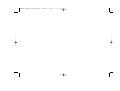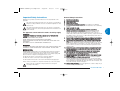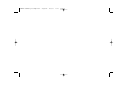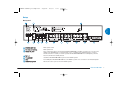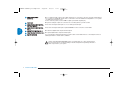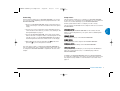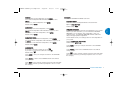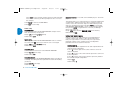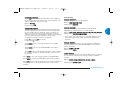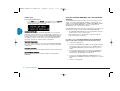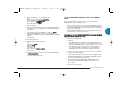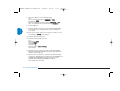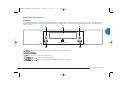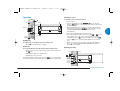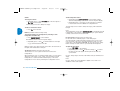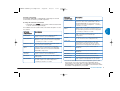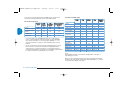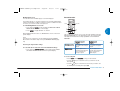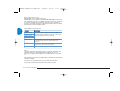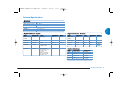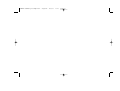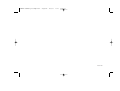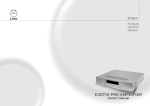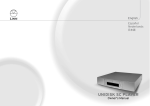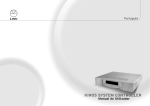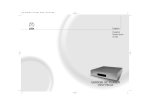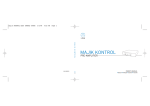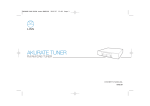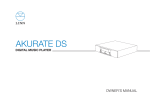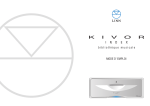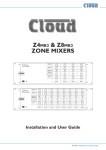Download Linn Akurate Kontrol Pre-Amplifier Stereo Amplifier User Manual
Transcript
AKURATE KONTROL pre-amplifier - english 15/5/07 15:17 Page 1 AKURATE KONTROL PRE - AMPLIFIER SELEC SOUR T CE AKUR ATE K ONT ROL VOLUM E , OWNER S MANUAL ENGLISH AKURATE KONTROL pre-amplifier - english 15/5/07 15:17 Page 2 15/5/07 15:17 Page 3 Important Safety Instructions General Safety Instructions Explanation of symbols used in this manual or on the rear/underside of the apparatus: 1. 2. 3. 4. 5. This symbol is intended to alert the user to the presence of uninsulated dangerous voltages within the enclosure of sufficient magnitude to cause electric shock. This symbol is intended to alert the user to the presence of important operation, maintenance and servicing information in the instruction and service manuals. 6. 7. For apparatus connected to the mains electricity supply CAUTION TO REDUCE THE RISK OF ELECTRIC SHOCK DO NOT REMOVE THE COVER. NO USER SERVICEABLE PARTS INSIDE. REFER SERVICING TO QUALIFIED SERVICE PERSONNEL. REPLACE THE MAINS FUSE IN THE PLUG WITH ONE OF THE SAME TYPE AND RATING. DISCONNECT SUPPLY CORD BEFORE CHANGING FUSE. 8. 9. WARNING TO REDUCE THE RISK OF FIRE OR ELECTRIC SHOCK DO NOT EXPOSE THIS APPARATUS TO RAIN OR MOISTURE. SHOCK HAZARD - DO NOT OPEN. MAINS PLUGS 10. This apparatus is supplied with a non-rewireable mains plug for the intended country. Replacement mains leads can be obtained from your Linn retailer. Should you need to change the plug please dispose of it carefully. A plug with bared conductors is dangerous if engaged in a live socket. 11. 12. The Brown wire must be connected to the Live (Line) supply pin. The Blue wire must be connected to the Neutral supply pin. The Green/Yellow wire must be connected to the Earth (Ground) supply pin. 14. 13. Please contact your retailer or a competent electrician if you are in any doubt. Refer to the rear or underside of the product for fuse and power consumption information. 15. Read these instructions. Keep these instructions. Heed all war nings. Follow all instructions. Do not use the apparatus near water, for example near a bathtub, washbowl, kitchen sink, laundry tub, in a wet basement, near a swimming pool etc. Clean only with dry cloth. Do not block any ventilation openings. Install in accordance with the manufacturer ’s instr uctions. Site the apparatus so that its location or position does not interfere with its proper ventilation. For example, the apparatus should not be situated on a bed, sofa, rug, or similar surface that may block the ventilation openings, or placed in a builtin installation such as a bookcase or cabinet that may impede the flow of air through the ventilation openings. Do not install near any heat sources such as radiators, heat registers, stoves, or other apparatus (including amplifiers) that produce heat. Do not defeat the safety purpose of the polarised or grounding type plug. A polarised plug has two blades with one wider than the other. A grounding type plug has two blades and a third grounding prong. The wide blade or the third prong is provided for your safety. If the provided plug does not fit into your outlet, consult an electrician for replacement of the obsolete outlet. Protect the power cord from being walked on or pinched par ticularly at plugs, convenience receptacles, and at the point where they exit from the apparatus. Only use attachments/accessories specified by the manufacturer. Use only with the stand, tripod, bracket, or table specified by the manufacturer, or sold with the apparatus. Unplug this apparatus during lightning storms or when unused for long periods of time. Refer all servicing to qualified service personnel. Servicing is required when the apparatus has been damaged in any way, such as power-supply cord or plug has been damaged, liquid has been spilled or objects have fallen into the apparatus, the apparatus has been exposed to rain or moisture, does not operate normally, or has been dropped. Wall or ceiling mounting. Mount the apparatus to a wall or ceiling only as recommended by the manufacturer. AKURATE KONTROL ENGLISH AKURATE KONTROL pre-amplifier - english i AKURATE KONTROL pre-amplifier - english 15/5/07 15:17 Page 4 ENGLISH 16. Power sources. Connect the apparatus to a power supply only of the type described in the operating instructions or marked on the apparatus. 17. Mains plug. Use the mains plug to disconnect the apparatus from the mains supply. The mains plug must be accessible at all times. Use the mains switch (if applicable) when the apparatus is not in use. 18. Power lines. An outdoor antenna should be located away from power lines. 19. Outdoor antenna grounding. If an outdoor antenna is connected to the apparatus, ensure that the antenna system is grounded to provide some protection against voltage surges and static build up. In the USA see article 810 of the National Electrical Code ANSI/NFPA 70 concerning installation requirements. 20. Telephone line. Do not connect the apparatus to a telephone line except where specifically instructed to do so. 21. Objects and liquid entr y. Do not let objects or liquids fall into the apparatus. Do not expose the apparatus to dripping or splashing. Do not place a vessel containing liquid on top of the apparatus. 22. No naked flame sources, such as lighted candles, should be placed on the apparatus. 23. The apparatus has been designed for use in moderate and tropical climates. UK USERS PLEASE READ THIS IMPORTANT SAFETY INFORMATION Fuse replacement This appliance is fitted with a non-rewireable 13 amp mains plug. The plug contains a 5 amp fuse. If the fuse has blown it can be replaced as follows: a) Pull out the red fuse cover/carrier. b) Remove and dispose of the blown fuse. c) Fit a new 5 amp BS1362 approved fuse into the carrier and push the carrier back into the plug. Always ensure the fuse cover is fitted. If the fuse cover is missing do not use the plug. Contact your Linn retailer to obtain a replacement fuse cover. Fuses are for fire protection and do not protect against electric shock. Mains plug replacement Should your mains plug need replacing and you are competent to do this proceed as follows. If you are in doubt contact your Linn retailer or a competent electrician. a) Disconnect the plug from the mains supply. b) Cut off the plug and dispose of it safely. A plug with bared conductors is dangerous if engaged in a live socket. c) Only fit a 13 amp BS1363A approved plug with a 5 amp fuse. d) The cable wire colours or a letter will be marked at the connection points of most quality plugs. Attach the wires securely to their respective points. The Brown wire must go to the Live pin, the Blue wire must go to the Neutral pin, and the Green/Yellow wire must go to the Earth pin. e) Before replacing the plug top ensure that the cable restraint is holding the outer sheath of the cable firmly and that the wires are correctly connected. WARNING THIS APPLIANCE MUST BE EARTHED. ii AKURATE KONTROL 15/5/07 15:17 Page 5 CE Declaration of Conformity FCC notice Linn Products Ltd declare that this product is in conformance with the Low Voltage Directive 73/23/EEC and Electromagnetic Compatibility 89/336/EEC as amended by 92/31/EEC and 93/68/EEC. Note: This equipment has been tested and found to comply with the limits for a Class B digital device, pursuant to Part 15 of the FCC Rules. These limits are designed to provide reasonable protection against harmful interference in a residential installation. This equipment generates, uses and can radiate radio frequency energy and, if not installed and used in accordance with the instructions, may cause harmful interference to radio communications. However, there is no guarantee that interference will not occur in a particular installation. If this equipment does cause harmful interference to radio or television reception, which can be determined by turning the equipment off and on, the user is encouraged to try to correct the interference by one or more of the following measures: The conformity of the designated product with the provisions of Directive number 73/23/EEC (LVD) is proved by full compliance with the following standards: Standard number EN60065 Date of issue 2002 Test type General requirements Marking Hazardous radiation Heating under normal conditions Shock hazards under normal operating conditions Insulation requirements Fault conditions Mechanical strength Parts connected to the mains supply Components Terminal devices External flexible cords Electrical connections and mechanical fixings Protection against electric shock Stability and mechanical hazards Resistance to fire The conformity of the designated product with the provisions of Directive number 89/336/EEC (EMC) is proved by full compliance with the following standards: Standard number EN55013 EN55013 EN55020 Date of issue 2001 2001 2002 Test type Conducted emissions Absorbed emissions Immunity ENGLISH AKURATE KONTROL pre-amplifier - english • Reorient or relocate the receiving antenna. • Increase the separation between the equipment and receiver. • Connect the equipment into an outlet on a circuit different from that to which the receiver is connected. • Consult the dealer or an experienced radio/TV technician for help. Waste Electrical and Electronic Equipment (WEEE) Directive Directive 2002/96/EC of the European Parliament and of the Council The symbol (right) is shown on this product. It indicates that the product should not be disposed of with regular household waste, but should be disposed of separately. Electrical and electronic equipment can contain materials that are hazardous to the environment and human health and therefore should be disposed of at a designated waste facility or returned to your retailer for the appropriate recycling to take place (see www.linn.co.uk for further information). If you wish to dispose of this product and the product still functions, please consider recycling/reusing it by donating it to a charity shop, selling it or part-exchanging it with your retailer. AKURATE KONTROL iii AKURATE KONTROL pre-amplifier - english 15/5/07 15:17 Page 6 Copyright and Acknowledgements Copyright © 2007 Linn Products Ltd. First edition May 2007. Linn Products Limited, Glasgow Road, Waterfoot, Eaglesham, Glasgow, G76 OEQ, Scotland, United Kingdom. ENGLISH All rights reserved. No part of this publication may be reproduced, stored in a retrieval system, or transmitted, in any form or by any means, electronic, mechanical, photocopying, recording, or otherwise, without the prior written permission of the publisher. The content of this manual is furnished for information use only, is subject to change without notice, and should not be construed as a commitment by Linn Products Limited. Linn Products Limited assumes no responsibility or liability for any errors or inaccuracies that may appear in this manual. Trade marks used in this publication: Linn and the Linn logo are registered trade marks of Linn Products Limited. AKURATE, UNIDISK, KLIMAX, LIMBIK and KNEKT are trade marks of Linn Products Limited. Manufactured under license from Dolby Laboratories. “Dolby”, “Pro Logic” and the double-D symbol are trade marks of Dolby Laboratories. "DTS", "DTS-ES" “Neo:6” and “DTS 96/24” are trade marks of Digital Theater Systems, Inc. Linn Products Limited disclaims any proprietary interest in trade marks and trade names other than its own. Printed in the United Kingdom. Pack 1321 iv AKURATE KONTROL AKURATE KONTROL pre-amplifier - english 15/5/07 15:17 Page 7 Contents Installation Unpacking Connecting to the mains supply Positioning Cleaning Important information – phono input Setup 1 1 1 1 2 2 2 3 Back panel Connecting Setup menus Using the setup menus Speaker setup Source setup Audio setup General setup Linn Disc setup Installer menu 3 5 5 6 6 8 10 11 13 14 Using the AKURATE KONTROL with a Linn AKURATE CD player 14 Using the AKURATE KONTROL with a Linn UNIDISK player 15 Front Panel and Handset Front panel Handset Operation Standby key Amp mode Selecting a source Adjusting the audio Volume Balance Speaker trim Lip Sync Delay Surround sound formats Midnight Movie mode Restoring the original audio settings Record function 19 19 19 19 19 20 20 20 20 21 23 23 23 Technical Specifications 24 Guarantee and Service 25 17 17 18 AKURATE KONTROL v ENGLISH Introduction AKURATE KONTROL pre-amplifier - english 15/5/07 15:17 Page 8 AKURATE KONTROL pre-amplifier - english 15/5/07 15:17 Page 9 Introduction Installation The AKURATE KONTROL pre-amplifier has been designed to provide superb audio performance with both stereo and multi-channel source material. AKURATE KONTROL uses technology developed for Linn’s award-winning flagship KLIMAX KONTROL pre-amplifier and offers purist audio performance and access to and control of the new generation of multi-channel sound formats. It is strongly recommended that the AKURATE KONTROL is installed and configured by an authorised Linn retailer. The AKURATE KONTROL pre-amplifier exemplifies a commitment by Linn to new products which can take advantage of the latest technology and audio formats, whilst continuing to support existing Linn customers with improved performance and superb value. The AKURATE KONTROL is the perfect partner for Linn’s AKURATE CD and AKURATE power amplifier range. Add the AKURATE Tuner and AKURATE loudspeakers for a complete AKURATE System and experience the exceptional sound quality delivered by this dedicated music system. The AKURATE KONTROL is supplied with the following accessories: • • • • • • • luminous handset 2 x AAA batteries for the handset 1 pair of black interconnect cables RS232 lead mains lead warranty pack this manual ENGLISH Among its many features, the AKURATE KONTROL offers an internal phono stage for connecting to a turntable, six analogue and six digital inputs, and processing of all major audio algorithms, including Dolby Digital 5.1, Dolby Pro Logic II, DTS Surround and DTS 96/24. Unpacking We recommend you retain the packaging in case you need to transport the unit at any time. Connecting to the mains supply Manual voltage selection is not required as the AKURATE KONTROL operates from any mains AC power supply. There are no userreplaceable fuses inside the unit. The mains lead supplied may be fitted with a fused plug according to local regulations. If this is the case, always replace this fuse with another of the same type and rating. The AKURATE KONTROL must always be earthed when connected to the mains supply. Use the earthed mains lead supplied. Never use an unearthed plug or adapter with this unit. AKURATE KONTROL 1 AKURATE KONTROL pre-amplifier - english 15/5/07 15:17 Page 10 Positioning Important information – phono input You can locate your AKURATE KONTROL anywhere you find convenient (including in a 19” rack), but there are a few simple points to note regarding positioning: Please read the following before installing the AKURATE KONTROL: your unit may require reconfiguration. ENGLISH • The unit should be placed on a flat, stable and rigid surface. • Do not position the unit where sunlight can shine (whether directly, diffused or reflected) on its display as the infra-red (IR) radiation in sunlight will be picked up by the unit’s IR remote sensor and this can adversely affect its operation. Similarly, some electrical devices such as plasma TVs, fluorescent lights and energy saving lamps can emit IR which can likewise affect the operation. • For best performance, do not stack the unit with other products. Ideally, position the unit on a shelf by itself or, if proximity to other products is unavoidable, positioning side-by-side is preferable to stacking. • The unit should not be situated above, or otherwise directly adjacent to, sources of heat such as radiators, power amplifiers etc. Nor should it be enclosed in a cabinet with such devices. • Allow at least 4" (10 cm) free space above and at each side of the unit. • Do not block the vents on the product’s casing. Cleaning Disconnect the AKURATE KONTROL from the power supply before cleaning. Remove dust and fingerprints with a soft, dry cloth. Avoid using domestic cleaning products on the unit. The AKURATE KONTROL includes a phono input (it is marked 6/PHONO on the back panel) for connecting to a record turntable. Even if you do not have a turntable, please consider the following points: 6/PHONO can be configured to operate as a moving-magnet (MM) phono stage, a moving-coil (MC) phono stage or an extra line-level input. See notes below for an explanation of these terms. 6/PHONO is factory-set to operate as an MM phono stage. If you require 6/PHONO to operate in MC or line-level mode, this requires a change to the internal hardware which must be carried out by your Linn retailer. Dismantling or adjustment by persons other than Linn appointed personnel will invalidate the manufacturer’s warranty. If you wish to know the current configuration of 6/PHONO, this can be viewed in the AKURATE KONTROL’s setup menus – see ANALOG 6 TYPE, page 13. Notes: ‘Moving-magnet’ and ‘moving-coil’ are the two types of phono cartridge available. If you have a turntable and are not sure which type of cartridge you are using, consult the cartridge packaging, the manufacturer’s published information or the retailer from whom it was purchased. ‘Line-level’ inputs are for audio sources other than turntables, e.g. CD players, DVD players, radio tuners and satellite receivers. Phono stages amplify extremely low-level signals, and if they are not treated with great care they can be susceptible to noise and signal degradation. Linn have therefore designed the AKURATE KONTROL’s phono stage as a hard-wired circuit, rather than one which can be altered via a switch or by software. This has been done in order to optimise audio performance and remove components such as switches, which could potentially degrade the signal in this most precise of circuits. 2 AKURATE KONTROL AKURATE KONTROL pre-amplifier - english 15/5/07 15:17 Page 11 Setup ENGLISH Back panel 1 POWER: OFF, ON Mains power switch 2 No name or marking Mains power inlet 3 RS232: IN, OUT Pass control instructions to and from the AKURATE KONTROL. The OUT connection is for use if you are setting up an AKURATE CD as a multi-channel source, or adding a Linn UNIDISK player as a source. The IN connection is used if you want to operate the AKURATE KONTROL from a third-party controller 4 IR: 1, 2 Pass IR commands to auxiliary devices 5 1 to 4, MAIN Used if the AKURATE KONTROL is part of a Linn KNEKT system 6 RCU For installing the AKURATE KONTROL in a Linn KNEKT system or for connection to an infrared repeater 7 REMOTE: IN, OUT RC5 in/out local loop for use in a Linn KNEKT system AKURATE KONTROL 3 AKURATE KONTROL pre-amplifier - english 15/5/07 15:17 Page 12 8 ANALOGUE AUDIO OUTPUTS One 7.1 analogue audio output. The SURR outputs are for connection to the two surround loudspeakers in a 5.1 system. The SURR BK outputs are for connection to the two additional loudspeakers in a 7.1 system – located at the rear of the room. For two-channel systems, use the FRONT outputs (and SUB if required) only 9 TAPE OUT One pair of analogue outputs for connection to a recording device e.g. DAT recorder 10 ANALOGUE AUDIO INPUTS: Three stereo analogue audio inputs or one 5.1 analogue audio input 1 to 3/5.1 GROUP 11 ANALOGUE AUDIO INPUTS: Three stereo analogue audio inputs. Input 6/PHONO is for the connection of a turntable ENGLISH 4 to 6 12 SPDIF: OUT, INPUTS 1 to 3 One electrical digital audio output and three inputs 13 TOSLINK: OUT, INPUTS 1 to 3 One optical digital audio output and three inputs 14 EARTH GROUND For connecting the earthing lead from the tonearm cable of a turntable. Also for connecting the unit to an earthing terminal if no mains earth is available Switch off the AKURATE KONTROL before connecting plugs to, or disconnecting plugs from, the back panel to avoid generating an electrical surge that may damage the unit or other components in your system. 4 AKURATE KONTROL 15/5/07 15:17 Page 13 Connecting Setup menus The first stage in setting up your AKURATE KONTROL is to connect your sources, power amplifier(s) and other peripheral devices to the AKURATE KONTROL. The setup menus enable you to configure your AKURATE KONTROL for all sources it is connected to, the loudspeakers in your system and much more. To take advantage of your AKURATE KONTROL’s features, please take the time to configure your unit correctly. 1. Ensure your AKURATE KONTROL and all components that you will be connecting to it are disconnected from the mains power supply. 2. Connect your source components, power amplifier(s) and any communication/control devices you wish to use, referring to the back panel diagram on page 3. 3. Connect the AKURATE KONTROL to the mains power supply and turn the unit on using the switch on the back panel. For the next 10 seconds or so the AKURATE KONTROL will configure itself. During this time three dots will be shown on the display. 4. Wait until the three dots are replaced by the symbol, then press the key on the front panel or handset. The setup menus are divided into five categories and are accessed via the MAIN MENU: ENGLISH AKURATE KONTROL pre-amplifier - english SPEAKER SETUP For configuring the AKURATE KONTROL for the number, size and distance of the loudspeakers in your system, and for calibrating their volume level. SOURCE SETUP For configuring sources on the AKURATE KONTROL. AUDIO SETUP For configuring the audio output of the AKURATE KONTROL. GENERAL SETUP For adjusting general settings on the AKURATE KONTROL. The main stage in setup is configuring the AKURATE KONTROL to suit your requirements. This is achieved using the setup menus. How to configure the AKURATE KONTROL is explained in the rest of this chapter. LINN DISC SETUP For adjusting the input settings if you are using a Linn AKURATE CD player as a multi-channel source, or a UNIDISK player, with the AKURATE KONTROL. In addition, the AKURATE KONTROL features an INSTALLER MENU for saving the configuration of the unit as set in the above menus, and restoring the factory defaults. For full information see Installer menu, page 14. AKURATE KONTROL 5 AKURATE KONTROL pre-amplifier - english 15/5/07 15:17 Page 14 Using the setup menus 1 2 3 SHUFFLE INCLUDE EXCLUDE DVD AMP AMP SHIFT PRESET 4 5 6 LISTEN RECORD SIGNAL 7 8 9 STORE 0 SURR -- + SCAN TUNE SRC - SELECT BAND SRC + ENGLISH AUDIO ADJUST VIDEO ADJUST WHERE WHAT DO DISP MORE SETUP HELP DVD CD AUX TUNER LIP SYNC CLOCK MONO Speaker setup SIZE Accesses the SPEAKER SIZE sub-menu. For all loudspeakers in your system (except a subwoofer) you must inform the AKURATE KONTROL whether the loudspeakers are LARGE or SMALL. These terms refer to the frequency response of the loudspeakers, not to their physical size. LARGE refers to loudspeakers that respond to frequencies from the very low to the very high. SMALL refers to loudspeakers that do not respond to very low frequencies (typically, a loudspeaker that does not respond to frequencies below 80 Hz can be considered SMALL). SETUP To access the setup menus: If you wish to use the handset to setup the AKURATE KONTROL • Press AMP, then SETUP on the handset. If you wish to use the front panel • Hold SELECT on the front panel until MAIN MENU / SPEAKER SETUP is shown on the display. To navigate through the menus and options: • Use the / keys on the handset or front panel. To make a selection: • Press on the handset, or SELECT on the front panel. To exit from the setup menus: • Press SETUP on the handset, or select EXIT from the MAIN MENU (if changes have been made you will be prompted to save or not save the changes). 6 AKURATE KONTROL If you are unsure as to whether your loudspeakers respond to very low frequencies, consult the information supplied with the loudspeakers, the manufacturer’s published information or the retailer from whom they were purchased. SMALL FREQUENCY Select the operating frequency that your limited bass response (SMALL) loudspeakers operate above. Frequencies in the audio signal that are below the selected option will be routed to a subwoofer if present, or any full-range (LARGE) loudspeakers if not. (As the human ear cannot detect the position of the source of very low frequencies, it will not affect your enjoyment of your music or movies if some of your loudspeakers are set to SMALL.) Options: 40 Hz, 60 Hz, 80 Hz, 100 Hz, 120 Hz Default setting: 80 Hz FRONT For full-range front loudspeakers, set to LARGE. For front loudspeakers with limited bass response, set to SMALL. Default setting: LARGE 15/5/07 15:17 Page 15 CENTRE For a full-range centre loudspeaker, set to LARGE. For a centre loudspeaker with limited bass response, set to SMALL. If there is no centre loudspeaker, set to NONE. Default setting: NONE SURROUND For full-range surround loudspeakers, set to LARGE. For surround loudspeakers with limited bass response, set to SMALL. If there are no surround loudspeakers, set to NONE. Default setting: NONE SURROUND BACK For full-range surround back loudspeakers, set to LARGE. For surround back loudspeakers with limited bass response, set to SMALL. If there are no surround back loudspeakers, set to NONE. Default setting: NONE SUBWOOFER If you have connected a subwoofer, set to YES. If you have not connected a subwoofer, set to NO. Default setting: NO Select SAVE to save your changes and return to the SPEAKER SETUP menu. DISTANCE Accesses the SPEAKER DISTANCE sub-menu. DISTANCE UNITS Select the units for loudspeaker distance measurements. Options: FEET, METRES Default setting: FEET SPEAKER DISTANCE In order to ensure that sound from all loudspeakers in your system reaches you at the same time, you must inform the AKURATE KONTROL as to the distance each loudspeaker is from your seating position. The AKURATE KONTROL will then add a time delay to the appropriate loudspeakers. ENGLISH AKURATE KONTROL pre-amplifier - english Set the distance from your seating position for all loudspeakers in your system. Range: 0 ft (0.0 m) to 27 ft (8.2 m) Default setting: 6 ft (1.8 m) Select SAVE to save your changes and return to the SPEAKER SETUP menu. Select BACK to return to the SPEAKER SETUP menu without saving changes. Select EXIT to leave setup (if changes have been made and SAVE has not been selected, you will be prompted to save or not save the changes). Select BACK to return to the SPEAKER SETUP menu without saving changes. Select EXIT to leave setup (if changes have been made and SAVE has not been selected, you will be prompted to save or not save the changes). AKURATE KONTROL 7 AKURATE KONTROL pre-amplifier - english 15/5/07 15:17 Page 16 CALIBRATION Accesses the SPEAKER CALIBRATION sub-menu. SPEAKER CALIBRATION You can use the speaker calibration feature to ensure that the volume level that reaches your seating position is the same for each loudspeaker (speaker calibration is not required for twochannel systems). Calibration can be done by ear or by using an SPL (Sound Pressure Level) meter. ENGLISH To perform speaker calibration: • Switch on your power amplifier(s) and subwoofer, if one is connected. • Select CALIBRATION LEVEL. Adjust the reference calibration level so that the signal you hear is at a comfortable listening level (or reaches a preset level on an SPL meter). • Select START. The signal will move round the loudspeakers in your system in a clockwise direction and will be indicated on the display. • When the signal reaches a loudspeaker which is louder or quieter than the other loudspeakers, use the / keys on the handset to trim the volume as required. A few seconds after the or key has been released the signal will continue its clockwise direction. • To stop loudspeaker calibration, press SETUP on the handset. Range: -15 dB to 15 dB (in 0.5 steps) Default setting: : 0 dB Select SAVE to save your changes and return to the SPEAKER SETUP menu. Select BACK to return to the SPEAKER SETUP menu without saving changes. 8 AKURATE KONTROL Select EXIT to leave setup (if changes have been made and SAVE has not been selected, you will be prompted to save or not save the changes). Select BACK to return to the MAIN MENU. Select EXIT to leave setup. Source setup Please complete the following setup procedure for each source component you are connecting to your AKURATE KONTROL. Select the back panel input you have connected to your source component. Options: SPDIF 1 to 3, TOS (TOSLINK) 1 to 3, ANALOG 1 to 6, ANALOG GROUP, KNEKT Notes: By default, ANALOG 1 is assigned to an AKURATE CD player, and ANALOG 6 to a turntable. The ANALOG GROUP uses the ANALOG 1, 2 and 3 inputs, therefore if a source is assigned to ANALOG GROUP you cannot also assign a source to ANALOG 1, 2 or 3. Conversely, if a source is assigned to ANALOG 1, 2 or 3, you cannot assign a source to ANALOG GROUP. The KNEKT option will not be available unless the KNEKT item in General setup has been set to LOCAL ROOM (see KNEKT, page 12). For back panel inputs that you do not wish to use, set Type to NONE (see next page). This will mean that when you are selecting a source, inputs set to NONE will not be seen. 15/5/07 15:17 Page 17 NAME You are able to give the source a name which will be shown on the display when that source is selected. To change the flashing character: • Repeatedly press or hold / panel. on the handset or front The following characters are available: A to Z, 0 to 9, space. To move to the next or previous character: • Press or . When you have finished inputting the name, press or SELECT. Default setting: (name of back panel connector, ‘AKURATE CD’ or ‘PHONO’) Note: The name can be up to twelve characters long. TYPE Select a type for this source. These are the types that are shown in blue above the bottom two rows of keys on the handset. VOLUME OFFSET Volume Offset is for adjusting the volume of a source in comparison to other sources. You may want to adjust Volume Offset if, for example, your tuner sounds quieter than your CD player when played at the same volume setting. Range: -15 to 15 (in 0.5 steps). No volume offset equals 0. Default setting: 0 SAT (satellite) SOURCE - applies to digital sources only Set to YES if this source is a satellite or cable TV receiver. Setting to YES will stabilise the audio signal when the channel on the receiver is being changed. Set to NO if this source is not a satellite or cable TV receiver. ENGLISH AKURATE KONTROL pre-amplifier - english Options: YES, NO Default setting: NO SURROUND CHANNELS If you are setting up the ANALOG GROUP source, or are adding a Linn UNIDISK player and have a 7.1 loudspeaker configuration, you are able to select whether to use your side surround or back surround loudspeakers when listening to a 5.1 channel audio source. Options: DVD, CD, AUX (auxiliary), TUNER, TV, DIGITAL, PHONO, SAT (satellite), NONE Default setting: AUX (Except for inputs ANALOG 1 which is set to CD, ANALOG 6 which is set to PHONO, and ANALOG GROUP which is set to NONE.) Set to SURROUND to send the surround audio signal to your side surround loudspeakers. Set to SURROUND BACK to send the surround audio signal to your back surround loudspeakers. Note: The type for the Linn Disc source (see Linn Disc setup, page 13) is DVD. It is not possible to change the type for this source. Select SAVE to save your changes and return to the SOURCE SETUP menu. Default setting: SURROUND Select BACK to return to the SOURCE SETUP menu without saving changes. AKURATE KONTROL 9 AKURATE KONTROL pre-amplifier - english 15/5/07 15:17 Page 18 Select EXIT to leave setup (if changes have been made and SAVE has not been selected, you will be prompted to save or not save the changes). Select BACK to return to the MAIN MENU. Select EXIT to leave setup. Audio setup ENGLISH VOLUME RATE Set the speed at which the AKURATE KONTROL changes volume when the volume keys are pressed. MIDNIGHT MOVIE For use with a Linn UNIDISK player or other DVD player. This feature allows you to add compression to the Dolby Digital signal on DVD-Videos. Adding compression reduces sudden increases in volume, such as the sound of an explosion. When watching a DVDVideo it is operated by pressing and holding SURR on the handset until MIDNIGHT MOVIE ON/OFF is shown on the front panel display, then pressing SURR to toggle between on and off (see Midnight Movie mode, page 23). Range: LOW (least effective), MEDIUM, HIGH (most effective) Default setting: LOW Range: 1/10 (slowest) to 10/10 (fastest) Default setting: 8/10 MUTE RATE Set the speed at which the AKURATE KONTROL mutes or unmutes the volume when is pressed, or when the source is changed. DOLBY PRO LOGIC II MUSIC Dolby Pro Logic II is an audio signal processing algorithm that converts a stereo audio signal to a five-channel audio signal. Dolby Pro Logic II Music is a mode of Dolby Pro Logic II that is particularly suited to music. It features three user-adjustable parameters that are accessed from this item. Range: 1/10 (slowest) to 10/10 (fastest) Default setting: 8/10 VOLUME LIMIT Set the maximum volume level of the AKURATE KONTROL. Range: 0 to 100 (in 0.5 steps) Default setting: 100 VOLUME PRESET Set the volume level of the AKURATE KONTROL when it is brought out of standby. The setting cannot be higher than the Volume Limit setting (see above). Range: 0 to 100 (in 0.5 steps) Default setting: 40 10 AKURATE KONTROL CENTRE WIDTH This parameter allows adjustment of the audio signal between the centre and front loudspeakers. If set to 0, all of the signal for the centre channel is sent to the centre loudspeaker. If set to 3, a portion of the centre channel signal is also sent to the front loudspeakers. If set to 7, all of the centre channel signal is split evenly between the front left and right loudspeakers. Range: 0 to 7 Default setting: 3 15:17 Page 19 PANORAMA CONTROL If set to ON the Panorama Control extends the audio signal from the front loudspeakers to include the surround loudspeakers. This adds a "wraparound" effect to the sound. Options: ON, OFF Default setting: OFF DIMENSION CONTROL This parameter allows you to shift the balance between the front and rear loudspeakers. Positive values move the sound towards the front, negative values towards the rear. If a recording is too spacious or strong from the surround loudspeakers it can be shifted "forward" to get a better balance. Likewise, a recording that is too strong from the front loudspeakers can be shifted "backward" to make the sound more enveloping. Range: -3 (most rear) to 3 (most front) General setup DISPLAY INTENSITY Set the brightness of the front panel display. Options: LOW, MEDIUM, HIGH Default setting: MEDIUM DISPLAY CONTENT Set what information you want displayed on the AKURATE KONTROL’s front panel when it is in normal operation. Options: LAST USED*, SOURCE AND VOLUME, VOLUME, SOURCE Default setting: SOURCE AND VOLUME * If you change source, the new source will remain displayed on the front panel. If you change volume, the volume level will remain displayed. Default setting: 0 (neutral) Select SAVE to save your changes and return to the AUDIO OPTIONS menu. DISPLAY TIMEOUT Set the time that new volume or source information is displayed on the front panel before the AKURATE KONTROL shows its Display Content (see above). Select BACK to return to the AUDIO OPTIONS menu without saving changes. Options: 1 SEC. to 10 SEC. Default setting: 2 SEC. Select EXIT to leave setup (if changes have been made and SAVE has not been selected, you will be prompted to save or not save the changes). Select SAVE to save your changes and return to the MAIN MENU. Select BACK to return to the MAIN MENU without saving changes. Select EXIT to leave setup (if changes have been made and SAVE has not been selected, you will be prompted to save or not save the changes). ENGLISH 15/5/07 SLEEP TIMEOUT Set the elapsed time before the front panel display enters sleep mode (i.e. shows three dots) after a key on the front panel or handset is pressed. Options: NEVER SLEEP, IMMEDIATE, 30 SEC., 5 MINS. Default setting: NEVER SLEEP AKURATE KONTROL 11 ENGLISH AKURATE KONTROL pre-amplifier - english AKURATE KONTROL pre-amplifier - english 15/5/07 15:17 Page 20 SELECTION TIMEOUT Set the time the AKURATE KONTROL takes to select a source when the source is changed. Range: 1 SEC. to 10 SEC. Default setting: 2 SEC. ENGLISH STARTUP SOURCE Set the source the AKURATE KONTROL selects when brought out of standby. Options: LAST USED, NONE, (any of the source inputs) Default setting: LAST USED STANDBY RECORD FROM You can record from a source component to a recording device through the AKURATE KONTROL, even if the AKURATE KONTROL is in standby mode.* Set which source you want the AKURATE KONTROL to select when it is in standby. Options: LAST USED, NONE, (any of the sources), KNEKT** Default setting: LAST USED * For information on setting-up a record path see Record function, page 23. ** Is only available when KNEKT (see below) is set to LOCAL ROOM. KNEKT If your AKURATE KONTROL is installed in a Linn KNEKT multi-room system, select the appropriate setting. If your AKURATE KONTROL is not installed in a KNEKT system, select NONE. Options: NONE, MAIN ROOM, LOCAL ROOM, INTERSEKT Default setting: NONE RCU/IR SOCKET Define the use of the socket marked RCU on the back panel. Options: RCU* (KNEKT Room Control Unit), IR (Infrared Repeater) Default setting: RCU * For use with Linn KNEKT systems only. PRODUCT IR Enable or disable the infrared receiver on the front of the unit. Options: ENABLED, DISABLED Default setting: ENABLED RS232 SETUP Accesses the RS232 SETUP sub-menu. The RS232 Setup sub-menu is for use if the AKURATE KONTROL is communicating with other RS232 enabled products (e.g. a third-party controller). BAUD RATE Set the baud rate to suit the RS232 protocol being used. Range: 4800 to 230400 (9 settings) Default setting: 9600 PARITY Set parity to suit the RS232 protocol being used. Options: EVEN, ODD, NONE Default setting: EVEN DATA BITS Set the data bits to suit the RS232 protocol being used. Options: 7, 8 Default setting: 7 12 AKURATE KONTROL 15:17 Page 21 STOP BITS Set the stop bits to suit the RS232 protocol being used. Options: 1, 2 Default setting: 1 RS232 EVENTS If set to ENABLED, the unit passes information regarding its internal status to an external device that accepts RS232 data. Options: ENABLED, DISABLED Default setting: DISABLED Select SAVE to save your changes and return to the GENERAL SETUP menu. Linn Disc setup This menu is for use if you are adding a Linn AKURATE CD player as a multi-channel source, or a UNIDISK player (see pages 14 to 16). ANALOG SOURCE Options: ANALOG GROUP, ANALOG 1 to 6, NONE Default setting: NONE DIGITAL SOURCE Options: SPDIF 1 to 3, TOS (TOSLINK) 1 to 3, NONE Default setting: NONE Select SAVE to save your changes and return to the MAIN MENU. Select BACK to return to the GENERAL SETUP menu without saving changes. Select BACK to return to the MAIN MENU without saving changes. Select EXIT to leave setup (if changes have been made and SAVE has not been selected, you will be prompted to save or not save the changes). Select EXIT to leave setup (if changes have been made and SAVE has not been selected, you will be prompted to save or not save the changes). ANALOG 6 TYPE This item informs you of the setting for the internal phono stage (connected to the 6/PHONO input). Either PHONO MM (movingmagnet), PHONO MC (moving-coil) or LINE LEVEL will be displayed. If the internal phono stage is reconfigured, the shown setting will update automatically. Select SAVE to save your changes and return to the GENERAL SETUP menu. Select BACK to return to the GENERAL SETUP menu without saving changes. Select EXIT to leave setup (if changes have been made and SAVE has not been selected, you will be prompted to save or not save the changes). ENGLISH 15/5/07 Notes: If an AKURATE CD player is used as the Linn Disc source, the name for the source as shown on the front panel will be ‘LINN DISC’, not ‘AKURATE CD’. If a Linn AKURATE CD or UNIDISK player is not connected to the AKURATE KONTROL using the supplied RS232 lead (see pages 14 to 16), ‘LINN DISC’ will not be seen on the front panel as an available source. If the input you wish to use is not shown when you cycle through the options, it is because that input has already been assigned to a source. To correct this, enter the Source setup menu, select the back panel input you require, set Type to NONE, then save the change. When you re-enter the Linn Disc setup menu the new input will be available. AKURATE KONTROL 13 ENGLISH AKURATE KONTROL pre-amplifier - english AKURATE KONTROL pre-amplifier - english 15/5/07 15:17 Page 22 Installer menu To access the Installer menu: • Press AMP, then hold SETUP on the handset, or hold SELECT on the front panel, until INSTALLER MENU is shown on the display (approximately 5 seconds). Using the AKURATE KONTROL with a Linn AKURATE CD player If an AKURATE CD is being used as a two-channel (stereo) source, simply connect the AKURATE CD’s FRONT A or B analogue line outputs to the AKURATE KONTROL’s 1/FRONT ANALOGUE AUDIO INPUTS (the AKURATE KONTROL is factory configured for an AKURATE CD to be connected to this input). ENGLISH If an AKURATE CD is being used as a multi-channel source there are advantages in operation when using the AKURATE KONTROL: SAVE AS INSTALLER After you have set up the AKURATE KONTROL you can save the settings by selecting this item. The saved Installer configuration can be restored at any time should the AKURATE KONTROL’s setup be changed (see below). Any alterations to the AKURATE KONTROL’s setup that you wish to keep can be stored by selecting this item, which will overwrite the existing Installer configuration. RESTORE INSTALLER If you have made changes to the setup of the AKURATE KONTROL that you do not wish to keep, use this option to restore the Installer configuration. RESTORE FACTORY Use this option to restore the default settings for all the setup menus. H8 SOFTWARE VERSION Displays the version of the software installed on the AKURATE KONTROL. • The AKURATE KONTROL will choose an appropriate surround sound format for a disc’s audio stream. • When playing a CD you will be able to select the Dolby Pro Logic II surround sound format. If you wish to use your AKURATE KONTROL with an AKURATE CD player in multi-channel configuration, follow the instructions below. 1. Switch off all equipment. 2. Connect the AKURATE CD’s FRONT A or B, SURR, CENTRE and SUB line output connectors to the 5.1 GROUP input on the AKURATE KONTROL (requires 6 RCA phono-to-phono leads) 3. Connect the RS232 product-to-product lead (supplied with the AKURATE KONTROL) from the AKURATE KONTROL’s RS232 OUT to the AKURATE CD’s RS232 IN. 4. Connect the AKURATE KONTROL’s REMOTE OUT to the AKURATE CD’s REMOTE IN (requires an RCA phono-to-phono lead). 5. Switch on all equipment. 14 AKURATE KONTROL 15/5/07 15:17 6. Enter User Options on your AKURATE CD. Set – Front Panel IR Commands to IGNORED Channel Setup to 5.1 CHANNEL RS232 Events to ENABLED RS232 Baud Rate to 9600 7. Exit User Options. 8. Enter the Speaker setup menu on the AKURATE KONTROL. Configure the menu as appropriate for the loudspeakers in your system. 9. Enter Source setup. Set ANALOG 1, 2 and 3 to NONE. Select ANALOG GROUP and alter the SURROUND CHANNELS setting if required (see SURROUND CHANNELS, page 9). Save settings. 10. Enter General setup. 11. Enter the RS232 Setup sub-menu. Set – Baud Rate to 9600 Parity to EVEN Data Bits to 7 Stop Bits to 1 RS232 Events to (either setting) Save settings. 12. Enter the Linn Disc setup menu and set ANALOG SOURCE to ANALOG GROUP. Save settings and exit setup. Page 23 Using the AKURATE KONTROL with a Linn UNIDISK player There are advantages in operation when using the AKURATE KONTROL with a Linn UNIDISK player: • When a disc is loaded into the UNIDISK player and the Linn Disc source is selected as the source on the AKURATE KONTROL, the AKURATE KONTROL will automatically switch to the required input for the loaded disc. • The AKURATE KONTROL will choose an appropriate surround sound format for a disc’s audio stream. If you wish to use your AKURATE KONTROL with a Linn UNIDISK player, follow the instr uctions below. 1. Switch off all equipment. 2. Connect – • the UNIDISK player’s FRONT A or B, SURR, CENTRE and SUB line output connectors to the 5.1 GROUP input on the AKURATE KONTROL (requires 6 RCA phono-to-phono leads) • the TOSLINK or SPDIF output from the UNIDISK player to one of the TOSLINK or SPDIF inputs on the AKURATE KONTROL (requires a Toslink lead or digital audio lead). 3. Connect the video outputs you wish to use from the UNIDISK player to your display device. 4. Connect the RS232 product-to-product lead (supplied with the AKURATE KONTROL) from the AKURATE KONTROL’s RS232 OUT to the UNIDISK player’s RS232 IN. 5. Connect the AKURATE KONTROL’s REMOTE OUT to the UNIDISK player’s REMOTE IN (requires an RCA phono-tophono lead). 6. Switch on all equipment. AKURATE KONTROL 15 ENGLISH AKURATE KONTROL pre-amplifier - english AKURATE KONTROL pre-amplifier - english 15/5/07 15:17 Page 24 7. Enter User Options on your UNIDISK player. Set – Front Panel IR Commands to IGNORED or OFF Baud Rate to 9600 RS232 Events/Enable RS232 Events to ENABLED or ON (Also, for a UNIDISK SC set Knekt Mode to SOURCE.) 8. Exit User Options. ENGLISH 9. Enter the Speaker setup menu on the AKURATE KONTROL. Configure the menu as appropriate for the loudspeakers in your system. 10. Enter Source setup. Set the source inputs you wish to use for the UNIDISK to NONE. Save settings. 11. Enter the General setup menu. 12. Enter the RS232 Setup sub-menu. Set – Baud Rate to 9600 Parity to EVEN Data Bits to 7 Stop Bits to 1 RS232 Events to (either setting) Save settings. 13. Enter the Linn Disc setup menu and change the ANALOG SOURCE and DIGITAL SOURCE settings as appropriate (see Linn Disc setup, page 13). 14. Enter the Source setup menu. Select the back panel input(s) used for the UNIDISK player and adjust the SAT SOURCE and SURROUND CHANNELS settings as required (see SAT SOURCE and SURROUND CHANNELS, page 9). Save settings and exit setup. 16 AKURATE KONTROL AKURATE KONTROL pre-amplifier - english 15/5/07 15:17 Page 25 Front Panel and Handset Front panel ENGLISH The front panel display shows you information regarding what you are listening to. The current volume, current source, or both, can be displayed along with the input audio signal and audio processing format. The display also shows the setup menus and other information depending on the current operation. 1 SELECT Selects/executes options and certain commands. Accesses setup menus 2 Front panel display 3 4 5 Brings unit out of, or puts into, standby mode -/+, / VOLUME -/+, / SOURCE Change source, adjust settings Adjust volume level, navigate setup menus and adjust settings AKURATE KONTROL 17 AKURATE KONTROL pre-amplifier - english 15/5/07 15:17 Page 26 OFF 1 DVD CD 9 AMP CD DISC 2 3 TRACK 1 2 3 INCLUDE EXCLUDE AMP SHIFT 4 5 ENGLISH PRESET 4 5 6 LISTEN RECORD SIGNAL 7 8 9 STORE 0 SURR -- + SCAN TUNE 1 LEDs Indicate the mode of the handset when a key is pressed 2 AMP Puts handset into Amp mode (functions marked in blue above keys) 3 SHIFT Allows access to RECORD and OFF functions 10 4 11 5 Mutes/unmutes the audio output / Adjust volume level 6 SRC- / SRC+ (source - / source +) Change source 7 AUDIO ADJUST Adjusts loudspeaker balance and trim. Resets audio settings 8 Direct source keys Provide direct selection of sources 9 , OFF Brings unit out of, or puts into, standby mode. Sends ‘off’ (i.e. puts into standby) command to all available Linn equipment BAND 6 SRC - Handset A-B SHUFFLE DVD SRC + 12 13 10 RECORD For setting up/altering a record path 11 SURR Selects a surround sound format. Switches Midnight Movie mode on/off 7 AUDIO ADJUST WHERE 12 VIDEO ADJUST WHAT DO 13 CLOCK 14 LIP SYNC DISP MORE SETUP HELP DVD CD AUX TUNER ZOOM AUDIO SUB-T ANGLE TV DIGITAL PHONO TITLE MENU For navigating setup menus and adjusting settings Selects/executes options and certain commands 14 LIP SYNC Accesses Lip Sync Delay feature 15 SETUP Enters/exits setup menus MONO 15 8 / / / SAT GOTO 18 AKURATE KONTROL Keys and functions of the handset not listed above do not function with the AKURATE KONTROL but may with other Linn products. Note: If your AKURATE KONTROL is not responding as expected to handset keys, it is likely that the handset is not in Amp mode. To correct this, press the AMP key on the handset. AKURATE KONTROL pre-amplifier - english 15/5/07 15:17 Page 27 Operation Selecting a source To select the source you want to listen to: OFF CD AMP AMP CD DISC TRACK A-B DVD 1 2 3 SHUFFLE INCLUDE EXCLUDE AMP SHIFT PRESET SRC-/SRC+ 4 5 6 LISTEN RECORD SIGNAL 7 8 9 STORE 0 SURR -- + SCAN TUNE SRC - BAND SRC + AUDIO ADJUST VIDEO ADJUST WHERE WHAT DISP MORE DVD DIRECT SOURCE KEYS use this method SELECT CD DO CLOCK LIP SYNC MONO SETUP HELP AUX TUNER AUDIO SUB-T ANGLE ZOOM TV DIGITAL PHONO TITLE MENU SOURCE - / + SAT GOTO Standby key To toggle between standby mode and operating mode: • Press on the front panel or handset. • Hold or repeatedly press the SOURCE –/+ key on the front panel or SRC –/+ key on the handset. This will cycle through all available sources. • When the desired source is shown on the front panel display, release the key then press SELECT on the front panel, or wait and the AKURATE KONTROL will select the source automatically. or this method (handset must be in Amp mode) • Press the appropriate direct source key (e.g. DVD or CD) found on the bottom two rows of keys of the handset. For a Linn AKURATE CD, press CD. For the Linn Disc source, press DVD. • Use the / key to cycle through available sources of that type. • When the desired source is shown on the front panel display, press , or wait and the AKURATE KONTROL will select the source automatically. Amp mode To use the following functions the handset must be in Amp mode – • Direct source selection (e.g. selecting a CD source by pressing the CD key) Adjusting the audio 1 2 3 SHUFFLE INCLUDE EXCLUDE DVD AMP AMP SHIFT • Adjusting the balance or speaker trim • Adjusting the Lip Sync Delay PRESET 4 5 6 LISTEN RECORD SIGNAL 7 8 9 STORE 0 SURR -- + SCAN TUNE SRC - SURR BAND SRC + To put the handset in Amp mode, press the AMP key on the handset. For all other functions the handset does not need to be in Amp mode. AUDIO ADJUST LIP SYNC AUDIO ADJUST VIDEO ADJUST WHERE WHAT DO DISP MORE SETUP HELP DVD CD AUX TUNER LIP SYNC CLOCK MONO VOLUME - / + AKURATE KONTROL 19 ENGLISH DVD AKURATE KONTROL pre-amplifier - english 15/5/07 15:17 Page 28 Volume To trim loudspeaker volume: To change the volume: • Repeatedly press or hold VOLUME -/+ on the front panel or / on the handset. • Repeatedly press AUDIO ADJUST on the handset until the desired loudspeaker(s) is/are shown on the front panel display. • Repeatedly press or hold / on the front panel or handset to decrease/increase the amount of loudspeaker trim. Volume range is from 0 to 100 (in 0.5 steps). To mute or un-mute the volume: ENGLISH • Press on the handset. Balance (handset must be in Amp mode) To change the balance for all loudspeakers (excluding a centre loudspeaker and subwoofer): • Press AUDIO ADJUST on the handset. BALANCE is shown on the front panel display. • Repeatedly press or hold to shift the balance to the right, or to shift the balance to the left. Balance range is from 10 increments to the left to 10 increments to the right, with neutral balance being 0. Speaker trim (handset must be in Amp mode) This feature is for use in systems that have more than two loudspeakers. When listening to music or watching a DVD-Video, you may want to adjust the volume level of your centre, surround, back surround loudspeakers or subwoofer without affecting any of the other loudspeakers. This is done by trimming the loudspeaker volume. 20 AKURATE KONTROL The trim range is from -10.0 to 10.0 (in 0.5 steps), with neutral trim being 0. Note: The loudspeakers shown when AUDIO ADJUST is repeatedly pressed is dependent on the number of loudspeakers in your system and the currently selected surround sound format. Lip Sync Delay (handset must be in Amp mode) For use with a Linn UNIDISK player or other DVD player. You may find with certain DVD-Videos that the action on the screen (e.g. movement of the actors’ lips) lags behind the audio. You can correct this on the AKURATE KONTROL by using the Lip Sync Delay feature to delay the audio until it is synchronized with the picture. To adjust Lip Sync Delay: • Press LIP SYNC on the handset. • Repeatedly press or hold to add more delay, or to reduce the delay of the audio signal until the picture and audio are synchronized. Lip Sync Delay range is from 0 to 250 milliseconds (in 10 millisecond steps). Note: Lip Sync Delay can only be applied to digital sources and is not available for DTS audio signals. 15/5/07 15:17 Page 29 Surround sound formats The AKURATE KONTROL is equipped with a wide range of surround sound formats to enhance your audio experience. Sur round sound format Description DTS ES Discrete A standard for storing 6.1 channels of audio signal on to discs such as DVD-Videos. On the AKURATE KONTROL the extra channel can be spread over two back loudspeakers - converting 6.1 audio to 7.1 audio DTS 96/24 ES Matrix Higher quality of DTS Digital Surround with the addition of the surround sound speaker portion of the signal being spread to two back loudspeakers - converting 5.1 audio to 7.1 audio Phantom Passes the centre channel portion of a 5.1 or 7.1 audio signal to the front left and right loudspeakers 3 Stereo Downmixes a 5.1 or 7.1 audio signal and passes it to the front and centre loudspeakers only Stereo Sub Downmixes a 5.1 audio signal to a two-channel signal and then routes the signal to the front loudspeakers and subwoofer. Routes a stereo signal to the front loudspeakers and subwoofer MPEG Stereo A standard for storing two-channel audio in MPEG files MPEG Surround A standard for storing surround sound audio in MPEG files AAC Stereo A standard for storing two-channel audio AAC Surround A standard for storing surround sound audio LIMBIK Party A Linn algorithm that sends essentially the same audio signal to all loudspeakers in your system To change the surround sound format: • Repeatedly press SURR on the handset until the desired format is shown on the front panel display. The available surround sound formats, and a brief description of each, is as follows: Sur round sound format Description Dolby Digital A standard for storing 5.1 channels of audio signal on to discs such as DVD-Videos Dolby Digital EX Spreads the surround speaker portion of a Dolby Digital 5.1 audio signal to two back loudspeakers - converting 5.1 audio to 7.1 audio Dolby Pro Logic II* Converts any non-surround sound audio signal into a surround sound 5.0 signal Dolby Pro Logic II Music* Same as Dolby Pro Logic II but is particularly suited to music. Features three user-adjustable parameters that are accessed via the AKURATE KONTROL’s setup menus DTS Digital Surround A standard for storing 5.1 channels of audio signal on to discs such as DVD-Videos DTS 96/24 Same as DTS Digital Surround but offers better audio quality DTS ES Matrix Spreads the surround speaker portion of a DTS 5.1 audio signal to two back loudspeakers converting 5.1 audio to 7.1 audio * You do not need a full surround sound loudspeaker system to hear these formats. If you have more than front loudspeakers (and a subwoofer) in your system, when you select either of these formats the signal will be converted into a 5.0 signal then downmixed to match the number of loudspeakers in your system. AKURATE KONTROL 21 ENGLISH AKURATE KONTROL pre-amplifier - english AKURATE KONTROL pre-amplifier - english 15/5/07 15:17 Page 30 The surround sound formats that are available for two-channel and surround sound input signals are shown in the tables below. Surround sound audio input Dolby DTS MPEG AAC Analogue signal 2.0 4.1 3.1 2.1 5.1 4.1 3.1 2.1 - 4.1 3.1 2.1 - 4.1 3.1 2.1 - 2.0 4.1 3.1 2.1 - 6.1 - - - - 5.1 - - - 5.1 7.1 7.1 - - - 7.1 - - - 5.0 & 7.0 2.0 5.1 5.0 & 7.0 2.0 5.1 5.0 & 7.0 - Two-channel audio input ENGLISH Analogue signal PCM stereo signal LtRt downmixed signal* LoRo downmixed (Pure Stereo) signal* Stereo 2.0 2.0 2.0 2.0 Dolby Pro Logic II** 5.0 5.0 5.0 5.0 Dolby Pro Logic II Music** 5.0 5.0 5.0 5.0 5.0 & 7.0 5.0 & 7.0 - 5.0 & 7.0 2.1 2.1 2.1 2.1 LIMBIK Party Stereo Sub * If you are using a Linn AKURATE CD player as a multi-channel source, see User Options, Downmix on page 17 of the AKURATE CD’s owner’s manual. If you are using a Linn UNIDISK 1.1 or 2.1 player, see Downmix on page 11 of the UNIDISK player’s owner’s manual. ** You do not need a full surround sound loudspeaker system to hear these formats. If you have more than front loudspeakers (and a subwoofer) in your system, then when you select either of these formats the signal will be converted into a 5.0 signal then downmixed to match the number of loudspeakers in your system. Stereo Phantom 3 Stereo Stereo Sub Dolby Digital Dolby Digital + Dolby Digital EX DTS Digital Surround DTS 96/24 DTS ES Matrix DTS ES Discrete DTS 96/24 ES Matrix MPEG Stereo MPEG Surround AAC Stereo AAC Surround LIMBIK Party 5.0 & 7.0 Notes: The available surround sound formats are dependent on the type of signal being processed. When you are cycling through the surround sound formats, the default format for the current audio signal will be indicated briefly by ‘*’ symbols on the front panel display, e.g. *stereo*. 22 AKURATE KONTROL AKURATE KONTROL pre-amplifier - english 15/5/07 15:17 Page 31 Midnight Movie mode For use with a Linn UNIDISK player or other DVD player. Record function OFF DVD CD AMP CD DISC TRACK DVD 1 2 3 SHUFFLE INCLUDE EXCLUDE AMP SHIFT SHIFT To switch Midnight Movie mode on/off: PRESET • Press and hold SURR on the handset until MIDNIGHT MOVIE MODE ON/OFF is shown on the display. • Press SURR to toggle between on and off. When Midnight Movie mode is on, MIDNIGHT is shown on the front panel display. Note: The amount of compression can be adjusted using the Midnight Movie item in the Audio setup menu (see MIDNIGHT MOVIE, page 10). Restoring the original audio settings 4 5 6 LISTEN RECORD SIGNAL 7 8 9 STORE 0 SURR -- + SCAN TUNE SRC - RECORD BAND SRC + AUDIO ADJUST WHERE A-B ENGLISH This feature allows you to add compression to the Dolby Digital audio signal on DVD-Videos. Adding compression reduces sudden increases in volume, such as the sound of an explosion. VIDEO ADJUST WHAT DO CLOCK The record function allows you to route an audio signal through the AKURATE KONTROL to a recording device such as a DAT recorder. The table below details the routing capabilities of the AKURATE KONTROL. Analogue record outputs Digital record outputs Analogue source Any analogue source can be routed to the analogue outputs No analogue source can be routed to the digital outputs Digital source Only the digital source currently being listened to can be routed to the analogue outputs Only the digital source currently being listened to can be routed to the digital outputs To reset all the above audio items to their neutral/default settings: • Press and hold AUDIO ADJUST on the handset until AUDIO SETTINGS RESET is shown on the front panel display. To set a record path: • Press SHIFT, then RECORD (‘8’ key) on the handset. • Use the / then press keys to select the source you want to record, . • Use the / keys to select the record mode you want to use for making the recording, then press . AKURATE KONTROL 23 AKURATE KONTROL pre-amplifier - english 15/5/07 15:17 Page 32 Notes on the list of sources: NO SOURCE: No record path will be set. KNEKT: When a record path on the AKURATE KONTROL is being used, this setting will allow users of a KNEKT Line Driver system to change the source they are listening to (which also changes the record path). To protect a record path, select the required record option. Once recording has finished, reselect the KNEKT option. The available record modes are: ENGLISH Option Infor mation LtRt 44.1 kHz LtRt 48 kHz LtRt 88.2 kHz LtRt 96 kHz Choose the option that suits your recording device’s operating frequency. (With these options, multi-channel signals are downmixed to two channels) LtRt As Input Output frequency is the same as the input frequency, and multi-channel signals are downmixed to two channels Bit Perfect Output frequency is the same as the input frequency and there is no processing of the signal Analog Passes audio signals to the analogue outputs Notes: The audio signal from the selected source is routed to either all of the analogue and/or all of the digital outputs simultaneously. It is not necessary to specify which output your recording device is connected to. The available record modes are dependent on whether the input signal is analogue or digital. For reasons of copyright protection some audio and video discs incorporate systems that prevent them from being recorded. 24 AKURATE KONTROL AKURATE KONTROL pre-amplifier - english 15/5/07 15:17 Page 33 Technical Specifications Electrical Mains input range AC 100-120 V; AC 220-240 V Mains frequency range 50 - 60 Hz Power consumption less than 30 W 3.7 kg / 8 lb 2 oz Dimensions W 381 mm, D 355 mm, H 80 mm / W 15”, D 141/8”, H 3 1/8” Signal Interfaces - Inputs Signal Inter faces - Outputs Type Connector Level Impedance Digital electrical (SPDIF) 3 x RCA 500 mVp-p 75 Ω Digital optical 3 x TOSLINK Line-level 12 x RCA ENGLISH Physical Weight 2 Vrms 10 kΩ MM phono 2 x RCA 70.0 mV peak @ 1 kHz, +40 dB @ 1 kHz 48 kΩ 68 pF MC phono 2 x RCA High gain (default): 5.0 mV peak @ 1 kHz, +64 dB @ 1 kHz Low gain (Dealer configurable): 15 mV peak @ 1 kHz, +54 dB @ 1 kHz 180 Ω 10 nF Notes Type Connector Level Impedance - Digital electrical (SPDIF) 1 x RCA 500 mVp-p 75 Ω - Digital optical 1 x TOSLINK - - Analogue Line-level 8 x RCA 2 Vrms 330 Ω - Line-level 8 x RCA 2 Vrms 330 Ω - Notes Surround outputs Record outputs Control Inter faces Type Por t name Connector RS232 RS232: In, Out 2 x RJ12 IR IR: 1, 2 2 x 3.5 mm jack Knekt 1 to 4, Main 5 x RJ45 Knekt/IR RCU 1 x RJ45 RC5 RC5: Remote In, Out 2 x RCA AKURATE KONTROL 25 AKURATE KONTROL pre-amplifier - english 15/5/07 15:17 Page 34 Guarantee and Service ENGLISH This product is guaranteed under the conditions which apply in the country of purchase and your statutory rights are not limited. In addition to any statutory rights you may have, Linn undertake to replace any parts which have failed due to faulty manufacture. To help us, please ask your Linn retailer about the Linn warranty scheme in operation in your country. Linn Products Limited Glasgow Road Waterfoot Eaglesham Glasgow G76 0EQ Scotland, UK In parts of Europe, the United States of America and some other markets, extended warranty may be available to customers who register their purchase with Linn. A warranty registration card is included with the product and should be returned to Linn as soon as possible. Alternatively, you can register your warranty online at www.linn.co.uk. Phone: Fax: Helpline: Email: Website: Warning Linn Incorporated 8787 Perimeter Park Boulevard Jacksonville FL 32216 USA Unauthorised servicing or dismantling of the product invalidates the manufacturer's warranty. There are no user serviceable parts inside the product and all enquiries relating to product servicing should be referred to authorised retailers only. Technical support and information For technical support, product queries and information, please contact either your local retailer or one of the Linn offices opposite. Full details of your local retailer/distributor can be found on the Linn web site: www.linn.co.uk. Important Please keep a copy of the sales receipt to verify the purchase date of the product. Please ensure that your equipment is insured by you during any transit or shipment for repair. 26 AKURATE KONTROL Phone: Fax: Helpline: Email: Website: +44 (0)141 307 7777 +44 (0)141 644 4262 0500 888909 [email protected] www.linn.co.uk +1 (904) 645 5242 +1 (904) 645 7275 888-671-LINN [email protected] www.linninc.com Linn Deutschland GmbH Hühnerposten 1d D-20097 Hamburg Deutschland Phone: Fax: Email: Website: +49-(0) 40-890 660-0 +49-(0) 40-890 660-29 [email protected] www.linn.co.uk AKURATE KONTROL pre-amplifier - english 15/5/07 15:17 Page 35 AKURATE KONTROL pre-amplifier - english 15/5/07 15:17 Page 36 Pack 1321