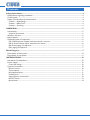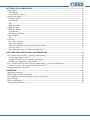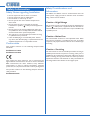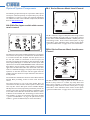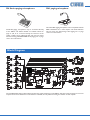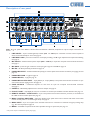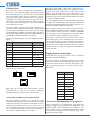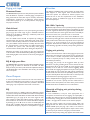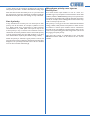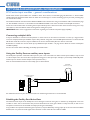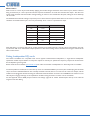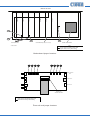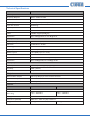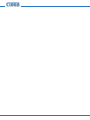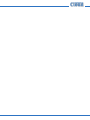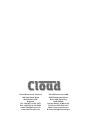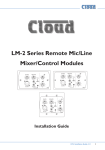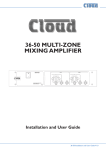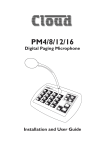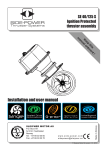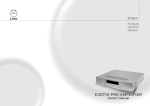Download Cloud LM-2 Series User guide
Transcript
Z4MK3 & Z8MK3 ZONE MIXERS 4 MK3 Microphone 1 0 Four Zone Venue Mixer 10 0 10 0 10 0 10 0 10 0 10 0 10 Microphone 2 0 10 Paging Mic Level 0 10 0 10 0 10 0 10 Music Source 3 4 2 5 1 6 Music Level 10 0 Power Zone 1 Mute 8 MK3 10 0 0 Zone 2 10 10 0 Zone 3 Zone 4 Microphone 1 0 Eight Zone Venue Mixer 10 0 10 0 10 0 10 0 10 0 10 0 10 0 10 0 10 0 10 0 10 0 10 0 10 0 10 0 10 Microphone 2 0 10 Paging Mic Level 0 Music Source 3 4 2 5 1 6 10 3 2 0 10 0 10 0 10 0 10 0 10 0 10 0 10 4 5 1 6 Music Level 0 Power Mute 10 Zone 1 0 10 Zone 2 0 10 Zone 3 0 10 Zone 4 0 10 Zone 5 0 10 Zone 6 0 10 Zone 7 0 10 Zone 8 Installation and User Guide Z4-8MK3 Installation and User Guide Contents Safety Information.......................................................................................................................... 4 Safety Notes regarding Installation............................................................................................................................. 4 Conformities.................................................................................................................................................................... 4 Safety Considerations and Information..................................................................................................................... 4 Caution – High Voltage............................................................................................................................................... 4 Caution – Mains Fuse................................................................................................................................................. 4 Caution – Servicing..................................................................................................................................................... 4 OVERVIEW...................................................................................................................................... 5 Introduction..................................................................................................................................................................... 5 Scope of this manual................................................................................................................................................... 5 What’s in the box........................................................................................................................................................... 5 Main Features................................................................................................................................................................... 5 Optional System Components.................................................................................................................................... 6 LM-2 Mic/line input module with remote music control................................................................................... 6 RSL-6 Series Remote Music Level/source Control.............................................................................................. 6 PM Series paging microphones................................................................................................................................. 7 PM1 paging microphone............................................................................................................................................. 7 Block Diagram................................................................................................................................. 7 Description of front panel............................................................................................................................................ 8 Description of rear panel.............................................................................................................................................. 9 INSTALLATION............................................................................................................................ 10 Hardware Considerations.......................................................................................................................................... 10 Power Supply................................................................................................................................................................. 10 Fuses and ratings........................................................................................................................................................ 10 System Connections.................................................................................................................................................... 10 Music Sources............................................................................................................................................................. 10 Zone outputs.............................................................................................................................................................. 11 Microphone inputs.................................................................................................................................................... 11 Facility Ports............................................................................................................................................................... 12 Paging System connections...................................................................................................................................... 12 Music Control............................................................................................................................................................ 13 Music Mute.................................................................................................................................................................. 14 2 Z4-8MK3 Installation and User Guide SETTING UP & OPERATION..................................................................................................... 15 Music Inputs................................................................................................................................................................... 15 Gain & level................................................................................................................................................................. 15 Local/remote control................................................................................................................................................ 15 Microphone Inputs....................................................................................................................................................... 15 Phantom Power.......................................................................................................................................................... 15 Gain & level................................................................................................................................................................. 15 EQ................................................................................................................................................................................. 15 High-pass filter........................................................................................................................................................... 15 Paging mic input............................................................................................................................................................ 16 Phantom Power.......................................................................................................................................................... 16 Gain & level................................................................................................................................................................. 16 EQ & high-pass filter................................................................................................................................................. 16 Zone Outputs................................................................................................................................................................ 16 EQ................................................................................................................................................................................. 16 Priorities......................................................................................................................................................................... 16 Mic 1/Mic 2 priority.................................................................................................................................................. 16 Paging mic priority..................................................................................................................................................... 16 Override of Paging mic priority during Music Mute.......................................................................................... 16 Line 6 priority............................................................................................................................................................. 17 Microphone priority over input at Facility Port................................................................................................. 17 OPTIONS AND ADDITIONAL INFORMATION..................................................................... 18 LM-2 active input modules – general considerations........................................................................................... 18 Connecting multiple LM-2s..................................................................................................................................... 18 Using the Facility Ports as auxiliary zone inputs................................................................................................ 18 Disabling the Facility Port Noise Gate................................................................................................................. 18 RL-1 Series and RSL-6 Series remote control plates – general considerations.............................................19 Control of music source and level via external DC.......................................................................................... 19 Fitting loudspeaker EQ cards..................................................................................................................................... 20 APPENDIX.................................................................................................................................... 21 Application example..................................................................................................................................................... 21 PCB jumper location and settings............................................................................................................................. 22 PSU capability and optional device current consumption................................................................................... 24 Ground loops................................................................................................................................................................ 24 EMC considerations..................................................................................................................................................... 24 Technical Specifications............................................................................................................................................... 25 Z4-8MK3 Installation and User Guide 3 Safety Information Safety Notes regarding Installation • Do not expose the unit to water or moisture. • Do not expose the unit to naked flames. • Do not block or restrict any air vent. • Do not operate the unit in ambient temperatures above 35°C. • Do not touch any part or terminal carrying the hazardous live symbol ( ) while power is supplied to the unit. • Do not perform any internal adjustments unless you are qualified to do so and fully understand the hazards associated with mains-operated equipment. • The unit has no user-serviceable parts. Refer servicing to qualified service personnel. • If the moulded plug is cut off the AC power lead for any reason, the discarded plug is a potential hazard and should be disposed of in a responsible manner. Conformities This product conforms to the following European EMC Standards: BS EN 55103-1:2009 BS EN 55103-2:2009 This product has been tested for use in commercial and light industrial environments. If the unit is used in controlled EMC environments, the urban outdoors, heavy industrial environments or close to railways, transmitters, overhead power lines, etc., the performance of the unit may be degraded. The product conforms to the following European electrical safety standard: BS EN 60065:2012 4 Z4-8MK3 Installation and User Guide Safety Considerations and Information The Z8MK3 and Z4MK3 must be earthed. Ensure that the mains power supply provides an effective earth connection using a three-wire termination. Caution – High Voltage Do not touch any part or terminal carrying the hazardous live symbol ( ) while power is applied to the unit. Terminals to which the hazardous live symbol refers require installation by a qualified person. Caution – Mains Fuse The internal PSU contains no user-replaceable fuses. Mains over-current protection is provided by the fuse in the IEC receptacle; only replace this fuse with one of an identical type and rating. Caution – Servicing The unit contains no user-serviceable parts. Refer servicing to qualified personnel. Do not perform servicing unless you are qualified to do so. Disconnect the power cable from the unit before removing the top panel and do not make any internal adjustments with the unit switched on. Only reassemble the unit using bolts/screws identical to the original parts. OVERVIEW Introduction Thank you for purchasing this Cloud Zone Mixer. We are confident that you will be pleased with its performance, features, flexibility and reliability. The Cloud Z8MK3 and Z4MK3 are versatile analogue multizone audio mixers. They are intended to form part of permanent sound systems in pubs, bars, restaurants, hotels, offices, factories and other areas, where multiple audio sources (background music, TV sound, etc.) are in use and need to be easily combined with announcements and/or paging in one or more zones. They are compatible with Cloud PM Series paging microphones and are also designed to interface with most third-party paging microphones conforming to industry standards. Scope of this manual: This manual provides a comprehensive guide to the features and functionality of the Cloud Z8MK3 and Z4MK3 Zone Mixers. The two models are identical in facilities and features, and differ only in the number of zones they support: What’s in the box Unpack the Z8MK3 or Z4MK3 and its accessories with care. It is always a good idea to store all packaging (if practical), in case you ever need to return the unit to your Cloud dealer for any reason. As well as this manual, the shipping carton should contain the items listed below. Please contact your Cloud dealer immediately if any of them are missing or damaged. • Cloud Z8MK3 or Z4MK3 Zone Mixer • IEC mains lead (AC cord) with moulded plug appropriate to the territory • Set of mating connectors for all rear panel screwterminal connectors Main Features • 6 stereo line inputs • 8 (Z8MK3) or 4 (Z4MK3) balanced mono line outputs • 2 microphone inputs (balanced), phantom power selectable • Separate paging mic input with contact closure zone selection • Per-zone facility port for optional remote mic/line input module • Mic routing to all zones with programmable override Model Z8MK3 – eight output zones Model Z4MK3 – four output zones logic • Per-zone front panel control of music level, music source and mic level • Supports per-zone remote control of music level and Please read through the manual to become fully acquainted with the numerous configuration and control functions the units offer. The manual is arranged as follows: • Overview – introduction to the Zone Mixers and their options. • Installation – wiring the Zone Mixers in a practical situation. source • HF & LF EQ adjustment for each mic input and for music in each zone music output • Preset gain trim control for each mic and music input • Line input 6 may have priority over other music inputs • Accepts plug-in EQ cards to suit various installed-audio loudspeakers • External Music Mute input for interfacing with emergency systems • 3U 19” rack-mounting unit • Setting Up & Operation – setting the system up and user instructions. • Options and Additional Information – additional information about system options. • Appendix – additional technical information. Includes technical specifications. The Z8MK3/Z4MK3 manual includes full details of the optional LM-2 remote input module. Basic information on interfacing Cloud PM Series paging microphones and connecting the RL-1 and RSL-6 remote control plates is also provided. This information is also supplied with each optional item. Thank you again for placing your confidence in Cloud products. Z4-8MK3 Installation and User Guide 5 Optional System Components RL-1 Series Remote Music Level Control The following components may form part of the audio system and may be ordered separately if required. They may also be retrofitted to a system at a later time. Separate datasheets are available for each of the individual components; download them at www.cloud.co.uk. 5 4 7 1 9 2 8 0 LM-2 Mic/line input module with remote music control 6 3 10 MUSIC LEVEL RL-1 MIC LEVEL MUSIC LEVEL 6 6 5 5 7 4 9 2 10 1 0 7 4 8 3 4 6 10 1 0 MIC PRIORITY 5 6 LINE INPUT 7 4 8 2 10 9 3 MIC INPUT 5 1 9 2 3 2 8 3 The RL-1 Series is a range of small plates with a single control for locally adjusting the music level in a zone. They connect to one of the mixer’s REMOTE SOURCE + LEVEL ports. See “Connecting an RL-1 Series remote control plate” on page 14 and “RL-1 Series and RSL-6 Series remote control plates – general considerations” on page 19 for more information. 1 0 LM-2 The LM-2 is an active input module which allows a microphone and a stereo line input to be connected to the Zone Mixer in a remote location. The faceplate has both phonos and a 3.5 mm jack socket for connection of the line input, and provides a convenient access point for the connection of a DJ mixer, laptop, MP3 player or similar. Mic and line inputs have separate level controls. A MIC PRIORITY button activates the Zone Mixer’s priority circuitry; when enabled, a microphone signal from the LM-2 will reduce the music level in the zone where it is installed. Changing a rear jumper alters the priority operation so that the mixed mic and line signals from the module cause the mixer’s line input selected to the Zone to be fully muted. The module also includes the functions of the RSL-6 Remote Control Plate, permitting control of zone music level and source. The LM-2 connects to one of the unit’s Facility Ports via screened Cat 5 cable, and the remote inputs are fed to that zone only. The mixer’s Mic inputs remain available. Multiple LM-2s (in the same zone) may be daisy-chained to provide mic inputs in more than one position.The LM-2 is available in sizes to suit UK, US and German electrical back boxes; a choice of finishes is also available. See “Connecting an LM-2 remote input module” on page 12 and “LM-2 active input modules – general considerations” on page 18 (LM-2 active input modules – general considerations) for more information. 6 Z4-8MK3 Installation and User Guide RSL-6 Series Remote Music Level/source Control 3 2 4 5 6 1 SOURCE SELECT 4 5 6 3 7 1 9 2 8 0 10 MUSIC LEVEL RSL - 6 The RSL-6 Series is a range of plates of the same size as the RL-1s; they connect in a similar way. They allow local music source selection as well as music level control. See “Connecting an RSL-6 Series remote control plate” on page 14 and “RL-1 Series and RSL-6 Series remote control plates – general considerations” on page 19 for more information. PM Series paging microphones Cloud PM paging microphones may be connected directly to the Z8MK3 and Z4MK3. Models are available which can page to 4, 8, 12 or 16 zones. Clearly, not all zones on the ‘higher’ models can be addressed with only one zone mixer. See “Connecting a PM4/4SA/8/8SA/12/16 paging mic” on page 12 for more information. PM1 paging microphone The Cloud PM1 paging microphone is also compatible with the Z8MK3 and Z4MK3. It is a much simpler unit which addresses only one zone. See “Connecting a PM1 paging mic” on page 13 for more information. Block Diagram The simplified block diagram above illustrates the basic signal architecture of the Z8MK3. Only the routing and logic for one zone output is shown. The architecture of the Z4MK3 is identical, the only difference being the number of zone outputs. Z4-8MK3 Installation and User Guide 7 Description of front panel 8 MK3 3 4 2 1 5 Microphone 1 0 Eight Zone Venue Mixer 10 0 10 0 10 0 10 0 10 0 10 0 10 0 10 0 10 0 10 0 10 0 10 0 10 0 10 0 10 Microphone 2 0 10 Paging Mic Level 0 Music Source 3 4 2 5 1 6 10 3 2 0 10 0 10 0 10 0 10 0 10 0 10 0 10 4 5 1 6 Music Level 0 Power 10 6 Zone 1 Mute 7 10 9 0 10 Zone 2 0 10 Zone 3 0 10 Zone 4 0 10 Zone 5 8 0 10 Zone 6 0 10 Zone 7 0 10 Zone 8 10 Note - The front panel of the Z8MK3 is shown above. The Z4MK3’s is identical, except that it only has controls for Zones 1 - 4. 1. MUSIC SOURCE – 6-way rotary switch selecting which Line Input (1 to 6) will be the music source for each zone. See page 15. 2. MUSIC LEVEL – adjusts the music level in each zone. See page 15. 3. MICROPHONE 1 – adjusts the level of the microphone connected at Mic 1 input in each zone. See page 15. 4. MICROPHONE 2 – adjusts the level of the microphone connected at Mic 2 input in each zone. See page 15. 5. PAGING MIC LEVEL – adjusts the level of the microphone connected at the Paging Mic input in each zone. This is a preset control and is intended to be set on installation and not readjusted by the user. See page 16. 6. POWER – latching push-button switch with integral green LED. 7. MUTE – red LED which illuminates when an external Music Mute command is applied (i.e., from fire control panel, etc.) See page 14. 8. Zone idents – a space is provided below each zone’s controls for printed labels identifying the zone by name. 9. Source idents – a space is provided beside Zone 1’s source select control for printed labels identifying each music source by name. 10. Rack mounting ears - the unit may be rack-mounted in a standard 19” equipment rack. It requires 3U of rack height. See page 10. 8 Z4-8MK3 Installation and User Guide Description of rear panel 13 14 16 12 10 11 5 5 7 8 4 3 2 6 1 9 15 Note - The rear panel of the Z8MK3 is shown above. The Z4MK3’s is identical, except that it only has output connections for Zones 1 - 4. 1. LINE INPUTS – 6 pairs of RCA (phono) sockets (Line 1 to Line 6) for connection of music sources. Inputs are stereo, summed internally to mono. See page 10. 2. LINE INPUT GAIN – preset trim control for each input, providing ±10 dB of gain adjustment for input level matching. See page 15. 3. MIC INPUTS – 2 balanced microphone inputs (Mic 1 & Mic 2) on 3-pin 3.81 mm-pitch screw-terminal connectors. See page 11. 4. MIC GAIN – preset mic gain control for each input, gain range 10 to 60 dB. See page 15. 5. MIC EQ – HF & LF preset EQ controls. See page 15. 6. PAGING MIC INPUT – dedicated balanced input (3-pin 3.5 mm-pitch screw-terminal connector) for paging mic. See page 12. 7. PAGING MIC GAIN – as [4]. See page 16. 8. PAGING MIC EQ – as [5]. See page 16. 9. PAGING MIC ACCESS PORT – 6-pin (Z4MK3) or 10-pin (Z8MK3) 5 mm-pitch screw-terminal connector for perzone contact closure paging access. See page 12. 10. ZONE OUTPUTS – 8 balanced outputs* for each zone on 3-pin 3.5 mm-pitch screw-terminal connector. See page 11. 11. ZONE EQ – HF & LF EQ adjustment for each zone output. See page 16. 12. FACILITY PORT – 8-pin RJ45 per-zone, for connection of remote input modules and other functions. See page 12. 13. REMOTE SOURCE + LEVEL PORTS – 3-pin 5 mm-pitch screw terminal connector per-zone, for connection of RL-1/RSL-6 remote control plates. See page 13. 14. MUSIC CONTROL SWITCHES – determine whether front panel music source controls will remain active when remote control plates are connected (per-zone). See page 14. 15. MUSIC MUTE – 2-pin 5 mm-pitch screw terminal connector for connection of external emergency muting relay (e.g., fire control panel). See page 14. 16. MAINS – Fused IEC receptacle for AC mains (includes storage for spare fuse). See page 10. * Only 4 zone outputs on Model Z4MK3 (Items [10] to [14]) Z4-8MK3 Installation and User Guide 9 INSTALLATION Hardware Considerations The Z4MK3 and Z8MK3 Zone Mixers are built in 3U-high 19” rack mount enclosures. It is recommended that the Zone Mixer is installed in a 19” rack wherever possible. The units are approx. 160 mm deep, but 250 mm of rack depth should be available to allow for rear connectors and cabling. The Z4MK3 and Z8MK3 have low power consumption and there are no thermal considerations other than ensuring that the ventilation grilles are not obstructed once the mixer is installed. The ventilation grilles are at the rear (immediately above the AC input connector); in the bottom panel (behind the AC mains switch), and in the left-hand side panel. Other equipment may be installed above or below the Z4MK3/Z8MK3 within this constraint. The choice of location will be dictated by the specifics of the system and building layout. It is recommended that wherever possible, the Z4MK3/Z8MK3 should be mounted in an equipment rack along with as many of the music sources (CD players, music servers,TV receiver boxes, etc.) and audio power amplifiers (driving the zone loudspeakers) as practical. When deciding the Zone Mixer’s location, bear in mind that access to it will probably be required even if a full complement of remote controls is being fitted as part of the system, as some adjustments can only be made on the mixer itself. Power Supply The European versions of the Z4MK3 and Z8MK3 operate on standard 230 V AC mains; alternative versions are available which operate on 115 V AC. An IEC mains cable with a plug appropriate for each country is supplied with the European unit. The unit’s power consumption is 20 VA (Z4MK3) or 28 VA (Z8MK3) System Connections Music Sources Connect the system’s various music sources to LINE 1 to LINE 6.All line inputs offer unbalanced connection for stereo sources on a pair of standard RCA jacks (phono sockets). The sensitivity range available should allow most standard items of audio equipment such as computers/tablets, music servers and media receivers, etc., to operate at a satisfactory level. Most equipment of this type will have stereo unbalanced outputs, and as long as the source equipment is adjacent to the Zone Mixer, normal phono-phono (or 3.5 mm jack-tophono) leads can be used. Always avoid using pre-made leads of an unnecessary length. Mono and stereo sources: The Z4MK3 and Z8MK3 are mono mixers; the stereo line inputs are summed internally to mono. Stereo sources should be connected in a normal stereo configuration, using both L and R inputs. If connecting a mono source with only a single output, it may be connected to either the left or the right input. Balanced sources: If it is necessary to connect an item of source equipment with a balanced output to the Zone Mixer, a balancing transformer should ideally be connected between the source and the unbalanced input. Suitable audio transformers, which should have a ratio of 1:1, are readily available from major audio component suppliers. The transformer(s) should be mounted as close to the Zone Mixer as practical, and housed in a screened enclosure if they are not individually screened. The preferred connection method is shown below. Balanced outputs (XLRs): pin 1 ground pin 2 hot pin 3 cold Fuses and ratings The only user-accessible fuse is an AC mains fuse in the IEC connector housing. Only replace a fuse with one of exactly the same type. The table below gives the correct fuse types. 3 1 2 Z4MK3 Z8MK3 VERSION RATING FUSE TYPE 230 V 100 mA 20 mm x 5 mm slo-blo T100mA 115 V 200 mA 20 mm x 5 mm slo-blo T200mA 230V 125 mA 20 mm x 5 mm slo-blo T125mA 115V 250 mA 20 mm x 5 mm slo-blo T250mA The fuseholder may be accessed by prising the slide below the connector open, using a small screwdriver. The holder has an extra cavity for storing a spare fuse; note that the “active” fuse is that in the inner cavity. 10 Z4-8MK3 Installation and User Guide - - + + SCN SCN LEFT SCN Unbalanced inputs SCN Unbalanced inputs RIGHT 3 MODEL Audio balancing transformers LEFT 1 2 - - + + SCN SCN RIGHT If transformers are not available, a balanced source may feed an unbalanced input directly as long as care is taken over how the connections are made. A variety of design techniques are in use to implement balanced outputs in audio equipment, and some designs require different wiring protocols to others. Installers are advised to check the manuals with each item for guidance on how the outputs should be connected to an unbalanced input. However, the following wiring methods will work in a large number of cases. If hum or other distortion is found to result, try disconnecting the ‘cold’ leg of the balanced output (pin 3 on XLRs). Amplifiers with unbalanced inputs: When using single-core cable, join ‘cold’ to screen at the source 3 Unbalanced input s LEFT RIGHT + 2 1 SCN If audio amplifiers with only unbalanced inputs are being used (e.g. hi-fi amplifiers), the following wiring should be adopted: LEFT SCN 3 + 2 1 Z8II/Z4II Balanced output: pin 1 ground pin 2 cold pin 3 hot + SCN 3 2 1 SCN RIGHT + Balanced outputs (XLRs): pin 1 ground pin 2 hot pin 3 cold Unbalanced inputs RIGHT + 2 1 SCN 3 2 1 Z8II/Z4II Balanced output: pin 1 ground pin 2 cold pin 3 hot - - + + 3 2 1 + When using twin-and-screen cable, don’t connect the screen at the amplifier end. SCN SC + Unbalanced input (e.g. phono) SCN SCN - RIGHT + Balanced outputs (XLRs): pin 1 ground pin 2 hot pin 3 cold When using twin-and-screen cable, join ‘cold’ to screen at Z4MK3/Z8MK3 end Microphone inputs Zone outputs Connect the inputs of the power amplifiers feeding the loudspeakers for each zone to ZONE 1 to 8*. Note that the zone outputs are all mono. All outputs are balanced and will drive input impedances down to 600 ohms. Nominal output level is 0 dBu (775 mV). The output is designed to drive professional/industrial power amplifiers with balanced inputs (typically on XLRs). In this case, wire as the diagram below. Note that the screen can be left unconnected at the source end if earth loops are a problem. Z4MK3/Z8MK3 Balanced output: pin 1 ground pin 2 cold pin 3 hot Balanced inputs pin 1 ground pin 2 hot pin 3 cold (XLRs): 3 1 2 + SCN SC The screen connection at the zone end may be omitted if it helps reduce earth loops SCN 3 2 1 + Unbalanced input (e.g. phono) LEFT SCN LEFT SCN SC When using single-core cable, don’t connect ‘cold’ at the Z8II/Z4II - 3 + - + Mic 1 and Mic 2 inputs are intended for the direct connection of microphones. They are electronically balanced and transformerless with an input impedance of greater than 2 kohms and optimised for use with microphones of 200 to 600 ohms impedance. The screw terminal input connectors should be wired thus: PIN CONNECTION 1 Screen 2 Signal ‘-’ (cold) 3 Signal ‘+’ (hot) Unbalanced microphones may be used by connecting pin 2 to pin 1 (cable screen) in the mating (male) screw-terminal connector. 15 V phantom power is available, see “Phantom Power” on page 15. Each mic input may be routed to any of the zones in use, at any level in each zone. Each zone may be configured so that any microphone announcements automatically reduce the music level in that zone while the announcement is in progress (see “Mic 1/Mic 2 priority” on page 16 for more details.) The Paging Mic input has the same electrical characteristics as Mic 1 and Mic 2, but is intended for the connection of a dedicated paging microphone. Mic signals at this input will route to all zones at a level determined by the front panel preset Paging Level controls, ducking the music while an announcement is in progress. VOX or contact-closure triggering of the paging priority circuit may be selected; see “Paging mic priority” on page 16 for more details. *ZONE 1 to 4 only on Z4MK3. Z4-8MK3 Installation and User Guide 11 Facility Ports Each zone of the mixer is provided with a Facility Port in the form of a rear panel 8-way RJ45 connector. The primary use of the Facility Port is for the connection of LM-2 remote active input modules, but it may also be used as a generalpurpose, per-zone auxiliary balanced input (see “Using the Facility Ports as auxiliary zone inputs” on page 18 for more information on this application). Note that audio connected via a Facility Port will only appear at the same-numbered Zone Output, and no other. The active modules operate on DC power supplied by the mixer. The current consumed by each module is minimal and in the vast majority of installations there will be no power supply issues. Nevertheless, installers are urged to check the data in the Appendix regarding PSU capacity (see “PSU capability and optional device current consumption” on page 24). The pinout of the Facility Port connector is given in the table below: PIN USE Cat 5 CORE* 1 Audio ‘cold’ phase (-) White + Orange 2 Audio ‘hot’ phase (+) Orange 3 Priority VCA control White + Green 4 + 15 V Blue 5 0V White + Blue 6 -15 V Green 7 Music level control (0 to 10 V) White + Brown 8 Music source select control (0 to 10 V) Brown Screen for system music controls Connector shell SCN * Standard wiring for pre-made cables Please also refer to “LM-2 active input modules – general considerations” on page 18 for further information regarding installation of remote active input modules. Connecting an LM-2 remote input module The LM-2 should be connected to a Facility Port using screened Cat 5 cable. (Note that as the cable carries analogue audio, only screened Cat 5 should be used.) All 8 cores are used. The LM-2 includes controls for local music level and source selection, the wiring for these functions being catered for on the Facility Port. Thus it is not necessary to make any connections to the Zone’s Music Control Port. 12 Z4-8MK3 Installation and User Guide The LM-2’s upper PCB is fitted with an RJ45 connector labelled OUTPUT. Connect this to the Facility Port of the relevant Zone using screened Cat 5 cable with screened RJ45s at each end. Follow the colour coding shown in the previous table. The metal screening of the connectors should be bonded to the screen of the cable. Full details can be found in the LM-2 Installation Guide. The second RJ45 connector on the LM-2, ‘LINK’, may be used to “daisy-chain” additional LM-2s, thus allowing multiple input modules to be installed at different locations in the zone. See the LM-2 Installation Guide for more details. Before the LM-2’s music source and level controls will operate, set the MUSIC CONTROL push-button switch ([14] on page 9) for the Zone where the LM-2 is installed to REMOTE (i.e., pressing it in). In this setting, the Zone’s front panel Music Level and Source Select controls become inoperative. Sometimes it is desirable to permit remote control of music level but keep music source selectable only on the mixer. In this case, internal jumper J1 on the sub-board for the Zone in use should be moved from ‘SW’ to ‘FR’. This will render the LM-2’s music source switch inoperative, and return source selection to the front panel. See page 22 for full details and jumper locations. Paging System connections Cloud PM Series paging microphones may be connected directly to the Z4MK3 and Z8MK3. Two connections are required: the paging mic audio signal should be connected to the Paging Mic Input ([6] on page 9) and the control cable to the 10-pin Zone Access port ([9] on page 9). The pinout of the Zone Access port is given below: PIN NO. FUNCTION 1 0V 2 Zone 1 3 Zone 2 4 Zone 3 5 Zone 4 6 Zone 5 7 Zone 6 8 Zone 7 9 Zone 8 10 +15 V Connecting a PM4/4SA/8/8SA/12/16 paging mic These microphones are equipped with both digital and analogue paging interfaces; the Z4MK3 and Z8MK3 use the analogue interface. PM microphones are available in 4, 8, 12 or 16-zone versions; the installer should be sure he/she understands how paging zones correspond to mixer zones before commencing wiring. Standard two-core screened audio cable may be used for the audio signal, and stranded multicore cable with an overall screen for the control cable. The number of cores required in the latter will be determined by the model of PM microphone being used and whether the mixer is a Z4MK3 or Z8MK3; however, note that one additional core will be required if the PM Series microphone is to be powered from the Zone Mixer. (Note that SA versions of PM Series microphones cannot be powered by the Z4MK3 or Z8MK3, and need an external PSU). paralleled if multiple zones need to operate from the PM1. An alternative method for achieving paging to all zones is to ignore the control cable altogether and set the paging priority trigger for all zones to VOX. By doing so, it is the presence of an audio signal from the mic itself that triggers the priority circuitry. However, if this method is to be employed, the mating multipin connector must be left plugged into the PAGING ACCESS control port, with the pins corresponding to all the zones that the PM1 is to address connected to 0 V. See page 16 for further information. Connections on the PM microphone are made via the rear cable access glands and screw terminal blocks on the internal PCB (TERM1,TERM4 and TERM8 in this case). Full connection details and notes on power supply considerations can be found in the PM Series Installation and User Guide. Either a single 2-pair individually-screened cable may be used (this gives the neatest finish), or two separate standard microphone cables. Full connection details can be found in the PM1 Installation and User Guide. Note that the PM1 does not require DC power. The diagram below shows both the cable connections between a PM8 and a Z8MK3. Note that the DC power supply connection will not be required if the PM microphone is powered by a local PSU. Connections on the PM1 are made via the rear cable gland in the base and the screw terminal blocks on the internal PCB (U2 and U3). Full connection details can be found in the PM1 Installation and User Guide. PM8 PAGING MICROPHONE TERM1 +V 0V TERM2 Z1 Z2 Z3 Z4 Z5 TERM8 Z6 Z7 Z8 The diagram below shows the connections between a PM1 and a Z8MK3. Use of 2-pair cable is assumed; the same wiring principle is adopted if separate cables are being used for audio and control. HOT COLD GND PAGING MIC INPUT 1 2 ZONE ACCESS CONNECTOR 3 Z8MK3 0V Z1 Z2 Z3 Z4 Z5 Z6 Z7 Z8 +V CONNECT TO ZONE(S) IN USE This connection only required if the PM Series microphone is to be powered from the mixer Z1 Z2 Z3 Z4 Z5 Z6 Z7 0V Z8 N/O SCN COLD HOT +V ZONE ACCESS HOT COLD GND U2 AUDIO PAGING MIC INPUT PM1 N/C GND U3 ACCESS Z8MK3 MIXER Music Control For individual zone paging as described above, the paging mic priority trigger should be selected to ‘SW’ by moving J5 on each zone sub-board. See page 16 for further information. Connecting a PM1 paging mic The PM 1 is a simple, passive paging microphone suitable for situations where announcements are always made to the same zone(s). It can be connected directly to Z8MK3/Z4MK3 zone mixers, the control cable being wired to the pin(s) of the Zone Access port corresponding to the zone(s) in which announcements are required. Any or all of the zones may be Like many other Cloud products, the Z8MK3 and Z4MK3 allow remote control of music level and source selection in each zone. Cloud remote control plates from the RL-1 Series (music level only) and RSL-6 Series (music level and source selection) provide an elegant solution, though control via a DC voltage from third-party systems is also possible (see page 19). Both types of plate connect via the REMOTE SOURCE & LEVEL port for the relevant zone (see [13] on page 9). This connector is a 3-pin 5 mm-pitch screw terminal type. Z4-8MK3 Installation and User Guide 13 Connecting an RL-1 Series remote control plate Music Mute Wire the remote control plate as shown below. Either singlecore screened or twin-and-screen cable may be used; in the case of the latter, ignore one of the cores. Maximum reliable cable run is 100 m. External muting of music is available at the MUSIC MUTE connector. National or Local Authority regulations governing such systems may require that normal programme material (i.e., music) should be muted in an emergency, to ensure that any emergency messages are clearly audible. REMOTE LEVEL CONTROL WIRING RL-1 REMOTE SOURCE + LEVEL 1 1 2 2 3 3 The Music Mute input is on a 2-pin 5 mm-pitch screw-terminal connector. It should be connected to the appropriate alarm output on whichever building management system registers the alarm (typically the Fire System). The alarm output must be volt-free; if no such output is available, an intermediate relay or other isolation device must be installed between the alarm output and the Music Mute input. The Mute input can be set to operate on either normally open (N/O) or normally closed (N/C) contacts via an internal jumper (see page 22). The factory default setting is N/O, thus requiring a short-circuit to be applied across the two pins of the connector for muting to occur. Visual indication of muting being activated is given by the Music Mute LED on the front panel. SINGLE-CORE SCREENED CABLE MAY BE USED MUSIC MUTE INPUT 1 NORMALLY OPEN (N/O) CONNECTION MUSIC MUTE INPUT Connecting an RSL-6 Series remote control plate 1 RELAY Wire the remote control plate as shown below. Twin-andscreen cable should be used. Maximum reliable cable run is 100 m. REMOTE SOURCE & LEVEL CONTROL WIRING NORMALLY CLOSED (N/C) 1 2 CONNECTION 3 REMOTE SOURCE + LEVEL RSL-6 1 2 3 USE TWO-CORE SCREENED CABLE Before the RSL-6 will operate, the zone’s Music Control Port must be enabled by setting the adjacent push-button switch ([14] on page 9) to REMOTE (i.e., pressing it in). In this setting, the zone’s front panel Music Level and Source Select controls become inoperative. 14 Z4-8MK3 Installation and User Guide 2 RELAY Before the RL-1 will operate, the zone’s Music Control Port must be enabled by setting the adjacent push-button switch ([14] on page 9) to REMOTE (i.e., pressing it in). In this setting, the zone’s front panel Music Level and Source Select controls become inoperative. As music source selection will still be required from the mixer’s front panel when an RL-1 is in use, the REMOTE setting may be overridden for the source selection control only by moving internal jumper J1 on the sub-board for the zone in question. See page 22 for location of internal jumpers. 2 SETTING UP & OPERATION Music Inputs Gain & level To avoid dramatic changes in volume when switching between sources, the Z8MK3/Z4MK3’s music inputs are provided with preset gain trim controls ([2] on page 9). These vary the input sensitivity from -12 dBu (195 mV) to +8 dBu (2.0V). When setting the system up, play audio from all the sources in use and listen to them one at a time in a convenient zone (preferably that in which the mixer is located) at a reasonable volume. Taking a source of “average” volume as the reference, the gain controls of the others should be adjusted so that there is no appreciable difference in volume between any of the sources. (With a typical music source, setting the gain on its channel to mid-way is a good starting point.) Note that consideration may need to be given to the type of programme in use, particularly if one or more sources are TV sound. In normal operation, the music level in each zone is set with the Music Level control on the front panel ([2] on page 8). This control will not be operative if the corresponding rear panel MUSIC CONTROL push-button is set to REMOTE. When setting the audio system up, set the gain controls (if any) on the power amplifiers for each zone to minimum, then turn the Music Level control on the mixer to maximum. Then increase the zone volume by turning up the power amplifier gain until it is as loud as will be required in normal use. This method ensures that excessive volumes will not be possible with the mixer’s operational controls. Note that the setting of the music level has no effect on microphone or paging volume. Local/remote control If a zone has an RL-1 or RSL-6 Series remote control plate or an LM-2 line input module connected, the rear panel MUSIC CONTROL push-button must be set to REMOTE (button in) for the remote controls to be operative and for the corresponding front panel controls to be disabled. Zones without such plates should be set to LOCAL (button out). The setting of the internal PCB jumper J1 on each zone subboard is also relevant. The default setting is SW. This means that zone music source selection will be determined by the rear panel switch setting; the front panel control in LOCAL and via a remote plate or other external control in REMOTE. If the jumper is set to FR, the source selection will always be made with the front panel control whatever is connected at the rear panel or the setting of the MUSIC CONTROL switch. If external control of music level only (i.e., not source selection) is required, J1 should be set to FR and the MUSIC CONTROL switch to REMOTE. Microphone Inputs Phantom Power Each microphone input (MIC 1 & MIC 2) has 15 V phantom power available. This will be adequate to power a wide range of condenser microphones. (Some “studio quality” mics may require a higher phantom voltage and thus necessitate an external PSU.) To enable phantom power at the mic inputs, internal motherboard jumpers J1 (MIC 1) and/or J2 (MIC 2) should be moved to their ON positions. See page 22 for jumper locations. Phantom power should NOT be enabled if dynamic microphones are to be used. Gain & level Each main microphone input (MIC 1 & MIC 2) is provided with a rear panel preset gain control ([4] on page 9). A wide range of gain is available and there should be no problem in obtaining a satisfactory level from any normal microphone. The mic GAIN control should be adjusted by speaking normally into a microphone of the correct type. Turn the front panel Mic Level control up to maximum and listen in a convenient zone; the rear panel GAIN control should be carefully advanced until the mic volume is as loud as it is ever likely to be needed, and then reduced slightly.There should be no audible distortion. The use to which the microphone is to be put should be borne in mind – karaoke is more likely to overload the mic preamplifier than spoken announcements, if the gain is not set correctly. In normal operation, the mic level in each zone is set with the Mic Level controls on the front panel ([3] & [4] on page 8). EQ Each mic input has associated HF and LF EQ controls ([5] on page 9) These provide 10 dB of cut or boost at 5 kHz and 100 Hz respectively and should be adjusted by listening to achieve a clear mic sound. Again, the application should be borne in mind when making adjustments. High-pass filter Each mic input has a fixed 100 Hz high-pass filter to remove the lowest frequencies. This helps to reduce the effects of breath blasts and microphone handling noise. The filter is always in circuit. Z4-8MK3 Installation and User Guide 15 Paging mic input Priorities Phantom Power The Z4MK3 and Z8MK3 offer several options for determining what happens to music signals when announcements are made. The options are selected via internal jumpers, and should be set to suit the requirements of the installation when the system is installed. See page 22 for location of the internal jumpers. The PAGING MIC input also has 15V phantom power available. This will NOT be required if a Cloud paging microphone is being used with the mixer, but may be necessary with other manufacturers’ equipment. It is enabled by moving internal motherboard jumper J3 to its ON positions. See page 22 for jumper locations. Mic 1/Mic 2 priority Gain & level The PAGING MIC input has a rear panel preset gain control ([7] on page 9). A wide range of gain is available and there should be no problem in obtaining a satisfactory level from most paging microphones. The mic GAIN control should be adjusted by making an announcement. Set the front panel Paging Mic Level preset control at about halfway and listen in a convenient zone; the rear panel GAIN control should be carefully advanced until the announcement is heard clearly and without distortion. If possible, the person who will normally make paging announcements should speak when making this adjustment. Following the setting of the paging mic gain, the paging level in all the other zones should be set, by listening in each zone, with the Paging Mic Level controls on the front panel ([5] on page 8). EQ & high-pass filter By default, fully automatic, voice operated priority is provided for the microphone inputs. When either microphone is used, all music signals will attenuate by approximately 30 dB; after the announcement, the music signals will restore smoothly to their former level, over a period of 3, 6 or 12 seconds. The Mic 1/Mic 2 priority over music can be disabled on a perzone basis by setting J6 on the relevant zone sub-board to the ‘OFF’ position.The release time may also be set on a per-zone basis to 3 s or 6 s by moving J3, or to 12 s by removing J3 altogether. Note that the release time setting will apply to all music ducking, regardless of which priority setting initiates it. Paging mic priority When an announcement is made via the paging mic input, it has full priority over both the music signals and any microphones in use via Mic 1 and Mic 2 inputs. For most installations this will be a required priority for safety reasons, but may be overridden (see below). Zone Outputs The paging mic priority can be triggered either by voice detection or by the grounding of the access contact; the subboard jumper J5 can be set to ‘VOX’ for voice triggering (the default) or set to ‘SW’ for access contact triggering. If PM Series multi-zone paging microphones form part of the system, J5 will usually be set to ‘SW’; they will operate satisfactorily in VOX mode, but this leaves the possibility that the priority may be released (which will cause the music to resume) if the announcement has prolonged gaps for any reason. In normal operation, the music level in each zone will be set by the front panel Music Level control, or by a corresponding control on a remote plate. Follow the procedure described above (page 15) to adjust the music level in each zone. When multiple PM Series paging microphones are in use, it is possible for one to have a priority over the others. This is a function of the microphones, not of the mixer; please consult the PM Series User and Guide for more information. EQ Override of Paging mic priority during Music Mute The PAGING MIC input has associated HF and LF EQ controls ([8] on page 9). These are identical to the MIC 1 & MIC 2 EQ controls (see above) and should be adjusted similarly. A 100 Hz fixed filter is also included in the circuitry, as with the other mic inputs. The various zones in a building often have different acoustic properties, and may also have different models of loudspeaker installed. The Z4MK3 and Z8MK3 are fitted with HF and LF EQ adjustments ([11] on page 9) for the music signal at each zone output to enable the audio frequency response to be best matched to each zone. The controls should be adjusted by listening; up to 10 dB of cut or boost at 10 kHz (HF) and 50 Hz (LF) is available. Note that these EQ adjustments do not affect the frequency response of microphones or paging. In some installations, it may be more appropriate for a microphone connected to the ‘non-paging’ mic inputs (MIC 1 and MIC 2) to take priority in an emergency situation.This can be achieved by moving J8 on the zone sub-boards from ‘EN’ to ‘DIS’. See page 22 for location of the internal jumpers. With this jumper setting, the normal priority which the Paging Mic has over Mics 1 and 2 will be disabled when the MUSIC MUTE input (see page 14) is active, as it will be in an emergency situation. All microphone inputs remain active, so that any may be used for emergency announcements. Note that this priority setting only applies when Music Mute 16 Z4-8MK3 Installation and User Guide is active; during normal operation, the Paging Mic will always take priority over MIC 1 or MIC 2 whatever the setting of J8. Microphone priority over input at Facility Port Note also that because this facility is set on a per-zone basis (by moving J8 on each zone sub-board), it would normally be desirable to move J8 to the same setting on every sub-board. If an LM-2 remote input module is in use in a zone, it is possible to give any microphone connected at the mixer itself (at MIC 1, MIC 2 or PAGING MIC) priority over input sources connected at the module. This might be desirable in function rooms, for example, where building-wide announcements may need to interrupt any local use. Line 6 priority It may sometimes be necessary for one music input to have priority over all the others; for example, a jukebox in a bar, or a digital sound store programmed to make automatic announcements in a public space. Line input 6 may be set to have priority in any or all zones over whichever source is selected for the zone by its Music Source control.This priority is set by moving jumper J2 to the ‘ON’ position on as many zone sub-boards as required. (The default setting is ‘OFF’.) When the priority is selected, a signal present at Line 6 will force the zone’s source selection to that input; when the signal disappears, the previously-selected source will be restored over the time constant selected by J3. This priority is set by J4 on the zone sub-board. The default setting is ‘OFF’; in this position microphones or other sources connected at remote input modules will be autonomous and will not be overridden by announcements made via the mixer’s mic inputs. Setting J4 to ‘ON’ will give Mic 1, Mic 2 and the paging mic inputs priority. Note that this priority is independent of the local MIC PRIORITY function which can be selected on the remote module. Z4-8MK3 Installation and User Guide 17 OPTIONS AND ADDITIONAL INFORMATION LM-2 active input modules – general considerations Cloud LM-2 remote input modules are available in three form factors, to fit double-gang UK, American or German DINstandard electrical back boxes. Back boxes of either the recessed type or surface-mounting type may be used, providing they are at least 35 mm deep. The modules should be connected to the FACILITY PORT of the relevant zone using screened Cat 5 cable as described at page 12 . The OUTPUT connector on the module and the FACILITY PORT on the mixer are both screened RJ45 connectors. Great care must be taken when connecting active input modules; power is derived from the mixer and some wiring errors may cause failure of the mixer. Please check all wiring before testing the system. IMPORTANT: Please refer to page 24 for information regarding current draw and power supply capability. Connecting multiple LM-2s It may be desirable to connect local microphones or music sources at more than one location in a zone (in a large function room, for example). LM-2 input modules may be “daisy-chained” using their second ‘LINK’ RJ45 connectors to achieve this. All LM-2s thus wired will, of course, only be available to the zone to whose Facility Port the chain is connected. Remember to consider the current drawn by any additional input modules – see page 24 for details of current consumption and PSU capability. See also the section below: “Disabling the Facility Input Noise Gate”. Using the Facility Ports as auxiliary zone inputs The Facility Port provides a balanced audio input. If a port is not connected to an LM-2 remote input module, it may be used as a direct input to the zone from other equipment forming part of the system (for example, a permanently installed DJ mixer which only ever needs to feed its output to that particular zone.) Wire an external balanced source to the facility port as shown below: BALANCED OUTPUT (e.g. XLR) 1 2 3 8 8 1 1 2 hot (+) hot (+) 1 cold (-) Z4MK3/Z8MK3 FACILITY PORT (RJ45) cold (-) 3 4 5 6 7 8 1 8 An unbalanced source may also be connected; the use of balancing transformers is recommended. Disabling the Facility Port Noise Gate The balanced audio input at the Facility Port is fed through an internal noise gate, to minimise any background noise from an LM-2 or other source connected to the port. The threshold of the noise gate is fixed at a fairly low level, so that use of a microphone connected to an LM-2 will normally open the gate immediately. If any problems are experienced with the gate’s operation, it may be disabled by moving jumper J7 on the zone sub-board.When disabled, even very low-level audio signals from the LM-2 or other external source will be audible. 18 Z4-8MK3 Installation and User Guide RL-1 Series and RSL-6 Series remote control plates – general considerations Cloud RL-1 Series and RSL-6 Series remote control plates are available in three form factors, two fit single-gang UK or American electrical back boxes respectively; the third is a 50 x 50 mm “Media” module, suitable for “Euro-module” mounting frames available in most European countries. Back boxes of either the recessed type or surface-mounting type may be used, providing they are at least 25 mm deep. The plates should be connected to the REMOTE SOURCE+LEVEL port of the relevant zone using single- or twin-core screened cable as described at page 14. The plate terminations are conventional screw terminals and the REMOTE SOURCE+LEVEL port on the mixer is a 3-pin 5 mm-pitch screw terminal connector. The remote control plates are passive and thus do not draw any current from the mixer. Control of music source and level via external DC It may be necessary in some installations to adjust the music level and select music source in one or more zones from an external control system (e.g., Crestron, AMX, etc.). If the REMOTE SOURCE+LEVEL ports are not required for RL-1/RSL-6 Series remote control plates, they may be used to receive DC voltages from the external system to effect these adjustments. Both music source selection and level can be controlled over their full ranges with a DC voltage of 0 to +10 V.The pinout of the REMOTE SOURCE+LEVEL port is as follows: PIN USE 1 0 V ref. 2 Music level control (0 to +10 V) 3 Music source selection (0 to +10 V) +15 V CONTROL SYSTEM 4k7 SOURCE CONTROL 3 LEVEL CONTROL 2 0 V REF 1 REMOTE SOURCE+LEVEL PORT 0V 15k MUSIC SOURCE SELECT MUSIC VCA Z4MK3/Z8MK3 NOTE: If the control voltage source is not isolated from the power earth, there is a small risk of creating a ‘ground loop’ by linking the mixer technical ground (0 V) to the ground (0 V) of the equipment supplying the control voltages. To minimise this risk, we suggest that all pieces of equipment be in close proximity, and supplied from the same power outlet. Music level Music level in a zone may be varied over its full range by applying a DC voltage of between 0 and +10 V to pin 2, the 0 V reference being connected to Pin 1. 0 V on pin 2 corresponds to maximum level and +10 V will produce 60 dB of attenuation. The rate of attenuation is approximately 165 mV/dB. Note that there is an internal 4k7 “pull-up” resistor between pin 2 and the internal +15 V rail. If pin 2 is left “floating”, this pullup will result in full attenuation. The output impedance of the control voltage source should be low enough to overcome the effect of this resistor. Z4-8MK3 Installation and User Guide 19 Music source Music source for a zone may be controlled by applying various DC voltages of between 0 and +10 V to pin 3, the 0 V reference being connected to pin 1. 0 V at pin 3 will select Line input 6 and between +7.5 and +9 V will select Line input 1. The other line inputs will be selected with intermediate voltages. Taking pin 3 above +9 V will deselect all inputs, making the zone effectively ‘off’ for music. The table below lists the DC voltages required at pin 3 to select each line input.The third column is the value of a resistor which should be connected between pins 1 and 3 to permanently ‘force’ a zone to a particular line input. INPUT DC VOLTAGE RESISTOR VALUE OFF >+9.0 V Line 1 +7.5 V 16k Line 2 +6.0 V 11k Line 3 +4.5 V 6k8 Line 4 +3.0 V 3k9 Line 5 +1.5 V 1k8 Line 6 0V short-circuit Note that there is an internal 15k “pull-up” resistor between pin 3 and the internal +15 V rail. If pin 3 is left “floating”, this pullup will cause ‘OFF’ to be selected. The output impedance of the control voltage source should be low enough to overcome the effect of this resistor. Fitting loudspeaker EQ cards The Z4MK3 and Z8MK3 are compatible with various popular installed-sound loudspeakers; a single-channel loudspeaker equalisation module may be fitted to as many zone outputs as necessary to optimise the frequency response of the channel to the loudspeaker type being used. Please check the cloud website (www.cloud.co.uk) for makes and models of loudspeakers for which EQ cards are available. To install equalisation modules, first remove the top cover from the Z4MK3/Z8MK3 (six screws).The modules plug into the white 12-pin connectors labelled CON2 on the vertically-mounted sub-cards; there is one sub-card for each zone output, and the modules can be plugged in without removing the sub-boards. Note the header connectors on the PCB have two notches on one side only; these engage with lugs on the equalisation module’s mating connector to ensure correct orientation. See the Appendix section “PCB jumper locations and settings” page 22 for further details. Replace the top cover with the original screws after fitting. 20 Z4-8MK3 Installation and User Guide APPENDIX Application example The Z4MK3 and Z8MK3 will find application in many types of premises, including shops, bars, hotels, schools, conference centres, offices, etc. A typical example using most of the Zone Mixer’s facilities is given below. CD PLAYER POWER AMPLIFIERS AREA 1 FREEVIEW RECIEVER INPUT 1 INPUT 2 RADIO TUNER RSL-6 INPUT 3 INPUT 4 ZONE 1 INPUT 5 ZONE 2 INPUT 6 ZONE 3 OUTPUTS PC ZONE 4 ZONE 5 MIC 1 ZONE 6 MIC 2 ZONE 7 AREA 2 OTHER AREAS ZONE 8 PAGING MIC LM-2 PAGING ACCESS ZONE 1 ZONE 2 ZONE 4 ZONE 5 ZONE 6 ZONE 7 ZONE 8 FACILTY PORTS ZONE 3 REMOTE SOURCE + LEVEL PORTS LOCAL MICS ZONE 1 ZONE 2 ZONE 3 AREA 3 ZONE 4 ZONE 5 ZONE 6 ZONE 7 ZONE 8 RL-1 PM PAGING MICROPHONE The diagram depicts a system where four possible music (or other audio) sources are made available to three or more zones (areas). Only three are shown for clarity. Points to note: • Area 1 and Area 3 have remote control plates installed: an RSL-6 Series (music level and source) in Area 1 and an RL-1 Series (music level only) in Area 3. These are wired to the REMOTE SOURCE+LEVEL Ports for their respective zone outputs. • Area 2 includes an LM-2 mic/line input module wired to Zone 2’s FACILITY PORT This would allow both a microphone and a portable stereo music source to be connected in that area. The LM-2 also provides music source and level control; note that the LM-2 does not require a second connection to the REMOTE SOURCE+LEVEL Port to enable this. • Area 3 has a Cloud PM paging microphone, which would be used to originate voice messages to any of the areas. The paging level to Area 3 (if required) would be adjusted on installation to be at a level that does not cause feedback. Z4-8MK3 Installation and User Guide 21 PCB jumper location and settings The Z4MK3 and Z8MK3 have various internal jumpers, the setting of which may require alteration during installation. Note that there are jumpers on both the motherboard and the individual zone sub-cards. The table below lists each jumper and its purpose, together with the factory default setting. Note that options selectable by jumpers on the zone sub-board are per-zone, and will need to be set on as many zone sub-boards as necessary. JUMPER NAME EFFECT DEFAULT MOTHERBOARD JUMPERS J1 MIC 1 phantom power OFF: MIC 1 phantom power OFF ON: MIC 1 phantom power ON OFF J2 MIC 2 phantom power OFF: MIC 2 phantom power OFF ON: MIC 2 phantom power ON OFF J3 Paging Mic phantom power OFF: paging mic phantom power OFF ON: paging mic phantom power ON OFF J4 Music Mute N/O, N/C N/O: contact closure required for muting N/C: contact opening required for muting N/O ZONE SUB-BOARD JUMPERS J1 Music source selection SW: Follows rear panel switch FR: Always via front panel only SW J2 Line 6 priority OFF: No priority ON: Line 6 has VOX-triggered priority over other sources OFF J3 Music ducking release time 3S: 3 seconds. release time 6S: 6 seconds release time ABSENT: 12 seconds release time J4 Mic priority over facility input OFF: No priority ON: MIC 1, 2 & paging mic have VOX-triggered priority over signals at facility port OFF J5 Paging mic priority trigger VOX: Paging mic signal triggers priority SW: Contact closure at Access Port enables paging mic priority VOX J6 MIC 1/MIC 2 priority OFF: No priority – mics mix with music ON: Music ducks when mics in use OFF J7 Facility Port input noise gate EN: noise gate enabled DIS: noise gate inoperative EN J8 Emergency Paging mic priority override EN: Paging Mic always has priority over other sources during Music Mute DIS: No priority - all mic inputs are active during Music Mute EN 3S The diagrams that follow show the locations of the internal jumpers (not to scale) on each of the board types.The jumpers have two possible positions; the black square in the symbol indicates the default setting. If any jumpers need to be changed, turn the Zone Mixer off and disconnect it from the mains. Undo the six screws securing the top cover of the unit and remove it. Use a pair of small pliers to gently remove the jumpers from the PCB headers and reposition them. The jumpers on the zone subboards are readily accessible from above; those on the motherboard will require long-nosed pliers. Refix the top cover using the original screws. The diagrams also show the locations of the socket for the optional loudspeaker EQ cards. 22 Z4-8MK3 Installation and User Guide ZONE 1 ZONE 2 ZONE 3 ZONE 4 ZONE 5* ZONE 6* ZONE 7* ZONE 8* FRONT OF UNIT J2 J1 J3 J4 ZONE SUB-CARDS MOTHERBOARD (at bottom of chassis) POWER TRANSFORMER * Z8 MK3 ONLY KEY: Jumper with two possible positions; black square indicates factory default setting. Motherboard jumper locations J6 J8 J3 J2 J7 J5 J4 J1 REMOTE SOURCE + LEVEL RJ45 FACILITY PORT ZONE OUTPUT (COMPONENT SIDE) SOCKET FOR OPTIONAL EQ CARD KEY: Jumper with two possible positions; black square indicates factory default setting. Zone sub-card jumper locations Z4-8MK3 Installation and User Guide 23 PSU capability and optional device current consumption In addition to supplying the Zone Mixer’s circuitry, the internal PSU has the capacity to power some additional items which may form part of a complete system. These include LM-2 active remote input modules (via the Facility Port), loudspeaker EQ cards (fitted internally), and possibly a PM Series paging microphone (powered via the Access Port). The maximum current capacity of the PSU available for powering optional items is 120 mA (Z4MK3) or 190 mA (Z8MK3). Current consumption of the various items is listed in the table below. ITEM CURRENT PER UNIT LM-2 mic/line input module 12 mA PM-4 paging microphone 72 mA PM-8 paging microphone 83 mA Loudspeaker EQ cards (each) 6 - 34 mA* *Model-dependent. See separate datasheets at www.cloud.co.uk The installer should ensure that the total current drawn by all the optional items in a system does not exceed 120 mA (Z4MK3) or 190 mA (Z8MK3). Note that PSU performance will be degraded at ambient temperatures in excess of 35°C. Ground loops If, despite your best efforts, the completed sound system ‘hums’, you probably have a ‘ground loop’. The offending signal source can often be identified by setting the volume control to minimum, then disconnecting the input leads (both left & right channels) on each line input until the ‘hum’ disappears. This problem is often caused by terminating a screened input cable into a signal source positioned a significant distance from the mixer. A good way of avoiding this potential problem is to use signal sources (CD players and the like) that are double insulated with no connection to the mains supply earth. If a signal feed were derived from a second mixer (a club or microphone mixer for example) it would be perfectly normal to expect this to be earthed; we suggest that a transformer be used to isolate the signal and prevent a noisy loop (see page 10). EMC considerations The Cloud Z4MK3 & Z8MK3 fully conform to the relevant electromagnetic compatibility (EMC) standards and are technically well behaved; you should experience no operational problems and under normal circumstances, no special precautions need to be taken. If the unit is to be used within close proximity to potential sources of HF disturbance such as high power communications transmitters, radar stations and the like, the performance of the mixer may be reduced; we suggest that the microphone cable screen be connected to the shell of the equipment chassis and the line input leads are kept as short as possible. 24 Z4-8MK3 Installation and User Guide Technical Specifications Z4MK3 & Z8MK3 Line Inputs: Frequency Response 20 Hz – 20 kHz ±0.5 dB Distortion <0.05% 20 Hz - 20 kHz Sensitivity 195 mV (-12 dBu) to 2.0V (+8 dBu) Input Gain Control 20 dB range Input Impedance 47 kohms Headroom >20 dB Noise -90 dB A weighted (0 dB gain) Equalisation HF: ±10 dB @ 10kHz, LF: ±10 dB @ 50 Hz Microphone Inputs: Frequency Response 100 Hz / -3 dB (filter) 20 kHz ±0.5 dB Distortion <0.05% 20 Hz – 20 kHz Gain Range 10 dB – 50 dB Input Impedance >2 kohms (balanced) Phantom power +15 V (PCB jumper for on/off) Headroom >20 dB Noise -120 dB EIN 22 Hz - 22 kHz (150 ohms) Equalisation HF: ±10 dB @ 5 kHz, LF: ±10 dB @ 100 Hz Facility Input: Input Impedance 10 kohms (balanced); pin 3 (+), pin 4 (-) Sensitivity 0 dBu (775mV) Noise Gate Use J4 on zone sub-card to disable Outputs: Balanced Zone Outputs 775 mV (0 dBu), 3-pin screw terminal connector Minimum load impedance 600 ohms Maximum output level +20 dBu (7.75V) General: Z4MK3 Power input 230 V ±10% 115 V ±10% AC 50 - 60 Hz Fuse rating 230 V – T100mA H 115 V – T200mA H Fuse type 20 mm x 5 mm 250 V Dimensions (WxHxD) 482.6 mm x 132.5 mm (3U) x 160.0 mm Weight 3.83 kg net Z8MK3 230 V – T125mA H 115 V – T250mA H 4.40 kg net Z4-8MK3 Installation and User Guide 25 26 Z4-8MK3 Installation and User Guide Z4-8MK3 Installation and User Guide 27 Cloud Electronics Limited 140 Staniforth Road Sheffield S9 3HF England Tel: +44 (0)114 244 7051 Fax: +44 (0)114 242 5462 email: [email protected] web: www.cloud.co.uk Cloud Electronics USA 2065 Sidewinder Drive, Suite 200, Park City, Utah 84060. United States of America. Toll Free: 0855 810 0161 Web: www.cloudusa.pro E-mail: [email protected]