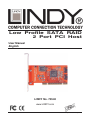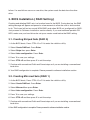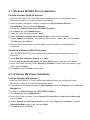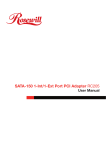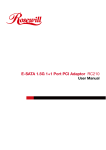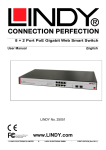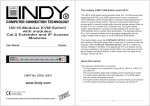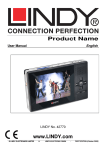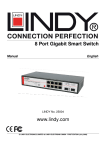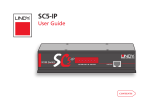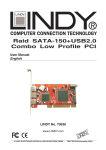Download Lindy 70540 Computer Hardware User Manual
Transcript
Low Profile SATA RAID 2 Port PCI Host User Manual English LINDY No. 70540 www.LINDY.com © LINDY ELECTRONICS LIMITED & LINDY-ELEKTRONIK GMBH - FIRST EDITION (November 2004) 1. Introduction This Low Profile SATA RAID 2 Port PCI Host Adapter is a PCI to dual Serial ATA host controller board which can support Low profile PCI and regular size PCI both. It provides a 32bit, 33/66 MHz PCI interface on the host side and dual, fully compliant Serial ATA ports on the device side to access SATA Hard disk drive. The board can be used to upgrade your desktop computer to have dual Serial ATA Channels and support RAID 0 and RAID 1 features. It accepts host commands through the PCI bus, processes them and transfers data between the host and Serial ATA devices. The board should be connected to SATA target device and will take the data, serialize it and output it for transmission over the SATA interface. The board can control two independent Serial ATA channels. Each channel has its own Serial ATA bus and will support one Serial ATA device. The board supports Serial ATA Generation 1 transfer rate of 1.5 Gb/s (150 MB/s). It comes completely with drivers for Windows 98, Windows Millennium, Windows NT 4.0, Windows 2000 and XP. RAID, Redundant Array of Independent Disks, greatly enhances two main areas of data storage: performance and data integrity. By using RAID 0, also known as Striping, performance of sustained data transfer rates is greatly enhanced by simultaneously writing data to 2, 3 or 4 drives. The second benefit of RAID is data redundancy. RAID 1, Mirroring, writes identical data on two drives or sets of drives, thus protecting the data from a disk failure. If, for any reason, one drive were to fail, your data is secure and available from the mirrored second drive. 1.1. Features 1.1.1. PCI Interface Compliant with PCI Specification, revision 2.2. Integrated PCI DMA engines. 32 bit, 33/66MHz fully compliant PCI host interface. 1.1.2. High Speed Serial ATA Interface -2- Dual high speed Serial ATA interface ports, each supporting 1st generation Serial ATA data rates (1.5Gb/s). Provides RAID 0 (Stripping) to greatly increase the performance of data transfer by simultaneously writing data to 2 drives. Provides RAID 1 (Mirroring) to protect the data from a disk failure by writing identical data on 2 drives. Fully compliant with Serial ATA 1.0 specifications. Supports Spread Spectrum in receiver. Independent 256-byte FIFOs (32 bit * 64 deep) per Serial ATA channel for host reads and writes. 1.2. Package Contents Low Profile SATA RAID 2 Port PCI Host Adapter This Users Manual Driver Diskette Regular Size PCI Bracket 2. What Is RAID RAID - Redundant Array of Independent Disks RAID technology manages multiple disk drives to enhance I/O performance and provide redundancy in order to withstand the failure of any individual member, without loss of data. This card provides two RAID Set types, Striped (RAID 0) and Mirrored (RAID 1). Disk Striping (RAID 0) Striping is a performance-oriented, non-redundant data mapping technique. While Striping is discussed as a RAID Set type, it is actually does not provide fault tolerance. With modern SATA bus mastering technology, multiple I/O operations can be done in parallel, enhancing performance. Striping arrays use multiple disks to form a larger virtual disk. Disk Mirroring (RAID 1) Disk mirroring creates an identical twin for a selected disk by having the data simultaneously written to two disks. This redundancy provides instantaneous protection from a single disk -3- failure. If a read failure occurs on one drive, the system reads the data from the other drive. 3. BIOS Installation ( RAID Setting ) Creating and deleting RAID sets is a function found in the BIOS. During boot up, the RAID setting message will appear and pause for a few moments to allow the user to choose what to do. This board will act as normal NON-RAID card when BIOS not configured for RAID. Just proceed to Software Installation section directly. If you use traditional parallel ATA HDD, make sure your hard drives be set up as master mode before the RAID setting. 3.1. Creating Striped Sets (RAID 0) 1. As the BIOS boots, Press CTRL+S or F4 to enter the raid bios utility. 2. Select Create RAID set. Press Enter. 3. Select Stripe then press Enter. 4. Select Auto configuration. Press Enter. 5. Press Y to save your settings. 6. Press CTRL+E and then press Y to exit the setup. 7. Continue with conventional Fdisk and Format steps as if you are installing a conventional hard drive. 8. Your RAID configuration is complete. Please proceed to software installation section. 3.2. Creating Mirrored Sets (RAID 1) 1. As the BIOS boots, Press CTRL+S or F4 to enter the raid bios utility. 2. Select Create RAID set. Press Enter. 3. Select Mirrored then press Enter. 4. Select Auto configuration. Press Enter. 5. Press Y to save your settings. 6. Press CTRL+E and then press Y to exit the setup. 7. Continue with conventional Fdisk and Format steps as if you are installing a conventional hard drive. 8.Your RAID configuration is complete. Please proceed to software installation section. -4- 3.3. Deleting RAID Sets 1. As the BIOS boots, Press CTRL+S or F4 to enter the raid bios utility. 2. Select Delete RAID set. Press Enter. 3. Answer Y to remove the RAID set. If the RAID set being deleted is a Striped set, then all of the data will be lost. If the set being deleted is a Mirrored set, then the data will remain intact and accessible on both drives. 3.4. Rebuilding Mirrored Sets 1. After replacing the failed hard drives boot the BIOS, Press CTRL+S or F4 to enter the raid bios utility. 2. Select rebuilding Mirrored set. Press Enter. 3. Select Online rebuild or Offline rebuild. 4. Answer Y to rebuild the Mirrored set of hard drive. 3.5. Resolving Conflict When a RAID set is created, the metadata written to the disk includes drive connection information (Primary and Secondary). If, after a disk failure, the replacement disk was previously part of a RAID set (or used in another system), it may have conflicting metadata, specifically in reference to the drive connection information. If so, this will prohibit the RAID set from being either created or rebuilt, In order for the RAID set to function properly, this old metadata must be first overwritten with the new metadata. To resolve this, select Resolve Conflicts, and the correct metadata, including the correct drive connection information, will be written to the replacement disk. 4. Software Installation This section provides the information on how to install the drivers of Low Profile SATA RAID 2 Port PCI Host Adapter for the operating systems: New & Existing Windows 98/98 SE New & Existing Windows ME New & Existing Windows NT 4.0 New & Existing Windows 2000 New & Existing Windows XP -5- 4.1. Windows 98/98SE Driver Installation For New Windows 98/98 SE Systems 1. After the SATA RAID PCI Host Adapter and attached drives are configured, follow Microsoft procedures to install Windows accordingly. 2. Once Windows has been installed, double click My Computer/Control Panel/System, then click Device Manager. 3. Double click Other Devices then PCI RAID Controller. 4. Click Driver tab, then Update Driver. 5. Insert the Driver diskette and click Next. 6. Select Search for a better driver than the one ...option and click Next. 7. Check Specify a location, uncheck the other boxes, type in A:\ and click Next. Click Next and then Finish. 8. Remove the Driver diskette and click Yes to restart Windows to complete driver installation. For Existing Windows 98/98 SE Systems 1. After the SATA RAID PCI Host Adapter and attached drives are configured, boot up Windows. 2. At the Add New Hardware Wizard, click Next. 3. Select Search for the best driver for your device option and then click Next. 4. Insert the Driver diskette, check Specify a location, uncheck the other boxes, type in A:\, and click Next. 5. Click Next and then Finish respectively. 4.2. Windows ME Driver Installation For New Windows ME Systems 1. After the SATA RAID PCI Host Adapter and attached drives are configured, follow Microsoft procedures to install Windows accordingly. 2. Once Windows has been installed, click My Computer, then click Properties. Click Device Manager tab. 3. Double click Other Devices then PCI RAID Controller. 4. Click Driver tab, then Update Driver. 5. Insert the Driver diskette, check Specify the location of the driver (advanced) and click Next. 6. Select Search for the better driver option, check Specify a location, uncheck Removable Media, type in A:\, and click Next. 7. Click Next and then Finish. -6- 8. Remove the Driver diskette and click Yes to restart Windows to complete driver installation. For Existing Windows ME Systems 1. After the SATA RAID PCI Host Adapter and attached drives are configured, boot up Windows. 2. At the Add New Hardware Wizard, check Specify the location of the driver (advanced), and click Next. 3. Insert the Driver diskette, check Specify a location, uncheck the other boxes, type in A:\, and click Next. 4. Click Next and then Finish. Verification of the Proper Installation for Windows 98/98SE/ME 1. Double click My Computer/Control Panel/System. Click Device Manager tab. 2. Double click SCSI Controllers, Silicon Image Sil-3112 SATA Raid Controller should be listed. 3. Highlight Silicon Image Sil-3112 SATA Raid Controller and click Properties. A message This device is working properly is displayed in the dialog box, the driver has been correctly installed. If any error message is displayed, remove Silicon Image Sil-3112 SATA Raid Controller and restart your system. 4.3. Windows NT 4.0 Driver Installation For New Windows NT 4.0 System 1. After the SATA RAID PCI Host Adapter and attached drives are configured, follow Microsoft procedures to install Windows accordingly. 2. At the Windows Set-up screen, press F6 to specify and add the driver. 3. Press S, select Other, then press Enter. 4. Insert the Driver diskette and press Enter. 5. Select Silicon Image Sil-3112 SATA Raid Controller Driver and press Enter. 6. Press Enter to continue and follow on-screen instructions to complete Windows NT 4.0 installation. Add Windows NT 4.0 Driver on Original Booting Device 1. After the SATA RAID PCI Host Adapter and attached drives are configured, boot up Windows. Double click My Computer/Control Panel/SCSI Adapters, then click the Drivers tab. 2. Click Add… then Have Disk.... 3. Insert the Driver diskette into the floppy drive and type in A:\, then click OK. 4. Highlight Silicon Image Sil-3112 SATA Raid Controller and click OK. -7- Verification of the Proper Installation for Windows NT 4.0 1. Double click My Computer/Control Panel/SCSI Adapters. 2. Highlight Silicon Image Sil-3112 SATA Raid Controller and click Properties. This device is working properly is displayed in the dialog box, the driver has been correctly installed. 4.4. Windows 2000 Driver Installation For New Windows 2000 Systems 1. After the SATA RAID PCI Host Adapter and attached drives are configured, follow Microsoft procedures to install Windows accordingly. 2. At the Windows Set-up screen, press F6 to specify and add the driver. 3. Insert the Driver diskette. Press S, then press Enter. 4. Select Silicon Image Sil-3112 SATA Raid Controller Driver and press Enter. 5. Press Enter to continue and follow on-screen instructions to complete installation. Add Windows 2000 Driver on Original Booting Device 1. After the SATA RAID PCI Host Adapter and attached drives are configured, boot up Windows. 2. At the Found New Hardware Wizard, click Next. 3. Select Search for a suitable driver for my device (recommended) and click Next. 4. Insert the Driver diskette into the floppy drive, check Specify a location, uncheck the other boxes, click Next, type in A:\. Click OK and then Next to continue. 5. If the Digital Signature Not Found message appears, click Yes. (Note If prompted for Windows 2000 CD-ROM, insert the CD and click OK. Type in D:\I386, click OK and Finish. (assuming D: is your CD-ROM drive)) 6. Click Finish. 4.5. Windows XP Driver Installation For New Windows XP Systems 1. After the SATA RAID PCI Host Adapter and attached drives are configured, follow Microsoft procedures to install Windows accordingly. 2. At the Windows Set-up screen, press F6 in order to specify and add the driver. 3. Insert the Driver diskette. Press S then press Enter. 4. Select Silicon Image Sil-3112 SATA Raid Controller Driver and press Enter. 5. Press Enter to continue and follow on-screen instructions to complete Windows XP -8- installation. Note: When the Software Installation warning pops up, click Yes. And when the Hardware Installation warning pops up, click Yes again. Add Windows XP Driver on Original Booting Device 1. After the SATA RAID PCI Host Adapter and attached drives are configured, boot up Windows. 2. At the Found New Hardware Wizard, check Install from a list or specific location (advanced), then click Next. 3. Insert the Driver diskette. Check Include this location in the search, uncheck the other box, type in A:\, and click Next. 4. When a warning message pops up, click Continue Anyway, then click Finish. Verification of the Proper Installation for Windows 2000/XP 1. Double click My Computer/Control Panel/System. 2. Click Hardware then click Device Manager. 3. Double click SCSI and RAID Controllers, then double click Silicon Image Sil-3112 SATA Raid Controller to display driver properties. 4. A message This device is working properly is displayed in the dialog box, the driver has been correctly installed. -9- This device complies with Part 15 of the FCC Rules. Operation is subject to the following two conditions: (1) this device may not cause harmful interference, and (2) this device must accept any interference received, including interference that may cause undesired operations. - 10 -