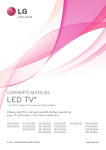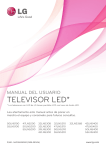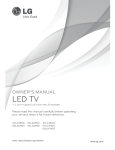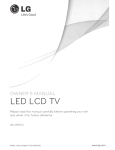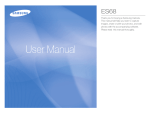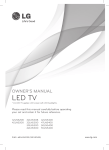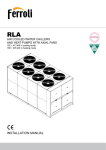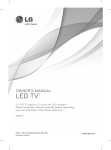Download Life is good 32LN530B Flat Panel Television User Manual
Transcript
OWNER’S MANUAL
LED TV
* LG LED TV applies LCD screen with LED backlights.
Please read this manual carefully before operating
your set and retain it for future reference.
32LN520B
42LN5200
32LN530B
32LN5300
39LN5300
42LN5300
P/NO : MFL67651192 (1301-REV00)
42LN5400
47LN5400
50LN5400
55LN5400
www.lg.com
2
IMPORTANT SAFETY INSTRUCTIONS
IMPORTANT SAFETY INSTRUCTIONS
$OZD\VFRPSO\ZLWKWKHIROORZLQJSUHFDXWLRQVWRDYRLGGDQJHURXVVLWXDWLRQVDQGHQVXUHSHDNSHUIRUPDQFHRI\RXU
SURGXFW
WARNING/CAUTION
RISK OF ELECTRIC SHOCK
DO NOT OPEN
5HDGWKHVHLQVWUXFWLRQV
.HHSWKHVHLQVWUXFWLRQV
+HHGDOOZDUQLQJV
)ROORZDOOLQVWUXFWLRQV
y'RQRWXVHWKLVDSSDUDWXVQHDUZDWHU
725('8&(7+(5,6.2)(/(&75,&6+2&.'2
1275(029(&29(525%$&.
1286(56(59,&($%/(3$576,16,'(
5()(57248$/,),('6(59,&(3(56211(/
y&OHDQRQO\ZLWKDGU\FORWK
7KHOLJKWQLQJIODVKZLWKDUURZKHDGV\PERO
ZLWKLQDQHTXLODWHUDOWULDQJOHLVLQWHQGHGWR
DOHUWWKHXVHUWRWKHSUHVHQFHRI
XQLQVXODWHG|GDQJHURXVYROWDJH}ZLWKLQWKH
SURGXFWVHQFORVXUHWKDWPD\EHRIVXIILFLHQW
PDJQLWXGHWRFRQVWLWXWHDULVNRIHOHFWULFVKRFNWR
SHUVRQV
ENGLISH
7KHH[FODPDWLRQSRLQWZLWKLQDQHTXLODWHUDO
WULDQJOHLVLQWHQGHGWRDOHUWWKHXVHUWRWKH
SUHVHQFHRILPSRUWDQWRSHUDWLQJDQG
PDLQWHQDQFHVHUYLFLQJLQVWUXFWLRQVLQWKHOLWHUDWXUH
DFFRPSDQ\LQJWKHDSSOLDQFH
:$51,1*&$87,21
725('8&(7+(5,6.2)),5($1'(/(&75,&
6+2&.'2127(;326(7+,6352'8&772
5$,12502,6785(
WARNING
,I\RXLJQRUHWKHZDUQLQJPHVVDJH\RXPD\EH
VHULRXVO\LQMXUHGRUWKHUHLVDSRVVLELOLW\RIDFFLGHQW
RUGHDWK
CAUTION
y'RQRWEORFNDQ\YHQWLODWLRQRSHQLQJV,QVWDOOLQ
DFFRUGDQFHZLWKWKHPDQXIDFWXUHUVLQVWUXFWLRQV
y'RQRWLQVWDOOQHDUDQ\KHDWVRXUFHVVXFKDV
UDGLDWRUVKHDWUHJLVWHUVVWRYHVRURWKHUDSSDUDWXV
LQFOXGLQJDPSOLILHUVWKDWSURGXFHKHDW
y'RQRWGHIHDWWKHVDIHW\SXUSRVHRIWKHSRODUL]HG
RUJURXQGLQJW\SHSOXJ$SRODUL]HGSOXJKDVWZR
EODGHVZLWKRQHZLGHUWKDQWKHRWKHU$JURXQGLQJ
W\SHSOXJKDVWZREODGHVDQGDWKLUGJURXQGLQJ
SURQJ7KHZLGHEODGHRUWKHWKLUGSURQJDUH
SURYLGHGIRU\RXUVDIHW\,IWKHSURYLGHGSOXJGRHV
QRWILWLQWR\RXURXWOHWFRQVXOWDQHOHFWULFLDQIRU
UHSODFHPHQWRIWKHREVROHWHRXWOHW&DQGLIIHUE\
FRXQWU\
,I\RXLJQRUHWKHFDXWLRQPHVVDJH\RXPD\EH
VOLJKWO\LQMXUHGRUWKHSURGXFWPD\EHGDPDJHG
NOTE
7KHQRWHKHOSV\RXXQGHUVWDQGDQGXVHWKHSURGXFW
VDIHO\3OHDVHUHDGWKHQRWHFDUHIXOO\EHIRUHXVLQJ
WKHSURGXFW
:$51,1*7KLVSURGXFWFRQWDLQVFKHPLFDOVNQRZQ
WRWKH6WDWHRI&DOLIRUQLDWRFDXVHFDQFHUDQGELUWK
GHIHFWVRURWKHUUHSURGXFWLYHKDUP
:DVKKDQGVDIWHUKDQGOLQJ
y'RQRWSUHVVVWURQJO\XSRQWKHSDQHOZLWKDKDQGRU
DVKDUSREMHFWVXFKDVDQDLOSHQFLORUSHQRUPDNH
DVFUDWFKRQLW
IMPORTANT SAFETY INSTRUCTIONS
y3URWHFWWKHSRZHUFRUGIURPEHLQJZDONHGRQ
RUSLQFKHGSDUWLFXODUO\DWSOXJVFRQYHQLHQFH
UHFHSWDFOHVDQGWKHSRLQWZKHUHWKH\H[LWIURPWKH
DSSDUDWXV
y2QO\XVHDWWDFKPHQWVDFFHVVRULHVVSHFLILHGE\WKH
PDQXIDFWXUHU
y8VHRQO\ZLWKDFDUWVWDQGWULSRGEUDFNHWRUWDEOH
VSHFLILHGE\WKHPDQXIDFWXUHURUVROGZLWKWKH
DSSDUDWXV:KHQDFDUWLVXVHGXVHFDXWLRQZKHQ
PRYLQJWKHFDUWDSSDUDWXVFRPELQDWLRQWRDYRLG
LQMXU\IURPWLSRYHU
y8QSOXJWKLVDSSDUDWXVGXULQJOLJKWQLQJVWRUPVRU
ZKHQXQXVHGIRUORQJSHULRGVRIWLPH
y'RQRWVWLFNPHWDOREMHFWVRUDQ\RWKHUFRQGXFWLYH
PDWHULDOLQWRWKHSRZHUFRUG'RQRWWRXFKWKHHQG
RIWKHSRZHUFRUGZKLOHLWLVSOXJJHGLQ
y.HHSWKHSDFNLQJDQWLPRLVWXUHPDWHULDORUYLQ\O
SDFNLQJRXWRIWKHUHDFKRIFKLOGUHQ$QWLPRLVWXUH
PDWHULDOLVKDUPIXOLIVZDOORZHG,IVZDOORZHG
E\PLVWDNHIRUFHWKHSDWLHQWWRYRPLWDQGYLVLW
WKHQHDUHVWKRVSLWDO$GGLWLRQDOO\YLQ\OSDFNLQJ
FDQFDXVHVXIIRFDWLRQ.HHSLWRXWRIWKHUHDFKRI
FKLOGUHQ
y&$87,21FRQFHUQLQJWKH3RZHU&RUG
&DQGLIIHUE\FRXQWU\
,WLVUHFRPPHQGHGWKDWDSSOLDQFHVEHSODFHGXSRQD
GHGLFDWHGFLUFXLWWKDWLVDVLQJOHRXWOHWFLUFXLWZKLFK
SRZHUVRQO\WKDWDSSOLDQFHDQGKDVQRDGGLWLRQDO
RXWOHWVRUEUDQFKFLUFXLWV&KHFNWKHVSHFLILFDWLRQ
SDJHRIWKLVRZQHUVPDQXDOWREHFHUWDLQ'R
QRWFRQQHFWWRRPDQ\DSSOLDQFHVWRWKHVDPH$&
SRZHURXWOHWDVWKLVFRXOGUHVXOWLQILUHRUHOHFWULF
VKRFN'RQRWRYHUORDGZDOORXWOHWV2YHUORDGHG
ZDOORXWOHWVORRVHRUGDPDJHGZDOORXWOHWV
H[WHQVLRQFRUGVIUD\HGSRZHUFRUGVRUGDPDJHGRU
FUDFNHGZLUHLQVXODWLRQDUHGDQJHURXV$Q\RIWKHVH
FRQGLWLRQVFRXOGUHVXOWLQHOHFWULFVKRFNRUILUH
3HULRGLFDOO\H[DPLQHWKHFRUGRI\RXUDSSOLDQFHDQG
LILWVDSSHDUDQFHLQGLFDWHVGDPDJHRUGHWHULRUDWLRQ
XQSOXJLWGLVFRQWLQXHXVHRIWKHDSSOLDQFHDQGKDYH
WKHFRUGUHSODFHGZLWKDQH[DFWUHSODFHPHQWSDUW
E\DQDXWKRUL]HGVHUYLFH3URWHFWWKHSRZHUFRUG
IURPSK\VLFDORUPHFKDQLFDODEXVHVXFKDVEHLQJ
WZLVWHGNLQNHGSLQFKHGFORVHGLQDGRRURUZDONHG
XSRQ3D\SDUWLFXODUDWWHQWLRQWRSOXJVZDOORXWOHWV
DQGWKHSRLQWZKHUHWKHFRUGH[LWVWKHDSSOLDQFH'R
QRWPRYHWKH79ZLWKWKHSRZHUFRUGSOXJJHGLQ
'RQRWXVHDGDPDJHGRUORRVHSRZHUFRUG%HVXUH
GRJUDVSWKHSOXJZKHQXQSOXJJLQJWKHSRZHUFRUG
'RQRWSXOORQWKHSRZHUFRUGWRXQSOXJWKH79
y:DUQLQJ7RUHGXFHWKHULVNRIILUHRUHOHFWULFDO
VKRFNGRQRWH[SRVHWKLVSURGXFWWRUDLQPRLVWXUH
RURWKHUOLTXLGV'RQRWWRXFKWKH79ZLWKZHW
KDQGV'RQRWLQVWDOOWKLVSURGXFWQHDUIODPPDEOH
REMHFWVVXFKDVJDVROLQHRUFDQGOHVRUH[SRVHWKH
79WRGLUHFWDLUFRQGLWLRQLQJ
y'RQRWH[SRVHWRGULSSLQJRUVSODVKLQJDQGGRQRW
SODFHREMHFWVILOOHGZLWKOLTXLGVVXFKDVYDVHVFXSV
HWFRQRURYHUWKHDSSDUDWXVHJRQVKHOYHVDERYH
WKHXQLW
ENGLISH
y5HIHUDOOVHUYLFLQJWRTXDOLILHGVHUYLFHSHUVRQQHO
6HUYLFLQJLVUHTXLUHGZKHQWKHDSSDUDWXVKDVEHHQ
GDPDJHGLQDQ\ZD\VXFKDVSRZHUVXSSO\FRUGRU
SOXJLVGDPDJHGOLTXLGKDVEHHQVSLOOHGRUREMHFWV
KDYHIDOOHQLQWRWKHDSSDUDWXVWKHDSSDUDWXVKDV
EHHQH[SRVHGWRUDLQRUPRLVWXUHGRHVQRWRSHUDWH
QRUPDOO\RUKDVEHHQGURSSHG
3
4
IMPORTANT SAFETY INSTRUCTIONS
y*URXQGLQJ
([FHSWIRUGHYLFHVZKLFKDUHQRWJURXQGHG
(QVXUHWKDW\RXFRQQHFWWKHHDUWKJURXQGZLUHWR
SUHYHQWSRVVLEOHHOHFWULFVKRFNLHD79ZLWKD
WKUHHSURQJJURXQGHG$&SOXJPXVWEHFRQQHFWHG
WRDWKUHHSURQJJURXQGHG$&RXWOHW,IJURXQGLQJ
PHWKRGVDUHQRWSRVVLEOHKDYHDTXDOLILHG
HOHFWULFLDQLQVWDOODVHSDUDWHFLUFXLWEUHDNHU'RQRW
WU\WRJURXQGWKHXQLWE\FRQQHFWLQJLWWRWHOHSKRQH
ZLUHVOLJKWHQLQJURGVRUJDVSLSHV
Power Supply
Short-circuit
Breaker
ENGLISH
y$VORQJDVWKLVXQLWLVFRQQHFWHGWRWKH$&ZDOO
RXWOHWLWLVQRWGLVFRQQHFWHGIURPWKH$&SRZHU
VRXUFHHYHQLIWKHXQLWLVWXUQHGRII
y'RQRWDWWHPSWWRPRGLI\WKLVSURGXFWLQDQ\ZD\
ZLWKRXWZULWWHQDXWKRUL]DWLRQIURP/*(OHFWURQLFV
8QDXWKRUL]HGPRGLILFDWLRQFRXOGYRLGWKHXVHUV
DXWKRULW\WRRSHUDWHWKLVSURGXFW
y2XWGRRU$QWHQQD*URXQGLQJ&DQGLIIHUE\FRXQWU\
,IDQRXWGRRUDQWHQQDLVLQVWDOOHGIROORZWKH
SUHFDXWLRQVEHORZ$QRXWGRRUDQWHQQDV\VWHP
VKRXOGQRWEHORFDWHGLQWKHYLFLQLW\RIRYHUKHDG
SRZHUOLQHVRURWKHUHOHFWULFOLJKWRUSRZHUFLUFXLWV
RUZKHUHLWFDQFRPHLQFRQWDFWZLWKVXFKSRZHU
OLQHVRUFLUFXLWVDVGHDWKRUVHULRXVLQMXU\FDQRFFXU
%HVXUHWKHDQWHQQDV\VWHPLVJURXQGHGVRDVWR
SURYLGHVRPHSURWHFWLRQDJDLQVWYROWDJHVXUJHV
DQGEXLOWXSVWDWLFFKDUJHV6HFWLRQRIWKH
1DWLRQDO(OHFWULFDO&RGH1(&LQWKH86$SURYLGHV
LQIRUPDWLRQZLWKUHVSHFWWRSURSHUJURXQGLQJRIWKH
PDVWDQGVXSSRUWLQJVWUXFWXUHJURXQGLQJRIWKH
OHDGLQZLUHWRDQDQWHQQDGLVFKDUJHXQLWVL]HRI
JURXQGLQJFRQGXFWRUVORFDWLRQRIDQWHQQDGLVFKDUJH
XQLWFRQQHFWLRQWRJURXQGLQJHOHFWURGHVDQG
UHTXLUHPHQWVIRUWKHJURXQGLQJHOHFWURGH
$QWHQQDJURXQGLQJDFFRUGLQJWRWKH1DWLRQDO
(OHFWULFDO&RGH$16,1)3$
Antenna Lead in Wire
Ground Clamp
Electric Service
Equipment
Ground Clamp
Antenna Discharge Unit
(NEC Section 810-20)
Grounding Conductor
(NEC Section 810-21)
Power Service Grounding
Electrode System
NEC: National Electrical Code (NEC Art 250, Part H)
y&OHDQLQJ
:KHQFOHDQLQJXQSOXJWKHSRZHUFRUGDQGZLSH
JHQWO\ZLWKDVRIWFORWKWRSUHYHQWVFUDWFKLQJ'R
QRWVSUD\ZDWHURURWKHUOLTXLGVGLUHFWO\RQWKH79
DVHOHFWULFVKRFNPD\RFFXU'RQRWFOHDQZLWK
FKHPLFDOVVXFKDVDOFRKROWKLQQHUVRUEHQ]LQH
y0RYLQJ
0DNHVXUHWKHSURGXFWLVWXUQHGRIIXQSOXJJHG
DQGDOOFDEOHVKDYHEHHQUHPRYHG,WPD\WDNHRU
PRUHSHRSOHWRFDUU\ODUJHU79V'RQRWSUHVVRUSXW
VWUHVVRQWKHIURQWSDQHORIWKH79
y9HQWLODWLRQ
,QVWDOO\RXU79ZKHUHWKHUHLVSURSHUYHQWLODWLRQ'R
QRWLQVWDOOLQDFRQILQHGVSDFHVXFKDVDERRNFDVH
'RQRWFRYHUWKHSURGXFWZLWKFORWKRURWKHU
PDWHULDOVZKLOHSOXJJHG'RQRWLQVWDOOLQH[FHVVLYHO\
GXVW\SODFHV
y,I\RXVPHOOVPRNHRURWKHURGRUVFRPLQJIURP
WKH79XQSOXJWKHSRZHUFRUGDQGFRQWDFWDQ
DXWKRUL]HGVHUYLFHFHQWHU
y.HHSWKHSURGXFWDZD\IURPGLUHFWVXQOLJKW
y1HYHUWRXFKWKLVDSSDUDWXVRUDQWHQQDGXULQJD
WKXQGHURUOLJKWQLQJVWRUP
y:KHQPRXQWLQJD79RQWKHZDOOPDNHVXUHQRW
WRLQVWDOOWKH79E\KDQJLQJWKHSRZHUDQGVLJQDO
FDEOHVRQWKHEDFNRIWKH79
y'RQRWDOORZDQLPSDFWVKRFNRUDQ\REMHFWVWRIDOO
LQWRWKHSURGXFWDQGGRQRWGURSDQ\WKLQJRQWRWKH
VFUHHQ
y'LVFRQQHFWLQJWKH0DLQ3RZHU
7KHSRZHURXWOHWXVHGZLWKWKLVGHYLFHPXVWUHPDLQ
HDVLO\DFFHVVLEOH
y6WRUHWKHDFFHVVRULHVEDWWHU\HWFLQDVDIH
ORFDWLRQRXWRIWKHUHDFKRIFKLOGUHQ
y7KLVDSSDUDWXVXVHEDWWHULHV,Q\RXUFRPPXQLW\
WKHUHPLJKWEHUHJXODWLRQVWKDWUHTXLUH\RX
WRGLVSRVHRIWKHVHEDWWHULHVSURSHUO\GXHWR
HQYLURQPHQWDOFRQVLGHUDWLRQV3OHDVHFRQWDFW\RXU
ORFDODXWKRULWLHVIRUGLVSRVDORUUHF\FOLQJLQIRUPDWLRQ
y'RQRWGLVSRVHRIEDWWHULHVLQDILUH
y'RQRWVKRUWFLUFXLWGLVDVVHPEOHRUDOORZWKH
EDWWHULHVWRRYHUKHDW
IMPORTANT SAFETY INSTRUCTIONS
Preventing “Image burn” or “Burn-in” on your TV
screen
)RU86$DQG&DQDGD
FCC NOTICE
7KLVHTXLSPHQWKDVEHHQWHVWHGDQGIRXQGWR
FRPSO\ZLWKWKHOLPLWVIRUD&ODVV%GLJLWDOGHYLFH
SXUVXDQWWR3DUWRIWKH)&&5XOHV7KHVHOLPLWV
DUHGHVLJQHGWRSURYLGHUHDVRQDEOHSURWHFWLRQ
DJDLQVWKDUPIXOLQWHUIHUHQFHLQDUHVLGHQWLDO
LQVWDOODWLRQ7KLVHTXLSPHQWJHQHUDWHVXVHVDQGFDQ
UDGLDWHUDGLRIUHTXHQF\HQHUJ\DQGLIQRWLQVWDOOHG
DQGXVHGLQDFFRUGDQFHZLWKWKHLQVWUXFWLRQVPD\
FDXVHKDUPIXOLQWHUIHUHQFHWRUDGLRFRPPXQLFDWLRQV
+RZHYHUWKHUHLVQRJXDUDQWHHWKDWLQWHUIHUHQFH
ZLOOQRWRFFXULQDSDUWLFXODULQVWDOODWLRQ,IWKLV
HTXLSPHQWGRHVFDXVHKDUPIXOLQWHUIHUHQFHWRUDGLR
RUWHOHYLVLRQUHFHSWLRQZKLFKFDQEHGHWHUPLQHG
E\WXUQLQJWKHHTXLSPHQWRIIDQGRQWKHXVHULV
HQFRXUDJHGWRWU\WRFRUUHFWWKHLQWHUIHUHQFHE\RQH
RUPRUHRIWKHIROORZLQJPHDVXUHV
5HRULHQWRUUHORFDWHWKHUHFHLYLQJDQWHQQD
,QFUHDVHWKHVHSDUDWLRQEHWZHHQWKH
HTXLSPHQWDQGWKHUHFHLYHU
&RQQHFWWKHHTXLSPHQWWRDQRXWOHWRQDFLUFXLW
GLIIHUHQWIURPWKDWWRZKLFKWKHUHFHLYHULV
FRQQHFWHG
&RQVXOWWKHGHDOHURUDQH[SHULHQFHGUDGLR79
WHFKQLFLDQIRUKHOS
7KLVGHYLFHFRPSOLHVZLWKSDUWRIWKH)&&5XOHV
2SHUDWLRQLVVXEMHFWWRWKHIROORZLQJWZRFRQGLWLRQV
WKLVGHYLFHPD\QRWFDXVHKDUPIXOLQWHUIHUHQFH
DQGWKLVGHYLFHPXVWDFFHSWDQ\LQWHUIHUHQFH
UHFHLYHGLQFOXGLQJLQWHUIHUHQFHWKDWPD\FDXVH
XQGHVLUHGRSHUDWLRQRIWKHGHYLFH
$Q\FKDQJHVRUPRGLILFDWLRQVLQFRQVWUXFWLRQRI
WKLVGHYLFHZKLFKDUHQRWH[SUHVVO\DSSURYHGE\
WKHSDUW\UHVSRQVLEOHIRUFRPSOLDQFHFRXOGYRLGWKH
XVHUVDXWKRULW\WRRSHUDWHWKHHTXLSPHQW
NOTE TO CABLE/TV INSTALLER
y,IDIL[HGLPDJHGLVSOD\VRQWKH79VFUHHQIRUDORQJ
SHULRGRIWLPHLWZLOOEHLPSULQWHGDQGEHFRPHD
SHUPDQHQWGLVILJXUHPHQWRQWKHVFUHHQ7KLVLV
|LPDJHEXUQ}RU|EXUQLQ}DQGQRWFRYHUHGE\WKH
ZDUUDQW\
y,IWKHDVSHFWUDWLRRIWKH79LVVHWWRIRUD
ORQJSHULRGRIWLPHLPDJHEXUQPD\RFFXURQWKH
OHWWHUER[HGDUHDRIWKHVFUHHQ
y$YRLGGLVSOD\LQJDIL[HGLPDJHRQWKH79VFUHHQIRU
DORQJSHULRGRIWLPHRUPRUHKRXUVIRU/&'
RUPRUHKRXUVIRUWKH3ODVPD79WRSUHYHQWLPDJH
EXUQ
7KLVUHPLQGHULVSURYLGHGWRFDOOWKH&$79V\VWHP
LQVWDOOHUVDWWHQWLRQWR$UWLFOHRIWKH1DWLRQDO
(OHFWULF&RGH86$7KHFRGHSURYLGHVJXLGHOLQHV
IRUSURSHUJURXQGLQJDQGLQSDUWLFXODUVSHFLILHV
WKDWWKHFDEOHJURXQGVKDOOEHFRQQHFWHGWRWKH
JURXQGLQJV\VWHPRIWKHEXLOGLQJDVFORVHWRWKH
SRLQWRIWKHFDEOHHQWU\DVSUDFWLFDO
ENGLISH
y'RW'HIHFW
7KH3ODVPDRU/&'SDQHOLVDKLJKWHFKQRORJ\
SURGXFWZLWKUHVROXWLRQRIWZRPLOOLRQWRVL[PLOOLRQ
SL[HOV,QDYHU\IHZFDVHV\RXFRXOGVHHILQHGRWV
RQWKHVFUHHQZKLOH\RXUHYLHZLQJWKH797KRVH
GRWVDUHGHDFWLYDWHGSL[HOVDQGGRQRWDIIHFWWKH
SHUIRUPDQFHDQGUHOLDELOLW\RIWKH79
y*HQHUDWHG6RXQG
|&UDFNLQJ}QRLVH$FUDFNLQJQRLVHWKDWRFFXUV
ZKHQZDWFKLQJRUWXUQLQJRIIWKH79LVJHQHUDWHGE\
SODVWLFWKHUPDOFRQWUDFWLRQGXHWRWHPSHUDWXUHDQG
KXPLGLW\7KLVQRLVHLVFRPPRQIRUSURGXFWVZKHUH
WKHUPDOGHIRUPDWLRQLVUHTXLUHG
(OHFWULFDOFLUFXLWKXPPLQJSDQHOEX]]LQJ$ORZOHYHO
QRLVHLVJHQHUDWHGIURPDKLJKVSHHGVZLWFKLQJ
FLUFXLWZKLFKVXSSOLHVDODUJHDPRXQWRIFXUUHQW
WRRSHUDWHDSURGXFW,WYDULHVGHSHQGLQJRQWKH
SURGXFW
7KLVJHQHUDWHGVRXQGGRHVQRWDIIHFWWKH
SHUIRUPDQFHDQGUHOLDELOLW\RIWKHSURGXFW
y7DNHFDUHQRWWRWRXFKWKHYHQWLODWLRQRSHQLQJV
:KHQZDWFKLQJWKH79IRUDORQJSHULRGWKH
YHQWLODWLRQRSHQLQJVPD\EHFRPHKRW7KLVGRHV
QRWDIIHFWWKHSHUIRUPDQFHRIWKHSURGXFWRUFDXVH
GHIHFWVLQWKHSURGXFW
y,IWKH79IHHOVFROGWRWKHWRXFKWKHUHPD\EHD
VPDOO|IOLFNHU}ZKHQLWLVWXUQHGRQ7KLVLVQRUPDO
WKHUHLVQRWKLQJZURQJZLWK796RPHPLQXWHGRW
GHIHFWVPD\EHYLVLEOHRQWKHVFUHHQDSSHDULQJDV
WLQ\UHGJUHHQRUEOXHVSRWV+RZHYHUWKH\KDYH
QRDGYHUVHHIIHFWRQWKH79VSHUIRUPDQFH$YRLG
WRXFKLQJWKH/&'VFUHHQRUKROGLQJ\RXUILQJHUV
DJDLQVWLWIRUORQJSHULRGVRIWLPH'RLQJVRPD\
SURGXFHVRPHWHPSRUDU\GLVWRUWLRQHIIHFWVRQWKH
VFUHHQ
5
6
LICENSES / OPEN SOURCE SOFTWARE NOTICE
LICENSES
6XSSRUWHGOLFHQVHVPD\GLIIHUE\PRGHO)RUPRUHLQIRUPDWLRQDERXWOLFHQVHVYLVLW~ZZZOJFRP
0DQXIDFWXUHGXQGHUOLFHQVHIURP'ROE\/DERUDWRULHV|'ROE\}DQGWKHGRXEOH'V\PERODUH
WUDGHPDUNVRI'ROE\/DERUDWRULHV
+'0,WKH+'0,ORJRDQG+LJK'HILQLWLRQ0XOWLPHGLD,QWHUIDFHDUHWUDGHPDUNVRUUHJLVWHUHG
WUDGHPDUNVRI+'0,/LFHQVLQJ//&
OPEN SOURCE SOFTWARE NOTICE
ENGLISH
7RREWDLQWKHVRXUFHFRGHXQGHU*3//*3/03/DQGRWKHURSHQVRXUFHOLFHQVHVWKDWLVFRQWDLQHGLQWKLVSURGXFW
SOHDVHYLVLW~KWWSRSHQVRXUFHOJHFRP
,QDGGLWLRQWRWKHVRXUFHFRGHDOOUHIHUUHGOLFHQVHWHUPVZDUUDQW\GLVFODLPHUVDQGFRS\ULJKWQRWLFHVDUHDYDLODEOHIRU
GRZQORDG
/*(OHFWURQLFVZLOODOVRSURYLGHRSHQVRXUFHFRGHWR\RXRQ&'520IRUDFKDUJHFRYHULQJWKHFRVWRISHUIRUPLQJVXFK
GLVWULEXWLRQVXFKDVWKHFRVWRIPHGLDVKLSSLQJDQGKDQGOLQJXSRQHPDLOUHTXHVWWR~RSHQVRXUFH#OJHFRP7KLVRIIHU
LVYDOLGIRUWKUHH\HDUVIURPWKHGDWHRQZKLFK\RXSXUFKDVHGWKHSURGXFW
TABLE OF CONTENTS
7
TABLE OF CONTENTS
2
IMPORTANT SAFETY INSTRUCTIONS
24
REMOTE CONTROL
6
LICENSES
26
WATCHING TV
26
Turning the TV on for the first time
27
SPECIFICATIONS
29
TROUBLESHOOTING
30
EXTERNAL CONTROL DEVICE SETUP
OPEN SOURCE SOFTWARE NOTICE
7
TABLE OF CONTENTS
8
INSTALLATION PROCEDURE
8
ASSEMBLING AND PREPARING
8
10
11
11
12
12
13
14
15
Unpacking
Parts and buttons
Additional information of the manual
Lifting and moving the TV
Setting up the TV
- Attaching the stand
- Mounting on a table
- Tidying cables
- Mounting on a wall
16
MAKING CONNECTIONS
16
17
17
18
19
20
21
21
22
22
23
Connecting to an antenna or cable
Connecting to a HD receiver, DVD Player or VCR
- HDMI Connection
- Connecting to a mobile phone
- Component Connection
- Composite Connection
Connecting a PC
- HDMI Connection
Connecting to an Audio System
- Digital Optical Audio Connection
Connecting a USB Device
ENGLISH
6
NOTE
y,PDJHVKRZQPD\GLIIHUIURP\RXU79
y<RXU79V26'2Q6FUHHQ'LVSOD\PD\GLIIHU
VOLJKWO\IURPWKDWVKRZQLQWKLVPDQXDO
y7KHDYDLODEOHPHQXVDQGRSWLRQVPD\GLIIHUIURP
WKHLQSXWVRXUFHRUSURGXFWPRGHOWKDW\RXDUH
XVLQJ
y1HZIHDWXUHVPD\EHDGGHGWRWKLV79LQWKH
IXWXUH
8
INSTALLATION PROCEDURE / ASSEMBLING AND PREPARING
INSTALLATION PROCEDURE
1
2SHQWKHSDFNDJHDQGPDNHVXUHDOOWKHDFFHVVRULHVDUHLQFOXGHG
2
$WWDFKWKHVWDQGWRWKH79VHW
3
&RQQHFWDQH[WHUQDOGHYLFHWRWKH79VHW
ASSEMBLING AND PREPARING
Unpacking
&KHFN\RXUSURGXFWER[IRUWKHIROORZLQJLWHPV,IWKHUHDUHDQ\PLVVLQJDFFHVVRULHVFRQWDFWWKHORFDOGHDOHUZKHUH\RX
SXUFKDVHG\RXUSURGXFW7KHLOOXVWUDWLRQVLQWKLVPDQXDOPD\GLIIHUIURPWKHDFWXDOSURGXFWDQGLWHP
ENGLISH
CAUTION
y'RQRWXVHDQ\XQDSSURYHGLWHPVWRHQVXUHWKHVDIHW\DQGSURGXFWOLIHVSDQ
y$Q\GDPDJHVRULQMXULHVE\XVLQJXQDSSURYHGLWHPVDUHQRWFRYHUHGE\WKHZDUUDQW\
y6RPHPRGHOVDSSHDUWRKDYHDWKLQILOPRQWKHVFUHHQ,WLVDFWXDOO\SDUWRIWKHVFUHHQGRQRWUHPRYHLW
NOTE
y7KHLWHPVVXSSOLHGZLWK\RXUSURGXFWPD\YDU\GHSHQGLQJRQWKHPRGHO
y3URGXFWVSHFLILFDWLRQVRUFRQWHQWVRIWKLVPDQXDOPD\EHFKDQJHGZLWKRXWSULRUQRWLFHGXHWRXSJUDGHRISURGXFW
IXQFWLRQV
y)RUDQRSWLPDOFRQQHFWLRQ+'0,FDEOHVDQG86%GHYLFHVVKRXOGKDYHEH]HOVOHVVWKDQPPLQFKHVWKLFN
DQGPPLQFKHVZLGWK
y8VHDQH[WHQVLRQFDEOHWKDWVXSSRUWV86%LIWKH86%FDEOHRU86%PHPRU\VWLFNGRHVQRWILWLQWR\RXU79V
86%SRUW
B
B
A
*A
*B
A
10 mm (0.39 inches)
18 mm (0.7 inches)
ASSEMBLING AND PREPARING
5HPRWH&RQWURO%DWWHULHV$$$
6HHS
2ZQHUV0DQXDO
&'PDQXDO
9
3RZHU&RUG
)RU/1%/1
/1%/1
/1
6WDQG%RG\6WDQG%DVH
6HHS
6WDQG6FUHZV
($3[
($0[
6HHS
'HVN0RXQW6FUHZ
6HHS
ENGLISH
&DEOH+ROGHU
6HHS
10
ASSEMBLING AND PREPARING
Parts and buttons
Screen
ENGLISH
Speakers
Power Indicator
Remote Control Sensor
Intelligent Sensor1
%XWWRQ
'HVFULSWLRQ
6FUROOVWKURXJKWKHVDYHGFKDQQHOV
$GMXVWVWKHYROXPHOHYHO
2. 6HOHFWVWKHKLJKOLJKWHGPHQXRSWLRQRUFRQILUPVDQLQSXW
6(77,1*6
$FFHVVHVWKHPDLQPHQXVRUVDYHV\RXULQSXWDQGH[LWVWKHPHQXV
,1387
&KDQJHVWKHLQSXWVRXUFH
7XUQVWKHSRZHURQRURII
,QWHOOLJHQWVHQVRU$GMXVWVWKHLPDJHTXDOLW\DQGEULJKWQHVVEDVHGRQWKHVXUURXQGLQJHQYLURQPHQW
Buttons
ASSEMBLING AND PREPARING
Additional information of the
manual
11
y+ROGWKHWRSDQGERWWRPRIWKH79IUDPHILUPO\
0DNHVXUHQRWWRKROGWKHWUDQVSDUHQWSDUWVSHDNHU
RUVSHDNHUJULOODUHD
Viewing the owner’s manual
7KHRZQHUVPDQXDOLQ3')ILOHIRUPDWLVVXSSOLHGRQWKH
HQFORVHG&',QVWDOOWKH$GREH$FUREDW5HDGHUWRYLHZ
WKHRZQHUVPDQXDORQ\RXU3&
1
,QVHUWWKHVXSSOLHG&'
7KHZHESDJHDSSHDUVDXWRPDWLFDOO\
2
&OLFN2ZQHUV0DQXDORQWKHZHESDJH
3
9LHZWKHRZQHUVPDQXDO
NOTE
y,IWKHZHESDJHGRHVQRWDSSHDUDXWRPDWLFDOO\
DFFHVV0\FRPSXWHUDQGWKHQFOLFN/*DQGLQGH[
KWPOWRYLHZWKHRZQHUVPDQXDO
y:KHQWUDQVSRUWLQJDODUJH79WKHUHVKRXOGEHDW
OHDVWSHRSOH
y:KHQWUDQVSRUWLQJWKH79E\KDQGKROGWKH79DV
VKRZQLQWKHIROORZLQJLOOXVWUDWLRQ
Lifting and moving the TV
CAUTION
y$YRLGWRXFKLQJWKHVFUHHQDWDOOWLPHVDVWKLVPD\
UHVXOWLQGDPDJHWRWKHVFUHHQ
y,WLVUHFRPPHQGHGWRPRYHWKH79LQWKHER[RU
SDFNLQJPDWHULDOWKDWWKH79RULJLQDOO\FDPHLQ
y%HIRUHPRYLQJRUOLIWLQJWKH79GLVFRQQHFWWKH
SRZHUFRUGDQGDOOFDEOHV
y:KHQKROGLQJWKH79WKHVFUHHQVKRXOGIDFHDZD\
IURP\RXWRDYRLGGDPDJH
y:KHQWUDQVSRUWLQJWKH79GRQRWH[SRVHWKH79WR
MROWVRUH[FHVVLYHYLEUDWLRQ
y:KHQWUDQVSRUWLQJWKH79NHHSWKH79XSULJKW
QHYHUWXUQWKH79RQLWVVLGHRUWLOWWRZDUGVWKHOHIW
RUULJKW
ENGLISH
:KHQPRYLQJRUOLIWLQJWKH79UHDGWKHIROORZLQJWR
SUHYHQWWKH79IURPEHLQJVFUDWFKHGRUGDPDJHGDQGIRU
VDIHWUDQVSRUWDWLRQUHJDUGOHVVRILWVW\SHDQGVL]H
12
ASSEMBLING AND PREPARING
Setting up the TV
<RXFDQPRXQW\RXU79WRDZDOORUDWWDFKWKHVWDQGLI\RXZLVKWRSODFHWKH79RQDQHQWHUWDLQPHQWFHQWHURURWKHU
IXUQLWXUH
Attaching the stand
,I\RXDUHQRWPRXQWLQJWKH79WRDZDOOXVHWKHIROORZLQJLQVWUXFWLRQVWRDWWDFKWKHVWDQG
CAUTION
y:KHQDWWDFKLQJWKHVWDQGWRWKH79VHWSODFHWKHVFUHHQIDFLQJGRZQRQDFXVKLRQHGWDEOHRUIODWVXUIDFHWR
SURWHFWWKHVFUHHQIURPVFUDWFKHV
y0DNHVXUHWKDWWKHVFUHZVDUHIDVWHQHGWLJKWO\,IWKH\DUHQRWIDVWHQHGVHFXUHO\HQRXJKWKH79PD\WLOWIRUZDUG
DIWHUEHLQJLQVWDOOHG
y'RQRWWLJKWHQWKHVFUHZVZLWKWRRPXFKIRUFHRWKHUZLVHWKH\PD\EHGDPDJHGDQGFRPHORRVHODWHU
NOTE
y5HPRYHWKHVWDQGEHIRUHLQVWDOOLQJWKH79RQDZDOOPRXQWE\SHUIRUPLQJWKHVWDQGDWWDFKPHQWLQUHYHUVH
1
3 EA
P5 x 25
3
ENGLISH
Stand Body
Front
Stand Base
2
4 EA
M4 x 14
ASSEMBLING AND PREPARING
Using the Kensington security system (optional)
Mounting on a table
1
13
/LIWDQGWLOWWKH79LQWRLWVXSULJKWSRVLWLRQRQDWDEOH
/HDYHDFPLQFKHVPLQLPXPVSDFHIURP
WKHZDOOIRUSURSHUYHQWLODWLRQ
7KH.HQVLQJWRQVHFXULW\V\VWHPFRQQHFWRULVORFDWHGDW
WKHUHDURIWKH79
)RUPRUHLQIRUPDWLRQRILQVWDOODWLRQDQGXVLQJUHIHU
WRWKHPDQXDOSURYLGHGZLWKWKH.HQVLQJWRQVHFXULW\
V\VWHPRUYLVLWKWWSZZZNHQVLQJWRQFRP
&RQQHFWWKH.HQVLQJWRQVHFXULW\V\VWHPFDEOHEHWZHHQ
WKH79DQGDWDEOH
10 cm (4 inches)
m
10 cm
10 c
10 cm
2
&RQQHFWWKHSRZHUFRUGWRDZDOORXWOHW
CAUTION
y'RQRWSODFHWKH79QHDURURQVRXUFHVRIKHDWDV
WKLVPD\UHVXOWLQILUHRURWKHUGDPDJH
)RU/1%/1/1%/1
/1
)L[WKH79WRDWDEOHWRSUHYHQWIURPWLOWLQJIRUZDUG
GDPDJHDQGSRWHQWLDOLQMXU\
0RXQWWKH79RQDWDEOHDQGWKHQLQVHUWDQGWLJKWHQWKH
VXSSOLHGVFUHZRQWKHUHDURIWKHVWDQG
WARNING
y7RSUHYHQW79IURPIDOOLQJRYHUWKH79VKRXOGEH
VHFXUHO\DWWDFKHGWRWKHIORRUZDOOSHULQVWDOODWLRQ
LQVWUXFWLRQV7LSSLQJVKDNLQJRUURFNLQJWKH79
PD\FDXVHLQMXU\
ENGLISH
Securing the TV to a table
NOTE
y7KH.HQVLQJWRQVHFXULW\V\VWHPLVRSWLRQDO<RX
FDQREWDLQDGGLWLRQDODFFHVVRULHVIURP\RXUORFDO
GHDOHU
14
ASSEMBLING AND PREPARING
Securing the TV to a wall (optional)
'HSHQGLQJRQPRGHO
Tidying cables
1
*DWKHUDQGELQGWKHFDEOHVZLWKWKHFDEOHKROGHU
Cable Holder
1
ENGLISH
,QVHUWDQGWLJKWHQWKHH\HEROWVRU79EUDFNHWVDQG
EROWVRQWKHEDFNRIWKH79
,IWKHUHDUHEROWVLQVHUWHGDWWKHH\HEROWVSRVLWLRQ
UHPRYHWKHEROWVILUVW
2
0RXQWWKHZDOOEUDFNHWVZLWKWKHEROWVWRWKHZDOO
0DWFKWKHORFDWLRQRIWKHZDOOEUDFNHWDQGWKHH\H
EROWVRQWKHUHDURIWKH79
3
&RQQHFWWKHH\HEROWVDQGZDOOEUDFNHWVWLJKWO\ZLWK
DVWXUG\URSH
0DNHVXUHWRNHHSWKHURSHKRUL]RQWDOZLWKWKHIODW
VXUIDFH
CAUTION
y0DNHVXUHWKDWFKLOGUHQGRQRWFOLPERQRUKDQJRQ
WKH79
NOTE
y8VHDSODWIRUPRUFDELQHWWKDWLVVWURQJDQGODUJH
HQRXJKWRVXSSRUWWKH79VHFXUHO\
y%UDFNHWVEROWVDQGURSHVDUHRSWLRQDO<RXFDQ
REWDLQDGGLWLRQDODFFHVVRULHVIURP\RXUORFDOGHDOHU
CAUTION
y'RQRWPRYHWKH79E\KROGLQJWKHFDEOHKROGHU
DVWKHFDEOHKROGHUVPD\EUHDNDQGLQMXULHVDQG
GDPDJHWRWKH79PD\RFFXU
ASSEMBLING AND PREPARING
Mounting on a wall
$QRSWLRQDOZDOOPRXQWFDQEHXVHGZLWK\RXU/*
7HOHYLVLRQ&RQVXOWZLWK\RXUORFDOGHDOHUIRUDZDOO
PRXQWWKDWVXSSRUWVWKH9(6$VWDQGDUGXVHGE\\RXU
79PRGHO&DUHIXOO\DWWDFKWKHZDOOPRXQWEUDFNHWDWWKH
UHDURIWKH79,QVWDOOWKHZDOOPRXQWEUDFNHWRQDVROLG
ZDOOSHUSHQGLFXODUWRWKHIORRU,I\RXDUHDWWDFKLQJWKH
79WRRWKHUEXLOGLQJPDWHULDOVSOHDVHFRQWDFWTXDOLILHG
SHUVRQQHOWRLQVWDOOWKHZDOOPRXQW'HWDLOHGLQVWUXFWLRQV
ZLOOEHLQFOXGHGZLWKWKHZDOOPRXQW:HUHFRPPHQG
WKDW\RXXVHDQ/*EUDQGZDOOPRXQW
0RGHO
/1
/1
/1
9(6$$[%
[
A
15
B
6WDQGDUGVFUHZ
0
1XPEHURIVFUHZV
:DOOPRXQWEUDFNHW
RSWLRQDO
/6:%
CAUTION
10 cm (4 inch
es)
10 cm
10 cm
10 cm
NOTE
0RGHO
/1%
/1%
/1
/1
/1
/1
/1
9(6$$[%
[
[
6WDQGDUGVFUHZ
0
0
1XPEHURIVFUHZV
:DOOPRXQWEUDFNHW
RSWLRQDO
/6:%
/6:%
A
B
y8VHWKHVFUHZVWKDWDUHOLVWHGLQWKH9(6$
VWDQGDUGVFUHZVSHFLILFDWLRQV
y7KHZDOOPRXQWNLWLQFOXGHVDQLQVWDOODWLRQPDQXDO
DQGQHFHVVDU\SDUWV
y7KHZDOOPRXQWEUDFNHWLVRSWLRQDO<RXFDQREWDLQ
DGGLWLRQDODFFHVVRULHVIURP\RXUORFDOGHDOHU
y7KHOHQJWKRIVFUHZVPD\GLIIHUGHSHQGLQJRQWKH
ZDOOPRXQW0DNHVXUHWRXVHWKHSURSHUOHQJWK
y)RUPRUHLQIRUPDWLRQUHIHUWRWKHPDQXDOVXSSOLHG
ZLWKWKHZDOOPRXQW
ENGLISH
0DNHVXUHWRXVHVFUHZVDQGZDOOPRXQWVWKDWPHHWWKH
9(6$VWDQGDUG6WDQGDUGGLPHQVLRQVIRUWKHZDOOPRXQW
NLWVDUHGHVFULEHGLQWKHIROORZLQJWDEOH
y'LVFRQQHFWWKHSRZHUEHIRUHPRYLQJRULQVWDOOLQJ
WKH792WKHUZLVHHOHFWULFVKRFNPD\RFFXU
y,I\RXLQVWDOOWKH79RQDFHLOLQJRUVODQWHGZDOOLW
PD\IDOODQGUHVXOWLQVHYHUHLQMXU\
8VHDQDXWKRUL]HG/*ZDOOPRXQWDQGFRQWDFWWKH
ORFDOGHDOHURUTXDOLILHGSHUVRQQHO
y'RQRWRYHUWLJKWHQWKHVFUHZVDVWKLVPD\FDXVH
GDPDJHWRWKH79DQGYRLG\RXUZDUUDQW\
y8VHWKHVFUHZVDQGZDOOPRXQWVWKDWPHHWWKH
9(6$VWDQGDUG$Q\GDPDJHVRULQMXULHVE\PLVXVH
RUXVLQJDQLPSURSHUDFFHVVRU\DUHQRWFRYHUHGE\
WKHZDUUDQW\
16
MAKING CONNECTIONS
MAKING CONNECTIONS
<RXFDQFRQQHFWYDULRXVH[WHUQDOGHYLFHVWRWKH796XSSRUWHGH[WHUQDOGHYLFHVDUH+'UHFHLYHUV'9'SOD\HUV9&5V
DXGLRV\VWHPV86%VWRUDJHGHYLFHV3&JDPLQJGHYLFHVDQGRWKHUH[WHUQDOGHYLFHV)RUPRUHLQIRUPDWLRQRQH[WHUQDO
GHYLFHVFRQQHFWLRQUHIHUWRWKHPDQXDOSURYLGHGZLWKHDFKGHYLFH
NOTE
y,I\RXUHFRUGD79SURJUDPRQD'9'UHFRUGHURU9&5PDNHVXUHWRFRQQHFWWKH79VLJQDOLQSXWFDEOHWRWKH
79WKURXJKD'9'UHFRUGHURU9&5)RUPRUHLQIRUPDWLRQRIUHFRUGLQJUHIHUWRWKHPDQXDOSURYLGHGZLWKWKH
FRQQHFWHGGHYLFH
y7KHH[WHUQDOGHYLFHFRQQHFWLRQVVKRZQPD\GLIIHUVOLJKWO\IURPLOOXVWUDWLRQVLQWKLVPDQXDO
y&RQQHFWH[WHUQDOGHYLFHVWRWKH79UHJDUGOHVVRIWKHRUGHURIWKH79SRUW
y,I\RXFRQQHFWDJDPLQJGHYLFHWRWKH79XVHWKHFDEOHVXSSOLHGZLWKWKHJDPLQJGHYLFH
y5HIHUWRWKHH[WHUQDOHTXLSPHQWVPDQXDOIRURSHUDWLQJLQVWUXFWLRQV
Connecting to an antenna or cable
&RQQHFWDQDQWHQQDFDEOHRUFDEOHER[WRZDWFK79ZKLOHUHIHUULQJWRWKHIROORZLQJ7KHLOOXVWUDWLRQVPD\GLIIHUIURP
WKHDFWXDOLWHPVDQGD5)FDEOHLVRSWLRQDO
VHF Antenna
UHF Antenna
ENGLISH
Antenna
Coaxial (75Ω)
(*Not Provided)
Terminal
CAUTION
y0DNHVXUHQRWWREHQGWKHFRSSHUZLUHRIWKH5)
FDEOH
Copper wire
y&RPSOHWHDOOFRQQHFWLRQVEHWZHHQGHYLFHVDQG
WKHQFRQQHFWWKHSRZHUFRUGWRWKHSRZHURXWOHW
WRSUHYHQWGDPDJHWR\RXU79
NOTE
y8VHDVLJQDOVSOLWWHUWRXVHPRUHWKDQ79V
y9LVLWKWWSOJNQRZOHGJHEDVHFRPIRUPRUH
LQIRUPDWLRQDERXWWKHDQWHQQDDQGFDEOH
FRQQHFWLRQ6HDUFKIRUDQWHQQD
y'79$XGLR6XSSRUWHG&RGHF03(*'ROE\'LJLWDO
MAKING CONNECTIONS
17
Connecting to a HD receiver, DVD Player or VCR
&RQQHFWD+'UHFHLYHU'9'3OD\HURU9&5WRWKH79DQGVHOHFWDQDSSURSULDWHLQSXWPRGH
HDMI Connection
+'0,LVWKHEHVWZD\WRFRQQHFWDGHYLFH
7UDQVPLWVGLJLWDOYLGHRDQGDXGLRVLJQDOVIURPDQH[WHUQDOGHYLFHWRWKH79&RQQHFWWKHH[WHUQDOGHYLFHDQGWKH79ZLWK
WKH+'0,FDEOHDVVKRZQLQWKHIROORZLQJLOOXVWUDWLRQ
NOTE
y8VHWKHODWHVW+LJK6SHHG+'0,Î&DEOHWKDWVXSSRUWV&(&&XVWRPHU(OHFWURQLFV&RQWUROIXQFWLRQ
y+LJK6SHHG+'0,Î&DEOHVDUHWHVWHGWRFDUU\DQ+'VLJQDOXSWRSDQGKLJKHU
y+'0,$XGLR6XSSRUWHG)RUPDW'ROE\'LJLWDO3&08SWR.+]NNNNN
!'76LVQRWVXSSRUWHG
IN 2 (MHL)
Choose any HDMI input port to connect.
It does not matter which port you use.
HDMI
(*Not Provided)
IN
1
ENGLISH
DVD / Blu-Ray / HD Cable Box / HD STB
18
MAKING CONNECTIONS
Connecting to a mobile phone
0RELOH+LJKGHILQLWLRQ/LQN0+/LVDQLQWHUIDFHIRUWUDQVPLWWLQJGLJLWDODXGLRYLVXDOVLJQDOVIURPPRELOHSKRQHVWR
WHOHYLVLRQVHWV
NOTE
IN 2 (MHL)
y&RQQHFWWKHPRELOHSKRQHWRWKH+'0,,10+/SRUWWRYLHZWKHSKRQHVFUHHQRQWKH79
y7KLVRQO\ZRUNVZLWKDQ0+/HQDEOHGSKRQHV
y:LWKVRPH0+/VXSSRUWLQJPRELOHSKRQHV\RXFDQXVHWKH79UHPRWHWRFRQWUROWKHSKRQH
y$Q0+/VXSSRUWHGFDEOHLVQHHGHGWRFRQQHFWWKH79DQGDPRELOHSKRQH
y5HPRYHWKH0+/FDEOHIURPWKH79ZKHQ
WKH0+/IXQFWLRQLVGLVDEOHG
\RXUPRELOHGHYLFHLVIXOO\FKDUJHGLQVWDQGE\PRGH
MHL Cable
(*Not Provided)
Mobile phone
ENGLISH
MAKING CONNECTIONS
19
Component Connection
7UDQVPLWVDQDORJYLGHRDQGDXGLRVLJQDOVIURPDQH[WHUQDOGHYLFHWRWKH79&RQQHFWWKHH[WHUQDOGHYLFHDQGWKH79ZLWK
DFRPSRQHQWFDEOHDVVKRZQLQWKHIROORZLQJLOOXVWUDWLRQ
NOTE
y,IFDEOHVDUHLQVWDOOHGLQFRUUHFWO\LWFRXOGFDXVHWKHLPDJHWRGLVSOD\LQEODFNDQGZKLWHRUZLWKGLVWRUWHGFRORU
y&KHFNWRHQVXUHWKHFDEOHVDUHPDWFKHGZLWKWKHFRUUHVSRQGLQJFRORUFRQQHFWLRQ
VIDEO/ Y
PB
L/MONO
PR
COMPONENT IN / AV IN
AUDIO R
PR
L
RED
WHITE
VIDEO
RED
BLUE
PB
R
AUDIO
VCR / DVD / Blu-Ray / HD Cable Box
ENGLISH
(*Not Provided)
GREEN
Y
RED
WHITE
RED
BLUE
GREEN
(*Not Provided)
20
MAKING CONNECTIONS
Composite Connection
7UDQVPLWVDQDORJYLGHRDQGDXGLRVLJQDOVIURPDQH[WHUQDOGHYLFHWRWKH79&RQQHFWWKHH[WHUQDOGHYLFHDQGWKH79ZLWK
WKHFRPSRVLWHFDEOHDVVKRZQLQWKHIROORZLQJLOOXVWUDWLRQ
NOTE
y,I\RXKDYHDPRQR9&5FRQQHFWWKHDXGLRFDEOHIURPWKH9&5WRWKH$8',2/0212MDFNRIWKH79
VIDEO/ Y
PB
L/MONO
PR
COMPONENT IN / AV IN
AUDIO R
RED
WHITE
YELLOW
ENGLISH
(*Not Provided)
RED
WHITE
YELLOW
VIDEO L/MONO AUDIO R
VCR / DVD / Blu-Ray / HD Cable Box
MAKING CONNECTIONS
21
Connecting a PC
NOTE
y,WLVUHFRPPHQGHGWRXVHDQ+'0,FRQQHFWLRQIRUWKHEHVWLPDJHTXDOLW\
y'HSHQGLQJRQWKHJUDSKLFVFDUG'26PRGHYLGHRPD\QRWZRUNLID+'0,WR'9,&DEOHLVLQXVH
y,Q3&PRGHWKHUHPD\EHQRLVHDVVRFLDWHGZLWKWKHUHVROXWLRQYHUWLFDOSDWWHUQFRQWUDVWRUEULJKWQHVV,IQRLVH
LVSUHVHQWFKDQJHWKH3&RXWSXWWRDQRWKHUUHVROXWLRQFKDQJHWKHUHIUHVKUDWHWRDQRWKHUUDWHRUDGMXVWWKH
EULJKWQHVVDQGFRQWUDVWRQWKH3,&785(PHQXXQWLOWKHSLFWXUHLVFOHDU
y7KHV\QFKURQL]DWLRQLQSXWIRUPIRU+RUL]RQWDODQG9HUWLFDOIUHTXHQFLHVLVVHSDUDWH
y'HSHQGLQJRQWKHJUDSKLFVFDUGVRPHUHVROXWLRQVHWWLQJVPD\QRWDOORZWKHLPDJHWREHSRVLWLRQHGRQWKHVFUHHQ
SURSHUO\
y,I\RXXVH'9,WR+'0,FDEOHIRU3&\RXKDYHWRXVHH[WHUQDOVSHDNHUIRU3&DXGLRVRXQG
HDMI Connection
1
HDMI
(*Not Provided)
PC
ENGLISH
IN
22
MAKING CONNECTIONS
Connecting to an Audio System
<RXFDQXVHDQRSWLRQDOH[WHUQDODXGLRV\VWHPLQVWHDGRIWKHEXLOWLQVSHDNHU
Digital Optical Audio Connection
7UDQVPLWVDGLJLWDODXGLRVLJQDOIURPWKH79WRDQH[WHUQDOGHYLFH&RQQHFWWKHH[WHUQDOGHYLFHDQGWKH79ZLWKWKH
RSWLFDODXGLRFDEOHDVVKRZQLQWKHIROORZLQJLOOXVWUDWLRQ
NOTE
y'RQRWORRNLQWRWKHRSWLFDORXWSXWSRUW/RRNLQJDWWKHODVHUEHDPPD\GDPDJH\RXUYLVLRQ
y$XGLRZLWK$&3$XGLR&RS\3URWHFWLRQIXQFWLRQPD\EORFNGLJLWDODXGLRRXWSXW
ENGLISH
(*Not Provided)
OPTICAL AUDIO IN
Digital Audio System
MAKING CONNECTIONS
23
Connecting a USB Device
USB IN
&RQQHFWD86%VWRUDJHGHYLFHVXFKDVD86%IODVKPHPRU\H[WHUQDOKDUGGULYHRUD86%PHPRU\FDUGUHDGHUWRWKH
79
USB
(*Not Provided)
ENGLISH
24
REMOTE CONTROL
REMOTE CONTROL
7KHGHVFULSWLRQVLQWKLVPDQXDODUHEDVHGRQWKHEXWWRQVRQWKHUHPRWHFRQWURO
3OHDVHUHDGWKLVPDQXDOFDUHIXOO\DQGXVHWKH79FRUUHFWO\7RLQVWDOOEDWWHULHV
RSHQWKHEDWWHU\FRYHUUHSODFHEDWWHULHV9$$$PDWFKLQJWKH DQG HQGV
WRWKHODEHOLQVLGHWKHFRPSDUWPHQWDQGFORVHWKHEDWWHU\FRYHU
7RUHPRYHWKHEDWWHULHVSHUIRUPWKHLQVWDOODWLRQDFWLRQVLQUHYHUVH
CAUTION
y'RQRWPL[ROGDQGQHZEDWWHULHVDVWKLVPD\GDPDJHWKHUHPRWHFRQWURO
7KLVUHPRWHXVHVLQIUDUHGOLJKW:KHQLQXVHLWVKRXOGEHSRLQWHGLQWKHGLUHFWLRQRIWKH79VUHPRWHVHQVRU
32:(5
7XUQVWKH79RQRURII
79
5HWXUQVWRWKHODVW79FKDQQHO
&$37,21
$FWLYDWHVRUGHDFWLYDWHWKHVXEWLWOHV
$902'(
6HOHFWVDQ$9PRGH
ENGLISH
5$7,2
5HVL]HVDQLPDJH
,1387
&KDQJHVWKHLQSXWVRXUFH7XUQVWKH79RQLILWLVRII
FLASHBK
1XPEHUEXWWRQ
(QWHUVQXPEHUV
AUDIO
'DVK
,QVHUWVDGDVKEHWZHHQQXPEHUVVXFKDVDQG
/,67
$FFHVVHVWKHVDYHGFKDQQHOOLVW
)/$6+%.
$OWHUQDWHVEHWZHHQWKHWZRODVWFKDQQHOVVHOHFWHGSUHVVLQJUHSHDWHGO\
92/
$GMXVWVWKHYROXPHOHYHO
)$9
$FFHVVHV\RXUIDYRULWHFKDQQHOOLVW
$8',2
'LJLWDOVLJQDO&KDQJHVWKHDXGLRODQJXDJH
$QDORJVLJQDO&KDQJHVWKHVRXQGVHWWLQJ
087(
0XWHVDOOVRXQGV
&+
6FUROOVWKURXJKWKHVDYHGFKDQQHOV
3$*(
0RYHVWRWKHSUHYLRXVRUQH[WVFUHHQ
REMOTE CONTROL
FLASHBK
25
3,&785(
&KDQJHVWKHLPDJHPRGH
,1)2
6KRZVLQIRUPDWLRQRQWKHFXUUHQWSURJUDP
AUDIO
6281'
&KDQJHVWKHVRXQGPRGH
6(77,1*6
$FFHVVHVWKHPDLQPHQX
40(18
$FFHVVHVWKHTXLFNPHQX
2.
6HOHFWVPHQXVRURSWLRQVDQGFRQILUPV\RXULQSXW
%$&.
5HWXUQVWRWKHSUHYLRXVVFUHHQ
(;,7
&OHDUVDOORQVFUHHQGLVSOD\VDQGUHWXUQVWR79YLHZLQJ
$FFHVVHVWKH$9GHYLFHVFRQQHFWHGWRWKH79
2SHQVWKH6,03/,1.PHQX
6/((3
6HWVWKHOHQJWKRIWLPHXQWLOWKH79WRWXUQVRII
&RQWUROEXWWRQV &RQWUROV6,03/,1.FRPSDWLEOHGHYLFHV86%6,03/,1.
&RORUEXWWRQV
7KHVHDFFHVVVSHFLDOIXQFWLRQVLQVRPHPHQXV
5HG *UHHQ <HOORZ %OXH
ENGLISH
1DYLJDWLRQEXWWRQVXSGRZQOHIWULJKW
6FUROOVWKURXJKPHQXVRURSWLRQV
26
WATCHING TV
WATCHING TV
4
:KHQWKHEDVLFVHWWLQJVDUHFRPSOHWH
SUHVVWKH2.
NOTE
Turning the TV on for the first time
:KHQ\RXWXUQWKH79RQIRUWKHILUVWWLPHWKH,QLWLDO
VHWWLQJVFUHHQDSSHDUV6HOHFWDODQJXDJHDQGFXVWRPL]H
WKHEDVLFVHWWLQJV
1
&RQQHFWWKHSRZHUFRUGWRDSRZHURXWOHW
2
,Q6WDQGE\PRGHSUHVVWKHSRZHUEXWWRQRQWKH
UHPRWHFRQWUROWRWXUQWKH79RQ
7KH,QLWLDOVHWWLQJVFUHHQDSSHDUVZKHQ\RXWXUQWKH
79RQIRUWKHILUVWWLPH
NOTE
y<RXFDQDOVRDFFHVV,QLWLDO6HWWLQJE\DFFHVVLQJ
237,21LQWKHPDLQPHQX
3
)ROORZWKHRQVFUHHQLQVWUXFWLRQVWRFXVWRPL]H\RXU
79VHWWLQJVDFFRUGLQJWR\RXUSUHIHUHQFHV
/DQJXDJH
6HOHFWVDODQJXDJHWRGLVSOD\
ENGLISH
Ø
0RGH6HWWLQJ
Ø
7LPH6HWWLQJ
Ø
$XWR7XQLQJ
6HOHFWV+RPH8VHIRUWKHKRPH
HQYLURQPHQW
6HOHFWVWKHWLPH]RQHDQGGD\OLJKW
VDYLQJ
6FDQVDQGVDYHVDYDLODEOHFKDQQHOV
DXWRPDWLFDOO\
NOTE
y7RGLVSOD\LPDJHVLQWKHEHVWTXDOLW\IRU\RXUKRPH
HQYLURQPHQWVHOHFW+RPH8VH
y6WRUH'HPRLVVXLWDEOHIRUWKHUHWDLOHQYLURQPHQW
y,I\RXVHOHFW6WRUH'HPRDQ\FXVWRPL]HGVHWWLQJV
ZLOOVZLWFKEDFNWRWKHGHIDXOWVHWWLQJVRI6WRUH
'HPRLQPLQXWHV
y,I\RXGRQRWFRPSOHWHWKH,QLWLDOVHWWLQJLWZLOO
DSSHDUZKHQHYHUWKH79WXUQVRQ
y'LVFRQQHFWWKHSRZHUFRUGIURPWKHSRZHURXWOHW
ZKHQ\RXGRQRWXVHWKH79IRUDORQJSHULRGRI
WLPH
5
7RWXUQWKH79RIISUHVVWKHSRZHUEXWWRQRQWKH
UHPRWHFRQWURO
SPECIFICATIONS
27
SPECIFICATIONS
3URGXFWVSHFLILFDWLRQVPD\EHFKDQJHGZLWKRXWSULRUQRWLFHGXHWRXSJUDGHRISURGXFWIXQFWLRQV
3RZHUUHTXLUHPHQW
$&9a+]
7HOHYLVLRQ6\VWHP
176&0$76&4$0
3URJUDP&RYHUDJH
9+)8+)&$79'79&$'79
([WHUQDO$QWHQQD,PSHGDQFH
:
(QYLURQPHQW
FRQGLWLRQ
Ë&
2SHUDWLQJ7HPSHUDWXUH
2SHUDWLQJ+XPLGLW\
/HVVWKDQ
6WRUDJH7HPSHUDWXUH
Ë&
6WRUDJH+XPLGLW\
/HVVWKDQ
02'(/6
:LWKVWDQG
'LPHQVLRQV
:[+['
:LWKRXWVWDQG
:HLJKW
[[PP
[[PP
[[LQFK
[[LQFK
[[PP
[[PP
[[LQFK
NJOEV
NJOEV
:LWKRXWVWDQG
NJOEV
NJOEV
$:
$:
:LWKVWDQG
'LPHQVLRQV
:[+['
:LWKRXWVWDQG
/1%
/1%8$
/1
/18%
/1
/18%
[[PP
[[PP
[[LQFK
[[LQFK
[[PP
[[PP
[[LQFK
[[LQFK
:LWKVWDQG
NJOEV
NJOEV
:LWKRXWVWDQG
NJOEV
NJOEV
$:
$:
&XUUHQW9DOXH3RZHUFRQVXPSWLRQ
02'(/6
:LWKVWDQG
'LPHQVLRQV
:[+['
:LWKRXWVWDQG
/1
/18%
[[PP
[[LQFK
[[PP
[[LQFK
:LWKVWDQG
NJOEV
:LWKRXWVWDQG
NJOEV
&XUUHQW9DOXH3RZHUFRQVXPSWLRQ
$:
ENGLISH
[[LQFK
02'(/6
:HLJKW
/1
/18$
:LWKVWDQG
&XUUHQW9DOXH3RZHUFRQVXPSWLRQ
:HLJKW
/1%
/1%8$
28
SPECIFICATIONS
02'(/6
:LWKVWDQG
'LPHQVLRQV
:[+['
:LWKRXWVWDQG
:HLJKW
/1
/18$
[[PP
[[PP
[[LQFK
[[LQFK
[[PP
[[PP
[[LQFK
[[LQFK
:LWKVWDQG
NJOEV
NJOEV
:LWKRXWVWDQG
NJOEV
NJOEV
$:
$:
/1
/18$
/1
/18$
[[PP
[[PP
&XUUHQW9DOXH3RZHUFRQVXPSWLRQ
02'(/6
:LWKVWDQG
'LPHQVLRQV
:[+['
:LWKRXWVWDQG
:HLJKW
/1
/18$
[[LQFK
[[LQFK
[[PP
[[PP
[[LQFK
[[LQFK
:LWKVWDQG
NJOEV
NJOEV
:LWKRXWVWDQG
NJOEV
NJOEV
$:
$:
&XUUHQW9DOXH3RZHUFRQVXPSWLRQ
HDMI (DTV) supported mode
ENGLISH
5HVROXWLRQ
[S
[S
[L
[S
+RUL]RQWDO
)UHTXHQF\N+]
Component port connecting information
9HUWLFDO)UHTXHQF\
+]
&RPSRQHQWSRUWVRQWKH79
9LGHRRXWSXWSRUWV
RQ'9'SOD\HU
<
3%
35
<
3%
35
<
%<
5<
<
&E
&U
<
3E
3U
Component supported mode
5HVROXWLRQ
[L
[S
[S
[L
[S
+RUL]RQWDO
)UHTXHQF\N+]
9HUWLFDO)UHTXHQF\
+]
TROUBLESHOOTING
29
TROUBLESHOOTING
General
3UREOHP
6ROXWLRQ
&DQQRWFRQWUROWKH79ZLWKWKHUHPRWH y&KHFNWKHUHPRWHFRQWUROVHQVRURQWKHSURGXFWDQGWU\DJDLQ
FRQWURO
y&KHFNLIWKHUHLVDQ\REVWDFOHEHWZHHQWKHSURGXFWDQGWKHUHPRWHFRQWURO
y&KHFNLIWKHEDWWHULHVDUHVWLOOZRUNLQJDQGSURSHUO\LQVWDOOHG WR WR
1RLPDJHGLVSOD\DQGQRVRXQGLV
SURGXFHG
y&KHFNLIWKHSURGXFWLVWXUQHGRQ
y&KHFNLIWKHSRZHUFRUGLVFRQQHFWHGWRDZDOORXWOHW
y&KHFNLIWKHUHLVDSUREOHPLQWKHZDOORXWOHWE\FRQQHFWLQJRWKHUSURGXFWV
,PDJHDSSHDUVVORZO\ZKHQWKH79
WXUQVRQ
y7KHLPDJHLVPXWHGGXULQJWKHSURGXFWVWDUWXSSURFHVV7KLVLVQRUPDO,IWKHLPDJHGRHV
QRWDSSHDULQDIHZPLQXWHVXQSOXJWKH79IRUVHFRQGVDQGWU\DJDLQ,IWKHLPDJHVWLOO
GRHVQRWDSSHDUFRQWDFWWKHDXWKRUL]HGVHUYLFHFHQWHULQ\RXUORFDODUHD
&DQQRWFRQQHFWH[WHUQDOGHYLFHV
y5HIHUWRWKH|&RQQHFWLRQ2YHUYLHZ}DQGFRQQHFWDQH[WHUQDOGHYLFH
7KH79WXUQVRIIVXGGHQO\
y&KHFNWKHSRZHUFRQWUROVHWWLQJV7KHSRZHUVXSSO\PD\EHLQWHUUXSWHG
y&KHFNLIWKH$XWRVOHHSIHDWXUHLVDFWLYDWHGLQWKH7LPHVHWWLQJV
5HIHUWRWKH|6OHHS7LPHU}
y,IWKHUHLVQRVLJQDOZKLOHWKH79LVRQWKH79ZLOOWXUQRIIDXWRPDWLFDOO\DIWHUPLQXWHVRI
LQDFWLYLW\'HSHQGLQJRQPRGHO
Audio
6ROXWLRQ
1RVRXQGLVSURGXFHGZKLOHLPDJHV
DUHGLVSOD\LQJ
y3UHVV92/ RU EXWWRQ
y&KHFNLIWKHVRXQGLVPXWHGE\SUHVVLQJ087(
y6FUROOWRRWKHUFKDQQHOV7KHUHPD\DSUREOHPZLWKWKHEURDGFDVW
y&KHFNLIWKH796SHDNHUIHDWXUHLVDFWLYDWHGLQWKHPHQXRSWLRQ
1RRXWSXWIURPRQHRIWKHVSHDNHUV
y$GMXVW%DODQFHLQWKHPHQXRSWLRQ
8QXVXDOVRXQGIURPLQVLGHWKH79LV
SURGXFHG
y$FKDQJHLQDPELHQWKXPLGLW\RUWHPSHUDWXUHPD\UHVXOWLQDQXQXVXDOQRLVHZKHQWKH
SURGXFWWXUQVRQRURII7KHUHLVQRSUREOHPZLWK\RXUSURGXFW
ENGLISH
3UREOHP
30
TROUBLESHOOTING / EXTERNAL CONTROL DEVICE SETUP
Video
3UREOHP
6ROXWLRQ
$QLPDJHGLVSOD\VLQEODFNDQGZKLWHRU y$GMXVWWKHFRORUVHWWLQJLQWKHPHQXRSWLRQ
WKHFRORUTXDOLW\LVSRRU
y.HHSDVXIILFLHQWGLVWDQFHEHWZHHQWKLVSURGXFWDQGRWKHUHOHFWURQLFSURGXFWV
y6FUROOWRRWKHUFKDQQHOV7KHUHPD\DSUREOHPZLWKWKHEURDGFDVW
+RUL]RQWDORUYHUWLFDOEDUVDSSHDUVRU
LPDJHVEOXU
y&KHFNLIWKHUHDUHORFDOLQWHUIHUHQFHVVXFKDVDQHOHFWULFDODSSOLDQFHRUSRZHUWRRO
/LQHVRUVWUHDNVDSSHDURQLPDJHV
y&KHFNWKHDQWHQQDRUDLPWKHDQWHQQDWRWKHSURSHUGLUHFWLRQ
$IWHULPDJHVJKRVWVDSSHDUZKHQWKH y3L[HOVPD\KDYHEHHQGDPDJHGIURPDIL[HGLPDJHGLVSOD\HGIRUDORQJWLPHLPDJHEXUQ
8VHDVFUHHQVDYHUWRSUHYHQWWKHSL[HOGDPDJHRQWKHVFUHHQ
SURGXFWWXUQVRII
7KHSRZHULVRQEXWWKHVFUHHQDSSHDUV y$GMXVWWKHEULJKWQHVVDQGFRQWUDVWLQWKHPHQXRSWLRQ
H[WUHPHO\GDUN
|1R6LJQDO}DSSHDUVRQWKHVFUHHQ
y&KHFNLIWKHVLJQDOFDEOHLVFRQQHFWHGEHWZHHQWKH79DQGSURGXFWVSURSHUO\
y&KHFNWKHVHOHFWHGLQSXWVRXUFHE\SUHVVLQJ,1387
%ODFNVSRWVDSSHDURQWKHVFUHHQ
y6HYHUDOSL[HOVLQUHGJUHHQZKLWHRUEODFNPD\DSSHDURQWKHVFUHHQWKDWFDQDWWULEXWHWR
WKHFKDUDFWHULVWLFVRIWKHSDQHO
y7KLVLVQRUPDO
7KHGLVSOD\RIIVHWLVZURQJ
y$GMXVWWKHSRVLWLRQVHWWLQJLQWKH3LFWXUHPHQX
y&KHFNLIWKHYLGHRFDUGUHVROXWLRQDQGIUHTXHQF\DUHVXSSRUWHGE\WKHSURGXFW,IWKH
IUHTXHQF\LVRXWRIUDQJHVHWWRWKHUHFRPPHQGHGUHVROXWLRQXVLQJWKHGLVSOD\VHWWLQJVRQ
WKHH[WHUQDOGHYLFH
7KLQOLQHVDSSHDULQWKHEDFNJURXQGRI
WKHVFUHHQ
y&KHFNWKHYLGHRFDEOHFRQQHFWLRQV
7KHUHFHSWLRQRQVRPHFKDQQHOVLV
SRRU
y6FUROOWRRWKHUFKDQQHOV7KHUHPD\DSUREOHPZLWKWKHEURDGFDVW
y7KHVWDWLRQVLJQDOPD\EHZHDN$LPWKHDQWHQQDWRWKHSURSHUGLUHFWLRQ
y&KHFNLIWKHUHLVORFDOLQWHUIHUHQFHVVXFKDVDQHOHFWULFDODSSOLDQFHRUSRZHUWRRO
ENGLISH
EXTERNAL CONTROL DEVICE SETUP
7RREWDLQWKHH[WHUQDOFRQWUROGHYLFHVHWXSLQIRUPDWLRQSOHDVHYLVLW~ZZZOJFRP
&+,/'6$)(7<
,W0DNHV$'LIIHUHQFH+RZDQG:KHUH
<RX8VH<RXU)ODW3DQHO'LVSOD\
&RQJUDWXODWLRQVRQ\RXUSXUFKDVH$V\RXHQMR\\RXUQHZSURGXFW
SOHDVHNHHSWKHVHVDIHW\WLSVLQPLQG
7+(,668(
f 7KHKRPHWKHDWHUHQWHUWDLQPHQWH[SHULHQFHLVDJURZLQJWUHQGDQG
ODUJHUIODWSDQHOGLVSOD\VDUHSRSXODUSXUFKDVHV+RZHYHUIODWSDQHO
GLVSOD\VDUHQRWDOZD\VVXSSRUWHGRQWKHSURSHUVWDQGVRULQVWDOOHG
DFFRUGLQJWRWKHPDQXIDFWXUHUVUHFRPPHQGDWLRQV
f )ODWSDQHOGLVSOD\VWKDWDUHLQDSSURSULDWHO\VLWXDWHGRQGUHVVHUV
ERRNFDVHVVKHOYHVGHVNVVSHDNHUVFKHVWVRUFDUWVPD\IDOORYHU
DQGFDXVHLQMXU\
7+,60$18)$&85(5&$5(6
f 7KHFRQVXPHUHOHFWURQLFVLQGXVWU\LVFRPPLWWHGWRPDNLQJKRPH
HQWHUWDLQPHQWHQMR\DEOHDQGVDIH
781(,1726$)(7<
f 2QHVL]HGRHV127ILWDOO)ROORZWKHPDQXIDFWXUHUV
UHFRPPHQGDWLRQVIRUWKHVDIHLQVWDOODWLRQDQGXVHRI\RXUIODWSDQHO
GLVSOD\
f &DUHIXOO\UHDGDQGXQGHUVWDQGDOOHQFORVHGLQVWUXFWLRQVIRUSURSHU
XVHRIWKLVSURGXFW
f 'RQWDOORZFKLOGUHQWRFOLPERQRUSOD\ZLWKIXUQLWXUHDQGWHOHYLVLRQ
VHWV
f 'RQWDOORZSODFHIODWSDQHOGLVSOD\VRQIXUQLWXUHWKDWFDQHDVLO\EH
XVHGDVVWHSVVXFKDVDFKHVWRIGUDZHUV
f 5HPHPEHUWKDWFKLOGUHQFDQEHFRPHH[FLWHGZKLOHZDWFKLQJD
SURJUDPHVSHFLDOO\RQD|ODUJHUWKDQOLIH}IODWSDQHOGLVSOD\
&DUHVKRXOGEHWDNHQWRSODFHRULQVWDOOWKHGLVSOD\ZKHUHLWFDQQRW
EHSXVKHGSXOOHGRYHURUNQRFNHGGRZQ
f &DUHVKRXOGEHWDNHQWRURXWHDOOFRUGVDQGFDEOHVFRQQHFWHGWRWKH
IODWSDQHOGLVSOD\VRWKDWWKH\FDQQRWEHSXOOHGRUJUDEEHGE\FXULRXV
FKLOGUHQ
:$//02817,1*,)<28'(&,'(72:$//
02817<285)/$73$1(/',63/$<$/:$<6
f 8VHDPRXQWWKDWKDVEHHQUHFRPPHQGHGE\WKHGLVSOD\
PDQXIDFWXUHUDQGRUOLVWHGE\DQLQGHSHQGHQWODERUDWRU\
VXFKDV8/&6$(7/
f )ROORZDOOLQVWUXFWLRQVVXSSOLHGE\WKHGLVSOD\DQGZDOOPRXQW
PDQXIDFWXUHUV
f ,I\RXKDYHDQ\GRXEWVDERXW\RXUDELOLW\WRVDIHO\LQVWDOO\RXUIODW
SDQHOGLVSOD\FRQWDFW\RXUUHWDLOHUDERXWSURIHVVLRQDOLQVWDOODWLRQ
f 0DNHVXUHWKDWWKHZDOOZKHUH\RXDUHPRXQWLQJWKHGLVSOD\LV
DSSURSULDWH6RPHZDOOPRXQWVDUHQRWGHVLJQHGWREHPRXQWHGWR
ZDOOVZLWKVWHHOVWXGVRUROGFLQGHUEORFNFRQVWUXFWLRQ
,I\RXDUHXQVXUHFRQWDFWDSURIHVVLRQDOLQVWDOOHU
f $PLQLPXPRIWZRSHRSOHDUHUHTXLUHGIRULQVWDOODWLRQ
)ODWSDQHOGLVSOD\VFDQEHKHDY\
The extended owner’s manuals that contain
information on the advanced features of this LG
TV are located on the CD-ROM provided in an
electronic version.
To read these files, you will need to use the personal
computer (PC) equipped with a CD-ROM drive.
LG Customer Information Center
For inquires or comments, visit www.lg.com or call;
1-800-243-0000
1-888-865-3026
1-888-542-2623
USA, Consumer User
USA, Commercial User
CANADA
Register your product Online!
www.lg.com
The model and serial number of the TV is located
on the back and one side of the TV.
Record it below should you ever need service.
MODEL
SERIAL
This product qualifies for ENERGY STAR in the
“factory default (Home Use)” setting.
Changing the factory default settings or enabling
other features may increase power consumption
that could exceed the limits necessary to quality
for ENERGY STAR.
OWNER’S MANUAL
LED TV
* LG LED TV applies LCD screen with LED backlights.
Please read this manual carefully before operating
your set and retain it for future reference.
32LN520B
42LN5200
32LN530B
32LN5300
39LN5300
42LN5300
42LN5400
47LN5400
50LN5400
55LN5400
P/NO : SAC35595002 (1301-REV00)
www.lg.com
2
IMPORTANT SAFETY INSTRUCTIONS
IMPORTANT SAFETY INSTRUCTIONS
Always comply with the following precautions to avoid dangerous situations and ensure peak performance
of your product.
WARNING/CAUTION
RISK OF ELECTRIC SHOCK
DO NOT OPEN
Read these instructions.
Keep these instructions.
Heed all warnings.
Follow all instructions.
Do not use this apparatus near water.
yy
TO REDUCE THE RISK OF ELECTRIC SHOCK
DO NOT REMOVE COVER (OR BACK).
NO USER SERVICEABLE PARTS INSIDE.
REFER TO QUALIFIED SERVICE PERSONNEL.
The
lightning flash with arrowhead
WARNING/CAUTION
symbol, within an equilateral triangle,
is intended to alert the user to the
presence of uninsulated “dangerous voltage”
within the product’s enclosure that may be of
sufficient magnitude to constitute a risk of
electric shock to persons.
Clean only with a dry cloth.
yy
RISK OF ELECTRIC SHOCK
DO NOT OPEN
ENGLISH
WARNING/CAUTION
RISK OF ELECTRIC SHOCK
DO NOT OPEN
The exclamation point within an
equilateral triangle is intended to alert
the user to the presence of important
operating and maintenance (servicing)
instructions in the literature accompanying
the appliance.
WARNING/CAUTION
- TO REDUCE THE RISK OF FIRE AND
ELECTRIC SHOCK, DO NOT EXPOSE THIS
PRODUCT TO RAIN OR MOISTURE.
WARNING
If you ignore the warning message, you may
be seriously injured or there is a possibility of
accident or death.
CAUTION
If you ignore the caution message, you may
be slightly injured or the product may be
damaged.
NOTE
The note helps you understand and use the
product safely. Please read the note carefully
before using the product.
Do not block any ventilation openings. Install
yy
in accordance with the manufacturer’s
instructions.
Do not install near any heat sources such
yy
as radiators, heat registers, stoves, or other
apparatus (including amplifiers) that produce
heat.
IMPORTANT SAFETY INSTRUCTIONS
Do not defeat the safety purpose of the
yy
polarized or grounding-type plug. A polarized
plug has two blades with one wider than the
other. A grounding type plug has two blades
and a third grounding prong. The wide blade
or the third prong are provided for your safety.
If the provided plug does not fit into your
outlet, consult an electrician for replacement
of the obsolete outlet (Can differ by country).
3
Unplug this apparatus during lightning
yy
storms or when unused for long periods of
time.
Short-circuit
Breaker
Power Supply
Refer all servicing
to qualified
service
yy
Short-circuit
Breaker
personnel. Servicing is required when
the apparatus has been damaged in any
way, such as power-supply cord or plug is
damaged, liquid has been spilled or objects
have fallen into the apparatus, the apparatus
has been exposed to rain or moisture, does
not operate normally, or has been dropped.
Supply
Do not press strongly upon the Power
panel
with a
yy
Short-circuit
Breaker as a nail, pencil
hand or a sharp object such
or pen, or make a scratch on it.
Only use attachments/accessories specified
yy
by the manufacturer.
Use only with a cart, stand, tripod, bracket,
yy
or table specified by the manufacturer, or
sold with the apparatus. When a cart is used,
use caution when moving the cart/apparatus
combination to avoid injury from tip-over.
Short-circuit
Breaker
Short-circuit
Breaker
Short-circuit
Breaker
Power Supply
Power Supply
Power Supply
Power Sup
ENGLISH
Do not stick metal objects or any other
yy
conductive material into the power cord. Do
not touch the end of the power cord while it
is plugged in.
Keep the packing anti-moisture material or
yy
vinyl packing out of the reach of children.
Anti-moisture material is harmful if
swallowed. If swallowed by mistake, force
the patient to vomit and visit the nearest
hospital. Additionally, vinyl packing can
cause suffocation. Keep it out of the reach of
children.
Protect the power cord from being walked on
yy
or pinched particularly at plugs, convenience
receptacles, and the point where they exit
from the apparatus.
Short-circuit
Breaker
Power Sup
4
IMPORTANT SAFETY INSTRUCTIONS
ENGLISH
CAUTION concerning the Power Cord
yy
(Can differ by country):
It is recommended that appliances be
placed upon a dedicated circuit; that is, a
single outlet circuit which powers only that
appliance and has no additional outlets or
branch circuits. Check the specification page
of this owner’s manual to be certain. Do not
connect too many appliances to the same
AC power outlet as this could result in fire or
electric shock. Do not overload wall outlets.
Overloaded wall outlets, loose or damaged
wall outlets, extension cords, frayed power
cords, or damaged or cracked wire insulation
are dangerous. Any of these conditions could
result in electric shock or fire. Periodically
examine the cord of your appliance, and
if its appearance indicates damage or
deterioration, unplug it, discontinue use of
the appliance, and have the cord replaced
with an exact replacement part by an
authorized service. Protect the power cord
from physical or mechanical abuse, such as
being twisted, kinked, pinched, closed in a
door, or walked upon. Pay particular attention
to plugs, wall outlets, and the point where
the cord exits the appliance. Do not move
the TV with the power cord plugged in. Do
not use a damaged or loose power cord. Be
sure do grasp the plug when unplugging the
power cord. Do not pull on the power cord
to unplug the TV.
Short-circuit
Breaker
Power Supply
Warning - To reduce the risk of fire or
yy
electrical shock, do not expose this product
to rain, moisture or other liquids. Do not
touch the TV with wet hands. Do not install
this product near flammable objects such
as gasoline or candles, or expose the TV to
direct air conditioning.
Do not expose to dripping or splashing and
yy
do not place objects filled with liquids, such
as vases, cups, etc. on or over the apparatus
(e.g. on shelves above the unit).
Grounding
yy
Power Supply
Short-circuit
(Except for devices which
are not grounded.)
Breaker
Ensure that you connect the earth ground
Supply
wire to prevent possible electricPower
shock
Short-circuit
Breaker grounded AC
(i.e. a TV with a three-prong
plug must be connected to a three-prong
grounded AC outlet). If grounding methods
are not possible, have a qualified electrician
install a separate circuit breaker. Do not try to
ground the unit by connecting it to telephone
wires, lightening rods, or gas pipes.
Short-circuit
Breaker
Power Supply
IMPORTANT SAFETY INSTRUCTIONS
Antenna Lead in Wire
Ground Clamp
Electric Service
Equipment
Ground Clamp
Antenna Discharge Unit
(NEC Section 810-20)
Grounding Conductor
(NEC Section 810-21)
Power Service Grounding
Electrode System
NEC: National Electrical Code (NEC Art 250, Part H)
Cleaning
yy
When cleaning, unplug the power cord and
wipe gently with a soft cloth to prevent
scratching. Do not spray water or other
liquids directly on the TV as electric shock
may occur. Do not clean with chemicals
such as alcohol, thinners or benzine.
Moving
yy
Make sure the product is turned off,
unplugged and all cables have been
removed. It may take 2 or more people to
carry larger TVs. Do not press or put stress
on the front panel of the TV.
Ventilation
yy
Install your TV where there is proper
ventilation. Do not install in a confined
space such as a bookcase. Do not cover the
product with cloth or other materials while
plugged. Do not install in excessively dusty
places.
If you smell smoke or other odors coming
yy
from the TV, unplug the power cord and
contact an authorized service center.
Keep the product away from direct sunlight.
yy
Never touch this apparatus or antenna during
yy
a thunder or lightning storm.
When mounting a TV on the wall, make sure
yy
not to install the TV by hanging the power
and signal cables on the back of the TV.
Do not allow an impact shock or any objects
yy
to fall into the product, and do not drop
anything onto the screen.
ENGLISH
As long as this unit is connected to the AC
yy
wall outlet, it is not disconnected from the
AC power source even if the unit is turned
off.
Do not attempt to modify this product in any
yy
way without written authorization from LG
Electronics. Unauthorized modification could
void the user’s authority to operate this
product.
Outdoor Antenna Grounding
yy
(Can differ by country):
If an outdoor antenna is installed, follow
the precautions below. An outdoor antenna
system should not be located in the vicinity
of overhead power lines or other electric light
or power circuits, or where it can come in
contact with such power lines or circuits as
death or serious injury can occur. Be sure the
antenna system is grounded so as to provide
some protection against voltage surges
and built-up static charges. Section 810 of
the National Electrical Code (NEC) in the
U.S.A. provides information with respect to
proper grounding of the mast and supporting
structure, grounding of the lead-in wire to
an antenna discharge unit, size of grounding
conductors, location of antenna discharge
unit, connection to grounding electrodes and
requirements for the grounding electrode.
Antenna grounding according to the National
Electrical Code, ANSI/NFPA 70
5
6
IMPORTANT SAFETY INSTRUCTIONS
Disconnecting the Main Power
yy
The power outlet used with this device must
remain easily accessible.
Store the accessories (battery, etc.) in a safe
yy
location out of the reach of children.
This apparatus use batteries. In your
yy
community there might be regulations
that require you to dispose of these
batteries properly due to environmental
considerations. Please contact your
local authorities for disposal or recycling
information.
Do not dispose of batteries in a fire.
yy
Do not short circuit, disassemble or allow
yy
the batteries to overheat.
Dot Defect
yy
The Plasma or LCD panel is a high
technology product with resolution of two
million to six million pixels. In a very few
cases, you could see fine dots on the screen
while you’re viewing the TV. Those dots
are deactivated pixels and do not affect the
performance and reliability of the TV.
ENGLISH
Generated Sound
yy
“Cracking” noise: A cracking noise that
occurs when watching or turning off the TV
is generated by plastic thermal contraction
due to temperature and humidity. This noise
is common for products where thermal
deformation is required.
Electrical circuit humming/panel buzzing: A
low level noise is generated from a highspeed switching circuit, which supplies a
large amount of current to operate a product.
It varies depending on the product.
This generated sound does not affect the
performance and reliability of the product.
Take care not to touch the ventilation
yy
openings. When watching the TV for a long
period, the ventilation openings may become
hot. This does not affect the performance of
the product or cause defects in the product.
If the TV feels cold to the touch, there may
yy
be a small “flicker” when it is turned on. This
is normal, there is nothing wrong with TV.
Some minute dot defects may be visible on
the screen, appearing as tiny red, green, or
blue spots. However, they have no adverse
effect on the TV’s performance. Avoid
touching the LCD screen or holding your
finger(s) against it for long periods of time.
Doing so may produce some temporary
distortion effects on the screen.
IMPORTANT SAFETY INSTRUCTIONS
Preventing “Image burn” or “Burn-in” on your TV
screen
7
For USA and Canada
FCC NOTICE
If a fixed image displays on the TV screen
yy
for a long period of time, it will be imprinted
and become a permanent disfigurement on
the screen. This is “image burn” or “burn-in”
and not covered by the warranty.
If the aspect ratio of the TV is set to 4:3 for
yy
a long period of time, image burn may occur
on the letterboxed area of the screen.
Avoid displaying a fixed image on the TV
yy
screen for a long period of time (2 or more
hours for LCD, 1 or more hours for the
Plasma TV) to prevent image burn.
NOTE TO CABLE/TV INSTALLER
This reminder is provided to call the CATV
system installer’s attention to Article 820-40 of
the National Electric Code (U.S.A.). The code
provides guidelines for proper grounding and,
in particular, specifies that the cable ground
shall be connected to the grounding system of
the building, as close to the point of the cable
entry as practical.
ENGLISH
This equipment has been tested and found
to comply with the limits for a Class B
digital device, pursuant to Part 15 of the
FCC Rules. These limits are designed to
provide reasonable protection against harmful
interference in a residential installation.
This equipment generates, uses and can
radiate radio frequency energy and, if not
installed and used in accordance with the
instructions, may cause harmful interference
to radio communications. However, there is
no guarantee that interference will not occur
in a particular installation. If this equipment
does cause harmful interference to radio or
television reception, which can be determined
by turning the equipment off and on, the user is
encouraged to try to correct the interference by
one or more of the following measures:
- Reorient or relocate the receiving antenna.
- Increase the separation between the
equipment and the receiver.
- Connect the equipment to an outlet on
a circuit different from that to which the
receiver is connected.
- Consult the dealer or an experienced radio/
TV technician for help.
This device complies with part 15 of the FCC
Rules. Operation is subject to the following
two conditions: (1) this device may not cause
harmful interference and (2) this device must
accept any interference received, including
interference that may cause undesired
operation of the device.
Any changes or modifications in construction of
this device which are not expressly approved by
the party responsible for compliance could void
the user’s authority to operate the equipment.
8
LICENSES / OPEN SOURCE SOFTWARE NOTICE
LICENSES
Supported licenses may differ by model. For more information about licenses, visit ‘www.lg.com’.
Manufactured under license from Dolby Laboratories. “Dolby” and the double-D
symbol are trademarks of Dolby Laboratories.
HDMI, the HDMI logo and High-Definition Multimedia Interface are trademarks or
registered trademarks of HDMI Licensing LLC.
OPEN SOURCE SOFTWARE NOTICE
ENGLISH
To obtain the source code under GPL, LGPL, MPL and other open source licenses, that is contained in this
product, please visit ‘http://opensource.lge.com’.
In addition to the source code, all referred license terms, warranty disclaimers and copyright notices are
available for download.
LG Electronics will also provide open source code to you on CD-ROM for a charge covering the cost of
performing such distribution (such as the cost of media, shipping and handling) upon email request to
‘[email protected]’. This offer is valid for three (3) years from the date on which you purchased the
product.
TABLE OF CONTENTS
9
TABLE OF CONTENTS
2
8
8
9
IMPORTANT SAFETY
INSTRUCTIONS
LICENSES
OPEN SOURCE SOFTWARE
NOTICE
TABLE OF CONTENTS
22 WATCHING TV
22
Turning the TV on for the first time
22
Watching TV
23
Managing channels
23
- Setting up channels
24
- Using favorite channels
25
- Checking current program info
26
Using additional options
26
- Adjusting aspect ratio
27
- Changing AV modes
27
- Using the input list
28
Using the quick menu
11
INSTALLATION PROCEDURE
11
ASSEMBLING AND PREPARING
29
- Connecting USB storage devices
30
- Browsing files
11
Unpacking
31
- Viewing Photos
13
Parts and buttons
32
- Listening to music
14
Lifting and moving the TV
15
Setting up the TV
15
- Attaching the stand
16
- Mounting on a table
34
The Main Menus
18
- Tidying cables
35
Customizing Settings
18
- Mounting on a wall
35
- PICTURE Settings
38
- AUDIO Settings
39
- CHANNEL Settings
39
- TIME Settings
40
- OPTION Settings
42
- LOCK Settings
34 CUSTOMIZING TV SETTINGS
ENGLISH
20 REMOTE CONTROL
29 ENTERTAINMENT
10
TABLE OF CONTENTS
44 MAKING CONNECTIONS
44
Connecting to an antenna or cable
45
Connection Overview
46
Connecting to a HD receiver, DVD Player
or VCR
46
- HDMI Connection
47
- Connecting to a mobile phone
48
- Component Connection
49
- Composite Connection
50
Connecting a PC
50
- HDMI Connection
51
Connecting to an Audio System
51
- Digital Optical Audio Connection
52
Connecting a USB Device
53
SIMPLINK Connection
53
- Activating and Using the SIMPLINK
55 TROUBLESHOOTING
56 EXTERNAL CONTROL DEVICE
SETUP
57 SPECIFICATIONS
menus
ENGLISH
54 MAINTENANCE
54
Cleaning Your TV
54
- Screen, frame, cabinet and stand
54
- Power cord
NOTE
Image shown may differ from your TV.
yy
Your TV’s OSD (On Screen Display) may
yy
differ slightly from that shown in this
manual.
The available menus and options may differ
yy
from the input source or product model that
you are using.
New features may be added to this TV in
yy
the future.
INSTALLATION PROCEDURE / ASSEMBLING AND PREPARING
11
INSTALLATION PROCEDURE
1 Open the package and make sure all the accessories are included.
2 Attach the stand to the TV set.
3 Connect an external device to the TV set.
ASSEMBLING AND PREPARING
Unpacking
CAUTION
Do not use any unapproved items to ensure the safety and product life span.
yy
Any damages or injuries by using unapproved items are not covered by the warranty.
yy
Some models appear to have a thin film on the screen. It is actually part of the screen, do not
yy
remove it.
NOTE
The items supplied with your product may vary depending on the model.
yy
Product specifications or contents of this manual may be changed without prior notice due to
yy
upgrade of product functions.
For an optimal connection, HDMI cables and USB devices should have bezels less than 10 mm (0.39
yy
inches) thick and 18 mm (0.7 inches) width.
Use an extension cable that supports USB 2.0 if the USB cable or USB memory stick does not fit
yy
into your TV’s USB port.
B
A
*A
*B
B
A
10 mm (0.39 inches)
18 mm (0.7 inches)
ENGLISH
Check your product box for the following items. If there are any missing accessories, contact the local
dealer where you purchased your product. The illustrations in this manual may differ from the actual
product and item.
12
ASSEMBLING AND PREPARING
Remote Control, Batteries
(AAA)
(See p. 20)
Owner’s Manual,
CD manual
Power Cord
(For 32LN520B, 42LN5200,
32LN530B, 32/39/42LN5300,
42/47/50LN5400)
Stand Body, Stand Base
(See p. 15)
ENGLISH
Cable Holder
(See p. 18)
Stand Screws
3 EA, P5 x 25
4 EA, M4 x 14
(See p. 15)
Desk-Mount Screw
(See p. 16)
ASSEMBLING AND PREPARING
13
Parts and buttons
Screen
Speakers
Power Indicator
Remote Control Sensor
Intelligent Sensor1
Buttons
ANTENNA IN /
CABLE IN
Rear Connection
Panel (See p. 44)
IN
1
VIDEO/ Y
PB
PR
L/MONO AUDIO R
COMPONENT IN / AV IN
Button
Description
/
(
/
)
Scrolls through the saved channels.
/
(
/
)
Adjusts the volume level.
(OK )
Selects the highlighted menu option or confirms an input.
(SETTINGS)
Accesses the main menus, or saves your input and exits the menus.
(INPUT
Changes the input source.
(
)
)
Turns the power on or off.
1 Intelligent sensor - Adjusts the image quality and brightness based on the surrounding environment.
ENGLISH
SERVICE ONLY
IN 2 (MHL) USB IN
Side Connection
Panel (See p. 44)
14
ASSEMBLING AND PREPARING
Lifting and moving the TV
When moving or lifting the TV, read the following
to prevent the TV from being scratched or
damaged and for safe transportation regardless of
its type and size.
When transporting a large TV, there should
yy
be at least 2 people.
When transporting the TV by hand, hold the
yy
TV as shown in the following illustration.
CAUTION
Avoid touching the screen at all times, as
yy
this may result in damage to the screen.
It is recommended to move the TV in the
yy
box or packing material that the TV originally
came in.
Before moving or lifting the TV, disconnect
yy
the power cord and all cables.
When holding the TV, the screen should face
yy
away from you to avoid damage.
ENGLISH
Hold the top and bottom of the TV frame
yy
firmly. Make sure not to hold the transparent
part, speaker, or speaker grill area.
When transporting the TV, do not expose the
yy
TV to jolts or excessive vibration.
When transporting the TV, keep the TV
yy
upright, never turn the TV on its side or tilt
towards the left or right.
ASSEMBLING AND PREPARING
15
Setting up the TV
You can mount your TV to a wall or attach the stand if you wish to place the TV on an entertainment center
or other furniture.
Attaching the stand
If you are not mounting the TV to a wall, use the following instructions to attach the stand.
CAUTION
When attaching the stand to the TV set, place the screen facing down on a cushioned table or flat
yy
surface to protect the screen from scratches.
Make sure that the screws are fastened tightly. (If they are not fastened securely enough, the TV
yy
may tilt forward after being installed.)
Do not tighten the screws with too much force; otherwise they may be damaged and come loose
yy
later.
NOTE
Remove the stand before installing the TV on a wall mount by performing the stand attachment in
yy
reverse.
1
3 EA
P5 x 25
3
ENGLISH
Stand Body
Front
Stand Base
2
4 EA
M4 x 14
16
ASSEMBLING AND PREPARING
Mounting on a table
Securing the TV to a table
1 Lift and tilt the TV into its upright position on a
table.
- Leave a 10 cm (4 inches) (minimum) space
from the wall for proper ventilation.
(For 32LN520B, 42LN5200, 32LN530B,
32/39/42LN5300, 42/47/50LN5400)
Fix the TV to a table to prevent from tilting
forward, damage, and potential injury.
Mount the TV on a table, and then insert and
tighten the supplied screw on the rear of the
stand.
10 cm (4 inches)
10 cm
m
10 c
10 cm
2 Connect the power cord to a wall outlet.
CAUTION
ENGLISH
Do not place the TV near or on sources
yy
of heat, as this may result in fire or other
damage.
WARNING
To prevent TV from falling over, the TV
yy
should be securely attached to the floor/
wall per installation instructions. Tipping,
shaking, or rocking the TV may cause injury.
ASSEMBLING AND PREPARING
Using the Kensington security system (optional)
The Kensington security system connector is
located at the rear of the TV.
For more information of installation and using,
refer to the manual provided with the Kensington
security system or visit http://www.kensington.
com.
17
Securing the TV to a wall (optional)
(Depending on model)
Connect the Kensington security system cable
between the TV and a table.
1 Insert and tighten the eye-bolts, or TV brackets
and bolts on the back of the TV.
NOTE
The Kensington security system is optional.
yy
You can obtain additional accessories from
your local dealer.
2 Mount the wall brackets with the bolts to the
wall.
Match the location of the wall bracket and the
eye-bolts on the rear of the TV.
3 Connect the eye-bolts and wall brackets tightly
with a sturdy rope.
Make sure to keep the rope horizontal with the
flat surface.
CAUTION
Make sure that children do not climb on or
yy
hang on the TV.
NOTE
Use a platform or cabinet that is strong and
yy
large enough to support the TV securely.
Brackets, bolts and ropes are optional. You
yy
can obtain additional accessories from your
local dealer.
ENGLISH
- If there are bolts inserted at the eye-bolts
position, remove the bolts first.
18
ASSEMBLING AND PREPARING
Tidying cables
Mounting on a wall
1 Gather and bind the cables with the cable
An optional wall mount can be used with your
LG Television. Consult with your local dealer for
a wall mount that supports the VESA standard
used by your TV model. Carefully attach the wall
mount bracket at the rear of the TV. Install the wall
mount bracket on a solid wall perpendicular to the
floor. If you are attaching the TV to other building
materials, please contact qualified personnel to
install the wall mount. Detailed instructions will
be included with the wall mount. We recommend
that you use an LG brand wall mount.
holder.
10 cm (4 inch
es)
Cable Holder
10 cm
10 cm
ENGLISH
CAUTION
Do not move the TV by holding the cable
yy
holder, as the cable holders may break, and
injuries and damage to the TV may occur.
10 cm
Make sure to use screws and wall mounts that
meet the VESA standard. Standard dimensions for
the wall mount kits are described in the following
table.
ASSEMBLING AND PREPARING
Model
32LN520B
32LN530B
32LN5300
39LN5300
42LN5200
42LN5300
42LN5400
VESA (A x B)
200 x 100
200 x 200
Standard screw
M4
M6
Number of screws
4
4
Wall mount bracket
(optional)
LSW130B
LSW230B
Model
47LN5400
50LN5400
55LN5400
VESA (A x B)
400 x 400
A
B
A
19
CAUTION
Disconnect the power before moving or
yy
installing the TV. Otherwise electric shock
may occur.
If you install the TV on a ceiling or slanted
yy
wall, it may fall and result in severe injury.
Use an authorized LG wall mount and
contact the local dealer or qualified
personnel.
Do not over tighten the screws as this may
yy
cause damage to the TV and void your
warranty.
Use the screws and wall mounts that meet
yy
the VESA standard. Any damages or injuries
by misuse or using an improper accessory
are not covered by the warranty.
NOTE
B
M6
Number of screws
4
Wall mount bracket
(optional)
LSW430B
ENGLISH
Standard screw
Use the screws that are listed in the VESA
yy
standard screw specifications.
The wall mount kit includes an installation
yy
manual and necessary parts.
The wall mount bracket is optional. You can
yy
obtain additional accessories from your local
dealer.
The length of screws may differ depending
yy
on the wall mount. Make sure to use the
proper length.
For more information, refer to the manual
yy
supplied with the wall mount.
20
REMOTE CONTROL
REMOTE CONTROL
The descriptions in this manual are based on the buttons on the remote control.
Please read this manual carefully and use the TV correctly. To install batteries, open
the battery cover, replace batteries (1.5 V AAA) matching the and ends to the
label inside the compartment, and close the battery cover. To remove the batteries,
perform the installation actions in reverse.
CAUTION
Do not mix old and new batteries, as this may damage the remote control.
yy
This remote uses infrared light. When in use, it should be pointed in the direction of the TV’s remote
sensor.
(POWER)
Turns the TV on or off.
TV
Returns to the last TV channel.
CAPTION
Activates or deactivate the subtitles.
ENGLISH
AV MODE (See p. 27)
Selects an AV mode.
RATIO (See p. 26)
Resizes an image.
FLASHBK
INPUT (See p. 27)
Changes the input source. Turns the TV on if it is off.
Number button
Enters numbers.
AUDIO
- (Dash)
Inserts a dash between numbers such as 2-1 and 2-2.
LIST (See p. 24)
Accesses the saved channel list.
FLASHBK
Alternates between the two last channels selected (pressing
repeatedly).
VOL
Adjusts the volume level.
FAV (See p. 24)
Accesses your favorite channel list.
AUDIO
Digital signal: Changes the audio language.
Analog signal: Changes the sound setting.
MUTE
Mutes all sounds.
CH
Scrolls through the saved channels.
PAGE
Moves to the previous or next screen.
REMOTE CONTROL
FLASHBK
21
PICTURE
Changes the image mode.
INFO (See p. 25)
Shows information on the current program.
AUDIO
SOUND
Changes the sound mode.
SETTINGS
Accesses the main menu.
Q.MENU (See p. 28)
Accesses the quick menu.
Navigation buttons (up/down/left/right)
Scrolls through menus or options.
BACK
Returns to the previous screen.
EXIT
Clears all on-screen displays and returns to TV viewing.
(See p. 53)
Accesses the AV devices connected to the TV.
Opens the SIMPLINK menu.
SLEEP
Sets the length of time until the TV to turns off.
Control buttons ( , , , , )
Controls SIMPLINK compatible devices (USB,SIMPLINK).
Color buttons
These access special functions in some menus.
( : Red, : Green, : Yellow, : Blue)
ENGLISH
OK
Selects menus or options and confirms your input.
22
WATCHING TV
WATCHING TV
4 When the basic settings are complete,
press the OK.
NOTE
Turning the TV on for the first
time
When you turn the TV on for the first time, the
Initial setting screen appears. Select a language
and customize the basic settings.
1 Connect the power cord to a power outlet.
2 In Standby mode, press the power button on
the remote control to turn the TV on.
The Initial setting screen appears when you
turn the TV on for the first time.
You can also access Initial Setting by
yy
accessing OPTION in the main menu.
ENGLISH
3 Follow the on-screen instructions to customize
your TV settings according to your preferences.
Selects a language to display.
Mode Setting
Time Setting
Auto Tuning
5 To turn the TV off, press the power button on
the remote control.
Watching TV
1 In Standby mode, press the power button on
the remote control to turn the TV on.
NOTE
Language
If you do not complete the Initial setting, it
yy
will appear whenever the TV turns on.
Disconnect the power cord from the power
yy
outlet when you do not use the TV for a
long period of time.
Selects Home Use for the home
environment.
2 Press INPUT and select TV.
3 Control the TV using the following buttons
while you are watching TV.
Button
CH (
,
Description
)
Scrolls through saved channels.
LIST
Selects a channel on the saved channel
list.
0-9
Selects a channel by entering numbers.
Selects the time zone and daylight
saving.
VOL ( ,
MUTE
Mutes all sounds.
Scans and saves available
channels automatically.
AV MODE1
Selects an AV mode. (See p. 27)
Q.MENU
Accesses the quick menus. (See p. 28)
FLASHBK
Alternates between the last two
channels selected.
NOTE
To display images in the best quality for
yy
your home environment, select Home Use.
Store Demo is suitable for the retail
yy
environment.
If you select Store Demo, any customized
yy
settings will switch back to the default
settings of Store Demo in 5 minutes.
RATIO
)
Adjusts the volume level.
Resizes an image. (See p. 26)
1Each AV mode has different optimized image
and sound settings. If you select Off, the
image and sound settings will be restored to
the previously customized settings.
4 To turn the TV off, press the power button on
the remote control.
The TV switches to Standby mode.
WATCHING TV
Managing channels
23
To store channels manually,
1 Press SETTINGS to access the main menus.
Setting up channels
Storing channels
To store channels automatically,
1 Press SETTINGS to access the main menus.
2 Press the Navigation buttons to scroll to
CHANNEL and press OK.
3 Press the Navigation buttons to scroll to Auto
Tuning and press OK.
4 Select Yes to start automatic tuning.
The TV scans and saves available channels
automatically.
NOTE
5 When you are finished, press EXIT.
When you return to the previous menu,
press
BACK.
CHANNEL and press OK.
3 Press the Navigation buttons to scroll to
Manual Tuning and press OK.
4 Scroll through the channel types, and then add
or delete channels.
5 When you are finished, press EXIT.
When you return to the previous menu,
press
BACK.
NOTE
You can store up to 800 channels. The
yy
number of channels that you can store
differs depending on the broadcasting signal
environment.
The channels are stored in the order of DTV,
yy
TV, CADTV and CATV.
ENGLISH
If the TV scans and saves channels,
yy
the previously saved channels will be
overwritten.
2 Press the Navigation buttons to scroll
24
WATCHING TV
Using favorite channels
Editing your channel list
1 Press SETTINGS to access the main menus.
2 Press the Navigation buttons to scroll to
CHANNEL and press OK.
3 Press the Navigation buttons to scroll to
Channel Edit and press OK.
4 Edit channels using the following buttons.
Button
Description
Highlights the channel type.
,
,
,
Scrolls through channel types or
channels.
OK
CH (
Selects the highlighted channel to
view.
,
)
Blue button
Moves to the previous or next page.
Adds or deletes a channel. The deleted
channel displays in grey.
5 When you are finished, press EXIT.
ENGLISH
When you return to the previous menu,
press
BACK.
Selecting a channel on the channel list
1 Press LIST to access the channel list.
- To move to the previous or next page,
press CH ( , ).
- To tune to the “CHANNEL menu - Channel
Edit”, press Blue button.
2 Select a channel you want and press OK.
Add the channels that you watch frequently to the
favorite list.
Setting up your favorite list
1 Select a channel to add to the favorite list.
2 Press Q.MENU.
3 Press the Navigation buttons to scroll to
Del/Add/Fav.
4 Press the Navigation buttons to scroll to
Favorite.
5 Press OK to add the selected channel to the
favorite list.
6 When you are finished, press EXIT.
Selecting a channel on the favorite list
1 Press FAV to access the favorite list.
-To move to the previous or next page,
press CH ( , ).
2 Select a channel you want and press OK.
WATCHING TV
25
Checking current program info
Press OK to view the information of the currently program while you are watching.
The following information appears at the top of the screen.
Banner Information
᯦'79
ᱏ
&11
Date
Program Title
Start Time Progress Bar
End Time
%ULHI,QIR7LWOH7HVW
:HG1RY
Current Time
$0
$0
$0
0XOWLOLQJXDO᯿&DSWLRQᰇLᯢ03$$3*
Icon
Description
ꔨ
The program contains a Dolby Digital audio signal. Supported by TV and HDMI input
sources.
Multilingual
ꔥ
The program contains two or more audio language services. You can change the audio
language using the quick menu.
Caption
ꔯ
The program contains one or more language caption services. You can change the
caption language using the quick menu.
Aspect ratio
ꔶ
ꔷ
The original aspect ratio of the video is 4:3.
The original aspect ratio of the video is 16:9 (wide).
Resolution
Rating
480i
480p
720p
1080i
1080p
ꔒ
The video resolution is 720 x 480i.
The video resolution is 720 x 480p.
The video resolution is 1280 x 720p.
The video resolution is 1920 x 1080i.
The video resolution is 1920 x 1080p.
The program contains Rating information. (See “LOCK Settings” on p. 42)
ENGLISH
Dolby Digital
26
WATCHING TV
Using additional options
- Set By Program: Displays images in the same
aspect ratio as the original image.
(4:3 → 4:3 )
Adjusting aspect ratio
Resize an image to view at its optimal size by
pressing RATIO while you are watching TV.
NOTE
You can also change the image size by
yy
pressing Q.MENU or accessing Aspect
Ratio in the PICTURE menu.
The available ratio varies depending on the
yy
input source.
- The input sources: HDMI-PC support 4:3
and 16:9.
(16:9 → 16:9 )
- 16:9: Resizes images to fit the screen width.
- 4:3: Resizes images to the previous standard
4:3.
ENGLISH
- Just Scan: Displays video images in the original
size without cutting off the edges.
- Zoom: Formats an image to fit the screen
width. The top and bottom of the image may
not appear.
NOTE
If you select Just Scan, you may see image
yy
noises at the edge or edges of the screen.
The input sources: DTV, Component, and
yy
HDMI-DTV (720p/1080i/1080p) support Just
Scan.
WATCHING TV
- Cinema Zoom1: Formats an image to the
cinemascope ratio, 2.35:1.
To change the ratio of the cinema zoom,
press
or
and its range is from 1 to 16.
27
Using the input list
Selecting an input source
1 Press INPUT to access the input sources.
- The connected device displays on each input
source.
NOTE
You can also access the input source list by
yy
selecting INPUT in the SETTINGS menu.
2 Press the Navigation buttons to scroll to one of
NOTE
If you enlarge or reduce an image, the
yy
image may be distorted.
the input sources and press OK.
,QSXW/LVW
Changing AV modes
Each AV mode has optimized image and sound
settings.
Mode
Off
Description
Changes to the previously customized
settings.
Cinema
Uses the optimized image and sound
settings for a cinematic look.
Game
Uses the optimized image and sound
settings for fast gaming.
When playing a video game
using PlayStation or Xbox. it is
recommended to use the Game
mode.
When in Game mode, functions related
to picture quality will be optimized for
playing games.
$9
&RPSRQHQW
+'0,
+'0,
᰿([LW
Input source Description
TV
Watch TV over the air, cable, and
digital cable broadcast.
AV
Watch video from a VCR or other
external devices.
Component
Watch video from a DVD or other
external devices, or through a
digital set-top box.
HDMI
Watches video from a HTS or
other high definition devices.
The disconnected input sources will be gray.
- To add an input label, press the Blue button.
You can easily identify a device connected to
each input source.
- If you connect a new external device to the
TV, a pop-up window appears. Select Yes on
the pop-up window to switch to that input
source.
ENGLISH
Press AV MODE repeatedly to select an
appropriate mode.
79
28
WATCHING TV
Using the quick menu
Adding an Input label
Add a label to an input source so that you can
easily identify a device connected to each input
source.
$9
&RPSRQHQW
+'0,
+'0,
9&5۽
܁
Customize frequently used menus.
1 Press Q.MENU to access the quick menus.
2 Press the Navigation buttons to scroll through
the following menus and press OK.
Menu
Description
ꔣ Aspect
Ratio
Changes the image size.
1 Press INPUT to access the input sources.
ꔨ Picture
Mode
Changes the image mode.
2 Press the Navigation buttons to scroll to one of
ꕞ Sound
Mode
Changes the sound mode.
ꕗ Caption
Activates or deactivate the subtitles.
&ORVH
the input sources.
3 Press the Blue button.
4 Press the Navigation buttons to scroll to one of
the input labels and press OK.
ENGLISH
5 When you are finished, press EXIT.
When you return to the previous menu,
press
BACK.
Changes the audio language.
ꕁ Multi
Audio
(Digital signal)
ꕁ SAP
(Analog
signal)
Changes the sound setting.
ꕨ Sleep
Timer
Sets the length of time until the TV
to turns off.
ꔿ Del/Add/
Fav
Edits the channels to add or delete the
channel.
ꔢ Eject USB
Eject a USB device.
The menu is displayed only when the
USB device is connected.
NOTE
The available menus and options may differ
yy
from the input source that you are using.
3 Press the Navigation buttons to scroll to the
option you want.
4 When you are finished, press Q.MENU.
ENTERTAINMENT
ENTERTAINMENT
Connecting USB storage devices
Connect USB storage devices such as a USB
flash drive or external hard drive to the TV and use
multimedia features. (See “Browsing files” on p. 30)
USB IN
Connect a USB flash drive or USB memory
card reader to the TV as shown in the following
illustration.
1 Press Q.MENU to access the quick menus.
2 Press the Navigation buttons to scroll to Eject
USB and press OK.
3 Disconnect the USB storage device only when
the message says that it is safe to remove.
CAUTION
Do not turn the TV off or remove a USB
yy
storage device while the USB storage
device is connected to the TV, as this could
result in loss of files or damage to the USB
storage device.
Back up your files saved on a USB storage
yy
device frequently, as you may lose or
damage the files and this is not covered by
the warranty.
Tips for using USB storage devices
The TV recognizes only a USB storage
yy
device.
If you connect a USB storage device to the
yy
TV through a USB hub, your TV may not
recognize the USB storage device.
The TV may not recognize a USB storage
yy
device that requires a special driver.
The recognition speed of a USB storage
yy
device may differ depending on the device.
Only use a USB storage device which has
yy
normal music or image files.
Use only USB storage devices that are
yy
formatted as a FAT 32 or NTFS file system.
You may need to connect a USB storage
yy
device to an external power supply with a
power adapter.
If the TV does not recognize a connected
yy
USB storage device, replace the cable and
try again. Do not use an excessively long
cable.
The TV does not support some USB storage
yy
devices properly.
You can use a multi-partition (up to 4) USB
yy
storage device.
The file alignment method of a USB storage
yy
device is similar to the one of Window XP.
You cannot create or delete a folder saved in
yy
a USB storage device directly on the TV.
The number of characters for a file name is
yy
up to 100 English characters.
If there are too many folders and files in one
yy
folder, it may not operate properly.
The recommended capacity for a USB
yy
external hard disk is 1 TB or less and for a
USB storage device is 32 GB or less.
If a USB external hard disk with the Energy
yy
Saving feature does not work, turn the USB
external hard disk off and on again to make
it work properly. For more information, refer
to the user manual of the USB external hard
disk.
The electrostatic can cause USB device’s
yy
malfunction. In this case, USB Device has to
be plugged again.
ENGLISH
To disconnect a USB storage device, make sure to
end the connection properly to prevent damages
to the TV or files.
29
30
ENTERTAINMENT
Browsing files
Tips for using USB storage devices
Access the photo or music lists to browse files.
Type
1 Connect a USB storage device.
2 Press Navigation buttons to scroll to Photo List
or Music List and press OK.
Photo List
Music List
3 Select DriveA to access the connected USB
storage device.
4 Press the Navigation buttons to Select a folder/
file you want.
3
PHOTO LIST
DriveA
USB Device
ꔑNo Marked
Free Space 4 GB
Up Folder
GUU.JPG
2
ENGLISH
3872x2592, 2604KB
1
4
Page 1/1
Up Folder
ꔂ Move
KY103
09/15/2012
KY101
04/03/2012
KY104
10/12/2012
KY102
09/03/2012
KY105
11/27/2012
GUU
11/27/2012
JMJ005
11/27/2012
JMJ002
11/27/2012
JMJ006
11/27/2012
JMJ003
11/27/2012
JMJ007
11/27/2012
JMJ004
11/27/2012
JMJ008
ꔉ PopUp Menu
3
MUSIC LIST
ꘃ
Move Page
ꘂ Mark
11/27/2012
ꕯ Exit
Page 1/1
USB Device
ꔑNo Marked
Free Space 4 GB
Title
Duration
5
2
ꕗ
00:00 / 05:22
Up Folder
ꔂ Move
ꔉ PopUp Menu
No.
1
2
3
4
5
6
6
4
DriveA
1
5
ꘃ
Move Page
꘩ Option
ꘂ Mark
Description
Moves to the upper level folder.
Preview
Current page/Total pages
Total number of marked files
Contents under the folder focused on 1
Available buttons on the remote control
ꕯ Exit
6
Supported File Formats
Photo yyJPG
yyAvailable size
Baseline: 64 pixel (W) x 64 pixel (H) - 15360
pixel (W) x 8640 pixel (H)
Progressive: 64 pixel (W) x 64 pixel (H) 1024 pixel (W) x 768 pixel (H)
* Do not use the progressive option when
saving JPG files on your PC.
yyIt may take some time to open highresolution images in full screen.
Music yyMP3
yyBit rate range 32 Kbps - 320 Kbps
yySampling rate (Sampling Frequency)
MPEG1 layer 3: 32 kHz, 44.1 kHz, 48 kHz
MPEG2 layer 3: 16 kHz, 22.05 kHz, 24 kHz
MPEG2.5 layer 3: 8 kHz, 11.025 kHz, 12 kHz
* A copy-protected file will not play.
ENTERTAINMENT
Viewing Photos
31
7 The following options are available while
viewing photos.
You can view image files saved on a USB storage
device. The displays on the screen may differ
based on the model.
1 Press SETTINGS to access the main menus.
2 Press the Navigation buttons to scroll to USB
and press OK.
3 Press the Navigation buttons to scroll to Photo
List and press OK.
ꔊ
4 Select DriveA to access the connected USB
Slide show
�
BGM
ꔋ
2/13
ꔡ
�
�
꘩ Option
Hide
storage device.
5 Press the Navigation buttons to scroll to a
folder/file you want and press OK.
Option
Slide show
6 View photos by using the following menus/
buttons.
PHOTO LIST
DriveA
USB Device
ꔑNo Marked
Free Space 4 GB
Up Folder
3872x2592, 2604KB
Up Folder
KY103
09/15/2012
KY101
04/03/2012
KY104
10/12/2012
KY102
09/03/2012
KY105
11/27/2012
GUU
11/27/2012
JMJ005
11/27/2012
JMJ002
11/27/2012
JMJ006
11/27/2012
JMJ003
11/27/2012
JMJ007
11/27/2012
JMJ004
ꔉ PopUp Menu
ꘃ
JMJ008
11/27/2012
Move Page
Button
ꘂ Mark
11/27/2012
OK
Views the highlighted file or enters the
mark mode.
FAV
) Moves to the previous or next page.
Enters the mark mode.
Menu
Description
View
Views the selected photo.
Mark All
Selects all files
Unmark All Clears all of your selections.
Close
Exits the Mark Mode.
NOTE
yy : Non-supported files are displayed
using this graphic.
Rotates photos clockwise. (90°, 180°,
270°, 360°)
NOTE
yyThe supported photo size is limited.
You cannot rotate a photo if the
resolution of the rotated width is
larger than the supported resolution
size.
Description
Scrolls through the files.
,
꘤
(Rotate)
ꕯ Exit
Navigation
button
CH (
BGM
Turns the background music on or off. To
(Background set the background music folder, select
Music)
Option.
Hide
Hides the option window.
To display the options, press OK.
NOTE
Option values changed in Photo List do not
yy
affect Music List.
Option values changed in Photo List or
yy
Music List are changed likewise in Photo
List and Music List.
ENGLISH
GUU.JPG
ꔂ Move
Page 1/1
Description
yyStarts or stops a slideshow with
selected photos.
yyIf there are no selected photos, all
photos saved in the current folder
display during a slideshow.
yyTo set a slideshow speed, select
Option.
32
ENTERTAINMENT
Q.MENU options for photo list
1 Press Q.MENU.
A pop-up window will appear.
2 Press the Navigation buttons to scroll to Set
photo view. and press OK.
3 Press the Navigation buttons to scroll to one of
the following options and press OK.
Set photo view.
Option
Listening to music
1 Press SETTINGS to access the main menus.
2 Press the Navigation buttons to scroll to USB
and press OK.
3 Press the Navigation buttons to scroll to Music
List and press OK.
4 Select DriveA to access the connected USB
storage device.
Description
Slide Speed
Selects a slideshow speed (Fast,
Normal, Slow).
Music Folder
Selects a music folder for the
background music.
5 Press the Navigation buttons to scroll to a
folder/file you want and press OK.
6 Play music by using the following menus/
buttons.
NOTE
yyYou can’t change the music folder
while the background music is
playing.
MUSIC LIST
Page 1/1
DriveA
Set video.
ꕗ
ENGLISH
Allows you to change Video presets.
(See “PICTURE Settings” on p. 35)
USB Device
ꔑNo Marked
Free Space 4 GB
Title
Duration
00:00 / 05:22
Up Folder
ꔂ Move
ꔉ PopUp Menu
ꘃ
Move Page
꘩ Option
ꘂ Mark
ꕯ Exit
Set audio.
Allows you to change Audio presets.
(See “AUDIO Settings” on p. 38)
Button
Description
Navigation
button
Scrolls through the files.
OK
Views the highlighted file or enters the
mark mode.
CH (
,
FAV
) Moves to the previous or next page.
Enters the mark mode.
Menu
Description
Play
Plays the selected music file.
Play with
Photo
Displays photos during playback.
Mark All
Selects all files.
Unmark All Clears all of your selections.
Close
Exits the Mark Mode.
NOTE
yy : Abnormal files are displayed using this
graphic.
yy : Non-supported files are displayed
using this graphic.
ENTERTAINMENT
7 Control playing by using the following buttons.
Button
Description
Stops playback.
Plays a music file.
Pauses or resumes playback.
Skips to the previous file.
Skips to the next file.
33
Q.MENU options for music list
1 Press Q.MENU.
A pop-up window will appear.
2 Press the Navigation buttons to scroll to Set
Audio. and press OK.
3 Press the Navigation buttons to scroll to one of
the following options and press OK.
NOTE
Option value changed in Photo List and
yy
Music List are changed likewise in Photo
List and Music List.
Set Audio.
Allows you to change Audio presets.
(See “AUDIO Settings” on p. 38)
NOTE
File name
Musics
PSY - Gangnam Style.mp3
ꕖ 00:53 / 05:31
Time elapsed /Duration
ENGLISH
The TV will not play copy protected files.
yy
If the TV is not in use for some time
yy
during playback, the information box as a
screensaver will appear to prevent image
burn.
To return to the Music list screen,
press OK or
BACK.
34
CUSTOMIZING TV SETTINGS
CUSTOMIZING TV SETTINGS
The Main Menus
1 Press SETTINGS to access the main menus.
2 Press the Navigation buttons to scroll to one of the following menus and press OK.
3 Press the Navigation buttons to scroll to the setting or option you want and press OK.
4 When you are finished, press EXIT.
AUDIO (See p. 38)
Adjusts the sound quality,
effect, or volume level.
PICTURE (See p. 35)
Adjusts the image size,
quality, or effect.
ENGLISH
OPTION (See p. 40)
Customizes general
settings.
PICTURE
OPTION
AUDIO
LOCK
LOCK (See p. 42)
Locks or unlocks channels
and programs.
CHANNEL (See p. 39)
Sets up and edits
channels.
CHANNEL
INPUT
TIME
TIME (See p. 39)
Sets the time, date, or
Timer feature.
USB
USB (See p. 29)
Displays photo and play
music content stored on
your USB.
INPUT (See p. 27)
Views the input sources
with their labels.
CUSTOMIZING TV SETTINGS
Customizing Settings
PICTURE
ꕊ Energy Saving
Picture Mode
PICTURE Settings
1 Press SETTINGS to access the main menus.
2 Press the Navigation buttons to scroll to PICTURE and press
OK.
35
Move OKOK
Move
: Off
: Standard
•BackLight
70
•Contrast
90
•Brightness
50
•Sharpness
70
•Color
60
•Tint
0
R
G
•Color Temperature 0
W
C
•Advanced Control
•Picture Option
3 Press the Navigation buttons to scroll to the setting or option
you want and press OK.
-To return to the previous level, press
•Reset
Picture Wizard
Aspect Ratio
: 16:9
BACK.
4 When you are finished, press EXIT.
The available picture settings are described in the following.
Setting
ꕊ Energy
Saving
Description
Reduces the power consumption by adjusting the screen brightness.
NOTE
yyWhen selecting Auto or Maximum, Backlight will not work.
Option
The backlight is adjusted automatically corresponding to the surroundings when
selecting Auto using the Intelligent sensor feature.
Off
Select if this feature is not necessary.
Minimum/
Medium/
Maximum
Selects the brightness level.
Screen off
The screen turns off in 3 seconds.
Pressing any button of the remote control will turn on the screen again.
Selects one of the preset image or customizes options in each mode for the best TV screen
performance. You are also able to customize advanced options of each mode. The available preset
picture modes vary depending on the TV.
Mode
Vivid
Adjusts the video image for the retail environment by enhancing the contrast,
brightness, color, and sharpness.
Standard
Adjusts the image for a normal environment.
Eco
The Energy Saver feature changes settings on the TV to reduce power consumption.
Cinema
Optimizes the video image for a cinematic look to enjoy movies as if you are in a
movie theater.
Game
Optimizes the video image for fast moving video such as PCs or games.
Expert1 or 2
Adjusts the detailed video image settings for video experts as well as general viewers.
Picture Wizard Adjusts the image quality and calibrates the screen.
The customized options will be saved as Expert1 in the Picture Mode.
NOTE
yyIf you use Picture Wizard, the Energy saving feature will turn off automatically.
yyTo reset changes made by Picture Wizard, operate Reset when Picture Mode is on Expert1.
Aspect Ratio
Changes the image size to view images at its optimal size. (See p. 26)
ENGLISH
Picture Mode
Auto
36
CUSTOMIZING TV SETTINGS
Basic Image Options
Setting
Backlight
Description
Adjusts the brightness of the screen by controlling the LCD backlight. If you decrease the brightness
level, the screen becomes darker and the power consumption will be reduced without any video
signal loss.
NOTE
yyIf you use the “Energy saving - Off, Minimum, Medium”, Backlight will be available.
Contrast
Increases or decreases the amplitude of the video signal. You may use Contrast when the bright part
of the picture is saturated.
Brightness
Adjusts the base level of the signal in the picture.
Sharpness
Adjusts the level of crispness in the edges between the light and dark areas of the picture. The lower
the level, the softer the image.
Color
Adjusts intensity of all colors.
Tint
Adjusts the balance between red and green levels.
Color
Temperature
Sets to warm to enhance hotter colors such as red, or set to cool to enhance cooler colors such as
blue.
Advanced
Customizes the advanced options.
Control or
Expert Control
Picture Option Adjusts detailed setting for images.
Reset
Restores the options of each mode to the factory default.
ENGLISH
Advanced or Expert Image Options (Depending on model)
Setting
Dynamic
Contrast
Description
Adjusts the contrast to keep it at the best level according to the brightness of the screen. The picture
is improved by making bright parts brighter and dark parts darker.
Dynamic Color Adjusts screen colors so that they look livelier, richer and clearer. This feature enhances hue,
saturation and luminance so that red, blue and green white look more vivid.
Skin Color
Skin color spectrum can be separately set to implement the skin color defined by the user.
Grass Color
Natural color spectrum(meadows, hills, etc.) can be separately set.
Sky Color
Sky color is set separately.
Gamma
Sets the gradation curve according to the output of picture signal in relation to the input signal.
Color Gamut
Displays color domain of the signal.
yyStandard: Displays standard set of colors.
yyEBU: Mode to display EBU standard color area.
yySMPTE: Mode to display SMPTE standard color area.
yyBT709: Mode to display BT709 standard color area.
yyWide: Increase number of colors used.
Edge
Enhancer
Shows clearer and distinctive yet natural edges of the video.
This function works well over Sharpness UI 30 value.
Color Filter
This is the function to filter the specific colors of the video.
You can use the RGB filter to set color saturation and hue accurately.
CUSTOMIZING TV SETTINGS
37
Color
Temperature
Adjusts the overall color of the screen by changing the white baseline.
Color
Management
System
As the tool used by the experts to make adjustments by using the test patterns, this does not affect
other colors but can be used to selectively adjust the 6 color areas (Red/Green/Blue/Cyan/Magenta/
Yellow).
Color difference may not be distinctive even when you make the adjustments for the general video.
Adjusts Red/Green/Blue/Yellow/Cyan/Magenta.
Red/Green/Blue/Yellow/Cyan/Magenta Saturation: The adjustment range is -30 - +30.
Red/Green/Blue/Yellow/Cyan/Magenta Tint: The adjustment range is -30 - +30.
Red/Green/Blue/Yellow/Cyan/Magenta Luminance: The adjustment range is -30 - +30.
a. Gamma : Select Cool, Medium, Warm1, Warm2 c. Method : 20 Point IRE
b. Method : 2 Points
yyPattern: Inner, Outer
yyPattern: Inner, Outer
yyIRE (Institute of Radio Engineers) is the unit to
display the size of the video signal and can be
yyPoints: Low, High
set among 0, 5, 10, 15 - 100. You can adjust
yyRed/Green/Blue: The adjustment range is
-50 - +50
Red, Green or Blue according to each setting.
yyRed/Green/Blue: The adjustment range is
-50 - +50.
d. Apply to all inputs
Picture Option (Depending on model)
Setting
Description
Reduces screen noise without compromising video quality.
MPEG Noise
Reduction
Reduces noise saused by compressing digital video.
Black Level
Sets black level of the screen to proper level. This function is available in the following modes:
TV(NTSC-M/J, PAL-M, PAL-N), AV (NTSC-M/J, PAL-M, PAL-N), HDMI or Component.
yyAuto: Realizing the black level of the screen and set it to High or Low automatically.
yyLow: The reflection of the screen gets darker.
yyHigh: The reflection of the screen gets brighter.
Real Cinema
Optimizes the screen for movie viewing.
Motion Eye
Care
Saves power consumption by adjusting the brightness corresponding to movement in the video.
ENGLISH
Noise
Reduction
38
CUSTOMIZING TV SETTINGS
AUDIO Settings
AUDIO
1 Press SETTINGS to access the main menus.
2 Press the Navigation buttons to scroll to AUDIO and press OK.
Auto Volume
Clear Voice II
Balance
Sound Mode
: Off ꔙ +3
0
L
: Standard
•Virtual Surround
3 Press the Navigation buttons to scroll to the setting or option
you want
and press OK.
Move OKOK
Move
: On
•Treble
50
•Bass
50
: Off
•Reset
TV Speaker
-To return to the previous level, press
: On
BACK.
4 When you are finished, press EXIT.
The available audio settings are described in the following.
Setting
Description
Auto Volume
Activates the Auto Volume feature to keep the volume level consistent whenever you change
channels. The volume level may not be consistent due to different signal conditions of broadcasting
stations.
Clear Voice II
Enhances human voice clarity. You can adjust the level of clarity when you set this feature on.
Balance
Adjusts balance between the left and right speakers according to your room environment.
Sound Mode
Selects one of the preset sound modes or customizes options in each mode.
Mode
ENGLISH
Standard
Select when you want standard-quality sound.
Music
Select when you listen to music.
Cinema
Select when you watch movies.
Sport
Select when you watch sports events.
Game
Select when you play games.
NOTE
yyIf the Clear Voice II feature is on, Virtual Surround will not be activated.
Option
TV Speaker
Virtual
Surround
Virtual Surround is a patented LG proprietary sound processing technology that
produces immersive 5.1 surround sound with just two front speakers.
Treble
Controls the dominant sounds in the output. When you turn up the treble, it will
increase the output to the higher frequency range.
Bass
Controls the softer sounds in the output. When you turn up the bass, it will increase
the output to the lower frequency range.
Reset
Resets the sound mode to the default setting.
Turns off the internal speaker of the TV when using an external Hi-Fi system.
R
CUSTOMIZING TV SETTINGS
CHANNEL Settings
CHANNEL
39
Move OKOK
Move
Auto Tuning
Manual Tuning
Channel Edit
1 Press SETTINGS to access the main menus.
2 Press the Navigation buttons to scroll to CHANNEL and press
OK.
3 Press the Navigation buttons to scroll to the setting or option
you want
and press OK.
-To return to the previous level, press
BACK.
4 When you are finished, press EXIT.
The available channel settings are described in the following.
Setting
Description
Auto Tuning
Tunes and stores all available channels through antennas or cable inputs. (See p. 23)
Manual
Tuning
Tunes and stores the channels you want manually. (See p. 23)
Channel Edit
Adds or deletes channels on the channel. (See p. 24)
TIME
1 Press SETTINGS to access the main menus.
2 Press the Navigation buttons to scroll to TIME and press OK.
Clock
Off Time
On TIme
Sleep Timer
Move OKOK
Move
: Off
: Off
: Off
3 Press the Navigation buttons to scroll to the setting or option
you want
and press OK.
-To return to the previous level, press
BACK.
4 When you are finished, press EXIT.
The available time settings are described in the following.
Setting
Clock
Description
Sets the time, date, time zone, and daylight-saving time feature.
The time will be set automatically according to a digital channel signal which includes time information
provided by the broadcasting station. If not, set the time and date manually.
Off Time / On Sets the time to turn on or off the TV automatically. To use this function, you should set the current
Time
time and date in advance.
NOTE
yyIf you do not press any button within 2 hours after the TV turns on by the On Time feature, the TV
enters the Standby mode automatically.
yyWhen power is turned on: The power is automatically turned off by the Off Time feature.
yyWhen power is turned off: The power is automatically turned on by the On Time feature.
Sleep Timer
Sets the length of time until the TV to turns off. When you turn the TV off and turn it on again, the
Sleep timer feature will be set to off.
ENGLISH
TIME Settings
40
CUSTOMIZING TV SETTINGS
OPTION Settings
OPTION
1 Press SETTINGS to access the main menus.
2 Press the Navigation buttons to scroll to OPTION and press OK.
3 Press the Navigation buttons to scroll to the setting or option
you want and press OK.
-To return to the previous level, press
Language
Input Label
SIMPLINK
Caption
Demo Mode
Set ID
Initial Setting
Patent Information
Move OKOK
Move
: On
: Off
: Off
:1
: Home Use
BACK.
4 When you are finished, press EXIT.
The available general settings are described in the following.
Setting
Language
Description
Selects a desired language.
Option
Menu
Selects a language for the display text.
Audio
Selects an audio language for your program. This feature operates only in the DTV or
CADTV mode.
ENGLISH
Input Label
Indicates which device is connected to which input port.
SIMPLINK
Use the TV remote control to play and control the AV device connected with the HDMI cable through
HDMI-CEC.
Caption
Sets whether to display captions and customize your option in each mode.
Mode
CC1 - 4
(Closed
Captioning)
Text1 - 4
Service1 - 6
Displays the audio portion of a TV program as text on the TV screen. CC1 is the most
common mode in use.
- Field 1 data channels: two Captions (CC1, CC2) and two Text (T1, T2).
- Field 2 data channels: two Captions (CC3, CC4) and two Text (T1, T2).
This is only available for the digital broadcasting system.
Digital Option (For DTV, CADTV)
Size
Selects the word size.
Font
Selects a typeface for the text.
Text Color
Selects a color for the text.
Text Opacity
Adjusts the opacity for the text color.
Bg Color
Selects a background color.
Bg Opacity
Adjusts the opacity for the background color.
Edge Type
Selects an edge type.
Edge Color
Selects a color for the edges.
Demo Mode
Shows special features of the TV. You can cancel the demo mode by pressing any button.
Set ID
Adds an ID to the connected devices.
CUSTOMIZING TV SETTINGS
Initial Setting
41
Resets the TV to factory default and erases all stored channels.
Customizes the TV settings to suit your preference. The initial setup screen will appear when you turn
on the TV for the first time.
NOTE
yyWhen selecting “Lock System - On”in the LOCK menu, the message to enter the password
appears.
Setting
Language
Selects a desired language.
Mode Setting
Selects Home Use for the home environment.
Selects Store Demo for the retail environment.
Selects Demo Mode to set to show special features of the TV. You can cancel the
demo mode by pressing any buttons.
NOTE
yyWhen selecting Store Demo, Demo Mode will be activated.
Time Setting
Sets the time zone and daylight saving.
Auto Tuning
Scans and saves available channels automatically.
ENGLISH
42
CUSTOMIZING TV SETTINGS
LOCK Settings
LOCK
1 Press SETTINGS to access the main menus.
2 Press the Navigation buttons to scroll to LOCK and press OK.
3 Press the Navigation buttons to scroll to the setting or option
you want and press OK.
-To return to the previous level, press
Lock System
Set Password
Block Channel
Movie Rating
TV Rating-Children
TV Rating-General
Move OKOK
Move
: Off
Downloadable Rating
Input Block
BACK.
4 When you are finished, press EXIT.
The available channel settings are described in the following.
Setting
Lock System
Description
Activates or deactivates the lock system.
Set Password Changes the 4-digit password. The default PIN is “0 0 0 0”.
Block Channel Blocks the channels that contain inappropriate content for children by pressing the Blue button. The
Lock icon appears in front of the blocked channels. The channels can be selected but the screen is
blanked and the audio is muted.
Movie Rating
Blocks the movies that are only broadcasted on the TV and contain inappropriate contents, based on
the Motion Picture Association of America (MPAA) rating.
Rating
ENGLISH
TV RatingChildren
G
General audiences – All ages admitted
PG
Parental guidance suggested – Some material may not be suitable for children
PG-13
Patents strongly cautioned – Some material may be inappropriate for children under 13
R
Restricted – Under 17 requires accompanying parent or adult guardian
NC-17
No one 17 and under admitted
X
Adults only
Blocking Off
Permits all programs
Blocks programs that parents do not want their children to watch. To block other TV programs, you
should set the TV Rating-General feature.
Rating
Age
TV-Y (All children, including children from ages 2-6)
TV-Y7 (Directed to older children, suitable for children age 6 and above)
Fantasy
Violence
TY-Y7 (Directed to older children – Fantasy violence, suitable for children age 6 and
above, containing more intense or combative fantasy violence)
CUSTOMIZING TV SETTINGS
TV RatingGeneral
43
Blocks the TV programs that you want based on the ratings by using the Parental Control Function
(V-Chip).
NOTE
yyThe V-Chip electronically reads TV program ratings and allows parents to block programs that are
unsuitable for children.
Rating
Age
TV-G (General audience, suitable for all ages)
TV-PG (Parental guidance suggested, containing material that are unsuitable for
younger children)
TV-14 (Parents strongly cautioned, containing material that are unsuitable for children
age 14 and under)
TV-MA (Mature audience only, unsuitable for children age under 17)
Dialog
(suggestive
dialogue)
TV-PG or TV-14
Language
(coarse
language)
TV-PG, TV-14, or TV-MA
Sex
(sexual
situation)
TV-PG, TV-14, or TV-MA
Violence
TV-PG, TV-14, or TV-MA
Downloadable This function operates only when TV has received Region5 Rating data.
Rating
The name of the rating option may differ.
Input Block
Blocks the input sources.
ENGLISH
NOTE
yyThis feature is available only for digital channels.
44
MAKING CONNECTIONS
MAKING CONNECTIONS
You can connect various external devices to the TV. Supported external devices are: HD receivers, DVD
players, VCRs, audio systems, USB storage devices, PC, gaming devices, and other external devices. For
more information on external device’s connection, refer to the manual provided with each device.
NOTE
If you record a TV program on a DVD recorder or VCR, make sure to connect the TV signal input
yy
cable to the TV through a DVD recorder or VCR. For more information of recording, refer to the
manual provided with the connected device.
The external device connections shown may differ slightly from illustrations in this manual.
yy
Connect external devices to the TV regardless of the order of the TV port.
yy
If you connect a gaming device to the TV, use the cable supplied with the gaming device.
yy
Refer to the external equipment’s manual for operating instructions.
yy
Connecting to an antenna or cable
Connect an antenna, cable, or cable box to watch TV while referring to the following. The illustrations may
differ from the actual items and a RF cable is optional.
VHF Antenna
ENGLISH
UHF Antenna
Antenna
Coaxial (75Ω)
(*Not Provided)
Terminal
CAUTION
Make sure not to bend the copper wire of
yy
the RF cable.
NOTE
Copper wire
Complete all connections between devices,
yy
and then connect the power cord to the
power outlet to prevent damage to your TV.
Use a signal splitter to use more than 2 TVs.
yy
Visit http://lgknowledgebase.com for more
yy
information about the antenna and cable
connection. Search for antenna.
DTV Audio Supported Codec: MPEG, Dolby
yy
Digital.
MAKING CONNECTIONS
45
Connection Overview
Connect various external devices to the ports on the TV back panel.
1 Find an external device you want to connect to your TV as shown on the following illustration.
2 Check the connection type of the external device.
3 Go to the appropriate illustration and check the connection details.
HD Receiver
Mobile phone
VCR
USB
PC
Gaming device
Speaker
ENGLISH
DVD
46
MAKING CONNECTIONS
Connecting to a HD receiver, DVD Player or VCR
Connect a HD receiver, DVD Player or VCR to the TV and select an appropriate input mode.
HDMI Connection
HDMI is the best way to connect a device.
Transmits digital video and audio signals from an external device to the TV. Connect the external device
and the TV with the HDMI cable as shown in the following illustration.
NOTE
Use the latest High Speed HDMI™ Cable that supports CEC (Customer Electronics Control) function.
yy
High Speed HDMI™ Cables are tested to carry an HD signal up to 1080p and higher.
yy
HDMI Audio Supported Format: Dolby Digital,
yy
PCM (Up to 192 KHz, 32k/44.1k/48k/96k/192k) -> DTS is not supported.
ENGLISH
IN 2 (MHL)
Choose any HDMI input port to connect.
It does not matter which port you use.
HDMI
(*Not Provided)
DVD / Blu-Ray / HD Cable Box / HD STB
IN
1
MAKING CONNECTIONS
47
Connecting to a mobile phone
Mobile High-definition Link (MHL) is an interface for transmitting digital audio/visual signals from mobile
phones to television sets.
NOTE
IN 2 (MHL)
Connect the mobile phone to the HDMI IN 2 (MHL) port to view the phone screen on the TV.
yy
This only works with an MHL-enabled phones.
yy
With some MHL supporting mobile phones, you can use the TV remote to control the phone.
yy
An MHL supported cable is needed to connect the TV and a mobile phone.
yy
Remove the MHL cable from the TV when:
yy
- the MHL function is disabled.
- your mobile device is fully charged in standby mode.
MHL Cable
(*Not Provided)
ENGLISH
Mobile phone
48
MAKING CONNECTIONS
Component Connection
Transmits analog video and audio signals from an external device to the TV. Connect the external device
and the TV with a component cable as shown in the following illustration.
NOTE
If cables are installed incorrectly, it could cause the image to display in black and white or with
yy
distorted color.
Check to ensure the cables are matched with the corresponding color connection.
yy
VIDEO/ Y
PB
PR
L/MONO
COMPONENT IN / AV IN
AUDIO R
(*Not Provided)
PR
L
RED
VIDEO
WHITE
PB
RED
BLUE
GREEN
Y
RED
WHITE
RED
BLUE
GREEN
ENGLISH
(*Not Provided)
R
AUDIO
VCR / DVD / Blu-Ray / HD Cable Box
MAKING CONNECTIONS
49
Composite Connection
Transmits analog video and audio signals from an external device to the TV. Connect the external device
and the TV with the composite cable as shown in the following illustration.
NOTE
If you have a mono VCR, connect the audio cable from the VCR to the AUDIO L/MONO jack of the
yy
TV.
VIDEO/ Y
PB
PR
L/MONO
COMPONENT IN / AV IN
AUDIO R
RED
WHITE
YELLOW
VIDEO L/MONO AUDIO R
VCR / DVD / Blu-Ray / HD Cable Box
ENGLISH
RED
WHITE
YELLOW
(*Not Provided)
50
MAKING CONNECTIONS
Connecting a PC
NOTE
It is recommended to use an HDMI connection for the best image quality.
yy
Depending on the graphics card, DOS mode video may not work if a HDMI to DVI Cable is in use.
yy
In PC mode, there may be noise associated with the resolution, vertical pattern, contrast or
yy
brightness. If noise is present, change the PC output to another resolution, change the refresh rate
to another rate or adjust the brightness and contrast on the PICTURE menu until the picture is clear.
The synchronization input form for Horizontal and Vertical frequencies is separate.
yy
Depending on the graphics card, some resolution settings may not allow the image to be positioned
yy
on the screen properly.
If you use DVI to HDMI cable for PC, you have to use external speaker for PC audio sound.
yy
HDMI Connection
ENGLISH
IN
1
HDMI
(*Not Provided)
PC
MAKING CONNECTIONS
51
Connecting to an Audio System
You can use an optional external audio system instead of the built-in speaker.
Digital Optical Audio Connection
Transmits a digital audio signal from the TV to an external device. Connect the external device and the TV
with the optical audio cable as shown in the following illustration.
NOTE
Do not look into the optical output port. Looking at the laser beam may damage your vision.
yy
Audio with ACP (Audio Copy Protection) function may block digital audio output.
yy
ENGLISH
(*Not Provided)
OPTICAL AUDIO IN
Digital Audio System
52
MAKING CONNECTIONS
Connecting a USB Device
USB IN
Connect a USB storage device such as a USB flash memory, external hard drive, or a USB memory card
reader to the TV and access the USB menu to use various multimedia files.
USB
(*Not Provided)
ENGLISH
MAKING CONNECTIONS
SIMPLINK Connection
Use the TV remote control to play and control the
AV device connected with the HDMI cable through
HDMI-CEC. Your TV only works with the devices
that support HDMI-CEC. But only devices with the
logo are supported.
Connect one end of the HDMI cable to the HDMI
IN terminal on the rear of the TV and the other end
to the SIMPLINK device.
NOTE
If the connected device does not support
yy
HDMI-CEC, the SIMPLINK feature is
unavailable.
To operate SIMPLINK, you should use a
yy
High Speed HDMI cable that supports CEC
(Consumer Electronics Control) function.
SIMPLINK may not work properly if you a
yy
third-party device that has an HDMI-CEC
function.
1 Press SIMPLINK to access the SIMPLINK
menus.
2 Press the Navigation buttons to scroll to one of
the devices and press OK.
TV
1
DISC
2
VCR
3
HDD Recorder
4
Speaker
5
HD Player ꔃ
HD HT 1 ꔃ
ꔗ
ꔀ Move
No.
TV Speaker ꔃ
ꔁ Change Device ꔉ Select
Description
1
Displays the previously viewed TV channel.
2
Plays discs. When multiple discs are available,
the title of the disc appears at the bottom of the
screen.
3
Controls the connected VCR.
4
HDD recordings playback: Controls the recording
stored in HDD.
5
Changes the audio output between Home theater
speaker and TV speaker for the connected HTS
only.
- A check mark appears in front of the selected
device.
- Available devices display in a bright color.
- Unavailable devices display in grey.
3 Control the selected AV device.
- Direct Play: After connecting AV devices to
the TV, you can directly control the devices
and play media without additional settings.
- Select AV device: Enables you to select one
of the AV devices connected to the TV.
- Disc playback: Control connected AV devices
by pressing the Navigation buttons, OK, , ,
,
and .
- Power off all devices: When you power off
the TV, all connected devices are turned off.
- Switch audio-out: Offers an easy way to
switch audio-out. (HTS only)
- Sync Power on: When the equipment with
SIMPLINK function connected HDMI terminal
starts to play, The TV will automatically turn
on.
NOTE
If you change the input source by pressing
yy
INPUT, the progressing function of the
SIMPLINK device will stop.
If you select a device that has the
yy
home theater feature, the sound output
automatically switches to the home theater
speaker and the TV speaker turns off.
If a connected SIMPLINK home theater
yy
system does not play the audio from the TV,
connect the DIGITAL AUDIO OUT terminal
on the rear of the TV to the DIGITAL AUDIO
IN terminal on the back of the SIMPLINK
device with an optical cable.
ENGLISH
Activating and Using the
SIMPLINK menus
53
54
MAINTENANCE
MAINTENANCE
Cleaning Your TV
Clean your TV regularly to keep it at peak performance and to extend the product lifespan.
CAUTION
Before Cleaning, turn the power off and disconnect the power cord and all other cables.
yy
When the TV is left unattended or unused for a long time, disconnect the power cord from the wall
yy
outlet to prevent possible damage from lightning or power surges.
Screen, frame, cabinet and stand
To remove dust or light dirt, wipe the surface with a dry, clean, and soft cloth.
To remove major dirt, wipe the surface with a soft cloth dampened in clean water or a diluted mild
detergent. Then wipe immediately with a dry cloth.
CAUTION
ENGLISH
Do not push, rub, or hit the surface with your fingernail or a sharp object, as this may result in
yy
scratches on the screen and image distortions.
Do not use any chemicals, such as waxes, benzene, alcohol, thinners, insecticides, air fresheners,
yy
lubricants, as these may damage the screen’s finish and cause discoloration.
Do not spray liquid onto the surface. If water enters the TV, it may result in fire, electric shock, or
yy
malfunction.
Power cord
Remove the accumulated dust or dirt on the power cord regularly.
TROUBLESHOOTING
55
TROUBLESHOOTING
General
Problem
Solution
Cannot control the TV with the
remote control.
yyCheck the remote control sensor on the product and try again.
yyCheck if there is any obstacle between the product and the remote control.
to
yyCheck if the batteries are still working and properly installed ( to ,
No image display and no sound is
produced.
yyCheck if the product is turned on.
yyCheck if the power cord is connected to a wall outlet.
yyCheck if there is a problem in the wall outlet by connecting other products.
Image appears slowly when the
TV turns on.
yyThe image is muted during the product startup process. This is normal. If the
image does not appear in a few minutes, unplug the TV for 30 seconds and try
again. If the image still does not appear, contact the authorized service center in
your local area.
Cannot connect external devices.
yyRefer to the “Connection Overview” and connect an external device.
The TV turns off suddenly.
yyCheck the power control settings. The power supply may be interrupted.
yyCheck if the Auto sleep feature is activated in the Time settings.
Refer to the “Sleep Timer”.
yyIf there is no signal while the TV is on, the TV will turn off automatically after 15
minutes of inactivity. (Depending on model)
Problem
Solution
No sound is produced while
images are displaying.
yyPress VOL or button.
yyCheck if the sound is muted by pressing MUTE.
yyScroll to other channels. There may a problem with the broadcast.
yyCheck if the TV Speaker feature is activated in the menu option.
No output from one of the
speakers
yyAdjust Balance in the menu option.
Unusual sound from inside the TV yyA change in ambient humidity or temperature may result in an unusual noise
is produced.
when the product turns on or off. There is no problem with your product.
ENGLISH
Audio
).
56
TROUBLESHOOTING / EXTERNAL CONTROL DEVICE SETUP
Video
Problem
An image displays in black and
white or the color quality is poor.
Solution
yyAdjust the color setting in the menu option.
yyKeep a sufficient distance between this product and other electronic products.
yyScroll to other channels. There may a problem with the broadcast.
Horizontal or vertical bars appears yyCheck if there are local interferences such as an electrical appliance or power
or images blur
tool.
Lines or streaks appear on images yyCheck the antenna or aim the antenna to the proper direction.
Afterimages (ghosts) appear when yyPixels may have been damaged from a fixed image displayed for a long time
the product turns off
(image burn). Use a screen saver to prevent the pixel damage on the screen.
The power is on but the screen
appears extremely dark.
yyAdjust the brightness and contrast in the menu option.
“No Signal” appears on the
screen.
yyCheck if the signal cable is connected between the TV and products properly.
yyCheck the selected input source by pressing INPUT.
Black spots appear on the screen. yySeveral pixels in red, green, white, or black may appear on the screen that can
attribute to the characteristics of the panel.
yyThis is normal.
ENGLISH
The display offset is wrong.
yyAdjust the position setting in the Picture menu.
yyCheck if the video card resolution and frequency are supported by the product.
If the frequency is out of range, set to the recommended resolution using the
display settings on the external device.
Thin lines appear in the
background of the screen.
yyCheck the video cable connections.
The reception on some channels
is poor
yyScroll to other channels. There may a problem with the broadcast.
yyThe station signal may be weak. Aim the antenna to the proper direction.
yyCheck if there is local interferences such as an electrical appliance or power tool.
EXTERNAL CONTROL DEVICE SETUP
To obtain the external control device setup information, please visit ‘www.lg.com’.
SPECIFICATIONS
57
SPECIFICATIONS
Product specifications may be changed without prior notice due to upgrade of product functions.
Power requirement
AC 100 - 240 V ~ 50 / 60 Hz
Television System
NTSC-M, ATSC, 64 & 256 QAM
Program Coverage
VHF 2-13, UHF 14-69, CATV 1-135, DTV 2-69, CADTV 1-135
External Antenna Impedance
75 Ω
Environment Operating Temperature 0 - 40 °C
condition
Operating Humidity
Less than 80 %
Storage Temperature
-20 - 60 °C
Storage Humidity
Less than 85 %
MODELS
With stand
Dimensions
(W x H x D)
Without stand
968 x 629 x 236 (mm)
38.1 x 24.7 x 9.2 (inch)
738 x 449 x 79 (mm)
968 x 579 x 79 (mm)
29.0 x 17.6 x 3.1 (inch)
38.1 x 22.7 x 3.1 (inch)
7.0 kg (15.4 lbs)
10.7 kg (23.5 lbs)
Without stand
6.4 kg (14.1 lbs)
9.6 kg (21.1 lbs)
1.3 A / 80 W
1.6 A / 110 W
MODELS
32LN530B
(32LN530B-UA)
39LN5300
(39LN5300-UB)
32LN5300
(32LN5300-UB)
738 x 497 x 207 (mm)
894 x 587 x 236 (mm)
29.0 x 19.5 x 8.1 (inch)
35.1 x 23.1 x 9.2 (inch)
738 x 449 x 79 (mm)
894 x 537 x 79.0 (mm)
29.0 x 17.6 x 3.1 (inch)
35.1 x 21.1 x 3.1 (inch)
With stand
7.0 kg (15.4 lbs)
9.7 kg (21.3 lbs)
Without stand
6.4 kg (14.1 lbs)
8.6 kg (18.9 lbs)
1.3 A / 80 W
1.5 A / 100 W
With stand
Dimensions
(W x H x D)
Without stand
Current Value / Power consumption
MODELS
With stand
Dimensions
(W x H x D)
Without stand
Weight
738 x 497 x 207 (mm)
29.0 x 19.5 x 8.1 (inch)
With stand
Current Value / Power consumption
Weight
42LN5200
(42LN5200-UA)
42LN5300
(42LN5300-UB)
968 x 629 x 236 (mm)
38.1 x 24.7 x 9.2 (inch)
968 x 579 x 79 (mm)
38.1 x 22.7 x 3.1 (inch)
With stand
10.7 kg (23.5 lbs)
Without stand
9.6 kg (21.1 lbs)
Current Value / Power consumption
1.6 A / 110 W
ENGLISH
Weight
32LN520B
(32LN520B-UA)
58
SPECIFICATIONS
MODELS
With stand
Dimensions
(W x H x D)
Without stand
Weight
47LN5400
(47LN5400-UA)
968 x 629 x 236 (mm)
1,080 x 694 x 264 (mm)
38.1 x 24.7 x 9.2 (inch)
42.5 x 27.3 x 10.3 (inch)
968 x 579 x 79 (mm)
1,080 x 642 x 80.5 (mm)
38.1 x 22.7 x 3.1 (inch)
42.5 x 25.2 x 3.1 (inch)
With stand
10.7 kg (23.5 lbs)
14.5 kg (31.9 lbs)
Without stand
9.6 kg (21.1 lbs)
13.1 kg (28.8 lbs)
1.1 A / 110 W
1.3 A / 130 W
50LN5400
(50LN5400-UA)
55LN5400
(55LN5400-UA)
Current Value / Power consumption
MODELS
With stand
Dimensions
(W x H x D)
Without stand
Weight
42LN5400
(42LN5400-UA)
1,136 x 727 x 264 (mm)
1,250 x 790 x 297 (mm)
44.7 x 28.6 x 10.3 (inch)
49.2 x 31.1 x 11.6 (inch)
1,136 x 673 x 82.1 (mm)
1,250 x 737 x 79.1 (mm)
44.7 x 26.4 x 3.2 (inch)
49.2 x 29.0 x 3.1 (inch)
With stand
15.6 kg (34.3 lbs)
21.2 kg (46.7 lbs)
Without stand
14.2 kg (31.3 lbs)
19.1 kg (42.1 lbs)
1.4 A / 140 W
1.6 A / 160 W
Current Value / Power consumption
ENGLISH
SPECIFICATIONS
HDMI (DTV) supported mode
Resolution
720 x 480p
1280 x 720p
1920 x 1080i
1920 x 1080p
Horizontal
Frequency (kHz)
59
Component port connecting information
Vertical
Frequency (Hz)
31.47
59.94
31.50
60.00
44.96
59.94
45.00
60.00
33.72
59.94
33.75
60.00
26.97
23.976
27.00
24.00
33.71
29.97
33.75
30.00
67.432
59.94
67.50
60.00
Component ports on the TV
Video output ports
on DVD player
Y
PB
PR
Y
PB
PR
Y
B-Y
R-Y
Y
Cb
Cr
Y
Pb
Pr
Component supported mode
Resolution
720 x 480i
720 x 480p
1280 x 720p
1920 x 1080p
Vertical
Frequency (Hz)
15.73
59.94
15.73
60.00
31.47
59.94
31.50
60.00
44.96
59.94
45.00
60.00
33.72
59.94
33.75
60.00
26.97
23.94
27.00
24.00
33.71
29.97
33.75
30.00
67.432
59.94
67.50
60.00
ENGLISH
1920 x 1080i
Horizontal
Frequency (kHz)
LG
The model and serial number of the TV is located
on the back and one side of the TV.
Record it below should you ever need service.
MODEL
SERIAL
2:1(5¶60$18$/
(;7(51$/&21752/
'(9,&(6(783
3OHDVH UHDG WKLV PDQXDO FDUHIXOO\ EHIRUH RSHUDWLQJ WKH VHW DQG UHWDLQ LW IRU
IXWXUHUHIHUHQFH
www.lg.com
.(<&2'(6
(1*/,6+
ENG
.(<&2'(6
7KLVIHDWXUHLVQRWDYDLODEOHIRUDOOPRGHOV
&RGH
+H[D
)XQFWLRQ
1RWH
&RGH
+H[D
)XQFWLRQ
1RWH
&+35
5&%XWWRQ
40HQX
5&%XWWRQ
&+35
5&%XWWRQ
&
/LVW$76&2QO\
5&%XWWRQ
9ROXPH
5&%XWWRQ
/LVW
5&%XWWRQ
9ROXPH
5&%XWWRQ
%
([LW
5&%XWWRQ
!$UURZ.H\5LJKW.H\
5&%XWWRQ
%OXH
5&%XWWRQ
$UURZ.H\/HIW.H\
5&%XWWRQ
<HOORZ
5&%XWWRQ
3RZHU
5&%XWWRQ
*UHHQ
5&%XWWRQ
0XWH
5&%XWWRQ
5HG
5&%XWWRQ
%
,QSXW
5&%XWWRQ
5DWLR$VSHFW5DWLR
5&%XWWRQ
(
6/((3
5&%XWWRQ
$'$XGLR'HVFULSWLRQ
5&%XWWRQ
)
79795$'
5&%XWWRQ
$
8VHU*XLGH
5&%XWWRQ
5&%XWWRQ
&
6PDUW+RPH
5&%XWWRQ
1XPEHU.H\
$
49LHZ)ODVKEDFN
5&%XWWRQ
(
6,03/,1.
5&%XWWRQ
(
)$9)DYRULWH&KDQQHO
5&%XWWRQ
(
ŹŹ)RUZDUG
5&%XWWRQ
7H[W7HOHWH[W
5&%XWWRQ
)
ŻŻ5HZLQG
5&%XWWRQ
72SW7HOHWH[W2SWLRQ
5&%XWWRQ
$$
,QIR
5&%XWWRQ
5HWXUQ%$&.
5&%XWWRQ
$%
3URJUDP*XLGH
5&%XWWRQ
$9$XGLR9LGHR0RGH
5&%XWWRQ
%
Ź3OD\
5&%XWWRQ
&DSWLRQ6XEWLWOH
5&%XWWRQ
%
廐6WRS/LYH79
5&%XWWRQ
ȁ$UURZ.H\&XUVRU8S
5&%XWWRQ
%$
廑)UHH]H6ORZ3OD\
3DXVH
5&%XWWRQ
9$UURZ.H\&XUVRU
'RZQ
5&%XWWRQ
%'
幽5(&
5&%XWWRQ
0\$SSV
5&%XWWRQ
'&
'
5&%XWWRQ
0HQX6HWWLQJV
5&%XWWRQ
)
$SS
5&%XWWRQ
2.(QWHU
5&%XWWRQ
.H\FRGH&[&LVDYDLODEOHRQ$76&,6'%PRGHOVZKLFKXVHPDMRUPLQRUFKDQQHO
)RU6RXWK.RUHD-DSDQ1RUWK$PHULFD/DWLQ$PHULFDH[FHSW&RORPELDPRGHOV
(;7(51$/&21752/'(9,&(6(783
,PDJHVKRZQPD\GLIIHUIURP\RXU79
&RQQHFWWKH86%WR6HULDOFRQYHUWHU56&LQSXWMDFNWRDQH[WHUQDOFRQWUROGHYLFHVXFKDVDFRPSXWHU
RUDQ$9FRQWUROV\VWHPWRFRQWUROWKHSURGXFW¶VIXQFWLRQVH[WHUQDOO\
1RWH7KHW\SHRIFRQWUROSRUWRQWKH79FDQEHGLIIHUHQWEHWZHHQPRGHOVHULHV
3OHDVHEHDGYLVHGWKDWQRWDOOPRGHOVVXSSRUWWKLVW\SHRIFRQQHFWLYLW\
&DEOHLVQRWSURYLGHG
86%WR6HULDOFRQYHUWHUZLWK86%&DEOH
(PC)
USB IN
86%7\SH
(TV)
/*79VXSSRUWV3/FKLSEDVHG9HQGRU,'[3URGXFW,'[86%WRVHULDOFRQYHUWHU
ZKLFKLVQRWPDGHQRUSURYLGHGE\/*
,WFDQEHSXUFKDVHGIURPFRPSXWHUVWRUHVWKDWFDUU\DFFHVVRULHVIRU,7VXSSRUWSURIHVVLRQDOV
(1*/,6+
ENG
(;7(51$/&21752/'(9,&(6(783
(;7(51$/&21752/'(9,&(6(783
3KRQHMDFN7\SH
<RXQHHGWRSXUFKDVHWKHSKRQHMDFNWR56FDEOHUHTXLUHGIRUWKHFRQQHFWLRQEHWZHHQWKH3&DQG
WKH79ZKLFKLVVSHFLILHGLQWKHPDQXDO
)RURWKHUPRGHOVFRQQHFWWRWKH86%SRUW
1
3
(PC)
2
SERVICE ONLY
(1*/,6+
ENG
56&ZLWK56&&DEOH/HJDF\
(TV)
7KLVFRQQHFWLRQFDQRQO\EHXVHGIRUWKHIROORZLQJPRGHOV/18$
/18$/18$DQG/1%8$
1
3
(PC)
RS-232C IN
(TV)
(CONTROL & SERVICE)
2
7KLVFRQQHFWLRQFDQRQO\EHXVHGIRUWKHIROORZLQJPRGHOV318$318)
318$DQG318$
&XVWRPHU&RPSXWHU
56&FRQILJXUDWLRQV
:LUH&RQILJXUDWLRQV1RWVWDQGDUG
3&
5;'
7;'
7;'
5;'
*1'
*1'
25
56&
6HULDOSRUW
79
5;'
7;'
7;'
5;'
*1'
*1'
'6XE
3KRQH
6HW,'
)RU6HW,'QXPEHUVHH5HDO'DWD0DSSLQJRQS
3UHVV6(77,1*6WRDFFHVVWKHPDLQPHQXV
3UHVVWKH1DYLJDWLRQEXWWRQVWRVFUROOWR237,21DQGSUHVV2.
3UHVVWKH1DYLJDWLRQEXWWRQVWRVFUROOWR6(7,'DQGSUHVV2.
6FUROOOHIWRUULJKWWRVHOHFWDVHW,'QXPEHUDQGVHOHFW&/26(7KHDGMXVWPHQWUDQJHLV
:KHQ\RXDUHILQLVKHGSUHVV(;,7
(;7(51$/&21752/'(9,&(6(783
%DXGUDWHESV8$57
'DWDOHQJWKELWV
3DULW\1RQH
(1*/,6+
ENG
&RPPXQLFDWLRQ3DUDPHWHUV
6WRSELWELW
&RPPXQLFDWLRQFRGH$6&,,FRGH
8VHDFURVVHGUHYHUVHFDEOH
&RPPDQGUHIHUHQFHOLVW
'HSHQGLQJRQPRGHO
&200$1' &200$1'
'$7$
+H[DGHFLPDO
3RZHURII N
D
$VSHFW
5DWLR
N
F
S
6FUHHQ
0XWH
N
G
S
N
H
WR
N
I
WR
&RQWUDVW
N
J
WR
%ULJKWQHVV
N
K
WR
9ROXPH
0XWH
9ROXPH
&RQWURO
&RORU
&RORXU
N
L
WR
7LQW
N
M
WR
6KDUSQHVV
N
N
WR
26'
6HOHFW
N
O
WR
P
WR
5HPRWH
&RQWURO/RFN N
0RGH
&200$1' &200$1'
%DODQFH N
&RORU
&RORXU
[
7HPSHUDWXUH
,60
0HWKRG2QO\ M
3ODVPD79
(QHUJ\
M
6DYLQJ
7XQH
P
&RPPDQG
&KDQQHO P
3URJUDPPH
$GG'HO6NLS
'$7$
+H[DGHFLPDO
W
WR
X
WR
S
S
T
WR
D
S
E
WR
P
F
.H\&RGHV
&RQWURO P
%DFN/LJKW
&RQWURO3DQHO
/LJKW
,QSXW
[
VHOHFW0DLQ
'2QO\ [
'PRGHOV
([WHQGHG [
'2QO\'
PRGHOV
J
WR
E
S
W
S
Y
S
.H\
1RWH 'XULQJ86%RSHUDWLRQVVXFKDV'LY;RU(0)DOOFRPPDQGVH[FHSW3RZHUNDDQG.H\PFDUH
QRWH[HFXWHGDQGWUHDWHGDV1*
(;7(51$/&21752/'(9,&(6(783
(1*/,6+
ENG
7UDQVPLVVLRQ5HFHLYLQJ3URWRFRO
7UDQVPLVVLRQ
>&RPPDQG@>&RPPDQG@>@>6HW,'@>@>'DWD@>&U@
>&RPPDQG@ )LUVWFRPPDQGWRFRQWUROWKH79MNPRU[
>&RPPDQG@ 6HFRQGFRPPDQGWRFRQWUROWKH79
>6HW,'@
<
RXFDQDGMXVWWKH>6HW,'@WRFKRRVHGHVLUHGPRQLWRU,'QXPEHULQRSWLRQPHQX
$GMXVWPHQWUDQJHLQ79LVWR,I>6HW,'@YDOXHLVVHOHFWHGWRµ¶HYHU\FRQQHFWHGVHW
FDQEHFRQWUROOHG
>6HW,'@LVLQGLFDWHGDVGHFLPDOWRRQPHQXDQGDV+H[DGHFLPDO[WR[RQ
WUDQVPLVVLRQUHFHLYLQJSURWRFRO
>'$7$@
7RWUDQVPLWFRPPDQGGDWDKH[DGHFLPDO7UDQVPLWµ))¶GDWDWRUHDGVWDWXVRIFRPPDQG
>&U@
&DUULDJH5HWXUQ$6&,,FRGHµ['¶
>@
6SDFH±$6&,,FRGHµ[¶
2.$FNQRZOHGJHPHQW
>&RPPDQG@>@>6HW,'@>@>2.@>'DWD@>[@
7KHVHWWUDQVPLWV$&.DFNQRZOHGJHPHQWEDVHGRQWKLVIRUPDWZKHQUHFHLYLQJQRUPDOGDWD$WWKLVWLPH
LIWKHGDWDLVGDWDUHDGPRGHLWLQGLFDWHVSUHVHQWVWDWXVGDWD,IWKHGDWDLVGDWDZULWHPRGHLWUHWXUQVWKH
GDWDRIWKH3&FRPSXWHU
(UURU$FNQRZOHGJHPHQW
>&RPPDQG@>@>6HW,'@>@>1*@>'DWD@>[@
7KHVHWWUDQVPLWV$&.DFNQRZOHGJHPHQWEDVHGRQWKLVIRUPDWZKHQUHFHLYLQJDEQRUPDOGDWDIURPQRQ
YLDEOHIXQFWLRQVRUFRPPXQLFDWLRQHUURUV
'DWD,OOHJDO&RGH
5HDOGDWDPDSSLQJ+H[DGHFLPDO'HFLPDO
:KHQ\RXHQWHUWKH>GDWD@LQKH[DGHFLPDOUHIHUWRIROORZLQJFRQYHUVLRQWDEOH
&KDQQHO7XQHPD&RPPDQGXVHVWZRE\WHKH[DGHFLPDOYDOXH>GDWD@WRVHOHFWFKDQQHOQXPEHU
6WHS
6WHS6HW,'
$6WHS6HW,'
)6WHS6HW,'
6WHS6HW,'
6WHS6HW,'
6WHS6HW,'
6WHS6HW,'
&6WHS
&6WHS
)(6WHS
))6WHS
6WHS
(6WHS
)6WHS
(;7(51$/&21752/'(9,&(6(783
3RZHU&RPPDQGND
Ź 7RFRQWURO3RZHU2IIRIWKHVHW
7UDQVPLVVLRQ>N@>D@>@>6HW,'@>@>'DWD@>&U@
,QFDVHRIYLGHRPXWHRQRQO\79ZLOOGLVSOD\2Q
6FUHHQ'LVSOD\26'%XWLQFDVHRI6FUHHQPXWH
RQ79ZLOOQRWGLVSOD\26'
'DWD3RZHU2II
$FN>D@>@>6HW,'@>@>2.1*@>'DWD@>[@
Ź 7R6KRZ3RZHU2Q:RUNV79LV2Q2QO\
7UDQVPLVVLRQ>N@>D@>@>6HW,'@>@>))@>&U@
$FN>D@>@>6HW,'@>@>2.@>@>[@
6LPLODUO\LIRWKHUIXQFWLRQVWUDQVPLWµ))¶GDWD
EDVHGRQWKLVIRUPDW$FNQRZOHGJHPHQWIHHGEDFN
SUHVHQWVVWDWXVDERXWHDFKIXQFWLRQ
$VSHFW5DWLR&RPPDQGNF
0DLQ3LFWXUH6L]H
Ź 7RDGMXVWWKHVFUHHQIRUPDW0DLQSLFWXUHIRUPDW
<RXFDQDOVRDGMXVWWKHVFUHHQIRUPDWXVLQJWKH
$VSHFW5DWLRLQWKH40(18RU3,&785(PHQX
9ROXPH0XWH&RPPDQGNH
Ź 7RFRQWUROYROXPHPXWHRQRII
<RXFDQDOVRDGMXVWPXWHXVLQJWKH087(EXWWRQ
RQUHPRWHFRQWURO
7UDQVPLVVLRQ>N@>H@>@>6HW,'@>@>'DWD@>&U@
'DWD9ROXPHPXWHRQ9ROXPHRII
9ROXPHPXWHRII9ROXPHRQ
$FN>H@>@>6HW,'@>@>2.1*@>'DWD@>[@
9ROXPH&RQWURO&RPPDQGNI
Ź 7RDGMXVWYROXPH
<RXFDQDOVRDGMXVWYROXPHZLWKWKHYROXPH
EXWWRQVRQUHPRWHFRQWURO
7UDQVPLVVLRQ>N@>I@>@>6HW,'@>@>'DWD@>&U@
7UDQVPLVVLRQ>N@>F@>@>6HW,'@>@>'DWD@>&U@
'DWD1RUPDOVFUHHQ (XURSH&RORPELD0LG(DVW
:LGHVFUHHQ
$VLDH[FHSW6RXWK.RUHDDQG
-DSDQ
-XVW6FDQ
=RRP
%)XOO:LGH
=RRP
(XURSH&RORPELD0LG
/DWLQ$PHULFD
(DVW$VLDH[FHSW6RXWK
H[FHSW&RORPELD
.RUHDDQG-DSDQ
2QO\
6HWE\3URJUDPWR)&LQHPD=RRP
WR
2ULJLQDO
$FN>F@>@>6HW,'@>@>2.1*@>'DWD@>[@
8VLQJWKH3&LQSXW\RXVHOHFWHLWKHURU
VFUHHQDVSHFWUDWLR
,Q'79+'0,&RPSRQHQWPRGHKLJKGHILQLWLRQ
-XVW6FDQLVDYDLODEOH
)XOOZLGHPRGHPD\ZRUNGLIIHUHQWO\EDVHGRQ
PRGHODQGLVVXSSRUWHGIRU'79IXOO\DQG$79
$9SDUWLDOO\
'DWD0LQWR0D[
$FN>I@>@>6HW,'@>@>2.1*@>'DWD@>[@
&RQWUDVW&RPPDQGNJ
Ź 7RDGMXVWVFUHHQFRQWUDVW
<RXFDQDOVRDGMXVWFRQWUDVWLQWKH3,&785(
PHQX
7UDQVPLVVLRQ>N@>J@>@>6HW,'@>@>'DWD@>&U@
'DWD0LQWR0D[
$FN>J@>@>6HW,'@>@>2.1*@>'DWD@>[@
%ULJKWQHVV&RPPDQGNK
Ź 7RDGMXVWVFUHHQEULJKWQHVV
<RXFDQDOVRDGMXVWEULJKWQHVVLQWKH3,&785(
PHQX
7UDQVPLVVLRQ>N@>K@>@>6HW,'@>@>'DWD@>&U@
'DWD0LQWR0D[
$FN>K@>@>6HW,'@>@>2.1*@>'DWD@>[@
6FUHHQ0XWH&RPPDQGNG
Ź 7RVHOHFWVFUHHQPXWHRQRII
7UDQVPLVVLRQ>N@>G@>@>6HW,'@>@>'DWD@>&U@
'DWD6FUHHQPXWHRII3LFWXUHRQ
9LGHRPXWHRII
6FUHHQPXWHRQ3LFWXUHRII
9LGHRPXWHRQ
$FN>G@>@>6HW,'@>@>2.1*@>'DWD@>[@
&RORU&RORXU&RPPDQGNL
Ź 7RDGMXVWWKHVFUHHQ&RORU&RORXU
<RXFDQDOVRDGMXVWFRORXULQWKH3,&785(PHQX
7UDQVPLVVLRQ>N@>L@>@>6HW,'@>@>'DWD@>&U@
'DWD0LQWR0D[
$FN>L@>@>6HW,'@>@>2.1*@>'DWD@>[@
(1*/,6+
ENG
&RPPDQGVPD\ZRUNGLIIHUHQWO\GHSHQGLQJRQPRGHODQGVLJQDO
(;7(51$/&21752/'(9,&(6(783
(1*/,6+
ENG
7LQW&RPPDQGNM
&RORU&RORXU7HPSHUDWXUH&RPPDQG[X
Ź 7RDGMXVWWKHVFUHHQWLQW
<RXFDQDOVRDGMXVWWLQWLQWKH3,&785(PHQX
Ź 7RDGMXVWFRORXUWHPSHUDWXUH<RXFDQDOVRDGMXVW
&RORU&RORXU7HPSHUDWXUHLQWKH3,&785(PHQX
7UDQVPLVVLRQ>N@>M@>@>6HW,'@>@>'DWD@>&U@
'DWD5HGWR*UHHQ
$FN>M@>@>6HW,'@>@>2.1*@>'DWD@>[@
7UDQVPLVVLRQ>[@>X@>@>6HW,'@>@>'DWD@>&U@
'DWD0LQWR0D[
$FN>X@>@>6HW,'@>@>2.1*@>'DWD@>[@
6KDUSQHVV&RPPDQGNN
,600HWKRG&RPPDQGMS2QO\3ODVPD79
Ź 7RDGMXVWWKHVFUHHQVKDUSQHVV
<RXFDQDOVRDGMXVWVKDUSQHVVLQWKH3,&785(
PHQX
Ź 7RFRQWUROWKH,60PHWKRG<RXFDQDOVRDGMXVW
,600HWKRGLQ237,21PHQX
7UDQVPLVVLRQ>N@>N@>@>6HW,'@>@>'DWD@>&U@
'DWD0LQWR0D[
$FN>N@>@>6HW,'@>@>2.1*@>'DWD@>[@
7UDQVPLVVLRQ>M@>S@>@>6HW,'@>@>'DWD@>&U@
'DWD0LQ2UELWHU
1RUPDO
&RORU&RORXU:DVK
$FN>S@>@>6HW,'@>@>2.1*@>'DWD@>[@
26'6HOHFW&RPPDQGNO
Ź 7RVHOHFW26'2Q6FUHHQ'LVSOD\RQRIIZKHQ
FRQWUROOLQJUHPRWHO\
7UDQVPLVVLRQ>N@>O@>@>6HW,'@>@>'DWD@>&U@
'DWD26'RII
26'RQ
$FN>O@>@>6HW,'@>@>2.1*@>'DWD@>[@
5HPRWHFRQWUROORFNPRGH&RPPDQGNP
Ź 7RORFNWKHIURQWSDQHOFRQWUROVRQWKHPRQLWRUDQG
UHPRWHFRQWURO
7UDQVPLVVLRQ>N@>P@>@>6HW,'@>@>'DWD@>&U@
'DWD/RFNRII
(QHUJ\6DYLQJ&RPPDQGMT
Ź 7RUHGXFHWKHSRZHUFRQVXPSWLRQRIWKH79<RX
FDQDOVRDGMXVW(QHUJ\6DYLQJLQ3,&785(PHQX
7UDQVPLVVLRQ>M@>T@>@>6HW,'@>@>'DWD@>&U@
'DWD
2II
0LQLPXP
0HGLXP
0D[LPXP
$XWR
6FUHHQRII
'HSHQGLQJRQPRGHO
$FN>T@>@>6HW,'@>@>2.1*@>'DWD@>[@
/RFNRQ
$FN>P@>@>6HW,'@>@>2.1*@>'DWD@>[@
,I\RXDUHQRWXVLQJWKHUHPRWHFRQWUROXVHWKLV
PRGH
:KHQPDLQSRZHULVRIIRQSOXJRIIDQGSOXJLQ
DIWHUVHFRQGVH[WHUQDOFRQWUROORFNLV
UHOHDVHG
,QWKHVWDQGE\PRGH'&RIIE\RIIWLPHURUµND¶
µPF¶FRPPDQGDQGLINH\ORFNLVRQ79ZLOOQRW
WXUQRQE\SRZHURQNH\RI,5/RFDO.H\
7XQH&RPPDQG&RPPDQGPD
7KLVFRPPDQGPD\ZRUNGLIIHUHQWO\GHSHQGLQJRQ
PRGHODQGVLJQDO
)RU(XURSH0LG(DVW&RORPELD$VLDH[FHSW
6RXWK.RUHDDQG-DSDQ0RGHO
Ź 6HOHFWFKDQQHOWRIROORZLQJSK\VLFDOQXPEHU
7UDQVPLVVLRQ>P@>D@>@>6HW,'@>@>'DWD@>@
>'DWD@>@>'DWD@>&U@
$QDORJXH7HUUHVWULDO&DEOH
%DODQFH&RPPDQGNW
Ź 7RDGMXVWEDODQFH
<RXFDQDOVRDGMXVWEDODQFHLQWKH$8',2PHQX
7UDQVPLVVLRQ>N@>W@>@>6HW,'@>@>'DWD@>&U@
>'DWD@>'DWD@&KDQQHO'DWD
'DWD +LJKE\WHFKDQQHOGDWD
'DWD /RZE\WHFKDQQHOGDWD
a&'HFLPDOa
'DWD0LQWR0D[
$FN>W@>@>6HW,'@>@>2.1*@>'DWD@>[@
'DWD,QSXW6RXUFH$QDORJXH
7HUUHVWULDO79$79
&DEOH79&$79
(;7(51$/&21752/'(9,&(6(783
>'DWD@>'DWD@&KDQQHO'DWD
'DWD+LJK&KDQQHOGDWD
'DWD/RZ&KDQQHOGDWD
a)'HFLPDOa
'DWD,QSXW6RXUFH$QDORJXH
7HUUHVWULDO79$79
&DEOH79&$79
'LJLWDO7HUUHVWULDO&DEOH
'DWD[['RQ
WFDUH
'DWD,QSXW6RXUFH'LJLWDO
7HUUHVWULDO79'79
7HUUHVWULDO5DGLR5DGLR
6DWHOOLWH796'79
6DWHOOLWH5DGLR65DGLR
&DEOH79&$'79
D&DEOH5DGLR&$5DGLR
>'DWD@>'DWD@0DMRU&KDQQHO1XPEHU
'DWD+LJKE\WH&KDQQHO'DWD
'DWD/RZE\WH&KDQQHO'DWD
a)'HFLPDOa
>'DWD@>'DWD@0LQRU&KDQQHO1XPEHU
'DWD+LJKE\WH&KDQQHO'DWD
'DWD/RZE\WH&KDQQHO'DWD
7XQH&RPPDQG([DPSOHV
7XQHWRWKHDQDORJXHWHUUHVWULDO3$/&KDQQHO
6HW,' $OO 'DWD &KDQQHO'DWDLV D
'DWD $QDORJXH7HUUHVWULDO79 5HVXOW PDD
'DWD,QSXW6RXUFH'LJLWDO
7HUUHVWULDO79'79±8VH3K\VLFDO&KDQQHO
1XPEHU
&DEOH79&$'79±8VH3K\VLFDO&KDQQHO
1XPEHU
7HUUHVWULDO79'79±'RQ¶W8VH3K\VLFDO
&KDQQHO1XPEHU
&DEOH79&$'79'RQ¶W8VH3K\VLFDO
&KDQQHO1XPEHU
&DEOH79&$'79±8VH0DMRU&KDQQHO
1XPEHU2QO\2QH3DUW&KDQQHO
7ZRE\WHVDUHDYDLODEOHIRUHDFKPDMRUDQGPLQRU
FKDQQHOGDWDEXWXVXDOO\WKHORZE\WHLVXVHGDORQH
KLJKE\WHLV
7XQHWRWKHGLJLWDOWHUUHVWULDO'9%7&KDQQHO
6HW,' $OO 'DWD &KDQQHO'DWDLV 'DWD 'LJLWDO7HUUHVWULDO79 5HVXOW PD
7XQHWRWKHVDWHOOLWH'9%6&KDQQHO
6HW,' $OO 'DWD &KDQQHO'DWDLV (
'DWD 'LJLWDO6DWHOOLWH79 5HVXOW PD(
$FN>D@>@>6HW,'@>@>2.@>'DWD@>'DWD@
>'DWD@>[@>D@>@>6HW,'@>@>1*@>'DWD@>[@
)RU6RXWK.RUHD1RUWK/DWLQ$PHULFDH[FHSW
&RORPELD0RGHO
Ź 7RWXQHFKDQQHOWRIROORZLQJSK\VLFDOPDMRUPLQRU
QXPEHU
7UDQVPLVVLRQ>P@>D@>@>@>@>'DWD@>@>'DWD@
>@>'DWD@>@>'DWD@>@>'DWD@>@>'DWD@>&U@
'LJLWDOFKDQQHOVKDYHD3K\VLFDO0DMRUDQG0LQRU
FKDQQHOQXPEHU7KH3K\VLFDOQXPEHULVWKHDFWXDO
GLJLWDOFKDQQHOQXPEHUWKH0DMRULVWKHQXPEHUWKDW
WKHFKDQQHOVKRXOGEHPDSSHGWRDQGWKH0LQRULV
WKHVXEFKDQQHO6LQFHWKH$76&WXQHUDXWRPDWLFDOO\
PDSVWKHFKDQQHOIURPWKH0DMRU0LQRUQXPEHU
WKH3K\VLFDOQXPEHULVQRWUHTXLUHGZKHQVHQGLQJD
FRPPDQGLQ'LJLWDO
$QDORJXH7HUUHVWULDO&DEOH
'DWD 3K\VLFDO&KDQQHO1XPEHU
7HUUHVWULDO$79a'HFLPDOa
&DEOH&$79(a''HFLPDOa
>'DWDa@0DMRU0LQRU&KDQQHO1XPEHU
'DWD[['RQ
WFDUH
'DWD[['RQ
WFDUH
7XQH&RPPDQG([DPSOHV
7XQHWRWKHDQDORJXHFDEOH176&FKDQQHO
6HW,' $OO 'DWD &KDQQHO'DWDLV 'DWD 1R0DMRU 'DWD 1R0LQRU 'DWD $QDORJXH&DEOH79 7RWDO PD
7XQHWRWKHGLJLWDOWHUUHVWULDO$76&FKDQQHO
6HW,' $OO 'DWD 'RQ¶WNQRZ3K\VLFDO 'DWD 0DMRULV (
'DWD 0LQRULV 'DWD 'LJLWDO7HUUHVWULDO79 7RWDO PD(
$FN>D@>@>6HW,'@>@>2.@>'DWD@>'DWD@
>'DWD@>'DWD@>'DWD@>'DWD@
>[@>D@>@>6HW,'@>@>1*@>'DWD@>[@
)RU-DSDQ0RGHO
Ź 7RWXQHFKDQQHOWRIROORZLQJSK\VLFDOPDMRUPLQRU
QXPEHU
7UDQVPLVVLRQ>P@>D@>@>@>@>'DWD@>@>'DWD@
>@>'DWD@>@>'DWD@>@>'DWD@>@>'DWD@>&U@
'LJLWDO7HUUHVWULDO6DWHOOLWH
'DWD[['RQ
WFDUH
(1*/,6+
ENG
'LJLWDO7HUUHVWULDO&DEOH6DWHOOLWH
(;7(51$/&21752/'(9,&(6(783
(1*/,6+
ENG
>'DWD@>'DWD@0DMRU&KDQQHO1XPEHU
'DWD+LJKE\WH&KDQQHO'DWD
'DWD/RZE\WH&KDQQHO'DWD
a)'HFLPDOa
>'DWD@>'DWD@0LQRU%UDQFK&KDQQHO1XPEHU
'RQ¶WFDUHLQ6DWHOOLWH
'DWD+LJKE\WH&KDQQHO'DWD
'DWD/RZE\WH&KDQQHO'DWD
'DWD,QSXW6RXUFH'LJLWDO6DWHOOLWHIRU-DSDQ
7HUUHVWULDO79'79
%6%URDGFDVWLQJ6DWHOOLWH
&6&RPPXQLFDWLRQ6DWHOOLWH
&6&RPPXQLFDWLRQ6DWHOOLWH
7XQH&RPPDQG([DPSOHV
7XQHWRWKHGLJLWDOWHUUHVWULDO,6'%7FKDQQHO
6HW,' $OO 'DWD 'RQ¶WNQRZ3K\VLFDO 'DWD 0DMRULV 'DWD 0LQRU%UDQFKLV 'DWD 'LJLWDO7HUUHVWULDO79 7RWDO PD
&RQWURO%DFN/LJKW&RPPDQGPJ
)RU/&'79/('79
Ź 7RFRQWUROWKHEDFNOLJKW
7UDQVPLVVLRQ>P@>J@>@>6HW,'@>@>'DWD@>&U@
'DWD0LQWR0D[
$FN>J@>@>6HW,'@>@>2.1*@>'DWD@>[@
&RQWURO3DQHO/LJKW&RPPDQGPJ
)RU3ODVPD79
Ź 7RFRQWUROWKHSDQHOOLJKW
7UDQVPLVVLRQ>P@>J@>@>6HW,'@>@>'DWD@>&U@
'DWD0LQWR0D[
$FN>J@>@>6HW,'@>@>2.1*@>'DWD@>[@
,QSXWVHOHFW&RPPDQG[E
0DLQ3LFWXUH,QSXW
Ź 7RVHOHFWLQSXWVRXUFHIRUPDLQSLFWXUH
7XQHWRWKH%6,6'%%6FKDQQHO
6HW,' $OO 'DWD 'RQ¶WNQRZ3K\VLFDO 'DWD 0DMRULV (
'DWD 'RQ¶W&DUH 'DWD 'LJLWDO%679 7RWDO PD(
7KLVIHDWXUHLVYDULHGEDVHGRQWKHPRGHO
7UDQVPLVVLRQ>[@>E@>@>6HW,'@>@>'DWD@>&U@
'DWD
&$'79
'79
6DWHOOLWH'79
$79
,6'%%6-DSDQ
,6'%&6-DSDQ
,6'%&6-DSDQ
&$79
$FN>D@>@>6HW,'@>@>2.@>'DWD@>'DWD@
>'DWD@>'DWD@>'DWD@>'DWD@
$9RU$9
$9
&RPSRQHQW
&RPSRQHQW
+'0,
+'0,
+'0,
+'0,
>[@>D@>@>6HW,'@>@>1*@>'DWD@>[@
&KDQQHO3URJUDPPH$GG'HO6NLS
&RPPDQGPE
Ź 7RVNLSFXUUHQWFKDQQHOSURJUDPPHIRUQH[WWLPH
7UDQVPLVVLRQ>P@>E@>@>6HW,'@>@>'DWD@>&U@
'DWD'HO$76&,6'%6NLS'9%
$GG
$FN>E@>@>6HW,'@>@>2.1*@>'DWD@>[@
6HWWKHVDYHGFKDQQHOVWDWXVWRGHO$76&,6'%
VNLS'9%RUDGG
.H\&RPPDQGPF
Ź 7RVHQG,5UHPRWHNH\FRGH
7UDQVPLVVLRQ>P@>F@>@>6HW,'@>@>'DWD@>&U@
'DWD.H\FRGHS
$FN>F@>@>6HW,'@>@>2.1*@>'DWD@>[@
$FN>E@>@>6HW,'@>@>2.1*@>'DWD@>[@
7KLVIXQFWLRQGHSHQGVRQPRGHODQGVLJQDO
(;7(51$/&21752/'(9,&(6(783
'HSHQGLQJRQPRGHO
([WHQGHG'&RPPDQG[YRQO\'PRGHOV
'HSHQGLQJRQPRGHO
Ź 7RFKDQJH'PRGHIRU79
Ź 7RFKDQJH'RSWLRQIRU79
7UDQVPLVVLRQ>[@>W@>@>6HW,'@>@>'DWD@>@>'DWD@
7UDQVPLVVLRQ>[@>Y@>@>6HW,'@>@>'DWD@>@
>@>'DWD@>@>'DWD@>&U@
>'DWD@>&U@
'DWD6WUXFWXUH
>'DWD@ '2Q
'2II
'WR'
'WR'
>'DWD@ 7RSDQG%RWWRP
6LGHE\6LGH
&KHFN%RDUG
)UDPH6HTXHQWLDO
&ROXPQLQWHUOHDYLQJ
5RZLQWHUOHDYLQJ
>'DWD@ 5LJKWWR/HIW
/HIWWR5LJKW
>'DWD@ '(IIHFW''HSWK0LQ0D[
WUDQVPLWE\+H[DGHFLPDOFRGH
,I>'DWD@LV'2Q>'DWD@KDVQR
PHDQLQJ
,I>'DWD@LV'RIIRU'WR'>'DWD
@>'DWD@DQG>'DWD@KDYHQRPHDQLQJ
,I>'DWD@LV'WR'>'DWD@DQG>'DWD@
KDYHQRPHDQLQJ
$OO'SDWWHUQRSWLRQV>'DWD@PD\QRWEH
DYDLODEOHDFFRUGLQJWREURDGFDVWLQJYLGHRVLJQDO
>'DWD@
>'DWD@
>'DWD@
>'DWD@
2
2
;
;
;
;
;
;
;
;
;
2
;GRQ¶WFDUH
$FN>W@>@>6HW,'@>@>2.@>'DWD@>'DWD@>'DWD@
>'DWD@>[@
>W@>@>6HW,'@>@>1*@>'DWD@>[@
>'DWD@ 'RSWLRQ
'3LFWXUH&RUUHFWLRQ
''HSWK'0RGHLV0DQXDO2QO\
'9LHZSRLQW
'&RORU&RUUHFWLRQ
'6RXQG=RRPLQJ
1RUPDO,PDJH9LHZ
'0RGH*HQUH
>'DWD@ ,WKDVRZQUDQJHIRUHDFK'RSWLRQ
GHWHUPLQHGE\>'DWD@
:KHQ>'DWD@LV
5LJKWWR/HIW
/HIWWR5LJKW
:KHQ>'DWD@LV
'DWD 0
LQ0D[WUDQVPLWE\+H[DGHFLPDO
FRGH
'DWDYDOXHUDQJHFRQYHUWV9LHZSRLQWUDQJH
DXWRPDWLFDOO\'HSHQGLQJRQPRGHO
:KHQ>'DWD@LV
2II
2Q
:KHQ>'DWD@LV
6WDQGDUG
&LQHPD
0DQXDO
6SRUW
([WUHPH
$FN>Y@>@>6HW,'@>@>2.@>'DWD@>'DWD@>[@
>Y@>@>6HW,'@>@>1*@>'DWD@>[@
(1*/,6+
ENG
'&RPPDQG[WRQO\'PRGHOV
LG
Life's Good
32LN5208
42LN5200
32LN5308
32 N5300
39LN5300
42LN5300
42LN5400
47LN5400
50LN5400
55LN5400
OWNER'S MANUAL
LED TV
http:/ /www.lg. om
P/NO.SAC35595002 (1301-REVOO}
Copyright© 2013 LGE,
All Rights Reserved.
Please direct all service-related
questions or comments to
www.lgusa.com/support or call
First-Class
postage
required.
Post Office
will not deliver
without proper
postage .
1.800.243.0000
CMF01
LG Electronics
LG ElectroniCs
•
PO BOX 174355
DENVER CO, 80217-4355
II. I. II ..
I
II I
I. I. Ill. I. 1.. I. II. I. 1.. I. I. I. 1.. I. I. I. I. I
I I
I I
I
I
I
I
PROTECT YOUR INVESTMENT
DON'T FORGET TO REGISTER!
online at www.lgusa.com/register
G
Fill out and return this card
Registering is important, quick and easy!
Thank you for purchasing an LG product! We hope you are enjoying your new
product and look forward to sharing some insider tips and tricks with you soon .
Registering your LG product is simple and also serves as a verification of ownership
if your product is stolen or lost.
In addition, you'll receive the following benefits and many more:
•
•
•
•
•
Helpful emails on how to make the most of your product
Reminders about product downloads and firmware
More efficient warranty service
Exclusive information on new products and innovations
Special offers and promotions
Welcome to the LG family!
Please seal with tape. Do not staple.
P/N : 3840VA0042G (1109-REVOS)
CMF01
LG Electronics
PROTECT YOUR INVES TMEN T
DON'T FORGET TO REGISTER!
online at www.lgus a.com/reg ister •
Fill out and return this card
within the next 10 days
1.
0
0
Mr.
Mrs .
0
Ms .
First name
0
Miss
Initial
Last name
Street
Apt
City
State
I
Province
ZIP
I
Postal Code
Email address
2.
Telephone number
(
3.
4.
Model number
5.
Serial number
6.
Name of store where purchased
)
Date of purchase
I
Month
I
Day
Year
www.lgusa .com/privacy
Failure to return this card will not diminish your warranty rights .
Copyright © 2011 All Rights Reserved
•
LG Electronics, Inc.
LCD Television Limited Warranty - USA
Your LG LCD Television will be repaired or replaced, at LG's option, if it proves to be defective in material or workmanship under normal use, during the warranty period ("Warranty Period") listed below, effective from the date
("Date of Purchase") of original consumer purchase of the product. This warranty is good only to the original
purchaser of the product and effective only when used in the United States, excluding U.S. Territories.
WARRANTY PERIOD
LABOR: One Year from the Date of Purchase.
PARTS: One Year from the Date of Purchase.
Replacement Units and Repair Parts may be new or
factory remanufactured.
Replacement Units and Repair Parts are warranted for
the remaining portion of the original unit's warranty
period.
I HOW SERVICE IS HANDLED
Please retain dealer's dated bill of sale or delivery
ticket as evidence of the Date of Purchase for proof of
warranty, and submit a copy of the bill of sale to the
service person at the time warranty service is provided.
CONSUMER USER
Please Call 1-800-243-0000 (24 hours a day, 365
days per year) for instructions on getting the defective
unit repaired or replaced.
Visit our website at:
http:/ /www.lgservice.com
COMMERCIAL USER
Please Call (888) 865-3026 (Staffed during these
times Mon. - Fri. 8:00AM
5:00PM Central Standard
Time) for instructions on getting the defective unit
repaired or replaced.
Visit our website at:
IV
http:/ /www.lgcommercial.com
THIS WARRANTY IS IN LIEU OF ANY OTHER WARRANTY, EXPRESS OR IMPLIED, INCLUDING WITHOUT
LIMITATION, ANY WARRANTY OF MERCHANTABILITY OR FITNESS FOR A PARTICULAR PURPOSE. TO THE
EXTENT ANY IMPLIED WARRANTY IS REQUIRED BY LAW, IT IS LIMITED IN DURATION TO THE EXPRESS
WARRANTY PERIOD ABOVE. NEITHER THE MANUFACTURER NOR ITS U.S. DISTRIBUTOR SHALL BE
LIABLE FOR ANY INCIDENTAL, CONSEQUENTIAL, INDIRECT, SPECIAL, OR PUNITIVE DAMAGES OF ANY
NATURE, INCLUDING WITHOUT LIMITATION, LOST PROFITS, LOST OR CORRUPTED PROGRAMMING OR
DATA, OR ANY OTHER DAMAGE WHETHER BASED IN CONTRACT, TORT, OR OTHERWISE. Some states do
not allow the exclusion or limitation of incidental or consequential damages or limitations on how long an implied
warranty lasts, so the above exclusion or limitation may not apply to you. This warranty gives you specific legal
rights and you may also have other rights that vary from state to state.
THIS LIMITED WARRANTY DOES NOT APPLY TO:
• damage caused in shipping or transit
• service required as a result of improper installation,
including incorrect or insufficient AC supply (please
consult the owner's manual for power supply
requirements).
• installation or repair of antenna systems, cable
converters, cable company supplied equipment, or
other components in a video system
• set-up or adjustment on consumer controls, or damage
cau sed by improper adjustments
• damage caused by other system components
• any unit that has been modified or incorporated into
any other product
• replacement of batteries on the remote control.
• damage (including cosmetic damage), failure, loss or
personal injury due to misuse, abuse, negligence,
improper maintenance or storage, or to acts of
nature or other causes beyond our control. (Causes
beyond our control include but are not limited to
lightning strike, power surges, power outages and
water damage.)
• image burn-in
• repair or replacement of warranted parts by other
than an LGE authorized service centers.
• units purchased or serviced outside of the U.S.A.
• product where the original factory serial numbers
have been removed, defaced or changed in any way.
• product sold and labeled as "as is, where is" or similar
disclaimer.
The cost of repair or replacement under t hese excluded circumstances shall be borne by the consumer.
LCD Television Limited Warranty - USA (continued)
CUSTOMER INTERACTIVE CENTER NUMBERS
To obtain Customer Assistance,
Product Information, or Dealer or
Authorized Service Center location:
CONSUMER USER
Please call 1-800-243-0000 (24 hours a day, 365 days per year)
and select the appropriate option from the menu.
Or visit our website at: http://www.lgservice.com
COMMERCIAL USER
Please call (888) 865-3026 (Staffed during these times Mon. - Fri.
8:00AM "' 5:00PM Central standard time) and select the appropriate
option from the menu.
Or visit our website at: http:ffwww.lgcommercial.com
CONCERNING PIXEL FUNCTIONALITY: An LCD Television contains hundreds of thousands of individual pixels. LCD
displays typically contain a small number of pixels that do not function normally. Your display has been inspected and
is in compliance with manufacturer's specifications, indicating that any pixel defects do not effect the operation or use
of your display.
BEFORE CALLING FOR SERVICE:
Please have your product model number, serial number, and the date of purchase available.
Under some circumstances you may be asked to provide a reserve deposit to the LGE Service Center, using a credit
card number as surety for advanced shipment. Your credit card will not be charged if you return the defective unit
within 10 working days.
If a replacement unit is received, please use the carton and packaging from that unit in returning the defective unit
to the LGE Service Center.
Parts and service in accordance with the LGE warranty is our responsibility and will be provided without charge.
Other service requirements will be at the owner's expense. If you have problems in obtaining satisfactory warranty
service, write or call the LGE Customer Interactive Service.
To assure proper credit and avoid unnecessary charges, you must obtain a Return Authorization before returning
any product to the Factory Service Center. Contact the Customer Interactive Center for details.
Service for your LGE Television is provided through LG Electronics Alabama, Inc., the authorized LGE Service Center
for the United States.
TO CONTACT LG ELECTRONICS BY MAIL:
LGE Customer Interactive Center
P. 0. Box 240007
201 James Record Road
Huntsville, Alabama 35824
ATTN: CIC
LGE LCD Televisions are marketed and distributed in the United States by:
LG Electronics U.S.A., Inc., 1000 Sylvan Avenue, Englewood Cliffs, NJ 07632
P/NO : 3840TWL056A (0704-REV01)
Printed in Korea