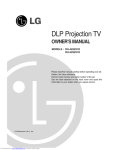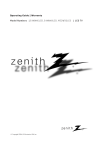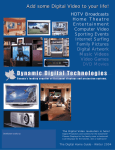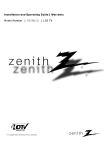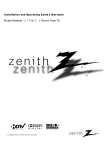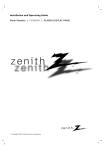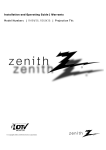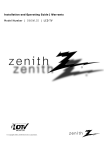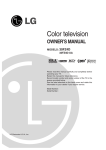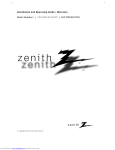Download LG Electronics ru-44sz80l Projection Television User Manual
Transcript
LCD Projection TV
OWNER’S MANUAL
MODELS : RU-52SZ30
RU-60SZ30
Please read this manual carefully before operating your set.
Retain it for future reference.
Record model number and serial number of the set.
See the label attached on the back cover and quote this
information to your dealer when you require service.
Internet Home Page : http://www.lge.com
WARNING
RISK OF ELECTRIC SHOCK
DO NOT OPEN
WARNING:
TO REDUCE THE RISK OF ELECTRIC SHOCK DO NOT REMOVE COVER (OR BACK). NO USER SERVICEABLE PARTS INSIDE.
REFER TO QUALIFIED SERVICE PERSONNEL.
The lightning flash with arrowhead symbol, within an equilateral triangle, is intended to alert the user to the presence
of uninsulated “dangerous voltage” within the product’s enclosure that may be of sufficient magnitude to constitute a
risk of electric shock to persons.
The exclamation point within an equilateral triangle is intended to alert the user to the presence of important operating
and maintenance (servicing) instructions in the literature accompanying the appliance.
WARNING:
TO PREVENT FIRE OR SHOCK HAZARDS, DO NOT EXPOSE THIS PRODUCT TO RAIN OR MOISTURE.
POWER CORD POLARIZATION:
CAUTION: TO PREVENT ELECTRIC SHOCK, MATCH WIDE BLADE OF PLUG TO WIDE SLOT, FULLY INSERT.
ATTENTION: POUR ÉVITER LES CHOCS ÉLECTRIQUES, INTRODUIRE LA LAME LA PLUS LARGE DE LA FICHE DANS LA BORNE
CORRESPONDANTE DE LA PRISE ET POUSSER JUSQU’AU FOND.
NOTE TO CABLE/TV INSTALLER:
This reminder is provided to call the CATV system installer’s attention to Article 820-40 of the National Electric Code
(U.S.A.). The code provides guidelines for proper grounding and, in particular, specifies that the cable ground shall be
connected to the grounding system of the building, as close to the point of the cable entry as practical.
REGULATORY INFORMATION:
This equipment has been tested and found to comply with the limits for a Class B digital device, pursuant to Part 15 of
the FCC Rules. These limits are designed to provide reasonable protection against harmful interference when the equipment is operated in a residential installation. This equipment generates, uses and can radiate radio frequency energy
and, if not installed and used in accordance with the instruction manual, may cause harmful interference to radio communications. However, there is no guarantee that interference will not occur in a particular installation. If this equipment does cause harmful interference to radio or television reception, which can be determined by turning the equipment off and on, the user is encouraged to try to correct the interference by one or more of the following measures:
• Reorient or relocate the receiving antenna.
• Increase the separation between the equipment and receiver.
• Connect the equipment into an outlet on a circuit different from that to which the
receiver is connected.
• Consult the dealer or an experienced radio/TV technician for help.
Any changes or modifications not expressly approved by the party responsible for compliance could void the user’s
authority to operate the equipment.
CAUTION:
Do not attempt to modify this product in any way without written authorization from LG Electronics Corporation.
Unauthorized modification could void the user’s authority to operate this product.
PAGE 2
IMPORTANT SAFETY INSTRUCTIONS
Important safeguards for you and your new product
Your product has been manufactured and tested with your safety in mind. However, improper use can result in electrical
shock or fire hazards. To avoid defeating the safeguards that have been built into your new product, please read and
observe the following safety points when installing and using your new product, and save them for future reference.
Observing the simple precautions discussed in this manual can help you get many years of enjoyment and safe operation
that are built into your new product.
This product complies with all applicable U.S. Federal safety requirements, and those of the Canadian Standards Association.
1. Read Instructions
9. Attachments
All the safety and operating instructions should be read
before the product is operated.
Do not use attachments not recommended by the product
manufacturer as they may cause hazards.
2. Follow Instructions
10. Ventilation
All operating and use instructions should be followed.
Slots and openings in the cabinet are provided for ventilation and to ensure reliable operation of the product and to
protect it from overheating, and these openings must not
be blocked or covered. The openings should never be
blocked by placing the product on a bed, sofa, rug, or
other similar surface. This product should not be placed in
a built-in installation such as a bookcase or rack unless
proper ventilation is provided or the manufacturer’s
instructions have been adhered to.
3. Retain Instructions
The safety and operating instructions should be retained
for future reference.
4. Heed Warnings
All warnings on the product and in the operating instructions should be adhered to.
5. Cleaning
Unplug this product from the wall outlet before cleaning.
Do not use liquid cleaners or aerosol cleaners. Use a damp
cloth for cleaning.
6. Water and Moisture
Do not use this product near water, for example, near a
bath tub, wash bowl, kitchen sink, or laundry tub, in a
wet basement, or near a swimming pool.
7. Accessories Carts and Stands
Do not place this product on a slippery or tilted surface,
or on an unstable cart, stand, tripod, bracket, or table.
The product may slide or fall, causing serious injury to a
child or adult, and serious damage to the product. Use
only with a cart, stand, tripod, bracket, or table recommended by the manufacturer, or sold with the product.
Any mounting of the product should follow the manufacturer’s instructions, and should use a mounting accessory
recommended by the manufacturer.
8. Transporting Product
A product and cart combination should be moved with
care. Quick stops, excessive force, and uneven surfaces
may cause the product and cart combination to overturn.
11. Power Sources
This product should be operated only from the type of
power source indicated on the marking label. If you are
not sure of the type of power supply to your home, consult your product dealer or local power company. For products intended to operate from battery power, or other
sources, refer to the operating instructions.
12. Power-Cord Polarization
This product is equipped with a polarized alternating-current line plug (a plug having one blade wider than the
other). This plug will fit into the power outlet only one
way. This is a safety feature. If you are unable to insert
the plug fully into the outlet, try reversing the plug. If
the plug should still fail to fit, contact your electrician to
replace your obsolete outlet. Do not defeat the safety purpose of the polarized plug.
13. Power-Cord Protection
Power-supply cords should be routed so that they are not
likely to be walked on or pinched by items placed upon or
against them, paying particular attention to cords at
plugs, convenience receptacles, and the point where they
exit from the product.
(Continued on next page)
PORTABLE CART WARNING
PAGE 3
IMPORTANT SAFETY INSTRUCTIONS
(Continued from previous page)
14. Outdoor Antenna Grounding
If an outside antenna or cable system is connected to the
product, be sure the antenna or cable system is grounded
to provide protection against voltage surges and built-up
static charges. Article 810 of the National Electrical Code
(U.S.A.), ANSI/ NFPA 70 provides information with regard
to proper grounding of the mast and supporting structure,
grounding of the lead-in wire to an antenna discharge
unit, size of grounding conductors, location of antennadischarge unit, connection to grounding electrodes, and
requirements for the grounding electrode.
Example of Grounding According to National Electrical
Code Instructions
Ground Clamp
Antenna Lead in Wire
Antenna Discharge Unit
(NEC Section 810-20)
Electric Service
Equipment
Fig. 1
Grounding Conductor
(NEC Section 810-21)
Ground Clamps
Power Service Grounding
Electrode System (NEC
Art 250, Part H)
NEC - National Electrical Code
openings as they may touch dangerous voltage points or
short-out parts that could result in a fire or electric shock.
Never spill liquid of any kind on the product.
19. Servicing
Do not attempt to service this product yourself as opening
or removing covers may expose you to dangerous voltage
or other hazards. Refer all servicing to qualified service
personnel.
20. Damage Requiring Service
Unplug this product from the wall outlet and refer servicing to qualified service personnel under the following conditions:
a. If the power-supply cord or plug is damaged.
b. If liquid has been spilled, or objects have fallen into
the product.
c. If the product has been exposed to rain or water.
d. If the product does not operate normally by following
the operating instructions. Adjust only those controls that
are covered by the operating instructions as an improper
adjustment of other controls may result in damage and will
often require extensive work by a qualified technician to
restore the product to its normal operation.
e. If the product has been dropped or the cabinet has
been damaged.
f. If the product exhibits a distinct change in performance.
21. Replacement Parts
15. Lightning
For added protection for this product (receiver) during a
lightning storm, or when it is left unattended and unused
for long periods of time, unplug it from the wall outlet and
disconnect the antenna or cable system. This will prevent
damage to the product due to lightning and power-line
surges.
16. Power Lines
An outside antenna system should not be located in the
vicinity of overhead power lines or other electric light or
power circuits, or where it can fall into such power lines or
circuits. When installing an outside antenna system,
extreme care should be taken to keep from touching such
power lines or circuits as contact with them might be
fatal.
17. Overloading
Do not overload wall outlets and extension cords as this
can result in a risk of fire or electric shock.
18. Object and Liquid Entry
Never push objects of any kind into this product through
PAGE 4
When replacement parts are required, be sure the service
technician has used replacement parts specified by the
manufacturer or have the same characteristics as the original part. Unauthorized substitutions may result in fire,
electric shock, or other hazards.
22. Safety Check
Upon completion of any service or repairs to this product,
ask the service technician to perform safety checks to
determine that the product is in proper operating condition.
23. Wall or Ceiling Mounting
The product should be mounted to a wall or ceiling only as
recommended by the manufacturer. The product may slide
or fall, causing serious injury to a child or adult, and serious damage to the product.
24. Heat
The product should be situated away from heat sources
such as radiators, heat registers, stoves, or other products
(including amplifiers) that produce heat.
Table of Contents
Safety Warnings . . . . . . . . . . . . . . . . . . . . . . . . . . . .2
Important Safety Instructions . . . . . . . . . . . . . . . . .3-4
Function Status Indicators . . . . . . . . . . . . . . . . . . . . .6
Step 1. Hook Up TV
Rear Connections Panel . . . . . . . . . . . . . . . . . . . . . . .7
Front Connections Panel . . . . . . . . . . . . . . . . . . . . . .8
ANT/Cable Service Hookup . . . . . . . . . . . . . . . . . . . . .9
Cable Box Connections . . . . . . . . . . . . . . . . . . . . . . .10
VCR Connections . . . . . . . . . . . . . . . . . . . . . . . . . . .11
DVD Player . . . . . . . . . . . . . . . . . . . . . . . . . . . . . .12
RGB/DVI-HD/STB Input . . . . . . . . . . . . . . . . . . . . . .13
RGB-PC/DVI-PC Input . . . . . . . . . . . . . . . . . . . . . . .14
External Stereo Connections . . . . . . . . . . . . . . . . . . .15
Room Setups for Home Theater . . . . . . . . . . . . . . . . .16
Monitor Out Setup . . . . . . . . . . . . . . . . . . . . . . . . .17
Remote Control Functions In TV Mode . . . . . . . . . . .18-19
On-Screen Displays . . . . . . . . . . . . . . . . . . . . . . . . .20
Front Panel Controls . . . . . . . . . . . . . . . . . . . . . . . .21
Step 2. Customize your TV’s Features
SETUP Menu
Main Picture Source Selection . . . . . . . . . . . . . . . . . 22
PIP (Picture-In-Picture) . . . . . . . . . . . . . . . . . . . . .23
PIP (Picture-In-Picture)/POP (Picture-Out-Picture) . . . .24
Twin Picture . . . . . . . . . . . . . . . . . . . . . . . . . . . .25
EZ Scan (Channel Search) . . . . . . . . . . . . . . . . . . . .26
Channel Add/Del/Surf Setup . . . . . . . . . . . . . . . . . .27
Channel Label Setup . . . . . . . . . . . . . . . . . . . . . . .28
VIDEO Menu . . . . . . . . . . . . . . . . . . . . . . . . . . .29-30
AUDIO Menu . . . . . . . . . . . . . . . . . . . . . . . . . . .31-32
SPECIAL Menu
Aspect Ratio . . . . . . . . . . . . . . . . . . . . . . . . . . . .33
On-Screen Menus Language . . . . . . . . . . . . . . . . . . 34
Captions/Text . . . . . . . . . . . . . . . . . . . . . . . . . . . .35
EZ Demo . . . . . . . . . . . . . . . . . . . . . . . . . . . . . . .36
TIME Menu
Auto Clock Setup . . . . . . . . . . . . . . . . . . . . . . . . .37
Manual Clock Setup . . . . . . . . . . . . . . . . . . . . . . . .38
TV Turn On Time Setup . . . . . . . . . . . . . . . . . . . . . .39
TV Turn Off Time Setup . . . . . . . . . . . . . . . . . . . . .40
Sleep Timer Setup . . . . . . . . . . . . . . . . . . . . . . . . .41
LOCK Menu
Parental Lock Setup . . . . . . . . . . . . . . . . . . . . .42-44
Step 3. Miscellaneous
Programming the Remote . . . . . . . . . . . . . . . . . . . . .45
Programming Codes . . . . . . . . . . . . . . . . . . . . . .46-49
Maintenance . . . . . . . . . . . . . . . . . . . . . . . . . . .50-51
Troubleshooting . . . . . . . . . . . . . . . . . . . . . . . . .52-53
Glossary . . . . . . . . . . . . . . . . . . . . . . . . . . . . . .54-55
Product Specifications . . . . . . . . . . . . . . . . . . . . . .56
Note: Design and specifications are subject to change without prior notice.
PAGE 5
Function Status Indicators
Lamp indicator, operation indicator, and temperature indicator located below the front panel controls,
reveal the operating status of the LCD projection TV.
Operation Indicator
Temperature Indicator
Lamp Indicator
Operation Indicator
Lamp Indicator
Temperature Indicator
PAGE 6
Off
Red
Green
Orange (flashing)
Orange
Red (flashing)
Green (flashing)
Orange
Red
Red (flashing)
Power cord is not connected.
Power Cord is connected, TV is in standby mode.
On
Preparing operation in standby mode.
Projection lamp is reaching the end of its life and needs to
be replaced with a new lamp.
There is a problem with the lamp or around it. Contact an
authorized service center.
The lamp cover is not closed.
The projection TV is overheating.
The projection TV shut down due to overheating.
The projection TV shut down, check the cooling fan.
Rear Connections Panel
Connecting cables to your TV.
RF Connector: Antenna
Used to connect analog
cable or antenna signals to
the television, either
directly or through your
cable box.
ANT IN
+75 Ω
RGB INPUT
PC/DTV
(XGA
/480p
/720p
/1080i)
PC and HD-STB Input
Used to connect from a PC
source or HD-STB Satellite
system.
C
A
L
I
B
R
A
T
I
O
N
COMPONENT
INPUT2 INPUT1
Y
RGB/DVI INPUT
MONITOR
OUT
VIDEO
INPUT 2
VIDEO
INPUT 1
(L)
VIDEO
AUDIO
PB
(R)
(L)
MONO
PR
PC/DTV
(XGA
/480p
/720p
/1080i)
(L)
DVI INPUT
AUDIO
(R)
AUDIO
CENTER
MODE IN
V
A
R
AUDIO IA
B
(R) L
E
(L)
A
U
D
I
O
O
U
T
PC and HD-STB Audio
Input
Used for audio connections
from a PC source or HD-STB
Satellite system.
Variable Audio Out
Used to connect either
an external amplifier, or
add a sub-woofer to your
surround sound system.
Video 1 or 2
Connects the video signals from various types of
equipment.
AUDIO
(R)
DTV/DVD INPUT
Y, Pb, Pr
DVD Component Video and HD
Component Video
Some top-of-the-line DVD players use what
is called “component video,” for extremely
accurate picture reproduction. Refer to
your DVD manual for further information.
S-VIDEO In
A connection available with
some high-end equipment
that provides even better
picture quality for Video 2.
S-VIDEO
Left/Right Audio
Used for stereo sound
from various types of
equipment.
Monitor Out
Connects to a second TV or
Monitor.
Audio Center Mode IN
Connect to external Dolby
Digital Center “preamp output.”
Mini glossary
JACK
A connection on the back of a TV, VCR, or any other A/V device. This includes the RF jack and the Audio/Video jacks that are colorcoded.
SIGNAL
Picture and sound traveling through cable, or over the air, to your television screen.
PAGE 7
Front Connection Panel
There are four jacks on the left front side
behind the screen on your projection TV
that make connecting Audio/Video devices
like video games and camcorders very simple.
The jacks are like those found on the back
jack connection panel. This means that
most equipment that connects to those
types of jacks on the rear jackpack, may be
connected to the front connection panel.
To use the front jacks as the signal source,
select them using Main Source menu as
described on page 22. They will be named
“Front Video” in the Main Source menu.
Front A/V Panel
VIDEO
L/MONO
AUDIO
Video
Connects the video
signals from any
piece of equipment.
R
If you’re connecting a video game
device, make sure to change the
picture settings with the EZ Video
option in the Video menu (see
page 29).
S-VIDEO
When you select Front Video or
Front S-Video, the Front audio
inputs are automatically selected
as well.
FRONT A/V
S-Video
A connection available on some very
high-end equipment
that provides better
picture quality than
video input.
Left/Right Audio
Used for stereo sound
from various types of
equipment.
Mini glossary
A/V CABLES
Audio/Video cables. Three cable connector—Right audio (red), Left audio (white), and Video (yellow). A/V cables are used for stereo
playback of videocassettes and for higher quality picture and sound from other A/V devices.
A/V DEVICE
Any device that produces video or sound (VCR, DVD, cable box, or television).
PAGE 8
ANT / Cable Service Hookup
Cable TV
Wall jack
Antenna
1
Connect an antenna and/or cable service to
your TV as shown.
2
Turn to page 26 to do a channel search
with EZ Scan for Ant/Cable connection(s).
RF coaxial wire
(75 ohm)
RF coaxial wire
(75 ohm)
ANT IN
+75 Ω
S-VIDEO
MONITOR
OUT
VIDEO
INPUT 2
VIDEO
INPUT 1
VIDEO
(L)
MONO
AUDIO
(R)
If you receive your RF signal
through an antenna that is several
years old and connects with two
small prongs, you will need to purchase a 300 to 75 ohm adapter. It
should be available from your local
electronics dealer.
It recommends using a 75 ohm
cable for your antenna connections
in order to prevent
interference.
For best signal reception, it is recommended to have your Antenna professionally adjusted.
PAGE 9
Cable Box Connections
1
Cable TV
Wall jack
Locate the output jack on the back of
your cable box. Connect this to the
Antenna jack on the back of your TV.
Or find the composite video and audio
jacks on the back of your cable box, and
connect them following the instructions
provided with your equipment.
This can be combined with any other
equipment you may want to hook up.
Out
In
Output
Switch 3 4
RF coaxial wire
(75 ohm)
ANT IN
+75 Ω
Cable box
S-VIDEO
MONITOR
OUT
VIDEO
INPUT 2
VIDEO
INPUT 1
VIDEO
Audio
L
R
Video
(L)
TV
MONO
VCR
If you’re using a cable box, leave the TV on
channel 3 or 4 and use your cable box to
change channels.
PAGE 10
AUDIO
(R)
VCR Connections
1
Locate the Antenna jack on the
back of your TV. Connect this to
out jack on the back of your VCR.
Or find the composite video and
audio jacks on the back of your
VCR, and connect them following
the instructions provided with
your equipment.
You may connect either the composite video or the S-Video cables
to your TV. (Do not connect BOTH
the composite and the S- Video
cables. In the event that you connect both composite and the SVideo cables, only the S-Video will
work.)
Cable TV
Wall jack
Antenna
ANT IN
+75 Ω
Round wire
(75 ohm)
RF coaxial wire
(75 ohm)
S-VIDEO
MONITOR
OUT
VIDEO
INPUT 2
VIDEO
INPUT 1
Back AV panel
Output
3 4 Switch
VIDEO
In
(L)
Out
Audio Video S-Video
L
MONO
AUDIO
(R)
R
A/V cables
not included
with TV
VCR
To hear stereo sound from cable or your VCR,
you will need to connect A/V cables as well as
the wire that runs from the VCR to your TV.
If you want to receive your signals on Channel
3 or 4, locate the Out to TV jack on your VCR.
Connect a cable from the Out to TV jack to the
Antenna In jack on the back of your TV.
After connecting external equipment to the TV,
don’t display a still picture for a long time on
the screen. Doing so may damage the TV
screen.
PAGE 11
DVD Player
1
Find the audio and component or
S-Video jacks on the back of your
DVD Player and connect them following the instructions provided
with your equipment.
You may connect either the composite video or the S-Video cables
to your TV. Do not connect both
the composite and the S-Video.
Some high-end DVD players use a
picture reproduction system
called “component video.” If
your DVD player has component
output, use the connector marked
“Component 1/2” on the jack
panel. Please refer to your DVD
manual for proper installation.
DVD player
Back AV panel
RGB INPUT
Audio
L
R
Dolby Digital
Component Video
Out
S-Video
C
A
L
I
B
R
A
T
I
O
N
PC/DTV
(XGA
/480p
/720p
/1080i)
S-VIDEO
RGB/DVI INPUT
MONITOR
OUT
COMPONENT
INPUT2 INPUT1
Y
Component 1 (or 2) Input
Y
PB
PR
1920X1080i
1280X720p
720X480p
720X480i
VIDEO
PB
(R)
PR
AUDIO
CENTER
MODE IN
(L)
MONO
V
(L)
A
R
AUDIO IA
B
(R) L
E
(L)
DVI INPUT
AUDIO
(R)
PAGE 12
AUDIO
(R)
A
U
D
I
O
O
U
T
DTV/DVD INPUT
• Component Input ports
Connect DVD player jacks to Monitor
Component input jacks as indicated below.
Component input jacks
on the Monitor
Y
PB
PR
Video output jacks
of DVD player
Y
Y
Y
Y
Pb
B-Y
Cb
PB
Pr
R-Y
Cr
PR
Mini glossary
COMPONENT VIDEO
VIDEO
INPUT 1
AUDIO
PC/DTV
(XGA
/480p
/720p
/1080i)
A/V cables
not included
with TV
VIDEO
INPUT 2
(L)
Some video equipment uses three separate lines (Y, PB, PR) to more precisely reproduce images. Your manual will explain how
this relates to your equipment.
RGB/DVI-HD/STB Input
1
2
Find the audio and Y, PB, PR/RGB/DVI jacks
on the back of your DBS receiver and connect them following the instructions provided with your equipment.
DBS Receiver
Component Out Dolby Digital
Y Pb Pr
Out
Audio
L R
COMPONENT
C
A
L
I
B
R
A
T
I
O
N
Connect these cables to your TV as shown.
INPUT2 INPUT1
Y
PB
PR
PC/DTV
(XGA
/480p
/720p
/1080i)
A/V cables
not included
with TV
(L)
AUDIO
DVI INPUT
(R)
DTV/DVD INPUT
DBS Receiver
Audio
L R
Dolby Digital
Out
RGB INPUT
PC/DTV
(XGA
/480p
/720p
/1080i)
or
A/V cables
not included
with TV
C
A
L
I
B
R
A
T
I
O
N
PC/DTV
(XGA
/480p
/720p
/1080i)
The DTV shows the sharpest picture in 720p mode.
DVI INPUT
COMPONENT
INPUT2 INPUT1
Y
RGB/DVI INPUT
(L)
AUDIO
PB
(R)
PR
AUDIO
CENTER
MODE IN
(L)
AUDIO
(R)
V
(L)
A
R
I
AUDIO A
B
(R) L
E
A
U
D
I
O
O
U
T
DTV/DVD INPUT
This TV supports HDCP (High-baudwidth Digital Contents
Protection) protocol for DVI-DTV (480p, 720p, 1080i) mode.
Select RGB-DTV Source and press ENTER. Use UP/DOWN arrows to
select the desired options (V-position/H-position/PHASE) and then
use LEFT/RIGHT arrows to make appropriate adjustments.
In RGB-DTV, it’s not available to adjust V-position/H-position/PHASE
when you choose the POP or Split mode.
RGB-HD/STB Input
HD-SET TOP
1920x1080i
1280x720P
720x480P
Signal
480i
480p
720p
1080i
Component1
Yes
Yes
Yes
Yes
Component2
Yes
Yes
Yes
Yes
RGB/DVI-DTV
No
Yes
Yes
Yes
PAGE 13
RGB-PC/DVI-PC Input
1
Find the audio and RGB or DVI jacks on the
back of your PC and then connect them following the instructions provided with your
equipment.
2
Connect these cables to your TV as shown.
Computer
RGB INPUT
PC/DTV
(XGA
/480p
/720p
/1080i)
COMPONENT
C
A
L
I
B
R
A
T
I
O
N
INPUT2 INPUT1
RGB/DVI INPUT
(L)
Y
AUDIO
PC/DTV
(XGA
/480p
/720p
/1080i)
PB
(R)
PR
AUDIO
CENTER
MODE IN
V
A
R
AUDIO IA
B
(R) L
E
(L)
(L)
AUDIO
DVI INPUT
(R)
DTV/DVD INPUT
Select RGB-PC Source and press ENTER. Use UP/DOWN arrows to
select the desired options (V-position/H-position/V-size/Hsize/PHASE) and then use LEFT/RIGHT arrows to make appropriate adjustments.
- Vertical position, Horizontal position, Vertical size, and Horizontal
size: Based on the input mode (resolution), the adjustment range
may change.
- PHASE: Remove any horizontal noise and clear up or sharpen the
character images. Adjustment ranges are -15 ~ + 15.
Synchronization input form: Signals are separate.
PAGE 14
O
U
T
RGB-PC/DVI-PC Input
MODE
Text
VGA
In DVI-PC, it’s available to adjust Vertical size, and
Horizontal size only.
In RGB-PC/DVI-PC, it’s not available to adjust V-position/H-position/V-size/H-size/PHASE when you choose
the POP or Split mode.
A
U
D
I
O
SVGA
XGA
Resolution Horizontal
Vertical
640x350
31.5KHz
70Hz
640x480
31.5KHz
60Hz
640x480
37.9KHz
72Hz
640x480
37.5KHz
75Hz
800x600
35.2KHz
56Hz
800x600
37.9KHz
60Hz
800x600
48.1KHz
72Hz
800x600
46.9KHz
75Hz
1024x768
48.4KHz
60Hz
1024x768
56.5KHz
70Hz
1024x768
60.0KHz
75Hz
External Stereo Connections
Connect Left/Right Variable Audio Output to an external Audio Amplifier System.
1
2
3
Locate both Variable Audio Out
jacks on the back of your TV and
the Left/Right audio input jacks
on the back of your stereo's
amplifier.
Connect these jacks, making sure
that the right and left channels
are connected correctly.
Adjust the sound on your stereo,
according to directions provided
with the amplifier.
ANT IN
+75 Ω
RGB INPUT
PC/DTV
(XGA
/480p
/720p
/1080i)
C
A
L
I
B
R
A
T
I
O
N
COMPONENT
INPUT2 INPUT1
Y
L
R
PC/DTV
(XGA
/480p
/720p
/1080i)
DVI INPUT
RGB/DVI INPUT
MONITOR
OUT
(L)
VIDEO
INPUT 2
VIDEO
INPUT 1
VIDEO
AUDIO
PB
(R)
(L)
MONO
PR
Analog stereo amplifier
S-VIDEO
(L)
AUDIO
(R)
AUDIO
CENTER
MODE IN
AUDIO
(R)
V A
(L)
AU
RD
I
AUDIO IA O
B
(R) L O
E U
T
DTV/DVD INPUT
A/V cables
not included
with TV
PAGE 15
Room Setups for Home Theater
This is just a general room design.
Any number of setups are possible,
and some changes may be needed
to maximize your sound. However, a
Dolby Digital Receiver is required to
hear 5.1 channel audio.
A left and right speaker on either
side of the set enhances separation.
The TV “center mode in,” makes the
dialog sound as though it’s coming
directly from the TV. The rear surround sound speakers provide
the majority of other sounds, like
those from special effects in movies.
Your sub-woofer generates ultra-low
frequency sound, for rumbling
low-end audio.
left
speaker
surround
sound
speaker
Sound is affected by
speaker placement, so
make sure nothing is in
front of the speakers, and
that they are aimed in
appropriate directions.
You have the option of
turning the internal speakers
on or off.
PAGE 16
right
speaker
sub-woofer
surround
sound
speaker
Monitor Out Setup
1
Your TV has a special signal output capability which allows you to hook up a second TV or monitor.
2
Just connect the second TV or monitor to
the MONITOR OUT Audio/Video jacks located on the back of your TV. See the
Operating Manual of the second TV or
monitor for further details regarding that
device’s input settings.
ANT IN
+75 Ω
RGB INPUT
PC/DTV
(XGA
/480p
/720p
/1080i)
C
A
L
I
B
R
A
T
I
O
N
COMPONENT
INPUT2 INPUT1
Y
RGB/DVI INPUT
MONITOR
OUT
VIDEO
INPUT 2
(L)
VIDEO
INPUT 1
VIDEO
AUDIO
PB
(R)
(L)
MONO
PR
PC/DTV
(XGA
/480p
/720p
/1080i)
(L)
DVI INPUT
Second TV
S-VIDEO
AUDIO
(R)
AUDIO
CENTER
MODE IN
V
(L)
A
R
AUDIO IA
B
(R) L
E
PB
S-Video Video
Audio
AUDIO
(R)
A
U
D
I
O
O
U
T
DTV/DVD INPUT
A/V cables
not included
with TV
Component 1 - 2, RGB-DTV/PC, and DVI-DTV/PC
input sources for main picture cannot be used
for Monitor Out.
PAGE 17
Remote Control Functions in TV Mode
MODE
Selects the remote operating mode:
TV, VCR, Cable, DVD and Satellite.
Select other operating modes, for
the remote to control external
devices.
TV/VIDEO
Selects: Analog, Video1, Video2,
Front video, Component1-2, RGB,
and DVI input sources.
FRONT
Selects the front video signal if a
device, such as a camcorder or
game player, is connected to the
front video input jack.
MUTE
Switches the sound on or off
SAP
Selects: Mono, Stereo, and SAP.
INDICATOR LIGHTS
vcr cable dvd sat
tv
mode
light
power
tv/video
front
dvi
comp1
comp2
rgb
1
2
3
4
5
6
7
8
9
enter
0
flashbk
Show active remote mode
every time any button is
pressed.
LIGHT
Illuminates the remote control
keys.
DVI
SURF
Scrolls the Surf channel list.
surf
mute
Selects: DVI-DTV and DVI-PC
input sources.
VIDEO
Adjusts the factory preset picture according to the room.
PIP
Toggles between PIP, POP
(Picture-out-of-Picture) and
Twin picture mode.
video
sap
vol
pip
SWAP
ch
pipch- pipch+
swap
PIPCHChanges to next lower
PIP channel
Swap the signal from your
PIP, POP, twin picture mode
to the main screen.
PIPCH+
ratio
cc
freeze pip input
Changes to next higher PIP
channel.
THUMBSTICK
Allows you to navigate the on-screen
menus and to adjust the system settings and preferences, by moving to
D
an option withF E
G and selecting the
highlighted option with .
FREEZE
Captures and freezes the currentlyviewed sub picture in PIP mode.
menu
exit
EXIT
MENU
Brings up the main menu
to the screen.
play
rew
pause stop record
ff
skip
PAGE 18
Clears all on-screen displays
and returns to TV viewing
from any menu.
Remote Control Functions in TV Mode
vcr cable dvd sat
tv
mode
light
power
POWER
tv/video
front
dvi
comp1
comp2
rgb
RGB
COMPONENT 1, 2
Selects: RGB-DTV and RGB-PC
input sources.
Selects component signal sources,
such as DVD or HD receiver.
1
2
3
NUMBER KEYPAD
4
5
6
7
8
9
enter
0
flashbk
For direct channel selection and
programming functions.
Turns your TV or any other
programmed equipment on or
off, depending on mode.
ENTER
When in the menu system and
other on-screen displays, selects
highlighted options.
surf
mute
Increases/decreases the sound level.
vol
RATIO
pip
ratio
pipch- pipch+
cc
CHANNEL UP/DOWN
ch
swap
PIP INPUT
Selects the input source for the
sub picture.
CC
ENTER
menu
play
RECORD, PAUSE, REW, FFWD,
PLAY, STOP
Control the functions on your VCR.
Scrolls through available channels in EZ Scan memory.
freeze pip input
Changes the screen format or
aspect ratio.
Lets you select a closed caption
mode for displaying captioning
information when provided.
Tunes to the last channel
viewed.
video
sap
VOLUME UP/DOWN
FLASHBK
rew
exit
When in the menu system and
other on-screen displays,
selects highlighted options.
pause stop record
ff
SKIP
skip
Playing CDs: Selects songs.
Playing DVDs: Selects movie
chapters.
PAGE 19
On-Screen Displays
This page describes your on-screen display and information banner options.
Channel Label
If a channel label has been set,
then it will appear here.
Main Channel Display
Displays current channel number.
TV 13
MONO
ABC
PIP Display
This display
appears when PIP
is active.
TV 6
AM 03:00
10
Mute
Appears when
sound is
muted.
PAGE 20
Volume
Volume level is displayed while
adjusting the sound.
Time
Appears when
pressing the enter
button on remote
control.
Front Panel Controls
1
2
3
Power On / Off
4
VOLUME UP / DOWN
5
6
CHANNEL UP / DOWN
7
Lamp indicator.
(See page 6).
8
Temperature indicator. (See page 6).
Menu
Enter (Same as ENTER button on
your remote control)
Operation indicator. (See page 6).
RU-52SZ30
power
menu
1
enter
3
2
power
menu
enter
vol
ch
6
4
5
vol
ch
8
7
RU-60SZ30
See menu pages for instructions on using the onscreen menus.
The POWER, CHANNEL and VOLUME buttons work just
as they do on your remote control.
Don’t turn TV on after placing TV from low temperature to normal temperature. It may cause humidity
of inside TV. Try it again after about 3 hours.
PAGE 21
Main Picture Source Selection
Changes the picture source for the main screen so you
can watch your off-air TV, cable TV, VCR, DVD, or any
other devices that are connected to your TV.
SETUP
Main Source
VIDEO
AUDIO
G
Ant/Cable
PIP Source
Video 1
EZ Scan
Video 2
Ch. Add/Del/Surf
Front Video
Ch. Label
Component 1
Component 2
SPECIAL
RGB-DTV
DVI-DTV
TIME
LOCK
1
Press the MENU button on the remote
control, then use the UP/DOWN arrow
button to select the Setup menu.
2
Press ENTER or the RIGHT arrow button
to access the Setup menu.
3
Use the UP/DOWN arrows to select Main
Source.
4
Press ENTER or the RIGHT arrow to
access the Main Source menu, then use
the UP/DOWN arrow button to select the
source. Your picture source options are :
Ant/Cable, Video 1, Video 2, Front Video,
Component 1, Component 2, RGB-DTV,
RGB-PC, DVI-DTV and DVI-PC.
F
Prev.
vcr cable dvd sat
tv
2/4
mode
light
power
tv/video
front
dvi
comp1
comp2
rgb
1
2
3
4
5
6
7
8
9
enter
0
flashbk
surf
mute
video
sap
vol
5
Press EXIT to save and return to TV viewing or press the LEFT arrow to save and
return to the previous Menu.
pip
ratio
ch
pipch- pipch+
cc
swap
freeze pip input
1/3/4
5
1
1/3/4
menu
play
rew
exit
pause stop record
ff
skip
PAGE 22
2/4
5
PIP (Picture-In-Picture)
PIP lets you view 2 different inputs (sources) on your monitor screen at the same time. One source will be large, and the other
source will show a smaller inset image.
Watching PIP
Press the PIP button to show the sub picture.
Each press of PIP changes the PIP options as shown below.
PIP mode
POP mode
Twin Picture mode
PIP Source Selection
Changes the picture source for the Picture-In-Picture
screen so you can watch your off-air TV, cable TV, VCR,
or any other devices that are connected to your TV.
Using the menu
1
Press the MENU button on the remote control,
then use the UP/DOWN arrow button to select
the Setup menu.
SETUP Main Source
PIP Source
2
Press ENTER or the RIGHT arrow button to
access the Setup menu.
3
Use the UP/DOWN arrows to select the PIP
Source option.
4
Press ENTER or the RIGHT arrow to access the
PIP source menu, then use the UP/DOWN
arrow button to select the source. Your choices are: Ant/Cable, Video 1, Video 2, Front
Video.
VIDEO
AUDIO
G
Ant/Cable
EZ Scan
Video 1
Ch. Add/Del/Surf
Video 2
Ch. Label
Front Video
SPECIAL
5
Press EXIT to save and return to TV viewing
or press the LEFT arrow to save and return to
the previous Menu.
TIME
LOCK
F
Prev.
Do not display a fixed image on the screen for long
periods of time.
Not all sources are available for PIP.
Using the PIP INPUT button
1
Use the PIP INPUT button to select the input
source for the sub picture.
Each time you press PIP INPUT button, you toggle
between Ant/Cable, Video 1, Video 2, Front Video.
PAGE 23
PIP (Picture-In-Picture)
Selecting PIP Channels
1
Select the Ant/Cable source with the PIP INPUT button.
2
Use the PIPCH-/PIPCH+ button to select a channel for the sub picture.
Swapping Screen
Press the SWAP button.
Each time you press the SWAP button, you switch the Main and PIP pictures.
Main Picture
Sub Picture
Moving the Sub Picture
In the PIP mode, each press of the UP/DOWN/LEFT/RIGHT arrow button will
move the sub picture to a different position on the screen.
POP (Picture-Out-Of-Picture)
Use POP to search the pictures of all the programmed channels one-by-one on the 3 PIP screen display, while the main
screen remains the current channel.
1
Press PIP on the remote control with the
PIP image on the screen to activate POP
(Picture-out-of-Picture) mode.
The pictures of all the programmed channels are searched with the 3 PIP screen, as
shown to the right.
• Press SWAP, to enlarge the selected
channel being searched on the PIP
screen to view it on the Main screen.
(It’s available to swap main and sub
picture when main picture source is
Ant/Cable)
2
Press the EXIT button to exit POP mode.
Run EZ Scan channel search before using POP mode.
PAGE 24
Twin Picture
Twin Picture splits the screen into 2, allowing 2 picture sources to be shown on the TV screen at the same
time. Each source is given half the screen.
Watching Twin Picture
1
Press the PIP button on the remote control in POP mode to activate twin picture mode.
Select the Ant/Cable source with the PIP INPUT button.
2
Use the PIPCH-/PIPCH+ button to select the desired channel for the sub picture.
Swapping Screen
Press the Swap button.
Each time you press SWAP, you switch the PIP and Main screen channels.
Main Picture
Sub Picture
Selecting an Input Signal Source for Sub Picture
Use the PIP INPUT button to select the input source for the sub picture.
Each time you press PIP INPUT, you toggle between Ant/Cable, Video 1,
Video 2, Front Video.
PAGE 25
EZ Scan (Channel Search)
Automatically finds analog channels available through
antenna and cable inputs, and stores all active channels
in memory on the channel list.
SETUP Main Source
PIP Source
VIDEO
AUDIO
EZ Scan
Press (
G
) to start
Ch. Add/Del/Surf
Ch. Label
SPECIAL
TIME
LOCK
1
F
Prev.
Use pages 9-14 to connect external
equipment to your TV. If you have not
done so, plug in your TV to a standard
120V 60Hz power outlet.
vcr cable dvd sat
tv
2
If you have not done so, remove the
back of the remote and put in two AA
batteries. Make sure batteries are properly installed (check the +/– symbols).
back of
remote
5/7
mode
light
power
tv/video
front
dvi
comp1
comp2
rgb
1
2
3
4
5
6
7
8
9
enter
0
flashbk
surf
mute
video
sap
3
With the remote control in hand, press
the POWER button to turn on your TV.
4
Press the MENU button on the remote
control, then use the UP/DOWN arrow
button to select the Setup menu.
5
Press ENTER or the RIGHT arrow button
to access the Setup menu.
6
Use the UP/DOWN arrows to select EZ
Scan.
7
Press ENTER or the Right arrow button
to start the EZ Scan channel search.
vol
pip
ratio
ch
pipch- pipch+
cc
swap
freeze pip input
4/6
4
4/6
menu
play
rew
exit
pause stop record
ff
skip
PAGE 26
3
5/7
Channel Add / Del / Surf Setup
ESPN
PIP Source
VIDEO
AUDIO
Shown
EZ Scan
Ch. Add/Del/Surf
Ch. Label
6
G
Following Screen
will let you edit
channels and SurfList
Surf List
TV 11
TV 20
SPECIAL
TIME
LOCK
F
MENU
Previous
Press the MENU button on the remote
control, then use the UP/DOWN arrow
button to select the Setup menu.
2
Press ENTER or the RIGHT arrow button
to access the Setup menu.
3
Use the UP/DOWN arrows to select
Channel Add/Del/Surf and then press
ENTER or right arrow.
5
Press EXIT to save and return to TV viewing or press MENU to save and return to
the previous menu.
5
9
10
12
13
14
15
17
18
19
20
21
22
23
24
25
26
27
28
29
30
31
32
33
34
35
36
37
38
39
40
41
42
43
44
45
Show/Hide
SURF
mode
light
power
tv/video
front
dvi
comp1
comp2
rgb
1
2
3
4
5
6
7
8
9
enter
0
flashbk
mute
surf
sap
video
pip
Move
cc
swap
freeze pip input
menu
play
rew
4
ch
pipch- pipch+
4
1/5
1/3/4
(
)
Surf
vcr cable dvd sat
ratio
You will now see a screen filled with
channel numbers and a preview picture.
Use the UP/DOWN and LEFT/RIGHT
arrows to select a channel, then use
ENTER to add or delete it. Press SURF to
add the channel to the Surf List.
4
8
11
vol
4
3
7
16
tv
2/3/4
2
(
Prev.
Create two different types of channel lists in memory: “Custom list” and “Surf
list”.
A custom list can be created by toggling each channel on or off with (Enter).
Once a channel is highlighted, you will be able to see whether the channel is
currently added or deleted by referring to the small window at the top-left corner of the screen.
You can create your own Surf list with up to 16 channels. It appears at the bottom-left corner of the screen.
Press the Surf button on the remote control when a channel is highlighted to
add or delete the channel in the Surf list.
1
CATV
TV
TV 11
(
SETUP Main Source
exit
1/3/4
2/3/4
5
pause stop record
ff
skip
PAGE 27
Channel Label Setup
SETUP Main Source
ESPN
TV 25
A&E
CMTV
ESPN
HSE
NOS
TBN
VC
ABC
CNBC
ESP2
EZ Scan
HSN
PBS
TELE
VCR
ACTS
Ch. Add/Del/Surf
CNN
ET
IC
PLAY
TLC
Ch. Label
VH-1
ADC
COM
EWTN
INSP
CSPN
PIP Source
AUDIO
SPECIAL
G
Following Screen
will let you put
the logos in channels
TIME
LOCK
F
MENU
TMC
VISN
AMC
JCN
QVC
TNN
VJN
BCC
CSP2
FNN
LIFE
RDS
TNT
WB
BET
CTN
FOX
Previous
(
)
Set
(
Prev.
PTL
FAM
(
VIDEO
Move
CH
Change Channel
Choose preset labels for your channels.
1
Press the MENU button on the remote
control, then use the UP/DOWN arrow
button to select the Setup menu.
2
Press ENTER or the RIGHT arrow button
to access the Setup menu.
3
Use the UP/DOWN arrows to select the
CH Label option.
Use Channel +/- on your remote control in the CH Label
menu to select a channel for labeling, then choose a
suitable label for the channel by pressing to set the
label to the selected channel.
vcr cable dvd sat
tv
4
Press ENTER or the RIGHT arrow to
access the CH.Label menu.
5
You will now see a screen filled with
Labels and a preview screen. Use channel
UP/DOWN button on your remote to
select the a channel to Label.
6
Use the UP/DOWN and LEFT/RIGHT
arrows to select the appropriate label for
the channel or to select blank section
for making channel name.
mode
2/4/6
• Use the UP/DOWN/LEFT/RIGHT arrows
and press ENTER to set the Label to
the selected channel.
• Use the UP/DOWN/ LEFT/RIGHT arrows
and press SURF to edit channel name.
Eight channels are made.
Use the LEFT/RIGHT arrows to select a
word position and use the UP/DOWN
arrows to change the letter. Press SURF
to save.
7
8
Repeat 5 and 6 steps until all channels
are Labeled.
Press EXIT to save and return to TV viewing.
PAGE 28
light
power
tv/video
front
dvi
comp1
comp2
rgb
1
2
3
4
5
6
7
8
9
enter
0
flashbk
mute
surf
sap
video
vol
pip
ratio
ch
pipch- pipch+
cc
swap
freeze pip input
6
1
1/3/6
menu
play
rew
6
5
exit
pause stop record
ff
skip
1/3/6
2/4/6
8
VIDEO Menu
Adjust the picture appearance to suit your preference and
viewing situations.
SETUP Contrast
50
G
Brightness
VIDEO
AUDIO
Sharpness
Color
Tint
SPECIAL EZ Video
Color Temperature
TIME
LOCK
F
Prev.
You can manually adjust the levels of picture quality settings, such as
Contrast, Brightness, Sharpness, etc.
You can also select the preset value in the EZ Video menu based on the
program category.
1
Press the MENU button on the remote control, then use the UP/DOWN arrow button to
select the Video menu.
2
Press ENTER or the RIGHT arrow button to
access the Video menu.
3
Use the UP/DOWN arrows to select one of the
following options. Your options are: Contrast,
Brightness, Sharpness, Color, Tint, EZ Video
(Custom, Normal, Movie, Video Game, Sports,
Weak Signal and Daylight), and Color
Temperature (Warm, Medium, Cool). Then
press ENTER or the Right arrow button.
vcr cable dvd sat
tv
2/3/5
mode
light
power
tv/video
front
dvi
comp1
comp2
rgb
1
2
3
4
5
6
7
8
9
enter
0
flashbk
surf
mute
video
sap
vol
4
5
Use the LEFT/RIGHT arrows to adjust the
option to your preference (Contrast,
Brightness, Sharpness, Color, Tint).
Use the UP/DOWN arrows to select the option
to your preference (EZ Video, Color
Temperature).
pip
ratio
ch
pipch- pipch+
cc
swap
freeze pip input
1/3/4
4
Press EXIT to save and return to TV viewing
or press the ENTER button to save and return
to the previous menu.
1
1/3/4
menu
play
rew
exit
2/3/4
5
pause stop record
ff
skip
PAGE 29
VIDEO Menu
SETUP
Contrast
F
90 G
E
VIDEO
AUDIO
SPECIAL
TIME
LOCK
• Contrast Adjusts the difference between the light and dark levels of the picture. Press the right arrow button
to activate adjusting.
• Brightness Adjusts the white or light level of the overall picture.
• Sharpness Adjusts the level of crispness in the edges between the light and dark areas of the picture. The
lower the level, the softer the image.
• Color Adjusts the intensity of all colors.
• Tint Adjusts the balance between the red and green levels.
• EZ Video Lets you choose the preset value of the picture settings.
Custom Lets you adjust the picture settings manually.
Normal Restores the levels to their original picture settings.
Movie Adjusts Video settings to enhance Movie viewing. Contrast and Sharpness levels are lowered so that the
picture looks warm and soft. 3:2 cinema collection is only applied when choosing movie in EZ video option.
Video Game Sets the picture settings to the levels that are more suitable to enjoy games. Color, Contrast and
Sharpness levels are lowered to reduce the amount of glare.
Sports Sets the picture settings to the levels that are more suitable to view sporting events. Contrast and
Color levels are raised so that an action scene appears clear and brilliant.
Weak Signal Adjusts the picture settings to compensate for a weak signal reception. Contrast, Color and
Sharpness levels are lowered to hide the picture imperfections.
Daylight: Increases the levels of all picture settings to fit daylight conditions.
• Color Temperature Adjusts levels of all colors in the TV picture: Warm, Medium, and cool.
PAGE 30
AUDIO Menu
Adjust the sound to suit your taste and room situations.
SETUP Bass
0
G
Treble
VIDEO
Balance
EZ Sound
AUDIO
EZ SoundRite
Audio Mode
SPECIAL Front Surround
TIME
LOCK
1
Press the MENU button on the remote
control, then use the UP/DOWN arrow
button to select the Audio menu.
2
Press ENTER or the RIGHT arrow button
to access the Audio menu.
3
Use the UP/DOWN arrows to select one
of the following options. Your options
are: Bass, Treble, Balance, EZ Sound, EZ
Sound Rite, Audio Mode, Front Surround
and Internal Speaker. Then press ENTER
or the RIGHT arrow button.
4
F
Prev.
vcr cable dvd sat
tv
2/3/5
Use the LEFT/RIGHT arrows to adjust
your preference (Bass, Treble, Balance).
mode
light
power
tv/video
front
dvi
comp1
comp2
rgb
1
2
3
4
5
6
7
8
9
enter
0
flashbk
surf
mute
video
sap
vol
pip
Use the UP/DOWN arrows to select the
option to your preference (EZ Sound, EZ
SoundRite, Audio Mode, Front Surround
and Internal Speaker)
5
Internal Speaker
ratio
ch
pipch- pipch+
cc
swap
freeze pip input
4
Press EXIT to save and return to TV
viewing or press the ENTER button to
save and return to the previous menu.
1
1/3/4
menu
play
rew
exit
1/3/4
2/3/4
5
pause stop record
ff
skip
PAGE 31
AUDIO Menu
SETUP
Bass
F
0
G
E
VIDEO
AUDIO
SPECIAL
TIME
LOCK
• Bass: Increases or decreases the lower frequency sounds of the TV speakers.
• Treble: Increases or decreases the higher frequency sounds of the TV speakers. Increases in treble, for
example, make voice or string sounds stand out.
• Balance: Lets you adjust the left to right balance of the TV speakers.
• EZ Sound: Lets you choose the sound settings manually.
Custom: Lets you adjust the Audio menu sound options manually.
Normal: Restores the sound levels to their original settings.
Stadium: Stresses high frequency sounds and front surround sound to create the sensation you would
experience in a stadium.
News: Increase high frequency sounds to emphasize the human voice.
Music: Increase both high and low frequency sounds to stress the sounds of musical instruments.
Theater: Stresses both high and low frequency sounds, in addition to the front surround sound, to create
the sensation you would experience in a theater.
• EZ SoundRite: Scans for changes in sound level during commercials, then adjusts the sound to match the
current audio level of the TV program you are watching.
• Audio Mode: Lets you choose the default audio mode for conventional analog programs. When you hear
a program broadcast in mono, you will hear only monaural sound, even though Stereo mode is set.
When Second Audio Program (SAP) mode is set, the program's second audio program, usually the program's dialog in another language, (if provided), is broadcast in mono.
• Front Surround: Increases the front surround sound to create more open and expanded sound.
• Internal Speaker: Allows you to toggle the TV internal speakers Stereo, Center or off. If you want to use
your external hi-fi stereo system, turn off the internal TV speakers. However, you may use the internal TV
speakers as a center speaker to create a surround effect.
(Center speaker is not available in Ant/Cable for main source)
PAGE 32
Aspect Ratio
1
Press the MENU button on the remote control,
then use the UP/DOWN arrow button to select
the Special menu. Or press RATIO button to
instantly access the Aspect Ratio menu.
2
Press ENTER or the RIGHT arrow button to activate the Special menu.
3
Use the UP/DOWN arrows to choose Aspect
Ratio.
4
Press ENTER or the RIGHT arrow button to move
into the Aspect Ratio selection menu. Use the
UP/DOWN arrow buttons to select the right ratio
for your viewing environment:
• 4:3 - Choose when you want to view a picture with an original 4:3 aspect ratio, with
black bars appearing at both the left and
right sides.
SETUP Aspect Ratio
VIDEO
AUDIO
G
4:3
Trilingual Menus
16:9
Captions
Horizon
EZ Demo
Zoom1
Zoom2
SPECIAL
TIME
LOCK
F
Prev.
Lets you choose the way that an analog picture with a 4:3 aspect
ratio is displayed on your TV with a 16:9 ratio. When you receive
an analog picture with a 4:3 aspect ratio on your 16:9 TV, you
need to specify how the picture is to be displayed according to
your preference.
• 16:9 - Choose when you want to adjust the
picture horizontally, in a linear proportion to
fill the entire screen. (Useful for viewing 4:3
formatted DVDs.)
mode
• Zoom1 - Choose when you want to view the
picture without any alteration. However, the
top and bottom portions of the picture will
be cropped.
• Zoom2 - Choose when you want the picture
to be altered, both horizontally extended and
vertically cropped. The picture taking a
halfway trade off between alteration and
screen coverage.
vcr cable dvd sat
tv
• Horizon - Choose when you want to adjust
the picture in a non-linear proportion, that
is, more enlarged at both sides, to create a
spectacular view.
2/4/5
front
dvi
comp1
comp2
rgb
1
2
3
4
5
6
7
8
9
enter
0
flashbk
Aspect ratio is changed to 16:9 automatically
when receiving 720p and 1080i to component
input1/2, RGB, and DVI jack.
surf
mute
video
sap
vol
Press EXIT to save and return to TV viewing or
press the ENTER button to save and return to
the previous menu.
With RGB-PC, you can select either 4:3 or 16:9
aspect ratios.
With RGB-DTV (720p, 1080i) and Component 1-2
(720p, 1080i), you can select either 4:3, 16:9
and Zoom1-2 aspect ratios.
power
tv/video
pip
5
light
1
ratio
ch
pipch- pipch+
cc
swap
freeze pip input
1/3/4
1
1/3/4
menu
play
rew
exit
2/4
5
pause stop record
ff
skip
After connecting external equipment to the TV,
don’t display a still picture for a long time on
the screen. Doing so may damage the TV screen.
PAGE 33
On-Screen Menus Language
Select your preferred language for the menus: English,
Spanish, or French.
SETUP Aspect Ratio
Trilingual Menus
VIDEO
AUDIO
English
G
Captions
Español
EZ Demo
Français
SPECIAL
TIME
LOCK
1
Press the MENU button on the remote
control, then use the UP/DOWN arrow
button to select the Special menu.
2
Press ENTER or the RIGHT arrow button
to activate the Special menu.
3
Use the UP/DOWN arrows to choose
Trilingual Menus.
4
Press ENTER or the RIGHT arrow button
to move into the Language selection
menu. Use the UP/DOWN arrow button to
select the language you wish to view on
your on-screen menus.
F
Prev.
vcr cable dvd sat
tv
5
2/4/5
Press EXIT to save and return to TV
viewing or press the ENTER button to
save and return to the previous menu.
mode
light
power
tv/video
front
dvi
comp1
comp2
rgb
1
2
3
4
5
6
7
8
9
enter
0
flashbk
surf
mute
video
sap
vol
pip
ratio
ch
pipch- pipch+
cc
swap
freeze pip input
1/3/4
1
1/3/4
menu
play
rew
exit
pause stop record
ff
skip
PAGE 34
2/4
5
Captions/Text
Select a closed caption mode for displaying captioning
information when provided on the program.
Captions displays information at any position on the
screen usually the program's dialog.
Text displays information, usually at the bottom position
and is used for a data service, generally not program
related.
Off
SETUP Aspect Ratio
VIDEO
AUDIO
Trilingual Menus
Caption 1
Captions
Caption 2
G
Caption 3
EZ Demo
Caption 4
Text 1
SPECIAL
Text 2
Text 3
TIME
Using the menu
1
Press the MENU button on the remote
control, then use the UP/DOWN arrow
button to select the Special menu.
2
Press ENTER or the RIGHT arrow button
to activate the Special menu.
3
Use the UP/DOWN arrows to choose
Captions, then press ENTER or the Right
arrow button.
4
5
Text 4
LOCK
F
Prev.
vcr cable dvd sat
tv
Use the UP/DOWN arrow buttons to make
your caption selection. Your choices are:
Off, Caption 1, Caption 2, Caption 3,
Caption 4, Text 1, Text 2, Text 3 and Text 4.
Press EXIT to save and return to TV
viewing or press the ENTER button to
save and return to the previous menu.
2/3/5
Using the CC button
mode
light
power
tv/video
front
dvi
comp1
comp2
rgb
1
2
3
4
5
6
7
8
9
enter
0
flashbk
surf
mute
video
sap
vol
1
pip
Use the CC button to select captions.
Each press of the CC button changes the
caption option; Off, Caption 1, Caption
2, Caption 3, Caption 4, Text 1, Text 2,
Text 3 and Text 4.
2
ratio
pipch- pipch+
cc
swap
freeze pip input
1/3/4
Press EXIT to save and return to TV
viewing.
menu
1/3/4
If the volume is muted, Captions is changed to
caption 1 automatically.
ch
exit
1
play
rew
2/3
5
pause stop record
ff
skip
PAGE 35
EZ Demo
Use EZ Demo to see the features and
menu options available on your TV.
SETUP Aspect Ratio
Trilingual Menus
VIDEO
Captions
EZ Demo
AUDIO
G Following Screen
will show you EZ Demo.
SPECIAL
TIME
LOCK
1
F
Prev.
Press the MENU button on the remote
control, then use the UP/DOWN arrow
button to select the Special menu.
2
Press ENTER or the RIGHT arrow button
to activate the Special menu.
3
Use the UP/DOWN arrows to choose EZ
Demo, then press ENTER or the RIGHT
arrow button to activate EZ Demo.
4
Press EXIT button on the remote to stop
EZ Demo.
vcr cable dvd sat
tv
2/3
mode
light
power
tv/video
front
dvi
comp1
comp2
rgb
1
2
3
4
5
6
7
8
9
enter
0
flashbk
surf
mute
video
sap
vol
pip
ratio
ch
pipch- pipch+
cc
swap
freeze pip input
1/3
1
1/3
menu
play
rew
exit
pause stop record
ff
skip
PAGE 36
2/3
4
Auto Clock Setup
Sets the time automatically through the PBS broadcast
signal.
SETUP Auto Clock
The PBS channel signal includes information for the correct time.
VIDEO
AUDIO
G
PBS Ch.
TV 13
Manual Clock
Time Zone
On Time
Daylight Saving
on
Off Time
Auto Clock
on
Eastern
Sleep Timer
SPECIAL
TIME
LOCK
1
Press the MENU button on the remote
control, then use the UP/DOWN arrow
button to select the Time menu.
2
Press ENTER or the RIGHT arrow button
to activate the Time menu.
3
Use the UP/DOWN arrow button to
choose Auto clock, then press ENTER or
the RIGHT arrow button to activate the
Auto Clock option. Use the LEFT/RIGHT
arrow button to make your auto clock
selection.
F
Prev.
vcr cable dvd sat
tv
• Use the UP/DOWN arrow button to set
the PBS channel.
2/3/4
power
tv/video
front
dvi
comp1
comp2
rgb
1
2
3
4
5
6
7
8
9
enter
0
flashbk
surf
mute
video
vol
pip
• Daylight Savings - Lets you set
Daylight Savings On or Off, depending
on whether or not your viewing area
observes Daylight Savings.
ratio
ch
pipch- pipch+
cc
swap
freeze pip input
1/3
3
• If you select Auto Clock, use the
UP/DOWN arrow button to choose On
or Off.
4
light
sap
• Time Zone - Lets you select the time
zone of your viewing area.
Press EXIT to save and return to TV
viewing or press the ENTER button to
save and return to the previous menu.
mode
1
1/3
menu
play
rew
exit
2/3
4
pause stop record
ff
skip
PAGE 37
Manual Clock Setup
SETUP Auto Clock
Manual Clock
VIDEO
AUDIO
G
Year
2000
On Time
Date
12 / 04
Off Time
Time
AM 10 : 44
Sleep Timer
SPECIAL
TIME
LOCK
1
2
3
4
F
Prev.
Press the MENU button on the remote
control, then use the UP/DOWN arrow
button to select the Time menu.
Press ENTER or the RIGHT arrow button
to activate the Time menu.
Use the UP/DOWN arrow button to
choose Manual Clock, then press the
RIGHT arrow to activate Manual Clock.
Use the LEFT/RIGHT arrows button to
make your Manual Clock selection. Your
choices are: Year, Date and Time.
5
Use the UP/DOWN arrows to set the Year,
Date and Time.
6
Press EXIT to save and return to TV
viewing or press the ENTER button to
save and return to the previous menu.
vcr cable dvd sat
tv
2/6
mode
light
power
tv/video
front
dvi
comp1
comp2
rgb
1
2
3
4
5
6
7
8
9
enter
0
flashbk
surf
mute
video
sap
vol
pip
ratio
ch
pipch- pipch+
cc
swap
freeze pip input
1/3/5
2/3/4
4
1
1/3/5
menu
exit
6
play
rew
pause stop record
ff
skip
PAGE 38
TV Turn On Time Setup
Time function operates only if current time has been
already set.
Unless a button is pressed within two hours after the TV
is turned on by the on time function, the TV will automatically turn off.
SETUP Auto Clock
Manual Clock
VIDEO
AUDIO
On Time
Off
On
G
Off Time
Sleep Timer
Tim AM 04 : 00
SPECIAL
TIME
LOCK
1
Press the MENU button on the remote
control, then use the UP/DOWN arrow
button to select the Time menu.
2
Press ENTER or the RIGHT arrow to activate the Time menu.
3
4
5
F
Ch.
TV 1 4
Vol.
20
Prev.
vcr cable dvd sat
tv
Use the UP/DOWN arrows to choose On
Time, then press the RIGHT arrow to
activate On Time.
mode
light
power
tv/video
front
dvi
comp1
comp2
rgb
1
2
3
4
5
6
7
8
9
enter
0
flashbk
Use the UP/DOWN arrows to choose On.
Use the LEFT/RIGHT arrows to make the
On Time options. Your choices are: Time,
Channel and Volume.
6
Use the UP/DOWN arrows to set the
Time, Channel and Volume.
7
Press EXIT to save and return to TV viewing, or press the ENTER button to save
and return to the previous menu.
2/7
surf
mute
video
sap
vol
pip
ratio
To cancel On Time function, use the
UP/DOWN arrow button to select Off in
step 4.
ch
pipch- pipch+
cc
swap
freeze pip input
1/3/4/6
2/3/5
5
1
1/3/4/6
menu
exit
7
play
rew
pause stop record
ff
skip
PAGE 39
TV Turn Off Time Setup
Lets you set an automatic daily turn off time for your TV.
Off time function overrides on time function if they are
both set to the same time.
SETUP Auto Clock
Manual Clock
VIDEO
AUDIO
On Time
Off Time
Off
On
G
Sleep Timer
AM 12 : 00
SPECIAL
TIME
LOCK
1
Press the MENU button on the remote
control, then use the UP/DOWN arrow
button to select the Time menu.
2
Press ENTER or the RIGHT arrow button
to activate the Time menu.
3
Use the UP/DOWN arrows to choose Off
Time then press the RIGHT arrow to activate Off Time.
4
Use the UP/DOWN arrows to choose On.
5
Use the LEFT/RIGHT arrows to make the
Off Time options.
6
Use the UP/DOWN arrows to set the hour
or minute.
7
Press EXIT to save and return to TV viewing, or press the ENTER button to save
and return to the previous menu.
F
Prev.
vcr cable dvd sat
tv
2/7
mode
light
power
tv/video
front
dvi
comp1
comp2
rgb
1
2
3
4
5
6
7
8
9
enter
0
flashbk
surf
mute
video
sap
vol
pip
ratio
To cancel Off time function, use the
UP/DOWN arrow button to select Off in
step 4.
ch
pipch- pipch+
cc
swap
freeze pip input
1/3/4/6
2/3/5
5
1
1/3/4/6
menu
exit
7
play
rew
pause stop record
ff
skip
PAGE 40
Sleep Timer Setup
Lets you select the amount of time before your TV
automatically turns itself off.
Off
SETUP Auto Clock
VIDEO
AUDIO
Manual Clock
15 min
On Time
30 min
Off Time
60 min
Sleep Timer
90 min
G
120 min
SPECIAL
150 min
180 min
TIME
210 min
LOCK
1
Press the MENU button on the remote
control, then use the UP/DOWN arrow
button to select the Time menu.
2
Press ENTER or the RIGHT arrow button
to activate the Time menu.
3
Use the UP/DOWN arrows to choose
Sleep Timer then press the RIGHT arrow
to activate Sleep Timer.
4
Use the UP/DOWN arrows to choose a
preset turn off time.
F
240 min
Prev.
vcr cable dvd sat
tv
5
Press EXIT to save and return to TV viewing, or press the ENTER button to save
and return to the previous menu.
2/5
mode
light
power
tv/video
front
dvi
comp1
comp2
rgb
1
2
3
4
5
6
7
8
9
enter
0
flashbk
surf
mute
video
sap
vol
pip
ratio
ch
pipch- pipch+
cc
swap
freeze pip input
1/3/4
If you turn the TV off after setting
sleep timer, the setting will be
erased. Set it again.
1
1/3/4
menu
play
rew
exit
2/3
5
pause stop record
ff
skip
PAGE 41
Parental Lock Setup
Lets you set up blocking schemes to block specific channels, ratings and other sources.
A password is required to gain access to this menu if the
Lock System is activated.
SETUP Lock On/Off
Set Password
VIDEO
AUDIO
Movie(MPAA)
TV-PG(Children)
TV-PG(General)
SPECIAL Block Channel
Aux. Block
TIME
LOCK G
1
Press the MENU button on the remote
control, then use the UP/DOWN arrow
button to select the Lock Menu.
2
Press ENTER or the RIGHT arrow button
to activate the Lock Menu.
3
See the next page for more details on
your blocking options.
vcr cable dvd sat
tv
2
mode
light
power
tv/video
front
dvi
comp1
comp2
rgb
1
2
3
4
5
6
7
8
9
enter
0
flashbk
surf
mute
video
sap
vol
pip
ratio
ch
pipch- pipch+
cc
swap
freeze pip input
1
2
1
1
menu
play
rew
exit
pause stop record
ff
skip
PAGE 42
Parental Lock Setup Continued
SETUP Lock On/Off
G
Unlocks for channel
and rating
Set Password
VIDEO
AUDIO
4
Use the UP/DOWN arrows to choose from
the following Lock Menu options.
• Lock On/Off: Activates or disables the
Movie(MPAA)
Off
On
TV-PG(Children)
TV-PG(General)
SPECIAL Block Channel
Aux. Block
TIME
blocking scheme you set up previously.
LOCK
F
• Set Password: Changes the password by
Prev.
inputting a new password twice.
• Movie (MPPA): Blocks movies according
to the movie ratings limit, so children
cannot view certain movies. You can set
the ratings limit by blocking out all the
movies with the ratings above a specified
level. Keep in mind that the movie ratings
limit only applies to movie shown on TV,
not TV programs, such as soap operas.
vcr cable dvd sat
tv
mode
light
power
tv/video
front
dvi
comp1
comp2
rgb
1
2
3
4
5
6
7
8
9
enter
0
flashbk
• TV-PG (Children): Keeps children from
watching certain TV programs among only
the programs intended for children,
according to the ratings limit. This rating
does not apply to other TV programs.
Unless you block certain TV programs
intended for mature audiences in the TV
Rating - General menu, your children may
view those programs.
surf
mute
• TV-PG (General): Blocks certain TV programs that you and your family do not
want to view, based on the ratings.
video
sap
vol
pip
ch
pipch- pipch+
swap
• Block Channel: Blocks any channels that
you do not want to view or that you do
not want your children to watch.
ratio
cc
freeze pip input
4
• Aux. Block: Enables you to select a
source for blocking among the source
devices you have hooked up.
menu
4
If you forget your password,
enter the number, 7777 to release the
lock mode.
play
rew
exit
pause stop record
ff
skip
PAGE 43
Parental Lock Setup Continued
Parental Lock rating descriptions
SETUP Lock On/Off
G
Set Password
VIDEO
AUDIO
Unlocks for channel
and rating
Movie(MPAA)
TV-PG(Children)
Off
TV-PG(General)
On
SPECIAL Block Channel
Aux. Block
TIME
LOCK
F
Prev.
TV-Y7 (Directed to Older Children): Program is designed for children age 7 and above.
TV-G (General audience): Most parents would find this program suitable for all ages.
TV-PG (Parental guidance suggested): Program contains material that parents may find unsuitable for younger children.
TV-14 (Parents strongly cautioned): Program contains some material that many parents would find unsuitable for children under 14 years of age.
TV-MA (Mature audience only): Program is specifically designed to be viewed by adults and therefore may be unsuitable
for children under 17.
G - (General audiences): All ages admitted.
PG - Parental guidance suggested: Some program content may not be suitable for children.
PG-13 - Parents strongly cautioned: Some program content may not be appropriate for children under 13.
R- (Restricted): Children under 17 requires accompanying parent or adult guardian.
NC-17: No one 17 and under admitted.
TV-Y (All Children): Program is determined to be appropriate for all children.
X: Adult admitted only.
NR: Not rated movie.
PAGE 44
Programming the Remote
The remote control of your HD receiver is a multibrand or universal remote control that can be
programmed to operate most remote-controllable
devices of other manufacturers.
Note that the remote control may not control all
models of other brands.
1
2
3
4
Test your remote control.
To find out whether your remote control can
operate the component without programming, turn on the component such as the
VCR and press the corresponding mode button (VCR) on the remote control while
pointing at the component. Test the POWER
and CH +/- buttons to see if the component
responds properly. If not, the remote
requires programming to operate the device.
Turn on the component to be programmed.
Then press the corresponding mode button
on the remote control.
Press the POWER button and the MUTE button simultaneously. Then the remote control
is ready to program the code for the corresponding component.
There are two ways to find the right code for
the component.
A. If you press the CH +/- buttons repeatedly, the code will change one at a time.
Press the POWER button after each code
change. If the right code is found, the
device will turn off.
B. Enter a code number using the number
buttons on the remote. The right code numbers for the corresponding component can
be found on the following pages.
Again, if the code is correct, the device will
turn off.
5
Press the EXIT button to store the program.
6
Test the remote control functions to see if
the component responds properly. If not,
repeat from step 2.
vcr cable dvd sat
tv
mode
light
power
tv/video
front
dvi
comp1
comp2
rgb
1
2
3
4
5
6
7
8
9
enter
0
flashbk
2
4
3
surf
mute
3
video
sap
vol
pip
ratio
ch
pipch- pipch+
cc
4
swap
freeze pip input
menu
exit
5
play
rew
pause stop record
ff
skip
PAGE 45
Programming Codes
TVs
Brand
A MARK
ADMIRAL
AKAI
AMPRO
AMSTRAD
ANAM
AOC
BLAUPUNKT
CANDLE
CAPEHART
CETRONIC
CITIZEN
CLASSIC
CONCERTO
CONTEC
CORONADO
CRAIG
CROWN
CURTIS MATHES
CXC
DAEWOO
DAYTRON
DYNASTY
DYNATECH
ELECTROHOME
EMERSON
FISHER
FUNAI
FUTURETECH
GE
PAGE 46
Codes
112 143
072 081
006 146
073 167
052
043 054
080 104
112 115
121 131
004 006
112
088
002 003
006
058
043
002 003
006 043
103 143
043
004
039 043
051
143
043 054
043 143
004 006
116 143
043
004 016
043 044
071 076
107 111
117 120
125 127
136 143
004 116
043
062
024 077
004 005
028 043
048 050
096 116
151 153
155
007 057
028 043
043
004 006
009 034
073 074
116 130
155 160
165
Brand
GOLDSTAR
161
056
108
118
HALL MARK
HITACHI
058
004
004
101
050
101
017
055
103
114
123
128
INFINITY
INKEL
JBL
JCPENNY
JENSEN
JVC
KEC
KENWOOD
KLOSS
KMC
KTV
LG
LODGENET
LOGIK
LUXMAN
LXI
MAGNAVOX
143
143
006
047
051
143
154
MARANTZ
MATSUI
MEMOREX
METZ
MGA
MINERVA
MITSUBISHI
008
056
091
144
161
MTC
NAD
NEC
Codes
004 102
110 112
116 119
127 137
004 116
004 006
010 011
023 041
143 158
166
164
129
164
004 006
009 024
065 101
156 160
013
034 038
083 145
043
006 070
002 059
143
006 043
154
255
072
072
004
007 015
081 160
166
003 004
022 059
061 063
127 143
164
006 077
164
004 007
116
088
004 006
028 042
077 116
088
004 006
028 040
109 116
146
004 006
101
015 025
006 007
Brand
106
113
122
143
009
012
075
163
NIKEI
ONKING
ONWA
OPTONICA
PANASONIC
PHILCO
008
030
143
PHILIPS
070
PIONEER
PORTLAND
PROSCAN
143
PROTON
QUASAR
RADIO SHACK
052
164
006
060
064
160
164
RCA
REALISTIC
ROCTEC
RUNCO
SAMPO
072
SAMSUNG
024
049
SANYO
024
042
124
SCOTT
SEARS
062
016
Codes
019 024
056 130
134
043
043
043
019 081
034 056
092 164
003 004
024 043
059 060
064 127
164
003 004
006 038
070 093
160 164
006 018
025 027
135 176
004 143
144 160
165 167
004 058
131 143
173
034 056
019 043
116 127
004 006
024 056
074 144
156 160
165
007 019
047
186
168 169
004 006
116
004 050
101 105
116 127
137 143
007 020
033 039
057 082
004 028
048 116
004 007
028 030
082 094
116 143
040
132
Brand
Sharp
SIEMENS
SIGNATURE
SONY
080
006
056
063
143
005
059
143
023
116
161
SOUNDESIGN
SPECTRICON
SSS
SUPRE MACY
SYLVANIA
TANDY
TATUNG
TECHNICS
TECHWOOD
TEKNIKA
116
171
092
047
143
023
065
152
161
TELEFUNKEN
TELERENT
TERA
TMK
TOSHIBA
043
058
089
113
133
160
021
053
166
043
143
015
057
101
160
TOTEVISION
UNIVERSAL
VIDEO CONCEPTS
VIDIKRON
VIDTECH
WARDS
YAMAHA
YORK
YUPITERU
ZENITH
ZONDA
Codes
004 014
022 028
081 143
175
088
072
041 070
085 126
147 185
003 004
043 116
112
004 043
002
003 004
044 059
063 064
127 140
164
081
056 062
034 080
004
002 003
006 024
031 043
077 101
143
037 046
087
072
172
004 116
007 015
040 051
101 138
143
008 009
146
174
004 116
004 008
019 028
061 063
072 074
143 164
004 006
004 116
043
001 072
095 103
112
019
029
170
079
139
028
006
060
116
160
084
004
028
072
103
086
030
062
009
060
064
116
073
157
Programming Codes
VCRs
Brand
AIWA
AKAI
AMPRO
ANAM
AUDIO DYNAMICS
BROKSONIC
CANON
CAPEHART
CRAIG
CURTIS MATHES
DAEWOO
DAYTRON
DBX
DYNATECH
ELECTROHOME
EMERSON
FISHER
FUNAI
GE
GO VIDEO
GOLDSTAR
HARMAN KARDON
HITACHI
INSTANTREPLAY
JCL
JCPENNY
JENSEN
JVC
Codes
034
016 043
124 125
072
031 033
012 023
043
035 037
028 031
108
003 040
031 033
005 007
064 065
110 111
116 117
108
012 023
043
034 053
059
006 017
027 029
034 035
037 046
129 131
153
003 008
010
034
031 033
072 107
144 147
132 136
012 013
101 106
123
012 045
004 018
034 043
137 150
031 033
031 033
012 013
033 040
101
043
012 031
043 048
Brand
046
146
103
039
KENWOOD
LG
LLOYD
LXI
129
033
135
041
010
108
112
119
039
025
031
036
101
138
009
063
109
020
114
026
063
015
066
033
050
MAGIN
MAGNAVOX
MARANTZ
MARTA
MATSUI
MEI
MEMOREX
MGA
MINOLTA
MITSUBISHI
MTC
MULTITECH
NEC
NORDMENDE
OPTONICA
PANASONIC
PENTAX
PHILCO
PHILIPS
PILOT
PIONEER
PORTLAND
PULSAR
QUARTZ
QUASAR
RCA
Codes
055 060
150 152
014 034
043 047
255
034
003 009
014 017
101 106
040
031 033
041 067
012 031
067 069
101
027 030
031 033
003 010
031 033
053 072
102 134
045 046
013 020
013 020
046 049
059 061
034 040
024 034
012 023
043 048
043
053 054
066 070
083 133
145
013 020
033 063
031 034
031 033
054 067
101
101
013 021
108
072
011 014
033 066
145
013 020
Brand
130
039
048
REALISTIC
013
034
034
068
033
RICO
RUNCO
SALORA
SAMSUNG
SANSUI
014
034
101
139
059
SANYO
SCOTT
SEARS
045
051
151
039
074
140
031
067
034
071
SHARP
SHINTOM
SONY
SOUNDESIGN
STS
SYLVANIA
048
SYMPHONIC
TANDY
TATUNG
TEAC
TECHNICS
TEKNIKA
075
THOMAS
TMK
TOSHIBA
033
Codes
034 040
062 063
109 140
145 147
003 008
014 031
034 040
054 101
058
148
014
032 040
104 105
109 112
115 120
125
022 043
135
003 007
014 102
017 037
129 131
003 008
010 013
017 020
042 073
101
031 054
024
003 009
052 056
058 076
078 149
034
013
031 033
059 067
034
010 034
039 043
034 039
031 033
019 031
034 101
034
006
008 013
047 059
112 131
041
107
144
010
033
053
Brands
TOTEVISION
UNITECH
VECTOR RESEARCH
VICTOR
VIDEO CONCEPTS
VIDEOSONIC
WARDS
YAMAHA
102
107
113
122
ZENITH
Codes
040 101
040
012
048
012 034
040
003 013
024 031
034 040
054 131
012 034
043
001 034
056 058
080 101
046
017
033
053
039
048
072
048
010
134
112
009
014
031
081
149
031
057
077
034
043
070
033
042
082
PAGE 47
Programming Codes
SAT
Brand
ALPHASTAR DSR
AMPLICA
BIRDVIEW
BSR
CAPETRONICS
CHANNEL MASTER
CHAPARRAL
CITOH
CURTIS MATHES
DRAKE
DX ANTENNA
ECHOSTAR
ELECTRO HOME
EUROPLUS
FUJITSU
Codes
123
050
051 126
053
053
013 014
018 036
008 009
077
054
050 145
005 006
010 011
112 116
024 046
076
038 040
058 093
095 096
098 099
122
089
114
017 021
Brand
129
015
055
012
007
052
141
056
057
094
097
100
022
Codes
027 133
GENERAL INSTRUMENT 003 004
029 031
101
HITACHI
139 140
HOUSTON TRACKER
033 037
051 057
HUGHES
068
HYTEK
053
JANIEL
060 147
JERROLD
061
KATHREIN
108
LEGEND
057
LG
255
LUTRON
132
LUXOR
062 144
MACOM
010 059
064 065
MEMOREX
057
NEXTWAVE
028 124
NORSAT
069 070
PACE SKY SATELLITE 143
PANASONIC
060 142
PANSAT
121
134
016
059
039
104
Brand
PERSONAL CABLE
PHILIPS
PICO
PRESIDENT
PRIMESTAR
PROSAT
RCA
REALISTIC
SAMSUNG
SATELLITE SERVICE CO
SCIENTIFIC ATLANTA
SONY
STARCAST
SUPER GUIDE
TEECOM
063
125
TOSHIBA
UNIDEN
Codes
117
071
105
019 102
030 110
072
066 106
043 074
123
028 035
057 085
032 138
103
041
020 124
023 026
087 088
107 130
002 127
016 025
043 044
048 049
079 080
101 135
Brand
VIEWSTAR
WINEGARD
ZENITH
Codes
115
128 146
001 081 082
083 084 091
120
Brand
THOMPSON
TOSHIBA
YAMAHA
ZENITH
Codes
005 006
019 008
009 018
010 016 025
111
047
125
075
090
137
042
045
078
086
136
DVD
Brand
APEX DIGITAL
DENON
GE
GOLDSTAR
HARMAN KARDON
JVC
LG
PAGE 48
Codes
022
020 014
005 006
010 016 025
027
012
001 010 016
Brand
MAGNAVOX
MARANTZ
MITSUBISHI
NAD
ONKYO
PANASONIC
Codes
025
013
024
002
023
008 017
003 009
Brand
PHILIPS
PIONEER
PROCEED
PROSCAN
RCA
SAMSUNG
SONY
Codes
013
004 026
021
005 006
005 006
011 015
007
Programming Codes
CATV
Brand
ABC
ANTRONIK
ARCHER
CABLE STAR
CENTURION
CENTURY
CITIZEN
COLOUR VOICE
COMBANO
COMTRONICS
DIAMOND
EAGLE
EASTERN
ELECTRICORD
GE
GEMINI
GI
GOLDEN CHANNEL
HAMLIN
HITACHI
HOSPITALITY
JERROLD
Codes
003 004
042 046
053
014
005 007
024
026
092
007
007
065 090
080 081
019 030
023
020 030
057 062
032
072
008 022
054
052 074
030
049 050
052 055
070 077
002 003
Brand
039
052
014
LG
M-NET
MACOM
MAGNAVOX
MEMOREX
MOVIE TIME
NSC
OAK
040
066
PANASONIC
PARAGON
PHILIPS
025
PIONEER
055
POST NEWS WEEK
PRUCER
PTS
004
PULSAR
RCA
Codes
008 009
052 069
255
037
033
010 012
079
001
028 032
015 028
071 073
016 031
053
044 047
001
006 012
020 065
090
034 051
063 076
016
059
011 048
072 073
001
047
010
074
064
038
037
013
085
052
071
074
Brand
REGAL
REGENCY
REMBRANT
RK
SAMSUNG
SCIENTIFIC ATLANTA
SHERITECH
SIGNAL
SIGNATURE
SL MARX
SPRUCER
STARCOM
STARGATE
SYLVANIA
TADIRAN
TANDY
TEXSCAN
TOCOM
TOSHIBA
UNIKA
UNITED CABLE
UNIVERSAL
Codes
049 050
057
025
091
030 068
003 011
042 043
046
022
030
052
030
047 078
002 004
009
008 030
067
030
017
029 067
039 040
001
007 014
004 053
005 007
024 026
Brand
VIEWSTAR
ZENITH
Codes
032 035
012 015 018
086 087 088
089
001 060 093
041
045
008
056
024
014
027
PAGE 49
Maintenance
Early malfunctions can be prevented. Careful and regular cleaning can extend the amount of time you will
have your new TV. Be sure to turn the power off and pull out the power cord before you begin any cleaning.
SCREEN CLEANING
1. Here’s a great way to keep the dust off your screen for a while. Wet a soft cloth in a mixture of
lukewarm water and a little fabric softener or dish washing detergent. Wring the cloth until it’s
almost dry, and then use it to wipe the screen.
2. Make sure the excess water is off the screen, and then let it air-dry before you turn on your TV.
CABINET CLEANING
1. Use a soft cloth with a mild soap solution to wipe the cabinet.
2. Rinse the cloth and wipe the cabinet again.
3. Let the cabinet air-dry before turning the TV on.
WOOD CABINETS
Use a quality wood cleaner and polish. This will protect the TV from dirt and dust, as well as keep
the cabinet looking new.
EXTENDED ABSENCE
If you leave your TV dormant for a long time (such as a vacation), it’s a good idea to unplug the
power cord to protect against possible damage from lightning or power surges. If you use an off-air
antenna, you may also want to disconnect it from the back of your TV before leaving.
PAGE 50
Maintenance continued
PICTURE INTERFERENCE
Even though you may be getting cable, the signal may be weak, which means the quality
of your picture may suffer due to other factors. If there are problems with the image on your TV,
consult the Troubleshooting guide on the following pages. You may also want to contact your cable
service provider to determine if the problem is from the cable service.
VIDEO GAMES AND OTHER FIXED-PATTERN DISPLAYS
If you use your TV to play video games or for other uses that have single,
fixed images, such as a photo-CD player, you should avoid setting the Brightness level too high.
If static images, like network identification patterns, are left on the screen for too long, they can
leave a permanent impression on the TV screen. You can reduce the chance of this happening by
limiting the amount of time you use the fixed-image display, and by reducing the contrast and
brightness levels.
If you unplug your TV, you may have to reset the clock using the Time menu described earlier.
PAGE 51
Troubleshooting
Some quick and easy tips to fixing problems yourself.
SYMPTOMS
SOLUTIONS
Snowy picture and unclear sound.
• Check your antenna connection or location.
• Check your cable input.
• Check to see if the TV/VCR button on your VCR has the TV selected.
Multiple images or ‘ghost shadows.’
• Check your antenna direction and/or location.
• Check your cable input.
• Make sure the cable from your antenna to your TV is
properly connected.
Interference: Sharp lines across
the screen and unclear sound.
The following may cause image problems or distortion:
Electrical appliances, powerful lights, cars, trucks; computers or
portable phones; medical equipment
• If possible increase the distance between your TV and the offending appliance.
Or shut one of them off.
Normal picture but no sound.
•
•
•
•
•
No picture and unclear sound.
• Are you in TV or cable tuning mode, and should be in the other?
• Make sure output channels on all A/V equipment are on the same channel (3 or 4).
• Check that all connections are tight.
No picture and no sound.
• Is the AC power plugged in?
• Check that your AC power outlet works. (Test it by plugging in something
else or try another plug.)
• Make sure your brightness and audio controls are set properly.
• Try another channel. The problem may be with the broadcast.
No color, but the sound is O.K.
• Check the color control in the Video menu.
• Try another channel. The problem may be with the broadcast.
Picture has a big black box
on it, but the sound is O.K.
• The Caption option may be in Text mode. Select Caption 1, or OFF
in the Captions/Text menu.
Picture has two horizontal
black bars, one on top and
one on bottom.
• Your program is in letterbox. This means that the shape of your TV is a
square, but the program is a rectangle. Think of the bars as empty space the
program doesn’t fill; not picture that’s blocked out. Because this format is a
direct representation of film as you see it in the movies, you are actually seeing
MORE of the program when you see those bars.
Missing Secret code
• If you forget the secret code, press the remote control Button ‘7’, ‘7’, ‘7’ and ‘7’
when the display asks you to enter the secret code.
PAGE 52
Check volume levels.
Make sure the TV is not Muted.
Try another channel. The problem may be the broadcast, not your TV.
Are the Audio A/V cables properly installed?
Are the wires for external speakers (if you have external speakers)
properly installed?
• Make sure your speakers turned on under the Audio menu.
• If your audio mode is set to SAP, that channel may not have a SAP program.
Troubleshooting, cont’d
Remote control doesn’t work.
• Make sure the batteries are fresh and installed properly.
Menu options can’t be
changed or selected.
• Try unplugging your TV for a few minutes,
then plug it back in.
No picture or sound
when any non-cable source
is selected.
• Check to see if the source equipment has been turned on.
• Make sure that the connections are secure on the back of your TV and on the
source equipment.
Weak or no Stereo Sound
when using a stereo VCR.
• Check to see if all the connections are secure.
• Look in the Audio mode menu to see if all the settings are correct.
• You are using channel 3 or 4 to view your VCR. No stereo sound is present
under that decision.
The PIP inset is black or
lacks contrast.
•
•
•
•
The PIP inset is “snow” when
the source is Antenna.
• Look to see if the TV/VCR button on your VCR has the TV selected or change
the PIP to another source.
Time is incorrect.
• Make sure the time was set initially. Probably power was lost.
Check to be sure that the PIP source is turned on.
You might want to adjust the PIP picture settings under the PIP menu.
Check that all the wires are connected properly.
Check to see if your input source for PIP is set correctly.
PAGE 53
Glossary
A list of definitions for some of the words found in this guide.
75 OHM RF CABLE
The round cable that comes from an off-air antenna or cable service
provider. Each end looks like a hex shaped nut with a wire sticking
through the middle, and it screws onto the threaded jack on the back of
your TV.
A/V CABLES
Audio/Video cables. Three cables - Right audio (red), Left audio (white),
and Video (yellow). A/V cables are used for stereo playback of videocassettes and for higher quality picture and sound from other A/V devices.
A/V DEVICE
Any device that produces video or sound (VCR, DVD, cable box,
or television).
ADD
This function lets you add new channels to the channel list in memory
that you’ll scroll through when using your remote.
AMPLIFIER
An external device that amplifies sound from a television, CD player, VCR,
DVD or other A/V device.
ANALOG TV
Traditional method of representing a television signal as a replica (analog)
of the original picture and sound.
ANTENNA
The physical receiver of television signals sent over the air. A large metal
piece of equipment does not always have to be visible for your home to
be using an antenna.
ASPECT RATIO
The ratio of the horizontal dimension to the vertical dimension of a picture. Standard television in the U.S. today is generally transmitted and
displayed in a 4:3 aspect ratio. High-Definition television will normally be
formatted in a wider aspect ratio, assumed to be 16:9.
CAPTIONS
A form of subtitling that writes out the dialog for your program on the
screen.
DELETE
This function lets you remove channels that you don’t watch from the
channel list in memory.
DIGITAL TV
A new method of representing television signal as a series of binary numbers (1s and 0s). This method allows for the signal to be manipulated to
eliminate redundancy to dramatically increase picture and sound quality.
DOLBY DIGITAL
Dolby Digital Cinema Sound is made possible by a new digital coding technique called Dolby AC-3. Dolby AC-3 produces high-quality, 5.1 channel
surround sound which is six discrete separate channels for a full range of
sound. Each channel can carry a different signal simultaneously (front
center, front left, front right, surround left, surround right and subwoofer).
INPUT
Refers to the jack that receives a signal into the TV, VCR or other
A/V device.
PAGE 54
Glossary continued
A list of definitions for some of the words found in this guide.
JACK
A connection on the back of a TV, VCR, or any other A/V
device. This includes the RF jacks and the Audio/Video jacks
that are color-coded.
MODE
The mode determines the type of device (TV, VCR, Cable, Aux)
that the remote is controlling; remote operating mode.
MONO SOUND
Mono (monaural) sound is one channel of sound. On more
than one speaker all the speakers play the same audio.
OUTPUT
Refers to the jack that sends a signal out of a VCR, DVD, or
other A/V device.
PIP
This is the most common way to refer to the Picture-In-Picture
(PIP) option.
PIP SNAPSHOT
Press FREEZE button to capture and freeze sub picture in PIP
or split mode. Press PIP button to enter PIP mode from another
channel. Press EXIT button to remove PIP from the screen.
SECOND AUDIO
Second Audio Programming (SAP) is another, separate, audio
channel available with some programming. Choosing SAP often
refers to listening to audio in another language, such as
Spanish or French.
PROGRAMMING/SAP
SIGNAL
Picture and sound traveling through cable, or on the air, to
your television screen.
SOURCE
The term for the equipment that provides audio and video
information to your TV. Antenna, VCR, DVD players, or Cable
Boxes are examples of sources.
STEREO SOUND
Stereo (stereophonic) sound refers to audio that’s divided into
right and left sides.
SURF
This function created a customized list of your favorite channels.
You can access this group of channels with the surf button on
the remote by pressing Surf repeatedly.
TEXT
Arbitrary text not related to the program.
TUNER
Any device that picks up broadcast signals and turns them into
picture and sound.
PAGE 55
Product Specifications
Models
RU-52SZ30
Horizontal Size (inches)
Height (inches)
Thickness (inches)
Weight (lbs)
50.4
38.8
15.3
119
RU-60SZ30
Horizontal Size (inches)
Height (inches)
Thickness (inches)
Weight (lbs)
56.7
42.7
19.4
141
Power requirement
120V, 60Hz
Television system
American TV Standard, NTSC, ATSC with STB
Television Channel
VHF: 2 - 13
UHF: 14 - 69
CATV: 1 - 125
Power consumption (W)
250W
Antenna
75 ohm external terminal for VHF/UHF
Audio Output (W)
10W x 2
Supplied accessories
Remote control, batteries 2 size AA (Alkaline battery)
Screen Aspect Ratio
16 x 9
LCD Panel Size
0.87 inch (RU-52SZ30), 1.21 inch (RU-60SZ30)
External input ports
Video input (3 set)
Video output (1 set)
S-Video input (2)
Component input (2 set)
RGB input (1)
DVI input (1)
RGB/DVI audio input (1 set)
Variable audio output (1 set)
Audio center mode input (1)
Calibration port (1)
Design and specifications are subject to change without prior notice.
PAGE 56
Notes
PAGE 57
Notes
PAGE 58
CONCERNING PIXEL FUNCTIONALITY: Your LCD Rear Projection Television contains about 921600 individual pixels.
LCD Projection displays typically contain a small number of pixels that do not function normally. Your display has been
inspected and is in compliance with manufacturer’s specifications, indicating that any pixel defects do not effect the
operation or use of your display.
READ YOUR OPERATING GUIDE CAREFULLY SO THAT YOU UNDERSTAND THE OPERATION OF YOUR LCD REAR PROJECTION DISPLAY AND HOW TO ADJUST THE CONSUMER CONTROLS.
IMPORTANT: Please fill out and mail in your Product Registration Card or go to www.lgservice.com to register your
product online. This information allows us to reach you promptly should we discover a safety or reliability problem that
could affect you.
CUSTOMER ASSISTANCE NUMBERS
To obtain customer assistance, product information,
or Dealer or Service locations
Call 1-800-243-0000
Mon – Fri 7 a.m – 8 p.m. CT
Sat 8 a.m. – 5 p.m. CT
FOR SERVICE:
For warranty service information, please contact the LG®Brand Customer Support telephone number listed below.
When calling for service, please have your product model number, serial number and the date of purchase or the date
of original installation available.
If a replacement unit is required, under some circumstances you may be asked to provide a reserve deposit to the
LG®Brand Service Center against a credit card number as surety for advanced shipment. Your credit card will not be
charged if you return the defective unit within 10 working days.
If a replacement unit is received, please use the carton and packaging from that unit in returning the defective unit to
the LG®Brand Service Center.
Parts and service in accordance with the LG®Brand warranty is our responsibility and will be provided without charge.
Other service requirements will be at the owner’s expense. If you have problems in obtaining satisfactory warranty service, write or call the LG®Brand Customer Interactive Service.
To assure proper credit and avoid unnecessary charges, you must obtain a Return Authorization before returning any
product to the Factory Service Center. Contact the number below or your authorized LG®Brand repair facility for
details.
Before you call for warranty service, check your operating guide – you may avoid a service call.
LG®Brand Customer Interactive Center
P. O. Box 240007
201 James Record Road
Huntsville, Alabama 35824
ATTN: CIC
Telephone number: 1-800-243-0000
This number is a toll-free number
Follow menu prompts when the call is answered
Web address: www.lgservice.com
Telephone Center Hours of Operation:
7 a.m. – 8 p.m. CT Monday – Friday
8 a.m. – 5 p.m. CT Saturday
Closed Sunday
Service for your LG®Brand Rear Projection Television is provided through LG Electronics Alabama, Inc., the authorized
LG®Brand Service Center for the United States.
LG®Brand LCD Rear Projection Televisions are marketed and distributed in the United States by
LG Electronics Corporation, 2000 Millbrook Drive, Lincolnshire, IL 60069.
LG® Brand
LCD Rear Projection Television
U.S. Limited Warranty
Your LG® brand LCD Rear Projection Television will be repaired or replaced as set forth below, if it proves to be defective in material or workmanship under normal use, during the warranty period ("Warranty Period") listed below, effective from the date ("Date of Purchase") of original consumer purchase of the product. This warranty is good only to
the original purchaser of the product and effective only when used in the United States, excluding U.S. Territories.
WARRANTY PERIOD:
LABOR: One Year from the Date of Purchase. Your unit will be repaired or
replaced with a new, substitute model or factory reconditioned unit, at the
manufacturer’s option. If repair, parts used in the repair may be new or
remanufactured.
Parts, except for Halogen Bulb: One Year from the Date of Purchase.
Halogen Bulb: 90 Days from the Date of Purchase.
In-Home Service is available on this Unit, as
provided in this Warranty. Please retain dealer’s
dated bill of sale or delivery ticket as evidence of
the Date of Purchase for proof of warranty, and
submit a copy of the bill of sale to the service person at the time warranty service is provided.
Please call
1-800-243-0000
Replacement Units and Repair Parts are warranted for the remaining portion
of the original unit’s warranty period.
EFFECTIVE DATE OF WARRANTY: Your warranty period begins on the
date of sale to the original consumer / end user. KEEP THE DEALER’S
DATED BILL OF SALE OR PROOF OF DELIVERY as evidence of the purchase
date. You will be required to submit a legible copy of your bill of sale or
proof of delivery when requesting warranty service.
To locate your nearest LG® Brand
Authorized Service Center and to schedule a
service appointment.
For further Instructions, see "For Service" below
THIS WARRANTY IS IN LIEU OF ANY OTHER WARRANTY, EXPRESS OR IMPLIED, INCLUDING WITHOUT LIMITATION, ANY WARRANTY OF MERCHANTABILITY OR FITNESS FOR A PARTICULAR PURPOSE. TO THE
EXTENT ANY IMPLIED WARRANTY IS REQUIRED BY LAW, IT IS LIMITED IN DURATION TO THE EXPRESS
WARRANTY PERIOD ABOVE. NEITHER THE MANUFACTURER NOR ITS U.S. DISTRIBUTOR SHALL BE LIABLE
FOR ANY INCIDENTAL, CONSEQUENTIAL, INDIRECT, SPECIAL, OR PUNITIVE DAMAGES OF ANY NATURE,
INCLUDING WITHOUT LIMITATION, LOST PROFITS, LOST OR CORRUPTED PROGRAMMING OR DATA, OR
ANY OTHER DAMAGE WHETHER BASED IN CONTRACT, TORT, OR OTHERWISE. Some states do not allow the
exclusion or limitation of incidental or consequential damages or limitations on how long an implied warranty lasts, so
the above exclusion or limitation may not apply to you. This warranty gives you specific legal rights and you may also
have other rights that vary from state to state.
THIS LIMITED WARRANTY DOES NOT APPLY TO:
●
●
●
●
●
●
●
●
damage caused in shipping or transit
service required as a result of improper installation,
including incorrect or insufficient AC supply (please
consult the owner’s manual for power supply requirements).
installation or repair of antenna systems, cable converters, cable company supplied equipment, or other
components in a video system
set-up or adjustment on consumer controls, or damage caused by improper adjustments
damage caused by other system components
any unit that has been modified or incorporated into
any other product
replacement of batteries on the remote control.
replacement of the Halogen Bulb except within the
first 90 days
●
●
●
●
●
damage (including cosmetic damage), failure, loss or
personal injury due to misuse, abuse, negligence,
improper maintenance or storage, or to acts of nature
or other causes beyond our control. (Causes beyond
our control include but are not limited to lightning
strike, power surges, power outages and water damage.)
repair or replacement of warranted parts by other
than an LG® Brand authorized service centers.
units purchased or serviced outside of the U.S.A.
product where the original factory serial numbers
have been removed, defaced or changed in any way.
product sold and labeled as "as is, where is" or similar disclaimer.
The cost of repair or replacement under these excluded circumstances shall be borne by the consumer.
P/N : 3828VA0220S a (NB03JA)