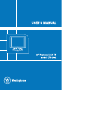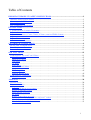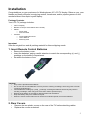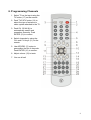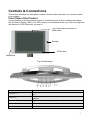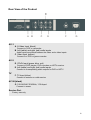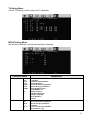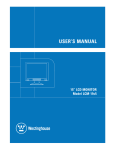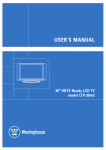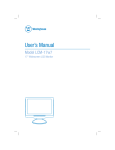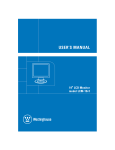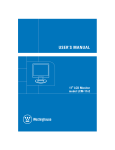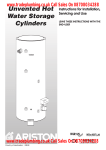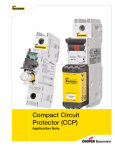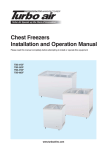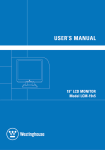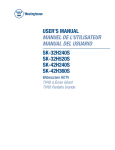Download LG Electronics M3202C Computer Monitor User Manual
Transcript
IMPORTANT PRODUCT SAFETY INSTRUCTIONS Follow and obey all warnings and instructions marked on your product. For your safety, please read all the safety and operating instructions before you operate this product. Keep this user’s manual for future reference. Overloading Do not overload wall outlets, extension cords, or integral convenience receptacles as this can result in fire or electronic shock. Power Cord Protection Power supply cords should be routed so that they are not likely to be walked on or pinched by items placed upon or against them. Pay particular attention to cords near plugs, convenience receptacles, and the point where they exit from the product. Ventilation Slots and openings on the cabinet are provided for ventilation purposes. To ensure reliable operation of the product and to protect it from overheating, these openings must not be blocked or covered. • Do not block the openings by placing the product on a bed, sofa, rug or other similar surface. • Do not place the product in a built-in installation such as a bookcase or rack unless proper ventilation is provided or the manufacturer’s instruction have been adhered to. Other Notices Avoid exposing the LCD display to direct sunlight or high temperatures. Avoid exposing the LCD display to moisture or high humidity. Do not attempt repairs yourself. Your warranty does not cover repairs or attempted repairs by anyone not authorized by manufacturer. If your LCD Display will not be used for a long period of time, unplug and remove the batteries from the remote control. Precautions Sit at least 20” away from your LCD display. Avoid touching the screen. Skin oils are difficult to remove. Never remove the rear cover. Your LCD display contains high-voltage parts. You may be seriously injured if you touch them. • Avoid exposing your LCD display to direct sunlight or another heat source. Orient your LCD display away from direct sunlight to reduce glare. • Always handle your LCD display with care when moving it. • Place your LCD display in a well-ventilated area. Do not place anything on your LCD display that prevents heat dissipation. • Ensure that the area around the LCD display is clean and free of moisture. • Do not place heavy objects on the LCD display, video cable, or power cord. • If smoke, abnormal noise, or strange odor is present, immediately switch the LCD display off and call your dealer or manufacturer. It is dangerous to continue using the LCD display. 2 Table of Contents IMPORTANT PRODUCT SAFETY INSTRUCTIONS....................................................................2 ANTENNA INSTALLATION SAFETY .......................................................................................................3 CLEANING THE LCD DISPLAY .............................................................................................................3 SAFETY GUIDELINES ...........................................................................................................................4 FCC COMPLIANCE STATEMENT ...........................................................................................................4 INSTALLATION.................................................................................................................................5 1. INSERT REMOTE CONTROL BATTERIES .............................................................................................5 2. REAR COVERS .................................................................................................................................5 3. CONNECT ANTENNA, CABLE, VIDEO, S-VIDEO, AND/OR YPBPR CABLES .........................................6 4. CONNECT POWER CABLES ................................................................................................................7 5. TURN POWER ON ............................................................................................................................7 6. PROGRAMMING CHANNELS..............................................................................................................8 CONTROLS & CONNECTIONS.......................................................................................................9 FRONT VIEW OF THE PRODUCT ............................................................................................................9 REAR VIEW OF THE PRODUCT ............................................................................................................10 REMOTE CONTROL ............................................................................................................................11 OSD FUNCTIONS.............................................................................................................................12 SOURCE INPUT: TV OR AV OR S-VIDEO ............................................................................................13 Main Picture Menu ......................................................................................................................13 Multi Screen Menu .......................................................................................................................13 OSD Menu ...................................................................................................................................15 TV Menu ......................................................................................................................................16 Audio Menu..................................................................................................................................16 Parental Control Menu ................................................................................................................17 Password Edit Menu ..........................................................................................................................17 TV Rating Menu .........................................................................................................................18 MOVIE Rating Menu .................................................................................................................18 SOURCE INPUT: COMPONENT .............................................................................................................19 Main Picture Menu ......................................................................................................................19 APPENDIX ........................................................................................................................................20 SPECIFICATIONS ................................................................................................................................20 TROUBLESHOOTING...........................................................................................................................21 No power .....................................................................................................................................21 Power is ON but no screen image.................................................................................................21 Wrong or abnormal colors ...........................................................................................................21 Snow appears on screen ...............................................................................................................21 No sound......................................................................................................................................21 Remote control does not work ......................................................................................................21 Remote control code not found in “universal” remote..................................................................21 How do I mount the LCD TV on a wall.........................................................................................21 How do I find more help?.............................................................................................................21 1 Antenna Installation Safety Outdoor Antenna Grounding If an outside antenna or cable system is connected to the product, be sure the antenna or cable system is grounded so as to provide some protection against voltage surges and built-up static charges. Article 810 of the National Electrical Code, ANS/NFPA 70, provides information with regard to proper grounding of the mast and supporting structure, grounding of the lead-in wire to an antenna discharge unit, connection to grounding electrodes, and requirements for the grounding electrode. Lightning For added protection for this product during a lightning storm, or when it is left unattended and unused for long periods of time, unplug it from the wall outlet and disconnect the antenna or cable system. This will prevent damage to the product due to lightning and power-line surges. Do not disconnect the antenna or the power cord during a heavy storm – lightning may strike while you are holding the cable cord, causing serious injury. Turn off your LCD display and wait for the weather to improve. Power Lines An outside antenna system should not be located in the vicinity of overhead power lines or other electric light or power circuits. When installing an outside antenna system, extreme care should be taken to keep from touching such power lines or circuits as contact with them may be fatal. Cleaning the LCD Display • • MAKE SURE THE LCD DISPLAY IS TURNED OFF NEVER SPRAY OR POUR ANY LIQUID DIRECTLY ONTO THE SCREEN OR CASE To clean the screen: 1. Wipe the screen with a clean, soft, lint-free cloth. This removes dust and other particles. 2. If still not clean, apply a small amount of non-ammonia, non-alcohol based glass cleaner onto a clean, soft, lint-free cloth, and wipe the screen. To clean the case: 1. Use a soft, dry cloth. 2. If still not clean, apply a small amount of non-ammonia, non-alcohol based, mild non-abrasive detergent onto a clean, soft, lint-free cloth, then wipe the surface. Disclaimer Manufacturer does not recommend the use of any ammonia or alcohol-based cleaners on the LCD display screen or case. Some chemical cleaners have been reported to damage the screen and/or LCD display case. Manufacturer will not be liable for damage resulting from use of any ammonia or alcohol-based cleaners. 3 Safety Guidelines Warning: This device must be operated with the original power supply, part number: ADP-60CF A. CAUTION: The socket-outlet should be installed near the equipment and should be easily accessible. CAUTION: Use a power cable that is properly grounded. Always use the appropriate AC cord that is certified for the individual country. Some examples are listed below: USA.................UL Switzerland ..... SEV Canada.............CSA Britain ............. BASE/BS Germany..........VDE Japan ............... Electric Appliance Control Act IMPORTANT NOTICE CONCERNING POWER CORD SELECTION The power cord set for this unit has been enclosed and has been selected according to the country of destination and must be used to prevent electric shock. Use the following guidelines if it is necessary to replace the original cord set, or if the cord set is not enclosed. The female receptacle of the cord set must meet IEC-60320 requirements and may look like (Figure A1 below): Figure A1 Figure A2 For the United States and Canada In the United States and Canada the male plug is a NEMA5-15 style (Figure A2), UL Listed, and CSA Labeled. For units that are mounted on a desk or table, type SVT or SJT cord sets may be used. For units that sit on the floor, only SJT type cord sets may be used. The cord set must be selected according to the current rating for your unit. Please consult the table below for the selection criteria for power cords used in the United States and Canada. Cord Type Size of Conductors in Cord Maximum Current Rating of Unit SJT 18 AWG 16 AWG 14 AWG 18 AWG 17 AWG 10 Amps 12 Amps 12 Amps 10 Amps 12 Amps SVT FCC Compliance Statement This equipment has been tested and found to comply with the limits for a Class B digital device, pursuant to part 15 of the FCC Rules. These limits are designed to provide reasonable protection against harmful interference in a residential installation. This equipment generates, uses, and can radiate radio frequency energy, and may cause harmful interference to radio communications if not installed and used in accordance with the instructions. However, there is no guarantee that interference will not occur in a particular installation. If this equipment does cause harmful interference to radio or television reception, which can be determined by turning the equipment off and on, the user is encouraged to try to correct the interference by one or more of the following measures: • • • • Reorient or relocate the receiving antenna. Increase the separation between the equipment and receiver. Connect the equipment into an outlet on a circuit different from that to which the receiver is connected. Consult the dealer or an experienced radio/TV technician for help. FCC Warning To assure continued FCC compliance, the user must use grounded power supply cord and the provided shielded video interface cable with bonded ferrite cores. If a BNC cable is going to be used, use only a shielded BNC (5) cable. Also, any unauthorized changes or modifications not expressly approved by the party responsible for compliance could void the user's authority to operate this device. 4 Installation Congratulations on your purchase of a Westinghouse 20” LCD TV display. Relax as you, your friends and family will soon be enjoying movies, broadcasts, and/or popular games on this wonderful direct-view liquid crystal display. Package Contents Your LCD TV package includes: • • • • LCD TV Display Remote Control (2 AAA batteries are included) Cables o Power Cord o Antenna Cable Literature o Quick Install Instructions o User’s Manual o Warranty Card Important Save the original box and all packing material for future shipping needs. 1. Insert Remote Control Batteries • • • Remove the battery cover. Insert the batteries, paying careful attention to match the corresponding (+) and (_) markings on the battery compartment. Re-attach the battery cover. CAUTION • Only use the specified AAA batteries. • Do not mix new and old batteries. This may result in cracking or leakage, which may pose a fire risk or lead to personal injury. • Insert batteries according to (+) and (_) markings. Inserting the batteries incorrectly may result in cracking or leakage, which may pose a fire risk or lead to personal injury. • Dispose of the battery in accordance with local laws and regulations. • Keep the battery away from children and pets. • When the remote control will not to be used for an extended period, remove the batteries. 2. Rear Covers • • Remove the two plastic covers on the rear of the TV before attaching cables. Replace the covers as desired. 5 3. Connect Antenna, Cable, Video, S-Video, and/or YPbPr Cables Connect video and audio cables from compatible devices to the back panel of the LCD TV. 6 4. Connect power cables Connect the power cord to the LCD TV and then to a properly grounded AC outlet. 5. Turn Power On Press the power button on the top of the LCD TV display. Or press the power button on the remote control. 7 6. Programming Channels 1. Select TV as the input using the TV button (17) on the remote. 2. Push TV/CATV button (14) to select the type of antenna or cable system attached to the TV. 3. Push CH. SCAN (6) to automatically search and remember channels. Push ENTER (10) to confirm. 4. Switch channels by using the CH+ and CH- keys (11) on the remote. 5. Use ADD/DEL (7) button to personalize the list of channels. Push ENTER (10) to confirm. 6. Adjust volume (12) to taste. 7. You are all set! 8 Controls & Connections This section describes the front panel controls, rear and side connectors, and remote control in more detail. Front View of the Product Use the buttons on the front panel control (or included remote control) to display and adjust the On Screen Display (OSD). The OSD controls are explained at the top of the next page and are defined in “OSD Functions” on page 11. Top Control keys are shown in detail below Speaker IR Receiver Headphone j k Top Control keys 1 2 5 3 4 1 Menu Turn OSD Menu ON/OFF 2 Channel + / - Channel up/down when source is at TV or select a control while in OSD Menu. 3 Volume + / - Increase/Decrease sound volume or adjust a highlighted control while in OSD Menu. 4 TV/Video Toggle the input source from Component >> AV >> S-Video >> TV 5 Power Button Power ON/OFF 6 IR Receiver The Remote Control Receiver 9 Rear View of the Product Service port AV-1 A. S-Video Input (black) Connect to VCR or camcorder B. Left (white) and right (red) audio inputs Audio inputs are shared between the video and s-video inputs C. Video Input (yellow) Connect to a VCR or game consoles AV-2 D. YPbPr Input (green, blue, red) Connect to DVD players, DVD recorders or HDTV receiver E. Left (white) and right (red) audio inputs Connect to corresponding audio outputs for DVD or HDTV TV F. TV Input (silver) Connect to antenna or cable service AC IN (black) G. 100-240VAC 50/60Hz, 1.5A Input Connect to power Service Port Factory use only 10 Remote Control The Remote Control should be used within 5 meters of the LCD TV. 1. POWER 24.SWAP Switch the power between on & off Switch PIP/POP Main/Sub source 25. Not Used 2. DISP No function for this model Display the source & channel information 3. MUTE 26.FREEZE Freeze the screen Switch the sound between on & off 27. Not Used 4. CHANNEL NUMBER KEY 0-9, 100 No function for this model Direct channel selection by number 28.ASPECT 5. RTN Recall the previous channel Select between wide and normal aspect ratio for DVD movies. 6. CH.SCAN Automatically search & store TV channels 7. ADD / DEL Use to customize CH. SCAN results 8. SLEEP Use to shut off TV after a period of time 9. MENU Press to display or exit the OSD 10.ENTER Execute a command 11.CHANNEL _/_ Channel Up/Down adjustment; OSD menu control 12. VOLUME _/_ Volume Up/Down adjustment; OSD menu control 13.MTS Multi-language, stereo and mono selection 14.TV/CATV Set Air, STD, HRC or IRC cable service 15.AUDIO Adjust audio bass, treble and balance 16.PICTURE Quick Contrast, Brightness, Hue or Saturation adjustment 17.TV Push to select TV source 18.PIP SOURCE Select PIP Sub picture source 19.S-VIDEO Push to select S-Video source 20.PIP / POP Display Main & Sub picture 21.AV Push to select composite video source 22.PIP SIZE Adjust PIP Sub picture size 23.COMPONENT Push to select component video source 11 OSD Functions This section describes each on-screen display (OSD) command. All the function settings for your LCD TV display are controlled either via the remote control or using the top control keys on the front panel. To display the OSD main menu, press the Menu button on the front control keys or the MENU/EXIT key on the remote control. Use _/_ arrow keys to toggle the sub OSD menu display (Main Picture >> Main Input >> Multi Screen >> OSD >> TV >> Audio >> Parental Control). Use _/_ arrow keys to select the details of each sub OSD Menu, then use _/_ arrow keys to make the desired adjustment. Press the OK Key to confirm the desired selection and press the Menu button or MENU/EXIT key again to exit the OSD Menu. The OSD menu display will disappear automatically after 30 seconds, if no action is taken. 12 Source Input: TV or AV or S-Video Main Picture Menu Function Name Brightness Contrast Sharpness Hue Saturation Aspect Ratio Close Caption Explanation Adjust the Brightness of TV Adjust the Contrast of TV Adjust the Video Sharpness Adjust the Video Hue level Adjust the Video Saturation level Select TV display for 4:3 “normal” or 16:9 wide format content. Turn Closed Caption on / off select the type of desired. “OFF”, “CC1”, “CC2”, “CC3”, “CC4”, “TT1”, “TT2”, “TT3”, “TT4” Multi Screen Menu Both PIP and POP functions are disabled. COMPONENT Figure 1 Multi Screen 13 PIP function is enabled. COMPONENT Figure 2 PIP Menu POP function is enabled. COMPONENT Figure 3 POP Menu Function Name SUB SCREEN MODE AUDIO SWAP PIP SIZE PIP H-POS PIP V-POS POP Explanation Choose sub screen source, If main screen (input) shown is TV, AV or S-VIDEO, then sub screen will have input selection of COMPONENT (YPbPr). If main screen (input) shown is COMPONENT (YPbPr), then sub screen will have input choices of TV, AV or S-VIDEO Select multi screen type: “OFF” / “PIP” / “POP” Select audio output source (Main or Sub) Main screen and sub screen swap (Right key to execute) Adjust Sub screen size Adjust Sub screen Horizontal position Adjust Sub screen Vertical position Display Side by Side Multi-Window 14 OSD Menu Function Name H-POSITION V-POSITION TRANSPARENCY LANGUAGE DEFAULT Explanation Adjust OSD on horizontal position Adjust OSD on vertical position Adjust OSD on transparency level Choose OSD language: English, Spanish, French, Traditional Chinese Recall factory default setting. When this function is executed, the screen will show the message Figure 4. Default Message 15 TV Menu Function Name MTS INPUT SIGNAL AUTO SCAN SET CHANNEL CHANNEL SLEEP TIME(MINS) Explanation Selection included Stereo, Sap, Mono, Dual TV Selection are either STD (standard cable), HRC (HRC cable), IRC (IRC cable) or Air (Antenna) Channel Auto scan (Right arrow key to execute) Channel selection Channel selection to be added or deleted Set the sleep timer on TV from 00, 30, 60, 90, 120 minutes Audio Menu Function Name VOLUME BASS TREBLE BALANCE Explanation Adjust Volume level Adjust Bass level Adjust Treble level Adjust Left and Right speaker balance 16 Parental Control Menu To access the PARENTAL CONTROL menu (figure 5) enter your password (default is 0000), then press OK key to confirm selection. If the wrong password is entered, then refer to figure 6. Figure 5. Key-In Password Figure 6. Password Incorrect Warning Password Edit Menu Figure 7. The warning message is displayed when the wrong OLD Password is entered Function Name PASSWORD EDIT OLD: _ _ _ _ NEW: _ _ _ _ CONFIRM: _ _ _ _ Explanation Edit the password (Default is 0000) Type the old password in 4 numbers, if the wrong password is entered, then refer to Figure 7 Type the new password in 4 numbers Re-type the new password for confirmation 17 TV Rating Menu Set the TV Ratings to block selected TV channels. MOVIE Rating Menu Set the Movie Ratings to block selected Movie channels. Function Name TV RATING TV Y: TV Y7: TV G: TV PG: TV 14: TV MA: MOVIE RATING FV: D: L: S: V: G: PG: PG 13: R: NC 17: X: Explanation <<< AGE >>> All Children Directed to Older Children General Audience Parental Guidance Suggested Parents Strongly Cautioned Mature Audience Only <<< CONTENT >>> Fantasy Violence Suggestive Dialogue Stronger Language Sexual Situation Violence General audience Parental Guidance suggested Parents strongly cautioned Restricted No one 17 and under admitted Adult audience only 18 Source Input: Component The component input video settings can be adjusted and saved separately from TV, Video and S-Video inputs. Main Picture Menu Function Name Brightness Contrast Sharpness Hue Saturation Aspect Ratio Explanation Brightness adjustment Contrast adjustment Adjust the Video Sharpness Adjust the Video Hue level Adjust the Video Saturation level Select TV display on “4:3” / “16:9” For the Main Input, Multi Screen, OSD, and Audio Menu operation, please refer to Pages 12-17. 19 Appendix This section lists the product specifications and common problems with corresponding solutions. Specifications Panel Type 20.1" (full 20.1" viewable diagonal area), TFT (Thin Film Transistor), Active Matrix VGA LCD, 640RGB*480 vertical stripe Surface treatment Anti-reflective coating + Anti-glare coating Viewing Angles Input Signal 160° (H) / 140° (V) Video TV system antenna / NSTC in US and TW Composite Video * 1 S–Video * 1 Audio Speaker Output Component Video * 1 ( YCbCr, YPbPr) RCA (L/R) Stereo * 2 5W * 2 Power Voltage 100-240 VAC, 50/60 Hz (auto switch), 1.5A Operating Conditions Temperature 32° F to + 95° F (0° C to + 35° C) Humidity 20% to 90% (no condensation) Altitude To 3,000 Meter Temperature -4° F to + 140° F (-20° C to + 60° C) Humidity 5% to 90% (no condensation) Altitude To 12,000 Meter Physical 573 mm (W) x 472 mm (H) x 227.5 mm (D) Storage Conditions Dimensions 22.76" (W) x 18.58” (H) x 8.96” (D) Weight Net Regulations 19.8 lb (9.0 kg) FCC-B, UL, c-UL, Power Saving On <73W (Blue LED) Modes Active Off <5W (LED OFF) 20 Troubleshooting No power • Make sure DC power button is ON (Green LED) • Make sure AC power cord is securely connected to the AC socket • Plug another electrical device (like a radio) to the power outlet to verify that the outlet is supplying the proper voltage Power is ON but no screen image • Adjust brightness and contrast • Check Source settings Wrong or abnormal colors • If any colors (red, green, or blue) are missing, check the video cable to make sure it is securely connected. Loose or broken pins in the cable connector could cause an improper connection • The red connector for right audio is easily confused with the red Pr connector in YPbPr component video input. Double check that they are correctly attached. • Remove distribution amplifiers from the signal path. Snow appears on screen • Check your antenna connection • Remove unnecessary signal splitters to improve signal quality • Replace poor or worn cables to properly match 75 ohm impedance • Check TV / CATV selection No sound • Check your audio connection • Press MUTE on the remote control again, so that MUTE disappears from the screen • Check your audio settings, your TV audio may be set to SAP or minimum • Press the Volume + (Up) key on your remote control • Make sure that headphones are not connected Remote control does not work • Make sure batteries are inserted correctly • Replace old or worn batteries Remote control code not found in “universal” remote • Purchase a separate “learning” remote control How do I mount the LCD TV on a wall • Remove the rear cover plate to expose 4 screw holes on 75mm VESA hole pattern • Use professional installation to reduce risk of injury and damage How do I find more help? • www.westinghousedigital.com • Contact customer service at (866) 287-5555 or [email protected] 21