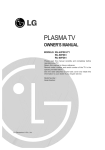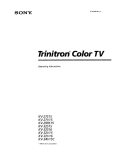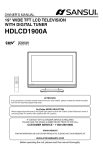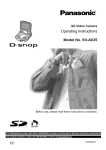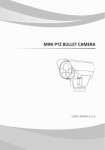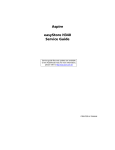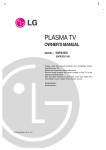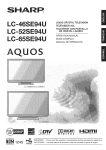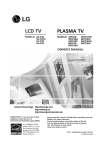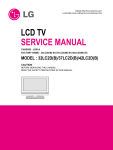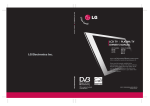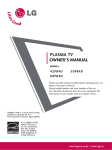Download LG Electronics 60PCLD Flat Panel Television User Manual
Transcript
LAS LCD TV MODELS: 32LC2D 32LC2DU 37LC2D 42LC2D MODELS: TV 42PC3D 42PC3DV 50PC3D 60PCl D OWNER'S MANUAL Internet ENERGYSTAR guidelines Environmental Home Page : http://www.lge.com http://wwwJg.ca is a set of power-saving issued by the Protection U.S. Agency(EPA). Please Retain read this manual carefully it for future reference. before Record modem number number See the Parmer LGE U. S. A.,lnc. has determined that this As an ENERGY product meets the STAR ENERGY STAR guidelines energy efficiency. - Applied models: 42PC3D/3DV/50PC3D 32/37/42LC2D, 32LC2DU label attached and serial on the back cover operating of the and your set. set. quote this information to your dealer when you require service. for P/NO : 38289U0527F@ Printed in Korea Warning r n !n CAUTION WARNING: TO REDUCE THE RISK OF ELECTRIC SHOCK DO NOT REMOVE COVER (OR BACK). NO USER SERVICEABLE PARTS INSIDE. REFER TO QUALIFIED SERVICE PERSONNEL. ,i_ the presence of uninsulated "dangerous voltage" within the product's enclosure that may be of suffiThe lightning flash with arrowhead symbol, within an equilateral triangle, is intended to alert the user to cient magnitude to constitute a risk of electric shock to persons. ,_ important operating and maintenance (servicing) instructions in the literature accompanying the appliThe exclamation point within an equilateral triangle is intended to alert the user to the presence of ance. NOTE TO CABLE/TV This reminder INSTALLER: is provided to call the CATV system installer's Code (U.S.A.). The code provides guidelines attention to Article 820-40 of the National Electric for proper grounding and, in particular, specifies that the cable ground shall be connected to the grounding system of the building, as close to the point of the cable entry as practical. REGULATORY INFORMATION This equipment has been tested and found to comply with the limits for a Class B digital device, pursuant to Part 15 of the FCC Rules. These limits are designed to provide reasonable a residential installation. This equipment installed and used in accordance generates, with the instructions, However, there is no guarantee that interference cause harmful interference protection against harmful interference uses and can radiate radio frequency may cause harmful interference will not occur in a particular in energy and, if not to radio communications. installation. If this equipment does to radio or television reception, which can be determined by turning the equipment off and on, the user is encouraged to try to correct the interference by one or more of the following measures: - Reorient or relocate the receiving antenna. - Increase the separation between the equipment and receiver. - Connect the equipment into an outlet on a circuit different from that to which the receiver is connected. - Consult the dealer or an experienced radio/TV technician for help. Any changes or modifications not expressly approved by the party responsible for compliance could void the user's authority to operate the equipment. CAUTION: Do not attempt to modify this product in any way without written authorization Unauthorized modification COMPLIANCE: The responsible party for this product's compliance LG Electronics U.S.A., Inc. 1000 Sylvan Avenue, Englewood Cliffs, NJ 07632 Phone: 1-800-243-0000 http://www.lgusa.com 2 from LG Electronics Corporation. could void the user's authority to operate this product. is: Safety Instructions ! S|ructio S f WARNING • To reduce the risk of fire or electric shock, do not expose this apparatus to rain or moisture. Apparatus shall not be exposed to dripping or splashing and no objects filled with liquids, such as vases, shall be placed on the apparatus. iMPORTANT SAFETY iNSTRUCTiONS 1. Read these instructions. 8. Do not install near any heat sources such as radiators, heat registers, stoves, or other apparatus (including amplifiers) that produce heat. 2. Keep these instructions. 3. Heed all warnings. 4. Follow all instructions. 5. Do not use this apparatus near water. 9. Do not defeat the safety purpose of the polarized grounding type plug. A polarized or plug has two blades with one wider than the other. A grounding type plug has two blades and a third grounding prong. The wide blade or the third prong is provided provided electrician for replacement 10. Protect 6. Clean only with a dry cloth. pinched for your safety. When the plug does not fit into your outlet, consult an of the obsolete outlet. the power cord particularly at plugs, from being walked convenience on or recepta- cles, and the point where they exit from the apparatus. 7. Do not block any of the ventilation accordance with the manufacturer's \ openings. Install in instructions. 11. Only use the attachments the manufacturer. / accessories specified by J 3 Safety Instructions S 12. Use only with a cart, stand, tripod, bracket, specified by the manufacturer, or table 14. Refer or sold with the appa- all servicing Servicing to qualified is required service when the apparatus personnel. has been ratus. When a cart is used, use caution when moving damaged in any way, such as power supply cord or the cart / apparatus combination plug is damaged, to avoid injury from (9 tip-over. liquid has been spilled or objects have fallen into the apparatus, the apparatus has been exposed to rain or moisture, does not operate normally, or has been dropped. $3125A 13. Unplug this apparatus during lightning storms or when unused for long periods of time. 15. DISCONNECTING q:_Cs DEVICE FROM MAINS Main plug is the disconnecting device.The plug must remain redily operable. f CAUTION concerning Most appliances the Power recommend Cord they be placed upon a dedicated circuit; that is, a single outlet circuit which powers only that appliance and has no additional outlets or branch circuits. Check the specification page of this owner's manual to be certain. Do not overload wall outlets. Overloaded wall outlets, loose or damaged wall outlets, extension or damaged are dangerous. Periodically or cracked wire insulation examine the cord of your appliance, tinue use of the appliance, Any of these conditions and if its appearance indicates damage or deterioration, and have the cord replaced with an exact replacement Protect the power cord from physical or mechanical walked upon. Pay particular attention cords, frayed power cords, could result in electric shock or fire. unplug it, discon- part by an authorized servicer. abuse, such as being twisted, kinked, pinched, closed in a door, or to plugs, wall outlets, and the point where the cord exits the appliance. J FOR LCD TV Note - If the TV feels cold to the touch, there may be a small "flicker" when when it is turned on. This is normal, there is nothing wrong with TV. - Some minute dot defects may be visible on the screen, appearing as tiny red, green, or blue spots. However, they have no adverse effect on the monitor's performance. - Avoid touching the LCD screen or holding your finger(s) against it for long periods of time. Doing so may produce some temporary distortion effects on the screen. On Disposal a. The fluorescent lamp used in this product contains a small amount of mercury. b. Do not dispose of this product with general household waste. Disposal of this product must be carried out in accordance to the regulations of your local authority. J 4 Contents C 0 Bt e n | s 2 Warning 3~4 Safety instructions 7 Accessories 8~11 Controls Connection 12~13 i!!!liii/ll/ll!i lilliii! Options Remote Control Key Functions 14 15 16-17 Attaching the TV to a wall Desktop Pedestal Installation Basic Connection 18 19-20 20 21-22 23-24 25 25 26-28 Antenna or Cable Connection VCR Setup External AV Source Setup DVD Setup HDSTB Setup AV Out Setup Digital Audio Output PC Setup I 29 29 29 29 30 Turning on the TV Volume Adjustment Channel Selection On Screen Menus Language Selection On Screen Menus Selection and Adjustment 31 31 32 33 33 34 EZ Scan (Channel Search) Manual Scan Channel Edit DTV Signal Strength Input Source Input Label 35 35_36 37 38 39 Auto Picture Control(EZ Picture) Color Temperature Control XD Advanced-Cinema 3:2 Mode / Black Level Video Reset 40 41 41 _42 43 43 Audio Language Auto Sound Control(EZ Sound) Manual Sound Control (EZ Sound-User Balance TV Speakers On/Off Setup option) Contents 44 44 45 45 46 Manual Clock Setup Auto Clock Setup On/Off Timer Setup Sleep Timer Auto Off 47 48 49 49 50 Aspect Ratio Control Caption/Text Caption Option Low Power (42PC3D/3DV, 50PC3D, 60PC1D Only) ISM (Image Sticking Minimization) Method (42PC3D/3DV, Only) 51_52 Parental Lock Setup 53~58 External 59~60 IR Codes 61 Programming the Remote 62~63 Programming Codes 64~65 Troubleshooting 65 Maintenance 66~67 Product Specifications Control Device Setup Checklist 50PC3D, 60PC1D Introduction ! | r Od UC| i!!i On i Accesso !es r= Ensure that the following accessories are included with your TV. If any accessory is missing, please contact the dealer from where you purchased the product. User must use shielded signal interface cables(D-sub 15 pin cable) with ferrite cores to maintain standard compliance for the product. Power Cord 75D Round Cable For 42PC3D/3DV, 50PC3D 2-eye-bolts 2-TV brackets 2-Wall brackets Twister Holder Arrange the wires with the twister holder. 2-TV Bracket Bolts [Polishing --------------------Option Extras Cable Management (Refer p.16) Cloth] Slightly wipe stained spot on the exterior only with the cleansing cloths for the product exterior if ---------------- there is stain or fingerprint on surface of the exterior. Do not wipe roughly when removing stain. Please be cautious of that excessive power may cause scratch or discoloration. .......................... For 60P01D 2-TV brackets 2-Wall brackets X................................................................................ Installation .......................................................................................................................................... ., _ D-sub 15 pin cable Stand Carefully place the product screen side down on a cushioned surface that will protect product and screen from damage. 2 Place the hook of the stand in the back of the product as shown. the 4 o,ts product. 4- Bolts _ "_ 4-RING SPACER for 32LC2D/U 1 3 Remote Control / Batteries ................................................................................................................. For 32/37/42LC2D, 32LC2DU ? 2-Wall brackets Owner's Manual _T ,othe c o..ho iT i Polishing Cloth Polish the TV with the cloth. Introduction Controls (Model Name: 42PC3D/3DV, 50PC3D, 60PC1D) - This is a simplified representation of front panel. - This picture shown below may be somewhat different from your TV. 42PC3D/3DV, 50PC3D = CHANNEL (A, V') Buttons - VOLUME Buttons (_,_) ENTER Button MENU Button INPUT Button Remote Control Sensor (b/t (Power) Button Power/Standby Indicator ,, illuminates red in standby mode. ,, illuminates green when the set is switched on. 60P01 D I Remote Control Sensor Power Standby Indicator Illuminates red in standby mode. Illuminates white when the set is switched on. Introduction ConnectionOptions (Model Name: 42PC3D/3DV, 50PC3D, 60PC1D) - This picture shown below may be somewhat different from your TV. S-VIDEO Input Provides better picture quality than the video input. AUDIO Input Connections are available for listening to stereo sound from an external device. VIDEO Input Connects the video signal from a video device. @COMPONENT IN @ RGB IN (PC) Connect a component these jacks. video/audio device to @AV OUT Connect a second TV or monitor. Connect the monitor output appropriate input port. @ Remote Control Connect AUDIO @AV (Audio/Video) IN 1 Connect audio/video device to these jacks. S-VIDEO Connect output from an external S-Video out from an S-VIDEO device. @ANTENNA/CABLE from a PC to the Port your wired remote control. IN (RGB/DVI) Connect the monitor output appropriate input port. from a PC to the @RS-232C IN (CONTROL & SERVICE) PORT Connect to the RS-232C port on a PC. IN Connect over-the air signals to this jack. Connect cable signals to this jack. @ Power Cord Socket @DIGITAL Connect ment. AUDIO OUT digital audio from various types of equip- Note: In standby mode, these ports do not work. @ HDMI IN Connect a HDMI signal to 1 (DVI) or 2. Or DVI (VIDEO)signal to the 1 (DVI) port with a DVI to HDMI cable. For operation Caution: Never attempt with AC power. to operate the TV on DC power. Introduction Controls (Model Name: 32/37/42LC2D, 32LC2DU) - This is a simplified representation of front panel. - This picture shown below may be somewhat different from your TV. (A, _) Buttons (_,_) Buttons -- ENTER Button Button -- INPUT Button -- (b/l (Power) Button Remote Control Sensor Power/Standby Indicator ,, illuminates red in standby mode. ,, illuminates green when the set is switched on. Swivel Stand (42:LC2D Only) - The TV can be conveniently swivelled on its stand 30 ° to the left or right to provide the optimum viewing angle. 10 Introduction i " n s (Model Name: 32/37/42LC2D, 32LC2DU) Connecton Optlo - This picture shown below may be somewhat different from your TV. S-VIDEO Input Provides better picture quality than the video input. VIDEO Input Connects device. the video signal from a video AUDIO Input Connections are available for listening to stereo sound from an external device. @COMPONENT IN @ RGB IN (PC) Connect a component these jacks. @AV device to OUT Connect @AV video/audio O Remote Control a second TV or monitor. (Audio/Video) Connect IN 1 Connect audio/video device to these jacks. S-VIDEO Connect Connect the monitor output appropriate input port. output from an external S-Video out from an S-VIDEO device. @ANTENNA/CABLE from a PC to the Port your wired remote control. AUDIO IN (RGB/DVl) Connect the monitor output appropriate input port. from a PC to the @RS-232C IN (CONTROL & SERVICE) PORT Connect to the RS-232C port on a PC. IN Connect over-the air signals to this jack. Connect cable signals to this jack. @ DIGITAL AUDIO OUT Connect digital audio from various types of equipment. Note: In standby mode, these ports O Power Cord Socket For operation with AC power. Caution: Never attempt to operate the TV on DC power. do not work. @ HDMI IN Connect a HDMI signal to ] (DVl) or 2. Or DVI (VIDEO)signal to the ] (DVI) port with a DVI to HDMI cable. 11 Introduction Remote C:ontro! Key Functions Turns your TV or any other programmed equipment on or In AV! _2; ComPonent 1:2; or RGB-PC, HDMI!!DVl, and HDM!2 input sources, screen returns t0 the last TV channe!. _ ....... _- ' h MODE::l INPUT External input modes rotate in regular sequencei Tv, AVl:2, Competent i_21 RGB-PC, HDM!!/DVI 0r HUM!2, (AV !-2, C0mp0nent !-2; RGB:PC, HDMI!/DV! or HDM!2 input sources are linked automatically, only if these are connected.) m MODE -_ Selects the remote operating mUdei TV, DVD, VCRI AUDiOI CABLE, or STB. Select a mode other than TV, for the remote to 0peiaie an eXtema! device, _ Brings up the main menu to the screen. - It turns to the default settings brightness by changing mode -- source, \ J --_ THUMBSTICK Allows [EZ PIC o F s,BK} EZSOUND CCC) CZ) SAP _. s_stem (UpiDowniLeftiRight/ENTER) you to navigate the on:screen menus and adjust the settings t0yourprefeience CC CCD CZD Clears all on-screen displays and returns to TV viewing from any menu, ADJUST Lets you select the amount of time before your TV turns itse!f eft automatical!y. RATIO> p,4z Changes the aspect ratio, _NFO When you Watch the T_, infoirnaiion screen. Not available in Component and HDMI2 mode. ,.. 12 displays on top of the i_2, RGB, HDMI1/DVl y Introduction VCBiOVOJBVNSJC",.c,,.,o' BU 'ONS control some video cassette recorders or DVD players TV INPUT _ INPUT ( RECORD button is net available for DVD player). Increases/decreases the sound level. CHANNEL UPiDOWN Selects availab e channels found with EZ scan and Manual scan Use to scroll the Favorite channels. J NUMBER BUTTONS Used to enter a program number f0r mu!tipie program chan- Returns to the last Channel viewed. J 1 EZ PIC EZSOUND SAP CCC) CCC) CCC) ADJUST i CC m, Selects a factory preset picture mode depending on the viewing environment. EZSOUND_ p141 Selects the Sound appropriate for the progra m s character. sap Selects MTS sound: Mono, Stereo, and SAP in analog mode. Change the audio language in DTV mode. Adjusts screen position, size, and phase in PC mode. 13 Introduction ! I 32/37/42LC2D, 32LC2DU _ Open the battery compartment matching cor_ Use a remote control _Close I -). #_Install two ] .5V AA batteries. used batteries ! 60PC1D cover on the back side and instal[ the batteries rect polarity (+with +,-with 42PC3D/3DV, 50PC3D Don't mix old or 30 degree with new ones. (left/right) up to 7 meters distance within the receiving and unit scope. _ Dispose of used batteries serve environment. coveg in a recycle bin to pre- ATTACHING THE TV TO A WALL We recommend that you set up the TV close to a wall so it cannot fall over if pushed backwards. Additionally, we recommend that the TV be attached to a wall so it cannot be pulled in a forward direction, potentially causing injury or damaging the product. Caution: Please make sure that children don't climb on or hang from the TV. 42PC3D/3DV, 50PC3D 60PC1D 32/37/42LC2D, 32LC2DU _ Insert the eye-bolts (or TV brackets and bolts) to tighten the product to the wall as shown in the picture. * If your product has the bolts in the eye-bolts position, loosen the bolts. Secure the wall brackets with the bolts (not provided as parts of the product, must purchase separately) on the wall. Match the height of the bracket that is mounted on the wall to the holes in the product. Ensure the eye-bolts or brackets are tightened securely. _ Use a sturdy rope (not provided as parts of the product, must purchase separately) to tie the product. It is safer to tie the rope so it becomes horizontal between the wall and the product. 14 Installation I n St a ! [a t i1 on DESKTOPPEDESTALINSTALLATION For proper ventilation, allow a clearance 42PC3D/3DV, of 4inches on each side from the wall. 50PC3D, 60P01D 32/37/42LC2D, 32LC2DU iiii_i!i!iiiii_iiiiiiiiiiiiiiiiiiiiiiiiiiiiiiiiiiiiii_i_i_i_i_iii_i_i!_iiiii!ii_i_;i;1i!!!_i_!_ii!ii_!_iiIi!_i_iiiiIi_i_iiiii[iiii[ii _; This picture shown below may be somewhat different from your TV. Power Supply Short-circuit Breaker GROUNDING Ensure that you connect the earth ground are not possible, have a qualified electrician Do not tr-y to ground the unit by connecting wire to prevent possible install a separate circuit it to telephone electric shock. If grounding methods breaker. wires, lightening rods, or gas pipes. 15 Basic Connection (For 32/37/42LC2D, 32LC2DU) Connect the cables as necessary. After connecting the cables neatly, arrange the cables to the Cable Holder. To connect an additional equipment, see the External equipment Connections section. 32LC2D/U 37/42LC2D Reinstall the CABLE MANAGEMENT as shown. 32LC2D/U 3 Bundle the cables using the supplied twister holder. 32LC2D/U 16 37/42LC2D ¢_ Do not hold the CABLE MANAGEMENT when moving the product. L - If the product is dropped, you may be injured or the product may be broken. 37/42LC2D B as!c Connection w Place the set with the screen facing down on a cushion or soft cloth as shown• Before unfolding the stand, please make sure two locks (A) on the bottom of the stand push outward• /+: _++':"-,, 2 Pull the stand out as shown• After unfolding the stand, please insert and tighten the screws (provided as parts of the product) in the holes (B) on the bottom of the stand• (B) (A) This may cause the set to fall, causing serious bodily injury and serious damage to the set. When closing the stand for storage - First remove the screws in the holes (B) on the bottom of the stand• And then pull two Hooks (D) of the stand bottom and fold the stand into the back of the set. - After folding, push the two Locks (A) of the stand bottom outward• (A) / (D) 1 Hold the CABLE MANAGEMENT hands and push it as shown. with both 2 Connect the cables as necessary• To connect an additional equipment, see the External equipment Connections section• 17 Installation Exte r n a[ NOTE: ,,,;,;; q u I p me n t Co All cables shown are not included nec|:! o s with the TV - Antenna or Cable Service without a Cable Box Connection For optimum picture quality, adjust antenna direction if needed. Vlulti-family Dwellings/Apartments _Connect to wail antenna socket Wall Antenna Socket RF Coaxial Wire (75 onmJ VHF Antenna _ UHFAntenna _ t Outdoor AnteT_: clockw'se t° tighten" Bronze Wire Be careful not to bend the bronze wire when Single-family Dwellings Houses (Connect to wall jack for outdoor antenna. connecting the antenna. Cable TV Wall Jack Turn €lockwise to tighten: Bronze Wire signal amplifier in a poor signal area to improve picture quality, purchase and install a signal amplifier. if the antenna needs to be split for two TV's, install a "2-Way Signal Splitter" in the connections. if the antenna is not installed properly, contact your dealer for assistance. 18 Installation - To avoid picture noise (interference), leave an adequate distance between the VCR and TV. - Typically a frozen still picture from a VCR. if the 4:3 picture format of the screen may remain visible on the screen. " _" e VCR @ .......... @ _ .£_,[_ is used; the fixed images on the sides @ Connect the RF antenna out socket of the VCR to the Antenna s0cket on the set @ @ Connect the antenna cable t0the socket of the VCR RF antenn a in /R/AUDioILl WDEO ,.e ® ® O Set VCR output switch to 3 or 4 and then tune TV @ Insert a video tape into the VCR and press PLAY on the VCR. (Refer t0 the vcR owner's manual,) VCR tit AUD Connect the AUDIO/VIDEO jacks between TV and VCR. Match the jack colors (Video = yellow. Audio Left = white and Audio Right = red/ 0 OUTPUT Insert a video tape into the VCR and press PLAY on the VCR CRefer to the VCR owner's manual.I Select AV1 input source using the INPUT button on the remote control. - f connected to AV IN2. select AV2 input source. • If you have a mono VCR. connect me audio cable from the VCR to the AUDIO L/MONO jack of the set 19 Installation VIDE0 @ [ inPut on the set. The picture quality is Select AV! input source With using the NPUT button on the remote control. _ !f connected to AV IN2, se!ect AV2 input s0urce. Do not c0nnect to both Video and STVideo at the same time: In the e_ent tha t you Connect L "t both Video and the S-Video cables, only the S-Video will work. @ Connect the AUDIO/VIDEO and external equipment. i_ jacks between TV Match the jack colors Right = red Select input Audio sourceLeft with= using (Video AV2 = yellow. white, the and iNPUT Audio button on the remote control. - If connected to AV IN1 input, select AVl input source. Operate the corresponding external equipment. Refer to external equipment operating guide. Video Game Set 2O ,This TV finds the connected input sources automatically for AV1. AV2. Component 1-2. RGB. HDMI1!DVl and HDMI2 sources are connected. Installation O Select AV1 input source with using the iNPUT button on the remote control. !t connected to AV IN2, select AV 2 input source. Refer to the DVD player's manual for operating instructions. m Connect the HDMI output of the DVD to the NDMI IN 1(DVl) or 2 jack on the set. Select NDMiliDVl or NDMI2 input source with using the iNPUT button on the remote control. _ Refer to the DVD player's manual for operating instructions. TV can recewe the video and audio signal simultaneously with using a HDMI cable If the DVD supports Auto HDMI function, the DVD output resolution will be automatically set to 1280x720p. If the DVD does not support Auto HDMI, you need to set the output resolution appropriately. To get the best picture quality, adjust the output resolution of the DVD to 1280x720p. 21 Installation DVD @ Connect the video outputs (Y. PB. PR'} of the DVD to the COMPONENT Connect the audio outputs of the DVD to the COMPONENT IN VIDEO jacks on the set. IN AUDIO jacks on the set. Turn on the DVD player, insert a DVD. Select Component 1 input source with using the INPUT button on the remote control. - If connected to COMPONENT IN 2. select Component 2 input source. Refer to the DVD player's manual for operating instructions. - Component Input porte To get better picture quality, connect a DVD player to the component input ports as shown below. Component ports on the TV Video output ports on DVD player 22 Installation - This TV can receive Digital Over-the-air/Cable signals without an external digital set-top box. However, if you do receive Digital signals from a digital set-top box or other digital external device, refer to the figure as shown below. m @ Connect the HDMI output of the digital set-top box to the HDMI IN 1(DVl) or 2 jack on the set. ® O Select HDMI1iDVI or HDMI2 input source with using the INPUT button on the remote control Turn on the digital set-top box. (Refer to the owner's manual for the digital set-top box.) L Digital Set-top HDMI-DTV Box OUTPUT TV can receive the video and audio signal simultaneously using a HDMI cable. If the digital set-top box supports Auto HDMI function, output resolution of the digital set-top box will oe automatically setto 1280x720p. If the digital set-top box does not support Auto HDMI, you need to set the output resolution appropriately. To get the best picture quality, adjust the output resolution of the digital set-top box to 1280x720p. 23 Installation r ............................................. AUD0N nEM_E @@ DVI-DTV OUTPUT m AU[}IO _L_ Digital Set-top Box @ Connect the DVl output of the digital set-top box to the HDMI IN I(DVI) jack on the set. Connect the audio outputs of the set-top box to the AUDIO IN(RGB/DVI) 9 jack on the set. Turn on the digital set-top box. (Refer to the owner's manual for the digital set-top box.) Select HDMI1!DVI input source with using the INPUT button on the remote control. If the digital set-top box has a DVI output and no HDMI output, a separated audio connection is necessary. o If the digital set-top box supports Auto DVl function, the output resolution of the digital set-top box will be automatically set to 1280x720p. • If the digital set-top box does not support Auto DVl, you need to set the output resolution appropriately. To get the best picture quality, adjust the output resolution of the digital set-top box to 1280x720p. 24 Installation - The TV has a special signal output capability which allows you to hook up a second TV or monitor. oTv,np0, sou for Monitor out. We recommend to use the video and audio ,0,,00,o,L, v,oEo - Send the TV's audio to external audio equipment 2_® ®R (stereo system) via the Digital Audio Output Optical port. @ Connect one end of an optical cable to the TV Digital Audio Optical Output port. Connect the other end of the optical cable to the digital audio optical input on the audio eau_pment. See the external audio equipment instruction manual for operation. When connecting with exts'nal audio equipments, such as amplifiers or speakers, please turn the TV speakers off. IRefer to p.43) o Ai_ © CAUTION Do not look into the optical output port. Looking at the laser beam may damage your vision. 25 Installation - This TV provides Plug and Play capability, meaning that the PC adjusts automatically to the TV's settings. (PC) jack on the set . , _ ® i [ _ Connect the PC audo outputs to the AUDIO . ........................................................... m ® ................ Connect the DVI output of the PC to the HDMI IN l(DVi) _ i PC jack on the set. Connect the audio outputs of the PC to the AUDIO IN(RGB!DVl) jack on the set. Turn on the PC and the set. @ Select HDMI1iDVl input source with using the INPUT button on the remote control. • If the PC has a DVI output and no HDMI output, a separated audio connection is necessary If the PC does not support Auto DVI, you need to set the output resolution appropriately. To get the best picture quality, adjust the output resolution of PC graphics card's to 1024x768. 60Hz. 26 Installation 1. Depending on the graphics card, DOS mode may not work if a HDMI to DVI Cable is in use. 2. When Source Devices connected with HDMI/DVl Input, output PC Resolution (VGA, SVGA, XGA, WXGA), Position and Size may not fit to Screen.Press the ADJUST button to adjust the screen Position of TV SET and contact an PC graphics card service center. 3. When Source Devices connected with HDMI/DVl Input, output TV SET Resolution (480p, 720p, 1080i. 1080p) and TV SET Display fit EIA/CEA861-B Specification to Screen. If not, refer to the Manual of HDMI/DVl Source Devices or contact your service center. 4. In case HDMI/DVl Source Devices is not connected Cable or poor cable connection, "NO SIGNAL" OSD display in HDMI/DVl Input. In case that Video Resolution is not supported TV SET output in HDMI/DVl Source Devices, "INVALID FORMAT" OSD display. Refer to the Manual of HDMI/DVl Source Devices or contact your service center. .eeo ".O, Ho.zo,,o Frequency "720x400 800X600 1024x768 Resoi U tie n (kHz) 1280x720 S i (Hz) 70.08 60.31 48.363 Frequency 1366x768 i_!_!_!i!iill (kHz)Frequency (Hz) 47.130 59.65 Horizontal Frequency (kHz) vertical Frequency (Hz) 60.00 Horizontal Frequency (kHz) _,_,, 2:31469 /Zox4_u vo. oa ., 0 o.0 Ho.zonta Vort ca Frequency 31.4.69 37.879 5. Check the image on your TV. There may be noise associated with the resolution, vertical pattern, contrast or brightness in PC, HDMI/DVI mode. If noise is present, change the PC or HDMI/DVI mode to another resolution, change the refresh rate to another rate or adjust the brightness and contrast on the menu until the picture is clear. If the refresh rate of the PC graphic card can not be changed, change the PC graphic card or consult the manufacturer of the PC graphic card. Avoid keeping a fixed image on the TV's screen for a long period of time. The fixed image may become permanently imprinted on the screen. The synchronization input form for Horizontal and Vertical frequencies is separate. Vertical Frequency (Hz) H es oJutio i!i,, 1920X] u_ui ...... 31.500 60.00 4.41960 59.94 45.000 60.00 33720 : 33.750 5994 " 60.00 2"7.000 1920X! 080P iill!!!!!! ,, 42PC3DV is not supported to 1280x768, R i! 1360x768, 1366x768, 1920x1080P. 27 Installation When RGB connect to PC input and select the RGB-PC. this function is used. - When HDMt/DVI connect to PC input and select HDMI/DW input, this function is used. - After connecting RGB-PC or HDMI/DVt to PC input and checking the screen quality. * Adjustment for screen Resolution, -zPc IZSOUND SAP Position, Size, and Phase CO I \ 1 Position This function is to adjust picture to left/right and up/down as you prefer. Size This function is to minimize any vertical bars or stripes visible on the screen background. And the honzonta, screen size will also cnange. Phase This function allows you to remove any horizontal noise and clear or snarpen the imageof characters. Resolution This function allows you select Resolution of XGA/WXGA. " initializing (Reset to original I - factory 2 Dressthe ADJUST button and then use & / T button to select Resolution. POSITION.SIZE.or PHASE. Press ENTER button and then use A /T 4 H buttons to make appropriate adjustments. - The PHASE adjustment range is -16 - +16. IIn HDMI/DVI-PC mode. PHASE is not avalable.} o The SIZE adjustment range is -30 - +30 In HDMI/DVI-PC mode. SIZE is not available., 3 Dress ENTER button. * When you change the resolution, select the proper resolution in present input to see the beet picture appearance, values) 9 1 EZPIC EZSOUND SAP To initialize the adjusted values 28 1 _ress the ADJUST the RESET option 3utton and then use A /_ button to select 2 D ress ENTER button and then use _1 / _ button to select Yes. 3 D ress ENTER button. Operation 0 pe at ! o n r i, 8as ic ope rat!on " 1. First, connect power cord correctly. At this moment, the TV switches to standby mode. In standby mode to turn TV on, press the (.b/l, iNPUT, OH A / T button on the TV or press the POWER, TV iNPUT, iNPUT, OH A / T, Number (0 - 9) button on the remote control. 2. Select the viewing source by using TV INPUT, iNPUT button on the remote control. This TV is programmed to remember which power state it was last set to, even if the power cord is out. 3. When finished using the TV, press the POWER button on the remote control. The TV reverts to standby mode. 1. Press the VOL A / 'V button to adjust the volume. 2. If you want to switch the sound off, press the MUTE button. 3. You can cancel this function by pressing the MUTE or VOL ,A. / T button. Press the CH A / T or NUMBER buttons to select a channel number. - The menus can be shown on the screen in the selected language. First select your language. 1 Press the MENU button and then use A OPTION menu. 2 Press the _ button and then use A / T button to select Language. 3 4 / T button to select the Press the _ button and then use ,A. / T button to select your desired language. From this point on, the on-screen menus will be shown in the selected language. Press EXIT button to return to TV viewing or press MENU button to return to the previous menu. 29 Operation On Screen M e n u s Se Ie c | io n a n d Adjustm:ent 1. Press the MENU button and then A / T button to select each menu. 2. Press the _ button and then use ,& / T / _1 / _ button to display the available menus. \/ \,/ 3O Operation Setup Menu Options: - Automatically finds all channels available through antenna or cable inputs, and stores them in memory on the channel lisL - Run EZ Scan again after any Antenna/Cable connection changes. 1 Press the MENU button and then use ,&/_' button to select the SETUP menu. 2 Press the _ button and then use A / T button to select EZ Scan. 3 Press the ENTER button to begin the channel search. Allow EZ Scan to complete the channel search cycle for ANTENNA, and CABLE. 1 Press the MENU button and then use ,&/_' button to select the SETUP menu. 2 Press the _ button and then use A / T button to select Manual 3 Press the _ button and then use ,&/T and CADTV. 4 Press the _ button and then use A / T button to select channel number you want to add or delete. 5 Press the ENTER button to add or delete for the channel number. 6 Press EXIT button to return to TV viewing or press MENU button to return to the previous menu. A password is required to gain access to EZ Scan menu if the Lock System is turned on. A password is required to gain access to Manual Scan menu if the Lock System is turned on. Scan. button to select TV, DTV, CATV, 31 Operation * Custom - There are two different ways in order to add or delete scanned channels. One is "Custom List" and the other is "Favorite List" in the channel list. Both of them are available after _Z Scan on the SJ_TUP menu. - A Custom List can be created by toggling each channel on or off with ENTER button. The channels in the Custom List are displayed in black color, and the channels deleted from the Custom List are displayed in gray colo_ Once a channel is highlighted you can add or delete the channel by referring to the small window at the top-left corner of the screen. You can create your own Favorite List. Use the FAV button on the remote control when a channel is highlighted and then you can add or delete the channel to/from the Favorite LisL 32 t I List Press the MENU button and then use A /_' button to select the gETUP menu. ,r_ Press the _ button and then use A / T button to select Channel Edit. Press the _ button. You will now see a screen filled with channel numbers and a preview picture. 4 Use A / T / _l/1_ button to select a channel and then use the ENTER button to add or delete it. Press FAV button to add the channel to the Favorite List. The heart-mark will appear in front of that channel number. 5 Press EXiT button to return to TV viewing or press MENU button to return to the previous menu. Operation Setup Menu Options continued - Shows how strong your DTV signal is and whether you need to adjust your antenna or digital cable input. The higher the signal strength, the less likely you are to experience picture degradatien. - DTV Signals. Only when the input signal is DTV or CADTV, this function is available. 1 Press the MENU button and then use A / _' button to select the Sg'TUPmenu. 2 Press the _ 3 View the on-screen signal strength monitor to see the quality of the signal being received. 4 Press EXIT button to return to TV viewing or press MENU button to return to the previous menu. button and then use A / T button to select DTV Signal. 19- - Changes the picture source so you can watch your TV, cable TV, VCR, DVD, or any other devices that are connected to your T_Z 1 Press the MENU button and then use A /_ button to select the gETUP menu. 2 Press the _ button and then use A / T button to select Input Source. Press the _ button and then use A / T button to select the source: TV, AVl, AV2, Component1, Component2, RGB-PC, HDMI1/DVl, HDMI2. 4 or Press EXIT button to return to TV viewing or press MENU button to return to the previous menu. 33 Operation - Sets a label to each input source or lets you skip the input source which is not in use when you press INPUT button. 34 1 Press the MENU button and then use A /_' button to select the SETUP menu. 2 Press the 1_ button and then use A / T button to select Input :3 Press the I_ button and then use A / T button to select the source: AV1 2, Component1-2, RGB-PC, HDMI1/DVI or HDMI2. 4 Press the _1 / 1_ button to select the label. 5 Press EXIT button to return to TV viewing or press MENU button to return to the previous menu. Label Operation Video Menu Options: - EZ Picture adjusts the TV for the best picture appearance. Select the preset value in the EZ Picture menu based Press the EZ PIC button repeatedly to select the picture appearance setup option as shown below: on the program category. - Daylight, Normal, Night Time Daylight, Normal, Night Time, User I and User 2(your own setset- tings). tings are preset for optimum picture ,, You can also use the VIDEO menu to adjust Ez Picture. quality at the factory and are not adjustable. 2 Press the EXIT button to save and return to TV viewing. - In the User 1, and User 2 modes only, user can directly adjust the contrast, brightness, color, sharpness, tint. - Choose one of three automatic color adjustments. Set to warm to enhance hotter colors such as red, or set to cool to see less intense colors with more blue. 1 Press the MENU button and then use A/_' button to select the VIDEO menu. 2 Press the _ button and then use A/_' button to select Color Temperature. 3 Press the i_ button and then use A / _ button to select either Cool, Medium, Warm, or User. 4, Press EXIT button to return to TV viewing or press MENU button to return to the previous menu. 35 Operation Manual Color Temperature Control T - You can also adjust the detailed set tings(Red, Green, Blue) by selecting the user menu. 36 1 Press the MENU button and then use A / T VIDEO menu. button to select the 2 Press the I_ button and then use A / T button to select Color Temperature. 3 Press the _ button and then use A / T button to select User. 4 Press the _,- button and then use A / T button to select Red, Green or B|ue. 5 Press the _ button and then use _ / _ button to make appropriate adjustments. ,, The adjustment range of Red, Green or Blue is -20- +20. 6 Press EXIT button to return to TV viewing or press MENU button to return to the previous menu. Operation - XD is LG ElectroniCs unique picture improving technology to display a real HD source through an advanced dig-ital signal processing algorithm. - When selecting EZ Picture options (Daylight, Normal and Night time), XD is automatically change to Auto. - When selecting EZ Picture options (User 1 and User 2), you can choose the Auto / Manual and when selecting Manual, you can adjust the XD Contrast, XD color and XD Noise. 1 Press the MENU button and then use A / T button to select the "_I:DEO menu. 2 Press the _ button and then use A /T button to select XD. 3 Press the _ button and then use A / T button to select Auto Manual. * Selecting or the Manual . Press the _- button and then use _ / _- button to select XD Contrast. XD Color or XD Noise. XD Contrast :Optimizing the contrast automatically according to the brightness of the reflection. XD Co|or :Adjusting the colors of the reflection automatically to reproduce as closely as possible to the natural colors. XD Noise :Removing the noise up to the point where it does not damage the original picture. 2. Use the A / '_' button to make appropriate adjustments. 4 Press EXIT button to return to TV viewing or press MENU button to return to the previous menu. 37 Operation o Cinema 3:2 Mode - Set up the TV for the best picture appearance for viewing movies. When you operate Cinema (3:2 PullDown Mode or Cinema Correction Mode),the TV will adjust 24 fps video from movies to 30 fps video for display (This function is only available in Analog, AVl, AV2, Component 480i mode.) • Black level - Adjusting the contrast and the brightness of the screen using the black level of the screen. This feature operates only in HDMI1/DVl, HDMI2 or AVl, AV2 mode. 1 PresstheMENUbuttonandthenuseA/T menu. 2 Press the I_ Advanced. button and then button to select the VH:}_ use A /_ button to select 3 Press the _ button and then use A. / T button to select Cinema 3:2 Mode or Black Level. * Selecting the Cinema Mode 4 3:2 Press the _- button and then useA T button to select On or Off * Selecting the Black 1.eve! Press the _ button and then use A/v button to select Low or High Low The reflection of the screen gets darker. High The reflection of the screen gets brighter. 5 Press EXIT button to return to TV viewing or press MENU button to return to the previous menu. 38 Operation - Use to quickly reset all the Video menu options to their original factory preset values. 1 Press the MENLJbutton and then use A/T button to select the VIDEO menu. 2 Press the _ 3 Press the _ button to reset the Video menu options to original values. button and then use A / T button to select Video Reset. 39 Operation A udio Men u 0 pt ions - Otherlanguagesmaybeavailable if a digital signal is provided by the broadcasting station. 4O 1 Press the MENU button and then use A /T AUDIO menu. 2 Press the _ button and then use A / _' button to select Audio Language. 3 Press the _ button and then use A /'V button to select: English, Spanish, or French. 4 Press EXIT button to return to TV viewing or press MENU button to return to the previous menu. button to select the Operation - EZ Sound lets you enjoy the best sound without any special adjustment because the TV sets the appropriate sound options based on the program content. Press the EZ SOUND button repeatedly to select the appropriate sound setup as shown below : Normal, Stadium, News, Music, Theater and User (your own settings). , You can also adjust EZ Sound in the AUDIO - Normal, Stadium, News, Music and Theater are preset for good sound quality at the factory and are not adjustable. 2 menu. Press EXIT button to save and return to TV viewing. - When you select the Stadium or Theater, the AUDIO menuBa|ance option is disable and the Balance option is set to 0 automatically. When SRS is On, the Balance option is set to 0 automatically. And when you change the other modes, the balance is restored to the original value set the user. [7;.3-j - Adjust the sound in your preference and surrounded environment. 1 Press the MENU button and then use A / T AUDIO menu. button to select the 2 Press the _ button and then use A / _' button to select EZ Sound. 3 Press the _ button and then use A /T button to select User. 4 Press the _ button and then use A / T button to select the desired sound option (Treb|e, Bass or Front Surround). 5 Press the _'- button and then use _ / _ button to make appropriate adjustments. 41 Operation 6 SRS TruSurround Press EXiT button to return to TV viewing or press MENU button to return to the previous menu. XT Takes advantage of any multi-channel format without needing to add extra speakers or equipment. Dialog clarity, bass enrichment, and the addition of stereo audio enhancement produces an immersive sound experience from standard 42 stereo material. Operation - Adjust the sound in your preference and surrounded environment. 1 Press the MENU button and then use A /_' button to select the AUDIO menu. 2 Press the _ button and then use A / T button to select Ba|ance. 3 Press the _ button and then use _ / _ button to make appropriate adjustments. 4 Press EXiT button to return to TV viewing or press MENU button to return to the previous menu. i_ -_ -Tum TV speakers off if using external audio equipment. Feature turns the TV Speakers option On or Off. 1 Press the MENU button and then use A AUDIO menu. /'V button to select the 2 Press the _ button and then use A / T button to select TV Speaker. 3 Press the _ button and then use A / T button to select Off or On. 4 Press EXiT button to return to TV viewing or press MENU button to return to the previous menu. 43 Operation Time Menu - If current time setting is wrong, reset the clock manually. - The current time will be set automatically from a digital channel signal provided by the broadcasting station. - Set the clock manually, if the current time is set incorrectly by the auto clock function. - The factory default value of the Auto Clock is Off, because a clock information sent each broadcasting station is different. 44 Opt ons i 1 Press the MENU button and then use A / _' button to select the TIIV_ menu. 2 Press the _ Clock. 3 Press the _ button and then use _1 / _ button to select either the year, date, or time option. Once selected, use the A /_' button to set the year, date, and time options. 4 Press EXIT button to return to TV viewing or press MENU button to return to the previous menu. 1 Press the MENU button and then use A/T 2 Press the 1_ button and then use A / T button to select Auto Clock. 3 Press the 1_ button and then use A / T button to select On. 4 Press the _- button and then use A / T button to select your viewing area time zone. ° U.S.A: Eastern, Central, Mountain, Pacific, Alaska, or Hawaii. o Canada: Eastern, Central, Mountain, Pacific, New F.land, or Atlantic. 5 Press the I_ button and then use A / T button to select Auto, Off, On, depending on whether or not your viewing area observes Daylight Saving time. 6 Press EXIT button to return to TV viewing or press MENU button to return to the previous menu. button and then use A / 'V button to select Manual button to select the TIME menu. Operation Timer function operates only if current time has been set. - Off-Timer function overrides OnTimer function if they are set both set to the same time. The TV must be in standby mode for the On-Timer to work. - If you do not press any button within 2 hours after the TV turns on with the On Timer function, the TV will automatically revert to standby mode. 1 Press the MENU button and then use A/_' button to select the TI_/J_ menu. 2 Press the I_ button and then use ,& / T button to select Ott Timer On Timer. 3 Press the _ button and then use A / T button to select On. ,, To cancel On/Oil Timer function, select Off. or 4 Press the _ 5 Press the I_ button and then use ,& / _' button to set the minutes. 6 For only On Timer function Press the _ button and then use A / _' button to select the channel at turn-on. button and then use ,& / T button to set the hour. Press the _ button and then use A / _' button to set the sound level at turn-on. 7 - The Sleep Timer turns the TV off at the preset time. Note that this setting is cleared when the TV is turned off. Press EXIT button to return to TV viewing or press MENU button to return to the previous menu. 1 Press the TIMER button repeatedly to select the number of minutes. First the Off option appears on the screen, followed by the following sleep timer options: 10, 20, 30, 60, 90, 120, 180, and 240 minutes. 2 When the number of minutes you want is displayed on the screen, press the TIMER button. The timer begins to count down from the number of minutes selected. 3 To check the remaining minutes before the TV turns off, press the TIMER button once. 4 Tocancel the Sleep Timer, press the TIMER button repeatedly to select Off. - You can also set up the $Jeep Timer in the TIME menu. 45 Operation Time Menu Options - If the TV is on and there is no input signal, the TV turns off automatically after 10 minutes. 46 continued 1 Press the MENU button and then use A / _' button to select the T[M]_ menu. 2 Press the _ button and then use A / T button to select Auto 3 Press the _ button and then use A / T button to select Off or On. 4 Press EXIT button to return to TV viewing or press MENU button to return to the previous menu. Off Operation Op|o i Me U Features Horizon Set by program Selects the proper picture proportion to match the source's The screen size is, more enlarged at both sides, to create image. a spectacular (4:3-_ 4:3) view. (16:9 --_ 16:9) Zoom 1 4:3 Choose Zoom 1 when you want to view the picture with- Choose 4:3 when you want to view a picture with an original out any alteration. However, the top and bottom portions 4:3 aspect ratio. of the picture will be cropped. i L .................... m J 16:9 Adjust the picture horizontally, in a linear proportion to fill the entire screen. Zoom 2 Choose Zoom 2 when you want the picture to be altered, both vertically extended and cropped. The picture taking a halfway trade off between alteration and screen coverage. .................... - This feature allow an analog picture with 4:3 aspect ratio to be displayed in a different proportion. When 4:3 analog signal is received on the 16:9 TV, personally preferred aspect ratio needs to be specified. - RGB-PC/DVI-PC input source use 4:3 or 16:9 aspect ratio. J 1 Press the RATIO button repeatedly to select the desired picture format. ,, You can also adjust the Aspect OPTION Ratio in the menu. 47 Operation Option Menu * Analog Broadcasting Features System Captions - Select a caption mode for displaying captioning information if provided on a program. - Analog caption displays information at any position on the screen. - Text displays information, usually at the bottom position and is used for a data service. - Caption/Text, if provided by the broadcaster, would be available for both digital and analog channels on the Antenna/Cable. -This TV is programmed to remember the caption/text mode it was last set to, when you turn the power off. - Whe you select the CC']-Text4, Caption Option must be disabled. * Digital Broadcasting continued 1 Use the CO button repeatedly to select Caption Off, CCI, CC2, CC3, CC4, Textl, Text2, Text& or Text4. 2 Press EXIT button to save and return to TV viewing. 1 Press the MENU button and then use A /T OPTION menu. 2 Press the _ button and then use A/T 3 Press the I_ button and then use A / T button to select caption: CCI, CC2, CC3, CC4, TexU, Text2,Text& orText4. * CAPTION The term for the words that scroll across the bottom of the TV screen. * TEXT The term for the words that appear in a large black frame and almost cover the entire screen; usually messages provided by the broadcaster. 4 Press EXIT button to return to TV viewing or press MENU button to return to the previous menu. button to select the button to select Captlon/Text. System Captions - Choose the language you want the DTV/CADTV Captions to appear in. 1 Press the MENU button and then use A / T OPTION menu. - Other languages can be chosen for digital sources only if they are included on the program. 2 Press the _ button and then use A / T button to select Captlon/Text. - Caption may not be available depends if the service is not provided by the digital broadcaste_ 4 48 3 button to select the Press the _ button and then use A /T button to select available caption languages: English, Spanish, or F_tench. Press EXIT button to return to TV viewing or press MENU button to return to the previous menu. Operation [/_-> Press the MENU button and then use A / 'V OPTION menu. - Customize the DTV/CADTV captions that appear on your screen. 2 Press the _ button and then use A/T 3 4 Press the _ button and then use _1 / _ button to select Custom. 5 - Low power reduces the power consumption of plasma display. button to select the button to select Caption Option. Use A / T button to customize the Style, Font, etc., to your preference. A preview icon is provided at the bottom of the screen, use it to see the caption language. , Size: Set the size the words will appear in. ,, Font: Select a typeface for the words. ,, Text Color: Choose a color for the text. ,, Text Opacity: Specify the opacity for the text color. " Bg (Background) Color: Select a background color. ,, Bg (Background) Opaci_: Select the opacity for the background color. , Edge Type: Select an edge type. ,, Edge Color: Select a color for the edges. Press EXIT button to return to TV viewing or press MENU button to return to the previous menu. 1 Press the MENU button and then use A /'V OPTION menu. button to select the 2 Press the _ button and then use A / T button to select Low Power. 3 Press the _ button and then use A / T button On or Off. 4 Press EXIT button to return to TV viewing or press MENU button to return to the previous menu. 49 Operation Option Menu; Features continued > - A frozen still picture from a PC/video game displayed on the screen for prolonged periods will result in a ghost image ; even though the image is changed. Use our unique method to minimize any fixed image on the screen. 1 Press the MENU button and then use A / T OPTION menu. button to select the 2 Press the _ button and then use A /T button to select ISM Method. 3 Press the _'+ button and then use A / T button to select Normal, White Wash, Orbiter or Inversion. * NO3t nla| If image sticking is never a problem, ISM is Normal. * White Wash White Wash removes permanent images from Note: An excessive permanent image may entirely with White Wash. To retum to normal button. not necessary - set to the screen. be impossible to clear viewing, press the any *Orbiter Orbiter may help prevent ghost images. However, it is best not to allow any fixed image to remain on the screen. To avoid a permanent image on the screen, the image will move once per 2 minutes: Left -e Right --> Upside -e Downside -e Right -e Left -e Downside -e Upside. * InveTslon Inversion will automatically invert the plasma display panel color every 30 minutes. 4. 5O Press EXiT button to return to TV viewing or press MENU button to return to the previous menu. Operation Loc k Me nu O p !o ns tm Parental Control can be used to block specific channels, ratings and other viewing sources. The Parental Control Function (V-Chip) is used to block program viewing based on the ratings sent by the broadcasting station. The default setting is to allow all programs to be viewed. Viewing can be blocked by the type of program and by the categories chosen to be blocked. It is also possible to block all program viewing for a time period. To use this function, the following must be done : 1. Set ratings and categories to be blocked. 2. Specify a password 3. Enable the lock V-Chip Rating blocked movies rating and categories guidelines are provided by broadcasting stations. Most television programs and television movies can be by TV Rating and/or Individual Categories. Movies that have been shown at the theaters or direct-to-video use the Movie Rating System (MPAA) only. Ratings for Movies previously shown in theaters: Movie Ratings : ,, Blocking Off (Permits all programs) ,, G (General audience) ,, PG (Parental guidance suggested) ,, PG-13 (Parents strongly cautioned) ,, R (Restricted) ,, NC-17 (No one 17 and under admitted) , X (Adult only) If you set PG-13 : G and PG movies will be available, PG-13, R, NC-17 and X will be blocked. Ratings for Television made-for-TV movies : , TV-G , TV-PG ,, TV-14 ,, TV-MA ,, TV-Y ,, TV-Y7 programs including General audience) Parental guidance suggested) Parents strongly cautioned) Mature audience only) All children) Children 7 years and older) TV Rating-Children: ,,Age ,, Fantasy Violence (applies to TV-Y, TV-Y7) (applies to TV-Y7) TV Rating-English: ,, E (Exempt) ,, C (Children) ,, C8+ (8 years and up) ,, G (General programming. Suitable for all audiences) ,, PG (Parental guidance suggested) ,, 14+ (Viewers 14 years and up) ,, 18+ (Adult programming) ,, Blocking off (Permits all programming) TV Rating-French: , E (Exempt) , G (General) ,, 8 ans+ (8 years and up) ,, 13 ans+ (13 years and up) ,, 16 ans+ (16 years and up) ,, 18 ans+ (Adults only) ,, Blocking off (Permits all programming) Input Block ,AV 1,2 ,, Component 1,2 ,, RGB-PC, HDMI1/DVl (On, Off) (On, Off) and HDMI2 (On, Off) TV Rating-General: ,,Age (applies to TV-G, TV-PG, TV-14, TV-MA) ,, Dialogue- sexual dialogue (applies to TV-PG, TV-14) ,, Language- adult language (applies to TV-PG, TV14, TV-MA) ,, Sex- sexual situations (applies to TV-PG, TV-14, TV-MA) ,, Violence (applies to TV-PG, TV-14, TV-MA) input Block , AV1,2 , Component 1, 2 , RGB-PC, HDMI1/DVI (On, Off) (On, Off) and HDMI2 (On, Off) 51 Operation - Set up blocking schemes to block specific channels, ratings, and external viewing sources. - A password is required to gain access to this menu if the Lock System is turned on. Press the MENU button and then use A/T button to select the LOCK menu. Then, press the _ button • If Lock is already set, enter the password as requested. • The TV is set up with the initial password "0-0-0-0". 2 Use the A / • button to choose from the following Lock Menu options. Once the option is selected, change the settings to your preference. • Lock System: Activates or disables the blocking scheme you set up previously. • Set Password: Change the password by inputting a new password twice. , Block Channel: Select a channel number that you wish to block. • Input block: Enables you to select a source to block from the external source devices you have hooked up. For USA , Movie Rating (MPPA): Blocks movies according to the movie ratings limits specified, so children cannot view certain movies. You can set the ratings limit by blocking out all the movies with the ratings above a specified level. Keep in mind that the movie ratings limit only applies to movies shown on TV, not TV programs, such as soap operas. * TV Rating-Children: Prevents children from watching certain children's TV programs, according to the ratings limit set. The children rating does not apply to other TV programs. Unless you block certain TV programs intended for mature audiences in the TV Rating - sub menu, your children can view those programs. * TV Rating-General: Based on the ratings, blocks certain TV programs that you and your family do not want to view. For Canada * TV Rating-English / TV Rating-French: /French language rating system. 3 52 Selecting canadian English Press EXIT button to return to TV viewing or press MENU button to return to the previous menu. Reference Ext:ernaI Co nt ro ! Dev ice Set up - Connect the RS-232C input jack to an external control device (such as a computer or an A/V control system) and control the Monitor's functions externally. - Connect the serial port of the control device to the RS-232C jack on the TV back panel. - RS-232C connection cables are not supplied with the TV. PC No. Pin Name / 21 No RXDconnection (Receive data) / 3 4 5 6 7 TXD DTR GND DSR RTS 8 CTS 9 No Connection (Transmit (DTE side data) ready) /- _(_'_OnOqOnO/'_ 5 @ (DCE side ready) (Ready to send) 9 6 7-Wire Configurations (Serial female-female NULL modem cable) PC RXD TXD GND DTR DSR RTS CTS 1 _: 3-Wire Configurations (Not standard) TV TXD RXD GND 6:::::: DSR DTR CTS RTS PC RXD TXD GND DTR DSR RTS CTS TV TXD RXD GND DTR DSR RTS CTS iiiiiiii_iiiiiiiiiii m D-Sub 9 D-Sub 9 D-Sub 9 D-Sub 9 53 Reference - Use this function to specify a TV ID number. - Refer to 'Real Data Mapping'. See page 55. 1. Press the MENU button and then use A / _' button to select the SETUP menu. 2. Press the D,,button and then use A r_" button to select Set ID. 3. Press the I_, button and then use A r T button to adjust Set ID to choose the desired TV ID number. The adjustment range of Set is 1 ~ 99. 4. Press EXIT button to return to TV viewing or press MENU button to return to the previous menu. • • • • • Baud rate : 9600 bps (UART) Data length : 8 bits Parity : None Stop bit : 1 bit Communication code : ASCII code Transmission * Use a crossed (reverse) cable. [C_ommand2][ COMMAND 1 COMMAND 2 ][Set ID][ ][Data][Cr] * [Command 1]: First command to control the set.(j,k,m or x) * [Command 2]: Second command to control the set. * [Set ID]: You can adjust the set ID to choose desired monitor ID number in Setup menu. Adjustment range is 1 ~ 99. When selecting Set ID '0', every connected the TV is controlled. Set ID is indicated as decimal DATA (Hexadecimal) 01. Power k a 02. Input Select k b * (Refer to p.55) (1~99) on menu and as Hexa decimal (0x0~0x63) on transmission/receiving protocol. * [DATA]: To transmit command data. Transmit 'FF' data to read status of command. 03. Aspect Ratio 04. Screen Mute k k c d * (Refer to p.55) 0 ~ 1 * [Cr]: Carriage Return ASCII code '0xOD' 05. Volume Mute k e 0 ~ 1 06. Volume Control k f 0 ~ 64 07. Contrast k ,cj 0 - 64 08. Brightness 09. Color k k h i 0 - 64 0 - 64 10. Tint k j 0 - 64 11. Sharpness 12. OSD Select k k k I 0 - 64 0 ~ 1 13. Remote Control Lock Mode k m 0 ~ 1 14. Treble k r 0 ~ 64 15. Bass k s 0 ~ 64 16. Balance k t 0 ~ 64 k u 0-3 0 ~ 1 *[ ]: ASCII code 'space (0x20)' OK Acknowledgement [C_ ][Set IU][ ][OK][Bata][x] * The Monitor transmits ACK (acknowledgement) based on this format when receiving normal data. At this time, if the data is data read mode, it indicates present status data. If the data is data write mode, it returns the data of the PC computer. Error Acknowledgement [C_[ ][Set IB][ ][NG][Data][x] * The Monitor transmits ACK (acknowledgement) based on this format when receiving abnormal data from non-viable functions or communication errors. Data COMMAND 1 20. Channel 21. Channel DATA 0 (Hexadecimal) m m a b 22. Key m c key code 23. Input Select x b *(Refer 54 Tuning Add/Del COMMAND 2 physical/program high 00 ~ 01 to p.58) DATA 1 (Hexadecimal) major/program low 1: Illegal Code 2: Not supported function 3: Wait more time DATA 2 DATA 3 DATA 4 DATA 5 (Hexadecimal) (Hexadecimal) (Hexadecimal) (Hexadecimal) major low minor high minor low attribute Reference 01. Power (Command2:a) 05. Volume _1_To control Power On/Off of the TV. ][Set IU][ ][Uata][Cr] Data Transmission i 0 : Power Off [[k][e][ 1 : Power On Data Acknowledgement i[a][ ][Set IU][ ][OK][Uata][x] (Command2:e) You can also adjust mute using the MUTE button on remote control. Transmission i[k][a][ Mute To control volume mute on/off. ][Set IU][ ][Data][Cr] ] 0 : Volume mute on (Volume off) 1 : Volume mute off (Volume on) ] Acknowledgement * In a like manner, if other functions transmit 'PP' data based on this format, Acknowledgement presents status about each function. data feedback i[e][ ][Set ID][ ][OK][Uata][x] 06. Volume 02. Input Select (Command2:b) (Main Picture Input) Control I (Command2:f) II_ To adjust volume. You can also adjust volume with the volume buttons on remote control. Transmission II_ To select input source for the TV. Transmission ] [[k][b][ ][Set ID][ ][Data][Cr] Data 0: DTV 5: Component 2 7: RGB-PC 8: HDMI1/DVI 9:HDMI2 1: Analog 2:AV1 3:AV2 4: Component i[k][f][ ][Set Ia][ ][Data][Cr] Data Min:0~ Max:64 • Refer to 'Real data mapping' as shown below. Acknowledgement [[f][ ][Set ID][ ][OK][Uata][x] 07. Contrast 1 i i (Command2:g) To adjust screen contrast. You can also adjust contrast in the Video menu. I[b][ ][Set ID][ ][OK][Data][x] Acknowledgement Transmission 03. Aspect Ratio (Command2:c) (Main picture format) i[k][g][ ][Set IU][ ][Uata][Cr] Data Min:0~ i Max:64 • Refer to 'Real data mapping' as shown below. Acknowledgement To adjust the screen format. You can also adjust the screen format using the RATIO button on remote control or in the Option menu. Transmission I[k][c][ Date ][Set ID][ ][Data][Cr] 1 1:4:3 2:16:9 4: Zoom 1 5: Zoom 2 3: Horizon 6: Set by program [[g][ ][Set IU][ ][OK][Uata][x] 08. Brightness ] (Command2:h) II_ To adjust screen brightness. You can also adjust brightness in the Video menu. Transmission I[k][h][ ][Set Ia][ I Acknowledgement Data I[c][ ][Set IU][ ][OK][Uata][x] • Refer to 'Real data mapping' as shown below. Acknowledgement 1 i[h][ Min:0~ ][aata][Cr] Max:64 ][Set IU][ ][OK][Data][x] i 04. Screen Mute (Command2:d) _1_To select screen mute on/off. Transmission i[k][d][ Data ][Set IU][ ][Uata][Cr] i 0 : Screen mute off (Picture on) 1 : Screen mute on (Picture off) Acknowledgement I[d][ ][Set IU][ ][OK][Uata][x] 1 55 Reference 09. Color (Command2:i) 13. Remote I_ To adjust the screen color. You can also adjust color in the Video menu. Transmission i[k][i][ Data Lock Mode (Command2:m) To lock the remote control and the front panel controls on the set. Transmission ][Set ID][ ][Data][Cr] Min:0~Max:64 I Refer to 'Real data mapping'. See page 55. Acknowledgement i[i][ Control ][Set ID][ ][OK][Data][x] I i[k][m][ ][Set IU][ ][Uata][Cr] Data 0: Lock off Acknowledgement [[m][ ][Set IU][ ][OK][Data][x] 14. Treble _1_To adjust the screen tint. You can also adjust tint in the Video menu. Transmission ][Set IU][ ][Uata][Cr] Data Red:0~Green:64 i (Command2:r) I_ To adjust treble. You can also adjust treble in the Audio menu. 10. Tint (Command2:j) [[k][j][ I 1: Lock ell Transmission [[k][r][ ][Set ID][ ][Data][Cr] Data Min: 0 ~ Max: 64 ] ] • Refer to 'Real data mapping'. See page 55. Acknowledgement • Refer to 'Real data mapping'. See page 55. [[r][ ][Set ID][ ][OK][Data][x] ] Acknowledgement [[ j ][ ][Set ID][ ][OK][Uata][x] ] 15. Bass (Command2:s) I_ To adjust bass. You can also adjust bass in the Audio menu. Transmission 11. Sharpness (Command2:k) I_ To adjust the screen sharpness. You can also adjust sharpness in the Video menu. Transmission [[k][s][ ][Set ID][ ][Data][Cr] Data Min: 0 ~ Max: 64 ] • Refer to 'Real data mapping'. See page 55. Acknowledgement [[k][k][ ][Set ID][ ][Data][Cr] Data Min: 0 ~ Max: 64 i [[s][ ][Set ID][ ][OK][Data][x] ] • Refer to 'Real data mapping'. See page 55. Acknowledgement 16. Balance [[k][ ][Set IU][ ][OK][Data][x] II_ To adjust balance. You can also adjust balance in the Audio menu. i (Command2:t) Transmission 12. OSD Select Transmission ][Set ID][ ][Data][Cr] Data 0:OSDoff ][Set ID][ ][Datal[Cr] Data Min: 0 ~ Max: 64 Acknowledgement [[t][ ][Set ID][ ][OK][Data][x] ] I l:OSDon 17. Color Acknowledgement [[I][ ][Set IU][ ][OK][Uata][x] ] • Refer to 'Real data mapping'. See page 55. (Command2:l) I_ To select OSD (On Screen Display) on/off. i[k][I][ [[kl[t][ i Temperature (Command2:u) I_- To adjust color temperature. You can also adjust color temperature menu. in the Video Transmission [[k][u][ ][Set ID][ ][Data][Cr] Data 0: Medium 1: Cool ] 2: Warm 3: User Acknowledgement [[u][ ][Set ID][ ][OK][Data][x] 56 ] Reference 20. Tune Command (Command: m a) To tune channel to following physical/major/minor number Transmission 18. ISM Method (Command2:p) I[m][a][][Set ID][ ][Data0][][Data1][][Data2][][Data3][][Data4][][DataS][Cr] To avoid having a fixed image remain on screen. Transmission j][p][ Data ][Set ID][ ][Data][Cr] 1: 2: 4: 8: i Inversion Orbiter White Wash Normal Acknowledgement [p][ ][Set ID][ ][OK][Data][x] i Data 0: Physical Channel Number(Transmit NTSC air:02~45 by Hexadecimal code) NTSC cable: 01 ~87 ATSC air:02~45 ATSC cable:01 ~87 Data 1,Data 2: MajorChannelNumber(twopart)or ChannelNumber(Onepart) Data1: High byte Data2: Low byte Two part channel number: Major number-Minor number One part channel number: If the channel band is ATSC digital cable, it can be used. In case of using one part channel number, minor channel does not need. Data 3, Data 4: Minor Channel Number Data3: High byte Data4: Low byte Data 5: 19. Low Power (Command2:q) II_ To control the Low Power function on/off. You can also adjust Low Power in Option menu. Main Picture 6 Main 0 1 5 Using Physbal 3hannel Two 0 Use One 1 Two/One Part Channel Transmission j ][q][ ][Set ID][ ][Datal[Cr] Data i 0: Low Power off 1: Low Power on Acknowledgement [q][ ][Set ID][ ][OK][Data][x] 1 No Use 4 P_s_w ed 3 1 2 o Step x 0 0 o o NTSC Air x 0 O o 1 NTSCCable x 0 0 1 o ATSC Air x 0 0 1 1 ATSC Ca_ sFd x 0 1 o o ATSC C_t_c x 0 1 o 1 ATSC Q&te irc x 0 1 1 o ATSC caLle auto x 0 1 1 1 Reserved x x X x x x 1 1 1 1 Reserved * All data are transmitted by Hexadecimal code *Two/One part Channel: 6th bit This bit is used in a cable-ready system. *Using physical channel: 5th bit if the channel band is NTSC air or NTSC cable, channel tuning can be done by only physical channel. In this case, using physical channel bit must be low(0). But if the channel band is ATSC air or ATSC cable, there are two cases that physical channel enable or disable. If the physical channel sending is meaningful, you should set this bit low(0). If the physical channel sending is meaningless, you should set this bit high(1 ). Example) 1. Analog channel: NTSC cable, channel number(35), main picture Command: ma 00 23 xx xx xx xx 01attribute(0x01 ): main picture, two part(it's not mandatory), using physical channel, NTSC cable 'xx' data: don't care major and minor channel number in case analog channel tuning. 2. Digital channel: ATSC air, channel number(don't know physical channel, major(30), minor(3)), main picture Command: ma 00 xx 00 1E 00 03 22 attribute(0x22): main picture, two part, not using physical channel, ATSC air 'xx' data: don't care analog channel number in case digital channel tuning. 3. Digital channel: ATSC air, channel number (physical(20), major (30), minor (5)), main picture Command: ma 00 14 00 1E 00 05 02 attribute(0x02): main picture, two part, using physical channel, ATSC air. Acknowledgement [a][ ][Set ID][ ][OK][Data0][Datal][Data2][Data3][Data4][Data5][x]] [a][ ][Set ID][ ][NG][Data0][x] j 57 Reference 21. Channel Add/Del (Command: m b) II_ To add and delete the channels Transmission [[m][b][ ][Set ID][ ][Data][Cr] i Data 0: Channel Delete 1: Channel Add Acknowledgement u I[b][ ][Set IU][ ][OK][Data][x] I[b][ ][Set IU][ ][NG][Uata][x] [ 22. Key (Command: m c) II_ To send iR remote key code Transmission [[m][c][ Data ][Set ID][ ][Data][Cr] [ Key code: Refer to page 60. Acknowledgement [[c][ ][Set IU][ ][OK][Uata][x] 23. Input ] select(Command: x b) (Main II_ To select input source for TV. Transmission [[x][b][][Set Ia][][aata][Cr] [ Data Structure DATA(Hex) INPUT oo DTV (Antenna) 01 DTV (Cable) 10 Analog (Antenna) 11 Analog (Cable) 20 AV1 21 AV2 40 Component 1 41 Component 2 60 RGB PC 90 HDMI1/DVl 91 HDMI2 Acknowledgement [[b][ 58 ][Set ID][ ][OK/NG][Uata][x] ] Picture Input) Reference iR Codes Connect your wired remote control to the Remote Control port on the TV. _* Output waveform Single pulse, modulated with 37.917KHz signal at 455KHz Tc IH I Carrier frequency ___[___.__ FOAR=I/Tc= I_F_ Configuration T1 fOSC/12 Duty ratio = T1/Tc = 1/3 of frame o 1st frame I Lead Low custom code High custom code Data code I IL_ei_1_2_3_4_5_6_7i_1_2_3_4_5_6_7i°_D1_D2_°3_°_D5_D_°_i__i o Repeat frame __1 [__1-! _ Repeat code _ Tf Lead code __1 [ _ 9ma I .+_ 4,Sma71 _* Repeat code L_0.55 __1 ms [__Jq _ 9ma _1_1 2.25 ms _* Bit description o Bit "0" m_ m] • Bit "1" 1.12 ms _* Frame interval The waveform : Tf is transmitted as long as a key is depressed. Tf ___--I Tf N! Tf=lO8ms (@455KHz 59 Reference 0B OF 98 08 C4 C5 79 OE 10 ~ 19 4C 1A 09 02 03 O0 01 1E AA 39 40 41 07 06 44 43 52 4D 5B OA CB D6 5A DO BF D4 D5 CE CC 76 77 AF E1 E0 iJJJJJJJJJJJJJJJJJJJJJ_ 6O INPUT TV INPUT MULTIMEDIA POWER POWER ON POWER OFF RATIO TIMER Number Key 0~ 9 - (Dash) FLASHBK MUTE VOL _, VOLT CH _. CH T FAV I NFO CC ,t, _1 _ENTER MENU EZ SOUND EZ PIC EXIT SAP ADJUST TV AV1 AV2 COMPONENT COMPONENT RGB-PC HDMI1/DVl HDMI2 Ratio 4:3 Ratio 16:9 Ratio Zoom BRIGHT - 1 2 R/C Button R/C Button R/C Button R/C Button Discrete IR Discrete IR R/C Button R/C Button R/C Button R/C Button R/C Button R/C Button R/C Button R/C Button R/C Button R/C Button R/C Button R/C Button R/C Button R/C Button R/C Button R/C Button R/C Button R/C Button R/C Button R/C Button R/C Button R/C Button R/C Button R/C Button Discrete IR Discrete IR Discrete IR Discrete IR Discrete IR Discrete IR Discrete IR Discrete IR Discrete IR Discrete IR Discrete IR R/C Button R/C Button (Power On/Off) Code (Only Power On) Code (Only Power Off) Code Cede Code Code Code Code Code Code Code Code Code (TV Input Selection) (AV1 Input Selection) (AV2 Input Selection/ (Component1 Input Selection (Component2 Input Selection) (RGB-PC Input Selection) (HDMI-DVl Input Selection/ (HDMI2 Input Selection/ (Only 4:3 Mode) (Only 16:9 Mode) (Only Zoom1 Mode) Reference P ro g r a m m ng t:h e Re m ot:e i The remote control is a multi-brand or universal remote control. It can be programmed to operate most remote-controllable devices of other manufacturers. Note that the remote control may not control all models of other brands. TV INPUT [.EZPIC Test your remote control. To find out whether your remote control can operate the component without programming, turn on the component such as a VCR and press the corresponding MODE button (VCR) on the remote control, while illuminating on the selected component. Test the POWER button to see if the component responds properly. If not, the remote requires programming to operate the device. INPUT 2 Turn on the component to be programmed, ing MODE button on the remote control. 3 Press the MENU and MUTE buttons simultaneously for 2 seconds, the button selected component lights on the remote control. If you don't press any button for 20 seconds, the button selected component will turn off on the remote control. At a moment, you have to repeat from step 2. 4 Enter a code number using the number buttons on the remote. When pressing the button, the light is blinked at a time. Programming code numbers for the corresponding component can be found on the following pages. Again, if the code is correct, the device will turn off. 5 Press the MENU button to store the code. After blinking twice, this code is stored. 6 Test the remote control functions to see if the component properly. If not, repeat from step 2. then press the correspond- responds i ° F_S"Bd EZ SOUND SAP CC CCC) CCD CCC) CCC) ADJUST (ZD 61 Reference Programming Brand Codes Codes Brand Codes AIWA O34 KENWOOD 014 034 AKAI 047 048 AMPRO ANAM AUDIO DYNAMICS 016 043 046 124 125 146 O72 031 033 103 012 023 039 043 001 101 034 003 012 106 BROKSONIC CANON CAPEHART CRAIG CURTIS MATHES 035 028 108 003 031 037 031 129 033 040 033 135 041 MARANTZ 017 040 031 067 012 DAEWOO 005 065 112 108 012 007 010 064 108 110 111 116 117 119 MARTA MATSUI MEI MEMOREX 069 101 027 031 003 030 033 010 034 059 006 029 053 MGA MINOLTA 033 101 045 013 034 102 046 020 053 072 134 139 O59 036 129 003 034 031 037 046 101 131 138 153 008 009 010 013 049 151 034 024 020 051 045 059 046 061 107 132 012 004 043 109 144 147 136 045 018 026 034 063 137 150 012 048 043 053 066 023 039 043 054 070 074 083 031 031 012 040 043 033 033 013 066 140 020 145 031 PHILCO PHILIPS 133 013 063 031 031 034 033 O67 034 054 012 048 130 031 033 043 050 055 060 150 152 071 101 PILOT PIONEER 067 101 013 021 048 DAYTRON DBX DYNATECH ELECTROHOME EMERSON FISHER FUNAI GE GO VIDEO HARMAN KARDON HITACHI INSTANTREPLAY JCL JCPENNY JENSEN JVC Brand ABC 023 017 031 033 025 034 063 004 052 AJIN ANTRONIK ARCHER CABLE STAR CENTURION CENTURY 014 00s 026 092 007 CITIZEN COLOUR VOICE COMBANO COMTRONICS DIAMOND 007 065 080 019 023 EAGLE EASTERN ELECTRICORD GE GEMINI 020 030 057 062 032 O72 008 022 GI 052 007 043 027 035 072 MITSUBISHI MTC MULTITECH NEC NORDMENDE OPTONICA PANASONIC PENTAX 015 033 101 039 053 014 042 024 040 066 025 Brand Codes 108 TATUNG 039 013 114 020 123 PULSAR QUARTZ QUASAR RCA 013 014 014 066 020 041 TEAC TECHNICS TEKNIKA 009 072 011 033 013 040 034 039 031 033 019 031 101 O34 034 101 106 033 068 031 034 041 107 145 003 031 053 109 147 008 033 054 Codes 030 049 052 HOSPITALITY JERROLD 070 002 009 074 001 O37 O33 010 100 028 033 REALISTIC 067 RICO RUNCO SALORA SAMSUNG 014 031 040 034 Brand NSC 054 Codes PORTLAND GOLDENCHANNEL HAMLIN HITACHI LG (GOLDSTAR) M=NET MACOM MAGNAVOX MEMOREX MOVIE TIME 090 081 030 074 LLOYD LXI MAGIN MAGNAVOX Codes 003 046 112 62 039 LG (GOLDSTAR) Brand 043 039 SANSUI SANYO O58 148 014 032 040 105 107 113 125 022 003 122 043 007 048 010 135 014 134 037 112 129 008 014 009 017 010 020 042 073 081 SHARP SHINTOM SONY 031 101 031 024 003 054 149 009 031 052 058 149 076 SOUNDESIGN STS SYLVANIA 056 057 077 078 O34 013 031 033 034 059 SYMPHONIC TANDY O67 O34 010 034 SCOTT 033 PIONEER 077 003 010 004 052 008 069 POSTNEWS WEEK PRUCER PTS 106 101 005 PULSAR 016 O59 011 048 073 074 100 079 RCA REGAL REGENCY REMBRANT SAMSUNG O47 049 050 O57 O25 102 107 SCENTIFIC _LAN_ 071 014 040 120 055 038 010 034 101 115 Codes 064 144 102 017 131 003 013 SEARS 032 140 104 112 065 085 034 051 O76 012 145 034 063 102 109 Brand 050 055 075 033 062 028 OAK PANASONIC PARAGON 015 073 016 044 100 031 047 037 053 SHERITECH SIGNAL SIGNATURE 003 011 043 045 O22 O3O O52 PHILIPS 006 012 013 020 SL MARX O3O 090 052 071 THOMAS TMK TOSHIBA 043 043 070 033 034 042 112 047 131 TOTEVISION UNITECH OO6 008 013 059 082 040 101 O4O VECTORRESEARCH VICTOR VIDEO CONCEPTS VIDEOSONIC WARDS 012 O48 012 034 040 003 013 046 017 024 033 054 034 048 034 131 039 056 040 YAMAHA ZENITH 031 053 012 034 058 072 080 101 078 004 030 008 009 043 Brand Codes 063 SPRUCER STARCOM STARGATE 047 002 008 072 TADIRAN TAEKWANG TAIHAN TANDY TEXSCAN O3O 110 105 017 029 TOCOM TOSHIBA UNIKA UNITED CABLE UNIVERSAL 039 100 007 004 005 040 056 014 053 007 024 014 024 026 012 087 100 027 015 088 114 032 018 089 060 035 086 030 068 041 046 042 VIEWSTAR ZENITH 093 Reference Brand Codes Brand _,LPHASTAR DSR &MPLICA BIRDVIEW 123 050 051 126 129 133 GENERALINSTRUNENT003 031 134 004 059 3HANNELMASTER 013 036 008 054 050 014 055 009 015 HITACHI HOUSTONTRACKER 140 037 104 006 052 007 112 010 116 DXANTENNA ECHOSTAR 005 011 141 024 038 046 040 056 057 095 099 ELECTRO HOME EU ROPLUS 093 094 097 098 122 089 114 FUJITSU 017 022 Brand Codes &IWA Brand 016 101 029 039 051 HUGHES JANIEL 139 033 057 068 060 076 058 JERROLD KATHREIN LEGEND LG LUTRON 061 108 057 001 132 096 100 LUXOR MACOM 144 059 063 MEMOREX NEXTWAVE 062 010 065 057 028 124 125 027 NORSAT 069 070 Brand Codes 096 229 JVC KEC KENWOOD AKAI ANAM 014 028 070 125 129 139 23O 163 003 014 017 004 185 038 170 215 216 BURMECTER 3ARVER 3LARION 059 106 189 217 235 236 252 O86 199 027 053 060 102 148 198 015 075 130 071 022 084 221 143 3HAPARRAL 31TOH 3URTIS MATHES DRAKE DAEWOO DENON FANTASIA FINEARTS FISHER LG(GOLDSTAR) HAITAI HARMAN/KARDON INKEL 012 018 Codes 077 145 021 089 099 001 021 024 087 107 108 190 191 192 211 212 239 023 KOHEL NAD LOTTE LXI 029 110 210 MAGNAVOX MARANTZ MClNTOSH 034 035 188 068 037 058 062 078 079 095 122 149 150 222 152 153 154 157 158 159 189 207 222 225 226 227 247 155 160 224 243 069 121 151 MCS MEMOREX NAD ONKYO 030 045 014 100 175 179 201 214 238 103 111 002 034 097 049 104 107 046 013 048 PENNEY 133 158 007 142 104 OPTIMUS PANASONIC 147 Codes PACESKY SATELLITE 143 PANASONIC 060 PANSAT 121 PERSONAL CABLE PHILIPS PICO PRESIDENT PRIMESTAR 117 071 105 019 102 030 110 013 186 050 171 222 141 187 067 197 O85 032 103 041 020 TEECOM 023 180 181 202 208 219 223 24O 020 081 183 213 232 041 057 064 241 113 251 075 O8O 092 103 106 124 145 193 194 143 043 093 127 063 094 250 146 082 120 Brand Codes TOSHIBA THE VICTOR WARDS YAMAHA 137 061 088 089 054 055 146 195 182 203 051 052 117 199 119 200 SHERWOOD SONY 082 184 209 006 045 158 109 114 118 126 012 020 076 077 162 163 166 167 248 073 105 164 168 249 074 161 165 169 205 231 010 085 185 187 101 113 147 218 233 106 237 128 242 136 Codes Brand Codes Brand Codes Brand Codes MAGNAVOX MARANTZ MITSUBISHI NAD 013 024 002 023 PHILIPS PIONEER PROCEED PROSCAN 013 004 021 005 SONY THOMPSON TOSHIBA YAMAHA 007 005 019 009 006 008 018 JVC LG 012 001 ONKYO PANASONIC 008 003 RCA SAMSUNG 005 011 ZENITH 010 016 025 017 009 084 066 092 134 022 020 005 027 016 083 131 Brand 010 043 049 086 136 APEX DIGITAL DENON 3E HARMAN KARDON 014 006 042 048 080 127 199 072 156 206 005 044 TECHNICS 130 087 246 144 TEAC 115 128 081 091 107 057 245 138 234 140 033 220 047 204 244 011 135 019 083 106 186 031 032 047 132 025 045 079 UNIDEN SANSUI SANYO SCOTT SHARP 025 090 016 044 078 101 135 V IEWSTAR WINEGARD ZENITH 125 Codes TAEKWANG 040 056 111 124 026 112 039 042 065 091 115 123 113 RCA RCX REALISTIC SAMSUNG TOSHIBA UNIDEN 026 Brand QUASAR 090 138 PHILIPS PIONEER 089 206 O46 016 036 098 172 173 174 176 177 178 018 041 112 SCENTIFICATLANTA SONY STARCAST SUPER GUIDE Codes 088 137 002 142 PROSAT 072 RCA 066 106 REALISTIC 043 074 SAMSUNG 123 SATELUTESERVICECO028 035 064 Brand 026 006 006 015 025 63 Reference Troubleshooting Check!st The operation The remote control doesn't work Power is suddenly turned off does not work normally, ,, Check to see if there is any object between the product and the remote control causing obstruction. ,,Are batteries installed with correct polarity (+ to +, - to -)? , Correct remote operating mode set: TV, VCR etc.? , Install new batteries. ,, Is the sleep timer set? ,, Check the power control settings. Power interrupted ,, No broadcast on station tuned with Auto off activated. J f The video function No picture & No sound ,, Check whether the product is turned on. ,, Try another channel. The problem may be with the broadcast. ,, Is the power cord inserted into wall power outlet? ,, Check your antenna direction and/or location. ,, Test the wall power outlet, plug another product's power cord into the outlet where the product's power cord was plugged in. Picture appears slowly after switching on ,, This is normal, the image is muted during the product startup process. Please contact your service center, if the picture has not appeared after five minutes. No or poor color or poor picture ,, Adjust Color in menu option. ,, Keep a sufficient distance between the product and the VCR. ,, Try another channel. The problem may be with the broadcast. ,, Are the video cables installed properly? ,, Activate any function to restore the brightness of the picture. Horizontal/vertical bars or picture shaking ,, Check for local interference such as an electrical appliance or power tool. Poor reception on some channels Lines or streaks in pictures 64 does not work. ,, Station or cable product experiencing problems, tune to another station. ,, Station signal is weak, reorient antenna to receive weaker station. ,, Check for sources of possible interference. ,, Check antenna (Change the direction of the antenna). Reference The Picture OK & No sound No output from one of the speakers Unusual sound from inside the product audio function does not work. ,, Press the VOL or VOLUME button. ,, Sound muted? Press MUTE button. ,, Try another channel. The problem may be with the broadcast. ,, Are the audio cables installed properly? ,, Adjust Balance in menu option. ,, A change in ambient humidity or temperature may result in an unusual noise when the product is turned on or off and does not indicate a fault with the product. There js a problem m PC mode. (Only PC mode applied) The signal is out of range. ,, Adjust resolution, horizontal frequency, or vertical frequency. ,, Check it whether the signal cable is connected or loose. ,, Check the input source. Vertical bar or stripe on background & Horizontal Noise & Incorrect position ,, Work the Auto configure or adjust clock, phase, or H/V position. (Option) Screen color is unstable or single color ,, Check the signal cable. ,, Reinstall the PC video card. a! WN|enaBCe: - Early malfunctions can be prevented. Careful and regular cleaning can extend the amount of time you will have your new TV. Be sure to turn the power off and unplug the power cord before you begin any cleaning. 1. Here's a great way to keep the dust off your screen for a while. WeL a soft cloth in a mixture of lukewarm water and a little fabric softener or dish washing detergent. Wring the cloth until it's almost dry, and then use it to wipe the screen. 2. Make sure the excess water is off the screen, and then let it air-dry before you turn on your TV. To remove dirt or dust, wipe the cabinet with a soft, dry, lint-free cloth. Please do not use a wet cloth. ,i_ If you expect to leave TV dormant a long time (suchfrom as a vacation), it's a good idea to unplug the power cord your to protect againstforpossible damage lightning or power surges. 65 Reference Specifications Dimensions with stand 60.8 x 40.8 x 16.0 inches (Width x Heightx Depth) 60PCl D (60PC1D-UE) 1544.0 x 1035.5 x 408.2 mm without stand 60.8 x 38.4 x 4.7 inches 1544.0x 977.0 x 119.2 mm Weight with stand without stand Dimensions with stand , 44.4 x 29.5x 15.0 inches (Width x Heightx Depth) 42PC3D (42PC3D-UE) 163 pounds / 74.0 kg 137.3 pounds / 62.26 kg 1129.0 x 748.5 x 380.0 mm without stand 44.4 x 27.4 x 4.1 inches 1129.0 x 695 x 103.7 mm Weight with stand without stand Dimensions with stand , 44.4 x 29.5x 15.0 inches (Width x Heightx Depth) 1129.0 x 748.5 x 380.0 mm without stand 42PC3DV (42PC3DV-UE) 64.4 pounds / 29.2 kg 55.8 pounds / 25.3 kg 44.4 x 27.4 x 4.1 inches 1129.0 x 695 x 103.7 mm Weight with stand without stand Dimensions with stand , 51.3 x 34.3 x 14.0 inches (Width x Heightx Depth) 50PC3D (50PC3D-UE) 62.6 pounds / 28.4 kg 54.0 pounds / 24.5 kg 1302.6 x 872.0 x 355.8 mm without stand 51.3 x 31.9 x 4.2 inches 1302.6 x 810.0 x 107.7 mm Weight with stand without stand , 114.4 pounds / 51.9 kg 95.0 pounds / 43.1 kg AC100-240V Power requirement - 50/60Hz Television System NTSC-M, ATSC, 64 & 256 QAM Program Coverage VHF2 - 13, UHF 14- 69, CATV 1 - 135, CADTV 1 - 135, DTV 2 _ 69 75 £) External Antenna Impedance Operating Temperature Environmental condition Operating Humidity Storage Temperature Storage Humidity 32 - 104°F (0 - 40°C) Less than 80% -4 - 140°F (-20 _ 60°C) Less than 85% s,, The specifications shown above may be changed without prior notice for quality improvement. 66 Reference Dimensions 32LC2D 32LC2DU (32LC2D-UE 32LC2DU-UE) with stand (Widthx Height x Depth) iiiiiiiiiiiiiiiiiiiiiiiiiiiiiiiiiiiiiiiiiiiiiiii 31.9 x 24.8 x 9.3 inches 811 x 630 x 235 mm without stand 31.9 x 22.3 x 4.9 inches 811.0 x 566.8 x 123.5 mm Weight with stand without stand Dimensions with stand 40.8 pounds / 18.5 kg 37.2 x 28.7 x 11.3 inches 944 x 729 x 286 mm (Widthx Height x Depth) without stand 37LC2D (37LC2D-UE) 48.3 pounds / 21.9 kg 37.2 x26.0 x 5.1 inches 944.0 x 659.3 x 129.7 mm Weight Dimensions with stand 65.0 pounds / 29.5 kg without stand 54.9 pounds / 24.9 kg with stand 1054 x 813 x 302 mm (Widthx Height x Depth) without stand 42LC2D (42LC2D-UE) 41.5 x 32.0 x 11.9 inches 41.5 x 29.4x 5.4 inches 1054.0 x 746.0 x 136.8 mm Weight with stand without stand 81.6 pounds / 37.0 kg 67.0 pounds / 30.4 kg AC100-240V Power requirement - 50/60Hz NTSC-M, ATSC, 64 & 256 QAM Television System Program Coverage VHF 2- 13, UHF 14 - 69, CATV 1 - 135, CADTV 1 _ 135, DTV 2 - 69 External Antenna 75 _-_ Impedance Operating Temperature Environmental condition Operating Humidity Storage Temperature Storage Humidity 32 - 104°F (0 - 40°C) Less than 80% -4 - 140°F (-20 _ 60°C) Less than 85% ,, The specifications shown above may be changed without prior notice for quality improvement. 67