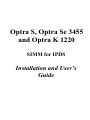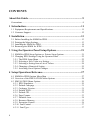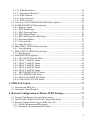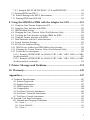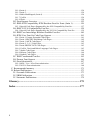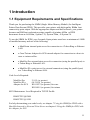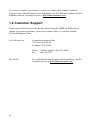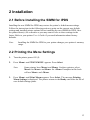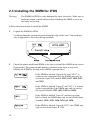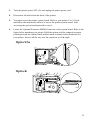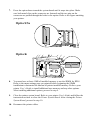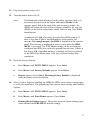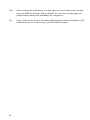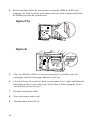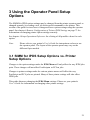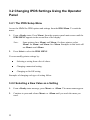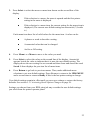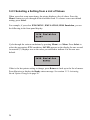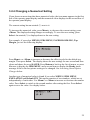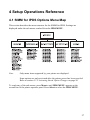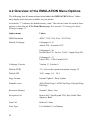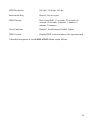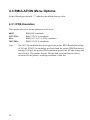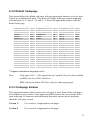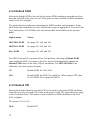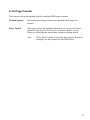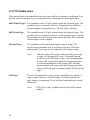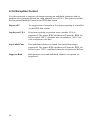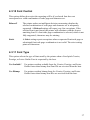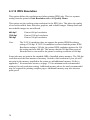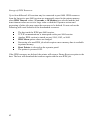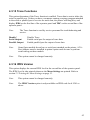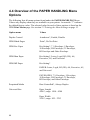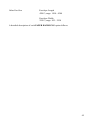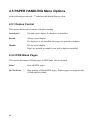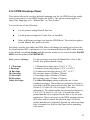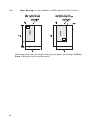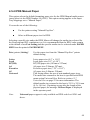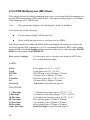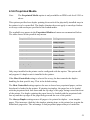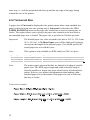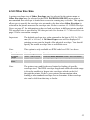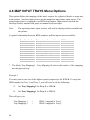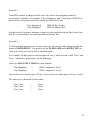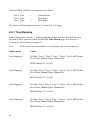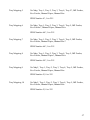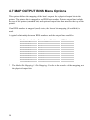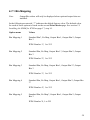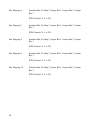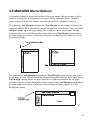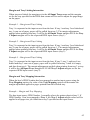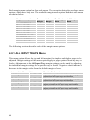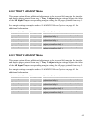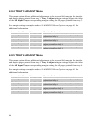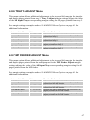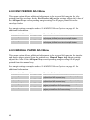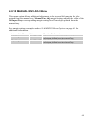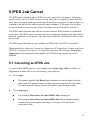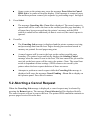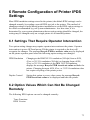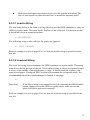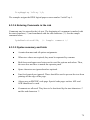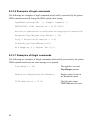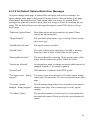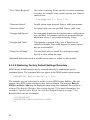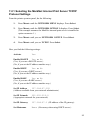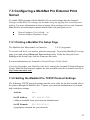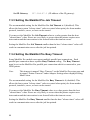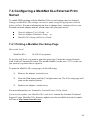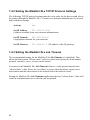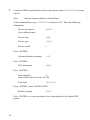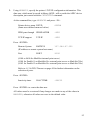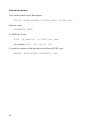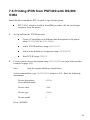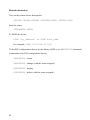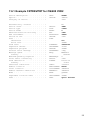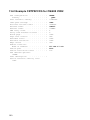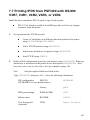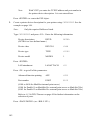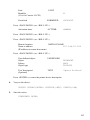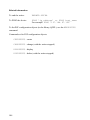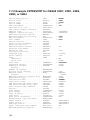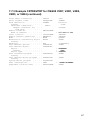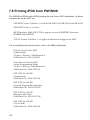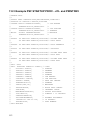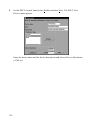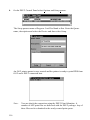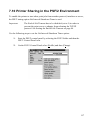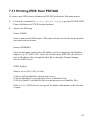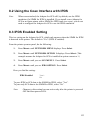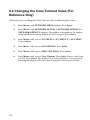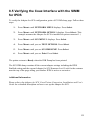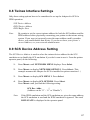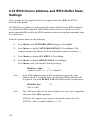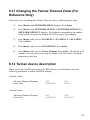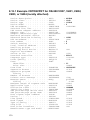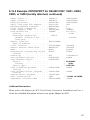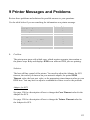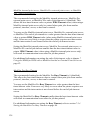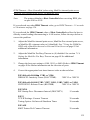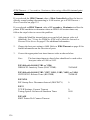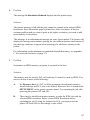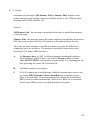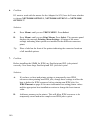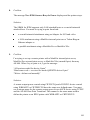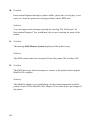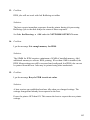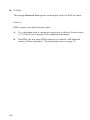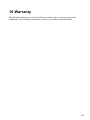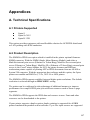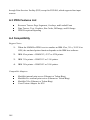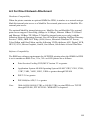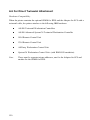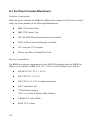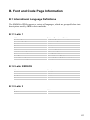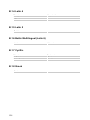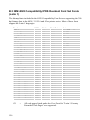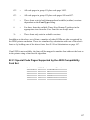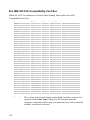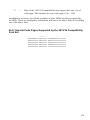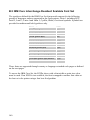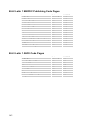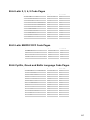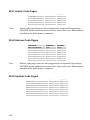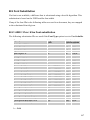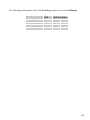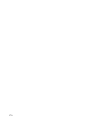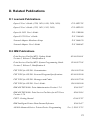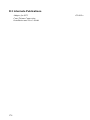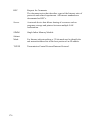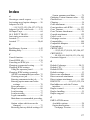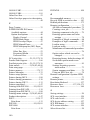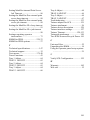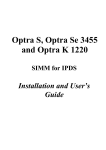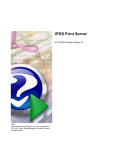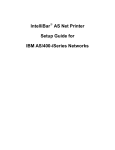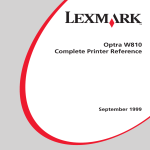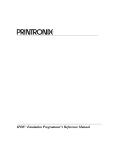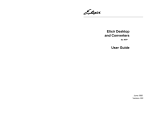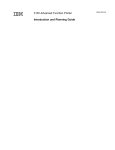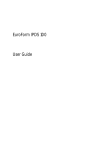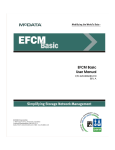Download Lexmark 3455 Printer User Manual
Transcript
Optra S, Optra Se 3455
and Optra K 1220
SIMM for IPDS
Installation and User’s
Guide
Document GI-009-07 Rev. 7.0
Seventh Edition
Printed in USA
P/N 11K1877
E.C. 1K0316
© Copyright Intermate International, Inc., 1997 and LCI Intermate A/S, 1998 and 1999. All
rights reserved.
© Copyright Lexmark International, Inc., 1998 and 1999. All rights reserved.
2
Notice
The following paragraph does not apply to any country where such provisions are
inconsistent with local law: LEXMARK INTERNATIONAL, INC. AND LCI
INTERMATE A/S PROVIDE THIS PUBLICATION "AS IS" WITHOUT
WARRANTY OF ANY KIND, EITHER EXPRESS OR IMPLIED, INCLUDING,
BUT NOT LIMITED TO, THE IMPLIED WARRANTIES OF MERCHANTABILITY
OR FITNESS FOR A PARTICULAR PURPOSE. Some states do not allow disclaimer
of express or implied warranties in certain transactions, therefore, this statement may
not apply to you.
This publication could include technical inaccuracies or typographical errors. Changes
are periodically made to the information herein; these changes will be incorporated in
later editions. Improvements or changes in the products or the programs described may
be made at any time.
Trademarks
AFP, AIX, AS/400, IBM, IPDS, OS/400, OS/2, Print Services Facility, PS/2, PSF and
System/390 are registered trademarks of International Business Machines Corporation.
PCL is a registered trademark of the Hewlett-Packard Company.
Lexmark and Lexmark with diamond design, Optra, MarkNet and MarkVision are
trademarks of Lexmark International, Inc. registered in the United States and/or other
countries.
PostScript is a registered trademark of Adobe Systems Incorporated.
Intermate is a trademark of Intermate International, Inc. and LCI Intermate A/S.
TokenTalk and EtherTalk are trademarks of Apple Computer, Inc. registered in the
U.S. and other countries.
Helvetica is a trademark of Linotype-Hell AG and / or its subsidiaries.
Times New Roman is a trademark of The Monotype Corporation plc.
Times is a trademark of Linotype-Hell AG and / or its subsidiaries.
Other trademarks are the property of their respective owners.
3
CONTENTS
About this Guide ....................................................................................9
Conventions ................................................................................................................9
1 Introduction......................................................................................11
1.1 Equipment Requirements and Specifications.....................................................11
1.2 Customer Support ..............................................................................................12
2 Installation ........................................................................................13
2.1
2.2
2.3
2.4
Before Installing the SIMM for IPDS................................................................13
Printing the Menu Settings.................................................................................13
Installing the SIMM for IPDS............................................................................14
Removing the SIMM for IPDS ..........................................................................19
3 Using the Operator Panel Setup Options.......................................21
3.1 SIMM for IPDS Setup Options vs. Printer Setup Options.................................21
3.2 Changing IPDS Settings Using the Operator Panel ...........................................22
3.2.1 The IPDS Setup Menu ................................................................................22
3.2.2 Selecting a New Value as a Setting.............................................................22
3.2.3 Selecting a Setting from a List of Values....................................................24
3.2.4 Changing a Numerical Setting ....................................................................25
3.2.5 Activating Saved Option Changes ..............................................................26
4 Setup Operations Reference............................................................27
4.1 SIMM for IPDS Options Menu Map .................................................................27
4.2 Overview of the EMULATION Menu Options .................................................28
4.3 EMULATION Menu Options............................................................................30
4.3.1 IPDS Emulation ..........................................................................................30
4.3.2 Default Codepage .......................................................................................31
4.3.3 Codepage Version.......................................................................................31
4.3.4 Default FGID ..............................................................................................32
4.3.5 Default CPI .................................................................................................32
4.3.6 Page Counter...............................................................................................33
4.3.7 Printable Area .............................................................................................34
4.3.8 Resource Memory.......................................................................................35
4.3.9 Exception Control.......................................................................................36
4.3.10 Font Control..............................................................................................37
4.3.11 Font Type..................................................................................................37
4
4.3.12 IPDS Resolution .......................................................................................38
4.3.13 Intervention Required ...............................................................................39
4.3.14 IPDS Timeout ...........................................................................................40
4.3.15 Trace Functions ........................................................................................43
4.3.16 IPDS Version............................................................................................43
4.4 Overview of the PAPER HANDLING Menu Options.......................................44
4.5 PAPER HANDLING Menu Options .................................................................46
4.5.1 Duplex Control ...........................................................................................46
4.5.2 IPDS Blank Pages.......................................................................................46
4.5.3 IPDS Envelope Paper .................................................................................47
4.5.4 IPDS Manual Paper ....................................................................................49
4.5.5 IPDS Multipurpose (MP) Paper..................................................................50
4.5.6 Preprinted Media ........................................................................................51
4.5.7 Universal Size.............................................................................................52
4.5.8 Other Env Size............................................................................................53
4.6 MAP INPUT TRAYS Menu Options ................................................................54
4.6.1 Tray Mapping .............................................................................................56
4.7 MAP OUTPUT BINS Menu Options ................................................................58
4.7.1 Bin Mapping ...............................................................................................59
4.8 MARGINS Menu Options .................................................................................61
4.8.1 ALL INPUT TRAYS Menu........................................................................64
4.8.2 TRAY 1 ADJUST Menu ............................................................................65
4.8.3 TRAY 2 ADJUST Menu ............................................................................65
4.8.4 TRAY 3 ADJUST Menu ............................................................................66
4.8.5 TRAY 4 ADJUST Menu ............................................................................66
4.8.6 TRAY 5 ADJUST Menu ............................................................................67
4.8.7 MP FEEDER ADJUST Menu ....................................................................67
4.8.8 ENV FEEDER ADJ Menu..........................................................................68
4.8.9 MANUAL PAPER ADJ Menu ...................................................................68
4.8.10 MANUAL ENV ADJ Menu .....................................................................69
5 IPDS Job Cancel...............................................................................71
5.1 Canceling an IPDS Job ......................................................................................71
5.2 Aborting a Cancel Request ................................................................................72
6 Remote Configuration of Printer IPDS Settings ...........................73
6.1 Settings That Require Operator Intervention .....................................................73
6.2 Option Values Which Can Not Be Changed Remotely......................................73
6.3 Remote Configuration Using an IPDS Text Job ................................................74
6.3.1 AS/400 Recommended Procedure ..............................................................75
6.3.2 Mainframe Recommended Procedure.........................................................76
5
6.3.3 Creating a Text Job to Change IPDS Option Settings ................................76
6.3.3.1
6.3.3.2
6.3.3.3
6.3.3.4
6.3.3.5
6.3.3.6
6.3.3.7
6.3.3.8
6.3.3.9
Lead-in String ................................................................................................... 77
Lead-out String ................................................................................................. 77
Entering Option Name and Value Settings ....................................................... 78
Entering Comments in the Job .......................................................................... 79
Syntax summary and hints ................................................................................ 79
Examples of legal commands............................................................................ 80
Examples of illegal commands.......................................................................... 80
Set Default Options Mode Error Messages....................................................... 81
Restoring Factory Default Settings Remotely ................................................... 82
7 Using the SIMM for IPDS with a MarkNet Internal or External
Print Server...........................................................................................83
7.1 IPDS in a LAN Environment .............................................................................83
7.2 Configuring a MarkNet Internal Print Server ....................................................84
7.2.1 Selecting the MarkNet Internal Print Server TCP/IP Protocol Settings......85
7.2.2 Setting the MarkNet Internal Print Server Job Timeout..............................86
7.3 Configuring a MarkNet Pro External Print Server.............................................87
7.3.1 Printing a MarkNet Pro Setup Page ............................................................87
7.3.2 Setting the MarkNet Pro TCP/IP Protocol Settings ....................................87
7.3.3 Setting the MarkNet Pro Job Timeout ........................................................88
7.3.4 Setting the MarkNet Pro Busy Timeout......................................................88
7.4 Configuring a MarkNet XLe External Print Server ...........................................89
7.4.1 Printing a MarkNet XLe Setup Page...........................................................89
7.4.2 Setting the MarkNet XLe TCP/IP Protocol Settings...................................90
7.4.3 Setting the MarkNet XLe Job Timeout.......................................................90
7.4.4 Setting the MarkNet XLe Busy Timeout ....................................................91
7.5 Printing IPDS from PSF/400 with OS/400 V3R1 or V3R6 ...............................91
7.6 Printing IPDS from PSF/400 with OS/400 V3R2..............................................95
7.6.1 Example CRTDEVPRT for OS/400 V3R2.................................................99
7.6.2 Example CRTPSFCFG for OS/400 V3R2................................................100
7.7 Printing IPDS from PSF/400 with OS/400 V3R7, V4R1, V4R2, V4R3, or V4R4
................................................................................................................................101
7.7.1 Example CRTPSFCFG for OS/400 V3R7, V4R1, V4R2 V4R3, or V4R4
............................................................................................................................105
7.7.2 Example CRTDEVPRT for OS/400 V3R7, V4R1, V4R2, V4R3, or V4R4
............................................................................................................................106
7.7.3 Example CRTDEVPRT for OS/400 V3R7, V4R1, V4R2, V4R3, or V4R4
(continued)..........................................................................................................107
7.8 Printing IPDS from PSF/MVS.........................................................................108
7.8.1 Steps to Create a New Printer ...................................................................109
7.8.2 Printer Sharing Parameters .......................................................................110
6
7.8.3 Example PSF STARTUP PROC - JCL and PRINTDEV .........................112
7.9 Printing IPDS from PSF/2 ...............................................................................113
7.10 Printer Sharing in the PSF/2 Environment.....................................................117
7.11 Printing IPDS from PSF/AIX ........................................................................119
8 Using the SIMM for IPDS with the Adapter for SCS ................121
8.1 Using the Coax/Twinax Adapter for SCS ........................................................121
8.2 Using the Coax Interface with IPDS ................................................................123
8.3 IPDS Enabled Setting ......................................................................................123
8.4 Changing the Coax Timeout Value (For Reference Only)...............................124
8.5 Verifying the Coax Interface with the SIMM for IPDS ...................................125
8.6 Using the Twinax Interface with IPDS ............................................................126
8.7 Dual Addresses with the Twinax Interface ......................................................126
8.8 Twinax Interface Settings ................................................................................127
8.9 SCS Device Address Setting............................................................................127
8.10 IPDS Device Address and IPDS Buffer Sizes Settings..................................128
8.11 Changing the Twinax Timeout Value (For Reference Only) .........................129
8.12 Twinax device description .............................................................................129
8.12.1 Example CRTDEVPRT for OS/400 V3R7, V4R1, V4R2, V4R3, or V4R4
(locally attached) ................................................................................................130
8.12.2 Example CRTDEVPRT for OS/400 V3R7, V4R1, V4R2, V4R3, or V4R4
(locally attached, continued) ...............................................................................131
9 Printer Messages and Problems....................................................133
10 Warranty.......................................................................................145
Appendices..........................................................................................147
A. Technical Specifications ....................................................................................147
A.1 Printers Supported........................................................................................147
A.2 Product Description .....................................................................................147
A.3 IPDS Features List .......................................................................................148
A.4 Compatibility ...............................................................................................148
A.5 For Direct Network Attachment...................................................................149
A.6 For Direct Twinaxial Attachment.................................................................150
A.7 For Direct Coaxial Attachment ....................................................................152
B. Font and Code Page Information........................................................................153
B.1 International Language Definitions ..............................................................153
B.1.1 Latin 1 ................................................................................................................ 153
B.1.2 Latin 2/ROECE .................................................................................................. 153
B.1.3 Latin 3 ................................................................................................................ 153
7
B.1.4 Latin 4 ................................................................................................................ 154
B.1.5 Latin 5 ................................................................................................................ 154
B.1.6 Baltic Multilingual (Latin 6) .............................................................................. 154
B.1.7 Cyrillic ............................................................................................................... 154
B.1.8 Greek .................................................................................................................. 154
B.2 Font Support Overview ................................................................................155
B.3 IBM 4028 Compatibility IPDS Resident Font Set Fonts (Latin 1)...............156
B.3.1 Special Code Pages Supported by the 4028 Compatibility Font Set.................. 157
B.4 IBM 3812/16 Compatibility Font Set...........................................................158
B.4.1 Special Code Pages Supported by the 3812/16 Compatibility Font Set............. 159
B.5 IBM Core Interchange Resident Scalable Font Set ......................................160
B.6 IPDS Core Font Set Code Page Support ......................................................161
B.6.1 Latin 1 Country Extended Code Pages............................................................... 161
B.6.2 Latin 1 EBCDIC Publishing Code Pages ........................................................... 162
B.6.3 Latin 1 ASCII Code Pages ................................................................................. 162
B.6.4 Latin 2, 3, 4, 5 Code Pages................................................................................. 163
B.6.5 Latin EBCDIC DCF Code Pages ....................................................................... 163
B.6.6 Cyrillic, Greek and Baltic Language Code Pages............................................... 163
B.6.7 Arabic Code Pages ............................................................................................. 164
B.6.8 Hebrew Code Pages ........................................................................................... 164
B.6.9 Symbol Code Pages............................................................................................ 164
B.7 IBM Coordinated Font Set ...........................................................................165
B.8 Postnet Font Support....................................................................................166
B.9 Font Substitution ..........................................................................................167
B.9.1 4028 / 31xx / 43xx Font substitution.................................................................. 167
B.9.2 3812/16 Font substitution .................................................................................. 168
C. Recommended memory......................................................................................171
D. Related Publications...........................................................................................173
D.1 Lexmark Publications ..................................................................................173
D.2 IBM Publications .........................................................................................173
D.3 Intermate Publications..................................................................................174
Glossary...............................................................................................175
Index....................................................................................................177
8
About this Guide
Refer to your Lexmark Optra printer's User’s Guide for basic information about
your printer and how to use it.
Use this booklet as a reference for the SIMM for IPDS. It includes information on:
x
Installing the SIMM for IPDS.
x
Understanding, using, and changing the option settings to affect the way host
jobs are printed.
Conventions
x
Printer menu keys and operator panel texts are written in bold.
x
Option values are written in “quotation marks”.
x
Section titles and book titles are written in italic.
x
On screen text is written in Courier typeface.
x
Keyboard keys are written in angle brackets, e.g. <Enter> or <F1>.
x
On screen push buttons are marked like this |Ok|.
9
10
1 Introduction
1.1 Equipment Requirements and Specifications
Thank you for purchasing the SIMM (Single Inline Memory Module) for Intelligent
Printer Data Stream (IPDS). This provides your printer with high quality IBM host
connectivity print output. With the appropriate adapter and host software, your printer
becomes an IBM host workstation printer capable of printing AFP or IPDS
documents from an AS/400, System/370, System/390, or System/36.
To use the SIMM for IPDS, your Lexmark Optra printer must have a minimum of 4 MB
of installed memory and one of the following:
x
a MarkNet internal print server for connection to a Token-Ring or Ethernet
LAN.
x
a Coax/Twinax Adapter for SCS internal adapter for connection to a host via
coax or twinax cables.
x
a MarkNet Pro external print server for connection (using the parallel port) to
a Token-Ring or Ethernet LAN.
x
a MarkNet XLe print server for external connection (using the parallel port)
to a Token-Ring or Ethernet LAN.
Code Levels Required:
MarkNet Pro
MarkNet XLe
Adapter for SCS
2.9.15 (or greater)
04.130.01 (or greater)
H01-9072 (or greater) for coax
H02-8491 (or greater) for twinax
MVS Maintenance Level Required in TCP/IP Profile
IBM PTF UQ03848
IBM PTF UQ11550
For help determining your code levels, see chapter 7 Using the SIMM for IPDS with a
MarkNet Internal or External Print Server or chapter 8 Using the SIMM for IPDS with
the Adapter for SCS.
11
If you need to update your adapter’s code level, contact the Lexmark Technical
Support Center. MarkNet print server and Adapter for SCS firmware updates are also
available from the Lexmark web site at http://www.lexmark.com.
1.2 Customer Support
If you cannot find answers in this booklet about using the SIMM for IPDS, please
contact your point of purchase, your local Lexmark office, or call the Lexmark
Technical Support Center.
In North America:
Lexmark International, Inc.
740 New Circle Road
Lexington, KY 40550
Phone: 1-800-Lexmark or 606-232-3000
Fax:
606-232-2873
Worldwide:
12
For worldwide Lexmark support phone numbers, visit the
Lexmark web site at http://www.lexmark.com.
2 Installation
2.1 Before Installing the SIMM for IPDS
Installing the new SIMM for IPDS may restore the printer’s default menu settings.
Follow the instructions in the following section to print out the current user default
settings and installed printer options before installing the new SIMM for IPDS. Save
the printed sheet(s) for reference as you may want to refer to these settings in the
future. Refer to your printer User’s Guide if you need information about factory
defaults.
Note:
Installing the SIMM for IPDS in your printer changes your printer’s memory
usage.
2.2 Printing the Menu Settings
1.
Turn the printer power ON (I).
2.
Press Menu> until TESTS MENU appears. Press Select.
Note:
3.
Some printers have Menu+ and Menu-. On these printers, select
Menu+ for Menu> and Menu- for <Menu. Examples in this book
will use Menu> and <Menu.
Press Menu> until Print Menus appears. Press Select. The message Printing
Menu Settings is displayed. The printer returns to the Ready state after the list of
user default settings prints.
13
2.3 Installing the SIMM for IPDS
Warning:
The SIMM for IPDS is easily damaged by static electricity. Make sure to
touch the printer’s metal cabinet before handling the SIMM or wear an
anti-static wrist strap.
Follow these instructions to install the SIMM:
1.
Unpack the SIMM for IPDS.
Avoid touching the connection points along the edge of the card. Your card may
vary in appearance. Save the packing materials.
2.
Check the printer model and SIMM to be sure you install the SIMM in the correct
Optra model. The printer model number is located on the front or top cover.
Identify the SIMM by looking at the SIMM copyright label.
If the SIMM is labeled “Optra S/Se” and “CE-2” is
written on the copyright label, the SIMM may only be
used in the Optra S/Se models 1255, 1625, 1855, 2455
and 3455.
If the SIMM is labeled "Optra S" and "CE-1" is written
on the copyright label, the SIMM may only be used in
the Optra S models 1255, 1625, 1855 and 2455.
If the SIMM is labeled "Optra S" and the copyright
label is blank, the SIMM may only be used in the Optra
S models 1250, 1620, 1650, 2420 and 2450.
If the SIMM is labeled “Optra K 1220”, the SIMM may
only be used in the Optra K 1220.
14
3.
Turn the printer power OFF (O) and unplug the printer power cord.
4.
Disconnect all cables from the back of the printer.
5.
You must access the printer system board. Refer to your printer User's Guide
and follow the instructions on how to access the printer system board. After
accessing the system board proceed to step 6.
6.
Locate the Optional Firmware SIMM Connector on the system board. Refer to the
figure below matching your printer. Hold the option with the connection points
pointing toward the system board and the notch as shown in the illustration for
your printer. Insert it all the way into the connector at a 45q angle.
Optra S/Se
N o tch
Optra K
N otch
15
7.
Press the option down toward the system board until it snaps into place. Make
sure both metal clips on the connector are fastened and the two pins on the
connector are pushed through the holes in the option. Refer to the figure matching
your printer.
Optra S/Se
Optra K
8.
You must have at least 4 MB of installed memory to use the SIMM for IPDS.
Refer to the menu settings page you printed before beginning the SIMM
installation to determine the amount of printer installed memory. Refer to your
printer User’s Guide to install additional user memory and any other options.
After installing additional options, proceed to step 9.
9.
Close the printer system board. Refer to your printer User's Guide and follow the
instructions on how to close the Printer System Board. After closing the Printer
System Board, proceed to step 10.
10. Reconnect the printer cables.
16
11. Plug in the printer power cord.
12. Turn the printer power ON (I).
Note:
If all diamonds remain displayed on the printer operator panel or if
the printer does not warm the engine and display Ready on the
operator panel, follow the steps in the next section to remove the
SIMM and repeat the steps in this section to reinstall it. Be sure the
SIMM can be used in your printer model. Refer to step 2 for SIMM
identification.
A minimum of 4 MB of memory is required for IPDS printing. If
there is less than 4 MB of installed memory in the printer, the
message Not enough memory for IPDS is displayed in the operator
panel. This message is displayed at power on and when the IPDS
MENU is accessed. The IPDS Menu settings can be accessed and
configured but IPDS jobs can not be printed from the host. If there is
less than 4 MB of installed memory, a message will also be printed
on the IPDS Print Menus page. Jobs may be printed using other
emulations.
13. Reset the factory defaults.
a.
Press Menu> until TESTS MENU appears. Press Select.
b.
Press Menu> until Factory Defaults appears. Press Select.
c.
Restore appears. Press Select. Resetting Factory Defaults is displayed
while the printer resets the defaults.
14. After you have finished installing the SIMM for IPDS, print a menu settings page
to verify the installation. The printed page lists current menu settings and installed
options.
a.
Press Menu> until TESTS MENU appears. Press Select.
b.
Press Menu> until Print Menus appears. Press Select.
c.
Printing Menu Settings appears. The printer prints the menu settings pages,
which includes the IPDS MENU default settings.
17
Note:
After verifying the installation, you may want to set your other printer settings
that were different from the factory defaults. See the menu settings page you
printed before starting this installation for comparison.
Tip:
Place a label on the front of the printer indicating the connector locations of all
installed options to avoid having to print the Menu Settings.
18
2.4 Removing the SIMM for IPDS
Warning:
The option card is easily damaged by static electricity. Before handling
the cards, be sure to touch the printer’s metal cabinet or put on an antistatic wrist strap.
1.
Turn the printer power OFF (O) and unplug the printer power cord.
2.
Disconnect all cables from the back of the printer.
3.
You must access the printer system board. Please refer to your printer's User's
Guide and follow the instructions on how to access the Printer System Board.
After accessing the Printer System Board, proceed to step 4.
19
4.
Refer to the figure below for your printer to locate the SIMM for IPDS in the
connector slot. Push out on the metal clips at each end of the connector and rotate
the SIMM away from the system board.
Optra S/Se
Optra K
5.
Place the SIMM for IPDS in its original packaging. If you did not save the
packaging, wrap the card in paper and store it in a box.
6.
Close the Printer System Board. Refer to your printer User's Guide and follow the
instructions on how to close the Printer System Board. After closing the Printer
System Board, proceed to step 7.
7.
Reconnect the printer cables.
8.
Plug in the printer power cord.
9.
Turn the printer power ON (I).
20
3 Using the Operator Panel Setup
Options
The SIMM for IPDS option settings may be changed from the printer operator panel or
changed remotely by sending a text job with special commands to the printer. This
section of the guide reviews how to change and save option settings using the operator
panel. See chapter 6 Remote Configuration of Printer IPDS Settings on page 73 for
information on changing printer option settings remotely.
See chapter 4 Setup Operations Reference for a listing of all possible values for each
option.
Note:
Please refer to your printer's User's Guide for instructions on how to use
the operator panel. The layout of the operator panel may vary on the
different Optra models.
3.1 SIMM for IPDS Setup Options vs. Printer
Setup Options
Changes to the option settings under the IPDS Menu will only affect the way IPDS jobs
print. These changes will not affect PostScript or PCL jobs.
Changes to printer settings under the various printer menus will affect the way
PostScript and PCL jobs are printed. Many of these printer settings will also affect
IPDS jobs.
This guide discusses changing the IPDS Menu settings. Please see your printer's
User’s Guide for information on changing other printer settings.
21
3.2 Changing IPDS Settings Using the Operator
Panel
3.2.1 The IPDS Setup Menu
Access the SIMM for IPDS options and settings from the IPDS Menu. To reach the
menu:
1.
From a Ready status, Press Menu> from the operator panel main screen until the
IPDS MENU appears in the second line of the display.
Note:
2.
Some printers have Menu+ and Menu-. On these printers, select
Menu+ for Menu> and Menu- for <Menu. Examples in this book will
use Menu> and <Menu.
Press Select to select the IPDS MENU.
You can modify printer settings by:
x
Selecting a setting from a list of values.
x
Changing a numerical setting.
x
Changing an On/Off setting.
Examples of changing each type of setting follow.
3.2.2 Selecting a New Value as a Setting
1.
From a Ready status message, press Menu> or <Menu. The menu names appear.
2.
Continue to press and release Menu> or <Menu until you reach the menu you
need.
22
3.
Press Select to select the menu or menu item shown on the second line of the
display.
x
If the selection is a menu, the menu is opened and the first printer
setting in the menu is displayed.
x
If the selection is a menu item, the current setting for the menu item is
displayed. (The current user default setting has an asterisk (*) beside
it.)
Each menu item has a list of valid values for the menu item. A value can be:
x
A phrase or word to describe a setting.
x
A numerical value that can be changed.
x
An On or Off setting.
4.
Press Menu> or <Menu to move to the value you need.
5.
Press Select to select the value on the second line of the display. An asterisk
appears beside the value to indicate that it is now the user default setting. The
display shows the new setting for one second and then clears and shows the word
Saved. It then displays the previous list of menu items.
6.
Press Return to go back to previous menus. Then, make additional menu
selections to set new default settings. Press Go once to return to the IPDS MENU
and a second time to return to Ready if this is the last printer setting to change.
User default settings remain in effect until you save new settings or restore the factory
defaults. See section 3.2.5 Activating Saved Option Changes on page 26.
Settings you choose from your IPDS print job may override the user default settings
you select from the printer operator panel.
23
3.2.3 Selecting a Setting from a List of Values
When you select some menu items, the printer displays a list of values. Press the
Menu> button to cycle through all the available items. To choose a new user default
setting, press Select.
For example, if you select IPDS MENU, EMULATION, IPDS Emulation, you see
the following in the front panel display:
Cycle through the various emulations by pressing Menu> or <Menu. Press Select to
select the appropriate IPDS emulation. SAVED appears on the display for one second.
An asterisk (*) displays next to the value you selected to indicate it is the new user
default.
If this is the last printer setting to change, press Return to back up to the list of menus.
Press Go twice to display the Ready status message. See section 3.2.5 Activating
Saved Option Changes on page 26.
24
3.2.4 Changing a Numerical Setting
If you choose a menu item that has a numerical value, the item name appears in the first
line of the operator panel display and the numerical value displays in the second line of
the operator panel display.
The current setting has an asterisk (*) next to it.
To increase the numerical value, press Menu>; to decrease the current setting, press
<Menu. The displayed setting changes accordingly. To save the new setting, press
Select. An asterisk (*) is displayed next to the new setting.
For example, if you select MENUS, IPDS MENU, PAPER HANDLING, Top
Margin, you see the following display:
Press Menu> or <Menu to increase or decrease the offset in pels for the default top
margin. Then press Select. The display shows the new settings for one second and then
clears and shows the word SAVED. Press Return to back up the list of menus, or press
Go once to display the IPDS MENU and a second time to display the Ready status
message if this is the last printer setting to be changed. See Activating Saved Option
Changes below.
Another type of numerical value is found if you select MENUS, IPDS MENU,
EMULATION and Default CPI. This option consists of two numbers, which are set
independently of each other. Use Menu> or <Menu to increase or decrease the number
value. Press Select to switch to the second number after setting the first. Press Select
again to save the value. See display below.
25
3.2.5 Activating Saved Option Changes
You may need to power the printer OFF and ON to activate an option change. See the
section below, which corresponds to your "attachment" method.
LAN Attachment
Most changes to IPDS MENU settings are active on the very next IPDS print job. This
is true when you are LAN attached using a MarkNet internal print server or a MarkNet
Pro external print server, or MarkNet XLe adapter. When the IPDS Timeout option is
set to a value other than Host Controlled, you will have to power the printer OFF and
ON to activate some menu setting changes. See note below.
Coax/Twinax Attachment
If you are attached to your host using a coax or twinax connection, most settings do not
become active until the printer is powered OFF and ON. You should power the printer
OFF and ON, if you want the settings to be used for your next print job.
Note:
26
If you are LAN attached with the IPDS Timeout option set to a value
other than Host Controlled or if you are using a coax or twinax
attachment, the warning message below is displayed if changes do not take
effect immediately.
4 Setup Operations Reference
4.1 SIMM for IPDS Options Menu Map
This section describes the menu structure for the SIMM for IPDS. Settings are
displayed under the sub-menus reached from the IPDS MENU.
Note:
Only menu items supported by your printer are displayed.
Some options are only activated after the printer power has been recycled.
Refer to section 3.2.5 Activating Saved Option Changes on page 26.
To reach any of the sub-menus, press Menu> until IPDS MENU appears on the
second line of the printer operator panel. Press Select to select the IPDS MENU.
27
4.2 Overview of the EMULATION Menu Options
The following lists all menu options found under the EMULATION Menu. Values
only display when they are available on your printer.
An asterisk “*” indicates the default factory value. The selected value for each of these
options is listed on the IPDS Print Menus page. See section 2.2 Printing the Menu
Settings on page 13.
Option name
Values
IPDS Emulation
4028*, 3112/3116, 43xx, 3812/3816
Default Codepage
Codepages A - E
Arabic 420…Estonian 1122
Codepages F - K
Fin/Sweden 278...Int. Set 5 500*...Japan (Eng) 281
Codepages L - Z
Latin 0 924…USA/Canada 1140
Codepage Version
Version 1*, Version 0
Default FGID
11*, refer to the option description on page 32
Default CPI
10.0*, range: 5.0 – 30.0
Page Counter
Normal Update*, Early Update
Printable Area
4028 Whole Page*, 4028 Print Page, Physical Page,
Full Page
Resource Memory
Normal*, More, Less
Exception Ctrl
Report All*, Sup Beyond VPA, Sup Undef Char,
Suppress Both
Font Ctrl
Relaxed*, Strict
Font Type
Use Scalable*, Use Bitmap
28
IPDS Resolution
600 dpi*, 1200 dpi, 300 dpi
Intervention Req
Report*, Do not report
IPDS Timeout
Host Controlled*, 15 seconds, 30 seconds, 60
seconds, 90 seconds, 2 minutes, 3 minutes, 5
minutes, 10 minutes
Trace Functions
Disable*, Serial Output, Parallel Output
IPDS Version
Display IPDS version number in the operator panel.
A detailed description of each EMULATION Menu option follows.
29
4.3 EMULATION Menu Options
In the following an asterisk “*” indicates the default factory value.
4.3.1 IPDS Emulation
This option selects the printer emulation to be used.
4028*
3112/3116
43xx
3812/3816
Note:
30
IBM 4028 emulation
IBM 3112/3116 emulation
IBM 4312, 4317 or 4324 emulation
IBM 3812/3816 emulation
The 3812/16 emulation does not support the printer IPDS Resolution setting
of 300 dpi. If 3812/16 emulation is selected and the printer IPDS Resolution
setting is 300 dpi, the printer IPDS emulation ignores the 300 dpi setting and
uses 600 dpi. This means, that the 240 dpi data received from the host is
converted to the printer's working resolution of 600 dpi.
4.3.2 Default Codepage
This option defines the default code page with the appropriate character set to be used.
Values are in alphabetical order. The panel will display code page options beginning
with the letters A - E, then F – K, and L - Z. Select the appropriate path to reach the
desired code page.
Codepages A – E
Arabic
ASCII
Aus/Ger
Aus/Ger
Aus/Ger Alt
Baltic
Belgium
Brazil
Can. French
Can. French
Cyrillic
Cyrillic
Den/Nor
Den/Nor
Den/Nor Alt
Estonian
#
420
367
273
1141
286
1112
274
275
260
276
880
1025
277
1142
287
1122
Codepages F – K
Fin/Sweden
Fin/Sweden
Fin/Swe Alt
France
France
Greek
Greek
Hebrew
Hebrew
Iceland
Iceland
Int. Set 5
Int. Set 5
Italy
Italy
Japan (Eng)
278
1143
288
297
1147
423
875
424
803
871
1149
500*
1148
280
1144
281
Codepages L – Z
Latin 0
Latin 2
Latin 2
Latin 4
OCR-A
OCR-B
PC std
Portugal
Portugal
Publishing
Spain/L. Am
Spain/L. Am
Spain Alt
#
Turkish
#
Turkish
UK
UK
USA/Canada
USA/Canada
924
870
1110
1069
892
893
437
037
282
361
284
1145
289
905
1026
285
1146
037
1140
Supports international language Latin 5.
Note:
Code pages 1140 – 1149 support the euro symbol. They are only available
on IPDS code level 8223 and above.
IPDS code levels below 8223 have only two code page groups.
4.3.3 Codepage Version
This option determines which version of a code page is used. Some of the code pages
are available in two versions. Some characters differ between the two versions of the
same code page. If characters print differently than those entered on the keyboard,
check the code page version.
Version 1*
Use version 1 of appropriate code pages.
Version 0
Use version 0 of appropriate code pages.
31
4.3.4 Default FGID
Selects the default FGID to be used by the printer IPDS emulation when the host does
not send an FGID at the start of a job. This option is only available on IPDS emulation
code level 8141 or higher.
The option has three submenus containing the FGIDs used in each emulation. In the
table below the emulations are cross-referenced to pages in appendix B. Font and Code
Page Information. The FGIDs in the referenced tables are available in the operator
panel.
Option name
Values
3812/3816 FGID
See page 158, 160, and 165
4028/31xx FGID
See page 156, 160, and 165
43xx FGID
See page 156, 160, and 165
The 4028/31xx and 43xx printers all use 300 pel fonts. Selecting a Default FGID
value under the 4028/31xx menu or the 43xx menu will automatically change the
Default FGID value of the other 300 pel emulations. The 3812/16 FGID is not
affected by the other menu selections.
11*
Default FGID for 3812/3816.
416*
Default FGID for 4028/31xx and 43xx. When using a CPI value
of 10.0 FGID 416 is equal to FGID 11.
4.3.5 Default CPI
Selects the default characters per inch (CPI) to be used by the printer IPDS emulation
when the host does not send a CPI value at the start of a job. The option does not apply
to the fixed pitch fonts. This option is only available on IPDS emulation code level
8141 or higher.
The range is 5.0 to 30.0.
10.0*
32
Default CPI
4.3.6 Page Counter
This option selects the method used for updating IPDS page counters.
Normal Update*
Jam and stacked page counters are updated when pages are
printed.
Early Update
All page counters are updated when they are processed but not
printed. Pages may be lost if power or printer failure occurs.
However, selecting this option may increase printing speed.
Note:
When Early Update is selected, Intervention Required
messages are not reported to the IPDS Host.
33
4.3.7 Printable Area
This option defines the printable area on the page and how clipping is performed. Top,
bottom, and side margins for your print jobs are set through your print application.
4028 Whole Page* The printable area is 50 pels (4mm) inside the physical page. The
printable area is reported to the host. Clipping occurs if data is
printed outside the printable area. All four edges will clip.
4028 Print Page
The printable area is 50 pels (4mm) inside the physical page. The
printable area is reported to the host. If the logical page is outside
the printable area it is moved down and to the right. The right and
bottom edges will be clipped.
Physical Page
The printable area is the physical page (edge to edge). The
physical page printable area is reported to the host. With this
setting active, you may need to adjust the left margin setting.
Note:
Full Page
The job is formatted for a page using a printable area, which is
edge to edge. However, when the page is actually printed, the
page image is compressed 2% in both the horizontal and vertical
directions.
Note:
34
Only the Optra S/Se printer can physically print edge
to edge. No clipping will occur. Continual printing
within 50 pels of the paper edge is not recommended.
It can result in poor print quality and paper jams due
to toner contamination of the paper path. All other
printer models will report the physical page printable
area but will clip any text printed within 50 pels of any
edge.
Full Page is only available on the Optra S/Se printer
models.
4.3.8 Resource Memory
This option defines the amount of memory to be used as IPDS Resource Memory.
Increasing memory can sometimes improve performance because more fonts or other
resources are retained in memory reducing transmission and printing times. Increasing
memory for resources is recommended, if printing large IPDS jobs with many
downloaded fonts, page segments, or overlays.
The actual amount of available memory depends on how much memory is being used
by PostScript and PCL jobs.
Less
Up to 1.125MB plus 12.5% of memory above 4MB can be used as
IPDS resource memory.
Normal*
Up to 1.25MB plus 25% of memory above 4MB can be used as IPDS
resource memory.
More
Up to 1.5MB plus 50% of memory above 4MB can be used as IPDS
resource memory.
Note:
Resource Memory appears as an option in the printer panel only if you have
more than 4MB of installed memory.
35
4.3.9 Exception Control
It is often practical to suppress exception reporting on undefined characters and on
position errors (printing outside the valid printable area (VPA)). This option overrides
the Exception Handling Control in the IPDS data stream.
Report All*
No suppression of exceptions. Exception reporting is controlled
by the IPDS data stream.
Sup beyond VPA
Exception reporting or position errors (outside VPA) is
suppressed. The printer IPDS emulation will print the IPDS job
but not report "08C1" printable area exceptions or "0411" bar
code exceptions to the host.
Sup Undef Char
If an undefined character is found, Exception Reporting is
suppressed. The printer IPDS emulation will print the IPDS job
but not report "0821" undefined character exceptions to the host.
Suppress Both
Both position errors and undefined character exceptions are
suppressed.
36
4.3.10 Font Control
This option defines how strict the reporting will be if a selected font does not
correspond to a valid combination of code page and character set.
Relaxed*
The printer makes an intelligent decision concerning whether the
selected combination of code page and character set is adequately
supported. A Relaxed setting will report very few exceptions. If the
selected font is not found, the printer will substitute with the closest
matching font. If a font/code page combination is selected, which is not
fully supported, characters may be missing.
Strict
A Strict setting reports exceptions when a requested font/code page or
substituted font/code page combination is not valid. The strict setting
prints all characters.
4.3.11 Font Type
This option selects the type of fonts used by the printer when a fixed pitch Courier,
Prestige, or Letter Gothic Font is requested by the host.
Use Scalable*
Use printer resident scalable fonts for Courier, Prestige, and Letter
Gothic fonts when bitmap font Font IDs are received from the host.
Use Bitmap
Use printer resident bitmap fonts for Courier, Prestige, and Letter
Gothic fonts when bitmap font IDs are received from the host.
37
4.3.12 IPDS Resolution
This option defines the resolution used when printing IPDS jobs. This is a separate
setting from the printer's Print Resolution under the Quality Menu.
This option sets the working print resolution for the IPDS jobs. This alters the quality
of text with scalable fonts, barcodes, graphics, and scalable images. Bitmap fonts and
non-scalable images are not affected.
600 dpi*
1200 dpi
300 dpi
Note:
Print at 600 pel resolution
Print at 1200 pel resolution
Print at 300 pel resolution
The 3812/16 emulation does not support the printer IPDS Resolution
setting of 300 dpi. If 3812/16 emulation is selected and the printer IPDS
Resolution setting is 300 dpi, the printer IPDS emulation ignores the 300
dpi setting and uses 600 dpi. This means, that the 240 dpi data received
from the host is converted to the printer's working resolution of 600 dpi.
Some jobs may not print in the standard 4MB of installed printer memory. The 300 dpi
resolution uses the least amount of memory. Switch to this resolution if your job will
not print in the memory installed in the printer or add additional memory. Refer to
appendix C. Recommended memory on page 171 for minimum total recommended
memory for each resolution setting. Additional memory above the total recommended
may be required for printing complex pages. Additional memory may also increase
print speed.
38
4.3.13 Intervention Required
This option defines if the emulation should report Intervention Required messages to
the host. Types of intervention required messages include a paper jam, paper out, cover
open or offline message. These types of messages mean the printer is not ready to print.
Report*
Report intervention required messages to the host. This is the
typical setting.
Do Not Report
Do not report intervention required messages to the host. Used
only in special cases.
Note:
When Page Counter is set to “Early Update”,
Intervention Required messages are not reported to the
host.
39
4.3.14 IPDS Timeout
This option either allows the host to directly control when an IPDS LAN session with a
printer ends (disconnects) or allows the printer IPDS emulation to determine when an
IPDS LAN session times out.
Note:
The IPDS Timeout values are only used by the printer IPDS emulation
when the printer is LAN attached using a MarkNet internal print server.
Note:
This option is only available on IPDS emulation code level 8141 or higher.
The printer is capable of receiving jobs on multiple printer ports. While the printer is
busy printing jobs from one printer port, jobs on other printer ports remain in a waiting
status. When the host disconnects from the printer or when the printer IPDS emulation
times out, the printer automatically switches to another printer port to start a new job.
Host Controlled should be selected as the IPDS Timeout value when the host port
value is 9100 or 9102. The printer defaults to Host Controlled when receiving IPDS
jobs on port 9100 or 9102. Host Controlled or the timeout values (15 seconds to 10
minutes) may be used when the host port value is 9600. The host port value is
specified when configuring the printer parameters on the host.
Host Controlled*
The printer IPDS emulation remains active until the host
disconnects from the printer. Host timer/timeout values control
when the host will disconnect. When the host disconnects, the
printer will print jobs from other printer ports.
Host Timer/Timeout Values and Actions: The host
timer/timeout value should be set to a small value (15 to 30
seconds) so the host will quickly disconnect after an IPDS job
is printed. All IPDS resources downloaded to the printer will
be deleted when the host disconnects. A disabled or large host
timer/timeout value will cause the printer IPDS emulation to
remain active. The printer busy light will flash and IPDS will
remain on the printer operator panel even though the printer
has completed processing and printing the IPDS job.
40
IPDS emulation timeout value. These values are only used by
the printer IPDS emulation when the host sends IPDS jobs on
port 9600 to a MarkNet internal print server. If the host does
not send another IPDS job or send additional IPDS resource
data to the printer within the timeout value specified, the
printer IPDS emulation will time out, place all IPDS resources
in temporary storage (see Storage of IPDS Resources below),
and allow the printer to print jobs from other printer ports.
15 seconds
30 seconds
60 seconds
90 seconds
2 minutes
3 minutes
5 minutes
10 minutes
Host Timer/Timeout Values and Actions: While the printer is
printing jobs from other printer ports, the host is still connected
to the printer. The host timer/timeout value should be disabled
or set to a large value to prevent the host from disconnecting
and deleting the resources downloaded to the printer.
Note:
x
Up to four different LAN sessions may be active on port 9600.
Requests for additional sessions will be ignored until the host
disconnects from one of the established sessions.
x
The IPDS Timeout values are not active when the printer is
connected to a host through an Adapter for SCS card. The IPDS
timeout is controlled by the Coax or Twinax timeout value on
the Adapter for SCS card.
x
The IPDS Timeout value defaults to Host Controlled when the
printer is connected to a host through a MarkNet Pro external
print server or MarkNet XLe print server. The host port value
must be 9100 or 9102 to communicate with these print servers.
See Storage of IPDS Resources on next page for additional information.
41
Storage of IPDS Resources
Up to four different LAN sessions may be connected to port 9600. IPDS resources
from the last active port 9600 session are temporarily stored in the printer memory
when IPDS Timeout values (15 seconds to 10 Minutes) are selected and the host
timer/timeout values are set to a large value or disabled. Operator actions and
processing of other jobs may cause the resources to be deleted. Events such as the
following will cause deletion of the downloaded resources.
x
x
x
x
x
x
x
The host ends the IPDS port 9600 session.
TCP/IP communications is interrupted on the port 9600 session.
Another IPDS session is started on port 9100, 9102, or 9600.
IPDS Menu option values are changed.
Processing of a non-IPDS job which requires more memory than is available
in printer memory.
Reset Printer is selected on the operator panel.
The printer is powered OFF.
If the IPDS resources are deleted, the printer will return a Printer Reset exception to the
host. The host will download the resources again with the next IPDS job.
42
4.3.15 Trace Functions
This option determines if the Trace function is enabled. Trace data is sent to either the
serial or parallel port. Unless you have a computer running a capture program attached
to the serial or parallel port to receive the trace data, the printer will hang Busy and
display IPDS on the first line of the operator panel and TRC on the second line of the
operator panel.
Note:
The Trace function is used by service personnel for troubleshooting and
service.
Disable*
Serial Output
Parallel Output
Disable Trace
Enable serial port for output of trace data
Enable parallel port for output of trace data
Note:
Some Optra models do not have a serial port standard on the printer. A TriPort Adapter must be installed in printer option card slot one to perform
serial tracing on these models.
Note:
This option cannot be changed remotely.
4.3.16 IPDS Version
This option displays the current IPDS level in the second line of the operator panel.
The IPDS level is also printed whenever the Menu Settings are printed. Refer to
section 2.2 Printing the Menu Settings on page 13.
Note:
This option cannot be changed remotely.
Note:
The IPDS Version option is only available on IPDS code level 9241 or
above.
43
4.4 Overview of the PAPER HANDLING Menu
Options
The following lists all menu options found under the PAPER HANDLING Menu.
Values only display when they are available on your printer. An asterisk “*” indicates
the default factory value. The selected value for each of these options is listed on the
IPDS Print Menus page. See section 2.2 Printing the Menu Settings on page 13.
Option name
Values
Duplex Control
Autodetect*, Enable, Disable
IPDS Blank Pages
Print*, Do Not Print
IPDS Env Paper
Prtr Setting*, 7 ¾ Envelope, 9 Envelope,
10 Envelope, DL Envelope, C5 Envelope,
B5 Envelope and Other Envelope
IPDS Man Paper
Prtr Setting*, Letter, Legal, B5 (JIS), A4,
Executive, A5, and Universal
IPDS MP Paper
Prtr Setting*
PAPER: Letter, Legal, B5 (JIS), A4, Executive, A5,
and Universal
ENVELOPES: 7 ¾ Envelope, 9 Envelope,
10 Envelope, DL Envelope, C5 Envelope,
B5 Envelope, and Other Envelope
Preprinted Media
Host Controlled*, Always Duplex
Universal Size
Paper Length
4200*, range: 1500 - 4200
Paper Width
2550*, range: 825 - 2703
44
Other Env Size
Envelope Length
4200*, range: 1500 - 4200
Envelope Width
2550*, range: 825 - 2550
A detailed description of each PAPER HANDLING option follows.
45
4.5 PAPER HANDLING Menu Options
In the following an asterisk “*” indicates the default factory value.
4.5.1 Duplex Control
This option defines the treatment of duplex printing.
Autodetect*
Use and report duplex if a duplexer is installed.
Enable
Always report duplex.
If a duplexer is not installed, the pages are printed in simplex.
Disable
Do not report duplex.
Pages are printed in simplex even with a duplexer installed.
4.5.2 IPDS Blank Pages
This option determines if blank pages in IPDS print jobs are printed.
Print*
Print all IPDS pages.
Do Not Print
Skip printing of blank IPDS pages. Duplex pages are skipped only
if both sides are blank.
46
4.5.3 IPDS Envelope Paper
This option selects the envelope default formatting size for the IPDS Envelope media
source (most often it is the IPDS Number 64 (40H)). This option setting applies to
Input Tray Mappings set to "Manual Env" or "Env Feeder".
You can do one of the following:
x
Use the printer setting Manual Env Size.
x
Use the printer setting Env Feeder Size (if installed).
x
Select a different envelope size from the IPDS Menu. The selection applies
to both Manual Env and Env Feeder.
Selecting a specific size under the IPDS Menu will change the media size selected for
the Postscript and PCL emulations, too. It is recommended that the IPDS value remain
at the default of use Prtr Setting and the specific media size be selected under PAPER
SIZE from the printer's PAPER MENU.
Prtr (printer) Setting*
Use the envelope size from the Manual Env Size or Env
Feeder Size printer default setting.
7 ¾ Envelope
9 Envelope
10 Envelope
DL Envelope
C5 Envelope
B5 Envelope
Other Envelope
7 ¾ Monarch envelope paper (3.875” x 7.5”)
9 Commercial envelope paper (3.875” x 8.875”)
10 Commercial envelope paper (4.125” x 9.5”)
DL envelope paper (110mm x 220mm)
C5 envelope paper (162mm x 229mm)
B5 envelope paper (176mm x 250mm)
The Other Envelope setting enables the use of nonstandard envelopes. The media size returned to the host is
specified with IPDS menu option Other Env Size. Refer to
section 4.5.8 Other Env Size on page 53 for more
information. The default media size returned to the host is
215.9 x 355.6 mm (8.5 x 14.0 in.). The position of the
printed data has to be adjusted by the host or by the print
application. This is necessary as the IPDS starting position
(0,0) often will be outside the physical paper. How the
printed data has to be adjusted, depends on which envelope
edge is printed first. Refer to the figure below matching
your printer.
47
Note:
Other Envelope is only available on IPDS code level 9241 or above.
If printing occurs after the length of the physical paper, the message 34 Short
Paper is displayed in the operator panel.
48
4.5.4 IPDS Manual Paper
This option selects the default formatting paper size for the IPDS Manual media source
(most often it is the IPDS Number 99 (63H)). This option setting applies to the Input
Tray Mappings set to "Manual Paper".
You can do one of the following:
x
Use the printer setting “Manual Pap Size”.
x
Select a different paper size for IPDS.
Selecting a specific size under the IPDS Menu will change the media size selected for
the Postscript and PCL emulations, too. It is recommended that the IPDS value remain
at the default of use Prtr Setting and the specific media size be selected under PAPER
SIZE from the printer's PAPER MENU.
Prtr (printer) Setting*
Use the paper size from the “Manual Pap Size” printer
default setting.
Letter
Legal
B5 (JIS)
A4
Executive
A5
Universal
Letter paper size (8.5” x 11.0”)
Legal paper size (8.5” x 14.0”)
B5 (JIS) paper size (182mm x 257mm)
A4 paper size (210mm x 297mm)
Executive paper size (7.25” x 10.5”)
A5 paper size (148mm x 210mm)
This setting allows the use of non-standard paper sizes.
The media size returned to the host is specified with IPDS
menu option Universal Size. Refer to section 4.5.7
Universal Size on page 52 for more information. The
default media size returned to the host is 215.9 x 355.6 mm
(8.5 x 14.0 in.). If printing occurs after the length of the
physical paper, the message 34 Short Paper is displayed
in the operator panel.
Note:
Universal paper support is only available on IPDS code level 9241 and
above.
49
4.5.5 IPDS Multipurpose (MP) Paper
This option selects the default formatting paper size or envelope default formatting size
for the IPDS multipurpose (MP) media source. This option setting applies to the Input
Tray Mappings set to "MP Feeder".
Note:
This option only displays if a Multipurpose Feeder is installed.
You can do one of the following:
x
Use the printer setting “MP Feeder Size”.
x
Select a different paper size or envelope size for IPDS.
Selecting a specific size under the IPDS Menu will change the media size selected for
the Postscript and PCL emulations, too. It is recommended that the IPDS value remain
at the default of use Prtr Setting and the specific media size be selected under PAPER
SIZE from the printer's PAPER MENU.
Prtr (printer) Setting*
Use the paper size or envelope size from the MP Feeder
Size printer default setting.
PAPER:
Letter
Legal
B5 (JIS)
A4
Executive
A5
Universal
Letter paper size (8.5” x 11.0”)
Legal paper size (8.5” x 14.0”)
B5 (JIS) paper size (182mm x 257mm)
A4 paper size (210mm x 297mm)
Executive paper size (7.25” x 10.5”)
A5 paper size (148mm x 210mm)
Universal is described on page 49.
ENVELOPES:
7 ¾ Envelope
9 Envelope
10 Envelope
DL Envelope
C5 Envelope
B5 Envelope
Other Envelope
50
7 ¾ Monarch envelope paper (3.875” x 7.5”)
9 Commercial envelope paper (3.875” x 8.875”)
10 Commercial envelope paper (4.125” x 9.5”)
DL envelope paper (110mm x 220mm)
C5 envelope paper (162mm x 229mm)
B5 envelope paper (176mm x 250mm)
Other Envelope is described on page 47.
4.5.6 Preprinted Media
Note:
The Preprinted Media option is only available on IPDS code level 9241 or
above.
This option specifies how duplex printing from each of the physically installed trays in
the printer is to be controlled. The duplex function does not apply to envelope feeders
or to trays with envelopes specified as the loaded media.
The available tray menus in the Preprinted Media sub-menu are summarized below.
The table shows all the possible tray menus.
Preprinted Media menu option
Tray 1 Duplex
Tray 2 Duplex
Tray 3 Duplex
Tray 4 Duplex
Tray 5 Duplex
MP Feeder Duplex
Man Paper Duplex
Settings
Host Controlled *
Always Duplex
Host Controlled *
Always Duplex
Host Controlled *
Always Duplex
Host Controlled *
Always Duplex
Host Controlled *
Always Duplex
Host Controlled *
Always Duplex
Host Controlled *
Always Duplex
Only trays installed in the printer can be configured with the option. The option will
only appear if a duplex unit is installed in the printer.
If the Host Controlled setting is selected for a tray, the host controls the duplex
handling for that specific tray. This is the default setting.
The Host Controlled setting requires the user to know how preprinted paper, such as
letterhead, is loaded in the printer. If printing in simplex, the paper has to be loaded
with the preprinted side face down and the top edge of the page facing toward the front
of the printer. For duplex printing the paper has to be loaded with the preprinted side
face up and the top edge of the page facing toward the rear of the printer.
The Always Duplex setting causes all pages to be printed in duplex – even simplex
pages. This increases (doubles) the simplex printing time, as the printer has to print the
blank back pages also. The advantage is that preprinted paper always is loaded the
51
same way, i.e. with the preprinted side face up and the top edge of the page facing
toward the rear of the printer.
4.5.7 Universal Size
A paper size of Universal is displayed in the printer menu when a non-standard size
paper is detected in an auto size sensing tray or Universal is selected in the IPDS
PAPER HANDLING menu as the paper size loaded into a non-size sensing tray or
feeder. This option allows you to specify the paper size returned to the host when a
non-standard paper size is loaded. The paper size is specified in 300 dots per inch.
Important:
The default paper size value returned to the host is 215.9 x 355.6 mm
(8.5 x 14.0 in.). A 34 Short Paper error will be displayed if printing
occurs past the length of the physical paper. You should specify the
actual paper size to avoid this error.
Note:
This option is only available on IPDS code level 9241 or above.
Menu Option
Paper Length
Paper Width
Note:
Value Range
4200*, 1500 to 4200
2550*, 825 to 2703
The printer paper trays and feeders are limited to feeding of specific
paper sizes. The IPDS paper length and width selectable range is
from the smallest to largest size paper which can be fed through the
printer. Refer to your printer documentation when loading a nonstandard paper size to determine if that paper size can be fed from
that tray or feeder.
Conversion example:
52
Function
Specifies Universal paper length. See note below.
Specifies Universal paper width. See note below.
4.5.8 Other Env Size
A printer envelope size of Other Envelope may be selected in the printer menu or
Other Envelope may be selected in the IPDS PAPER HANDLING menu when a
non-standard size envelope is loaded into a non-size sensing tray or feeder. This option
allows you to specify the envelope size returned to the host when Other Envelope is
selected in the printer menu as the envelope size. Refer to section 4.5.3 IPDS Envelope
Paper on page 47 for information on how to load envelopes in different printer models.
The envelope size is specified in 300 dots per inch. See section 4.5.7 Universal Size on
page 52 for a conversion example.
Important:
The default envelope size value returned to the host is 215.9 x 355.6
mm (8.5 x 14.0 in.). A 34 Short Paper error will be displayed if
printing occurs past the length of the physical envelope. You should
specify the actual envelope size to avoid this error.
Note:
This option is only available on IPDS code level 9241 or above.
Menu Option
Envelope
Length
Envelope
Width
Note:
Value Range
4200*, 1500 to 4200
Function
Specifies Other Envelope length. See note below.
2550*, 825 to 2550
Specifies Other Envelope width. See note below.
The printer trays and feeders are limited to feeding of specific
envelope sizes. The IPDS envelope length and width selectable range
is from the smallest to largest size envelopes which can be fed
through the printer. Refer to your printer documentation when
loading a non-standard envelope size to determine if that envelope
size can be fed from that tray or feeder.
53
4.6 MAP INPUT TRAYS Menu Options
This option defines the mapping of the host's request for a physical feeder or input tray
in the printer. Any host input source can be mapped to any printer input source. The
printer input source is mapped to an IPDS host number. Input sources include the
envelope feeder, manual feed paper or manual feed envelopes.
Note:
The optional printer input sources will only be displayed when installed on
the printer.
A typical relationship between IPDS numbers and the input sources would be:
Tray Map No.*
Tray Mapping 1
Tray Mapping 2
Tray Mapping 3
Tray Mapping 4
Tray Mapping 5
Tray Mapping 6
Tray Mapping 7
Tray Mapping 8
Tray Mapping 9
Tray Mapping 10
Printer Input Source Value
IPDS Number
Tray 1
Tray 2
Tray 3
Tray 4
Tray 5
Envelopes (Feeder)
Envelopes (Manual)
Manual Paper
No Map
No Map
0
1
2
3
4
64 (40H)
64 (40H)
99 (63H)
-
* The labels Tray Mapping 1 - Tray Mapping 10 refer to the number of the mapping,
not the physical tray.
Example 1
You may want to use one of the higher capacity input trays for IPDS 0. To swap the
IPDS number for Tray 1 and Tray 2, you will need to do the following:
1.
Set Tray Mapping 2 for Tray 2 to IPDS 0.
2.
Set Tray Mapping 1 for Tray 1 to IPDS 1.
This will give you:
Tray Mapping 1
Tray Mapping 2
54
=
=
IPDS 1 mapped to Tray 1
IPDS 0 mapped to Tray 2
Example 2
If an IPDS number is mapped (used) twice, the lowest tray mapping number is
activated (if available). For example if Tray Mapping 6 and 7 both map to IPDS 64 as
shown below, the printer will select media from the Env Feeder.
Tray Mapping 6
Tray Mapping 7
IPDS 64 Env Feeder
IPDS 64 Manual Env
In other words, the printer attempts to map to (select media from) the Env Feeder first
and if it is not installed, the printer defaults to Manual Env.
Example 3
To link multiple input trays as one big input tray, you need to make changes under the
printer's PAPER MENU. You need to set the PAPER SIZE and PAPER TYPE for
each of the trays you want to link to the same value.
For example, the host expects colored paper in Tray 1 and you want to link Tray 2 and
Tray 3, which have plain paper. Do the following:
Leave the MAP INPUT TRAYS at their defaults:
Tray Mapping 1
Tray Mapping 2
=
=
IPDS 0 mapped to Tray 1
IPDS 1 mapped to Tray 2
Insert letter-size colored paper in Tray 1. Insert letter-size plain paper in Trays 2 and 3.
The paper size is detected by the printer:
Tray 1 Size
Tray 2 Size
Tray 3 Size
=
=
=
Letter
Letter
Letter
55
Set the PAPER TYPE for the three trays as follows:
Tray 1 Type
Tray 2 Type
Tray 3 Type
=
=
=
Colored Paper
Plain Paper
Plain Paper
The printer will feed paper from Tray 3 when Tray 2 is empty.
4.6.1 Tray Mapping
In the following an asterisk “*” indicates the default factory value. The default value
for each of these options is listed on the IPDS Print Menus page. See section 2.2
Printing the Menu Settings on page 13.
Note:
Values which are not available on your printer will not be displayed.
Option name
Values
Tray Mapping 1
No Map, Tray 1*, Tray 2, Tray 3, Tray 4, Tray 5, MP Feeder,
Env Feeder, Manual Paper, Manual Env
IPDS Number 0*, 0 to 255
Tray Mapping 2
No Map, Tray 1, Tray 2*, Tray 3, Tray 4, Tray 5, MP Feeder,
Env Feeder, Manual Paper, Manual Env
IPDS Number 1*, 0 to 255
Tray Mapping 3
No Map, Tray 1, Tray 2, Tray 3*, Tray 4, Tray 5, MP Feeder,
Env Feeder, Manual Paper, Manual Env
IPDS Number 2*, 0 to 255
Tray Mapping 4
No Map, Tray 1, Tray 2, Tray 3, Tray 4*, Tray 5, MP Feeder,
Env Feeder, Manual Paper, Manual Env
IPDS Number 3*, 0 to 255
56
Tray Mapping 5
No Map, Tray 1, Tray 2, Tray 3, Tray 4, Tray 5*, MP Feeder,
Env Feeder, Manual Paper, Manual Env
IPDS Number 4*, 0 to 255
Tray Mapping 6
No Map, Tray 1, Tray 2, Tray 3, Tray 4, Tray 5, MP Feeder,
Env Feeder*, Manual Paper, Manual Env
IPDS Number 64*, 0 to 255
Tray Mapping 7
No Map, Tray 1, Tray 2, Tray 3, Tray 4, Tray 5, MP Feeder,
Env Feeder, Manual Paper, Manual Env*
IPDS Number 64*, 0 to 255
Tray Mapping 8
No Map, Tray 1, Tray 2, Tray 3, Tray 4, Tray 5, MP Feeder,
Env Feeder, Manual Paper*, Manual Env
IPDS Number 99*, 0 to 255
Tray Mapping 9
No Map*, Tray 1, Tray 2, Tray 3, Tray 4, Tray 5, MP Feeder,
Env Feeder, Manual Paper, Manual Env
IPDS Number X, 0 to 255
Tray Mapping 10
No Map*, Tray 1, Tray 2, Tray 3, Tray 4, Tray 5, MP Feeder,
Env Feeder, Manual Paper, Manual Env
IPDS Number X, 0 to 255
57
4.7 MAP OUTPUT BINS Menu Options
This option defines the mapping of the host's request for a physical output bin in the
printer. The printer bin is mapped to an IPDS host number. Printer output bins include
the top of the printer (standard bin) and optional output bins that attach to the top of the
printer.
If an IPDS number is mapped (used) twice, the lowest bin mapping (if available) is
used.
A typical relationship between IPDS numbers and the output bins would be:
Bin Mapping No.*
Bin Mapping 1
Bin Mapping 2
Bin Mapping 3
Bin Mapping 4
Bin Mapping 5
Bin Mapping 6
Bin Mapping 7
Bin Mapping 8
Bin Mapping 9
Bin Mapping 10
Printer Output Bin Value
IPDS Number
Standard Bin
Bin 1
Bin 2
Bin 3
No Map
No Map
No Map
No Map
No Map
No Map
1
2
3
4
-
* The labels Bin Mapping 1- Bin Mapping 10 refer to the number of the mapping, not
the physical output bin.
58
4.7.1 Bin Mapping
Note:
Output Bin values will only be displayed when optional output bins are
installed.
In the following an asterisk “*” indicates the default factory value. The default value
for each of these options is listed on the second Print Menus page. See section 2.3
Installing the SIMM for IPDS on page 17, step 14.
Option name
Values
Bin Mapping 1
Standard Bin*, No Map, Output Bin 1, Output Bin 2, Output
Bin 3
IPDS Number 1*, 1 to 255
Bin Mapping 2
Standard Bin, No Map, Output Bin 1*, Output Bin 2, Output
Bin 3
IPDS Number 2*, 1 to 255
Bin Mapping 3
Standard Bin, No Map, Output Bin 1, Output Bin 2*, Output
Bin 3
IPDS Number 3*, 1 to 255
Bin Mapping 4
Standard Bin, No Map, Output Bin 1, Output Bin 2, Output Bin
3*
IPDS Number 4*, 1 to 255
Bin Mapping 5
Standard Bin, No Map*, Output Bin 1, Output Bin 2, Output
Bin 3
IPDS Number X, 1 to 255
59
Bin Mapping 6
Standard Bin, No Map*, Output Bin 1, Output Bin 2, Output
Bin 3
IPDS Number X, 1 to 255
Bin Mapping 7
Standard Bin, No Map*, Output Bin 1, Output Bin 2, Output
Bin 3
IPDS Number X, 1 to 255
Bin Mapping 8
Standard Bin, No Map*, Output Bin 1, Output Bin 2, Output
Bin 3
IPDS Number X, 1 to 255
Bin Mapping 9
Standard Bin, No Map*, Output Bin 1, Output Bin 2, Output
Bin 3
IPDS Number X, 1 to 255
Bin Mapping 10
Standard Bin, No Map*, Output Bin 1, Output Bin 2, Output
Bin 3
IPDS Number X, 1 to 255
60
4.8 MARGINS Menu Options
Use margin settings to adjust the position of the page image. Margin settings, which
could be compared to movements of the tractor feeder and paper knob of a matrix
printer, affect all IPDS jobs and are not affected by IPDS commands in the job.
The input tray Left Margin and input tray Top Margin option settings should not be
confused with the IPDS left and top margin settings sent from the host. Input tray Left
Margin settings adjust the page image left or right in relation to the paper leading
reference edge as it is fed through the printer. Input tray Top Margin settings adjust
the page image up or down in relation to the paper leading reference edge as it is fed
through the printer.
The input feeder Left Margin and input tray Top Margin option settings should not
be confused with the IPDS left and top margin settings sent from the host. Input feeder
Left Margin settings adjust the page image left or right in relation to the envelope
reference edge as it is fed through the printer. Input feeder Top Margin settings adjust
the page image up or down in relation to the envelope reference edge as it is fed
through the printer.
61
Margins may be adjusted for all input trays and feeders using the All Input Trays
menu. Additional adjustments may be made to the All Input Trays margin settings for
an individual tray or feeder using the tray or feeder specific margin menu. Most often,
the All Input Trays margin settings will remain at the default setting of zero and
adjustments will be made using the specific tray or feeder margin menu. The All Input
Trays margin adjustment PLUS the specific tray or feeder margin adjustment
determines the total margin adjustment for a specific tray or feeder.
Margin Adjustment = All Input Trays setting + Specific Tray / Feeder Setting
The SIMM for IPDS is limited by the printer’s printable area. The Margins menu may
be used to adjust page images outside the valid printable area. The page image will be
clipped. Valid Printable Area (VPA) exception conditions will not be reported to the
host.
Margin adjustments are in 1/300ths of an inch.
Note:
The Margins menu is only available on IPDS code level 8223 and above.
Example 1 – Margins
The All Input Tray Left Margin is set to the default of 0. The Tray 1 Adjust Left
Margin is set to +25. This adjusts the page image left margin for all pages printed from
tray 1 by 25/300ths of an inch to the right of the margin specified in the IPDS job.
Example 2 – Margins
The All Input Tray Left Margin has been adjusted to –25. This moves the left margin
for pages printed for all IPDS jobs 25/300ths of an inch to the left. The Tray 1 Adjust
Left Margin has been adjusted to +25. For tray 1, the additional Tray 1 Adjust Left
Margin value will also be used to adjust the left margin. The tray 1 left margin
adjustment will be zero for pages printed from tray 1. The All Input Trays Left
Margin adjustment PLUS the Tray 1 Adjust Left Margin adjustment equals the total
left margin adjustment. {–25 pels +25 pels = 0 adjustment}
62
Margin and Tray Linking Interaction
When trays are linked, the margins set in the All Input Trays menu and the margins
set for the tray specified in the IPDS data stream will be used to adjust the page image
on the paper
Example 1 – Margin and Tray Linking
Tray 1 is requested as the input source from the host. If tray 1 and tray 2 are linked and
tray 1 runs out of paper, paper will be pulled from tray 2. The margin adjustments
applied when printing from tray 2 will be the All Input Trays margins PLUS the Tray
1 Adjust margins set for the requested IPDS input source (tray 1).
Example 2 – Margin and Tray Linking
Tray 2 is requested as the input source from the host. If tray 1 and tray 2 are linked and
tray 2 runs out of paper, paper will be pulled from tray 1. The margin adjustments
applied when printing from tray 1 will be the All Input Trays margins PLUS the Tray
2 Adjust margins set for the requested IPDS input source (tray 2).
Example 3 – Margin and Tray Linking
Tray 2 is requested as the input source from the host. If tray 2, tray 3, and tray 4 are
linked and tray 2 runs out of paper, paper will be pulled from tray 3 until it is empty
and then from tray 4. The margin adjustments applied when printing from tray 3 or tray
4 will be the All Input Trays margins PLUS the Tray 2 Adjust margins set for the
requested IPDS input source (tray 2).
Margin and Tray Mapping Interaction
When the host’s IPDS Number has been mapped to another input source using the
Tray Mapping option, the value of the Tray Mapping option will determine the
margin adjustment applied to pages printed from the selected tray.
Example – Margin and Tray Mapping
The host input source IPDS Number 1 normally selects the printer physical tray 2. If
IPDS Number 1 has been mapped to Tray 1, the Tray 1 Adjust margin values will be
applied to all pages in a job which have tray 2 specified as the input source.
63
Each margin menu option has four sub-menus. The exception being the envelope menu
options, which have only two. The available margin menu options and their sub-menus
are shown below.
Margin menu option
ALL INPUT TRAYS
TRAY 1 ADJUST
TRAY 2 ADJUST
TRAY 3 ADJUST
TRAY 4 ADJUST
TRAY 5 ADJUST
MP FEEDER ADJUST
ENV FEEDER ADJ
MANUAL PAPER ADJ
MANUAL ENV ADJ
Top
Margin
x
x
x
x
x
x
x
x
x
x
Left
Margin
x
x
x
x
x
x
x
x
x
x
Top Margin
Back
x
x
x
x
x
x
x
Left Margin
Back
x
x
x
x
x
x
x
x
x
The following sections describe each of the margin menu options.
4.8.1 ALL INPUT TRAYS Menu
This menu option allows the top and left margins for simplex and duplex pages to be
adjusted. Margin settings of this menu option apply to pages printed from any tray or
feeder. Adjustments to the All Input Tray margin settings can be made by adjusting
the individual margin settings for a specific tray or feeder. Negative values indicate a
decrease in the margin value from the default margin of zero.
64
Intermediate Menu
Left Margin
Value
0*, -127 to 127
Top Margin
0*, -127 to 127
Left Margin Back
0*, -127 to 127
Top Margin Back
0*, -127 to 127
Function Performed
Adjusts the page front side left margin for pages
printed from all input trays and feeders.
Adjusts the page front side top margin for pages
printed from all input trays and feeders.
Adjusts the duplex page back side left margin for
pages printed from all input trays and feeders.
Adjusts the duplex page back side top margin for
pages printed from all input trays and feeders.
4.8.2 TRAY 1 ADJUST Menu
This menu option allows additional adjustment to the top and left margins for simplex
and duplex pages printed from tray 1. Tray 1 Adjust margin settings adjusts the value
of the All Input Trays corresponding margin setting for all pages printed from tray 1.
See margin settings examples under 4.8 MARGINS Menu Options on page 61 for
additional information.
Intermediate Menu
Left Margin
Value
0*, -127 to 127
Top Margin
0*, -127 to 127
Left Margin Back
0*, -127 to 127
Top Margin Back
0*, -127 to 127
Function Performed
Adjusts the page front side left margin for pages
printed from tray 1.
Adjusts the page front side top margin for pages
printed from tray 1.
Adjusts the duplex page back side left margin for
pages printed from tray 1.
Adjusts the duplex page back side top margin for
pages printed from tray 1.
4.8.3 TRAY 2 ADJUST Menu
This menu option allows additional adjustment to the top and left margins for simplex
and duplex pages printed from tray 2. Tray 2 Adjust margin settings adjusts the value
of the All Input Trays corresponding margin setting for all pages printed from tray 2.
See margin settings examples under 4.8 MARGINS Menu Options on page 61 for
additional information.
Intermediate Menu
Left Margin
Value
0*, -127 to 127
Top Margin
0*, -127 to 127
Left Margin Back
0*, -127 to 127
Top Margin Back
0*, -127 to 127
Function Performed
Adjusts the page front side left margin for pages
printed from tray 2.
Adjusts the page front side top margin for pages
printed from tray 2.
Adjusts the duplex page back side left margin for
pages printed from tray 2.
Adjusts the duplex page back side top margin for
pages printed from tray 2.
65
4.8.4 TRAY 3 ADJUST Menu
This menu option allows additional adjustment to the top and left margins for simplex
and duplex pages printed from tray 3. Tray 3 Adjust margin settings adjusts the value
of the All Input Trays corresponding margin setting for all pages printed from tray 3.
See margin settings examples under 4.8 MARGINS Menu Options on page 61 for
additional information.
Intermediate Menu
Left Margin
Value
0*, -127 to 127
Top Margin
0*, -127 to 127
Left Margin Back
0*, -127 to 127
Top Margin Back
0*, -127 to 127
Function Performed
Adjusts the page front side left margin for pages
printed from tray 3.
Adjusts the page front side top margin for pages
printed from tray 3.
Adjusts the duplex page back side left margin for
pages printed from tray 3.
Adjusts the duplex page back side top margin for
pages printed from tray 3.
4.8.5 TRAY 4 ADJUST Menu
This menu option allows additional adjustment to the top and left margins for simplex
and duplex pages printed from tray 4. Tray 4 Adjust margin settings adjusts the value
of the All Input Trays corresponding margin setting for all pages printed from tray 4.
See margin settings examples under 4.8 MARGINS Menu Options on page 61 for
additional information.
66
Intermediate Menu
Left Margin
Value
0*, -127 to 127
Top Margin
0*, -127 to 127
Left Margin Back
0*, -127 to 127
Top Margin Back
0*, -127 to 127
Function Performed
Adjusts the page front side left margin for pages
printed from tray 4.
Adjusts the page front side top margin for pages
printed from tray 4.
Adjusts the duplex page back side left margin for
pages printed from tray 4.
Adjusts the duplex page back side top margin for
pages printed from tray 4.
4.8.6 TRAY 5 ADJUST Menu
This menu option allows additional adjustment to the top and left margins for simplex
and duplex pages printed from tray 5. Tray 5 Adjust margin settings adjusts the value
of the All Input Trays corresponding margin setting for all pages printed from tray 5.
See margin settings examples under 4.8 MARGINS Menu Options on page 61 for
additional information.
Intermediate Menu
Left Margin
Value
0*, -127 to 127
Top Margin
0*, -127 to 127
Left Margin Back
0*, -127 to 127
Top Margin Back
0*, -127 to 127
Function Performed
Adjusts the page front side left margin for pages
printed from tray 5.
Adjusts the page front side top margin for pages
printed from tray 5.
Adjusts the duplex page back side left margin for
pages printed from tray 5.
Adjusts the duplex page back side top margin for
pages printed from tray 5.
4.8.7 MP FEEDER ADJUST Menu
This menu option allows additional adjustment to the top and left margins for simplex
and duplex pages printed from the multipurpose feeder. MP Feeder Adjust margin
settings adjusts the value of the All Input Trays corresponding margin setting for all
pages printed from the MP feeder.
See margin settings examples under 4.8 MARGINS Menu Options on page 61 for
additional information.
Intermediate Menu
Left Margin
Value
0*, -127 to 127
Top Margin
0*, -127 to 127
Left Margin Back
0*, -127 to 127
Top Margin Back
0*, -127 to 127
Function Performed
Adjusts the page front side left margin for pages
printed from the MP feeder.
Adjusts the page front side top margin for pages
printed from the MP feeder.
Adjusts the duplex page back side left margin for
pages printed from the MP feeder.
Adjusts the duplex page back side top margin for
pages printed from the MP feeder.
67
4.8.8 ENV FEEDER ADJ Menu
This menu option allows additional adjustment to the top and left margins for jobs
printed from the envelope feeder. Env Feeder Adj margin settings adjusts the value of
the All Input Trays corresponding margin setting for all pages printed from the
envelope feeder.
See margin settings examples under 4.8 MARGINS Menu Options on page 61 for
additional information.
Intermediate Menu
Left Margin
Value
0*, -127 to 127
Top Margin
0*, -127 to 127
Function Performed
Adjusts the page front side left margin for
envelopes printed from the envelope feeder.
Adjusts the page front side top margin for
envelopes printed from the envelope feeder.
4.8.9 MANUAL PAPER ADJ Menu
This menu option allows additional adjustment to the top and left margins for simplex
and duplex pages printed from the manual tray. Manual Paper Adj margin settings
adjusts the value of the All Input Trays corresponding margin setting for all pages
printed from the manual tray.
See margin settings examples under 4.8 MARGINS Menu Options on page 61 for
additional information.
68
Intermediate Menu
Left Margin
Value
0*, -127 to 127
Top Margin
0*, -127 to 127
Left Margin Back
0*, -127 to 127
Top Margin Back
0*, -127 to 127
Function Performed
Adjusts the page front side left margin for pages
printed from the manual tray.
Adjusts the page front side top margin for pages
printed from the manual tray.
Adjusts the duplex page back side left margin for
pages printed from the manual tray.
Adjusts the duplex page back side top margin for
pages printed from the manual tray.
4.8.10 MANUAL ENV ADJ Menu
This menu option allows additional adjustment to the top and left margins for jobs
printed from the manual tray. Manual Env Adj margin settings adjusts the value of the
All Input Trays corresponding margin setting for all envelopes printed from the
manual tray.
See margin settings examples under 4.8 MARGINS Menu Options on page 61 for
additional information.
Intermediate Menu
Left Margin
Value
0*, -127 to 127
Top Margin
0*, -127 to 127
Function Performed
Adjusts the page front side left margin for
envelopes printed from the manual tray.
Adjusts the page front side top margin for
envelopes printed from the manual tray.
69
70
5 IPDS Job Cancel
The IPDS cancel function allows IPDS jobs to be canceled at the printer. Selecting a
specific job to cancel is difficult when several small jobs are queued to print from the
host. The job being printed may not be the job which is canceled. The cancel request is
returned to the host on the earliest possible page boundary. If all pages of a job have
been processed and stored in the printer’s memory, that job will not be canceled.
The IPDS cancel function may only be selected when an IPDS session is established
with a host. The IPDS cancel function will not be displayed during certain intervention
required conditions on the printer. The intervention must be cleared before the job can
be canceled.
The IPDS cancel function is only available on IPDS code level 8491 (or greater).
When attached to a host via Twinax, the Adapter for SCS must have Twinax code level
H02-8471 or greater for Cancel to be reported to the host. The message Cancel Not
Supported will be displayed if the Adapter for SCS does not support the cancel
function.
5.1 Canceling an IPDS Job
To cancel when IPDS appears on the display, press Stop, Stop, Select, and Go. An
explanation of what will occur with each key press follows.
1.
Press Stop.
x
2.
The printer displays Not Ready and continues to clear all paper from the
paper path. The printer stops receiving and processing data from the host.
You may proceed to Step 2 before the printer clears the paper path.
Press Stop again.
x
The message Press Select to Cancel IPDS Job is displayed.
x
The message Press Select to Cancel IPDS Job will not display during
certain intervention required messages. You must clear the printer
intervention first.
71
x
3.
Press Select.
x
4.
Some events on the printer may cause the message Press Select to Cancel
IPDS Job to be removed from the display. If the message is removed, press
Go and then perform a cancel job sequence by performing steps 1 through 4.
The message Canceling Job - Press Go is displayed. The cancel request is
queued and will be sent to the host on the earliest possible page boundary. If
all pages have been processed into the printer’s memory and the IPDS
session is ended before additional job data is received, the cancel request is
ignored.
Press Go.
x
The Canceling Job message is displayed and the printer resumes receiving
and processing data from the host. Pages already processed and stored in
memory are printed. Several pages may print.
x
A cancel request will be sent to the host on the earliest possible page
boundary. The printer beeps and briefly displays the Sending Cancel
message when the cancel is sent to the host. The host cancels the job and the
next job on the host queue will be sent to the printer. (Note: The actual host
action is dependent on host settings.) IPDS resources are saved by the
printer unless the host requests deletion of these resources.
x
Attempts to perform a cancel request while the Canceling Job message is
displayed will cause the message Cancel Pending – Press Go to display on
the operator panel. Press Go to continue.
5.2 Aborting a Cancel Request
When the Canceling Job message is displayed, a cancel request may be aborted by
pressing the Return button. The message Cancel Aborted will be displayed briefly.
The cancel request will not be sent to the host. The printer IPDS emulation continues to
process pages received from the host.
72
6 Remote Configuration of Printer IPDS
Settings
Most IPDS emulation settings stored in the printer (the default IPDS settings) can be
changed remotely by sending a special IPDS text job to the printer. This method of
changing settings is useful during printer installation to set the IPDS option settings to
the values recommended by your system administrator. At a later time, if it is
determined by your system administrator that an option setting should be changed, the
setting may be changed easily on a single printer or all installed printers.
6.1 Settings That Require Operator Intervention
Two option setting changes may require operator intervention at the printer. Operator
intervention to power OFF and power ON the printer is required so the host will
recognize the changes. The message Recycle PWR to activate value may be displayed
on the printer operator panel when the following option settings are changed.
IPDS Emulation
Changing to the IBM 3812/16 emulation (240 dpi) from a 4028,
43xx, or 3112/16 emulation (300 dpi) or changing from a 4028,
43xx, or 3112/16 emulation to the IBM 3812/16 emulation,
displays the message Recycle PWR to activate value and halts the
printer. Changing between 4028, 43xx, or 3112/16 emulations does
not require recycling of the printer power.
Duplex Control
Setting this option to a new value causes the message Recycle
PWR to activate value to be displayed and halts the printer.
6.2 Option Values Which Can Not Be Changed
Remotely
The following IPDS options can not be changed remotely.
Trace Functions
IPDS Version
73
6.3 Remote Configuration Using an IPDS Text
Job
Most IPDS emulation default option settings stored in the printer can be changed on
LAN, Coax, and Twinax attached printers by sending a special IPDS text job to the
printer. Only the IPDS emulation default option settings can be changed using a text
job. Other printer emulation (PostScript and PCL) default option settings can not be
changed. Refer to section 6.2 Option Values Which Can Not Be Changed Remotely on
page 73 for more information. Some IPDS option setting changes require operator
intervention. Refer to section 6.1 Settings That Require Operator Intervention on page
73 for more information.
The IPDS emulation continually searches IPDS text jobs for two special command
strings. When the string &%IPDSSETOPT; is found, the IPDS emulation enters a
remote set options mode. Job text is searched for option and value strings which are the
same as the option and value strings displayed on the printer operator panel. The option
and value strings are entered at the host as normal text and are sent to the printer like
any other IPDS text job. Valid value strings change the IPDS option value and store the
new value as a permanent IPDS option setting. When the string &% is found, the IPDS
emulation ends processing option and values strings and a page is printed showing all
changed values and errors for invalid value strings. The IPDS emulation will also end
option and value string processing when detecting some intervention conditions.
74
6.3.1 AS/400 Recommended Procedure
The IPDS session must be closed after the text job has been sent to the printer to
activate the new IPDS option settings. The changes take effect during the next
established IPDS session.
The following steps are recommended to remotely change the printer IPDS option
settings.
1.
2.
3.
4.
5.
6.
7.
8.
End all writers associated with the printer except the writer to be used to send the
text job.
Hold all print jobs in the printer job queue to be used to print the option setting
changes.
Print the text job with the option setting changes.
End the IPDS session with the printer so the option changes will be activated
during the next IPDS session. "Vary Off" the printer for locally attached devices
and end the writer for LAN attached printers to end the IPDS session.
Review the IPDS Option Change Status page which was printed for any errors.
Recycle the printer power if the operator panel displays the message Recycle
PWR to activate value. This is displayed if the IPDS emulation or the duplex
setting was changed. See section 6.1 Settings That Require Operator Intervention
on page 73 for more information.
Print a Print Menus page and review the IPDS default settings to be sure they have
been set correctly.
Release queues held in step 1.
75
6.3.2 Mainframe Recommended Procedure
The IPDS session must be closed after the text job has been sent to the printer to
activate the new IPDS default settings. The changes take effect during the next
established IPDS session. Changing some options may generate a reset message or a
configuration change message on the host when restarting from a timed out session.
The following steps are recommended to remotely change the printer IPDS option
settings.
1.
2.
3.
4.
5.
6.
7.
8.
9.
Drain the printer in JES for any queues assigned to the printer to allow any preselected jobs to complete printing.
Place all print jobs on hold for the printer queue to which you will submit the text
job.
Submit the text job with the option setting changes.
Start the printer in JES so the text job can print.
Drain the printer to end the IPDS session so the option changes will be activated
during the next IPDS session.
Review the IPDS Option Change Status page which was printed for any errors.
Recycle the printer power if the operator panel displays the message Recycle
PWR to activate value. This is displayed if the IPDS emulation or the duplex
setting was changed. See section 6.1 Settings That Require Operator Intervention
on page 73 for more information.
Print a Print Menus page and review the IPDS default settings to verify they were
set correctly.
Release all held print jobs assigned to this printer in the JES output queue.
6.3.3 Creating a Text Job to Change IPDS Option Settings
Host text processing applications may be used to create the IPDS text job to be sent to
the printer. A few rules must be followed to create the text. These rules are explained
below and in the following sections.
76
x
Text must be in EBCDIC encoding. The text characters are available in all
normal EBCDIC code pages. Special code pages and fonts like OCR and
APL should be avoided.
x
All movement, spaces, tabs, line feeds, carriage returns, etc. are ignored in
the text strings. This means that spaces and line breaks etc. have no influence
and can be omitted.
x
Both lower and upper case letters can be used for options and values. The
case of each option or value does not have to match the operator panel.
6.3.3.1 Lead-in String
The text string below is the Lead-in string which causes the IPDS emulation to enter an
IPDS set option mode. This must be the first line of the of the job. It is devised so that
it should not occur in normal print data.
&%IPDSSETOPT;
The following string is also valid, as the spaces are ignored.
&% IPDS SETOPT;
Refer to example text job on page 82 to see how the lead-in string is specified in the
text job.
6.3.3.2 Lead-out String
The Lead-out string below terminates the IPDS emulation set option mode. This string
must always be the last line of the job. The Lead-out string is always recognized even if
it occurs in the middle of an option name or value. A lead-in lead-out sequence can
span several pages. Closing an IPDS session will terminate the set options mode. It is
recommended that all the option changes be limited to one page.
&%
Important:
If the above string is not entered in the job containing the IPDS default
option changes to end the IPDS set option mode, other jobs on the
queue will not be processed correctly.
Refer to example text job on page 82 to see how the lead-out string is specified in the
text job.
77
6.3.3.3 Entering Option Name and Value Settings
The text for specifying Option Name and Value Settings is based on the text appearing
in the printer operator panel. Most option names are unique and occur only once. For
these options it is possible to use the syntax shown below.
Option Name = Value;
The Option Name and Value must be separated with an equal sign and the Value must
be followed by a semicolon. The wording and spelling of the Option Names and Values
are identical to the text found in the operator panel. Spaces used in the operator panel
option text are optional and are ignored. The option and value string case does not have
to match the operator panel.
For some options, a menu identifier needs to be specified. An example is the Top
Margin setting which occurs in both the All Input Trays and the Tray 1 Adjust submenus under the Margins menu. Setting this and similar options is done by specifying
the sub-menu before the Option Name. A colon is used to separate the two. The sample
sequences below show how the Top Margin in the Tray 1 Adjust sub-menu can be
changed.
Margins: Tray 1 Adjust: Top Margin = 20;
Or
Tray 1 Adjust: Top Margin = 20;
The general syntax text string is:
Menu Name: Sub-Menu Name: Option Name = Value;
It is recommended to precede all Option Names with the full menu path. This
minimizes confusion and increases compatibility with possible future IPDS options.
Some options use an extended syntax. This applies to the options in the MAP INPUT
TRAYS and the MAP OUTPUT BIN menus. Each of the mapping options needs two
values when configured. When two values are required, they are separated by a comma.
Two valid samples are shown below.
Map Input Trays: Tray Mapping 1 = Tray1, 2;
Or
78
TrayMapping 1=Tray 1,2;
The example assigns the IPDS logical paper source number 2 with Tray 1.
6.3.3.4 Entering Comments in the Job
Comments may be entered in the job text. The beginning of a comment is marked with
the start characters (/*) and terminated with the end characters (*/). See the sample
comment below.
IpdsEmulation=4028;
/* Sample comment */
6.3.3.5 Syntax summary and hints
x
A semicolon must end all option assignments.
x
When two values are required, they must be separated by commas.
x
Both lower and upper case letters can be used for options and values. Thus,
the case does not have to match the operator panel.
x
Space characters are ignored and are optional.
x
Line feed controls are ignored. These should be used to prevent the text from
printing off the edge of the page.
x
Always use an EBCDIC code page. Special code pages such as APL and
OCR should not be used.
x
Comments are allowed. They have to be bracketed by the start characters /*
and the end characters */.
79
6.3.3.6 Examples of legal commands
The following are examples of legal commands which will be processed by the printer
IPDS emulation and will change the IPDS option value setting.
IpdsEmulation=4028;
/* Sample comment */
EMULATION: IPDS Emulation = 3112/3116;
Emulation:ipdsemulation=4028;defaultcodepage=Fin/Sweden278;
Margins:Tray1Adjust:Top Margin = 20;
Tray 2 Adjust:Left Margin = -10;
Tray1Adjust:RightMargin=+10;
Bin Mapping 4 = Output Bin 2,3;
6.3.3.7 Examples of illegal commands
The following are examples of illegal commands which will be processed by the printer
IPDS emulation and cause an error message to be printed.
80
Top Margin = 20;
This applies to several
Top Margin options.
Emulation:DuplexControl=Enable;
Duplex control is not in
the Emulation menu.
IPDS Emulation = 3112;
The full value name
3112/3116 must be used.
6.3.3.8 Set Default Options Mode Error Messages
An option change status page is printed after each page with received changes. An
option change status page is also printed if a page break is detected before a full page
with changes has been received.Valid option value text strings are printed. Error
messages are printed for invalid option value text strings to assist in correcting the text
string. The list below shows error messages that appear on the IPDS Option Change
Status page.
“Duplicate Option Name”
More than one menu option matches the name. Please
specify the full menu path.
“Illegal Number”
The specified option value’s type is wrong. Please specify
the correct type.
“Invalid Option Syntax”
The option syntax is invalid.
“Invalid Value”
The value following the equal sign is invalid or missing.
Enter the value or enter a valid value for the option.
“Missing Menu before :”
The menu identifier is missing. Please put the name of the
menu, which contains the option, before the colon.
“Option not Allowed”
An attempt was made to change an option which can not be
changed remotely. The setting is ignored.
“Syntax Error”
This indicates a violation of the IPDS syntax.
"Too many errors - listing
stopped"
Too many errors were detected to fit on the option change
status page. No more than 25 errors are printed on the status
page.
"Too many options
changed - listing stopped"
Not all options changed have been recorded on the option
change status page. Print a menu page to verify option
settings.
“Too Many Values”
The specified number of values used to set an option does
not match the syntax. Please specify the correct number of
values.
81
“Two Values Required”
One value is missing. Please specify two values according
to syntax. An example of an option requiring two values is
shown below.
TrayMapping 1 = Tray 1,2;
“Unknown Option”
Invalid option name detected. Enter a valid option name.
“Unknown Value”
An option value was not specified. Enter a valid value.
“Unsupported Option”
An unsupported option in the current printer configuration
was specified. An example could be an attempted margin
adjustment of tray 3 on a printer with only 2 trays.
“Unsupported Value”
This message is printed if the value is found but not
currently available. This could happen if a printer option
has not been installed.
“Value Out of Range”
The specified value is outside the valid option range.
Specify a value within the range.
Additional information such as invalid option names or values are also printed.
6.3.3.9 Restoring Factory Default Settings Remotely
IPDS factory default settings may be restored remotely by sending the special
command below. The command does not appear in the IPDS operator panel menus.
EMULATION: RestoreDefaults = Yes;
The example text job below may be used to restore IPDS factory defaults. This job
restores most IPDS option settings to their factory defaults. The message Recycle
PWR to activate value may be displayed when using this command. See section 6.1
Settings That Require Operator Intervention on page 73 for more information. See
section 6.2 Option Values Which Can Not Be Changed Remotely on page 73 for
defaults which can not be changed.
&%IPDSSETOPT;
EMULATION:RestoreDefaults=YES;
&%
82
7 Using the SIMM for IPDS with a
MarkNet Internal or External Print Server
7.1 IPDS in a LAN Environment
When using the SIMM for IPDS in a printer attached to a LAN with the MarkNet
internal print server (Token-Ring or Ethernet), MarkNet Pro external print server
(Token-Ring or Ethernet), or the MarkNet XLe print server (Token-Ring or Ethernet),
the printer can receive, process and print AFP/IPDS print jobs over TCP/IP from the
following IBM software:
x
x
x
x
PSF/MVS 2.2 or greater
PSF/2 2.0 (or greater)
PSF/AIX V2.1 (or greater)
PSF/400 V3R1 V3R6, V4R1, V4R2, V4R3, or V4R4
The SIMM for IPDS adds support for the non-standard bi-directional TCP/IP
PPD/PPR protocol allowing the IPDS data to be transmitted using TCP/IP.
Important:
An IPDS host expects to have full control of IPDS resources and
settings once it has established communications with the printer.
More than one IPDS host may send jobs to a LAN attached IPDS
printer. The second host job will be started by the printer after the
first host job has been completed and the first host releases the
printer. Release of the printer is controlled by the host "release timer"
value, the printer IPDS Timeout value, and the MarkNet internal
print server, MarkNet Pro external print server, or MarkNet XLe
timeouts as specified in the following sections.
On IPDS code level 8223 and above, the IPDS emulation may be
shared by IPDS hosts connected to the printer using the Adapter for
SCS (Coax or Twinax attachment) and IPDS hosts connected to the
printer using a MarkNet internal print server, MarkNet Pro external
print server, or MarkNet XLe. When sharing the printer between
these types of connections, the IPDS emulation will delete
downloaded resources from one host session before beginning
another session.
83
Example
IPDS resources have been downloaded during a session with a host
connected through the Adapter for SCS card (Coax or Twinax
attachment). These resources will be deleted by the IPDS emulation
when an IPDS job is received from a LAN attached host. When
another IPDS job is received through the Adapter for SCS card, the
printer will return a Printer Reset exception to the host. The host will
download the resources again with the next IPDS job.
On IPDS code level 8222 and below, the IPDS emulation cannot be
shared by IPDS hosts connected to the printer using the Adapter for
SCS (Coax or Twinax attachment) and IPDS hosts connected to the
printer using a MarkNet internal print server, MarkNet Pro external
print server, or MarkNet XLe. IPDS jobs will either be accepted
through the LAN connection or the Coax/Twinax connection, but not
both. If you try to share the IPDS emulation between the connections,
the printer will stop and display the message Two IPDS Sources
Recycle Power. The connection through which the IPDS emulation
first receives data will be the only connection recognized by the
SIMM for IPDS.
If you are installing a:
x
x
x
MarkNet internal printer server – Go to section 7.2 Configuring a MarkNet
Internal Print Server on page 84.
MarkNet Pro external print server – Go to section 7.3 Configuring a
MarkNet Pro External Print Server on page 87.
MarkNet XLe external print server – Go to section 7.4 Configuring a
MarkNet XLe External Print Server on page 89.
7.2 Configuring a MarkNet Internal Print Server
To enable IPDS printing with a MarkNet internal print server, several settings must be
changed. You can make these changes from the printer operator panel. For more
information on how to change these settings, refer to the Network Adapter User’s
Guide or the Network Adapter Hardware Setup manual, which came with your adapter.
84
7.2.1 Selecting the MarkNet Internal Print Server TCP/IP
Protocol Settings
From the printer operator panel, do the following:
1.
Press Menu> until the NETWORK MENU displays. Press Select.
2.
Press Menu> until the NETWORK OPTION 1 displays. Press Select.
(This example assumes the MarkNet internal print server is installed in
option connector 1.)
3.
Press Menu> until you see NETWORK 1 SETUP. Press Select.
4.
Press Menu> until you see TCP/IP. Press Select.
Here you find the following settings:
Activate
Yes
Yes or No
Enable BOOTP
(Yes, if you use a BOOTP server.)
(No, if you set the IP address another way.)
Yes or No
Enable DHCP
(Yes, if you use a DHCP server.)
(No, if you set the IP address another way.)
Yes or No
Enable RARP
(Yes, if you use a RARP server.)
(No, if you set the IP address another way.)
157.184.67.102
Set IP Address
(Address available from your network administrator)
255.255.255.0
Set IP Netmask
(Appropriate netmask for your network)
Set IP Gateway
157.184.67.1 (IP address of the IP gateway)
Set Hostname
Name (Necessary when using DHCP server.)
85
7.2.2 Setting the MarkNet Internal Print Server Job Timeout
The recommended setting for the MarkNet internal print server Job Timeout is 0
(disabled). This allows the host system "release timer" value and the printer IPDS
Timeout value to control when print jobs from another protocol, interface, server, or
host can be started.
You may set the MarkNet internal print server Job Timeout value to a value greater
than the host "release timer" value. Errors are very likely to occur when the printer
requires user intervention and the intervention is not cleared before the timeout occurs.
Setting the MarkNet internal print server Job Timeout smaller than the host "release
timer" value or the printer IPDS Timeout value will result in communication errors
after the job has printed.
From the printer operator panel, do the following:
1.
Press Menu> until the NETWORK MENU displays. Press Select.
2.
Press Menu> until the NETWORK OPTION 1 displays. Press Select.
(This example assumes the MarkNet internal print server is installed in
option connector 1.)
3.
Press Menu> until you see NETWORK 1 SETUP. Press Select.
4.
Press Menu> until you see NETWORK CARD. Press Select.
Here you find the following setting:
Job Timeout
0
(A setting of 0 allows the host system timer or the printer IPDS Timeout value to
control when print jobs from another protocol, interface, server or host can be started.)
86
7.3 Configuring a MarkNet Pro External Print
Server
To enable IPDS printing with the MarkNet Pro several settings must be changed.
Changes to MarkNet Pro settings can be made using the appropriate network printer
utilities. For more information on how to change these settings, refer to your Lexmark
MarkNet Pro network adapter manual which came with your print server.
x
x
Network Adapter User's Guide or
Network Adapter Hardware Setup
7.3.1 Printing a MarkNet Pro Setup Page
The MarkNet Pro Microcode Level must be:
2.9.15 (or greater)
To see the code level, you need to print the setup page. To print the MarkNet Pro setup
page, press and release Menu and Test simultaneously. Under the Network Card
heading on the Setup Page, look for Firmware Revision.
For more information, see Lexmark’s Network Printer Utility Guide.
If you need to update your MarkNet code level, contact the Lexmark Technical Support
Center. MarkNet Pro firmware updates are also available from the Lexmark web site at
http://www.lexmark.com.
7.3.2 Setting the MarkNet Pro TCP/IP Protocol Settings
The following TCP/IP protocol settings must be set in order for the host to send jobs to
the printer through the MarkNet Pro. Contact your network administrator if you need
help with these settings.
Activate
Yes
157.184.67.102
Set IP Address
(Address available from your network administrator)
255.255.255.0
Set IP Netmask
(Appropriate netmask for your network)
87
Set IP Gateway
157.184.67.1 (IP address of the IP gateway)
7.3.3 Setting the MarkNet Pro Job Timeout
The recommended setting for the MarkNet Pro Job Timeout is 0 (disabled). This
allows the host system "release timer" value to control when print jobs from another
protocol, interface, server, or host can be started.
You may set the MarkNet Pro Job Timeout value to a value greater than the host
"release timer" value. Errors are very likely to occur when the printer requires user
intervention and the intervention is not cleared before the timeout occurs.
Setting the MarkNet Pro Job Timeout smaller than the host "release timer" value will
result in communication errors after the job has printed.
7.3.4 Setting the MarkNet Pro Busy Timeout
Some MarkNet Pro models can support multiple parallel port connections. Each
parallel port connection has a separate Busy Timeout setting. The Busy Timeout
must be set on the MarkNet Pro parallel port connection which is connected to your
IPDS printer.
Note:
This timeout is named “Busy Timeout” on the MarkNet Pro setup page and
is named “Printer Timeout” under Adapter Settings when displayed using
MarkVision.
The recommended setting for the MarkNet Pro Busy Timeout is 0 (disabled). This
allows the host system "release timer" value to control when print jobs from another
protocol, interface, server, or host can be started.
You may set the MarkNet Pro Busy Timeout value to a value greater than the host
"release timer" value. Errors are very likely to occur when the printer requires user
intervention and the intervention is not cleared before the timeout occurs.
Setting the MarkNet Pro Busy Timeout smaller than the host "release timer" value will
result in communication errors after the job has printed.
88
7.4 Configuring a MarkNet XLe External Print
Server
To enable IPDS printing with the MarkNet XLe several settings must be changed.
Changes to MarkNet XLe settings can only be made using the appropriate network
printer utilities. For more information on how to change these settings, refer to your
Lexmark network adapter manual, which came with your print server.
x
x
x
Network Adapter User's Guide or
Network Adapter Hardware Setup or
MarkNet XLe Setup and Service Guide
7.4.1 Printing a MarkNet XLe Setup Page
Microcode Level
MarkNet XLe
04.130.01 (or greater)
To see the code level, you need to print the setup page. Under the section Network
Card, look for Firmware Revision. The middle number (in this case “130”) is the one
you want to be greater than or equal to.
To print the MarkNet XLe setup page, do the following:
1.
Remove the adapter’s switch cover.
2.
Press the Test button until the Test light comes on. The XLe setup page will
print on the attached printer.
3.
Replace the adapter’s switch cover.
For more information, see Lexmark’s Network Printer Utility Guide.
If you need to update your MarkNet XLe code level, contact the Lexmark Technical
Support Center. MarkNet XLe firmware updates are also available from the Lexmark
web site at http://www.lexmark.com.
89
7.4.2 Setting the MarkNet XLe TCP/IP Protocol Settings
The following TCP/IP protocol settings must be set in order for the host to send jobs to
the printer through the MarkNet XLe. Contact your network administrator if you need
help with these settings.
Activate
Yes
157.184.67.102
Set IP Address
(Address available from your network administrator)
255.255.255.0
Set IP Netmask
(Appropriate netmask for your network)
Set IP Gateway
157.184.67.1 (IP address of the IP gateway)
7.4.3 Setting the MarkNet XLe Job Timeout
The recommended setting for the MarkNet XLe Job Timeout is 0 (disabled). This
allows the host system "release timer" value to control when print jobs from another
protocol, interface, server, or host can be started.
You may set the MarkNet XLe Job Timeout value to a value greater than the host
"release timer" value. Errors are very likely to occur when the printer requires user
intervention and the intervention is not cleared before the timeout occurs.
Setting the MarkNet XLe Job Timeout smaller than the host "release timer" value will
result in communication errors after the job has printed.
90
7.4.4 Setting the MarkNet XLe Busy Timeout
The recommended setting for the MarkNet XLe Busy Timeout is 0 (disabled). This
allows the host system "release timer" value to control when print jobs from another
protocol, interface, server, or host can be started.
You may set the MarkNet XLe Busy Timeout value to a value greater than the host
"release timer" value. Errors are very likely to occur when the printer requires user
intervention and the intervention is not cleared before the timeout occurs.
Setting the MarkNet XLe Busy Timeout smaller than the host "release timer" value
will result in communication errors after the job has printed.
7.5 Printing IPDS from PSF/400 with OS/400
V3R1 or V3R6
Install the latest cumulative PTF fix pack or tape for the operating system (including
the tool, WRKAFP2).
1.
x
PTF SF29249
PTF SF29249, which is available from IBM, provides the source code for
WRKAFP2 and must be installed. This PTF provides QSYS/QPQXWAFP
program command source code in the PTF cover letter special instructions.
x
PTF SF29961 (V3R1)
x
PTF SF32907 (V3R6)
Set up and start the TCP/IP network:
x
Create a Token-Ring or an Ethernet line description for the printer
using CRTLINTRN or CRTLINETH.
x
Add a TCP/IP interface using ADDTCPIFC.
x
Add a router definition, if required, using ADDTCPRTE.
x
Start TCP/IP using STRTCP.
91
2.
Create an APPC-attached printer device description using CRTDEVPRT (see steps
below).
Note:
Only the required fields are listed below.
At the command line, type: CRTDEVPRT and press <F4>. Enter the following
information:
Device description
(User defined name)
OPTRA
Device class
*RMT
Device type
*IPDS
Device model
0
Press <ENTER>
Advanced function printing
*YES
Press <ENTER>
AFP attachment
*APPC
Press <ENTER>
11
Font identifier
(Font Global ID for Courier 10 CPI)
Form feed
*AUTOCUT
Press <ENTER>, then <PAGE DOWN>
Remote location
TCPIP
Press <ENTER> to create the printer device description for the Optra IPDS
printer.
92
3.
Using WRKAFP2, specify the printer’s TCP/IP configuration information. This
data area, which must be saved in library QGPL, will override the APPC device
description just created with the CRTDEVPRT command.
At the command line, type: WRKAFP2 and press <F4>.
Printer device name DEVD
(Same user defined name as before)
OPTRA
IPDS pass through
IPDSPASTHR
*YES
TCP/IP support
TCP/IP
*YES
Press <ENTER>
157.184.67.102
Remote System
RMTSYS
(IP address or remote system host name)
Port
PORT
9100
(9100 or 9600 for MarkNet internal print server)
(9100 for Parallel 1 on MarkNet Pro external print server or MarkNet XLe)
(9102 for Parallel 2 on MarkNet Pro external print server or MarkNet XLe)
Refer to 4.3.14 IPDS Timeout on page 40 for further information on the
selection of ports.
Press <ENTER>
Inactivity timer
INACTTMR
*SEC15
Press <ENTER> to create the data area.
All values must be re-entered if any changes are made to any of the values in
WRKAFP2; otherwise all values are reset to the default value.
93
Related information
Vary on the printer device description:
VRYCFG CFGOBJ(OPTRA) CFGTYPE(*DEV) STATUS(*ON)
Start the writer:
STRPRTWTR OPTRA
To PING the device:
PING ‘ip_address’ or PING host_name
For example: PING ‘157.184.67.102’
To print the contents of the data area in the library QGPL, type:
WRKAFP2 DEVD(OPTRA) PRINTONLY(*YES)
94
7.6 Printing IPDS from PSF/400 with OS/400
V3R2
Install the latest cumulative PTF fix pack or tape for the system.
x
1.
2.
PTF 41993, which is available from IBM, provides a fix for out of paper
responses from the printer.
Set up and start the TCP/IP network:
x
Create a Token-Ring or an Ethernet line description for the printer
using CRTLINTRN or CRTLINETH.
x
Add a TCP/IP interface using ADDTCPIFC.
x
Add a router definition, if required, using ADDTCPRTE.
x
Start TCP/IP using STRTCP.
Create a printer device description using CRTDEVPRT (see steps below and the
example on page 101).
Note:
Only the required fields are listed below.
At the command line, type: CRTDEVPRT and press <F4>. Enter the following
information:
Device description
(User defined name)
OPTRA
Device class
*RMT
Device type
*IPDS
Device model
0
Press <ENTER>
95
Advanced function printing
*YES
Press <ENTER>
AFP attachment
*APPC
Press <ENTER>
11
Font identifier
(Font Global ID for Courier 10 CPI)
Form feed
*AUTOCUT
Press <ENTER>, then <PAGE DOWN>
Remote location
TCPIP
Press <ENTER> to create the printer device description for the Optra IPDS
printer.
96
3.
Using CRTPSFCFG, specify the printer’s TCP/IP configuration information. This
PSF configuration object, which must be saved in library QGPL, overrides the
APPC device description just created with the CRTDEVPRT command. See the
example on page 99.
At the command line, type: CRTPSFCFG and press <F4>. Enter the following
information:
PSF Configuration
DEVD
(Same user defined name as before)
OPTRA
Library
QGPL
IPDS pass through
IPDSPASTHR
*YES
Release timer
RLSTMR
*SEC15
Press <F10>, then <PAGE DOWN> to access the additional parameters.
Remote location
RMTLOCNAME
(IP address or remote host name)
157.184.67.102
TCP/IP Port
9100
PORT
(9100 or 9600 for MarkNet internal print server)
(9100 for Parallel 1 on MarkNet Pro external print server or MarkNet XLe)
(9102 for Parallel 2 on MarkNet Pro external print server or MarkNet XLe)
Refer to 4.3.14 IPDS Timeout on page 40 for further information on the
selection of ports.
Press <ENTER> to create the PSF object.
97
Related information
Vary on the printer device description:
VRYCFG CFGOBJ(OPTRA) CFGTYPE(*DEV) STATUS(*ON)
Start the writer:
STRPRTWTR OPTRA
To PING the device:
PING ‘ip_address’ or PING host_name
For example, PING ‘157.184.67.102’
To list PSF configuration objects (in the library QGPL), use WRKPSFCFG command.
Command set for PSF configuration objects:
CRTPSFCFG - create
CHGPSFCFG - change (with the writer stopped)
DSPPSFCFG - display
DLTPSFCFG - delete (with the writer stopped)
98
7.6.1 Example CRTDEVPRT for OS/400 V3R2
Device description . . . . . . . . :
Option . . . . . . . . . . . . . . :
Category of device . . . . . . . . :
Automatically created . .
Device class . . . . . . .
Device type . . . . . . .
Device model . . . . . . .
Advanced Function Printing
AFP attachment . . . . . .
Online at IPL . . . . . .
Font . . . . . . . . . . .
Identifier . . . . . . .
Point size . . . . . . .
Form feed . . . . . . . .
Separator drawer . . . . .
Separator program . . . .
Printer error message . .
Message queue . . . . . .
Library . . . . . . . .
Maximum pending requests .
Print while converting . .
Form definition . . . . .
Library . . . . . . . .
Character identifier . . .
Remote location . . . . .
Local location . . . . . .
Remote network identifier
Mode . . . . . . . . . . .
Dependent location name .
Text . . . . . . . . . . .
.
.
.
.
.
.
.
.
.
.
.
.
.
.
.
.
.
.
.
.
.
.
.
.
.
.
.
.
.
.
.
.
.
.
.
.
.
.
.
.
.
.
.
.
.
.
.
.
.
.
.
.
.
.
.
.
.
.
.
.
.
.
.
.
.
.
.
.
.
.
.
.
.
.
.
.
.
.
.
.
.
.
.
.
.
.
.
.
.
.
.
.
.
.
.
.
.
.
.
.
.
.
.
.
.
.
.
.
:
:
:
:
:
:
:
:
:
:
:
:
:
:
:
:
:
:
:
:
:
:
:
:
:
:
:
DEVD
OPTION
DEVCLS
TYPE
MODEL
AFP
AFPATTACH
ONLINE
FONT
FORMFEED
SEPDRAWER
SEPPGM
PRTERRMSG
MSGQ
MAXPNDRQS
PRTCVT
FORMDF
CHRID
RMTLOCNAME
LCLLOCNAME
RMTNETID
MODE
DEPLOCNAME
TEXT
OPTRA
*BASIC
*PRT
NO
*RMT
*IPDS
0
*YES
*APPC
*YES
011
*NONE
*AUTOCUT
*FILE
*NONE
*INQ
MHARVEY
PRTDEV
6
*YES
F1C10110
*LIBL
*SYSVAL
TCPIP
*NETATR
*NETATR
QSPWTR
*NONE
Optra Printer
99
7.6.2 Example CRTPSFCFG for OS/400 V3R2
PSF configuration . . . . . .
Library . . . . . . . . . .
User resource library . . . .
IPDS pass through . . . . . .
Activate release timer . . . .
Release timer . . . . . . . .
Restart timer . . . . . . . .
SNA retry count . . . . . . .
Delay time between retries . .
Blank page . . . . . . . . . .
Page size control . . . . . .
Resident fonts . . . . . . . .
Resource retention . . . . . .
Edge orient . . . . . . . . .
Remote location:
Name or address . . . . . .
TCP/IP port . . . . . . . . .
TCP/IP activation timer . . .
PSF defined options:
*NONE
Text description
. . . . . .
Device resource library list:
*DFT
100
.
.
.
.
.
.
.
.
.
.
.
.
.
.
.
.
.
.
.
.
.
.
.
.
.
.
.
.
:
:
:
:
:
:
:
:
:
:
:
:
:
:
. . :
. . :
. . :
. . :
OPTRA
QGPL
*JOBLIBL
*YES
*NORDYF
*SEC15
*IMMED
2
0
*YES
*NO
*YES
*YES
*NO
157.184.67.102
9100
170
7.7 Printing IPDS from PSF/400 with OS/400
V3R7, V4R1, V4R2, V4R3, or V4R4
Install the latest cumulative PTF fix pack or tape for the system.
x
1.
2.
PTF 43310, which is available from IBM provides a fix for out of paper
responses from the printer.
Set up and start the TCP/IP network:
x
Create a Token-Ring or an Ethernet line description for the printer
using CRTLINTRN or CRTLINETH.
x
Add a TCP/IP interface using ADDTCPIFC.
x
Add a router definition, if required, using ADDTCPRTE.
x
Start TCP/IP using STRTCP.
Define a PSF configuration object for your printers using CRTPSFCFG. What you
define here is referenced in the printer device description (CRTDEVPRT). More
than one printer can use this object. See the example on page 106.
Note:
Only the required fields are listed below.
Type CRTPSFCFG and press <F4>. Enter the following information:
PSF configuration
PSFCFG
(OPTRAPRT is a user defined name.)
OPTRAPRT
Library
QGPL
IPDS pass through
IPDSPASTHR
*YES
Release timer
RLSTMR
*SEC15
Text 'description'
(Optional)
TEXT
'Optra Printer'
101
Note:
With V3R7 you enter the TCP/IP address and port number in
the printer device description. It is not entered here.
Press <ENTER> to create the PSF object.
3.
Create a printer device description for your printer using CRTDEVPRT. See the
example on page 106.
Note:
Only the required fields are listed.
Type CRTDEVPRT and press <F4>. Enter the following information:
Device description
DEVD
(OPTRA is a user defined name.)
OPTRA
Device class
DEVCLS
*LAN
Device type
TYPE
*IPDS
Device model
MODEL
0
LANATTACH
*IP
Press <ENTER>
LAN attachment
Press <F9> to get all of the parameters.
Advanced function printing
AFP
*YES
Port number
PORT
9100
(9100 or 9600 for MarkNet internal print server)
(9100 for Parallel 1 on MarkNet Pro external print server or MarkNet XLe)
(9102 for Parallel 2 on MarkNet Pro external print server or MarkNet XLe)
Refer to 4.3.14 IPDS Timeout on page 40 for further information on the
selection of ports.
Press <PAGE DOWN> (or <ROLL UP>)
102
Font:
Identifier
(11 is for Courier 10 CPI)
Form feed
FONT
11
FORMFEED
*AUTOCUT
Press <PAGE DOWN> (or <ROLL UP>)
Activation timer
ACTTMR
*NOMAX
Press <PAGE DOWN> (or <ROLL UP>)
Press <PAGE DOWN> (or <ROLL UP>)
Remote location:
RMTLOCNAME
157.184.67.102
Name or address
(IP address or remote host name)
Press <PAGE DOWN> (or <ROLL UP>)
User-defined object:
Object
Library
Object type
USRDFNOBJ
Text 'description'
(Optional)
TEXT
OPTRAPRT
QGPL
*PSFCFG
'Optra Printer'
Press <ENTER> to create the printer device description.
4.
Vary on the device:
VRYCFG CFGOBJ(OPTRA) CFGTYPE(*DEV) STATUS(*ON)
5.
Start the writer:
STRPRTWTR OPTRA
103
Related information
To end the writer:
ENDWTR OPTRA
To PING the device:
PING 'ip_address' or PING host_name
For example: PING ‘157.184.67.102’
To list PSF configuration objects (in the library QGPL), use the WRKPSFCFG
command.
Command set for PSF configuration objects:
CRTPSFCFG - create
CHGPSFCFG - change (with the writer stopped)
DSPPSFCFG - display
DLTPSFCFG - delete (with the writer stopped)
104
7.7.1 Example CRTPSFCFG for OS/400 V3R7, V4R1, V4R2
V4R3, or V4R4
PSF configuration . . . . . .
Library . . . . . . . . . .
User resource library list . .
Device resource library list .
IPDS pass through . . . . . .
Activate release timer . . . .
Release timer . . . . . . . .
Restart timer . . . . . . . .
SNA retry count . . . . . . .
Delay time between SNA retries
Text 'description' . . . . . .
.
.
.
.
.
.
.
.
.
PSFCFG
USRRSCLIBL
DEVRSCLIBL
IPDSPASTHR
ACTRLSTMR
RLSTMR
RESTRTMR
RETRY
RETRYDLY
. TEXT
> OPTRAPRT
>
QGPL
*JOBLIBL
*DFT
> *YES
*NORDYF
> *SEC15
*IMMED
2
0
> 'Optra Printer'
Additional Parameters
Blank page . . . . . . .
Page size control . . .
Resident fonts . . . . .
Resource retention . . .
Edge orient . . . . . .
Remote location:
Name or address . . .
TCP/IP port . . . . . .
TCP/IP activation timer
Use outline fonts . . .
PSF defined option . . .
Replace . . . . . . . .
Authority . . . . . . .
.
.
.
.
.
.
.
.
.
.
.
.
.
.
.
.
.
.
.
.
.
.
.
.
.
.
.
.
.
.
.
.
.
.
.
.
.
.
.
.
.
.
.
.
.
.
.
.
BLANKPAGE
PAGSIZCTL
RESFONT
RSCRET
EDGEORIENT
RMTLOCNAME
PORT
ACTTMR
USEOUTLFNT
PSFDFNOPT
REPLACE
AUT
*YES
*NO
*YES
*YES
*NO
> *NONE
> *NONE
170
*NO
*NONE
*YES
*LIBCRTAUT
105
7.7.2 Example CRTDEVPRT for OS/400 V3R7, V4R1, V4R2,
V4R3, or V4R4
Device description . . . . . .
Device class . . . . . . . . .
Device type . . . . . . . . .
Device model . . . . . . . . .
LAN attachment . . . . . . . .
Switched line list . . . . . .
LAN remote adapter address . .
Adapter type . . . . . . . . .
Adapter connection type . . .
Emulated twinaxial device . .
Advanced Function Printing . .
AFP attachment . . . . . . . .
Port number . . . . . . . . .
Switch setting . . . . . . . .
Local location address . . . .
Auxiliary printer . . . . . .
Emulating ASCII device . . . .
Physical attachment . . . . .
Online at IPL . . . . . . . .
Attached controller . . . . .
Language type . . . . . . . .
Print quality . . . . . . . .
Font:
Identifier . . . . . . . . .
Point size . . . . . . . . .
Form feed . . . . . . . . . .
Separator drawer . . . . . . .
Separator program . . . . . .
Library . . . . . . . . . .
Number of drawers . . . . . .
Printer error message . . . .
Message queue . . . . . . . .
Library . . . . . . . . . .
Maximum length of request unit
Application type . . . . . . .
Activation timer . . . . . . .
Inactivity timer . . . . . . .
SNA pass-through device desc .
SNA pass-through group name .
Host signon/logon command . .
Pacing . . . . . . . . . . . .
Line speed . . . . . . . . . .
Word length . . . . . . . . .
Type of parity . . . . . . . .
Stop bits . . . . . . . . . .
Host Print Transform . . . . .
Manufacturer type and model .
Paper source 1 . . . . . . . .
Paper source 2 . . . . . . . .
Envelope source . . . . . . .
ASCII code page 899 support .
Maximum pending requests . . .
106
.
.
.
.
.
.
.
.
.
.
.
.
.
.
.
.
.
.
.
.
.
.
.
.
.
.
.
.
.
.
.
.
.
.
.
.
.
.
.
.
.
.
.
.
.
.
.
.
.
.
DEVD
DEVCLS
TYPE
MODEL
LANATTACH
SWTLINLST
ADPTADR
ADPTTYPE
ADPTCNNTYP
EMLDEV
AFP
AFPATTACH
PORT
SWTSET
LOCADR
AUXPRT
EMLASCII
ATTACH
ONLINE
CTL
LNGTYPE
PRTQLTY
FONT
FORMFEED
SEPDRAWER
SEPPGM
NBRDRAWER
PRTERRMSG
MSGQ
MAXLENRU
APPTYPE
ACTTMR
INACTTMR
SNPTDEV
SNPTGRP
LOGON
PACING
LINESPEED
WORDLEN
PARITY
STOPBITS
TRANSFORM
MFRTYPMDL
PPRSRC1
PPRSRC2
ENVELOPE
ASCII899
MAXPNDRQS
>
>
>
>
>
OPTRA
*LAN
*IPDS
0
*IP
*INTERNAL
*PARALLEL
> *YES
*WSC
> 9100
*NO
*YES
*SYSVAL
*STD
> 11
*NONE
> *AUTOCUT
*FILE
*NONE
*INQ
MHARVEY
PRTDEV
*CALC
*NONE
> *NOMAX
*ATTACH
*NONE
*NONE
*NONE
7
*TYPE
*TYPE
*TYPE
*TYPE
*NO
*MFRTYPMDL
*MFRTYPMDL
*MFRTYPMDL
*NO
6
7.7.3 Example CRTDEVPRT for OS/400 V3R7, V4R1, V4R2,
V4R3, or V4R4 (continued)
Print while converting . . . .
Print request timer . . . . .
Form definition . . . . . . .
Library . . . . . . . . . .
Character identifier:
Graphic character set . .
Code page . . . . . . .
Remote location:
Name or address . . . . . .
Local location . . . . . . . .
Remote network identifier . .
Mode . . . . . . . . . . . . .
Workstation customizing object
Library . . . . . . . . . .
Authority . . . . . . . . . .
User-defined options . . . . .
User-defined object:
Object . . . . . . . . . . .
Library . . . . . . . . .
Object type . . . . . . . .
Data transform program . . . .
Library . . . . . . . . . .
User defined driver program .
Library . . . . . . . . . .
System driver program . . . .
Text 'Description' . . . . . .
Dependent location name . . .
. PRTCVT
. PRTRQSTMR
. FORMDF
.
CHRID
.
.
RMTLOCNAME
.
. LCLLOCNAME
. RMTNETID
. MODE
WSCST
.
. AUT
. USRDFNOPT
USRDFNOBJ
.
.
.
. USRDTATFM
.
. USRDRVPGM
.
. SYSDRVPGM
. TEXT
. DEPLOCNAME
*YES
*NOMAX
F1C10110
*LIBL
*SYSVAL
> 157.184.67.102
*NETATR
*NETATR
QSPWTR
*NONE
*LIBCRTAUT
*NONE
> OPTRAPRT
>
QGPL
> *PSFCFG
*NONE
*NONE
> 'OPTRA PRINTER'
*NONE
107
7.8 Printing IPDS from PSF/MVS
The SIMM for IPDS enables IPDS printing directly from a MVS mainframe. Software
requirements for the MVS are:
PSF/MVS Version 2 Release 2.0 with APAR OW15599,OW15018 and OW16442
PSF/MVS Version 3.1 or later
MVS Scheduler APAR OW12236 to support two new PRINTDEV keywords:
IPADDR and PORTNO.
TCP/IP Version 3 Release 1, or higher installed and configured on MVS.
For an installation description please refer to the IBM publications:
Print Service Facility/MVS
Update Guide
Version 2, Release 2, Modification 0
Publication No. G544-3984-01
Print Services Facility/MVS
System Programming Guide
Version 2, Release 2, Modification 0
Publication No. S544-3672-03
PSF V3R1 for OS/390
Customization
Publication No. S544-5622-00
PSF V3R1 for OS/390
Licensed Program Specifications
Publication No. G544-5626-00
PSF V3R1 for OS/390
Messages and Codes
Publication No. G544-5627-00
PSF V3R1 for OS/390
User's Guide
Publication No. S544-5630-00
108
7.8.1 Steps to Create a New Printer
1.
Define the printer to VTAM.
PSFL2450 MODEENT LOGMODE=PSFL2450,
FMPROF='13',TSPROF='07',PRIPROT='B0',
SECPROT='B0',COMPROT='D0B1',RUSIZES='87F8'
PSERVIC='060200000000000000002000'
PSNDPAC='02,SRCVPAC='02',SSNDPAC='00'
2.
Define the printer to a JES printer.
a.
Example for JES2
FSS(FSS1) PROC=PSFPROC,HASPFSSM=HASPFSSM
PRT7
FSS=FSS1,MODE=FSS,
PRMODE=(LINE,PAGE,SOSI1),
CLASS=C,UCS=0,SEP,NOSEPDS,CKPTPAGE=100,
DRAIN,MARK,TRKCELL=YES
b.
Example for JES3
FFSDEF,TYPE=WTR,FSSNAME=FSS3,PNAME=SAMPLE01,
SYSTEM=SYS1,TERM=NO,
DEVICE,DTYPE=PRTAFP1,NAME=PRT7,
JUNIT=(,SYS1,,OFF),FSSNAME=FSS3,
MODE=FSS,PM=(LINE,PAGE,SOSI1),CHARS=(YES,GT12),
CARRIAGE=(YES,A868),CKPNTGP=100,HEADER=YES,
WC=(C)
3.
Add the printer to the PSF STARTUP PROC.
//PRT7
CNTL
//PRT7 PRINTDEV FONTDD=*.FONT01,
//OVLYDD=*.OLAY01,
//PSEGDD=*.PSEG02,
//PDEFDD=*.PDEF01,
//FDEFDD=*.FDEF01,
//JOBHDR=*.JOBHDR,
//JOBTRLR=*.JOBTLR,
//DSHDR=*.DSHDR,
//FORMDEF=A10110,
//PIMSG=(YES,16),
//DATACK=BLOCK,
//TRACE=NO,
//MGMTMODE=OUTAVAIL,
//DISCINTV=15,
//TIMEOUT=REDRIVE,
//FAILURE=WCONNECT,
//IPADDR=157.184.67.102,
//PORTNO=9100,
//PRT7 ENDCNTL
/*
/*
/*
/*
/*
/*
/*
/*
/*
/*
/*
/*
/*
/*
FONT
OVERLAY
SEGMENT
PAGEDEF
FORMDEF
JOB HEADER
JOB TRAILER
DATA SET HEADER
FORMDEF
MESSAGES
BLOCK DATA CHECKS
INTERNAL TRACE
OUTPUT AVAILABLE
TIMEOUT=15 SECONDS
/* ATTEMPT RECONNECT
*/
*/
*/
*/
*/
*/
*/
*/
*/
*/
*/
*/
*/
*/
*/
Refer to the next section for information on selecting DISCINTV and PORTNO.
109
7.8.2 Printer Sharing Parameters
To enable the printer to start other print jobs from another protocol, interface or server
the following parameters on the PRINTDEV statement have to be coded in the PSF
STARTUP PROC:
MGMTMODE=OUTAVAIL
DISCINTV=15
TIMEOUT=REDRIVE
FAILURE=WCONNECT
IPADDR=157.184.67.102
(address available from your network administrator)
PORTNO=9100
(9100 or 9600 for MarkNet internal print server)
(9100 for Parallel 1 on MarkNet Pro external print server or MarkNet
XLe)
(9102 for Parallel 2 on MarkNet Pro external print server or MarkNet
XLe)
Refer to 4.3.14 IPDS Timeout on page 40 for further information on the
selection of ports.
The value (15) for DISCINTV specifies the time in seconds after which PSF ends the
printer session when no output is available. The valid range is from 0 to 8160 seconds.
The default value is 0. If DISCINTV=0, the PSF does not end the printer session when
no output is available.
The MarkNet internal print server has a network inactivity timer called Job Timeout.
The MarkNet Pro external print server and the MarkNet XLe adapter has a network
110
inactivity timer called the End-of-Job Timeout option. We will refer to both as the Endof-Job Timeout. The default is 90 seconds. It is recommended that the End-of-Job
Timeout is disabled (set to 0) and the DISCINTV is set to 15 seconds, if the printer
IPDS Timeout value is set to Host Controlled.
If the End-of-Job Timeout is greater than the DISCINTV value, errors are very likely
to occur if the printer requires user intervention. If, on the other hand, the End-of-Job
Timeout is smaller than the DISCINTV value, an error is certain to occur the first time
the MarkNet card times out after a completed print job. Therefore, the End-of-Job
Timeout should be set to 0 (disabled).
The End-of-Job Timeout can be set with the MarkNet configuration procedure. Please
refer to the Lexmark Network Adapter User's Guide.
For activation timeout errors, set the connect timer or activation timer in the PSF
settings to 30 second or greater.
111
7.8.3 Example PSF STARTUP PROC - JCL and PRINTDEV
//SAMPLE PROC
//*
//STEP01 EXEC PGM=APSPPIEP,REGION=4096K,TIME=1440
//STEPLIB DD DSN=PSF.LINKLIB,DISP=SHR
//JOBHDR OUTPUT PAGEDEF=V06483,
/* JOB HEADER
//
FORMDEF=A10110,CHARS=GT12 /*
//JOBTLR OUTPUT PAGEDEF=V06483,
/* JOB TRAILER
//
FORMDEF=A10110,CHARS=GT12 /* FORMDEF
//MSGDS OUTPUT PAGEDEF=A08682
/* MESSAGE
//
FORMDEF=A10110,CHARS=GT15 /*
//*
//FONT01 DD DSN=SYS1.FONTLIB,DISP=SHR/* SYSTEM FONTS
//
DD DSN=INST.FONTLIB,DISP=SHR/* USER FONTS
//*
//PSEG02 DD DSN=INST.PSEGLIB,DISP=SHR/* PAGE SEGMENTS
//*
//OLAY01 DD DSN=INST.OVERLIB,DISP=SHR/* OVERLAYS
//*
//PDEF01 DD DSN=SYS1.PDEFLIB,DISP=SHR/* SYSTEM PAGE DEFS
//
DD DSN=INST.PDEFLIB,DISP=SHR/* PAGE DEFS
//*
//FDEF01 DD DSN=INST.FDEFLIB,DISP=SHR/* SYSTEM FORM DEFS
//
DD DSN=INST.FDEFLIB,DISP=SHR/* FORM DEFS
//*
//PRT7 CNTL
//PRT7 PRINTDEV FONTDD=*.FONT01,/* FONT
//
OVLYDD=*.OLAY01,
/* OVERLAY
//
PSEGDD=*.PSEF02,
/* SEGMENT
//
PDEFDD=*.PDEF01,
/* PAGEDEF
//
FDEFDD=*.FDEF01,
/* FORMDEF
//
JOBHDR=*.JOBHDR,
/* JOB HEADER
//
JOBTRLR=*.JOBTLR,
/* JOB TRAILER
//
DSHDR=*.DSHDR,
/* DATA SET HEADER
//
FORMDEF=A10110,
/* FORMDEF
//
PIMSG=(YES,16),
/* MESSAGES
//
DATACK=BLOCK,
/* BLOCK DATA CHECKS
//
TRACE=NO,
/* INTERNAL TRACE
//
MGMTMODE=OUTAVAIL,
/* OUTPUT AVAILABLE
//
DISCINTV=15,
/* TIMEOUT = 15 SECONDS
//
TIMEOUT=REDRIVE,
/*
//
FAILURE=WCONNECT,
/* ATTEMPT RECONNECT
//
IPADDR=157.184.67.102,
/* IP ADDRESS
//
PORTNO=9100,
/* PORT NUMBER
//PRT7 ENDCNTL
112
*/
*/
*/
*/
*/
*/
*/
*/
*/
*/
*/
*/
*/
*/
*/
*/
*/
*/
*/
*/
*/
*/
*/
*/
*/
*/
*/
*/
*/
*/
*/
*/
7.9 Printing IPDS from PSF/2
This section describes how to set up PSF/2 to make it possible to print IPDS data to a
LAN attached printer using TCP/IP.
This section does not describe how to connect PSF/2 to an IBM host to receive AFP
and IPDS data. Please refer to the PSF/2 documentation for a description.
System requirements
OS/2 version 2.11 or newer
DB/2 version 1.0 or newer
PSF/2 version 2.0 or newer
TCP/IP version 2.0 (CSD UN56401) or newer
How to Create a New Printer
1.
Start PSF/2 control panel by selecting the PSF/2 Folder and then selecting the
PSF/2 Control Panel icon.
113
2.
On the PSF/2 Control Panel select |Profile| and then |New|. The PSF/2 New
Device menu appears.
Enter the device name and the device description and select a Device Resolution
of 300 pel.
114
3.
Select TCP/IP as Attachment Type and select Settings. The TCP/IP Settings menu
appears.
Enter the IP address of the printer. The IP address should be obtained from your
network administrator. The TCP/IP port number entered must be either 9100,
9102, or 9600.
9100 or 9600 for MarkNet internal print server
9100 for Parallel 1 on MarkNet Pro external print server or MarkNet XLe
9102 for Parallel 2 on MarkNet Pro external print server or MarkNet XLe
Refer to 4.3.14 IPDS Timeout on page 40 for further information on the selection
of ports.
Select |OK| and then |Create|. The PSF/2 printer device is now created and is
ready to print from a PSF/2 connected IBM host.
115
4.
On the PSF/2 Control Panel select Options and Setup queues.
The Setup queues menu will appear. It will be blank at first. Enter the Queue
name, description and select the Device and then select Setup.
An OS/2 printer queue is now created and the printer is ready to print IPDS from
OS/2 and a PSF/2 connected host.
Note:
116
You can check the connection using the PSF/2 Print Submitter. A
number of AFP print files are delivered with the PSF/2 package. Any of
these files can be submitted to the newly created print queue.
7.10 Printer Sharing in the PSF/2 Environment
To enable the printer to start other print jobs from another protocol, interface or server,
the PSF/2 tuning option Job Interval Shutdown Timer is used.
Important:
The End-of-Job Timeout has to be disabled (set to 0) in order to
prevent the print server or adapter from releasing the TCP/IP
protocol. See Setting the End-of-Job Timeout on page 84.
Use the following steps to set the Job Interval Shutdown Timer option:
1.
Start the PSF/2 control panel by selecting the PSF/2 folder and then the
PSF/2 Control Panel icon.
2.
On the PSF/2 Control Panel select |Profile| and then |Change|.
117
3.
Now select Tuning options.
The Job Interval Shutdown Timer indicates the number of seconds PSF/2 waits before
shutting down when there are no jobs in the queue. In other words this is the amount of
time that PSF/2 remains active after the last job is printed.
Valid values:
integers 1 to 9999
1-9998 time in seconds to wait between jobs
9999 wait indefinitely for the next job to be received.
If you are using a MarkNet internal print server and set the printer IPDS Timeout
value to Host Controlled, the recommended value is 30 seconds.
118
7.11 Printing IPDS from PSF/AIX
To create a new IPDS printer definition in PSF/AIX perform the following actions:
1.
Execute the command smit psf_add_prt_tcpip to get the PSF/AIX SMIT
Printer Definition for TCP/IP attached printers.
2.
Answer the following:
Printer NAME:
Enter a name for the IPDS printer. This name will also be used for the print queue
associated with the printer.
Internet ADDRESS:
Enter the host name (preferred) or IP address you have assigned to the MarkNet
adapter (e.g. 157.184.67.102). If you use the host name, PSF/AIX will resolve it
into an IP address either through the Host file or through a Domain Naming
Service (DNS) Server.
PORT Number:
Must be set to 9100, 9102, or 9600
(9100 or 9600 for MarkNet internal print server)
(9100 for MarkNet Pro external print server or MarkNet XLe)
(9102 for Parallel 2 on MarkNet Pro external print server or MarkNet XLe)
Refer to 4.3.14 IPDS Timeout on page 40 for further information on the selection
of ports.
119
Number of QUEUE DEVICES:
Leave this at the default value (4 devices) initially. You can tune this option later,
according to the throughput of the printer.
Connect TIMEOUT:
Initially leave this at the default value (30 seconds). Refer to the PSF/AIX on-line
help for information about when to increase this value.
DESCRIPTION:
Enter an optional description for the printer.
3.
Press Enter to create the new IPDS printer definition.
Note:
You can check the connection by using the enq command to place jobs in
the queue. Example:
enq -P'psfqueue' -odatatype=AFPDS /etc/motd
You can also use the command smit psf_data_type_sel to
queue the job.
See also the chapter Installing a TCP/IP-attached IPDS printer in the IBM AIX
Print Service Facility/6000: Print Administration Version 1.2 manual for further
information about this task.
120
8 Using the SIMM for IPDS with the
Adapter for SCS
8.1 Using the Coax/Twinax Adapter for SCS
This section describes how to set up the Adapter for SCS to make it possible to print
IPDS data to either a direct coaxially attached printer or a direct twinaxially attached
printer. Please refer to Appendix A for a list of compatible hardware attachments and
supported host software.
Adapter for SCS Code Levels Required
H01-9072 (or greater) for coax
H02-8491 (or greater) for twinax
To see the Adapter for SCS code level, you need to use the printer's operator panel.
The last four digits (in "8491") are the ones you want to be greater than or equal to.
To print a Firmware Summary, follow these steps
1.
When Ready or Power Saver displays in the operator panel, press Menu>
to move to NETWORK MENU. Press Select. You will then see
NETWORK OPTION 1, NETWORK OPTION 2 or NETWORK
OPTION 3 display. Pick the number corresponding to the option slot the
adapter is installed in. Press Select.
2.
Press Menu> until you see SCS MENU 1, SCS MENU 2 or SCS MENU 3
display.
3.
Press Select. Press Menu> until you see TESTS OPTIONS.
4.
Press Select. Firmware Summary displays. Press Select.
5.
Press Menu> until you see Print. Press Select. A short report listing the
revision numbers will print.
121
Important:
On IPDS code level 8223 and above, the IPDS emulation may be
shared by IPDS hosts connected to the printer using the Adapter for
SCS (Coax or Twinax attachment) and IPDS hosts connected to the
printer using a MarkNet internal print server, or a MarkNet Pro
external print server, or MarkNet XLe. When sharing the printer
between these types of connections, the IPDS emulation will delete
downloaded resources from one host session before beginning
another session.
Example
IPDS resources have been downloaded during a session with a host
connected through the Adapter for SCS card (Coax or Twinax
attachment). These resources will be deleted by the IPDS emulation
when an IPDS job is received from a LAN attached host. When
another IPDS job is received through the Adapter for SCS card, the
printer will return a Printer Reset exception to the host. The host will
download the resources again with the next IPDS job.
On IPDS code level 8222 and below, the IPDS emulation cannot be
shared by IPDS hosts connected to the printer using the Adapter for
SCS (Coax or Twinax attachment) and IPDS hosts connected to the
printer using a MarkNet internal print server, or a MarkNet Pro
external print server, or MarkNet XLe. IPDS jobs will either be
accepted through the LAN connection or the Coax/Twinax
connection, but not both. If you try to share the IPDS emulation
between the connections, the printer will stop and display the
message Two IPDS Sources Recycle Power. The connection
through which the IPDS emulation first receives data will be the only
connection recognized by the SIMM for IPDS.
Note:
122
When using the Coax/Twinax Adapter for SCS in a printer with a
SIMM for IPDS installed, the Coax or Twinax Timeout value
overrides the IPDS Timeout value.
8.2 Using the Coax Interface with IPDS
Note:
When coax attached, the Adapter for SCS will, by default, use the IPDS
emulation if a SIMM for IPDS is installed. If you install a new Adapter for
SCS in an Optra printer with a SIMM for IPDS (and vice versa), you do not
need to configure the Adapter for SCS to use the IPDS emulation.
8.3 IPDS Enabled Setting
This is a setting on the Adapter for SCS, which only appears when the SIMM for IPDS
is detected in the printer. The default is “Yes” (IPDS is enabled).
From the printer operator panel, do the following:
1.
Press Menu> until NETWORK MENU displays. Press Select.
2.
Press Menu> until NETWORK OPTION 1 displays. Press Select. (This
example assume the Adapter for SCS is installed in option connector 1.)
3.
Press Menu> until you see SCS MENU 1. Press Select.
4.
Press Menu> until you see IPDS OPTION. Press Select.
Here you find the setting:
IPDS Enabled
Yes*
No
To pass IPDS or SCS data to the SIMM for IPDS, select “Yes”.
To pass only SCS data to the SIMM for IPDS, select “No”.
Note:
Changes to this setting become active only after the printer is powered
OFF and then powered ON.
123
8.4 Changing the Coax Timeout Value (For
Reference Only)
If necessary you can change the Coax Timeout value by following these steps:
124
1.
Press Menu> until NETWORK MENU displays. Press Select.
2.
Press Menu> until NETWORK OPTION 1, NETWORK OPTION 2 or
NETWORK OPTION 3 displays. The number corresponds to the number
of the option connector the Adapter for SCS occupies. Press Select.
3.
Press Menu> until you see SCS MENU 1, SCS MENU 2 or SCS MENU
3. Press Select.
4.
Press Menu> until you see SCS OPTIONS. Press Select.
5.
Press Menu> until you see MISC. SETTINGS. Press Select.
6.
Press Menu> until you see Coax Timeout. Press Select. Enter a value from
0 to 255. Press Select. The default is 0 seconds (disabled). You can specify
how long the adapter will wait before closing the connection to the host.
8.5 Verifying the Coax Interface with the SIMM
for IPDS
To verify the Adapter for SCS configuration, print a SCS IDB dump page. Follow these
steps:
1.
Press Menu> until NETWORK MENU displays. Press Select.
2.
Press Menu> until NETWORK OPTION 1 displays. Press Select. (This
example assumes the Adapter for SCS is installed in option connector 1.)
3.
Press Menu> until SCS MENU 1 displays. Press Select.
4.
Press Menu> until you see TEST OPTIONS. Press Select.
5.
Press Menu> until you see SCS IDB DUMP. Press Select.
6.
Press Menu> until you see Print. Press Select.
The printer returns to Ready when the IDB Dump has been printed.
The SCS IDB dump contains all the current adapter settings including the IPDS
Enabled setting and the current Adapter for SCS firmware level. Look for the sentence
near the top of the page telling you whether IPDS is active or not active.
Additional Information
Please refer to the Adapter for SCS, Coax/Twinax Connection, Installation and User's
Guide for a detailed description on how to set up the Adapter for SCS.
125
8.6 Using the Twinax Interface with IPDS
When twinax attached, the Adapter for SCS will, by default, NOT use the IPDS
emulation if it is installed in the printer. The Adapter for SCS must be configured to
use the installed SIMM for IPDS before it connects to the host.
8.7 Dual Addresses with the Twinax Interface
When installing a SIMM for IPDS and Coax/Twinax adapter into an Optra printer, it is
possible to use both the IPDS emulation and the SCS emulation simultaneously. To use
both emulations, supply the IPDS emulation and the SCS emulation with two different
twinax addresses.
In the operator panels shown here, address 0 is for the SCS emulation and address 2 is
for the IPDS emulation. See the next few pages for instructions on how to change the
addresses.
Note:
126
If the IPDS emulation and the SCS emulation are given the same address,
the SCS emulation is used and the IPDS emulation is ignored. The word
DUPLICATE is displayed in the operator panel.
8.8 Twinax Interface Settings
Only three setting options have to be considered to set up the Adapter for SCS for
IPDS operation:
SCS Device Address
IPDS Device Address
IPDS Buffer Sizes
Note:
Be certain to set the correct twinax address for both the SCS address and the
IPDS address before physically connecting your printer to the twinax wiring
system. If you were to incorrectly enter the same address used by another
device, you would disable that device. If you do not know your printer’s
correct address, see your network administrator.
8.9 SCS Device Address Setting
The SCS Device Address is used to select the twinax device address for the SCS
emulation or to disable the SCS emulation if you don’t want to use it. From the printer
operator panel, do the following:
1.
Press Menu> until NETWORK MENU displays. Press Select.
2.
Press Menu> to display NETWORK OPTION 1. Press Select. (This
example assumes the Adapter for SCS is installed in option connector 1.)
3.
Press Menu> to display SCS MENU 1. Press Select.
4.
Press Menu> to display SCS OPTIONS. Press Select.
Press Menu> until you find the following setting:
0
SCS Dev. Addr.
(Address can be “0” – “6” or “Disable”)
Note:
If the IPDS emulation and the SCS emulation are given the same address,
the SCS emulation is used and the IPDS emulation is ignored. The word
DUPLICATE is displayed in the operator panel.
127
8.10 IPDS Device Address and IPDS Buffer Sizes
Settings
These settings for the Adapter for SCS only appear when the SIMM for IPDS is
detected in the printer.
The IPDS Device Address is used to select the twinax address for the IPDS emulation
or to disable the IPDS emulation. IPDS Buffer Sizes is used to select the size of the
data/command buffer used by the IPDS emulation when receiving data/commands from
the twinax host.
From the operator panel, do the following:
1.
Press Menu> until NETWORK MENU displays. Press Select.
2.
Press Menu> to display NETWORK OPTION 1. Press Select. (This
example assumes the Adapter for SCS is installed in option connector 1.)
3.
Press Menu> to display SCS MENU 1. Press Select.
4.
Press Menu> to display IPDS OPTIONS. Press Select.
Press Menu> until you find the following settings:
2
IPDS Dev. Addr.
(Address can be “0” – “6” or “Disable”)
Note:
If the IPDS emulation and the SCS emulation are given the same
address, the SCS emulation will be used and the IPDS emulation will
be ignored. The word DUPLICATE will display in the operator panel.
IPDS Buf. Size
(256 or 1024)
Note:
256
The 1024 byte buffer has the fastest transfer rate, but it isn’t compatible
with some older IBM equipment.
IPDS Buf. Size appears as an option in the printer panel only if the
IPDS Dev. Addr. is enabled (address = 0 - 6).
128
8.11 Changing the Twinax Timeout Value (For
Reference Only)
If necessary you can change the Twinax Timeout value by following these steps:
1.
Press Menu> until NETWORK MENU displays. Press Select.
2.
Press Menu> until NETWORK OPTION 1, NETWORK OPTION 2 or
NETWORK OPTION 3 displays. The number corresponds to the number
of the option connector the Adapter for SCS occupies. Press Select.
3.
Press Menu> until you see SCS MENU 1, SCS MENU 2 or SCS MENU
3. Press Select.
4.
Press Menu> until you see SCS OPTIONS. Press Select.
5.
Press Menu> until you see Twinax Timeout. Press Select. The default is 10
seconds. You can specify how long the adapter will wait before closing the
connection to the host.
8.12 Twinax device description
When you let the AS/400 auto-create your IPDS device, you will need to alter the
following parameters to enable full IPDS printing:
"default" values:
Advanced Function Printing
Form Feed
AFP
FORMFEED
*NO
*CONT
AFP
FORMFEED
*YES
*AUTOCUT
"altered" values:
Advanced Function Printing
Form feed
129
8.12.1 Example CRTDEVPRT for OS/400 V3R7, V4R1, V4R2,
V4R3, or V4R4 (locally attached)
Device description . . . . . .
Device class . . . . . . . . .
Device type . . . . . . . . .
Device model . . . . . . . . .
LAN attachment . . . . . . . .
Switched line list . . . . . .
LAN remote adapter address . .
Adapter type . . . . . . . . .
Adapter connection type . . .
Emulated twinaxial device . .
Advanced Function Printing . .
AFP attachment . . . . . . . .
Port number . . . . . . . . .
Switch setting . . . . . . . .
Local location address . . . .
Auxiliary printer . . . . . .
Emulating ASCII device . . . .
Physical attachment . . . . .
Online at IPL . . . . . . . .
Attached controller . . . . .
Language type . . . . . . . .
Print quality . . . . . . . .
Font:
Identifier . . . . . . . . .
Point size . . . . . . . . .
Form feed . . . . . . . . . .
Separator drawer . . . . . . .
Separator program . . . . . .
Library . . . . . . . . . .
Number of drawers . . . . . .
Printer error message . . . .
Message queue . . . . . . . .
Library . . . . . . . . . .
Maximum length of request unit
Application type . . . . . . .
Activation timer . . . . . . .
Inactivity timer . . . . . . .
SNA pass-through device desc .
SNA pass-through group name .
Host signon/logon command . .
Pacing . . . . . . . . . . . .
Line speed . . . . . . . . . .
Word length . . . . . . . . .
Type of parity . . . . . . . .
Stop bits . . . . . . . . . .
Host Print Transform . . . . .
Manufacturer type and model .
130
.
.
.
.
.
.
.
.
.
.
.
.
.
.
.
.
.
.
.
.
.
.
.
.
.
.
.
.
.
.
.
.
.
.
.
.
.
.
.
.
.
.
.
.
.
DEVD
DEVCLS
TYPE
MODEL
LANATTACH
SWTLINLST
ADPTADR
ADPTTYPE
ADPTCNNTYP
EMLDEV
AFP
AFPATTACH
PORT
SWTSET
LOCADR
AUXPRT
EMLASCII
ATTACH
ONLINE
CTL
LNGTYPE
PRTQLTY
FONT
FORMFEED
SEPDRAWER
SEPPGM
NBRDRAWER
PRTERRMSG
MSGQ
MAXLENRU
APPTYPE
ACTTMR
INACTTMR
SNPTDEV
SNPTGRP
LOGON
PACING
LINESPEED
WORDLEN
PARITY
STOPBITS
TRANSFORM
MFRTYPMDL
>
>
>
>
OPTRA
*LCL
*IPDS
0
*LEXLINK
*INTERNAL
*PARALLEL
> *YES
*WSC
> 2
> 0
*NO
*YES
> CTL01
*SYSVAL
*STD
> 11
*NONE
> *AUTOCUT
*FILE
*NONE
*INQ
QSYSOPR
*LIBL
*CALC
*NONE
> *NOMAX
*ATTACH
*NONE
*NONE
*NONE
7
*TYPE
*TYPE
*TYPE
*TYPE
*NO
8.12.2 Example CRTDEVPRT for OS/400 V3R7, V4R1, V4R2,
V4R3, or V4R4 (locally attached, continued)
Paper source 1 . . . . . . . .
Paper source 2 . . . . . . . .
Envelope source . . . . . . .
ASCII code page 899 support .
Maximum pending requests . . .
Print while converting . . . .
Print request timer . . . . .
Form definition . . . . . . .
Library . . . . . . . . . .
Character identifier:
Graphic character set . .
Code page . . . . . . . .
Remote location:
Name or address . . . . . .
Local location . . . . . . . .
Remote network identifier . .
Mode . . . . . . . . . . . . .
Workstation customizing object
Library . . . . . . . . . .
Authority . . . . . . . . . .
User-defined options . . . . .
User-defined object:
Object . . . . . . . . . . .
Library . . . . . . . . .
Object type . . . . . . . .
Data transform program . . . .
Library . . . . . . . . . .
User defined driver program .
Library . . . . . . . . . .
System driver program . . . .
Text 'Description' . . . . . .
Dependent location name . . .
.
.
.
.
.
.
.
.
.
PPRSRC1
PPRSRC2
ENVELOPE
ASCII899
MAXPNDRQS
PRTCVT
PRTRQSTMR
FORMDF
CHRID
. .
. .
RMTLOCNAME
.
. LCLLOCNAME
. RMTNETID
. MODE
WSCST
.
. AUT
. USRDFNOPT
USRDFNOBJ
.
.
.
. USRDTATFM
.
. USRDRVPGM
.
. SYSDRVPGM
. TEXT
. DEPLOCNAME
*MFRTYPMDL
*MFRTYPMDL
*MFRTYPMDL
*NO
6
*YES
*NOMAX
F1C10110
*LIBL
*SYSVAL
*NETATR
*NETATR
QSPWTR
*NONE
*LIBCRTAUT
*NONE
> OPTRAPRT
>
QGPL
> *PSFCFG
*NONE
*NONE
> 'OPTRA PRINTER'
*NONE
Additional Information
Please refer to the Adapter for SCS, Coax/Twinax Connection, Installation and User’s
Guide for a detailed description on how to set up the Adapter for SCS.
131
132
9 Printer Messages and Problems
Review these problems and solutions for possible answers to your questions.
Use the table below if you are searching for information on a printer message.
Message
36 Resolution Reduced
38I Memory Full
Bad Memory System
Memory Full
Menus Disabled
Not enough memory for IPDS
Recycle PWR to activate value
Resources Lost
Two IPDS Sources Recycle Power
1.
Problem Reference
2
5
11
5
4
14
15
16
8
Problem:
The print queue stops with a fatal error, which requires operator intervention or
the printer stays Busy and displays IPDS even when no IPDS jobs are printing.
Solution:
The host still has control of the printer. You need to adjust the Adapter for SCS
timeout, the end-of-job timeout on your network adapter, the printer IPDS
Timeout value, the host port value, or the appropriate timer/timeout value on your
IPDS host. You may have to adjust a combination of these to solve the problem.
Adapter for SCS
See page 124 for a description of how to change the Coax Timeout value for the
Adapter for SCS.
See page 129 for a description of how to change the Twinax Timeout value for
the Adapter for SCS.
133
MarkNet internal print server, MarkNet Pro external print server, or MarkNet
XLe “end-of-job-timeout”
The recommended setting for the MarkNet internal print server, MarkNet Pro
external print server, or MarkNet XLe end-of-job-timeout is 0 (disabled). This
allows the host timer/timeout value or printer IPDS Timeout value (when using a
MarkNet internal print server only) to control when print jobs from another
protocol, interface, server, or host can be started.
You may set the MarkNet internal print server, MarkNet Pro external print server,
or MarkNet XLe end-of-job-timeout to a value greater than the host timer/timeout
value or printer IPDS Timeout value (when using MarkNet internal print server
only). Errors are very likely to occur when the printer requires user intervention
and the intervention is not cleared before the end-of-job-timeout occurs.
Setting the MarkNet internal print server, MarkNet Pro external print server, or
MarkNet XLe end-of-job-timeout smaller than the host timer/timeout value or
printer IPDS Timeout value (when using a MarkNet internal print server only)
will result in communication errors after the job has printed.
For additional information on setting the end-of-job-timeout, refer to chapter 7
Using the SIMM for IPDS with a MarkNet Internal or External Print Server on
page 83.
MarkNet Pro Busy Timeout
The recommended setting for the MarkNet Pro Busy Timeout is 0 (disabled).
This allows the host timer/timeout value to control when print jobs from another
protocol, interface, server, or host can be started.
You may set the MarkNet Pro Busy Timeout to a value greater than the host
timer/timeout value. Errors are very likely to occur when the printer requires user
intervention and the intervention is not cleared before the end-of-job-timeout
occurs.
Setting the MarkNet Pro Busy Timeout smaller than the host timer/timeout value
will result in communication errors after the job has printed.
For additional information on setting the Busy Timeout, refer to section 7.3.4
Setting the MarkNet Pro Busy Timeout on page 88.
134
IPDS Timeout = Host Controlled (when using MarkNet internal print server,
MarkNet Pro external print server, or MarkNet XLe)
Note:
The printer defaults to Host Controlled when receiving IPDS jobs
on port 9100 or 9102.
If you selected any other IPDS Timeout value, go to IPDS Timeout = 15 seconds
to 10 minutes on page 136.
If you selected the IPDS Timeout value of Host Controlled to allow the host to
directly control ending (disconnecting) a LAN session, follow the steps below to
correct the problem.
1.
Adjust the MarkNet internal print server, MarkNet Pro external print server,
or MarkNet XLe timeout value to 0 (disabled). See 7 Using the SIMM for
IPDS with a MarkNet Internal or External Print Server on page 83 for
additional information.
2.
Adjust the MarkNet Pro Busy Timeout to (0) disabled. See section 7.3.4
Setting the MarkNet Pro Busy Timeout on page 88 for additional
information.
3.
Change the host port setting to 9100, 9102, or 9600. Refer to IPDS Timeout
on page 40 for further information on the selection of ports.
4.
Correct the appropriate host timer/timeout value as shown below.
PSF/400 with OS/400 V3R1 or V3R6
WRKAFP2: Inactivity Timer (INACTTMR)
*SEC15 or *SEC30
PSF/400 with OS/400 V3R2, V3R7, V4R1, V4R2, V4R3, or V4R4
CRTPSFCFG: Release Timer (RLSTMR)
*SEC15 or *SEC30
PSF/MVS
PSF Startup Proc: Disconnect Interval (DISCINTV)
15 seconds
PSF/2
TCP/IP Settings: Connect Timeout
Tuning Option: Job Interval Shutdown Timer
30 seconds
30 seconds
PSF/AIX
SMIT Printer Def: Connect Timeout
30 seconds
135
IPDS Timeout = 15 seconds to 10 minutes (when using a MarkNet internal print
server only)
If you selected the IPDS Timeout value of Host Controlled to allow the host to
directly control ending (disconnecting) a LAN session, go to IPDS Timeout =
Host Controlled on page 135.
If you selected an IPDS Timeout value of 15 seconds to 10 minutes to allow the
printer IPDS emulation to determine when an IPDS LAN session times out,
follow the steps below to correct the problem.
1.
Adjust the MarkNet internal print server end-of-job timeout value to 0
(disabled). See 7 Using the SIMM for IPDS with a MarkNet Internal or
External Print Server on page 83 for additional information.
2.
Change the host port setting to 9600. Refer to IPDS Timeout on page 40 for
further information on the selection of ports.
3.
Correct the appropriate host timer/timeout value as shown below.
Note:
The host timer/timeout values below should not be used with a
host port value of 9100 or 9102.
PSF/400 with OS/400 V3R1 or V3R6
WRKAFP2: Inactivity Timer (INACTTMR)
*NOMAX
PSF/400 with OS/400 V3R2, V3R7, V4R1, V4R2, V4R3, or V4R4
CRTPSFCFG: Release Timer (RLSTMR)
*NOMAX
136
PSF/MVS
PSF Startup Proc: Disconnect Interval (DISCINTV)
0
PSF/2
TCP/IP Settings: Connect Timeout
Tuning Option: Job Interval Shutdown Timer
0
9999
PSF/AIX
SMIT Printer Def: Connect Timeout
0
2.
Problem:
The message 36 Resolution Reduced displays and the printer stops.
Solution:
The printer memory is full and the page cannot be printed at the selected IPDS
Resolution. Press Go and the page is printed at a lower resolution. If this is a
constant problem and you want to print at the higher resolution, you need to add
more memory to the printer.
This message is an informational message on some Optra models. The printer will
display the message and continue printing the job without operator intervention. If
this message continues to appear when printing jobs, add more memory to the
printer.
For information on the minimum recommended installed memory, see appendix
C. Recommended memory on page 171.
3.
Problem:
Sometimes an IPDS memory exception is reported to the host.
Solution:
The memory may be used by PCL or PostScript. It cannot be used by IPDS. You
need to do one or more of the following:
A.
Set Resource Save to “Off” to allow permanent downloaded resources
from PostScript and PCL jobs to be deleted. Resource Save is found under
SETUP MENU on the printer operator panel. Try reprinting the job after
powering the printer OFF and ON.
B.
There may be insufficient printer memory to print the IPDS job with the
selected IPDS resolution. Select a lower IPDS Resolution and try
reprinting the job. If using the Adapter for SCS, you must power the
printer OFF and ON for this change to take effect.
137
4.
C.
There may be insufficient printer memory to temporarily store IPDS
resources and print non-IPDS jobs. Add more memory to the printer. For
information on recommended memory settings refer to appendix C.
Recommended memory on page 171
D.
The host may be downloading more IPDS resources than can be held in the
printer’s memory. Add more memory to the printer. For information on the
minimum recommended installed memory, see appendix C. Recommended
memory on page 171.
Problem:
I can’t cancel an IPDS job from the printer operator panel. When I try to enter the
menus with <Menu or Menu>, I get the message Menus Disabled.
Solution:
You must be in an IPDS session (IPDS displayed on the front panel) to cancel an
IPDS job. If the IPDS code level is 8491 or below, the IPDS cancel function is
not available. Hold and cancel the job from the host. IPDS code updates are
available on the Lexmark web site at http://www.lexmark.com.
138
5.
Problem:
Sometimes the messages (38I Memory Full or Memory Full) display on the
printer operator panel and the connection with the printer is lost. What do these
messages mean? What should I try?
Solution:
38I Memory Full - this message is generated when there is insufficient memory
to print the page.
Memory Full - this message means the printer could not reestablish connection to
PSF, the resources have been lost. The printer is disconnected from the host.
The cause for these messages is insufficient memory to print the IPDS job or
temporarily store the resources. The memory is probably being used to store
PostScript, PCL and/or IPDS resources.
A.
Set Resource Save to “Off” to allow permanent downloaded resources
from PostScript and PCL jobs to be deleted. Resource Save is found
under SETUP MENU on the printer operator panel. Try reprinting the job
after powering the printer OFF and then ON.
B.
Add more memory to the printer.
C.
If a LAN connection is used through a MarkNet internal print server card,
try setting IPDS Timeout to Host Controlled and set the host release
timer to a small value. This means that the host deletes the downloaded
IPDS resources when disconnecting. When a new IPDS job is sent from
the host new IPDS resources are downloaded to the printer.
139
6.
Problem:
If I want to work with the menus for the Adapter for SCS, how do I know whether
to choose NETWORK OPTION 1, NETWORK OPTION 2 or NETWORK
OPTION 3?
Solution:
7.
A.
Press Menu> until you see TESTS MENU. Press Select.
B.
Press Menu> until you see Print Menus. Press Select. The operator panel
displays the message Printing Menu Settings. A listing of the menu
settings indicating what options are installed in the different connectors
prints.
Tip:
Place a label on the front of the printer indicating the connector locations
of all installed options.
Problem:
Before installing the SIMM for IPDS, my PostScript and PCL jobs printed
correctly. Now some large PostScript and PCL jobs don’t print.
Solution:
140
A.
If you have set host and printer settings to temporarily store IPDS
resources when printing non-IPDS jobs, change these settings to allow the
host to delete the IPDS resources before printing non-IPDS jobs. See
IPDS Timeout on page 40 for more information on setting printer values
and the appropriate host installation section to change the host timeout
value.
B.
Add more memory to the printer. This will allow IPDS resources to be
temporarily stored and more complex non-IPDS jobs to print.
8.
Problem:
The message Two IPDS Sources Recycle Power displays and the printer stops.
Solution:
The SIMM for IPDS supports only LAN attached hosts or a coaxial/twinaxial
attached host. You must be trying to print from both:
9.
x
a coaxial/twinaxial attachment using an Adapter for SCS and either
x
a LAN attachment using a MarkNet internal print server Token-Ring or
Ethernet adapter or
x
a parallel attachment using a MarkNet Pro or MarkNet XLe.
Problem:
I’m trying to set up a remote printer with a MarkNet internal print server,
MarkNet Pro external print server, or MarkNet XLe (named Optra) from my
AS/400. When I try to print to it, I get the message:
“All sessions ended for device Optra”
“Bind sense code ... received for mode QSPWTR device Optra”
“Writer...did not end normally”
Solution:
A remote output queue created using CRTOUTQ and a PSFCFG device created
using WRKAFP2 or CRTPSFCFG have the same user defined name. You must
use a unique name for the remote output queue for an ASCII device using TCP/IP
and the AS/400 Host Print Transform. This cannot be the same name used to
define the printer as an IPDS printer with WRKAFP2 or CRTPSFCFG.
141
10. Problem:
Intervention Required messages (printer offline, paper jam, out of paper, cover
open, etc.) from the printer are causing problems on the IPDS host.
Solution:
You can suppress this message reporting by selecting "Do Not Report" for
Intervention Required. You would then rely on users noticing the status of the
printer.
11. Problem:
The message Bad Memory System displays and the printer stops.
Solution:
The IPDS memory has been corrupted. Power the printer OFF and then ON.
12. Problem:
The IPDS host stops when it attempts to connect to the printer when using the
MarkNet XLe adapter.
Solution:
The MarkNet adapter is not establishing a bi-directional connection with the
printer. Power ON the MarkNet XLe adapter (90 seconds) before powering ON
the printer.
142
13. Problem:
IPDS jobs will not work with Job Buffering set to On.
Solution:
The host expects immediate responses from the printer during job processing.
Buffering a job to the disk delays the return of these responses.
Set Job Buffering = Off under the NETWORK OPTION X menu.
14. Problem:
I get the message Not enough memory for IPDS.
Solution:
The SIMM for IPDS requires a minimum of 4 MB of installed memory. Add
additional memory to activate IPDS printing. If less than 4 MB is installed, the
IPDS Menu settings can still be accessed and configured, but IPDS jobs can not
be printed from the host. Jobs may be printed using other emulations.
15. Problem:
I get the message Recycle PWR to activate value.
Solution:
A host session was established and was idle when you changed settings. The
settings changed had already been reported to the host.
Power the printer OFF then ON. This causes the host to request the new printer
settings.
143
16. Problem:
The message Resources Lost appears on the display before an IPDS job prints.
Solution:
IPDS resources were deleted by the printer.
144
A.
Try to determine what is causing the resources to be deleted. See the section
4.3.14 IPDS Timeout on page 40 for additional information.
B.
Non-IPDS jobs may cause IPDS resources to be deleted. Add additional
memory. Refer to appendix C. Recommended memory on page 171.
10 Warranty
The limited warranty you received with your printer gives warranty terms and
conditions. For warranty information, refer to your printer documentation.
145
146
Appendices
A. Technical Specifications
A.1 Printers Supported
x
x
x
Optra S
Optra Se 3455
Optra K 1220
This option provides customers with an affordable solution for AFP/IPDS distributed
or LAN printing with IPDS emulation.
A.2 Product Description
The SIMM for IPDS is an option which is installed in the printer optional firmware
SIMM connector. With the SIMM (Single Inline Memory Module) and either a
MarkNet internal print server (Ethernet or Token-Ring), MarkNet Pro external print
server (Ethernet or Token-Ring), MarkNet XLe (Ethernet of Token-Ring) external print
server or the Coax/Twinax Adapter for SCS, the printer becomes an IBM host
workstation printer capable of printing AFP or IPDS documents from an AS/400 or
System/390 computer. With the appropriate host software and this option, the Optra
printer can emulate an IBM 43xx, 311x, 3812/16 or 4028 printer.
The SIMM for IPDS supports scalable fonts and higher print resolutions. The default
resolution is selected through an IPDS MENU setting.
The printer can be configured to take advantage of additional memory to improve
performance for complex IPDS print jobs with host resources such as fonts or page
segments.
The SIMM for IPDS supports the IPDS data and resource towers. Fonts and other
resources can be downloaded to the printer.
If your printer supports a duplex option, duplex printing is supported for all IBM
printer emulations dependent on host software. Up to five input sources are supported
147
through Print Services Facility (PSF) except for PSF/400, which supports four input
sources.
A.3 IPDS Features List
x
x
x
Resource Towers: Page Segments, Overlays, and Loaded Fonts
Data Towers: Text, Graphics, Bar Codes, IM Image, and IO Image
IPDS Exception Reporting
A.4 Compatibility
Support Notes:
1.
When the SIMM for IPDS is set to emulate an IBM 43xx, 311x, 3812/16 or
4028, the emulated printer function depends on the IBM host software.
2.
IBM 43xx printer = IBM 4312, 4317 or 4324 printer.
3.
IBM 311x printer = IBM 3112 or 3116 printer.
4.
IBM 381x printer = IBM 3812 or 3816 printer.
Compatible Adapters:
x
x
x
x
148
MarkNet internal print server (Ethernet or Token-Ring)
MarkNet Pro external print server (Ethernet or Token-Ring)
MarkNet XLe (Ethernet or Token-Ring)
Coax/Twinax Adapter for SCS
A.5 For Direct Network Attachment
Hardware Compatibility
When the printer contains an optional SIMM for IPDS, it attaches to a network using a
MarkNet internal print server or a MarkNet Pro external print server or MarkNet XLe
external print server.
The optional MarkNet internal print server, MarkNet Pro and MarkNet XLe external
print servers support Token-Ring (4Mbps or 16 Mbps), Ethernet 10Base-T/10 Base2
and Ethernet 100Base-TX/10Base-T (MarkNet internal print server only) with the
following Network Operating Systems: Novell NetWare (including NetWare Directory
Services - NDS), IBM OS/2 Warp (LAN) Server, Microsoft Windows NT Server,
TokenTalk and EtherTalk , and the following UNIX platforms: AIX, Digital, NCR,
HP-UX, SCO, Silicon Graphics, SunOS, Sun Solaris, Sun Solaris x86 and UnixWare.
Software Compatibility
The IBM host software requirements for AFP/IPDS printing when the SIMM for IPDS
is set to emulate an IBM 43xx, 311x, 381x or 4028 printer are as follows:
x
Print Services Facility (PSF)/MVS Version 2.2 or greater
x
Application System AS/400 Operating System OS/400 V3R2, V3R1, V3R6,
V3R7, V4R1, V4R2, V4R3, V4R4 or greater through PSF/400
x
PSF/2 2.0 or greater
x
PSF/6000(for AIX) 2.1 or greater
Note:
With AS/400 OS/400 V3R1 or OS/400 V3R6, to print IPDS over TCP/IP
through PSF/400, PTF SF29249 - WRKAFP2 is required.
149
A.6 For Direct Twinaxial Attachment
Hardware Compatibility
When the printer contains the optional SIMM for IPDS and the Adapter for SCS with a
twinaxial cable, the printer attaches to the following IBM hardware:
x
AS/400 Twinaxial Workstation Controllers
x
AS/400 Advanced System/36 Twinaxial Workstation Controller
x
5494 Remote Control Unit
x
5394 Remote Control Unit
x
AS/Entry Workstation Control Unit
x
System/36 Workstation Control Unit (with IBM 4028 emulation)
Note:
150
There must be separate twinax addresses, one for the Adapter for SCS and
another for the SIMM for IPDS.
Software Compatibility
The IBM host software requirements for AFP/IPDS printing when the SIMM for IPDS
is set to emulate an IBM 43xx, 311x, 381x or 4028 printer are as follows:
x
AS/400 PSF/400 V3R2, V3R1, V3R7, V3R6, V4R1, V4R2, V4R3, V4R4 or
greater
x
AS/400 OS/400 V4R4, V4R3, V4R2, V4R1, V3R2, V3R1, V3R7, V3R6,
V3.0.5, V2R3, V2R2, V2R1 or greater
x
AS/400 OS/400 V3R6 with System Support Program (SSP) Release 7.5*
x
AS/400 SSP Release 7.1*
x
AS/Entry SSP Release 6.0* or later
x
System/36 SSP Release 5.1* or later (with IBM 4028 emulation)
*
IPDS Advanced Function PRPQ is required
Note:
For OS/400 V2R2, only simplex IPDS printing is supported. For duplex
support using IPDS with the Coax/Twinax Adapter for SCS and the SIMM
for IPDS, AS/400 PTFs are required for OS/400 V2R3 and OS/400 V3R0.5
for AFP=NO.
151
A.7 For Direct Coaxial Attachment
Hardware Compatibility
When the printer contains the SIMM for IPDS and the Adapter for SCS with a coaxial
cable, the printer attaches to the following IBM hardware:
x
IBM 3174 Control Unit
x
IBM 3274 Control Unit
x
9221 ES/9000 Work Station Subsystem Controller
x
ES/9370 Work Station Subsystem Controller
x
9371 using the 3270 Adapter
x
PS/2 with Micro Channel PSA Card
Software Compatibility
The IBM Host software requirements for the AFP/IPDS printing when the SIMM for
IPDS is set to emulate an IBM 43xx, 311x, 3812/16 or 4028 printer are as follows:
152
x
PSF/MVS V2.2, V2.1.1, V2.1.0
x
PSF/VSE V2.2.1, V2.2.0
x
PSF/VM V2.1.1, V2.1.0 (with maintenance)
x
PSF/2 with PSA Card
x
VTAM Printer Support
(VPS - Levi, Ray & Shoup (LRS) software)
x
GDDM V2.3 with APARs
x
RSCS V2.2 or later
B. Font and Code Page Information
B.1 International Language Definitions
The SIMM for IPDS supports a variety of languages, which are grouped below into
descriptions used by IBM in their materials.
B.1.1 Latin 1
Afrikaans
Brazilian Portuguese
Canadian French
Danish
Finnish
German
Italian
Latin American Spanish
Portuguese
Swedish
United States English
Belgian (French and Dutch)
Canadian English
Catalan
Dutch
French
Icelandic
Japanese English
Norwegian
Spanish (Castillian)
United Kingdom English
Swiss (German, French and Italian)
B.1.2 Latin 2/ROECE
Albanian
Czech
Hungarian
Romanian
Slovak
Croatian
East German
Polish
Serbian
Slovenian
B.1.3 Latin 3
Esperanto
Turkish
Maltese
153
B.1.4 Latin 4
Estonian
Lappish
Lithuanian
Greenlandic
Latvian
B.1.5 Latin 5
Turkish
B.1.6 Baltic Multilingual (Latin 6)
Latvian
Lithuanian
B.1.7 Cyrillic
Bulgarian
Macedonian
Serbo-Croatian
B.1.8 Greek
Greek
154
Byelorussian
Russian
Ukrainian
B.2 Font Support Overview
There are 3 major sets of fonts supported by the SIMM for IPDS.
x
x
x
x
IBM 4028 Compatibility Font Set
IBM 38xx Compatibility Font Set
IBM Core Interchange Font Set
IBM Coordinated Font Set
The 4028 Compatibility Font Set is compatible with the 4028 and the 3112/16 printers.
These fonts are supported as 300 dpi bitmaps. For some of these fonts the IPDS can use
an equivalent scalable font. This is controlled by the Font Type option under IPDS
MENU. When this option is set to Use Scalable, improved font quality will result,
since the scalable fonts use the higher resolution of the printer. This font set is available
in 4028, 3112/16 and 43xx mode.
The 3812/16 Compatible Font Set is compatible with the 3812/16 printer fonts. These
240 dpi fonts are converted to the IPDS working resolution (600 or 1200 dpi). Some of
the fonts can also be replaced by Scalable Equivalents for better quality. This font set is
only available in 3812/16 mode.
All printer emulations support the Core Interchange Font Set and the Coordinated Font
Set.
155
B.3 IBM 4028 Compatibility IPDS Resident Font Set Fonts
(Latin 1)
The bitmap fonts included in the 4028 Compatibility Font Set are supporting the 300
dpi bitmap font in the 4028, 3112/16 and 43xx printer series. Most of these fonts
support the Latin 1 languages.
Typeface
OCR-B
Courier 10
Prestige Pica
Courier Italic 10
OCR-A
Courier Bold 10
APL 12
Courier 12
Prestige Elite
Courier Italic 12
Prestige Elite Bold
Prestige Elite Italic
Boldface
Prestige PS
Gothic-text 13
Prestige
Courier 15
Courier 17
Prestige
Letter Gothic 20
Gothic-text 20
Gothic-text 27
Times Roman
Times Roman
Times Roman
Times Roman
Times Roman Bold
Times Roman Bold
Times Roman Bold
Times Roman Bold
Times Roman Bold
Times Roman Italic
Times Roman Italic
Times Roman Bold Italic
Times Roman Bold Italic
G1
156
=
FGID
3
11
12
18
19
46
76
85
86
92
111
112
159
164
203
221
223
254
256
281
283
290
5687
5687
5687
5687
5707
5707
5707
5707
5707
5815
5815
5835
5835
Width
144
144
144
144
144
144
120
120
120
120
120
120
120
120
108
96
96
84
84
72
72
54
40
53
67
80
67
80
93
120
160
67
80
67
80
Pitch/Point
10.0
10.0 *
10.0 *
10.0 *
10.0
10.0 *
12.0
12.0 *
12.0 *
12.0 *
12.0 *
12.0 *
PS
PS
13.3 %
15.0 *
15.0 *
17.1 *
17.1 *
20.0 *
20.0 %
26.7 %
6 pt #
8 pt #
10 pt #
12 pt #
10 pt #
12 pt #
14 pt #
18 pt #
24 pt #
10 pt #
12 pt #
10 pt #
12 pt #
Codepage support
893, 877
G2, 259
G2, 259
G2
892, 876
G2
310
G2, 259
G2, 259
G2
G2
G2
G2
G2
G3
G1
G1
G1
G1
G1
G3
G3
G3
G3
G3
G3
G3
G3
G3
G3
G3
G3
G3
G3
G3
All code pages listed under the Core Font Set "Latin 1 Country
Extended Code Pages" are supported.
G2
=
All code pages in group G1 plus code page 1002.
G3
=
All code pages in group G2 plus code pages 850 and 437.
*
=
These fonts exist in both bitmapped and scalable (outline) versions
dependent on the Font Type setting.
#
=
For these fonts the scalable Times New Roman Typefaces in the
appropriate sizes from the Core Font Set are always used.
%
=
These fonts only exist in scalable versions.
In addition to the above set of fonts, a number of other FGIDs are also recognized by
the IPDS printer emulation. These are simulated by substitution with one of the above
fonts or by bolding one of the above fonts. See B.9 Font Substitution on page 167.
If an FGID is not available, the font will be mapped to another font either at the host or
in the printer using a font best-fit algorithm.
B.3.1 Special Code Pages Supported by the 4028 Compatibility
Font Set
Codepage
259
310
892
893
1002
GCSGID
340
963
968
969
1132
Language / Function
Symbol Set 7
APL
OCR-A
OCR-B
DCF Rel. 2 Compatibility
157
B.4 IBM 3812/16 Compatibility Font Set
When the 3812/16 emulation is selected, these bitmap fonts replace the 4028
Compatibility Font Set.
Typeface
OCR-B
Orator
Courier 10
Courier Italic 10
OCR-A
Gothic-text 10
Katakana-gothic 10
APL 10
Gothic-text 12
Gothic Italic 12
Script 12
Courier 12
Prestige 12
Letter-gothic 12
Prestige Italic 12
Boldface Italic
Essay
Essay Italic
Essay Light
Document
Gothic-text 13
Gothic-text 15
Courier 5
Courier 17
Courier 17ss
APL 20
Gothic-text 20
Gothic-text 27
Sonoran serif
Sonoran serif
Sonoran serif bold
Sonoran serif italic
Sonoran serif
Sonoran serif bold
Sonoran serif bold
*
158
=
FGID
3
5
11
18
19
40
44
45
66
68
84
85
86
87
112
155
160
162
173
175
204
230
244
252
254
280
281
290
751/4407
1051/4407
1053/4427
1056/4535
1351/4407
1653/4427
2103/4427
Width
144
144
144
144
144
144
144
144
120
120
120
120
120
120
120
120
120
120
120
120
108
96
288
84
84
72
72
54
54
66
66
66
78
108
162
Pitch/Point
10.0
10.0
10.0 *
10.0 *
10.0
10.0
10.0
10.0
12.0
12.0
12.0
12.0 *
12.0 *
12.0 *
12.0
PS
PS
PS
PS
PS
13.3
15.0
5.0
17.1 *
17.1
20.0
20.0
26.7
8 pt *
10 pt *
10 pt *
10 pt *
12 pt *
16 pt *
24 pt *
Codepage support
893
**
**
**
892
**
290
293
**
**
**
**
**
**
**
**
**
**
**
**
**
**
**
**
**
293
**
**
**
**
**
**
**
**
**
These fonts exist in both bitmap and scalable (outline) versions. Use
depends on the Font Type setting. For the Sonoran fonts the
character escapement values may not match the host values when the
scalable versions are selected.
**
=
Most of the 3812/16 Compatibility fonts support the Latin 1 set of
code pages. This includes the euro code pages 1140 – 1149.
In addition to the above set of fonts a number of other FGIDs are also recognized by
the IPDS. These are simulated by substitution with one of the above fonts or by bolding
one of the above fonts.
B.4.1 Special Code Pages Supported by the 3812/16 Compatibility
Font Set
Codepage
290
293
892
893
GCSGID
332
380
968
969
Language / Function
Japan Katakana
APL
OCR-A
OCR-B
159
B.5 IBM Core Interchange Resident Scalable Font Set
The typefaces defined for the IBM Core Set font provide support for the following
groups of languages and are supported in the Optra printer: Latin 1 including DCF,
Latin 2, Latin 3, Latin 4 and Latin 5, Cyrillic, Baltic, Greek and symbols. Symbols are
provided in medium and bold typefaces only.
IBM Typeface
FGID
Courier Italic Bold
428
Courier Italic Medium
424
Courier Roman Bold
420
Courier Roman Medium
416
Helvetica Italic Bold
2307
Helvetica Italic Medium
2306
Helvetica Roman Bold
2305
Helvetica Roman Medium
2304
Times New Roman Bold
2309
Times New Roman Italic Bold
2311
Times New Roman Italic Medium
2310
Times New Roman Medium
2308
These fonts are supported through country or language extended code pages as defined
on the next pages.
To access the IBM Core Set, the FGIDs above with a font width or point size value
must be used. If an FGID is not available, the font is mapped to another font either at
the host or in the printer using a font best-fit algorithm.
160
B.6 IPDS Core Font Set Code Page Support
The code pages supported by the Core Font Set are listed below.
A selection of these code pages can be set as default from the front panel. See IPDS
MENUS on page 31 for those code pages, which can be selected.
B.6.1 Latin 1 Country Extended Code Pages
Languages
Austrian / German
Austrian / German *
Austrian / German Alternate
Belgian
Brazilian Portuguese
Canadian French
Danish / Norwegian
Danish / Norwegian *
Danish / Norwegian Alternate
English (English / US / Canadian / Dutch / Portuguese)
English (UK / US / Canadian / Dutch /Portuguese) *
English (UK)
English (UK) *
Finnish / Swedish
Finnish / Swedish *
Finnish / Swedish Alternate
French / Catalan
French / Catalan *
French Alternate
Icelandic
Icelandic *
International #1
Italian
Italian *
Japanese (English)
Latin 0 (EBCDIC, euro support)
Multilingual (Belgian / Dutch / Swiss)
Multilingual (Belgian / Dutch / Swiss) *
Portuguese
Spanish
Spanish *
Spanish Alternate
US (ASCII 7 bit) in EBCDIC
*
Codepage
273
1141
286
274
275
260
277
1142
287
037
1140
285
1146
278
1143
288
297
1147
276
871
1149
256
280
1144
281
924
500
1148
282
284
1145
289
038
GCSGID
697
695
317
697
697
341
697
695
321
697
695
697
695
697
695
325
697
695
277
697
695
337
697
695
697
695
697
695
697
697
695
329
103
These code pages support the euro symbol. They are only available on IPDS
code level 8223 and above.
161
B.6.2 Latin 1 EBCDIC Publishing Code Pages
Languages
Belgian
Brazilian Portuguese
Canadian French
Castilian Spanish
Danish / Norwegian
Finnish / Swedish
French / Catalan
German
Italian
Japanese (Latin)
Latin America Spanish
Multilingual (Belgian / Dutch / Swiss)
Portuguese
UK English
US / Canadian English
Codepage
383
384
385
392
386
387
388
382
389
390
393
361
391
394
395
GCSGID
1145
1145
1145
1145
1145
1145
1145
1145
1145
1145
1145
1145
1145
1145
1145
Codepage
367
863
861
819
850
865
437
1004
860
GCSGID
103
993
991
697
980
995
919
1146
990
B.6.3 Latin 1 ASCII Code Pages
Languages
ASCII (7 bit)
Canadian French PC
Icelandic PC
ISO Latin 1
Multinational PC
Nordic PC
PC
PC Desktop Publishing
Portuguese PC
162
B.6.4 Latin 2, 3, 4, 5 Code Pages
Languages
Eastern Europe PC
Latin 2 ISO (ANSI)
Latin 2 Multilingual
Latin 2 Multilingual EBCDIC
Latin 3 Multilingual EBCDIC
Latin 3 Multilingual PC
Latin 4 EBCDIC
Latin 4 ISO (ASCII)
Latin 5 EBCDIC
Latin 5 ISO (ANSI)
Latin 5 PC
Codepage
852
912
1110
870
905
853
1069
914
1026
920
857
GCSGID
982
959
1111
959
1286
983
1256
1256
1152
1152
987
B.6.5 Latin EBCDIC DCF Code Pages
Languages
DCF Rel. 2 Compatible
GML List symbols
Text with numeric spacing
US Text Subset
Codepage
1002
1039
1068
1003
GCSGID
1132
1258
1269
1133
B.6.6 Cyrillic, Greek and Baltic Language Code Pages
Languages
Baltic Multilingual EBCDIC
Cyrillic #2 PC
Cyrillic ISO ASCII
Cyrillic multilingual
Cyrillic multilingual
Cyrillic PC
Estonia EBCDIC
GML List symbols
Greek
Greek 183
Greek ISO (ASCII)
Greek PC
Greek PC
Codepage
1112
866
915
880
1025
855
1122
1039
875
423
813
851
869
GCSGID
1305
996
1150
960
1150
985
1307
1258
925
218
925
981
998
163
B.6.7 Arabic Code Pages
Languages
Arabic Bilingual
Arabic ISO (ASCII)
Arabic PC
GML List symbols
Note:
Codepage
420
1008
864
1039
GCSGID
235
1162
994
1258
Arabic code pages/fonts are only supported in an optional font package.
The IPDS printer emulation accesses these fonts from a user flash memory
installed in the flash memory connector.
B.6.8 Hebrew Code Pages
Languages
GML List symbols
Hebrew
Hebrew ISO / ASCII
Hebrew PC
Hebrew PC
Hebrew Publishing
Hebrew Set A
Note:
Codepage
1039
424
916
856
862
1028
803
GCSGID
1258
941
941
986
992
1199
1147
Hebrew code pages/fonts are only supported in an optional font package.
The IPDS printer emulation accesses these fonts from a user flash memory
installed in the flash memory connector.
B.6.9 Symbol Code Pages
Languages
GML List symbols
Symbol Set 7 ASCII
Symbol Set 7 Modified PC
Symbols Adobe
Symbols Adobe ASCII
Symbols Set 7
Symbols Set 7 Modified
164
Codepage
1039
899
1092
1087
1038
259
1091
GCSGID
1258
340
1191
1257
1257
340
1191
B.7 IBM Coordinated Font Set
The IBM Coordinated Set is supported in Latin 1 Country Extended Code Pages,
Publishing, DCF code pages and Latin 1 ASCII only. See section B.5 IBM Core
Interchange Resident Scalable Font Set for a complete listing of fonts.
Typefaces in Outlines (Latin 1)
Gothic Text (simulated)
Letter Gothic
Letter Gothic Bold
Letter Gothic Italic (Additional)
Prestige
Prestige Bold
Prestige Italic
FGID
304
400
404
408
432
318
319
GCSGID
2039
2039
2039
2039
2039
2039
2039
These fonts are all scalable. To access the IBM Coordinated Set, the FGIDs above with
the width or point size must be used.
Boldface, APL and OCR fonts are only supported using bitmaps from the Compatible
Font Sets.
If an FGID is not available, the font will be mapped to another font either at the host or
in the printer using a font best-fit algorithm.
165
B.8 Postnet Font Support
The Postnet bar code font is available in all emulations on IPDS code level 8223 and
above.
Typeface
Postnet
FGID
4094
Code pages that can be used with FGID 4094 include the following.
Codepage
1301
1302
1303
GCSGID
1451
1452
1453
Function
Postnet bar code
Facing Identification Marks
Business Reply Bar
In addition the Postnet font can also be used to replace numeric characters on other
code pages.
166
B.9 Font Substitution
If a font is not available, a different font is substituted using a best-fit algorithm. This
substitution is based on the FGID and the font width.
If any of the font IDs in the following tables are used in a document, they are mapped
to the substituted font id given.
B.9.1 4028 / 31xx / 43xx Font substitution
The following substitution IDs are used if the Font Type option is set to Use Scalable.
Typestyle
Gothic Text 12 Bold
Original
FGID
69
Substituted
FGID/Font Width
85 b
120 fw
Gothic Text 13
204
203
108 fw
Light Gothic 12
91
112
120 fw
Math Symbol 12
80
86
120 fw
Roman Text
41
12
144 fw
Serif Text 10 Italic
43
18
144 fw
Serif Text 12 Bold
72
85 b
120 fw
Serif Text 12 Italic
71
92
120 fw
Sonoran-Serif 8 pt
751 or 4407 54 fw
5687
53 fw
Sonoran-Serif 10 pt
1051 or 4407 66 fw
5687
67 fw
Sonoran-Serif 12 pt
1351 or 4407 78 fw
5687
80 fw
Sonoran-Serif.Bold 10 pt
1053 or 4427 66 fw
5707
67 fw
Sonoran-Serif.Bold 16 pt
1653 or 4427 108 fw
5707
108 fw
Sonoran-Serif.Bold 18 pt
1803 or 4427 120 fw
5707
120 fw
Sonoran-Serif.Bold 24 pt
2103 or 4427 162 fw
5707
60 fw
Sonoran-Serif.Italic 10 pt
1056 or 4535 66 fw
5815
67 fw
Times Roman 6 pt
760
5687
40 fw
Times Roman Bold 12 pt
761
5707
80 fw
Times Roman Bold 14 pt
762
5707
93 fw
Times Roman Bold Italic 10 pt
764
5835
67 fw
Times Roman Bold Italic 12 pt
765
5835
80 fw
Times Roman Italic 12 pt
763
5815
80 fw
b = Bold
167
The following table applies only if the Font Type option is set to Use Bitmaps.
Typestyle
Courier 12 Bold
Original
FGID
108
Substituted
FGID/Font Width
85 b
120 fw
Courier 17.1 Bold
253
254 b
84 fw
Letter Gothic 12
87
85
120 fw
Letter Gothic 12 Bold
110
85 b
120 fw
Prestige Pica Bold
60
12 b
144 fw
b = Bold
B.9.2 3812/16 Font substitution
The following substitution IDs are used if the Font Type option is set to Use Scalable.
Typestyle
168
Matrix Gothic 10
Original
FGID
26
Substituted
FGID/Font Width
40
144 fw
Roman Text
41
40
144 fw
Serif Text 10
42
40
144 fw
Serif Text 10 Italic
43
68
144 fw
Serif Text 12
70
66
120 fw
Serif Text 12 Italic
71
68
120 fw
Serif Text 12 Bold
72
69
120 fw
Math Symbol 12
80
86
120 fw
Light Gothic 12
91
112
120 fw
Elite 12
107
85
120 fw
Bold PS
176
159
120 fw
Bold Italic PS
177
155
120 fw
Math Symbol 15
225
86
120 fw
The following table applies only if the Font Type option is set to Use Bitmaps.
Typestyle
Prestige Pica Bold
Original
FGID
60
Substituted
FGID/Font Width
12 b
144 fw
Courier 12 Bold
108
85 b
120 fw
Letter Gothic 12 Bold
110
87 b
120 fw
Courier 17.1 Bold
253
252 b
84 fw
169
170
C. Recommended memory
Minimum total recommended printer memory for each resolution setting. Additional
memory above the minimum recommended may be required for printing complex jobs.
*
300 dpi,
300 dip,
300 dpi,
300 dpi,
Simplex
Simplex and saving IPDS resources*
Duplex
Duplex and saving IPDS resources*
4MB
8MB
4MB
8MB
600 dpi,
600 dpi,
600 dpi,
600 dpi,
Simplex
Simplex and saving IPDS resources*
Duplex
Duplex and saving IPDS resources*
4MB
12MB
4MB
12MB
1200 dpi,
1200 dpi,
1200 dpi,
1200 dpi,
Simplex
Simplex and saving IPDS resources*
Duplex
Duplex and saving IPDS resources*
8MB
16MB
12MB
16MB
Saving of IPDS resources is activated when the host timeout and printer IPDS
Timeout values are properly set. See IPDS Timeout on page 40 and the
appropriate host operating system setup section for more information.
171
172
D. Related Publications
D.1 Lexmark Publications
Optra S User’s Guide (1250, 1620, 1650, 2420, 2450)
P/N 43H1702
Optra S User’s Guide (1255, 1625, 1855, 2455)
P/N 43H5318
Optra Se 3455 User’s Guide
P/N 11K0900
Optra K 1220 User’s Guide
P/N 11A4040
Network Adapter Hardware Setup
P/N 16A0120
Network Adapter User's Guide
P/N 16A0042
D.2 IBM Publications
Print Services Facility/MVS: Update Guide
Version 2, Release 2, Modification 0
G544-3984-01
Print Services Facility/MVS: System Programming Guide
Version 2, Release 2, Modification 0
S544-3672-03
PSF V3R1 for OS/390: Customization
S544-5622-00
PSF V3R1 for OS/390: Licensed Program Specifications
G544-5626-00
PSF V3R1 for OS/390: Messages and Codes
G544-5627-00
PSF V3R1 for OS/390: User's Guide
S544-5630-00
IBM AIX PSF/6000: Print Administration Version 1.2.0
S544-3817
IBM AIX PSF/6000: Print Service Facilities for AIX Users
Version 1.2.0
G544-3814
PSF/2: Getting Started
G544-3767
IBM Intelligent Printer Data Stream Reference
S544-3417
AS/400 Advanced Series: Printer Device Programming
Ver. 3, SC41-3713
173
D.3 Intermate Publications
Adapter for SCS
Coax/Twinax Connection
Installation and User's Guide
174
GI-008-x
Glossary
Abend
Verb which means to end a process abnormally.
AFP
Advanced Function Presentation or Printing.
AIX
IBM’s implementation of the UNIX operating system. The RISC
System/6000, among others, runs the AIX operating system.
BOOTP
BOOTstrap Protocol. A TCP/IP protocol that enables a
workstation on a network to find its IP address.
Form
Definition
Form definitions define, among other things, the aspects about
how data is placed on the physical page, from which bin the paper
is to be fed, the number of sides of the sheet to be printed
(simplex/duplex), and the print direction and rotation of the data.
Gateway
The connecting device between the LAN and other equipment
from minicomputers to main frames.
Host
The main computer on a network allowing the use of data files
and programs to all workstations.
IP Address
A 32-bit address defined by the Internet Protocol RFC 791
usually represented in dotted decimal notation, e.g.
157.184.67.102.
IPDS
IBM’s Intelligent Printer Data Stream.
MTU
Maximum Transmission Unit
The largest possible unit of data that can be sent on a given
physical medium in a single frame on a LAN.
Netmask
See Subnet mask.
PPR/PPD
Page Printer Requester/Page Printer Daemon
A non-standard bi-directional TCP/IP protocol allowing IPDS
data to be transmitted over a TCP/IP network.
175
RFC
Request for Comments
The document series that describes a part of the Internet suite of
protocols and related experiments. All Internet standards are
documented as RFC’s.
Server
A network device that allows sharing of resources such as
programs, storage and printers between multiple LAN
workstations.
SIMM
Single Inline Memory Module.
Subnet
Mask
TCP/IP
176
For Internet sub-networking, a 32-bit mask used to identify the
sub-network address bits in the host portion of an IP address.
Transmission Control Protocol/Internet Protocol.
Index
A
Aborting a cancel request ................ 72
Activating saved option changes...... 26
Adapter for SCS
....11;121;123;125;126;127;137;150
Adapter for SCS code levels.......... 121
All Input Trays................................. 64
ALL INPUT TRAYS....................... 64
Anti-static precautions ..................... 19
Asterisk (*) ...................................... 24
Asterisk “*”................................. 28;44
B
Bad Memory System...................... 142
Blinking Busy ................................ 133
C
Cancel function ................................ 71
Cancel IPDS job ............................ 138
Canceling an IPDS job..................... 71
Changing a numerical setting........... 25
Changing IPDS settings
Using the operator panel .............. 22
Changing IPDS settings remotely
AS/400 recommended procedure. 75
Creating a text job........................ 76
Entering comments in the job ...... 79
Entering option name and value
settings ..................................... 78
Error messages............................. 81
Illegal commands ......................... 80
Lead-in string............................... 77
Lead-out string............................. 77
Legal commands .......................... 80
Mainframe recommended procedure
................................................. 76
Option values which can not be
changed .................................... 73
Restoring factory default settings. 82
Syntax summary and hints............79
Changing Twinax timeout value.....129
Character set.....................................31
Clipping............................................34
Coax attachment...............................26
Coax interface with IPDS...............123
Coax Timeout..........................124;133
Coax/Twinax Attachment.................26
Coaxial attachment.........................152
Code Levels......................................11
Codepage version........................28;31
Compatibility..................................148
Compatible adapters.......................148
Conventions .......................................9
CRTDEVPRT
.... 92;93;95;97;99;101;102;106;107
CRTPSFCFG
... 98;100;101;104;105;135;136;141
Customer Support.............................12
D
Default Codepage........................28;31
Default CPI ......................................32
Default FGID ...................................32
Default settings.................................13
Direct coax attachment...................152
Direct network attachment .............149
Direct twinax attachment................150
DISCINTV................110;112;135;136
Dual addresses with the Twinax
interface......................................126
Duplex control.............................44;46
Duplex handling ...............................51
Duplex support...............................151
E
EMULATION menu
Available options .........................28
Option descriptions ......................30
Codepage Version ....................31
177
Default Codepage .................... 31
Default CPI .............................. 32
Default FGID ........................... 32
Exception Control.................... 36
Font Control............................. 37
Font Type................................. 37
Intervention Required .............. 39
IPDS Emulation ....................... 30
IPDS Resolution ...................... 38
IPDS timeout ........................... 40
IPDS Version........................... 43
Page Counter............................ 33
Printable Area .......................... 34
Resource Memory.................... 35
Trace Functions ....................... 43
End-of-Job timeout .......... 111;117;133
Env Feeder Adj ................................ 64
ENV FEEDER ADJ......................... 68
Equipment Requirements................. 11
Error messages
36 Resolution Reduced .............. 137
38I Memory Full........................ 139
Bad Memory System.................. 142
Memory Full .............................. 139
Menus Disabled ......................... 138
Not enough memory for IPDS ... 143
Recycle PWR to activate value.. 143
Resources Lost........................... 144
Two IPDS Sources Recycle Power
............................................... 141
Euro symbol.............................. 31;161
Example CRTDEVPRT for OS/400
V3R2............................................ 99
Example CRTDEVPRT for OS/400
V3R7, V4R1, V4R2, V4R3, or
V4R4.......................................... 106
Example CRTPSFCFG for OS/400
V3R2.......................................... 100
Example CRTPSFCFG for OS/400
V3R7, V4R1, V4R2, V4R3, or
V4R4.......................................... 105
Exception Control............................ 36
178
F
Factory defaults......................13;18;23
Firmware updates ...................12;87;89
Font and code page information.....153
Font summary.................................161
Font table .......................................153
Font Type ....................................28;37
G
Glossary .........................................175
H
Hardware installation ..13;125;131;174
I
Inactivity timer .... 93;106;110;135;136
Installing SIMM for IPDS................14
Intervention Required.......................39
IPDS Blank Pages ............................46
IPDS buffer sizes setting ................128
IPDS device address setting ...........128
IPDS emulation
.. 24;28;30;84;122;126;127;128;147
IPDS enabled ..........................123;125
IPDS envelope paper........................47
IPDS features list ...........................148
IPDS font table...............................153
IPDS Job Cancel ..............................71
IPDS LAN Environment ..................83
IPDS manual paper ................27;44;49
IPDS memory exception ................137
IPDS menu ..................................27;28
IPDS MP paper ................................44
IPDS options .............................27;128
IPDS print jobs.................................21
IPDS setup menu..............................22
Activating saved option changes ..26
Changing a numerical setting .......25
Selecting a new value ...................22
Selecting a setting from a list .......24
IPDS setup options...........................21
IPDS timeout ................................... 40
IPDS Version................................... 43
J
Job Buffering ................................. 143
Job Menu ......................................... 71
L
LAN Attachment.............................. 26
LAN environment ............................ 83
Lead-in string................................... 77
Lead-out string................................. 77
Lexmark support ......................... 12;87
M
Manual Env Adj............................... 64
MANUAL ENV ADJ ...................... 69
MANUAL PAPER ADJ .................. 68
MAP INPUT TRAYS menu
Available options ......................... 54
Tray Mapping .......................... 56
MAP OUTPUT BINS menu
Available options ......................... 58
Bin Mapping ............................ 59
Margins............................................ 61
MARGINS menu
Available options ......................... 61
ALL INPUT TRAYS............... 64
ENV FEEDER ADJ................. 68
MANUAL ENV ADJ .............. 69
MANUAL PAPER ADJ .......... 68
MP FEEDER ADJUST............ 67
TRAY 1 ADJUST.................... 65
TRAY 2 ADJUST.................... 65
TRAY 3 ADJUST.................... 66
TRAY 4 ADJUST.................... 66
TRAY 5 ADJUST.................... 67
MarkNet adapters ....................... 11;83
MarkNet internal Print Server.......... 84
MarkNet internal Print Server job
timeout ......................................... 86
MarkNet internal Print Server TCP/IP
protocol settings ...........................85
MarkNet Pro external print server busy
timeout .........................................88
MarkNet Pro external print server
configuration ................................87
MarkNet Pro external print server job
timeout .........................................88
MarkNet Pro external print server
setup page.....................................87
MarkNet Pro external print server
TCP/IP protocol settings ..............87
MarkNet XLe busy timeout..............91
MarkNet XLe configuration.............89
MarkNet XLe job timeout ................90
MarkNet XLe setup page .................89
MarkNet XLe TCP/IP protocol
settings .........................................90
Memory Full...................................139
Memory messages ............137;139;142
Menu map ........................................27
Menu settings ..............................13;26
Menus Disabled..............................138
Messages ........................................133
Microcode levels ..............................89
MP Feeder Adjust ............................64
MP FEEDER ADJUST ....................67
MVS environment ..........................101
N
Network Attachment ........149;150;152
Not enough memory for IPDS........143
Numerical setting ........................22;25
O
Operator intervention .......................73
OS/400 V3R1...................................91
OS/400 V3R2...................................95
OS/400 V3R6...................................91
OS/400 V3R7.................................101
OS/400 V4R1.................................101
OS/400 V4R2.................................101
179
OS/400 V4R3 ................................ 101
OS/400 V4R4 ................................ 101
Other Env Size................................. 53
Other Envelope paper size description
..................................................... 48
P
Page Counter.................................... 33
PAPER HANDLING menu
Available options ......................... 44
Option descriptions...................... 46
Duplex Control ........................ 46
IPDS Blank Pages.................... 46
IPDS Envelope Paper .............. 47
IPDS Manual Paper ................. 49
IPDS Multipurpose (MP) Paper
............................................. 50
Other Env Size......................... 53
Preprinted Media ..................... 51
Universal Size.......................... 52
PCL print jobs...............21;35;137;139
Postnet Font Support...................... 166
PostScript print jobs......21;35;137;139
Print menus ..................13;28;43;44;56
Print setup page ............................... 87
Printer memory ......................... 17;137
Printer Messages............................ 133
Printer setup options ........................ 21
Printer sharing MVS ...................... 108
Printer sharing parameters ............. 110
Printer sharing PSF/2 ..................... 113
Printers supported .......................... 147
Printing from PSF/400 ......... 91;95;101
Printing from PSF/AIX .................. 119
Printing from PSF/MVS ................ 108
Printing menu settings..13;28;43;44;56
Product description ........................ 147
PSF/2 ...................................... 113;117
Print from................................... 113
PSF/400 ............................... 91;95;101
PSF/6000
Print from................................... 119
180
PSF/MVS .......................................108
R
Recommended memory..................171
Recycle PWR to activate value ......143
Related publications .......................173
Remote configuration.......................73
AS/400 recommended procedure .75
Creating a text job ........................76
Entering comments in the job.......79
Entering option name and value
settings .....................................78
Examples of illegal commands.....80
Examples of legal commands .......80
Lead-in string ...............................77
Lead-out string .............................77
Mainframe recommended procedure
.................................................76
Option values which can not be
changed ....................................73
Restoring factory default settings .82
Set default options mode error
messages...................................81
Settings requiring operator
intervention ..............................73
Syntax summary and hints............79
Using an IPDS text job.................74
Remote configuration of printer IPDS
settings .........................................73
Remote printer................................141
Resolution Reduced .......................137
Resource Save ..................137;139;171
Resources Lost ...............................144
S
Saving settings .................................26
SCS coax interface .........................124
SCS code levels..............................121
SCS device address setting.............127
SCS IDB dump...............................125
SCS twinax interface ......................126
Select from a list...............................24
Setting MarkNet internal Print Server
Job Timeout ................................. 86
Setting the MarkNet Pro external print
server busy timeout ...................... 88
Setting the MarkNet Pro external print
server job timeout ........................ 88
Setting the MarkNet XLe busy timeout
..................................................... 91
Setting the MarkNet XLe job timeout
..................................................... 90
Settings requiring operator
intervention .................................. 73
SIMM for IPDS ........................ 22;123
SIMM for IPDS options................... 27
T
Technical specifications................. 147
Technical support ............................ 12
Tests menu ................................ 17;140
Trace Functions ............................... 43
Tray 1 Adjust ................................... 64
TRAY 1 ADJUST ........................... 65
Tray 2 Adjust ................................... 64
TRAY 2 ADJUST ........................... 65
Tray 3 Adjust ................................... 64
TRAY 3 ADJUST ........................... 66
Tray 4 Adjust ...................................64
TRAY 4 ADJUST ............................66
Tray 5 Adjust ...................................64
TRAY 5 ADJUST ............................67
Troubleshooting .............................133
Twinax adapter for SCS .................121
Twinax attachment ...........................26
Twinax device description .............129
Twinax interface settings................127
Twinax Timeout ......................129;133
Twinaxial attachment .....................150
Two IPDS Sources Recycle Power 141
U
Universal Size ..................................52
Unpacking the SIMM.......................14
Using the operator panel setup options
.....................................................21
V
Verify SCS Configuration ..............125
W
Warranty ........................................145
Web site ...........................................12
181