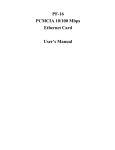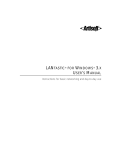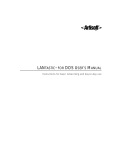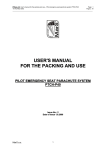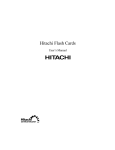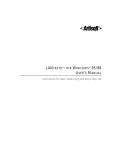Download Lenovo F3507g Network Card User Manual
Transcript
LevelOne 10/100M 32bit Fast Ethernet PC card user’s manual Version 1.2 Regulatory compliance This equipment has been tested and found to comply with the limits for a Class B digital device pursuant to Part 15 of the FCC Rules. This equipment also complies with CE EN55022 Class B and VCCI V3 Class B specifications. These limits are designed to provide reasonable protection against harmful interference when the equipment is operated in a commercial environment. This equipment generates, uses, and can radiate radio frequency energy and, if not installed and used in accordance with the instruction manual, may cause harmful interference to radio communications. Operation of this equipment in a residential area is likely to cause harmful interference in which case the user will be required to correct the interference at his own expense. Changes or modifications not expressly approved by the parties responsible for compliance could void the user’s authority to operate the equipment. About this manual This user’s manual describes how to install and operate your LevelOne 10/100Mbps 32bit Fast Ethernet PC Card. Please read this manual before you install the product. This manual includes the following topics: Ø Product description, features and specifications. Ø Hardware installation procedure. Ø Software installation procedure. Ø Trouble shooting procedures LevelOne Fast Ethernet PC Card user’s manual Table of contents Regulatory compliance...................................................................................... i About this manual............................................................................................... i Table of contents................................................................................................ii CHAPTER 1 4 Introduction 4 Features ..............................................................................................................4 CHAPTER 2 Hardware installation 5 5 What’s in the package.........................................................................................5 Hardware description .........................................................................................5 Inserting the LevelOne 10/100Mbps 32bit Fast Ethernet PC Card...................6 Connecting to a LAN..........................................................................................7 Status LEDs........................................................................................................7 Ejecting the LevelOne 10/100Mbps 32bit Fast Ethernet PC Card ....................9 CHAPTER 3 11 Driver installation for Win 95/98/2000/ME/NT 11 Driver installation for Windows 95..............................................................12 Driver installation for Windows 98..............................................................14 Driver installation for Windows 2000 .........................................................17 Driver installation for Windows ME ............................................................21 Driver installation for Windows NT 4.0.......................................................24 CHAPTER 4 28 Driver installation for DOS environments 28 System Requirements.......................................................................................28 Driver installation...........................................................................................28 Driver installation program...............................................................................28 Quick installation..............................................................................................29 The Install program.........................................................................................30 Using the Install program .................................................................................30 Auto configuration............................................................................................32 Custom configuration .......................................................................................34 Manual installation ........................................................................................36 Enablers ............................................................................................................36 Driver installation ...........................................................................................38 ii Preface Microsoft Windows for Workgroups 3.11.......................................................38 Netware 3.X/4.X client.....................................................................................39 Microsoft LAN Manager .................................................................................39 Artisoft LANtastic version 6.0 ........................................................................40 CHAPTER 5 Installation for Linux 41 41 Before Installation ............................................................................................41 Install Driver.....................................................................................................42 APPENDIX A 45 Troubleshooting 45 Q&A for Windows environments...................................................................45 Windows 95/98.................................................................................................45 Windows NT 4.0..............................................................................................46 Windows 2000..................................................................................................46 iii Chapter 1 Introduction Thank you for purchasing the LevelOne 10/100Mbps 32bit Fast Ethernet PC Card. This high-speed LevelOne 10/100Mbps 32bit Fast Ethernet PC Card complies with the CardBus standard and uses a female RJ-45 adapter to connect to the network. The LevelOne 10/100Mbps 32bit Fast Ethernet PC Card is switchless and software configurable. For convenience and ease of operation, LAN (RJ-45) connector is built onto the card. Features • • • • • • • • • • Extended PC Card design that integrates RJ-45 connector onto the PC card No moving parts to break and no media coupler to lose Complies with IEEE 802.3u 100Base-TX and IEEE 802.3 10Base-T Complies to PCMCIA 1995 PC Card standard PC Card standard 68-pin 32-bit PCMCIA interface Support all popular Network Operating Systems Supports hot swap card insertion and removal 10/100Mbps auto-sensing Full/half-duplex auto-negotiation for both 10Base-T and 100Base-TX Switchless configuration setting 4 Hardware installation Chapter 2 Hardware installation This chapter covers inserting your LevelOne 10/100Mbps 32bit Fast Ethernet PC Card in the notebook’s CardBus slot, and connecting the card to a network. What’s in the package Please ensure that the following items are included in your package. If any items are missing, contact your dealer. • LevelOne 10/100Mbps 32bit Fast Ethernet PC Card • CD-ROM diskettes (includes device drivers and this user’s manual) • Quick Installation Guide Hardware description The LevelOne 10/100Mbps 32bit Fast Ethernet PC Card is encased in a stainless compact frame and has a 68-pin connector for attaching to the notebook’s CardBus slot, and an RJ-45 connector for use with 10BaseT Ethernet or 100BaseTx Fast Ethernet networks. 5 LevelOne Fast Ethernet PC Card user’s manual Please take note that the hardkey of a CardBus card is different from that of the traditional 16-bit PCMCIA card. This mechanism can protect the 3.3V CardBus card from mis-insertion to 5V 16-bit PCMCIA slot. Status LEDs RJ-45 Hardkey of 5/3.3V Traditional PCMCIA Card (left) and 3.3V CardBus Card (right) Inserting the LevelOne 10/100Mbps 32bit Fast Ethernet PC Card Note! 6 These instructions apply to most notebook computers. For detailed information on inserting PC cards into your notebook, consult the notebook user’s manual. Hardware installation Follow the procedure below to install the LevelOne 10/100Mbps 32bit Fast Ethernet PC Card. 1. With the card’s 68-pin connector facing the notebook’s CardBus slots, slide the card all the way into an empty slot. Do not force the connection! 2. Connect to a network. (See Connecting to a LAN that follow.) Connecting to a LAN To use the LevelOne 10/100Mbps 32bit Fast Ethernet PC Card’s Ethernet capability, you can connect to a port on a hub or to an RJ45 phone jack with another male-to-male RJ-45 line or connector. Connecting to an RJ-45 phone jack Connecting to a hub 7 LevelOne Fast Ethernet PC Card user’s manual Status LEDs The following illustration shows the LevelOne 10/100Mbps 32bit Fast Ethernet PC Card LEDs: LINK/ACT LED 10/100M LED RJ-45 The following table describes the meaning of the LEDs: 8 LED MEANING 10/100M Indicates the connection speed. When off, the connection speed is 10 Mbps. When on, the connection speed is 100 Mbps. LINK/ACT Indicates link status and transmit/receive activity. It is normally off. When off, indicates that the link is inactive. When lit, indicates that the link is active. When there is packet transmit or receive activity, this LED is blinking. Hardware installation Ejecting the LevelOne 10/100Mbps 32bit Fast Ethernet PC Card After you have disconnected the RJ-45 connectors, you can eject the LevelOne 10/100Mbps 32bit Fast Ethernet PC Card from the notebook’s PC Card slot. Note! In Win 95/98/2000/ME operating systems, you do not have to power down the notebook to remove the card. The card is hot-swappable—you can remove the card when the notebook is powered on. However, Microsoft recommends that you stop the card. Refer to your Windows 95/98/2000/ME online help for information on stopping the LevelOne 10/100Mbps 32bit Fast Ethernet PC Card. Most notebooks have an eject lever or button for ejecting PC cards from the PC slots. Consult your notebook’s user’s manual for details. Warning! To prevent data loss, do not eject the LevelOne 10/100Mbps 32bit Fast Ethernet PC Card when a data transmission is taking place. Exit your communications program normally, stop the card if necessary, and then remove the card. This concludes Chapter 2. The next chapter covers driver installation for Windows 2000/98/95/NT/ME operating systems. 9 LevelOne Fast Ethernet PC Card user’s manual NOTES 10 Chapter 3 Driver installation for Win 95/98/2000/ME/NT The following sections cover LevelOne 10/100Mbps 32bit Fast Ethernet PC Card driver installation in the Windows 2000/98/95/NT/ME operating systems. Before Installation To identify the version of Windows 95, you can check the General system properties. To get the general system properties, double click the System icon from the Control Panel. The version of Windows 95 OSR2 is 4.00.950 B. Make sure the version of your Windows 95 is correct. Next, check whether your notebook PCMCIA controller supports CardBus. You can check it from Device Manager. If the 11 LevelOne Fast Ethernet PC Card user’s manual PCMCIA socket is shown to be PCIC or TCIC compatible Controller, then the notebook cannot support CardBus. Driver installation for Windows 95 Installation of the LevelOne 10/100Mbps 32bit Fast Ethernet PC Card is just the same as for any normal Windows 95 Plug & Play device. Follow the steps below to install the driver in Windows 95. 1. Insert the LevelOne 10/100Mbps 32bit Fast Ethernet PC Card into an available CardBus slot in your notebook(refer to page 6 “Inserting the LevelOne 10/100Mbps 32bit Fast Ethernet PC Card”). 2. After Windows 95 detects the card, the Update Device Driver Wizard window appears: 12 Win 95/98/2000/ME/NT 3. Insert the driver disk and click Next to continue the installation. Windows searches for the driver and the following screen appears: 4. Click Finish to continue, Windows 95 copies driver files to the hard disk. 13 LevelOne Fast Ethernet PC Card user’s manual 5. Windows 95 prompts you to restart the system. Click Yes to complete the installation. Driver installation for Windows 98 Follow the steps below to install the LevelOne 10/100Mbps 32bit Fast Ethernet PC Card drivers for Windows 98. 6. Insert the LevelOne 10/100Mbps 32bit Fast Ethernet PC Card into an available CardBus slot on your notebook (refer to page 6 “Inserting the LevelOne 10/100Mbps 32bit Fast Ethernet PC Card”). 7. After Windows 98 detects the LevelOne 10/100Mbps 32bit Fast Ethernet PC Card, the Add New Hardware Wizard window appears: 8. Click Next to continue the installation. A screen appears prompting you to select an installation method: 14 Win 95/98/2000/ME/NT 9. Select Search for the best driver for your device. (Recommended) and click Next. The following screen appears: 10. Ensure that the CD-ROM drive box is checked. 15 LevelOne Fast Ethernet PC Card user’s manual 11. Insert the driver disk into your floppy drive and click Next. The following screen appears: 12. Click Next. Windows 98 copies files to your hard disk drive, and you see the following screen: 13. Click Finish. 16 Win 95/98/2000/ME/NT Note! Windows 98 may need to copy required system files and will prompt you to input the path to the files. Follow the instructions on your screen, then click OK to continue. You should reboot your system to finish the installation. Driver installation for Windows 2000 Follow the steps below to install the LevelOne 10/100Mbps 32bit Fast Ethernet PC Card drivers for Windows 2000. 1. Insert the LevelOne 10/100Mbps 32bit Fast Ethernet PC Card into an available CardBus slot on your notebook (refer to page 6 “Inserting the LevelOne 10/100Mbps 32bit Fast Ethernet PC Card”). 2. After Windows 2000 detects the LevelOne 10/100Mbps 32bit Fast Ethernet PC Card, the Found New Hardware Wizard window appears: 17 LevelOne Fast Ethernet PC Card user’s manual 3. Click Next to continue the installation. A screen appears prompting you to select an installation method: 4. Select Search for a suitable driver for my device (re commended) and click Next. The following screen appears: 18 Win 95/98/2000/ME/NT 5. Ensure that the Specify a location box is checked and click Next. The following screen appears: 6. Type “E:\Win2000” where “E” is your floppy drive letter. Insert the driver disk, and click OK. The following screen appears: 19 LevelOne Fast Ethernet PC Card user’s manual 7. Click Next to continue. The following screen appears: 8. Click Yes to continue the installation. 9. Windows copies files and the following screen appears: 20 Win 95/98/2000/ME/NT 10. Click Finish to complete the installation. You should reboot the computer to insure a successful installation. Driver installation for Windows ME Follow the steps below to install the LevelOne 10/100Mbps 32bit Fast Ethernet PC Card drivers for Windows ME. 1. Insert the LevelOne 10/100Mbps 32bit Fast Ethernet PC Card into an available CardBus slot on your notebook (refer to page 6 “Inserting the LevelOne 10/100Mbps 32bit Fast Ethernet PC Card”). 2. After Windows ME detects the LevelOne 10/100Mbps 32bit Fast Ethernet PC Card, the Add New Hardware Wizard window appears: 21 LevelOne Fast Ethernet PC Card user’s manual 3. Select Specify the location of the driver (Advanced) and click Next. The following screen appears: 4. Select Search for the best driver for your device. (Recommended) and choose Specify a location. Type "E:\WinME" where "E" is your CD-ROM driver letter. 22 Win 95/98/2000/ME/NT Insert the driver disk, and click Next. The following screen appears: 5. Click Next. Windows ME copies files to your hard disk drive, and you see the following screen: 6. Click Finish. 23 LevelOne Fast Ethernet PC Card user’s manual Note! Windows ME may need to copy required system files and will prompt you to input the path to the files. Follow the instructions on your screen, then click OK to continue. You should reboot your system to finish the installation. 24 Win 95/98/2000/ME/NT Driver installation for Windows NT 4.0 This installation procedure assumes that you have installed the network component on your computer. To check whether the network component has been installed, double click the Network icon in the Control Panel. If it has not been installed, refer to the Windows NT 4.0 installation guide for instructions on installing the component. Follow the steps below to install the driver. 1. Insert the LevelOne 10/100Mbps 32bit Fast Ethernet PC Card into an available CardBus slot on your notebook (refer to page 6 “Inserting the LevelOne 10/100Mbps 32bit Fast Ethernet PC Card”). 2. Log in to NT 4.0 as “Administrator”. 3. Double click the Network icon in the Control Panel, and select the Adapters tab as shown in the following screen: 25 LevelOne Fast Ethernet PC Card user’s manual 4. Click Add to add a new adapter. The following screen appears: 5. Click Have Disk. The following screen appears: 26 Win 95/98/2000/ME/NT 6. Type “E:\WinNT40” where “E” is your CD-ROM drive letter. Insert the driver disk, and click OK. After finding the installation file, the Select OEM Option window is displayed. 7. Click OK. A screens appears prompting you to input the IRQ, I/O port address, and connection type: 27 LevelOne Fast Ethernet PC Card user’s manual 8. Select the desired resources and connection type. Note! You must select resources that are not being used by another device; otherwise, you will have a system conflict error. In case of a system conflict error, try another setting and continue. 9. Click OK to continue. Windows will configure the LevelOne 10/100Mbps 32bit Fast Ethernet PC Card. You are returned to the Network window. 28 Win 95/98/2000/ME/NT 10. Click Close to exit the Network window. Windows NT 4.0 will bind the adapter with the network component and you will be prompted to restart the system. When Windows NT is finished binding the adapter to the network component, you are prompted to restart the system. 11. Click Yes to finish the installation. 29 Chapter 4 Driver installation for DOS environments This section covers CardBus 10/100Mbps Ethernet Card driver installation for DOS environment operating systems. System Requirements Hardware Requirements Notebook equipped with Type II PC Card slot and CardBus controller (PCMCIA 1995 PC Card Standard or higher) Software Requirements The Card & Socket service drivers should comply with PCMCIA 1995 PC Card Standard or higher Driver installation You must install the CardBus 10/100Mbps Ethernet Card drivers before your computer system can recognize your Ethernet Card. The following sections cover client driver installation. Driver installation program INSTALL is the CardBus 10/100Mbps Ethernet Card driver installation program. The INSTALL program automatically selects 30 Driver installation for DOS environments the most suitable option settings, or you can perform a custom configuration where you individually select each setting. Quick installation This section gives a brief overview of the installation process. For a more detailed description, refer to The Install Program? 1. Card and Socket Services software should be bundled with your computer; if it is not, contact your dealer. It is recommended that you use this software when installing your CardBus 10/100Mbps Ethernet Card. A system with Card and Socket Services installed allows the CardBus card to automatically configure itself. While the system is on, available system resources and insertion or removal of the card will automatically be detected. 2. Run the INSTALL.EXE program found on your driver disk. The install program guides you through the installation process and will install the network drivers needed to run the card on your network operating system. If you successfully completed the installation, go to step 5. If installation was unsuccessful, then go to the next step. 3. If you are using Card and Socket Services, select autoconfiguration. The install program will prompt Card and Socket Services to assign an available hardware resource configuration. 4. If you do not have Card and Socket Services or if your card does not work with your version of Card and Socket Services, the enabler program can communicate directly with the 31 LevelOne Fast Ethernet PC Card user’s manual CardBus controller on your system. However, you must select hardware resource settings that are not being used by other devices; otherwise, your PC system may have device conflicts. 5. Insert the LevelOne 10/100Mbps 32bit Fast Ethernet PC Card into the CardBus socket. Then attach the network cable to the card. 6. Restart your computer and connect to your network. If you cannot connect to the network, refer to Appendix A The Install program Before you can use your LevelOne 10/100Mbps 32bit Fast Ethernet PC Card, you need to install and modify some files in your computer system. You can make these changes manually, or you can let the INSTALL.EXE program make them for you. This section explains how you can use the INSTALL.EXE program to install the enablers and the files needed by the network operating system. Using the Install program To run the INSTALL.EXE program, follow these instructions: At the DOS prompt type INSTALL and press [Enter]. You see an opening screen, which welcomes you to the program and asks if you wish to continue. 32 Driver installation for DOS environments Press [Enter] to continue the installation. The program prompts you for the directory where you want to install the driver files. You can choose the default directory name or enter a new name. Then, press <Enter> to continue with the installation. 33 LevelOne Fast Ethernet PC Card user’s manual The next screen asks if you want to do an Auto Configuration or a Custom Configuration. Select Auto Configuration if you want to do a quick installation and use the default configuration settings. If you wish to individually set any of the settings, then select Custom Configuration. Auto configuration If you selected Auto Configuration, the program auto detects which IRQ and I/O Port the LevelOne 10/100Mbps 32bit Fast Ethernet PC Card can use. After successfully auto-detecting the configuration, the program shows the following screen: 34 Driver installation for DOS environments After the configuration process, you are prompted to select the type of network that you are installing. Select a network operating system from the list by moving the cursor to your selection and pressing <Enter>. After selecting the network operating system, the INSTALL program will copy and modify files on your boot drive. Your 35 LevelOne Fast Ethernet PC Card user’s manual CONFIG.SYS file will also be modified to include the Enabler Driver. You should see the following message if the installation has been successful: Custom configuration To perform a custom installation, you need to select the Custom Configuration Menu after you begin the INSTALL program. After selecting the Custom Installation Menu, you see a series of submenus prompting you to select an IRQ and I/O address. Interrupt select The first submenu is the Interrupt submenu. Move the cursor to the interrupt of your choice and select it by pressing <Enter>. Interrupts available for your LevelOne 10/100Mbps 32bit Fast Ethernet PC Card include 9, 10, 11, 12 and 15. 36 Driver installation for DOS environments IO port select Move the cursor to the desired I/O address and press <Enter>. Available I/O Ports are D000H, D400H, D800H, E000H, E400H and E800H. 37 LevelOne Fast Ethernet PC Card user’s manual Manual installation In most cases, the INSTALL program can make all system changes necessary for using your LevelOne 10/100Mbps 32bit Fast Ethernet PC Card. However, in some cases, you may wish to make changes manually. This section explains how to manually make driver and file modifications to enable your card. Enablers You can use RTPCI.EXE to enable the CardBus 10/100Mbps Ethernet Card. The RTPCI program The program RTPCI.EXE communicates with the PC Card controller of your computer. This program is needed only for DOS environment network operating systems. You may install the 38 Driver installation for DOS environments Socket and Card Services to your notebook before executing the driver. If you do not have the Socket and Card Services program, please contact your notebook vendor. The Install program can use the following syntax and format: RTPCI /?[h] /l /r<d> /s<d> /i<dd> /p<xxxx> /m<xxxx> where /? Display this message /h Display this message /l List PCI config space /r IRQ routing [1=PCI, 2=ISA] /s Socket number (dec) [0-1] /I IRQ line number (dec) [00-15] /p I/o base address (hex) [1000-FF80] /m Mem base address (hex) [C000-FFC0] After you executed RTPCI.EXE, you will see a display similar to the following indicating that the installation was successful: I/o hole : 1000 Mem hole : CC00 IRQ:-1, I/O: 100h , MEM: CC00h, SOCKET:A bus: 002, dev: 00, fun: 0, irq: 11 39 LevelOne Fast Ethernet PC Card user’s manual After you executed RTPCI.EXE, you must run the RTBIOS.COM to enhance the PCI BIOS. Driver installation The following sections cover installation of the client driver for Windows for Workgroups 3.11, Netware 3X/4X, Microsoft LAN Manager, and Artisoft LANtastic Version 6.0. Microsoft Windows for Workgroups 3.11 Follow these instructions to install the Windows for Workgroups 3.11 client for your Ethernet Card: 1. Run INSTALL.EXE, and choose Windows for Workgroups. 2. Run Windows by typing WIN at the DOS prompt. 3. Click the Network icon in the Main Program Group. 4. Click the Network Setup icon from the Network window. 5. Select the Drivers item from the Network Setup dialog box. 6. Select the Add Adapters item in the Option dialog box. 7. Select Unlisted or Updated Network Adapter when the Install driver field appears. 8. Type the path E:\WFW311(where E: is your floppy drive) and press <Enter>. 40 Driver installation for DOS environments 9. When the CardBus 10/100Mbps Ethernet Card dialog box appears, select the options step by step. 10. Follow the instructions on the screen. 11. Reboot your computer. Netware 3.X/4.X client Follow these instructions to install the Netware 3.X/4.X client for your Fast Ethernet PC Card: 1. Run the INSTALL program, and select the Netware ODI Driver. 2. Follow the instructions on the screen to complete the installation. 3. Reboot the computer. 4. When the computer reboots, log on to the network. Microsoft LAN Manager Follow these instructions to install the Microsoft LAN Manager client for your Fast Ethernet PC Card: 1. Run the INSTALL program, and choose LAN Manager. 2. Type lmsetup in the LAN Manager Directory. Press <Enter>. 3. Select Network Drivers in Configuration Press <Enter>. 41 LevelOne Fast Ethernet PC Card user’s manual 4. Select Add New Configs and then press <Enter>. 5. Select Other Driver and press <Enter>. 6. Insert the driver disk into the floppy drive and click OK. 7. Select the Network Adapter Driver, CardBus 10/100Mbps Ethernet Card, then click OK. 8. Press <Spacebar> to select the desired protocol. 9. Click OK. The message Configuration Complete appears. 10. Click Save, then press <F3> to exit. Artisoft LANtastic version 6.0 Follow these instructions to install the Artisoft LANtastic Version 6.0 client for your Fast Ethernet PC Card: 1. Run the INSTALL program, and choose LANtastic. 2. Select Artisoft LANtastic, and specify C:\LANTASTI as the destination directory. 3. When the Select network adapter screen appears, choose NDIS Support for Network Adapters. 4. When the install program prompts you for the manufacturer's driver disk in the Enter NDIS driver directory screen, insert the driver disk. Follow the instructions on the screen to complete the installation, then reboot the computer to start LANtastic . 42 Installation for LINUX Chapter 5 Installation for LINUX This device driver has been fully tested on the following platforms: Slackware 3.6 Slackware 4.0 Slackware 7.0 Slackware 7.1 Redhat 5.2 Redhat 6.0 Redhat 6.2 The complete file list is as follows: README makefile rtl8139.c en0100r.o Before Installation Before you start rebuilding the driver, you must have PCMCIA binaries and source installed in your system. PCMCIA module version 3.0.9 or later are quaranteed to work well with this driver. Latest version of PCMCIA module is available at ftp://sourceforge.com. Also, if you 43 LevelOne Fast Ethernet PC Card user’s manual have just rebuilt your kernel, you must first rebuild PCMCIA then the device driver to avoid any inconsistency. When you are rebuilding PCMCIA modules, be sure you select the following item: (1) Read from the currently running kernel. Otherwise, you might encounter some problems with when module version is set. Install Driver 1. To login as the "root". 2. To copy the driver code from the floppy diskette, simply do > mcopy a:Linux/en0100r-v1.0.tgz > gzip -cd en0100r-v1.0.tgz | tar xvf > cd en0100r-v1.0 3. To generate the driver Modify the PCMCIASRC variable in your makefile to the location of your PCMCIA source. Modify the KERN_VER variable in your makefile. After you finish the modification of variables in your makefile, you can rebuild the driver by doing > make 44 Installation for LINUX 4. To install the driver > make install 5. To configure the LevelOne 10/100Mbps 32bit Fast Ethernet PC Card > cd /etc/pcmcia To add the following text into the "config" file (The mode of the "config" file must be the "write" mode.) > vi config device "FPC-0106TX class "network" module "cb_enabler", FPC-0106TX" card " LevelOne 10/100Mbps 32bit Fast Ethernet PC Card " manfid 0x018a, 0x0106 bind "FPC-0106TX" To configure the PCMCIA NIC interface > vi network.opts 6. To reboot the Linux > shutdown -r now 45 LevelOne Fast Ethernet PC Card user’s manual NOTES 46 Appendix A Troubleshooting Q&A for Windows environments These guidelines give you tips to deal with some problems you may encounter while using the LevelOne 10/100Mbps 32bit Fast Ethernet PC Card. If the problems remain unsolved, contact your dealer for assistance. Windows 95/98 Problem: Ejecting the card from the CardBus socket hangs or reboots the computer. Solution: To prevent this phenomenon from occurring, stop the card by using the PC Card tool in the Control Panel or the PC Card icon on the taskbar before you remove the card. Problem: The card cannot be detected when reinserted. Cause: This is caused by certain unstable CardBus status lines when the card is removed and reinserted. The Windows 95/98 drivers may read an incorrect status during this period of signal instability, and fail to detect the correct status of the card. Solution: The card can be detected by clicking Refresh in Device Manager. 47 LevelOne Fast Ethernet PC Card user’s manual Windows NT 4.0 Question: Does the driver support "hot-swap" on NT 4.0? Answer: Windows NT 4.0 don't support hot swapping. If you want to remove the card, shut down the computer and remove it. Windows 2000 Question: What is the Microsoft digital signature? Answer: Drivers that pass Microsoft Windows 2000 certification receive a digital signature file from Microsoft. The LevelOne 10/100Mbps 32bit Fast Ethernet PC Card does not have such a digital signature, however it is fully compatible with Windows 2000. 48 49