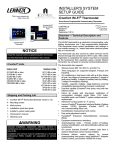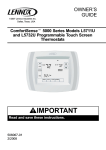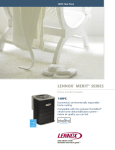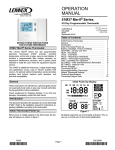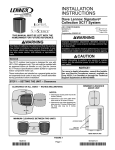Download Lennox International Inc. CBX32MV06 Thermostat User Manual
Transcript
HOMEOWNER’S MANUAL ComfortSense® 7000 Series E2009 Lennox Industries Inc. Dallas, Texas, USA Model L7742U Touch Screen Programmable Thermostat CONTROLS 506229−01 05/09 Supersedes 04/09 Litho U.S.A. Table of Contents S Tabbed user interface with touch screen interaction S Humidification measurement and control S Soft blue backlighted screen with adjustable brightness S Programmable or non−programmable options S Equipment maintenance reminders S Automatically changes between heating cooling 05/09 *2P0509* ComfortSense® 7000 Series Model L7742U Thermostat . . . Display Fields & Touch Screen Points . . . . . . . . . . . . . . . . . . Home ScreenCurrent Conditions & Temperature Settings Controlling the Heat/Cool Modes of Operation . . . . . . . . . . . Controlling the Fan Operation . . . . . . . . . . . . . . . . . . . . . . . . . Controlling the Schedule . . . . . . . . . . . . . . . . . . . . . . . . . . . . . Schedule ScreenProgramming . . . . . . . . . . . . . . . . . . . . . . Options screenReminders & User Settings . . . . . . . . . . . . Humidification . . . . . . . . . . . . . . . . . . . . . . . . . . . . . . . . . . . . . . Dehumidification . . . . . . . . . . . . . . . . . . . . . . . . . . . . . . . . . . . . Humiditrol® EDA Accessory . . . . . . . . . . . . . . . . . . . . . . . . . . Temporary Temperature ChangePause the Schedule . . . Remote Outdoor Sensor . . . . . . . . . . . . . . . . . . . . . . . . . . . . . Memory Protection . . . . . . . . . . . . . . . . . . . . . . . . . . . . . . . . . . 506229−01 2 3 4 5 6 6 8 9 12 13 13 14 15 15 *P506229-01* ComfortSense® 7000 Series Model L7742U Thermostat The ComfortSense® 7000 Series Model L7742U thermostat is an electronic 7−day, universal, multi−stage, programmable, touch screen thermostat. It also offers enhanced capabilities including humidification / dehumidification / dewpoint measurement and control, Humiditrol® EDA (Enhanced Dehumidification Accessory) control, and equipment maintenance reminders. S Large, clear display with soft blue backlight shows the current and set temperature, day/date/time, indoor relative humidity and outdoor temperature (if optional outdoor sensor is used). S Dehumidification measurement and control S Humiditrol® EDA capability S Dew point adjustment control S Menu−driven programming guides user through the scheduling process showing only necessary information on each screen. S Ergonomic design. S Smooth Setback Recovery starts system early to achieve setpoint at start of program period. 506229−01 05/09 S S Compressor short−cycle protection (5 minutes). Real−time clock keeps time during power failures and automatically adjusts for daylight savings time and leap year. S Maintenance reminders let user know when to service or replace filters, humidifier pads, ultraviolet lamps, plus two user or installer defined custom reminders. S Program Hold options allow user to override the program schedule as desired by time and date. S Select individual days or groups of days to set programming. S Programmable fan offers increased performance when combined with whole home indoor air quality products. S Outdoor temperature display (with optional outdoor sensor) shows current outdoor temperature. Your installer has set up your thermostat based on the type of heating and cooling system and accessories that your thermostat connects to. This booklet details user settings available to you that will give you as much functionality and control as you want. Page 2 Touch Screen Display C SCHED (schedule) − press to change between ON and OFF. D Displays room temperature. B A E Displays the current operation SET AT point(s). If MODE is set to AUTO (autochangeover), both HEAT and COOL setpoints are displayed. E F Up/down arrows used for adjusting temperature up or down; if in AUTO (autochangeover) mode, two sets of up/down arrows appear. G Information display area, displays different information depending on the tab selected: D HOME tab: displays outdoor temperature (if outdoor sensor X2658 is installed), indoor relative humidity (RH), which mode is calling, hold settings information, service reminders. D SCHEDULE tab: displays the event being programmed; D OPTIONS tab: displays a scrolling list of installer- and user−adjustable parameters, including filter and service reminder periods, etc. F D E C G H I Figure 1. Touchscreen display Press the screen anywhere − the first press turns on the backlight. A Selection Tabs − Press to select: HOME (normal display), SCHEDULE (for programming), OPTIONS (to set fan operation, alerts, service reminders, and other user and installer settings). B MODE − press to cycle through HEAT, COOL, AUTO (autochangeover), OFF, EM HEAT (emergency heat). Page 3 H Schedule time adjustment, User/Installer Settings up/down arrows: D HOME screen: not visible except when executing a HOLD SETTING) D SCHEDULE and OPTION screens: used to adjust schedule and option settings. I Dynamic keys − not visible in HOME screen unless executing a HOLD SETTING. For SCHEDULE and OPTIONS settings, these keys appear and change depending on the selection. See the schedule and options sections for details. ComfortSenset Model L7742U Touch Screen 7−Day Programmable Thermostat Home ScreenCurrent Conditions & Temperature Settings The HOME screen (figure 2) displays indoor temperature and outdoor temperature if the outdoor sensor is installed. Other system operational information, such as indoor relative humidity (if turned on in user settings), dehumidifying, cooling or heating, will alternately be displayed in the information display. Equipment operation information appears in the boxes along the left side of the home screen to indicate cooling or heating equipment operation setting, and whether scheduled programming is ON or OFF. From these boxes, users can change the unit’s mode to HEAT, COOL, AUTO (autochangeover − default), EM HEAT (emergency heat for heat pump applications including dual fuel and HP with Electric Heat), or OFF. COOLING TUE OCT 23 1:15PM The user can also decide whether to operate the unit per the programmable schedule, or in a non−programmable mode using the SCHED box. INFORMATION DISPLAY AREA Figure 2. Home Screen 506229−01 05/09 Page 4 Controlling the Heat/Cool Modes of Operation On initial power up or after an a power loss over 2 hours, the thermostat powers up at the HOME screen in the AUTO position. If it powers up after a power loss of less than 2 hours, it assumes the last mode set. Pressing MODE repeatedly scrolls through all the modesAUTO, EM HEAT, COOL, HEAT, then back to OFF. HEAT, COOL and OFF modes are as each name implies. AUTO (autochangeover) allows the thermostat to switch between Heating and Cooling, whichever mode is dictated by the indoor temperature. EM HEAT (emergency heat) bypasses the first stage of heating (any stage[s] of heat pump heating) and goes directly to the heat stage used for maximum heating to more quickly warm a very cold house. When the indoor temperature decreases or increases, the HEATING or COOLING cycle will turn on based on the displayed mode. When the HVAC system is on, the INFORMATION DISPLAY AREA (shown in figure 3) will display one or several operational messages (listed in the table below). If the outdoor sensor is connected, and is turned on in both installer and user settings, outdoor temperature will be included in the displays. The table below summarizes the information messages. When the faults, errors, and service information displays appear, dynamic keys will appear under the second line entries, REMIND, CLEAR, SERVICE, or RESET. Press the box to perform the action. INFORMATION DISPLAY AREA Figure 3. Selecting Mode of Operation Information Display Area table Faults, Errors, and Service Information Operating Information TEMP SENSOR ERROR, MEMORY ERROR CALL FOR SERVICE NO OUTDOOR SENSOR CALL DEALER INFO Top line: fault/error Bot. line: action Top line: fault/error Bot. line: action REPLACE: MEDIA FILTER; UV LAMP; HUM PAD; METAL INSERT REMIND RESET ROUTINE SYS CHECK−UP REMIND RESET NO OUTDOOR SENSOR, HUM SENSOR ERROR, HVAC ERROR DETECTED REMIND SERVICE DEALER INFORMATION (Edited to show dealer contact information [2 lines]) Top line: serv. req’d Bot. line: action Top line: serv. req’d Bot. line: action Top line: fault/error Bot. line: action Contact Installing Dealer Page 5 SET DATE/TIME Default DATE/TIME (MON JAN 1 12:00 PM) HEATING, COOLING, HUMIDIFYING, DEHUMIDIFYING, SYSTEM OFF, OUTDOOR TEMP xxF, INDOOR RH xx%, MON SEP 24 3:OO PM SCHEDULE ON, SCHEDULE OFF, WAIT, FAN ON, FAN CIRC MON SEP 24 3:OO PM HOLD SETTING UNTIL PRESS SCHED TO MON SEP 24 3:OO PM RESUME PROGRAM [First time start up msg] Top line: operation msgs Bottom line: date & time Top line: operation msgs Bottom line: date & time [Alternating msgs during a held schedule] ComfortSenset Model L7742U Touch Screen 7−Day Programmable Thermostat Controlling the Fan Operation Fan Modes S If backlight is not on continuous, press the screen anywhere to turn on the backlight. Press the OPTIONS tab to access the FAN mode control. Press FAN button; repeated presses scroll through all the modes, AUTO, ON, and CIRC (circulate). AUTOthe fan is following schedule. S ONthe fan is NOT following the schedule and runs continuously until it is changed from the OPTIONS screen. S CIRCthe fan is following schedule and cycles during periods of equipment inactivity. Cycle time is dependent on user settings FAN CIRCULATE (Page 10). If FAN mode displays AUTO and ON or CIRC was selected during scheduling for the current period, the thermostat will indicate the current fan mode in the information display (FAN ON or FAN CIRC). In the CIRC mode, the user can cycle the fan for a programmed percentage of active time per hour, during periods of equipment inactivity (i.e., heating or cooling equipment not running). The fan is ON for 5 minutes at a time. The user may change the percentage of ON time that the fan is on (see FAN CIRCULATE [Page 10]): Fan Program The user can program the fan to be ON, AUTO, or CIRC during a program event period. While scheduling the event, if the fan is set to ON, it will remain on during the entire event. If it is set to CIRC, it will circulate during equipment inactivity per user programmable cycles (see FAN CIRCULATE, Page 10). If set to AUTO, the fan will come on with the equipment to serve the heating/cooling demand and go off accordingly. NOTE − When the OPTIONS screen FAN mode is changed to ON or CIRC, whatever was scheduled is ignored − the fan will either be ON or it will CIRCULATE per the user−programmed intervals (USER SETTINGS − FAN CIRCULATE (Page 10). When FAN − AUTO is selected in the OPTIONS screen, the schedule IS followed. In the CIRC mode, the user can cycle the fan for a programmed percentage of active time per hour, during periods of equipment inactivity (i.e., heating or cooling equipment not running). The fan is ON for 5 minutes at a time. The user may change the percentage of ON time that the fan is on (see FAN CIRCULATE [Page 10]): Controlling the Schedule 506229−01 05/09 If backlight is not on continuous, press the screen anywhere to turn on the backlight. If OFF, the system operates as a non−programmable thermostatthe user must make changes when desired. The autochangeover feature continues to operate based on the manual user inputs. From the HOME screen press SCHED; repeated presses toggle the schedule ON and OFF. If ON, the system follows the program developed by the user (Page 7). The fan mode is displayed on the SCHEDULE screen when programming the thermostat and can be changed only during schedule editing (after EDIT is pressed). Fan settings in OPTIONS screen will OVERRIDE the scheduled fan operation. Page 6 Schedule tabProgramming If backlight is not on continuous, press the screen anywhere to turn on the backlight. Press the SCHEDULE tab along the top of the screen. The display changes to programming mode (figure 4) and shows the current settings. EVENTS DAILY 2 OR 4The thermostat may be programmed for two or four (default) events per day. The names for the events are: WAKE, LEAVE, RETURN, and SLEEP. The selected time for an event to occur is based on when you want the event to begin. Four events (default) are common for working households. To change to two events per day, see page 10. When set for two events per day, the display would appear as: WAKE (or SLEEP) PERIOD BEGINS". Programming may be performed in groups of days or individual days, as follows: A B C MON TO SUN − allows every day to be set the same. MON TO FRI (weekday programming) and SAT TO SUN (weekend programming). MONDAY through SUNDAY allows individual days of the week to be programmed separately. NOTE − After using one of the groups of days described above, the program allows you to subsequently change individual days to suit your needs. To get to the different groupings of days, press EDIT, then press NEXT repeatedly to scroll to the desired grouping. Programming Complexity The programming process for groups of days or individual days is the same, except in the amount of times required to go through the process. Full WeekThe least complex program is the full week MON TO SUN" program, wherein the events for every day of the week are the same. This requires one time through the event programming process. WAKE PERIOD BEGINS 5:OOAM Work WeekNext in complexity to the full week program is the work week program wherein the events are set for a typical work week (MON TO FRI) and different events are set for the weekend (SAT TO SUN). This requires two times through the events. Day by DayMost complex because this requires going through the programming process 7 times. Figure 4. Schedule Screen Page 7 ComfortSenset Model L7742U Touch Screen 7−Day Programmable Thermostat Schedule ScreenProgramming Days & Events Programming process Action Display shows... 1 Press SCHEDULE tab SCHEDULE screen 2 Press EDIT UP/DOWN arrows on right−hand side of screen; EDIT changes to CANCEL 3 Press NEXT to highlight the desired grouping of days Days change to match selected group, e.g. MON TUE WED THU FRI 4 Press an event: WAKE (default), LEAVE, RETURN, & SLEEP to select for programming Filled triangle above event indicates which event is selected for change Press UP/DOWN arrows to select desired temperature After change is made, SAVE appears in the bottom right−hand of the screen 5 6 Press FAN repeatedly to select desired fan mode Fan indicator displays selection (ON, AUTO, or CIRC) 7 Press UP/DOWN arrows to adjust start time for selected event Information area displays start time 8 Repeat steps 4 − 7 for all remaining events. 1 5 6 WAKE PERIOD BEGINS 5:OOAM 2 Press NEXT for the next group or the next day 10 Repeat steps 3 through 8 for the remaining days, if necessary. 11 Press SAVE when all events and days are programmed as desired 506229−01 05/09 3 9 Figure 5. Programming days and events (If you selected other than MON TUE WED THU FRI SAT SUN), continue; otherwise, skip to step 11. 9 4 7 Days change to match selected group, e.g. SAT SUN The changes are made and the schedule screen reappears. Page 8 11 Options ScreenReminders & User Settings CLEAN button [OPTIONS TAB > [CLEAN] ] User Settings [OPTIONS TAB > USER SETTINGS > [ENTER] ] When you select the OPTIONS tab, two buttons appear near the bottom of the screen labeled CLEAN and ENTER. Press the CLEAN button to deactivate the touch" zones for 30 seconds. Clean the screen with a soft cloth and a mild glass cleaning solution. The Options screen provides user and installer access to the various features for setup and access to the reminders. 12 OR 24 HOUR BACKLIGHT INTENSITY BACKLIGHT SETTING COOLING LIMIT DATE/TIME DISPLAY INFO EVENTS DAILY 2 OR 4 Page 9 Page 11 Page 11 Page 11 Page 9 Page 10 Page 10 F/C Page 9 FAN CIRCULATE Page 10 HEATING LIMIT Page 11 HUMIDITROL ADJUST Page 11 HUMIDITY SETTING Pages 11, 12, 13 SECURITY LOCK Page 11 VIEW CONTACT INFO Page 10 Press the OPTIONS tab; use the arrows to select USER SETTINGS. Press ENTER. USER SETTINGS INSTALLER SETTINGS The following items are available for modifying. Follow the instructions for each parameter. REMINDERS USER SETTINGS DATE/TIMESet month, day, year, hour, and minute using DATE/ TIME option. Select DATE/TIME; press ENTER. Small, filled up-arrow indicates selected column; use up/down arrows to adjust; press box below each small up-arrow to select each column. Adjust; press SAVE. FEB 11 2OO8 12PM 49 MON DAY YR HR MIN Reminders [OPTIONS TAB > REMINDERS > [ENTER] ] Set timers from 1 to 24 months in either calendar time or system run time. Reminders appear when it is time to service the following (for more details on REMINDERS, see Page 15): REPLACE MEDIA FILTER DUE FRI JUN 12 O9 REPLACE UV LAMP DUE FRI SEP 11 O9 ROUTINE SYS CHECK−UP DUE IN 216O HOURS PURE AIR MAINTENANCE DUE FRI SEP 11 O9 REPLACE HUM PAD DUE FRI JUN 12 O9 (CUSTOM REMINDER 1) DUE WED OCT 21 09 | | | | | | SAVE| F/Cdefault is Fahrenheit; to change to Celsius, scroll to F/C; press ENTER. Use arrows to change to C; press SAVE. CANCEL F OR C DEFAULT(F) F 12 OR 24 HOUR clockdefault is 12H; to change, scroll to 12 OR 24 HOUR; press ENTER. Use arrows to change to 24H; press SAVE. 12 OR 24 HOUR DEFAULT(12HR) Page 9 12H ComfortSenset Model L7742U Touch Screen 7−Day Programmable Thermostat Options tabUser Settings (continued) EVENTS DAILY 2 OR 4default is 4; to change, scroll to EVENTS DAILY 2 OR 4; press ENTER. Use arrows to change to 2; press SAVE. For INDOOR RH, use arrows to select ON or OFF; then press SAVE. INDOOR RH DEFAULT(OFF) EVENTS DAILY 2 OR 4 DEFAULT(4) 2 VIEW CONTACT INFOscroll to VIEW CONTACT INFO from the user settings menu; press ENTER. Use BACK to return to menu. (To set this to display on the home screen, see DISPLAY INFO.) DISPLAY INFOcontrols what is displayed in the field below the temperature and above the time on the HOME screen; it may display OUTDOOR TEMP, INDOOR RH (relative humidity), and CONTACT INFO or any combination of the three, or none if all three are set to OFF. Scroll to DISPLAY INFO; press ENTER. Use arrows to select OUTDOOR TEMP. INDOOR RH or CONTACT INFO; press ENTER. DISPLAY INFO OUTDOOR TEMP INDOOR RH CONTACT INFO NOTE − When turning ON the OUTDOOR TEMP option OUTDOOR SENSOR REQUIRED" will display if the physical sensor is not installed. For OUTDOOR TEMP, select ON or OFF; then press SAVE. OUTDOOR TEMP DEFAULT(OFF) ON For CONTACT INFO, select ON or OFF; then press SAVE. CONTACT INFO DEFAULT(OFF) ON FAN CIRCULATEAs an option to running the fan all the time, fan circulate allows the user to decide how much the fan will run during periods of equipment inactivity. The fan ON time is always set to 5 minutes. This option will cause the fan to come on more or less frequently. The default is 35%; to change, scroll to FAN CIRCULATE; press ENTER. Use arrows to change to 15, 25, or 45%; press SAVE. NOTE − If outdoor sensor is not present and if user tries to select the options DISPLAY INFO −> OUTDOOR TEMP or HUMIDITROL a message is displayed OUTDOOR SENSOR REQUIRED" instead of scroll options for these menus. Information about installing the sensor is described on Page 15. 506229−01 05/09 ON Page 10 FAN CIRCULATE DEFAULT(35%) 25% 15% (9 minutes fan run time per hour) 25% (15 minutes fan run time per hour) 35% (21 minutes fan run time per hour) 45% (27 minutes fan run time per hour). Options tabUser Settings (continued) COOLING LIMITThis limits the temperature at which the thermostat may be set for cooling (default is 50º); to change to any degree between 45ºF and 90ºF, scroll to COOLING LIMIT; press ENTER. Use arrows to change to desired temperature; press SAVE. COOLING LIMIT DEFAULT(5O °F) 55°F HEATING LIMITThis limits the temperature at which the thermostat may be set for heating (default is 85º); to change to any degree between 45ºF and 90ºF, scroll to HEATING LIMIT; press ENTER. Use arrows to change to desired temperature; press SAVE. HEATING LIMIT DEFAULT(85 °F) 80°F HUMIDITY SETTINGSee separate sections − Humidify (Page 12) and Dehumidify (Page 13). HUMIDITROL ADJUSTIf Humiditrol® is enabled in the installer settings, then this adjustment affects overcooling operation. Overcooling ranges from 2ºF below the cooling setpoint (MIN setting) down to 2ºF above the heating setpoint (MAX setting). Halfway between the two settings is the MID setting. The default setting is MAX; to change to MID or MIN, scroll to HUMIDITROL ADJUST; press ENTER. Use arrows to scroll to MID or MIN; then press SAVE. HUMIDITROL ADJUST DEFAULT (MAX) BACKLIGHT INTENSITY DEFAULT(1OO%) 8O% SECURITY LOCKdefault − no locks at all − this provides two methods of locking the thermostat: Answer YES to ALLOW TEMP ADJUSTanyone can make temperature setpoint changes without entering a 3−digit code. Answer NO to ALLOW TEMP ADJUSTprevents making any changes at all until the 3−digit code is entered. Scroll to SECURITY LOCK and press ENTER; ALLOW TEMP ADJUST screen appears; press box below YES or NO. ALLOW TEMP ADJUST YES NO | | The ENTER LOCK CODE screen appears. O CANCEL BACKLIGHT SETTINGdefault is POWER SAVE; scroll to BACKLIGHT SETTING; press ENTER. Use arrows to change to CONTINUOUS; press SAVE. | CANCEL | MIN NOTE − Humiditrol® does not function if the outdoor temperature is 95ºF or greater nor when the indoor temperature is 65ºF or less. BACKLIGHT SETTING DEF(SAVE) POWER SAVE BACKLIGHT INTENSITYdefault is 100%; scroll to BACKLIGHT INTENSITY; press ENTER. Use arrows to change to 20 to 100% in 20% increments; press SAVE. ENTER LOCK CODE O O | | | | SAVE To enter the lock code, press box below each small up-arrow to select each column. Use up/down arrows to enter a number, then press the box below the next number and repeat to enter a 3-digit lock code; write down the number for future reference; press SAVE. NOTE − If the security code is forgotten or misplaced, use the universal code 864" to unlock. Page 11 ComfortSenset Model L7742U Touch Screen 7−Day Programmable Thermostat Humidification BASIC & PRECISIONif set up by the installer settings for BASIC or PRECISION, this adjustment controls the relative humidity (RH) between 15 and 45%. Scroll to HUMIDITY SETTINGS; press ENTER. Press the box below HUMIDIFY. HUMIDITY MODE HUMIDIFY DEHUMIDIFY Scroll to HUMIDITY SETTINGS; press ENTER. Press the box below HUMIDIFY. HUMIDITY MODE HUMIDIFY DEHUMIDIFY | | Use up/down arrows to change the humidity setpoint (between 15 and 45%); press SAVE. HUM SETPOINT DEFAULT (45%) 4O% DEWPOINTif set up by the installer settings for DEWPOINT, this adjustment (only when in heating mode) will change the humidification setpoint based on the outdoor temperature and a user−defined dew point adjustment setting. When humidifying, if condensation forms on the windows, the dewpoint should be adjusted in the range of −15 to −5%; if the home feels dry, set dewpoint upward in the range of +5 to +15%. 506229−01 05/09 | | Use up/down arrows to change the dewpoint (between +15 and −15%); press SAVE. DEW POINT ADJ DEFAULT (O%) −5% NOTE − Dewpoint adj available only when outdoor sensor is attached. OFFif OFF selected in installer settings for both humidify and dehumidify, this message appears when HUMIDITY SETTING is pressed: HUMIDITY MODES OFF If OFF is selected by the installer settings for HUMIDIFY but DEHUMIDIFY is on, the dehumidification menu appears (this setpoint adjust has NO effect on humidification): Page 12 DEHUM SETPOINT DEFAULT (5O%) 45% Dehumidification If your system is set up to control dehumidification, this adjustment controls the relative humidity (RH) between 45 and 60%. Scroll to HUMIDITY SETTINGS; press ENTER. Press the box below DEHUMIDIFY. HUMIDITY MODE HUMIDIFY DEHUMIDIFY | | Use up/down arrows to change the humidity setpoint (between 45 and 60%); press SAVE. DEHUM SETPOINT DEFAULT(5O%) Humiditrol ® Enhanced Dehumidification Accessory (EDA) If your system includes a Humiditrol® Enhanced Dehumidification Accessory, if an outdoor sensor is installed, and if Humiditrol mode is selected in the installer settings, the following setting is available: Scroll to HUMIDITY SETTINGS in user settings to confirm that you can control the DEHUMIDIFY setting. 45% HUMIDITY MODE HUMIDIFY DEHUMIDIFY OFFIf your system is set up for neither humidifying or dehumidifying the air, this message appears when HUMIDITY SETTING is pressed: | HUMIDITY MODES OFF If your system is set up for humidifying but not dehumidifying, the humidification menu appears when HUMIDITY SETTING is pressed (this setpoint adjust has NO effect on dehumidification): HUM SETPOINT DEFAULT(45%) | HUMIDITROL ADJUST is available in the user settings. The default setting is MAX dehumidification but can be changed to MID or MIN. Use arrows to scroll to MID or MIN; then press SAVE. HUMIDITROL ADJUST DEFAULT (MAX) 45% Page 13 MIN ComfortSenset Model L7742U Touch Screen 7−Day Programmable Thermostat Temporary Temperature ChangePause the Schedule Two types of temperature changes may be made: temporary (while in the SCHEDule ON mode) or permanent (while in SCHEDule OFF). NOTE − If autochangeover is enabled at the time a temperature hold is invoked, the thermostat MAY CHANGE OVER from heating to cooling and vice versa, to maintain the temperature hold setpoint. The autochangeover deadband (minimum separation between the heat and cool set points) is still used to determine whether changeover occurs. This applies to all of the following hold modes. Temporary Temperature Changes (schedule ON) While the system is running with the schedule ON, any change to the temperature settings may be made for the default time (approximately 3 hours) or for as long or short a time as you wish. Therefore, following the procedure will set a HOLD on the schedule for a few hours or for up to 45 days. Figure 6 shows a typical screen set in the AUTOchangeover mode. If the SYSTEM were set in HEAT, COOL, or EM HEAT mode, only the top set of arrows appear. 5. After the 3 hours expires, the scheduled programming will resume, OR, press SCHED to cancel the hold. Permanent Temperature Changes (schedule OFF − non− programmable operation) To make a change for an undefined time span, the schedule must be turned OFF. The setpoint is maintained indefinitely. 1. From the home screen, press SCHED to turn the scheduled programming OFF. 2. Press the UP or DOWN arrow to set the temperature to the desired temperature. The information display field continues to display the active mode, outdoor temperature, indoor relative humidity. Turning the schedule back ON (press SCHED box on home screen) will cancel a permanent hold and return to the event-programmed mode. 1. On the home screen, press the UP or DOWN arrow to adjust to the desired temperature. 2. A set of arrows appears to the right of the information display; use these arrows to adjust the hold period for as long as desired, or, if not changed, this setting will hold for approximately 3 hours. 3. Press SAVE. 4. After saving, ON" next to the SCHED button flashes slowly, and the information display alternates between the following: HOLD SETTING UNTIL 10:49AM OCT 10 HOLD SETTING UNTIL WKD MMM DD HH:MMMM and PRESS SCHED TO RESUME PROGRAM 506229−01 05/09 Figure 6. Setting a Hold on the Schedule Page 14 Optional Remote Outdoor Sensor Service Reminders The outdoor sensor (X2658) may be required, especially when using Humiditrol® EDA applications. In addition to measuring and displaying outdoor temperature, the outdoor sensor provides dew point adjustment and control for all models. If used with this thermostat, the sensor enables optimal heating equipment operation via programmable balance points. The screen will display NO OUTDOOR SENSOR until the outdoor sensor is installed, the feature is turned on in the USER SETTINGS, in the DISPLAY INFO option. The outdoor temperature is displayed in the information display (lower center of the screen). NOTE − For proper operation of Humiditrol® EDA applications, the outdoor sensor MUST be installed. In many applications, the ComfortSense® Model L7742U thermostat displays the temperature sensed by the remote outdoor sensor. With the heat pump system, the remote outdoor sensor helps determine when to turn on the second stage of heating for optimal comfort. When the outdoor sensor is connected, the temperature displays in the information display area (below the indoor temperature display). Memory Protection The user may turn on and turn off the following service reminders (all of which default to OFF) in either chronological time and/or run time and may be reset (to default) or delayed (snooze) at any time: Replace Media Filter Routine Sys (System) Check−up Replace Hum (Humidifier) Pad Replace UV Lamp PureAirt Maintenance NOTE − When chronological time is selected, the timer runs based on the calendar. When time is selected in run time, the timer runs based on the time the specific output is ON (e.g. Fan output for Media Filter). When the reminder time (either calendar time or run time) has elapsed, the system displays a screen from which the user can either RESET or DELAY the reminder. The user can reset the timer either before it has expired (i.e. reminder is set to 6 months and user decides to reset it to 6 months or change it to different value at the end of 4th month) or when the time has expired and a reminder message has been displayed. The thermostat stores all the information concerning its programming (state, mode, program information, last temperature measured) in a nonvolatile memory. When a reminder is turned off, the indicator will not be activated even if the timer is expired. Note that setting filter reminder to 0 (OFF) will not reset the timers, but will deactivate the filter indicator. This function avoids the loss of the state of the thermostat when a power−down occurs. The only thing that might be lost is the clock, however, a lithium battery will remember clock information for as long as it has charge (approximately 30 days). When power down occurs (due to a power outage) the thermostat is able to switch off all relays. The O and B relay will maintain their last state. In the case of a power interruption: S lithium battery has chargethe total accumulated time is maintained (i.e. the counter does not recycle to zero). S lithium battery has NO chargethe due date of reminders is maintained. Page 15 ComfortSenset Model L7742U Touch Screen 7−Day Programmable Thermostat