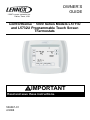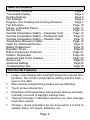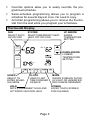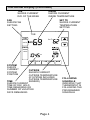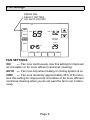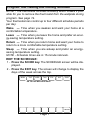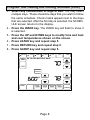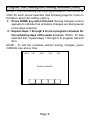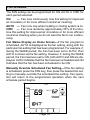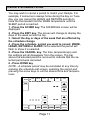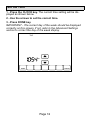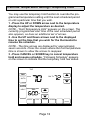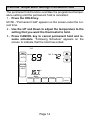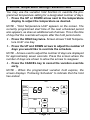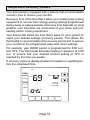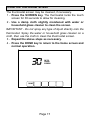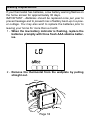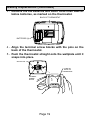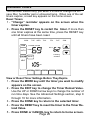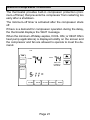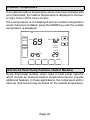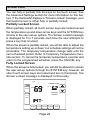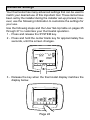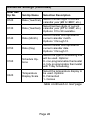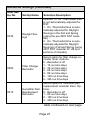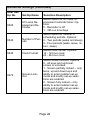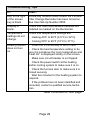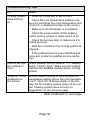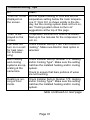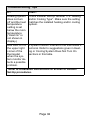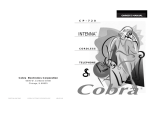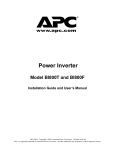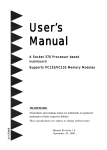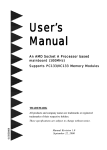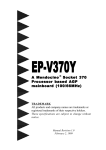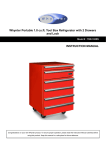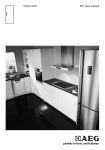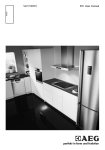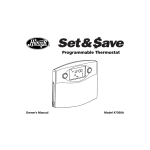Download Lenox L5711U User's Manual
Transcript
OWNER’S GUIDE E2007 Lennox Industries Inc. Dallas, Texas, USA ComfortSenset 5000 Series Models L5711U and L5732U Programmable Touch Screen Thermostats IMPORTANT Read and save these instructions. 506067−01 2/2008 Table of Contents Thermostat Features . . . . . . . . . . . . . . . . . . . . . . . . . . Thermostat Display . . . . . . . . . . . . . . . . . . . . . . . . . . . . System Settings . . . . . . . . . . . . . . . . . . . . . . . . . . . . . . . Fan Settings . . . . . . . . . . . . . . . . . . . . . . . . . . . . . . . . . . Program Your Heating and Cooling Schedule . . . . . Fan Schedule . . . . . . . . . . . . . . . . . . . . . . . . . . . . . . . . . Cancel a Schedule Period . . . . . . . . . . . . . . . . . . . . . . . Set the Time . . . . . . . . . . . . . . . . . . . . . . . . . . . . . . . . . . Override Temperature Setting Temporary Hold . . . . . Override Temperature Setting Permanent Hold . . . . Override Temperature Setting Vacation Hold . . . . . . Temperature Recovery Feature . . . . . . . . . . . . . . . . . . . Clean the Thermostat Screen . . . . . . . . . . . . . . . . . . . . Battery Replacement . . . . . . . . . . . . . . . . . . . . . . . . . . . Reminder Timers . . . . . . . . . . . . . . . . . . . . . . . . . . . . . . . Built−In Compressor Protection . . . . . . . . . . . . . . . . . . . . Outdoor Temperature . . . . . . . . . . . . . . . . . . . . . . . . . . . Advanced Heat Pump Features . . . . . . . . . . . . . . . . . . . Screen Lock . . . . . . . . . . . . . . . . . . . . . . . . . . . . . . . . . . Advanced Settings . . . . . . . . . . . . . . . . . . . . . . . . . . . . . Troubleshooting Tips . . . . . . . . . . . . . . . . . . . . . . . . . . . . Page 2 Page 3 Page 5 Page 6 Page 7 Page 10 Page 11 Page 12 Page 13 Page 14 Page 15 Page 16 Page 17 Page 18 Page 20 Page 21 Page 22 Page 22 Page 23 Page 25 Page 29 Thermostat Features S S S S S S Large, clear display with backlight shows the current temperature, the current temperature setting and the time −− even in the dark. Menu−driven programming makes set−up effortless. Touch screen interaction. Real−time clock keeps time during power failures and automatically converts to daylight savings time. Saving Changes" notification assures you that changes have been saved. Change / check reminders let you know when it is time to replace filters, UV lamps, batteries, etc. Page 2 S S S Override options allow you to easily override the programmed schedule. Same−schedule programming allows you to program a schedule for several days at once. No need to copy. Armchair programming allows you to remove the thermostat from the wall while you program your schedules. Thermostat Display FAN SELECT AUTO, ON OR CIRC SYSTEM SELECT EMERGENCY HEAT, HEAT, OFF OR COOL UP ARROW RAISES TEMPERATURE SETTING FAN Set To AUTO DOWN ARROW LOWERS TEMPERATURE SETTING SYSTEM HEAT AM SCHED SELECT TO ENTER SCHEDULE MODE CLOCK USED TO SET TIME FORWARD OR BACK HOLD SETS A PERMANENT HOLD AND ACTIVATES VACATION HOLD Page 3 MORE SHOWS FURNACE FILTER, UV LIGHT OR HUMIDIFIER PAD CHANGE REMINDER SCREEN LOCKS TOUCH SCREEN FOR CLEANING Thermostat Display (Continued) INSIDE SHOWS CURRENT INSIDE TEMPERATURE TUE SHOWS CURRENT DAY OF THE WEEK SET TO SHOWS CURRENT TEMPERATURE SETTING FAN SHOWS FAN SETTING TUE FAN Set To AUTO SYSTEM HEAT AM SYSTEM SHOWS CURRENT SYSTEM POSITION OUTSIDE SHOWS CURRENT OUTSIDE TEMPERATURE (IF SYSTEM INCLUDES OUTSIDE TEMPERATURE SENSOR) TIME SHOWS CURRENT TIME OF DAY, HOLD TIME REMAINING OR NUMBER OF VACATION DAYS REMAINING Page 4 FOLLOWING SCHEDULE INDICATES THAT THERMOSTAT IS FOLLOWING THE PROGRAMMED SCHEDULE System Settings TUE FAN Set To Inside AUTO Following Schedule SYSTEM Outside HEAT AM SCHED HOLD CLOCK SCREEN MORE PRESS SYSTEM SELECT SETTING OF HEAT, OFF, COOL OR EM HEAT (HEAT PUMP SYSTEMS ONLY) SYSTEM SETTINGS The system setting options vary based on your heating and/or cooling type. HEAT Thermostat controls heating system. OFF Both heating and cooling systems are off. COOL Thermostat controls cooling system. AUTO The thermostat switches the system from the heating mode to the cooling mode based on temperature. EM HEATHeat pump systems only −− Thermostat controls emergency heat and auxiliary heat, if needed. Heat pump compressor is not operational. Page 5 Fan Settings PRESS FAN. SELECT SETTING: ON, AUTO OR CIRC. TUE FAN Set To Inside AUTO Following Schedule SYSTEM Outside HEAT AM SCHED HOLD CLOCK SCREEN MORE FAN SETTINGS ON Fan runs continuously. Use this setting for improved air circulation or for more efficient central air cleaning. AUTO Fan runs only when heating or cooling system is on. CIRC Fan runs randomly approximately 35% of the time. Use this setting for improved air circulation or for more efficient central air cleaning when you do not want the fan to run continuously. Page 6 Program Your Heating and Cooling Schedule NOTE − The thermostat includes a battery which makes it possible for you to remove the thermostat from the wallplate during program. See page 19. Your thermostat can control up to four different schedule periods per day: Wake Time when you awaken and want your home at a comfortable temperature. Leave Time when you leave the home and prefer an energy−saving temperature setting. Return Time when you return home and want your home to return to a more comfortable temperature setting. Sleep Time when you are asleep and prefer an energy− saving temperature setting. NOTE − Schedule times are in 15−minute intervals. EDIT THE SCHEDULE: 1 − Press the SCHED key. The SCHEDULE screen will be displayed. 2 − Press the EDIT key. The screen will change to display the days of the week across the top. MON TUE WED THU FRI SAT SUN OK TO PICK MULTIPLE DAYS CANCEL Page 7 Program Your Heating and Cooling Schedule (Cont.) 3 − Select any combination of days to edit. You may select multiple days. These should be days that you wish to follow the same schedule. Check marks appear next to the days that are selected. After the first day is selected, the SCHEDULE screen returns to the display. 4 − Press the WAKE key. The WAKE key will flash to show it is selected. 5 − Press the UP and DOWN keys to modify time and heat and cool temperatures shown on the screen. 6 − Press LEAVE key and repeat step 5. 7 − Press RETURN key and repeat step 5. 8 − Press SLEEP key and repeat step 5. MON TUE WED THU FRI SAT SUN OK TO PICK MULTIPLE DAYS FAN HEAT CIRC CANCEL PERIOD AM DONE WAKE COOL LEAVE RETURN SLEEP CANCEL Page 8 Program Your Heating and Cooling Schedule (Cont.) NOTE − The FAN setting can be programmed for ON, AUTO or CIRC for each period selected. See following page for more information about fan setting options. 9 − Press DONE key when finished. Saving changes screen appears to indicate that schedule changes are being saved to the days selected. 10 − Repeat steps 1 through 9 to set a program schedule for the remaining days of the week. Example: If Mon − Fri was selected first, repeat steps 1 through 9 to program Sat and Sun. NOTE − To exit the schedule without saving changes, press CANCEL key at any time. MON TUEWEDTHUFRI SAVING CHANGES Page 9 Fan Schedule The FAN setting can be programmed for ON, AUTO or CIRC for each period selected: ON Fan runs continuously. Use this setting for improved air circulation or for more efficient central air cleaning. AUTO Fan runs only when heating or cooling system is on. CIRC Fan runs randomly approximately 35% of the time. Use this setting for improved air circulation or for more efficient central air cleaning when you do not want the fan to run continuously. Fan Status Display on Home ScreenIf the fan program is scheduled, AUTO is displayed as the fan setting, along with the particular fan setting that has been programmed. For example, if, during the WAKE period, the Fan has been set to AUTO, then AUTO is shown as the fan setting. However, if, during the WAKE period, the Fan has been set to ON, both AUTO and ON are displayed. AUTO indicates that the fan has been scheduled and ON indicates that the fan has been scheduled to be ON. Manually Override Scheduled Fan SettingIf the fan setting is scheduled, press the FAN key, then press the desired fan setting to manually override the scheduled fan setting. Fan operation will return to the programmed operation when the next schedule period begins. THU FAN Inside Set To ON AUTO Following Schedule SYSTEM HEAT AM SCHED HOLD CLOCK SCREEN Page 10 Cancel a Schedule Period You may wish to cancel a period to match your lifestyle. For example, if someone is always home during the day on Tuesday, you can cancel the LEAVE and RETURN periods to have the thermostat hold the WAKE temperature until the SLEEP period is reached. 1 − Press the SCHED key. The SCHEDULE screen will be displayed. 2 − Press the EDIT key. The screen will change to display the days of the week across the top. 3 − Select the day or days of the week that are affected by the schedule change. 4 − Press the schedule period you want to cancel: WAKE, LEAVE, RETURN or SLEEP. Once selected the period will flash to show it is selected. 5 − Press the CANCEL key. The time, temperature(s) and fan settings will all dissappear from the screen. The bar above the selected period is removed to indicate that the selected period was cancelled. 6 − Press DONE key. NOTE − A schedule period may be reinstated at any time by entering the schedule edit screen, selecting the period and pressing the arrow keys to set the desired time and temperatures. MON TUE WED THU FRI SAT SUN OK TO PICK MULTIPLE DAYS FAN HEAT COOL DONE WAKE LEAVE RETURN Page 11 SLEEP CANCEL Set the Time 1 − Press the CLOCK key. The current time setting will be displayed as shown below. 2 − Use the arrows to set the correct time. 3 − Press DONE key. IMPORTANT − The current day of the week should be displayed correctly on this screen. If not, refer to the Advanced Settings section to correct the day of the week display. TUE AM DONE CANCEL Page 12 Override Temperature SettingTemporary Hold You may use the temporary hold function to override the programmed temperature setting until the next scheduled period or until a particular time that you wish. 1 − Press the UP or DOWN arrow next to the temperature display to adjust the temperature as desired. NOTE − Hold Temperature Until" appears on the screen. The currently programmed start time of the next scheduled period also appears, as does an additional set of arrows. 2 − Use the UP and Down arrows next to the displayed time to set the time that you wish for the thermostat to resume the schedule. NOTE − The time arrows are displayed for approximately seven seconds. Press the screen where the hold temperature time is shown to allow the arrows to reappear. 3 − Press CANCEL or SCHED key to cancel temperature hold and resume schedule. Following Schedule" appears on the screen to indicate that the temporary hold has ended. TUE FAN Set To Inside AUTO SYSTEM HEAT Hold Temperature Until PM SCHED HOLD CLOCK SCREEN CANCEL Page 13 Override Temperature SettingPermanent Hold The permanent hold function overrides the programmed temperature setting until the permanent hold is cancelled. 1 − Press the HOLD key. NOTE − Permanent Hold" appears on the screen under the current time. 2 − Use the UP and Down to adjust the temperature to the setting that you want the thermostat to hold. 3 − Press CANCEL key to cancel permanent hold and resume schedule. Following Schedule" appears on the screen to indicate that the hold has ended. TUE FAN Inside Set To AUTO SYSTEM HEAT AM Permanent Hold SCHED HOLD CLOCK SCREEN CANCEL Page 14 Override Temperature SettingVacation Hold You may use the vacation hold function to override the programmed temperature setting for a designated number of days. 1 − Press the UP or DOWN arrow next to the temperature display to adjust the temperature as desired. NOTE − Hold Temperature Until" appears on the screen. The currently programmed start time of the next scheduled period also appears, as does an additional set of arrows. This is the time of day that the override will expire after the hold period ends. 2 − Press the HOLD key twice. Screen shows Hold Temperature Until" one day. 3 − Press the UP and DOWN arrows to adjust the number of days you would like to override the schedule. NOTE − Arrows used to adjust the number of days are displayed for approximately seven seconds. Press the screen where the number of days are shown to allow the arrows to reappear. 4 − Press the CANCEL key to cancel the vacation override early. NOTE − When the programmed vacation hold expires, the screen displays Following Schedule" to indicate that the hold has ended. THU FAN Set To Inside AUTO SYSTEM HEAT Hold Temperature Until DAYS SCHED CLOCK SCREEN CANCEL Page 15 Temperature Recovery Feature Your thermostat is equipped with a feature that accommodates recovery time to ensure your comfort. Recovery time is the time that it takes your heating and cooling equipment to recover from energy−saving settings programmed during away or asleep periods. Recovery time depends on local weather, your schedule, the contruction of your home and your heating and/or cooling equipment. Your thermostat tracks the time that it takes for your system to reach your desired settings (recovery period). This allows the thermostat to accommodate this recovery period and to ensure your comfort at the programmed wake and return settings. For example, your WAKE period is programmed for 6:00 a.m. and 70°F. The thermostat activates heating in advance of 6:00 a.m. to ensure that your desired comfort setting of 70°F is reached by the time you awake. A recovery notice is displayed when the system is operating before the scheduled time. TUE FAN Set To Inside AUTO Following Schedule SYSTEM RECOVERY HEAT AM SCHED HOLD CLOCK SCREEN Page 16 MORE Clean the Thermostat Screen The thermostat screen may be cleaned, if necessary. 1 − Press the SCREEN key. The thermostat locks the touch screen for 30 seconds to allow for cleaning. 2 − Use a damp cloth slightly moistened with water or household glass cleaner to clean the screen. IMPORTANT − Do not spray any type of liquid directly onto the thermostat. Spray the water or household glass cleaner on a cloth, then use the cloth to clean the thermostat screen. 3 − Repeat the above steps as necessary. 4 − Press the DONE key to return to the home screen and normal operation. OK TO CLEAN SCREEN DONE Page 17 Battery Replacement If your thermostat has batteries, a low battery warning flashes on the home screen for approximately 30 days. IMPORTANT − Batteries should be replaced once per year to prevent leakage and to prevent loss of battery back−up in a power outtage. You may also wish to replace the batteries prior to leaving your home for more than a month. 1 − When the low battery indicator is flashing, replace the batteries promptly with three fresh AAA alkaline batteries. 2 − Remove the thermostat from the wallplate by pulling straight out. WALL Page 18 Battery Replacement (Continued) 3 − Remove the old batteries and insert three fresh AAA alkaline batteries, as marked on the thermostat. BACK OF THERMOSTAT + + + BATTERIES (3) 4 − Align the terminal screw blocks with the pins on the back of the thermostat. 5 − Push the thermostat straight onto the wallplate until it snaps into place. WALLPLATE PINS ON BACK OF THERMOSTAT TERMINAL SCREW BLOCK Page 19 Reminder Timers The reminder timers notify you when it is time to change the furnace filter, humidifier pad or ultraviolet lamp. When one of the set timers expires, a reset key appears on the home screen. Reset Timers 1 − Change" reminder appears on the screen when the timer expires. 2 − Press the RESET key to restart the timer. If more than one timer expires at the same time, press the RESET key until all timers have been reset. MON FAN TUE WED THU FRI SAT SUN CHANGE FILTER Set to AUTO SYSTEM Inside Following Schedule RESET HEAT PM SCHEDHOLDCLOCKSCREENMORE View or Reset Timer Settings Before They Expire 1 − Press the MORE key until the timer you want to modify appears on the screen. 2 − Press the EDIT key to change the Timer Reload Value. Use the UP or DOWN arrow keys to change the number of run time days. See the Advanced Settings section, step 8 through 10 for more information. 3 − Press the DONE key to return to the selected timer. 4 − Press the RESET key to reset the timer to the Timer Reload Value. 5 − Press DONE or CANCEL key to return to home screen. Page 20 Built−In Compressor Protection The thermostat provides built−in compressor protection (minimum−off timer) that prevents the compressor from restarting too early after a shutdown. The minimum−off timer is activated after the compressor shuts off. If there is a demand for compressor operation during the delay, the thermostat displays the WAIT message. When the minimum−off delay expires, COOL ON ( or HEAT ON in heat pump applications) is displayed solidly on the screen and the compressor and fan are allowed to operate to meet the demand. TUE FAN AUTO Set to Inside Wait Cool Following Schedule SYSTEM HEAT AM PM SCHEDHOLDCLOCKSCREENMORE Page 21 Outdoor Temperature If an optional outdoor temperature sensor has been installed with your thermostat, the outdoor temperature is displayed in the lower right corner of the home screen. If the temperature is not displayed and an outdoor temperature sensor has been installed, press the MORE key until the outside temperature is displayed. TUE FAN AUTO Set To Inside SYSTEM Following Schedule HEAT Outside AM SCHED HOLD CLOCK SCREEN MORE Advanced Heat Pump Features (Select Models) Some thermostat models, when used in heat pump systems which include an optional outdoor temperature sensor, provide additional features. In these applications, the compressor and/or back−up heat lockout may be based on the outside temperature. Page 22 Screen Lock You can fully or partially lock the keys on the touch screen. See the Advanced Settings section for more information on this feature. If the thermostat displays a Screen Locked" message, your thermostat screen is either fully or partially locked. Partially Locked Screen When partially locked, all touch screen keys are locked except the temperature up and down arrow keys and the SYSTEM key access to the user set−up options. The Screen Locked message is displayed for 5 to 7 seconds each time the user attempts to press a key that is locked. When the screen is partially locked, you will be able to adjust the temperature setting up or down; but schedule settings will not be accessible. The temporary temperature change lasts until the next scheduled period. Refer to Temporary Temperature Override section. To cancel the temporary temperature override and return to the programmed schedule, press the CANCEL key. Fully Locked Screen When the screen is fully locked, you will still be allowed to access the user set−up options through the SYSTEM key; however, all other touch screen keys are locked and are not functional. The Screen Locked message is displayed continuously. TUE SCREEN LOCKED FAN Set To Inside AUTO Following Schedule SYSTEM HEAT PM SCHED HOLD CLOCK SCREEN Page 23 MORE Advanced Settings Your thermostat has many advanced settings that can be used to match your desired use of this important tool. These items have been set by the installer during the installer set−up process; however, use the following information to customize the settings for your use. Use the following steps and the User Set−Up table on pages 25 through 27 to customize your thermostat operation. 1 − Press and release the SYSTEM key. 2 − Press and hold the center blank key for approximately five seconds, until the screen changes. TUE CHANGE FILTER UV LAMP HUMIDIFIER PAD Set To Inside Following Schedule SYSTEM EM HEAT OFF PM CANCEL 3 − Release the key when the thermostat display matches the display below. DONE Page 24 Advanced Settings (Continued) 4 − Refer to the figure below to see how the thermostat buttons are used to make selections. 5 − Refer to the table on the following pages to make proper set− up choices for your application. 6 − When all set−up selections have been made, press the DONE key to save your settings. The thermostat display will return to the main screen. NOTE − Thermostats manufactured beginning March 2006 include program selection to accommodate 2007 daylight savings calendar. Advanced setting number 330 must be changed to option 2 at the beginning of 2007 in areas which use the revised DST calendar in the US and Canada. ADVANCE TO NEXT USER SET−UP USER SET−UP NUMBER CURRENT SETTING DONE PRESS TO EXIT INSTALLER SET−UP CHANGE THE CURRENT SETTING RETURN TO PREVIOUS USER SET−UP Page 25 Advanced Settings (Continued) User Set− Up No. Set−Up Name Selection Description 0120 Date (Year/first) Select first two digits of current calendar year (20 for 2007, etc.) 0130 Date (Year/last) Select last two digits of current calendar year (07 for 2007, etc.) Options: 01 to 99 available. 0140 Date (Month) Select number that represents current calendar month. Options 1 through 12. 0150 Date (Day) Select number that represents current calendar date. Options 1 through 31. 0160 Schedule Options Select the type of scheduling that will be used. Options: 0− non−programmable thermostat 4− fully programmable thermostat with 7−day scheduling 0320 Temperature Display Scale Select the temperature display to be used. Options: 0− Fahrenheit 1− Celsius table continued on next page Page 26 Advanced Settings (Continued) User Set− Up No. 0330 0500 0510 Set−Up Name Selection Description Daylight Savings Options: 0 − Off. Thermostat time is not automatically adjusted for DST. 1 − On. Thermostat time is automatically adjusted for Daylight Savings in the Fall and Spring (using the pre−2007 DST calendar) 2 − On. Thermostat time is automatically adjusted for Daylight Savings in Fall and Spring (using 2007 DST calendar for US and portions of Canada) Filter Change Reminder Select option for filter change reminder timer. Options: 0 − Reminder is off 1 − 10 run time days 2 − 30 run time days 3 − 60 run time days 4 − 90 run time days 5 − 120 run time days 6 − 365 run time days Humidifier Pad Replacement Reminder Select option for humidifier pad replacement reminder timer. Options: 0 − Reminder is off 1 − 90 run time days 2 − 180 run time days 3 − 365 run time days table continued on next page Page 27 Advanced Settings (Continued) User Set− Up No. Set−Up Name Selection Description 0520 UV Lamp Replacement Reminder Select option for UV lamp replacement reminder timer. Options: 0 − Reminder is off 1 − 365 run time days 0540 Select option for number of scheduling periods. Options: Number of Peri2 − Two periods (wake and sleep) ods 4 − Four periods (wake, leave, return, sleep) 0640 Clock Format Select clock format. Options: 12 − 12−hour clock 24 − 24−hour clock Screen Lock− Out Select screen lockout. Options: 0 − All keys are functional; screen is unlocked. 1 − Screen partially locked −− only temp. up and down keys and ability to enter installer set−up mode and modify set−up selections are enabled. 2 − Screen fully locked −− only ability to enter installer set−up mode and modify set−up selections are enabled. 0670 Page 28 Troubleshooting Tips If... Then... Key to the right of the screen key is blank. MORE key remains blank unless the Furnace Filter Change Reminder has been turned on. See User Set−Up Number 0500. Display is blank. Check that fresh AAA alkaline batteries are installed as marked on the thermostat. Temperature settings do not change. Check that temperature settings are: Heating system does not turn on. ¯ Press the SYSTEM key to set to heat. ¯ Heating 40°F to 90°F (4.5°C to 32°C). ¯ Cooling 50°F to 99°F (10°C to 37°C). ¯ Check the heat temperature setting to be sure it is set above the room temperature and Heat On" is displayed solidly on the screen. ¯ Make sure circuit breaker is not tripped. ¯ Check the power switch at the heating and/or cooling system to make sure it is on. ¯ Check the furnace door to make sure it is closed securely. ¯ Wait five minutes for the heating system to respond. ¯ If the problem has not been identified and corrected, contact a qualified service technician. table continued on next page Page 29 Troubleshooting Tips If... Then... Cooling system does not turn on. ¯ Press SYSTEM key to set to Cool. ¯ Check the cool temperature setting to be sure it is set below the room temperature and Cool On" is displayed solidly on the screen. ¯ Make sure circuit breaker is not tripped. ¯ Check the power switch at the heating and/or cooling system to make sure it is on. ¯ Check the furnace door to make sure it is closed securely. ¯ Wait five minutes for the cooling system to respond. ¯ If the problem has not been identified and corrected, contact a qualified service technician. Cannot set Sys- Check Installer Set−Up Number 170: Heating tem setting to and/or Cooling Type*. Make sure the setting Cool. matches the installed heating and/or cooling system. Heat On" is not Set the System setting to Heat and set the displayed on temperature setting above the room temperathe screen. ture. If Heat On" is shown solidly in the display, but the heating system does not turn on, see Heating system does not turn on" suggestions on the previous page. table continued on next page Page 30 Troubleshooting Tips If... Then... Cool On" is not displayed on the screen. Set the System setting to Cool and set the temperature setting below the room temperature. If Cool On" is shown solidly in the display, but the cooling system does not turn on, see Cooling system does not turn on" suggestions at the top of this page. Wait" is displayed on the screen. Compressor minimum−off timer is activated. Wait up to five minutes for the compressor to turn on. Fan does not turn on in a call for heat (electric furnaces only) Check Installer Set−Up 0180: Fan Control in Heating*. Make sure Electric Heat option is selected. Both heating and cooling systems are operating at the same time. Check Installer Set−Up Number 170: Heating and/or Cooling Type*. Make sure the setting matches the installed heating and/or cooling system. Heating is running in Cool mode. Check Installer Set−Up Number 170: Heating and/or Cooling Type*. Make sure the setting matches the installed heating and/or cooling system. Check to ensure that bare portions of wires are not touching. table continued on next page Page 31 Troubleshooting Tips If... Then... Heating system does not turn off and the heat temperature setting is set below the room temperature (Heat On" is not shown in display.) Check Installer Set−Up Number 170: Heating and/or Cooling Type*. Make sure the setting matches the installed heating and/or cooling system. Red LED is lit in the upper right corner of the thermostat when the system monitor detects a possible problem. A system monitor is wired to the thermostat L terminal. Refer to suggestions given in Heating or Cooling System Does Not Turn On sections in this table. *Refer to Installation Instructions for access to Installer Set−Up procedures. Page 32