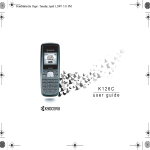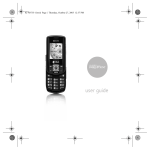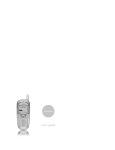Download Kyocera K323 Cell Phone User Manual
Transcript
82-G1698-1EN.book Page i Friday, July 7, 2006 1:10 PM 82-G1698-1EN.book Page ii Friday, July 7, 2006 1:10 PM User Guide for the Kyocera K323 Phone This manual is based on the production version of the Kyocera K323 phone. Software changes may have occurred after this printing. Kyocera reserves the right to make changes in technical and product specifications without prior notice. The products and equipment described in this documentation are manufactured under license from QUALCOMM Incorporated under one or more of the following U.S. patents: 4,901,307 5,544,196 5,504,773 5,337,338 5,490,165 5,109,390 5,657,420 5,535,239 5,710,784 5,511,073 5,267,262 5,101,501 5,600,754 5,056,109 5,416,797 5,267,261 5,778,338 5,568,483 5,506,865 5,414,796 5,228,054 5,659,569 The Kyocera Wireless Corp. (“KWC”) products described in this manual may include copyrighted KWC and third party software stored in semiconductor memories or other media. Laws in the United States and other countries preserve for KWC and third party software providers certain exclusive rights for copyrighted software, such as the exclusive rights to distribute or reproduce the copyrighted software. Accordingly, any copyrighted software contained in the KWC products may not be modified, reverse engineered, distributed or reproduced in any manner not permitted by law. Furthermore, the purchase of the KWC products shall not be deemed to grant either directly or by implication, estoppel, or otherwise, any license under the copyrights, patents or patent applications of KWC or any third party software provider, except for the normal, nonexclusive royalty-free license to use that arises by operation of law in the sale of a product. Kyocera is a registered trademark of Kyocera Corporation. Brick Attack and Race 21 are trademarks of Kyocera Wireless Corp. QUALCOMM is a registered trademark of QUALCOMM Incorporated. Openwave is a trademark of Openwave Systems Incorporated. eZiText is a registered trademark of Zi Corporation. TransFlash is a trademark of SanDisk Corporation. Bluetooth trademarks are owned by Bluetooth SIG, Inc. and used by Kyocera Wireless Corp. under license. All other trademarks are the property of their respective owners. ii Copyright © 2006 Kyocera Wireless Corp. All rights reserved. Ringer Tones Copyright © 2000-2002 Kyocera Wireless Corp. 82-G1698-1EN, Rev. 001 Bluetooth Certification The Kyocera K323 phone is certified with Bluetooth SIG, Inc. ID number B03279. FCC/IC Notice This device complies with part 15 of the FCC rules. Operation is subject to the following two conditions: (1) This device may not cause harmful interference, and (2) this device must accept any interference received, including interference that may cause undesired operation. To maintain compliance with FCC RF exposure guidelines, if you wear a handset on your body, use the Kyocera Wireless Corp. (KWC) supplied and approved case CV90-M229301, CV90-M2294-01, and holster CV90-M2288-01. Other accessories used with this device for bodyworn operations must not contain any metallic components and must provide at least 15 mm separation distance including the antenna and the user’s body. THIS MODEL PHONE MEETS THE GOVERNMENT’S REQUIREMENTS FOR EXPOSURE TO RADIO WAVES. Your wireless phone is a radio transmitter and receiver. It is designed and manufactured not to exceed the emission limits for exposure to radio frequency (RF) energy set by the Federal Communications Commission of the U.S. Government. These limits are part of comprehensive guidelines and establish permitted levels of RF energy for the general population. The guidelines are based on standards that were developed by independent scientific organizations through periodic and thorough evaluation of scientific studies. The standards include a substantial safety margin designed to assure the safety of all persons, regardless of age and health. The exposure standard for wireless mobile phones employs a unit of measurement known as the Specific Absorption Rate, or SAR. The SAR limit set by the FCC is 1.6 W/kg.* 82-G1698-1EN.book Page iii Friday, July 7, 2006 1:10 PM Tests for SAR are conducted using standard operating positions specified by the FCC with the phone transmitting at its highest certified power level in all tested frequency bands. Although the SAR is determined at the highest certified power level, the actual SAR level of the phone while operating can be well below the maximum value. This is because the phone is designed to operate at multiple power levels so as to use only the power required to reach the network. In general, the closer you are to a wireless base station antenna, the lower the power output. Before a phone model is available for sale to the public, it must be tested and certified to the FCC that it does not exceed the limit established by the government-adopted requirement for safe exposure. The tests are performed in positions and locations (e.g., at the ear and worn on the body) as required by the FCC for each model. Body-worn measurements differ among phone models, depending upon availability of accessories and FCC requirements. While there may be differences between the SAR levels of various phones and at various positions, they all meet the government requirement for safe exposure. The FCC has granted an Equipment Authorization for this model phone with all reported SAR levels evaluated as in compliance with the FCC RF emission guidelines. SAR information on this model phone is on file with the FCC and can be found under the Display Grant section http://www.fcc.gov/oet/fccid after searching on the FCC ID: OVFKWC-K24B. Additional information on SAR can be found on the Cellular Telecommunications and Internet Association (CTIA) web-site at http://www.wow-com.com. * In the United States and Canada, the SAR limit for mobile phones used by the public is 1.6 watts/kg (W/ kg) averaged over one gram of tissue. The standard incorporates a substantial margin of safety to give additional protection for the public and to account for any variations in measurements. User Guide for the Kyocera K323 Phone Caution The user is cautioned that changes or modifications not expressly approved by the party responsible for compliance could void the warranty and user’s authority to operate the equipment. Optimize your phone’s performance Use the guidelines on page 2 to learn how to optimize the performance and life of your phone and battery. Air bags If your vehicle has an air bag, DO NOT place installed or portable phone equipment or other objects over the air bag or in the air bag deployment area. If equipment is not properly installed, you and your passengers risk serious injury. Medical devices Pacemakers—Warning to pacemaker wearers: Wireless phones, when in the ‘on’ position, have been shown to interfere with pacemakers. The phone should be kept at least six (6) inches away from the pacemaker to reduce risk. The Health Industry Manufacturers Association and the wireless technology research community recommend that you follow these guidelines to minimize the potential for interference. • Always keep the phone at least six inches (15 centimeters) away from your pacemaker when the phone is turned on. • Do not carry your phone near your heart. • Use the ear opposite the pacemaker. • If you have any reason to suspect that interference is taking place, turn off your phone immediately. Hearing aids—Some digital wireless phones may interfere with hearing aids. In the event of such interference, you may want to consult your service provider or call the customer service line to discuss alternatives. Other medical devices—If you use any other personal medical device, consult the manufacturer of the device to determine if it is adequately shielded from external RF energy. Your physician may be able to help you obtain this information. iii 82-G1698-1EN.book Page iv Friday, July 7, 2006 1:10 PM In health care facilities—Turn your phone off in health care facilities when instructed. Hospitals and health care facilities may be using equipment that is sensitive to external RF energy. Potentially unsafe areas Posted facilities—Turn your phone off in any facility when posted notices require you to do so. Aircraft—FCC regulations prohibit using your phone on a plane that is in the air. Turn your phone off or switch it to Airplane Mode before boarding aircraft. Vehicles—RF signals may affect improperly installed or inadequately shielded electronic systems in motor vehicles. Check with the manufacturer of the device to determine if it is adequately shielded from external RF energy. Blasting areas—Turn off your phone where blasting is in progress. Observe restrictions, and follow any regulations or rules. Potentially explosive atmospheres—Turn off your phone when you are in any area with a potentially explosive atmosphere. Obey all signs and instructions. Sparks in such areas could cause an explosion or fire, resulting in bodily injury or death. Areas with a potentially explosive atmosphere are often, but not always, clearly marked. They include: • fueling areas such as gas stations • below deck on boats • transfer or storage facilities for fuel or chemicals • vehicles using liquefied petroleum gas, such as propane or butane • areas where the air contains chemicals or particles such as grain, dust, or metal powders • any other area where you would normally be advised to turn off your vehicle engine Use with care Use only in normal position (to ear). Avoid dropping, hitting, bending, or sitting on the phone. Keep phone dry If the phone gets wet, turn the power off immediately and contact your dealer. Water damage may not be covered under warranty. iv Resetting the phone If the screen seems frozen and the keypad does not respond to keypresses, reset the phone by completing the following steps: 1. Remove the battery door. 2. Remove and replace the battery. If the problem persists, return the phone to the dealer for service. Accessories Use only Kyocera-approved accessories with Kyocera phones. Use of any unauthorized accessories may be dangerous and will invalidate the phone warranty if said accessories cause damage or a defect to the phone. Radio Frequency (RF) energy Your telephone is a radio transmitter and receiver. When it is on, it receives and sends out RF energy. Your service provider’s network controls the power of the RF signal. This power level can range from 0.006 to 0.6 watts. In August 1996, the U.S. Federal Communications Commission (FCC) adopted RF exposure guidelines with safety levels for hand-held wireless phones. These guidelines are consistent with the safety standards previously set by both U.S. and international standards bodies in the following reports: • ANSI C95.1 (American National Standards Institute, 1992) • NCRP Report 86 (National Council on Radiation Protection and Measurements, 1986) • ICNIRP (International Commission on Non-Ionizing Radiation Protection, 1996) Your phone complies with the standards set by these reports and the FCC guidelines. E911 mandates Where service is available, this handset complies with the Phase I and Phase II E911 Mandates issued by the FCC. 82-G1698-1EN.book Page v Friday, July 7, 2006 1:10 PM Hearing Aid Compatibility (HAC) with Mobile Phones Battery and charger specifications Some mobile phones and hearing devices (hearing aids and cochlear implants), when used together, result in buzzing, humming, or whining noises detected by the user. Some hearing devices are more immune than others to this interference noise, and phones also vary in the amount of interference they generate. The wireless telephone industry has developed ratings for some of their mobile phones, to assist hearing device users in finding phones that may be compatible with their hearing devices. Not all phones have been rated. Phones that are rated have the rating on their box or a label on the box. The ratings are not guarantees and results will vary depending on the user’s hearing device and hearing loss. If your hearing device happens to be vulnerable to interference, you may not be able to use a rated phone successfully. Trying out the phone with your hearing device is the best way to evaluate it for your personal needs. M-Ratings— Phones rated M3 or M4 meet FCC requirements and are likely to generate less interference to hearing devices than phones that are not labeled. M4 is the better/higher of the two ratings. T-Ratings— Phones rated T3 or T4 meet FCC requirements and are likely to be more usable with a hearing device’s telecoil (“T Switch” or “Telephone Switch”) than unrated phones. T4 is the better/higher of the two ratings. (Note that not all hearing devices have telecoils in them.) Hearing devices may also be measured for immunity to this type of interference. Your hearing device manufacturer or hearing health professional may help you choose the proper rating for your mobile phone. The more immune your hearing aid is, the less likely you are to experience interference noise from mobile phones. For more information about hearing aid compatibility, visit the FCC's Consumer & Governmental Affairs Bureau Web site at www.fcc.gov/cgb/dro. Hearing Aid Compatibility (HAC) rating: M4 Charger User Guide for the Kyocera K323 Phone Input Output CV90-G2968-01 120VAC 60Hz 7W 5.2VDC 400mA CV90-G2588-01 100-240VAC 50/60Hz 0.2A 4.2VDC 0.6A CV90-G2589-01 100-240VAC 50/60Hz 0.3A 4.5VDC 1.2A Standard Battery: CV90-P3030-05 3.7V 1000mAh Standard Robust Battery: CV90-P3031-05 3.7V 900mAh Extended Battery: CV90-P3032-03 1800mAh Kyocera Wireless Corp. 10300 Campus Point Drive, San Diego, CA 92121 U.S.A. Visit us at www.kyocera-wireless.com v 82-G1698-1enTOC.fm Page vi Friday, July 14, 2006 10:52 AM CONTENTS 1 2 3 4 5 6 7 vi Getting Started. . . . . . . . . . . . . . . . . . . . . . 1 Installing the battery. . . . . . . . . . . . . . . . . . . . 1 Getting to know your phone . . . . . . . . . . . . . . 3 Making and Answering Calls . . . . . . . . . . 8 Making a call . . . . . . . . . . . . . . . . . . . . . . . . . 8 Silencing an incoming call . . . . . . . . . . . . . . . 9 Using the speakerphone . . . . . . . . . . . . . . . . . 9 Speed dialing . . . . . . . . . . . . . . . . . . . . . . . . 11 Setting up voicemail . . . . . . . . . . . . . . . . . . . 12 Understanding roaming . . . . . . . . . . . . . . . . 13 Using your phone in an airplane . . . . . . . . . 14 Entering Letters, Numbers, and Symbols . . . . . . . . . . . . . . . . . . . . . . 15 Storing Contacts . . . . . . . . . . . . . . . . . . . 18 Creating a new contact . . . . . . . . . . . . . . . . . 18 Adding a code or extension . . . . . . . . . . . . . 18 Customizing your contacts . . . . . . . . . . . . . . 18 Editing a contact . . . . . . . . . . . . . . . . . . . . . 20 Erasing a contact . . . . . . . . . . . . . . . . . . . . . 20 Sending a vCard . . . . . . . . . . . . . . . . . . . . . . 20 Customizing a phone number. . . . . . . . . . . . 20 Finding contact information . . . . . . . . . . . . . 21 Sending and Receiving Text Messages . . . . . . . . . . . . . . . . . . . . . 22 Sending text messages . . . . . . . . . . . . . . . . . 22 Retrieving text messages. . . . . . . . . . . . . . . . 25 Customizing message settings . . . . . . . . . . . . 27 Sending and Receiving Multimedia Messages . . . . . . . . . . . . . . . 29 Sending multimedia messages . . . . . . . . . . . 29 Receiving multimedia messages . . . . . . . . . . 30 Viewing multimedia messages . . . . . . . . . . . 31 Customizing Your Phone . . . . . . . . . . . . 32 Silencing all sounds . . . . . . . . . . . . . . . . . . . 33 Choosing ringers . . . . . . . . . . . . . . . . . . . . . 33 Setting sounds for your phone . . . . . . . . . . . 34 Using shortcuts . . . . . . . . . . . . . . . . . . . . . . 35 Personalizing the screen . . . . . . . . . . . . . . . 36 Creating a secure environment. . . . . . . . . . . 38 Setting position location. . . . . . . . . . . . . . . . 41 8 Using Voice Recognition . . . . . . . . . . . . 42 Setting up voice dialing . . . . . . . . . . . . . . . . 42 Making a call using voice tags . . . . . . . . . . . 42 Making a call using digit dialing. . . . . . . . . . 43 Training voice recognition . . . . . . . . . . . . . . 44 9 Using the Camera . . . . . . . . . . . . . . . . . . 45 Taking a picture. . . . . . . . . . . . . . . . . . . . . . 47 Camera key map . . . . . . . . . . . . . . . . . . . . . 47 10 Using Media Gallery . . . . . . . . . . . . . . . . 48 Accessing files . . . . . . . . . . . . . . . . . . . . . . . 48 11 Using Tools and Games . . . . . . . . . . . . . 50 Voice Memo. . . . . . . . . . . . . . . . . . . . . . . . . 50 Scheduler . . . . . . . . . . . . . . . . . . . . . . . . . . 50 Alarm Clock . . . . . . . . . . . . . . . . . . . . . . . . . 51 Tip Calculator . . . . . . . . . . . . . . . . . . . . . . . 52 Calculator . . . . . . . . . . . . . . . . . . . . . . . . . . 52 Timer. . . . . . . . . . . . . . . . . . . . . . . . . . . . . . 53 Stopwatch . . . . . . . . . . . . . . . . . . . . . . . . . . 53 Games . . . . . . . . . . . . . . . . . . . . . . . . . . . . . 53 12 Using Bluetooth® Wireless Technology. . . . . . . . . . . . . . . . . . . . . . . . 57 13 Connecting to the Internet . . . . . . . . . . . 60 Using the Web Browser . . . . . . . . . . . . . . . . 60 14 Getting Help . . . . . . . . . . . . . . . . . . . . . . . 62 Index . . . . . . . . . . . . . . . . . . . . . . . . . . . . . . . . . 64 Contents 82-G1698-1EN.book Page 1 Friday, July 7, 2006 1:10 PM 1 GETTING STARTED Installing the battery Charging the battery Your Kyocera K323 phone comes with a removable lithium ion (LiIon) battery. Fully You must have at least a partial charge in the battery to make or receive calls. To charge the battery: 1. Connect the AC adapter to the jack on the bottom of the phone. 2. Plug the adapter into a wall outlet. The battery icon in the upper-right corner of the screen tells you whether the phone is: • Charging (the icon is animated) • Partially charged • Fully charged charge the battery before using the phone. You must use a Kyocera-authenticated battery in your phone. If you attempt to use a battery that has not been authenticated you will receive a security warning. Contact your service provider to obtain a Kyocera-authenticated battery. To install the battery: 1. Hold the phone face down. 2. Slide the battery door downward to remove it. 3. Place the battery in the phone casing with the metal contacts facing towards the bottom of the phone. 4. Replace the battery door by sliding the notches into the openings at the bottom and outside edges of the battery casing. 5. Slide the door up to secure the cover into place. User Guide for the Kyocera K323 Phone Note: The battery will not charge if you use the phone while it is connected to an AC adapter. Recharging the battery You can safely recharge the battery at any time, even if it has a partial charge. Note: To remove the battery, make sure the phone is powered off. 1 82-G1698-1EN.book Page 2 Friday, July 7, 2006 1:10 PM Caring for the battery Accessing keypad shortcuts General safety guidelines Navigation key • Do not take apart, puncture, or short-circuit the battery. • If you have not used the battery for more than a month, recharge it before using your phone. • Avoid exposing the battery to extreme temperatures, direct sunlight, or high humidity. • Never dispose of any battery in or near a fire. It could explode. From the home screen, press the navigation key in one of four directions to access three shortcuts and one custom menu (see page 35 for instructions on setting up your custom menu). shortcuts Common causes of battery drain • • • • • • • • • 2 Playing games or using the Web. Taking pictures with the flash on. Keeping backlighting on. Operating in analog ( ) mode. Your phone switches between modes to find the best signal. To set your phone to operate in a single mode, select Menu → Settings → Network → Digital/Analog. Operating in digital mode when far away from a base station or cell site. Using data cables or accessories. Operating when no service is available, or service is available intermittently. High earpiece and ringer volume settings. Repeating sound, vibration, or lighted alerts. Getting Started 82-G1698-1EN.book Page 3 Friday, July 7, 2006 1:10 PM Getting to know your phone The phone is shown here in open position. When the phone is closed, the keys are locked to prevent accidental key presses. 1 Home screen. 2 Speakerphone key activates the speakerphone and answers 3 Left softkey accesses menus and functions. 4 Navigation key scrolls through lists and text entry fields and 5 Send/Talk key starts or answers a call. Press once to activate incoming calls. accesses shortcuts from the home screen. 7 voice dialing, twice to display the Recent Calls list, and three times to redial the last number dialed. Back key erases characters in text entry and returns you to the previous screen. Keypad for entering numbers, letters, or symbols. 8 * Shift key changes the text mode in text entry. 6 Right softkey accesses the Contacts directory and other menu options. 10 OK key selects a menu item or option. 11 End/Power key turns the phone on and off, ends a call or browser session, and returns you to the home screen. 12 Space # key enters a space during text entry. Press and hold to activate or deactivate Silent mode. 9 13 0 Next key cycles through word choices during text entry. 14 Jack for AC adapter (included) and data cable (sold separately). User Guide for the Kyocera K323 Phone 3 82-G1698-1EN.book Page 4 Friday, July 7, 2006 1:10 PM 15 Jack for Hands-free Headset only (sold separately). 16 Volume key to raise or lower ringtone volume. 17 Camera key activates Camera mode. To activate Camera mode, press and hold until you hear two beeps. 18 External earpiece 19 Camera lens. 20 External screen displays time, caller ID, signal and 21 Camera Flash/Message Indicator Light light flashes when battery strength. taking a picture or lights when you have a message or missed call. Warning: Inserting an accessory into the incorrect jack will damage the phone. 4 Getting Started 82-G1698-1EN.book Page 5 Friday, July 7, 2006 1:10 PM Using menus The contents of the main menu are as follows: Recent Calls All Calls Incoming Calls Outgoing Calls Missed Calls Erase Call Lists Recent Calls Timer All Calls Timer Contacts View All Add New View Groups Speed Dial List Voice Dial List Information Messages New Text Msg New Picture Msg* Voicemail InBox Browser Alerts* Sent OutBox* Saved Drafts Msg Settings Group Lists* Erase Messages Camera Launches the camera Media Gallery Camera Pictures Images Sounds Settings Silent Mode Sounds Display Convenience Voice Features Messaging Security Network Accessories Gamepad Keymap Tools & Games Brick Attack Race 21TM Doodler Voice Memo Scheduler Alarm Clock Tip Calculator Calculator Timer Stopwatch Web Browser* Launches the browser Bluetooth* On/Off My Devices Settings Phone Info Build Info Icon Keys BREW Apps** * Not available on all phones. Check with your service provider. ** Menu name varies by service provider. Accessing menu items • From the home screen, press to select Menu. • Press to select Contacts. • Press left, right, up, or down to see menus and options. • Press to select a menu item. • Press to back up a menu level. • Press to return to the home screen. User Guide for the Kyocera K323 Phone In this guide, an arrow → tells you to select an option from a menu. For example, Menu → Settings means select Menu, then select the Settings option. Note: To change the way the menus appear, see “Choosing a menu view” on page 36 for details. 5 82-G1698-1EN.book Page 6 Friday, July 7, 2006 1:10 PM Performing basic functions 6 To... From the home screen... Turn the phone on Press Turn the phone off Press and hold Make a call Enter the number and press End a call Press . Answer a call Press . Access voicemail Press and hold Verify your phone number Select Menu → Phone Info → Build Info. Silence the ringer on an incoming call Press or Activate voice dialing Press once and follow the prompts (see page 42). Launch the browser Press and hold left. Record a voice memo Press and hold right. Access Recent Calls list Press Take a picture Press and hold camera key to select Capture. and wait until the phone beeps. until the phone beeps. . and follow the system prompts. then to answer. down. . Focus on the image and press Getting Started 82-G1698-1EN.book Page 7 Friday, July 7, 2006 1:10 PM Understanding screen icons These icons may appear on your phone’s screen. The phone is operating in IS2000 (1X) digital mode. The phone is operating in IS95 digital mode. The phone is operating in Analog (FM) mode. The phone is receiving a signal. You can make and receive calls. Fewer bars indicate a weaker signal. A call is in progress. The phone is not receiving a signal. You cannot make or receive calls. The phone is roaming outside of its home service area. You have a text message. You have a voice message. The phone is in camera mode. Camera flash mode is ready. Camera zoom mode is ready. The battery is fully charged. The more black bars, the greater the charge. High-speed (3G) data service is available and active on your phone. Check with your service provider for availability. (blinking) The phone is sending high-speed data. (blinking) The phone is receiving high-speed data. High-speed data service is available, but the phone is dormant. The phone is at the home screen. To access Menu, press . The phone is at the home screen. To . access Contacts, press The phone is set to light up instead of ring. The phone is set to vibrate or to vibrate and then ring. Position location is set to your service provider and to emergency services. Position location is set to emergency services only. Bluetooth wireless technology is enabled (On). Bluetooth wireless technology is disabled (Off). The alarm clock is set. The phone is in privacy mode or is accessing a secure Web site. User Guide for the Kyocera K323 Phone 7 82-G1698-1EN.book Page 8 Friday, July 7, 2006 1:10 PM 2 MAKING AND ANSWERING CALLS Making a call 4. Follow the prompts. Make sure you are in an area where a signal can be received. Look for the symbol on the home screen. The more bars you see in this symbol, the stronger the signal. If there are no bars, move to where the signal strength is better. When the phone has been idle for a time, it changes to power save mode. When you see “Power Save” on your phone’s screen, press any key to return to normal operating mode. 1. Open the flip. 2. Enter the phone number and press . 3. Press or close the flip to end the call. 5. Press Voice number dialing Answering calls using the flip Voice dialing requires that a contact be saved with a voice tag. See page 42. 1. Press to initiate voice dialing. 2. Say the name of the contact when prompted “Say a name.” The phone places the call. 3. Press once. You can set the phone to answer immediately when you open the flip. This feature does not apply to incoming data or fax calls. • Select Menu → Settings → Convenience → Open to Answer → Enabled. – Select Disabled to have the phone continue ringing when you open the flip. Digit dialing 1. Press to initiate voice dialing. 2. When prompted say “dial”. 3. When prompted “Speak a digit”, say a digit. to end the call. Answering a call When a call comes in, the phone rings, vibrates, or lights up. The phone number of the caller also appears if it is not restricted. If the number is stored in your Contacts directory, the contact name appears. • Press to answer the incoming call. -or• Press to answer the incoming call and turn on the speakerphone. Adjusting the volume during a call • To adjust the earpiece volume during a call, press up or down. After the voice recognizer repeats the digit say the next digit. 8 Making and Answering Calls 82-G1698-1EN.book Page 9 Friday, July 7, 2006 1:10 PM Silencing an incoming call • Press or . Note: In the absence of voicemail, this feature drops the call. - or • Press then press to answer the call. This action silences the current call only. The next call will ring as normal. Redialing a number • To redial a recent call, press twice to open your Recent Calls list. Highlight a phone number or name and press . Tip: To redial the last number called, received, or missed, press three times. Calling a saved number If you have already saved a phone number, you can use the Contacts list to find it quickly. 1. From the home screen, press to select Contacts. 2. Scroll down the list to find the contact you want to call. 3. Highlight the name and press to dial the number. Using the speakerphone Your Kyocera K323 phone has a built-in speakerphone. User Guide for the Kyocera K323 Phone • To turn on the speaker, press . If you press during an incoming call alert, you answer the call. The icon at the top of the phone screen indicates that the speakerphone is on. • To turn off the speakerphone, press . Setting the phone to hold calls The Hold Call feature allows you to place incoming calls on hold until you are ready to answer them. Note: This feature will not work if “Open to Answer” is enabled. See “Answering calls using the flip” on page 8. 1. Select Menu → Settings → Convenience → Hold Call → Enabled. – If you have not recorded a hold message, you will be prompted to record one, such as “Please hold. I’ll answer in a minute.” 2. Record the message twice, as prompted. 3. Select Save or Options (Play, Re-Record, or Exit). The next time a call comes in, you will have the option of placing it on hold. Placing a call on hold You can place a call on hold once you have enabled this feature. 9 82-G1698-1EN.book Page 10 Friday, July 7, 2006 1:10 PM Note: If you are already on a call and you receive Setting missed call alerts another call, you cannot place the incoming call on hold. It will go to voicemail. You can set an alert to beep every five minutes after you have missed a call. 1. Select Menu → Settings → Sounds → Alerts → Missed Call Alert. 2. Select an option and press . 1. When a call comes in, press to select Hold Call. The caller will be placed on hold and will hear your recorded hold message. 2. To speak to the caller, select Answer. - or To hang up without speaking to the caller, select End Call. Changing the hold message 1. Select Menu → Settings → Convenience → Hold Call → Re-Record Msg and follow the prompts. Viewing recent call details Details on the last 60 calls you made, received, or missed are stored in the Recent Calls list and are identified by the following icons: Outgoing call Incoming call Missed call (flashing) 2. Record the message twice. Viewing recent calls 3. Select Save or Options (Play, Re-Record, or Exit). 1. Select Menu → Recent Calls. 2. Select a list: All Calls, Incoming Calls, Outgoing Calls, or Missed Calls. Dealing with missed calls When you have missed a call, “Missed Call” appears on your screen unless the caller leaves a voicemail. • To clear the screen, press to select OK. • To view details of the call, press to select Calls then press . • To return the call, press to select Calls then press . 10 3. Select a recent call item and press select Options, options may vary: to – Save adds the phone number to the Contacts list. – Send Text Msg sends a text message to the contact. – Send Picture Msg sends a picture message to the contact. *Check with your service provider for availablity. – Erase Record erases the selected call record. Making and Answering Calls 82-G1698-1EN.book Page 11 Friday, July 7, 2006 1:10 PM Note: If the phone number has been classified as “secret,” you must enter your four-digit lock code to view or edit it. For information on the lock code, see “Changing your lock code” on page 38. To classify a phone number as secret, see “Creating a new contact” on page 18. Calling recent calls 1. Press and hold down. • To add a speed dial location to a saved or new contact, see “Customizing a phone number” on page 20. Using speed dialing To call a contact that has a speed dial location: • From the home screen, enter the one- or twodigit speed dialing location and press . 2. Highlight the number you want to call and 1-Touch dialing press . - or 1. Select Menu → Recent Calls → Outgoing Calls. 2. Highlight the number you want to call and press . 1-Touch dialing is the fastest way to speed dial a contact that has a speed dial location. Erasing recent calls • Select Menu → Settings → Convenience → 1-Touch Dialing → Enabled. 1. Select Menu → Recent Calls → Erase Call Lists. 2. Select an option: All Calls, Incoming Calls, Outgoing Calls, or Missed Calls. 3. Press to select Yes. Speed dialing Before you can use speed dialing, you must save a phone number as a contact and assign a speed dial location to it. User Guide for the Kyocera K323 Phone Note: You must (1) enable 1-Touch dialing on your phone and (2) have a speed dial location assigned to a contact. Enabling 1-Touch dialing Using 1-Touch dialing To call a contact that has a speed dial location: • From the home screen, press and hold the speed dialing number. If it is a two-digit number, press the first digit briefly, then press and hold the second digit. For example, if the speed dialing location is 15, press briefly, then press and hold . 11 82-G1698-1EN.book Page 12 Friday, July 7, 2006 1:10 PM Setting up voicemail Before your phone can receive voicemail messages, you must set up a password and record a personal greeting with your service provider. When you have set up your voicemail, all unanswered calls to your phone are automatically transferred to voicemail, even if your phone is in use or turned off. 1. From the home screen, press and hold . 2. Follow the system prompts to create a password and record a greeting. Note: If you are having trouble accessing your voicemail, contact your service provider. Checking voicemail messages When a voice message is received, your screen displays “New Messages” along with the symbol at the top of your screen. The symbol flashes if the message is urgent. If you see “New Messages” 1. Press to select Call, which initiates a call to your voicemail number. 2. Follow the prompts to retrieve the message. To clear the screen without checking messages: • Press to select Ignore. If you see only the 1. Press and hold symbol to initiate a call to your voicemail number. 2. Follow the prompts to retrieve the message. 12 • You can set the phone to beep or vibrate every five minutes to remind you that you have voicemail. See “Setting message alerts” on page 35. Calling emergency services Note: Regardless of your 3-digit emergency code (911, 111, 999, 000, etc.), your phone operates as described below. • Dial your 3-digit emergency code and press . You can call the code even if your phone is locked or your account is restricted. When you call, your phone enters Emergency mode. This enables the emergency service exclusive access to your phone to call you back, if necessary. To make or receive regular calls after dialing the code, you must exit this mode. To exit Emergency mode When you have completed the emergency call: 1. Press Exit. 2. Press Exit again to confirm your choice. Note: To determine who has access to your location, see “Setting position location” on page 41. Tracking calls You can track the number and duration of calls made and received on your phone. 1. Select Menu → Recent Calls. Making and Answering Calls 82-G1698-1EN.book Page 13 Friday, July 7, 2006 1:10 PM 2. Select a timer: – Recent Calls Timer tracks all calls you have made and received since you last reset this timer. To reset this timer to zero, press to select Reset. – All Calls Timer tracks all calls you have made and received. This timer cannot be reset. Timing your calls You can set your phone to beep 10 seconds before each minute passes when you are on a call. • Select Menu → Settings → Sounds → Minute Alert → Enabled. Receiving data or faxes Your phone may be able to receive certain data or faxes, depending on the system sending the information. For more information, see page 40. Understanding roaming Controlling network roaming Depending on services available from your service provider, you may set the phone to either digital or analog mode. This is useful if you are in an area that borders on digital service and the automatic feature is causing the phone to keep switching between modes. 1. Select Menu → Settings → Network → Digital/Analog. User Guide for the Kyocera K323 Phone 2. Select an option and press . – Automatic automatically switches the phone between digital and analog. – Analog only sets the phone to work in analog mode only. – Analog call forces a call into analog mode for the duration of the next call. – Digital only sets the phone to work in digital mode only. Setting an alert for roaming You may use this setting if you want the phone to alert you when you roam outside of your home service area. 1. Select Menu → Settings → Network → Roam/Svc Alert. 2. Select an option and press . – When no svc alerts you with three tones decreasing in pitch when service is lost and three tones increasing in pitch when service is acquired again. – On roam change alerts you with two decreasing tones when roaming service is acquired and three increasing tones when home area service is acquired again. – On any change alerts you with three increasing tones if there is a change in roaming service or three decreasing tones if the phone loses service. 13 82-G1698-1EN.book Page 14 Friday, July 7, 2006 1:10 PM Setting the roam ringer You can set a ringer to indicate when an incoming call will be subject to roaming charges. • Select Menu → Settings → Sounds → Roam Ringer → Enabled. Please check with uniformed personnel before operating your phone in Airplane mode. Setting Airplane mode 1. Select Menu → Settings → Convenience → Airplane Mode. Setting Call Guard 2. Select OK after reading the message. You can set the phone to warn you before you answer or place a call while roaming. • Select Menu → Settings → Convenience → Call Guard → Call prompt. – The phone now emits a distinctive roam ring to indicate when you are roaming during calls. – To accept or place a call while roaming, you must press . 3. Select Disabled or Enabled. Note: Call Prompt is disabled when the phone is in Emergency Mode. Using your phone in an airplane While in an airplane, it is normally required that you turn off your mobile phone because it emits RF signals that interfere with air traffic control. In Airplane mode, however, your phone will not emit RF signals. You cannot make or receive calls, send text messages, use the Web, or Bluetooth Wireless Connectivity but you can play games, use the Scheduler, set the clock, and make emergency calls to designated emergency numbers. 14 Making and Answering Calls 82-G1698-1EN.book Page 15 Friday, July 7, 2006 1:10 PM 3 ENTERING LETTERS, NUMBERS, AND SYMBOLS You can enter letters, numbers, and symbols in contacts, text messages, and your banner. Understanding text entry screens The current text entry mode (and capitalization setting, when applicable) are indicated by icons. characters remaining capitalization setting text entry mode text entry fields Entering numbers • To enter a number while in mode, press a number key once. • To enter a number while in or mode, press and hold a number key until the number appears on the screen. Entering words letter by letter 1. Press a key once for the first letter, twice for the second letter, and so on. If your phone is set to Spanish, French, or Portuguese, accented letters are available. 2. Wait for the cursor to move right and enter the next letter. Note: To enter a space, press Text entry modes There are six text entry modes: Case change Rapid Entry Numbers only Add Symbol Normal alpha Add Smiley Note: The mode you start in depends on the task you are doing. For example, when entering a phone number, you’re in number mode. When entering a name for a contact, you’re in normal text mode. See “Changing modes” on page 16. User Guide for the Kyocera K323 Phone . Entering words quickly When you press a series of keys using mode, checks its dictionary of common words and guesses at the word you are trying to spell. 1. For each letter of the word you want, press the key once. For example, to enter the word “any” press → → . 2. If the word doesn’t match what you want, press to look at other word matches. 3. When you see the word you want, press . 15 82-G1698-1EN.book Page 16 Friday, July 7, 2006 1:10 PM Entering symbols Changing modes While entering text in normal text mode, you can enter symbols by pressing until you see the symbol you want. Using this method, you have access to the following symbols: . @? ! - , & : ‘ 1 Sometimes you need to change modes. For example, to enter numbers in an email address while in mode, you must change to mode, enter the numbers, and then change back to mode to complete the address. To access the full set of symbols: 1. From the text entry screen, select Options. 2. Select Add Symbol. 3. Press up or down to view the list of symbols. 4. Press the number key corresponding to the symbol you want. • Press and hold until the icon for the mode you want appears at the top of the screen. -or• Select Options then select a different mode. Entering smileys 1. From the text entry screen, select Options. 2. Select To change text entry modes: Capitalization settings You can change capitalization at any time while entering text. Simply press to choose upper or lower case while in Normal Alpha mode. Add Smiley. 3. Press up or down to view the list of smileys. 4. Press the number key corresponding to the smiley you want. Switching default text entry modes You can change the default text entry mode when creating a text message. This setting applies only to the message body screen, not the “To” screen. 1. Select Menu → Messages → Msg Settings → Default Text. 2. Select Normal Alpha or Rapid Mode. 16 Entering Letters, Numbers, and Symbols 82-G1698-1EN.book Page 17 Friday, July 7, 2006 1:10 PM Quick reference to text entry This table gives general instructions for entering letters, numbers, and symbols. To... Do this... Enter a letter Use mode and press a key until you see the letter you want. For more information, see page 15. Enter a number Use mode and press a key once to enter its number. For more options, see page 15. Enter a symbol In normal text mode, press you want. See page 16. Enter a smiley Use mode and press a key once to enter its number. For more options, see page 16. Enter a space Press . Erase a character Press . Erase all characters Press and hold Move the cursor right or left Press right or left. Move the cursor up or down Press up or down. Change text entry modes Press and hold Capitalize any letter In mode, press . Choose Lowercase any letter In mode, press . Choose . Initial Caps In mode, press . Choose Select soft options on the screen Press the appropriate key, User Guide for the Kyocera K323 Phone until you find the symbol . . or . . . 17 82-G1698-1EN.book Page 18 Friday, July 7, 2006 1:10 PM 4 STORING CONTACTS Use your phone’s Contacts directory to store information about a person or company. Each contact entry can have up to six phone numbers, two email addresses, two Web addresses, two street addresses, and a space for notes. Creating a new contact 1. From the home screen, enter the phone 2. 3. 4. 5. 18 number you want to save, including the area code. Press to select Save. Press to select Save New Contact. Enter a name for the contact. – If you need to learn how to enter letters, see “Understanding text entry screens” on page 15. – To add a symbol or smiley to the contact name, or to change the text entry mode, press to select Options. Either save now or add more contact information. – To save now, press to select Save. – To enter additional phone numbers, email and Web addresses, or notes, press down repeatedly. For help switching between numbers and letters for email or Web addresses, see “Changing modes” on page 16. Adding a code or extension When you save the phone number of an automated service, you may include a pause to stop dialing, for example, where you would wait to dial an extension. 1. From the home screen, enter the phone number. 2. Press to select Options. 3. Select a type of pause: – Time Pause causes the phone to stop dialing for two seconds. – Hard Pause causes the phone to stop dialing until you select Options → Release while making the call. 4. Enter the remaining numbers. 5. Press to select Save. X Customizing your contacts You can customize each contact in your Contacts directory by assigning ringers, pictures, and number types, or by classifying your contacts as Personal or Business. Assigning ringers 1. Press to select Contacts. 2. Highlight a contact and press . 3. Highlight the contact name and press select Options. to Storing Contacts 82-G1698-1EN.book Page 19 Friday, July 7, 2006 1:10 PM 4. Select Ringer → Assign Ringer. Assigning number types 5. Scroll down the list to hear the different When you assign a number type, an icon is placed in front of a contact number to specify the type of number, such as work, home, or mobile. 1. Press to select Contacts. 2. Highlight a contact and press . Highlight the contact number and press to select Edit. 3. Press down once and press . 4. Highlight an option to designate the number as General, Work, Home, Mobile, Pager, or Fax and press . You can also add email addresses, street addresses, Web page URLs, and a note. The associated icon will appear next to the entry in your Contacts directory and Recent Calls list. ringers and press to select one. Assigning pictures 1. Press to select Contacts. 2. Highlight a contact and press . 3. Highlight the contact name and press select Options. to 4. Select Picture → Assign Picture → Images. 5. Select Saved Images or Caller IDs. Note: With mobile PhoneTools for Kyocera, you can transfer digital pictures to your phone. To purchase MPT or other accessories, visit www.kyocera-wireless.com/store. 6. Scroll through the list to view your options and press to assign it to your contact. Classifying contacts as Personal or Business 1. Press to select Contacts. 2. Highlight a contact and press . 3. Highlight the contact’s phone number and press to select Options. 4. Select Add to Group. 5. Select Personal or Business and press Note: To assign Personal or Business ringers, see “Assigning business and personal ringers” on page 33. User Guide for the Kyocera K323 Phone . 5. Press general fax work email address home street address mobile Web page URL pager note to select Save. 19 82-G1698-1EN.book Page 20 Friday, July 7, 2006 1:10 PM Editing a contact Customizing a phone number 1. Press 1. Press to select Contacts. 2. Highlight a contact and press . 3. Highlight the contact name or number and press to select Edit. 4. Enter your changes and press to select Save. Erasing a contact 1. Press to select Contacts. 2. Highlight the contact to erase and press . 3. Select Options. 4. Highlight Erase Contact and press 5. Press . to confirm. Sending a vCard You can send contact information as a text message. 1. Press to select Contacts. 2. Highlight the contact to send as a vCard and press . 3. Press to select Options. 4. Highlight Send as vCard and press . Select an option: – via EMS – via Bluetooth 5. Enter a recipient’s phone number and press to select Send. 20 to select Contacts. 2. Highlight the contact to edit and press . down to highlight the contact number. 4. Press to select Options. 5. Highlight an option and press : *Check with your service provider for availability. – Call to call the contact. – *Send Text Msg brings you to the text messaging screen. – *Send Picture Msg brings you to the picture messaging screen. – Add Speed Dial assigns or removes the speed dial location. – View Number to see the selected phone number. – Erase Number erases the number from the contact. – Secret makes the number secret so that it will not appear on the screen until the lock code is entered. Secret numbers can be called without a lock code. (For more information, see “Limiting calls” on page 39.) – Primary Number makes this number the first one that shows up when you open the contact. 3. Press Storing Contacts 82-G1698-1EN.book Page 21 Friday, July 7, 2006 1:10 PM – Send as Vcard send contact information as a text message. – Add to Group adds the number to a group. – Add Voice Dial to record a voice tag so you can call a contact using voice recognition (VR). For more information, see page 42. – Erase Voice Dial erases the voice tag associated with the number. – Edit Voice Dial records a new voice tag. 6. Enter the new information and follow the prompts. 7. Select Save, if necessary. Finding contact information The menu skips to that letter of the alphabet. - or Select Menu → Contacts. 2. Select a search method: – View All lists all saved contacts. – Speed Dial List, Voice Dial List, View Groups selects a contact from the specified list. 3. Highlight a contact and press . – To call the contact, highlight the number and press . Setting Fast Find To find a phone number or contact, you can (1) check the Frequent list, (2) search the Contacts directory, or (3) use Fast Find. With Fast Find, you press one or two keys to view close matches of the number you are looking for. • Select Menu → Settings → Convenience → Fast Find → Enabled. Checking the Frequent List Using Fast Find From the home screen, select Contacts. The last 15 of your most frequently called contacts appear when the Frequent List is enabled. Scroll past the double line to view the All Contacts list. 1. From the home screen, press the keys To enable the Frequent List setting • Select Menu → Settings → Convenience → Frequent List → Enabled. Searching the Contacts directory corresponding to the letters of the name you want to find. A matching contact or speed dial entry appears. 2. Press down to scroll through matching entries. 3. Highlight the name you want and then press to call the number. 1. Select Contacts for a list of all contacts. To quickly get down the list, enter the first letter of the contact. User Guide for the Kyocera K323 Phone 21 82-G1698-1EN.book Page 22 Friday, July 7, 2006 1:10 PM 5 SENDING AND RECEIVING TEXT MESSAGES This chapter describes how to send, receive, and erase text messages from your phone. For information on voicemail messages, see “Setting up voicemail” on page 12. Important: The features and menus described in this chapter may vary depending on services available in your area. Check with your service provider for details and possible usage charges. Sending text messages You can only send text messages to phones that are capable of receiving them or to email addresses. Creating a text message 1. Select Menu → Messages → New Text Msg. 2. Enter a recipient’s phone number or email address: – Select Options to access your Recent List, Contacts, or Group Lists and press . Select a contact and press . Highlight the number field and press . For more about group lists, see “Creating group lists” on page 27. - or – Enter a New Address manually. (To learn how to enter text, see “Understanding text entry screens” on page 15.) 3. Add another recipient if desired: 22 – Press to select Options then select Recent List, Contacts, or Group Lists. - or – Enter a space or comma after the first number then enter another recipient manually. Note: You can send a message to up to 10 recipients at once. The messages will be sent one at a time, once to each addressee. 4. When you are done entering addresses, press twice. 5. Enter the message. To learn how to enter text, see “Understanding text entry screens” on page 15. - or Add QuickText, symbols, or smileys to your message. See “Including prewritten text and symbols” on page 22 for information. 6. Press to select Send. See “Setting sending options” on page 23 for information about how and when you want the message to be received. Including prewritten text and symbols During text entry, you can insert QuickText, symbols, or smileys into your message. 1. From the text entry screen, select Options. 2. Select an option and press : Sending and Receiving Text Messages 82-G1698-1EN.book Page 23 Friday, July 7, 2006 1:10 PM – Insert QuickText: Scroll through the list of options and press to select one. – Add Symbol: Scroll through the list and press the corresponding number key to select it. – Add Smiley: Scroll through the list and press the corresponding number key to select it. 3. When you have finished your message, select Send. See “Setting sending options” for information about how and when you want the message to be received. Setting sending options When you are ready to send a message, you have several options for how and when you want the message to be received. 1. Once you have completed the message, select Options: – Add Address returns to the “Send To” screen to add another recipient without losing the message. Select Options to access your Recent List, Contacts, or Group Lists and press . Select a contact and press . Highlight the number field and press . – Save Message saves the message in your Drafts folder. This prevents the message from being deleted if you have activated AutoErase and enables you to send the message to others. User Guide for the Kyocera K323 Phone – Save QuickText saves the message you have just entered as a prewritten message then returns to the message entry screen so you can send the message. – Settings allows you to choose from the following after pressing : • Set Priority labels the message as “Urgent.” • Callback Number includes a callback number with the message to let recipients know at what number they can call you back. Select OK to include your own number or Edit to enter a different callback number. • Send Later schedules a time to send the message. • Validity period allows you to set a defined expiration time limit for a message. 2. When you have finished setting options, press to return to the message window. 3. Press to select Send. Adding a signature The signature you create is included at the end of all outgoing messages and is counted as characters in your messages; however, it does not appear in the message creation screen. To create a signature: 1. Select Menu → Settings → Messaging → Signature. 2. Enter your signature in the text field. 23 82-G1698-1EN.book Page 24 Friday, July 7, 2006 1:10 PM 3. Select OK to save the setting. Note: The characters in the signature are included in the total character count of the message. See the note under step 5 in “Creating a text message” on page 22. If you cannot send messages You may not be able to send or receive messages if your phone’s memory is nearly full, or if digital service is not available at the time. To free up memory, erase old messages. See “Erasing messages” on page 26. Understanding appended messages. characters remaining capitalization setting text entry mode text entry fields If you go over the character limit for a single message, the phone may automatically append an empty segment to your message to make space. Note: Not available on all phones. Check with your service provider. Important: Your service provider will charge you for each message segment. 24 When you start a message, the maximum character limit appears once you are in the message entry field. This number counts down as you enter characters, until it reaches 0. If you continue to enter text after this counter reaches 0, a message segment may be appended. When you reach the message size limit, you are prompted to edit the message or alerted that the message is being appended. Note: Does not apply to all phones. Check with your service provider for information. Receiving incoming calls while creating messages • If you don’t wish to answer the call, press to select Ignore. The phone returns to the message screen. • To answer the call, press . Your message is saved to the Drafts folder. To return to the message, select Menu → Messages → Drafts → Resume. Viewing your sent messages To save your outgoing messages, you must first enable Save to Sent. 1. Select Menu → Messages → Msg Settings → Save to Sent. 2. Select an option and press . – Enabled automatically saves all successfully sent messages in the Sent folder. Sending and Receiving Text Messages 82-G1698-1EN.book Page 25 Friday, July 7, 2006 1:10 PM – Prompt allows you to choose whether or not to save your message when you send it. To view successfully sent messages: 1. Select Menu → Messages → Sent. 2. Press up or down to scroll through the list of messages. One of the following symbols appears next to each message: The scheduled message will be sent at the scheduled time. You cannot cancel delivery of the message. The scheduled message has been sent and will be delivered as scheduled. You cannot cancel delivery of the message. The message has been received. The message has been received and opened. (This symbol may not be available. Check with your service provider.) The message has been sent to more than one recipient. The message has never been sent or has not been sent since it was last modified. You can cancel delivery of the message. Viewing failed or pending messages Failed or pending messages are stored in your OutBox. To view your OutBox: User Guide for the Kyocera K323 Phone 1. Select Menu → Messages → OutBox. A list of all failed or pending messages appears. 2. Scroll through the list of messages and press to read one. One of the following symbols appears next to each message: The message is pending and will be sent when possible. You can cancel delivery of the message. The message cannot be sent because service is not available. An alert appears on your phone if the message cannot be sent. Retrieving text messages When a text message is received, your screen displays “New Messages” with the symbol at the top of your screen. The symbol flashes if the message is urgent. If you see the “New Messages” note • To view the message, press to select InBox, highlight the message, and press to select View. • To Ignore the message, press . Note: If you receive a new message while you are reading a message, the one you are reading will be replaced by the new one. You can find the older message in the InBox: • Select Menu → Messages → InBox. 25 82-G1698-1EN.book Page 26 Friday, July 7, 2006 1:10 PM If you see the symbol 1. Select Menu → Messages → InBox. A list of all your received messages appears. – indicates an “Urgent” message. 2. Scroll through the list of messages and press to read one. Reading the message The options available to you may vary. Check with your service provider. 1. If the text message is long, press down to view the entire message. 2. When you are finished, you can Reply to the sender, Erase the message, Save the message to your Saved folder, or set additional Options for the message: – Erase the message. – Lock Msg to protect the message from being accidentally deleted. – Forward the message. – Reply with Copy to reply to the message with a copy of the original attached. – Save Message to save the message. – Save as QuickText to save the text from the message as QuickText, which you can insert into other messages. Graphics are not saved as part of QuickText.(For more about QuickText, see page 27.) – View Sender information. 3. Select Done. 26 Note: The symbol indicates that a graphic did not come through. It may be too large or incorrectly formatted. Setting message alerts You can set your phone to alert you of incoming text messages. For more information, see “Setting message alerts” on page 35. Erasing messages It is a good idea to erase old messages to free up memory in your phone. You have the option of erasing text messages and pages as you send or read them, erasing them one at a time from the list in the OutBox or InBox, or erasing them all at once. Erasing single messages 1. Select Menu → Messages. 2. Select the type of text message you want to erase and press : InBox, OutBox, Sent, or Saved. 3. Highlight the message to erase and press . 4. Select Options. 5. Select Erase to erase the message. A message appears: “Erase this message?” 6. Select Yes to erase the message. Note: You can erase a scheduled message from the OutBox, but you cannot cancel delivery of the message. Sending and Receiving Text Messages 82-G1698-1EN.book Page 27 Friday, July 7, 2006 1:10 PM Erasing all messages 2. Enter a name for the list. For help entering 1. Select Menu → Messages → Erase Messages. 2. Select a folder from which to erase all messages: InBox, OutBox, Sent, Saved Folder, Drafts Folder, or All Messages. To erase 3. 4. messages from all folders, select All Messages. 3. A message appears: “Erase all messages?” Select Yes to erase messages or No to cancel. Erasing messages automatically Use this setting to have old messages automatically erased when memory is low. • Select Menu → Messages → Msg Settings → Auto-Erase → InBox Msgs. Older messages will be erased as new messages are received. Customizing message settings To make messaging easier, you can customize settings for sending and receiving messages. Creating group lists You can create and save a list of multiple recipients. Your Kyocera K323 phone stores five group lists with up to 10 recipients per list. 1. Select Menu → Messages → Group Lists → Create New. User Guide for the Kyocera K323 Phone 5. 6. 7. 8. 9. text, see “Understanding text entry screens” on page 15. Select Next. To enter the first phone number or email address, select an option: – Recent List to select numbers from your Recent List. – Enter from scratch to enter the phone number or email address manually. – Contacts List to select numbers from your phone book. Locate the contact number and press . Select Options → Recent List or Contacts. Locate the contact number and press . When finished, select Done. To send a message to your new group, see “Sending text messages” on page 22. Creating and editing prewritten messages (QuickText) Your phone comes with prewritten (QuickText) messages, such as “Please call me,” which you can insert into the body of a text message. You can edit these messages and create new ones. Your phone will store up to 40 QuickText messages, with up to 100 characters per message. 1. Select Menu → Messages → Msg Settings → Edit QuickText. 27 82-G1698-1EN.book Page 28 Friday, July 7, 2006 1:10 PM 2. To create a new pre-written message, select New Msg. -orTo edit an existing pre-written message, highlight the message and select Edit. 3. Enter or edit the text and press to select Save. For help entering text, see “Understanding text entry screens” on page 15. Note: You can also save a message you have written or received as QuickText. See “Setting sending options” on page 23 or “Reading the message” on page 26. 28 Sending and Receiving Text Messages 82-G1698-1EN.book Page 29 Friday, July 7, 2006 1:10 PM 6 SENDING AND RECEIVING MULTIMEDIA MESSAGES Sending multimedia messages You can only send multimedia messages to phones that are capable of receiving them or to email addresses. Note: Multimedia messaging is not available on all phones. Check with your service provider. Multimedia messages have a predetermined character and file size limit. When you reach the character and file size limit for a single multimedia message, you must edit the message to meet the size limitation. For details, check with your service provider. Creating a multimedia message 1. Select Menu → Messages → New Picture Msg. 2. Enter the recipient’s phone number or email address in the To field. 3. To add additional recipients: – Enter a space or comma after the first phone number or email address, then enter another recipient manually, or – Press to select Options. Then select Contacts or Group Lists. Press to select a recipient. Note: You can send one multimedia message to a maximum of 10 recipients. User Guide for the Kyocera K323 Phone You can choose to send a copy or blind copy. To show or hide these fields see “Hide or Show CC/BCC fields” on page 30. 4. Press down to enter a recipient in the CC or BCC fields. 5. Press down to enter a message in the Subject field. Choose a method: – Enter the subject text manually, or – Press to select Options. 6. Press down once or select Next to enter a brief text message in the Text field. 7. Press down to enter the Image field. Note: You may add only one picture or one sound per multimedia message. 8. Press to select Options. Select an option: • Take Picture to instantly take a new photo and attach it to your message. • Media Gallery to access all picture and sound files in the phone: – Camera Pictures displays your photos taken in a table/thumbnail view. • Highlight a photo to add to the multimedia message. Press to choose Select. – Images displays stored images on the phone. 9. Press down to enter the Sound field and press to select Options. Choose: 29 82-G1698-1EN.book Page 30 Friday, July 7, 2006 1:10 PM • Record Sound to instantly record a new sound and attach it to your message. • Media Gallery to display a list of categories that contain saved or downloaded sounds and voice memos. – Highlight Saved Sounds. Press to select Open. – Highlight a sound to add to the multimedia message. Press to Select. Note: You may add only one new or stored sound per multimedia message sent. 10. Before sending your message, press to select additional Options. Choose: – Preview Message plays your multimedia message prior to sending. – Save Message allows you to save your multimedia message to the Drafts Folder and send it later. – Add Address allows you to add additional addresses to your multimedia message prior to sending it. – Message Priority allows you to send your multimedia message with Normal or Urgent priority. 11. Press to select Send. This will send your multimedia message. Hide or Show CC/BCC fields You can choose to hide the copy and blind copy fields. To hide CC/BCC: Select Menu → Messages → Msg Settings → Hide CC/BCC. 30 To show CC/BCC: Select Menu → Messages → Msg Settings → Show CC/BCC. Receiving multimedia messages There are two settings for receiving a multimedia message on your K323 phone: Auto receive (default) and Prompt. Auto receive mode When a multimedia message is received, it is automatically downloaded onto your phone. The alert “New Message(s)” appears along with the text “Message Received. View now?” . • To View the multimedia message, press . • To view Later, press Note: If a multimedia message is received during a call, then the phone downloads the message approximately one minute after the last key is pressed. Prompt mode When a multimedia message is received, your screen displays the alert “New Message(s)” along with the question “Retrieve Now?” . • To View the multimedia message, press • Select Erase to never download the multimedia message. . • To view Later, press Note: If a multimedia message is received during a call, then the phone screen displays the alert “New Message(s)” after the call ends. Sending and Receiving Multimedia Messages 82-G1698-1EN.book Page 31 Friday, July 7, 2006 1:10 PM To activate Prompt mode: 1. Select Menu → Messages → Msg Settings. 2. Highlight Auto Retrieve and press . 3. Press up or down to select Disabled and press . Note: Selecting Disabled will prompt you for download when a PIX alert is received. Viewing multimedia messages When you receive a multimedia message, a appears on your phone’s screen and remains until all messages are viewed. The message is stored in the InBox until the full message has been received, regardless of the auto receive or prompt setting. 1. Press to View the multimedia message. If the message is long, press down to view the entire multimedia message. 2. Press to select Options. Press down to highlight additional options for the multimedia message (options vary according to selection): Note: The options available to you may vary. Check with your service provider. – Mute to silence the message. – Erase Msg allows you to delete the currently displayed multimedia message. – Forward launches the message creation screen, allowing you to forward the multimedia message. The original address will not be shown, nor will the graphic, sound, and text fields. User Guide for the Kyocera K323 Phone – Lock Msg to avoid accidentally erasing it. – Message Info displays multimedia message information (priority, sender, subject, time sent and received, and message size). – Play Video plays the video in the multimedia message. – Replay plays the multimedia message again from the beginning. – Done exits the multimedia message. – Call initiates call to sender of multimedia message. – Save Picture saves the currently viewed picture embedded in the multimedia message. – Save Video saves the video embedded in the multimedia message. – Save Sound saves the current sound embedded in the multimedia message. – Save Address extracts email addresses, phone numbers, and/or URLs from the sender information and multimedia message body. – Save as QuickText saves the text in the multimedia message to the QuickText list. – Save Message saves the multimedia message to the Saved Folder on the phone. 3. When you are finished viewing the multimedia message, select Reply or press . 31 82-G1698-1EN.book Page 32 Friday, July 7, 2006 1:10 PM 7 CUSTOMIZING YOUR PHONE The contents of the Settings menu are as follows. Silent Mode Vibrate Only Vibe then Ring Lights Only Normal Sounds Sounds Ringer Volume Ringer Type Business Ringer Personal Ringer Roam Ringer Flip Open Flip Closed Pwr On/Off Sound Key Volume Key Length Key Sound Alerts Smart Sound Minute Alert Earpiece Volume Spkrphone Volume Display My Banner Main Menu View Color Themes Wallpaper Screen Saver Backlighting Auto-Hyphen Language Time/Date Format Contrast Brightness Convenience Airplane Mode Open to Answer Fast Find Frequent List Hold Call 1-Touch Dialing Web Prompt Call Guard Voice Features Add Voice Dial Erase Voice Dial Voice Training Voice Wake-Up Voice Answer Expert Mode Messaging Alerts Signature Edit QuickText Auto Retrieve Hide CC/BCC Callback Number Text Msg Receipt Pict Msg Receipt* Save to Sent Auto-Erase Default Text Voicemail Num. Security Lock Phone Limit Calls New Lock Code Erase Contacts Emergency Numbers Network Data/Fax Calls Privacy Alert* Set Phone Line* Roam/Svc Alert Roam Option Digital/Analog Location Accessories Pwr Backlighting Headset Ringing Auto-Answer Com Port Speed TTY Device Gamepad Keymap Disable Enable *Not available on all phones. Check with your service provider. 32 Customizing Your Phone 82-G1698-1EN.book Page 33 Friday, July 7, 2006 1:10 PM Silencing all sounds Shortcut to Vibrate Only mode Your phone is set to make sounds when you receive calls, press keys, navigate through menus, receive alerts (such as new messages), open or close the flip, and when turning the phone on or off. You can silence all sounds and set the phone to vibrate or light up when you receive calls and alerts. • Press and hold Setting the phone to vibrate or light up 1. Select Menu → Settings → Silent Mode. 2. Choose an option and press : – Vibrate Only: The phone vibrates for the duration of the incoming call or other alerts. appears. – Vibe then Ring: The phone vibrates for the first 10 seconds and then rings for the remainder of the incoming call alert. appears. – Lights Only: The phone lights up for the duration of the incoming call or other alerts. appears. – Normal Sounds: The phone rings for the incoming call or alert (in effect, returns phone to a non-silent mode). Note: The phone will ring when it is attached to an external power source (such as a charger), even if all sounds have been silenced. . Turning sounds back on • Press and hold . Choosing ringers Your Kyocera K323 phone has multiple ringers you can choose to use for incoming calls. 1. Select Menu → Settings → Sounds → Ringer Type. 2. Scroll down the list to hear the different rings. You can also press to select Options to access ringers in your Saved Sounds folder. 3. Press to select one. Note: Downloaded ringers are added to the end of the standard list of ringers. Assigning business and personal ringers You can assign ringers to contacts classified as Business or Personal in your Contacts directory. Note: To classify a contact as Business or Personal, see page 18. 1. Select Menu → Settings → Sounds. 2. Ηighlight Business Ringer or Personal Ringer and press . 3. Select a ringer and press . You can also press to select Options to access ringers in your Saved Sounds folder. User Guide for the Kyocera K323 Phone 33 82-G1698-1EN.book Page 34 Friday, July 7, 2006 1:10 PM Setting sounds for your phone Adjusting the earpiece volume You can set your phone to sound tones when you open and close the flip and when you turn the phone on and off. Sounds will not occur during an incoming call, if you are in a call, or if a headset or hands-free car kit is attached to your phone. To adjust the earpiece volume manually during a call, press or up or down. To set the earpiece volume: 1. Select Menu → Settings → Sounds → Earpiece Volume. 2. Press right to increase the volume, or left to decrease the volume. 3. Press to select Save. Set sound when flip opens 1. Select Menu → Settings → Sounds → Flip Open. 2. Scroll through the list to hear the sounds and press to select one. Set sound when flip closes 1. Select Menu → Settings → Sounds → Flip Closed. 2. Scroll through the list to hear the sounds and press to select one. Using smart sound You can set a baseline volume that the phone uses to automatically adjust the earpiece volume when there is a change in the amount of noise around you or the caller’s voice. • Select Menu → Settings → Sounds → Smart Sound→ Enabled. Adjusting the ringer volume Set sound when phone powers on or off 1. Select Menu → Settings → Sounds → Ringer Volume. • Select Menu → Settings → Sounds → Pwr On/Off Sound → Enabled. – To deselect this sound, select Disabled. 2. Press Adjusting volume You can adjust the earpiece, speakerphone, and ringer volume as well as key tones. 34 right to increase the volume, or left to decrease the volume. 3. Press to select Save. Adjusting speakerphone volume 1. Select Menu → Settings → Sounds → Spkrphone Volume. 2. Press right to increase the volume, or left to decrease the volume. Customizing Your Phone 82-G1698-1EN.book Page 35 Friday, July 7, 2006 1:10 PM 3. Press to select Save. Adjusting key tone volume You can change the volume of the tones the phone makes when you press the keys. 1. Select Menu → Settings → Sounds → Key Volume. 2. Press right to increase the volume, or left to decrease the volume. 3. Press to select Save. Setting key length You can change the duration of the tones the phone makes when you press the keys. 1. Select Menu → Settings → Sounds → Key Length. 2. Choose Normal or Long and press . Setting message alerts You can choose how you want be alerted of incoming voicemail, pages, or text messages. 1. Select Menu → Settings → Messaging → Alerts. 2. Select the type of alert: Message Alert, Page Alert, or Voicemail Alert. 3. Press to select an option: – Vibrate, Beep, Freeway, Game, Bloop, Winner, Zilofon sets the phone to alert you once when a new message is received. User Guide for the Kyocera K323 Phone – Vibrate & Remind, Beep & Remind, Fwy & Remind, Game & Remind, Bloop & Remind, Winner & Remind, Zilofon & Remind sets the phone to notify you once when a new message is received and then notify you again every five minutes. To stop a reminder alert, press to select Ignore. – Disabled turns off message alerts. Using shortcuts From the home screen, press in one of four directions to access three shortcuts and one custom menu. Up: Access your Custom Menu Down: Access Recent Calls Left: Launch Web Browser Right: Record Voice Memo Creating and updating your custom menu You can create a custom menu that contains your favorite features. After you set up your menu, simply press and hold up to access it. 1. Press and hold up to launch Custom Menu. 2. Select Edit. 3. Scroll through the available options and press to select or deselect options. 35 82-G1698-1EN.book Page 36 Friday, July 7, 2006 1:10 PM – You may select more than one feature. Items appear in alphabetical order in the menu. 4. Press to select Save. Choosing a different language Your phone may display alternative languages. 1. Select Menu → Settings → Display → Language. 2. Select a language and press . Personalizing the screen Changing your banner The banner is the personal label for your phone. It appears on the home screen above the time and date. The banner can be up to 14 characters long. 1. Select Menu → Settings → Display → My Banner. 2. Press to select Edit. 3. Press to clear the screen. 4. Enter your new text. 5. Press to select Save. Choosing a menu view Three menu views are available: Wheel, Graphic, and List. 1. Select Menu → Settings → Display → Main Menu View. 36 2. Select an option and press . – Graphic displays icons of each menu item, with its name at the bottom of the screen. – List displays a list of each menu item. – Wheel displays a rotating graphic image of the menu items. 3. Press to return to the home screen. The next time you select Menu, you will see the menu view you selected. Adjusting the backlighting Your screen lights up while you are in a call or when you press a key on the keypad. However, you can set the length of time that bright backlighting remains on. 1. Select Menu → Settings → Display → Backlighting → Duration. 2. Select an option and press : – 7 seconds, 15 seconds, or 30 seconds— (Default) Turn backlighting on for 7, 15, or 30 seconds after your last keypress. – 7 sec. & in call, 15 sec. & in call, or 30 sec. & in call—Turn backlighting on for the duration of a call, and for 7, 15, or 30 seconds after your last keypress. Note: The “in call” settings drain the battery more quickly. Customizing Your Phone 82-G1698-1EN.book Page 37 Friday, July 7, 2006 1:10 PM Using Power Save Mode Setting numbers to auto-hyphenate You can conserve battery life by activating Power Save mode to dim the backlight set in the procedure above. The backlighting appears for the selected duration but is less bright than with Power Save off. • Select Menu → Settings → Display → Backlighting → Pwr Save Mode → On. Auto-hyphenation, when enabled, automatically inserts hyphens into your phone numbers to be consistent with the U.S. dialing plan. For example, 1-222-333-4444. • Select Menu → Settings → Display → Auto-Hyphen → Enabled. Setting power backlighting Selecting a screen saver Tip: Use the power backlighting as a night light when traveling. 1. Select Menu → Settings → Accessories → Pwr Backlighting. 2. Select Always On to keep backlighting on. Note: The battery charges more slowly when power backlighting is on. Screen savers appear on the home screen when the flip is open or closed and are activated 10 seconds after the last keypress. Incoming calls and alerts override screen savers. 1. Select Menu → Settings → Display → Screen Saver. 2. Highlight a screen saver and press . The image displays. 3. Press to assign the screen saver. 4. Press to return to the home screen and wait 10 seconds to view the screen saver you chose. Note: Downloaded screen savers are added to the end of the list. Changing the display contrast Selecting wallpaper 1. Select Menu → Settings → Display → Contrast. Wallpaper appears on the home screen. 1. Select Menu → Settings → Display → Wallpaper. You can set backlighting to remain on when an external power source, such as the AC adapter, is used with the phone. Note: Power backlighting may not be available with the optional desktop charger or other accessories. 2. Press left or right to adjust the contrast and select Save. User Guide for the Kyocera K323 Phone 37 82-G1698-1EN.book Page 38 Friday, July 7, 2006 1:10 PM 2. Highlight a wallpaper design from the Changing your lock code standard list or press to select additional Options. – Take Picture allows you to take a picture. – Camera Pictures allows you to select a picture from your folder. – Images allows you to select an image from your Image folders. 3. Follow the prompts to save your selection. 4. Press to return to the home screen. The lock code is typically 0000 or the last 4 digits of your phone number. 1. Select Menu → Settings → Security. 2. Enter your four-digit lock code. 3. Select New Lock Code. A message appears: “Change Code?” 4. Press to select Yes and enter a new fourdigit code. 5. Enter your new lock code again. Selecting a color theme You can select a color theme for the display background of your phone. 1. Select Menu → Settings → Display → Color Themes. 2. Scroll through the options to view the color themes and press to select one. Choosing a different time/date format 1. Select Menu → Settings → Display → Time/Date Format. 2. Highlight an option and press . Creating a secure environment This section describes all the features involved in securing your phone and preventing access to personal information. All security features are shielded by a four-digit lock code. Locking your phone When your phone is locked, you can call only emergency numbers or your service provider’s number. You can still receive incoming calls. 1. Select Menu → Settings → Security. 2. Enter your four-digit lock code. 3. Select Lock Phone. 4. Highlight an option: – Never does not lock the phone. – On power up locks the phone every time you turn it on. – Now locks the phone immediately. 5. Press . Unlocking the phone 1. From the home screen, press select Unlock. to 2. Enter your four-digit lock code. 38 Customizing Your Phone 82-G1698-1EN.book Page 39 Friday, July 7, 2006 1:10 PM Designating emergency numbers The emergency numbers feature allows you to specify three personal phone numbers that can be called when the phone is locked. 1. Select Menu → Settings → Security. 2. Enter your four-digit lock code. 3. Select Emergency Numbers. 4. Select an Unassigned slot. 5. Enter the phone number, including the area code. Do not enter 1 before the area code. 6. Press to select Done. Notes: • To make a call to an emergency number from a locked phone, you must dial the number (including area code) exactly as it was stored in Emergency Numbers. Limiting calls You can limit the calls that can be made from your phone to emergency numbers, your contacts, and your service provider’s numbers. 1. Select Menu → Settings → Security. 2. Enter your four-digit lock code. 3. Select Limit Calls. 4. Choose an option and press : – No Limit limits no calls. – Limit Outgoing calls only. Incoming calls can still be received and answered. User Guide for the Kyocera K323 Phone – Limit All calls, both incoming and outgoing. Erasing all contacts You can erase all entries from your Contacts directory. 1. Select Menu → Settings → Security. 2. Enter your four-digit lock code. 3. Select Erase Contacts. 4. Select Yes to erase all contacts. A message appears: “Erase ALL Contacts?” 5. Press to select Yes to erase all contacts. Network settings Switching between phone lines Your phone can have two service accounts, or phone lines, associated with it. Each phone line has its own phone number. When you are using one line, you cannot receive calls from the other. It would be as if the phone were “off” for that number. Your voicemail, however, will still take messages. All contacts and settings are shared for both lines. Note: You must first establish a second phone line with your service provider. Once established, a second phone number becomes available in the menu for selection: 1. Select Menu → Settings → Network → Set Phone Line. 39 82-G1698-1EN.book Page 40 Friday, July 7, 2006 1:10 PM 2. Select one of the two lines and press . Data Settings Setting Com port speed The Com Speed sets the data rate at which your phone connects to a laptop or PC, or at which it sends and receives over-the-air text messages. 1. Select Menu → Settings → Accessories → Com Port Speed. 2. Select the speed. The options are: 19.2 kbps, 115.2 kbps (default), 230.4 kbps, and Other. 2. Set the Com speed. 3. Select Menu → Settings → Network → Data/Fax Calls. 4. Press to select an option: – Voice only allows only voice calls. – Fax, next call or Data, next call sets the phone to fax mode or data mode for the next incoming call or the next 10 minutes. – Fax, until off or Data, until off forces the phone into fax mode or data mode until the phone is turned off. Note: There may be a higher charge for Note: You cannot receive voice calls while the making calls using high-speed data in areas where 1X service is available. Check with your service provider for details. Connecting to a TTY/TDD device Setting the phone to receive data or faxes Your phone may be able to receive certain data or faxes, depending on the system sending the information. You cannot receive voice calls while the phone is in data/fax mode. To receive data or faxes, you must connect the phone to a laptop or PC and switch the phone from voice mode to data/fax mode. phone is in data/fax mode. You can connect the phone to a TTY device for the hearing impaired. Note: Enable TTY only when using the phone with a TTY device. 1. Connect the TTY device to the phone. 2. Enter from your keypad. 3. Press to select the TTY option. 4. Close the Information window by pressing to select OK. 5. Highlight TTY On and press . Note: To purchase a cable, call 800-349-4188 (U.S.A. only), 858-882-1410, or visit www.kyocera-wireless.com/store. 1. Connect the phone to the laptop or PC. 40 Customizing Your Phone 82-G1698-1EN.book Page 41 Friday, July 7, 2006 1:10 PM Setting position location This setting allows you to share your location information with network services other than emergency services (For example: 911, 111, 999, and 000) in markets where service has been implemented. Note: This feature works only when your phone is in digital mode. You do not have the option of turning off the locator to emergency services. 1. Select Menu → Settings → Network → Location. 2. Select 911 Only or Location On. – 911 Only (default) shares your position information only with emergency services when you call your 3-digit emergency code (911, 000, 111, etc.). – Location On shares your position information with your service provider’s network, in addition to emergency services. User Guide for the Kyocera K323 Phone 41 82-G1698-1EN.book Page 42 Friday, July 7, 2006 1:10 PM 8 USING VOICE RECOGNITION Voice recognition allows you to make and answer calls by speaking commands into the phone’s microphone. Note: You cannot use voice recognition to end a call; you must press when the flip is open. 3. Highlight the phone number and select Options. Setting up voice dialing Making a call using voice tags To make or receive calls using voice dialing, contacts must be saved with associated voice tags. 1. If you haven’t already done so, record a voice Creating a voice tag for a contact 2. With the flip open, from the home screen, 4. Select Add Voice Dial, Edit Voice Dial, or Erase Voice Dial. 5. Follow the prompts. 1. Press 2. 3. 4. 5. 6. to select Contacts. Highlight the contact and press . Press down to highlight the number. Press to select Options. Highlight Add Voice Dial and press . Follow the voice prompts. You will need to say the name twice. Viewing entries with voice tags • Select Menu → Contacts → Voice Dial List. A list of all contacts with assigned voice tags appears. Editing a voice tag 42 press . The phone responds: “Say a name.” 3. Say the name of the person you want to call. 4. If the name you said matches a contact in the Voice Dial List, the phone responds: “Calling (Name).” Remain silent to make the call, or say No to cancel. Note: If the phone finds multiple voice tags that sound like the name you said, you will be asked to verify which name you want to call. Say Yes when you hear the correct name. Say No when you hear an incorrect name. 5. When you are finished with the call, open the flip and press to end the call. Erasing voice tags 1. Select Menu → Contacts → Voice Dial List. 2. Highlight the contact to edit, and press tag for the person you wish to call. . To erase all voice name dial recordings in your phone: Using Voice Recognition 82-G1698-1EN.book Page 43 Friday, July 7, 2006 1:10 PM 1. Menu → Settings → Voice Features → Erase Voice Dial. 2. Select Yes. Making a call using digit dialing When using digit dialing, you speak digits to dial a phone number. Note: You cannot speak a string of digits. You must speak one digit at a time and wait for the prompt. 1. From the home screen, press . The phone responds: “Say a name or say Dial.” 2. Say “Dial”. The phone responds: “Speak a digit.” 3. Speak the first digit of the phone number you want to call. Once the phone repeats the digit, you can speak the next digit. If you pause, the phone will prompt you with the following five options. After the prompt, speak an option. – Say “Clear” to erase the last digit entered. The phone responds: “Digit cleared.” To clear the entire phone number, say “Clear” again. When the phone prompts you with “Clear entire phone number?”, say “Yes” to clear or “No” to cancel. – Say “Call” to dial the number. – Say “Verify” to cause phone to repeat the set of digits that you input. User Guide for the Kyocera K323 Phone – Say “Cancel” to exit voice recognizer and return to the home screen. – Speak a digit to enter the next digit. Once the phone repeats the digit, you can speak the next digit or pause to hear the prompt. Using voice features with hands-free car kits You can use voice commands to make a phone call or to answer the phone only if your phone is connected to a professionally installed Kyocera hands-free car kit (sold separately). Note: The following features apply only to installed hands-free car kits unless noted. To shop for hands-free car kits, visit www.kyocera-wireless.com/store or call 800-349-4188 (U.S.A. only) or 858-882-1410. Waking up the phone If your phone is connected to a Kyocera installed hands-free car kit, you can use the voice command to activate the phone to make a phone call. To activate the Voice Wake-up setting: • Select Menu → Settings → Voice Features → Voice Wake-Up → With accessory. To wake up the phone: 1. Say “Wake Up” and listen for a tone. 2. Say “Wake Up” again until you hear two tones. 43 82-G1698-1EN.book Page 44 Friday, July 7, 2006 1:10 PM If the phone does not recognize your “Wake up” command, see “Training voice recognition” on page 44. Answering the phone You can set your hands-free car kit to (1) answer automatically or (2) answer using a voice command. Answering automatically You can set your phone to answer automatically. Note: This setting also works with the portable hands-free car kit. • Select Menu → Settings → Accessories → Auto-Answer → After 5 secs. Answering using voice commands If Auto-Answer is turned off, you can use a voice command to answer an incoming call using the installed hands-free car kit. • Select Menu → Settings → Accessories → Auto-Answer → Disabled. To activate the Voice Answer setting: 1. Select Menu → Settings → Voice Features → Voice Answer. 2. Highlight Enabled and press . 3. Select Menu → Settings → Silent Mode → Normal Sounds, then press . 44 To answer a call: When you receive an incoming call, the phone responds: “Incoming call, answer?” or “Incoming roam call, answer?” If the caller is recognized as a contact entry in your phone, then the phone will say “Incoming call from (Name), answer?” . • Say “Yes” or press any key except Ignoring an incoming call To ignore an incoming call, do one of the following: • Say “No” and press to silence the alert. • Remain silent. The voice alert repeats twice and the phone rings once, then returns to the home screen. Training voice recognition If your phone is having trouble recognizing your voice, you can train it with the commands Yes, No, and Wake up. 1. Select Menu → Settings → Voice Features. 2. Select Voice Training. 3. Read the message and press to select OK and continue. Cancel returns you to the previous screen. 4. Select Train All or the item you want to train. 5. Follow the prompts for each word until training is complete. Using Voice Recognition 82-G1698-1EN.book Page 45 Friday, July 7, 2006 1:10 PM 9 USING THE CAMERA Tips before operating your camera Setting up the camera for photos • You cannot activate the camera while on an active call or while browsing files in the media gallery. • Once the camera is active, the home screen acts as the viewfinder. • If you get a “Low memory” error, check your resolution and quality compression settings. See “Setting up the camera for photos” on this page. • If there is no activity within 45 seconds after you turn your camera on, the camera quits and returns to the previous launch point. • Menu settings and options can only be accessed when the camera is active. 1. While in Camera mode, press select Options. Accessing camera mode • Press until you hear two beeps to activate camera mode or select Menu → Camera. User Guide for the Kyocera K323 Phone 2. Press to to select Settings. 3. Highlight an option and press : – Flash options are On, Off, or Automatic. – Resolution options are 1280 x 1024 (best for printing), 640 x 480, 320 x 240 (best for sending to email), and 160 x 120. – Low Light Mode brightens the picture for low light environments. – Self Timer options are Off (default) or 3, 5, or 10 second pauses. When set, the camera beeps from 3 seconds down to the time the shutter snaps the picture automatically. Self Timer is not available when Multishot mode is activated. – Multishot allows you to take up to six multiple pictures while the camera key is pressed and held. A tone will play each time a picture is taken. A second tone will play when the final picture is taken. – Shutter Sound sets the sound used when the camera takes a picture. 45 82-G1698-1EN.book Page 46 Friday, July 7, 2006 1:10 PM – White Balance allows the camera to adjust for different lighting. Options are Automatic, Fluorescent, Incandescent, or Daylight. – Color Tone sets the color tone of the picture. – Quality sets the picture compression. The higher the compression, the better the detail of the picture (higher pixel rate). Options are Low, Medium, or High (default). When set to High, the picture file size is larger, using more memory. – LED flashes a light to indicate a picture has been taken. Options are On (default) and Off. – Viewfinder Display options are Fullscreen and Actual. Restoring camera menu settings The following settings revert to the default setting each time you enter and exit the camera application: • Low Light Mode, Self Timer, MultiShot, Viewfinder. The following settings remain at the setting you selected each time you enter and exit the camera application: • Flash, Resolution, Shutter Sound, White Balance, Quality, LED, and Save Location. 46 Menu options for camera mode 1. Press to activate camera mode. 2. Select Options. 3. Press up or down to scroll through the options on the vertical menu bar: – Settings displays available camera settings you may set up prior to taking a picture. – Brightness allows you to adjust the brightness of the image in the home screen LCD. – Camera Pictures displays all pictures taken and stored. – Last Picture displays the most recently taken picture. – Frames allows you to add a frame or a stamp to your picture. A frame or stamp cannot be removed once it has been used in a picture. Note: The picture resolution changes to 160 x 120 while taking pictures with frames. The resolution returns to the original setting once Frames is disabled. Using the Camera 82-G1698-1EN.book Page 47 Friday, July 7, 2006 1:10 PM Camera mode indicators and icons The camera mode displays the following onscreen indicators and icons: 5. Press Camera key map Flip open Key Icon Camera Take picture Description Flash on Camera mode Top right corner numbers Number of snapshots remaining Up Zoom level Bottom left corner numbers Down Resolution setting when finished taking pictures. Menu Screen Dismiss menu options Select Capture Select OK to take picture Select Options Cancel, dismisses menu Zoom in Scrolls menu options right Zoom out Scrolls menu options left Takes picture Select menu option Multishot Self Timer Taking a picture 1. Select Menu → Camera. 2. Focus on the image using the phone’s display as the viewfinder. Tip: If your camera setting is low resolution, press up or down to zoom in or zoom out. 3. Take the picture using one of two methods: – Press or . 4. Press to select Send or to select Erase. User Guide for the Kyocera K323 Phone 47 82-G1698-1EN.book Page 48 Friday, July 7, 2006 1:10 PM 10 USING MEDIA GALLERY The Media Gallery stores camera pictures, images, and sounds in the phone and displays those files on the phone’s screen. Accessing files 1. Select Menu → Media Gallery. 2. Select an option: – Camera Pictures displays thumbnails of the photos you have taken in chronological order. – Images displays a list of categories that contain preloaded, downloaded, saved, or created files such as wallpaper, screen savers, or caller IDs. – Sounds displays a list of categories that contain saved or downloaded sounds such as ringers and voice memos. – Assign picture as a Caller ID or as wallpaper. – Modify options are Rotate, Resize, Brightness, Sharpness, Saturation, Hue, Auto Adjust, Color Tone. Only unlocked pictures can be modified. – Zoom allows you to zoom in or out on the picture. – Send to Online allows you to upload a photo or other content to a server. *Not available on all phones. Check with your service provider. – Take Picture to snap another photo. – Lock to prevent accidentally erasing the photo. – Rename the photo. – Details of the file. Browsing pictures Browsing images 1. Select Menu → Media Gallery → Camera Pictures. The images menu allows you to assign your files to various applications. 1. Select Menu → Media Gallery → Images. 2. Highlight an option and press : – Saved Images displays available images. – Wallpapers displays wallpaper selections. – Screen Savers displays available screensavers. 2. Highlight a picture and press select View. 3. Press to to select Send and launch the multimedia messaging application or press to select Options: – Erase the image. 48 Using Media Gallery 82-G1698-1EN.book Page 49 Friday, July 7, 2006 1:10 PM – Caller IDs displays pictures and images saved and the text IDs you assigned them. – Doodles saved from Doodler. 3. Highlight a display and press to select View. 4. Press to select Send and launch the multimedia messaging application. - or Press to select Options (options vary according to selection): – Send to Online allows you to upload a photo or other content to a server. *Not available on all phones. Check with your service provider. – Set as Default to assign the image as a wallpaper or screen saver. – Assign to assign the image to a contact. – Erase the image (image must not be locked). – Details gives you the file size of the image. – Erase All erases all images stored (images must not be locked). 5. Select Close or press when done. – Ringers contains ringers saved on your phone. – Voice Memos contains voice memos you made to yourself. 3. Press to select Options. 4. Highlight an option and press (options vary according to selection): – Play to review the sound. – Record New allows you to record new sounds. – Erase the sound. – Lock to prevent accidentally erasing the sound. – Rename allows you to rename the sound file. – Details gives you the file size of the sound. – Erase All erases all sounds stored. – Send to Online allows you to upload a photo or other content to a server. *Not available on all phones. Check with your service provider. – Assign to assign the image to a contact. 5. Select Close when done. Browsing sounds 1. Select Menu → Media Gallery → Sounds. 2. Highlight an option and press : – Saved Sounds contains sounds saved on your phone. User Guide for the Kyocera K323 Phone 49 82-G1698-1EN.book Page 50 Friday, July 7, 2006 1:10 PM 11 USING TOOLS AND GAMES Voice Memo The Voice Memo tool allows you to record and play back audio memos. Recording a voice memo 1. Select Menu → Tools & Games → Voice Memo → Record New. -orPress and hold right. 2. Say your memo and press to select Stop. 3. Select Save to save your memo. Note: If an incoming call is received while you’re recording a memo, the memo is saved and the incoming call screen appears. Naming a saved voice memo 1. Select Menu → Tools & Games → Voice Memo → Recorded Memos. 2. Highlight the memo and select Options. 3. Select Rename. 4. Press and hold to clear the default name. 5. Use the keypad to enter a name for the memo. 6. Select Save. Erasing a saved voice memo 1. Select Menu → Tools & Games → Voice Memo → Recorded Memos. 2. Highlight the memo and select Options. Playing or reviewing a voice memo 3. Select Erase. The prompt “Erase file?” 1. Select Menu → Tools & Games → Voice Memo → Recorded Memos. 4. Select Yes or No. 2. Highlight the voice memo to review and select Play. 3. Press and press Scheduler The Scheduler allows you to schedule events and set reminder alerts. Play Creating an event Stop 1. Select Menu → Tools & Games → Scheduler → Add New Event. Pause 50 right and left to select a function to perform it: appears. 2. Enter a name for the event and press down. For help entering text, see page 15. Using Tools and Games 82-G1698-1EN.book Page 51 Friday, July 7, 2006 1:10 PM 3. Select Options and classify the type of event and press : Meeting, Phone Call, Birthday, Anniversary, Vacation, Medical, or Other. 4. Press 5. 6. 7. 8. 9. to change the date of the event (the current date is the default date of the event). – Press left or right to move between the month, day, and year fields. – Press up or down to change the month, day, or year. – Press to save your changes. Press to set the time of the event. – Press left or right to move between the hour, minute, and AM/PM fields. – Press up or down to change the hour, minute, or AM/PM. – Press to save your changes. Press to set the duration of the event. – Press left or right to move between the hour and minute fields. – Press up or down to change the hour and minute. – Press to save your changes. Press to set a reminder of the event. – Select an option and press . Press to set the reminder sound. – Select an option and press . Press to select a Silent Mode setting User Guide for the Kyocera K323 Phone – Select No or During Event and press . 10. Press to select whether or not this is a recurring event. – Select an option and press : No, Daily, Weekly, Monthly, or Annually. 11. Select Save. Editing, erasing, or sending an event 1. Select Menu → Tools & Games → Scheduler → View Month. 2. Press up, down, left or right to highlight the day with the event to view, edit, or erase and press . 3. Press up or down to highlight the event and press . 4. Press to select Options. 5. Select Edit, Erase, or Send and press . – For more information about editing the event, see “Scheduler” on page 50. – To erase the event, highlight Erase and press . Press to confirm. – For more information about sending the event, see “Sending and Receiving Text Messages” on page 22. Alarm Clock You can set up to four alerts with your phone’s three alarm clocks and one quick alarm. Note: The alert occurs only if the phone is on. 51 82-G1698-1EN.book Page 52 Friday, July 7, 2006 1:10 PM Setting an alarm clock 1. Select Menu → Tools & Games → Alarm Clock. 2. Highlight one of the alarms and select Set. 3. Use the phone keypad to enter numbers and to switch between AM and PM. – Press left or right to move between hours, minutes, and AM/PM fields. – Press up or down to change the hours, minutes, and AM/PM options. 4. Press to set the time of the alarm. 5. Select Options to set the alarm sound. 6. Highlight an option and press . 7. Select Options to set the recurring time. 8. Highlight an option and press . 9. Enter a note for the alarm and press . 10. Press to select Save and set the alarm(s). 11. When the alarm rings, select Off to turn off the alarm or Snooze to silence the alarm for 10 minutes. Note: Opening the flip turns off the alarm. Setting the QuickAlarm 1. Select Menu → Tools & Games → Alarm Clock. 2. Highlight QuickAlarm and select Set. 52 3. Select an option and press : 5 minutes, 15 minutes (default), 30 minutes, or 60 minutes. A message appears telling you the QuickAlarm is On. 4. When the alarm rings, select Off to turn off the alarm or Reset to set the QuickAlarm again. Tip Calculator The Tip Calculator helps you calculate how much tip to include with a bill. 1. Select Menu → Tools & Games → Tip Calculator. 2. Enter the amount of your bill. 3. Select Next. 4. Select the amount you want to include as a tip (10%, 15%, 18%, 20%, Other) and press . Your total bill appears, including tip. 5. To split the bill, press to select Split. 6. Press to clear the default of 2 guests. 7. Enter the number of guests and press to select Next. The amount each guest pays is calculated. 8. Select Done. Calculator Use the calculator for basic mathematical equations. 1. Select Menu → Tools & Games → Calculator. 2. Use the keypad to enter numbers. Using Tools and Games 82-G1698-1EN.book Page 53 Friday, July 7, 2006 1:10 PM 3. Use to select mathematical operations: x (multiply) Up + (add) Right ÷ (divide) Down - (subtract) Left 4. Press to calculate the result. Example: Enter 5, press left to select X, enter 2, then press to obtain the result of 10. 5. Press to return to the home screen. - or Press to clear the screen. Options Adds displayed digit to the value stored in memory. Displays currently stored value on MR screen. Clears value currently stored in MC memory. M+ Timer This timer counts down for a specified amount of time. It beeps when that amount of time has elapsed. 1. Select Menu → Tools & Games → Timer. 2. Select Set. – Press to move the cursor left or right. – Press up or down to set the hours, minutes, and seconds. User Guide for the Kyocera K323 Phone 3. Select Start to begin the countdown. Select Stop to pause the countdown. Select Reset to clear the timer. 4. Select Sound to set the alarm sound and press 5. Press . or to silence the alarm. Stopwatch 1. Select Menu → Tools & Games → Stopwatch. 2. Select Start to begin counting. Select Stop to stop counting. Select Reset to clear the counter. Games The games in this section may not be available on your phone. Check with your service provider for availability. If you receive an incoming call alert while you are playing a game, the game is paused and exited. You can return to play once the call alert ends. Games do not remain paused if the phone is turned off or loses power. Gamepad Keymap setting If you have purchased a Kyocera Gamepad, this setting allows you to modify the gamepad keymap. 1. Connect the Kyocera Gamepad to the phone. 2. Select Menu → Settings → Gamepad Keymap. 53 82-G1698-1EN.book Page 54 Friday, July 7, 2006 1:10 PM – Edit allows you to modify the gamepad key mappings. – Reset resets the gamepad to the factory default settings. To purchase a Gamepad, call 800-349-4188 (U.S.A. only), 858-882-1410, or visit www.kyocera-wireless.com/store. 1. Select Menu → Tools & Games → Race 21. 2. Press to select Yes at the prompt, “Turn off backlight to conserve battery?” 3. Select New Game. The first card to be placed is shown at the top left of the screen. Press a key to add a card to the row as follows: Add cards to the first row Brick Attack The goal of this game is to eliminate bricks arranged in levels. You send a moving ball upward using a paddle at the bottom of the screen. 1. Select Menu → Tools & Games → Brick Attack. 2. Press to select Yes at the prompt, “Turn off backlight to conserve battery?” 3. Press to select New. – To pause the game, press , then press to Resume. – To move the paddle, press left or right. – To exit the game, highlight Exit and press . Race 21 This game is a timed variation of Black Jack. Each game comprises three 90-second rounds. To score points, add cards in each of the four columns, trying to reach but not exceed 21 in each column during the course of the game. 54 Add cards to the second row Add cards to the third row Add cards to the fourth row Shortcut: Press left or right to choose arrows at the bottom of the screen then press to add cards to corresponding rows. Note: Each time you place a card, a new card appears for placement. 4. Continue placing cards until you are satisfied with your selections. – You can pause or end the game at any time by pressing . – You lose points each time you exceed 21 in a column. – Select Skip to skip one card per round. 5. Press to select to get your score and advance to the next round. 6. Select an option and press to select it. – New Game initiates game play. To pause the game, press . From here you can choose Resume, New or Quit. Using Tools and Games 82-G1698-1EN.book Page 55 Friday, July 7, 2006 1:10 PM – Resume Game returns you to the game you were last playing. – Scoreboard provides you with the top five scores. 7. Press to end all games. Doodler You can create and save graphics on your phone. 1. Select Menu → Tools & Games → Doodler. 2. Select New Doodle to open the drawing screen The cursor is located in the middle of the screen. 3. Select Options to choose the Colors, Tools, Lines, or Shape you want to use. 4.Use keys 1–9 or to move the cursor around the screen as indicated. 5.When finished, select Options → Save. The image is saved to Media Gallery. To move the cursor away from the drawing: 1. Select Options → Colors and Tools. 2. Select then Done. 3. Press a number key to move the cursor. To erase part of a drawing: To Navigate: Use the following keys to doodle. To: Use: Select Options Clear screen Shortcut to Colors & Tools Draw, erase, or move cursor/ shape UP Draw, erase, or move cursor/ shape DOWN Draw, erase, or move cursor/ shape LEFT Draw, erase, or move cursor/ shape RIGHT Return cursor to center up down left right Previous screen Saving a doodle It is a good idea to save the doodle while you are working on it. If you receive a call while creating an unsaved doodle, it will be lost. • Select Options → Save. The image will be saved in Menu → Media Gallery → Images → Doodles. 1. Select Options → Colors and Tools. 2. Select then Done. 3. Press a number key to move the eraser. User Guide for the Kyocera K323 Phone 55 82-G1698-1EN.book Page 56 Friday, July 7, 2006 1:10 PM Resuming a doodle To return to another saved doodle: Select Menu → Tools & Games → Doodler → Resume Doodle. - or Select Menu→ Media Gallery → Images → Doodles. 56 Using Tools and Games 82-G1698-1EN.book Page 57 Friday, July 7, 2006 1:10 PM 12 USING BLUETOOTH® WIRELESS TECHNOLOGY The Bluetooth® wireless technology on your Kyocera K323 phone enables wireless connectivity with accessories such as portable or installed hands-free car kits, headsets, handsets, computers, PC cards and adapters, PDAs, and speakers. Not available on all phones. For details check with your service provider. Note: You must use a Bluetooth wireless technology device (compatible with Class 2 Bluetooth wireless technology, version 1.2) in order to use this phone wirelessly. Bluetooth wireless technology accessories have the symbol. Pairing You must first “pair” your phone with the Bluetooth wireless technology enabled device to allow your phone to communicate with it. Refer to the instructions for setting up Bluetooth wireless technology (below) in conjunction with the user guide provided with your Bluetooth wireless technology device. User Guide for the Kyocera K323 Phone Setting up Bluetooth wireless technology on your Kyocera phone When you turn Bluetooth On the first time, you will be prompted to do a device search. Follow the same procedure as for Find New. 1. Select Menu → Bluetooth → ON/OFF. 2. Select one of the following: – On Invisible hides your phone for all devices except those listed in My Devices (recommended setting). – On Visible allows other devices to find your phone. Note: Setting Bluetooth to Off prohibits your phone from being used with any Bluetooth wireless technology device. To prolong battery life, it is recommended to set Bluetooth to Off when you are not using it. 3. Prepare the Bluetooth wireless technology device (Bluetooth accessory) for pairing as described in the other device’s user guide. 4. Select Menu → Bluetooth → My Devices. 5. Select Find New. 6. Your phone will search and detect visible Bluetooth wireless technology enabled devices in the vicinity. 7. Press to select Add. 57 82-G1698-1EN.book Page 58 Friday, July 7, 2006 1:10 PM 8. Select the device with which you wish to pair with your K323 phone from the menu and press to select Add. Note: When pairing is initiated from another Bluetooth wireless technology device, you will see the prompt “Device <device name> requests to connect using Bluetooth. Accept/Reject?”. 9. Enter the password provided in the Bluetooth wireless technology device’s user guide, if necessary, and press to select OK. Connecting and disconnecting to a Bluetooth wireless technology device Before you can use the Bluetooth wireless technology functions of your phone, you must set your phone to be ready to communicate with a device. This is called “connecting.” Connecting to a Bluetooth wireless technology device To connect your phone to an audio Bluetooth wireless technology device: 1. Select Menu → Bluetooth → My Devices. 2. Scroll to the device and press to select Connect. 3. A message on the phone tells you that your device is connected. 4. You are now ready to use the device with your phone. The phone waits for the Bluetooth wireless technology device to respond. 10. The Bluetooth wireless technology device is added to My Devices. Disconnecting from the Bluetooth wireless technology device 1. Select Menu → Bluetooth → My Devices. 2. Scroll to the device and press select Disconnect. to Bluetooth wireless technology settings You can change/review the information about each device you have set up on your phone. 58 Using Bluetooth® Wireless Technology 82-G1698-1EN.book Page 59 Friday, July 7, 2006 1:10 PM 1. Select Menu → Bluetooth → My Devices. Visible Duration 2. Scroll to the device and press Options. You can set the time that your K323 remains “visible” to other Bluetooth wireless technology devices. 1. Select Menu → Bluetooth → Settings → Visible Duration. 2. Select one of the following: – 1 minute: your phone will remain On Visible for 1 minute before returning to On Invisible. – 3 minutes: your phone will remain On Visible for 3 minutes before returning to On Invisible. – Always: the On/Off setting leaves your phone On Visiable continuously. to select 3. Use the following options to: – Rename the device – Delete the device from your phone if you are no longer going to use it – Services view a description of the device (such as Headset, HandsFree, Object Push, and Serial Port) Deleting a device You can delete a Bluetooth wireless technology device from your K323 phone if you will not be using it any longer: 1. Select Menu → Bluetooth → My Devices. 2. Scroll down to the device you would like to remove. 3. Press to select Options. 4. Scroll down to select Delete and press 5. Press to delete or to cancel. Renaming your phone’s Bluetooth identification You can change the name of your phone to identify it when pairing with various devices. 1. Select Menu → Bluetooth → Settings → My Name. 2. Enter the new name in the text field and press to Save. User Guide for the Kyocera K323 Phone Services You can view a list of the available Bluetooth wireless technology service protocols supported by your Kyocera K323 phone: 1. Select Menu → Bluetooth → Settings → Services. 2. A list of supported service protocols is listed. 3. Press to return to the BT Settings menu. 59 82-G1698-1EN.book Page 60 Friday, July 7, 2006 1:10 PM 13 CONNECTING TO THE INTERNET Using the Web Browser You can use your phone to browse the Internet if you have obtained phone Internet services from your service provider and if over-the-air Internet access is available in your area. Note: You cannot receive incoming calls while you are using Web Browser. Launching the Web Browser 1. Select Menu → Web Browser. A message about airtime fees appears every time you start the browser. For more information about how airtime is charged, contact your service provider. 2. Press to continue. If this is the first time you have connected to the Internet, a message informs you that security is not yet enabled for your Web Browser. 3. Press to select Yes to enable security. When you are connected, a browser home page appears. It has a list of bookmarks and some Web menu options at the bottom of the screen. – A appears in a secure session. 60 – An underline and an arrow indicate that there is more text. Press down to view more text. Press to return to the previous screen. – To choose a site, highlight it and press to select Go. 4. When you have finished using the Internet, press to exit the Web Browser. Using the Web menu options The following options may appear on your screen: • Home returns you to the main Web Browser window, or home page. • Mark Site saves the current location as a bookmark for easy access. • Bookmarks displays a list of your saved Web sites. • Setup gives you options for changing how information is displayed. – Show URL displays the entire URL. – About Openwave displays information about your Web Browser version. – Encryption should not be used unless you are instructed to do so by your service provider. – UP.Link selects a different browser server. You can use this option if you have more than one Web Browser account. Connecting to the Internet 82-G1698-1EN.book Page 61 Friday, July 7, 2006 1:10 PM – Restart restarts the Web Browser. Searching for a Web site How you search for a Web site depends on your service provider. For more information, contact your service provider. Going to a bookmarked site 1. Select Menu → Web Browser. If you see a message prompt, press to continue. 2. From your Web home page, select Bookmarks. A list of bookmarks appears. 3. Enter the number corresponding to the bookmark you want and press . Checking Net alerts Alerts received from a Web site are sent to your Browser Alerts inbox. 1. Select Menu → Messages → Browser Alerts. This action launches the browser inbox. 2. Press to accept browser fees. 3. Select an alert and follow the prompts. Setting a Web Prompt Allows you to set a prompt to confirm start or exit of the internet browser. Select Menu → Settings → Convenience → Web Prompt. Select an option and press . User Guide for the Kyocera K323 Phone 61 82-G1698-1EN.book Page 62 Friday, July 7, 2006 1:10 PM 14 GETTING HELP Customer support Your service provider’s customer support department may be accessible directly from your phone when you dial a number, such as *611 (check with your service provider). They can answer questions about your phone, phone bill, call coverage area, and specific features available to you, such as call forwarding or voicemail. For questions about the phone features, refer to the materials provided with your phone, or visit www.kyocera-wireless.com. For additional questions, you may contact the Kyocera Wireless Corp. Customer Care Center in any of the following ways: • Web site: www.kyocera-wireless.com • Email: [email protected] • Phone: 1-800-349-4478 (U.S. and Canada) or 1-858-882-1401. • Customer support phone numbers are also available in the following countries: Argentina: 62 0-800-666-0052 India: Toll free#: 1-600-121214 Toll#: 0124-284-5000 Mexico: 001-866-650-5103 New Zealand: 0-800-990-100 Panama: 001-800-201-1984 Peru: 0-800-51-934 Puerto Rico: 1-866-664-6443 Venezuela: 0-800-100-2640 Before requesting support, please try to reproduce and isolate the problem. When you contact the Customer Care Center, be ready to provide the following information: • The name of your service provider. • The actual error message or problem you are experiencing. • The steps you took to reproduce the problem. • The phone’s electronic serial number (ESN). – To locate the ESN select Menu → Phone Info → Build Info and scroll down to ESN: for the 11-digit number. Australia: 1-800-507-000 Qualified service Brazil: 0-800-55-2362 Chile: 800-43-1212 Colombia: 01-800-700-1546 If the problem with your phone persists, return the phone with all accessories and packaging to the dealer for qualified service. Getting Help 82-G1698-1EN.book Page 63 Friday, July 7, 2006 1:10 PM Phone accessories To shop for K323 phone accessories, visit www.kyocera-wireless.com/store. You may also call us at 800-349-4188 (U.S.A. only) or 858-882-1410. Become a product evaluator To participate in the testing and evaluation of Kyocera Wireless Corp. products, including cellular or PCS phones, visit beta.kyocera-wireless.com. User Guide for the Kyocera K323 Phone 63 82-G1698-1enIX.fm Page 64 Wednesday, July 19, 2006 11:56 AM INDEX Numerics 1-Touch dialing, 11 A Alarm Clock, 7 alarm clock, 51 alerts for messages, 35 for missed calls, 10 analog mode, 7 auto-hyphenation, 37 B banner, 36 battery, 1 blocking outgoing calls, 39 Bluetooth wireless technology invisible, 57 services available, 59 visible, 57 Bluetooth wireless technology enabled device connecting a Bluetooth wireless technology enabled accessory, 58 connecting and disconnecting, 58 deleting an accessory from your phone, 59 determine duration of visibility, 59 disconnecting a Bluetooth wireless technology enabled accessory, 58 find new device, 57 pairing, 57 64 renaming an accessory, 59 setting up, 57 turning on and off, 57 Brick Attack, 54 display contrast, 37 Doodler, 55 C E calculator, 52 call counters, 12 callback number, 23 calls answering, 8 missed, 10 redialing, 9 camera menu options, 46 sending a picture, 29 setting up, 45 taking a picture, 47 color themes, 38 Com Port speed, 40 connect a Bluetooth wireless technology enabled accessory, 58 contacts directory, 18 contrast, 37 countdown timer, 53 custom menu creating, 35 D data/fax setup, 13, 40 deleting a Bluetooth wireless technology enabled accessory from your phone, 59 digital mode, 7 disconnect a Bluetooth wireless technology enabled accessory, 58 emergency calls, 12 emergency mode, 12 exit emergency mode, 12 position location, 7, 41 erasing contact entries, 20, 39 phone numbers, 20 text messages, 26 F fast find, 21 fax mode, 40 finding contact information, 21 finding new Bluetooth wireless technology enabled accessories, 57 frequent contacts, 21 G games Brick Attack, 54 Doodler, 55 Race 21, 54 H hands-free car kit answering using voice, 44 purchasing, 63 hands-free headset jack, 4 82-G1698-1enIX.fm Page 65 Wednesday, July 19, 2006 11:56 AM purchasing, 63 hard pause, 18 power save mode, 8 symbol mode, 16 I Q QuickAlarm, 52 QuickText, 23, 27 T icons, 7 contacts, 19 messages, 25 InBox, 26 L language, 36 lights lights-only mode, 7, 33 limiting calls out, 39 list of compatible Bluetooth wireless technology enabled accessories, 59 lock code, 38 locking phone, 38 M memory saving, 26 menu view, 36 N number mode, 15 O OutBox, 25 P Pairing phone with Bluetooth wireless technology enabled device, 57 phone numbers erasing, 20 verifying your own, 6 phone, unlocking, 38 position location, 7, 41 R Race 21, 54 recent call icons, 10 renaming a Bluetooth wireless technology enabled accessory, 59 resetting the phone, iv ringers choosing types, 33 for contacts, 18 for roaming calls, 14 silencing, 6 volume, 34 roaming, 7 alerts, 13 controlling, 13 ringer, 14 S scheduler, 50 screen contrast, 37 screen icons, 7, 15, 25, 33 screen savers, 37 secret contacts, 11, 20 security, 38 sent messages, 24 setting up Bluetooth wireless technology enabled device, 57 silent mode, 7, 33 smart sound, 34 smiley mode, 16 speed dialing, 11 stopwatch, 53 User Guide for the Kyocera K323 Phone technical support, 62 text entry, 15 quick reference, 17 text messages, 22 time format, 38 timer, 53 timing calls, 12 tip calculator, 52 TTY/TDD, 40 U unlocking the phone, 38 V vCard, 20 vibrate, 7, 33 visible duration period for Bluetooth wireless technology, 59 Voice Answer, 44 voice dialing, 42 voice memo erasing, 50 naming, 50 recording, 50 voicemail, 12 setting up, 6 volume earpiece, 8, 34 key beep, 35 ringer, 34 W wallpaper, 37 Web Browser, 60 65 82-G1698-1EN.book Page 66 Friday, July 7, 2006 1:10 PM