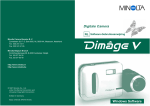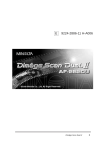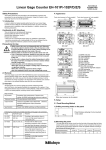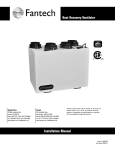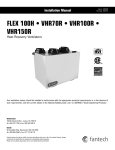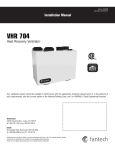Download Konica Minolta Dimage V Digital Camera User Manual
Transcript
Digital Camera E Instruction Manual Minolta (UK) LTD. Photographie Division Precedent Drive, Rooksley, Milton Keynes, MK13 8HF, England Tel. 01 908 200 400 Fax. 01 908 208 334 Minolta (IRL) LTD. (Photopak Sales) 241 Western Industrial Estate, Naas Road, Dublin 12, Ireland Tel. 01 45 66 400 Fax. 01 45 00 452 Minolta Portugal Lda Rua Afonso Lopes Vieira 55-B, P-1700 Lisboa, Portugal Tel. 01 793 10 06 Fax. 01 793 10 64 http://www.minolta.com http://www.minolta.de/europe © 1997 Minolta Co., Ltd. under the Berne Convention and Universal Copyright Convention Edited in Germany 9222-2755-31 (P9704-A704) a Thank you for purchasing the Minolta Dimâge V. The Dimâge V is a compact, digital still camera equipped with the following features: Please take the time to read through this instruction manual, for it contains information that is important for the proper and safe use and care of your camera. • 1/3 inch in-line square CCD with RGB filter - produces VGA size, high quality, accurate colour images. For information on installing and operating the included software, please read the instruction manual accompanying the software. • 1.8 inch LCD colour monitor - allows you to frame images easily and to view results instantly. This manual contains information regarding products introduced before February, 1997. To obtain compatibility information for products released after this date, contact a Minolta Service Facility listed on the front cover of this manual. • 2.7X zoom lens with macro capability - with a focal length of 4.8 - 13.0mm (35mm film format equivalent 34 - 92mm). The Macro Photography function allows you to fill the frame with a businesscard size object. The minimum focus distance in Macro mode is 5cm (2 in). The lens rotates and is detachable, so you can photograph from a variety of angles. • Auto-flash - compensates for dark scenes and backlit subjects. This mark on your camera certifies that this camera meets the requirements of the EU (European Union) concerning interference causing equipment regulations. CE stands for Conformité Européenne (European Conformity). • Removable media - the Dimâge V is compatible with compact, postage-stamp size SmartMedia™ removable image memory cards. Digital Camera • Serial port - located on the Dimâge V camera body, this serial port facilitates easy image transfer from the camera to your Macintosh or IBM PC/AT (running Windows 95) computer. An interface kit for connecting the Dimâge V to your computer is included in the package. Model V Tested To Comply With FCC Standards FOR HOME OR OFFICE USE This device complies with Part 15 of the FCC Rules. Operation is subject to the following two conditions: (1) This device may not cause harmful interference, and (2) this device must accept any interference received, including interference that may cause undesired operation. This Class B digital apparatus meets all requirements of the Canadian Interference-Causing Equipment Regulations. Do not remove the ferrite cores from the serial cables. • • • • • Macintosh® is a registered trademark of Apple Computer, Inc. Windows® and Windows® 95 are registered trademarks of Microsoft Corporation. The official name of Windows® is Microsoft® Windows® Operating System. SmartMedia™ is the registered trademark of Toshiba Corporation. Other company names and product names are the trademarks and registered trademarks of their respective companies. 1 FOR PROPER AND SAVE USE STANDARD SYMBOLS SAFETY CAUTIONS Various symbols are used in the instruction manual and on the product to promote proper and safe use of this product. Read and understand each caution thoroughly before reading the instruction manual. Read and understand all cautions and warnings before using this product. EXAMPLES The outer triangle is for warning. The symbol inside illustrates what is being warned against. The example at left means beware of high temperature. The circle with a diagonal slashis for prohibition (don't do). The symbol inside illustrates what act is prohibited. The example at left means do not disassemble. WARNING Do not touch the flashtube during operation, it may become hot when the flash fires. Do not subject the camera to focused sunlight. Fire may occur if the sunlight focuses at one point. Read and follow all warnings supplied with the batteries. Batteries may leak, become hot, or explode due to improper use. • Do not install the batteries with the polarity (+/-) reversed. • Do not use batteries with visible damage. • Do not subject batteries to fire or high temperatures. • Do not attempt to recharge, short, heat, or disassemble. • Do not mix batteries of different types, brands, or ages. WARNING Observe the following warnings when using this product near infants, young children, or persons who may have difficulty perceiving the potential danger associated with these products. Please use caution in handling this product and the accessories. If caution is not used, the following accidents or others may occur: • Flash fired near the eyes. • Strap or cables wound around the neck. Keep small accessories or things that could be swallowed away from young children. Contact a doctor immediately if an object is swallowed. 2 3 FOR PROPER AND SAFE USE SAFETY CAUTIONS CAUTION Do not lift or swing the camera by the cables (serial cable, lens extension cable). The camera may detach and fall causing damage or injury. Do not fire the flash near the eyes of people or animals, especially infants and young children. Maintain a distance of one meter (three feet) or greater. If the camera is dropped or subjected to an impact in which the interior is exposed, immediately remove the batteries and discontinue use. Do not dissemble. Take your camera to a Minolta Service Facility when repairs are required. Electric shock may occur if a high voltage circuit inside the camera is touched. HANDLING CAUTIONS FOR THE DIMÂGE V • Battery performance decreases with lower operating temperatures. When photographing in cold weather, we recommend that you keep the camera and spare batteries inside your coat to keep them warm when you are not shooting. Nicad batteries perform better than other types in cold temperatures. Cold batteries will regain some of their charge when they warm up. • Remove the batteries from the camera when not in use for long periods. Damage may result if battery leakage occurs. • When using alkaline batteries, the battery symbol may indicate a lower than actual charge. Continue to use the camera. The correct indication will eventually appear. OPERATING TEMPERATURES AND CONDITIONS • This camera has been designed for use from 5° - 40°C (41° - 104°F). • Never leave the camera where it may be subjected to extreme temperatures, such as the glove compartment of a car. • Do not subject the camera to extreme humidity. • To prevent condensation from forming, place the camera in a sealed plastic bag when bringing it from the cold exterior to a warm building. Allow it to come to room temperature before removing it from the bag. HANDLING CARE The Dimâge V is neither waterproof nor splashproof. • Inserting/removing batteries or image memory cards with wet hands and operating the camera with wet hands may damage the camera. • Take care when using the camera at the beach or near water. Costly or irreparable damage to the camera may occur. • If the camera gets wet, immediately discontinue use and contact a Minolta Service Facility listed on the front cover of this manual. • Use care when mounting the camera on a tripod. Over-tightening the tripod screw may damage the camera. • When moving a tripod-mounted camera, pick the camera up by the body and the tripod or damage may occur. 4 5 FOR PROPER AND SAFE USE SAFETY AND HANDLING CAUTIONS FOR THE IMAGE MEMORY CARD RM-2S/RM-4S The SmartMedia image memory card included in the package is a solid-state floppy disk card (SSFDC). Careless handling may result in lost data. Please read and follow the cautions below. • Do not subject the image memory card to extreme humidity. • Never leave the image memory card where it may be subjected to extreme temperatures, such as the glove compartment of a car or in direct sunlight. • Do not bend, drop, or subject the card to impact. • Keep the card away from liquids and corrosive materials. • Do not disassemble or modify the image memory card. • Do not touch the electric contact area of the card. • Never attempt to remove the card when the camera or drive is accessing the card (reading, deleting, formatting, replaying). • When storing or transporting the card, return it to its anti-static case and place in its protective plastic case. • Turn the camera off before inserting or removing the card. Data saved on image memory cards may be irrecoverably lost or damaged for unexpected reasons (static electricity, electric noise, a camera error, or other malfunctions). Back-up the data recorded on image memory cards. To back-up the data, see Copying All Images in the software instruction manual. BEFORE YOU BEGIN Check the packing list before you begin. If some parts are missing, contact you camera dealer or a Minolta Service Facility listed at the beginning of this manual. • Dimâge V Digital Camera • Lens extension cable LC-V100 • Image memory card RM-2S • Camera Case CC-V1 • Hand strap HS-V1 • 4 AA alkaline batteries • Quick Reference Guide • "Dimâge V Image Control” Windows/ Macintosh CD-ROM (Software for Windows and Macintosh) • “Dimâge V Instruction Manuals” Windows/Macintosh CD-ROM (Software Windows/Macintosh and Digital Camera Dimâge V) • Serial Cable SC-232C for Windows • Serial Cable SC-422 for the Macintosh • Adobe PhotoDeluxe CD-ROM • Warranty card In addition to the standard attachments included in this package, there are many accessories available for the Dimâge V. Please refer to page 71 for more information. Minolta is not responsible if data stored on image memory cards is irretrievably lost or damaged. 6 7 TABLE OF CONTENTS For Proper and Safe Use . . . . . . . . . . . . . . . . . . . . . . . . . . . . . . . . . . .2 Before you begin . . . . . . . . . . . . . . . . . . . . . . . . . . . . . . . . . . . . . . . . . .7 Table of Contents . . . . . . . . . . . . . . . . . . . . . . . . . . . . . . . . . . . . . . . . .8 QUICK OPERATION Preparation . . . . . . . . . . . . . . . . . . . . . . . . . . . . . . . . . . . . . . . . .10 Recording . . . . . . . . . . . . . . . . . . . . . . . . . . . . . . . . . . . . . . . . . .10 Playing . . . . . . . . . . . . . . . . . . . . . . . . . . . . . . . . . . . . . . . . . . . . .12 Deleting Images . . . . . . . . . . . . . . . . . . . . . . . . . . . . . . . . . . . . .13 NAMES OF PARTS Dimâge V Camera Body . . . . . . . . . . . . . . . . . . . . . . . . . . . . . . .14 LCD Monitor . . . . . . . . . . . . . . . . . . . . . . . . . . . . . . . . . . . . . . . .16 BEFORE RECORDING Attaching the Hand Strap . . . . . . . . . . . . . . . . . . . . . . . . . . . . . .19 Inserting Batteries . . . . . . . . . . . . . . . . . . . . . . . . . . . . . . . . . . . .20 Battery-condition Indicator . . . . . . . . . . . . . . . . . . . . . . . . . . .21 Auto Power Off . . . . . . . . . . . . . . . . . . . . . . . . . . . . . . . . . . . .21 Adjusting the LCD Brightness . . . . . . . . . . . . . . . . . . . . . . . . . .22 Setting Date/Time . . . . . . . . . . . . . . . . . . . . . . . . . . . . . . . . . . . .23 Standard Lens Position . . . . . . . . . . . . . . . . . . . . . . . . . . . . . . . .27 RECORDING IMAGES Inserting Image Memory Card . . . . . . . . . . . . . . . . . . . . . . . . . .29 Selecting Image Quality . . . . . . . . . . . . . . . . . . . . . . . . . . . . . . .30 Basic Recording . . . . . . . . . . . . . . . . . . . . . . . . . . . . . . . . . . . . .31 Flash Modes . . . . . . . . . . . . . . . . . . . . . . . . . . . . . . . . . . . . . . . .34 Removing Image Memory Card . . . . . . . . . . . . . . . . . . . . . . . . .35 Changing LCD Data Display . . . . . . . . . . . . . . . . . . . . . . . . . . .36 8 ADVANCED OPERATION Macro Photography . . . . . . . . . . . . . . . . . . . . . . . . . . . . . . . . . . .39 Self-timer . . . . . . . . . . . . . . . . . . . . . . . . . . . . . . . . . . . . . . . . . . .40 Exposure Compensation . . . . . . . . . . . . . . . . . . . . . . . . . . . . . .41 Photographing Yourself . . . . . . . . . . . . . . . . . . . . . . . . . . . . . . .42 Lens Extension Cable . . . . . . . . . . . . . . . . . . . . . . . . . . . . . . . . .43 PLAYBACK OF RECORDED IMAGES Playback . . . . . . . . . . . . . . . . . . . . . . . . . . . . . . . . . . . . . . . . . . .48 Single Frame Display . . . . . . . . . . . . . . . . . . . . . . . . . . . . . . . . .49 Index Display . . . . . . . . . . . . . . . . . . . . . . . . . . . . . . . . . . . . . . . .51 REMOVING IMAGES Frame Counter . . . . . . . . . . . . . . . . . . . . . . . . . . . . . . . . . . . . . .57 Deleting a Single Image . . . . . . . . . . . . . . . . . . . . . . . . . . . . . . .58 Clearing Unprotected Images . . . . . . . . . . . . . . . . . . . . . . . . . .60 Protecting Images . . . . . . . . . . . . . . . . . . . . . . . . . . . . . . . . . . . .62 Formatting Memory Cards . . . . . . . . . . . . . . . . . . . . . . . . . . . . .64 APPENDIX Warning Icons . . . . . . . . . . . . . . . . . . . . . . . . . . . . . . . . . . . . . . .68 Accessories . . . . . . . . . . . . . . . . . . . . . . . . . . . . . . . . . . . . . . . . .71 Troubleshooting . . . . . . . . . . . . . . . . . . . . . . . . . . . . . . . . . . . . .72 Care and Storage . . . . . . . . . . . . . . . . . . . . . . . . . . . . . . . . . . . .74 Technical Details . . . . . . . . . . . . . . . . . . . . . . . . . . . . . . . . . . . . .76 9 QUICK OPERATION PREPARATION + See page 20 and 29 for detailed information. Insert the batteries as shown. Insert the image memory card. RECORDING + See pages 30-34 for detailed information. Slide the record/play switch to REC. Turn the lens unit forward by 90° as shown. Frame the image in the LCD monitor, then press the shutter-release button. Select the image quality. Turn the camera on. 10 11 QUICK OPERATION PLAYING + See pages 48-54 for detailed information. DELETING IMAGES + See pages 58-59 for detailed information. Turn the camera on. Turn the camera on. Slide the record/play switch to PLAY. Slide the record/play switch to PLAY. Scroll through the images by pressing the + or – button. Display the image you want to delete by pressing the + button or – button. Press and hold the delete button for more than 1 second. 12 13 NAMES OF PARTS BODY Flash mode button Shutter-release button + button – button Delete button * Do not touch Display button Protect button Recod/Play swiitch Lens* LCD monitor Grip Image quality selector Back over Flash* Main switch Self-timer lamp Strap eyelet Lens unit Serial port Back cover - Outside Back cover - Inside DC terminal Lens unit release Zoom lever Image quality selector Self-timer button Card/Battery chamber cover Date button Clear/Format button Flash sensor* 14 15 NAMES OF PARTS LCD MONITOR Frame Counter Record mode Frame counter Mode area Record Mode - user decides whether the frame counter shows the number of frames remaining or the current frame number (the number of the frame about to be taken). Date/time area Warning area Play Mode - frame counter shows the number of the frame being displayed. Pressing the Display button will allow you to turn off the information display or change the LCD information bar. See page 36. Mode Area Record Mode - displays the current function settings. These settings apply to the frame about to be taken. • Self-timer. • Flash mode setting (auto flash/manual fill flash/flash cancel). • Exposure adjustment information. Play Mode - information about the frame being displayed is shown. • Image quality (Fine mode/Standard mode). • Protect status (see page 62). Play mode Frame counter Mode area Date/Time Area Date/time area Warning area Pressing the Display button will allow you to select the number of images displayed or turn off the LCD information bar. See page 48. 16 Record Mode - current date/time information that will be recorded with images. To change the format or information displayed, see pages 23-26. Play Mode - the date/time information of the image on display is shown. Warning Area In both record and play modes, important information and warnings will replace date/time information. See pages 68-70 for information on warning icons and the action to take when they appear. 17 ATTACHING THE HAND STRAP Insert the smaller loop of the strap through the strap eyelet. BEFORE RECORDING 18 Put the other end of the strap through the small loop as shown. 19 INSERTING BATTERIES This camera requires 4 AA size batteries. Either Alkaline or Nicad batteries can be used. • Nicad batteries must be fully charged in the appropriate charger, as indicated in the battery instruction manual. • Do not mix battery types. Open the card/battery chamber cover as shown. Insert the batteries as indicated in the +/– diagram on the camera. • Insert (1) and (2) first, making sure the contacts are touching. Then firmly push the batteries into the cabinet. BATTERY-CONDITION INDICATOR When the battery power is low, will blink in the LCD monitor. Replace all 4 batteries or use AC Adapter AC-V1 (sold separately). • The battery power will run out completely without further warning. AUTO POWER OFF • To save power, the camera shuts off automatically if it is not used for 2 minutes (Auto Power Off). To restart the camera, press the main switch to turn the camera on. Auto Power Off does not function when the camera is connected to the computer with the serial cable. • Auto Power Off functions when the camera is connected to the AC Adapter AC-V1. The AUTO OFF warning will blink in the LCD monitor 10 seconds before the Auto Power Off function activates. Close the card/battery chamber cover and slide it shut, as shown, until it clicks. 20 21 ADJUSTING THE LCD BRIGHTNESS SETTING DATE/TIME The Dimâge V is equipped with a quick-responding LCD monitor that has an excellent range of viewing angles. The LCD monitor brightness can be adjusted to compensate for varying lighting conditions and viewing angles. To set the current date or time follow, the procedure below. • To change the date/time display format only, follow steps 1, 2, 3 and 10. Press the main switch to turn the camera on. Press the main switch to turn the camera on. While pressing the display button, press the + or – buttons to change the monitor brightness. Open the back cover, then press the date button. • Press the + button for a brighter screen and the – button for a darker screen. • While adjusting the brightness, a bar will appear to indicate the current level. Release the display button and +/– button when the desired brightness level is reached. . The LCD brightness can be changed in both play and record modes. In play mode, the image display will change when the display button is pressed. However, continue to hold the display button down and adjust the brightness as instructed. • The Date/Time menu will appear. Press the protect button ( ) to select the date/time format. • The formats will appear in the following sequence: YY MM DD ↓ MM DD YY ↓ DD MM YY ↓ AM/PM (12 hour clock) ↓ Military (24 hour clock) Continued on next page. 22 23 SETTING DATE/TIME Press the protect button ( ) to select either the 12 or 24 hour display. Press the display button to highlight the time information to be changed. • The selection will change from left to right. Press the display button to highlight the date information to be changed. • The selection will change from left to right. • If you don't want to correct the date skip to step . Press the + or – buttons to change the date. • Repeat steps and date is correct. Press the + or – button to correct the time. • Repeat steps and time is correct. until the To change AM and PM in the 12 hour display, continue to advance the hour to the next 12 hour segment. until the Continued on next page. 24 25 SETTING DATE/TIME Once all the settings are correct, reselect the date format by pressing the protect button ( ) • The formats will appear in the following sequence: YY MM DD ↓ MM DD YY ↓ DD MM YY ↓ AM/PM (12 hour clock) ↓ Military (24 hour clock) Press the date button to exit the Set Date/Time menu. STANDARD LENS POSITION Turn the lens unit forward by 90° as shown. This position will be referred to as the "standard lens position" throughout this manual. • Rotate the unit as far as it will go. • The flash will not fire unless the lens is in the standard position. Frame the image in the LCD monitor, then press the shutter-release button. • To prevent blurring, hold the camera firmly with both hands and keep your arms at your sides. • Keep your fingers and hair from blocking the lens and flash. The Dimâge V lens unit rotates forward and backward, making it possible to photograph yourself (see page 42). With the Lens Extension Cable LS-V100 the lens unit can be detached from the camera and used to photograph from a variety of angles (see pages 43-46). 26 27 INSERTING IMAGE MEMORY CARDS Turn the camera off. Always turn off the camera before inserting an image memory card! Data on the card will be lost or damaged if it is inserted while the camera is on. RECORDING IMAGES Open the card/battery chamber cover. Insert the image memory card into the card slot. The SmartMedia™ card included in this package and other standard-accessory cards are already formatted and ready for use. SmartMedia™ cards purchased separately need to be formatted before use. Insert the image memory card using the procedure on the following page. Follow the procedure on pages 64-65 to format image memory cards. 28 • Insert the card with the cut corner at the bottom (lens side) and push it straight down. • If the card becomes caught, check the direction of the card. Forcing the card may damage it or the camera. Close the card/battery chamber cover and slide it shut until it clicks. 29 SELECTING IMAGE QUALITY BASIC RECORDING Press the main switch to turn the camera on. Storing uncompressed still-image files normally requires a large amount of disk space. This usually results in small recording capacity on the image memory cards. The Dimâge V uses JPEG compression (an international standard) to compress the image data before it is recorded on the image memory card. Compression Mode Capacity (2MB SmartMedia™) Fine Mode (Priority - image quality) 16 images (aprox.) Standard Mode (Priority - storage capability) 40 images (aprox.) Slide the record/play switch to REC. * Stated capacity is an estimate assuming all images are all captured in either FINE or STD mode. Press the flash mode button to select Auto Flash mode ( ). Set the image quality selector to FINE or STD. • The flash will automatically fire in low-light and backlit situations. . The image quality in Standard (STD) is lower than that in Fine. . It is possible to switch between Fine and Standard modes at anytime. There is no problem mixing quality modes on the same image memory card. The number of images stored on a card will vary depending on the quality modes selected. Use the display button to check the estimated number of frames remaining (see page 36). The flash has a limited range. Make sure your subject is within the distances stated below. Focal Length Flash Range WIDE (4.8mm) 0.3 - 2.5m (1.0 - 8.2 ft.) aprox. TELE (13mm) 1.0 - 2.2m (3.3 - 7.2 ft.) aprox. Continued on next page. 30 31 BASIC RECORDING Place the lens unit in the standard lens position • If the lens unit is not in the standard position, the flash will not fire and will blink in the LCD monitor. While looking at the LCD monitor, adjust the zoom lever to frame the image. • Move the lever toward W to zoom out (shorter focal length). Move the lever toward T to zoom in (longer focal length). Frame the image in the LCD monitor, then press the shutter-release button. • The image is displayed on the monitor and stored on the image memory card at the same time. • If nothing happens when the shutter-release button is pressed and appears on the monitor, the flash is being recharged. Wait until disappears. • WAIT appears on the monitor while the image is being written to the card. While WAIT appears on the screen: - Do not unplug the AC-Adapter. - Do not open the card/battery chamber. . Changing the focal length changes the minimum focus distance. Be sure your subject is beyond the minimum focus distance before pressing the shutter-release button. 32 Focal Length 4.8mm (W Position) 9mm (Between W&T) 13mm (T Position) Minimum Focus Distance 0.3m (1.0 ft.) 0.8m (2.6 ft.) 1.8m (5.9 ft.) Turn the camera off when you are finished recording. 33 FLASH MODES REMOVING IMAGE MEMORY CARDS In addition to Auto Flash mode ( ) the Dimâge V has Manual Fill Flash mode ( ) and Flash Cancel mode ( ). Auto Flash The flash will fire in low light or backlit situations. Use this mode for general photographic situations. Manual Fill Flash Flash Cancel The flash will fire every time the shutter-release button is pressed, regardless of lighting conditions. Use this mode when there are harsh shadows on the subject. Always turn off the camera before removing an image memory card! Data on the card will be lost or damaged if it is removed while the camera is on. Open the card/battery chamber. The flash will not fire. Use this mode when shooting night street scenes, at dusk, or in places where flash use is prohibited. Press the flash mode button until the desired icon appears on the LCD monitor. • The flash mode can only be changed in Record mode. • The flash will not fire if the lens unit is not in the standard position even if Manual Fill Flash ( ) is selected. When the lens is not in the standard position, will blink on the monitor. 34 Turn the camera off. Pull the image memory card straight out. • To protect the contact area, store the card in its anti-static case and place it in its protective plastic case. Close the card/battery chamber cover and slide it shut until it clicks. 35 CHANGING LCD DATA DISPLAY Change the information displayed on the monitor by pressing the display button. The monitor will change as shown in the sequence below. • The diagram at left shows the sequence displayed in record mode. See page 48 for the sequence displayed in play mode. • The self-timer mark ( ) will appear on the monitor when the selftimer function is activated, even when "No Data" is selected. • To change the date or time format see pages 23-26. • Press the display button to confirm the number of frames remaining after switching image quality modes. No Data Current Frame (black box) All Data Displayed (with Frames Remaining) Frames Remaining (red box) All Data Displayed (with Current Frame) 36 37 MACRO PHOTOGRAPHY The Macro Photography function allows you to fill the frame with a business-card size object. The minimum focus distance in Macro mode is 5cm (2 in). Slide the zoom lever to MACRO until it clicks into place. ADVANCED OPERATION Frame the image in the LCD monitor, then press the shutter-release button. • The focus range is from approximately 5cm - 9.5cm (2 in - 3.7 in). . Set the flash mode to Flash Cancel when shooting in macro mode. Use of the Mini Tripod MT-V1 (sold separately) is recommended to prevent blurring. 38 39 SELF-TIMER EXPOSURE COMPENSATION Secure the camera on a tripod. Open the back cover, then press the selftimer button • The self-timer mark ( ) will appear on the monitor. Frame the image in the LCD monitor, then press the shutter-release button. • The self-timer lamp on the front of the camera will start blinking. A countdown indicator will appear on the monitor. • The shutter will release approximately 10 seconds after the shutter-release button is pressed. The exposure can be adjusted to make the image appear lighter or darker. Exposure can be adjusted in increments of -5 to +5. Before recording the image, press either the + or – button to change the exposure. • A bar will appear on the LCD while you set the exposure. The bar indicates the new exposure level. • After setting the exposure level a or mark will appear on the information bar. Frame the image in the LCD monitor, then press the shutter-release button. • After the shutter is released the camera automatically returns to automatic exposure. . After the shutter is released the camera automatically cancels the self-timer mode. . To cancel the self-timer function, press the self-timer button again or turn the camera off. 40 . Exposure can only be adjusted in Record mode. . Set the exposure before recording the image. Once the image is captured and written to the image memory card it cannot be changed with the camera. 41 PHOTOGRAPHING YOURSELF LENS EXTENSION CABLE The Dimâge V lens unit rotates from +90° to -90°. This function allows you to photograph yourself while looking at the LCD monitor. With the Lens Extension Cable LS-V100 the lens unit can be detached from the camera and used to photograph from a variety of angles. Turn the camera off before attaching or detaching the lens unit. Rotate the lens unit 90° backwards until it stops. • The image on the monitor will be right-side-up, but backwards (as if you are looking in a mirror). • If the image appears up-side down on the monitor, the lens unit has not been fully rotated to -90°. Frame yourself in the LCD monitor, then press the shutter-release button. DETACHING THE LENS UNIT Slide the lens unit release lever in the direction indicated. Slide the lens unit up and then away from the camera. ATTACHING THE LENS EXTENSION CABLE Detach the lens unit. Match-up the two notches on the camera with the two notches on the lens extension cable. Gently put them together as shown. • Note that only one end of the cable has two notches, the other end has three. Continued on next page. 42 43 LENS EXTENSION CABLE Push the connector of the lens extension cable down until it clicks. To record images with the lens extension cable attached, follow the instructions in Basic Recording on pages 31-33. Point the lens at the subject while looking at the LCD monitor and press the shutterrelease button to record. The flash can be used with the lens extension cable attached. Turn the cable connector that is attached to the camera all the way forward 90°. Match-up the three notches on the lens unit with the three notches on the lens extension cable. Gently put them together as shown. • The flash will not fire if the connector is not in the standard lens position. Slide the lens unit down until it clicks. Flash Sensor Be careful not to block the Flash Sensor (shown above) on the lens unit with your fingers. With the Lens Holding Strap Set (sold separately) the lens unit can be attached to your arm or leg. Using the holding strap allows you to hold the camera with both hands. See page 71. Continued on next page. 44 45 LENS EXTENSION CABLE DETACHING THE LENS EXTENSION CABLE Slide the release lever on the lens extension cable's connector until it clicks. Next, slide the connector up and then left as shown. Slide the lens unit release in the direction indicated until it clicks. Next, slide the lens unit up and to the left as shown. PLAYBACK OF RECORDED IMAGES REATTACHING THE LENS UNIT Match-up the three notches on the lens unit with the three notches on the camera body. Gently put them together. Slide the lens unit down until it clicks. 46 47 PLAYBACK SINGLE FRAME DISPLAY There are two options available in Play mode; viewing one image at a time (Single Frame Display) or viewing 9 images at once (Index Display). Pressing the display button in Play mode will change the display in the following sequence. Single Frame Display allows recorded images to be viewed individually with or without the image information. Insert an image memory card into the camera, following the instructions on page 29, if one is not in the camera already. To view an image immediately after recording it, start at step . Press the main switch to turn the camera on. Single Frame Display (no information) Single Frame Display (with image information) Slide the record/play switch to PLAY. • The last image recorded will appear. • If the Index display appears when you switch to PLAY, press the display button to change to Single Frame Display. Use the + or – button to scroll through the images. Index Display (9 images at one time) • The + button goes to the next frame. The – button goes to the previous frame. • Press and hold the button to continually scroll. Continued on next page. 48 49 SINGLE FRAME DISPLAY INDEX DISPLAY When the image on the screen is the last-recorded image (last frame) and the + button is pressed, the frame that will appear is the first-recorded image (first frame). When the first frame is on the screen and the – button is pressed the last frame will appear. The LCD can display an index of nine frames. Using the Index Display allows you to quickly search for an image. This function is particularly useful when searching for images to delete or protect (see pages 58 and 62). Frame numbers are displayed in the manual for example purposes. Frame numbers are not displayed in the Index Display on the camera. Example: 15 frames on the image memory card. 15 1 + Button Press the display button to switch from Single Frame Display to Index Display. – Button • The monitor display will change as illustrated below and a red border (cursor) will appear around the top-left image in the index display. 10 10 11 12 13 14 15 16 17 18 Continued on next page. 50 51 INDEX DISPLAY Press either the + or – button to select an image. Press the display button when the desired image is selected with the cursor. • The + button moves the cursor to the next frame. The – moves the cursor to the previous frame. • Press and hold the button to continually scroll the cursor. • When the cursor reaches the bottom-right frame and the + button is pressed, the next nine images will appear. 10 11 12 13 14 15 16 17 18 + Button 19 20 21 22 23 24 25 26 27 • A single frame display of the image will appear on the LCD monitor. 19 20 21 22 23 24 25 26 27 24 • When the cursor is at the top-left frame and the – button is pressed, the previous nine images will appear. 10 11 12 13 14 15 16 17 18 52 – Button 1 2 3 4 5 6 7 8 9 53 INDEX DISPLAY One index display screen holds nine images (one "page"). When changing from Single Image Display to Index Display, the page containing the image that was last viewed will appear. In the example below: Image number 7 is on the monitor when the display button is pressed. The screen changes to the index display and the page with image 7 appears on the screen. 7 1 2 3 4 5 6 7 8 9 REMOVING IMAGES If there are no more images to display, the remaining frames on the page will be represented by a blue screen. In the example below: Only 25 frames were recorded so the remaining screen is blue. 23 19 20 21 22 23 24 25 54 55 FRAME COUNTER This section explains how to remove images from the image memory card. There are three types of image removal: DELETE - removes a singe, selected image (page 58). CLEAR - removes all unprotected images on the card (page 60). FORMAT - initializes the card and removes all the images (page 64). When images are removed there will be changes in the frame counter. The remaining images shift positions after an image is removed and the frame counter changes accordingly. In the example below: Three images are deleted (3, 4, and 7) from a card with ten recorded frames. The frame counter changes as shown. 1 2 3 4 5 6 7 1 2 3 4 5 6 7 8 9 10 Be careful when removing images. An image cannot be recovered once deleted, cleared, or formatted. 56 57 DELETING A SINGLE IMAGE Below is the procedure to delete a single, unprotected image from the SmartMedia™ in the camera (see page 62 for information on protecting images). • To delete the image that was just taken, start at . • To delete an image while viewing in play mode, start at . Press the main switch to turn the camera on. Slide the record/play switch to PLAY. • The last-recorded image will appear in the LCD monitor. Press and hold the delete button for more than one second. • If the delete button is released before the one second count, the image will not be deleted. • While the image is being deleted, the delete mark ( ) appears on the monitor - as shown at left. While the delete mark appears on the screen: - Do not unplug the AC Adapter. - Do not open the card/battery chamber cover. To delete additional images, repeat steps and . Use the + or – button to scroll through the images. • The + button goes to the next frame. The – button goes to the previous frame. • Press and hold the button to continually scroll. • Use the index display to quickly find an image (pages 51-53). 58 Protected images cannot accidentally be "Deleted". See page 62. 59 CLEARING UNPROTECTED IMAGES Clearing removes all unprotected images from the SmartMedia in the camera (see page 62 for information on protecting images). Press the main switch to turn the camera on. Slide the record/play switch to PLAY. • While the camera is clearing the unprotected images, the percentage completed is indicated on the monitor. "COMPLETE" will appear on the monitor when all the unprotected images are cleared. • The last-recorded image will appear in the LCD monitor. Flip down the back cover and press the clear/format button. • The menu on the monitor will display two options; Clear and Format. Press the + button to select Clear. • The + symbol next to the word "Clear" will be highlighted. • To cancel the Clear function, press the clear/format button again. Until "COMPLETE" appears on the screen: - Do not unplug the AC-Adapter. - Do not open the card/battery chamber cover. The display on the left appears when the clearing operation fails. Press the shutter-release button to retry. Press the shutter-release button. Protected images will remain on the image memory card after clearing. See page 62. 60 61 PROTECTING IMAGES Important images can be write-protected to guard them from accidental deleting. Protected images cannot be removed from the image memory card by using the Delete or Clear functions. CAUTION: Protected images will be removed when the FORMAT function is used. Press the main switch to turn the camera on. Slide the record/play switch to PLAY Press the protect button ( ) when the image to be protected appears on the monitor. • will appear in the information bar when a protected image is displayed. • Press the protect button again to cancel protection of the image. will disappear. • Repeat steps and to protect additional images. • The last-recorded image will appear in the LCD monitor. Use the + or – button to scroll through the images. • The + button goes to the next frame. The – button goes to the previous frame. • Press and hold the button to continually scroll. • Use the index display to quickly find an image. See pages 51-53. When trying to delete a protected image, the protect mark ( ) will blink in the data panel. To cancel the protect function on an image, press the protect button when the image appears during step . 62 63 FORMATTING MEMORY CARDS Formatting the image memory card removes all protected and unprotected images from the card. The standard accessory image memory cards come formatted. SmartMedia™ cards purchased separately need to be formatted before using them for the first time. Insert the image memory card. Follow the procedure on page 29. Turn the camera on. Press the shutter-release button. • While the camera is formatting the card, the percentage completed is indicated on the monitor. "COMPLETE" will appear on the monitor when the camera is finished formatting. Flip down the back cover and press the clear/format button • The display on the monitor gives two options; Clear and Format. Press the – button to select Format. Until "COMPLETE" appears on the screen: - Do not unplug the AC-Adapter. - Do not open the card/battery chamber. • The – symbol next to the word "Format" will be highlighted. • To cancel the format function press the clear/format button before step . Continued on next page. 64 65 FORMATTING MEMORY CARDS If the display on the left appears, the formatting operation has failed. Press the shutter-release button to retry. If the display appears a second time, press the clear/format button to quit the format operation. Then, turn the camera off and contact a Minolta Service Facility listed on the front cover of the manual. APPENDIX 66 67 WARNING ICONS Various symbols are designed to appear on the monitor when the following situations occur. This section explains what the symbols mean and describes the action to be taken when the symbol appears. The mark represents a blinking icon. Low Battery Battery power is low. + Replace all 4 batteries with new ones as soon as possible (page 20) or use the AC Adapter AC-V1. Flash Cannot Fire - Lens Unit Problem The lens unit is not in the standard lens position. + Put the lens in the standard position so the flash will fire. See page 27. Flash Charging The flash is charging. + Wait until recharging is complete and the symbol disappears. Card Protected The image memory card is write-protected. + Remove the write-protect sticker from the image memory card. See the instructions included with the image memory card. Full Memory Card The image memory card has no more space to record images. + There are several options to reclaim space: • Delete unwanted images. • Transfer images to a floppy disk or PC hard drive (refer to the enclosed software manual) then Clear or Format the card. • Clear or Format the card. • Use a new image memory card. Protected Image This icon will blink when attempting to delete a single, protected image. + Cancel the protect function on the image if it is to be deleted. See pages 62-63. WAIT - Recording Image This icon appears on the monitor while an image is being written to the card. While WAIT appears on the screen: - Do not unplug the AC-Adapter. - Do not open the card/battery chamber. Deleting Images This icon appears on the monitor while an image is being deleted from the card. While the Deleting Images icon appears on the screen: - Do not unplug the AC-Adapter. - Do not open the card/battery chamber. Continued on next page. 68 69 WARNING ICONS Card Error Appears when the camera is turned on: There is no image memory card in the card slot. + Turn the camera off. Insert an image memory card following the instructions on page 29. Card Error Appears while recording, playing, or formatting: An error has occurred. + Follow the steps below. 1. Turn the camera off. 2. Take out the image memory card. 3. Wait a few minutes, then reinsert the image memory card and close the card/battery chamber cover. 4. Turn the camera on. If the icon still appears, turn the camera off and contact a Minolta Service Facility listed at the beginning of this manual. Data Error There are 2 possible reasons this mark appears: • Corrupt image files. Due to an error in the image data, the camera is unable to record or play. • Unreadable files. This mark may also appear if the image data on the card was recorded by a device other than the Dimâge V. 70 ACCESSORIES There are various accessories sold separately for the Dimâge V. For more information, please contact your camera dealer, PC dealer, or a Minolta Service Facility. • Image Memory Card RM-2S (2MB) This is the standard-accessory memory card. One RM-2S is included in the Dimâge V package. • Image Memory Card RM-4S (4MB) This memory card has twice the capacity of the standardaccessory memory card. It records approximately 32 images in fine mode and approximately 80 in standard mode. • PC Card Adapter CA-1S Allows the SmartMedia™ cards (like the RM-2S/RM-4S) to be used in PCMCIA card drives. • PC Card Drive CD-10 The PC card drive is an external drive for your computer that reads and records PCMCIA cards. Image memory cards used in the Dimâge V can be used in this drive with the aid of the PC Card Adapter CA-1S. It is a convenient way to bring your images into your PC and it reduces wear on the camera. • AC Adapter AC-V1 Allows the camera to receive power from an electrical outlet. Use of the AC adapter is recommend to conserve batteries when transferring images to the PC or when the camera is used for hours at a time. • Mini Tripod MT-V1 A light and compact folding tripod that is easy to carry with the Dimâge V. • Lens Holding Strap Set The Lens Holding strap affixes the lens unit to your arm or leg once the unit is detached from the camera and connected with the Lens Extension Cable LS-V100. Included in the set is the Neck Strap NS-V1 - a longer strap to hang the camera from around the neck. 71 TROUBLESHOOTING Refer to these pages to determine the cause of a problem you are experiencing with your camera. If the information does not cover the problem which you are experiencing or the condition continues, contact your nearest Minolta Service Facility. No image appears in the LCD monitor. • The camera is turned off. - Press the main switch to turn the camera on. • The batteries are exhausted. - Replace all the batteries with new ones. • There is no image memory card in the camera. - Turn the camera off, then insert an image memory card (page 29). The flash does not fire. • The lens unit is not in the standard position. - Put the lens in the standard position so the flash will fire (page 27). • Recharging is not finished. - Wait until recharging is finished ( stops blinking on the monitor). • The camera is in Flash Cancel mode. - Select Auto-flash or Manual Fill Flash by pressing the flash mode button (page 34). The shutter will not release. • The image memory card is full. -There are several options to reclaim space: • Delete unwanted images. • Transfer images to a floppy disk or PC hard drive (refer to the enclosed software manual) then Clear or Format the card. • Clear or Format the card. • Use a new image memory card. • The image memory card is write-protected. -Remove the write-protect sticker from the image memory card. See the instructions included with the image memory card. • There is no image memory card in the camera. -Turn the camera off, then insert an image memory card (page 29). The image on the LCD is dark. • The LCD brightness has been set to minimum. - Adjust the brightness (page 22). 72 73 CARE AND STORAGE CLEANING BEFORE IMPORTANT EVENTS • If the camera or lens unit is dirty, gently wipe it with a soft, clean, dry cloth. If the camera or lens comes in contact with sand, gently blow away loose particles, wiping may scratch the surface. • To clean the lens surface, first brush away any dust or blow away sand then, if necessary, moisten a lens tissue with lens cleaning fluid and gently wipe the lens. • Never use organic solvents to clean the camera. • Never touch the lens surface with your fingers. • Always check camera operation carefully or take test photographs. • Minolta is not responsible for damages incurred by equipment malfunction. QUESTIONS AND SERVICE • If you have questions about your camera, contact your local camera dealer or write to the Minolta distributor in your area. • Before shipping your camera for repair, please contact a Minolta Service Facility for details. STORAGE • Store in a cool, dry, and well-ventilated area away from dust and chemicals (such as mothballs). For very long periods, place the camera in an airtight container with a silica gel drying agent. • Remove the batteries and image memory card from the camera when not in use for an extended period. • Before using after prolonged storage, check the camera's operation to make sure it is functioning properly. 74 75 TECHNICAL DETAILS RECORDING OTHER Image Sensor: 1/3 inch CCD, 350,000 pixels (330,000 effective pixels), square pixels, full frame transfer, suited for VGA display Recording Media: SmartMedia™ (SSFDC image memory cards) File Format: EXIF (Exchangeable Image File Format) Compression: JPEG Storage Capacity: 2MB SmartMedia™ cards (standard accessory): Fine mode - approx. 16 Standard mode - approx. 40 White Balance: Interface: Power: Dimensions: Weight: Automatic Digital in/out (Mini Din 8 pin, serial) AA Nicad or Alkaline batteries AC Adapter AC-V1 (sold separately) (DC terminal on camera body) 131 x 71.5 x 37mm (WxHxD) 5.2 x 2.8 x 1.5 in (WxHxD) 250g (8.8 oz.) approximately (not including battery and SmartMedia™) LENS Construction: 7 groups, 9 elements, 4 component zoom with macro Focal Length: 4.8 - 13mm (35mm film format equivalent 34 - 92mm) Aperture: f/5 - 5.6 Focusing: Fixed Focus Zoom: Manual zoom Remote Operation:Possible with standard accessory cable Specifications are based on the latest information available at the time of printing and are subject to change without notice. EXPOSURE Control: Shutter Speed: Metering: Sensitivity: Flash mode: Flash control: Auto-exposure with CCD variable charge time electronic shutter (fixed aperture) 1/30 to 1/10,000 second TTL center-weight metering in CCD ISO 160 or equivalent Auto-flash, Manual fill-flash, Flash Cancel Flash sensor - silicon photocell 76 package, use the serial number below. HJW100T7200005-328 LCD MONITOR Type: Pixels: When installing Adobe® PhotoDeluxe®, included in this 1.8 inch color LCD (liquid crystal display) 71,760 pixels 77