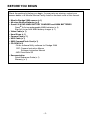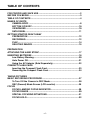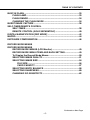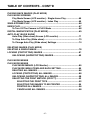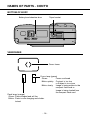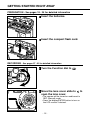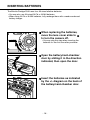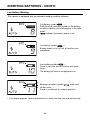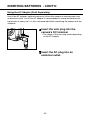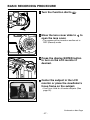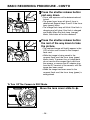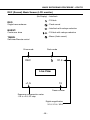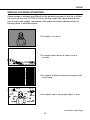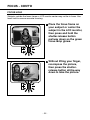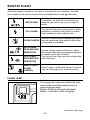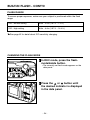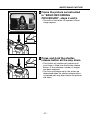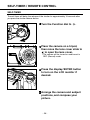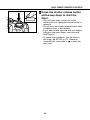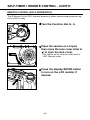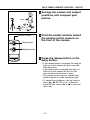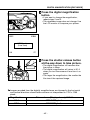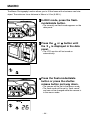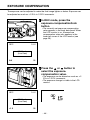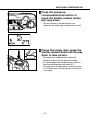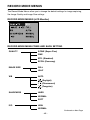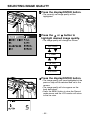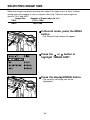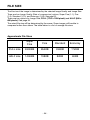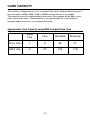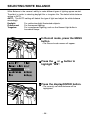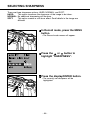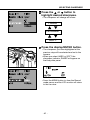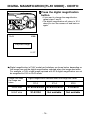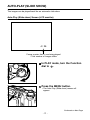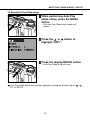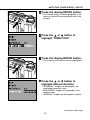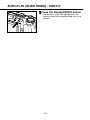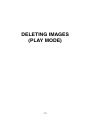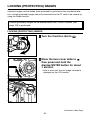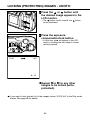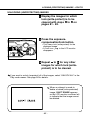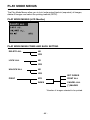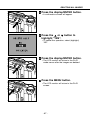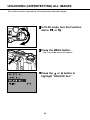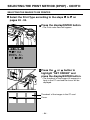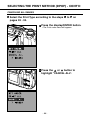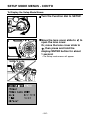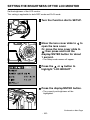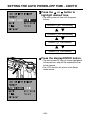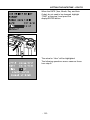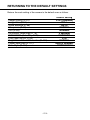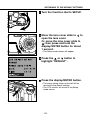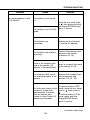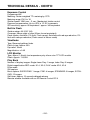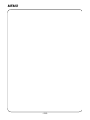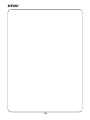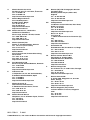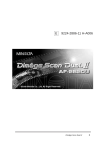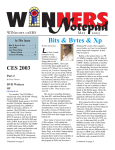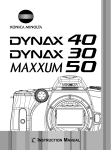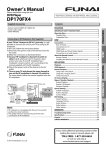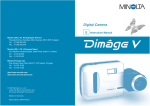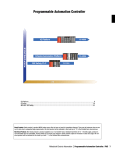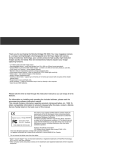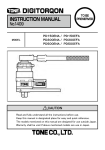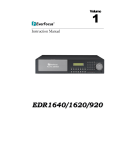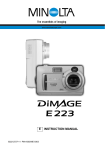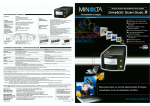Download Alpine CDA-9885 Car Stereo System User Manual
Transcript
E CAMERA INSTRUCTION MANUAL Thank you for purchasing the Minolta Dimâge 2300. Please take the time to read through this instruction manual so you can enjoy all of its features. For information on installing and operating the included application software, please read the accompanying software instruction manual. This manual contains information regarding products introduced before Jan., 2000. To obtain compatibility information for products released after this date, contact a Minolta Service Facility listed on the back cover of this manual. This mark on your camera certifies that this camera meets the requirements of the EU (European Union) concerning interference causing equipment regulations. CE stands for Conformité Européenne (European Conformity). Digital Camera: 2300 Tested To Comply With FCC Standards FOR HOME OR OFFICE USE This device complies with Part 15 of the FCC Rules. Operation is subject to the following two conditions: (1) This device may not cause harmful interference, and (2) this device must accept any interference received, including interference that may cause undesired operation. Tested by the Minolta Corporation 101 Williams Drive, Ramsey, New Jersey 07446, U.S.A. This Class B digital apparatus complies with Canadian ICES-003. Cet appareil numérique de la classe B est conforme à la norme NMB-003 du Canada. Do not remove the ferrite cores from the cables. -1- FOR PROPER AND SAFE USE Read and understand all warnings and cautions before using this product. WARNING Batteries may become hot or explode due to improper use. • Use only the batteries specified in this instruction manual. • Do not install the batteries with the polarity (+/-) reversed. • Do not subject batteries to fire or high temperatures. • Do not attempt to recharge, short, or disassemble. • Do not mix batteries of different types, brands, or ages. • Follow local regulations for battery disposal. Use caution, accidents may occur when using this product near young children. Keep batteries or things that could be swallowed away from young children. Contact a doctor immediately if an object is swallowed. Immediately remove the batteries and discontinue use if… • the camera is dropped or subjected to an impact in which the interior is exposed. • the product emits a strange smell, heat, or smoke. Do not walk while looking at the monitor. Do not disassemble. Electric shock may occur if a high voltage circuit inside the camera is touched. Take your camera to a Minolta Service Facility when repairs are required. CAUTION The heat of the camera rises with extended periods of use. Use caution when handling the camera or removing the batteries and compact flash card. -2- BEFORE YOU BEGIN Check the packing list before you begin. If some parts are missing, contact your camera dealer or a Minolta Service Facility listed on the back cover of this manual. • Minolta Dimâge 2300 camera (x 1) • AA-size Alkaline Batteries (x 4) • Quest® 8 HOUR NiMH BATTERY CHARGER and NiMH BATTERIES Quest® AA-size rechargeable NiMH batteries (x 4) Size AA & size AAA NiMH battery charger (x 1) • Video Cable (x 1) • Hand Strap (x 1) • Camera Case (x 1) • USB Cable (x 1) • 8MB CompactFlash Card (x 1) • CD-ROM (x 2) - Driver software/Utility software for Dimâge 2300 PDF: Camera Instruction Manua Software Instruction Manual - MGI PhotoSuite SE • Documentation Quick Reference Guide (x 1) Warranty (x 1) -3- TABLE OF CONTENTS FOR PROPER AND SAFE USE ......................................................................2 BEFORE YOU BEGIN ......................................................................................3 TABLE OF CONTENTS ...................................................................................4 NAMES OF PARTS CAMERA BODY.......................................................................................8 BOTTOM OF BODY ...............................................................................10 VIEWFINDER .........................................................................................10 DATA PANEL..........................................................................................11 GETTING STARTED RIGHT AWAY PREPARATION ......................................................................................12 RECORDING..........................................................................................12 PLAY.......................................................................................................14 DELETING IMAGES ..............................................................................15 PREPARATION ATTACHING THE HAND STRAP...................................................................17 INSERTING BATTERIES ...............................................................................18 Low Battery Warning ............................................................................20 Auto Power Off......................................................................................21 Using the AC Adapter (Sold Separately) ............................................22 COMPACT FLASH CARD Inserting the Compact Flash Card......................................................23 Removing the Compact Flash Card....................................................24 TAKING PICTURES BASIC RECORDING PROCEDURE..............................................................27 To Turn Off the Camera in REC Mode.................................................28 REC (Record) Mode Screen (LCD monitor) .......................................29 FOCUS FOCUS LAMP/NO FOCUS INDICATOR ...............................................30 FOCUS RANGE .....................................................................................30 SPECIAL FOCUSING SITUATIONS......................................................31 FOCUS HOLD ........................................................................................32 -4- TABLE OF CONTENTS BUILT-IN FLASH ............................................................................................33 FLASH LAMP.........................................................................................33 FLASH RANGE......................................................................................34 CHANGING THE FLASH MODE ...........................................................34 BURST IMAGE CAPTURE ............................................................................36 SELF-TIMER/REMOTE CONTROL SELF-TIMER ..........................................................................................38 REMOTE CONTROL (SOLD SEPARATELY) ........................................40 DIGITAL MAGNIFICATION [REC MODE] .....................................................42 MACRO...........................................................................................................44 EXPOSURE COMPENSATION......................................................................46 RECORD MODE MENUS RECORD MODE MENUS RECORD MODE MENUS (LCD Monitor) .............................................49 RECORD MODE MENU ITEMS AND EACH SETTING........................49 To Display the Record Mode Menus ...................................................50 SELECTING IMAGE QUALITY..............................................................51 SELECTING IMAGE SIZE .....................................................................54 FILE SIZE.......................................................................................56 CARD CAPACITY ..........................................................................57 SELECTING WHITE BALANCE ............................................................58 SELECTING SHARPNESS....................................................................60 CHANGING ISO SENSITIVITY..............................................................62 Continued on Next Page -5- TABLE OF CONTENTS - CONT’D PLAYING BACK IMAGES (PLAY MODE) PLAY MODE SCREENS Play Mode Screen (LCD monitor) - Single-frame Play ......................65 Play Mode Screen (LCD monitor) - Index Play ..................................65 SINGLE-FRAME PLAY ..................................................................................66 INDEX PLAY...................................................................................................67 To Turn Off The Camera in PLAY Mode ..............................................68 DIGITAL MAGNIFICATION [PLAY MODE]....................................................69 AUTO-PLAY (SLIDE SHOW) Auto-Play (Slide show) Screen (LCD monitor) ..................................71 To Stop Auto-Play (Slide show)...........................................................73 To Change Auto-Play (Slide show) Settings ......................................74 DELETING IMAGES (PLAY MODE) DELETING A SINGLE IMAGE .......................................................................78 LOCKING (PROTECTING) IMAGES .............................................................81 UNLOCKING (UNPROTECTING) IMAGES...........................................83 PLAY MODE MENUS PLAY MODE MENUS PLAY MODE MENUS (LCD Monitor)....................................................85 PLAY MODE MENU ITEMS AND EACH SETTING ..............................85 DELETING ALL IMAGES ......................................................................86 LOCKING (PROTECTING) ALL IMAGES .............................................88 UNLOCKING (UNPROTECTING) ALL IMAGES...................................90 SELECTING THE PRINT METHOD (DPOF™)......................................92 SELECTING THE PRINT TYPE .....................................................92 SELECTING THE IMAGES TO BE PRINTED ...............................94 PRINTING ALL IMAGES ...............................................................96 CANCELLING ALL IMAGES.........................................................98 -6- TABLE OF CONTENTS - CONT’D SETUP MODE SETUP MODE MENUS SETUP MODE MENUS (LCD MONITOR) ...........................................101 SETUP MODE MENU ITEMS AND EACH SETTING .........................101 To Display the Setup Mode Menus ...................................................102 SETTING THE BRIGHTNESS OF THE LCD MONITOR .....................103 FORMATTING A COMPACT FLASH CARD .......................................105 SETTING THE AUTO POWER-OFF TIME ...........................................107 SETTING THE DATE/TIME ..................................................................109 RETURNING TO THE DEFAULT SETTINGS.......................................114 VIDEO OUT ..........................................................................................116 APPENDIX TROUBLESHOOTING..................................................................................118 CARE AND STORAGE ................................................................................122 TECHNICAL DETAILS .................................................................................125 -7- NAMES OF PARTS CAMERA BODY * Do not touch. Function dial Self-timer lamp Data panel Viewfinder window * Flash sensor * Flash * DC terminal Lens cover slide Lens * Video-out terminal Remote-control receiver * -8- NAMES OF PARTS Digital magnification button Viewfinder * Exposure-compensation/Lock button Flash-mode/Delete button Shutter-release button Strap eyelet USB/Serial connector * MENU button Button LCD Monitor * Display/ENTER button Button -9- NAMES OF PARTS - CONT’D BOTTOM OF BODY Battery/card-chamber door Tripod socket VIEWFINDER Focus frame Focus lamp (green) Glows: Focus confirmed Blinks quickly: Contrast is too low or Subject is too close Blinks slowly: Image is being written to the compact flash card or Image is being loaded from the compact flash card Flash lamp (orange) Glows: Flash charged and will fire Blinks: Flash is now charging and shutter locked - 10 - NAMES OF PARTS - CONT’D DATA PANEL The following diagram shows all items displayed to aid the explanation. Exposure-compensation indicator Battery-condition indicator Sharpness indicator Image quality indicators Flash-mode indicators Frame counter/ Exposure-compensation display (No card indicator) Self-timer indicator Manual white-balance indicator - 11 - GETTING STARTED RIGHT AWAY PREPARATION - See pages 18 - 25 for detailed information Insert the batteries. Insert the compact flash card. RECORDING - See pages 27 - 35 for detailed information Turn the Function dial to . Move the lens cover slide to open the lens cover. to • The camera will be turned on and be set to REC (Record) mode. • Press the display/ENTER button to turn on the LCD monitor if desired. - 12 - GETTING STARTED RIGHT AWAY Frame the image in either the LCD monitor or viewfinder. • Place the viewfinder’s focus frame on the subject or center the subject in the LCD monitor. Press the shutter-release button part-way down. • The green focus lamp will glow if focus is confirmed. • The orange flash lamp will glow if the flash is charged and ready. Press the shutter-release button all the way down to take the picture. • The captured image will appear in the LCD monitor. • The green focus lamp will blink slowly while the recorded image is being written to the compact flash card. - 13 - GETTING STARTED RIGHT AWAY - CONT’D PLAY - See pages 65 - 70 for detailed information Turn the Function dial to . Move the lens cover slide to . Press and hold the display / ENTER button for about 1 second. Press the or button to scroll through the images. - 14 - GETTING STARTED RIGHT AWAY - CONT’D DELETING IMAGES - See pages 78 - 83 for detailed information According to the operations between step 1 and step 4 shown at the left, display the desired image in the LCD monitor. Press the flash-mode/delete button. • A confirmation screen will appear. Press the or highlight “YES”. button to Press the display / ENTER button. • The LCD monitor will return to the step shown above after the image is deleted. Press the or button to highlight “NO”, then press the display/ENTER button. • The LCD monitor will return to the PLAY screen. - 15 - PREPARATION - 16 - ATTACHING THE HAND STRAP Insert the smaller loop of the strap through the strap eyelet. Put the other end of the strap through the small loop. - 17 - INSERTING BATTERIES The Minolta Dimâge 2300 uses four AA-sized alkaline batteries. • You may also use AA-sized Ni-Cd or Ni-MH batteries. • When using Ni-Cd or Ni-MH batteries, fully recharge them with a vendor-endorsed battery charger. When replacing the batteries, move the lens cover slide to to turn the camera off. • You may skip this step when inserting the batteries for the first time after purchase. Open the battery/card-chamber door by sliding it in the direction indicated, then open the door. Insert the batteries as indicated by the +/- diagram on the back of the battery/card-chamber door. - 18 - INSERTING BATTERIES Fold the battery/card-chamber door down and slide it slightly toward the front of the camera. Then, while using a downward pressure, slide it back to the rear of the camera until it clicks. - 19 - INSERTING BATTERIES - CONT’D Low Battery Warning This camera is equipped with an automatic battery-condition indicator. Full-Battery symbol --Each time the camera is turned on, the batterycondition indicator will briefly appear in the data panel. indicates the battery power is full. Low battery symbol --Battery power is not full, but all functions are operational. Low battery symbol --- Power is very low, but all functions are operational. The battery will have to be replaced soon. Blinking low battery symbol alone and shutter locks --Power is insufficient for camera operation. • If no display appears, replace the batteries or check that they are inserted correctly. - 20 - INSERTING BATTERIES - CONT’D Auto Power Off To save battery power, this camera will shut down if it is not operated for more than 3 minutes. To restore power in REC mode, move the lens cover slide to , then re-set to . To restore power in PLAY mode, press and hold display/Enter button for about 1 second. You can change the time that the Auto Power Off feature will activate in the SETUP mode. See pages 107 - 108 of this manual. When you are using the AC adapter, the Auto Power Off feature will be activated and camera power is automatically shut off if you take no action for approximately 30 minutes or longer. - 21 - INSERTING BATTERIES - CONT’D Using the AC Adapter (Sold Separately) Use of the AC Adapter (optional accessory) allows the camera to receive power from an electrical outlet. Use of the AC Adapter is recommended to conserve batteries during periods of heavy use. It is also recommended when interfacing the camera with the computer. Insert the mini plug into the camera’s DC terminal. • The shape of the mini plug varies depending on the AC adapter. Insert the AC plug into an electrical outlet. - 22 - COMPACT FLASH CARD Your camera requires a compact flash card to be inserted before capturing images. Always turn off the camera before inserting or removing the compact flash card into or from the camera. The data in the card will be lost, or the card itself may be damaged, if the compact flash card is inserted or removed while the camera is on. Inserting the Compact Flash Card Open the battery/card-chamber door by sliding it in the direction indicated, then open the door. Insert the compact flash card into the card slot, pushing it in until the card-release lever pops out. • Insert the card so the back label is on the lens side of the camera. • Push the card in straight, not at an angle. • Wrong direction: If the card stops mid-way, confirm the direction of the card. Do not force the card. Fold the card-release lever down as shown. Continued on Next Page - 23 - COMPACT FLASH CARD - CONT’D Fold the battery/card-chamber door down and slide it slightly toward the front of the camera. Then, while using a downward pressure, slide it back to the rear of the camera until it clicks. Removing the Compact Flash Card Make sure the camera is off. Open the battery/card-chamber door by sliding it in the direction indicated, then open the door. Lift the card-release lever until it is straight out. Press the card-release lever to eject the card. Pull the compact flash card straight out. - 24 - COMPACT FLASH CARD - CONT’D Fold the battery/card-chamber door down and slide it slightly toward the front of the camera. Then, while using a downward pressure, slide it back to the rear of the camera until it clicks. Be careful not to open the card slot/battery chamber cover or disconnect the AC adapter cable while the camera is in use. The CF card can sustain damage if the camera loses power while data is being written to the card (while the green focus lamp blinks slowly). In such a case, re-format the CF card on a personal computer after transferring the image data from the CF card to the personal computer. - 25 - TAKING PICTURES - 26 - BASIC RECORDING PROCEDURE Turn the Function dial to . Move the lens cover slide to open the lens cover. to • The camera will be turned on and be set to REC (Record) mode. Press the display / ENTER button to turn on the LCD monitor if desired. Center the subject in the LCD monitor or place the viewfinder's focus frame on the subject. • Use Focus Hold for off-center subjects (See page 32). Continued on Next Page - 27 - BASIC RECORDING PROCEDURE - CONT’D Press the shutter-release button part-way down. • Focus and exposure will be determined and locked. • The green focus lamp will glow if focus is determined. Repeat steps 4 and 5 if the focus lamp (green) blinks. • The orange flash lamp will blink if the flash is charging and will glow if the flash is charged and ready. When the flash lamp (orange) blinks, the shutter will not be released. Press the shutter-release button the rest of the way down to take the picture. • The captured image will briefly appear in the LCD monitor and is saved to the compact flash card. • While the image is being saved to the compact flash card, the focus lamp (green) blinks slowly. To prevent loss of image data, do not remove the compact flash card from the camera, or remove the AC adapter plug from the DC terminal of the camera, until the image has been saved. • When the image has been saved to the compact flash card, the focus lamp (green) is extinguished. To Turn Off The Camera in REC Mode Move the lens cover slide to - 28 - . BASIC RECORDING PROCEDURE - CONT’D REC (Record) Mode Screen (LCD monitor) (No Display) : Autoflash : Fill-flash REC: : Flash cancel Single-frame advance : Autoflash with red-eye reduction BURST: Continuous drive : Fill-flash with red-eye reduction TIMER: : Macro (flash cancel) Self-timer/Remote-control Drive-mode Flash-mode REC X1.4 Live View +1.5 13 Frame counter Exposure-compensation value -2.0 to +2.0, 0.5 step Digital magnification X1.0 / X1.4 / X2.0 - 29 - FOCUS This digital camera has a precise, high-speed autofocusing system. FOCUS LAMP/NO FOCUS INDICATOR When the shutter-release button is pressed part-way down, the autofocus system locks focus at the subject distance. The focus lamp (green) will indicate the focus status when the shutter-release button is pressed part-way down. Glows Focus is OK and confirmed. The subject is too close (See Focus Range below). Blinks The subject contrast is too low. One of the Special Focusing Situations applies (See next page). FOCUS RANGE The green focus lamp will blink if your subject is closer than the minimum focus distance. Normal mode 0.6m - ∞ (1.97 ft. - ∞) Macro mode (See page 44) 0.3m - 0.6m (0.98 ft. - 1.97 ft.) - 30 - FOCUS SPECIAL FOCUSING SITUATIONS Some scenes or subjects are difficult for the autofocus system to lock on to. When the focus will not lock, FOCUS HOLD on another object the same distance from you as your main subject, recompose, then press the shutter-release button allthe-way down to take the picture. The subject is too dark. The subject within the focus frame is low in contrast. Two subjects at different distances overlap in the focus frame. Two subjects near a very bright object or area. Continued on Next Page - 31 - FOCUS - CONT’D FOCUS HOLD Subjects outside the focus frame or LCD monitor center may not be in focus. Use focus hold to ensure accurate focusing. Place the focus frame on your subject or center the subject in the LCD monitor, then press and hold the shutter-release button partway down so the green focus lamp glows. Without lifting your finger, recompose the picture, then press the shutterrelease button all-the-way down to take the picture. - 32 - BUILT-IN FLASH When the camera is turned on, the flash is automatically set to autoflash. The other flash modes can be set by using the flash-mode/delete button and or button. AUTOFLASH In autoflash, the flash will fire automatically when the light level is low or your subject is backlit. FILL-FLASH The flash will fire every time a picture is taken, regardless of lighting. Use fill-flash to reduce harsh shadows on your subject’s face. Use flash cancel when photographing subjects FLASH CANCEL that are beyond the flash range or when flash photography is prohibited. AUTOFLASH WITH RED-EYE REDUCTION FILL-FLASH WITH RED-EYE REDUCTION MACRO (WITH FLASH CANCEL) Use the red-eye reduction feature to reduce the red-eye effect when photographing people or animals in low light situations. The flash will fire a few short bursts before the main flash burst. When in macro mode, flash cancel is automatically set. See page 44 for more information. FLASH LAMP The orange flash lamp will indicate the flash status when the shutter-release button is pressed partway down. Glows : Flash is charged and ready. Blinks : The flash is now charging. Continued on Next Page - 33 - BUILT-IN FLASH - CONT’D FLASH RANGE To ensure proper exposure, make sure your subject is positioned within the flash range. ISO - Normal setting 0.6m - 2.2m (1.97 ft. - 7.2 ft.) ISO - High setting 0.6m - 4.4m (1.97 ft. - 14.4 ft.) See page 62 for detail about ISO sensitivity changing. CHANGING THE FLASH MODE In REC mode, press the flashmode/delete button. • The currently set flash mode appears on the data panel. Press the or button until the desired indicator is displayed in the data panel. - 34 - BUILT-IN FLASH - CONT’D • When you press the button, the flash modes will change as follows: • When you press the button, the flash modes will change in reverse order. • When the LCD monitor is ON, the selected flash mode icons are also displayed (see page 29). Press the flash-mode/delete button or press the shutterrelease button part-way down. • The selected flash mode is set. • If you select macro (with flash cancel), the LCD monitor will be turned on automatically. - 35 - BURST IMAGE CAPTURE Burst image capture is similar to the motor drive or continuous-drive mode on conventional cameras. This digital camera will continuously take pictures while the shutterrelease button is held down. The maximum number of images that can be captured at a time is follows: Image Quality The Maximum Number of Images S.FINE (Super Fine) 1 FINE (Fine) 4 STD. (Standard) 8 ECON. (Economy) 12 With no relation to the Image Size (see page 54), the maximum number of images captured at a time is same. Turn the Function dial to . Move the lens cover slide to open the lens cover. to • The camera will be turned on and be set to REC (Record) mode. Press the display / ENTER button to turn on the LCD monitor if desired. - 36 - BURST IMAGE CAPTURE Frame the picture as instructed in “BASIC RECORDING PROCEDURE”, steps 4 and 5. • The built-in flash does not operate in Burst image capture. Press and hold the shutterrelease button all the way down. • The shutter will continuously release until your finger is lifted from the shutter-release button, or the maximum number of images has been captured. • The focus and exposure for the series are determined when the shutter-release button is pressed part-way down before the pictures are taken. - 37 - SELF-TIMER / REMOTE CONTROL SELF-TIMER The self-timer will delay the release of the shutter for approximately 10 seconds after you press the shutter-release button. Turn the Function dial to . Place the camera on a tripod, then move the lens cover slide to to open the lens cover. • The camera will be turned on and be set to REC (Record) mode. Press the display / ENTER button to turn on the LCD monitor if desired. Arrange the camera and subject positions, and compose your picture. - 38 - SELF-TIMER / REMOTE CONTROL Press the shutter-release button all-the-way down to start the timer. • The self-timer lamp on the front of the camera will blink rapidly before the shutter is released. • Do not press the shutter-release button while standing in front of the camera. • If you want to take a picture with your subject outside of the focus frame, use focus hold. See Page 32. • To cancel the countdown, turn the function dial to , , SETUP, or PC. Otherwise move the lens cover slide to to close the lens cover. - 39 - SELF-TIMER / REMOTE CONTROL - CONT’D REMOTE CONTROL (SOLD SEPARATELY) The IR Remote Control RC-3 (optional accessory) allows remote camera operation up to 5m (3.28 ft.) away. Turn the Function dial to . Place the camera on a tripod, then move the lens cover slide to to open the lens cover. • The camera will be turned on and be set to REC (Record) mode. Press the display / ENTER button to turn on the LCD monitor if desired. - 40 - SELF-TIMER / REMOTE CONTROL - CONT’D Arrange the camera and subject positions, and compose your picture. Emitter window Point the emitter window toward the remote-control receiver on the front of the camera. Delay button Release button Press the release button or the delay button. • If the release button is pressed, the lamp on the front of the camera will blink once and take the picture. • If the delay button is pressed, the lamp on the front of the camera will blink for two seconds before the picture is taken. • The remote control may not operate with backlit subjects or under fluorescent light. • To cancel the countdown, turn the function dial to , , SETUP, or PC. Otherwise move the lens cover slide to to close the lens cover. - 41 - DIGITAL MAGNIFICATION [REC MODE] The digital magnification will increase the magnification of the live image on the LCD monitor and recorded image up to two times of the normal screen. In REC mode, press the digital magnification button. • When the digital magnification button is pressed, the LCD monitor automatically turns on. • The currently set magnification appears in the upper-right corner of the LCD monitor (see page 29). • The digital magnification feature will be disabled when the HALF image size (see pages 54 - 55) is selected. REC X 1.0 LCD Monitor (Live View) 0.0 27 Press the or button until the desired magnification is displayed in the LCD monitor. • The magnification will change as follows: X 2.0 X 1.4 X 1.0 • The magnification change is visible in the LCD monitor. - 42 - DIGITAL MAGNIFICATION [REC MODE] Press the digital magnification button. • If you want to change the magnification, repeat steps 2 and 3. • The viewfinder image does not change. Use the LCD monitor to compose your picture. REC X 2.0 LCD Monitor (Live View) 0.0 27 Press the shutter-release button all-the-way down to take picture. • The digital magnification still remains after the picture is taken. • The digital magnification will return to X1.0 when you turn the camera off and turn it on again. • The larger the magnification, the smaller the file size of the captured image. Images recorded from the digitally magnified area are trimmed in the horizontal and vertical directions shown below and are not interpolated to 1792 x 1200 pixels. Magnification X 1.4 X 2.0 Trimmed area (Displayed area), W X H 1280 X 857 pixels 896 X 600 pixels - 43 - MACRO The Macro Photography function allows you to fill the frame with a business-card size object. The minimum focus distance in Macro is 0.3m (0.98 ft.). In REC mode, press the flashmode/delete button. • The currently set flash mode appears on the data panel. Press the or button until the is displayed in the data panel. • The LCD monitor will be turned on automatically. Press the flash-mode/delete button or press the shutterrelease button part-way down. • The camera will be set to the Macro mode. • The flash-mode will be set to “flash cancel” and can not be changed while the camera is in the macro mode. - 44 - MACRO While looking at the LCD monitor, frame your picture. • For best results, steady the camera on a stable surface or use a tripod. Press the shutter-release button part way down. • If the green focus lamp blinks, check that your subject is within the macro focus range. The focus range in Macro is from 0.3m to 0.6m (0.98 ft. to 1.97 ft.). Press the shutter-release button all-the-way down to take the picture. • The macro mode still remains after the picture is taken. • The macro mode will be canceled when you turn the camera off and turn it on again. - 45 - EXPOSURE COMPENSATION The exposure can be adjusted to make the final image lighter or darker. Exposure can be adjusted as much as ± 2 EVs in 1/2 EV increments. In REC mode, press the exposure-compensation/lock button. • The currently set exposure compensation value appears in the body data panel. When the LCD monitor is on, the exposure compensation value also appears in the lower-left corner of the LCD monitor (see page 29). REC 1.0 X LCD Monitor (Live View) 0.0 28 Press the or button to select the exposurecompensation value. • The exposure can be biased as much as ± 2 EVs in 1/2 EV increments. • The exposure change is visible in the LCD monitor. REC 1.0 X LCD Monitor (Live View) +1.5 28 - 46 - EXPOSURE COMPENSATION Press the exposurecompensation/lock button or press the shutter-release button part-way down. • will remain in the data panel as a reminder that exposure compensation is set. Frame the image, then press the shutter-release button all-the-way down to take picture. • The exposure compensation value still remains active after the picture is taken. • To cancel exposure compensation, perform the above procedure and select 0.0. • The exposure compensation value will return to 0.0 when you turn the camera off and turn it on again. - 47 - RECORD MODE MENUS - 48 - RECORD MODE MENUS The Record Mode Menus allow you to change the default settings for image capturing, like Image Quality and Image Size settings. RECORD MODE MENUS (LCD Monitor) RECORD MODE MENU ITEMS AND EACH SETTING QUALITY S.FINE (Super Fine) FINE STD. (Standard) ECON. (Economy) IMAGE SIZE FULL HALF WB AUTO (Daylight) (Fluorescent) (Tungsten) SHARPNESS HARD NORMAL SOFT ISO HIGH NORMAL - 49 - Continued on Next Page RECORD MODE MENUS To Display the Record Mode Menus Turn the Function dial to or . , Move the lens cover slide to open the lens cover. , to • The camera will be turned on and be set to REC mode. • Press the display/ENTER button to turn the LCD monitor on if desired. Press the MENU button. • The Record mode menus will appear on the LCD monitor. • Press the MENU button again to clear the Record mode menus and the LCD monitor will return to the live view. - 50 - SELECTING IMAGE QUALITY Select the image quality before recording the image. This digital camera supports four image quality modes, super-fine (S.FINE), fine (FINE), standard (STD.), and economy (ECON.). Image quality is related to the rate of compression of the image. The rate of compression increases, and image quality decreases, in order super-fine fine standard economy. The lower the rate of compression of the image, the higher its quality. If image quality is important, use the super-fine or fine modes. Note, however, that as the rate of image compression is low (no compression in the super-fine mode), the number of images able to be saved in the compact flash card will be less than in the economy or standard modes. If economic use of the compact flash card is important (the need to save as many images as possible in it), use the economy or standard modes. Note, however, that as the rate of image compression is high, the quality of the images will be lower than in the super-fine or fine modes. Quality Rate of Compression Super Fine 1 : 1 (No compression) Fine Approx. 1 : 5 Standard Approx. 1 : 13 Economy Approx. 1 : 26 In Record mode, press the MENU button. • The Record mode menus will appear. Press the or button to highlight “QUALITY”. Continued on Next Page - 51 - SELECTING IMAGE QUALITY Press the display/ENTER button. • The currently set image quality will be highlighted. Press the or button to highlight desired image quality. • The image quality will change as follows: S.FINE FINE STD. ECON. Press the display/ENTER button. • The image quality you have highlighted at the previous step will be selected and set to the camera. • The image quality will also appear on the body data panel. • Press the MENU button to clear the Record mode menus and the LCD monitor will return to the live view. - 52 - SELECTING IMAGE QUALITY Image quality may be changed while the capacity of compact flash card remains. One compact flash card may contain images of various image qualities. The image quality setting is maintained when the camera is turned off. Changing the image quality will affect the remaining number of images which may be stored in the card. Selecting the super-fine or fine modes, in particular, will dramatically reduce this number. Check the remaining number of images which may be stored in the card by the frame counter on the body data panel. - 53 - SELECTING IMAGE SIZE Select the image size before recording the image. The image size is a factor in determining how many images fit onto a compact flash card. There are two image size options; FULL and HALF. Image Size Number of Pixels taken (H x V) FULL 1792 x 1200 HALF 800 x 600 In Record mode, press the MENU button. • The Record mode menus will appear. Press the or button to highlight “IMAGE SIZE”. Press the display/ENTER button. • The currently set image size will be highlighted. - 54 - SELECTING IMAGE SIZE Press the or button to highlight desired image size. • The image quality will change as follows: FULL HALF Press the display/ENTER button. • The image size you have highlighted at the previous step will be selected and set to the camera. • The image size will also appear on the body data panel. • Press the MENU button to clear the Record mode menus and the LCD monitor will return to the live view. - 55 - FILE SIZE The file size of the image is determined by the selected Image Quality and Image Size. There are four Image Quality (Rate of compression) options; Super Fine (1:1), Fine (1:5), Standard (1:13), and Economy (1:26). See page 51. There are two options for Image Size; FULL (1792 x 1200 pixels) and HALF (800 x 600 pixels). See page 54. The actual file size will be determined by the scene. Some images will be able to compress further than others. The table below is a list of average file sizes. Approximate File Sizes Super Fine Fine Standard Economy FULL size 6300KB 854KB 334KB 172KB HALF size 1436KB 198KB 82KB 46KB - 56 - CARD CAPACITY The number of images that can fit on a compact flash card is determined by the size of the card (such as 8MB, 16MB, 32MB or 64MB) and the file size of the images. The actual file size will be determined by the scene. Some images will be able to compress further than others. The table below is an approximated list of the number of average images that can fit on a compact flash card. Approximate Card Capacity using 8MB CompactFlash Card Super Fine Fine Standard Economy FULL size 1 9 24 47 HALF size 5 41 100 178 - 57 - SELECTING WHITE BALANCE White Balance is the camera’s ability to make different types of lighting appear neutral. The effect is similar to selecting daylight film or tungsten film. The default white balance setting is AUTO. AUTO: The AUTO setting will detect the type of light and adjust the white balance accordingly. Daylight: For outdoor/sunlight illuminated subjects. Fluorescent: For fluorescent lighting. Tungsten: For incandescent lighting, such as the filament light bulbs in household lamps. In Record mode, press the MENU button. • The Record mode menus will appear. Press the or highlight “WB”. button to Press the display/ENTER button. • The currently set white-balance will be highlighted. - 58 - SELECTING WHITE BALANCE Press the or button to highlight the desired white balance setting. • The white-balance will change as follows: AUTO (Daylight) (Fluorescent) (Tungsten) Press the display/ENTER button. • The white-balance you have highlighted at the previous step will be selected and set to the camera. • When you select Daylight, Fluorescent, or Tungsten, the manual white-balance indicator MWB will appear on the body data panel. • Press the MENU button to clear the Record mode menus and the LCD monitor will return to the live view. - 59 - SELECTING SHARPNESS There are three sharpness options; HARD, NORMAL, and SOFT. HARD: This option increases the sharpness of the image to be taken. NORMAL: No additional sharpening will be done. SOFT: This option creates a soft-focus effect. Small details in the image are diffused. In Record mode, press the MENU button. • The Record mode menus will appear. Press the or button to highlight “SHARPNESS”. Press the display/ENTER button. • The currently set sharpness will be highlighted. - 60 - SELECTING SHARPNESS Press the or button to highlight desired sharpness. • The sharpness will change as follows: HARD NORMAL SOFT Press the display/ENTER button. • The sharpness you have highlighted at the previous step will be selected and set to the camera. • When you select HARD or SOFT, the sharpness indicator SHARP will appear on the body data panel. • Press the MENU button to clear the Record mode menus and the LCD monitor will return to the live view. - 61 - CHANGING ISO SENSITIVITY (GAIN UP MODE) The CCD used in this camera has a sensitivity of ISO 85 equivalent when shipped from the factory. By setting this camera to the Gain Up mode, it may be set to ISO 340 equivalent. This will improve camera versatility by allowing you use it in dark, indoor locations. NORMAL: ISO 85 equivalent. HIGH: ISO 340 equivalent. In Record mode, press the MENU button. • The Record mode menus will appear. Press the or highlight “ISO”. button to Press the display/ENTER button. • The currently set ISO sensitivity will be highlighted. - 62 - CHANGING ISO SENSITIVITY (GAIN UP MODE) Press the or button to highlight the desired ISO sensitivity. • The ISO sensitivity will change as follows: HIGH NORMAL Press the display/ENTER button. • The ISO sensitivity you have highlighted at the previous step will be selected and set to the camera. • Press the MENU button to clear the Record mode menus and the LCD monitor will return to the live view. - 63 - PLAYING BACK IMAGES (PLAY MODE) - 64 - PLAY MODE SCREENS Play Mode Screen (LCD monitor) - Single-frame Play Play Mode Indicator Digital magnification X1.0 / X2.0 / X3.0 PLAY X3.0 Protect icon 13 / 25 Frame counter / Total number of Images taken Play Mode Screen (LCD monitor) - Index Play 1 2 3 4 5 6 7 8 9 Frame Counter - 65 - SINGLE-FRAME PLAY Turn the Function dial to . Move the lens cover slide to , then press and hold the display / ENTER button about 1 second. • After a short wait, the last image recorded is displayed on the LCD monitor. Press the or button to scroll through the images. • The button scrolls forward, the scrolls backward. - 66 - button INDEX PLAY In single-frame Play mode, turn the Function dial to . • The LCD monitor changes from single-frame play to index play. The monitor is divided into a nine-image index. • The white border appears around the image displayed before the function dial is set to . PLAY X1.0 1 / 25 1 2 3 4 5 6 7 8 9 Use the or button on the back of the camera to move the border to the image to be viewed. • Pressing button moves the border to the next image. Pressing the button moves the border to the previous image. • When the border is on the image at bottom-right, pressing the button displays the next nine frames so that the next image is positioned at the center of the nine-image index. • When the border is on the image at top-left, pressing the button displays the previous nine frames so that the previous image is positioned at the center of the nine-image index. Continued on Next Page - 67 - INDEX PLAY - CONT’D Turn the Function dial to . • The LCD monitor changes from index play to single-frame play. • The image enclosed in the white border appears on the LCD monitor. PLAY 11 12 13 14 15 16 17 18 19 X1.0 15 / 25 To Turn Off The Camera in PLAY Mode Press the display / ENTER button. - 68 - DIGITAL MAGNIFICATION [PLAY MODE] The digital magnification will increase the magnification of the image displayed on the LCD monitor up to three times of the normal screen. In single-frame Play mode, press the digital magnification button. • The currently set magnification appears in the upper-right corner of the LCD monitor (see page 65). PLAY X 1.0 Play Back Image 5 / 27 Press the or button until the desired magnification is displayed in the LCD monitor. • The magnification will change as follows: X 3.0 X 2.0 X1.0 • The magnification change is visible in the LCD monitor. Continued on Next Page - 69 - DIGITAL MAGNIFICATION [PLAY MODE] - CONT’D Press the digital magnification button. • If you want to change the magnification, repeat steps 2 and 3. • The digital magnification will return to X1.0 when you turn the camera off and back on again. PLAY X 3.0 Play Back Image 5 / 27 Digital magnification in PLAY mode has limitations as shown below, depending on the image size and the digital magnification selected when the image was taken. For example, a FULL-sized image captured with X2.0 digital magnification can not be magnified to X3.0 in PLAY mode. Image size when the image was taken Digital magnification selected when the image was taken X1.0 X1.4 X2.0 FULL size X1.0 / X2.0 / X3.0 X1.0 / X2.0 / X3.0 X1.0 / X2.0 HALF size X1.0 / X2.0 Not available Not available - 70 - AUTO-PLAY (SLIDE SHOW) The images can be played back like an automatic slide show. Auto-Play (Slide show) Screen (LCD monitor) 4 / 25 Frame counter that is now being played / Total number of Images taken In PLAY mode, turn the Function dial to . Press the MENU button. • The Auto-Play (Slide show) menus will appear. Continued on Next Page - 71 - AUTO-PLAY (SLIDE SHOW) - CONT’D Press the or button to highlight “START”. Press the display/ENTER button. • Auto-Play will start according to the INTERVAL and the DIRECTION settings in the Auto-Play (Slide show) menus. - 72 - AUTO-PLAY (SLIDE SHOW) - CONT’D To Stop Auto-Play (Slide show) While performing Auto-Play (Slide show), press the MENU button. • The Auto-Play (Slide show) menus will appear. Press the or button to highlight “EXIT”. Press the display/ENTER button. • Auto-Play (Slide show) will stop. Auto-Play (Slide show) also can be stopped by turning the function dial to PC, or SETUP. - 73 - , , AUTO-PLAY (SLIDE SHOW) - CONT’D To Change Auto-Play (Slide show) Settings Check that the Function dial is set to , press the MENU button. • The Auto-Play (Slide show) menus will appear. Press the or button to highlight “INTERVAL”. Press the display/ENTER button. • The currently set interval time will be highlighted. Press the or button to highlight desired interval time. • The interval time can be set between 3 - 60 seconds. • The interval time in this setting means the image display time before showing the next picture. - 74 - AUTO-PLAY (SLIDE SHOW) - CONT’D Press the display/ENTER button. • The interval time you have highlighted at the previous step will be selected and set to the camera. Press the or button to highlight “DIRECTION”. Press the display/ENTER button. • The currently set direction will be highlighted. Press the or button to highlight desired direction. • FORWARD : Images are displayed in the ascending numerical order. • BACKWARD : Images are displayed in the reverse order. • RANDOM : Images are displayed at random. Continued on Next Page - 75 - AUTO-PLAY (SLIDE SHOW) - CONT’D Press the display/ENTER button. • The direction you have highlighted at the previous step will be selected and set to the camera. - 76 - DELETING IMAGES (PLAY MODE) - 77 - DELETING A SINGLE IMAGE Delete a single, unprotected image from the compact flash card in the camera. As a deleted image cannot be recovered, care is required when deleting images. Important images can be locked (write-protected) to prevent accidental deletion (see page 81). Turn the Function dial to . Move the lens cover slide to , then press and hold the display / ENTER button for about 1 second. • After a short wait, the last image recorded is displayed on the LCD monitor. - 78 - DELETING A SINGLE IMAGE Press the or button until the desired image appears in the LCD monitor. • The button scrolls forward, the scrolls backward. button Press the flash-mode / delete button. • A confirmation screen will appear. Press the or highlight “YES”. button to • To cancel the delete operation, select (highlight) “NO”. Press the display / ENTER button. • The LCD monitor will return to the step 5 shown above after the image is deleted. Continued on Next Page - 79 - DELETING A SINGLE IMAGE - CONT’D Press the or button to highlight “NO”, then press the display / ENTER button. • The LCD monitor will return to the PLAY screen. Repeat to if you have other images to be deleted. If you want to delete all of the images except the locked (write-protected) ones, select “DELETE ALL” in the Play mode menus. See page 86 for details. - 80 - LOCKING (PROTECTING) IMAGES Important images can be locked (write-protected) to guard them from accidental deletion. Locked (protected) images cannot be removed from the CF card in the camera by using the Delete function. Locked (protected) images will be removed when the FORMAT function (see page 105) is performed. LOCKING (PROTECTING) IMAGES Turn the Function dial to . Move the lens cover slide to , then press and hold the display / ENTER button for about 1 second. • After a short wait, the last image recorded is displayed on the LCD monitor. Continued on Next Page - 81 - LOCKING (PROTECTING) IMAGES - CONT’D Press the or button until the desired image appears in the LCD monitor. • The button scrolls forward, the scrolls backward. button Press the exposurecompensation/lock button. • A Lock icon will appear in the LCD monitor, showing that the image is locked (write-protected). PLAY 1.0X 8 / 16 Repeat to for any other images to be locked (writeprotected). If you want to lock (protect) all of the images, select “LOCK ALL” in the Play mode menus. See page 88 for details. - 82 - LOCKING (PROTECTING) IMAGES - CONT’D UNLOCKING (UNPROTECTING) IMAGES Display the images for which lock (write-protect) is to be cleared with steps to on pages 81 - 82. Press the exposurecompensation/lock button. • This clears lock (write-protect) for the displayed image. • A Lock icon in the LCD monitor disappears. Repeat to for any other images for which lock (writeprotect) is to be cleared. If you want to unlock (unprotect) all of the images, select “UNLOCK ALL” in the Play mode menus. See page 90 for details. When an attempt is made to delete a locked (write-protected) image, CAN’T ERASE appears on the LCD monitor as shown left to indicate that the image cannot be deleted. - 83 - PLAY MODE MENUS - 84 - PLAY MODE MENUS The Play Mode Menus allow you to lock (write-protect)/unlock (unprotect) all images, delete all images and select the printing method (DPOF). PLAY MODE MENUS (LCD Monitor) PLAY MODE MENU ITEMS AND EACH SETTING DELETE ALL NO YES LOCK ALL NO YES UNLOCK ALL NO YES SET ORDER PRINT STD PRINT ALL INDEX CANCEL ALL [*] IMAGES * Number of images selected to be printed. - 85 - DELETING ALL IMAGES Delete all recorded images from the compact flash card in the camera. As a deleted image cannot be recovered, care is required when deleting images. Important images can be locked (write-protected) to prevent accidental deletion (see page 81). In PLAY mode, turn the Function dial to , or . Press the MENU button. • The Play mode menus will appear. Press the or button to highlight “DELETE ALL”. - 86 - DELETING ALL IMAGES Press the display/ENTER button. • A confirmation screen will appear. Press the or highlight “YES”. button to • To cancel this operation, select (highlight) “NO”. Press the display/ENTER button. • The LCD monitor will return to the PLAY mode menus after the images are deleted. Press the MENU button. • The LCD monitor will return to the PLAY screen. - 87 - LOCKING (PROTECTING) ALL IMAGES This function locks (protects) all captured images. Stored images that are locked (protected) using this function cannot be deleted either the single image delete function or the all-image delete function. Locked (Protected) images will be removed when the FORMAT function (see page 105) is performed. In PLAY mode, turn the Function dial to , or . Press the MENU button. • The Play mode menus will appear. Press the or button to highlight “LOCK ALL”. - 88 - LOCKING (PROTECTING) ALL IMAGES Press the display/ENTER button. • A confirmation screen will appear. Press the or highlight “YES”. button to • To cancel this operation, select (highlight) “NO”. Press the display/ENTER button. • The LCD monitor will return to the PLAY mode menus after the images are locked (write-protected). Press the MENU button. • The LCD monitor will return to the PLAY screen. - 89 - UNLOCKING (UNPROTECTING) ALL IMAGES This function unlocks (unprotects) all locked (write-protected) images. In PLAY mode, turn the Function dial to , or . Press the MENU button. • The Play mode menus will appear. Press the or button to highlight “UNLOCK ALL”. - 90 - UNLOCKING (UNPROTECTING) ALL IMAGES Press the display/ENTER button. • A confirmation screen will appear. Press the or highlight “YES”. button to • To cancel this operation, select (highlight) “NO”. Press the display/ENTER button. • The LCD monitor will return to the PLAY mode menus after the images are unlocked (unprotected). Press the MENU button. • The LCD monitor will return to the PLAY screen. - 91 - SELECTING THE PRINT METHOD (DPOF™) This camera supports DPOF™ so that you can select the images you want to print and the printing mode to be used. The DPOF (Digital Print Order Format) is jointly developed by Eastman Kodak Company, Canon Inc., Fuji Photo Film Co., Ltd., and Matsushita Electric Industrial Co., Ltd. for direct printing from digital cameras. This format will record the information allowing images captured by digital cameras to be automatically printed through photofinishing print services or personal printers. The DPOF enables you to order prints of specific pictures from all the files on the camera’s storage card such as CompactFlash™, SmartMedia™, and floppy disk. The DPOF records the information for the specific images and number of each image that you want to print. SELECTING THE PRINT TYPE In PLAY mode, turn the Function dial to , or . Press the MENU button. • The Play mode menus will appear. - 92 - SELECTING THE PRINT METHOD (DPOF) Press the or button to highlight “PRINT”. Press the display/ENTER button. Press the or button to highlight the desired print type. • The print type will change as follows: INDEX STD STD (Standard): Prints the selected images normally. INDEX: Prints thumbnail of the selected images on one sheet, such as an index print of APS (Advanced Photo System). Continued on Next Page - 93 - SELECTING THE PRINT METHOD (DPOF) - CONT’D SELECTING THE IMAGES TO BE PRINTED Select the Print Type according to the steps pages 92 - 93. to on Press the display/ENTER button. • The Print order menu will appear. Press the or button to highlight “SET ORDER” and press the display/ENTER button. • The thumbnail of the images (6 images at a time) in the CF card and the cursor will be displayed. Thumbnail of the images in the CF card Cursor - 94 - SELECTING THE PRINT METHOD (DPOF) - CONT’D Press the or button to move the cursor under the thumbnail to be printed, then press the display/ENTER button. • A border appears around the selected thumbnail. • Pressing the display/ENTER button again disappears a border to cancel the selection. Repeat the step until all of the images you want to print have been selected. Press the MENU button. • The print order selection performed in the steps 4 and 5 will be confirmed and the LCD monitor will return to the print order menu. • The number of images you have selected will be displayed in the LCD monitor (in this example, 7 images have been selected to print). Press the MENU button again. • The LCD monitor will return to the Play mode menus. The number of images selected to be printed - 95 - SELECTING THE PRINT METHOD (DPOF) - CONT’D PRINTING ALL IMAGES Select the Print Type according to the steps pages 92 - 93. to on Press the display/ENTER button. • The Print order menu will appear. Press the or button to highlight “PRINT ALL”. - 96 - SELECTING THE PRINT METHOD (DPOF) - CONT’D Press the display/ENTER button. • A confirmation screen will appear. Press the or button to highlight “YES” and press the display/ENTER button. • The print order (print all images) will be confirmed and the LCD monitor will return to the print order menu. • The number of images saved in the CF card will be displayed in the LCD monitor (in this example, 36 images have been saved in the CF card and will be printed). Press the MENU button again. • The LCD monitor will return to the Play mode menus. The number of images saved in the compact flash (CF) card - 97 - SELECTING THE PRINT METHOD (DPOF) - CONT’D CANCELING ALL IMAGES Select the Print Type according to the steps pages 92 - 93. to on Press the display/ENTER button. • The Print order menu will appear. Press the or button to highlight “CANCEL ALL”. - 98 - SELECTING THE PRINT METHOD (DPOF) - CONT’D Press the display/ENTER button. • A confirmation screen will appear. Press the or button to highlight “YES” and press the display/ENTER button. • The print order cancel will be confirmed and the LCD monitor will return to the print order menu. • The number of images to be printed that are displayed in the LCD monitor reset to 0 (zero). Press the MENU button again. • The LCD monitor will return to the Play mode menus. The number of images to be printed that are displayed in the LCD monitor reset to 0 (zero). - 99 - SETUP MODE - 100 - SETUP MODE MENUS The SETUP Mode Menus allow you to initialise a CF card and to set the brightness of the LCD monitor, time that an Auto Power Off feature will activate, date, and time. SETUP MODE MENUS (LCD Monitor) SETUP MODE MENU ITEMS AND EACH SETTING LCD BRIGHT BRIGHT NORMAL DARK FORMAT NO YES POWER SAVE 3MIN 5MIN 10MIN 30MIN YYYY/MM/DD DD/MM/YYYY DATE STYLE MM/DD/YYYY DATE 1999/12/24 TIME 15 : 37 TIME DEFAULT Continued on Next Page - 101 - SETUP MODE MENUS - CONT’D To Display the Setup Mode Menus Turn the Function dial to SETUP. Move the lens cover slide to to open the lens cover. Or, move the lens cover slide to , then press and hold the display / ENTER button for about 1 second. • The Setup mode menus will appear. - 102 - SETTING THE BRIGHTNESS OF THE LCD MONITOR Set the brightness of the LCD monitor. This setting is applicable for both REC mode and PLAY mode. Turn the Function dial to SETUP. Move the lens cover slide to to open the lens cover. Or, move the lens cover slide to , then press and hold the display / ENTER button for about 1 second. • The Setup mode menus will appear. Press the or button to highlight “LCD BRIGHT”. Press the display/ENTER button. • The currently set brightness will be highlighted. Continued on Next Page - 103 - SETTING THE BRIGHTNESS OF THE LCD MONITOR Press the or button to highlight the desired brightness. • The brightness will change as follows: BRIGHT NORMAL DARK Press the display/ENTER button. • The brightness of the LCD monitor you have highlighted at the previous step will be selected and set to the camera. • The LCD monitor will return to the Setup mode menus. - 104 - FORMATTING A COMPACT FLASH CARD Formatting a compact flash card removes all protected and unprotected images from the card. The standard accessory card is pre-formatted. Compact flash cards purchased separately may need formatting. This deletes all write-protected images. Take extreme care when formatting. Turn the Function dial to SETUP. Move the lens cover slide to to open the lens cover. Or, move the lens cover slide to , then press and hold the display / ENTER button for about 1 second. • The Setup mode menus will appear. Press the or button to highlight “FORMAT”. Continued on Next Page - 105 - FORMATTING A COMPACT FLASH CARD - CONT’D Press the display/ENTER button. • A confirmation screen will appear. Press the or highlight “YES”. button to • To cancel this operation, select (highlight) “NO”. Press the display/ENTER button. • The LCD monitor will return to the Setup mode menus after the card is formatted. - 106 - SETTING THE AUTO POWER-OFF TIME Set the Auto power-off time - time that an Auto power-off feature will activate. If no action is taken (no buttons are pressed) during the period you have set, the camera power will be turned off automatically. Turn the Function dial to SETUP. Move the lens cover slide to to open the lens cover. Or, move the lens cover slide to , then press and hold the display / ENTER button about 1 second. • The Setup mode menus will appear. Press the or button to highlight “POWER SAVE”. Press the display/ENTER button. • The currently set auto power-off time will be highlighted. Continued on Next Page - 107 - SETTING THE AUTO POWER-OFF TIME - CONT’D Press the or button to highlight desired time. • The auto power-off time will change as follows: 30MIN (30 minutes) 10MIN (10 minutes) 5MIN (5 minutes) 3MIN (3 minutes) Press the display/ENTER button. • The auto power-off time you have highlighted at the previous step will be selected and set to the camera. • The LCD monitor will return to the Setup mode menus. - 108 - SETTING THE DATE/TIME This camera records the date and time an image was captured. For your reference, set the date and time accurately. Turn the Function dial to SETUP. Move the lens cover slide to to open the lens cover. Or, move the lens cover slide to , then press and hold the display / ENTER button about 1 second. • The Setup mode menus will appear. Press the or button to highlight “DATE”. Press the display/ENTER button. • The Date and Time setting screen will appear. Continued on Next Page - 109 - SETTING THE DATE/TIME - CONT’D <Date and Time setting screen> Press the or button to highlight the desired style. • The style (the order of year, month, and day) will change as follows: YYYY/MM/DD (Year - Month - Day) MM/DD/YYYY (Month - Day - Year) DD/MM/YYYY (Day - Month - Year) • Skip to step 6 if the style does not need to be changed. Press the display/ENTER button. • The value for “Year” will be highlighted. - 110 - SETTING THE DATE/TIME - CONT’D Press the display/ENTER button as many times as required to highlight the value to be changed. • Press the display/ENTER button repeatedly to move the highlight to Year Month Day Hour Minute. Press the or button to change the value. • The value for ”Year” can be set up to 2098. • Repeat step 7 and step 8 if other values need to be changed. Continued on Next Page - 111 - SETTING THE DATE/TIME - CONT’D When the Minute value has been changed, press the display/ENTER button. • The internal clock begins operation and the LCD monitor will return to the Setup mode menus. - 112 - SETTING THE DATE/TIME - CONT’D When the DATE (Year, Month, Day, and their Order) do not need to be changed, highlight “TIME” at the step 3 and press the display/ENTER button. The value for “Hour” will be highlighted. The following operations are as same as those from step 8. - 113 - RETURNING TO THE DEFAULT SETTINGS Returns the each setting of the camera to the default ones as follows. Image Quality (P. 51) Image Size (P. 54) White Balance (P. 58) Sharpness (P. 60) ISO (P. 62) INTERVAL (Auto-Play, P. 74) DIRECTION (Auto-Play, P. 75) Print Type (DPOF, P. 93) Brightness of the LCD monitor (P. 103) Power Save time (P. 107) Date Style (P. 110) - 114 - Default setting STD. (Standard) FULL AUTO NORMAL NORMAL 3 seconds FORWARD STD NORMAL 3MIN (3 minutes) MM/DD/YYYY RETURNING TO THE DEFAULT SETTINGS Turn the Function dial to SETUP. Move the lens cover slide to to open the lens cover. Or, move the lens cover slide to , then press and hold the display / ENTER button for about 1 second. • The Setup mode menus will appear. Press the or button to highlight “DEFAULT”. Press the display/ENTER button. • The every setting shown at the left will be returned to the default settings. • The LCD monitor will return to the Setup mode menus. - 115 - VIDEO OUT It is possible to view images in the camera on your television. This camera has a video out terminal which allows you to connect the camera to your television using the video cable. Turn off the television and the camera. Insert the mini plug end of the video cable into the camera’s video out terminal. Plug the other end of the video cable into the video input terminal on the television. Turn the television on. Turn the camera’s Function dial to , , or . Move the lens cover slide to , then press and hold the display/ENTER button about 1 second. Change the television to the video channel. • The camera’s PLAY mode display will appear on the television screen. Scroll through the images as instructed in the Playing Back Images section (see pages 66 - 68) or play back images automatically as instructed in the Auto-Play (Slide Show) section (see pages 71 - 76). • The camera’s LCD monitor turns off when the camera is attached to the television. - 116 - APPENDIX - 117 - TROUBLESHOOTING Problem The camera will not take a picture. Cause The camera is off. The camera is not in REC (Record) mode. Pictures are out of focus. Solution Move the lens cover slide to . When the camera is in PLAY mode, press the display/ENTER button to exit PLAY mode, then move the lens cover slide to . The camera is processing, Please Wait appears in the LCD monitor and the green focus lamp nearby the viewfinder blinks slowly. Wait until Please Wait disappears in the LCD monitor and the green focus lamp stops blinking. The compact flash card is full, No space on card appears in the LCD monitor. Delete unwanted images, transfer card contents to the personal computer then delete all images, or use a new compact flash card. The subject has low contrast or other characteristics that are difficult for the autofocus system. Use Focus Hold on another object that is at a similar distance to you as your subject (P. 32). Read Focus section (P. 30, 31). The subject is too close to the camera. Be aware of the minimum focus distance of your camera, listed on page 30. - 118 - TROUBLESHOOTING Problem No image appears on the LCD monitor. Cause The camera is not turned on. The camera is not in PLAY mode. Solution Move the lens cover slide to , then press and hold the display/ENTER button about 1 second. The batteries are exhausted. Replace all four batteries or use the AC adapter. The batteries are inserted incorrectly. Remove the batteries and replace in the correct orientation (P. 18). There is no compact flash card in the camera ( appears in the data panel). Insert a compact flash card in the camera (P. 23). The compact flash card is not inserted properly in the camera. Remove the compact flash card temporarily and reinsert it (P. 23 - 25). No action was taken on the camera for longer than approximately 3 minutes after the camera was turned on (Auto Power Off feature has activated). To restore power in REC mode, move the lens cover slide to , then re-set to . To restore power in PLAY mode, press and hold display/ENTER button about 1 second. Continued on Next Page - 119 - TROUBLESHOOTING - CONT’D Problem Cause Solution The subject is beyond the flash range. Be aware of the flash range of your camera, listed on page 34. The flash is not charged. The orange flash lamp blinks when the shutterrelease button is pressed partway down while the flash is charging. Wait until the flash lamp glows. All the images are too dark or too light. Exposure-compensation is not set to 0. Set the exposurecompensation value to 0 (P. 46, 47). The image file is corrupt. The compact flash card was removed while the camera was accessing the card. Never remove a compact flash card when the green focus lamp is blinking slowly after taking a picture. Using flash, the picture is too dark. - 120 - TROUBLESHOOTING - CONT’D Problem The camera will not function normally. Cause Solution Remove the batteries after opening the card slot/batterychamber cover on the bottom plate of the camera body and reinsert them. If the camera functions abnormally while it was being powered by the AC adapter, unplug the AC adapter cable from the DC terminal and reconnect the cable. Subsequently, press the main switch to turn on the camera again. The CF card is likely to be damaged if you fail to shut off the camera power normally. In such a case, reformat the CF card in a personal computer after transferring the image data from the CF card to the personal computer. - 121 - CARE AND STORAGE Operating Temperatures and Conditions • This camera has been designed for use from 0°C to 40°C (32°F to 104°F). • Never leave the camera where it may be subjected to extreme temperatures, such as the glove compartment of a car. • Do not subject the camera to extreme humidity. • To prevent condensation from forming, place the camera in a sealed, plastic bag when bringing it from the cold exterior to a warm building. Allow it to come to room temperature before removing it from the bag. • Battery performance decreases with lower operating temperatures. When photographing in cold weather, it is recommended that you keep the camera and spare batteries inside your coat to keep them warm when you are not shooting. Cold batteries will regain some of their charge when they warm up. • Occasionally, when using alkaline batteries the low-battery symbol may appear even if there is enough charge. Continue to use the camera. The low-battery symbol will disappear. Handling Care • This camera is neither waterproof nor splashproof. - Inserting/removing batteries or CompactFlash cards with wet hands may damage the camera. - Take care when using the camera at the beach or near water. Costly or irreparable damage may occur. • Do not subject the camera to shock or impact. • Do not leave the camera in direct sunlight. Do not point the lens at direct sunlight. CCD damage may occur. • Turn the camera off or remove the batteries when transporting. LCD Monitor Care • The LCD monitor is a precision device with a pixel efficiency of 99.98%. Less than 0.02% of the pixels are dysfunctional. • Do not apply pressure on the surface of the LCD monitor. Permanent damage may occur. • In low temperatures, the LCD monitor will temporarily darken. When the camera warms-up, normal display will be restored. • If the + or – buttons are pressed rapidly during playback, images may appear to overlap. This is normal and the image data is not changed. • If the LCD monitor surface is dirty, first blow away dust or sand, then gently wipe it with a soft, clean, dry cloth. • If the LCD display blinks continuously or no longer works at all, it is time to replace the monitor. Take the camera to your dealer or a Minolta Service Facility listed on the back cover of this manual. - 122 - CARE AND STORAGE Safety and Handling for Compact Flash Cards • Read and follow the instructions that accompanied the compact flash card. • The following may cause data loss or damage: - Improper use of card. - Static electrical discharge near card or electric noise. - Removing the card or interrupting power supply while camera or drive is accessing the card (reading, deleting, etc.). - Non-use of card for an extended period. Data stored on compact flash cards will degrade over time. Data left on a card for extensive periods may not be recoverable. - Wear from ordinary use. • The storage capability of compact flash cards will diminish with extended use. When this occurs, please purchase a new card. • Do not bend, drop, or subject the card to impact. • Keep away from static electricity and electric noise. • When not in use, return the card to its protective case. • All data on the card is permanently erased when the card is formatted. • Do not touch the electrical contacts of the card with your fingers or a metal object. • Keep away from heat, moisture, and direct sunlight. • Keep away from small children. Continued on Next Page - 123 - CARE AND STORAGE - CONT’D Cleaning • If the camera or lens is dirty, gently wipe it with a soft, clean, dry cloth. If the camera or lens comes in contact with sand, gently blow away loose particles, wiping may scratch the surface. • To clean the lens surface, first brush away any dust or blow away sand, then, if necessary, moisten a lens tissue with lens cleaning fluid and gently wipe the lens. • Never use organic solvents to clean the camera. • Never touch the lens surface with your fingers. Storage • Remove the batteries from the camera when not in use for an extended period. Damage may result if battery leakage occurs. • Store in a cool, dry, and well-ventilated area away from dust and chemicals (such as mothballs). For very long periods, place the camera in an airtight container with a silica gel drying agent. • Before using after prolonged storage, check the camera’s operation to make sure it is functioning properly. Before Important Events • Always check the camera’s operation carefully or take test photographs. • Minolta is not responsible for damages incurred by equipment malfunction. Questions and Service • If you have questions about your camera, contact your local camera dealer or write to the Minolta distributor in you area. • Before shipping your camera for repair, please contact a Minolta Service Facility for details. - 124 - TECHNICAL DETAILS Camera Type Fixed focal length, removable recording media type digital camera with LCD monitor, built-in flash CCD 1/1.75 inch-type inter line CCD Total number of pixels: Approx. 2,300,000 pixels Number of effective pixels: Approx. 2,190,000 pixels Lens Unit Focal length: 8.2mm (38mm in the 35mm film equivalent scale) Aperture: FNo. 3.0 to 13 (4 steps) Construction: 5 elements in 2 groups including 4 aspheric surfaces Focusing range: 0.6m to infinity (Macro mode: 0.3m to 0.6m) Image Storage Recording medium: CompactFlash card (Type I) Image file format: Exif 2.1 (JPEG), TIFF Number of pixels: 1792 x 1200 / 800 x 600 pixels Image quality modes: SUPER FINE, FINE, STANDARD, ECONOMY. Image compression ratio: SUPER FINE (1:1), FINE (1:5) , STANDARD (1:13), ECONOMY. (1:26) Storage capacity* (approximate): SUPER FINE: 1 image, FINE: 9 images, STANDARD: 24 images, ECONOMY: 47 images (* Using a 8MB compact flash card in Full Size; 1792 x 1200 pixels) Delete function: Single image, All images Autofocusing System: AF system by CCD Sensitivity range: EV 5 to 16 Focus locked when the shutter-release button is pressed partway down White Balance Automatic, Manual setting available (daylight, tungsten, fluorescent) Continued on Next Page - 125 - TECHNICAL DETAILS - CONT’D Exposure Control Programmed AE Metering: Center weighted TTL metering by CCD Metering range: EV 5 to 16 Shutter speed: 1/500 sec. - 2 sec., Mechanical shutter control Exposure compensation: Up to ±2EV in 1/2 EV increments ISO sensitivity: approx. 85 equivalent / approx. 340 equivalent Built-in Flash Guide number: 6.8 (ISO 100) Coverage: 38mm angle of view (35mm format equivalent) Flash modes: Autoflash, Fill-flash, Flash cancel, Autoflash with red-eye reduction, Fillflash with red-eye reduction (Flash cancel in Macro mode) Viewfinder Type: Reversed galilean finder Field of view: Approx. 85% Eye-relief: 18mm Magnification: x 0.35 LCD Monitor Type: 46mm (1.8-inch) low temperature poly-silicon color TFT-LCD module Pixels: Approx. 110,000 Play Back Number of display images: Single-frame Play: 1 image, Index Play: 9 images Digital magnification:REC mode: X1.4, X2.0, PLAY mode: X2.0, X3.0 Drive mode Still capture: Burst capture: SUPER FINE: 1 image, FINE: 4 images, STANDARD: 8 images, ECONOMY: 12 images Self-timer: Approx. 10 seconds delayed release Remote release: Available with an IR Remote Control RC-3 - 126 - TECHNICAL DETAILS - CONT’D Interface USB (Universal Serial Bus) Video output: NTSC or PAL composite video signal Power source Power: AA-sized alkaline battery x 4 (AA-sized Ni-Cd or AA-sized Ni-MH batteries are also available). External power: AC adapter (a DC terminal is provided on the camera body.) Operating Ambient Temperature and Humidity Ranges 0 to 40°C (32 to 104°F), 85% maximum (noncondensing) Dimensions (W x H x D) 114 x 65 x 40mm (4.48 x 2.56 x 1.57 inches) Weight (without batteries and recording media) Approx. 210g (7.41 oz.) Specifications are based on the latest information available at the time of printing and are subject to change without notice. - 127 - MEMO - 128 - MEMO - 129 - GB Minolta (UK) LTD. Photographic Division Precedent Drive, Rooksley, Milton Keynes, MK13 8HF, England Tel: 01 908 208 349 Fax: 01 908 208 334 http://www.minoltaeurope.com IRL Photopak Sales 241 Western Industrial Estate, Naas Road, Dublin 12, Ireland Tel: 01 45 66 400 Fax: 01 45 00 452 http://www.minoltaeurope.com I Minolta (Schweiz) AG Riedstr. 6, CH-8953 Dietikon, Schweiz Tel: 157 57 11 (sFr 2.15/min) Fax: 01 741 33 12 http://www.minolta.ch Rossi & C. S.p.A. Via Ticino 40, I – 50019 Osmannoro Sesto Fiorentino (Fi), Italy Tel.: 055 323141 Fax: 055 32314252 http://www.minoltafoto.it N Minolta GmbH Kurt-Fischer-Str. 50, D-22923 Ahrensburg, Deutschland Tel: 0221 93 76 71 50 Fax: 0221 93 76 71 77 http://www.minolta.de Scandiafilm AS Enebakkveien 304, N-1188 Oslo 11, Norge Tel: 022 28 00 00 Fax: 022 28 17 42 http://www.minoltaeurope.com NL Minolta Camera Benelux B.V. Zonnebaan 39, Postbus 6000 3600 HA Maarssen, Nederland Tel: 030 247 08 09 Fax: 030 247 08 88 http://www.minolta.nl P Videosonic S.A. c/ Valportillo II, 8, Pol. Ind. de Alcobendas, E-28108 Alcobendas/Madrid, Spain Tel: 91 4840077 Fax: 91 4840079 http://www.minoltaeurope.com Minolta Portugal Lda Av. do Brasil 33-a, P-1700 Lisboa, Portugal Tel: 01793 00 16 Fax: 01 793 10 64 http://www.minoltaeurope.com S Minolta France S. A. 365, Route de Saint-Germain, F-78420 Carrières-Sur-Seine, France Tel: 0130 86 62 37 Fax: 0130 86 62 82 http://www.minolta.fr Minolta Svenska AB P. O. Box 9058, Albygatan 114, S-17109 Solna, Sverige Tel: 08 627 76 50 Fax: 08 627 76 21 http://www.minoltaeurope.com Sin Minolta Singapore (Pte) Limited 10 Teban Gardens Crescent, Singapore 2260 Tel: 56 35 533 Fax: 56 10 217 http://www.minolta.com A Minolta Austria Ges.m.b.H Amalienstr. 59-61, A-1131 Wien, Österreich Tel: 01 87868 176 Fax: 01 87868 153 http://www.minoltaeurope.com B Minolta Belgium Branch Prins Boudewijnlaan 1 B-2550 Kontich, België Tel: 03 451 07 00 Fax: 03 458 50 48 http://www.minolta.be en http://www.minolta.nl CAN CH D DK E F FIN Minolta Canada Inc., Head Office 369 Britannia Road East, Mississauga, Ontario L4Z 2H5, Canada Tel. 0905 890 66 00 Fax 0905 890 71 99 http://www.minolta.com Paul Westheimer A/S Erhvervsvej 30, DK-2610 Rødovre, Danmark Tel: 44 85 34 00 Fax: 44 85 34 01 http://www.minoltaeurope.com Minolta Finland Branch Niittykatu 6, PL 37 SF-02201 Espoo, Finland Tel: 435 565 0 Fax: 435 565 56 http://www.minolta.fi 9222-2769-11 P-A001 © 2000 Minolta Co., Ltd. under the Berne Convention and Universal Copyright Convention