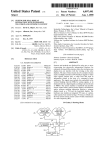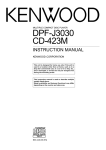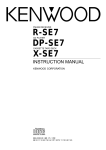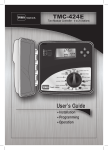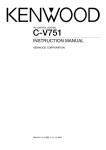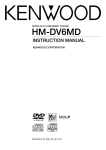Download Kenwood XD-980MD Stereo System User Manual
Transcript
COMPONENT SYSTEM/COMPACT HI-FI SYSTEM XD-980MD INSTRUCTION MANUAL KENWOOD CORPORATION COMPACT DIGITAL AUDIO B60-3000-00 SI AP (T) 98/12 11 10 9 8 7 6 5 4 3 2 1 97/12 11 10 9 8 7 6 5 4 3 2 1 Before applying power 2 power Caution : Read this page carefully to Before ensureapplying safe operation. XD-980MD (En) Units are designed for operation as follows. Europe and U.K. ........................................................................ AC 230 V only For the United Kingdom Factory fitted moulded mains plug 1. The mains plug contains a fuse. For replacement, use only a 13-Amp ASTA-approved (BS 1362) fuse. Preparation section 2. The fuse cover must be refitted when replacing the fuse in the moulded plug. 3. Do not cut off the mains plug from this equipment. If the plug fitted is not suitable for the power points in your home or the cable is too short to reach. A power point, then obtain an appropriate safety approved extension lead or adapter, or consult your dealer. If nonetheless the mains plug is cut off, remove the fuse and dispose of the plug immediately, to avoid a possible shock hazard by inadvertent. Connection to the mains supply. IMPORTANT : The wires in the mains lead are coloured in accordance with the following code : Blue : Neutral Brown : Live Basic section Do not connect those leads to the earth terminal of a three-pin plug. Safety precautions DO NOT EXPOSE THIS APPLIANCE TO RAIN OR MOISTURE. CAUTION: TO REDUCE THE RISK OF ELECTRIC SHOCK, DO NOT REMOVE COVER (OR BACK). NO USER-SERVICEABLE PARTS INSIDE, REFER SERVICING TO QUALIFIED SERVICE PERSONNEL. CAUTION Application section WARNING : TO PREVENT FIRE OR ELECTRIC SHOCK, RISK OF ELECTRIC SHOCK DO NOT OPEN THE LIGHTNING FLASH WITH ARROWHEAD SYMBOL, WITHIN AN EQUILATERAL TRIANGLE, IS INTENDED TO ALERT THE USER TO THE PRESENCE OF UNINSULATED “DANGEROUS VOLTAGE” WITHIN THE PRODUCT’S ENCLOSURE THAT MAY BE OF SUFFICIENT MAGNITUDE TO CONSTITUTE A RISK OF ELECTRIC SHOCK TO PERSONS. Knowledge sections THE EXCLAMATION POINT WITHIN AN EQUILATERAL TRIANGLE IS INTENDED TO ALERT THE USER TO THE PRESENCE OF IMPORTANT OPERATING AND MAINTENANCE (SERVICING) INSTRUCTIONS IN THE LITERATURE ACCOMPANYING THE APPLIANCE. REQUIREMENT BY NEDERLAND GAZETTE Batteries are supplied with this product. When they empty, you should not throw away. Instead, hand them in as small chemical waste. The marking of products using lasers (Except for some areas) CLASS 1 LASER PRODUCT The marking is located on the rear panel and says that the component uses laser beams that have been classified as Class 1. It means that the unit is utilizing laser beams that are of a weaker class. There is no danger of hazardous radiation outside the unit. Caution : Read the pages marked carefully to ensure safe operation. Before applying power 3 XD-980MD (En) Contents Preparation section Convenient Recording Methods .............................. 42 Safety precautions ............................................................. Contents .............................................................................. Special features .................................................................. Handling of discs ................................................................ Selection of the Recording type ..................................... 42 One-touch recording of one CD, MD (One-touch edit recording of all tracks) ....................... 44 When a desired track is found, only that track is recorded (One-touch edit recording of one track) ...................... 45 Producing a MD collecting only the first titles (BEST HITS function) ..................................................... 46 Producing a tape collecting only the first titles (BEST HITS function) ..................................................... 47 Recording of one CD or several CDs (CD=MD) (Program recording) ....................................................... 48 Recording of one CD or several CDs (CD=TAPE) (Program recording) ....................................................... 49 Change of the track sequence according to the tape length (CD=TAPE only) (Time edit recording) ........................ 50 Fade-out/Fade-in at the tape reversal (CD=TAPE only) (Fade edit recording) ........................ 52 2 3 4 5 System connection ....................................................... 6 Connection of the System Accessories ........................... 6 Connection of Options (Optional Parts) .......................... 8 Controls and indicators ............................................. 10 Main unit ........................................................................... 10 Display ............................................................................... 12 Remote control Unit ......................................................... 14 Operation of remote control unit ............................. 15 Basic section MD Edit Functions ...................................................... 53 Let's put out some sound ........................................... 16 16 18 20 24 Let's record .................................................................. 26 Recording on MD .............................................................. 26 Selecting the editing function type ............................... 53 Assigning a title to a disc or track ................................. 54 Changing or deleting a title ............................................ 55 Moving several tracks at a time (QUICK MOVE) .......... 56 Moving a single track (TRACK MOVE) ........................... 57 Dividing a track (TRACK DIVIDE) .................................... 58 Combining two tracks (TRACK COMBINE) ................... 59 Erasing a single track (TRACK ERASE) or erasing all tracks on a disc (ALL ERASE) .................................................................... 60 Effective Sound Field and Sound Quality Adjustment ... 62 Application section Playback of CD ............................................................ 29 62 63 65 66 Clock adjustment ........................................................ 68 Timer operation ........................................................... 69 Operate easy To use Timer (O.T.T.) ................................ 69 Sleep timer ........................................................................ 69 Timer programming ......................................................... 70 Playback of MD........................................................... 34 Listening in the desired sequence (program playback) ........................................................ 34 Repeated playback ........................................................... 36 Knowledge section Application section Listening in the desired sequence (program playback) ........................................................ 29 Repeated playback ........................................................... 31 Listening to an unexpected title sequence (random playback) .......................................................... 33 Adjustment of balance and input level ......................... Listening with the desired sound (equalizer function) ........................................................ Enjoying Sound Field Effects .......................................... Enjoying Karaoke ............................................................. Basic section Basic use method ............................................................. Playback of CD .................................................................. Playback of Mini Disc ....................................................... Receiving broadcast station ........................................... Preparation section Before applying power ................................................ 2 R.D.S. (Radio Data System) ....................................... 37 Searching for a desired program type (PTY search) .................................................................... 38 To be able to listen to the desired information at any time ... 40 Important Items ........................................................... 73 73 73 74 75 In case of difficulty .................................................... 76 Specifications ............................................................. 80 Knowledge sections Maintenance ..................................................................... Reference .......................................................................... MD system ........................................................................ Digital recording and SCMS ........................................... 4 Before applying power XD-980MD (En) Special features ) An MD recorder is standard equipment An MD recorder with high digital sound quality is standard equipment. Digital copying from a CD is also easy. This recorder has many functions like recording and display of names for discs and titles, changing the sequence of tracks, etc. ˇ SRS 3D stereo system This is an epochal system called Sound Retrieval System, which creates a three-dimensional sound space. The feeling of depth, the width of the sound field, the sound image positioning, etc. all are clearly improved, and the listening area also is widened. (Retrieval is used in the meaning of recovery or restoration.) w Convenient Recording Methods Preparation section Various versatile recording functions are provided according to the use purposes. When the cassette deck X-H9 (sold separately, not sold in some areas or countries) is connected, edit recording to tape is also possible from other sources. ÷ One-touch edit : Recording of one CD or MD or one track by pressing a single key ÷ BEST HITS function : Sequential recording of the first track of each CD onto MD or tape ÷ Program recording : Any desired tracks can be recorded in the desired sequence ÷ Time edit recording : Recording so that no track will be interrupted within the specified time (only fromCD to tape) ÷ Fade edit recording : Sequential recording from the first track (only from CD to tape) „ Versatile tone and sound field adjustment The tone can be selected according to the genre of the music played: POP, ROCK, CLASSIC. Ø Convenient timer functions Application section Basic section In addition to the possibility of storing up to 2 timer programs in memory, the following functions are available. ÷ AI timer : When the unit is turned ON by the timer, the sound level increases gradually. ÷ O.T.T. : A timer with easy setting, which operates only once. ÷ Sleep timer : Useful when you want to go asleep while listening to music. Unpacking Unpack the unit carefully and make sure that all accessories are put aside so they will not be lost. Examine the unit for any possibility of shipping damage. If your unit is damaged or fails to operate, notify your dealer immediately. If your unit was shipped to you directly, notify the shipping company without delay. Only the consignee (the person or company receiving the unit) can file a claim against the carrier for shipping damage. We recommend that you retain the original carton and packing materials for use should you transport or ship the unit in the future. Knowledge sections Accessories Please confirm that the following accessories are present. FM indoor antenna (1) Loop antenna (1) AM loop antenna stand (1) Speaker cords (2) Remote control unit (1) Batteries (R6/AA) (2) Before applying power 5 XD-980MD (En) Handling of discs Disc handling precautions Handling Cleaning Hold compact discs so that you do not touch the playing surface. If fingerprints or foreign matter become attached to the disc, lightly wipe the disc with a soft cotton cloth (or similar) from the center of the disc outwards in a radial manner. Label side Playing side Do not attach paper or tape to either the playing side or the label side of compact discs. The paste left on the label surface afStorage ter a sticker has been peeled off is a When a disc is not to be played for a long factor which may cause malfunction. period of time, remove it from the CD player If the surface is sticky due to remainand store it in its case. Sticky paste ing paste, be sure to clean it with alcohol before use. ........................................................................................................................................................................................................................................... Sticker CD (12 cm, 8 cm), CDV (only the audio part) Preparation section Discs which can be played with this unit ÷ With CD-G (CD Graphics) discs, this unit can play only the audio. ........................................................................................................................................................................................................................................... Caution on disc used Never play cracked or warped disc. Basic section During playback, the disc rotates at high speed in the player. Therefore, to avoid malfunction, never use a cracked or deformed disc or a disc repaired with tape or adhesive agent. Handling of Mini Disc As the Mini Disc is accommodated inside a cartridge, it can be handled without caring about dust or fingerprint. However, stained or soiled cartridge may cause malfunction. To enjoy beautiful sound for extended period of time, take care on the following points. Care Do not touch the disc by opening the shutter with your hand. The cartridge will be damaged if it is forced open. Wipe periodically dust and dirt attached on the cartridge with a dry cloth. Write protect tab To protect recorded contents against accidental erasure, set the write protect tab of the disc open. Return the tab to the original position when you want to record signals on the disc. Application section Do not touch the disc directly. Storage position Disc back side Write protect tab Dust countermeasure The shutter of the disc cartridge is permanently open while the disc is loaded in the set. Therefore, to prevent dust from penetrating inside the disc, take the disc out of the unit immediately after completion of recording or playback. Slide open. (Recording disabled) Slide close. (Recording enabled) Knowledge sections Do not leave Mini Discs in place where the temperature and/or humidity are extremely high (for example, in a place subject to direct sunlight). System connection 6 Before applying power XD-980MD (En) Connection of the System Accessories This is the method for connection between the main unit and the accessories. Please connect correctly as shown in the figure. AM loop antenna The supplied antenna is for indoor use. Place it as far as possible from the main system, TV set, speaker cords and power cord, and set it to a direction which provides the best reception. Preparation section ANTENNA 2 AM FM 75Ω GND Speaker (right) ANTENNA + R - - L + SURROUND SPEAKERS (8~16Ω) AM FM 75Ω GND SURROUND Basic section FRONT SPEAKERS (6~16Ω) OFF ON R L AUX OUTPUT R L AUX INPUT 4 − + POWER cord Application section SYSTEM CONTROL TO WALL AC OUTLET + R - - L + SURROUND SPEAKERS (8~16Ω) 3 Red SURROUND Knowledge sections FRONT SPEAKERS (6~16Ω) OFF ON Speaker cord Black Connect correctly + to + and - to -. Main Unit 1 2 Twist 3 4 Before System applying connection power 7 XD-980MD (En) Malfunction of microcomputer If operation is not possible or erroneous display appears even though all connections have been made properly, reset the microcomputer referring to “In case of difficulty”. h FM indoor antenna The accessory antenna is for temporary indoor use only. For stable signal reception we recommend using an outdoor antenna. Remove the indoor antenna if you connect one outdoors. Preparation section 1 Locate the position providing good reception condition. 2 Fix the antenna. 1 Caution regarding placement Speaker (left) To maintain proper ventilation, be sure to leave a space around the unit (from the largest outer dimensions including projections) equal to, or greater than, shown below. Top panel : 50 cm, Rear panel : 10 cm, Left and right panel : 10 cm Basic section − + Notes 3 Application section Front View 1 2 Twist 3 4 Knowledge sections Speaker Unit 1. Be sure to insert all connection cords securely. If their connections are imperfect, the sound may not produced or noise may interfere. 2. Before plugging or unplugging a connection cord, be sure to unplug the power cord from the wall AC outlet, if connection cords are plugged or unplugged with the power cord left plugged in, malfunction or damage may result. 3. Never short-circuit the + and – speaker cords. 4. If the left and right speaker connections or the + and – polarity are inverted, the sound will be unnatural with unclear positioning of musical instruments, etc. Be sure to connect them without mistake. 8 Before System applying connection power XD-980MD (En) Connection of Options (Optional Parts) In regard to the SURROUND switch This switch can be used only when the separately sold surround (rear) speakers are connected. When the switch is set to ON, surround playback can be enjoyed. When this switch is set to OFF, normal playback is executed. Connect separately sold parts as shown in the figure. Do not plug the power cord into the power outlet until all of the required connections have been made. ÷ Please operate this switch while the unit is turned off. ÷ We recommend to keep this switch set to OFF when no surround (rear) speakers are connected to obtain a better sound quality. ÷ When the switch is set to OFF, no sound will come from the surround (rear) speakers. Speaker Unit SURROUND speakers RS-N750 2 3 Preparation section 1 −+ ANTENNA + R - - L −+ + R - - L SURROUND SPEAKERS (8~16Ω) Basic section + SURROUND SPEAKERS (8~16Ω) + AM FM 75Ω GND SURROUND FRONT SPEAKERS (6~16Ω) OFF ON R L R L SURROUND AUX OUTPUT AUX INPUT FRONT SPEAKERS (6~16Ω) OFF ON SURROUND switch Main Unit 1 2 Application section SYSTEM CONTROL SYSTEM CONTROL Knowledge sections R L AUX OUTPUT System control cord (Cassette deck accessory) Recording input Playback output Cassette deck (X-H9) R L AUX INPUT SUPER WOOFER PRE OUT 3 Before System applying connection power 9 XD-980MD (En) FM outdoor antenna Lead the 75Ω coaxial cable connected to the FM outdoor antenna into the room and connect it to the FM 75Ω terminal. Please remove the indoor antenna after an outdoor antenna has been installed. Antenna adaptor (optional) Preparation section ANTENNA FM 75Ω AM GND ANTENNA R - - L Basic section + + SURROUND SPEAKERS (8~16Ω) AM FM 75Ω GND SURROUND FRONT SPEAKERS (6~16Ω) OFF ON R L AUX OUTPUT R L AUX INPUT Notes Knowledge sections 1. Be sure to insert all connection cords securely. If their connections are imperfect, the sound may not be produced or noise may interfere. 2. Before plugging or unplugging a connection cord, be sure to unplug the power cord from the wall AC outlet. If connection cords are plugged or unplugged with the power cord left plugged in, malfunction or damage may result. 3. In case an associated system component is connected, also read the instruction manual of the component. 4. Insert the plug straight into the connector unit it locks. 5. While pushing the two sides of connector in, pull it straight out. Application section SYSTEM CONTROL 10 Controls and indicators Controls and indicators XD-980MD (En) Main unit 7 8 9 0 ! @ # MINI HiFi COMPONENT SYSTEM CLASSIC ON/STANDBY M/R POP E Q .O F F UP MULTI CONTROL /VOLUME DO W N Preparation section 1 ROCK $ RESET ∞ 2 3 EX.BASS SRS 3D MIC1 MIC2 DISP. ENTER MODE PHONES DEMO 4 5 6 HIT AUTO POWER SAVE MASTER MIN. MAX. TUNING BAND MIC MIX. AUTO INPUT - 4 ENTER ( + Application section TRACK EDIT ) ¡ ™ £ ¢ º ∞ ARACTER CH ¢ Knowledge sections * CHAR AC . ET S Basic section TITLE INPUT 0 DISPLAY MODE % ^ & BEST HITS O.T.E. ¶REC REC INPUT DELETE 1 DISC SELECTOR 1 DISC 2 DISC 8 3 ¡ QUICK MOVE • ª ‹ OPEN/CLOSE TIME DISP. 3 DISC 7 § ¶ 4 7 6 ¢ DISC SKIP 0 › ⁄ COMPACT ¤ 3DISC ROTARY CD PLAYER DIGITAL AUDIO fi Controls and indicators 11 XD-980MD (En) Amplifier/Tuner section 1 ON/STANDBY ( ) key ^ h 2 RESET key This is used in case of erroneous operation of the microcomputer. Á 3 MIC MIX. knob Adjustment of the microphone volume at the time of microphone mixing. Á 4 MIC 1, MIC 2 jack For connection of a microphone (sold separately). ¨ 5 HIT MASTER key Used for karaoke etc. 6 AUTO POWER SAVE key & & : Used for EX. BASS playback ON/OFF. : Used for timer setting. 8 Amplifier/Tuner display 9 SRS 3D key/indicator @ ˇ This is used for SRS 3D ON/OFF switching. At the time of unit OFF : The indications contents of the display are switched. Used for demonstration ON/OFF. : Used for demonstration ON/OFF. ! ENTER key This is used for clock setting, timer setting, etc. ´ The equalizer effect is switched ON and OFF. Also, the equalizer type can be selected. $ MULTI CONTROL/VOLUME knob ^ Normally this is used for volume adjustment. Depending on the purpose, the function can be switched with the MODE key. & % PHONES jack ∞ ^ ^ INPUT key The input source is selected. When CD, or MD is selected and a disc has already been set, playback will start automatically. ¢ & Tuner operation key AUTO key At the time of unit ON ´ 0 DISP. key At the time of unit ON # EQUALIZER operation key At the time of unit OFF : This is used for switching between automatic reception (stereo) and manual reception (monaural). : Used for time setting. Preparation section At the time of unit ON At the time of unit OFF At the time of unit OFF : This switches the function of the MULTI CONTROL/VOLUME knob. The items which can be selected differ according to the status at that time. : Used for O.T.T. timer setting. Headphones (sold separately) can be connected. Used for AUTO POWER SAVE ON/OFF. 7 EX. BASS key ¶„ˇØ @ MODE key At the time of unit ON The system is switched ON and STANDBY. TUNING key This is used to tune a broadcasting station. BAND key The received broadcasting band is switched. MD Recorder Section TRACK EDIT key U Used for track editing and for erasing of tracks or the entire disc. DISPLAY MODE key This is used to switch the title display mode etc. ( Eject (0) key £ ¡ This key is pressed to remove discs. ) DELETE key T This is used at the time of title input to delete one character. ¡ O.T.E. key r ™ BEST HITS key y The first tracks of all CDs in the unit are recorded sequentially on MD. £ REC (¶) key ¶Y This is used at the time of recording. Used for confirmation of selected tracks at the time of MD edit recording. ¢ REC INPUT key • This is used to select digital or analog input. (Switching is possible only when the amplifier/tuner input selector is set to “CD”.) ∞ Keys related to title input and editing R SET key This is used for title input and editing. R ENTER key R This is used for execution of edit processing, confirmation of entered titles, etc. § Jog dial (4, ¢) ¡ This is used as the skip key at the time of playback. It is also used for track search and editing. ¶ MD recorder display • QUICK MOVE key # Y This is used to change the track sequence. ª MD operation keys Play (3) key (MD) )T This is used at the time of title input to delete one character. Pause (8) key (MD) ¡Y This is used at the time of MD edit recording to delete a selected track. Stop (7) key (MD) ¡T This is used at the time of title input to enter a blank space. Fast forward, fast reverse (1, ¡) keys (MD) ¡R At the time of playback, this is used for fast forward and fast backward. At the time of title input, this is used for cursor movement. CD player section º DISC SELECTOR keys ( Selects the disc to be played (or recorded). ⁄ TIME DISP. key ( The CD time display is switched. ¤ Disc tray * Up to three CDs can be held. ‹ OPEN/CLOSE (0) key (CD) These keys are used to insert and remove discs. * › DISC SKIP key ( Selection of the disc for playback or recording. Also used to set a CD at the rear of the tray. fi CD operation keys Play/pause (6) key (CD) Stop (7) key (CD) Skip (4, ¢) keys (CD) * Knowledge sections TITLE INPUT key This is used for title input. R Application section When this key is pressed during MD playback, only the track being played at that time will be recorded to tape. When this key is pressed in stopped condition, the MD selected at that time will be recorded to tape from the first track on. CHARAC. key This selects the character group at the time of title input. Basic section * Keys related to editing and title display key 12 Controls and indicators XD-980MD (En) Display (amplifier and tuner section) Preparation section 3 1 2 EX.BASS PGM INTRO R D S EON N.B. EDIT TP TA MEMORY NEWS INFO. O.T.T. PROG. 1 2 PTY EQ. ON TUNED STEREO AUTO SLEEP * * * * * * * .* ;* * dB kHz MHz REPEAT RANDOM DISC ALL 1 4 CLASSIC ROCK EQ. POP MANUAL 2 5 VOL. 3 4 3 5 2 1 16 7 RUNNING INDICATOR 8 15 9 14 Basic section Application section Knowledge sections 12 7 In addition to tuner display, CD application operation, timer playback, etc. also is displayed. 2 Character information display section Input switching, frequency display, volume level, etc. is displayed. 3 CD player display section The CD play or pause status is displayed. The presently played disc number also is displayed. 4 Equalizer display section The presently applied equalizer pattern is displayed. 6 10 13 1 Display section for tuner, application operation, etc 6 11 8 5 Volume display section The presently set volume is displayed. 6 RUNNING INDICATOR With CD operation, MD operation, etc., the indicator lights according to the operation status. 7 Spectrum analyzer display 8 Track number display The presently played CD track number is displayed. Controls and indicators 13 XD-980MD (En) Display (MD recorder section) 1 3 4 5 6 7 8 9 PGM REPEAT SINGLE TOTAL REMAIN TITLE SEARCH DIGITAL 0 MANUAL @ •••••••••• L R # ∞ 30 10 5 3 1 0 (−dB) Preparation section ! 2 $ Basic section 8 SEARCH indication 9 DIGITAL indication 0 MANUAL indication ! Pause indication @ Playback indication # Character information, time display section $ Peak level indicator Application section 1 Recording indication 2 PGM (program) indication 3 REPEAT indication 4 SINGLE indication 5 TOTAL indication 6 REMAIN indication 7 TITLE indication Knowledge sections 14 Controls and indicators XD-980MD (En) Remote control Unit Model : RC-H9R Infrared ray system SET key ENTER key TITLE INPUT key TITLE SEARCH key ™ : This is used at the time of title search. 1 SRS 3D EX.BASS EQ. N.B. EDIT 1 2 3 4 5 6 Preparation section 7 MD AUTO/MANU. 3 P. MODE REPEAT TRACK EDIT /CHARA. Q.MOVE +10 +100 SET ENTER BAND key (tuner) key P.CALL (fi, %)/skip (4, ¢) keys (tuner/CD) : These are used to receive memorized radio stations. (¢ TITLE INPUT SEARCH REC INPUT CHARACTER Q.MOVE CHECK CLEAR TIME DISPLAY L CURSOR R CHARACTER SPACE DELETE £ 4 Keys related to CD/tuner/tape deck 9 8 PTY SEARCH 0 9 : The time display type is switched. L CURSOR R/Fast forward, fast reverse (1, ¡) keys CHARACTER SPACE/Stop (7) key CHARACTER DELETE/Playback (3) key RANDOM P. CHECK P. CLEAR 2 8 REC INPUT key CHARACTER/Skip (4, ¢) keys Q.MOVE CHECK/Record (¶) key Q.MOVE CLEAR/Pause (8) key TIME DISPLAY key CD=MD O.T.E. key (CD) : Same operation as the O.T.E. key on the unit. DISC SKIP key (CD) : This selects the disc to be played.( TIME/ENTER key (CD) : This switches the CD time display mode. ( CD/TUNER/TAPE BAND P. CALL CDØMD DISC SKIP TUNING (fi, %)/Fast forward, fast reverse (1, ¡) keys (tuner/CD, tape deck (option)) AUTO/Stop (7) key (tuner/CD, tape deck (option)) Playback/pause (6) key (CD) Playback (2, 3) keys (tape deck (option)) O.T.E. 4 TIME AUTO TUNING Basic section ENTER 5 TA/NEWS/INFO. PTY RDS DISP. TAPE 6 INPUT SLEEP MUTE VOLUME CONTROL 7 0 ! 5 RDS-related keys TA/NEWS/INFO. key : Used at the time of EON reservation. PTY key : Used at the time of program type detection. ° : Switches the contents of RDS-related display. ‡ RDS DISP. key ‚ ^ 6 INPUT key REMOTE CONTROL UNIT RC-H9R : This selects the input source for listening or recording. Ø Application section 7 SLEEP key The keys on the remote control unit with the same names as on the main unit have the same function as the keys on the main unit. : This is used to set the sleep timer. 8 ON/STANDBY ( ) key 9 Keys related to special playback with CD and MD EDIT key (CD) 1 Keys related to sound quality and sound field SRS 3D key EX.BASS key EQ. key RANDOM key (CD) : This is used for edit recording of a CD onto tape. p : Playback of the CD tracks in random order. ‹ : The equalizer effect is switched ON/ OFF and the type of equalizer effect is selected. ´ P.CHECK key (CD, MD) : The programmed track sequence is displayed for confirmation. & P.CLEAR key (CD, MD) : The programmed track sequence is cleared. These are used to select CD or MD tracks . (The +100 key is used only for the MD recorder.) The PTY SEARCH (+10) key is used to search for the program type with RDS broadcasts. P.MODE key (CD, MD) : This is used to program the track sequence. N.B. key 2 Numeric keys Knowledge sections ^ ºfi ºfi ª› REPEAT key (CD, MD) : This is used for repeated playback. ⁄fl 3 Keys related to the MD recorder TRACK EDIT/CHARA. key Used for track editing and for erasing of tracks or the entire disc. Q.MOVE key AUTO/MANU. key This is used for selection of automatic (AUTO) or manual (MANU.) track number assignment at the time of recording. (Common keys for CD and MD function for CD or MD according to the input selection.) 0 VOLUME CONTROL (fi, %) keys ! MUTE key This is used to suppress the sound temporarily. & Operation of remote control unit Controls and indicators 15 XD-980MD (En) Loading batteries 1 Remove the cover. 2 Insert batteries. 3 Close the cover. 2 9( 1 (9 ÷ Insert two R6 (“AA”-size) batteries following the polarity indications. After plugging the power cord of this unit, press the ON/ STANDBY ( ) key of the remote control unit to turn the system ON. When the system is turned ON, press the key of the function to be operated. Remote sensor 6m 30° Press the ON/STANDBY ( ) key again for OFF. Only the time display will remain lit and standby status will be reached. Notes 30° Model: RC-H9R Infrared ray system Operating range (approx.) Basic section ÷ When pressing more than one remote control keys successively, press the keys securely by leaving an interval of 1 second or more between keys. Preparation section Operation 1. The provided batteries are intended for use in operation checking, and their service life may be short. 2. When the remote controllable distance becomes short, replace both of the batteries with new ones. 3. If direct sunlight or the light of a high- frequency fluorescent lamp (inverter type, etc.) is incident to the remote sensor, malfunction may occur. In such a case, change the installation position to avoid malfunction. Application section Knowledge sections 16 Let's put out some sound Let's put out some sound XD-980MD (En) Basic use method Bass and treble compensation MINI HiFi COMPONENT SYSTEM RXD-980MD CLASSIC ROCK ON/STANDBY M/R POP 3 EQ.OFF UP DO W N 1 MULTI CONTROL /VOLUME RESET ∞ EX.BASS SRS 3D MIC1 MIC2 DISP. ENTER MODE PHONES DEMO HIT AUTO POWER SAVE MASTER MIN. MAX. Preparation section TUNING BAND MIC MIX. AUTO INPUT TITLE INPUT 0 DISPLAY MODE CHAR AC . ARACTER CH 7 8 9 N.B. TRACK EDIT EDIT - 4 6 RANDOM P. CHECK P. CLEAR PTY SEARCH 0 MD AUTO/MANU. +10 +100 SET ENTER P. MODE REPEAT TRACK EDIT /CHARA. Q.MOVE TITLE INPUT SEARCH BEST HITS O.T.E. ¶REC REC INPUT DELETE 1 REC INPUT CHARACTER Q.MOVE CHECK CLEAR TIME DISPLAY L CURSOR R CHARACTER SPACE DELETE 2 ENTER 3 5 + EQ. 2 4 ¢ EX.BASS 1 ET S SRS 3D 7 8 3 ¡ QUICK MOVE CD/TUNER/TAPE BAND P. CALL TIME TUNING CDØMD DISC SKIP DISC SELECTOR O.T.E. AUTO 1 DISC 2 DISC OPEN/CLOSE TIME DISP. 3 DISC 4 7 6 ¢ DISC SKIP 0 ENTER TA/NEWS/INFO. PTY RDS DISP. TAPE INPUT SLEEP MUTE VOLUME CONTROL COMPACT 3DISC ROTARY CD PLAYER DIGITAL AUDIO REMOTE CONTROL UNIT Basic section RC-H9R Muting the sound temporarily Bass compensation Press the ON/STANDBY key of the unit. ON/STANDBY Application section 1 Listening through headphones 1. Set the ON/STANDBY key to ON (STANDBY). The unit is switched on when the CD or MD playback key or the tuner BAND key is pressed. When the ON/STANDBY key is pressed while the unit is ON, the unit will be switched OFF. ÷ The ON/STANDBY key of the amplifier/tuner section can be used for ON/OFF for the entire system. ÷ The display part becomes dark when the unit is switched OFF. (DIMMER function) 2. Selecting the desired output. Sequential switching each time the key is pressed. 1 CD * 2 MD ) ÷ When CD or MD is selected, playback will start 3 AUX (tape etc.) when a disc already has been inserted. 4 Broadcasts ¢ ÷ For listening to tapes, read the section “Tape INPUT 2 UP MULTI CONTROL /VOLUME 3. Volume adjustment. DO W N Knowledge sections playback” in the operation manual of the cassette deck (option). 3 The volume decreases The volume increases ÷ Quick turning produces a larger change amount. (Dynamic rotary volume control function) ÷ The display shows a reference value. Let's put out some sound 17 XD-980MD (En) Muting the sound temporarily (Remote control unit only) Listening through headphones 1 Insert the headphone plug into the PHONES jack. EX.BASS PHONES MUTE C D ) 1 1 :5 ) 1 Blinks Remote control unit ÷ The sounds from all speakers are cut off. 2 Adjust the volume. ÷ Press again to resume the original volume. ÷ This is also cancelled when the volume is changed. MULTI CONTROL /VOLUME DO W N UP Bass compensation (N.B.CIRCUIT : Natural Bass circuit) Preparation section (Remote control unit only) Lights N.B. EX.BASS N.B. Bass and treble compensation (EX. BASS) NB 1 1 The factory default is ON. Bass and treble range are compensated. Remote control unit EX.BASS EX.BASS C D ) 1 1 :5 ) 1 ÷ Switching between ON and OFF each time the key is pressed. AUTO POWER SAVE function Basic section Each press switches the modes as follows. 1 N.B.1 ............... The bass range is compensated according to the volume (effective at low volume). 2 N.B.2 ............... Bass range compensation independent of the volume. 3 N.B.OFF .......... N.B. cancellation. When the unit is ON and neither recording nor playback is executed for 30 minutes or more, the unit is switched off automatically by this function. This function can be made active or not active by the following operation. E R s A V E O .N When CD has been selected. EX.BASS C D ) 1 ) :) ) CLASSIC ROCK EQ. POP MANUAL 1 2 VOL. 3 3 4 5 2 1 6 7 RUNNING INDICATOR 8 9 Each press switches the modes as follows. 1 “ON” .... Auto power save is used. 2 “OFF” ... Auto power save is not used. ÷ Not operating when the input selection is set to AUX. At the time of TUNER, this operates only when the volume is set to zero. 10 11 STANDBY mode of ON/STANDBY key EX.BASS CLASSIC ROCK EQ. POP MANUAL 1 2 VOL. 3 3 4 5 2 1 6 7 RUNNING INDICATOR 8 9 10 11 When the power cord of this system is plugged into an AC outlet, the display lights up regardless of the ON/OFF setting of the ON/STANDBY key. This indicates that a small amount of current is being supplied to the unit to back up the memory contents. This mode is referred to as the standby mode. While the display is lit, the system can be switched ON/OFF from the remote control unit. Knowledge sections Volume display V O L 2 ) Application section AUTO POWER SAVE 18 Let's put out some sound XD-980MD (En) Playback of CD When a disc is placed into the CD player in advance, the unit will be switched on automatically by pressing the playback (6) key, and playback will start. MINI HiFi COMPONENT SYSTEM RXD-980MD CLASSIC ROCK ON/STANDBY M/R POP EQ.OFF UP DO W N MULTI CONTROL /VOLUME RESET ∞ EX.BASS SRS 3D MIC1 MIC2 DISP. ENTER MODE PHONES DEMO HIT AUTO POWER MASTER SAVE MIN. MAX. TUNING BAND MIC MIX. AUTO INPUT TITLE INPUT 0 DISPLAY MODE CHAR AC . ARACTER CH 2 3 4 5 6 7 8 9 TRACK EDIT EDIT - 4 1 N.B. RANDOM P. CHECK P. CLEAR PTY SEARCH 0 MD AUTO/MANU. +10 +100 SET ENTER P. MODE REPEAT TRACK EDIT /CHARA. Q.MOVE TITLE INPUT SEARCH BEST HITS O.T.E. ¶REC REC INPUT DELETE 2 1 REC INPUT CHARACTER Q.MOVE CHECK CLEAR TIME DISPLAY L CURSOR R CHARACTER SPACE DELETE 7 ENTER EQ. + EX.BASS ¢ Preparation section ET S SRS 3D 8 3 ¡ 1 QUICK MOVE CD/TUNER/TAPE BAND P. CALL CDØMD DISC SKIP DISC SELECTOR O.T.E. TIME AUTO TUNING 1 DISC 2 DISC OPEN/CLOSE TIME DISP. 3 DISC 4 7 6 ¢ DISC SKIP 0 ENTER TA/NEWS/INFO. PTY RDS DISP. TAPE INPUT SLEEP MUTE VOLUME CONTROL COMPACT 3DISC ROTARY CD PLAYER DIGITAL AUDIO REMOTE CONTROL UNIT RC-H9R Basic section To fast forward and backward Playback from desired track OPEN/CLOSE Playback from desired track To stop playback Skipping tracks To pause playback 1. Load a disc. Disc played first when the 6 key is pressed. 0 Application section 1 When a key is pressed, the tray opens. When the key is pressed again, the tray closes. 2 The label side must be on top. 2. Start playback. 6 Knowledge sections 1 Open the tray. 2 Place a disc. 3 Select the disc to be played. 4 Close the tray. Let's put out some sound 19 XD-980MD (En) The key names in brackets in the explanations are the names of the keys on the remote control unit. Skipping tracks To fast forward and backward (Remote control unit only) 7 4 6 TUNING ¢ To skip backward ÷ The track in the direction of the button pressed is skipped, and the selected track will be played from the beginning. ÷ When the 4 key is pressed once during playback, the track being played will be played from the beginning. Forward search Backward search To skip forward ÷ Playback starts from the position where the key is released. To pause playback Playback from desired track 2 1 2 3 4 5 6 7 8 9 3 DISC DISC ÷ Each press pauses and plays the CD alternately. Main unit PTY SEARCH 0 To stop playback +10 Preparation section DISC SELECTOR 1 DISC 6 Select the desired track No. Select the disc. DISC SKIP Remote control unit 7 Remote control unit Basic section Press the numeric keys as shown below.... To enter track No. 23 : 003 To select track No. 40 : 0000) Introduction scanning Each title is played back in sequence for about 10 seconds. This is convenient to find titles to be played back with a disc being listened to for the first time etc. Lights RANDOM The selected disc is indicated. EX.BASS CLASSIC ROCK EQ. POP MANUAL INTRO C D ) 1 1 :5 ) 1 2 INTRO CD )1 Remote control unit Each press switches the modes as follows. 1 “INTRO” lit ................... Introduction scanning 2 “DISC RANDOM” lit .... Random playback (1 disc) 3 “ALL RANDOM” lit ...... Random playback (all discs) 4 “INTRO” and “RANDOM” not lit ..................... Normal playback VOL. 3 3 4 5 2 1 6 7 RUNNING INDICATOR 8 9 10 11 Recorded tracks ÷ After a few seconds, play starts from track No.1. ÷ Stop is executed after introduction scanning for all discs. ÷ Combination with repeat playback is possible. ÷ For cancellation, press the RANDOM key three times. Time display on CD player Each press of the TIME DISP.(TIME/ENTER) key changes the displayed contents. 1 :2 3 2 - 2 :3 7 3 2 3 :4 5 4 - 3 6 :1 5 1 : Elapsed time of track being played : Remaining time of track being played TOTAL : Elapsed time of entire disc TOTAL : Remaining time on entire disc ÷ There is no TOTAL indication in PROGRAM mode, in EDIT mode, and in RANDOM mode. Knowledge sections Lights when a disc is inserted at the time of playback. Light the “INTRO” indicator. Application section ÷ Do not touch the played side of disc. ÷ Place the disc properly along the groove on the tray. (If the disc is not placed horizontally, malfunction will result.) ÷ Use the DISC SKIP key to turn the tray to insert the third disc. ÷ The disc to be played should be in the left front tray. EX.BASS 20 Let's put out some sound XD-980MD (En) Playback of Mini Disc When a disc is placed into the MD recorder in advance, the unit will be switched on automatically by pressing the playback (3) key , and playback will start. Searching in a track MINI HiFi COMPONENT SYSTEM RXD-980MD CLASSIC ROCK ON/STANDBY M/R POP EQ.OFF UP DO W N MULTI CONTROL /VOLUME RESET ∞ EX.BASS SRS 3D MIC1 MIC2 DISP. ENTER MODE PHONES DEMO HIT AUTO POWER SAVE MASTER MIN. MAX. TUNING BAND MIC MIX. AUTO INPUT TITLE INPUT 0 DISPLAY MODE CHAR AC . 3 5 6 TRACK EDIT EDIT 1 RANDOM P. CHECK P. CLEAR 7 P. MODE REPEAT TRACK EDIT /CHARA. Q.MOVE 9 8 PTY SEARCH 0 MD AUTO/MANU. +10 +100 SET ENTER - 4 2 4 TITLE INPUT SEARCH BEST HITS O.T.E. ENTER 1 N.B. ¶REC REC INPUT DELETE 1 REC INPUT TIME DISPLAY CHARACTER Q.MOVE CHECK CLEAR L CURSOR R CHARACTER SPACE DELETE + EQ. ¢ EX.BASS ET S Preparation section ARACTER CH SRS 3D 7 8 3 ¡ QUICK MOVE CD/TUNER/TAPE BAND CDØMD P. CALL DISC SKIP DISC SELECTOR O.T.E. TIME AUTO TUNING 1 DISC 2 DISC OPEN/CLOSE TIME DISP. 3 4 DISC 7 PTY RDS DISP. TAPE INPUT SLEEP MUTE VOLUME CONTROL 6 ¢ DISC SKIP 2 ENTER TA/NEWS/INFO. 3DISC ROTARY CD PLAYER 0 COMPACT DIGITAL AUDIO REMOTE CONTROL UNIT RC-H9R To stop playback Ejecting the disc Basic section To pause playback Skipping tracks 1. Load a Mini Disc. Application section In the direction of the arrow Insert the disc a little, and it will be pulled in automatically. 2. Start playback. 2 Knowledge sections To listen from the track No. 1 2 1 2 3 4 5 6 7 8 9 PTY SEARCH 0 ÷ When a title has been recorded for the disc or the track, the title is displayed. +10 +100 Remote control unit ÷ In a few seconds, playback starts from track No. 1. ÷ During playback, the track title is displayed at the beginning of each track. ÷ When the playback time is 100 min. or more, the time display will become “-- --:-- --”. To select a track Press the numeric keys as shown below.... To enter track No. 23: .......003 To enter track No. 40: .......0000) ÷ If the “PGM” indicator is lit, press the P.MODE key of the remote control unit to not lit. ÷ If a track NO. which does not exist on the disc is selected while “READING” is blinking, the last track on the disc will be played. Let's put out some sound 21 XD-980MD (En) Searching in a track Skipping tracks Forward search ¡ To skip backward - 4 3 + 8 ¢ 7 1 ARACTER CH To skip forward Backward search To pause playback 8 Ejecting the disc ÷ Each press pauses and plays the MD alternately. Preparation section ÷ Playback restarts when the key is released. (When the key is pressed in pause mode, unit returns to the pause mode at the reached position.) ÷ Sound is output when using forward or reverse search during playback. ÷ If forward or reverse search is started during play-pause, the disc can be searched at a high speed but sound is not output. ÷ The track in the direction of rotating the jog dial is skipped, and the selected track will be played from the beginning. ÷ When the jog dial is rotated a little in the direction of counterclockwise once during playback, the track being played will be played from the beginning. (If it is rotated within 1 second from the start of a track, the previous track to the current track will be played from the beginning.) To stop playback 0 7 Basic section ÷ The minidisc comes out from the minidisc insertion slot. The display changes. R EADING L R ∞ 30 10 5 3 1 0 (−dB) ∞ 30 10 5 3 1 0 (−dB) ∞ 30 10 5 3 1 0 (−dB) ∞ 30 10 5 3 1 0 (−dB) Disc title K ENWOOD Recorded tracks R Total time TOTAL 62:31 L 0:00 L R Application section 0 25 L SINGLE 0 01 Track No. being played R Elapsed time of track being played 0 01 1:58 L R ∞ 30 10 5 3 1 0 (−dB) Disc recorded in monaural mode Note Discs with application of equalizer or SRS 3D effect to the recorded sound (analog input) should be played without sound effect application. ´ˇ This unit is capable of playing a disc recorded in the monaural mode. As the amount of data required to record information in the monaural mode is half the amount required in the stereo mode, the play (record) time of a disc recorded in the monaural mode is twice (max. 148 minutes) that of a disc recorded in the stereo mode. Knowledge sections SINGLE 22 Let's put out some sound XD-980MD (En) Searching a desired track by its title (TITLE SEARCH) 1 Confirm that the “PGM” indicator is not lit. P. MODE ÷ When the titles of the tracks recorded on a minidisc for recording are entered in advance, search by title is possible for the tracks to be played. ÷ When the “PGM” display is lit, press the P.MODE key on the remote control unit to switch it off. Goes off PGM SINGLE 0:00 0 01 Press during stop. L R ∞ 30 10 5 3 1 0 (−dB) ∞ 30 10 5 3 1 0 (−dB) 2 Press the TITLE SEARCH key. Preparation section TITLE WHO 0 01 TITLE INPUT SEARCH SEARCH A L R Track title To abort operation, press the TITLE SEARCH key again. 3 Select the desired title. ÷ With a track to which no title has been assigned, the track number and “-- -- -- -- -- --” are displayed. ÷ Track selection is possible with the CHARACTER/4, ¢ keys on the remote control unit. ARACTER CH Basic section SEARCH + - 4 ¢ TITLE CHONM 0 02 To larger track No. To smaller track No. L R ∞ 30 10 5 3 1 0 (−dB) ∞ 30 10 5 3 1 0 (−dB) Track played first 4 Start playback. 2 SINGLE Application section In regard to automatic title search It is possible to play a track by displaying the track titles automatically and pressing the playback key while the desired title is being displayed. 1 Execute step 1 of “Searching a desired track by its title”. 2 Press the TITLE SEARCH key for at least 2 seconds. Knowledge sections TITLE INPUT SEARCH All titles of the minidisc will be displayed sequentially. To cancel, press the TITLE SEARCH key again. 3 Press the playback key during display of the title to be played. 2 0 02 0:15 L R Let's put out some sound 23 XD-980MD (En) In Regard to the TIME DISPLAY key This can be used to change the time display type at the MD recorder section. Elapsed time of track being played SINGLE Remote control unit 1:23 0 01 L R ∞ 30 10 5 3 1 0 (−dB) ∞ 30 10 5 3 1 0 (−dB) ∞ 30 10 5 3 1 0 (−dB) ∞ 30 10 5 3 1 0 (−dB) TIME DISPLAY Remaining time of track being played SINGLE -2:34 0 01 Each press switches the modes as follows. In stopped condition 1 Elapsed time of track (0:00 indication) 2 Remaining time of track (-0:00 indication) 3 Recordable time for the entire minidisc During recording 1 Elapsed time of the track being recorded 2 Recordable time for the entire minidisc Recordable time for the entire minidisc R “REMAIN” lights REMAIN 61:37 0 01 L R Recordable time for the entire minidisc TOTAL 63:00 0 15 L R Preparation section During playback 1 Elapsed time of track being played 2 Remaining time of track being played 3 Recordable time for the entire minidisc L ÷ “BLANK DISC” is displayed when not even one track has been recorded. (When there is a disc title, the disc title will be displayed.) Basic section In Regard to DISPLAY MODE key The MD title display type (minidisc name, track name) can be switched. SINGLE Main unit 2:34 0 01 L R ∞ 30 10 5 3 1 0 (−dB) ∞ 30 10 5 3 1 0 (−dB) ∞ 30 10 5 3 1 0 (−dB) DISPLAY MODE Title display 0 01 WHO AR L SOUL L R Application section Time display Disc name display S UPER R During playback, in stopped condition 1 Time display 2 Title display 3 Disc name display ÷ Switching to 2 Title display and 3 Disc name display is done by pressing the DISPLAY MODE key while the display is moving (during scroll). ÷ When no track name (track title) and no disc name (disc title) has been recorded, “-- -- -- -- -- --” or “NO TITLE” is displayed. Knowledge sections Each press switches the modes as follows. 24 Let's put out some sound XD-980MD (En) Receiving broadcast station It is also possible to receive them by one-touch operations by storing up to 40 stations in the preset memory. When the BAND key is pressed, the unit will automatically be switched on and reception status will be reached. Collective presetting of stations One-by-one presetting MINI HiFi COMPONENT SYSTEM RXD-980MD CLASSIC ROCK ON/STANDBY M/R POP EQ.OFF UP DO W N MULTI CONTROL /VOLUME RESET ∞ EX.BASS SRS 3D MIC1 MIC2 DISP. ENTER MODE PHONES DEMO HIT AUTO POWER MASTER SAVE MIN. MAX. AUTO 1 TITLE INPUT 0 2 3 4 5 6 TRACK EDIT EDIT RANDOM P. CHECK P. CLEAR 7 REPEAT TRACK EDIT /CHARA. Q.MOVE 9 8 PTY SEARCH 0 MD AUTO/MANU. P. MODE CHAR AC . ARACTER CH - 4 1 N.B. ENTER EQ. + EX.BASS ¢ 2 DISPLAY MODE SRS 3D INPUT ET S Preparation section TUNING BAND MIC MIX. +10 +100 SET ENTER TITLE INPUT SEARCH BEST HITS O.T.E. ¶REC REC INPUT DELETE 1 REC INPUT CHARACTER Q.MOVE CHECK CLEAR TIME DISPLAY L CURSOR R CHARACTER SPACE DELETE 7 8 3 ¡ QUICK MOVE CD/TUNER/TAPE BAND P. CALL CDØMD DISC SKIP DISC SELECTOR O.T.E. TIME AUTO TUNING 1 DISC 2 DISC OPEN/CLOSE TIME DISP. 3 4 DISC 7 6 ¢ DISC SKIP 0 ENTER TA/NEWS/INFO. PTY RDS DISP. TAPE INPUT SLEEP MUTE VOLUME CONTROL COMPACT 3DISC ROTARY CD PLAYER DIGITAL AUDIO REMOTE CONTROL UNIT RC-H9R Basic section preset call 1. Select the broadcast band. BAND Each press changes the band. 1 FM 2 MW 3 LW Application section 1 To increase frequency TUNING When no stations have been memorized To decrease frequency 2 Knowledge sections 2. Select a station. Auto tuning : The next broadcasting station will be received automatically each time this key is pressed. Manual tuning : Press the key repeatedly or hold it depressed until a station is received. When stations have been memorized (preset call) Select a station. P. CALL Every time the key is pressed, the preset stations are switched over as follows. Remote control unit Press ¢ for the order of 1=2=3 ... 38=39=40=1... Press 4 for the order of 40=39=38 ... 3=2=1=40... Let's put out some sound 25 XD-980MD (En) Collective presetting of stations (auto preset) Keep the ENTER key depressed (about 2 seconds). The frequency changes automatically. Blinks ENTER EX.BASS MEMORY TUNED STEREO AUTO ) 1 F M 8 9 .) ) CLASSIC ROCK EQ. POP MANUAL VOL. MHz RUNNING One-by-one presetting (manual preset) 1 Press the ENTER key during reception. EX.BASS 2 Select one of the preset numbers from 1 to 40. UP “MEMORY” lights (for approx. 5 sec.) MEMORY TUNED STEREO AUTO ) 3 F M 8 9 .) ) The numbers become smaller RUNNING Goes off The numbers become larger VOL. MHz DO W N MULTI CONTROL /VOLUME CLASSIC ROCK EQ. POP MANUAL Preparation section Presetting is cancelled when no operation is executed for 5 seconds or more. ENTER ÷ A maximum of 40 stations of the band presently being received will be preset. ÷ When there are many stations and the intended station has not been preset, please also use “One-by-one presetting (manual preset)”. EX.BASS MEMORY TUNED STEREO AUTO ) 3 F M 8 9 .) ) 3 Press the ENTER key again. CLASSIC ROCK EQ. POP MANUAL VOL. MHz ENTER RUNNING Basic section ÷ Repeat steps 1,2,3 to preset other stations. ÷ If several stations are preset under the same number, the previous memory is replaced with the latest memory contents. EX.BASS CLASSIC ROCK EQ. POP MANUAL AUTO ) 3 F M 8 8 .) ) VOL. MHz RUNNING Reception band indication Application section The “TUNED” indicator lights when a station is received. Lights during stereo reception Select the tuning mode EX.BASS TUNED STEREO AUTO - - F M 8 9 .) ) CLASSIC ROCK EQ. POP MANUAL VOL. MHz AUTO ÷ When a key is held depressed, preset stations will be skipped at an interval of about 0.5 second. Each press alternates the mode. 1 “AUTO” lit (Auto tuning) 2 “AUTO” not lit (Manual tuning) Use the manual tuning mode when reception is noisy due to weak reception. (In the manual mode, stereo broadcasts are received in monaural.) ÷ Normally, use the AUTO (Auto tuning) mode. Knowledge sections Frequency display 26 Let's recording Let's put out some sound XD-980MD (En) This unit cannot record audio in monaural mode. Recording on MD MD recording is possible as “digital recording”, where the digital signal of the CD is used as it is, and as “analog recording”, where the analog signal of a broadcast etc. is converted to a digital signal. Note When equalizer or SRS 3D is applied to the sound, the sound will be recorded with applied effect in the case of analog recording. ´ˇ MINI HiFi COMPONENT SYSTEM RXD-980MD CLASSIC ROCK ON/STANDBY M/R POP EQ.OFF UP DO W N MULTI CONTROL /VOLUME RESET ∞ 6 EX.BASS SRS 3D MIC1 MIC2 HIT AUTO POWER MASTER SAVE MIN. MAX. DISP. ENTER 4 MODE PHONES DEMO TUNING BAND MIC MIX. AUTO INPUT TITLE INPUT 0 DISPLAY MODE CHAR AC . ET S Preparation section ARACTER CH 2 3 4 5 6 TRACK EDIT EDIT 1 RANDOM P. CHECK P. CLEAR 7 P. MODE REPEAT TRACK EDIT /CHARA. Q.MOVE 9 8 PTY SEARCH 0 MD AUTO/MANU. +10 +100 SET ENTER - 4 1 N.B. TITLE INPUT SEARCH BEST HITS O.T.E. ¶REC REC INPUT DELETE 1 REC INPUT TIME DISPLAY 3 CHARACTER Q.MOVE CHECK CLEAR L CURSOR R CHARACTER SPACE DELETE 2 ENTER EQ. + EX.BASS ¢ SRS 3D 7 8 3 ¡ QUICK MOVE CD/TUNER/TAPE BAND P. CALL CDØMD DISC SKIP O.T.E. TIME AUTO TUNING 5 1 DISC ENTER TA/NEWS/INFO. PTY RDS DISP. TAPE INPUT SLEEP MUTE VOLUME CONTROL DISC SELECTOR 2 DISC OPEN/CLOSE TIME DISP. 4 3 DISC 7 6 ¢ DISC SKIP 0 COMPACT 3DISC ROTARY CD PLAYER DIGITAL AUDIO REMOTE CONTROL UNIT RC-H9R Pause the recording Basic section Stop the recording 1. Make the preparations for recording. 1 Open the write protect tab of the Mini Disc to make it recordable.5 2 Load the Mini Disc. 3 Check the remaining recording time. Application section Knowledge sections 2 2. Select the source to be recorded. Go to step 5 for CD digital recording. AUTO/MANU. For CD analog recording, refer to “How to use the REC INPUT key”. • • ∞ EX.BASS C D ) 1 ) :) ÷ While a CD or MD is set, play will start, so that the STOP(7) key must be pressed to stop the disc. ÷ For recording from the cassette deck (option), please read “Listening to tapes” in the accessory operation manual. (only analog recording) 3 R Indication of the input source to be recorded. 3. Selecting how track numbers are assigned. The normal setting is to AUTO (“MANUAL” is not lit). “How to use the AUTO/MANU. key.” L Remaining recording time (when “REMAIN” is lit) Each press switches the modes as follows. 1 CD : Digital or analog recording 2 MD : Recording is not possible 3 AUX (tape etc.) : Only analog recording 4 Broadcasts : Only analog recording INPUT 61:37 0 01 £ In the direction of the arrow Select an input source other than “MD”. REMAIN “MANUAL” goes off DIGITAL REMAIN MANUAL 61:37 ∞ 30 10 R L 5 3 1 0 (−dB) Let's put out some sound Let's recording 27 XD-980MD (En) Pause the recording In regard to display messages Recording is not possible when one of the following messages is displayed. “DISC FULL” 8 “PROTECTED” “PLAY ONLY” : The minidisc is full. \ Erase unrequired tracks. : The write protect tab is open. \ Close it. : The minidisc is only for playback. \ Insert a recordable disc. P 5 f Preparation section ÷ Press the key again to resume recording. At this time, the track number is incremented by “1”. ÷ Recording can also be started by pressing the record (¶ REC) key. Stop the recording 7 MULTI CONTROL /VOLUME DO W N 4. Adjust the recording level (only analog recording). 4 Level decreases Level increases Display on the amplifier, tuner section Level value @ @R E C 0:00 6 3 ∞ 30 10 R L Display on the MD recorder section 5 3 1 0 (−dB) 0dB Switching is done each time the MODE key is pressed. 1 Strength of the SRS 3D effect (LEVEL) 2 Left-right sound balance 3 MD recording level (REC) 4 Volume from external equipment connected to the AUX terminal (INPUT) 5 Normal volume adjustment (VOL) Application section EX.BASS 1 Play the source to be recorded. 2 Set to recording pause. Always press the record (¶ REC) key in stopped condition, and then press ÷ Adjustment is possible in the range from 0 to the pause (8) key. 80. 3 Press the MODE key and select the ÷ Adjust so that 0 dB lights only once in a while. MD recording level (REC). ÷ Lower the level when the red part of the level meter lights. 4 Adjust the recording level. Basic section UP 5. Start recording. ¶REC ÷ During recording, the eject (0) key will not be 1 Press the record (¶ REC) key. accepted. 2 Play the music source to be recorded. ÷ To start recording simultaneously with CD play- back, please read ”Tips for recording from a CD“. • 6. Remove the minidisc after the end of recording. 0 Always remove the minidisc after recording. 6 “WRITING” displayed during the minidisc ejection operation indicates that the data associated with recording or editing is being written on the disc. Do not apply vibration or shock to the unit while this message is displayed. Knowledge sections 5 28 Let's put out some sound Let's record XD-980MD (En) How to use the REC INPUT key Tips for recording from a CD When the input selection is CD and recording is started, digital recording is selected automatically and adjustment of the recording level is not required. When the playback level of a digitally recorded MD is not suitable (too loud or too low), the recording level can be adjusted by using the REC INPUT key to switch to analog recording, and then recording can be repeated with adjustment to the most suitable level. When recording is started according to the following procedure, recording (MD) and playback (CD) will start at the same time and there is no worry of sound being skipped. 1 Select the disc or the track to be recorded. 1 2 3 4 5 6 8 9 DISC SKIP Remote control unit 7 PTY SEARCH 0 Preparation section REC INPUT +10 2 Pause the CD. 6 3 Press the 4 key of the CD once. Each press switches the modes as follows. 1 “DIGITAL” is lit : Digital recording 2 Not lit : Analog recording 4 The CD will pause at the beginning of the selected disc (track). 4 Bring the MD recorder to recording pause. ¶REC ”DIGITAL” lights 0 01 8 DIGITAL SINGLE 0:00 L R ∞ 30 10 5 3 1 0 (−dB) Basic section 5 Start CD playback. 6 ÷ In case of analog recording, it may not be possible to record the sound at the beginning of the title. In such a case, use digital recording. How to use the AUTO/MANU. key Application section This selects whether the track numbers are set automatically during analog recording or manually during or after recording. The track numbers are used at the time of playback to find the start of tracks, for programming, etc. AUTO MANUAL When a part without sound continues for 2 sec. or more during recording, the track number is automatically increased by “1” when the next sound enters. Use this mode for normal recording. Use this mode to record all tracks of a CD. When classic music continues with low sound, the track number may be increased by “1”. The erroneously set track number can be erased later. In case of such music, use MANUAL for recording. Recording is executed without automatically increasing the track number. Track numbers can be set during and after recording. This is convenient for recording of live performances or classic music with continuous sound at extremely low levels. Each press switches the modes as follows. 1 “MANUAL” not lit : AUTO mode 2 “MANUAL” lit : MANUAL mode Select before the start of recording Not lit with “AUTO”, lit with “MANUAL”. AUTO/MANU. SINGLE Knowledge sections MANUAL 0 01 0:00 L R ∞ 30 10 5 3 1 0 (−dB) ÷ When the TRACK EDIT key is pressed during recording, a track number is assigned at that position. Notes 1. At the time of recording from a CD, the track number may be incremented when CD playback starts. This occurs because of a signal included in the digital signal from the CD. Delete unwanted track numbers under reference to “TRACK ERASE or ALL ERASE”. P 2. When a track is extremely short, the track number may not be incremented correctly in AUTO mode. Playback of CD Playback of CD 29 XD-980MD (En) Listening in the desired sequence (program playback) Any titles on the discs in the tray can be listened to in the desired sequence. (Max. 32 titles) Select the “CD” input. EX.BASS If it is in play mode C D ) 1 @) :) ) AUTO CLASSIC ROCK EQ. POP MANUAL 1 2 VOL. 3 3 4 5 2 1 6 7 RUNNING INDICATOR 8 9 10 11 2 Light the “PGM” indicator. Lights EX.BASS PGM CLASSIC ROCK EQ. POP MANUAL 1 2 VOL. 3 3 4 5 2 1 6 7 RUNNING INDICATOR 8 9 10 11 3 Enter track Nos. in the order you want to play them. 1 Select the disc. DISC SKIP Go to step 2 within 8 seconds. 2 EX.BASS PGM 3 4 5 6 7 8 9 C D ) 2 P - ) 2 CLASSIC ROCK EQ. POP MANUAL 1 2 VOL. 3 2 RUNNING PTY SEARCH 0 +10 3 Confirm the selection. EX.BASS PGM C D ) 2 ) :) ) CLASSIC ROCK EQ. POP MANUAL 1 2 Application section 2 Select the track. ÷ The disc can also be selected with the DISC SELECTOR key. ÷ Up to 32 tracks can be programmed. When “FULL” is displayed, no more tracks can be programmed. ÷ To program all tracks of a CD, select the disc and then press P.MODE key without selecting any tracks. ÷ If you make a mistake, press the P.MODE key to quit the program mode and restart from step 2. Basic section C D ) 1 ) :) ) P. MODE 1 Preparation section 1 Check that the CD player is in the stop mode. VOL. 3 3 4 2 RUNNING P. MODE To select tracks from more than one disc, repeat 1 ,2 and 3. 4 Start playback. To enter track No. 23 : 003 To select track No. 40 : 0000) ÷ Tracks will be played in the order they were programmed (in order of P Nos.). ÷ When the 4 or the ¢ key is pressed during play, the program will jump to the preceding or the following track respectively. ÷ When the 4 key is pressed once during playback, the play position returns to the beginning of the current track being played. Knowledge sections Press the numeric keys as shown below.... 30 Playback of CD XD-980MD (En) Preparation section To stop playback AUTO To check the programmed tracks ”PGM“Blinks Program sequence Disc number of the track in the program sequence EX.BASS PGM P. CHECK C D ) 2 P - ) 2 CLASSIC ROCK EQ. POP MANUAL 1 2 VOL. 3 2 Basic section RUNNING ÷ Each time the key is pressed, the program No. (P-NO) and the track No. on CD are displayed. To add a track to the program 1 Select the disc. DISC SKIP Go to step 2 within 8 seconds. Application section 2 Select the track. 1 2 3 4 5 6 8 9 7 PTY SEARCH 0 +10 3 Confirm the selection. P. MODE ÷ When a track No. is entered, the track will be added to the end of the existing program. Knowledge sections To quit the program mode Press to clear tracks from the end. P. CLEAR Press in stop mode. ÷ Each time the key is pressed, the last track in the program is cleared. ÷ The track being played cannot be changed. Goes off To clear all track. P. MODE EX.BASS PGM C D ) 1 @) :) ) CLASSIC ROCK EQ. POP MANUAL 1 2 VOL. 3 3 2 4 5 6 Playback of CD 31 XD-980MD (En) Repeated playback You can repeatedly listen to a favorite track or disc. Select the “CD” input. To repeat a disc If the “PGM” indicator is lit, press the P.MODE key to turn it off. Confirm that this is not lit. EX.BASS PGM CD )1 ) :) ) CLASSIC ROCK EQ. POP MANUAL 1 2 VOL. 3 3 4 5 2 1 Each press switches the repeat mode. 1 REPEAT 2 DISC REPEAT 3 ALL REPEAT 4 Repeat OFF )1 6 7 RUNNING 2 Specify “DISC REPEAT”. REPEAT Preparation section 1 Confirm that the “PGM” indicator is not lit. Lights REPEAT CLA ROCK E MAN DISC ) :) ) 1 2 3 2 1 DISC SKIP I To stop repeated playback Press the REPEAT key twice. ÷ The “DISC REPEAT” indicator goes off and the playback following the current mode of the CD player starts. 1 Confirm that the “PGM” indicator is not lit. If the “PGM” indicator is lit, press the P.MODE key to turn it off. Confirm that this is not lit. EX.BASS PGM CD )1 ) :) ) CLASSIC ROCK EQ. POP MANUAL 1 2 3 4 5 2 2 Specify “ALL REPEAT” ) 1 @) :) ) 6 7 RUNNING Lights REPEAT CLA ROCK E MAN ALL 1 2 3 2 1 IN 3 Select the disc to be played first. DISC SKIP To stop repeated playback Press the REPEAT key again. ÷ The “ALL REPEAT” indicator goes off and the playback following the current mode of the CD player starts. Knowledge sections Each press switches the repeat mode. 1 REPEAT 2 DISC REPEAT 3 ALL REPEAT 4 Repeat OFF VOL. 3 1 REPEAT Application section To repeat all discs Basic section 3Select the disc. 32 Playback of CD XD-980MD (En) Preparation section To repeat only one track 1 Confirm that the “PGM” indicator is not lit. If the “PGM” indicator is lit, press the P.MODE key to turn it off. Each press switches the repeat mode. 1 REPEAT 2 DISC REPEAT 3 ALL REPEAT 4 Repeat OFF Lights REPEAT CLAS ROCK EQ MAN ) 1 @) :) ) 1 2 3 2 1 2Select “REPEAT”. 3 Select the disc. To stop repeated playback 4 Select the track. Press the REPEAT key three times. Basic section ÷ The “REPEAT” indicator goes off and the playback following the current mode of the CD player starts. To repeat only the programmed tracks 1 Program the track sequence according to steps 1 to 3 of “Listening in the desired sequence”. ª ÷ All selected tracks will be repeated. Application section 2Select “REPEAT”. EX.BASS PGM REPEAT C D ) 4 ) :) ) REPEAT CLASSIC ROCK EQ. POP MANUAL 1 2 VOL. 3 3 4 2 RUNNING 8 3 Start playback. To stop repeated playback Press the REPEAT key again. Knowledge sections ÷ The “REPEAT” indicator goes off and the playback following the current mode of the CD player starts. Playback of CD 33 XD-980MD (En) Listening to an unexpected title sequence (random playback) As the titles each time are selected randomly, the music can be enjoyed without getting tired of it. Select the “CD” input. If the “PGM” indicator is lit, press the P.MODE key to turn it off. Confirm that this is not lit. P. MODE EX.BASS PGM CLASSIC ROCK EQ. POP MANUAL C D ) 1 @) :) ) 1 2 3 3 5 6 7 Each press switches the modes as follows. 1 INTRO ...................... There is no random playback with this selection. 2 DISC RANDOM ....... Random play of one disc. 3 ALL RANDOM ........ Random play of all discs. 4 Normal playback For random playback of one disc CLASSIC ROCK EQ. POP MANUAL RANDOM DISC 1 2 For random playback of all discs 1 2 RUNNING CLASSIC ROCK EQ. POP MANUAL RANDOM ALL VOL. 3 4 Basic section RANDOM 4 2 2 Select the RANDOM mode. Please select the disc before selecting “DISC RANDOM”. VOL. 2 VOL. 3 4 6 2 6 RUNNING 8 8 To cancel random playback ÷ Pressing the 4 key once returns to the beginning of the track being played. RANDOM ÷ The “RANDOM” indicator goes off and the playback in order of the tracks starts from the track being played. Knowledge sections Press so that the “RANDOM” indicator goes off. P. CALL Application section ÷ Playback stops after each title has been played once. ÷ The random playback can also be repeated by pressing the REPEAT key. To select another track in the middle of playing one Preparation section 1 Confirm that the “PGM” indicator is not lit. 34 Playback of MD Playback of MD XD-980MD (En) Listening in the desired sequence (program playback) Use the following procedure to program desired tracks in a desired order. (up to 25 tracks) Preparation section Select the “MD” input. 1 Let the “PGM” indicator light. Lights P. MODE PGM - -- L R ∞ 30 10 5 3 1 0 (−dB) Press in stop mode. track numbers in the order you want to 2 Select play them. Selection of tracks 1 Select the track number to be played. Basic section 1 3 2 4 7 5 6 8 9 P-01 L R ∞ 30 10 5 3 1 0 (−dB) Press the numeric keys as shown below.... PTY SEARCH +10 Program position of the track to be selected next. PGM 0 12 0 +100 2 Confirm the selection. P. MODE Application section P-01 Repeat 1 and 2 for selection of two or more tracks. To enter track No. 23 : 003 To select track No. 40 : 0000) ÷ Up to 25 tracks can be programmed. More than 25 tracks cannot be selected. ÷ If you made a mistake, press the P.CLEAR key and enter the track No. again. ÷ An extremely short track cannot be programmed. ÷ “-- -- --:-- --” is displayed when the total programmed period has attained 200 minutes or more. 3 Start playback. CHARACTER SPACE DELETE Knowledge sections ÷ Tracks will be played in the order they are programmed. ÷ When the 4 or ¢ key is pressed during playback, tracks will be skipped in the direction of the pressed key. To stop playback CHARACTER SPACE DELETE Playback of MD 35 XD-980MD (En) To add a track to the program 1 2 3 4 5 6 8 9 7 PTY SEARCH 0 +10 ÷ When a track No. is entered, the track will be added to the end of the existing program. +100 Press in stop mode. Preparation section 1 Sequentially select the track numbers to be added. 2 Confirm the selection. P. MODE Basic section Repeat 1 and 2 for selection of two or more tracks. Checking the order of tracks The “PGM” indicator blinks DIGITAL PGM MANUAL P. CHECK 0 12 P-03 ∞ 30 10 R L 5 3 1 0 (−dB) Application section ÷ Each press displays the next track in the program. To clear tracks from the program Clearing tracks from the end P. CLEAR Last program display after deletion PGM 0 09 L R ∞ 30 10 5 3 1 0 (−dB) (P-14 has been deleted.) ÷ Each time the key is pressed, the last track in the program is cleared. Clearing all tracks Remote control unit P. MODE Main unit 0 or ÷ The entire program is cleared. Press in stop mode. Knowledge sections Press in stop mode. P-13 36 Playback of MD XD-980MD (En) Repeated playback Select the “MD” input. Preparation section To repeat only the programmed tracks 1 Program the track sequence according to steps 1 to 2 of “Listening in the desired sequence”. › 2Let the “REPEAT” indicator light. REPEAT Basic section 3 Start playback. “REPEAT”, “PGM” light. PGM REPEAT 0 01 0:00 L R ∞ 30 10 5 3 1 0 (−dB) ÷ All of the programmed tracks will be repeated. ÷ In case only one track is programmed, only that track will be repeated. CHARACTER SPACE DELETE To stop repeated playback Press the REPEAT key again. Application section ÷ The “REPEAT” indication goes out and program playback is executed. To repeat the entire disc 1 Make the PGM display go out. P. MODE Press in stop mode. “PGM”goes off, “REPEAT” light. Knowledge sections 2 Let the “REPEAT” indicator light. REPEAT PGM REPEAT 0 01 0:00 L R ∞ 30 10 5 3 1 0 (−dB) 3 Start playback. CHARACTER SPACE DELETE To stop repeated playback Press the REPEAT key again. ÷ The “REPEAT” indication goes out and program playback is executed. R.D.S. (Radio Data System) R.D.S. 37 XD-980MD (En) RDS is a system which transmits useful information (digital data) for FM broadcasts together with the broadcast signal. Tuners and receivers designed for RDS reception can extract the information from the broadcast signal for use with various functions such as automatic display of the station name. This unit is equipped with the following functions utilizing RDS data : The “RDS” indicator lights up when an RDS broadcast (signal) is received. EX.BASS PTY (Program Type Identification) Search : ° The tuner automatically searches for a station which is currently broadcasting a specified program type (genre). R D S EON TP TA NEWS INFO. PTY TUNED STEREO AUTO - - F M 1 ) 2 .5 ) CLASSIC ROCK EQ. POP MANUAL VOL. MHz RUNNING INDICATOR PS (Program Service Name) Display : (See below.) When an RDS broadcast is received, the station name is automatically displayed. EON (Enhanced Other Network) : ‚ When the information to be received is set in advance and any RDS station in the same network starts broadcasting of such information, the reception automatically will be switched to that station. ÷ Some functions may not be provided or be given different names depending on countries or areas. Before using RDS For reception of RDS stations, the auto presetting function must be used to preset the stations. With the auto presetting function, RDS stations are preset with priority. “NO DATA” will be flashed when a station is not preset by auto presetting. Set the reception band to FM. Preset RDS stations with the auto preset function. Pressing the RDS DISP. key changes the display contents. Display mode priority ranking When an RDS broadcast is received RDS DISP. 1 PS (Program Service Name) Display : When an RDS broadcast is received, the station name is automatically displayed. If no PS data was sent, “NO PS” is displayed. EX.BASS R D S EON TP TA NEWS INFO. PTY TUNED STEREO AUTO BBC 1 FM CLASSIC ROCK EQ. POP MANUAL VOL. MHz 2 Frequency Display : The frequency of the current station is displayed. EX.BASS R D S EON TP TA NEWS INFO. PTY TUNED STEREO AUTO - - F M 1 ) 2 .5 ) MHz CLASSIC ROCK EQ. POP MANUAL VOL. Application section To switch the display contents 38 R.D.S. XD-980MD (En) Searching for a desired program type (PTY search) By specifying the type of program (genre) you want to listen to, the tuner automatically searches for a station which is currently broadcasting a program of the specified type. ¢ Set the reception band to FM. Preset RDS stations with the auto preset function. 1 Select the PTY search mode. EX.BASS R D S EON PTY TP TA NEWS INFO. PTY CLASSIC ROCK EQ. POP MANUAL TUNED STEREO AUTO NEWs VOL. MHz When an RDS broadcast is received, the program type is shown on the display. If no PTY data is available, or if the station is not an RDS station, “NONE” is displayed. 2 Select the desired program type. Use program type table on the right for your convenience. TUNING Program type table TUNING keys 1 DOWN Application section Select while “PTY” is lit. The desired program type can be selected with the TUNING keys from 31 types. Press the key and release it when the desired type is displayed. UP ¡ Program Type Name Display Pop Music POP M Rock Music ROCK M *M.O.R. Music M.O.R. M Light Classical LIGHT M Serious Classical CLASSICS Other Music OTHER M News NEWS Current Affairs AFFAIRS Information INFO Sport SPORT Education EDUCATE Drama DRAMA Culture CULTURE Science SCIENCE Varied VARIED Weather WEATHER Finance FINANCE Children's programs CHILDREN Social affairs SOCIAL A Religion RELIGION Phone in PHONE IN Travel TRAVEL Leisure LEISURE Jazz music JAZZ Country music COUNTRY National music NATION M Oldies music OLDIES Folk music FOLK M Documentary DOCUMENT Alarm test TEST Alarm ALARM *M.O.R. Music (Middle of the Road Music) R.D.S. 39 XD-980MD (En) 3 Start the search. When searching for a Rock Music broadcast Display while the tuner is searching. Blinks PTY SEARCH +10 EX.BASS R D S EON TP TA NEWS INFO. PTY TUNED STEREO AUTO ROCK M CLASSIC ROCK EQ. POP MANUAL VOL. MHz Program type name display. When a station is received. Goes off EX.BASS R D S EON TP BBC TA NEWS INFO. PTY TUNED STEREO AUTO 1 FM CLASSIC ROCK EQ. POP MANUAL VOL. MHz Station name display. To change to a different program type : Repeat steps 1, 2, 3. ÷ No sound is heard while “PTY” is blinking. ÷ If a program of the desired type cannot be found, “NO PROG” is displayed, then after several seconds the display returns to the original display. ÷ If a program of the desired type is found, that program is received and the program type name display changes temporarily to the frequency display, and then to the station name display. Application section 40 R.D.S. XD-980MD (En) To be able to listen to the desired information at any time By using the EON function, which manages the information of other stations, listening to desired information like traffic information or news etc. can be reserved even when it is not being transmitted at the present. When listening to a station with the “EON”display lit and another station of the same network starts to broadcast an information program for which a reservation has been made, then that station will be selected automatically. When the desired information program ends, return is made to the original program. Set the reception band to FM. ¢ 1 Auto preset the stations. 1 Receive a broadcast. This is not required when auto presetting has already been executed. ∞ 2 Keep the ENTER key pressed (2 sec or longer). ENTER ÷ When all 40 stations have already been preset by the procedure for “One-by-one presetting (manual preset)”, the EON function will not operate. Auto presetting must be used. The EON data presently being broadcasted are taken in automatically. 2 Select the desired information. Each press switches the modes as follows. 1 TA..........................Traffic Announcement 2 NEWS................... News 3 INFO......................Information 4 Display not lit.......EON cancelled TA/NEWS/INFO. This lights when a station transmits traffic information. Lights when “INFO” is selected. EX.BASS R D S EON TP INFO. PTY TUNED STEREO AUTO Application section ) 1 F M 1 ) 2 .5 ) CLASSIC ROCK EQ. POP MANUAL VOL. MHz RUNNING INDICATOR ÷ Please execute automatic presetting when TA, NEWS, and INFO cannot be selected. 3 Receive an RDS station. “RDS” and “EON” are lit. Select a station where “RDS” and “EON” are lit. EX.BASS R D S EON P. CALL TP INFO. PTY TUNED STEREO AUTO ) 2 F M 9 ) .) ) CLASSIC ROCK EQ. POP MANUAL VOL. MHz RUNNING INDICATOR ÷ When “EON” does not light although an RDS station is received, that station is not transmitting EON data. Please select a different station. ÷When TA is desired, select a station where the “TP” display lights. R.D.S. 41 XD-980MD (En) 4 Wait for the desired information. CD or MD playback may also be started. As long as the unit is ON, the unit is always ready for the reception. In case of waiting for information with an RDS station without EON function When there is no “EON” display with the operations of steps 3 and 4 and the desired information is selected in advance, waiting for the desired information will be done only with the presently received RDS station. ÷ When one of the stations of the network of the station received in 3 starts broadcasting the program contents selected in 2, that station will be received automatically. At this time, MD playback and CD playback will pause. However, external equipment (AUX) will remain as it is. ÷ When the unit is OFF and during recording (including dubbing), the EON function does not operate. ÷ When the transmission of the selected program contents ends in case of automatic reception with the EON function, return will be made to the status directly before operation of the EON function. When MD or CD playback has been interrupted, it will be continued from the point of interruption. In regard to TP (Traffic Program) indicator When the “TP” indicator is lit, this indicates that the station or another station in the same network is broadcasting traffic information. Even without an EON reservation, traffic information can be heard from the station when “TP” indicator is lit for the presently received station. Application section 42 Convenient Recording Methods Convenient Recording Methods XD-980MD (En) Selection of the Recording Type This chapter explains also the cassette deck recording functions under consideration of combination with the cassette deck (option). Many convenient recording functions have been provided. Please select them according to the application. It is possible to record desired tracks in the desired sequence from two or more CDs. In this case, select “Program recording”. For recording to tape, please read “Let's record” in the operation manual of the cassette deck (option) carefully. Preparation section CD TAPE Recording with selection from several CDs? START!! What is to be recorded from where? CD MD Yes No Yes Basic section Recording of all tracks of a CD? No No Decision after listening No Yes Is the tape length a problem? (Recording onto MD is only program recording.) Time edit recording (only TAPE) Yes The track sequence is to be changed. Yes Yes One-touch edit, one track Are only the first tracks of several CDs to be recorded? Yes The tracks to be recorded have been decided. Application section TAPE Are all tracks of the MD to be recorded? No Knowledge sections MD No Program recording, one CD No Select and record the desired tracks. Is tape reversal a problem? (Recording to MD is only one-touch edit, all tracks.) Yes No Fade edit recording (only TAPE) One-touch edit, all tracks Program recording, several CDs BEST HITS Convenient Recording Methods 43 XD-980MD (En) What is CCRS? (only cassette deck (option)) Fade-in/fade-out This is a function for one-touch recording of a CD onto tape. When the CCRS key is pressed, the CD contents and the characteristics of the tape to be used are checked for about 60 sec. (depending on the CD contents), the recording level is set automatically, and recording starts. At the end of the recording, stop is executed automatically. The setting is cancelled when the unit is switched OFF or the CD is stopped. A Fade-out B r 4 5 4 Tracks at the tape reversal or the tape end remain as they are. y (BEST HITS function) The first tracks of all set CDs are recorded in sequence on MD. D Recording of one CD or several CDs i (CD =MD) (Program recording) Recording in the programmed sequence from CD to MD. Selected tracks are recorded from several CDs to MD. From 2 or more CDs E Change of the track sequence according to the tape length 8 3 2 7 6 The first tracks of all set CDs are recorded in sequence on tape. Recording of one CD or several CDs From one CD F Side B Selected tracks are recorded from several CDs to tape. Fade-out/Fade-in at the tape reversal W (CD =TAPE only) (Fade edit recording) CD tracks are recorded in the order they are recorded. The tune interrupted at the end of tape side A is faded out and side B starts with fading in from the middle of that tune. Side A 2 7 4 Recording in the programmed sequence from CD to tape. From 2 or more CDs 1 5 o (CD =TAPE) (Program recording) 6 3 5 The tune interrupted in the middle at the end of tape side B is simply faded out. Knowledge sections 1 The order of CD tracks are changed automatically so that no tune is interrupted at the end of tape sides A and B. (Up to 32 tracks) u (BEST HITS function) p (CD =TAPE only) (Time edit recording) Side A Producing a tape collecting only the first titles Application section From one CD .................................. Producing a MD collecting only the first titles Basic section C Side B ............................................... 6 7 8 t While listening to a CD or MD, it is possible to record only the track being heard at that time from the beginning of that track. Recording is possible to tape or MD from CD and to tape from MD. This is convenient for recording of desired tracks from a disc being heard for the first time. For recording to tape 3 When a desired track is found, only that track is recorded (One-touch edit recording of one track) Side A 2 Fade-in Preparation section All tracks of one CD or MD are recorded. Recording is possible to tape or MD from CD and to tape from MD. 1 Fade-out : Ending a tune by gradually decreasing the volume. Fade-in : Starting a tune by gradually increasing the volume. One-touch recording of one CD, MD (one-touch edit recording of all tracks) Volume increases gradually. Volume decreases gradually. 4 4 Side B 44 Convenient Recording Methods XD-980MD (En) One-touch recording of one CD, MD (one-touch edit recording of all tracks) All tracks of one CD or MD are recorded. Recording is possible to tape or MD from CD and to tape from MD. For recording to tape, please read “Let's record” in the operation manual of the cassette deck (option) carefully. When equalizer, SRS 3D, or any other effect is applied to the sound, the sound with applied effect can be recorded (except for digital recording from CD to MD). Preparation section ´ˇ 1 Make the preparations for recording. CD =MD MD =TAPE CD =TAPE 1 Insert a recordable disc into the MD recorder. 2 Select CD with the INPUT key. 3 Insert disc(s) in the CD player. 1 Load a tape. 2 Select the tape transport direction. (2 or 3) 3 Select “p”. (two-side recording) 4 Select the Dolby NR mode. 5 Select MD with the INPUT key. 6 Insert disc(s) in the MD recorder. 1 Load a tape. 2 Select the tape transport direction. (2 or 3) 3 Select “p”. (two-side recording) 4 Select the Dolby NR mode. 5 Select CD with the INPUT key. 6 Insert disc(s) in the CD player. * Basic section 7 Adjust the recording level. 2 Start recording. ) 7 Adjust the recording level. CD player and MD recorder must be brought to stopped condition. MD =TAPE CD =MD CD =TAPE 1 Select the target disc. 1Select the target disc. DISC SELECTOR DISC SELECTOR 1 2 Application section DISC DISC 3 DISC DISC MD DISC 2 DISC 3 TAPE Press in stop mode. 2 Start recording. 1 2 Start recording. O.T.E. CD Note TAPE Press before playback of the CD starts. Press before playback of the CD starts. Knowledge sections * ÷ With recording onto tape, the track will be interrupted for the part of the guide tape at the tape reversal, where recording is not possible. Please use a different recording method if this is to be avoided. When the O.T.E. key is pressed after playback has started, only the track being played at that time will be recorded. t To interrupt a recording CD =MD MD =TAPE 7 CD =TAPE 7 7 ÷ Recording and playback will be stopped. Convenient Recording Methods 45 XD-980MD (En) When a desired track is found, only that track is recorded (One-touch edit recording of one track) While listening to a CD or MD, it is possible to record only the track being heard at that time from the beginning of that track. Recording is possible to tape or MD from CD and to tape from MD. For recording to tape, please read “Let's record” in the operation manual of the cassette deck (option) carefully. When equalizer, SRS 3D, or any other effect is applied to the sound, the sound with applied effect can be recorded (except for digital recording from CD to MD). ´ˇ CD =MD MD =TAPE CD =TAPE 1 Insert a recordable disc into the MD recorder. 2 Select CD with the INPUT key. 3 Insert disc(s) in the CD player. 1 Load a tape. 2 Select the tape transport direction. (2 or 3) 3 Select “p”. (two-side recording) 4 Select the Dolby NR mode. 5 Select MD with the INPUT key. 6 Insert disc(s) in the MD recorder. 1 Load a tape. 2 Select the tape transport direction. (2 or 3) 3 Select “p”. (two-side recording) 4 Select the Dolby NR mode. 5 Select CD with the INPUT key. 6 Insert disc(s) in the CD player. * 7 Adjust the recording level. ) CD =MD MD =TAPE * Basic section 2 Playback of a CD or MD. 3 Press the O.T.E. key during playback of a track to be recorded. 7 Adjust the recording level. Preparation section 1 Make the preparations for recording. CD =TAPE O.T.E. MD CD TAPE Press during playback. Press during playback. ÷ Return is made to the beginning of the track being played and recording starts. At the end of the recording MD recorder : Stop. Cassette deck : Stop is executed after an unrecorded portion of about 4 sec. has been produced. To interrupt a recording CD =MD MD =TAPE 7 CD =TAPE 7 7 ÷ Recording and playback will be stopped. Knowledge sections To record another track ... repeat the steps 2 and 3. Application section Press during playback. TAPE 46 Convenient Recording Methods XD-980MD (En) Producing a MD collecting only the first titles (BEST HITS Function) The first tracks of all set CDs will be recorded on MD in sequence. During recording of the third disc, the already recorded discs can be exchanged. This is convenient for collecting from a large number of single CDs. When equalizer, SRS 3D, or any other effect is applied to the sound, the sound with applied effect can be recorded (except for digital recording from CD to MD). Preparation section ´ˇ 1 Make the preparations for recording. 1 Insert a recordable disc into the MD recorder. 2 Select CD with the INPUT key. 3 Insert disc(s) in the CD player. * 2 Confirm that the “PGM” indicator is not lit. Goes off P. MODE EX.BASS PGM Basic section C D ) 1 @) :) ) CLASSIC ROCK EQ. POP MANUAL 1 2 3 4 5 2 3 Press the BEST HITS key. 1 6 7 RUNNING 1 Select the disc for start of recording. DISC SELECTOR DISC 1 DISC 2 DISC 3 2 Press the BEST HITS key. BEST HITS EX.BASS CLASSIC ROCK EQ. POP MANUAL INTRO C D ) 1 1 :5 ) 1 2 VOL. 3 3 4 2 1 Application section VOL. 3 5 6 7 RUNNING 8 Press in stop mode. 4 Exchange discs as required. 1 Exchange the (two) discs. ÷ When recording from the third disc starts, the tray opens automatically. The two already recorded discs can be exchanged. The tray opens automatically. To end recording Knowledge sections BEST HITS 2 Close the tray. OPEN/CLOSE 0 When the discs are exchanged sequentially, recording can be continued without interruptions. ÷ Recording ends at the end of the track presently being recorded. ÷ Recording and playback are also stopped when the 7 key of the CD player is pressed. Convenient Recording Methods 47 XD-980MD (En) Producing a tape collecting only the first titles (BEST HITS Function) The first tracks of all set CDs will be recorded on tape in sequence. During recording of the third disc, the already recorded discs can be exchanged. This is convenient for collecting from a large number of single CDs. Please read “Let's record” in the operation manual of the cassette deck (option) carefully. When equalizer, SRS 3D, or any other effect is applied to the sound, the sound with applied effect can be recorded. ´ˇ 1 Load a tape. 2 Select the tape transport direction. (2 or 3) 3 Select “p”. (two-side recording) 4 Select the Dolby NR mode. 5 Select CD with the INPUT key. 6 Insert disc(s) in the CD player. * 7 Adjust the recording level. With recording onto tape, the track will be interrupted for the part of the guide tape at the tape reversal, where recording is not possible. Please use a different recording method if this is to be avoided. Preparation section 1 Make the preparations for recording. 2 Confirm that the “PGM” indicator is not lit. Goes off P. MODE CLASSIC ROCK EQ. POP MANUAL C D ) 1 @) :) ) 1 2 VOL. 3 3 4 5 2 3 Press the BEST HITS key. 1 6 7 RUNNING Basic section EX.BASS PGM 1 Select the disc for start of recording. DISC SELECTOR DISC 1 DISC 2 DISC 3 EX.BASS BEST HITS CLASSIC ROCK EQ. POP MANUAL INTRO C D ) 1 1 :5 ) 1 2 3 4 2 1 Press in stop mode. 4 Exchange discs as required. 1 Exchange the (two) discs. The tray opens automatically. OPEN/CLOSE RUNNING INDICATOR 5 6 7 8 ÷ When recording from the third disc starts, the tray opens automatically. The two already recorded discs can be exchanged. ÷ Recording ends when the tape end (one side or both sides) is reached. To stop recording 0 7 When the discs are exchanged sequentially, recording can be continued without interruptions. ÷ Recording and playback are stopped. ÷ Recording and playback are also stopped when the 7 key of the CD player is pressed. Knowledge sections 2 Close the tray. VOL. 3 Application section 2 Press the BEST HITS key. 48 Convenient Recording Methods XD-980MD (En) Recording of one CD or several CDs (CD =MD) (Program recording) The desired tracks from 3 CDs can be recorded in the programmed sequence on one MD. When equalizer, SRS 3D, or any other effect is applied to the sound, the sound with applied effect can be recorded (except for digital recording from CD to MD). ´ˇ r Preparation section Recording preparation is required. 1 Check that the CD player is in the stop mode. If it is in play mode AUTO 2 Light the “PGM” indicator. Lights P. MODE EX.BASS PGM C D ) 1 ) :) ) CLASSIC ROCK EQ. POP MANUAL 1 2 3 4 2 Basic section VOL. 3 5 6 disc Nos. and track Nos. in the order you 3 Enter want to record them. Displays the entered track No. 1 Select the disc. DISC SKIP Go to step 2 within 8 seconds. Application section 2 Select the track. C D ) 2 P - ) 2 CLASSIC ROCK EQ. POP MANUAL 1 2 VOL. 3 2 1 2 3 4 5 6 8 9 7 EX.BASS PGM RUNNING INDICATOR 8 PTY SEARCH 0 +10 ÷ Select so that the usable recording time of the MD is not exceeded. ÷ Up to 32 tracks can be programmed. When “FULL” is displayed, no more tracks can be programmed. ÷ If you make a mistake, press the P.CLEAR key and enter the track No. from the beginning. ÷ The REPEAT key is not effective. 3 Confirm the selection. P. MODE Knowledge sections To edit tracks from more than one CD, repeat 1 , 2 , 3 for each CD. To check the edited contents To clear the edited contents 4 Start edit recording. ü Q Q Lights CD=MD O.T.E. EX.BASS PGM C D ) 2 ) :) 3 CLASSIC ROCK EQ. POP MANUAL 1 2 VOL. 3 3 4 2 Always remove the disc after recording. Note ÷ The MD recording is paused while the CD is exchanged in the tray. ÷ Tracks programmed in excess of the MD recording time will be cut off. Convenient Recording Methods 49 XD-980MD (En) Recording of one CD or several CDs (CD =TAPE) (Program recording) The desired tracks from 3 CDs can be recorded in the programmed sequence on one tape. Please read “Let's record” in the operation manual of the cassette deck (option) carefully. When equalizer, SRS 3D, or any other effect is applied to the sound, the sound with applied effect can be recorded. ´ˇ r Recording preparation is required. If it is in play mode With recording onto tape, the track will be interrupted for the part of the guide tape at the tape reversal, where recording is not possible. Please use a different recording method if this is to be avoided. AUTO 2 Light the “PGM” indicator. Preparation section 1 Check that the CD player is in the stop mode. Lights P. MODE EX.BASS PGM C D ) 1 ) :) ) CLASSIC ROCK EQ. POP MANUAL 1 2 VOL. 3 3 4 2 5 6 Basic section disc Nos. and track Nos. in the order you 3 Enter want to record them. Displays the entered track No. 1 Select the disc. DISC SKIP Go to step 2 within 8 seconds. EX.BASS PGM C D ) 2 P - ) 2 CLASSIC ROCK EQ. POP MANUAL 1 2 2 2 Select the track. RUNNING INDICATOR 2 3 4 5 6 8 9 8 PTY SEARCH 0 +10 ÷ Select CD tracks so that their total playing time does not exceed the recording time of the tape. ÷ Up to 32 tracks can be programmed. When “FULL” is displayed, no more tracks can be programmed. ÷ If you make a mistake, press the P.CLEAR key and enter the track No. from the beginning. ÷ The REPEAT key is not effective. 3 Confirm the selection. P. MODE Application section 1 7 VOL. 3 To edit tracks from more than one CD, repeat 1 , 2 , 3 for each CD. 4 Start edit recording. ü Q Q Lights EX.BASS PGM CD TAPE C D ) 2 ) :) 3 CLASSIC ROCK EQ. POP MANUAL 1 2 VOL. 3 3 4 2 Always remove the disc after recording. Note ÷ The tape recording is paused while the CD is exchanged in the tray. ÷ Tracks programmed in excess of the tape recording time will be cut off. Knowledge sections To check the edited contents To clear the edited contents 50 Convenient Recording Methods XD-980MD (En) Change of the track sequence according to the tape length (CD =TAPE only) (Time edit recording ) By specifying the recording time of the tape used, CD tracks can be recorded with their order automatically changed so that no tune is interrupted at the end of tape sides A and B. Please read “Let's record” in the operation manual of the cassette deck (option) carefully. When equalizer or SRS 3D is applied to the sound, the sound will be recorded with applied effect. ´ˇ r Recording preparation is required. Preparation section The key names in brackets in the explanations are the names of the keys on the remote control unit. 1 Make sure that the “PGM” indicator is off. 1 Select CD with the INPUT key. 2 Make sure that the “PGM” indicator is off. P. MODE Goes off EX.BASS PGM C D ) 1 @) :) ) CLASSIC ROCK EQ. POP MANUAL 1 2 VOL. 3 3 4 5 2 6 7 1 2 Light the “EDIT” indicator. EDIT Lights EX.BASS Basic section PGM Editing is cancelled in case of waiting for 8 sec. or more. 3 Enter the disc and tape conditions. 1 Select the disc. DISC SKIP CLASSIC ROCK EQ. POP MANUAL EDIT C D D I s C 1 2 VOL. 3 3 4 2 5 6 7 Press the numeric keys as shown below.... 30-minute tape (C-30):000) 46-minute tape (C-46):00006 Go to step 2 within 8 seconds. Application section 2 Press the EDIT key. EDIT Go to step 3 within 8 seconds. 3 Enter the recording length of the tape. 1 2 3 4 5 6 7 8 9 46-, 54-, 60- or 90-minute tapes can be selected simply by pressing the TIME DISP. (TIME/ENTER) key for the required number of times. After entry, press the EDIT key then proceed to step 4. ÷ The recording time can be set up to a maximum of 99 minutes. ÷ Up to 32 tracks can be edited. ÷ CD tracks will be edited automatically onto tape sides A and B. After editing, the “EDIT” indicator stops blinking and starts to light steadily. EX.BASS PGM PTY SEARCH Knowledge sections 0 4 Start edit recording. CLASSIC ROCK EQ. POP MANUAL EDIT C D A F I L E 1 2 +10 EX.BASS PGM CD CCRS VOL. 3 CCRs CLASSIC ROCK EQ. POP MANUAL 1 2 VOL. 3 3 4 2 ÷ The recording level will be adjusted automatically in approx. 60 seconds (variable depending on CD contents), after which recording starts. ÷ The tape and CD stop automatically when recording has completed. Note Depending on the combination of conditions from CD contents (number of titles and length of the titles) and tape recording time, interruption of a title may not be avoidable. In such a case, the respective title will not be recorded. Convenient Recording Methods 51 XD-980MD (En) To check the edited contents (Program recording, Time edit recording) Disc number of the track in the program sequence EX.BASS PGM P. CHECK C D ) 2 P - ) 2 CLASSIC ROCK EQ. POP MANUAL 1 2 VOL. 3 2 Preparation section PGM flashing Program order ÷ Each time the key is pressed, the program No. (P-NO) and the track No. on CD are displayed. Basic section To clear the edited contents (Program recording, Time edit recording) P. MODE P. CLEAR Press in stop mode. ÷ When the P.MODE key is pressed at the time of program recording, all editing contents are erased. When the P.CLEAR key is pressed, the tracks are deleted one by one from the end of the program. ÷ When the P.MODE key or the P.CLEAR key is pressed at the time of time editing, the entire editing contents are deleted. Application section or Knowledge sections 52 Convenient Recording Methods XD-980MD (En) Fade-out/Fade-in at the tape reversal (CD =TAPE only) (Fade edit recording) The tune interrupted at the end of tape side A is faded out and side B starts with fading in from the middle of that tune. The tune interrupted at the end of tape side B is simply faded out. Please read “Let's record” in the operation manual of the cassette deck (option) carefully. When equalizer or SRS 3D is applied to the sound, the sound will be recorded with applied effect. ´ˇ Preparation section Recording preparation is required. r 1 Make sure that the “PGM”indicator is off. Goes off P. MODE EX.BASS PGM C D ) 1 @) :) ) CLASSIC ROCK EQ. POP MANUAL 1 2 VOL. 3 3 4 2 5 6 7 1 2 Select the disc. Basic section Selected disc No. DISC SKIP EX.BASS PGM C D ) 2 ) :) 3 CLASSIC ROCK EQ. POP MANUAL 1 2 VOL. 3 3 4 2 3 Start edit recording. Application section EX.BASS PGM CCRS CD CCRs CLASSIC ROCK EQ. POP MANUAL 1 2 VOL. 3 3 4 2 Knowledge sections ÷ The recording level will be adjusted automatically in approx. 60 seconds (variable depending on CD contents), after which recording starts. ÷The CD tracks are recorded in the order they are recorded on the CD. ÷ Automatic stop is executed when the recording ends. Notes 1. When the CCRS key is pressed during playback of CD, the playback stops and the CCRS setting (preparing edited recording) starts. 2. Edit recording is not possible with CDs containing a track that is longer than one tape side, which may occur with classical music, etc. 3. If the deck is set for one-side recording (“), the processing at the tape end is applied only on side A. 4. When the last tune of tape side B is faded out, the ending part of the last but one tune may sometimes be faded out if the space between it and the last tune is short. MD Edit Functions MD Edit Functions 53 XD-980MD (En) Selecting the editing function type When a commercially available Mini Disc fabricated for user recording is used, various editing operations can be applied after recording. Note that editing is not possible with commercially available prerecorded Mini Disc software designed for playback only. Function Limitations because of the MD Standard Some of the functions are limited because of the MD standard. Please check this before assuming a malfunction. j For editing, set the write protect tab of the mini disc to 5 “Write enable” side. Assigning a Title to a Disc or a Track R Changing or deleting a title T Dividing a track, combining two tracks Moving several tracks at a time (QUICK MOVE) Moving a single track (TRACK MOVE) A B C Y U Dividing a track into two I TRACK DIVIDE Preparation section Reordering tracks by moving them Title input is possible simply by selecting one character after another from the characters shown on the display. As the entered title is compatible between models, it will be displayed also when the disc is set into a different MD recorder (player). (The title compatibility is limited partly according to the character types which can be displayed, the number of characters, etc.) D Combining two tracks into one B A D O TRACK COMBINE Basic section C Erasing track(s) Erasing a single track Erasing all tracks on a disc B C A B C TRACK ERASE D A P In regard to display scrolling C D P ALL ERASE Scrolling image Displayed area (All cannot be displayed.) KENWOOD KENWOOD MINIDISC MINIDISC MINIDISC RECORDER RECORDER Knowledge sections When the character information for the titles of mini discs or titles is too long, it cannot be displayed all at once. In such a case, the characters on the display scroll from the right to the left and the rest of the information can be seen. This is called scrolling. B Application section A 54 MD Edit Functions XD-980MD (En) Assigning a title to a disc or track When titles are assigned to a disc and its tracks, the titles cannot only be displayed during playback but title search (searching a track by the title) is also made possible. The assigned titles can be changed or deleted with the same procedure. Always remove the minidisc after title input or editing. The names in brackets in the explanations are the names of the remote control keys. Execute operation in stopped condition or during playback. 1 Activate the title input mode. When the 3 (playback) key is pressed before step 3 while assigning a title to a track, the title can be entered while listening to that track. However, listening is not possible when assigning a disc title. Preparation section 1 Press the TITLE INPUT key. TITLE INPUT ÷ It takes a while because data should be read out of the disc. TITLE 2 Select whether the disc title or track title input. ----- D ISC L R ∞ 30 10 5 3 1 0 (−dB) ARACTER CH + - 4 ¢ To return To advance In case of disc title In case of track title TITLE D ISC 3 Set the selection. TITLE 0 01 @ ----- ----- S Basic section ET Select “DISC”. Select the desired track No. TITLE To abort operation, press the TITLE INPUT key again. D ISC TITLE LOAD LOAD 0 01 @ 2 Input the title. 1 Select the group of the characters used in the title. Application section CHAR AC . 2 Select a desired character by placing the selection cursor on it. ARACTER CH - 4 + ¢ To return To advance Each press of the CHARAC. (TRACK EDIT/CHARA.) key switches the group. 1 A~Z, space (1 blank character) 2 a~z, space 3 0~9, symbols, space ÷ When the jog dial is turned, the display scrolls and all characters (in the same group) can be selected. ÷ Pressing the DISPLAY MODE key allows to change the display characters on a per-screen (5 characters) basis. Example of disc title TITLE 3 Set the selected character. K ENWN O L R 5 3 1 0 (−dB) ∞ 30 10 5 3 1 0 (−dB) S ∞ 30 10 ET TITLE K ENWOO 3 1 Enter the title in memory. 2 Complete the operation. TITLE INPUT R The cursor moves and waits for input of the next character. ÷ The input cursor can be moved with the 1, ¡ (L CURSOR R) keys. Execute title assignment. ENTER Knowledge sections Input the title characters by repeating 1 to 3 for each of them. L TITLE D ISC STORE L R ∞ 30 10 5 3 1 0 (−dB) ∞ 30 10 5 3 1 0 (−dB) TITLE D ISC KENWO The title scrolls. L R MD Edit Functions 55 XD-980MD (En) Changing or deleting a title Total number of title characters Up to 1792 characters can be input per disc and up to 80 characters can be input per track. A space (blank character) also require the same amount of data as alphanumeric characters. When deleting a title, it is not recommended to overwrite spaces on previous characters but use the DELETE function. Always remove the minidisc after title input or editing. The names in brackets in the explanations are the names of the remote control keys. 1 Perform step 1 of “Assigning a title to a disc or track”. 2 Change or delete characters one by one. Title input section 2 Select the character group. 1 1,¡ (L CURSOR R) key 2 CHARAC. (TRACK EDIT/ CHARA.) key Preparation section 1 Move the cursor to the desired character (the character to be changed). R TITLE K ENWN OO L R ∞ 30 10 5 3 1 0 (−dB) Cursor TITLE INPUT 0 CHAR AC . ARACTER CH + - 4 ¢ ENTER REC INPUT DELETE 1 7 8 3 ¡ QUICK MOVE 3 Jog dial 4 SET key 3 Select the correct character. 4 Confirm the character. All characters of a title can be changed by repeating steps 1 to 4. 3 Execute title change or deletion. 1 Enter the title in memory. ÷ If the title to be changed is too long to be displayed on the display section, press the 1, ¡ (L CURSOR R) key to scroll the display so that the characters hidden until then appear. ÷ When the jog dial is turned, the display scrolls and all characters (in the same group) can be selected. ÷ The playback (3) key can also be used to erase characters. D ISC STORE L R ∞ 30 10 5 3 1 0 (−dB) ∞ 30 10 5 3 1 0 (−dB) TITLE 2 Complete the operation. D ISC KENWO TITLE INPUT The title scrolls. L R Knowledge sections ENTER TITLE Application section 7 (CHARACTER SPACE) key DELETE (CHARACTER DELETE) key DISPLAY MODE key : The characters can be scrolled in units of five characters. CHARAC. (TRACK EDIT/CHARA.) key : The group of characters displayed at the character selection section is switched. DELETE (CHARACTER DELETE) key : The character at the cursor is deleted (erased) and the following characters move up by one character each. Titles can be erased easily by continuous pressing (or by holding the key down for repeated input). 7(CHARACTER SPACE) key : A space (blank corresponding to one character) is entered (inserted) directly before the character at the cursor position, and the following characters all are moved back by one character. Continuous pressing (or repeated input by keeping the key pressed) also is possible. This is used mainly to provide space for adding characters to a title. Basic section ET S In regard to the key functions 56 MD Edit Functions XD-980MD (En) Moving several tracks at a time (QUICK MOVE) Use the following procedure to change the current order of tracks by selecting a desired order and moving the tracks together. 20 continuous tracks within the specified range can be reordered at a time. The names in brackets in the explanations are the names of the remote control keys. Please execute operation in stopped condition. To abort operation, press the QUICK MOVE key again. 1 Press the QUICK MOVE key. Q .MOVE QUICK MOVE ? L R ∞ 30 10 5 3 1 0 (−dB) ∞ 30 10 5 3 1 0 (−dB) 2 Set it. ET 2 Select the range of tracks to be reordered. 1 Select the first track in the reordered range. - 4 + Basic section ¢ L R ÷Editing is ended when no action is taken for 8 seconds. Selected track No. ARACTER CH To decrease track No. 020 0 01 S Preparation section 1 Press the QUICK MOVE key. To increase track No. 0 05 024 L 0 05 0 0 5 @- - L R R ∞ 30 10 5 3 1 0 (−dB) ∞ 30 10 5 3 1 0 (−dB) 2 Set the reordered range. Select the first track in the 20-track range. S ET 1 2 3 4 5 6 7 Track No. 22 23 24 25 26 27 28 20 tracks (changed range) 3 Select tracks numbers in the desired order. 1 Select a track number. - 4 To increase track No. Execute the track move operation. ENTER 5 Moving the present track No. 7 to track No. 5 Scrolling after Target track No. Track No. to be moved flashing 0 05 0 0 7 @A B L 0 06 0 0 8 @A B L R ∞ 30 10 5 3 1 0 (−dB) ∞ 30 10 5 3 1 0 (−dB) ET Repeat steps 1 and 2 until all tracks have been arranged in the desired order. 4 Knowledge sections + 2 Set it. ¢ To decrease track No. S Application section ARACTER CH After editing, eject and remove the mini disc. “WRITING” displayed during the minidisc ejection operation indicates that the data associated with recording or editing is being written on the disc. Do not apply vibration or shock to the unit while this message is displayed. R ÷ Pressing the 8 (Q.MOVE CLEAR) key allows to cancel the last selected track only. (To cancel other previously selected tracks, abort editing and restart from the beginning.) ÷ Pressing the ¶ REC (Q.MOVE CHECK) key allows to check the current order of tracks. C OMPLETE ! L R ∞ 30 10 5 3 1 0 (−dB) ÷ It takes a while until the execution completes. ÷ If the ENTER key is pressed before reordering all tracks, the tracks which have not been selected are added to the end of the reordered range in the same order as before. ÷ You can suspend track reordering by pressing the eject (0) key or the ON/STANDBY key while “COMPLETE” is flashing. MD Edit Functions 57 XD-980MD (En) Moving a single track (TRACK MOVE) This procedure shows you how to select and move (insert) a track to the track number you desire. The surrounding tracks are renumbered automatically. Repeating this procedure lets you arrange the tracks in the order you desire. Please execute operation in stopped condition. 1 Select “MOVE”. TRACK EDIT 2 Set it. Each press switches the operation. 1 MOVE ? (Moving a single track) 2 COMBINE ? (Combining tracks) 3 ALL ERASE ? (Erasing of all tracks) 4 Editing cancelled S ET Select the track to be moved. ? L - --=>--- ? L R R ∞ 30 10 5 3 1 0 (−dB) ∞ 30 10 5 3 1 0 (−dB) Track to be moved 0 02=>--- 2 Set it. ? L ? L R 5 3 1 0 (−dB) ∞ 30 10 5 3 1 0 (−dB) S ∞ 30 10 Basic section To increase track No. + ARACTER CH ¢ To decrease track No. M OVE ÷ Editing is aborted if no operation has been performed for 8 seconds. 1 Select a track number. - 4 2 Preparation section 1 Select “MOVE”. ET 3 Select the moving destination track. Destination track No. + - 4 0 02=>005 To increase track No. ¢ To decrease track No. ARACTER CH Selected destination A Track to be moved B C D E R Selected destination F G 2 Set it. Application section 1 Select a track number. S When moved to a position after current position ET A B C E F G Inserted immediately after destination track D When moved to a position before current position D A B C E F G Inserted immediately before destination track ENTER C OMPLETE ! L R ∞ 30 10 5 3 1 0 (−dB) 5 After editing, eject and remove the mini disc. “WRITING” displayed during the mini disc ejection operation indicates that the data associated with recording or editing is being written on the disc. Do not apply vibration or shock to the unit while this message is displayed. Knowledge sections 4 Execute the track move operation. 58 MD Edit Functions XD-980MD (En) Dividing a track (TRACK DIVIDE) Preparation section Use the following procedure to divide a track into two by inserting a track number in its middle. For example, by inserting an additional track number before the passage you are specially fond of, it is easy to skip to there when you play the disc later. Note that the track numbers of the tracks located after the divided track are automatically incremented. 1 Play the track to be divided. 2 Press the TRACK EDIT key at the desired position. 1Select “DIVIDE”. TRACK EDIT 2Set it. ÷ This operation is also possible during play-pause. Each press switches the operation. 1 DIVIDE ? (Dividing a track) 2 COMBINE ? (Combining tracks) 3 ERASE ? (Erasing one track) 4 Editing cancelled D IVIDE ? L 0 01<>002 ? L R 5 3 1 0 (−dB) ∞ 30 10 5 3 1 0 (−dB) S ∞ 30 10 Basic section ET 3 Execute the track divide operation. ÷ Editing is aborted if no operation has been performed for 8 seconds. Should be approx. 2 sec. or longer. 1 2 3 1 ENTER Application section A B 2 A 3 B C 4 Track number is incremented. C Divided track (second half) Divided track (first half) C OMPLETE Up to 255 track numbers can be inserted additionally by repeating 1 to 3 for each of them. Knowledge sections R 4 After editing, eject and remove the mini disc. ! L R ∞ 30 10 5 3 1 0 (−dB) ÷ The track is divided into two tracks. ÷ Playback starts from the track made from the second half of the divided track. ÷ There is no blank space left between the two tracks. ÷ When the track to be split has a title, the two tracks will have the same title. “WRITING” displayed during the mini disc ejection operation indicates that the data associated with recording or editing is being written on the disc. Do not apply vibration or shock to the unit while this message is displayed. MD Edit Functions 59 XD-980MD (En) Combining two tracks (TRACK COMBINE) Use the following procedure to combine two tracks into one by deleting a track number. This operation allows to connect several tracks or a piece of music divided into several parts. After this operation, the track numbers of tracks located after the combined tracks are decreased automatically. The names in brackets in the explanations are the names of the remote control keys. 1Select “COMBINE”. TRACK EDIT Preparation section 1 “COMBINE” cannot be selected if the track being played is the first track on the disc. Select “COMBINE”. Each press switches the operation. When pressed in stop mode: 1 MOVE ? (Moving a single track) 2 COMBINE ? (Combining tracks) 3 ALL ERASE ? (Erasing of all tracks) 4 Editing cancelled - - - + @- - - 2Set it. ? L R ∞ 30 10 0 (−dB) 5 3 1 0 (−dB) When pressed in play mode: 1 DIVIDE ? (Dividing a track) 2 COMBINE ? (Combining tracks) 3 ERASE ? (Erasing one track) 4 Editing cancelled S ET If you combine tracks during playback, go to step 3. 2 Select the track to be combined. 0 0 2 + @0 0 3 ? L R ∞ 30 10 ÷ To combine two tracks during playback, press the TRACK EDIT (TRACK EDIT/CHARA.) key while the second track is being played. (The track being played and the track immediately before it will be combined.) ÷ If the operation is started during playback, it pauses automatically. ÷ Editing is aborted if no operation has been performed for 8 seconds. 1 Select the track number. Basic section 5 3 1 Should be approx. 2 sec. or longer. ARACTER CH + - 4 ¢ To increase track No. 1 2 A 1 2 Set it. 3 4 B C 2 A D 3 B S ET Track No. and title of the first track are left. Track No. is adjusted. D Track No. and title of the second track are cleared. Application section To decrease track No. Connecting tracks 2 and 3. 3 Execute the track combine operation. 4 After editing, eject and remove the mini disc. ? L C OMPLETE ! L R R ∞ 30 10 5 3 1 0 (−dB) ∞ 30 10 5 3 1 0 (−dB) ÷ If editing has been started during playback, playback restarts automatically from the current track. “WRITING” displayed during the mini disc ejection operation indicates that the data associated with recording or editing is being written on the disc. Do not apply vibration or shock to the unit while this message is displayed. Knowledge sections ENTER 0 0 2 + @0 0 3 60 MD Edit Functions XD-980MD (En) Erasing a single track (TRACK ERASE) or erasing all tracks on a disc (ALL ERASE) Preparation section TRACK ERASE During playback, it is possible to erase only the track being played. The track numbers of the tracks after the erased track will be adjusted. Be careful in using this operation because a track cannot be recovered once it has been erased. ALL ERASE During stop, all tracks can be erased. Be careful in using this operation because the tracks cannot be recovered once the entire minidisc has been erased. 1 Make the preparations. To erase one track (TRACK ERASE) To erase all tracks (ALL ERASE) 1Start playback. CHARACTER SPACE DELETE CHARACTER SPACE DELETE 2Select the track to be erased. CHARACTER Enter stop status. Advance 2 Select the ERASE mode. 1Select “ALL ERASE”. Select “ERASE”. TRACK EDIT /CHARA. TRACK EDIT /CHARA. Each press switches the operation. 1 DIVIDE ? (Dividing a track) 2 COMBINE ? (Combining tracks) 3 ERASE ? (Erase one track) 4 Editing cancelled Application section Basic section Return 2 Set it. 0 01 3 ERASE? L R SET A LL ERASE? R ENTER C OMPLETE C OMPLETE L ÷ Editing is aborted if no operation has been performed for 8 seconds. Execute the erase operation. ENTER Knowledge sections Each press switches the operation. 1 MOVE ? (Dividing a track) 2 COMBINE ? (Combining tracks) 3 ALL ERASE ? (Erasing of all tracks) 4 Editing cancelled ! ! L DISC L R L R ÷ The track is erased (together with the track title). ÷ If editing has been started during playback, playback restarts automatically from the track after the erased track. B LANK ÷ All tracks on a disc are erased (together with the disc title). R MD Edit Functions 61 XD-980MD (En) Image of erasing one track (TRACK ERASE) “WRITING” displayed during the mini disc ejection operation indicates that the data associated with recording or editing is being written on the disc. Do not apply vibration or shock to the unit while this message is displayed. Track to be erased 1 2 A 3 B 4 C 1 D 2 A 3 B Preparation section 4 After editing, eject and remove the mini disc. D Track Nos. are adjusted. Erasing a part of a track 1 Turn the part to be erased into one track by using the TRACK DIVIDE function. 2 Erase it by using the TRACK ERASE function. Basic section Use the following procedure to erase the desired part of a track. Should be approx. 2 sec. or longer. 1Turn the part to be erased into one track. Part to be erased Should be approx. 2 sec. or longer. 1 2 A Use the TRACK DIVIDE function to turn the part you want to erase into one track. 3 B C Execute TRACK DIVIDE twice. 1 2 4 5 B C The part divided with TRACK DIVIDE becomes one “track”. 2 Erase the part to be erased. TRACK DIVIDE Use the TRACK ERASE function to erase the “track” (part you want to erase) made in step 1. Part to be erased 1 2 4 5 B C Execute TRACK ERASE once. 1 2 A “WRITING” displayed during the mini disc ejection operation indicates that the data associated with recording or editing is being written on the disc. Do not apply vibration or shock to the unit while this message is displayed. 3 3 B Track No. is adjusted. 4 C The space left after erasing is filled by subsequent tracks which move along. TRACK ERASE P Knowledge sections A 3 After editing, eject and remove the mini disc. I ÷ If it is required to erase only the first or second half of a track, only one TRACK DIVIDE operation is enough. Application section A 3 62 Effective Sound Field and Sound Quality Adjustment Effective Sound Field and Sound Quality Adjustment XD-980MD (En) This unit permits selection of equalizer and sound field playback. Please select the equalizer as desired according to the music genre. Select the sound field mode according to the desired atmosphere. Adjustment of balance and input level Balance .......... Adjusts the balance of left and right volume. Input level ..... This adjusts the volume level for the external equipment (video deck etc.) connected to the AUX input terminal. Adjust as required when the volume from the external equipment is too high. Preparation section 1 Select what to adjust. Each press switches the modes as follows. 1 Strength of the SRS 3D stereo effect (LEVEL) 2 Left and right volume balance 3 MD recording level (REC) 4 Volume (INPUT) from the external equipment connected to the AUX terminal 5 Normal volume adjustment (VOL) MODE ÷ “REC” is displayed only when the REC INPUT is analog. • ÷ “INPUT” is displayed only with AUX. ÷ “LEVEL” is displayed only when SRS 3D is ON. 2 Adjust. BALANCE adjustment At the time of BALANCE adjustment Indicates the center. UP MULTI CONTROL /VOLUME DO W N Basic section Return to volume adjustment is made when no input is made for 5 sec. or more. EX.BASS L--y--R CLASSIC ROCK EQ. POP MANUAL 1 2 VOL. 3 RUNNING INDICATOR The left volume is decreased. Indicates the balance setting. Input level adjustment At the time of input level adjustment UP Set level MULTI CONTROL /VOLUME DO W N Application section The right volume is decreased. EX.BASS I N P U T - 2 The level decreases. The level increases. CLASSIC ROCK EQ. POP MANUAL 1 2 VOL. 3 RUNNING INDICATOR Knowledge sections ÷ Adjustment is possible over the range from -12 to +3. When the input level is adjusted, the recording level from the external equipment connected to the AUX input terminal also changes. “Recording on MD” § In regard to equalizer adjustment (LOW, MID, HIGH) The setting items LOW, MID, and HIGH are displayed only when the equalizer is set to MANUAL (user memory). ‰ Effective Sound Field and Sound Quality Adjustment 63 XD-980MD (En) Listening with the desired sound (equalizer function) In addition to the three kinds of equalizer patterns which have been preset at the factory for use as reference, three equalizer patterns created manually by user can be stored in memory and recalled anytime. Selection of the equalizer pattern 1 Play the desired music. 2 Select equalizer mode. There are reference mode (R) (“MANUAL” not lit) and manual mode (M) (“MANUAL” lit). The display for the selected mode lights. Example for reference mode EQ. ON ROCK CLASSIC ROCK EQ. POP MANUAL 1 2 VOL. 3 3 4 5 2 Example for manual mode 6 Preparation section The equalizer patterns can be selected according to the genre of music played. Recording with applied equalizer effect also is possible. Indication of manual 1 This lights at the time of manual mode. CLASSIC EQ. ON ROCK M/R CLASSIC ROCK EQ. POP MANUAL POP MANUAL 1 E Q .O F F 2 VOL. 3 3 4 5 6 Called equalizer pattern At the time of reference mode (“MANUAL” not lit) ROCK key .................. Rock CLASSIC key ............ Classic POP key .................... Popular Basic section 3 Select the desired equalizer pattern. 1 CLASSIC ROCK M/R POP E Q .O F F At the time of manual mode (“MANUAL” lit) ROCK key .................. MANUAL 1 CLASSIC key ............ MANUAL 2 POP key .................... MANUAL 3 Application section ÷ Each time the EQ. key of the remote control is pressed, the equalizer pattern is switched. ÷ For cancellation, press the EQ. OFF key or select “EQ. OFF” with the EQ. key of the remote control. ÷ During recording, equalizer ON/OFF and equalizer mode switching can not be done. In regard to demonstration DISP. DEMO At the time of unit OFF : The mode is switched each time the key is pressed. 1 DEMO 2 OFF (demonstration cancelled) ÷ At the time of unit OFF, only the display is demonstrated. ÷ At the time of unit ON, five types of spectrum analyzer displays can be obtained in addition to the demonstration. Knowledge sections The equalizer and sound field effects are changed sequentially. This can be used to check the effects. 64 Effective Sound Field and Sound Quality Adjustment XD-980MD (En) Preparation section Creation and memorizing of an equalizer pattern A desired equalizer pattern can be created and memorized. 1 Select the number to be recorded. MANUAL 2 MANUAL 3 CLASSIC ROCK M/R POP E Q .O F F MANUAL 1 2 Display “MANUAL” (Confirm.). Lights EQ. ON Basic section CLASSIC ROCK M/R POP MANUAL 1 CLASSIC ROCK EQ. POP MANUAL 1 2 VOL. 3 3 E Q .O F F 4 5 2 1 Continue to step 3 within 3 seconds. 6 7 RUNNING INDICATOR 8 9 10 11 3 Adjust the equalizer pattern. Select the frequency band. MODE Each press switches the modes as follows. 1 LOW ....... Low range (bass, bass drum, etc.) 2 MID ......... Medium range (vocals, guitar, etc.) 3 HIGH ....... High range (cymbals etc.) Adjust the level. Set item Set level The level increases. UP MULTI CONTROL /VOLUME DO W N Application section The level decreases. EQ. ON LOW +8 CLASSIC ROCK EQ. POP MANUAL 1 2 VOL. 3 3 4 5 2 1 6 7 RUNNING INDICATOR 8 9 10 11 Knowledge sections LOW, MID, and HIGH can be adjusted individually. 4 Memorize the setting. ENTER ÷ The individual frequency bands can be adjusted in the range from -8 to +8. Effective Sound Field and Sound Quality Adjustment 65 XD-980MD (En) Enjoying Sound Field Effects Experiencing SRS 3D Stereo (Sound Retrieval System) 1 Switch on SRS 3D. Lights SRS 3D SRS 3D sRs 3D O N CLASSIC ROCK EQ. POP MANUAL 1 2 Preparation section The Sound Retrieval System is an epochal system which produces a three-dimensional sound space by applying the most suitable processing to the sound signal on the basis of the human listening mechanism. This permits real depth and sound location, considered as difficult to realize with conventional 2-channel stereo (general stereo). A sufficient effect can be obtained for any source (CD, MD, broadcasts, etc.). Recording with applied SRS 3D stereo also is possible. VOL. 3 3 4 5 2 1 6 7 RUNNING INDICATOR 8 9 10 ON/OFF is switched each time the key is pressed. ”LEVEL“ will be displayed. MODE Each press switches the modes as follows. 1 Strength of the SRS 3D stereo effect (LEVEL) 2 Left and right volume balance 3 MD recording level (REC) 4 Volume (INPUT) from the external equipment connected to the AUX terminal 5 Normal volume adjustment (VOL) Basic section 2 Adjust the effect strength (level). 11 ÷ “REC” is displayed only when the REC INPUT is analog. • Adjust the strength of the effect. The level increases. Level display EQ. ON LEVEL + 1 ) CLASSIC ROCK EQ. POP MANUAL 1 2 VOL. 3 3 4 5 6 ÷ Adjustment is possible in the range from -10 to +10. ÷ Please set as desired according to the titles being played back etc. Application section The level decreases. MULTI CONTROL /VOLUME DO W N UP ÷ “INPUT” is displayed only with AUX. ÷ SRS 3D stereo ON/OFF switching is not possible during recording. Knowledge sections 66 Effective Sound Field and Sound Quality Adjustment XD-980MD (En) Enjoying Karaoke When CDs or MDs with recorded voice and instrument music are played, it is possible to lower the volume only for the voice part. In combination with mic mixing, this permits easy enjoyment of Karaoke. Preparation section 1 Connect a microphone. 1 Turn the MIC MIX. control fully counterclockwise. MIN. MAX. MIC MIX. 2 Plug the microphone into the MIC jack. MIC1 MIC2 Basic section 3 Adjust the volume balance between the music input and microphone input. Application section To decrease microphone volume MIN. MAX. MIC MIX. To increase microphone volume 2 Play the music. 3 Sing along with the accompaniment. Knowledge sections After execution of the above procedure, karaoke itself also can be recorded. (Analog recording only) However, the sound cannot be recorded for karaoke with sound from a minidisc. ÷ Set the MIC MIX. control knob to the fully counterclockwise position when the microphone is not used. Effective Sound Field and Sound Quality Adjustment 67 XD-980MD (En) Enjoying Karaoke with software including the vocal part (HIT MASTER function) Each press switches ON and OFF alternately. 1 HIT MASTER ON 2 HIT MASTER OFF HIT MASTER Preparation section This function makes it possible to enjoy music sources including vocal as pseudo Karaoke sources. This makes it possible to enjoy Karaoke even without special Karaoke CDs etc. Lights EQ. ON H I T M A s T E R CLASSIC ROCK EQ. POP MANUAL 1 2 VOL. 3 3 2 1 4 5 6 7 Basic section ÷ The volume of the vocal parts of the song decreases. However, this effect may not be clear with some songs and discs. ÷ A Karaoke MD can be created by recording the performance while the MIC MIX. control is in the fully counterclockwise position. (Analog recording only) ÷ The HIT MASTER function is cancelled when an equalizer effect is applied. Application section Knowledge sections 68 Adjust the clock before setting the timer. Timer operation Clock adjustment XD-980MD (En) When the AC cord is connected to a receptacle, the clock display starts to flash. Set the correct time following the instructions. Time display is made only when the unit is switched off. Preparation section Ensure that the unit is OFF. 1 Activate the clock adjustment mode. Example: Adjustment to 8:45 A M 1 2 :) ) AUTO 2 Enter the figure of hour. 1 UP MULTI CONTROL /VOLUME DO W N Basic section ÷ The time display starts to blink. To decrease the figure To increase the figure A M 8 :) ) Application section 2 ENTER ÷ The time of the day is represented in 12-hour AM/PM method. ÷ Press the ENTER key. The hour is entered and the minute display starts to blink. 3 Enter the figure of minute. 1 MULTI CONTROL /VOLUME Knowledge sections DO W N UP A M 8 :4 5 To decrease the figure To increase the figure 2 ENTER ÷ If you make a mistake, restart from the beginning. ÷ To adjust correct time, press the ENTER key at the same moment as a time announcement. ÷ The time display flashes when a power failure has occurred or when the power plug has been pulled and inserted again. In such a case, set the clock again. Adjust the clock before setting the timer. Timer operation Timer operation 69 XD-980MD (En) Operate easy To use Timer (O.T.T.) Playback of the selected input source starts at the specified time, and the unit is switched off after one hour. This timer operates only once directly after setting. Sleep timer (SLEEP) The unit is turned OFF automatically after the specified period has elapsed. Timer playback, timer recording (PROG.1, PROG.2) With each of the two timer programs, a selected source can be played (or radio broadcast can be recorded) in the previously set time period. AI timer playback (PROG.1, PROG.2) The volume increases gradually after start of timer playback. Note The MD operates on the basis of the information read from the disk into memory. Before timer setting with the MD, leave the unit ON for 10 min. or more to make the memory backup function effective. k Operate easy To use Timer (O.T.T.) 1 Select the source to be played. The program timer does not operate until the end of operation of the O.T.T. timer. ÷ When the MODE key is pressed, the input source and the ON time are displayed. 2 Switch OFF the unit supply. Preparation section Timer playback is possible simply by setting the time. The source selected last before the unit was switched off will be played. One hour after start of timer playback, the unit will be switched off automatically. 3 Press the MODE key. Each press switches the modes as follows. 1 “O.T.T.” lit........... The timer is used. 2 “O.T.T.” not lit.... The timer is not used. MODE 4 Set the ON time. O.T.T. MULTI CONTROL /VOLUME DO W N Basic section UP The time is returned. The time is advanced. 5 Press the ENTER key. A M 7 :) ) ON time display ÷ The ON time can be set in steps of 5 minutes. ENTER To cancel Sleep timer Set the number of minutes after which the unit is to be turned OFF. 1 Turn the unit ON. ÷ The unit is turned OFF automatically after the set time has elapsed. ÷ Each press decreases the time by 10 minutes. The maximum time that can be set is 90 minutes. Application section Press the MODE key twice while the unit is OFF. 90=80=70...30=20=10=Cancel=90=80... EX.BASS 2 Set the time. ECHO TUNED STEREO SLEEP AUTO s L E E P 9 ) CLASSIC ROCK EQ. POP MANUAL VOL. Duration for sleep timer SLEEP To cancel Turn the unit OFF or press the SLEEP key until the sleep time is cancelled. Knowledge sections Lights Adjust the clock before setting the timer. Timer operation 70 XD-980MD (En) Timer programming Two 24-hour timer systems (PROG.1, PROG.2) (which can be used every day) are available. In each of PROG.1 and PROG.2, the timer data including the operating period and played contents can be set and selected to be activated or not as required. For tape timer operation, please read the operation manual of the cassette deck (option) carefully. ÷ Timer reservation is possible for the two types PROG.1 and PROG. 2 at the same time. ÷ Please make reservations with an interval of at least one minute, so that the operation times of PROG. 1 and PROG. 2 do not overlap. Note The MD operates on the basis of the information read from the disk into memory. Before timer setting with the MD, leave the power ON for 10 min. or more to make the memory backup function effective. k 6 Preparation section Connect the related equipment under reference to “System connection”. 1 Make preparations for the play (recording). Playing the auxiliary input source To listen to radio To listen to CD The station should be preset prior to the above. Insert a disc. (Program playback is not possible.) ∞ Make timer setting of the component connected to the AUX or VIDEO jacks. To listen to MD Load a disc. To listen to tape For recording Set a tape into. Cassette deck (option) Make preparations for recording. Cassette deck (option) MD Basic section § Select the disc (1, 2, 3) to be played. 2 Adjust the listening volume. MULTI CONTROL /VOLUME DO W N UP ÷ For recording of broadcasts, the minimum volume is set automatically when the unit is switched on by the timer. Application section 3 Set the ON/STANDBY key to STANDBY position. ON/STANDBY Knowledge sections 4 Select a program No. 1 EX.BASS Each press of the key switches the program numbers as follows. 1 PROG.1..... Program 1 2 PROG.2..... Program 2 3 Normal operation PROG. 1 A M 1 ) :) ) 2 ENTER Press during display of the program contents. ÷ The selected program No. lights. ÷ If a program No. under which a timer program has already been reserved, it is replaced by the new timer program. Adjust the clock before setting the timer. Timer operation 71 XD-980MD (En) 5 Enter the ON time. 1 The time is returned. 2 ÷ After entering the figure of “hour” with the procedure in 1 and 2, enter the figure of “minute” using the same procedure. MULTI CONTROL /VOLUME DO W N UP The time is advanced. PROG. 1 O N A M 7 :) ) ENTER ÷ If you make a mistake, restart from step 4. 6 Enter the OFF time. 1 The time is returned. ÷ After entering the figure of “hour” with the procedure in 1 and 2, enter the figure of “minute” using the same procedure. MULTI CONTROL /VOLUME DO W N UP The time is advanced. PROG. 1 O F F A M 8 :) ) ENTER ÷ If you make a mistake, restart from step 4. 7 Make the desired reservation. For timer playback or AI timer playback Timer recording of radio broadcasts 1 Select the mode. 1 Select the mode. (1)Select “PLAY” or “AI”. UP « ENTER TUNER ...... CD ............. MD ............ AUX........... MULTI CONTROL /VOLUME Broadcasts CD MD External input (tape etc.) « ENTER ENTER (1)Select the preset station No. PROG. 1 (2)Enter it. T U N E R (2)Enter it. 3 Select the broadcast station (only when TUNER is selected above). 3 Select the recording equipment. UP (1)Select the preset station No. MULTI CONTROL /VOLUME DO W N MULTI CONTROL /VOLUME DO W N UP PROG. 1 « ENTER 1 5 F M 8 9 .) ) (2)Enter it. ÷The station to be received with timer must be preset beforehand. ∞ SRS 3D « ENTER 1 MD 2 AUX (optional cassette deck only) (2)Enter it. Each press of the key switches the program numbers as follows. 1 PROG.1........ Execution of program 1 only. 2 PROG.2........ Execution of program 2 only. 3 PROG.1, 2... Execution of programs 1 and 2. 4 Timer OFF ÷ The selected program No. lights. ÷ The timer will not function unless a program No. is selected. Knowledge sections 8 Select the timer program No. to be used. MHz (1)Select. Application section 1 2 3 4 « UP (1)Select the source to be played. DO W N DO W N MULTI CONTROL /VOLUME (2)Enter it. 2 Select the input source. 2 Select the input source. UP ENTER P L A Y (1)Select “REC”. 1 PLAY 2 REC 3 AI « PROG. 1 (2)Enter it. MULTI CONTROL /VOLUME Basic section 1 PLAY ...... Timer play 2 REC 3 AI ............Timer play with gradually increasing volume DO W N MULTI CONTROL /VOLUME DO W N UP Preparation section 2 Adjust the clock before setting the timer. Timer operation 72 XD-980MD (En) Ensure that the unit is OFF. Note The reservation contents cannot be cleared. The contents are cleared only when they are changed. Check the reservation content. Select the program number to be checked. Each press of the key switches the program numbers as follows. 1PROG.1........ Display of program 1 2PROG.2........ Display of program 2 3Normal mode EX.BASS ÷ The reserved contents will be displayed for 3 seconds per item. After this, the previous display content appears again. To change the reserved contents Restart the procedure of “Timer programming” from the beginning. Preparation section When timer operation is not required Press so that all PROG. indicators are OFF. SRS 3D To set the same timer program again Press so that the desired PROG. indicators lights. Basic section Each press of the key switches the program numbers as follows. 1PROG.1........ Program 1 operates. 2PROG.2........ Program 2 operates. 3PROG.1, 2... Programs 1 and 2 operate. 4Not lit........... No program operates. SRS 3D ÷ The reservation contents are held in memory. Each press of the key switches the program numbers as follows. 1PROG.1........ Program 1 operates. 2PROG.2........ Program 2 operates. 3PROG.1, 2... Programs 1 and 2 operate. 4Not lit........... No program operates. Knowledge sections Application section ÷ Also prepare the disc or MD and adjust the listening volume. Important Items In case of difficulty 73 XD-980MD (En) Maintenance Maintenance of the Set In regard to contact cleaners When the front panel, the case, etc. becomes dirty, wipe with a soft, dry cloth. Do not use thinner, alcohol, etc., as these can cause discoloration. Do not use contact cleaners because it could cause a malfunction. Be specially careful not to use contact cleaners containing oil, for they may deform the plastic component. Reference Beware of condensation Be especially careful in the following conditions: ÷ When the unit is brought from a cold place to a warm place, and there is a large temperature difference. ÷ When a heater starts operating. ÷ When the unit is brought from an air-conditioned place to a place of high temperature with high humidity. ÷ When there is a large difference between the internal temperature of the unit and the ambient temperature, or in conditions where condensation occurs easily. Memory backup function Sound Retrieval System manufactured under licence from SRS Labs, Inc. “SOUND RETRIEVAL SYSTEM” and the SRS Symbol are trademarks of SRS Labs, Inc. Purchase of this product does not convey the right to sell recordings mode with the SOUND RETRIEVAL SYSTEM. Clock display Stored contents which are cleared in at least a day after power plug is unplugged from power outlet Amplifier section ON/STANDBY status (ON or STANDBY) Input selection Volume control value Balance setting Equalizer user memory SRS 3D level Note related to transportation and movement Before transporting or moving this unit, carry out the following operations. 1. Press the 0 key and remove all CDs and MDs. Tuner section Receiving band Frequency Preset stations Program settings 2. Verify that the display shown appears. MD recorder section k EX.BASS Amplifier/ Tuner section C D N O D I S C CLASSIC ROCK EQ. POP MANUAL 1 2 VOL. 3 3 4 5 2 1 16 6 7 RUNNING INDICATOR 8 15 WARNING NOTICE: IN MOST CASES IT IS AN INFRINGEMENT OF COPYRIGHT TO MAKE COPIES OF TAPES OR DISCS WITHOUT THE PERMISSION OF THE COPYRIGHT OWNERS. ANYONE WISHING TO COPY COMMERCIALLY AVAILABLE TAPES OR DISC SHOULD CONTACT THE MECHANICAL COPYRIGHT PROTECTION SOCIETY LIMITED OR THE PERFORMING RIGHTS SOCIETY LIMITED. MD Recorder Section NO DISC L R ∞ 30 10 Application section Memory contents which are lost after at least one day with power OFF or the power plug pulled from the outlet. Basic section Stored contents which are cleared immediately when power plug is unplugged from power outlet Preparation section When water vapor comes into contact with the surface of a cold material, condensation is produced. If condensation occurs, correct operation may not be possible, or the unit may not function correctly. This is not a malfunction, however, and the unit should be dried-out. (To do this, turn the ON/STANDBY key ON and leave the unit as it is for several hours.) 3. Wait a few seconds and turn the unit OFF. Knowledge sections 74 In case Important of difficulty Items XD-980MD (En) MD system The Mini Disc system has the features as summarized in the following. 1 2 3 4 5 Like CD (Compact Disc), playback can be started from any position. (Random access) It uses a disc with a diameter of 64 mm that is accommodated in a cartridge. Two types of discs can be used. Up to 74 minutes of recording or playback is possible using high-efficiency coding technology. Countermeasure against vibration is taken using semiconductor memory chip. Two Mini Disc types Playback-only Mini Disc Recordable Mini Disc This type of MD can be used only for playback, and is used by the commercially-available music MD software packages. The playback-only MD is an optical disc like the Compact Disc (CD). The signals are recorded as the presence or absence of small pits and read out by an optical, noncontact pickup. This MD is a magneto-optical disc which can be recorded by magnetic field modulation. To record signals, laser light is irradiated from the bottom side of the magneto-optical disc and magnetic field is applied from the upper side of it. Sound-skip prevention memory The Mini Disc has only a half the size of the Compact Disc but provides the same recording time. This is made possible by ATRAC*, a newly developed high-efficiency coding technology. * ATRAC: Adaptive TRansform Acoustic Coding The ATRAC compresses the music data to about 1/5 the amount of data which would be obtained with conventional technology, by cutting off the sound components which do not pose problem in audition even when they are not present. This has made it possible to record or play up to 74 minutes. Sound does not affect the sensitivity of ears Lowest and highest frequencies are not audible unless the sound has a certain level of volume. Knowledge sections Mini Disc During normal playback The sound data for several seconds is always stored during playback. Lowest frequencies Digital memory Highest frequencies Small sound near large sound A small sound is not audible to human ears if it is produced at the same time as a large sound. (Masking effect) During playback, this unit always stores signals in memory temporarily to prevent sound from being skipped in case of vibration. As a result, even when the data from the optical pickup is interrupted due to vibration, etc., the music will not be interrupted because the memory holds the data for several seconds. Several sec. of data High-efficiency coding technology “ATRAC” Sensitivity of ears Application section Basic section Preparation section There are two types of Mini Disc, the one designed exclusively for playback and the other which is both recordable and playable. Reproduced sound In case of vibration 12 9 3 6 Even when the readout from disc is interrupted momentarily due to vibration or shock, the reproduced sound from the memory will not be interrupted. Reproduced sound In case Important of difficulty Items 75 XD-980MD (En) Digital recording and SCMS The Mini Disc cannot record digital input signals from all sources. Note that digital recording is not possible with the following case. Copy using digital input In case the source contains the copy prohibit code (SCMS – Serial Copy Management System). — “SCMS” is displayed and the unit enters the record-pause mode. Copy using digital input Digital copy cannot be repeated. Copy using analog input Copy using analog input SCMS (Serial Copy Management System) Designed for copyright protection, the SCMS is a prescription that copying of digital signals as they are in the digital form between digital audio equipment is allowable only for one generation. Copy using digital input Copy using digital input Preparation section Copy using analog input US and foreign patents licensed from Dolby Laboratories Licensing Corporation. Basic section Application section Knowledge sections 76 In case of difficulty In case of difficulty XD-980MD (En) Operation to reset The microcomputer may fall into malfunction (impossibility to operate, erroneous display, etc.) when the power cord is unplugged while unit is ON or due to an external factor. In this case, execute the following procedure to reset the microcomputer and return it to normal condition. Use a pointed object to reset. RESET ∞ ÷ Please note that resetting the microcomputer clears the contents stored in and it returns to condition when it left the factory. Amplifier section/Speakers Symptom Application section Basic section Preparation section Sound is not produced. Cause ÷ The speaker cords are disconnected. ÷ The volume control is set to the minimum position. ÷ The MUTE key of remote control unit is switched ON. ÷ The headphone plug is inserted into the jack. ÷ The system connection cord is disconnected. ÷ Connect properly referring to “System connections”. ÷ Adjust to an required volume. 6 ^ ÷ Switch MUTE OFF. ÷ Unplug the headphone plug. ÷ Check the connection of the system connection cord. 8 “PROTECT” is displayed and no sound is put out. ÷ The speaker cords are short-circuited. ÷ Turn the unit OFF, remove the short-circuit and turn the unit ON again. No sound from the headphones. ÷ Imperfect insertion. ÷ Insert correctly. & Sound is not produced from the left or right speakers. ÷ The speaker cords are disconnected. ÷ The BALANCE is set completely to the left or right channel. ÷ Connect properly referring to “System connection”. ÷ Adjust the optimum left and right balance. 8 „ Symptom Cause Remedy The clock display blinks without changing the figures. ÷ There was a power failure. ÷ The power cord was unplugged from the outlet. ÷ Adjust the present time again. ÷ Adjust the present time again. Timer operation is not possible. ÷ The present time has not been adjusted or there was a power failure. ÷ The timer ON time and OFF time have not been set. ÷ The timer execution was not set up. ÷ Adjust the present time referring to “Clock adjustment”. ÷ Set the timer ON time and OFF time. ÷ The antennas have not been connected. ÷ A proper broadcasting band has not been selected. ÷ The frequency of the station to be received is not tuned. ÷ Connect antennas. ÷ Select a band. ÷ Car ignition noise. ÷ Install the outdoor antenna in an apart position from the road. ÷ Switch the suspected electric appliance OFF. ÷ Install the TV or the system at an increased distance between them. Tuner section Radio stations cannot be received. Noise interferes. ÷ Influence of an electric appliance. ÷ A TV set is installed near the system. Knowledge sections Remedy A station has been preset but it cannot be received by pressing the P.CALL key. ÷ The frequency of the preset station is not tunable. ÷ The preset memory has been cleared because the power cord has been unplugged for a long period. ˆ ∏ ÷ Press the SRS 3D key to set up the execution. 6 ¢ ÷ Tune to the frequency of the desired station. ÷ Preset stations with tunable frequencies. ÷ Preset stations again. ∞ In case of difficulty 77 XD-980MD (En) Symptoms related to MD standard “DISC FULL” is displayed while the disc still has a remaining recordable time. ÷ More than 255 tracks (track No. 256 or more) cannot be recorded. (There may be also cases in which recording is impossible while the track number is less than 256.) In such a case, the REMAIN time display shows “0:00”. The possible recording time does not increase even when a short track is erased. ÷ When the remaining time of the entire disc is less than 12 sec, the remaining time indication on the display becomes “0:00”. When the total time of the deleted tracks exceeds 12 sec, the display changes to the recordable time. ÷ When a short track is deleted on a repeatedly edited disc, the remaining time may not increase. Tracks can not be connected. ÷ Connection of the track resulting from edit processing may not be possible. The time which has been recorded on the MD and the remaining time do not add up to the maximum recording time (60 or 74 min.). ÷ As recording is executed with 2 sec. as the minimum unit, the display time may not coincide. When search is performed in a track which has been compiled by editing, the sound is sometimes interrupted. ÷ This derives from the restriction in the MD system standard and not a malfunction. The track numbers are not assigned correctly. ÷ Depending on the contents of the recorded source (CD etc.), the track numbers may not be assigned correctly. ÷ The track number may be increased in case of dirt or scratches on the CD. “READING” is displayed for an abnormally long time. ÷ When a new recordable MD (with nothing recorded) is inserted, “READING” is displayed longer than usual. The time display becomes inaccurate with a monaurally recorded disc. ÷ Monaural recording and stereo recording are executed according to different formats. This is not a malfunction. Input of 1792 title characters is not possible. ÷ The title recording area is used in units of 7 characters, so that input of 1792 characters may not be possible. MD recorder section (other symptoms) Symptom Cause Sound is not output even when the play key is pressed. ÷ The cords are connected erroneously. Recording is not possible ÷ The disc is write-protected. ÷ No disc has been loaded. ÷ A non-recorded disc has been loaded. ÷ Connect the cords in accordance with 6 “System connections”. ÷ Load a disc. ÷ Load a prerecorded disc or playbackonly disc. ÷ Change the position of the write protect tab to the write position or use a 5 recordable disc. ÷ Recording is not possible. g ÷ Readjust the recording level. ÷ Use a recordable disc. ÷ Use another disc. ÷ Set the input selector to the source to be recorded. § ÷ The recording level has not been adjusted. ÷ A disc in which distorted sound has been recorded is played. ÷ Read “Recording on MD (Analog Recording)” ÷ Record again. Noise is noticeable. ÷ An external noise is induced. ÷ Install the unit at a position apart from an electric appliance or TV set. The recorded volume changes during the recording. ÷ The MULTI CONTROL/VOLUME knob or the MIC MIX. knob has been moved during analog recording. ÷ Do not move the knobs during recording. The display goes out for a moment after the unit has been turned ON. ÷ Switching is operated too quickly. ÷ This is not a malfunction. Knowledge sections Sound is distorted. Application section ÷ An attempt is made to record digital signal from a source while its digital copy has been prohibited by SCMS. ÷ The recording level is too low. ÷ A playback-only disc has been loaded. ÷ The disc does not have a recordable area. ÷ The input selector is set to MD. Remedy Basic section Cause Preparation section Symptom 78 In case of difficulty XD-980MD (En) MD recorder section (Displayed messages and actions to be taken against them) Action Meaning NO DISC ÷ No disc is placed on the tray. ÷ Load a disc. 001 SCMS ÷ An attempt is made to record digital signal from a source while its digital copy has been prohibited by SCMS. ÷ Switch to analog recording. DISC FULL ÷ There is no recordable area on the disc. ÷ An attempt is made to record a 256th track. ÷ Use another recordable disc. ÷ More than 256 tracks cannot be recorded per disc. TITLE FULL ÷ An attempt is made to assign a title with more characters than usable. ÷ Refer to “Total number of title characters”. T BLANK DISC ÷ The disc does not contain any recordings. ÷ When playback is required, use a recorded disc. NO TRACKS ÷ The disc does not contain any tracks but has a disc title. ÷ The disc can be used for recording without any problem. READING ÷ The TOC *1 data of the disc is being read. ÷ This is a normal operation. WRITING ÷ The data related to editing or recording is being written in the disc. ÷ This is a normal operation. DISC ERROR ÷ The contents of UTOC *2 are abnormal. ÷ Perform “ALL ERASE” operation. If this is not possible, use another disc. P CAN'T EDIT ÷ An attempt is made to perform editing beyond the restrictions, for example to erase a track which is too short. ÷ Perform editing following the restrictions. ok?(blinking) ÷ This is a message for confirming if editing can really be executed. ÷ Press the ENTER key to execute editing. PROTECTED ÷ The minidisc is write-protected. ÷ Cancel the write protection. 5 PLAY ONLY ÷ The minidisc is only for playback. ÷ Insert a minidisc for recording. f UNIT ERROR ÷ This indicates some trouble. ÷ Return to normal condition is made by switching the unit off and then on again. § Knowledge sections Application section Basic section Preparation section Displayed Message Memory Backup for the MD Recorder Section *1 All minidiscs contain a Table of Contents (TOC) in addition to sound signals. The TOC is similar to the table of contents in a book and contains information, such as track numbers, track length, and character information, that cannot be rewritten. *2 In addition to the TOC, minidiscs also contain a special User’s Table of Contents (UTOC) that contains track number, track length, and character information, that can be rewritten. The memory contents are held for approximately one day with the power plug pulled from the receptacle. In case of long power failures or long times with the plug pulled from the receptacle, the information in regard to recording or editing (recorded when the minidisc is removed) may be erased or destroyed) before recording on the minidisc. Once the information has disappeared, it can not be recovered. After recording or editing, always remove the minidisc to record the recording or editing information. In case of difficulty 79 XD-980MD (En) CD player section Symptom A CD is placed in the player but it cannot be played. Cause ÷ The disc is placed upside down. ÷ The disc position is displaced. ÷ The disc is extremely dirty. ÷ The disc is scratched. ÷ Dew is condensed on the optics lens. Sound is not produced. ÷ The disc has not been placed. ÷ The player is not put to the play mode. ÷ The disc is extremely dirty. ÷ The disc is scratched. ÷ The disc is dirty. Sound skips. ÷ Place the disc properly, with the label side facing upward. ÷ Place the disc properly. ÷ Clean the disc referring to “Disc handling precautions”. ÷ Try another disc. ÷ Refer to “Beware of condensation” and remove the condensation by evaporation. ÷ Place a disc in the CD player. ÷ Press the 6 key. ÷ Clean the disc referring to “Disc handling precautions”. ÷ Try another disc. ÷ Clean the disc referring to “Disc handling precautions”. ÷ Try another disc. ÷ Install the unit in a place not subject to vibrations. 5 d 5 5 5 CD player section (in regard to message display) Displayed Message Err** (** indicates a number) Meaning ÷ This indicates some trouble. The number differs according to the trouble contents. Action Preparation section ÷ The disc is scratched. ÷ The player is subject to vibration. Remedy ÷ Return to normal condition is made by switching the unit off and then on again. Remote control unit Cause Remote control operation is not possible. ÷ Batteries are exhausted. ÷ The remote control is too far away from the system, the controlling angle is deviated or there is an obstacle in between. ÷ There is no CD or MD set in the component to be played. Remedy ÷ Replace with new batteries. ÷ Operate the unit inside the remote controllable range. ÷ Set a CD or MD in the component to be played. % % Basic section Symptom Application section Knowledge sections 80 Specifications In case of difficulty XD-980MD (En) Main unit (RXD-980MD) [Amplifier section] Rated power output STEREO MODE 50 watts per channel minimum RMS, both channels driven, at 6 Ω, 1 kHz with no more than 10 % total harmonic distortion. Preparation section (DIN) 1 kHz at 6 Ω, 0.7 % T.H.D. ....................................... 40 W + 40 W Signal to noise ratio AUX ........................................................................................ 85 dB Input sensitivity / impedance AUX ....................................................................... 200 mV / 30 kΩ MIC 1, 2 .................................................................. 3.0 mV / 22 kΩ Output level / impedance AUX ...................................................... 1.2 V / 3.3 kΩ (1kHz, 0 dB) [Tuner section] FM tuner section Tuning frequency range ...................................... 87.5 MHz ~ 108 MHz MW (AM) tuner section Tuning frequency range ....................................... 531 kHz ~ 1,602 kHz LW tuner section Tuning frequency range .......................................... 153 kHz ~ 279 kHz [General] Power consumption .................................................................. 120 W Dimensions ....................................................................... W : 270 mm H : 330 mm D : 357 mm Weight (net) ..................................................................... 9.1 kg (20 lb) Speakers (LS-N750) Enclosure ............................ Bass-refrex type, magnetically shielded Speaker configuration Woofer ............................................................ 180 mm, cone type Tweeter ............................................................. 65 mm, cone type Super-tweeter ................................................. 25 mm, dome type Impedance ....................................................................................... 6 Ω Maximum input level .................................................................. 100 W Dimensions ....................................................................... W : 220 mm H : 330 mm D : 316 mm Weight (net) .................................................................... 4.1 kg (9.0 lb) Application section Basic section [MD recorder section] System .................................................. Minidisc digital audio system Recording method .................... Field modulation overwrite method Playing rotation ............................. Approx. 400 rpm ~ 900 rpm (CLV) Wow & flutter ...................................... Less than unmeasurable limit [CD player section] Laser .................................................................... Semiconductor laser Playing rotation ............................. Approx. 200 rpm ~ 500 rpm (CLV) Wow & flutter ...................................... Less than unmeasurable limit Knowledge sections Notes KENWOOD follows a policy of continuous advancements in development. For this reason specifications may be changed without notice. ÷ Sufficient performance may not be exhibited at extremely cold locations (where water freezes). For your records Record the serial number, found on the back of the unit, in the spaces designated on the warranty card, and in the space provided below. Refer to the model and serial numbers whenever you call upon your dealer for information or service on this product. Model Serial Number