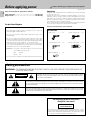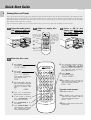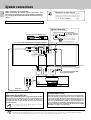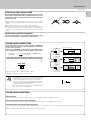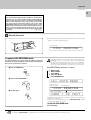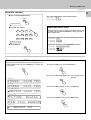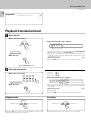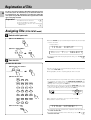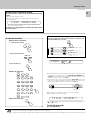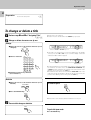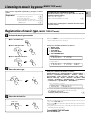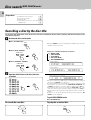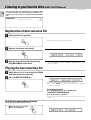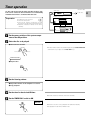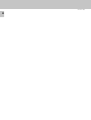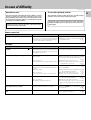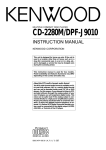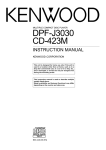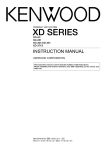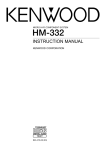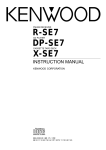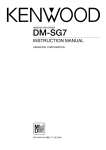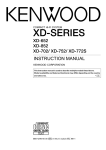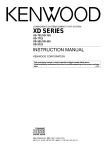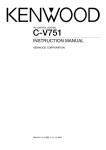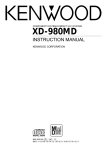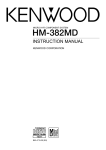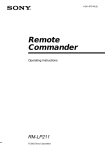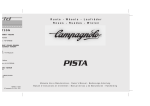Download Kenwood DPF-J7020 User's Manual
Transcript
MULTIPLE COMPACT DISC PLAYER DPF-J7020 INSTRUCTION MANUAL KENWOOD CORPORATION This unit is designed for home use only. If the unit is used in a location other than at home, such as in a shop (for commercial use), in a car or in a ship, etc., and is damaged, a service fee may be charged even during the warranty period. COMPACT DIGITAL AUDIO TEXT B60-4089-08 00 (K, P, T) AP 9811 Before applying power power Caution : Read this page carefully toBefore ensureapplying safe operation. DPF-J7020 (EN) Unpacking Units are designed for operation as follows. 2 U.S.A. and Canada ................................................................... AC 120 V only Europe and U.K. ........................................................................ AC 230 V only For the United Kingdom Unpack the unit carefully and make sure that all accessories are put aside so they will not be lost. Examine the unit for any possibility of shipping damage. If your unit is damaged or fails to operate, notify your dealer immediately. If your unit was shipped to you directly, notify the shipping company without delay. Only the consignee (the person or company receiving the unit) can file a claim against the carrier for shipping damage. We recommend that you retain the original carton and packing materials for use should you transport or ship the unit in the future. Keep this manual handy for future reference. Factory fitted moulded mains plug 1. The mains plug contains a fuse. For replacement, use only a 13Amp ASTA-approved (BS1362) fuse. Accessories Audio cord ....................... (1) System control cord ........ (1) Communication cord ....... (1) Remote control unit ........ (1) 2.The fuse cover must be refitted when replacing the fuse in the moulded plug. 3.Do not cut off the mains plug from this equipment. If the plug fitted is not suitable for the power points in your home or the cable is too short to reach a power point, then obtain an appropriate safety approved extension lead or adapter, or consult your dealer. If nonetheless the mains plug is cut off, remove the fuse and dispose of the plug immediately, to avoid a possible shock hazard by inadvertent connection to the mains supply. IMPORTANT: The wires in the mains lead are coloured in accordance with the following code: Batteries (R6/AA) ............ (2) Blue : Neutral Brown : Live Do not connect those leads to the earth terminal of a three-pin plug. Safety precautions WARNING : TO PREVENT FIRE OR ELECTRIC SHOCK, DO NOT EXPOSE THIS APPLIANCE TO RAIN OR MOISTURE. CAUTION RISK OF ELECTRIC SHOCK DO NOT OPEN CAUTION: TO REDUCE THE RISK OF ELECTRIC SHOCK, DO NOT REMOVE COVER (OR BACK). NO USER-SERVICEABLE PARTS INSIDE. REFER SERVICING TO QUALIFIED SERVICE PERSONNEL. THE LIGHTNING FLASH WITH ARROWHEAD SYMBOL, WITHIN AN EQUILATERAL TRIANGLE, IS INTENDED TO ALERT THE USER TO THE PRESENCE OF UNINSULATED “DANGEROUS VOLTAGE” WITHIN THE PRODUCT’S ENCLOSURE THAT MAY BE OF SUFFICIENT MAGNITUDE TO CONSTITUTE A RISK OF ELECTRIC SHOCK TO PERSONS. THE EXCLAMATION POINT WITHIN AN EQUILATERAL TRIANGLE IS INTENDED TO ALERT THE USER TO THE PRESENCE OF IMPORTANT OPERATING AND MAINTENANCE (SERVICING) INSTRUCTIONS IN THE LITERATURE ACCOMPANYING THE APPLIANCE. The marking of products using lasers (Except for some areas) CLASS 1 LASER PRODUCT The marking is located on the rear panel and says that the component uses laser beams that have been classified as Class 1. It means that the unit is utilizing laser beams that are of a weaker class. There is no danger of hazardous radiation outside the unit. Before applying power DPF-J7020 (EN) Special features CD player with 200-disc changer CD-TEXT support Title registerable Programmed playback Filing functions suitable for a 200-disc changer Contents 3 This unit can accommodate up to 200 discs and can be used like a home jukebox. The text information (disc title, track titles, names of the artists, songwriters, composers, etc.) recorded on the CDs can be easily called and displayed. (Some Japanese words and text may not be % displayed.) In case of a disc not corresponding to CD-TEXT, you can register a ) disc title and track titles yourself. Disc search is possible by specifying the initial letter of the desired § disc title. Desired tracks from up to 200 discs can be selected and programmed ^ in the desired order. (Maximum 32 tracks) An enhanced filing function is provided to handle the large disc capacity. Music type: 8 user files: £ Discs are filed by 26 music genres. Discs can be registered in up to 8 user files. Best selection: Only favorite tracks can be registered and played. ¢ Caution : Read the pages marked • carefully to ensure safe operation. Before applying power ............................................... 2 Repeated playback (REPEAT mode) .............................. 18 Safety precautions ......................................................... 2 Special features ............................................................. 3 To repeat only the desired tracks .............................. 18 To repeat one selected disc ........................................ 18 Playback in a random order (RANDOM mode) ............ 19 To select another track in the middle of playing one .... 19 To cancel random playback ........................................ 19 Quick-Start Guide ......................................................... 4 Naming Discs and Tracks .............................................. 4 Important items ............................................................. 5 System connections ..................................................... 6 Connection to digital amplifier or MD ........................ 7 Connection to a general-use amplifier ........................ 7 Controls and indicators ............................................... 8 Operation of remote control unit ............................... 9 Loading batteries ........................................................... 9 Operation ........................................................................ 9 Preparation .................................................................. 10 Loading discs in the carousel ..................................... 10 In regard to ALL DATA READ mode ........................... 11 Normal play (TRACK mode) ............................................ 12 Playing tracks in order from track No.1 .................... 12 Direct disc selection .................................................... 13 Playback from desired track ....................................... 14 Skipping tracks ............................................................ 14 Searching ...................................................................... 14 Displays ........................................................................ 15 Programming tracks in desired order (PGM mode) .......16 To check the programmed tracks ............................... 17 To add a track to the program .................................... 17 To change a track in the program .............................. 17 To clear tracks from the program .............................. 17 Registration of Title .................................................... 20 Assigning Title (TITLE INPUT mode) ......................... 20 To change the character type ..................................... 21 To change or delete a title .......................................... 22 Listening to music by genre (MUSIC TYPE mode) ............ 23 Registration of music type (MUSIC TYPE SET mode) ..... 23 Creation of user's disc file (USER FILE SET mode) .. 24 To clear the music type or user file registered for a disc ... 24 Playing the music type or user file (MUSIC TYPE PLAY mode) .. 25 Disc search (DISC SEARCH mode) ................................................ 26 Searching a disc by the disc title ............................... 26 Searching the music type or user file ....................... 27 Listening to your favorite titles (BEST SELECTION mode) ..................................................... 28 Registration of best selection file .............................. 28 Playing the best selection file .................................... 28 To delete the registered best selection .................... 28 Timer operation ........................................................... 29 In case of difficulty .................................................... 31 Specifications ............................................................. 32 Quick-Start Guide Before applying power DPF-J7020 (EN) 4 Naming Discs and Tracks Discs can be given disc names (up to 25 characters), and up to 20 tracks per disc can also be named (up to 15 characters each). Although the most convenient time to enter disc and track names is when you insert the discs into the player for the first time, (that way the player keeps track of the disc names for you as you insert the discs), you can use this procedure to enter or change disc and track names any time you want. These instructions explain how to enter disc names when you insert the discs into the player for the first time. 1 Open the loading door and leave it open for this entire operation. 2 Select an empty disc slot. Enter the disc number directly on the 10-key pad, Then press SET. OR: CONFIRM POWER A B C BEST SELECTION REPEAT RANDOM DISPLAY D E F G 1 2 3 4 H I J K 5 6 7 8 L M N O +100 9 0 +10 P Q R – . / ' T U V W MODE S DISC SELECTOR ( ) X Y Z DELETE /CLEAR SPACE /CHECK CHARA. /P.MODE 1 ¡ The disc tray will rotate so that the slot is in the loading position, and the display will show the disc number: ES LABEL FAC T RIGH TOWARDS DXXX ENTER 6 7 CURSOR LEFT RIGHT empty slot. Make sure the label faces towards your right. SET DISC SKIP DOWN UP Use the DISC SKIP buttons to select the disc. 3 Insert a CD in the CHARACTER DOWN UP 4 ¢ REMOTE CONTROL UNIT RC-P0709 4 Enter the disc name 1. Press MODE. The display flashes: 8. The selected character flashes on the display. (You can also use the CHARACTER DOWN/UP buttons to select characters. After selecting each character, press SET to enter it.) 9. TITLE INPUT 2. Press SET. The display reads: D--- T-- SELECT then the disc number you selected will flash: DXXX 3. Press SET again. The display will stop flashing and will change to the alphanumeric character display: • 4. 5. ≤ZABC Use the character-key pad to select characters. If you make a mistake, use DELETE/CLEAR to erase your last entry. 6. Use SPACE/CHECK to enter spaces. 7. Use CHARA./P.MODE to shift between capital letters, lowercase letters and numbers/symbols. CONFIRM POWER A B C BEST SELECTION REPEAT RANDOM DISPLAY D E F G Press ENTER. The display reads: 1 2 3 4 TITLE STORE!! H I J K 5 6 7 8 L M N O 9 0 +10 +100 P Q R S – . / ' T U V W DISC SELECTOR ( ) MODE X Y Z DELETE /CLEAR SPACE /CHECK CHARA. /P.MODE DISC SKIP DOWN UP ENTER 7 CURSOR LEFT RIGHT 1 ¡ SET 6 CHARACTER DOWN UP 4 ¢ REMOTE CONTROL UNIT RC-P0709 10. The display then switches to show the disc number, and the first track number flashes: DXXX T01 To enter track names: 11. Repeat steps 3-9 12. The display then switches to show the disc number, and the next track number flashes: DXXX T02 13. Repeat steps 3-9 for each track on the disc. Important items Before applying power DPF-J7020 (EN) 5 Disc handling precautions Handling Hold the discs so that you do not touch the playing surface. Discs which can be played with this unit CD (12 cm), and the audio part of CDV, CD-G, CD-EG and CD-EXTRA. Use discs that comply with the IEC standard, for example a disc carrying marking on the label surface. the COMPACT DIGITAL AUDIO ÷ An 8 cm CD cannot be played back. Label side Playing side Never play a cracked or warped disc Do not attach paper or tape to either the playing side or the label side of the discs. During playback, the disc rotates at high speed in the player. Therefore, to avoid danger, never use a cracked or deformed disc or a disc repaired with tape or adhesive agent. Please do not use discs which are not round because they may cause a malfunction. Cleaning Disc accessories Sticker Sticky paste If fingerprints or foreign matter become attached to the disc, lightly wipe the disc with a soft cotton cloth (or similar) from the center of the disc outwards in a radial manner. The disc accessories (stabilizer, protection sheet, protection ring, etc.) which are marketed for improving the sound quality or protecting discs as well as the disc cleaner should not be used with this system because they may cause malfunction. Storage When a disc is not to be played for a long period of time, remove it from the player and store it in its case. Maintenance of the unit In regard to contact cleaner When the front panel or case becomes dirty, wipe with a soft, dry cloth. Do not use thinner, benzine, alcohol, etc. for these agents may cause discoloration. Do not use contact cleaners because it could cause a malfunction. Be specially careful not to use contact cleaners containing oil, for they may deform the plastic component. Caution on condensation Note related to transportation and movement Condensation (of dew) may occur inside the unit when there is a great difference in temperature between this unit and the outside. This unit may not function properly if condensation occurs. In this case, leave the unit for a few hours with the power left ON, and restart the operation after the condensation has dride up. Be specially cautious against condensatin in a following circumsatance: When this unit is carried from a place to another across a large difference in temperature, when the humidity in the room where this unit is installed increases, etc. Memory backup function Stored contents for at least 3 weeks after power plug is unplugged from the AC outlet. Power status (ON or OFF), Title registration contents Music type registration contents User file registration contents Best selection registration contents Before transporting or moving this unit, carry out the following operation: 1. Remove all discs from the carousel and close the door panel. 2. Confirm that the flashing “NO DISC” display has changed to steady lighting, and then switch off the power. NO D I S C 3. Wait a few seconds, then disconnect the power plug. System connections System connections DPF-J7020 (EN) 6 Make connections as shown below. When connecting the related system components, refer also to the instruction manuals of the related components. Do not plug in the power lead until all connections are completed. Malfunction of microcomputer If operation is not possible or erroneous display appears even though all connections have been made properly, reset the microcomputer referring to “In case of difficulty”. ⁄ Be sure to use this unit placed on a level surface. Optical connection (Except for the U.S.A. and Canada) Optical fiber cable (Commercially-available) To OPTICAL terminals like receiver, MD, DAT, etc. DIGITAL OUT Digital component (MD,DAT, etc.) OPTICAL Remove the protection cap when using the DIGITAL OUT (OPTICAL) jack. DIGITAL INPUT (COAXIAL) 75Ω coaxial cable with RCA PIN (Commercially-available) OUTPUT SYSTEM CONTROL L SL16 XS 8 R TEXT DIGITAL OUT *1 SL-16 TEXT COAXIAL SL 16/XS8 switch 7 Communication cord System control cord SYSTEM CONTROL R SL-16 TEXT COAXIAL To wall AC outlet 75Ω coaxial cable with RCA PIN (Commercially-available) L CD Digital amplifier or receiver, etc. Audio cord *1 Note on the SL-16 TEXT jack When using a KENWOOD Receiver equipped with the SL-16 TEXT jack, connect it to the Receiver using the communication cord provided with this unit. This makes it possible to display the disc and track titles on the LCD remote control unit (provided with the Receiver). Note Notes Do not forget to set the SL-16/XS8 switches of the Receiver and this unit to SL-16. DTS Disclaimer clause When playing DTS-encoded CDs, excessive noise will be exhibited from the analog stereo outputs. To avoid possible damage to the audio system, the consumer should take proper pre-cautions when the analog stereo outputs of the CD player is connected to an amplification system. To enjoy DTS Digital Surround™ playback, an external 5.1 channel DTS Digital Surround™ decoder system must be connected to the digital output (S/PDIF, AES/EBU, or TosLink) of the CD player. 1. Connect all cords firmly. If connections are loose, there could be loss of sound or noise produced. 2. When plugging and unplugging connection cords, be sure to first remove the power cord from the AC outlet. Plugging/unplugging connection cords without removal of the power cord can cause malfunctions or damage to the unit. System connections DPF-J7020 (EN) Connection to digital amplifier or MD 7 Connect the DIGITAL OUT (OPTICAL or COAXIAL) jack to the digital input jack of the amplifier, DAT recorder, MD recorder, etc., using an optical fiber cable or coaxial cable which are commercially available in audio stores. Optical fiber cable ÷ When using an optical fiber cable to connect this unit to a digital amplifier, insert the plug straight into the jack until a snap sound is heard. ÷ Be careful not to bend, coil, or bundle the optical fiber cable. ÷ Optical fiber cables available on the market may not always be able to be used with this player. If your cord cannot be used with this unit, consult the store from which you purchased the cord or your nearest dealer. Connection to a general-use amplifier Use the provided audio cords to connect the OUTPUT jacks of this unit to the CD input jacks (or AUX jacks) of the amplifier. SYSTEM CONTROL CONNECTIONS Connecting system control cords after connecting a KENWOOD audio component system lets you take advantage of convenient system control operations. There are two KENWOOD system control modes. Make connections according to the groups of terminal symbols shown below. Amplifier or receiver SYSTEM CONTROL [XS8] Mode : lets you combine F, f, and ƒ terminals terminals only [SL16]Mode : for This unit is compatible with both [XS8] and [SL16] modes. Select the mode according to the connected components. This unit SYSTEM CONTROL 6 SL16 XS 8 Cassette deck or MD SYSTEM CONTROL j ÷ Do this operation after completing all connections. (Ensure that the power plug is not connected.) Notes 1. If your amplifier or receiver does not have a system control terminal, do not connect any system control cords to the system control terminals on the other components. 2. Do not connect system control cords to any components other than those specified by KENWOOD. It may cause a malfunction and damage your unit. 3. Be sure the system control plugs are inserted all the way in to the system control terminals. SYSTEM CONTROL OPERATIONS Remote Control Lets you operate this unit with the system remote control unit supplied with the amplifier or receiver. Automatic Operation (Except [XR] equipment) Automatically switches the input selector on the amplifier or receiver when you start playback from this unit. Synchronized Recording (Except [XR] equipment) Lets you synchronize recording with the start of playback when recording from a CD. Also, the simple CCRS operation enables great recordings from CDs. See the operating instructions supplied with your cassette deck for details. Controls and indicators DPF-J7020 (EN) 8 Play indicator Text information display (The displays given in this manual are approximations only. They may differ from what actually appears on the display.) • •• • • •• • • •••• •• Pause indicator DISPLAY 1 1 2 3 4 5 67 8 9 0 ! 0 MULTIPLE COMPACT DISC PLAYER PUSH OPEN TIMER PLAY OFF ON 6 DISC SKIP STANDBY STANDBY DISPLAY CONFIRM RANDOM REPEAT 7 POWER 4 ¢ ON/STANDBY 200 DISC LOADING WITH TWIN PICK UP MECHANISM @ 1 POWER key/STANDBY indicator (For the U.S.A. and Canada) key/STANDBY indicator (For other countries) 2 TIMER PLAY switch Used for timer play ON/OFF. 3 Door panel 4 RANDOM key Press to start random playback. 5 DISPLAY key Switching between title display and time display. 6 DISC SKIP knob Used for disc selection. Characters are selected at the time of title registration. # 7 CONFIRM key The present playback mode is displayed. 8 REPEAT key Press to start repeated playback. 9 Play/Pause key (6) 0 Remote sensor ! Stop key (7) @ LCD remote control signal transmitter The disc and track title data are output to the LCD remote control unit (provided with a KENWOOD Receiver or optional) through this window. # Skip keys (4 ¢) Press to skip to the beginning of another track. Characters are selected at the time of title registration. Standby mode While the standby indicator of the unit is lit, a small amount of current is flowing into the unit’s internal circuitry to back up the memory. This condition is referred to as the standby mode of the unit. While the unit is in the standby mode, it can be turned ON from the remote control unit. Operation of remote control unit DPF-J7020 (EN) The keys with the same name as those on the main unit operate the same way as on the main unit. The keys marked * are provided only on the remote control unit. 1 Input keys for numbers and letters * Used for selection of disc numbers and track numbers, as well as for title registration. 1 POWER CONFIRM 2 3 A B C BEST SELECTION REPEAT RANDOM DISPLAY D E F G 1 2 3 H I J K 5 6 7 8 L M N O 9 0 +10 +100 P Q R S – . / ' U V W DISC SELECTOR ( ) MODE X Y Z SPACE /CHECK CHARA. /P.MODE DISC SKIP DOWN UP ENTER 7 4 CURSOR LEFT RIGHT 1 ¡ SET 6 CHARACTER DOWN UP 4 ¢ REMOTE CONTROL UNIT RC-P0709 Model: RC-P0709 Infrared ray system 2 Keys related to playback mode and display Press to switch the mode. * SET key CONFIRM key * BEST SELECTION key 4 T DELETE /CLEAR 5 6 Keys related to program and file registration * MODE key Used for best selection registration and playback. REPEAT key RANDOM key DISPLAY key 3 Disc selection keys * DISC SELECTOR key 6 Press to select a disc number. DISC SKIP (DONW/UP) keys 4 Keys for basic operation and character input Stop key (7) ENTER; Play/pause (6) key CHARACTER; Skip (DOWN/UP) keys (4, ¢) * CURSOR (LEFT/RIGHT); Search keys (1, ¡) Press to move the played position of disc at high speed. Used as cursor keys at the time of title registration. 5 POWER ( * * * * Used for confirmation of mode settings. At the time of title registration, one character is confirmed and the cursor goes to the next digit. ENTER key Used for title confirmation. CHARA./P.MODE key Used for playback mode switching. At the time of title registration, this key switches between capital letters/small letters/numbers and special characters. SPACE/CHECK key Used to confirm the entered contents. Inserts a space at the time of title registration. DELETE/CLEAR key Used to delete the entered contents. At the time of title registration, characters are deleted. ) key Loading batteries 1 Remove the cover. 2 Insert batteries. 3 Close the cover. ÷ Insert two AA-size (R6) batteries as indicated by the polarity marking. Operation After plugging in the power cord, press the POWER ( ) key of the main unit to turn the power ON. When the power is turned ON, press the key of the function to be operated. Remort control light sensor 6m 30° ÷ When pressing more than one remote control key successively, press the keys securely by leaving an interval of 1 second or more between keys. Notes 30° Operating range (approx.) 1. The supplied batteries are intended for use in operation checks. Therefore, their lives may be shorter than ordinary batteries. 2. When the remote-controllable distance gets shorter than before, replace both batteries with new ones. 3. Malfunction may occur if direct sunlight or the light of a high-frequency lighting fluorescent lamp enters the remote control light sensor. In such a case, change the system installation position to prevent the malfunction. 9 Preparation Preparation DPF-J7020 (EN) 10 Up to 200 CDs can be loaded in the carousel. Disc exchange also is possible during playback. Never let your hand or any object enter inside the unit. Loading discs in the carousel 1 Switch power ON. Press the POWER ( Main unit ) key. STANDBY POWER 2 Open the door panel toward the front. Press PUSH OPEN at the right top of the door panel. ÷ Do not place any object on the open door panel. 3 Load discs. 1 Turn the DISC SKIP knob and bring the slot with the disc to be placed to the front. DISC001 E1:2 3• The slot No. is displayed when the DISC SKIP knob is turned. Carousel Disc slot 2 Insert the disc vertically. Note Insert discs with the label on the right side. Playback is not possible when a disc is inserted the other way round. Insert CDs with the label side facing toward your right. ÷ Do not insert more than one disc in a slot. Insert one CD per slot all the way. 3 Repeat 1 and 2 to insert discs. When a disc not corresponding to CD-TEXT is inserted, searching for this disc will be facilitated when the title is registered at the time of disc insertion. ) “Registration of Title ” Preparation DPF-J7020 (EN) 11 Disc replacement Discs can be replaced with the same procedure as “Loading discs in the carousel”. In stopped condition, all discs can be exchanged. However, when the door panel is opened while “DISC DETECTION” is being displayed, it may not be possible to remove the disc which had been played. Accordingly, wait for the “DISC DETECTION” indication to go out before opening the door panel. When the disc information has been read in at the time of registration of disc information like title, music type, etc., the disc information can be recalled even when the disc insertion place )£ is changed. 4 Close the door panel. ÷ When a title has been registered and the door panel is closed, reading operation is performed automatically. The display flashes. DDISCCREADING3 In regard to ALL DATA READ mode To display the title on a LCD remote control unit (provided with a KENWOOD Receiver or optional), perform the all data read operation first, and operate the LCD remote control unit with the door left closed. For the operation of the LCD remote control unit, refer to the instruction manual of the Receiver or LCD remote control unit. The disc information for all discs will be read. We recommend to execute this mode before playback after discs have been exchanged. Close the door panel before operation. 1 Press the MODE key. Each press switches the modes as follows: MODE 1 2 3 4 5 MUSIC TYPE DISC SEARCH TITLE INPUT ALL DATA READ ALL INFORMATION 2 Select “ALL DATA READ”. ALL DATA READ3 DISC SKIP DOWN UP Search in progress or reading information The display flashes. DDISCCREADING3 3 Set the input. When the disc is CD-TEXT SET D001:: CDATEXT3 ÷ Repeat the above procedure so that the complete disc information is read into the CD player. ÷ In the case of a non-CD-TEXT disc, the “D001:NO CD TEXT” display will appear for approx. 3 seconds. To quit ALL DATA READ mode Press the 7 key. Notes 1. Please remove all CDs from the carousel before moving the unit. 2. If blinking “PLEASE WAIT” is displayed when the door panel is opened, do not attempt to change the disc. Normal play (TRACK mode) Normal play (TRACK mode) DPF-J7020 (EN) 12 Preparation ÷ Load discs in the carousel. 0 Playing tracks in order from track No.1 Use the following procedure to play a CD in the original order of tracks from track No.1. 1 Select the disc. DISC SKIP DOWN UP Previous disc Next disc ÷ Each press of a key increases (or decreases) the disc number. Holding the key depressed varies the disc numbers successively. ÷When the disc corresponds to CD-TEXT, or when the disc title has been registered, the disc title will be displayed with scrolling. Discs can be selected by the disc title. ) “Registration of Title” Display when disc No. 123 is selected D123 1:23 Go to step 2 within 8 sec. 2 Start playback. Lights up. ENTER D IS C 1 23 T RACK 01 6 ÷ When the disc corresponds to CD-TEXT, or when the track titles have been registered, the track title is displayed. To pause playback To stop playback ENTER 6 ÷ Each press pauses and plays the CD alternately. 7 Normal play (TRACK mode) DPF-J7020 (EN) Direct disc selection 13 1 Press the DISC SELECTOR key. Press the numeric keys in the following order... Disc No. 63 : 63 Disc No. 100 : 1)) DISC SELECTOR X Within 8 seconds! 2 Input the disc number. How to input numeric values 1 2 3 4 H I J K 5 6 7 8 L M N O 9 0 +10 +100 P Q R S Within 8 seconds! 3 Start playback. The input method for this product is of two different types. One can either use the traditional KENWOOD +10 key approach, or direct numeric input. Special input method for CD player with 200-disc changer To input 42 : 42 To input 115 : 115 To input 200 : 2)) Same input method as other KENWOOD products ENTER 6 To input 42 : 00002 To input 115 : 05 To input 200 : What is the “normal play TRACK mode”? To set the unit to the TRACK mode: Playback is made from the first track. The normal playback mode is called TRACK mode. Press the CONFIRM key to confirm the present mode. At the time of PGM mode : Press the P.MODE key. CONFIRM CHARA. /P.MODE A At the time of BEST SELECTION mode : Press the 7 key during playback. TRACK mode 7 T RA C K 01 D 1 20:T 02 PGM mode P GM 0 1 01 D 1 31:T 02 BEST SELECTION mode At the time of MUSIC TYPE mode : Press the MODE key. MODE B ES T 0 11 D 1 04:T 03 MUSIC TYPE mode M .T Y P E1 D R hyth m2 At the time of RANDOM mode : Select “RANDOM OFF”. RANDOM mode O NE 0 D IS C 1 RAND OM REPEAT mode P GR E P EA T 1 ON:T 02 RANDOM F Normal play (TRACK mode) DPF-J7020 (EN) 14 Preparation ÷ Load discs in the carousel. 0 Playback from desired track 1 Select the disc. 1 Select the disc number. Display when disc No. 123 is selected DISC SKIP DOWN UP Previous disc D123 Next disc 1:23 ÷The disc number can be selected directly by using the DISC SELECTOR and numeric keys in place of the DISC SKIP keys. ÷When the disc corresponds to CD-TEXT, or when the disc title has been registered, the disc title will be displayed with scrolling. Discs can be selected by the disc title. ) “Registration of Title” ÷Repeat step 1 when it is required to change the disc number. Within 8 seconds! 2 Set the input. SET Go to step 2 within 8 sec. 2 Select the track number. Press the numeric keys in the following order... 1 Input the track number. 1 2 3 H I J 4 K 5 6 7 8 L M N O 9 0 +10 +100 P Q R S Within 8 seconds! Track No.8 Track No.14 Track No.20 :8 : 14 : 2) Display when track No. 8 is selected D 1 2 3 08 1:23 ÷ When the disc corresponds to CD-TEXT, or when the track titles have been registered, the track title is displayed. Tracks can be selected by the track title. “Registration of Title” ) 2 Set the input. SET ÷ Playback starts. ÷ Repeat step 2 when it is required to change the track number. Skipping tracks Searching CHARACTER DOWN UP To skip backward 4 ¢ CURSOR LEFT RIGHT To skip forward ÷ When the 4 key is pressed once during playback, the track being played will be played from the beginning. Backward search 1 ¡ Forward search ÷ Playback starts from the position where the key is released. Displays DPF-J7020 (EN) Displays scrolling 15 Some track titles contain so much text information that the full titles will not fit on the display. In cases like this, the letters on the display move from right to left so that the non-visible part of the title is revealed. This type of display movement is known as “scrolling of display.” |Scroll display Display example D 1 2 3 G O O D T O L D 3 F A S H I ON... D 12 3 FA S H IONE DH Track title display (with CD-TEXT Time display Each press of the DISPLAY key changes the displayed contents. 1 S A I L Y A W A Y S S W E E T or when the track title has been 2 D I S C 1 2 3 E T R A C K 1 0 DISC NO., TRACK NO. display 3 D 1 2 3 1 0 E W E 1 : 2 3 H Elapsed time of track being played 4 D 1 2 3 1 0 E W - 2 : 3 7 H Remaining time of track being played 5 D 1 2 3 1 0 E W 2 3 : 4 5 T (T lights up.) 6 D 1 2 3 1 0 E - 3 6 : 2 5 T (T lights up.) registered) DISPLAY G Elapsed time of entire disc Remaining time on entire disc ÷ The displays 1, 2, 3, and 4 are shown in PGM mode, RANDOM mode, MUSIC TYPE mode, and BEST SELECTION mode. ÷ The displays 1, 2 and 3 are shown in stop mode. Displaying all the text information In the case of a CD-TEXT disc, the text information shown below is displayed automatically during normal play (TRACK mode). 1 Press the MODE key. MODE 2 Select “ALL INFORMATION”. The display flashes. DISC SKIP DOWN UP A LL 3 I NF O R MATI ON 3 Set the input. SET To jump to the next track or to return to the previous track during display: CHARACTER DOWN UP Return 4 ¢ Disc/Track Title Disc/Track Artist Disc/Track Songwriter Disc/Track Composer Disc/Track Arranger Disc/Track Message ID INFO. Genre INFO. : : : : : : : : Disc and track titles Artist Songwriter Composer Arranger Message from sponsor or artist Record company, release date, etc. Genre information Jump To jump to the next item or to return to the previous item during display: DISC SKIP DOWN UP Return 1 2 3 4 5 6 7 8 Jump ÷ Items from 1 to 6 are displayed in the sequence of disc and track. ÷ When there is no text information to be displayed “– – – – –” is scrolled on the display. ÷ In the case of a non-CD-TEXT disc, the “NO CD TEXT” display will appear for approx. 3 seconds. To end ALL INFORMATION during display Press the MODE key. Programming tracks in desired order (PGM mode) Programming tracks in desired order (PGM mode) DPF-J7020 (EN) 16 Use the following procedure to select desired tracks (up to 32 tracks) from different discs and program them in the desired order. Preparation ÷ Load discs in the carousel. ÷ Set the CD player to stop mode. 0 1 Press so that the “PGM” indicator lights. CHARA. /P.MODE P GM 3 S EL E C T1DI SC 2 Select the disc. 1 Select the disc number. DISC SKIP DOWN UP Previous disc Next disc P GM 0 1 ED 2 0 01DI SC Within 8 seconds! 2 Set the input. SET Go to step 3 within 8 sec. 3 Select the track number. Press the numeric keys in the following order... 1 Input the track number. 1 2 ÷ The disc number can be selected directly by using the DISC SELECTOR and numeric keys in place of the DISC SKIP keys. ÷ When the disc corresponds to CD-TEXT, or when the disc title has been registered, the disc title will be displayed with scrolling. Discs can be selected by the disc title. ) “Registration of Title” ÷ If you make a mistake, press the CLEAR key and enter the disc No. from the beginning. 3 4 H I J K 5 6 7 8 L M N O 9 0 +10 +100 P Q R S Within 8 seconds! 2 Set the input. SET 4 Start playback. ENTER 6 Track No.8 : 8 Track No.14 : 14 Track No.20 : 2) P GM 0 1 ED 2 0 01T- -C ÷ To program the entire disc, press the SET key without inputting the track number. “ALL” will be displayed. ÷ When the disc corresponds to CD-TEXT, or when the track titles have been registered, the track title is displayed. Tracks can be selected by the track title. ) “Registration of Title” ÷ Program other tracks in the desired order by repeating steps 2 and 3. ÷ Up to 32 tracks can be programmed. “FULL” is displayed when no more tracks can be programmed. ÷ If you make a mistake, press the CLEAR key and restart from step 2. ÷ Tracks will be played in the order they are programmed. ÷ When the 4 or ¢ key is pressed during playback, the track will be skipped in the direction of the pressed button. Programming tracks in desired order (PGM mode) DPF-J7020 (EN) 17 To check the programmed tracks SPACE /CHECK P GM 0 1 ED D 2 00DT 03 ÷ Each time the key is pressed, the program No. and the disc No. are displayed. ÷ The previous display resumes in a few seconds. To add a track to the program Perform steps 2 and 3 of “Programming tracks in desired order”. ^ ÷ When a track No. is entered, the track will be added to the end of the existing program. To change a track in the program 1 Set the CD player to stop mode. 2 Press the CHECK key. ÷ Press the CHECK key repeatedly until the program No, to be changed is displayed. SPACE /CHECK P GM 0 1 ED D 2 00DT 03 3 Perform steps 2 and 3 of “Programming tracks in desired order”. ^ Example ≠ ÷ Press it while the “PGM01” indicator blinks. ÷ The track being played cannot be changed. To clear tracks from the program To clear tracks from the end DELETE /CLEAR ÷ Each time the key is pressed, the last track in the program is cleared. ÷ The tracks which are programmed earlier than the track being played cannot be cleared. To clear all tracks CHARA. /P.MODE ÷ When the P.MODE key is pressed during playback, playback in order of tracks starts from the track being played. Repeated playback (REPEAT mode) Programming tracks in desired order (PGM mode) DPF-J7020 (EN) 18 Preparation ÷ Load discs in the carousel. 0 To repeat only the desired tracks 1 Program the desired tracks by performing steps 1 to 3 of “Programming tracks in desired order”. ÷ Up to 32 tracks can be programmed by repeating steps 1. ^ 2 Switch REPEAT ON. P GR E P EA T 2 ONDT 03 REPEAT E ÷ The current status is displayed when the key is pressed once. When it is pressed while the status is displayed, the repeat ON status can be set to OFF (or vice versa). 3 Start playback. ÷ All of the programmed tracks will be repeated. ÷ In case only one track is programmed, only that track will be repeated. ENTER 6 To cancel repeated playback Press the REPEAT key twice. (REPEAT ON → OFF) To repeat one selected disc 1 Check that the unit is in the normal play TRACK mode. # 2 Select the disc number. DISC SKIP DOWN UP Previous disc ÷ The disc number can be selected directly by using the DISC SELECTOR and numeric keys in place of the DISC SKIP keys. Next disc Within 8 seconds! 3 Start playback. ENTER 6 P GR E P EA T 2 ONDT 03 4 Switch REPEAT ON. REPEAT ÷ The current status is displayed when the key is pressed once. When it is pressed while the status is displayed, the repeat ON status can be set to OFF (or vice versa). E To cancel repeated playback Press the REPEAT key twice. (REPEAT ON → OFF) For random repetition For music type or user file repetition For best selection repetition ( ∞ • Playback in a random order (RANDOM mode) Programming tracks in desired order (PGM mode) DPF-J7020 (EN) Use the following procedure to activate random playback which selects a track at random after every track. This feature may allow you to play CDs for long hours without getting tired of. Preparation ÷ Load discs in the carousel. 19 0 Check that the unit is in the normal play TRACK 1 mode. # 2 Select discs. To select one disc 1 Select the disc number. ÷ The disc number can be selected directly by using the DISC SELECTOR and numeric keys in place of the DISC SKIP keys. DISC SKIP DOWN UP Next disc Previous disc Within 8 seconds! 2 Start playback. Each press switches the modes as follows: 1 ONE DISC RANDOM 2 ALL DISC RANDOM 3 RANDOM OFF ENTER 6 O NE 3 D IS C R RAND OM 3 Select “ONE DISC RANDOM”. RANDOM F < < < > < E 0 1 2 > <> > > The number here changes. To select all discs A LL 3 D IS C R RAND OM Select “ALL DISC RANDOM”. RANDOM ÷ Each time a track ends, the same operation as above is repeated, and the track selected next is played. ÷ Random play stops after all of the tracks have been played once. F For repeated playback Press the REPEAT key to select “REPEAT ON”. To select another track in the middle of playing one To cancel random playback Select “RANDOM OFF”. CHARACTER DOWN UP 4 RANDOM 7 ¢ or ÷ Pressing the 4 key once returns to the beginning of the track being played. For random music type or random user file ∞ F ÷ Press the 7 key to stop playback. ÷ Normal playback will be performed when RANDOM OFF is selected. Registration of Title Registration of Title DPF-J7020 (EN) 20 For discs not corresponding to CD-TEXT, a title can be given to the disc (max. 25 characters). Up to 20 tracks titles can be registered per disc. Operation is possible also when the door panel is open. We recommend to register titles while discs are being inserted. Preparation ÷ Load discs into the carousel. 0 ÷ Set the CD player to stop mode. ÷ Check that the unit is in the normal play TRACK mode. # Assigning Title (TITLE INPUT mode) 1 Switch to title input mode. 1 Press the MODE key. ÷ When the MODE key is pressed during title input mode, the title input mode is cancelled. MODE The display flashes. T IT L E II N P UTND OM 2 Select “TITLE INPUT”. DISC SKIP DOWN UP SET \ D -- - C T- - SELE CT ÷ To enter track titles without assigning the disc title, go to “To enter the ¡ track title“. 2 Enter the title. To enter the disc title 1 Select the disc number. DISC SKIP DOWN UP SET Previous disc Next disc \ ÷ The disc number can be selected directly by using the numeric keys in place of the DISC SKIP keys. ÷ During playback, the disc only being played can be selected. 2 Enter the disc title. CONFIRM A B C BEST SELECTION REPEAT RANDOM DISPLAY D E F G 1 2 3 4 H I J K 5 6 7 8 L M N O 9 0 +10 +100 P Q R S – . / ' T U V W DISC SELECTOR ( ) X Y Z 3 Store the disc title. ENTER 6 ÷ If a desired character is not provided on the remote control keys, input the character as follows. Press the CHARACTER DOWN/UP key (4,¢) until the character to be entered comes to the position of the flashing cursor. Then, press the SET key. ÷ The characters also can be selected with the DISC SKIP knob on the main unit. Turn the knob until the character to be entered comes to the position of the flashing cursor. Then, press the SET key. >= ZA B C Flashing cursor ÷ One character is set and the cursor goes to the next digit. ÷ Repeat this to enter the disc title. T IT L E IS T O RE!! OM ÷ To register the disc title of another disc, repeat the entire procedure of “To enter the disc title“. ÷ To register another track titles in the same disc, go to step 1-2 in “To ¡ enter the track title“. Registration of Title DPF-J7020 (EN) In regard to disc information reading 21 The entered title is read in to the disc with the following timing. ÷ When the door panel is closed. ÷ With closed door panel, when title input mode is cancelled. The display flashes. DDISCCREADING3 When there are discs for which the disc information already has been read in, there may be no display. Do not move or exchange discs until the disc information has been read in. To change the character type The type of characters which can be entered is switched each time the CHARA. key is pressed. CHARA. To enter the track title 1 Select the track number. /P.MODE 1. Select the disc number. DISC SKIP DOWN UP 1 >= ZA B C Capital letters : ABC.....XYZ..... 2 >= za b c Small letters : abc.....xyz..... 3 >= 01 2 Numbers/symbols : 0 1 2 3.....7 8 2. Select the track number. 9 space ! " # $ % & ' () * + , - . / : ; < = > ? @ ^ _ ` 0..... CHARACTER DOWN UP 4 ¢ D001CT07 3. Press the SET key. SET 2 Enter the track title. CONFIRM A B C BEST SELECTION REPEAT RANDOM DISPLAY D E F G 1 2 3 4 H I J K 5 6 7 8 L M N O 9 0 +10 +100 P Q R S – . / ' T U V W DISC SELECTOR ( ) X Y Z ÷ If a desired character is not provided on the remote control keys, input the character as follows. Press the CHARACTER DOWN/UP key (4,¢) until the character to be entered comes to the position of the flashing cursor. Then, press the SET key. ÷ The characters also can be selected with the DISC SKIP knob on the main unit. Turn the knob until the character to be entered comes to the position of the flashing cursor. Then, press the SET key. >= ZA B C Flashing cursor ÷ One character is set and the cursor goes to the next digit. ÷ Repeat this to enter the track title. T IT L E IS T O RE!! OM 3 Store the track title. ENTER 6 ÷ Up to 20 track titles can be registered per disc by repeating steps from 1-2 to 3 for each. To exit title input mode Press the MODE key. Notes 1. For discs corresponding to CD-TEXT, a new title can not be registered. 2. As the entered title and the CD-TEXT title information are memorized, the information may be displayed even when a disc has been removed. Registration of Title DPF-J7020 (EN) 22 Preparation ! ÷ Close the door panel. To change or delete a title Title”. 1 Perform steps 1 and 2 of “Assigning)¡ 2 Change or delete characters one by one. ÷ Call the disc to be changed. ÷ Deletion mode is cancelled when the MODE key is pressed. Change 1 Move the cursor to the desired character (to be changed). CURSOR LEFT RIGHT 1 ¡ 2 Select a character. S O N E B O D Y C T >= ZA B C + Move with the 1 ¡ keys = ÷ If the title to be changed is too long to be displayed on the display section, press the 1 or ¡ key to scroll the display so that the characters hidden until then appear. CONFIRM A B C BEST SELECTION REPEAT RANDOM DISPLAY D E F G 1 2 3 4 H I J K 5 6 L M N O 9 0 +10 +100 P Q R S – . / ' T U V W 7 DISC SELECTOR ( ) X Y Z = LM N O SONEBODYCT > 8 3 Delete the unnecessary character. (See “Deletion”.) Flashing cursor ÷ If a desired character is not provided on the remote control keys, input the character as follows. Press the CHARACTER DOWN/UP key (4,¢) until the character to be entered comes to the position of the flashing cursor. Then, press the SET key. ÷ The characters also can be selected with the DISC SKIP knob on the main unit. Turn the knob until the character to be entered comes to the position of the flashing cursor. Then, press the SET key. Deletion 1 Move the cursor to the desired character (to be deleted). CURSOR LEFT RIGHT 1 ¡ To enter a space SPACE /CHECK 2 Press the DELETE key. DELETE /CLEAR ÷ When a title is to be deleted, delete all characters one by one. 3 Execute title change or deletion. ENTER 6 To quit title input mode Press the MODE key. Listening to music by genre (MUSIC TYPE mode) Listening to music by genre (MUSIC TYPE mode) DPF-J7020 (EN) Discs can be registered separately by 26 types of music genres. In regard to disc information reading Preparation The entered music type or user file is read in to the disc with the following timing. ÷ Load discs in the carousel. 0 ÷ Close the door panel. ! ÷ Set the CD player to stop mode. ÷ Check that the unit is in the normal play TRACK mode. # ÷ When that disc is played. ÷ When ALL DATA READ is executed. ! Do not move or exchange discs until the disc information has been read in. Registration of music type (MUSIC TYPE SET mode) 1 Activate the music type set mode. ÷ When the MODE key is pressed during MUSIC TYPE SET mode, the MUSIC TYPE SET mode is cancelled. 1 Press the MODE key. MODE 2 Select “MUSIC TYPE”. DISC SKIP DOWN UP Each press switches the modes as follows: 1 MUSIC TYPE 2 DISC SEARCH 3 TITLE INPUT 4 ALL DATA READ 5 ALL INFORMATION SET The display flashes. 3 Select “MUSIC TYPE SET”. DISC SKIP DOWN UP M US I C IT Y P ETND OM SET The display flashes. M US I C IT Y P ETSE TM 2 Select the music type. DISC SKIP DOWN UP Previous type SET Next type Each press switches the modes as follows: Adult Contemporary → Alternative Rock → Children’s Music → Classical → Contemporary Christian → Country → Dance → Easy Listening → Folk → Gospel → Hip Hop → Jazz → Latin → Musical → New Age → Opera → Operetta → Pop Music → RAP → Reggae → Rock Music → Rhythm & Blues → Sound Effects → Sound Track → Spoken Word → World Music..... When “Rock Music” is selected R oc k C Mu s i cTND OM ÷ When the selected disc corresponds to CD-TEXT and contains a genre code, that genre code is registered as the music type. To confirm the genre code ... % “Displaying all the text information” 3 Select the desired disc. DISC SKIP DOWN UP Previous disc SET Next disc ÷ The disc number can be selected directly by using the numeric keys in place of the DISC SKIP keys. ÷ Repeat step 3 if it is required to register another disc in the music type selected above. ÷ To register another music type, exit the MUSIC TYPE SET mode once and restart from the beginning. To quit MUSIC TYPE SET mode Press the MODE key. 23 Listening to music by genre (MUSIC TYPE mode) DPF-J7020 (EN) 24 Creation of user's disc file (USER FILE SET mode) Eight user files are available for registering desired discs. This makes the user possible to create files registering the discs of a favorite artist(s) or the user's favorite discs. 1 Activate the user file set mode. 1 Press the MODE key. ÷ When the MODE key is pressed during USER FILE SET mode, the USER FILE SET mode is cancelled. MODE 2 Select “MUSIC TYPE”. DISC SKIP DOWN UP Each press switches the modes as follows: 1 MUSIC TYPE 2 DISC SEARCH 3 TITLE INPUT 4 ALL DATA READ 5 ALL INFORMATION SET The display flashes. 3 Select “USER FILE SET”. DISC SKIP DOWN UP M US I C IT Y P ETND OM SET The display flashes. U SE R A FI L E ESET HM 2 Select the desired user file. DISC SKIP DOWN UP Previous file Each press switches the modes as follows: USER FILE 1 → USER FILE 2→ USER FILE 3 → USER FILE 4 → USER FILE 5 → USER FILE 6 → USER FILE 7 → USER FILE 8..... SET Next file 3 Select the desired disc. DISC SKIP DOWN UP Previous disc ÷ The disc number can be selected directly by using the numeric keys in place of the DISC SKIP keys. ÷ Repeat step 3 if it is required to register another disc in the user file selected above. ÷ To register another user file, exit the USER FILE SET mode once and restart from the beginning. ÷The same disc can be registered in more than one user files. ÷If the CHECK key is pressed while the disc number is blinking, the music type of the disc is displayed provided that its music type has been registered. SET Next disc To quit USER FILE SET mode Press the MODE key. To clear the music type or user file registered for a disc 1 Play the music type or user file. ∞ 2 Press the CLEAR key during playback of the disc to be deleted. DELETE /CLEAR D 12 2 C TY P E cCLE AR Listening to music by genre (MUSIC TYPE mode) DPF-J7020 (EN) When music types or user files have been registered for the discs, it is possible to enjoy playback of discs of the selected music type or user file. Random playback for a selected music type or user file is also possible. Preparation ÷ Load discs in the carousel. ÷ Close the door panel. ÷ Register music type or user file. 25 0 ! £¢ ÷ Set the CD player to stop mode. ÷ Check that the unit is in the normal play TRACK mode. # Playing the music type or user file (MUSIC TYPE PLAY mode) 1 Activate the music type play mode. 1 Press the MODE key. MODE ÷ When the MODE key is pressed during MUSIC TYPE PLAY mode, the MUSIC TYPE PLAY mode is cancelled. 2 Select “MUSIC TYPE”. DISC SKIP DOWN UP SET Each press switches the modes as follows: 1 MUSIC TYPE 2 DISC SEARCH 3 TITLE INPUT 4 ALL DATA READ 5 ALL INFORMATION The display flashes. 3 Select “MUSIC TYPE PLAY”. DISC SKIP DOWN UP M US I C IT Y P ETND OM SET The display flashes. M US I C ETY PERP L AY 2 Select the music type or user file. ÷ Press repeatedly until the desired music type or user file is displayed. DISC SKIP DOWN UP When “USER FILE 1” is selected U SE R C FIL EE1P L AY 3 Start playback. ENTER 6 ÷ Playback is performed in increasing order of the disc numbers they were registered for the respective music type or user file. Skipping to the next disc is done when the ¢ key is pressed. ÷ Each time the CHECK key is pressed, the registered disc numbers are displayed in increasing order of the disc numbers. For repeated playback Press the REPEAT key to select “REPEAT ON”. For random playback Press the RANDOM key. ÷ Select “RANDOM OFF” to quit random playback. To quit MUSIC TYPE PLAY mode Press the MODE key. M .T Y P ET M O DESO FF Disc search (DISC SEARCH mode) Disc search (MUSIC TYPE mode) DPF-J7020 (EN) 26 Preparation ÷ Load discs in the carousel. 0 ÷ Close the door panel. ! ÷ Input the title. ) ÷ Check that the unit is in the normal play TRACK mode. # Searching a disc by the disc title By inputting the initial letter of the desired disc title, discs which have the disc titles beginning with that character can be searched in sequence. 1 Activate the disc search mode. 1 Press the MODE key. MODE ÷ When the MODE key is pressed during DISC SEARCH mode, the DISC SEARCH mode is cancelled. 2 Select “DISC SEARCH”. DISC SKIP DOWN UP SET 3 Select “CHARAC. SEARCH”. DISC SKIP DOWN UP Each press switches the modes as follows: 1 MUSIC TYPE 2 DISC SEARCH 3 TITLE INPUT 4 ALL DATA READ 5 ALL INFORMATION The display flashes. SET D IS C C SE A R CHND OM The display flashes. C HA R A C. A S EARC HM Input the initial letter of the disc title to be 2 searched. CONFIRM A B C BEST SELECTION REPEAT RANDOM DISPLAY D E F G 1 2 3 4 H I J K 5 6 7 8 L M N O 9 0 +10 +100 P Q R S – . / ' T U V W DISC SELECTOR ( ) X Y Z SET When initial letter “A” is selected. < AA R > ES E A RCHC ?M ÷ The type of characters (capital letters or numbers/symbols) is switched each time the CHARA. key is pressed. ÷ If a desired character is not provided on the remote control keys, input the character as follows. Press the CHARACTER DOWN/UP key (4,¢) repeatedly to select the character, and press the SET key. ÷ The characters also can be selected with the DISC SKIP knob on the main unit. Turn the knob to select the character, and press the SET key. ÷ The disc titles beginning the specified character will be scrolled in the display. ÷ If there is no disc title beginning with the specified character, “NO ENTRY” will be displayed. To quit DISC SEARCH mode Press the MODE key. To search the next disc DISC SKIP DOWN UP To play the searched disc ENTER 6 Disc search (DISC SEARCH mode) DPF-J7020 (EN) 27 Preparation ÷ Load discs in the carousel. ÷ Close the door panel. ÷ Register music type or user file. 0 ! £¢ ÷ Check that the unit is in the normal play TRACK mode. # Searching the music type or user file The discs registered in the specified music type or specified user file can be searched in sequence. 1 Activate the disc search mode. 1 Press the MODE key. ÷ When the MODE key is pressed during DISC SEARCH mode, the DISC SEARCH mode is cancelled. MODE 2 Select “DISC SEARCH”. DISC SKIP DOWN UP SET Each press switches the modes as follows: 1 MUSIC TYPE 2 DISC SEARCH 3 TITLE INPUT 4 ALL DATA READ 5 ALL INFORMATION The display flashes. 3 Select “M. TYPE SEARCH”. D IS C C SE A R CHND OM DISC SKIP DOWN UP SET The display flashes. M.TYPE.SEARC H M Select the music type or user file to be 2 searched. DISC SKIP DOWN UP SET Each press switches the modes as follows: USER FILE 1 → USER FILE 2→ USER FILE 3 → USER FILE 4 → USER FILE 5 → USER FILE 6 → USER FILE 7 → USER FILE 8 → Adult Contemporary → Alternative Rock → Children’s Music → Classical → Contemporary Christian → Country → Dance → Easy Listening → Folk → Gospel → Hip Hop → Jazz → Latin → Musical → New Age → Opera → Operetta → Pop Music → RAP → Reggae → Rock Music → Rhythm & Blues → Sound Effects → Sound Track → Spoken Word → World Music..... ÷ The disc titles registered in the specified music type or user file will be scrolled in the display. ÷ If there is no disc registered in the specified music type or user file, “NO ENTRY” will be displayed. To quit DISC SEARCH mode Press the MODE key. To search the next disc To play the searched disc DISC SKIP DOWN UP ENTER 6 Listening to your favorite titles (BEST SELECTION mode) DPF-J7020 (EN) 28 You can select only your favorite titles and register them as the best selection. Use the following procedure to register favorite tracks in the best selection file while playing a CD. Preparation ÷ Load discs in the carousel. 0 Registration of best selection file 1 Play the track to be registered. ENTER ÷ Only the track being played can be registered. 6 2 Register it in the best selection file. BEST SELECTION D B ES T 0 1Y D 1 04LT 03 Register other favorite tracks by performing 3 steps 1 and 2 for each of them. ÷ Up to 32 tracks can be registered. “FULL” is displayed when no more disc is acceptable. Playing the best selection file Check that the unit is in the normal play TRACK 1 mode, and set the unit to stop mode. 2 Press the BEST SELECTION key. BEST SELECTION B ES T 0 SE L E CTIO N3 ÷ The tracks are played in the order they are registered. ÷ Each time the CHECK key is pressed, the disc numbers and track numbers are displayed. D For repeated playback Press the REPEAT key to select “REPEAT ON”. To quit BEST SELECTION mode Press the 7 key during playback. ÷ The recorded contents remain stored even when best selection mode is quit. To delete the registered best selection This is done during best selection mode. 1 Play the track to be cleared. 2 Press the CLEAR key. DELETE /CLEAR B ES T 0 2L C L EARN 03 Timer operation DPF-J7020 (EN) As this unit incorporate the timer standby function, playback can be started at desired moment if a commercially available audio timer is combined with this unit. Audio timer 12:00 To AC outlet Amplifier or receiver Preparation ÷ Load discs in the carousel. 0 ÷ Close the door panel. ! ÷ Connect the system components so that their power can be switched on by the timer. ÷ Read the instruction manual of the timer carefully. This unit Audio cord Set the power switches of the system compo1 nents to the ON positions. 2 Select the disc to be played. 1 Select the disc number. ÷ The disc number can be selected directly by using the DISC SELECTOR and numeric keys in place of the DISC SKIP keys. DISC SKIP DOWN UP Previous disc Next disc Within 8 seconds! 2 Play the disc. ENTER 6 3 Set the listening volume. 1 Adjust the volume on the amplifier or receiver. 2 Stop playback. 4 Set the timer for the desired ON time. ÷ Read the instruction manual of the timer carefully. 5 Set the TIMER PLAY switch to ON. Main unit TIMER PLAY OFF ON ÷ When the set time comes, playback will start automatically. ÷ The playback mode will be TRACK mode. 29 DPF-J7020 (EN) 30 In case of difficulty DPF-J7020 (EN) Operation to reset To reset the registered contents The microcomputer may malfunction (impossibility to operate, erroneous display, etc.) when the connection cords are unplugged while power is ON or due to an external factor. In this case, execute the following method to reset the microcomputer and return it to normal condition. The registered contents for title, music type, user file and best selection can be reset by the following procedure. 31 Unplug the power cord from the power socket, and while holding the 7 key depressed, plug the power cord into the socket again. Unplug the power cord from the power socket and plug the power cord into the socket again. Remote control unit Symptom Remote control operation is not possible. Cause Remedy ÷ Batteries are exhausted. ÷ The remote control unit is too far away from the main system, controlling angle is too large, or there is an obstacle in between. 9 ÷ Replace with new batteries. ÷ Operate the remote control unit within the 9 controllable range. Cause Remedy ÷ Power plug is loosely connected. ÷ With the power plug connected to the switched AC outlet of an amplifier, the power of the amplifier is turned off. ÷ Insert the power plug firmly to the AC outlet. ÷ Insert the power plug to the wall AC outlet. ÷ Disc is loose. ÷ Disc is dirty. ÷ Insert disc properly. 0 ÷ Wipe off the dust on the surface of the disc referring to “Disc handling precautions”. ÷ Disc is cracked. ÷ Condensation occured on the optical lens unit. ÷ Replace the disc with a new one. ÷ Leave the player for about 1 hour so that the 5 condensation is removed. ÷ Disc is not loaded. ÷ Play mode is not entered (The play indicator is not lit). ÷ Disc is too dirty. ÷ Load a disc and press the 6 key. ÷ Press the 6 key. CD Player Symptom No power is applied with the POWER( key ON. ) Disc is loaded, player does not play. No sound. ÷ Disc is cracked. ÷ The connection cords are inserted loosely. Music is interrupted. (Sound is skipped.) ÷ Disc is too dirty. ÷ Disc is cracked. ÷ Oscillation is applied to this unit. 5 0 ÷ Wipe off the dust on the disc surface referring 5 to “Disc handling precautions”. ÷ Replace the disc with a new one. ÷ Connect all connection cords firmly. 6 ÷ Wipe off the dust on the disc surface referring 5 to “Disc handing precautions”. ÷ Replace the disc with a new one. ÷ Try selecting a place where no strong vibrations occur by changing the installation place, etc. Disc selection is not possible. ÷ MUSIC TYPE PLAY mode is selected. ÷Press the MODE key to quit MUSIC TYPE ∞ PLAY mode. Disc begins to play when power is switched ON. ÷ The TIMER PLAY switch is set to ON. ÷ Set the TIMER PLAY switch to OFF unless ª timer playback is required. Specifications DPF-J7020 (EN) 32 [Format] System ......................................... Compact disc digital audio system Laser .................................................................... Semiconductor laser [D/A Convertors] D/A Conversion .............................................................................. 1 Bit Oversampling ............................................................... 8 fs (352.8 kHz) [Audio] Frequency response ........................................ 4 Hz ~ 20 kHz, ± 0.5 dB Signal to noise ratio ................................................... More than 97 dB Dynamic range ........................................................... More than 94 dB Total harmonic distortion + noise ............................................................ Less than 0.005% (at 1 kHz) Channel separation .................................. More than 92 dB (at 1 kHz) Wow & flutter ...................................................... Unmeasurable Limit Output level/impedance Fixed ............................................................................. 2.0 V/0.9 kΩ Digital output Coaxial (For U.S.A. and Canada) .............................. 0.5 Vp-p/75Ω Optical (Except for U.S.A. and Canada) ................... –15 dBm ~ –21 dBm (Wave length 660 nm) [General] Power consumption ....................................................................... 13 W Dimensions W : 440 mm (17-5/16") H : 163 mm (6-7/16") D : 479 mm (18-7/8") Weight (Net) ................................................................... 7.9 kg (17.4 lb) Notes 1. KENWOOD follows a policy of continuous advancements in development. For this reason specifications may be changed without notice. 2. The full performance may not be exhibited in an extremely cold location (under a water-freezing temperature). For the U.S.A. FCC WARNING This equipment may generate or use radio frequency energy. Changes or modifications to this equipment may cause harmful interference unless the modifications are expressly approved in the instruction manual. The user could lose the authority to operate this equipment if an unauthorized change or modification is made. NOTE: This equipment has been tested and found to comply with the limits for a Class B digital device, pursuant to Part 15 of the FCC Rules. These limits are designed to provide reasonable protection against harmful interference in a residential installation. This equipment may cause harmful interference to radio communications, if it is not installed and used in accordance with the instructions. However, there is no guarantee that interference will not occur in a particular installation. If this equipment does cause harmful interference to radio or television reception, which can be determined by turning the equipment off and on, the user is encouraged to try to correct the interference by one or more of the following measures: – – Reorient or relocate the receiving antenna. – – Increase the separation between the equipment and receiver. – – Connect the equipment into an outlet on a circuit different from that to which the receiver is connected. – – Consult the dealer or an experienced radio / TV technician for help. For the U.S.A. CAUTION: Use of controls or adjustments or performance of procedures other than those specified herein may result in hazardous radiation exposure. In compliance with Federal Regulations, following are reproductions of labels on, or inside the product relating to laser product safety. KENWOOD CORPORATION 2967-3, ISHIKAWA-CHO, HACHIOJI-SHI, TOKYO, JAPAN KENWOOD CORP. CERTIFIES THIS EQUIPMENT CONFORMS TO DHHS REGULATIONS NO. 21 CFR 1040.10, CHAPTER 1, SUBCHAPTER J. Location: Back Panel For your records Record the serial number, found on the back of the unit, in the spaces designated on the warranty card, and in the space provided below. Refer to the model and serial numbers whenever you call upon your dealer for information or service on this product. Model Serial Number