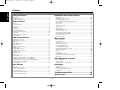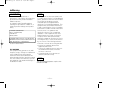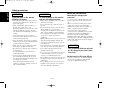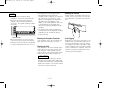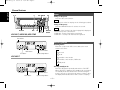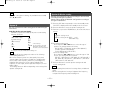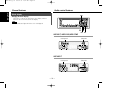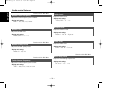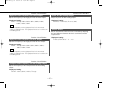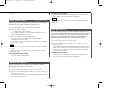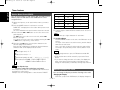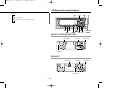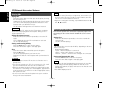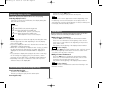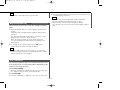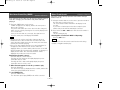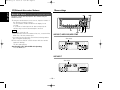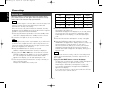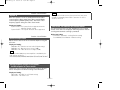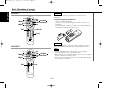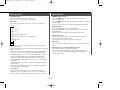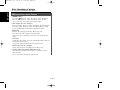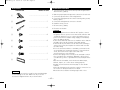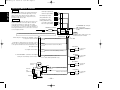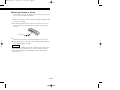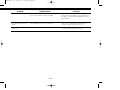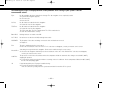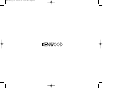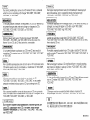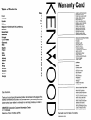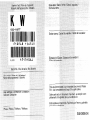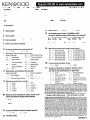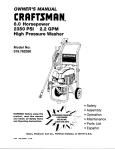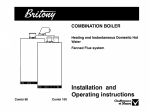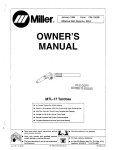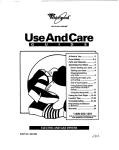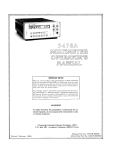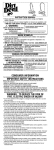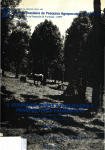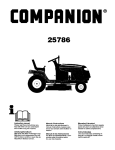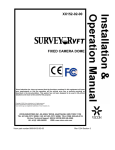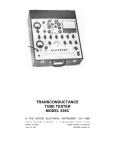Download Kenwood KDC-516S CD Player User Manual
Transcript
KDC-X617/V6017/516S/57MR Cover
00.12.29 3:24 PM
KDC-X617
KDC-V6017
KDC-516S
KDC-57MR
Page 1
CD-RECEIVER
INSTRUCTION MANUAL
AMPLI-TUNER-LECTEUR DE CD
MODE D’EMPLOI
REPRODUCTOR DE DISCOS COMPACTOS RECEPTOR DE FM/AM
MANUAL DE INSTRUCCIONES
Take the time to read through this instruction
manual.
Familiarity with installation and operation procedures will help you obtain the best performance from your new CD-receiver.
For your records
Record the serial number, found on the back of
the unit, in the spaces designated on the warranty
card, and in the space provided below. Refer to
the model and serial numbers whenever you call
upon your KENWOOD dealer for information or
service on the product.
Model KDC-X617/V6017/516S/57MR
Serial number
COMPACT
DIGITAL AUDIO
© B64-1876-00 (KW)
KDC-X617_U.S
00.12.26 1:07 PM
Page 2
English
Contents
Safety precautions
CD/External disc control features
Warning........................................................................................................3
Safety precautions .......................................................................................4
Handling Compact discs ..............................................................................6
Playing CDs................................................................................................20
Playing Other Disc mode ...........................................................................20
Switching Display for Discs .......................................................................21
Fast Forwarding and Reversing Disc Play .................................................21
Track Search ..............................................................................................21
Disc Search ................................................................................................22
Track / Disc Repeat....................................................................................22
Track Scan..................................................................................................22
Random Play ..............................................................................................22
Magazine Random Play .............................................................................23
Text / Title Scroll ........................................................................................23
Presetting Disc Names (DNPS) .................................................................24
Disc Name Preset Play (DNPP) ................................................................25
Direct Track Search....................................................................................25
Direct Disc Search .....................................................................................26
General features
Power...........................................................................................................8
Switching Modes .........................................................................................8
Volume.........................................................................................................9
Attenuator ....................................................................................................9
Loudness .....................................................................................................9
Non-Fading Output.......................................................................................9
Theft Deterrent Faceplate..........................................................................10
System Q ...................................................................................................11
Speaker & Woofer setting .........................................................................11
Clock display ..............................................................................................12
Audio control features
Audio Control Setting.................................................................................13
Bass Center Frequency .............................................................................13
Bass Level..................................................................................................13
Bass Quality Factor ....................................................................................13
Bass Extend ...............................................................................................13
Middle Center Frequency ..........................................................................14
Middle Level ..............................................................................................14
Middle Quality Factor.................................................................................14
Treble Center Frequency ...........................................................................14
Treble Level ...............................................................................................14
Balance Level.............................................................................................14
Fader Level ................................................................................................14
Non-Fading Level .......................................................................................14
High-pass Filter Frequency for Front Output .............................................15
High-pass Filter Frequency for Rear Output ..............................................15
Low-pass Filter Frequency for Non-Fading Output....................................15
Phase for Non-Fading Output ....................................................................15
Volume Offset............................................................................................15
Tuner features
Tuning ........................................................................................................16
Direct Access Tuning.................................................................................17
Station Preset Memory..............................................................................17
Auto Memory Entry ...................................................................................17
Station Name Preset (SNPS) .....................................................................18
Switching Display for Tuner.......................................................................18
Menu settings
Menu System ............................................................................................27
Security Code.............................................................................................28
Touch Sensor Tone....................................................................................29
Manual Time Adjustment ..........................................................................29
Selectable Illumination ...............................................................................29
Switching Graphic Display .........................................................................29
Variable Illumination Color Setting .............................................................30
Contrast Adjustment..................................................................................30
Dimmer ......................................................................................................30
System Q ...................................................................................................31
External Amp Control.................................................................................31
Clean Reception System Circuit (CRSC) ...................................................31
Text Scroll ..................................................................................................31
Basic Operations of remote
Basic operations.........................................................................................32
Tuner features............................................................................................33
CD/External disc control features ..............................................................34
Installation
Accessories................................................................................................35
Installation Procedure ................................................................................35
Connecting Wires to Terminals .................................................................36
Installation..................................................................................................37
Troubleshooting Guide .......................................40
Specifications .....................................................44
—2—
KDC-X617_U.S
00.12.26 1:07 PM
Page 3
2Warning
2CAUTION
NOTE
Use of controls or adjustments or
performance of procedures other than those
specified herein may result in hazardous
radiation exposure.
In compliance with Federal Regulations,
following are reproductions of labels on, or
inside the product relating to laser product
safety.
This equipment has been tested and found
to comply with the limits for a Class B digital
device, pursuant to Part 15 of the FCC Rules.
These limits are designed to provide
reasonable protection against harmful
interference in a residential installation. This
equipment may cause harmful interference
to radio communications, if it is not installed
and used in accordance with the instructions.
However, there is no guarantee that
interference will not occur in a particular
installation. If this equipment does cause
harmful interference to radio or television
reception, which can be determined by
turning the equipment off and on, the user is
encouraged to try to correct the interference
by one or more of the following measures:
• Reorient or relocate the receiving antenna.
• Increase the separation between the
equipment and receiver.
• Connect the equipment into an outlet on a
circuit different from that to which the
receiver is connected.
• Consult the dealer or an experienced
radio/TV technician for help.
KENWOOD CORPORATION
2967-3, ISHIKAWA-CHO,
HACHIOJI-SHI
TOKYO, JAPAN
KENWOOD CORP. CERTIFIES THIS EQUIPMENT
CONFORMS TO DHHS REGULATIONS N0.21 CFR
1040. 10, CHAPTER 1, SUBCHAPTER J.
Location : Bottom Panel
FCC WARNING
This equipment may generate or use radio
frequency energy. Changes or modifications
to this equipment may cause harmful
interference unless the modifications are
expressly approved in the instruction manual.
The user could lose the authority to operate
this equipment if an unauthorized change or
modification is made.
NOTE
This Class B digital apparatus complies with
Canadian ICES-003.
—3—
KDC-X617_U.S
00.12.26 1:07 PM
Page 4
English
Safety precautions
2WARNING
2CAUTION
To prevent injury or fire, take the
following precautions:
To prevent damage to the machine,
take the following precautions:
• Insert the unit all the way in until it is fully
locked in place. Otherwise it may fall out of
place when jolted.
• When extending the ignition, battery, or
ground wires, make sure to use
automotive-grade wires or other wires with
a 0.75mm2 (AWG18) or more to prevent
wire deterioration and damage to the wire
coating.
• To prevent a short circuit, never put or
leave any metallic objects (such as coins or
metal tools) inside the unit.
• If the unit starts to emit smoke or strange
smells, turn off the power immediately and
consult your Kenwood dealer.
• Make sure not to get your fingers caught
between the faceplate and the unit.
• Be careful not to drop the unit or subject it
to strong shock.
The unit may break or crack because it
contains glass parts.
• Do not touch the liquid crystal fluid if the
LCD is damaged or broken due to shock.
The liquid crystal fluid may be dangerous to
your health or even fatal.
If the liquid crystal fluid from the LCD
contacts your body or clothing, wash it off
with soap immediately.
• Make sure to ground the unit to a negative
12V DC power supply.
• Do not open the top or bottom covers of
the unit.
• Do not install the unit in a spot exposed to
direct sunlight or excessive heat or
humidity. Also avoid places with too much
dust or the possibility of water splashing.
• Do not subject the faceplate to excessive
shock, as it is a piece of precision
equipment.
• When replacing a fuse, only use a new one
with the prescribed rating. Using a fuse
with the wrong rating may cause your unit
to malfunction.
• To prevent a short circuit when replacing a
fuse, first disconnect the wiring harness.
• Do not place any object between the
faceplate and the unit.
• Do not use your own screws. Use only the
screws provided. If you use the wrong
screws, you could damage the unit.
• Do not apply excessive force to the moving
faceplate. Doing so will cause damage or
malfunction.
• Do not apply excessive force to the open
faceplate or place objects on it. Doing so
will cause damage or breakdown.
—4—
IMPORTANT INFORMATION
About the disc changer to be
connected:
To connect a disc changer having the "O-N"
switch to this unit, set the "O-N" switch to
"N".
When you connect a model with no "O-N"
switch, the converter cord CA-DS100
available as an option may be required. For
details, consult your Kenwood dealer.
If a model with no "O-N" switch is
connected, some unavailable functions and
information that cannot be displayed are
generated, such as the DNPS, DNPP,
Magazine random play, and CD Text display.
Note that none of the KDC-C100, KDC-C302,
C205, C705, and non-Kenwood CD changers
can be connected.
2CAUTION
You can damage both your unit and
the CD changer if you connect them
incorrectly.
Do Not Load 3-in. CDs in the CD slot
If you try to load a 3 in. CD with its adapter
into the unit, the adapter might separate
from the CD and damage the unit.
KDC-X617_U.S
00.12.26 1:07 PM
Page 5
NOTE
• If you experience problems during
installation, consult your Kenwood dealer.
• Press the reset button if the disc auto
changer is first controlled and operates
incorrectly. The original operating condition
will return.
Reset button
• We recommend the use of the Security
Code function (see p. 28) to prevent theft.
• Characters in the LCD may become difficult
to read in temperatures below 41 ˚F (5 ˚C).
• The illustrations of the display and the
panel appearing in this manual are
examples used to explain more clearly how
the controls are used. Therefore, what
appears on the display in the illustrations
may differ from what appears on the
display on the actual equipment, and some
of the illustrations on the display may
represent something impossible in actual
operation.
• The functions that can be used and the
information that can be displayed will differ
depending on the external disc players
being connected.
Cleaning the Faceplate Terminals
If the terminals on the unit or faceplate get
dirty, wipe them with a dry, soft cloth.
Cleaning the Unit
If the faceplate of this unit is stained, wipe it
with a dry soft cloth such as a silicon cloth.
If the faceplate is stained badly, wipe the
stain off with a cloth moistened with neutral
cleaner, then wipe neutral detergent off.
2CAUTION
Applying spray cleaner directly to the unit
may affect its mechanical parts. Wiping the
faceplate with a hard cloth or using a volatile
liquid such as thinner or alcohol may scratch
the surface or erases characters.
—5—
Cleaning the CD Slot
As dust tends to accumulate in the CD slot,
clean it every once in a while. Your CDs can
get scratched if you put them in a dusty CD
slot.
Lens Fogging
Right after you turn on the car heater in cold
weather, dew or condensation may form on
the lens in the CD player of the unit. Called
lens fogging, CDs may be impossible to play.
In such a situation, remove the disc and wait
for the condensation to evaporate. If the unit
still does not operate normally after a while,
consult your Kenwood dealer.
KDC-X617_U.S
00.12.26 1:07 PM
Page 6
English
Handling Compact discs
Playing a CD that is dirty, scratched
or warped can cause the sound to
skip and the unit to operate
incorrectly, resulting in worsened
sound quality. Take the following
precautions to prevent your CDs from
getting scratched or damaged.
Handling CDs
• Do not touch the recorded side of the CD
(the side opposite the label) when holding
it.
Storing CDs
Checking New CDs for Burrs
• Do not store CDs in areas exposed to
direct sunlight (such as a car seat or the
dashboard) or other hot places. A CD-R or
CD-RW is more susceptible than a music
CD to damage from high temperatures and
humidity, and in some cases, may become
unusable if left in the car for long periods
of time.
• Remove CDs from the unit when not
listening to them for a while, and put them
back in their cases. Do not pile up CDs
that are removed from their cases or prop
them against something.
When playing a new CD for the first time,
check that there are not any burrs stuck to
the perimeter of the disc or in the central
hole. CDs with burrs stuck on them may not
load properly or may skip while playing.
Remove burrs using a ballpoint pen or a
similar utensil.
Burrs
Burrs
Cleaning CDs
• The reflective film on a CD-R or a CD-RW is
more fragile than that on an ordinary music
CD, and may peel off if scratched. Fingerprints
on a CD-R or CD-RW are also more likely to
cause skipping when the disc is played. For
these reasons, handle the disc very carefully.
Detailed handling instructions will appear on
the CD-R or CD-RW package: read this
information carefully before using the disc.
If a CD has gotten dirty, wipe it off gently
using a commercially available cleaning cloth
or a soft cotton cloth, starting from the
center of the disc and moving outward. Do
not clean CDs with conventional record
cleaners, anti-static formulas, or chemicals
such as paint thinner or benzene.
• Do not stick tape on either side of the CD.
Tape
—6—
KDC-X617_U.S
00.12.26 1:07 PM
Page 7
Do Not Load CD Accessories
Do not use commercially available CD
accessories that can be loaded into the CD
slot, such as stabilizers, protective sheets,
or CD cleaning discs, since they can cause
the unit to malfunction.
Do Not Use Special Shape CDs
• Be sure to use round shape CDs only for
this unit and do not use any special shape
CDs. Use of special shape CDs may cause
the unit to malfunction.
Removing the CD
Only remove the CD from the machine in a
horizontal direction, holding it flat. You may
damage the surface of the CD if you try
pulling it down as it ejects.
• Be sure to use CDs with disc mark
only for this unit.
•CD-Rs and CD-RWs which have not
undergone finalization processing cannot
be played. (For more information on
finalization processing, refer to the manual
for your CD-R/CD-RW writing software or
CD-R/CD-RW recorder.) Additionally,
depending on the recording status, it may
prove impossible to play certain CDs
recorded on CD-R or CD-RW.
—7—
Do Not Use CDs with Sticker on the
Labeled Side
Do not use the CD with the label sticker
stuck on it.
Using such a CD may cause the CD to be
deformed and the sticker to peel off,
resulting in malfunction of the unit.
KDC-X617_U.S
00.12.26 1:07 PM
Page 8
English
General features
5/∞
Q
SRC / PWR OFF
Power
CLK
Turning on the power:
Press the SRC (source) button.
NOTE
Turn the power on before carrying out the following procedures.
Turning off the power:
Press the PWR OFF button for at least one second.
NOTE
ATT/LOUD
DISP
FM
AM/
NF
4 ¢
Release
button
KDC-X617/KDC-516S/KDC-57MR
The status of the Security Code function (page 28) is displayed
whenever the power is switched on.
"CODE ON" : Security Code has been registered
"CODE OFF" : Security Code has not been registered
Clock indicator
Switching Modes
Switching Modes:
Each time you press the SRC (source) button, the mode
switches as follows:
LOUD indicator
ATT indicator
▼
System Q indicator
Tuner mode
Speaker Setting indicator
▼
CD mode
▼
KDC-V6017
External disc control mode 1
▼
External disc control mode 2 / AUX mode
▼
Standby mode
ATT indicator
Clock indicator System Q indicator
LOUD indicator
Speaker Setting indicator
Selecting standby mode:
Press the SRC button repeatedly and switch to "ALL OFF" .
When "ALL OFF" is displayed, the standby mode is activated.
The standby mode turns all functions off while leaving the
power to the unit on. Use this mode when you want to have
the display illuminated but don't want to listen to anything.
—8—
KDC-X617_U.S
00.12.26 1:07 PM
Page 9
Attenuator
NOTE
• The mode switches to the next mode from any mode which
cannot be used.
• The external disc control mode will differ depending on the unit
that is connected.
• To enable the selection of External disc control mode 2/AUX
mode, you should connect optional switching adapter KCAS210A (which allows you to select both External disc control
mode 2 and AUX mode) or CD changer (KDC-CPS87, KDCCX87, KDC-CPS85, KDC-CX85, KDC-CPS82 or KDC-CX82) or
switching adapter CA-C1AX (which allows you to select AUX
mode only).
During the AUX mode, "AUX" (or AUX-name display) will show
in the display. When the CA-C1AX is being used, the AUX
Mode will replace the External Disc Control Mode.
This function allows you to turn down the volume quickly.
Turning Attenuator On/Off:
Press the ATT button to switch the attenuator on and off.
When the attenuator is on, the ATT indicator blinks.
When the attenuator is off, the volume returns to the original
level.
NOTE
Turning the volume up, or turning it all the way down deactivates
the attenuator function.
NOTE
Selecting AUX-name display
Pressing the DISP button for at least two seconds during the
AUX mode, AUX-name display is blinked for AUX-name selection
mode.
Pressing 4 or ¢ button during this mode allows you to select
"AUX" , "TV" , "VCP" , "GAME" or "PORTABLE" in the AUX mode.
The AUX-name selection mode can be exited by pressing the
DISP button or doing nothing for 10 seconds.
Loudness
This function amplifies low and high tones when the volume is
turned down.
The LOUD indicator lights up when the loudness function is
on.
Turning Loudness On/Off:
Press the LOUD button for at least one second to switch the
loudness on and off.
NOTE
The loudness function does not affect non-fading pre-out.
Volume
Increasing Volume:
Press the 5 button to turn up the volume.
Decreasing Volume:
Press the ∞ button to turn down the volume.
Function of the KDC-X617
Non-Fading Output
You can turn the non-fading output on and off.
Turning non-fading output On/Off :
Press the NF button for at least one second to set the function
ON or OFF.
"NF ON" is displayed when the non-fading output is set ON.
—9—
KDC-X617_U.S
00.12.26 1:07 PM
Page 10
English
General features
Theft Deterrent Faceplate
The faceplate can be reversed to hide the control panel or
detached form the unit, helping to deter theft.
Removing the Faceplate:
1 • When the control panel is visible:
Press the release button.
• When the control panel has been hidden:
Press the upper side of the faceplate.
2CAUTION
Do not set the right side of the faceplate in the faceplate bracket
first, when reattaching the faceplate. Doing so may cause the
connector on the faceplate bracket to malfunction.
2 Holding the center part of the faceplate, pull it out.
2 Press the right side of the faceplate until it locks.
Hiding the control panel:
1 Press the release button and slide open the faceplate.
2 Push upward the back of the control panel and reverse the
panel.
3 Push back the bottom of the faceplate bracket until it locks.
2CAUTION
• Do not apply excessive force to the faceplate bracket without
attaching the faceplate. Doing so will cause the faceplate
bracket to be deformed.
• Do not touch the connector on the faceplate bracket after
removing the faceplate. Touching the connector may cause
damage to the unit.
NOTE
NOTE
• The faceplate is a precision piece of equipment and can be
damaged by shocks or jolts. For that reason, keep the faceplate
in its special storage case while detached.
• Do not expose the faceplate or its storage case to direct
sunlight or excessive heat or humidity. Also avoid places with
too much dust or the possibility of water splashing.
Reattaching the Faceplate:
1 Hold the faceplate so that the control panel faces the front
toward you and set the left side of the faceplate in the
faceplate bracket.
The panel cannot be reversed when the faceplate is not attached.
Opening the control panel:
1 Press the upper side of the faceplate.
The faceplate will open.
2 Push the bottom of the control panel and close the faceplate.
— 10 —
KDC-X617_U.S
00.12.26 1:07 PM
Page 11
Speaker & Woofer setting
NOTE
While the control panel is sliding, only available buttons are 0,
ATT, ▲, ▼ and SRC.
Speaker setting allows the System Q settings to be fine-tuned
according to the type of speakers.
Woofer setting allows for Network configuration according to
the type of subwoofers.
1 Press the SRC button repeatedly to select the standby mode.
System Q
"ALL OFF" is displayed when the standby mode is selected.
You can recall the best audio setting preset for different types
of the music.
2 Press the Q button to enter the speaker setting mode.
3 Each time you press the FM/AM button, the mode switches as
Switching the Preset Sound Setting:
Each time you press the Q button, the preset sound setting
switches as follows:
Scan of Flat – Easy
(Default setting)
User memory*
Flat
Rock
follows:
Speaker setting mode
Woofer setting mode (KDC-__
only)
(KDC-X617
only)
Easy
Jazz
Pops
4 •In speaker setting mode
*User memory:
Press either the 4 or ¢ button to select the type of
speaker. The setting switches as follows.
Off ("SP OFF") / For 6/6x9 in. speaker ("SP 6*9/6inch") /
For 5/4 in. speaker ("SP 5/4inch")/
For the OEM speaker ("SP O.E.M.")
• In woofer setting mode
Press either the 4 or ¢ button to select the type of Sub
woofer. The setting switches as follows.
"WF OFF" / "WF 12inch A" / "WF 10inch A" / "WF 12inch B" /
"WF 10inch B" / "WF 12inch C" / "WF 10inch C" / "WF 8inch"
/ "WF 12inch D" / "WF 10inch D"
Top 40 The unit returns to the state
adjusted the last time with
the audio control setting feature.
As you proceed, each indicator would go on.
NOTE
The System Q function changes the values of the following
sound quality parameters:
Bass center frequency, bass level, bass quality factor, bass
extend, middle center frequency, middle level, middle quality
factor, treble center frequency, treble level, non-fading level,
high-pass filter frequency for front output, high-pass filter
frequency for rear output, and low-pass filter frequency for nonfading output.
Their setting values are different depending on the setting of the
speaker setting mode.
5 Press the Q button to end the speaker setting mode and
woofer setting mode.
NOTE
• Speaker setting function allows for tuning of bass, middle and
treble.
• Woofer setting allows for tuing of high-pass filter frequency,
low-pass filter frequency and non-fading level.
— 11 —
KDC-X617_U.S
00.12.26 1:07 PM
Page 12
English
General features
Audio control features
Clock display
AUD
Changing the Clock Display:
Each time you press the CLK button, the display switches
between the clock and each mode display.
NOTE
The clock indicator lights while the clock is displayed.
FM
AM
4
¢
KDC-X617/KDC-516S/KDC-57MR
Selecting mode
Setting value
KDC-V6017
Selecting mode
— 12 —
Setting value
KDC-X617_U.S
00.12.26 1:07 PM
Page 13
Function of the KDC-X617
Audio Control Setting
Bass Center Frequency
Adjust various parameters of sound quality.
Adjust the center frequency of the bass.
1 Press the AUD button for at least one second to enter the
Display and setting:
"Bass F" : 60 / 70 / 80 / 100 (Only when the bass quality factor
is set to 1.00, 1.25 or 1.50) / 150 (Only when the
bass quality factor is set to 2.00) Hz.
control mode.
2 Selecting mode
Press either the FM or AM button.
Each time the button is pressed, the adjustment mode will
change.
Please refer to the following for the contents of the
adjustment modes.
Bass Level
NOTE Source tone memory
Each source (CD, FM, AM and disc changer ) has its own
memory in which to store the bass, middle, treble and N-F level
settings. (N-F level : KDC-X617 only)
The settings made for a particular source are recalled
automatically whenever you use that source ( for example, FM
mode uses the tone settings made for FM, AM for AM, etc.).
Adjust the bass level.
Display and setting:
"Bass" : - 8 – + 8
3 Adjust each mode
Function of the KDC-X617
Press the 4/¢ button.
Please refer to the following for the adjusting values.
Bass Quality Factor
Adjust the Bass quality factor.
4 Press the AUD button to end the control mode.
NOTE
• Determining the parameters in the audio control setting would
clear all the adjustments made in the System Q and they are
replaced with the values in the audio control setting.
• The following parameters can be set when the System Q
function on the menu settings is ON.
Bass center frequency, bass quality factor, bass extend, middle
center frequency, middle quality factor, and treble center
frequency.
Display and setting:
"Bass Q" : 1.00 / 1.25 / 1.50 / 2.00
Function of the KDC-X617
Bass Extend
Switch the Bass Extend mode on/off.
Display and setting:
"Bass EXT" : ON / OFF (When the bass extend mode is set to
on, low frequency response is extended by 20%.)
— 13 —
KDC-X617_U.S
00.12.26 1:07 PM
Page 14
English
Audio control features
Function of the KDC-X617
Middle Center Frequency
Treble Level
Adjust the treble level.
Adjust the center frequency of the middle.
Display and setting:
"MID F" : 0.5 / 1.0 / 1.5 / 2.0 kHz.
Display and setting:
"Treble"/"TRE" : - 8 – + 8
Balance Level
Middle Level
Adjust the balance level.
Adjust the middle level.
Display and setting:
"Balance" : Left 15 – Right 15
Display and setting:
"Middle"/"MID" : - 8 – + 8
Function of the KDC-X617
Middle Quality Factor
Fader Level
Adjust the fader level.
Display and setting:
"Fader" : Rear 15 – Front 15
Adjust the middle quality factor.
Display and setting:
"Middle Q" : 1.0 / 2.0
Function of the KDC-X617
Function of the KDC-X617
Treble Center Frequency
Adjust the center frequency of the treble.
Non-Fading Level
Adjust the Non-fading output level.
Display and setting:
"NF Level" : - 15 – + 15
Display and setting:
"TRE F" : 10.0 / 12.5 / 15.0 / 17.5 kHz
— 14 —
KDC-X617_U.S
00.12.26 1:07 PM
Page 15
Function of the KDC-X617
Function of the KDC-X617
High-pass Filter Frequency for Front Output
Phase for Non-Fading Output
Adjust the frequency of the High-pass filter for front output.
Adjust the phase for Non-Fading output.
Display and setting:
"HPF F" : Through / 40Hz / 60Hz / 80Hz / 100Hz / 120Hz /
150Hz / 180Hz / 220Hz
Display and setting:
"NF Phase" : Normal (0°) / Reverse (180°)
NOTE
You can separately set the high-pass filter for front and rear
output, including preouts. The high-pass filter does not affect the
non-fading preout.
Function of the KDC-X617
Volume Offset
Set the sound level of the each source selected by adjusting
the level difference between the basic sound level and the
required level.
Display and setting:
"V Offset"/"VOL Offset" : - 8 – ± 0
High-pass Filter Frequency for Rear Output
Adjust the frequency of the High-pass filter for rear output.
Display and setting:
"HPF R" : Through / 40Hz / 60Hz / 80Hz / 100Hz / 120Hz /
150Hz / 180Hz / 220Hz
NOTE
You can separately set the high-pass filter for front and rear
output, including preouts. The high-pass filter does not affect the
non-fading preout.
Function of the KDC-X617
Low-pass Filter Frequency for Non-Fading Output
Adjust the frequency of the Low-pass filter for Non-Fading
output.
Display and setting:
"LPF NF" : 50 Hz / 80 Hz / 120 Hz / Through
— 15 —
KDC-X617_U.S
00.12.26 1:07 PM
Page 16
English
Tuner features
DISP/NAME.S
38
Tuning
SRC
You can choose from three tuning modes: auto seek, preset
station seek, and manual. The AUTO 1 indicator lights up
when auto seek tuning is selected, and the AUTO 2 indicator
lights when preset station seek tuning is selected.
Selecting Tuning Mode:
Press the AUTO button.
Each time you press the AUTO button, the mode switches as
follows.
#1-6
AUTO/
AME
AM
4
FM
▼
Auto 1 (Auto Seek Tuning)
¢
▼
KDC-X617/KDC-516S/KDC-57MR
Band display
Frequency
Auto 2 (Preset Station Seek Tuning)
▼
Manual (Manual Tuning)
Preset station number
Tuning:
1 Press the SRC (source) button repeatedly to select the tuner
mode. "TUNER" is displayed when the tuner mode has been
selected.
2 Press either the FM or AM button to select the band.
Each time you press the FM button, the band switches
between the FM1, FM2 and FM3 (which are used for groups
of preset stations).
Press the AM button to select the AM band.
AUTO indicator
ST indicator
3 • Auto Seek Tuning
KDC-V6017
Band display
Frequency
AUTO indicator
ST indicator
Press the ¢ button to seek higher frequencies.
Press the 4 button to seek lower frequencies.
• Preset station seek tuning
Press the ¢ button to move to the next preset station (i.e.,
the one with the next highest number), and the 4 button to
move to the last preset station (i.e., the one with the next
lowest number).
• Manual Tuning
Press the ¢ button to increase the frequency by one step.
Press the 4 button to decrease the frequency by one step.
Preset station number
NOTE
The ST indicator lights up when stereo broadcasts are being
— 16 —
KDC-X617_U.S
00.12.26 1:07 PM
Page 17
Recalling a Preset Station:
Press the preset station button (#1-6) for the desired station.
The number of the recalled station is displayed.
received.
NOTE
Direct Access Tuning
You can store six stations in each of the FM1, FM2, FM3, and
AM bands.
(Function of remote)
When you know the frequency of the station that you want to
listen to, you can input it directly for quick access.
1 Select the band by pressing the FM or AM button.
2 Press the DIRECT button.
Auto Memory Entry
"----" is displayed for 10 seconds.
If you make no input in the 10-second period, direct access
tuning is automatically canceled.
3 Enter the frequency of the desired station.
If you want to listen to an FM station at 92.1 MHz, for
example, press 0, 9, 2, and 1.
If you want to listen to an AM station at 810 kHz, for example,
press 0, 8, 1, and 0.
You can automatically store all the receivable frequencies in
the band currently being listened to, and then recall them with
the touch of a button later. This function is especially useful
when you are travelling and do not know what stations are
available. Up to six frequencies can be stored this way.
1 Select the band for auto memory entry.
2 Press the AME button for at least two seconds to start auto
memory entry.
The numbers of the preset station buttons are shown in order.
When all the stations in a certain band are stored in the preset
memory, the auto memory entry stops. The tuner then plays
the last station received.
Recalling a Preset Station:
Press the preset station button (#1-6) for the desired station.
The number of the recalled station is displayed.
NOTE
• You cannot enter frequencies above or below what a band can
receive.
• FM frequencies can only be input in 0.1 MHz steps, and not
0.01 MHz steps.
Canceling Direct Access Tuning:
Press the DIRECT button again.
Station Preset Memory
Store the frequency of a station. You can then recall that
station with a single touch of a button.
1 Select the band/station that you want to have stored.
2 Press the button (#1-6) that you want to use for the station, for
at least two seconds.
The button number blinks once in the display to indicate that
the data has been stored.
— 17 —
KDC-X617_U.S
00.12.26 1:07 PM
Page 18
English
Tuner features
Station Name Preset (SNPS)
Character
Button to press
# Times pressed
You can assign names to radio stations with the Station Preset
Memory. Up to 32 FM stations and 16 AM stations can be
assigned names.
“D”
#3
1
“A”
#2
1
1 Adjust the frequency to the station whose name you want to
“N”
#6
2
“C”
#2
3
“E”
#3
2
enter.
2 Press the NAME.S button for at least two seconds.
"NAME SET" is displayed once the station name preset mode
is entered.
The cursor will blink in the position where letters are entered.
3 Press either the 4 or ¢ button to move the cursor to the
desired position.
The 4 button moves the cursor to the left, and the ¢
button to the right.
You can also move the cursor left or right by pressing the 4
or ¢ buttons, respectively, on the remote.
5 Continue steps 3 and 4 until all the characters are chosen for
the name.
NOTE
You can enter up to eight characters for each name.
6 Assigning Names
Press the NAME.S button on the unit or the OK button on the
remote.
The name of the station is stored in memory, and the Station
Name Preset mode ends.
Also, if you make no input for 10 seconds, the name will be
stored up to the point that you have entered, and the mode
ends.
4 Each time the 38 button is pressed, the characters to be
entered change as listed below.
Press the FM or AM button to display the desired character.
Characters that can be displayed are as follows.
Alphabet (upper case): A ~ Z
Alphabet (lower case): a ~ z
Numerals and symbols: 0~9 @ ” ‘ ` % & * + - = , . / \ < > [ ]
Special characters: á à é è í ì ó ò ú ù Ñ Ç ® ß ‹ fl
âäêëîïôöûüñç©Æ›fi
NOTE
• You can assign names to up to 32 FM stations and 16 AM
stations.
• All the station names will be erased if you press the Reset
button.
• If you want to change the name of a station, first display the
name of the station (following steps 1 and 2 above), then
change the letter(s) that you want by following steps 3 and 4.
NOTE
Direct Alphabet Input
(Function of remote with number/letter entry buttons)
Direct input can be made of letters (alphabetical) with the letter
entry buttons on the remote.
Example: Use the following table to enter the name "DANCE".
Switching Display for Tuner
You can change the display used when listening to the radio.
Changing the Display:
Each time you press the DISP button, the display changes as
— 18 —
KDC-X617_U.S
00.12.26 1:07 PM
Page 19
CD/External disc control features
follows:
FM
38
SRC
0
Station frequency
SNPS name (only when being preset)
SCAN
REP
RDM
DISP/
AM
NAME.S
4 ¢
M.RDM
Release
button
KDC-X617/KDC-516S/KDC-57MR
Track number
Track time
Disc number
Track time
Disc number
IN indicator
KDC-V6017
Track number
IN indicator
— 19 —
KDC-X617_U.S
00.12.26 1:07 PM
Page 20
English
CD/External disc control features
Playing CDs
NOTE
• When you load a CD and eject it right away, the next time you
try to insert the CD may not load. In such a situation, take the
CD out for a moment and then reinsert it.
• While the control panel is sliding, only available buttons are 0,
ATT, ▲, ▼ and SRC.
Playing CDs:
Press the release button to slide open the faceplate, showing
the CD insertion slot.
Holding the CD with the labeled side facing up, insert it in the
slot. The CD will start playing. Push back the bottom of the
faceplate with your hand until it locks.
The IN indicator will light when a CD has been inserted.
2CAUTION
Playing Other Disc mode
When inserting a CD, make sure the CD has been completely
drawn in before pushing back the faceplate. Failing to do so
might scratch the CD.
Playing CDs Already Inserted:
Press the SRC (source) button repeatedly to select the CD
mode.
"CD" is displayed when the CD mode has been selected.
The CD will start playing.
Pausing and Restarting CD Play:
Press the 38 button to make the disc pause.
Press the same button again to start play again.
Eject:
Press the release button and slide open the faceplate.
Press the 0 button.
The CD stops playing and ejects from the slot.
Push back the bottom of the faceplate with your hand until it
locks.
This function permits the connection of optional players and
the playing of discs other than the loaded CD (in the current
unit).
Playing Discs:
Press the SRC button repeatedly to select the external disc
control mode.
The disc will start playing.
NOTE
The external disc control mode will differ, depending on the unit
that is connected.
Mode Display Examples
• "CD2" ...when a CD player is connected
• "DISC" ...when a disc changer is connected
• "DISC-1" , "DISC-2" ...when two disc changers are connected
Pausing and Restarting Disc Play:
Press the 38 button to make the disc pause.
Press the same button again to start play again.
2CAUTION
• Do not attempt to insert a CD into the slot if another one is
already there.
• The unit can only play 5 in. CDs. If you insert a 3 in. CD, it will
get stuck inside and can cause the unit to malfunction.
• When the faceplate has been slid open, it might interfere with
the shift lever or something else. If this happens, pay attention
to safety and move the shift lever or take an appropriate action,
then operate the unit.
• Do not use the unit with the faceplate in the open condition.
Doing so will cause breakdown.
NOTE
• When one disc has finished playing its last track, the next disc
in the changer will start playing. When the last disc in the
changer has finished, the player will return to the first disc and
start playing it.
• Disc #10 is displayed as "0".
— 20 —
KDC-X617_U.S
00.12.26 1:07 PM
Page 21
Hold down on the 4 button.
Release your finger to play the disc at the point.
Switching Display for Discs
Switch the display that appears while discs are playing.
NOTE
Switching Display for Discs:
Each time you press the DISP button, the display during disc
play switches as follows:
You cannot use reverse play between tracks depending on the
model being connected. Instead, the reverse play function is
canceled when it reaches the beginning of a track, at which point
normal play will automatically resume.
Track time
Disc name (DNPS) (only when being preset)
Disc title (Units featuring CD text/MD only)
Track Search
(KDC-516S/57MT : Function of disc changers)
Search forward or backward through the tracks on the disc
until you reach the one that you want to listen to.
Track title (Units featuring CD text/MD only)
(KDC-516S/57MT : Function of disc changers)
NOTE
• You can give names to discs through the presetting disc name
function (page 24). Note that depending on the unit, display
may not be possible.
• If you try to display the name of a disc that does not have one,
"NO NAME" is displayed instead.
• When there is an attempt to display the title of a disc for which
the disc title/track title has not been recorded, "NO TEXT" is
displayed for CD and "NO TITLE/NO NAME" is displayed for
MD.
• If you attempt to display disc title/track title when connecting
the CD changer not supported for CD text feature, caution
messages such as "NO TEXT" or "Reading" may be displayed.
• Depending on the type of characters of the CD Text, some
characters may not be displayable.
Fast Forwarding and Reversing Disc Play
Making a Reverse Track Search:
Press the 4 button to display the desired track number.
Press once to search back to the beginning of the current
track, twice to search back to the beginning of the previous
track, and so forth.
Play starts at the beginning of the displayed track number.
NOTE (For disc changers)
Pressing the 4 button while listening to track 1 will only search
back to the beginning of that track. The reverse search is not
"recycled" to the last track on the disc.
Making a Forward Track Search:
Press the ¢ button to display the desired track number.
Press once to fast forward to the next track, twice to fast
forward to the track after that, and so forth.
Play starts at the beginning of the displayed track number.
NOTE (For disc changers)
You cannot make a forward track search when listening to the
last track on a disc.
Fast Forwarding Disc Play:
Hold down on the ¢ button.
Release your finger to play the disc at that point.
Reversing Disc Play:
— 21 —
KDC-X617_U.S
00.12.26 1:07 PM
Page 22
English
CD/External disc control features
Disc Search
(Function of disc changers)
Repeat play is canceled when you eject the disc.
Search forward or backward through the discs in a disc
changer.
Making a Reverse Disc Search:
Press the AM button to display the desired disc number.
Each time the button is pressed, the displayed disc number
decreases by one.
Play starts at the beginning of the displayed disc.
Making a Forward Disc Search:
Press the FM button to display the desired disc number.
Each time the button is pressed, the displayed disc number
increases by one.
Play starts at the beginning of the displayed disc.
NOTE
"Load" is displayed when discs are being exchanged on the disc
changer.
Track Scan
Successively play the beginning of each track on a disc until
you find the track that you want to listen to.
Starting the Track Scan:
Press the SCAN button. "Scan ON" is displayed and the first 10
seconds of each track will be played, in order.
The track number currently being heard blinks in the display.
Stopping to Listen to the Track Being Scanned:
Press the 38 or SCAN button again to stop the scan and keep
on listening to a track normally.
NOTE
• The track scan function is canceled when you eject the disc.
• The track scan function only scans each track on a disc once.
Track / Disc Repeat
Repeat playing the track or the disc currently being listened to.
Turning Repeat Play On/Off:
Press the REP button to switch repeat track/disc play on and
off as follows:
Random Play
Play all the tracks on the current disc in random order.
1 Press the RDM button to switch random play on and off.
"Random ON" is displayed when random play is turned on.
The track number will change over and over in the display as
the next track is being selected.
When the track has been selected, play will begin.
The selected track number blinks in the display as it is being
played.
▼
Track Repeat ON
▼
Disc Repeat ON (Function of disc changers)
▼
Repeat OFF
"Repeat ON"/"T-Repeat ON" is displayed and the track number
blinks in the display when track repeat is on.
"Disc Repeat ON"/"D-Repeat ON" is displayed and the disc
number blinks in the display when disc repeat is on.
NOTE (For disc changers)
When all the tracks on a certain disc have been played using
random play, the next disc on the changer will start playing using
the same function.
2 To change the track being heard, press the ¢ button.
Another track will be selected and played.
NOTE
— 22 —
KDC-X617_U.S
00.12.26 1:07 PM
Page 23
2 Pressing the DISP button for at least one second results in one
NOTE
scrolling display of the titles.
Random play is canceled when you eject the disc.
NOTE
Magazine Random Play
(Function of disc changers)
Play the tracks on all the discs in the disc changer in random
order.
• Please see the menu settings (page 31) about switching
between manual scrolling and automatic scrolling.
• Only units with a CD text feature permit title display.
• You cannot be the text scroll function while magazine random
play.
1 Press the M.RDM button to switch magazine random play on
and off.
"M.Random ON" is displayed when magazine random play is
turned on.
The disc and track numbers will change over and over in the
display as the next track is being selected.
When the disc/track has been selected, play will begin.
The selected disc/track number blinks in the display as it is
being played.
2 To change the track being heard, press the ¢ button.
Another disc/track will be selected and played.
NOTE
• Magazine random play is canceled when you eject the disc.
• The time needed for random selection depends on the number
of discs loaded in the disc magazine.
Text / Title Scroll
This function permits the text to be scrolled and the entire text
to be displayed. The scrolling method differs depending on the
setting of scrolling in the menu.
To scroll automatically:
Press the DISP button to display the disc title or the track title.
The display of the text will be scrolled repeatedly.
To scroll manually:
1 Press the DISP button to display the disc title or the track title.
— 23 —
KDC-X617_U.S
00.12.26 1:07 PM
Page 24
English
CD/External disc control features
(except for KDC-C560) are connected, you can directly input
letters using the number/letter entry buttons on the remote.
Example: Use the following table to enter the name "DANCE".
Presetting Disc Names (DNPS)
Store the names of discs to be displayed when played.
1 Play the disc whose name you want to preset.
Character
Button to press
# Times pressed
“D”
#3
1
NOTE
• This function is not available for disc changers that do not
feature the Disc Name Preset function.
• The Disc Name Preset function cannot be used during the
Magazine random play as well as while a disc title or track title
is displayed.
2 Press the NAME.S button for at least two seconds.
"NAME SET" is displayed and the disc name preset mode is
entered.
The cursor blinks in the position where character input can be
made.
#2
3
“E”
#3
2
You can enter up to 12 characters for each name.
6 Press either the NAME.S button on the main unit or the OK
button on the remote.
The disc name is stored and the disc name preset mode is
canceled.
If you make no entry in a 10-second period, the name will be
stored with the characters input so far.
NOTE
Alphabet (lower case): a ~ z
∗+-=,./\<>[]
Direct Alphabet Input
(Function of remote with number/letter entry buttons)
If the disc changers that were manufactured and sold after 1997
2
“C”
the name.
Alphabet (upper case): A ~ Z
NOTE
1
#6
NOTE
desired position.
The 4 button moves the cursor to the left, and the ¢
button to the right.
You can also move the cursor left or right by pressing the 4
or ¢ buttons, respectively, on the remote.
4 Each press of the 38 button results in the type of characters
that are to be entered changing between alphabet and
numerals/symbols.
Press the FM or AM button to display the desired character.
Characters that can be displayed are as follows.
Special characters: á à é è í ì ó ò ú ù Ñ Ç ® ß ‹ fl â ä ê
ëîïôöûüñç©Æ›fi
#2
5 Continue steps 3 and 4 until all the characters are chosen for
3 Press either the 4 or ¢ button to move the cursor to the
Numerals and symbols: 0~9 @ ” ‘ ` % &
“A”
“N”
• The number of discs whose names can be stored will differ
depending on the disc changer that is connected. Please see
your disc changer manual for details.
Up to 30 CDs can be registered with this unit.
• Discs are identified by their total length and number of tracks. If
another disc happens to have the same specifications as one
that you have already stored a name for, the name will be
displayed for it, too.
• If you want to change the name of a disc, repeat steps 1 and 2
to display the name, and then repeat steps 3 and 4 to input the
changes.
• Pressing the reset button erases the disc names stored in this
unit, but does not erase the names stored in a disc changer.
— 24 —
KDC-X617_U.S
00.12.26 1:07 PM
Page 25
Disc Name Preset Play (DNPP)
(Function of Remote)
If you have preset the name of a disc that you want to listen to
in the disc changer, you can look for it by name and start
playing it.
Direct Track Search
(Function of Remote)
Using the remote, directly input the track number that you
want to listen to.
1 Using the number buttons on the remote, input the number of
the track that you want to listen to.
The selected track number will blink in the display for 10
seconds.
If you make no further input in the 10-second period, the
number entry mode will automatically be canceled.
1 Press the DNPP button on the remote.
"DNPP" will appear in the display, and the disc name preset
play mode is entered.
The preset names/disc titles of the disc in the disc changer to
which you are currently listening are successively displayed for
five seconds each.
In any of the units that are connected, discs that have not
been disc name preset will display "NO NAME".
NOTE
• This function can only be used in disc changers that were
manufactured or sold as of 1997. Also note that some units
cannot provide a display unless the disc name preset has been
made by the unit that is playing.
• Discs in the disc changer that have never been played before
will appear as "NO ACCESS" when the disc names are
displayed. When you cannot identify a disc because of the "NO
ACCESS" display after inserting a disc magazine, try playing it to
display the disc name. Also note that "NO DISC" will be
displayed when a disc has not been loaded.
Rapid display (forward / reverse):
Press the DISC+ or DISC– button.
Pressing the DISC+ button will rapidly display the preset
names/disc titles in order.
Pressing the DISC– button will rapidly display the preset
names/disc titles in reverse order.
2 Press either the 4 or ¢ button while the track number is
blinking.
The track starts playing.
Canceling Direct Track Search While It Is Operating:
Press the 38 button.
NOTE
You cannot use the direct track search function while doing
random or magazine-random play.
2 When the name appears for the disc you want to play
Press the OK button.
The disc whose name is displayed will be recalled, and the disc
name preset play (DNPP) mode will end.
To cancel DNPP mode:
Press the DNPP button.
The disc name preset play (DNPP) mode will be canceled.
— 25 —
KDC-X617_U.S
00.12.26 1:07 PM
Page 26
English
CD/External disc control features
Menu settings
Direct Disc Search (Function of disc changers with remote)
Using the remote, directly input the disc number that you
want to listen to.
SRC
1 Using the number buttons on the remote, input the number of
the disc that you want to listen to.
The selected disc number will blink in the display for 10
seconds.
If you make no further input in the 10-second period, the
number entry mode will automatically be canceled.
#1-6
NOTE
• Input "0" to select disc 10.
• If you input more than two numbers all at once, a search will be
made only of the last number input.
• You cannot use the direct disc search function during random
play or magazine random play.
FM
DISP
KDC-X617/KDC-516S/KDC-57MR
Menu display
2 Press either the DISC+ or DISC– button while the number
inputted is blinking.
The disc starts playing.
Canceling Direct Disc Search While It Is Operating:
Press the 38 button.
KDC-V6017
Menu display
— 26 —
AM
4
¢
MENU
KDC-X617_U.S
00.12.26 1:07 PM
Page 27
Menu System
You can set the defaults for additional functions in the menu
mode. Make a setting for each function, referring to the
following operations.
1 Enter the menu mode
Press the MENU button for at least one second.
"MENU" is displayed when the menu mode is entered.
The function that you can adjust is indicated with the current
settings displayed.
2 Selecting function to set
Press the FM button to search through the functions until you
see the one you want to adjust in the display.
Press the AM button to search through the functions
backward.
Function items change in the order of features that follow in
the menu system.
Example: If you want to switch the setting of the touch sensor
tone function from on to off, first search through the
functions until you see "Beep ON" in the display.
3 Changing setting for currently displayed function
Press either the 4 or ¢ button.
The setting will change for each function.
Example: The setting of the touch sensor tone will switch from
on to off, and "Beep OFF" is displayed.
4 Ending the menu mode
Press the MENU button.
NOTE
Make sure to end the menu mode when finished.
— 27 —
KDC-X617_U.S
00.12.26 1:07 PM
Page 28
English
Menu settings
Security Code
When the battery is removed from the unit's power switch,
you cannot turn on the unit again unless the preset security
code is input. This function helps prevent theft.
NOTE
You must follow steps 1 to 8 to be able to use the Security Code
function. Turning off the power during the procedure will
deactivate the security code setting.
Once the security code function has been activated, "Security"
disappears from the MENU system. Note that it will no longer be
possible to cancel this function afterwards.
The four-digit security code is very important, as you will need it
to turn the unit on again when the code security function is on.
Choose the number carefully and do not forget it (write it down
and keep it separately in a safe place).
5 Press the preset button and enter the security code that you
have selected in step 2.
Example: Use "3510" as the security code.
“3”
6
“5”
3
#3
2
“1”
4
#4
1
“0”
"APPROVED" will appear in the display, with the security code
function turning on. From this point on, if the unit is
disconnected from the battery, the security code must be
entered the first time that the unit's power is turned on.
"ENTER" and "CODE" will appear in the display, asking you to
input the code.
"MENU" is displayed first and then "Security" is displayed.
"ENTER" will appear in the display for one second, indicating
the code setting mode has been entered. When "CODE"
appears in the display, you can start inputting the code.
4
#2
2
7 Press the Preset button and input the security code again.
8 Press the DISP button again for at least three seconds.
3 Press the MENU button for at least one second.
4 Press either the 4 or ¢ button for at least two seconds.
#1
1
The security code will be set.
"RE-ENTER" will appear in the display for one second, asking
you to enter the code once again for confirmation. When
"CODE" appears in the display, you can start inputting the
code.
"ALL OFF" is displayed when the standby mode is selected.
NOTE
Display
Button to press
6 Press the DISP button for at least three seconds.
1 Press the SRC button repeatedly to select the standby mode.
2 Select the four digits to use in your security code.
# Times
pressed
Step
NOTE
If you input an incorrect security code, the code setting mode
will be canceled automatically. Follow the steps from 4 to 8
above again.
If you press the RESET button or remove the battery:
The first time you turn the unit on again, "CODE" will appear in
the display, asking you to input the security code.
Repeat steps 7 and 8 above, and input the security code.
You can start operating the unit again when "APPROVED"
appears in the display.
If you enter the incorrect code, the power will turn off. Enter
the correct code to turn the unit on.
— 28 —
KDC-X617_U.S
00.12.26 1:07 PM
Page 29
Function of the KDC-X617/KDC-V6017
Touch Sensor Tone
This function produces a beep sound that accompanies button
operation. It can be switched on or off.
Display and setting:
"Beep ON" : Beep setting is on. (Default setting)
"Beep OFF" : Beep setting is off.
NOTE
Selectable Illumination
You can switch the color of the button illumination between
green and red.
Display and setting:
"Button Green" : The color of the illumination is green.
"Button Red" : The color of the illumination is red.
The beep sound is not output from the preout jacks.
Switching Graphic Display
Manual Time Adjustment
Adjust the time manually.
Display and setting:
1 Select the display "Clock Adjust" during the selecting function
in the menu system.
2 Press either the 4 or ¢ button for at least one second to
This function allows you to turn off the lower part of the
display if there is too much information in the display.
Display and setting:
"Graphic ON" : The display will turn on by using the whole part
of the display. (Default setting)
"Graphic OFF" : The display will turn on by using only the upper
part of the display and the IN indicator.
enter the Manual time adjustment mode.
The time display will blink.
3 • Adjusting the hours
Press the FM button to advance the hours, or press the AM
button to make the hours go back.
• Adjusting the minutes
Press the ¢ button to advance the minutes, or press the
4 button to make the minutes go back.
4 Press the MENU button to end the Manual Time Adjustment
mode.
Exiting the Manual Time Adjustment mode would start the
clock counting.
— 29 —
KDC-X617_U.S
00.12.26 1:07 PM
Page 30
English
Menu settings
blue adjust mode.
The 4 and ¢ buttons are used to adjust the blue color
tones, respectively.
Press the #3 button to end the blue adjust mode.
Function of the KDC-V6017
Variable Illumination Color Setting
You can set the display to a desired color.
Display and setting:
1 Select the display "Color" during the selecting function in the
menu mode.
6 To store the color setting in the memory:
(color preset memory)
After adjusting the illumination colors, press the #5 button for
two seconds to store the color setting in the memory.
Pressing the #5 button again recalls the stored colors from the
memory.
2 To set a color manually:
Hold down on the 4 or ¢ button.
Pressing the ¢ button advances the color, and pressing the
4 button reverses it.
When the desirable color appears, release the button.
3 To make the popular colors appear:
Press the preset button (#1-4) for the desired color.
The buttons #1-4 is preset for the following four colors:
#1: White
#2: Red
#3: Blue
#4: Blue Green
4 To switch colors depending on the situation:
(Situational Mode)
Each time you press the #6 button, the mode switches as
follows:
NOTE
The Blue Adjust mode setting cannot be stored in memory.
7 Press the MENU button to end the Variable Illumination Color
Setting mode.
Contrast Adjustment
This adjustment permits easy viewing of the display.
Display and setting:
"Contrast 0" – "Contrast 10"
NOTE
The initial setting value is "5".
▼
Scan Mode
▼
SRC Mode
(Changing colors depending on the source being played)
▼
Time Mode
(Color changes every six hours)
▼
Situational Mode off
When Situational Mode is off, the original color setting
resumes.
Dimmer
You can dim the display.
NOTE
The dimmer function is not available for units if the dimmer wire
is not connected.
Display and setting:
"Dimmer ON" : The dimmer setting is on. (Default setting)
"Dimmer OFF" : The dimmer setting is off.
5 To finely adjust blue: (Blue Adjust Mode)
Press the #3 button for at least two seconds to enter the
— 30 —
KDC-X617_U.S
00.12.26 1:07 PM
Page 31
Function of the KDC-X617
NOTE
System Q
Strong electrical fields (such as from power lines) may cause
unstable sound quality when CRSC is turned on. In such a
situation, turn it off.
When this system is set to on, the System Q factors (Bass
center frequency, Bass quality factor, Bass extend, Middle
center frequency, Middle quality factor, and Treble center
frequency) appear during the audio control mode.
Display and setting:
"System Q ON" : The System Q factors appear and can be
adjusted. (Default setting)
"System Q OFF" : The System Q factors are not appeared.
Text Scroll <In External disc control mode>
This function permits the CD text and MD title to be scrolled
and the entire text to be displayed. Switching between manual
scrolling and automatic scrolling is permitted.
Display and setting:
"Scroll Auto" : Automatic scrolling (Default setting)
"Scroll MANU"/"Scroll Manual" : Manual scrolling
Function of the KDC-X617
External Amp Control
Adjust the bass boost level of the external amplifier using the
main unit.
Display and setting:
"AMP Bass FLT" : Bass boost level is flat. (Default setting)
"AMP Bass +6" : Bass boost level is low (+6dB).
"AMP Bass +12" : Bass boost level is high (+12dB).
NOTE
As of December 2000, the power amplifiers controllable by the
main unit are as follows:
KAC-X501F/PS501F/X401M/PS401M/X301T/PS301T/X201T/PS201T
Clean Reception System Circuit (CRSC)
<In FM reception of Tuner mode>
Temporarily have reception switched from stereo to mono to
reduce multi-path noise when listening to the FM station.
Display and setting:
"CRSC ON" : The CRSC is on. (Default setting)
"CRSC OFF" : The CRSC is off.
— 31 —
KDC-X617_U.S
00.12.26 1:07 PM
Page 32
Basic Operations of remote
English
Accessory of the KDC-X617/KDC-V6017
KDC-X617
2CAUTION
+
TUNE
TRACK
FM
+
DSIC
ATT
FM/DISC +
ATT
AM/DISC
SRC
4
AM
–
DNPP/
SBF
¢
38
SRC
TUNE /4/TRACK
TUNE +/¢/TRACK +
38
Do not set the remote on hot places such as above the
dashboard.
Loading and Replacing the Batteries:
Use two "AAA"-size batteries.
Slide the cover while pressing downwards to remove it as
illustrated.
Insert the batteries with the + and – poles aligned properly,
following the illustration inside the case.
DIRECT
OK
DIRECT/OK
DNPP
ABC
1
DEF
2
3
GHI
JKL
4
MNO
5
7
#0-9/A-Z
6
PRS
TUV
WXY
8
9
QZ
0
REMOTE CONTROL UNIT
2WARNING
Store unused batteries out of the reach of children. Contact a
doctor immediately if the battery is accidentally swallowed.
KDC-V6017
NOTE
+
4
FM
+
ATT
FM/DISC +
ATT
AM/DISC
SRC
TUNE
TRACK
DSIC
AM
–
DNPP/
SBF
¢
38
SRC
TUNE /4/TRACK
TUNE +/¢/TRACK +
38
• The provided batteries are intended for use in operation
checking, and their service life may be short.
• When the remote controllable distance becomes short, replace
both of the batteries with new ones.
• A portion of the operations may not be possible, depending on
the unit that is connected.
OK
OK
DNPP
REMOTE CONTROL UNIT
— 32 —
KDC-X617_U.S
00.12.26 1:07 PM
Page 33
Basic operations
Tuner features
• VOLUME buttons
Press the + button to turn the volume up.
Press the – button to turn the volume down.
• SRC button
Each time you press the SRC button, the mode switches as
follows:
▼
Tuner mode
▼
CD mode
▼
External disc control mode 1
▼
External disc control mode 2 / AUX mode
▼
Standby mode
NOTE
• The mode switches to the next mode from any mode which
cannot be used.
• The external disc control mode will differ depending on the unit
that is connected.
• To enable the selection of External disc control mode 2/AUX
mode, you should connect optional switching adapter KCAS210A (which allows you to select both External disc control
mode 2 and AUX mode) or CD changer (KDC-CPS87, KDCCX87, KDC-CPS85, KDC-CX85, KDC-CPS82 or KDC-CX82) or
switching adapter CA-C1AX (which allows you to select AUX
mode only).
During the AUX mode, "AUX" (or AUX-name display) will show
in the display.
When the CA-C1AX is being used, the AUX Mode will replace
the External Disc Control Mode.
• ATT button
Turns down the volume quickly. To return the volume to its
original level, press the button again. Turning the volume up, or
turning it all the way down deactivates the attenuator function.
• 4/¢ (TUNE) buttons
Press the 4 button to make decreasing seeks (using the
preset tuning mode).
Press the ¢ button to make increasing seeks (using the preset
tuning mode).
Use to move the cursor left or right during station name input.
• AM/FM buttons
Press the AM button to select the AM band.
Press the FM button to select and switch between FM1, FM2,
and FM3 bands.
During station name input, selects digits and symbols.
• DIRECT/OK button
During station name input, stores the already input data in
memory and ends the input mode.
Enters and cancels the Direct access tuning mode.
• 38 button
Selects the type of characters at the time of entering the station
name.
• Number/letter entry buttons (KDC-X617 only)
Press buttons #1-6 to recall preset stations.
Use to enter letters (alphabetical) during station name preset.
Use to enter frequency of the desired station during Direct
access tuning mode.
— 33 —
KDC-X617_U.S
00.12.26 1:07 PM
Page 34
Basic Operations of remote
English
Accessory of the KDC-X617/KDC-V6017
CD/External disc control features
• 4/¢ buttons
Press the 4 button to search through the tracks backward.
Press the ¢ button to search through the tracks forward.
Use to move the cursor while entering disc name.
• DISC buttons (for disc changers)
Press the DISC– button to search through the discs backward.
Press the DISC+ button to search through the discs forward.
Select numbers and symbols while entering disc name.
• 38 button
When a disc is playing, this button pauses the play.
Press the same button again to start play again.
Selects the type of characters at the time of entering the disc
name.
• OK button
During disc name input, stores the already input data in memory
and ends the input mode.
Selects disc during the disc name preset play mode.
• DNPP button (for disc changers)
Enters and cancels the Disc Name Preset Play mode.
• Number/letter entry buttons (KDC-X617 only)
Used to specify the track (disc) number used in direct track
(disc) searches.
Use to enter letters during disc name preset.
— 34 —
KDC-X617_U.S
00.12.26 1:07 PM
Page 35
Accessories
External view
Installation Procedure
Number of items
1
..........................................1
2
..........................................1
3
..........................................2
1. To prevent a short circuit, remove the key from the ignition and
disconnect the - battery.
2. Make the proper input and output wire connections for each unit.
3. Connect the speaker wires of the wiring harness.
4. Connect the wiring harness wires in the following order: ground,
battery, ignition.
5. Connect the wiring harness connector to the unit.
6. Install the unit in your car.
7. Reconnect the - battery.
8. Press the reset button.
2CAUTION
4
..........................................4
5
..........................................4
6
..........................................1
7
..........................................1
8
..........................................1
2CAUTION
• If your car's ignition does not have an ACC position, connect
the ignition wires to a power source that can be turned on and
off with the ignition key. If you connect the ignition wire to a
power source with a constant voltage supply, as with battery
wires, the battery may die.
• If the console has a lid, make sure to install the unit so that the
faceplate will not hit the lid when closing and opening.
• If the fuse blows, first make sure the wires aren’t touching to
cause a short circuit, then replace the old fuse with one with
the same rating.
• Do not let unconnected wires or terminals touch metal on the
car or anything else conducting electricity. To prevent a short
circuit, do not remove the caps on the ends of the
unconnected wires or the terminals.
• Connect the speaker wires correctly to the terminals to which
they correspond. The unit may be damaged or fail to work if
you share the - wires or ground them to any metal part in the
car.
• After the unit is installed, check whether the brake lamps,
blinkers, wipers, etc. on the car are working properly.
• Insulate unconnected wires with vinyl tape or other similar
material.
• Some disc changers need conversion cords for connection. See
the section on "Safety Precautions" for details.
• Mount the unit so that the mounting angle is 30° or less.
The use of any accessories except for those provided might
result in damage to the unit. Make sure only to use the
accessories shipped with the unit, as shown above.
— 35 —
KDC-X617_U.S
00.12.26 1:07 PM
Page 36
Connecting Wires to Terminals
Non-fading right output
(Red) (KDC-X617 only)
NON
FADING
2CAUTION
Non-fading left output
(White) (KDC-X617 only)
Front right output (Red)
Front left output (White)
FRONT
When only two speakers are being connected to the
system, connect the connectors either to both the
front output terminals or to both the rear output
terminals (do not mix front and rear). For example, if
you connect the + connector of the left speaker to a
front output terminal, do not connect the - connector
to a rear output terminal.
Rear right output (Red)
Rear left output (White)
REAR
English
2WARNING
If you connect the ignition wire (red) and the battery
wire (yellow) to the car chassis (ground), you may
cause a short circuit, that in turn may start a fire.
Always connect those wires to the power source
running through the fuse box.
To KENWOOD disc changer/
DAB control input/
KPA-SD100/KPA-HD100/KPASS100
FM/AM antenna input
NOTE
If no connections are made, do not let the wire come out from the tab.
When using the optional power amplifier, connect
to its power control terminal.
Depending on what antenna you are using, connect
either to the control terminal of the motor antenna, or
to the power terminal for the booster amplifier of the
film-type antenna.
To car light control switch
To "EXT.AMP.CONT." terminal of the amplifier
having the external amp control function.
To connect these leads, refer to the
relevant instruction manuals.
Wiring harness
(Accessory1)
P.CONT.
Power control wire (Blue/White)
ANT.
CONT.
Motor antenna control wire (Blue)
Fuse (10A)
White/Black
ILLUMI
To front left
+ speaker
FRONT • L
Dimmer control wire (Orange / White)
White
Gray/Black
EXT.CONT.
External amplifier control wire
(Pink / Black) (KDC-X617 only)
To front right
+ speaker
FRONT • R
Gray
Green/Black
Ignition key
switch
REAR • L
ACC
Car fuse box
Car fuse
box
(Main fuse)
Battery +
Green
To rear left
+ speaker
Ignition wire (Red)
Purple/Black
Battery wire (Yellow)
REAR • R
Ground wire (Black) - (To car chassis)
–
— 36 —
To rear right
+ speaker
Purple
KDC-X617_U.S
00.12.26 1:07 PM
Page 37
Installation
■ Installing in Japanese-Made Cars
■ Installation
1 Refer to the section “Removing the hard rubber frame (P. 38)”
Firewall or metal support
and then remove the hard rubber frame.
2 Mount the J-Car trim plate with the thick part at the
bottom.
Accessory6
3 Align the holes in the unit (two locations on each side) with
the vehicle mounting bracket and secure the unit with the
accessory screws.
T
Self-tapping
screw
(commercially
available)
Accessory2
Metal mounting
strap
6 mm
MAX.
Bend the tabs of the
mounting sleeve with
a screwdriver or
similar utensil and
attach it in place.
NOTE
Make sure that the unit is installed securely in place. If the unit
is unstable, it may malfunction (for example, the sound may
skip).
N
N
T
6 mm
MAX.
T/N
M5mm
T: Toyota cars
N: Nissan cars
4
M5mm
5
Accessory4...for Nissan car
Accessory5 ...for Toyota car
Accessory8
J-Car Trim Plate
(place thick part on
bottom)
2CAUTION
• During installation, do not use any screws except for those
provided. The use of different screws might result in damage
to the main unit.
• Damage may occur if a screwdriver or similar tool is used with
excessive force during the installations.
— 37 —
KDC-X617_U.S
00.12.26 1:07 PM
Page 38
English
Installation
■ Removing the hard rubber frame
■ Removing the Unit
1 Refer to the section “Theft deterrent faceplate (P. 10)” and
1 Refer to the section “Removing the hard rubber frame” and
then remove the hard rubber frame.
then remove the faceplate.
2 Engage the catch pins on the removal tool and remove the
two locks on the upper level.
Push upward the frame and pull it forward as shown in the
figure.
2 Remove the Hex-head screw with integral washer (M4×8) on
the back panel.
3 Insert the two removal tools deeply into the slots on each
side, as shown.
Accessory6
Lock
Catch facing up
Catch
Accessory3
Removal tool
3 When the upper level is removed, remove the lower two
Accessory3
Removal tool
4 Push upward the removal
tool toward the top, and
pull out the unit halfway
whilst pressing towards the
inside.
locations.
2CAUTION
Be careful to avoid injury from the catch pins on the removal
tool.
5 Pull the unit all the way out
with your hands, being
careful not to drop it.
NOTE
The frame can be removed from the bottom side in the same
manner.
— 38 —
KDC-X617_U.S
00.12.26 1:07 PM
Page 39
■ Locking the faceplate to the unit
If you want to lock the faceplate to the unit so that it does not
fall off, follow the directions below.
1 Refer to the function "Theft Deterrent Faceplate" (page 10) and
remove the faceplate.
2 Insert the provided screw into the hole at the center of the
bottom side of the faceplate which you have removed from
the unit.
Accessory7
3 Push back the bottom of the faceplate bracket unit it locks.
4 Refer to the section "Theft Deterrent Faceplate (page 10)" and
then reattaching the faceplate.
2CAUTION
Never insert the taptite screws (ø2 × 4 mm) in any other screw
holes than the one specified. If you insert it in another hole, it
will contract and may cause damage to the mechanical parts
inside the unit.
— 39 —
KDC-X617_U.S
00.12.26 1:07 PM
Page 40
Troubleshooting Guide
English
What might seem to be a malfunction in your unit may just be the result of slight misoperation or miswiring.
Before calling service, first check the following table for possible problems.
PROBLEM
POSSIBLE CAUSE
SOLUTION
The power does not turn on.
The fuse has blown.
No sound can be heard, or the
volume is low.
Attenuator is turned on.
Turn off Attenuator.
The fader or balance settings are set all the way to one
side.
Reset the fader or balance settings.
The input/output wires or wiring harness are connected
incorrectly.
Reconnect the input/output wires or the wiring harness
correctly. See the section on "Connecting Wires to
Terminals".
The values of Volume offset are low.
Increase the values of Volume offset. (see p. 15)
Nothing happens when the
buttons are pressed.
The computer chip in the unit is not functioning normally.
Press the reset button on the unit (see p. 5).
The sound quality is poor or
distorted.
One of the speaker wires is being pinched by a screw in
the car.
Check the speaker wiring.
The speakers are not wired correctly.
Reconnect the speaker wires so that each output
terminal is connected to a different speaker.
The car antenna is not extended.
Pull the antenna out all the way.
The antenna control wire is not connected.
Connect the wire correctly, referring to the section on
"Connecting Wires to Terminals".
The battery wire has not been connected to the proper
terminal.
Connect the wire correctly, referring to the section on
"Connecting Wires to Terminals".
The ignition and battery wire are incorrectly connected.
Connect the wire correctly, referring to the section on
"Connecting Wires to Terminals".
The CD is upside-down.
Load the CD with the labeled side up.
The CD is quite dirty.
Clean the CD, referring to the section on "Cleaning CDs"
(see p. 6).
The sound skips on a CD.
The CD is scratched or dirty.
Clean the CD, referring to the section on "Cleaning CDs"
(see p. 6).
A track will not play.
Random play has been selected.
Turn off random play.
Radio reception is poor.
The memory is erased when
the ignition is turned off.
A CD ejects as soon as it is
loaded.
After checking for short circuits in the wires, replace the
fuse with one with the same rating.
— 40 —
KDC-X617_U.S
00.12.26 1:07 PM
PROBLEM
Can’t remove disc.
Page 41
POSSIBLE CAUSE
The cause is that more than 10 minutes has elapsed
since the vehicle ACC switch was turned OFF.
SOLUTION
The disc can only be removed within 10 minutes of the
ACC switch being turned OFF. If more than 10 minutes
has elapsed, turn the ACC switch ON again and press
the Eject button.
Free switching of the sound
quality.
The system Q function is set on Scan mode.
Refer to the “System Q” page and switch it to a
function other than Scan mode. (see p. 11).
Audio control setting cannot be
achieved.
The system Q function is set on Scan mode.
Refer to the “System Q” page and switch it to a
function other than Scan mode.(see p. 11).
— 41 —
KDC-X617_U.S
00.12.26 1:07 PM
Page 42
Troubleshooting Guide
English
CD/External disc control mode
PROBLEM
POSSIBLE CAUSE
SOLUTION
The disc control mode cannot
be selected.
No wire has been connected to the disc changer input
terminal on the unit.
Connect the wire to the disc changer input terminal on
the unit.
The specified disc does not
play, but another one plays
instead.
The specified CD is quite dirty.
Clean the CD.
The CD is upside-down.
Load the CD with the labeled side up.
The disc is loaded in a different slot from that specified.
Eject the disc magazine and check the number for the
specified disc.
The disc is severely scratched.
Try another disc instead.
Something is touching the disc changer.
Remove whatever is touching it.
The CD is scratched or dirty.
If skipping happens at the same place when the car is
stopped, something with the CD is wrong. Clean the CD.
The display shows that the
changer is being played, but no
sound can be heard.
The computer chip in the unit is not functioning normally.
Press the reset button on the unit (see p. 5).
The specified track will not
play.
Random play or magazine random play has been
selected.
Turn off random play or magazine random play.
Track repeat, disc repeat, track
scan, random play, and
magazine random play start by
themselves.
The setting is not cancelled.
The settings for these functions remain on until the
setting to off or the disc ejected, even if the power is
turned off or the source changed.
Cannot play CD-R or CD-RW
Finalization processing is not being conducted for CDR/CD-RW.
Conduct finalization processing with CD recorder.
A non-compatible CD changer is being used to play the
CD-R/CD-RW.
Use a CD changer compatible with CD-R/CD-RW to play.
The sound skips.
If the following situations, consult your nearest service center:
• Even though the disc changer is connected, the Disc Changer Mode is not on, with "AUX" showing in the display during the Changer Mode.
• Even though no device (KCA-S210A, CA-C1AX, KDC-CPS87, KDC-CX87, KDC-CPS85, KDC-CX85, KDC-CPS82 or KDC-CX82) is connected, the AUX Mode is
entered when switching modes.
— 42 —
KDC-X617_U.S
00.12.26 1:07 PM
Page 43
The following messages are displayed when certain problems are occurring in your system. Take the
recommended actions.
Eject
No disc magazine has been loaded in the changer. The disc magazine is not completely loaded.
] Load the disc magazine properly.
No CD in the unit.
] Insert the CD.
No Disc
No disc has been loaded in the disc magazine.
] Load a disc into the disc magazine.
TOC Error
No disc has been loaded in the disc magazine.
] Load a disc into the disc magazine.
The CD is quite dirty. The CD is upside-down. The CD is scratched a lot.
] Clean the CD and load it correctly.
Blank DISC
Nothing has been recorded on the MD.
No Tr DISC
No tracks are recorded on the MD, although it has a title.
NO PANEL
The faceplate of the slave unit being connected to this unit has been removed.
] Replace it.
E-77
The unit is malfunctioning for some reason.
] Press the reset button on the unit. If the "E- 77" code does not disappear, consult your nearest service center.
Mecha Error
Something is wrong with the disc magazine. Or the unit is malfunctioning for some reason.
] Check the disc magazine. And then press the reset button on the unit. If the "Mecha Error" code does not disappear,
consult your nearest service center.
Hold Error
The protective circuit in the unit activates when the temperature inside the automatic disc changer exceeds 60°C (140°F),
stopping all operation.
] Cool down the unit by opening the windows or turning on the air conditioner. As the temperature falls below 60°C (140°F),
the disc will start playing again.
IN
If this indicator blinks, the CD player is malfunctioning.
] Eject the CD and try inseting it again.
If the CD cannot be ejected, press the eject button and hold it in until the CD is ejected.
— 43 —
KDC-X617_U.S
00.12.26 1:07 PM
Page 44
Specifications
English
Specifications subject to change without notice.
FM tuner section
Audio section
Frequency range (200 kHz space) ............87.9 MHz – 107.9 MHz
Usable sensitivity (S/N = 30dB) ....................9.3dBf (0.8 µV/75 Ω)
Quieting Sensitivity (S/N = 50dB) ...............15.2dBf (1.6 µV/75 Ω)
Frequency response (±3 dB) .................................30 Hz – 15 kHz
Signal to Noise ratio (MONO) ..............................................70 dB
Selectivity (±400 kHz).......................................................≥ 80 dB
Stereo separation (1 kHz) ....................................................40 dB
AM tuner section
Frequency range (10 kHz space) ...................530 kHz – 1700 kHz
Usable sensitivity (S/N = 20dB) .............................28 dBµ (25 µV)
CD player section
Laser diode ....................................................GaAlAs (λ=780 nm)
Digital filter (D/A) .....................................8 Times Over Sampling
D/A Converter .......................................................................1 Bit
Spindle speed ..............................................500 – 200 rpm (CLV)
Wow & Flutter........................................Below Measurable Limit
Frequency response (±1 dB) .................................10 Hz – 20 kHz
Total harmonic distortion (1 kHz) ......................................0.01 %
Signal to Noise ratio (1 kHz) (KDC-X617) ...........................105 dB
Signal to Noise ratio (1 kHz) (KDC-V6017/516S/57MR)........93 dB
Dynamic range ....................................................................93 dB
Channel separation ..............................................................85 dB
Maximum output power.................................................47 W × 4
Full Bandwidth Power (at less than 1% THD) ................22 W × 4
Tone action
Bass : ..........................................................100 Hz ±10 dB
Middle : .........................................................1 kHz ±10 dB
Treble : ........................................................10 kHz ±10 dB
Preout level / Load (during disc play) ...................1800 mV/10 kΩ
Preout impedance ............................................................≤ 600 Ω
General
Operating voltage (11 – 16V allowable) ..............................14.4 V
Current consumption.............................................................10 A
Installation Size (W x H x D) ..........................182 × 53 × 162 mm
7-3/16 × 2-1/16 × 6-5/16 in..
Weight ..................................................................4.0 lbs (1.7 kg)
— 44 —
KDC-X617_U.S
00.12.26 1:07 PM
Page 45
You cannot presetrng
disc
while thus unrt IS controlling
“KDC-C662”,
or “KDC-C462”
1 REMARQUE
names on a CD where
CD text IS contarned
a CD changer
“KDCC665”.
“KDC-C465”.
MEGJEGYZES
A lemeznev
beallitasa
nem lehetseaes
olvan CD-nel.
amelv tartalmaz
szbveget,
ha a keszulek
eppen a C’D valtbt vezerli “KDC-C665”,
“KDC-C465”,
“KDC-C662”
vagy “KDC-C462”
1
II n’est pas possible
d’attribuer
une etrquette
a un CD ou un texte
est present
lorsque
cette unrte sert a dinger un changeur
de CDs
“KDC-C665”,
“KDC-C465”.
“KDC-C662”,
ou “KD’X462”
1 ANMERKUNG
1
Wahrend
dieses Gerat ernen CD-Wechsler
“KDC-C465”,
,,KDC-C662”.
oder “KDCX462”
Namen fur erne CD, die CD-Text
bernhaltet.
1 OPMERKING
de CD
Jestliie
tato jednotka
ovlada
“KDC-C662”
nebo “KDC-C462”,
ktere obsahuji
CD text.
Disc-
menic CD “KDC-C665”,
nelze uloiit jmena
“KDC-C465”,
disk0 pro ty CD disky,
)I
voorkrezen
bestuurt
Ne moiete
unaoriied
bodesiti
uredaj upravlja
‘CD m]enjaEem
“KDC-C462”
voor CD’s met CD text terwijl dit
“KDC-C665”,
“KDC-C465”.
“KDC-C662”,
1 OPOMBA
1
pii5G-l
1 OBSERVERA
adie re sadrian
“KDC-C465”,
CD tekst dok
“KDC-C662”,
or
1
1
Du kan rnte fonnstalla
skrvnamn
styr en CD-vaxlare
“KDC-C665”.
“KDC-C462”
Mientras
esta unrdad este controlando
un cambrador
de CD
“KDC-C665”.
“KDC-C465”.
“KDC-C662”.
o “KDC-C462”.
no se pueden
preajustar
nombres
de discos para un CD que contenga
texto CD.
1
nomes de discos para urn CD em que exrsta
unrdade estrver a controlar
urn carregador
de CD
“KDC-C662”,
ou “KDC-C462”
nazrv CD-a
“KDC-C665’,
Med upravljanjem
naprave
s CD rzmenjevalnikom
nr mogoEe
prednastaviti rmena CD plosce,
kr vsebuje
CD tekst. “KDC-C665”,
“KDC-C465”,
“KDC-C662”,
ali “KDC-C462”
Non e possibile
prermpostare
nom1 di dischr per un CD contenente
testo
CD mentre
questa
unrta sta controllando
un multlettore
CD “KDC-C665”.
“KDC-C465”,
“KDC-C662”,
o “KDC-C462”
1 NOTA
1
Nao e possrvel
predefinrr
texto CD enquanto
esta
“KDC-C665”.
“KDC-C465”,
CD
riiGGiq
steuert
“KDC-C665”,
kdnnen
Sie kerne
vorernstellen.
1
U kunt geen disknaam
toestel
een CD-wrsselaar
of “KDC-C462”
1 NOTA
1 UWAGA
)
Nie mozesz
zaprogramowac
nazw plyt kompaktowych
zawrerajacych
tekst CD podczas,
gdy to urzadzenre
steruje zmrenraczem
ptyt
“KDC-C665”,
“KDC-C465”,
“KDC-C662”
lub “KDC-C462”
for en CD med CD-text
“KDC-C465”.
“KDC-C662”
da denna
eller
apparat
HUOM
1
CD-levyjen
nrmia er VOI esiasettaa
taman lartteen OhJateSSa CD
jevynvaihtajaa
“KDC-C665”,
“KDC-C465”,
“KDCC662”.
tar “KDC-C462”
ilPMME’4AHME
Bbl He MOmeTe 3apaHee
Amxa
CD, conepxaqero
ynpaemeT
qeAHdmepoM
tm4 “KDC-C462”
3aflpOrpaMMLdpOBaTb
Ha3BaHlm
TeKcT CD, 6 TO sperm,
Korea
CD “KDC-C665”,
“KDC-C465”,
,~WCKOB nJlR
annapaT
“KDC-C662”,
B58-1376-04
_
Warranty Card
Table of Contents
Ger&te-Typ und Serwmummer
Identification du produit
Produkt “a”” og serle ““mmer
Modelo y Nimwo de sene
Malli ]a sarjanumero
MovrBho mm ap16po5 CEQxi~
Modello e numero di matrlcola
Model1 og senenummer
Modelo e numero de sene
Apparat typ & senenummer
ldentificatie van het produkt
Mddel heiti og raanumer
II-Mudell u s-serial number
Model number & serial number
Page
U.S.A.
Australia
Canada
Military
Belgtque et Grand-duche
Danmark
Deutschland
Nederland
Portugal
U.K. & Ireland
dsterrerch
Ellis
Espafia
France
ltalia
Suomr
Andorra
Iceland
Malta
Norge
Schwelz
Svrzzera
Sursse
Sverrge
2
3
495
6,7
6
9
9
10
10
11
11
12
12
13
13
14
14
14
14
15
15
15
15
15
de Luxembourg
Stempel und Unterschrift des Handlers
Revendeur & cachet
Forhandler
Distribuldor y sello
J2Jleenmyyjl & lemma
zlypaviGa ETatpm<
Timbro del rwenditore
Forhandlerens navn og stempel
Agente e canmbo
Aterfbrsaljare & stampel
Dealer & stempel
Undirritun og stimpill sdluaaila
Timbru tal-bejjiegh
Dealer & stamp
Kaufdatum
Date d’achtat
KBbsdato
Fecha de compra
OstopWda
Wwww~~
CVP%
Data di acqulsto
Kiapt dato
Data de compra
lnkbpsdatum
Aankoopdatum
Sliludagur
id-data ta’ meta nxtara
Purchase date
Name und Anschriff des Kaufers
Nom & adresse du client
Kobers navn og adresse
Nombre y direcci6n del cliente
Aslakkaan mm & osoite
ovopa Ku., &eu0vvaq cqopaonl
Nome e mdirlzzo del cliente
Kundens navn og adresse
Nome e morada do comprador
Kundens namn & adress
Naam & adres van de klant
Nafn og helmilisfang kaupanda
L-lsem u I-mdirizz tax-xerre]
Name & address of customer
Dear Customer,
Thank you for purchasrng this kenwood product. As mentioned In the pages of this
booklet, our warranty IS only valid In the countries listed. If your country IS not listed
please contact your retailer for rnformation on warranty procedure, or write to:
KENWOOD Corporation
Customer
3-17-9 Aobadar
Meguro-ku Tokyo 1.53-0042 JAPAN
Information
Center
See back cover
0 846-0100-50
(010)
for table
of contents.
This warranty will be honored only in the U S A
KENWOOD
LIMITED
HOW
IS THE WARRANTY
LONG
WARRANTY
Kenwood U S A Corporation
purchase
WHAT
IS COVERED
(“Kenwood”)
AND
WHAT
FOR CAR
STEREO
COMPONENTS
warrants this product for a period of one (1) year from the date of original
IS NOT
COVERED
Except as specified below, this warranty covers all defects in material and workmanship
in Kenwood car stereo
components The following are not covered by the warranty:
1 Any product which is not distributed in the U S A by Kenwood or which is not purchased in the U S A from an
authorized Kenwood car stereo dealer or an automobile dealer unless the product is purchased through the U S A
Military Exchange Service
2 Any product on which the serial number has been defaced, modified or removed
3
Damage deterioration or malfunction resulting from:
a Any shipment of the product (claims must be presented to the carrier)
b Installation or removal of the product
c Accident, acts of nature, misuse, abuse, neglect, unauthorized product modification or failure to follow
instructions supplied with the product
d Repair or attempted repair by anyone not authorized by Kenwood
e Any other cause which does not relate to a product defect
WHO
IS PROTECTED
This warranty
WHAT
is enforceable only by the original purchaser
WE WILL
PAY FOR
We will pay for all labor and materiel expenses for covered items Payment of shipping charges is discussed in the next
section of this warranty
HOW
TO OBTAIN
WARRANTY
SERVICE
If your KENWOOD product ever needs service:
1 Take or ship it to any KENWOOD Authorized Service Center in the U S A along with &complete description of the
problem (if you are uncertain as to whether a Service Center is authorized, please call l-SOO-KENWOOD for the nearest
Service Center l-800-536-9663)
2 Although you must pay any shipping charges if it is necessary to ship the product for warranty service, we will pay
the return shipping charges if the repairs are covered by the warranty within the United States
3 Whenever your units are taken or sent for warranty service, you must include a copy of the original dated sales receipt
as proof of warranty coverage
LIMITATION
OF IMPLIED
WARRANTIES
ALL IMPLIED WARRANTIES, INCLUDING WARRANTIES OF MERCHANTABILITY AND FITNESS FOR A PARTICULAR
PURPOSE, ARE LIMITED IN DURATION TO THE LENGTH OF THIS WARRANTY
EXCLUSION
OF DAMAGES
KENWOOD’S LIABILITY FOR ANY DEFECTIVE PRODUCT IS LIMITED TO THE REPAIR OR REPLACEMENT OF THE PRODUCT
AT OUR OPTION KENWOOD SHALL NOT BE LIABLE FOR:
1 INSTALLATION OR REMOVAL CHARGES, DAMAGE TO OTHER PROPERTY CAUSED BY ANY DEFECTS IN KENWOOD
CAR STEREO COMPONENTS, DAMAGES BASED UPON INCONVENIENCE, LOSS OF USE OF THE PRODUCT; OR
2 ANY OTHER DAMAGES. WHETHER INCIDENTAL CONSEQUENTIAL OR OTHERWISE
SOME STATES DO NOT ALLbW LIMITATIONS ON HOW LONG AN IMPLIED WARRANTY LASTS AND/OR DO NOT ALLOW
THE EXCLUSION OR LIMITATION OF INCIDENTAL OR CONSEDUENTIAL DAMAGES, SO THE ABOVE LIMITATIONS AND
EXCLUSIONS MAY NOT APPLY TO YOU
This warranty gives you specific legal rights, and you may also have other rights which vary from state to state
If a problem develops during or after the Limited Warranty Period, or if you have any questions regarding the operation
of the product, you should contact your KENWOOD Authorized Dealer or Authorized Service Center If the problem or your
question is not handled to your satisfaction, please contact our Customer Relations Department at the address listed
below:
&me of set / Nom de I’appareil I
Modello deli’apparecchio
i Modelo
KDC-X617
Sales dete I Date d’ schat / Data Id‘ acquieto
Fecha de venta
W
,.
Dealer stamp / Cachet du vendeur
II1111
IIIlllllllllllll
I1111111
019048
r
/ Sello del vendedor
12 6740
Signature of Dealer/
Firma del vendedor
Signature
du veodeuri
..-.-__.....
This equipment pass is an imp0
fill it out completely and keep it !n a sate place.
C&e carte est un document important.
pktement
et la Qarder dans un endroit
-
Esta tarjeta
pare futura
es importante.
refekwia.
Relldnela
La remplir
sOr.
com-
por favor y guirdela
846-0606-04
Please send otlier correspondence to:
Kenwood USA Customer Service
P.O. Box 22745
Long Beach, CA 90801-5745
Register your
NECESSARY
on the web or by mail
excelon
2
KENWOOD
110Mr
First Name
2 0 Mm
3 0 MS
4 0 Miss
Initial
87SOl-01
Last Name
AM. No.
Street
Stale
City
ZIP Code
E-mail Address:
Model number:
13
Marital status: 1 0 Married
14
Nof including yourself, what is the GENDER and AGE
(in years) of children and other adults living in your household?
1 0 No one else in household
2 0 Child under 1 year
Serial number:
Date 01 purchase:
/
Male
/
Name of store where purchased:
6
Do you own Kenwood home audio products?
1 0 Yes
2 0 No
7
What factors most influenced this purchase?
06 0 Features/Technology
(check all that apply)
07 0 Previous Experience
01 0 Brand Name
with Kenwood
02 0 Store Display
08 il Warranty
03 0 Salespersons
09 0 Availability
Recommendation
04 0 Friend’s
IO 0 Upgradability
Recommendation
11 0 Web Site
05 0 Price
12 0 Other
8
What features most influenced this purchase?
4 0 Ease of Installation
(check a// that ape/y)
1 0 Sound Quality
5 0 Size
2 0 Cosmetic Design
6 0 Ease of Operation
3 0 Technical Specifications 7 0 Other
9
What
01
02
03
04
05
06
10
other brands did you consider?
07 0
q None
08 0
0 Alpine
09 0
0 Aiwa
IO 0
0 Clarion
11 0
0 Eclipse
12 0
0 JVC
MTX
Panasonic
Pioneer
Rockford
Sony
Other
Please tell us the manufacturer, model, and year of the
vehicle into which this product wilt be installed:
1) Mfctr:
Model:
Year:
11
Do you plan to/did you install this product yourself?
1 0 Yes
2 q No
12
Your date of birth:
I
Female
‘Age
2 U Smgle
Male
Female
Age
10
20
yrs
10
20
w
IO
20
yrs
1 Cl
2 0
w
15
Which group describes your annual family income?
01 0 Under$15.000
06 0 $75,000-$99,999
02 0 $15,000.$19,999
09 0 $100,000-$124,999
03 0 $20,000-$29,999
10 0 $125,000-$149,999
04 0 $30,000-$39,999
11 0 $150.000-$174,999
05 0 $40,000-$49,999
12 0 $175,000-$199,999
06 0 $50 000-$59 999
13 0 $200,000-$249,999
07 0 $60,000-$74,999
14 0 $250,00O&over
16
For your primary residence, do you:
1 0 Own?
2 q
17
To help us understand our customers’ lifestyles, please
indicate the interests and activities in which you or
your spouse enjoy participating on a regular basis
1 0 Crafts
6 0 Hunting/Shooting
2 Cl Listen to Records/
7 0 Stock/Bond
Investments
Tapes/CDs
3 0 Avid Book Reading
8 0 Entering Sweepstakes
4 0 Bible/Devotional
9 0 Wildlife/Environmental
Reading
Issues
5 0 Foreign Travel
IO 0 Casino Gambling
Rent?
Thanks Ior tak~nq the time to fill out this quesfionnalre
Your answers will be used Ior
market research studies and reports They will also allow you 10 receive Important malllngs
and special oiler?. from a number of floe companies whose products and serwces relate
dwctly
lo the speclilc mterests, hobbies and other informatlon mdlcated above Through
fha selective program. you will be able to obtain more mformatlon about actlvitles m which
you are mvolved and less about those in which you are not Please check here lf for Some
reason. you would prefer not to parbcipate m this apportun~ty D
Please check here 11you do not wanf 10 sce~ve mallmgs and offers wng your E mad address 0
Please seal with tape 00 not Staple
Copyright 0 2000 All Rights Reserved
OFFfCfAL RULES: HO PURCHASE HECESSARY TO WIN. Sweepstakes IS sponsored by a number
of difierenf cornpanes. will be offered in a number of different presenfat!ons, and wolf award the
lollow~ng
lollow~nq prizes
pms one fst Pwe of $50 000: one 2nd Prize of $25 000: and five 3rd Prizes of $5 000
Sweepstakes beg,“% May 20. ,999. and ends December 31. 2001 Enter by ~0mpletl”q
COmpletlnq ihls
product reg,st,af,on
req,st,af,on or a Y x 5 card w,fh our name. address. city state, ZIP Code, and the words
“$100 000 G,ve Away If1 and “,a,,,~ PO I ox 173272 Dept 87s Denver CO 80217 9165 Enfnes
must be recewed no later than December 31. 2001. and are lbmlfed 10 one per household
Mechmcally
Mecban~cally reproduced ent‘les no, acceptable Not ‘esponslbfe for late. lost 0, ,lleq,ble enfrle~ A
random drawng
drawnq held I” January 2002. w,ll select the wmne,~ fmm all ent,,es collectively recwed
by the sponsormg
sponsormq companies Odds of w,““,“g depend on the number of ellglble
ellqlble entries received
from all S~OI)SQR presentaflons. Open 10 US resldents at least 18 years old, except employees
and the,, fam,lles of the sweepstakes ,“dge all of the SPO”SOll”q
SPO”SO,~“IJ compa”!es, and their lespeCtl”e
s”bs,d,ar,es
Each w,nne, must subm,, a s,q”ed
s,g”ed and nota‘lzed a”,dav,f of el,g,b,l,fy voth,” a
speclfled flme after being
belnq noflfled of thei, pm~pecflve wlnne, Status, and 11a satl~fact~ly affldavlf
IS not recwed w,,b,n the stated ,,me a “ew wlnne‘ w,ll be selected By s”bm,tf,nq
a” enfly,
wnne, agrees to the use of their name, address, and photograph for advertwnglpubliclfy
purposes w,tb~“f compensat~o” All erd‘,e~ become the p‘opelty of the sweepstakes judge NO
f,ans,er o‘subst,tu,,on
01 p,,ze IS allowed W,n”er IS ?,olely ‘espons,b,e for all taxes All federal.
state and local laws apply Offer void I” Florida and where prohlblted by law For noflce 01
sweepstakes wnners, send a self add,essed stamped envelope 10 ‘$100 000 Gw Away 111’ PO
BOX
BOX173133
173133 Denver co
c- 80217
--3133
--
846-0631-13