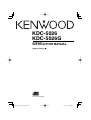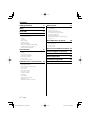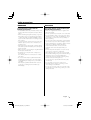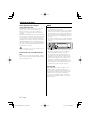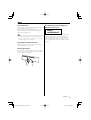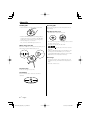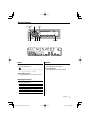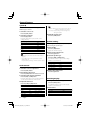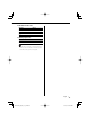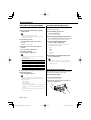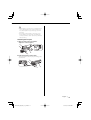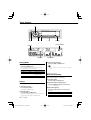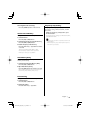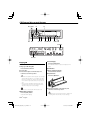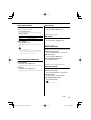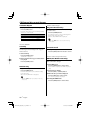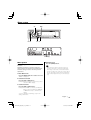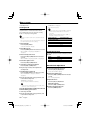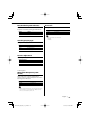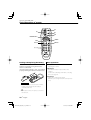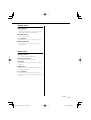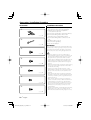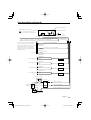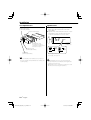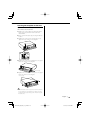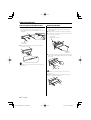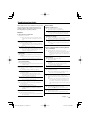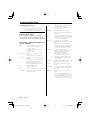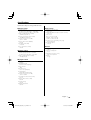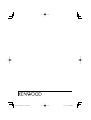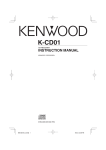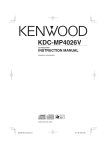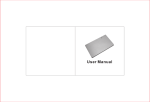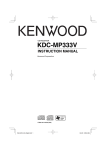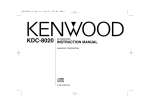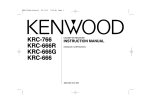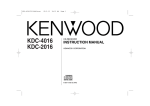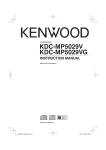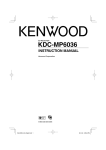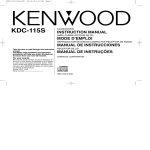Download Kenwood KDC-5026 CD Player User Manual
Transcript
KDC-5026
KDC-5026G
CD-RECEIVER
INSTRUCTION MANUAL
© B64-2697-00/00 (MW)
KDC-5026_M_2697_U.S_r2.Indd 1
03.10.8, 10:17:50 AM
Contents
Safety precautions
3
Notes
5
About CDs
6
General features
7
Power
Selecting the Source
Volume
System Q
Audio Control
Speaker Setting
Switching Display
Station/Disc Naming (SNPS/DNPS)
Auxiliary Input Display Setting
Theft Deterrent Faceplate
Tuner features
Menu system
17
Menu System
Security Code
Touch Sensor Tone
Manual Clock Adjustment
DSI (Disabled System Indicator)
Switching Display Type
Contrast Adjustment
CRSC (Clean Reception System Circuit)
Text Scroll
Basic Operations of remote
20
Loading and Replacing the battery
Basic operations
In Tuner source
In Disc source
12
Tuning Mode
Tuning
Direct Access Tuning
Station Preset Memory
Auto Memory Entry
Preset Tuning
Frequency Step Setting
CD/External disc control features 14
Accessories/ Installation Procedure 22
Connecting Wires to Terminals
23
Installation
24
Removing the Unit
26
Troubleshooting Guide
27
Specifications
29
Playing CD
Playing External Disc
Fast Forwarding and Reversing
Track Search
Disc Search
Direct Track Search
Direct Disc Search
Track/Disc Repeat
Scan Play
Random Play
Magazine Random Play
Text/Title Scroll
DNPP (Disc Name Preset Play)
2 |
English
KDC-5026_M_2697_U.S_r2.Indd 2
03.10.9, 10:00:51 AM
Safety precautions
2WARNING
2CAUTION
To prevent injury or fire, take the
following precautions:
To prevent damage to the machine, take
the following precautions:
• Insert the unit all the way in until it is fully locked
in place. Otherwise it may fall out of place when
jolted.
• When extending the ignition, battery, or ground
wires, make sure to use automotive-grade wires
or other wires with a 0.75mm² (AWG18) or more
to prevent wire deterioration and damage to the
wire coating.
• To prevent a short circuit, never put or leave any
metallic objects (such as coins or metal tools)
inside the unit.
• If the unit starts to emit smoke or strange smells,
turn off the power immediately and consult your
Kenwood dealer.
• Make sure not to get your fingers caught between
the faceplate and the unit.
• Be careful not to drop the unit or subject it to
strong shock.
The unit may break or crack because it contains
glass parts.
• Do not touch the liquid crystal fluid if the LCD
is damaged or broken due to shock. The liquid
crystal fluid may be dangerous to your health or
even fatal.
If the liquid crystal fluid from the LCD contacts
your body or clothing, wash it off with soap
immediately.
• Make sure to ground the unit to a negative 12V
DC power supply.
• Do not open the top or bottom covers of the unit.
• Do not install the unit in a spot exposed to direct
sunlight or excessive heat or humidity. Also avoid
places with too much dust or the possibility of
water splashing.
• Do not set the removed faceplate or the faceplate
case in areas exposed to direct sunlight, excessive
heat or humidity. Also avoid places with too much
dust or the possibility of water splashing.
• To prevent deterioration, do not touch the
terminals of the unit or faceplate with your
fingers.
• Do not subject the faceplate to excessive shock,
as it is a piece of precision equipment.
• When replacing a fuse, only use a new one with
the prescribed rating. Using a fuse with the wrong
rating may cause your unit to malfunction.
• To prevent a short circuit when replacing a fuse,
first disconnect the wiring harness.
• Do not place any object between the faceplate
and the unit.
• Do not apply excessive force to the open
faceplate or place objects on it. Doing so will
cause damage or breakdown.
• Do not use your own screws. Use only the screws
provided. If you use the wrong screws, you could
damage the unit.
English |
KDC-5026_M_2697_U.S_r2.Indd 3
3
03.10.8, 10:17:54 AM
Safety precautions
About CD players/disc changers
connected to this unit
KENWOOD disc changers/ CD players released in
1998 or later can be connected to this unit.
Refer to the catalog or consult your Kenwood
dealer for connectable models of disc changers/
CD players.
Note that any KENWOOD disc changers/ CD players
released in 1997 or earlier and disc changers made
by other makers cannot be connected to this unit.
Unsupported connection may result in damage.
Setting the "O-N" Switch to the "N" position for the
applicable KENWOOD disc changers/ CD players.
The functions that can be used and the information
that can be displayed will differ depending on the
models being connected.
NOTE
• If you experience problems during installation,
consult your Kenwood dealer.
• If the unit fails to operate properly, press the Reset
button. The unit returns to factory settings when
the Reset button is pressed. If the unit still fails to
operate properly after the Reset button has been
pressed, contact your local KENWOOD dealer for
assistance.
• Press the reset button if the disc auto changer fails
to operate correctly. Normal operation should be
restored.
FM
AM
SCAN
• You can damage both your unit and the CD changer if
you connect them incorrectly.
Do Not Load 8 cm (3 in.) CDs in the CD
slot
If you try to load a 8 cm (3 in.) CD with its adapter
into the unit, the adapter might separate from the
CD and damage the unit.
RDM
REP
M.RDM
Reset button
• Characters in the LCD may become difficult to
read in temperatures below 41 ˚F (5 ˚C).
• The illustrations of the display and the panel
appearing in this manual are examples used to
explain more clearly how the controls are used.
Therefore, what appears on the display in the
illustrations may differ from what appears on
the display on the actual equipment, and some
of the illustrations on the display may represent
something impossible in actual operation.
Lens Fogging
Right after you turn on the car heater in cold
weather, dew or condensation may form on
the lens in the CD player of the unit. Called lens
fogging, CDs may be impossible to play. In such
a situation, remove the disc and wait for the
condensation to evaporate. If the unit still does
not operate normally after a while, consult your
Kenwood dealer.
4 |
English
KDC-5026_M_2697_U.S_r2.Indd 4
03.10.8, 10:17:56 AM
Notes
Cleaning the Unit
If the faceplate of this unit is stained, wipe it with a
dry soft cloth such as a silicon cloth.
If the faceplate is stained badly, wipe the stain off
with a cloth moistened with neutral cleaner, then
wipe neutral detergent off.
• Applying spray cleaner directly to the unit may affect its
mechanical parts. Wiping the faceplate with a hard cloth
or using a volatile liquid such as thinner or alcohol may
scratch the surface or erases characters.
The marking of products using lasers
(Except for some areas)
CLASS 1
LASER PRODUCT
The label is attached to the chassis/case and says
that the component uses laser beams that have
been classified as Class 1. It means that the unit
is utilizing laser beams that are of a weaker class.
There is no danger of hazardous radiation outside
the unit.
Cleaning the Faceplate Terminals
If the terminals on the unit or faceplate get dirty,
wipe them with a dry, soft cloth.
Cleaning the CD Slot
As dust tends to accumulate in the CD slot, clean it
every once in a while. Your CDs can get scratched if
you put them in a dusty CD slot.
English |
KDC-5026_M_2697_U.S_r2.Indd 5
5
03.10.8, 10:18:00 AM
About CDs
Handling CDs
Removing CDs
• Don’t touch the recording surface of the CD.
When removing CDs from this unit pull them out
horizontally.
CDs that can’t be used
• CDs that aren’t round can’t be used.
• CD-R and CD-RW are easier to damage than a
normal music CD. Use a CD-R or a CD-RW after
reading the caution items on the package etc.
• Don’t stick tape etc. on the CD.
Also, don’t use a CD with tape stuck on it.
When using a new CD
If the CD center hole or outside rim has burrs, use it
after removing them with a ball pen etc.
Burrs
• CDs with coloring on the recording surface or that
are dirty can’t be used.
• This unit can only play the CDs with
.
It may not correctly play discs which do not have
the mark.
• A CD-R or CD-RW that hasn’t been finalized can’t
be played. (For the finalization process refer to
your CD-R/CD-RW writing software, and your CDR/CD-RW recorder instruction manual.)
Burrs
CD storage
• Don’t place them in direct sunlight (On the seat
or dashboard etc.) and where the temperature is
high.
• Store CDs in their cases.
CD accessories
Don’t use disc type accessories.
CD cleaning
Clean from the center of the disc and move
outward.
6 |
English
KDC-5026_M_2697_U.S_r2.Indd 6
03.10.8, 10:18:02 AM
General features
Release button
SRC
Q/AUD
FM
AM
SCAN
FM AM
RDM
REP
VOL 4 ¢
M.RDM
DISP/NAME.S
Power
Volume
Turning ON the Power
Press the [SRC] button.
Increasing Volume
Turn the [VOL] knob clockwise.
• When the power is ON, the 'Security Code' (page 18)
is displayed as "CODE ON" or "CODE OFF".
Decreasing Volume
Turn the [VOL] knob counterclockwise.
Turning OFF the Power
Press the [SRC] button for at least 1 second.
Selecting the Source
Press the [SRC] button.
Source required
Tuner
CD
External disc (Optional accessory)
Auxiliary input (Optional accessory)
Standby (Illumination only mode)
Display
"TUNER"
"CD"
"DISC CH"/ "CD2"
"AUX1"
"ALL OFF"
English |
KDC-5026_M_2697_U.S_r2.Indd 7
7
03.10.8, 10:18:04 AM
General features
System Q
You can recall the best sound setting preset for
different types of music.
1 Select the source to set
Press the [SRC] button.
• Volume offset: Each source's volume can be set as a
difference from the basic volume.
• Loudness: Compensating for low and high tones
during low volume.
5 Exit Audio Control mode
2 Select the Sound type
Press the [AUD] button.
Press the [Q] button.
Each time the button is pressed the sound
setting switches.
Sound setting
Flat
User memory
Rock
Pops
Easy
Top 40
Jazz
Display
"FLAT"
"USER"
"ROCK"
"POPS"
"EASY"
"TOP 40"
"JAZZ"
Speaker Setting
Fine-tuning so that the System Q value is optimal
when setting the speaker type.
1 Enter Standby
Press the [SRC] button.
Select the "ALL OFF" display.
2 Enter Speaker Setting mode
Press the [Q] button.
• User memory: The values set on the 'Audio Control'
(page 8).
• Each setting value is changed with the 'Speaker
Setting' (page 8).
First, select the speaker type with the Speaker setting.
Audio Control
1 Select the source for adjustment
Press the [SRC] button.
3 Select the Speaker type
Press the [4] or [¢] button.
Each time the button is pressed the setting
switches as shown below.
Speaker type
OFF
For 5 & 4 in. speaker
For 6 & 6x9 in. speaker
For the OEM speaker
Display
"SP OFF"
"SP 5/4"
"SP 6*9/6"
"SP OEM"
4 Exit Speaker Setting mode
2 Enter Audio Control mode
Press the [Q] button.
Press the [AUD] button for at least 1 second.
3 Select the Audio item for adjustment
Press the [FM] or [AM] button.
Each time the button is pressed the items that
can be adjusted switch as shown below.
4 Adjust the Audio item
Press the [4] or [¢] button.
Adjustment Item
Bass level
Middle level
Treble level
Balance
Fader
Volume offset
Loudness
8 |
Display
"BAS"
"MID"
"TRE"
"BAL"
"FAD"
"V-OFF"
"LOUD"
Range
–8 — +8
–8 — +8
–8 — +8
Left 15 — Right 15
Rear 15 — Front 15
–8 — ±0
ON/OFF
Switching Display
Switching the information displayed.
Press the [DISP] button.
Each time the button is pressed the display
switches as shown below.
In Tuner source
Information
Station name
Frequency
Clock
Display
"SNPS"
"BAND+F"
English
KDC-5026_M_2697_U.S_r2.Indd 8
03.10.8, 10:18:10 AM
In CD & External disc source
Information
Disc title (In External disc source)
Track title (In External disc source)
Track number & Play time
Disc name
Clock
Display
"D-TITLE"
"T-TITLE"
"P-TIME"
"DNPS"
In Auxiliary input source
Information
Auxiliary input name
Clock
• If the Disc title or Track title is selected when the disc
which does not have Disc title or Track title is played,
track number and play time are displayed.
English |
KDC-5026_M_2697_U.S_r2.Indd 9
9
03.10.8, 10:18:16 AM
General features
Station/Disc Naming (SNPS/DNPS)
Auxiliary Input Display Setting
Attaching a title to a Station or CD.
Selecting the display when this device is switched
to Auxiliary input source.
1 Receive/play the station/disc you want to
1 Select Auxiliary input source
attach a title to
• A title can't be attached to an MD.
• Refer to the 'Switching Display' (page 8) and select
either "DNPS" or "SNPS".
2 Enter name set mode
Press the [NAME.S] button for at least 2
seconds.
"NAME SET" is displayed.
3 Move the cursor to the enter character
position
Press the [4] or [¢] button.
4 Select the characters
Press the [FM] or [AM] button.
• Characters can be entered by using a remote with a
number buttons.
Example: If "DANCE" is entered.
Character
"D"
"A"
"N"
"C"
"E"
Button
[3]
[2]
[6]
[2]
[3]
Times pressed
1
1
2
3
2
5 Repeat steps 3 through 4 and enter the name.
6 Exit name set mode
Press the [SRC] button.
Select the "AUX1" display.
2 Enter Auxiliary input display setting mode
Press the [DISP] button for at least 2 seconds.
The presently selected AUX Name is blinks.
3 Select the Auxiliary input display
Press the [4] or [¢] button.
Each time the button is pressed it switches
through the below displays.
• "AUX1"
• "TV"
• "VIDEO"
• "GAME"
• "PORTABLE"
• "DVD"
4 Exit Auxiliary input display setting mode
Press the [DISP] button.
• When operation stops for 10 seconds, the name
at that time is selected, and Auxiliary input display
setting mode closes.
Theft Deterrent Faceplate
The faceplate of the unit can be detached and
taken with you, helping to deter theft.
Press the [NAME.S] button.
Removing the Faceplate
• When operation stops for 10 seconds the name at
that time is registered, and Name Set mode closes.
• Memory numbers
- FM: 28 stations
- AM: 10 stations
- Internal CD player: 10 discs
- External CD changer/ player: Varies according to the
CD changer/ player. Refer to the CD changer/ player
manual.
• The title of station/CD can be changed by the same
operation used to name it.
10 |
1 Press the Release button.
Drop open the faceplate.
2 Drawing the faceplate to left side pull it to
the front and remove it.
English
KDC-5026_M_2697_U.S_r2.Indd 10
03.10.8, 10:18:17 AM
• The faceplate is a precision piece of equipment and
can be damaged by shocks or jolts. For that reason,
keep the faceplate in its special storage case while
detached.
• Do not expose the faceplate or its storage case to
direct sunlight or excessive heat or humidity. Also
avoid places with too much dust or the possibility of
water splashing.
Reattaching the Faceplate
1 Align the shaft on the unit with the
depression on the faceplate.
2 Push the faceplate in until it clicks.
The faceplate is locked in place, allowing you to
use the unit.
English |
KDC-5026_M_2697_U.S_r2.Indd 11
11
03.10.8, 10:18:20 AM
Tuner features
SRC
FM
AM
SCAN
FM AM
4 ¢
RDM
REP
M.RDM
1–6
AUTO/AME
Preset station number
ST indicator
Band display
Tuning Mode
Choose the tuning mode.
Press the [AUTO] button.
Each time the button is pressed the Tuning
mode switches as shown below.
Tuning mode
Display
Operation
Auto seek
"AUTO 1"
Automatic search for a station.
Preset station seek "AUTO 2"
Search in order of the stations
in the Preset memory.
Manual
"MANUAL" Normal manual tuning control.
Frequency display
3 Tune up or down band
Press the [4] or [¢] button.
• During reception of stereo stations the "ST" indicator
is ON.
Function of remote
Direct Access Tuning
Entering the frequency and tuning.
1 Select the band
Tuning
Selecting the station.
1 Select tuner source
Press the [SRC] button.
Select the "TUNER" display.
2 Select the band
Press the [FM] or [AM] button.
Each time the [FM] button is pressed it switches
between the FM1, FM2, and FM3 bands.
12 |
Press the [FM] or [AM] button.
2 Enter Direct Access Tuning mode
Press the [DIRECT] button on the remote.
"– – – –" is displayed.
3 Enter the frequency
Press the number buttons on the remote.
Example:
Desired frequency
Press button
92.1 MHz (FM)
[0], [9], [2], [1]
810 kHz (AM)
[0], [8], [1], [0]
English
KDC-5026_M_2697_U.S_r2.Indd 12
03.10.8, 10:18:21 AM
Canceling Direct Access Tuning
Press the [DIRECT] button on the remote.
Station Preset Memory
Putting the station in the memory.
1 Select the band
Frequency Step Setting
Changing the tuning frequency step.
The original setting is FM band 50 kHz, and AM
band 9 kHz.
While pressing the [1] and [5] button, press
the Reset button.
The frequency step changes to FM band 200 kHz,
and AM band 10 kHz.
Press the [FM] or [AM] button.
2 Select the frequency to put in the memory
Press the [4] or [¢] button.
3 Put the frequency in the memory
• When the same operation is repeated, it returns to the
original setting.
• When the frequency step is switched, the frequencies
in the memory are deleted.
Press the desired [1] — [6] button for at least
2 seconds.
The preset number display blinks 1 time.
On each band, 1 station can be put in the
memory on each [1] — [6] button.
Auto Memory Entry
Putting stations with good reception in the
memory automatically.
1 Select the band for Auto Memory Entry
Press the [FM] or [AM] button.
2 Open Auto Memory Entry
Press the [AME] button for at least 2 seconds.
When 6 stations that can be received are put in
the memory Auto Memory Entry closes.
Preset Tuning
Calling up the stations in the memory.
1 Select the band
Press the [FM] or [AM] button.
2 Call up the station
Press the desired [1] — [6] button.
English |
KDC-5026_M_2697_U.S_r2.Indd 13
13
03.10.8, 10:18:26 AM
CD/External disc control features
Release button
SRC
38
FM
AM
SCAN
DISC+ DISC–
4
¢
RDM
REP
SCAN RDM REP
M.RDM
M.RDM
DISP
Disc number
IN indicator
Playing CD
When there is no disc inserted
1 Drop open the faceplate
Press the Release button.
2 Insert a disc.
3 Press the faceplate on the left side, and
return it to its former position.
Pause and play
Press the [38] button.
Each time the button is pressed it pauses and
plays.
Eject the disc
1 Drop open the faceplate
Press the Release button.
2 Eject the disc
Press the [0] button.
• When the faceplate has been dropped open, it might
interfere with the shift lever or something else. If this
happens, pay attention to safety and move the shift
lever or take an appropriate action, then operate the
unit.
• Do not use the unit with the faceplate in the open
condition. If it's used in the open position dust can
enter the inside part and cause damage.
3 Press the faceplate on the left side, and
• When a disc is inserted, the "IN" indicator is ON.
When a disc is inserted
Press the [SRC] button.
Select the "CD" display.
14 |
return it to its former position.
• 3 in. (8cm) disc can't be played. Using an adapter and
inserting them into this unit can cause damage.
English
KDC-5026_M_2697_U.S_r2.Indd 14
03.10.8, 10:18:30 AM
Playing External Disc
Track Search
Playing discs set in the optional accessory disc
player connected to this unit.
Selecting the song you want to hear.
Press the [SRC] button.
Select the display for the disc player you want.
Display examples:
Display
"CD2"
"DISC CH"
Disc player
CD player
CD changer/ MD changer
Press the [4] or [¢] button.
Function of disc changer
Disc Search
Selecting the disc you want to hear.
Press the [DISC–] or [DISC+] button.
Pause and play
Press the [38] button.
Each time the button is pressed it pauses and
plays.
• Disc 10 is displayed as "0".
• The functions that can be used and the information
that can be displayed will differ depending on the
external disc players being connected.
Function of remote
Direct Track Search
Doing Track Search by entering the track number.
1 Enter the track number
Press the number buttons on the remote.
2 Do Track Search
Press the [4] or [¢] button.
Fast Forwarding and Reversing
Canceling Direct Track Search
Press the [38] button.
Fast Forwarding
Hold down on the [¢] button.
Release your finger to play the disc at that point.
Function of disc changers with remote
Reversing
Hold down on the [4] button.
Release your finger to play the disc at that point.
Direct Disc Search
Doing Disc Search by entering the disc number.
1 Enter the disc number
Press the number buttons on the remote.
2 Do Disc Search
Press the [DISC+] or [DISC–] button.
Canceling Direct Disc Search
Press the [38] button.
• Input "0" to select disc 10.
English |
KDC-5026_M_2697_U.S_r2.Indd 15
15
03.10.8, 10:18:35 AM
CD/External disc control features
Track/Disc Repeat
Function of disc changer
Replaying the track/disc you're listening to.
Magazine Random Play
Press the [REP] button.
Each time the button is pressed the Repeat Play
switches as shown below.
Repeat play
Track Repeat
Disc Repeat (Function of disc changer)
OFF
Display
"(T-)REP ON"
"D-REP ON"
"REP OFF"
Play the songs on all the discs in the disc changer
in random order.
Press the [M.RDM] button.
Each time the button is pressed the Magazine
Random Play turns ON or OFF.
When it's ON, "MRDM ON" is displayed.
• When the [¢] button is pressed, the next song
select starts.
Function of CD/MD
Scan Play
Playing the first part of each song on the disc you
are listening to and searching for the song you
want to listen to.
Text/Title Scroll
Scrolling the displayed CD text or MD title.
Press the [DISP] button for at least 1 second.
1 Start Scan Play
Press the [SCAN] button.
"SCAN ON" is displayed.
2 Release it when the song you want to listen
to is played
Press the [SCAN] button.
Function of disc changers with remote
DNPP (Disc Name Preset Play)
Selecting the CD displayed in the DNPS of the
CDs set in the Disc changer.
1 Enter DNPP mode
Random Play
Playing all the songs on the disc in random order.
Press the [DNPP] button on the remote.
When "DNPP" is displayed the DNPS display in
order.
Press the [RDM] button.
Each time the button is pressed Random Play
turns ON or OFF.
When it's ON, "RDM ON" is displayed.
Forward / Reverse display
Press the [DISC–] or [DISC+] button.
• When the [¢] button is pressed, the next song
select starts.
Canceling the DNPP mode
Press the [DNPP] button on the remote.
16 |
2 When the disc you want is displayed
Press the [OK] button on the remote.
The disc being displayed is played.
English
KDC-5026_M_2697_U.S_r2.Indd 16
03.10.8, 10:18:39 AM
Menu system
MENU
SRC
FM
AM
SCAN
FM AM
4
RDM
REP
M.RDM
¢
Menu display
Menu System
Setting during operation beep sound etc.
functions.
The Menu system basic operation method is
explained here. The reference for the Menu items
and their setting content is after this operation
explanation.
1 Enter Menu mode
Press the [MENU] button for at least 1 second.
"MENU" is displayed.
4 Exit Menu mode
Press the [MENU] button.
• When other items that are applicable to the basic
operation method above are displayed afterwards
their setting content chart is entered. (Normally the
uppermost setting in the chart is the original setting.)
Also, the explanation for items that aren't applicable
('Manual Clock Adjustment' etc.) are entered step by
step.
2 Select the menu item
Press the [FM] or [AM] button.
Example: When you want to set the beep sound
select the "BEEP" display.
3 Set the menu item
Press the [4] or [¢] button.
Example: When "BEEP" is selected, each time the
button is pressed it switches "BEEP ON"
or "BEEP OFF". Select 1 of them as the
setting.
You can continue by returning to step 2 and
setting other items.
English |
KDC-5026_M_2697_U.S_r2.Indd 17
17
03.10.8, 10:18:41 AM
Menu system
In Standby mode
Security Code
Because authorization by the Security Code is
required when it's removed from the vehicle,
personalizing this unit is by using the Security
Code is a help in preventing theft.
• When the Security Code function is activated it can't be
released.
Note, your Security Code is the 4 digit number entered in
your "Car Audio Passport" in this package.
1 Enter Standby
Press the [SRC] button.
Select the "ALL OFF" display.
"APPROVED" is displayed.
The unit can be used.
• If an incorrect code is input, "WAITING" is displayed,
and the input prohibited time shown below is
generated.
After the input prohibited time lapses, "CODE" is
displayed, and input can be done.
Number of times the
incorrect code was input
1
2
3
4
Input prohibited time
—
5 minutes
1 hour
24 hours
2 Enter Menu mode
Press the [MENU] button for at least 1 second.
When "MENU" is displayed, "SECURITY" is
displayed.
3 Enter Security Code mode
Press the [4] or [¢] button for at least 1
second.
When "ENTER" is displayed, "CODE" is displayed.
4 Select the digits to enter
Touch Sensor Tone
Setting the operation check sound (beep sound)
ON/OFF.
Display
"BEEP ON"
"BEEP OFF"
Setting
Beep is heard.
Beep canceled.
Press the [4] or [¢] button.
5 Select the Security Code numbers
Press the [FM] or [AM] button.
6 Repeat steps 4 and 5, and complete the
Security Code.
7 Confirm the Security Code
Press the [¢] button for at least 3 seconds.
When "RE-ENTER" is displayed, "CODE" is
displayed.
8 Do the step 4 through 7 step operation, and
reenter the security code.
"APPROVED" is displayed.
The Security Code function activates.
• If you enter a Code different from your Security Code,
you have to start over from step 4.
Press the Reset button and when it's removed
from the battery power source
Manual Clock Adjustment
1 Select Clock Adjustment mode
Press the [FM] or [AM] button.
Select the "CLK ADJ" display.
2 Enter Clock Adjust mode
Press the [4] or [¢] button for at least 1
second.
The clock display blinks.
3 Adjust the hours
Press the [FM] or [AM] button.
Adjust the minutes
Press the [4] or [¢] button.
4 Exit Clock adjustment mode
Press the [MENU] button.
1 Turn the power ON.
2 Do the step 4 through 7 step operation, and
reenter the security code.
18 |
English
KDC-5026_M_2697_U.S_r2.Indd 18
03.10.8, 10:18:45 AM
DSI (Disabled System Indicator)
Text Scroll
A red indicator will blink on the unit after the
faceplate is removed, warning potential thieves.
Setting the displayed text scroll.
Display
"DSI ON"
"DSI OFF"
Setting
LED flashes.
LED OFF.
Switching Display Type
Display
"SCL AUTO"
"SCL MANU"
Setting
Repeats scroll.
Scrolls when the display changes.
• The text scrolled is shown below.
- CD text
- MD title
Setting the Display type.
Display
"DISP C"
"DISP A"
"DISP B"
Setting
Demonstration.
Normal display type.
Silent display type.
Contrast Adjustment
Adjusting the display contrast.
…
Display and Setting
"CONT 0"
"CONT 7" (Original setting)
In FM reception
CRSC (Clean Reception System
Circuit)
Temporarily have reception switched from
stereo to mono to reduce multi-path noise when
listening to the FM station.
Display
"CRSC ON"
"CRSC OFF"
Setting
The CRSC is ON.
The CRSC is OFF.
• Strong electrical fields (such as from power lines) may
cause unstable sound quality when CRSC is turned
ON. In such a situation, turn it OFF.
English |
KDC-5026_M_2697_U.S_r2.Indd 19
19
03.10.8, 10:18:51 AM
Accessory of the KDC-5026
Basic Operations of remote
SRC
SRC
VOL.
ATT
VOL.
FM/AM/DISC+/DISC–
FM+
38
ATT
38
DISC
4
AM–
¢
4/¢
DNPP
DNPP
/SBF
DIRECT
/OK
ABC
DEF
GHI
JKL
MNO
PRS
TUV
WXY
DIRECT/OK
Not Used
[0] — [9]
QZ
Loading and Replacing the battery
Use two "AA"-size batteries.
Slide the cover while pressing downwards to
remove it as illustrated.
Insert the batteries with the + and – poles aligned
properly, following the illustration inside the case.
Basic operations
[VOL.] buttons
Adjusting the volume.
[SRC] button
Each time the button is pressed the source
switches.
For the source switching order refer to 'Selecting
the Source' (page 7).
[ATT] button
Turning the volume down quickly.
When it is pressed again it returns to the previous
level.
2WARNING
• Store unused batteries out of the reach of children.
Contact a doctor immediately if the battery is
accidentally swallowed.
• Do not set the remote on hot places such as above
the dashboard.
20 |
English
KDC-5026_M_2697_U.S_r2.Indd 20
03.10.8, 10:18:53 AM
In Tuner source
[FM]/ [AM] buttons
Select the band.
Each time the [FM] button is pressed it switches
between the FM1, FM2, and FM3 bands.
[4]/ [¢] buttons
Tune up or down band.
[0] — [9] buttons
Press buttons [1] — [6] to recall preset stations.
[DIRECT]/ [OK] button
Enters and cancels the 'Direct Access Tuning'
(page 12) mode.
In Disc source
[4]/ [¢] buttons
Doing track forward and backward.
[DISC+]/ [DISC–] buttons
Doing disc forward and backward.
[38] button
Each time the button is pressed the song pauses
and plays.
[DNPP] button
Enters and cancels the 'DNPP (Disc Name Preset
Play)' (page 16) mode.
[0] — [9] buttons
When in 'Direct Track Search' (page 15) and
'Direct Disc Search' (page 15), enter the track/disc
number.
English |
KDC-5026_M_2697_U.S_r2.Indd 21
21
03.10.8, 10:18:55 AM
Accessories/ Installation Procedure
Accessories
Installation Procedure
➀
..........1
➁
..........2
1. To prevent a short circuit, remove the key from
the ignition and disconnect the - battery.
2. Make the proper input and output wire
connections for each unit.
3. Connect the speaker wires of the wiring harness.
4. Connect the wiring harness wires in the
following order: ground, battery, ignition.
5. Connect the wiring harness connector to the
unit.
6. Install the unit in your car.
7. Reconnect the - battery.
8. Press the reset button.
2WARNING
If you connect the ignition wire (red) and the battery wire
(yellow) to the car chassis (ground), you may cause a short
circuit, that in turn may start a fire. Always connect those
wires to the power source running through the fuse box.
➂
..........4
➃
..........4
➄
..........1
➅
..........1
➆
• If your car’s ignition does not have an ACC position,
connect the ignition wires to a power source that can be
turned on and off with the ignition key. If you connect
the ignition wire to a power source with a constant
voltage supply, as with battery wires, the battery may die.
• If the console has a lid, make sure to install the unit so
that the faceplate will not hit the lid when closing and
opening.
• If the fuse blows, first make sure the wires aren’t touching
to cause a short circuit, then replace the old fuse with
one with the same rating.
• Insulate unconnected wires with vinyl tape or other
similar material. To prevent a short circuit, do not remove
the caps on the ends of the unconnected wires or the
terminals.
• Connect the speaker wires correctly to the terminals to
which they correspond. The unit may be damaged or fail
to work if you share the - wires or ground them to any
metal part in the car.
• When only two speakers are being connected to the
system, connect the connectors either to both the front
output terminals or to both the rear output terminals
(do not mix front and rear). For example, if you connect
the + connector of the left speaker to a front output
terminal, do not connect the - connector to a rear
output terminal.
• After the unit is installed, check whether the brake lamps,
blinkers, wipers, etc. on the car are working properly.
• Mount the unit so that the mounting angle is 30° or less.
..........2
22 |
English
KDC-5026_M_2697_U.S_r2.Indd 22
03.10.8, 10:18:59 AM
Connecting Wires to Terminals
Rear left output (White)
KENWOOD disc changer input
Rear right output (Red)
To connect the Disc changer,
consult your Disc changer manual.
FM/AM antenna input
Fuse (10A)
Wiring harness
(Accessory1)
If no connections are made, do not let the wire come out from the tab.
When using the optional power amplifier,
connect to its power control terminal.
Depending on what antenna you are using,
connect either to the control terminal
of the motor antenna, or to the power
terminal for the booster amplifier of the
film-type antenna.
Power control wire (Blue/White)
P.CONT
Motor antenna control wire (Blue)
ANT.
CONT
(Brown)
Not Used
TEL MUTE
White/Black
To front left speaker
White
FRONT • L
Gray/Black
To front right speaker
Gray
FRONT • R
Green/Black
To rear left speaker
Green
REAR • L
Purple/Black
To rear right speaker
Purple
REAR • R
Ignition key switch
Car fuse box
ACC
Ignition wire (Red)
Battery wire (Yellow)
Car fuse box
(Main fuse)
Ground wire (Black) - (To car chassis)
+
–
Battery
English |
KDC-5026_M_2697_U.S_r2.Indd 23
23
03.10.8, 10:19:03 AM
Installation
non-Japanese cars
Japanese cars
1 Refer to the section 'Removing the hard rubber
Metal mounting strap
(commercially available)
Firewall or metal support
2
frame' (page 26) and then remove the hard
rubber frame.
Align the holes in the unit (two locations on each
side) with the vehicle mounting bracket and
secure the unit with the accessory screws.
N
T
N
T: Toyota cars
N: Nissan cars
Bend the tabs of the
mounting sleeve with a
screwdriver or similar utensil
and attach it in place.
Self-tapping screw
(commercially available)
Screw (M4X8)
(commercially available)
• Make sure that the unit is installed securely in place. If
the unit is unstable, it may malfunction (for example, the
sound may skip).
24 |
T/N
T
8 mm
MAX.
8mm
MAX.
3
ø5mm
4
ø5mm
Accessory3...for Nissan car
Accessory4 ...for Toyota car
• During installation, do not use any screws except for
those provided. The use of different screws might result
in damage to the main unit.
• Damage may occur if a screwdriver or similar tool is used
with excessive force during the installations.
English
KDC-5026_M_2697_U.S_r2.Indd 24
03.10.8, 10:19:08 AM
Screwing the Faceplate on the Unit
If you want to fasten the faceplate to the main
unit so that it does not fall off.
1 Refer to the section 'Removing the hard rubber
2
3
frame' (page 26) and then remove the hard
rubber frame.
Drop open the faceplate by pressing the Release
button.
Tighten the screws (ø2.6 × 12 mm) (Accessory
5) in the holes shown on the diagram.
Accessory5
4 Tighten the screws (ø2 × 4 mm) (Accessory 6) in
the holes shown on the diagram.
Accessory6
5 Tighten the screws (ø2 × 6 mm) (Accessory 7) in
the holes shown on the diagram.
Accessory7
• Never insert the screws in any other screw hole than the
one specified. If you screw them in another hole, it will
contact and may cause damage to the mechanical parts
inside the unit.
English |
KDC-5026_M_2697_U.S_r2.Indd 25
25
03.10.8, 10:19:16 AM
Removing the Unit
Removing the hard rubber frame
1 Engage the catch pins on the removal tool and
remove the two locks on the upper level.
Upper the frame and pull it forward as shown in
the figure.
Removing the Unit
1 Refer to the section 'Removing the hard rubber
2
3
frame' (page 26) and then remove the hard
rubber frame.
Remove the screw (M4 × 8) on the back panel.
Insert the two removal tools deeply into the slots
on each side, as shown.
Screw (M4X8)
(commercially available)
Lock
Catch
Accessory➁
Removal tool
2 When the upper level is removed, remove the
lower two locations.
Accessory➁
Removal tool
4 Lower the removal tool toward the bottom, and
pull out the unit halfway while pressing towards
the inside.
• The frame can be removed from the bottom side in the
same manner.
• Be careful to avoid injury from the catch pins on the
removal tool.
5 Pull the unit all the way out with your hands,
being careful not to drop it.
26 |
English
KDC-5026_M_2697_U.S_r2.Indd 26
03.10.8, 10:19:23 AM
Troubleshooting Guide
What might seem to be a malfunction in your unit
may just be the result of slight misoperation or
miswiring. Before calling service, first check the
following table for possible problems.
Tuner source
?
Radio reception is poor.
✔ The car antenna is not extended.
☞ Pull the antenna out all the way.
✔ The antenna control wire is not connected.
☞ Connect the wire correctly, referring to the
section on 'Connecting Wires to Terminals'.
?
The desired frequency can’t be entered with the
Direct Access Tuning.
✔ A station that can’t be received is being entered.
☞ Enter a station that can be received.
✔ You’re trying to enter a frequency with a 0.01 MHz
unit.
☞ What can be designated in the FM band is to
0.1 MHz.
General
?
The power does not turn ON.
✔ The fuse has blown.
☞ After checking for short circuits in the wires,
replace the fuse with one with the same rating.
?
There’s a source you can’t switch.
✔ There’s no media inserted.
☞ Set the media you want to listen to. If there’s
no media in this unit, you can’t switch to each
source.
✔ The Disc changer isn’t connected.
☞ Connect the Disc changer. If the Disc changer
isn’t connected to it’s input terminal, You can’t
switch to an external disc source.
?
The memory is erased when the ignition is
turned OFF.
✔ The ignition and battery wire are incorrectly connected.
☞ Connect the wire correctly, referring to the
section on 'Connecting Wires to Terminals'.
?
Even if Loudness is turned ON, high-pitched tone
isn’t compensated for.
✔ Tuner source is selected.
☞ High-pitched tone isn’t compensated for when
in Tuner source.
?
No sound can be heard, or the volume is low.
✔ The fader or balance settings are set all the way to
one side.
☞ Center the fader and balance settings.
✔ The input/output wires or wiring harness are connected incorrectly.
☞ Reconnect the input/output wires or the
wiring harness correctly. See the section on
'Connecting Wires to Terminals'.
✔ The values of Volume offset are low.
☞ Turn up the Volume offset, referring to the section on 'Audio Control' (page 8).
?
?
The sound quality is poor or distorted.
✔ One of the speaker wires is being pinched by a
screw in the car.
☞ Check the speaker wiring.
✔ The speakers are not wired correctly.
☞ Reconnect the speaker wires so that each
output terminal is connected to a different
speaker.
The Touch Sensor Tone doesn’t sound.
✔ The preout jack is being used.
☞ The Touch Sensor Tone can’t be output from
the preout jack.
Disc source
?
"AUX1" is displayed without achieving External
disc control mode.
✔ Unsupported disc changer is connected.
☞ Use the disc changer mentioned in the 'About
CD players/disc changers connected to this
unit' (page 4) of the section on ‘Safety precautions' .
?
The specified disc does not play, but another one
plays instead.
✔ The specified CD is quite dirty.
☞ Clean the CD.
✔ The disc is loaded in a different slot from that
specified.
☞ Eject the disc magazine and check the
number for the specified disc.
✔ The disc is severely scratched.
☞ Try another disc instead.
?
A CD ejects as soon as it is loaded.
✔ The CD is quite dirty.
☞ Clean the CD, referring to the CD cleaning of
the section on 'About CDs' (page 6)
?
Can’t remove disc.
✔ The cause is that more than 10 minutes has
elapsed since the vehicle ACC switch was turned
OFF.
☞ The disc can only be removed within 10 minutes of the ACC switch being turned OFF. If
more than 10 minutes has elapsed, turn the
ACC switch ON again and press the Eject button.
?
The disc won’t insert.
✔ There’s already another disc inserted.
☞ Press the [0] button and remove the disc.
?
Direct Search can’t be done.
✔ Another function is ON.
☞ Turn Random Play or other functions OFF.
English |
KDC-5026_M_2697_U.S_r2.Indd 27
27
03.10.8, 10:19:31 AM
Troubleshooting Guide
?
Track Search can’t be done.
✔ For the discs first or last song.
☞ For each disc, Track Search can’t be done in
the backward direction for the first song or in
the forward direction for the last song.
If the following situations, consult your
nearest service center:
Even though the disc changer is connected,
the Disc Changer source is not ON, with "AUX1"
showing in the display during the Changer Mode.
E-15:
Media was played that doesn’t have data
recorded that the unit can play.
➪ Use media that has data recorded that
the unit can play.
NO PANEL:
The faceplate of the slave unit being
connected to this unit has been removed.
➪ Replace it.
E-77:
The unit is malfunctioning for some reason.
➪ Press the reset button on the unit. If the
"E-77" code does not disappear, consult
your nearest service center.
MECHA ER:
Something is wrong with the disc
magazine. Or the unit is malfunctioning for
some reason.
➪ Check the disc magazine. And then
press the reset button on the unit. If the
"MECHA ER" code does not disappear,
consult your nearest service center.
HOLD ER:
The protective circuit in the unit activates
when the temperature inside the
automatic disc changer exceeds 60°C
(140°F), stopping all operation.
➪ Cool down the unit by opening
the windows or turning on the air
conditioner. As the temperature falls
below 60°C (140°F), the disc will start
playing again.
The messages shown below display your
systems condition.
EJECT:
No disc magazine has been loaded in
the changer. The disc magazine is not
completely loaded.
➪ Load the disc magazine properly.
No CD in the unit.
➪ Insert the CD.
NO DISC:
No disc has been loaded in the disc
magazine.
➪ Load a disc into the disc magazine.
TOC ER:
No disc has been loaded in the disc
magazine.
➪ Load a disc into the disc magazine.
The CD is quite dirty. The CD is upsidedown. The CD is scratched a lot.
➪ Clean the CD and load it correctly.
NO NAME:
Attempted to display DNPS during the CD
play having no disc names preset.
LOAD:
E-05:
The CD is upside-down.
➪ Load the CD correctly.
Discs are being exchanged in the Disc
changer.
NO ACCESS:
BLANK:
Nothing has been recorded on the MD.
After setting it in the Disc Changer, DNPP
was done without having it been played at
least 1 time.
NO TRACK:
No tracks are recorded on the MD,
although it has a title.
IN (Blink):
The CD player section is not operating
properly.
➪ Reinsert the CD. If the CD cannot be
ejected or the display continues to flash
even when the CD has been properly
reinserted, please switch off the power
and consult your nearest service center.
28 |
English
KDC-5026_M_2697_U.S_r2.Indd 28
03.10.8, 10:19:34 AM
Specifications
Specifications subject to change without notice.
FM tuner section
Frequency range
(50 kHz space): 87.5 MHz – 108.0 MHz
(200 kHz space): 87.9 MHz – 107.9 MHz
Usable sensitivity (S/N = 30dB)
: 9.3dBf (0.8 µV/75 Ω)
Quieting Sensitivity (S/N = 50dB)
: 15.2dBf (1.6 µV/75 Ω)
Frequency response (±3 dB)
: 30 Hz – 15 kHz
Signal to Noise ratio (MONO)
: 70 dB
Selectivity (±400 kHz)
: ≥ 80 dB
Stereo separation (1 kHz)
: 40 dB
AM tuner section
Frequency range
(9 kHz space): 531 kHz – 1611 kHz
(10 kHz space): 530 kHz – 1700 kHz
Usable sensitivity (S/N = 20dB)
: 28 dBµ (25 µV)
Audio section
Maximum output power
: 50 W x 4
Full Bandwidth Power (at less than 1% THD)
: 22 W x 4
Tone action
Bass : 100 Hz ±10 dB
Middle : 1 kHz ±10 dB
Treble : 10 kHz ±10 dB
Preout level / Load (during disc play)
: 2000 mV/10 kΩ
Preout impedance
: ≤ 600 Ω
General
Operating voltage (11 – 16V allowable)
: 14.4 V
Current consumption
: 10 A
Installation Size (W x H x D)
: 182 x 53 x 155 mm
Weight
: 1.2 kg
CD player section
Laser diode
: GaAlAs
Digital filter (D/A)
: 8 Times Over Sampling
D/A Converter
: 1 Bit
Spindle speed
: 500 – 200 rpm (CLV)
Wow & Flutter
: Below Measurable Limit
Frequency response (±1 dB)
: 10 Hz – 20 kHz
Total harmonic distortion (1 kHz)
: 0.01 %
Signal to Noise ratio (1 kHz)
: 93 dB
Dynamic range
: 93 dB
Channel separation
: 85 dB
English |
KDC-5026_M_2697_U.S_r2.Indd 29
29
03.10.8, 10:19:36 AM
KDC-5026_M_2697_U.S_r2.Indd 30
03.10.8, 10:19:38 AM