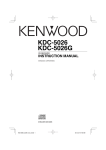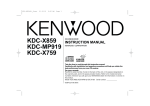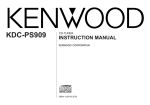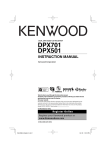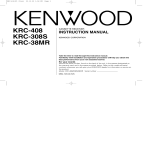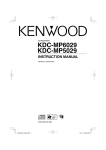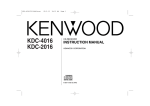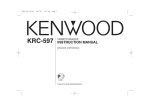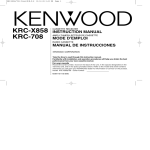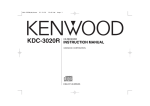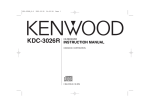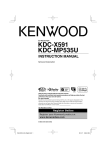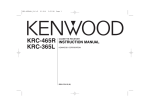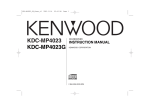Download Kenwood KRC-666 CD Player User Manual
Transcript
KRC-766(M)_Cover_r1 02.11.11 7:55 PM KRC-766 KRC-666R KRC-666G KRC-666 Page 1 CASSETTE RECEIVER INSTRUCTION MANUAL ©B64-2526-10/01 (MW) KRC-766(M)_U.S_r2 02.11.11 7:50 PM Page 2 English Contents Safety precautions .........................3 About Cassette tape ......................4 General features.............................5 Power Selecting the Source Volume System Q Audio Control Speaker Setting Switching Display Station/Disc Naming (SNPS/DNPS) Auxiliary Input Display Setting Theft Deterrent Faceplate TEL Mute Tuner features (KRC-666R)...........10 Tuning Direct Access Tuning Station Preset Memory Auto Memory Entry Preset Tuning RDS features (KRC-666R).............12 Traffic Information Radio Text Scroll PTY (Program Type) Program Type preset Changing Language for PTY Function Tuner features (KRC-766/666/666G)..................15 Tuning Mode Tuning Direct Access Tuning Station Preset Memory Auto Memory Entry Preset Tuning Frequency Step Setting Cassette player features ..............17 Playing Cassette Tapes Fast Forwarding and Rewinding Dolby B NR Selecting the Tape type DPSS (Direct Program Search System) DPSS with the Remote Blank Skip Music Repeat External disc control features .....20 Playing External Disc Fast Forwarding and Reversing Track Search Disc Search Direct Track Search Direct Disc Search Track/Disc Repeat Scan Play Random Play Magazine Random Play Text/Title Scroll DNPP (Disc Name Preset Play) Menu system ................................23 Menu System Security Code Touch Sensor Tone Manual Clock Adjustment Synchronize Clock DSI (Disabled System Indicator) —2— Selectable Illumination Switching Display Type Contrast Adjustment News Bulletin with Timeout Setting Local Seek Tuning Mode Auto Memory Entry CRSC (Clean Reception System Circuit) AF (Alternative Frequency) Restricting RDS Region (Region Restrict Function) Auto TP Seek Monaural Reception Text Scroll Basic Operations of remote.........28 Accessories (KRC-766/666/666G)..................31 Installation Procedure (KRC-766/666/666G)..................31 Connecting Wires to Terminals (KRC-766/666/666G)..................32 Accessories (KRC-666R)...............33 Installation Procedure (KRC-666R) ................................33 Connecting Wires to Terminals (KRC-666R) ................................34 Installation....................................36 Troubleshooting Guide.................38 Specifications...............................41 KRC-766(M)_U.S_r2 02.11.11 7:50 PM Page 3 Safety precautions 2WARNING 2CAUTION To prevent injury or fire, take the following precautions: To prevent damage to the machine, take the following precautions: • Insert the unit all the way in until it is fully locked in place. Otherwise it may fall out of place when jolted. • When extending the ignition, battery, or ground wires, make sure to use automotivegrade wires or other wires with a 0.75mm2 (AWG18) or more to prevent wire deterioration and damage to the wire coating. • To prevent a short circuit, never put or leave any metallic objects (such as coins or metal tools) inside the unit. • If the unit starts to emit smoke or strange smells, turn off the power immediately and consult your Kenwood dealer. • Make sure not to get your fingers caught between the faceplate and the unit. • Be careful not to drop the unit or subject it to strong shock. The unit may break or crack because it contains glass parts. • Do not touch the liquid crystal fluid if the LCD is damaged or broken due to shock. The liquid crystal fluid may be dangerous to your health or even fatal. If the liquid crystal fluid from the LCD contacts your body or clothing, wash it off with soap immediately. • Make sure to ground the unit to a negative 12V DC power supply. • Do not open the top or bottom covers of the unit. • Do not install the unit in a spot exposed to direct sunlight or excessive heat or humidity. Also avoid places with too much dust or the possibility of water splashing. • Do not set the removed faceplate or the faceplate case in areas exposed to direct sunlight, excessive heat or humidity. Also avoid places with too much dust or the possibility of water splashing. • To prevent deterioration, do not touch the terminals of the unit or faceplate with your fingers. • Do not subject the faceplate to excessive shock, as it is a piece of precision equipment. • When replacing a fuse, only use a new one with the prescribed rating. Using a fuse with the wrong rating may cause your unit to malfunction. • To prevent a short circuit when replacing a fuse, first disconnect the wiring harness. • Do not place any object between the faceplate and the unit. • Do not use your own screws. Use only the screws provided. If you use the wrong screws, you could damage the unit. —3— IMPORTANT INFORMATION About CD players/disc changers connected to this unit KENWOOD disc changers/ CD players released in 1998 or later can be connected to this unit. Refer to the catalog or consult your Kenwood dealer for connectable models of disc changers/ CD players. Note that any KENWOOD disc changers/ CD players released in 1997 or earlier and disc changers made by other makers cannot be connected to this unit. Unsupported connection may result in damage. Setting the "O-N" Switch to the "N" position for the applicable KENWOOD disc changers/ CD players. The functions that can be used and the information that can be displayed will differ depending on the models being connected. You can damage both your unit and the CD changer if you connect them incorrectly. Manufactured under license from Dolby Laboratories. “Dolby” and the double-D symbol are trademarks of Dolby Laboratories. KRC-766(M)_U.S_r2 02.11.11 7:50 PM Page 4 English Safety precautions NOTE • If you experience problems during installation, consult your Kenwood dealer. • If the unit does not seem to be working right, try pressing the reset button first. If that does not solve the problem, consult your Kenwood dealer. • Press the reset button if the Disc auto changer fails to operate correctly. Normal operation should be resloved. About Cassette tape Cleaning the Faceplate Terminals Cleaning the tape head If the terminals on the unit or faceplate get dirty, wipe them with a dry, soft cloth. When there’s noise or the sound quality is bad during tape play the tape head maybe dirty, clean the tape head. Cleaning the Unit If the faceplate of this unit is stained, wipe it with a dry soft cloth such as a silicon cloth. If the faceplate is stained badly, wipe the stain off with a cloth moistened with neutral cleaner, then wipe neutral detergent off. Applying spray cleaner directly to the unit may affect its mechanical parts. Wiping the faceplate with a hard cloth or using a volatile liquid such as thinner or alcohol may scratch the surface or erases characters. Reset button • Characters in the LCD may become difficult to read in temperatures below 41 ˚F (5 ˚C). • The illustrations of the display and the panel appearing in this manual are examples used to explain more clearly how the controls are used. Therefore, what appears on the display in the illustrations may differ from what appears on the display on the actual equipment, and some of the illustrations on the display may represent something impossible in actual operation. —4— About Cassette tape • If the tape is slack tighten it. • If the cassette tape label is peeling off glue it on again. • Don’t use deformed cassette tape. • Don’t place cassette tape on the dashboard etc. where the temperature is high. • Don’t use cassette tape that’s 100 minutes long or longer. KRC-766(M)_U.S_r2 02.11.11 7:50 PM Page 5 General features Release button SRC ¢ Power 4 Turning ON the Power Press the [SRC] button. When the power is ON, the <Security Code> (page 24) is displayed as "CODE ON" or "CODE OFF". Turning OFF the Power Press the [SRC] button for at least 1 second. FM AM VOL 38 System Q/ AUD DISP/ NAME.S Selecting the Source Press the [SRC] button. Source required Tuner Tape External disc (Optional accessory) Auxiliary input (Optional accessory) Standby (Illumination only mode) KRC-766 KRC-666R/666/666G Display "TUNER" "TAPE" "DISC CH"/"CD" "AUX1" "ALL OFF" Volume Increasing Volume Turn the [VOL] knob clockwise. Decreasing Volume Turn the [VOL] knob counterclockwise. —5— KRC-766(M)_U.S_r2 02.11.11 7:50 PM Page 6 English General features Each time the button is pressed the items that can be adjusted switch as shown below. System Q You can recall the best sound setting preset for different types of music. 1 Select the source to set Press the [SRC] button. 2 Select the Sound type Press the [System Q] button. Each time the button is pressed the sound setting switches. Sound setting Display Flat "Flat"/ "FLAT" User memory "User"/ "USER" Rock "Rock"/ "ROCK" Pops "Pops"/ "POPS" Easy "Easy"/ "EASY" Top 40 "Top40"/ "TOP40" Jazz "Jazz"/ "JAZZ" • User memory: The values set on the <Audio control> (page 6). • Each setting value is changed with the <Speaker setting> (page 6). First, select the speaker type with the Speaker setting. 4 Adjust the Audio item Press the [4] or [¢] button. Adjustment Item Display Bass level "Bass"/ "BAS" Middle level "Middle"/ "MID" Treble level "Treble"/ "TRE" Balance "Balance"/ "BAL" Fader "Fader"/ "FAD" Volume offset "V-Offset"/ "V-OFF" Loudness "LOUD" Range –8 — +8 –8 — +8 –8 — +8 Left 15 — Right 15 Rear 15 — Front 15 –8 — ±0 ON/OFF Volume offset: Each source's volume can be set as a difference from the basic volume. 5 Exit Audio Control mode Press the [AUD] button. Speaker Setting Fine-tuning so that the System Q value is optimal when setting the speaker type. 1 Select the source for adjustment Press the [SRC] button. Enter Standby Press the [SRC] button. Select the "ALL OFF" display. 2 2 Enter Audio Control mode Press the [AUD] button for at least 1 second. Enter Speaker Setting mode Press the [System Q] button. 3 3 Select the Audio item for adjustment Press the [FM] or [AM] button. Select the Speaker type Press the [4] or [¢] button. Each time the button is pressed the setting switches as shown below. Audio Control 1 —6— KRC-766(M)_U.S_r2 02.11.11 7:50 PM Speaker type OFF For 5 & 4 in. speaker For 6 & 6x9 in. speaker For the OEM speaker 4 Page 7 Display "SP OFF" "SP 5/4Inch"/ "SP 5/4" "SP 6*9/6Inch"/ "SP 6*9/6" "SP O.E.M."/ "SP OEM" Exit Speaker Setting mode Press the [System Q] button. In Tape source KRC-766 : Information Play side Play side & Tape counter Play side & Tape running Clock KRC-666R/666/666G: Information Play side Tape running & Tape counter Tape running Clock Switching Display Switching the information displayed. Press the [DISP] button. Each time the button is pressed the display switches as shown below. In Tuner source Information Station name or Frequency (KRC-766/666/666G only) Frequency (KRC-766/666/666G only) Program Service name or Frequency (KRC-666R only) Radio text, Program Service name or Frequency (KRC-666R only) Clock Display "SNPS" "BAND+FREQ"/ "BAND+F" "R-TEXT" In External disc source Information Disc title Track title Track number & Play time Disc name Clock Display "D-TITLE" "T-TITLE" "P-Time" /"P-TIME" "DNPS" In Auxiliary input source Information Auxiliary input name Clock If the Disc title or Track title is selected when the disc which does not have disc title or track title is played, track number and play time are displayed. Displaying the frequency during Program Service name reception (KRC-666R only) Press the [DISP] button for at least 1 second. The frequency for the RDS station will be displayed for 5 seconds instead of the Program Service name. —7— KRC-766(M)_U.S_r2 02.11.11 7:50 PM Page 8 English General features Station/Disc Naming (SNPS/DNPS) Attaching a title to a Station(KRC-766/666/666G only) or CD. 1 6 7 Receive/play the station/disc you want to attach a title to Enter name set mode Press the [NAME.S] button for at least 2 seconds. "NAME SET" is displayed. 3 Move the cursor to the enter character position Press the [4] or [¢] button. 4 Select the character type (KRC-766 only) Press the [38] button. Each time the button is pressed the character type switches as shown below. Character type Alphabet upper case Alphabet lower case Numbers and symbols Special characters (Accent characters) 5 Select the characters Press the [FM] or [AM] button. Characters can be entered by using a remote with a number buttons. Example: If "DANCE" is entered. Character "D" "A" "N" "C" "E" Button [3] [2] [6] [2] [3] Exit name set mode Press the [NAME.S] button. • When operation stops for 10 seconds the name at that time is registered, and Name Set mode closes. • Memory numbers - FM: 32 stations - AM: 16 stations - External CD changer/ player: Varies according to the CD changer/ player. Refer to the CD changer/ player manual. • The title of station/CD can be changed by the same operation used to name it. • A title can't be attached to a MD. • Refer to the <Switching Display> (page 7) and select either "DNPS" or "SNPS". 2 Repeat steps 3 through 5 and enter the name. Auxiliary Input Display Setting Selecting the display when this device is switched to Auxiliary input source. 1 Select Auxiliary input source Press the [SRC] button. Select the "AUX1" display. 2 Enter Auxiliary input display setting mode Press the [NAME.S] button for at least 2 seconds. The presently selected AUX Name is blinks. 3 Select the Auxiliary input display Press the [4] or [¢] button. Each time the button is pressed it switches through the below displays. • "AUX1" • "TV" • "VIDEO" • "GAME" • "PORTABLE" • "DVD" Times pressed 1 1 2 3 2 —8— KRC-766(M)_U.S_r2 4 02.11.11 7:50 PM Page 9 Exit Auxiliary input display setting mode Press the [NAME.S] button. When operation stops for 10 seconds, the name at that time is selected, and Auxiliary input display setting mode closes. Theft Deterrent Faceplate The faceplate of the unit can be detached and taken with you, helping to deter theft. 2 Push the faceplate in until it clicks. The faceplate is locked in place, allowing you to use the unit. Removing the Faceplate 1 Press the Release button. Drop open the faceplate. 2 Drawing the faceplate to left side pull it to the front and remove it. Function of the KRC-666R TEL Mute The audio system automatically mutes when a call comes in. • The faceplate is a precision piece of equipment and can be damaged by shocks or jolts. For that reason, keep the faceplate in its special storage case while detached. • Do not expose the faceplate or its storage case to direct sunlight or excessive heat or humidity. Also avoid places with too much dust or the possibility of water splashing. Reattaching the Faceplate 1 Align the shaft on the unit with the depression on the faceplate. When a call comes in "CALL" is displayed. The audio system pauses. Listening to the audio during a call Press the [SRC] button. The "CALL" display disappears and the audio system comes back ON. When the call ends Hang up the phone. The "CALL" display disappears and the audio system comes back ON. —9— KRC-766(M)_U.S_r2 02.11.11 7:50 PM Page 10 Tuner features English Function of the KRC-666R Tuning Selecting the station. ¢ SRC FM AM 4 MENU 1 Select tuner source Press the [SRC] button. Select the "TUNER" display. 2 Select the band Press the [FM] or [AM] button. Each time the [FM] button is pressed it switches between the FM1, FM2, and FM3 bands. 3 Tune up or down band Press the [4] or [¢] button. During reception of stereo stations the "ST" indicator is ON. 1–6 Direct Access Tuning (Function of remote) Entering the frequency and tuning. ST indicator Preset station number Band display Frequency display 1 Select the band Press the [FM] or [AM] button. 2 Enter Direct Access Tuning mode Press the [DIRECT] button on the remote. "– – – –" is displayed. 3 Enter the frequency Press the number buttons on the remote. Example: Desired frequency Press button 92.1 MHz (FM) [0], [9], [2], [1] 810 kHz (AM) [0], [8], [1], [0] Canceling Direct Access Tuning Press the [DIRECT] button on the remote. — 10 — KRC-766(M)_U.S_r2 02.11.11 7:50 PM Page 11 • When Auto Memory Entry is done in the FM2 band, the RDS stations preset in the FM1 band aren't put in the memory. Likewise, when it is done in the FM3 band, RDS stations preset in FM1 or FM2 aren't put in the memory. Station Preset Memory Putting the station in the memory. 1 Select the band Press the [FM] or [AM] button. 2 Select the frequency to put in the memory Press the [4] or [¢] button. 3 Preset Tuning Calling up the stations in the memory. Put the frequency in the memory Press the desired [1] — [6] button for at least 2 seconds. The preset number display blinks 1 time. On each band, 1 station can be put in the memory on each [1] — [6] button. 1 Select the band Press the [FM] or [AM] button. 2 Call up the station Press the desired [1] — [6] button. Auto Memory Entry Putting a station with good reception in the memory automatically. 1 Select the band for Auto Memory Entry Press the [FM] or [AM] button. 2 Enter Menu mode Press the [MENU] button for at least 1 second. "MENU" is displayed. 3 Select the Auto Memory Entry mode Press the [FM] or [AM] button. Select the "A-MEMORY" display. 4 Open Auto Memory Entry Press the [4] or [¢] button for at least 2 seconds. When 6 stations that can be received are put in the memory Auto Memory Entry closes. • When the <AF (Alternative Frequency)> (page 27) is ON, only RDS stations are put in the memory. — 11 — KRC-766(M)_U.S_r2 02.11.11 7:50 PM Page 12 RDS features English Function of the KRC-666R Traffic Information Switching to traffic information automatically when a traffic bulletin starts even when you aren't listening to the radio. ¢ FM AM PTY Press the [TI] button. Each time the button is pressed the Traffic Information function turns ON or OFF. When it's ON, "TI" indicator is ON. When a traffic information station isn't being received the "TI" indicator blinks. When a traffic bulletin starts, "TRAFFIC" is displayed it and it switches to traffic information. 4 1–6 • During reception of an AM station when the Traffic Information function is turned ON, it switches to an FM station. • During reception of traffic information the adjusted volume is automatically remembered, and the next time it switches to traffic information it's automatically the remembered volume. DISP TI Receiving other traffic information stations Press the [4] or [¢] button. Traffic information station switching can be done when listening to the radio. PTY indicator TI indicator Radio Text Scroll Scrolling the displayed radio text. Press the [DISP] button for at least 1 second. PTY (Program Type) Selecting the Program Type and searching for a station. 1 — 12 — Enter PTY mode KRC-766(M)_U.S_r2 02.11.11 7:50 PM Page 13 Press the [PTY] button. During PTY mode the "PTY" indicator is ON. 25. 26. 27. 28. 29. 30. 31. This function can't be used during a traffic bulletin or AM reception. 2 Select the Program Type Press the [FM] or [AM] button. Each time the button is pressed the Program Type switches as shown below. No. Program Type Display 1. Speech "SPEECH" 2. Music "MUSIC" 3. News "NEWS" 4. Current Affairs "AFFAIRS" 5. Information "INFO" 6. Sport "SPORT" 7. Education "EDUCATE" 8. Drama "DRAMA" 9. Culture "CULTURE" 10. Science "SCIENCE" 11. Varied "VARIED" 12. Pop Music "POP M" 13. Rock Music "ROCK M" 14. Easy Listening Music "EASY M" 15. Light Classical "LIGHT M" 16. Serious Classical "CLASSICS" 17. Other Music "OTHER M" 18. Weather "WEATHER" 19. Finance "FINANCE" 20. Children's programs "CHILDREN" 21. Social Affairs "SOCIAL" 22. Religion "RELIGION" 23. Phone In "PHONE IN" 24. Travel "TRAVEL" Leisure Jazz Music Country Music National Music Oldies Music Folk Music Documentary "LEISURE" "JAZZ" "COUNTRY" "NATION M" "OLDIES" "FOLK M" "DOCUMENT" • Speech and Music include the Program type shown below. Music: No.12 — 17, 26 — 30 Speech: No.3 — 11, 18 — 25, 31 • The Program Type can be put in the [1] — [6] button memory and called up quickly. Refer to the <Program Type preset> (page 14). • The display language can be changed. Refer to <Changing Language for PTY Function> (page 14). 3 Search for the selected Program Type station Press the [4] or [¢] button. When you want to search for other stations press the [4] or [¢] button again. When the selected Program Type isn't found, "NO PTY" is displayed. Select another Program Type. 4 — 13 — Exit PTY mode Press the [PTY] button. KRC-766(M)_U.S_r2 02.11.11 7:50 PM Page 14 RDS features English Function of the KRC-666R Language English French Swedish German Program Type preset Putting the Program Type in the Preset button memory and calling it up quickly. Presetting the Program Type 1 Select the Program Type to preset Refer to <PTY (Program Type)> (page 12). 2 Preset the Program Type Press the desired [1] — [6] button for at least 2 seconds. 4 Calling up the preset Program Type 1 Enter PTY mode Refer to <PTY (Program Type)> (page 12). 2 Call up the Program Type Press the desired [1] — [6] button. Changing Language for PTY Function Selecting the Program Type display language. 1 Enter PTY mode Refer to <PTY (Program Type)> (page 12). 2 Enter Changing Language mode Press the [DISP] button. 3 Select the language Press the [FM] or [AM] button. Each time the button is pressed the language switches as shown below. — 14 — Display "ENGLISH" "FRENCH" "SWEDISH" "GERMAN" Exit Changing Language mode Press the [DISP] button. KRC-766(M)_U.S_r2 02.11.11 7:51 PM Page 15 Tuner features Function of the KRC-766/KRC-666/KRC-666G ¢ SRC 4 Tuning Mode Choose the tuning mode. Press the [AUTO] button. Each time the button is pressed the Tuning mode switches as shown below. Tuning mode Display Operation Auto seek "Auto 1"/ "AUTO 1" Automatic search for a station. Preset station seek "Auto 2"/ "AUTO 2" Search in order of the stations in the Preset memory. Manual "Manual"/ "MANUAL" Normal manual tuning control. AUTO AME FM AM Reset button 1–6 AUTO/ AME KRC-766 Preset station number ST indicator Tuning Selecting the station. 1 Select tuner source Press the [SRC] button. Select the "TUNER" display. 2 Select the band Press the [FM] or [AM] button. Each time the [FM] button is pressed it switches between the FM1, FM2, and FM3 bands. 3 Tune up or down band Press the [4] or [¢] button. Frequency display Band display KRC-666/666G ST indicator Preset station number During reception of stereo stations the "ST" indicator is ON. Band display Frequency display — 15 — KRC-766(M)_U.S_r2 02.11.11 7:51 PM Page 16 Tuner features English Function of the KRC-766/KRC-666/KRC-666G Function of the KRC-766/KRC-666 Direct Access Tuning (Function of remote) Entering the frequency and tuning. Auto Memory Entry Putting stations with good reception in the memory automatically. 1 Select the band Press the [FM] or [AM] button. 1 Select the band for Auto Memory Entry Press the [FM] or [AM] button. 2 Enter Direct Access Tuning mode Press the [DIRECT] button on the remote. "– – – –" is displayed. 2 3 Enter the frequency Press the number buttons on the remote. Example: Desired frequency Press button 92.1 MHz (FM) [0], [9], [2], [1] 810 kHz (AM) [0], [8], [1], [0] Open Auto Memory Entry Press the [AME] button for at least 2 seconds. When 6 stations that can be received are put in the memory Auto Memory Entry closes. Canceling Direct Access Tuning Press the [DIRECT] button on the remote. Preset Tuning Calling up the stations in the memory. 1 Select the band Press the [FM] or [AM] button. 2 Call up the station Press the desired [1] — [6] button. Station Preset Memory Putting the station in the memory. 1 Select the band Press the [FM] or [AM] button. 2 Select the frequency to put in the memory Press the [4] or [¢] button. 3 Put the frequency in the memory Press the desired [1] — [6] button for at least 2 seconds. The preset number display blinks 1 time. On each band, 1 station can be put in the memory on each [1] — [6] button. Frequency Step Setting Changing the tuning frequency step. The original setting is FM band 50 kHz, and AM band 9 kHz. While pressing the [1] and [5] button, press the Reset button. The frequency step changes to FM band 200 kHz, and AM band 10 kHz. • When the same operation is repeated, it returns to the original setting. • When the frequency step is switched, the frequencies in the memory are deleted. — 16 — KRC-766(M)_U.S_r2 02.11.11 7:51 PM Page 17 Cassette player features Release button FM SRC PRO AM KRC-766 IN indicator KRC-666R/666/666G IN indicator — 17 — ¢ 4 B NR B.S REP MTL KRC-766(M)_U.S_r2 02.11.11 7:51 PM Page 18 English Cassette player features Playing Cassette Tapes When there's no Cassette Tape inserted 1 Drop open the faceplate Press the Release button. 2 3 Insert a Cassette Tape. Press the faceplate on the left side, and return it to its former position. • When the faceplate has been dropped open, it might interfere with the shift lever or something else. If this happens, pay attention to safety and move the shift lever or take an appropriate action, then operate the unit. • Do not use the unit with the faceplate in the open condition. If it's used in the open position dust can enter the inside part and cause damage. When there's a Cassette Tape inserted, the "IN" indicator is ON. When there's a Cassette Tape inserted Press the [SRC] button. Select the "TAPE" display. When you want to listen to the reverse side Press the [PRO] button. Eject the Cassette Tape 1 Drop open the faceplate Press the Release button. 2 Eject the Cassette Tape Press the [0] button. 3 Press the faceplate on the left side, and return it to its former position. Fast Forwarding and Rewinding Fast Forwarding Press the [FM] button. When it's stopped press the [PRO] button. Rewinding Press the [AM] button. When it's stopped press the [PRO] button. Dolby B NR Press the [B NR] button. Each time the button is pressed the Dolby B NR turns ON or OFF. When it's ON, "B-NR" is displayed. Selecting the Tape type Press the [MTL] button. Each time the button is pressed the Tape type switches as shown below. — 18 — KRC-766(M)_U.S_r2 02.11.11 7:51 PM Page 19 Tape type CrO2 (Type II), FeCr (Type III), Metal (Type IV) Normal (Type I) 2 Display "Metal ON" / "MTL ON" "Metal OFF" / "MTL OFF" Skipping to a later song Press the [¢] button. Skipping to a previous song Press the [4] button. Canceling DPSS Press the [38] button. • During the songs first 5 seconds there may be a times when the previous track is recognized as the current track. • As many as 9 songs can be skipped. DPSS (Direct Program Search System) Indicating the songs to skip, and Fast Forwarding or Rewinding. Skipping to a later song Press the [¢] button. Each time the button is pressed the number of songs skipped increases. Blank Skip Fast forwarding automatically when an unrecorded portion continues for at least 10 seconds. Skipping to a previous song Press the [4] button. Each time the button is pressed the number of songs skipped increases. Press the [B.S] button. Each time the button is pressed the Blank Skip turns ON or OFF. When it's ON, "B.Skip ON"/ "BS ON" is displayed. Canceling DPSS Press the [PRO] button. • During the songs first 5 seconds the previous song may be recognized as the current song. • As many as 9 songs can be skipped. Music Repeat Repeating the present song. Function of the KRC-766/KRC-666R/KRC-666 DPSS with the Remote Designating the song to be skipped with the remote control number buttons. 1 Designate the song to skip Press number buttons on the remote. — 19 — Press the [REP] button. Each time the button is pressed the Music Repeat turns ON or OFF. When it's ON, "Repeat ON"/ "REP ON" is displayed. KRC-766(M)_U.S_r2 02.11.11 7:51 PM Page 20 English External disc control features SRC ¢ Playing External Disc 4 Playing discs set in the optional accessory disc player connected to this unit. DISC+ DISC– 38 Press the [SRC] button. Select the display for the disc player you want. Display examples: Display Disc player "CD" CD player "DISC CH" CD changer/ MD changer SCAN RDM REP M.RDM DISP KRC-766 Pause and play Press the [38] button. Each time the button is pressed it pauses and plays. Disc number • Disc 10 is displayed as "0". • The functions that can be used and the information that can be displayed will differ depending on the external disc players being connected. Fast Forwarding and Reversing KRC-666R/666/666G Disc number Fast Forwarding Hold down on the [¢] button. Release your finger to play the disc at that point. Reversing Hold down on the [4] button. Release your finger to play the disc at that point. Track Search Selecting the song you want to hear. Press the [4] or [¢] button. — 20 — KRC-766(M)_U.S_r2 02.11.11 7:51 PM Page 21 Disc Search (Function of disc changer) Track/Disc Repeat Selecting the disc you want to hear. Replaying the track/disc you're listening to. Press the [DISC–] or [DISC+] button. Press the [REP] button. Each time the button is pressed the Repeat Play switches as shown below. Repeat play Display Track Repeat "(T-)Repeat ON"/ "(T-)REP ON" Disc Repeat (Function of disc changer) "D-Repeat ON"/ "D-REP ON" OFF "Repeat OFF"/ "REP OFF" Function of the KRC-766/KRC-666R/KRC-666 Direct Track Search (Function of remote) Doing Track Search by entering the track number. 1 Enter the track number Press the number buttons on the remote. 2 Do Track Search Press the [4] or [¢] button. Canceling Direct Track Search Press the [38] button. Scan Play Playing the first part of each song on the disc you are listening to and searching for the song you want to listen to. Function of the KRC-766/KRC-666R/KRC-666 1 Start Scan Play Press the [SCAN] button. "Scan ON"/ "SCAN ON" is displayed. 2 Release it when the song you want to listen to is played Press the [SCAN] button. Direct Disc Search (Function of disc changers with remote) Doing Disc Search by entering the disc number. 1 Enter the disc number Press the number buttons on the remote. 2 Do Disc Search Press the [DISC+] or [DISC–] button. Canceling Direct Disc Search Press the [38] button. Random Play Playing all the songs on the disc in random order. Press the [RDM] button. Each time the button is pressed Random Play turns ON or OFF. When it's ON, "Random ON"/ "RDM ON" is displayed. Input "0" to select disc 10. When the [¢] button is pressed, the next song select starts. — 21 — KRC-766(M)_U.S_r2 02.11.11 7:51 PM Page 22 English External disc control features Canceling the DNPP mode Press the [DNPP] button on the remote. Magazine Random Play (Function of disc changer) Play the songs on all the discs in the disc changer in random order. Press the [M.RDM] button. Each time the button is pressed the Magazine Random Play turns ON or OFF. When it's ON, "M-Random ON"/ "MRDM ON" is displayed. When the [¢] button is pressed, the next song select starts. Text/Title Scroll Scrolling the displayed CD text or MD title. Press the [DISP] button for at least 1 second. Function of the KRC-766/KRC-666R/KRC-666 DNPP (Disc Name Preset Play) (Function of disc changers with remote) Selecting the CD displayed in the DNPS of the CDs set in the Disc changer. 1 Enter DNPP mode Press the [DNPP] button on the remote. When "DNPP" is displayed the DNPS display in order. Forward / Reverse display Press the [DISC–] or [DISC+] button. 2 When the disc you want is displayed Press the [OK] button on the remote. The disc being displayed is played. — 22 — KRC-766(M)_U.S_r2 02.11.11 7:51 PM Page 23 Menu system SRC ¢ 4 Menu System Setting during operation beep sound etc. functions. The Menu system basic operation method is explained here. The reference for the Menu items and their setting content is after this operation explanation. FM AM 1 Enter Menu mode Press the [MENU] button for at least 1 second. "MENU" is displayed. 2 Select the menu item Press the [FM] or [AM] button. Example: When you want to set the beep sound select the "Beep"/ "BEEP" display. 3 Set the menu item Press the [4] or [¢] button. Example: When "Beep"/ "BEEP" is selected, each time the button is pressed it switches "Beep ON"/ "BEEP ON" or "Beep OFF"/ "BEEP OFF". Select 1 of them as the setting. You can continue by returning to step 2 and setting other items. 4 Exit Menu mode Press the [MENU] button. MENU KRC-766 Menu display When other items that are applicable to the basic operation method above are displayed afterwards their setting content chart is entered. (Normally the uppermost setting in the chart is the original setting.) Also, the explanation for items that aren't applicable (<Manual Clock Adjustment>etc.) are entered step by step. KRC-666R/666/666G NEWS indicator RDS indicator Menu display — 23 — KRC-766(M)_U.S_r2 02.11.11 7:51 PM Page 24 English Menu system Security Code <In Standby mode> Because authorization by the Security Code is required when it's removed from the vehicle, personalizing this unit is by using the Security Code is a help in preventing theft. Press the Reset button and when it's removed from the battery power source 1 2 When the Security Code function is activated it can't be released. Note, your Security Code is the 4 digit number entered in your "Car Audio Passport" in this package. 1 Enter Standby Press the [SRC] button. Select the "ALL OFF" display. 2 Enter Menu mode Press the [MENU] button for at least 1 second. When "MENU" is displayed, "Security"/ "SECURITY" is displayed. 3 Enter Security Code mode Press the [4] or [¢] button for at least 1 second. When "ENTER" is displayed, "CODE" is displayed. 4 Select the digits to enter Press the [4] or [¢] button. 5 Select the Security Code numbers Press the [FM] or [AM] button. 6 7 Repeat steps 4 and 5, and complete the Security Code. 8 Do the step 4 through 7 step operation, and reenter the security code. "APPROVED" is displayed. The Security Code function activates. Turn the power ON. Do the step 4 through 7 step operation, and reenter the security code. "APPROVED" is displayed. The unit can be used. If an incorrect code is input, "Waiting"/ "WAITING" is displayed, and the input prohibited time shown below is generated. After the input prohibited time lapses, "CODE" is displayed, and input can be done. Number of times the incorrect code was input 1 2 3 4 Input prohibited time — 5 minutes 1 hour 24 hours Touch Sensor Tone Setting the operation check sound (beep sound) ON/OFF. Display "Beep ON"/ "BEEP ON" "Beep OFF"/ "BEEP OFF" Confirm the Security Code Press the [¢] button for at least 3 seconds. When "RE-ENTER" is displayed, "CODE" is displayed. Setting Beep is heard. Beep canceled. Manual Clock Adjustment If you enter a Code different from your Security Code, you have to start over from step 4. This adjustment can be done when the <Synchronize Clock> (page 25) is set as OFF. (KRC-666R only) — 24 — KRC-766(M)_U.S_r3 1 02.11.18 10:38 AM Page 25 Function of the KRC-766 Select Clock Adjustment mode Press the [FM] or [AM] button. Select the "Clock Adjust"/ "CLK ADJ" display. 2 Enter Clock Adjust mode Press the [4] or [¢] button for at least 1 second. The clock display blinks. 3 Adjust the hours Press the [FM] or [AM] button. Selectable Illumination Selecting the button illumination color as green or red. Display "Button Green" "Button Red" Adjust the minutes Press the [4] or [¢] button. 4 Setting The illumination color is green. The illumination color is red. Switching Display Type Setting the Display type. Exit Clock adjustment mode Press the [MENU] button. Display "Display C"/ "DISP C" "Display A"/ "DISP A" "Display B"/ "DISP B" Function of the KRC-666R Synchronize Clock Setting Demonstration. Normal display type. Silent display type. Synchronizing the RDS station time data and this unit's clock. Display "SYNC ON" "SYNC OFF" Setting Synchronizes the time. Adjust the time manually. Contrast Adjustment Adjusting the display contrast. Display and Setting "Contrast 0"/ "CONT 0" … It takes 3 to 4 minutes to synchronize the clock. "Contrast 10"/ "CONT 7" DSI (Disabled System Indicator) A red indicator will blink on the unit after the faceplate is removed, warning potential thieves. Display "DSI ON" "DSI OFF" Setting LED flashes. LED OFF. — 25 — KRC-766(M)_U.S_r3 02.11.18 10:38 AM Page 26 Display "LO.S OFF" "LO.S ON" Function of the KRC-666R News Bulletin with Timeout Setting It switches automatically when a news bulletin starts even if the radio isn't being listened to. Also, the time interval when interrupt is prohibited can be set. Tuning Mode <In Tuner mode> Sets the tuning mode. Tuning mode Display Auto seek "AUTO 1" Preset station seek "AUTO 2" "NEWS 90M" When "NEWS 00M" — "NEWS 90M" is set, the News Bulletin Interrupt function is ON. When it's ON, the "NEWS" indicator is ON. When the news bulletin starts, "NEWS " is displayed, and it switches to the news bulletin. Manual • If you choose the "20M" setting, further news bulletins will not be received for 20 minutes once the first news bulletin is received. • The news bulletin volume is the same level that was set for <Traffic Information> (page 12). • This function is only available if the desired station sends PTY-code for news bulletin or belongs to <Enhanced Other Network>Network sending PTY-code for news bulletin. • When the News Bulletin Interrupt function is ON, it switches to an FM station. Function of the KRC-666R Local Seek Setting The local seek function is OFF. The local seek function is ON. Function of the KRC-666R Display and Setting "NEWS OFF" "NEWS 00M" … English Menu system Operation Automatic search for a station. Search in order of the stations in the Preset memory. "MANUAL" Normal manual tuning control. Function of the KRC-666R Auto Memory Entry <In Tuner mode> For the operation method refer to <Auto Memory Entry> (page 11). Function of the KRC-766/KRC-666/KRC-666G CRSC (Clean Reception System Circuit) <In FM reception> Temporarily have reception switched from stereo to mono to reduce multi-path noise when listening to the FM station. Display "CRSC ON" "CRSC OFF" <In Tuner mode> Only stations whose reception is good are searched for in auto seek tuning. Setting The CRSC is ON. The CRSC is OFF. Strong electrical fields (such as from power lines) may cause unstable sound quality when CRSC is turned ON. In such a situation, turn it OFF. — 26 — KRC-766(M)_U.S_r2 02.11.11 7:51 PM Page 27 Function of the KRC-666R AF (Alternative Frequency) When poor reception is experienced, automatically switch to another frequency broadcasting the same program in the same RDS network with better reception. Display "AF ON" "AF OFF" Function of the KRC-666R Auto TP Seek When the TI function is ON and poor reception conditions are experienced when listening to a traffic information station, another traffic information station with better reception will be searched for automatically. Setting The AF function is ON. The AF function is OFF. Display "ATPS ON" "ATPS OFF" When the AF function is ON, the "RDS" indicator is ON. When no other stations with stronger reception are available for the same program in the RDS network, you may hear the incoming broadcast in bits and snatches. Turn OFF the AF function in such a case. Function of the KRC-666R Monaural Reception Function of the KRC-666R <In FM reception> Noise can be reduced when stereo broadcasts are received as monaural. Display "MONO OFF" "MONO ON" Restricting RDS Region (Region Restrict Function) You can choose whether or not to restrict the RDS channels, received with the AF function for a particular network, to a specific region. Display "REG ON" "REG OFF" Setting The Auto TP Seek Function is ON. The Auto TP Seek Function is OFF. Setting The Region Restrict Function is ON. The Region Restrict Function is OFF. Sometimes stations in the same network broadcast different programs or use different program service names. — 27 — Setting The monaural reception is OFF. The monaural reception is ON. KRC-766(M)_U.S_r2 02.11.11 7:51 PM Page 28 Basic Operations of remote English Menu system Accessory of the KRC-766/KRC-666R/KRC-666 Function of the KRC-766/KRC-666/KRC-666G Text Scroll Setting the displayed text scroll. Display "Scroll Auto"/ "SCL AUTO" "Scroll MANU"/ "SCL MANU" Setting Repeats scroll. Scrolls when the display changes. The text scrolled is shown below. • CD text • MD title 4/¢ FM/AM/DISC+/DISC– Function of the KRC-666R 38 Text Scroll Setting the displayed text scroll. Display "SCL MANU" "SCL AUTO" [0] — [9] Setting Doesn't scroll. Scrolls when the display changes. DIRECT/OK Not Used DNPP ATT VOL. The text scrolled is shown below. • CD text • MD title • Radio text SRC — 28 — KRC-766(M)_U.S_r2 02.11.11 7:51 PM Page 29 Loading and Replacing the battery Use one lithium battery (CR2025). Insert the batteries with the + and – poles aligned properly, following the illustration inside the case. In Tuner source [FM]/ [AM] buttons Select the band. Each time the [FM] button is pressed it switches between the FM1, FM2, and FM3 bands. [4]/ [¢] buttons Tune up or down band. [0] — [9] buttons Press buttons [1] — [6] to recall preset stations. 2WARNING Store unused batteries out of the reach of children. Contact a doctor immediately if the battery is accidentally swallowed. Do not set the remote on hot places such as above the dashboard. [DIRECT] button Enters and cancels the <Direct Access Tuning> (page 10) mode. [38] button Enters and cancels the <PTY (Program Type)> (page 12) mode. (KRC-666R only) Basic operations [VOL.] buttons Adjusting the volume. [SRC] button Each time the button is pressed the source switches. For the source switching order refer to <Selecting the Source> (page 5). [ATT] button Turning the volume down quickly. When it is pressed again it returns to the previous level. — 29 — KRC-766(M)_U.S_r2 02.11.11 7:51 PM Page 30 Basic Operations of remote English Accessory of the KRC-766/KRC-666R/KRC-666 In Cassette tape source [4]/ [¢] buttons Do <DPSS (Direct Program Search System)> (page 19). [0] — [9] buttons When in <Direct Track Search> (page 21) and <Direct Disc Search> (page 21), enter the track/disc number. [38] button Plays the reverse side of the tape. [FM ] button Fast forwards the tape. When the [38] button is pressed it releases. [AM] button Rewinds the tape. When the [38] button is pressed it can be released. [1] — [9] buttons When in <DPSS with the Remote> (page 19) enter the number of songs. In Disc source [4]/ [¢] buttons Doing track forward and backward. [DISC+]/ [DISC–] buttons Doing disc forward and backward. [38] button Each time the button is pressed the song pauses and plays. [DNPP]/ [OK] button Enters and cancels the <DNPP (Disc Name Preset Play)> (page 22) mode. — 30 — KRC-766(M)_U.S_r2 02.11.11 7:51 PM Page 31 Accessories (KRC-766/666/666G) External view ......... Number of items External view ......... Number of items 1 5 .........1 .........1 2WARNING If you connect the ignition wire (red) and the battery wire (yellow) to the car chassis (ground), you may cause a short circuit, that in turn may start a fire. Always connect those wires to the power source running through the fuse box. 2CAUTION 2 .........2 6 .........1 3 .........4 7 .........2 4 .........4 The use of any accessories except for those provided might result in damage to the unit. Make sure only to use the accessories shipped with the unit, as shown above. Installation Procedure (KRC-766/666/666G) 1. To prevent a short circuit, remove the key from the ignition and disconnect the - battery. 2. Make the proper input and output wire connections for each unit. 3. Connect the speaker wires of the wiring harness. 4. Connect the wiring harness wires in the following order: ground, battery, ignition. 5. Connect the wiring harness connector to the unit. 6. Install the unit in your car. 7. Reconnect the - battery. 8. Press the reset button. • If your car's ignition does not have an ACC position, connect the ignition wires to a power source that can be turned on and off with the ignition key. If you connect the ignition wire to a power source with a constant voltage supply, as with battery wires, the battery may die. • If the console has a lid, make sure to install the unit so that the faceplate will not hit the lid when closing and opening. • If the fuse blows, first make sure the wires aren’t touching to cause a short circuit, then replace the old fuse with one with the same rating. • Insulate unconnected wires with vinyl tape or other similar material. To prevent a short circuit, do not remove the caps on the ends of the unconnected wires or the terminals. • Connect the speaker wires correctly to the terminals to which they correspond. The unit may be damaged or fail to work if you share the - wires or ground them to any metal part in the car. • When only two speakers are being connected to the system, connect the connectors either to both the front output terminals or to both the rear output terminals (do not mix front and rear). For example, if you connect the + connector of the left speaker to a front output terminal, do not connect the - connector to a rear output terminal • After the unit is installed, check whether the brake lamps, blinkers, wipers, etc. on the car are working properly. — 31 — KRC-766(M)_U.S_r2 02.11.11 7:51 PM Page 32 English Connecting Wires to Terminals (KRC-766/666/666G) Front right output (Red) (KRC-766 only) FRONT Front left output (White) (KRC-766 only) Rear left output (White) Rear right output (Red) FM/AM antenna input 1 Fuse (10A) 24 KENWOOD disc changer control input To connect the Disc changer, consult your Disc changer manual. 3 If no connections are made, do not let the wire come out from the tab.4a 5 When using the optional power amplifier, connect to its power control terminal. 7 Depending on what antenna you are using, connect either to the control terminal of the motor antenna, or to the power terminal for the booster amplifier of the film-type antenna. Ignition key switch 10 P.CONT Power control wire (Blue/White) 29 White/Black ANT. CONT. Motor antenna control wire (Blue) Battery To front left speaker 30 FRONT • L White 31 32 Gray/Black ACC 13 FRONT • R Ignition wire (Red) 20 Battery wire (Yellow) 21 Car fuse box (Main fuse) 11 Wiring harness (Accessory1)25 Gray 34 35 Green/Black To rear left speaker 36 REAR • L Car fuse box 14 + Ground wire (Black) · (To car chassis) 22 – Green 37 38 Purple/Black To rear right speaker 39 REAR • R — 32 — To front right speaker 33 Purple 40 KRC-766(M)_U.S_r2 02.11.11 7:51 PM Page 33 Accessories (KRC-666R) External view ......... Number of items External view ......... Number of items 1 5 .........1 .........1 2 .........2 6 .........1 3 .........4 7 .........2 4 .........4 8 .........1 The use of any accessories except for those provided might result in damage to the unit. Make sure only to use the accessories shipped with the unit, as shown above. Installation Procedure (KRC-666R) 6. 7. 8. 9. Connect the wiring harness connector to the unit. Install the unit in your car. Reconnect the - battery. Press the reset button. 2WARNING If you connect the ignition wire (red) and the battery wire (yellow) to the car chassis (ground), you may cause a short circuit, that in turn may start a fire. Always connect those wires to the power source running through the fuse box. 2CAUTION • If your car's ignition does not have an ACC position, connect the ignition wires to a power source that can be turned on and off with the ignition key. If you connect the ignition wire to a power source with a constant voltage supply, as with battery wires, the battery may die. • If the console has a lid, make sure to install the unit so that the faceplate will not hit the lid when closing and opening. • If the fuse blows, first make sure the wires aren’t touching to cause a short circuit, then replace the old fuse with one with the same rating. • Insulate unconnected wires with vinyl tape or other similar material. To prevent a short circuit, do not remove the caps on the ends of the unconnected wires or the terminals. • Connect the speaker wires correctly to the terminals to which they correspond. The unit may be damaged or fail to work if you share the - wires or ground them to any metal part in the car. • When only two speakers are being connected to the system, connect the connectors either to both the front output terminals or to both the rear output terminals (do not mix front and rear). For example, if you connect the + connector of the left speaker to a front output terminal, do not connect the - connector to a rear output terminal • After the unit is installed, check whether the brake lamps, blinkers, wipers, etc. on the car are working properly. 1. To prevent a short circuit, remove the key from the ignition and disconnect the - battery. 2. Make the proper input and output wire connections for each unit. 3. Connect the wire on the wiring harness. 4. Take Connector B on the wiring harness and connect it to the speaker connector in your vehicle. 5. Take Connector A on the wiring harness and connect it to the external power connector on your vehicle. — 33 — KRC-766(M)_U.S_r2 02.11.11 7:51 PM Page 34 Connecting Wires to Terminals (KRC-666R) English Rear right output (Red) 4 Rear left output (White) Antenna Conversion Adaptor (ISO–JASO) (Accessory8) 2 Fuse (10A) Antenna Cord (ISO) 1 FM/AM antenna input 3 Wiring harness (Accessory1) 16 KENWOOD disc changer input 14 To connect the Disc changer, consult your Disc changer manual. 15 Connector Function Guide Pin Numbers for ISO Connectors External Power Connector A–4 A–5 A–7 A–8 Speaker Connector B–1 B–2 B–3 B–4 B–5 B–6 B–7 B–8 Cable Color Functions TEL MUTE TEL mute wire (Brown) Yellow Blue/White Red Black Battery Power Control Ignition (ACC) Earth (Ground) Connection Battery wire (Yellow) 6 Ignition wire (Red) 7 If no connections are made, do not let the wire come out from the tab. 18a Connect to the terminal that is grounded when either the telephone rings or during conversation. 21 To connect the KENWOOD navigation system, consult your navigation manual. 22 See page 35 30 Purple Purple/Black Gray Gray/Black White White/Black Green Green/Black Rear Right (+) Rear Right (–) Front Right (+) Front Right (–) Front Left (+) Front Left (–) Rear Left (+) Rear Left (–) A–7 Pin (Red) 8 P.CONT ANT.CONT A–4 Pin (Yellow) 9 Connector A 8 7 6 5 4 3 2 1 Connector B 8 7 6 5 4 3 2 1 — 34 — Power control/ Motor antenna control wire (Blue/White) 20 Connect either to the power control terminal when using the optional power amplifier, or to the antenna control terminal in the vehicle. 23 KRC-766(M)_U.S_r2 02.11.11 7:51 PM Page 35 Connecting Wires to Terminals (KRC-666R) When the connection is made as in 3 above, the unit's power will not be linked to the ignition key. For that reason, always make sure to turn off the unit's power when the ignition is turned off. To link the unit's power to the ignition, connect the ignition cable (ACC...red) to a power source that can be turned on and off with the ignition key. 2WARNING Connecting the ISO Connector The pin arrangement for the ISO connectors depends on the type of vehicle you drive. Make sure to make the proper connections to prevent damage to the unit. The default connection for the wiring harness is described in 1 below. If the ISO connector pins are set as described in 2 or 3, make the connection as illustrated. Please be sure to reconnect the cable as shown 2 below to install this unit to the Volkswagen vehicles etc. 1 (Default setting) The A-7 pin (red) of the vehicle's ISO connector is linked with the ignition, and the A-4 pin (yellow) is connected to the constant power supply. Unit Vehicle Ignition cable (Red) A–7 Pin (Red) ■ Installation Firewall or metal support Battery cable (Yellow) A–4 Pin (Yellow) 2 The A-7 pin (red) of the vehicle's ISO connector is connected to the constant power supply, and the A-4 pin (yellow) is linked to the ignition. Unit Vehicle Ignition cable (Red) A–7 Pin (Red) Battery cable (Yellow) A–4 Pin (Yellow) 3 The A-4 pin (yellow) of the vehicle's ISO connector is not connected to anything, while the A-7 pin (red) is connected to the constant power supply (or both the A-7 (red) and A-4 (yellow) pins are connected to the constant power supply). Unit Ignition cable (Red) Battery cable (Yellow) Screw (M4X8) (commercially available) Self-tapping screw (commercially available) Vehicle A–7 Pin (Red) A–4 Pin (Yellow) — 35 — Metal mounting strap (commercially available) Bend the tabs of the mounting sleeve with a screwdriver or similar utensil and attach it in place. Make sure that the unit is installed securely in place. If the unit is unstable, it may malfunction (for example, the sound may skip). KRC-766(M)_U.S_r2 02.11.11 7:51 PM Page 36 English Installation ■ Installing in Japanese-Made Cars 3 1 Refer to the section <Removing the hard rubber frame> (page 37) and then remove the hard rubber frame. 2 Align the holes in the unit (two locations on each side) with the vehicle mounting bracket and secure the unit with the accessory screws. T Accessory5 N 8 mm MAX. N Tighten the screw (ø2.6 × 12 mm) (Accessory 5) in the hole shown on the diagram. T T/N ø5mm T: Toyota cars N: Nissan cars 8mm MAX. 3 ø5mm 4 4 Tighten the screw (ø2 × 4 mm) (Accessory 6) in the hole shown on the diagram. Accessory3...for Nissan car Accessory4 ...for Toyota car • During installation, do not use any screws except for those provided. The use of different screws might result in damage to the main unit. • Damage may occur if a screwdriver or similar tool is used with excessive force during the installations. Accessory6 5 Tighten the screws (ø2 × 6 mm) (Accessory 7) in the holes shown on the diagram. ■ Screwing the Faceplate on the Unit If you want to fasten the faceplate to the main unit so that it does not fall off. 1 Refer to the section <Removing the hard rubber frame> (page 37) and then remove the hard rubber frame. 2 Drop open the faceplate by pressing the Release button. Accessory7 Never insert the screws in any other screw hole than the one specified. If you screw them in another hole, it will contact and may cause damage to the mechanical parts inside the unit. — 36 — KRC-766(M)_U.S_r2 02.11.11 7:51 PM Page 37 ■ Removing the hard rubber frame ■ Removing the Unit 1 1 Refer to the section <Removing the hard rubber frame> and then remove the hard rubber frame. 2 3 Remove the screw (M4 × 8) on the back panel. Engage the catch pins on the removal tool and remove the two locks on the upper level. Upper the frame and pull it forward as shown in the figure. Lock Catch Screw (M4X8) (commercially available) Accessory2 Removal tool 2 Insert the two removal tools deeply into the slots on each side, as shown. When the upper level is removed, remove the lower two locations. 4 Lower the removal tool toward the bottom, and pull out the unit halfway while pressing towards the inside. Be careful to avoid injury from the catch pins on the removal tool. 5 The frame can be removed from the bottom side in the same manner. — 37 — Pull the unit all the way out with your hands, being careful not to drop it. Accessory2 Removal tool KRC-766(M)_U.S_r2 02.11.11 7:51 PM Page 38 English Troubleshooting Guide What might seem to be a malfunction in your unit may just be the result of slight misoperation or miswiring. Before calling service, first check the following table for possible problems. ? ✔ The input/output wires or wiring harness are connected incorrectly.22 ☞ Reconnect the input/output wires or the wiring harness correctly. See the section on <Connecting Wires to Terminals>. General ? The power does not turn ON.01 ✔ The fuse has blown. ☞ After checking for short circuits in the wires, replace the fuse with one with the same rating. ? There’s a source you can’t switch.07 ✔ There’s no media inserted. ☞ Set the media you want to listen to. If there’s no media in this unit, you can't switch to each source. No sound can be heard, or the volume is low. ✔ The fader or balance settings are set all the way to one side.21 ☞ Center the fader and balance settings. ✔ The cassette tape is bad.23 ☞ Try playing another cassette tape. If works fine, the first tape was bad. ✔ The values of Volume offset are low.24 ☞ Turn up the Volume offset, referring to the section on <Audio control>(page6). ? ✔ The Disc changer isn’t connected.08 ☞ Connect the Disc changer. If the Disc changer isn’t connected to it's input terminal, You can't switch to an external disc source. The sound quality is poor or distorted.25 ✔ One of the speaker wires is being pinched by a screw in the car. ☞ Check the speaker wiring. ✔ The tape head is dirty.26 ☞ Clean the tape head. ✔ The speakers are not wired correctly.27 ☞ Reconnect the speaker wires so that each output terminal is connected to a different speaker. ? The memory is erased when the ignition is turned OFF.10 ✔ The ignition and battery wire are incorrectly connected.11 ☞ Connect the wire correctly, referring to the section on <Connecting Wires to Terminals>. ? ? The TEL mute function does not work.15 ✔ The TEL mute wire is not connected properly. ☞ Connect the wire correctly, referring to the section on <Connecting Wires to Terminals>. Tuner source ? ? The TEL mute function turns ON even though the TEL mute wire is not connected.16 ✔ The TEL mute wire is touching a metal part of the car. ☞ Pull the TEL mute wire away from the metal part of the car. ? Even if Loudness is turned ON, high-pitched tone isn't compensated for. 17 ✔ Tuner source is selected. ☞ High-pitched tone isn't compensated for when in Tuner source. — 38 — Even though Synchronize Clock is ON, the clock can’t be adjusted.35 ✔ The received RDS station isn’t sending time data. ☞ Receive another RDS station. Radio reception is poor.39 ✔ The car antenna is not extended. ☞ Pull the antenna out all the way. ✔ The antenna control wire is not connected.40 ☞ Connect the wire correctly, referring to the section on <Connecting Wires to Terminals>. KRC-766(M)_U.S_r2 02.11.11 7:51 PM Page 39 Cassette tape source Disc source ? ? "AUX1" is displayed without achieving External disc control mode.50 ✔ Unsupported disc changer is connected.51 ☞ Use the disc changer mentioned in the IMPORTANT INFORMATION of the section on <Safety precautions>(page 3). ? The specified disc does not play, but another one plays instead.52 ✔ The specified CD is quite dirty. ☞ Clean the CD. ? Can’t remove tape.44 ✔ The cause is that more than 10 minutes has elapsed since the vehicle ACC switch was turned OFF. ☞ The tape can only be removed within 10 minutes of the ACC switch being turned OFF. If more than 10 minutes has elapsed, turn the ACC switch ON again and press the Eject button. The DPSS and Music Repeat don’t operate correctly.45 ✔ The space between the songs on the tape can’t be recognized because it’s too short. ☞ Have at least 4 seconds between songs. ✔ The disc is loaded in a different slot from that specified.54 ☞ Eject the disc magazine and check the number for the specified disc. ✔ The space between songs can’t be recognized because there’s too much noise between songs.46 ☞ Reduce the noise between songs. ✔ The disc is severely scratched.55 ☞ Try another disc instead. ? The blank skip doesn’t work.47 ✔ Because noise is too loud, the non-recorded part can’t be recognized. ☞ Reduce the noise between songs. ? Blank Skip functions at places that are recorded.48 ✔ Because the recording level is low, it’s recognized as not recorded. ☞ Turn Blank Skip OFF. ? <Music repeat> (page 19) is cancelled arbitrarily. ✔ The power was turned OFF or a source selection or other operation was performed. ☞ Music repeat is cancelled when the power is turned OFF or a source selection or other operation is performed. ? Direct Search can’t be done.66-1 ✔ Another function is ON. ☞ Turn Random Play or other functions OFF. ? Track Search can't be done.66-2 ✔ For the discs/folders first or last song. ☞ For each disc/folder, Track Search can't be done in the backward direction for the first song or in the forward direction for the last song. If the following situations, consult your nearest service center: Even though the disc changer is connected, the Disc Changer source is not ON, with "AUX1" showing in the display during the Changer Mode. — 39 — KRC-766(M)_U.S_r2 02.11.11 7:51 PM Page 40 English Troubleshooting Guide The messages shown below display your systems condition. EJECT: No disc magazine has been loaded in the changer. The disc magazine is not completely loaded.E01 ➪ Load the disc magazine properly. Hold Error/ HOLD ER: The protective circuit in the unit activates when the temperature inside the automatic disc changer exceeds 60°C (140°F), stopping all operation.E0d ➪ Cool down the unit by opening the windows or turning on the air conditioner. As the temperature falls below 60°C (140°F), the disc will start playing again. No Disc/ NO DISC: No disc has been loaded in the disc magazine.E02 ➪ Load a disc into the disc magazine. TOC Error/ TOC ER: No disc has been loaded in the disc magazine.E04 ➪ Load a disc into the disc magazine. The CD is quite dirty. The CD is upside-down. The CD is scratched a lot. ➪ Clean the CD and load it correctly. E-05: NO NAME: LOAD: No Track/ NO TRACK: No tracks are recorded on the MD, although it has a title.E11 Media was played that doesn’t have data recorded that the unit can play. E15 ➪ Use media that has data recorded that the unit can play. Discs are being exchanged in the Disc changer.E57-1 Reading/ READING: The unit is reading the data on the disc.E57-2 NO ACCESS: After setting it in the Disc Changer, DNPP was done without having it been played at least 1 time.E58 IN (Blink): The tape player section is not operating properly.E60 ➪ Reinsert the Tape. If the tape cannot be ejected or the display continues to flash even when the tape has been properly reinserted, please switch off the power and consult your nearest service center. No Panel/ NO PANEL: The faceplate of the slave unit being connected to this unit has been removed.E30 ➪ Replace it. E-77: Attempted to display DNPS during the CD play having no disc names preset.E51 Waiting/ WAITING: Radio text data is being received.E56 The CD is upside-down.E05 ➪ Load the CD correctly. Blank Disc/ BLANK: Nothing has been recorded on the MD.E10 E-15: Mecha Error/ MECHA ER: Something is wrong with the disc magazine. Or the unit is malfunctioning for some reason.E99 ➪ Check the disc magazine. And then press the reset button on the unit. If the "Mecha Error"/ "MECHA ER" code does not disappear, consult your nearest service center. The unit is malfunctioning for some reason.E77 ➪ Press the reset button on the unit. If the "E-77" code does not disappear, consult your nearest service center. — 40 — KRC-766(M)_U.S_r2 02.11.11 7:51 PM Page 41 Specifications Specifications subject to change without notice. FM tuner section (KRC-766/ KRC-666/ KRC-666G) Cassette player section Frequency range (50 kHz space) .................................87.5 MHz –108.0 MHz (200 kHz space) ...............................87.9 MHz –107.9 MHz Usable sensitivity (S/N = 30dB) ..................9.3 dBf (0.8 µV /75 Ω) Quieting Sensitivity (S/N = 50dB) .............15.2 dBf (1.6 µV /75 Ω) Frequency response (±3.0 dB) ..............................30 Hz – 15 kHz Signal to Noise ratio (MONO) ..............................................70 dB Selectivity (±400 kHz).......................................................≥ 80 dB Stereo separation (1 kHz) ....................................................40 dB AM tuner section (KRC-766/ KRC-666/ KRC-666G) Frequency range (9 kHz space) .......................................531 kHz – 1611 kHz (10 kHz space) .....................................530 kHz – 1700 kHz Usable sensitivity (S/N = 20dB) ............................28 dBµ (25 µV ) FM tuner section (KRC-666R) Frequency range (50 kHz space) ..............87.5 MHz – 108.0 MHz Usable sensitivity (S/N = 26dB) ................................0.7 µV /75 Ω Quieting Sensitivity (S/N = 46dB) .............................1.6 µV /75 Ω Frequency response (±3.0 dB) ..............................30 Hz – 15 kHz Signal to Noise ratio (MONO) ..............................................65 dB Selectivity (DIN) (±400 kHz)..............................................≥ 80 dB Stereo separation (1 kHz) ....................................................35 dB Tape Speed...............................................................4.76 cm/sec. Wow & Flutter (WRMS) ....................................................0.08 % Frequency response (±3.0 dB) (70 µs)...................30 Hz – 20 kHz Separation (1 kHz) ...............................................................43 dB Signal to Noise ratio Dolby NR OFF ................................................................57 dB Dolby B NR ON ..............................................................65 dB Audio section Maximum output power.................................................47 W x 4 Full Bandwidth Power (at less than 1% THD) ...............22 W x 4 Tone action Bass : ..............................................................100 Hz ±10 dB Middle : .............................................................1 kHz ±10 dB Treble : ............................................................10 kHz ±10 dB Preout level / Load (during disc play) .................2000 mV / 10 kΩ Preout impedance ............................................................≤ 600 Ω General Operating voltage (11 – 16V allowable) .............................14.4 V Current consumption.............................................................10 A Installation Size (W x H x D) .........................182 x 53 x 155 mm Weight ................................................................................1.2 kg MW tuner section (KRC-666R) Frequency range (9 kHz space) .....................531 kHz – 1611 kHz Usable sensitivity (S/N = 20dB) ............................28 dBµ (25 µV ) LW tuner section (KRC-666R) Frequency range .............................................153 kHz – 281 kHz Usable sensitivity (S/N = 20dB) ...........................................45 µV — 41 — KRC-766(M)_Eng_r3 Page 42