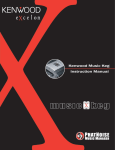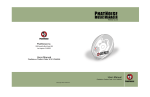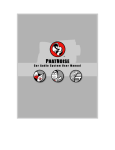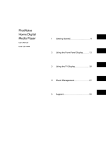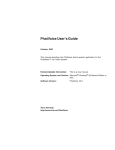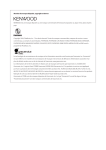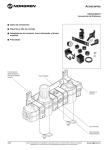Download Kenwood KDC-205 Car Stereo System User Manual
Transcript
Table of Contents GETTING STARTED .................................................................................... 4 FOUR STEPS TO A QUICK START ................................................................................................................................5 S YSTEM COMPONENTS...............................................................................................................................................6 A. Music Keg Overview .................................................................................................... 8 B. DMS Cartridge Overview ............................................................................................. 9 Safety and Handling Precautions.................................................................................... 11 SECTION I: INSTALLATION GUIDE ........................................................... 12 Before mounting the Music Keg ..................................................................................... 12 Mounting Location ............................................................................................. 12 Connecting the Music Keg to your head unit .................................................................. 13 Wiring a Music Keg to Kenwood Head Units.................................................................... 14 Making the Final Connection .......................................................................................... 15 SECTION II: SETTING UP AT HOME .......................................................... 17 Installing the Kenwood Excelon edition of the PhatNoise Music Manager software ........ 17 SECTION III: CREATING AND MANAGING PLAYLISTS ............................... 23 MP3 Files and ID3 Tags ................................................................................................. 23 Static vs. Dynamic Playlists........................................................................................... 23 Launching the Music Manager ........................................................................................ 24 Navigating the Program ................................................................................................. 24 Creating and Managing Playlists .................................................................................... 27 The PhatNoise Car Audio System can handle as many as 999 separate playlists. The total number of songs on the DMS Cartridge must not exceed 30,000.Transferring MP3s and playlists to the DMS cartridge........................................................................................ 31 Transferring MP3s and playlists to the DMS cartridge ..................................................... 32 Adding a playlist to an existing disc on the DMS cartridge .............................................. 33 Adding a PhatNoise Music Manager playlist as a new disc on the DMS cartridge.............. 34 Adding individual songs to a disc on the DMS cartridge .................................................. 34 Additional DMS Features................................................................................................ 34 Creating a Blank Disc ....................................................................................................................................... 34 Syncing Music................................................................................................................................................... 35 Example Playlists.............................................................................................................................................. 36 SECTION IV: OPERATING THE KENWOOD MUSIC KEG WITH YOUR KENWOOD HEAD UNIT ............................................................................................. 38 Setting the audio mode ................................................................................................. 38 Navigating the songs in a playlist .................................................................................. 38 Navigating the playlists in the Music Keg ....................................................................... 39 Displaying information about your music ....................................................................... 39 Special Notes ................................................................................................................ 39 APPENDIX A: UPDATING THE FIRMWARE IN YOUR MUSIC KEG ................ 40 APPENDIX B: TROUBLESHOOTING ........................................................... 46 APPENDIX C: WARRANTY AND LIABILITY POLICY .................................... 47 Important Safety and Handling Instructions................................................................... 47 FCC WARNING .............................................................................................................. 47 Installation Precautions ................................................................................................. 48 Digital Media Storage Cartridge Precautions................................................................... 48 Music Keg Player and USB Cradle Precautions................................................................ 49 APPENDIX D: CONTACTING KENWOOD SUPPORT...................................... 50 Copyright 2001, Kenwood USA, Corp and PhatNoise, Inc. – All Rights Reserved. All trademarks, service marks and tradenames, including without limitation, KENWOOD, EXCELON, MUSIC KEG, are proprietary to Kenwood Corporation. All trademarks, service marks and tradenames, including without limitation and PHATNOISE, PHATNOISE MUSIC MANAGER, DPGT and DMS are proprietary to PhatNoise, Inc. Page 2 Kenwood Excelon Music Keg User Manual Copyright 2001 Kenwood USA Corporation & PhatNoise Inc. Page 3 Kenwood Excelon Music Keg User Manual Copyright 2001 Kenwood USA Corporation & PhatNoise Inc. Getting Started The Kenwood Music Keg is the most advanced automotive digital music jukebox available today. By offering one-touch access to an unlimited number of MP3s, WMA’s and other music files, it provides music lovers the ultimate in power and flexibility with seamless integration to Kenwood head units. Page 4 Kenwood Excelon Music Keg User Manual Copyright 2001 Kenwood USA Corporation & PhatNoise Inc. Four steps to a quick start This manual contains step-by-step instructions for the operation of your Kenwood Music Keg, but as a quick overview we start with the four major steps: Step 1) Install the Music Keg in your car. For more information on how to install the Music Keg in your car, see section I. Step 2) Install the PhatNoise Music Manager software on your PC. For more information on how to set your PC, see section II. Step 3) Create playlists of your favorite music. For more information on creating and managing playlists, see section III. Step 4) Play your music through your car head unit by switching to the CD changer mode. For more information on operating your head unit, see section IV in this manual. Page 5 Kenwood Excelon Music Keg User Manual Copyright 2001 Kenwood USA Corporation & PhatNoise Inc. System Components Please check to make sure your Kenwood Music Keg package is complete. In addition to this manual, you should have received all of the following parts: 1 1 1 1 1 1 Music Keg Music Keg connector cable (6 meter) DMS cartridge USB cradle with attached USB cable USB cradle power adaptor PhatNoise Music Manager software CD-ROM Page 6 Music Keg Music Keg connector cable DMS Cartridge USB Cradle Kenwood Excelon Music Keg User Manual Copyright 2001 Kenwood USA Corporation & PhatNoise Inc. USB Cradle power adaptor Page 7 Kenwood Excelon Music Keg User Manual Copyright 2001 Kenwood USA Corporation & PhatNoise Inc. PhatNoise Music Manager software CD-ROM A. Music Keg Overview The Music Keg is the central brain of the Kenwood Excelon Music Keg car audio system. It is a computer that you install permanently in your vehicle. The Music Keg software and the music files themselves are contained on a cartridge that is inserted into the Music Keg. Page 8 Kenwood Excelon Music Keg User Manual Copyright 2001 Kenwood USA Corporation & PhatNoise Inc. B. DMS Cartridge Overview The DMS cartridge is what makes the Music Keg flexible. Like a computer hard drive, its huge storage capacity can accommodate hundreds of music files. When inserting into the Music Keg, make sure the cartridge slides all the way in until the latches click. Press the release button whenever pulling the drive out of the cradle or the Music Keg. ! Do not open the DMS cartridge casing. Doing so will void your warranty. Only use the supplied cartridge with your Kenwood Music Keg—other cartridges with other drives inside will not work wit h your system. Page 9 Kenwood Excelon Music Keg User Manual Copyright 2001 Kenwood USA Corporation & PhatNoise Inc. C. USB Cradle Overview The USB cradle plugs into the USB port in the back of your computer. Inserting the DMS cartridge into the USB cradle allows your computer to download and store music files in your DMS cartridge just like a hard drive. Please be careful when the DMS cartridge is in the USB cradle. If you bump or drop the USB cradle and DMS cartridge while in use, you may damage the units. ! Important! Download and install the PhatNoise Music Manager software in your computer before you connect the USB cradle to your computer. Page 10 Kenwood Excelon Music Keg User Manual Copyright 2001 Kenwood USA Corporation & PhatNoise Inc. Safety and Handling Precautions Do not install the Music Keg on the rear deck of a car where it will be subjected to direct sunlight and high temperatures. Do not install the Music Keg where it will be subjected to hot air from the heater or any other high-temperature location. Also do not install the Music Keg where you cannot firmly secure the unit, or in high-vibration areas. Do not install the Music Keg in an area of high humidity or where large amounts of airborne dust/dirt are present. Page 11 Kenwood Excelon Music Keg User Manual Copyright 2001 Kenwood USA Corporation & PhatNoise Inc. Section I: Installation Guide For your convenience, the Music Keg has already been configured for your head unit. For the Music Keg to recognize this configuration, you must insert the DMS cartridge into the Music Keg now, prior to installation. ! Important note: If you have no experience installing car audio equipment, we recommend you go to a professional installer for the mounting and wiring of the Music Keg. Before mounting the Music Keg Please keep the following considerations in mind when mounting your Music Keg: Mounting Location The Music Keg can be mounted anywhere in the car. The three most common locations are the trunk, under the passenger seat or in the glove box. If you already have a CD changer installed in the trunk, we recommend that you install the Music Keg close to the existing CD changer. This will make wiring the Music Keg much easier. Mounting Orientation The Music Keg should be mounted in the vertical, horizontal or upside down positions. Avoid mounting the Music Keg on an angled surface for best shock performance. Also, please note what is behind or under your mounting location. Avoid mounting the Music Keg where screws could hit wiring or fuel lines. Page 12 Kenwood Excelon Music Keg User Manual Copyright 2001 Kenwood USA Corporation & PhatNoise Inc. Mounting Clearance You must leave the front of the Music Keg unobstructed to allow the DMS cartridge to be removed from the DMS cartridge slot. The Music Keg cable needs at least 3 inches of clearance to keep the cables from straining or bending unnecessarily. Please keep this in mind when choosing a mounting location. Connecting the Music Keg to your head unit As far as your car stereo head unit is concerned, the Music Keg appears just like any ordinary CD changer. For this reason, the Music Keg is connected the head unit the same way a CD changer is connected. Note: The port on the Music Keg unit labeled "Power" is not used at this time. The Audio "R" and "L" outputs are used with particular head units and may not be necessary for your installation. Page 13 Kenwood Excelon Music Keg User Manual Copyright 2001 Kenwood USA Corporation & PhatNoise Inc. Wiring a Music Keg to Kenwood Head Units 1. Turn off the car and the radio. 2. Gain access to the rear portion of your car stereo head unit. ! Important note: This step may involve removing parts of the dashboard, depending on your car. If do not have experience installing car audio equipment, we recommend you seek the assistance of a professional car audio installer. 3. Using the long (6.0 meters) Music Keg connector cable, plug the appropriate end into the changer port on the rear of the car stereo head unit labeled “CD Changer” or “Bus”. Page 14 Kenwood Excelon Music Keg User Manual Copyright 2001 Kenwood USA Corporation & PhatNoise Inc. 4. Secure the Music Keg to the mounting location with the four included self-tapping screws. Make sure the Music Keg is mounted such that the connector cable will reach with ample room. The Music Keg should be mounted to a hard stable surface, such as particle board or sheet metal. 5. Proceed to the section “Making the Final Connection”. Making the Final Connection 1. With the DMS cartridge fully inserted, plug the cable into the back of the Music Keg. 2. You should see the red and green lights turn on. 3. 3. About 5 seconds later, both lights should turn off and stay off. 4. Turn on your car stereo. 5. Switch to CD changer mode on your head unit. 6. Wait for a “Welcome to the Kenwood Music Keg Car Audio System” message to play. You may have to wait up to 15 Page 15 Kenwood Excelon Music Keg User Manual Copyright 2001 Kenwood USA Corporation & PhatNoise Inc. seconds for the Music Keg to boot. Listen to the entire message to learn how to use the Music Keg. 7. Congratulations! The Music Keg is installed and ready to be used. Turn off the head unit and remove the cartridge. The next section will guide you through installing the desktop software. ? Is something wrong? No lights come on at all: 1. Disconnect the cable from the Music Keg. Wait 20 seconds and reconnect. 2. Your cartridge may be corrupted. Please see Appendix D: Contacting Kenwood to get assistance. The red light turns on, but the green light does not: 1. Disconnect the cable from the Music Keg, wait about 1 minute, then reinsert it, or 2. Your cartridge may be corrupted. Please see Appendix D: Contacting Kenwood to get assistance. Page 16 Kenwood Excelon Music Keg User Manual Copyright 2001 Kenwood USA Corporation & PhatNoise Inc. Section II: Setting up at Home Installing the Kenwood Excelon edition of the PhatNoise Music Manager software The Kenwood Excelon edition of the PhatNoise Music Manager software is included on the CD found in your package. You can use the software to create and manage playlists of MP3s, WMA and WAV files. ! You must install the PhatNoise Music Manager software on your computer before you connect the USB cradle to your computer. To configure the software, it is very important to follow these steps in order. Windows 98 Second Edition and above (Windows Millenium, Windows 2000, Windows XP) is required to use the PhatNoise Music Manager. 1. Exit all running Windows programs. 2. If the DMS is inserted into the USB cradle, remove it now. 3. Insert the PhatNoise Music Manager software CD into your PC's CD-ROM drive. Wait a few moments. The PhatNoise Music Manager software installation program will launch automatically. 4. If the PhatNoise Music Manager software installation program does not run, follow these steps to run the software manually: a. Click the “Start” button in the lower left corner of your screen and select "Run...". The Run dialog box appears. b. Type the following text in the drop-down list box: d:\PMM_setup.exe where "d:" is the letter corresponding to your CD-ROM drive. c. Click OK. 5. Follow the instructions to install the PhatNoise Music Manager software. Page 17 Kenwood Excelon Music Keg User Manual Copyright 2001 Kenwood USA Corporation & PhatNoise Inc. ! NOTE: Windows XP ONLY! During the installation, Windows XP will most likely pop up warning message boxes titled “Software Installation”. These are normal. Click “Continue Anyway”. 6. When the installation is finished, the setup program will ask you to reboot the computer. 7. Once rebooted, plug the power connector into the USB cradle. Make sure the cradle is plugged into a power suppl y before connecting it to your computer. Page 18 Kenwood Excelon Music Keg User Manual Copyright 2001 Kenwood USA Corporation & PhatNoise Inc. 8. Connect the USB cradle to a USB port on your PC. 9. Insert the DMS cartridge firmly into the USB cradle. Avoid ‘slapping’ the cartridge into place. The green and red indicator lights should illuminate. The DMS cartridge will then be detected by the operating system. Page 19 Kenwood Excelon Music Keg User Manual Copyright 2001 Kenwood USA Corporation & PhatNoise Inc. NOTE: Windows XP ONLY! 1. After detecting the DMS, Windows will launch the “Found New Hardware Wizard” with two options a. “Install the software automatically (Recommended)” b. “Install from a list or specific location (Advanced)” 3. Choose “Install the software automatically (Recommended)” 4. Click “Next” 5. A “Hardware Installation” warning box will appear 6. Click “Continue Anyway” 7. Click “Finish” Page 20 Kenwood Excelon Music Keg User Manual Copyright 2001 Kenwood USA Corporation & PhatNoise Inc. 8. After an initialization period, an “Autoplay” dialog box will appear 9. Let the Autoplay feature complete Page 21 Kenwood Excelon Music Keg User Manual Copyright 2001 Kenwood USA Corporation & PhatNoise Inc. 10. Dialogs will appear for PHTDTA and PHTSYS 11. For each dialog, select “Take No Action” and check “Always do the selected Action” Click “OK” 12. Your DMS is ready! Page 22 Kenwood Excelon Music Keg User Manual Copyright 2001 Kenwood USA Corporation & PhatNoise Inc. Section III: Creating and Managing Playlists ! This section of the instruction manual serves to introduce the core features of the PhatNoise Music Manager software. To explore all the features of the software, press F1 while the Music Manager is running. MP3 Files and ID3 Tags The PhatNoise Music Manager software allows you to organize, play, and create digital music files. These music files come in many different formats, but the most popular is the MP3 format. MP3s are to your computer as Audio CDs are to your home/car stereo. Put simply, an MP3 is an compressed audio file that can be listened to on the computer. An MP3 file is made of two parts, the audio data and the ID3 tag. The ID3 tag is very important because it enables the PhatNoise Music Manager to organize music files for easy referencing. The system is analogous to a library book and it’s jacket. A book jacket contains the author's name, the book title, and a short summary. An ID3 tag contains information about the Artist, Song Title, Album Title, Genre, Year, and a Comment. MP3 files possessing an incorrect ID3 tag will be improperly filed (much like a book with the wrong book jacket would be misplaced in a library). Static vs. Dynamic Playlists Once you have added a few music files to the computer, you can begin to create playlists. The PhatNoise Music Manager software has the technology to create a dynamic playlist. A dynamic playlist is a playlist that is defined by criteria. A static playlist is defined by a list of files. The difference is that when you create or download a new MP3, a dynamic playlist will be automatically updated if the new file matches the playlist criteria. A static playlist will not be updated automatically because there is no criterion that defines whether or not an MP3 belongs in the playlist. Let’s return to the ID3 tag/book jacket analogy above. A static playlist is equivalent to a bookshelf of books: the books may be related or have similarities, but when a new book is obtained, the bookshelf does not know if this new book belongs on the bookshelf. A dynamic playlist is equivalent to a bookshelf with a librarian. The librarian understands which books and types of books belong to each bookshelf; thus when a new book is added the librarian will place the Page 23 Kenwood Excelon Music Keg User Manual Copyright 2001 Kenwood USA Corporation & PhatNoise Inc. books in the appropriate bookshelf. The PhatNoise Music Manager software is like a librarian for music. Now it’s time to start using the PhatNoise Music Manager. The following sections will walk you step by step through the core features including: 1. Creating MP3 files from an Audio CD 2. Organizing music files into both static and dynamic playlists 3. Transferring MP3s and playlists to the DMS cartridge Launching the Music Manager 1. Launch the PhatNoise Music Manager software. You can do this one of two ways: o Double-click the PhatNoise Music Manager icon on your desktop. o Click “Start”, select “Program Files”, and select the PhatNoise Music Manager icon. 2. You will see the Music Manager splash screen, then the “Load Songs” screen will appear. 3. Choose a location on your computer that contains songs you wish to load into the PhatNoise Music Manager database. This may be a music folder you already have (i.e. “C:\My Music”), or a program folder that you use to download music (i.e. “C:\Program Files\KaZaA\My Shared Folder”). Navigating the Program Each icon on the left of the application’s screen represents a different interface and part of the software. Playlist View Page 24 Kenwood Excelon Music Keg User Manual Copyright 2001 Kenwood USA Corporation & PhatNoise Inc. CD Encoder View Update Device View Web Browser View Converting an Audio CD to MP3, WMA, WAV or OGG Files The CD Encoder Interface allows you to add songs from your CDs to the hard drive. To add music from CDs to the PhatNoise Music Manager follow these steps: 1. Switch to the CD Encoder view by pressing this button 2. Insert the CD into the computer. Press the Load Button. 3. If the computer is connected to the Internet, the songs names will appear next to the track number as follows: Page 25 Kenwood Excelon Music Keg User Manual Copyright 2001 Kenwood USA Corporation & PhatNoise Inc. 4. If you are not connected to the Internet, the tracks will be listed "Track 01", "Track 02", etc. 5. Edit the “Artist”, “Title”, “Genre” and “Year” information if it is missing or incorrect. 6. Choose the tracks to encode using the checkboxes. 7. Choose the file format to encode. Page 26 Kenwood Excelon Music Keg User Manual Copyright 2001 Kenwood USA Corporation & PhatNoise Inc. 8. Choose the bitrate of the file to be created. We recommend a format of MP3 at 192kbps for the best combination of sound quality and small file size. 9. Press the Start button in the Encode panel and the process will begin. Creating and Managing Playlists To create and manage your music playlists, click on the Playlist Manager button. The Playlist view appears. Page 27 Kenwood Excelon Music Keg User Manual Copyright 2001 Kenwood USA Corporation & PhatNoise Inc. 1. Creating a new playlist 1. Click the Create playlist button. Then change the name of the playlist to a name of your choice. 2. Adding songs to a static playlist 1. Click on the All Songs playlist. Page 28 Kenwood Excelon Music Keg User Manual Copyright 2001 Kenwood USA Corporation & PhatNoise Inc. 2. Type a search query in the Search box. Page 29 Kenwood Excelon Music Keg User Manual Copyright 2001 Kenwood USA Corporation & PhatNoise Inc. 3. Highlight the desired songs. (this does not need to be changed) 4. Drag the desired songs into your playlist. 3. Adding songs to a dynamic playlist 1. Click on the desired playlist to edit. 2. Click the Edit playlist button. 3. Edit the playlist criteria via the playlist properties dialog box. 4. To add criteria to a playlist, select the criteria to add. The criteria selected will determine what is displayed in the criteria window. For example, if Artist, Genre or Album is selected, then a list of all Artists, Genres or Albums is displayed. If Keywords is selected, an input box appears at the bottom of the criteria window. Simply enter the keyword and press Add. If Most Recent Songs is selected, then an input box will appear at the bottom of the criteria window. Enter the number of most recent songs to add and press Add. Page 30 Kenwood Excelon Music Keg User Manual Copyright 2001 Kenwood USA Corporation & PhatNoise Inc. 5. Each time you select a playlist in the PhatNoise Music Manager software, the list of criteria in that playlist is checked against the MP3 collection on your PC's hard drive. All songs that match the criteria are automatically added to your dynamic playlist. ! The PhatNoise Car Audio System can handle as many as 999 separate playlists. The total number of songs on the DMS Cartridge must not exceed 30,000. Page 31 Kenwood Excelon Music Keg User Manual Copyright 2001 Kenwood USA Corporation & PhatNoise Inc. Transferring MP3s and playlists to the DMS cartridge 1. Insert the DMS cartridge into the USB cradle. The LED lights on the cradle will flicker when the cartridge has been properly inserted. 2. Begin by accessing the Devices view by clicking the Device Manager button. 3. The Devices view appears: The Devices view is organized in two parts: • The PhatNoise Music Manager Playlist and Windows Explorer panels • The All Supported Devices panels. Page 32 Kenwood Excelon Music Keg User Manual Copyright 2001 Kenwood USA Corporation & PhatNoise Inc. 4. Activate the Music Keg DMS cartridge by clicking PhatNoise DMS in the All Supported Devices panel. If the DMS cartridge is connected properly, a summary screen appears with a red “GO” button. If the DMS cartridge has not been configured properly, a configuration wizard will launch. For more information, refer to Appendix A: Configuring the Music Keg to work with your head unit. 5. Click the red “GO” button. Adding a playlist to an existing disc on the DMS cartridge 1. Drag the playlist onto an existing disc. The target disc will take on the name of the playlist. Page 33 Kenwood Excelon Music Keg User Manual Copyright 2001 Kenwood USA Corporation & PhatNoise Inc. Adding a PhatNoise Music Manager playlist as a new disc on the DMS cartridge 1. Drag the playlist into the DMS area. 2. A new disc will automatically be created. Adding individual songs to a disc on the DMS cartridge 1. Drag the songs onto the appropriate disc. Note: When dragging an individual file onto a DMS disc that contains a dynamic PhatNoise Music Manager playlist, the DMS disc will automatically be converted into a static playlist. 2. When you are finished modifying the contents of the DMS disc, click Save/Eject DMS. ! Wait until the software displays a message indicating it is safe to remove the cartridge. Removing the cartridge before this message appears will corrupt the hard drive. Additional DMS Features Creating a Blank Disc 1. You can create a blank disc as a ‘placeholder’ for future playlists. Page 34 Kenwood Excelon Music Keg User Manual Copyright 2001 Kenwood USA Corporation & PhatNoise Inc. Right-click the area under PhatNoise DMS in the Device view and choose Add a New Disc. Syncing Music In the Device view, a yellow star next to the Disc icon denotes a dynamic playlist. By pressing the Sync Music Keg button, any updates to those discs will automatically be copied to the DMS cartridge. If a disc has fresh content after syncing, the yellow star will turn blue and the new files will be highlighted. Be sure to click Save/Eject DMS to apply the changes. Page 35 Kenwood Excelon Music Keg User Manual Copyright 2001 Kenwood USA Corporation & PhatNoise Inc. Example Playlists There are many ways of organizing songs and playlists for use in your car, and after a few tries you will find a system that works for you. The following is one such use you may want to try. Here, several playlists have been made that contain the most recent 25 or 50 songs for different styles of music. Next, a ‘Recent Hip-Hop’ Disc is made in the car by simply dragging the playlist from the top window to a blank location under ‘Music Keg DMS’. Here, the ‘Recent Hip Hop’ and ‘Recent Techno’ discs were created by this method. These were dragged right below the first disc, the Page 36 Kenwood Excelon Music Keg User Manual Copyright 2001 Kenwood USA Corporation & PhatNoise Inc. “Welcome!” disc. Note the yellow stars for these two ‘Recent ’ playlists – that means these are dynamic playlists. One way to make navigation easier in the car is to reserve Discs 10 and higher for dynamic playlists of individual artists. The following is a shortcut for making them: 1. 2. 3. 4. Page 37 Select the ‘All Songs’ playlist in the device view. Expand the selection by pressing the plus sign. Choose ‘All Artists’. In the top right window, select an artist and drag it to the desired location on the DMS cartridge. You can create a new disc for it just by dragging the artist to a blank space. Note these playlists are Dynamic as well. Kenwood Excelon Music Keg User Manual Copyright 2001 Kenwood USA Corporation & PhatNoise Inc. Section IV: Operating the Kenwood Music Keg With Your Kenwood Head Unit The Music Keg is controlled through the CD changer controls of your existing Kenwood head unit. To the head unit, the Music Keg appears like a large CD Changer. Playback of MP3 files is controlled via the next/previous track and next/previous disc buttons on the head unit. Setting the audio mode To use the Music Keg, you must first put the head unit into CD changer mode. Push the “SRC” button on your Kenwood Head Unit until the display reads “DISC”. Navigating the songs in a playlist After the head unit is set to CD Changer mode, you can navigate the songs in a Music Keg playlist by using the next/previous track buttons. Page 38 Kenwood Excelon Music Keg User Manual Copyright 2001 Kenwood USA Corporation & PhatNoise Inc. Navigating the playlists in the Music Keg Skipping from one playlist to the next is easy. Si mply press the next/previous disc buttons. Displaying information about your music Since most Kenwood head units display CD text the song and artist name from the MP3 ID3 tag will scroll across the head unit display. Special Notes Car Power The Music Keg takes advantage of the different power states of the car. That is, the Music Keg will turn on when the user switches to CD Changer mode. Once on, the Music Keg will remain on until the car is turned off. Holding down the action buttons On many head units, holding down the action buttons will perform the action several times quickly. For example, to advance several tracks ahead quickly, simply hold down the > button in mode 1. Other Features Your head unit may have SCAN or RAND features. These features work as expected with the Music Keg. Page 39 Kenwood Excelon Music Keg User Manual Copyright 2001 Kenwood USA Corporation & PhatNoise Inc. Appendix A: Updating the Firmware in your Music Keg Your Music Keg has firmware programmed inside of it. It has been pre-programmed from the factory to work with your head unit. PhatNoise periodically releases updates to the firmware in order to fix problems or to provide feature upgrades. A notice of firmware updates may appear on the PhatNoise website, or you may be contacted via the email address you registered with PhatNoise when you loaded your PhatNoise Music Manager Software onto your PC. In the event of a firmware update, follow these steps. 1. Insert the DMS cartridge into the USB Cradle. 2. Launch the PhatNoise Music Manager by double-clicking the icon on your desktop 3. Press the Device Manager button. Page 40 Kenwood Excelon Music Keg User Manual Copyright 2001 Kenwood USA Corporation & PhatNoise Inc. 4. Click the text PhatNoise DMS and then press the “GO” button. 5. Press the Hardware Options button. 6. Make sure the ‘Installed Product’ is the Kenwood EXcelon Music Keg. Press the Start Wizard button to begin the update process. Page 41 Kenwood Excelon Music Keg User Manual Copyright 2001 Kenwood USA Corporation & PhatNoise Inc. 7. The wizard will begin. Press Next to skip the introductory screen. 8. Press the Check for Updates from PhatNoise Website button to load the latest set of head units. Page 42 Kenwood Excelon Music Keg User Manual Copyright 2001 Kenwood USA Corporation & PhatNoise Inc. 9. Click on your specific head unit. 10. Press the Next button. The window will display the firmware version information. Page 43 Kenwood Excelon Music Keg User Manual Copyright 2001 Kenwood USA Corporation & PhatNoise Inc. 11. Press the Next button one more time. This screen summarizes the options you have chosen. Press Update PhatNoise DMS when you are done. ! Make sure you are choosing the correct options. Reprogramming the Music Keg for an incorrect head unit may damage your system! 12. The wizard will close. Now press the Eject/Save DMS button. After completing these steps, your DMS cartridge will have all the appropriate software on it. Now the Music Keg can be updated using the following steps: 13. While your car radio is off, insert the DMS cartridge into your Music Keg. Page 44 Kenwood Excelon Music Keg User Manual Copyright 2001 Kenwood USA Corporation & PhatNoise Inc. 14. Turn on the radio and verify that the Music Keg powers on (the green light begins to blink). 15. While the green light is blinking, the Music Keg is reprogramming itself. This will take about 7 minutes. ! Do not pull the cartridge out while the lights are blinking. Make sure the radio remains off. 16. You may lock the car – the Music Keg will turn itself off when done. 17. When the Music Keg is done reprogramming, all the Music Keg lights will turn off. Now the Music Keg is ready for normal operation. Page 45 Kenwood Excelon Music Keg User Manual Copyright 2001 Kenwood USA Corporation & PhatNoise Inc. Appendix B: Troubleshooting Problem Cause/Solution No Sound. - Adjust the volume of the head unit. - Make sure the Music Keg cable is correctly connected to the head unit. - Make sure the head unit has the CD changer as the active source. - Make sure the attenuation or mute button is not pressed on the head unit. - Make sure the Music Keg cable is correctly connected to the head unit. - Make sure the DMS cartridge has the appropriate firmware for the specific make/model of the head unit. - If the above steps don’t work, try performing a full reset as specified below (Problem 4). A file is corrupted on the Music Keg DMS. This usually happens when the DMS cartridge is removed from the USB cradle while data is being written to the DMS cartridge. To fix the corrupted files: -Insert DMS into USB cradle -Press Eject DMS button in the PhatNoise Music Manager software. The head unit cannot access the Music Keg. No Sound. The head unit cannot access the Music Keg. Green light on Music Keg blinks and does not stop blinking. The Music Keg completely fails to respond. USB cradle is not recognized properly. Page 46 If system files are corrupted, the PhatNoise Music Manager will detect this and run a wizard to repair the files that are damaged. Perform a full reset on the Music Keg: -Turn off ignition. -Unplug Music Keg cable. -Wait 5 seconds -Plug Music Keg cable back in. -Turn on head unit & press the reset button on the head unit. - Make sure the computer is running Windows 98, Windows ME, Windows 2000, or Windows XP. WinNT 4.0 and Windows 95 do not have proper USB support. - The USB interface has been disabled in the system settings or in the motherboard BIOS. Kenwood Excelon Music Keg User Manual Copyright 2001 Kenwood USA Corporation & PhatNoise Inc. Problem Cause/Solution PhatNoise Music Manager software errors containing a “Codebase” message. The PhatNoise Music Manager database files have been corrupted. Or The PhatNoise Music Manager playlists are missing or not working properly. When transferring files to the DMS a message appears “Long Filenames not supported” To fix the database: - Close the PhatNoise Music Manager software. - Run the Database Doctor in the PhatNoise Music Manager folder on the Start Menu. If this does not fix the problem, delete the folder “Data” in the PhatNoise Music Manager installation directory (usually C:\Program Files\PhatNoise Music Manager). Please note that this will erase all the user’s database and playlist files. All the songs will need to be reloaded and the playlists will need to be redefined. The DMS has been mounted incorrectly, or improperly formatted. Cancel the current copy operation, eject the cartridge, and try the operation again. Appendix C: Warranty and Liability Policy Important Safety and Handling Instructions FCC WARNING ! This equipment may generate or use radio frequency energy. Changes or modifications to this equipment may cause harmful interference unless the modifications are expressly approved in the instruction manual. The user could use the authority to operate this equipment if an unauthorized change or modification is made. NOTE This equipment has been tested and found to comply with the limits for a Class B digital device, pursuant to Part 15 of the FCC Rules. These limits are designed to provide reasonable protection against harmful interference in a residential installation. This equipment may cause harmful interference to radio communications, if it is not installed and used in accordance with the instructions. However, there is no guarantee that interference will not occur in a particular installation. If this equipment does cause harmful interference to radio or television reception, which can be determined by turning the equipment off and on, the user is encouraged to try to correct the interference by one or more of the following measures: Page 47 Kenwood Excelon Music Keg User Manual Copyright 2001 Kenwood USA Corporation & PhatNoise Inc. • • • • Reorient or relocate the receiving antenna Increase the separation between the equipment and the receiver Connect the equipment into an outlet on a circuit different from that to which the receiver is connected Consult the dealer or an experienced radio/TV technician for help. PLEASE READ AND UNDERSTAND ALL INSTRUCTIONS Installation Precautions Mounting location precautions to ensure and observe: 1. 2. 3. 4. 5. 6. 7. The unit is not subject to direct sunlight. The unit is not near heat sources (such as heaters). The unit is not exposed to rain or moisture. The unit is not exposed to excessive dust, sand or dirt. The unit is not subject to excessive vibration. The fuel tank should not be damaged by the tapping screws. There should be no wire harnesses or pipes under the place where you are going to install the unit. 8. The spare tire, tools or other equipment in or under the trunk should not be interfered with or damaged by the screws or the unit itself. 9. Make holes only after making sure there is nothing on the other side of the mounting surface. Digital Media Storage Cartridge Precautions 1. Do not leave the DMS Cartridge in locations with high temperatures and high hum idity, such as on a car dashboard or in the rear window where it will be subject to direct sunlight. Do not subject the DMS Cartridge to extreme cold temperatures. 2. Do not place more that one DMS Cartridge at a time into the Music Keg player. 3. Do not drop the DMS Cartridge or subject it to a violent shock. 4. Do not spill liquid on the DMS Cartridge or submerge the DMS Cartridge in liquid. 5. Do not remove the DMS Cartridge from the Music Keg Player unless the Music Keg Player is turned off. 6. Do not remove the DMS Cartridge from the USB Cradle until downloading is complete. 7. The only effective protection for data and other material stored on the DMS Cartridge is the regular backing up of that data by you, the consumer. Kenwood USA Corporation. shall not be responsible for the loss of any such data or other material. Page 48 Kenwood Excelon Music Keg User Manual Copyright 2001 Kenwood USA Corporation & PhatNoise Inc. Music Keg Player and USB Cradle Precautions 1. Never spill liquid of any kind on the Music Keg Player. 2. Do not place the Music Keg player on an unstable cart, stand or table. The product may fall, causing serious damage to the product. 3. Do not use any object to probe the opening of the product and do not put any body parts or other foreign objects in the opening of the product- this may result in bodily injury and can also damage the product. 4. Avoid severe impact. Do not drop the Music Keg player on a solid surface or drop a heavy object on the Music Keg player. 5. Take care when plugging and unplugging cables. 6. Do not hold the Music Keg Player or the USB Cradle by the cables alone. 7. Do not remove the DMS Cartridge from the USB Cradle until downloading is complete. ! Do not attempt to service any part of the product yourself. Servicing should only be done by qualified service personnel. Page 49 Kenwood Excelon Music Keg User Manual Copyright 2001 Kenwood USA Corporation & PhatNoise Inc. Appendix D: Contacting Kenwood Support Need help? What goes where, compatibility, and troubleshooting? Please feel free to contact us at: Web: http://www.kenwoodusa.com Email: [email protected] Phone: 1-800-KENWOOD (536-9663) Mailing Address: P.O. Box 22745 Long Beach, CA 90801-5745 Call center is available 8:30am – 5:00 PT Monday through Friday. KHD-UM1 Page 50 Kenwood Excelon Music Keg User Manual Copyright 2001 Kenwood USA Corporation & PhatNoise Inc.