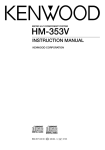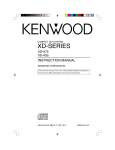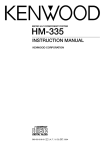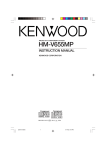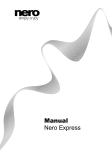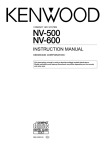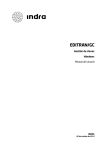Download Kenwood HM-333 Stereo System User Manual
Transcript
MICRO HI-FI COMPONENT SYSTEM
HM-333
INSTRUCTION MANUAL
KENWOOD CORPORATION
COMPACT
COMPACT
DIGITAL
DIGITALAUDIO
AUDIO
TEXT
B60-4976-00 01 MA (K, P, M, I, X, T, E2) AP 0011
2
Before applying power
Before applying power
Caution : Read this page carefully to ensure safe operation.
Units are designed for operation as follows.
U.S.A. and Canada .......................... AC 120 V only
Australia ........................................... AC 240 V only
Europe and U.K. ............................... AC 230 V only
*Other countries
................. AC 110-120 / 220-240 V switchable
For the United Kingdom
* AC voltage selection
Preparation section
Factory fitted moulded mains plug
1. The mains plug contains a fuse. For replacement, use
only a 13-Amp ASTA-approved (BS1362) fuse.
2. The fuse cover must be refitted when replacing the
fuse in the moulded plug.
3. Do not cut off the mains plug from this equipment. If
the plug fitted is not suitable for the power points in
your home or the cable is too short to reach a power
point, then obtain an appropriate safety approved extension lead or adapter, or consult your dealer.
If nonetheless the mains plug is cut off, remove the
fuse and dispose of the plug immediately, to avoid a
possible shock hazard by inadvertent connection to
the mains supply.
IMPORTANT : The wires in the mains lead are coloured in
accordance with the following code:
Blue : Neutral
Brown : Live
Do not connect those leads to the earth terminal of a threepin plug.
The AC voltage selector switches on the rear panel are
set to the voltage that prevails in the area to which the
unit is shipped. Before connecting the power cord to
your AC outlet, make sure that the setting positions of
these switches match your line voltage. If not, they
must be set to your voltage in accordance with the following direction.
AC voltage selector switches
Move switch lever to match your line voltage with a
small screwdriver or other pointed tool.
AC 110 -
AC 220 -
120V
240V
Note:
Our warranty does not cover damage caused by excessive line voltage due to improper setting of the AC voltage selector switch.
Safety precautions
WARNING : TO PREVENT FIRE OR ELECTRIC SHOCK, DO NOT
EXPOSE THIS APPLIANCE TO RAIN OR MOISTURE.
CAUTION: TO REDUCE THE RISK OF ELECTRIC SHOCK, DO NOT
REMOVE COVER (OR BACK). NO USER-SERVICEABLE PARTS INSIDE. REFER SERVICING TO QUALIFIED SERVICE PERSONNEL.
CAUTION
RISK OF ELECTRIC SHOCK
DO NOT OPEN
THE LIGHTNING FLASH WITH ARROWHEAD SYMBOL, WITHIN AN EQUILATERAL TRIANGLE, IS INTENDED TO ALERT THE USER TO THE PRESENCE OF UNINSULATED
"DANGEROUS VOLTAGE" WITHIN THE PRODUCT’S ENCLOSURE THAT MAY BE OF
SUFFICIENT MAGNITUDE TO CONSTITUTE A RISK OF ELECTRIC SHOCK TO PERSONS.
THE EXCLAMATION POINT WITHIN AN EQUILATERAL TRIANGLE IS INTENDED TO
ALERT THE USER TO THE PRESENCE OF IMPORTANT OPERATING AND MAINTENANCE (SERVICING) INSTRUCTIONS IN THE LITERATURE ACCOMPANYING THE
APPLIANCE.
The marking of products using lasers (Except for some areas)
CLASS 1
LASER PRODUCT
The marking is located on the rear panel and says this
product has been classified as Class 1. It means that
there is no danger of hazardous radiation outside the
product
CAUTION
INVISIBLE LASER RADIATION
WHEN OPEN. AVOID EXPOSURE
TO BEAM.
Inside this laser product, a laser diode(s) exceeding Class 1
laser radiation is/are contained as alerted by the internal
caution label shown above. To avoid exposure to laser
beams, do not open the cover.
Before applying power
3
Special features
CD text information display
When discs conforming to CD-TEXT are played with this unit, the text information recorded on the CD (disc name or
titles) is displayed automatically.
Some CDs conforming to CD-TEXT may not display text information.
Up to 1000 letters may be displayed. If the CD exceeds 1000 letters, "TEXT FULL" will be displayed.
Convenient recording features
Versatile recording features are provided, allowing the user to select desired one for each purpose.
Pressing a single key starts recording of all tracks or a single track in a CD.
÷ Program recording :
Your favorite tracks can be recorded in any desired order.
Versatile timer features
÷ O.T.T. (Operate easy To use Timer) :
This timer setting is executed only for an hour (and for once) when the set start time comes.
÷ Timer playback, timer recording :
Two timer programs (PROG.1, PROG.2) are available for timer playback (AI timer playback) or timer recording. (With the AI timer playback, the playback volume increases gradually after the start of timer
playback.)
÷ Sleep timer :
This timer turns the unit off automatically when the set time has elapsed. It is convenient for example for
falling asleep while listening to music in the night time, etc.
In regard to demonstration
This unit is equipped with a demonstration function (only display). The demonstration consists of sequential change of display and indicators showing the operations, but the audio itself does not change.
The demonstration function can be cancelled as follows.
"DEMO OFF" (To cancel demonstration):
Press the set/demo key during demonstration.
set / demo
"DEMO ON" (To execute demonstration):
After turning power ON, press and hold the set/
demo key (for more than 2 seconds).
÷ This operates automatically when a power failure
has occurred or the plug of the power cable has
been pulled while the power was ON.
Preparation section
÷ One-touch recording :
4
Before applying power
Unpacking
Unpack the unit carefully and make sure that all the accessories are present.
If any accessories are missing, or if the unit is damaged or fails to operate, notify your dealer immediately. If the unit was
shipped to you directly, notify your shipper immediately. Kenwood recommends that you retain the original carton and
packing materials in case you need to move or ship the unit in the future.
Keep this manual handy for future reference.
Accessories
Please confirm that the following accessories are present.
Preparation section
AM loop antenna (1)
FM indoor antenna (1)
Remote control unit (1)
Batteries (R6/AA) (2)
AC plug adaptor (1)
Use to adapt the plug on the power
cord to the shape of the wall outlet.
(Accessory only for regions where use
is necessary.)
For the U.S.A.
FCC WARNING
This equipment may generate or use radio frequency
energy. Changes or modifications to this equipment
may cause harmful interference unless the modifications are expressly approved in the instruction manual.
The user could lose the authority to operate this equipment if an unauthorized change or modification is
made.
NOTE:
This equipment has been tested and found to comply
with the limits for a Class B digital device, pursuant to
Part 15 of the FCC Rules. These limits are designed to
provide reasonable protection against harmful interference in a residential installation. This equipment may
cause harmful interference to radio communications, if
it is not installed and used in accordance with the instructions. However, there is no guarantee that interference will not occur in a particular installation. If this
equipment does cause harmful interference to radio or
television reception, which can be determined by turning the equipment off and on, the user is encouraged to
try to correct the interference by one or more of the
following measures:
– Reorient or relocate the receiving antenna.
– Increase the separation between the equipment
and receiver.
– Connect the equipment into an outlet on a circuit
different from that to which the receiver is connected.
– Consult the dealer or an experienced radio / TV
technician for help.
For the U.S.A.
CAUTION:
Use of controls or adjustments or performance
of procedures other than those specified herein
may result in hazardous radiation exposure.
In compliance with Federal Regulations, following are reproductions of labeles on, or inside the
product relating to laser product safety.
KENWOOD CORPORATION
2967-3, ISHIKAWA-CHO,
HACHIOJI-SHI,
TOKYO, JAPAN
KENWOOD CORP. CERTIFIES THIS EQUIPMENT
CONFORMS TO DHHS REGULATIONS NO. 21
CFR
1040.10, CHAPTER 1, SUBCHAPTER J.
Location: Back Panel
Before applying power
5
Contents
Caution : Read the pages marked
carefully to ensure safe operation.
Preparation section
Application section
Before applying power .......................................2
Various CD playback features ...............................31
Safety precautions ......................................................... 2
Special features ..................................................................... 3
Listening to the desired sequence (program playback) .. 31
Repeated playback .............................................................. 33
Playing tracks in a random order (random playback) ..... 34
System connection ....................................................6
Controls and indicators .............................................9
Display ..................................................................................... 9
Main unit ............................................................................... 10
Operation of remote control unit ...................................... 12
Basic section
Collective presetting of stations ....................................... 23
Channel space setting ........................................................ 23
Tuning a non-preset radio station
(Auto tuning, Manual tuning) ....................................... 24
One-by-one presetting (Manual preset) .......................... 24
One-touch edit recording (CD =TAPE) .......................... 36
Program recording (CD =TAPE) ...................................... 37
Listening to an AUX input source..........................38
Clock adjustment .....................................................40
Timer operation ........................................................41
Sleep timer (SLEEP) ............................................................. 41
Setting the O.T.T. timer ....................................................... 42
Setting an everyday timer program
(PROG. TIMER) ................................................................. 44
Knowledge sections
Important Items .........................................................47
Maintenance ........................................................................ 47
Reference .............................................................................. 47
In case of difficulty .................................................. 49
Specifications ...........................................................52
Basic section
Basic use method..................................................... 14
Playback of CD .........................................................16
Playback of tape....................................................... 20
Receiving broadcast station ..................................22
Convenient recording methods .............................35
Preparation section
Connection of the System Accessories ............................. 6
Connection of Other Accessories
(Commercially Available Parts) ..................................... 8
R.D.S. (Radio Data System) .....................................25
Application section
Searching for a desired program type (PTY search) .... 26
Recording on TAPE .................................................. 28
Knowledge sections
6
System connection
System connection
Connection of the System Accessories
This figure shows the method of connection between the main unit and provided accessories.
CAUTION
Note on Connection
Connect the components as shown in the diagram.
Only plug the power cord into a power outlet once
connections are completed.
Preparation section
Installation of speakers and positioning of TV
1. If a speaker is installed near a TV, color irregularities
may be observed on the TV screen. To avoid this, install the speakers apart from a TV.
2. Color irregularities on the TV screen may also be produced depending on the method how the speakers are
installed. When color irregularities are observed after
the speaker installation, first turn the TV off, wait for 15
to 30 minutes and turn it on again: The interference
may be improved by the self-demagnetizing function of
the TV. If the color irregularities still remain, install the
speakers more apart from the TV.
3. Due to induction by the electromagnetic waves produced by a TV, the speakers may produce sound
even when the stereo unit is turned off. In this case
also, install the speakers more apart from the TV.
AM loop antenna
The supplied antenna is for indoor use. Place it
as far as possible from the main system, TV set,
speaker cords and power cord, and set it to a direction which provides the best reception.
\
Assemble
AM loop antenna
Speaker (Right)
CAUTION (For the U.S.A. and Canada)
Be sure to adhere followings. Or proper ventilation
will be blocked causing damage or fire hazard.
÷ Do not place any objects impairing heat radiation
onto the top of unit.
CAUTION (For other countries)
Be sure to adhere followings. Or proper ventilation
will be blocked causing damage or fire hazard.
÷ Do not place any objects impairing heat radiation
onto the top of unit.
÷ Leave a space around the unit (from the largest outside dimension including projection) equal or greater
than, shown below.
Top panel : 50 cm
Back panel : 10 cm
Notes
÷ Never short-circuit the "+" and "-" speaker cords.
÷ If the "+" and "-" polarity are inverted, the sound will be unnatural with unclear positioning of musical instruments, etc.
÷ Be sure to insert all connection cords securely. If their connections are imperfect, the sound may not be
produced or noise may interfere.
÷ Before plugging or unplugging a connection cord, be sure to unplug the power cord from the wall AC outlet. If
connection cords are plugged or unplugged with the power cord left plugged in, malfunction or damage may result.
System connection
7
FM indoor antenna
Malfunction of microcomputer
If operation is not possible or erroneous display
appears even though all connections have been
made properly, reset the microcomputer referring to "In case of difficulty". o
The accessory antenna is for temporary indoor use
only. For stable signal reception we recommend
using an outdoor antenna. Remove the indoor antenna if you connect one outdoors.
1 Connect the antenna to the antenna terminal.
2 Locate the position providing good reception
condition.
3 Fix the antenna.
ANTENNA
FM indoor antenna
Preparation section
AM
GND
FM
75 Ω
Speaker (Left)
DIGITAL
OUT
OPTICAL
ANTENNA
+
AM
L
AUX
INPUT
-
GND
FRONT
SPEAKERS
(6-16 Ω)
-
L
FM
75 Ω
R
+
R
+
POWER cord
L
FRONT
TO WALL AC OUTLET
SPEAKERS
(6-16 Ω)
-
R
+
Speaker cord
How to connect speaker cords to the main unit
1
2
3
How to connect AM antenna cord to the main unit
1
2
3
8
System connection
Connection of Other Accessories (Commercially Available Parts)
CAUTION Note on Connection
Connect the components as shown in the diagram. Only plug the power cord into a power
outlet once connections are completed.
FM outdoor antenna
Lead the 75Ω coaxial cable connected to the FM outdoor antenna into the room and connect it to the
FM 75Ω terminal. Please remove the indoor antenna after an outdoor antenna has been installed.
FM outdoor antenna
Preparation section
ANTENNA
* DIGITAL OUT jack (OPTICAL)
The DIGITAL OUT jack (OPTICAL) outputs the
CD signal.
The CD signal can be recorded in digital format
by connecting a recorder to the DIGITAL IN jack
(OPTICAL).
AM
Antenna adaptor
(Commercially
Available Parts)
GND
FM
75 Ω
MD recorder or DAT etc.
Digital input
*
DIGITAL
OUT
OPTICAL
Optical fiber cable
DIGITAL
OUT
OPTICAL
ANTENNA
cap
+
AM
L
AUX
INPUT
Audio cord
-
GND
FRONT
SPEAKERS
(6-16 W)
-
L
FM
75 Ω
R
+
R
Audio output
VCR, Analog turntable with built-in
RIAA equalizer (optional P-110), etc.
Notes
POWER cord
TO WALL AC OUTLET
÷ In case an associated system component is connected, also read the instruction manual of the component.
÷ Be sure to insert all connection cords securely. If their connections are imperfect, the sound may not be
produced or noise may interfere.
÷ Before plugging or unplugging a connection cord, be sure to unplug the power cord from the wall AC outlet. If
connection cords are plugged or unplugged with the power cord left plugged in, malfunction or damage may result.
Controls and indicators
System connection
9
Display
T he displays given in this manual are approximations only. They may differ from what actually appears on
the display.
1
2
4
3
5
6
00000000000
9
1 Tape-related indicators
2 CD-related indicators
3 Character information display/tunerrelated indicators
4 RDS-related indicators (For Europe
and U.K.)
5 Timer-related indicators
8
7
6 Tape record/record-pause indicators
7 O.T.E. (One-Touch Edit) indicator
8 TAPE EQ. indicator
9 Character information display (Dot
display)
0 EX.BASS indicator, LOUD indicator
AUTO POWER SAVE function
When the unit is ON and the unit is left for 30 minutes with CD and TAPE not operating, the unit is switched off
automatically by this function. This is convenient when you forgot to switch off the unit. This function can be
activated or deactivated by the following operation.
1 Select "A.P.S. SET?".
menu
2 Select "A.P.S. ON" or "A.P.S. OFF".
set / demo
\
\
volume / multi control
volume / multi control
3 Set it.
set / demo
(Press the set/demo key while the "?" mark is
blinking.)
÷ When the TUNER or AUX input is selected, APS operates only when the volume is set to zero or when
MUTE is on.
Preparation section
0
10
Controls
System
andconnection
indicators
Main unit
0
0
CD
remote
1
2
3
!
Preparation section
@
volume / multi control
standby
/ timer
TUNER
CD
FM/AM
6
AUX
4
#
TAPE
Power
2
3
7
¢
4
volume / multi control
5
stop
Tuning
Mode
$
sound
repeat
TAPE rec
TAPE O.T.E.
TAPE EQ.
menu
%
^
&
set / demo
0
6
push open
7
8
9
*
1 0 CD key
^
Press to open or close the CD tray.
2 Remote sensor
3 Display panel
* 4 volume/multi control knob
#
!$
Normally, this is used for volume adjustment.
5 4 and ¢ keys
CD :
Used to skip CD tracks.
TAPE :
Used to fast forward or rewind tape.
TUNER :
Used to receive a preset radio station.
&
¡
™
7 stop / Tuning Mode key
CD, TAPE :
&¡
Press to stop a disc or tape operation.
TUNER :
¢
Press to switch between the AUTO (auto tuning,
stereo reception) and MONO (manual tuning,
manual reception) modes.
On standby mode:
‚
Press to display the clock.
6 set/demo key
Press to set or enter an item selected with the volume/multi control knob.
This key is also used for switching demonstration on/
off.
3
About the one-touch operation function
This unit incorporates the one-touch operation function for the user's convenience.
With this function, pressing any key enclosed in
playback (or reception).
while the unit is in standby mode immediately start
Controls
System
andconnection
indicators
7 Cassette holder
)
To load or eject a cassette tape, press the area marked
0 push open on the cassette holder to open it.
8 menu key
!‚
Press to switch the function of the volume/multi
control knob to the menu select mode.
This key is also used when setting the time of the day.
9 TAPE EQ. key
¡
Press to turn the tape equalizer on.
@ standby/timer indicator
Lights up when the unit is set to the Standby mode of
power.
Red : Ordinary standby.
Green : Timer standby.
Off
: The unit is On.
# Power
key (For U.S.A. and Canada)
key (For Other Countries )
$
$
Press to set the unit to On or Standby.
0 CD tray
^
Press the 0 CD key to open or close CD tray.
™
TUNER FM/AM key
^
Press to select the CD input and start playback. Pressing this key during CD playback initiates pause.
TAPE 2 3 keys
)
Press to select the TAPE (cassette deck) input and
start playback of a tape. Pressing this key during tape
playback switches the tape transport direction.
°
AUX key
%
Press to reproduce the external source component
connected to the AUX (analog auxiliary input) jacks.
Pressing this key while the unit is off turns it on at the
same time as selecting the AUX input.
% repeat key
‹
Press for setting repeated playback.
^ TAPE rec key
ª
Press to start tape recording. Pressing this key during
recording initiates record-pause after leaving a nosound blank of about 4 seconds.
& TAPE O.T.E. key
fl
Press to start recording CD onto a tape with one-touch
operation.
Pressing this key during CD playback records only the
track being played onto tape. Pressing it during CD
stop records all the CD tracks onto tape.
* Headphone jack
%
Connect headphones with a stereo mini-plug (optionally available).
* About the volume/multi control knob
After pressing the menu key to select the menu select mode, turn the volume/multi control knob to
select the desired menu item.
To set or enter the setting of the menu item, press
the set/demo key.
set / demo
\
\
volume / multi control
Turning the knob switches the display contents.
"T A P E R V S . ? "
¡
"REC OPTIONS"
"AUTO PRESET" or "AUTO MEMORY" £
(Only when the TUNER input is selected)
"A U X I N P U T ? "
°
(Only when the AUX input is selected)
"T I M E R S E T ? "
wr
"A . P . S . S E T ? "
9
÷ The function of the control knob returns to the normal
mode when it has not been operated for 20 seconds.
Standby mode
While the standby indicator of the unit is lit, a small amount of current is flowing into the unit’s internal
circuitry to back up the memory. This condition is referred to as the standby mode of the unit. While the
unit is in the standby mode, it can be turned ON from the remote control unit.
Preparation section
Press to select the TUNER input.
This key is also used to select the received broadcast
band.
CD 6 key
$ sound key
Press to switch the sound effect to EX.BASS or
LOUD.
! Basic operation keys
menu
11
12
Controls
System
andconnection
indicators
Operation of remote control unit
The keys on the remote control unit with the same names as on the main unit have the same function as
the keys on the main unit.
3 Basic operation keys
SET key
Press to set or enter an item selected with the volume/multi control knob.
POWER
Preparation section
7
1
1
2
3
RANDOM
4
5
6
REPEAT
7
8
9
PGM
10
0
SET
CLEAR
CD 6
TUNER/ BAND key
CD 6 key
STOP 7 key/ AUTO/MONO key
TAPE 2 3 key
1 TUNING ¡ keys
2
3
CD, TAPE :
&¡
Used to fast-forward or fast-reverse the played
audio.
TUNER :
¢
4
4 P.CALL ¢ keys
TAPE 2 3
TUNER / BAND
AUTO/MONO
STOP 7
1 TUNING ¡
ENTER
8
9
4 P.CALL ¢
Used to select a radio station.
TAPE REC TAPE O.T.E. TAPE EQ.
• PTY •
AUX
TIME DISPLAY DISPLAY
SOUND
TONE
TIMER
SLEEP
0
5
6
MUTE
™
^
&¢
)
VOLUME
RC-F0300
CD :
Used to skip CD tracks.
TAPE :
Used to fast forward or rewind tape.
TUNER :
Used to receive a preset radio station.
&
ENTER key
¢
¡
™
Press to enter a radio station in the preset memory
of the tuner.
4 TAPE REC key
Model : RC-F0300E (For UK and Europe)
: RC-F0300 (For other countries)
1 POWER (
) key
$
Press to set the unit to On or Standby.
2 RANDOM key (CD)
›
Press for setting playback of tracks in a random order.
REPEAT key (CD)
‹
Press for setting repeated playback.
PGM key (CD)
⁄
Press to program tracks in the desired sequence.
CLEAR key (CD)
Press to clear a programmed track(s).
ª
‡
¡
°
TAPE O.T.E. key
TAPE EQ. key
AUX key
Infrared ray system
⁄
Press to reproduce the external source component
connected to the AUX (analog auxiliary input) jacks.
Pressing this key while the unit is off turns it on at the
same time as selecting the AUX input.
5 TIMER key
ey
Press to reserve the timer operation.
q
SLEEP key
Press to set the sleep timer.
6 VOLUME keys
$%
Press to adjust the volume.
These key are also used to adjust the tone.
Controls
System
andconnection
indicators
7 Numeric keys
&™
Used to select a CD track number or recall a preset
station of the tuner.
8 PTY/ TIME DISPLAY key (For Europe and U.K.)
*¡§
Used at the time of program type detection.
Press to switch the displayed time information on CD.
9 SOUND key
13
%
Press to switch the sound effect to EX.BASS or
LOUD.
%
TONE key
Press to adjust the tone.
0 MUTE key
%
Press to mute the audio temporarily.
TIME DISPLAY key (For other countries)
*¡
Press to switch the displayed time information on CD.
Preparation section
DISPLAY key
*
Press to switch the display mode of the display
panel.
Loading batteries
1 Remove the cover.
3 Close the cover.
2 Insert batteries.
÷ Insert two R6 ("AA"-size) batteries following the polarity indications.
Operation
Operating range (approx.)
After plugging the power cord of this unit, press the
) key of the remote control unit to turn
POWER (
the system ON. When the system is turned ON,
press the key of the function to be operated.
Remote sensor
FM/AM
6
6m
30˚
30˚
÷ When pressing more than one remote control keys
successively, press the keys securely by leaving an interval of 1 second or more between keys.
Notes
÷ The provided batteries are intended for use in operation checking, and their service life may be short.
÷ When the remote controllable distance becomes short, replace both of the batteries with new ones.
÷ If direct sunlight or the light of a high- frequency fluorescent lamp (inverter type, etc.) is incident to the remote
sensor, malfunction may occur. In such a case, change the installation position to avoid malfunction.
14
Basic use method
Basic use method
Bass and treble compensation
The system is switched ON
and STANDBY
1
Bass and treble
compensation
2
3
Muting the sound temporarily
Tone adjustment
Basic section
1. Set the Power
Pressing the Power
mode of power).
or
Listening through headphones
key to ON.
key when the unit is ON turns it off (Standby
÷ Pressing the TUNER FM/AM, CD 6, TAPE2 3 or AUX key also turns
power on and starts playback (reception) of the corresponding input. (Onetouch operation)
÷ When the CD or TAPE input is selected while the corresponding disc or
tape has been loaded, it immediately starts to play.
Power
1
Example:
To select the CD input
CD
6
2
2. Selecting the desired output.
CD
TAPE
TUNER (Broadcasts)
AUX (External input)
^
)
™
[Adjusting the AUX input level °]
÷ Pressing the TUNER FM/AM, CD 6 ,
TAPE2 3 or AUX key selects the corresponding input.
CD
When CD has been selected.
The volume
decreases
volume / multi control
The volume
increases
3
3. Volume adjustment.
÷ The display shows a reference value.
VOLUME 12
Volume display
Basic use method
Listening through headphones
Insert the headphone plug into the headphone jack.
15
Tone adjustment
Remote control unit only
The lowest and highest frequency bands can be
adjusted independently.
÷ Headphones with a stereo mini plug can be connected.
÷ The sounds from all speakers are cut off.
1 Select the frequency band.
TONE
Muting the sound temporarily
Remote control unit only
Each press switches the operation.
1 "BASS" (low frequency) adjustment
MUTE
÷ Press again to resume the original volume.
÷ This is also cancelled when the volume is changed.
BASS
+0
2 "TREBLE" (high frequency) adjustment
TREBLE +0
Bass and treble compensation
SOUND
(Go to step 2 within 8 seconds.)
2 Adjust.
Each press switches the modes as follows.
1 "EX.BASS" lights.
The lowest and highest frequencies are
enhanced regardless of the current volume
level.
2 "LOUD" (Loudness) lights.
The lowest and highest frequencies are
enhanced according to the current volume
level. (Effective during low-volume listening.)
3 Both indicators off.
Cancelled.
÷ Adjusting the tone while the "LOUD" or "EX.BASS"
indicator is lit turns it off and cancels the sound enhancement mode.
VOLUME
(To adjust the other frequency band, repeat steps
1 and 2 for it.)
÷ The levels of both "BASS" and "TREBLE" can be adjusted in 2 steps in the range between -8 and +8.
÷ Adjusting the tone while the "LOUD" or "EX.BASS"
indicator is lit turns it off and cancels the sound enhancement mode.
Basic section
3 Normal mode
16
Playback of CD
Basic use method
When a disc is placed into the CD player in advance, the unit will be switched on automatically by pressing
the CD 6 key, and playback will start.
Start playback/ To pause playback
To stop playback
Playback from desired track
1
2
Basic section
To stop
playback
To fast forward and
backward
Skipping tracks
Skipping tracks
1. Load a disc.
0
1 Press the 0 CD key.
2 Place a disc.
3 Press the 0 CD key.
The label side must be on top.
CD
1
÷ Do not touch the played side of
disc.
÷ Be sure to place a disc horizontally.
Placing it with an inclination will result in malfunction.
2. Start playback.
÷ After a few seconds, play starts
from track No.1.
÷ Titles are displayed for discs conforming to CD-TEXT.
CD
6
2
Track No. being played
CD
Elapsed time of track being
played
Basic
Playback
use method
of CD
Start playback/ To pause playback
17
To fast forward and backward
Remote control unit only
Backward
search
CD 6
÷ Each press pauses and plays the CD alternately.
To stop playback
1 TUNING 1
Forward
search
÷ Press and hold one of the keys during playback.
Normal playback resumes at the point where the
key is released.
Skipping tracks
AUTO/MONO
STOP 7
Playback from desired track
Remote control unit only
1
2
3
4
5
6
7
8
9
10
0
4 P.CALL 4
To skip
forward
÷ The track in the direction of the key pressed is
skipped, and the selected track will be played from
the beginning.
÷ When the 4 key is pressed once during playback,
the track being played will be played from the beginning.
÷ To skip further to a track located before the current
track, press the 4 key quickly.
÷ Tracks can be skipped by pressing the 4 or ¢
key even when the CD is in stop mode. In this case,
playback starts automatically from the point reached
by skipping.
Eject the CD
Press the numeric keys as shown below....
To select track No. 23 :+10 X 2, 3
To select track No. 40 :+10 X 4, 0
0
CD
÷ The CD tray will open. (Pressing the key again closes
the CD tray.)
Basic section
Select the desired track No.
To skip
backward
18
Basic
Playback
use method
of CD
Time display on CD player
Each press of the TIME DISPLAY key changes the
displayed contents.
1 Elapsed time of track being played
Remote control unit only
2 Remaining time of track being played
÷ PTY ÷
TIME DISPLAY
TIME DISPLAY
or
3 Elapsed time of entire disc
("TOTAL" lights up)
(For U.K. and Europe)
(For other countries)
÷ Only time information 1 and 2 can be displayed during
single-track repeated playback or random playback.
÷ In the program mode, display 3 shows the elapsed time of
the entire program and display 4 shows the remaining time
of the entire program.
÷ When the displayed time is 256 minutes or more,
the display shows "- - : - -".
4 Remaining time on entire disc
("TOTAL" lights up)
Basic section
Title display with CD-TEXT compatible discs
When a CD-TEXT compatible disc is played on this unit, the disc and track titles recorded in the disc
are displayed automatically provided that they use alphanumeric characters.
When a title is too long to be accommodated in the display, press the DISPLAY key to scroll the displayed title so that the previously hidden characters be viewed.
Remote control unit only
(When pressed during stop)
Scrolled disc title display
DISPLAY
÷ It may sometimes be unable to display the recorded
characters even when the loaded disc is a CD-TEXT
compatible disc. When the number of characters recorded in a disc is 1000 or more, the display will show
"TEXT FULL".
BACH:Solo V
(When pressed during play)
Scrolled track title display
BACH:Partit
Basic use method
19
Basic section
20
Playback of tape
Playback of tape
If you load a tape in the cassette deck in advance while the power is off. Pressing the TAPE 2 3 key turns
power on automatically and starts the tape playback.
Selection of TAPE equalizer (TAPE EQ.)
Start playback
To stop playback
Start playback
2
To stop playback
1
Basic section
To wind tape
at high speed
To wind tape at high speed
Selection of reverse
mode
Selection of TAPE equalizer (TAPE EQ.)
1. Load a cassette tape.
0
push open
1
1 Press the area marked 0 push open to open the cassette
holder.
2 Insert a tape.
3 Press the area marked 0 push open to close the cassette
holder.
Do not use a cassette with more than 90-minute recording time, for the
tape used with such a cassette is very thin and tends to cause troubles
such as entanglement around the pinch roller or cutting of tape.
÷ The tape deck of the unit can play Normal (Type ), High (Type
Metal (Type
) tapes.
÷ Remove tape slack before loading.
) and
2. Start playback.
Press the TAPE 2 3 key of the desired direction.
TAPE
2
3
TAPE PLAY
2
Reverse mode indication
Transport direction indicators
Tape counter
Displayed when the deck
is loaded with a tape.
Transport direction indicators:
Indicates the tape transport direction during playback or recording by lighting
of 2 or 3. This direction is the direction stored in memory when the tape was
last stopped.
Playback of tape
To wind tape at high speed
To fast wind in
direction |
21
Selection of reverse mode
To fast wind in
direction \
Main unit only
1 Select "TAPE RVS. ?".
1 TUNING 1
menu
set / demo
\
\
volume / multi control
÷ Press the STOP 7 key to stop fast winding.
÷ The same operation is also available with the 4
and ¢ keys on the main unit.
(Press the set/demo key while the "?" mark is
blinking)
2 Select.
Selection of TAPE equalizer (TAPE EQ.)
When playing a tape prerecorded with Noise Reduction system (such as the DOLBY NR) ON, be
sure to set the "TAPE EQ." ON for playback.
1"
" : (ONE-WAY)
Only one side is played back (recorded), and then
the tape stops.
2"
Lit when "TAPE EQ." is ON
" : (REVERSE)
Both sides are played back (recorded), and then
the tape stops.
TAPE EQ.
3"
" : (ENDLESS)
Each press switches the modes as follows.
1 "TAPE EQ." ON
(TAPE equalizer is used)
2 "TAPE EQ." OFF
(TAPE equalizer is not used)
3 Set it.
÷ Select the "TAPE EQ." ON mode according to the recording condition of the tape.
set / demo
A tip for use of the tape counter
The tape counter is set to "0000" when a cassette tape is loaded. By writing down the
counter reading in case you want to interrupt
recording (playback) in the middle of the tape,
the memo will be helpful as a reference for locating the same position when continuing the
recording (playback) the next time. The tape
counter figure decrements during recording or
playback of the back side (while the 2 tape
transport indicator is lit). To set the tape counter
to "0000", open the cassette holder once. Then
the counter will be reset.
To stop playback
AUTO/MONO
STOP 7
Tape counter display
The displayed information is switched every time the TIME DISPLAY key is pressed.
Remote control unit only
(For U.K. and Europe)
(For other countries)
÷ PTY ÷
TIME DISPLAY
TIME DISPLAY
or
1 Clock display
2 Tape counter
Basic section
Both sides are played back endlessly. (The tape
stops after recording onto both sides.)
(The initial setting is " "(REVERSE))
22
Receiving broadcast station
Playback of tape
When the TUNER FM/AM key is pressed, the unit will automatically be switched on and reception status will be
reached.
One-by-one presetting (3) ¢
Tuning a nonpreset radio
station (2)
¢
Tuning a nonpreset radio
station (1) ¢
Collective presetting of
stations
1
3
One-by-one presetting (2,4) ¢
TUNER
FM/AM
1
1. Select the tuner input.
Each press of the TUNER FM/AM key switches the band as follows.
FM
AM
Basic section
2. Preset a radio station in memory.
Collective presetting of stations
£
Follow the procedure in "Collective presetting of stations" to preset automatically the tunable radio stations in your area.
÷ Once stations are stored by auto presetting, the present procedure is
not required from the next time, unless you move of house or re-execute presetting of all tunable stations.
One-by-one presetting (Manual preset)
¢
A station can also be tuned even when it is not preset. For details, read
"Tuning a non-preset radio station (Auto tuning, Manual tuning)".
3. Tuning (Preset Call)
4
¢
÷ If radio stations have already been
stored with auto presetting or manual
presetting, select a station using the
4, ¢ key. Each press of the
same key switches the preset stations
in sequence.
Lights during stereo reception
The "TUNED" indicator lights
when a station is received
Frequency display
3
When ¢ is pressed : 1=2=3 ... 28=29=30=1...
When 4 is pressed : 30 = 29 = 28 ..... 3 = 2 = 1 = 30.....
÷ When a key is held depressed, preset stations will be skipped at an interval
of about 0.5 second.
÷ To select a preset station from the remote, use the 4 P.CALL ¢ key or
numeric keys.
Receiving broadcast
Playback station
of tape
23
Collective presetting of stations
AUTO MEMORY .. For U.K. and Europe
AUTO PRESET ......For other countries
Main unit only
1 Receive a broadcast.
TUNER
FM/AM
2 Select "AUTO MEMORY"
(or "AUTO PRESET").
AUTO MEMORY
menu
set / demo
\
\
volume / multi control
÷ A maximum of 30 stations of the band presently being
received will be preset.
÷ When there are many stations and the intended station
has not been preset, please also use "One-by-one presetting (Manual preset)".
The space between radio channels has been set to the one that prevails in the area to which the system is shipped.
However, if the current channel space setting does not match the setting in the area where the system is to be used,
for instance when you move from area 1 or area 2 shown in the following table or vice versa, proper reception of AM/
FM broadcasts cannot be expected. In this case, change the channel space setting in accordance with your area by
referring to the following table.
Main unit only
1 Turn power on.
2 While holding TUNER FM/AM key pressed,
turn the volume/multi control knob to select "FM 50/AM 9" or "FM100/AM10".
Each press switches the space frequency alternately.
1 FM 50 kHz, AM 9 kHz
FM 50/AM 9
TUNER
FM/AM
2 FM 100 kHz, AM 10 kHz
FM100/AM10
volume / multi control
3 Set it.
Area
set / demo
1
USA, Canada and South
American countries
2
Other countries
CHANNEL
Space Frequency
FM: 100 kHz
AM: 10 kHz
FM: 50 kHz
AM: 9 kHz
Basic section
Channel space setting (Except for U.S.A., Canada, U.K., Europe, Malaysia and Australia)
24
Receiving broadcast
Playback station
of tape
Tuning a non-preset radio station (Auto tuning, Manual tuning)
Select the tuning mode according to the radio
wave receiving condition.
When the receiving condition is good: AUTO
mode
When it is poor due to weak radio waves:
MANUAL mode
1 Select the AUTO or MANUAL mode.
÷ In MANUAL mode, FM stations are received in monaural.
Each press alternates the mode.
1 "AUTO" :
Stereo reception("AUTO" lit)
2 "MANUAL" :
Monaural reception ("AUTO" not lit)
÷ Normally, use the AUTO (Auto tuning, stereo reception)
mode.
AUTO/MONO
STOP 7
In AUTO mode :
The next preset station can be received automatically
every time the TUNING UP/DOWN (1 or ¡) key is
pressed.
2 Tune a station.
Basic section
To decrease
frequency
1 TUNING 1
To increase
frequency
In MANUAL mode :
Press the TUNING UP/DOWN (1 or ¡) key repeatedly until the desired station is received. The desired
station can also be received by holding the TUNING
UP/DOWN (1 or ¡) key depressed until its frequency is displayed.
One-by-one presetting (Manual preset)
Remote control unit only
1 Perform the procedure in "Tuning a nonpreset radio station (Auto tuning, Manual
tuning)" to receive the station to be preset.
2 Press the ENTER key during reception.
MEMORY
ENTER
"MEMORY" lights (for approx. 20 sec.)
(Proceed to step 3 while "MEMORY" is lit.)
÷ A maximum of 30 stations of the band presently being
received will be preset.
3 Select one of the preset numbers from
1 to 30.
4 P.CALL 4
1
2
3
4
5
6
7
8
9
10
0
4 Press the ENTER key again.
ENTER
(Repeat steps 1, 2, 3 and 4 to preset other stations)
÷ If several stations are preset under the same number,
the previous memory is replaced with the latest
memory contents.
R.D.S. (Radio Data System) (For U.K. and Europe)
Receiving broadcast
Playback station
of tape
25
RDS is a system which transmits useful information
(digital data) for FM broadcasts together with the broadcast signal. Tuners and receivers designed for RDS reception can extract the information from the broadcast
signal for use with various functions such as automatic
display of the station name.
This unit is equipped with the following functions utilizing RDS data :
PTY (Program Type Identification) Search :§
The tuner automatically searches for a station which is
currently broadcasting a specified program type (genre).
PS (Program Service Name) Display :
When an RDS broadcast is received, the station name
is automatically displayed.
The "R.D.S" indicator lights up when an RDS broadcast (signal) is received.
POP M
÷ Some functions may not be provided or be given different names depending on countries or areas.
Before using RDS
For reception of RDS stations, the auto memory function must be used to preset the stations. With the auto memory
function, RDS stations are preset with priority. "No Data" will be flashed when a station is not preset by auto
memory.
Basic section
26
R.D.S. (Radio
Playback
Data System)
of tape
Searching for a desired program type (PTY search)
By specifying the type of program (genre) you want to listen to, the tuner automatically searches for a station which
is currently broadcasting a program of the specified type.
Set the reception band to FM. Preset RDS stations with the auto memory function. £
1 Select the PTY search mode.
Remote control unit only
ROCK M
÷ PTY ÷
TIME DISPLAY
When an RDS broadcast is received, the program type
is shown on the display. If no PTY data is available, or if
the station is not an RDS station, "None" is displayed.
2 Select the desired program type.
Use program type table on the right for your convenience.
Basic section
A Selection with the 4 or ¢ key
Program type table
A
B Program Type Name
4, ¢ keys
4 P.CALL 4
4
DOWN
Select while "PTY" is lit.
The desired program type can be selected
with the 4 or ¢ key from 29 types. Press
the key and release it when the desired type
is displayed.
B Selection with the numeric keys.
1
2
3
4
5
6
7
8
9
10
0
The program types 1 to 9 and 0 can be
selected directly with the number keys.
Use the 4 or ¢ key to select other
program types.
UP
¢
1
2
3
4
5
6
7
8
9
0
Pop Music
Rock Music
Easy Listening Music
Light Classical
Serious Classical
Other Music
News
Current Affairs
Information
Sport
Education
Drama
Culture
Science
Varied
Weather
Finance
Children's programs
Social Affairs
Religion
Phone In
Travel
Leisure
Jazz Music
Country Music
National Music
Oldies Music
Folk Music
Documentary
Display
POP M
ROCK M
EASY M
LIGHT M
CLASSICS
OTHER M
NEWS
AFFAIRS
INFO
SPORT
EDUCATE
DRAMA
CULTURE
SCIENCE
VARIED
WEATHER
FINANCE
CHILDREN
SOCIAL
RELIGION
PHONE IN
TRAVEL
LEISURE
JAZZ
COUNTRY
NATION M
OLDIES
FOLK M
DOCUMENT
R.D.S. (Radio
Playback
Data System)
of tape
3 Start the search.
27
When searching for a Rock Music broadcast
Display while the tuner is searching.
÷ PTY ÷
TIME DISPLAY
ROCK M
Program type name display.
To change to a different program type :
Repeat steps 1, 2, 3.
When a station is received.
Goes off
BBC
Station name display.
Basic section
÷ No sound is heard while "PTY" is blinking.
÷ If a program of the desired type cannot be found,
"No Program" is displayed, then after several seconds
the display returns to the original display.
÷ If a program of the desired type is found, that program
is received and the program type name display
changes temporarily to the station name display.
28
Recording on TAPE
Recording on TAPE
The tape deck of the unit can record signals only on Normal (Type ) and High (Type ) tapes. It cannot record on
Metal (Type
) tapes.
Stop the recording
Stop the recording
2
4
3
5
1
Basic section
Start recording/ Pause the recording
1. Load a tape in deck.
0
push open
1
1 Press the area marked 0 push open to open the cassette
holder.
2 Insert a tape.
3 Press the area marked 0 push open to close the cassette
holder.
Do not use a cassette with more than 90-minute recording time, for the
tape used with such a cassette is very thin and tends to cause troubles
such as entanglement around the pinch roller or cutting of tape.
÷ Remove tape slack before loading.
2. Select the tape transport direction.
TAPE
2
To reverse the transport direction :
3
1 Press the TAPE 2 3 key corresonding to the desired direction.
2 Stop playback.
2
÷ When recording is started, the tape is transported in the direction selected
in this step.
Check the tape transport direction indicator. )
÷ Search the position you want to start recording in advance.
Recording on TAPE
menu
29
3. Set the recording condition.
\
Select the reverse mode. ¡
volume / multi control
\
set / demo
÷ Check the tape transport direction before starting recording. If it is set to
the reverse direction, only one side of tape can be recorded regardless of
the reverse mode setting made here.
÷ The tape equalizer is defeated during recording.
3
Select an input source other
than "TAPE"
4. Select the source to be recorded.
CD
TUNER (Broadcasts)
AUX (External input) [Adjusting the AUX input level °]
Example:
To select the CD input
CD
÷ If a CD has already been loaded, it starts to
play now. Press the 7 STOP key to stop it.
6
5. Start recording.
1 Press the TAPE rec key.
2 Play (or tune) the input source to be recorded.
TAPE rec
5
÷ Recording stops automatically when the tape side (s) to be recorded have
been fully recorded.
Pause the recording
TAPE rec
Stop the recording
Lights
7
stop
÷ Press the TAPE rec key during recording. It stops
after leaving a non-recorded blank of 4 seconds.
(Press the key again to resume recording.)
Tuning
Mode
Basic section
4
CD
The character information
display shows the recording
input source.
30
Recording on TAPE
Points in CD recording
When recording CD tracks onto a tape, if you
leave the cassette deck in record-pause mode beforehand, the cassette deck recording can be
started at the CD starts to be played.
1 Put the CD player in pause mode.
2 Select the track to be recorded with the
skip (4, ¢) keys. (The CD player pauses
at the beginning of the selected track.)
3 Put the cassette deck in Record-pause
mode. (Press TAPE rec key twice)
4 Start playing the CD. (Recording starts)
Basic section
÷ To stop recording, press the 7 STOP key.
Various CD playback features
Various CD playback features
31
Listening to the desired sequence (program playback)
Use the following procedure to program desired tracks in a desired order. (up to 32 tracks)
Select the CD input.
1 Let the "PGM" indicator light.
Press in stop mode
Lights
PGM
PGM CD
2 Select track numbers in the order you want to play them.
1 Select the track.
Selection of tracks
(Go to step
1
2
3
4
5
6
7
8
9
10
0
2 within 20 seconds.)
Program position of the track
to be selected next.
PGM CD
Press the numeric keys as shown below....
To select track No. 23
: +10 X 2, 3
To select track No. 40
: +10 X 4, 0
2 Confirm the selection.
(To select more than one track, repeat steps 1 and
2 for each track.)
3 Start playback.
CD 6
÷ Up to 32 tracks can be programmed. When "PGM FULL"
is displayed, no more tracks can be programmed.
÷ If you made a mistake, press the CLEAR key and enter
the track No. again.
÷ When a track No. is entered, the track will be added to
the end of the existing program.
÷ When the total time of CD program is 256 minutes or
more, the time display shows "- - : - -".
÷ Tracks will be played in the order they were programmed (following the program numbers).
÷ When the 4/ ¢ key is pressed during play, the program will jump to the preceding or the following track
respectively.
÷ When the 4 key is pressed once during playback, the
play position returns to the beginning of the current
track being played.
Application section
SET
32
Various CD playback features
To add a track to an existing program
1 Select the track number to be added with
the numeric keys.
Press in stop mode
1
2
3
4
5
6
7
8
9
10
0
Press the numeric keys as shown below....
To select track No. 23
: +10 X 2, 3
To select track No. 40
: +10 X 4, 0
2 Press the SET key.
SET
÷ Up to 32 tracks can be programmed. When "PGM FULL"
is displayed, no more tracks can be programmed.
÷ If you made a mistake, press the CLEAR key and enter
the track No. again.
÷ When a track No. is entered, the track will be added to
the end of the existing program.
To clear a programmed track
Press in stop mode
CLEAR
P-05 CLEAR
Application section
P-5 has been deleted
÷ Each time the key is pressed, the last track in the program is cleared.
To clear the entire program
Press in stop mode
Goes off
PGM
CD
Note
The program mode is cancelled when the unit is turned off or the programmed disc is ejected. The set program
is cleared entirely at this time.
Various CD playback features
33
Repeated playback
You can repeatedly listen to a favorite track or disc.
Select the CD input.
Setup for repeating a single track
1 Confirm that the "PGM" indicator is not lit.
÷ If the "PGM" indicator is lit, turn it off by pressing the
PGM key in stop mode to cancel the program mode.
Confirm that this is not lit.
PGM
CD
2 Play the track to be repeated.
CD 6
3 Select "ONE REPEAT".
REPEAT
Each press switches the repeat mode.
1 "ONE REPEAT"
2 "REPEAT"
3 Off.... Repeat deactivated
CD
Setup for repeating all tracks in a disc
PGM
÷ If the "PGM" indicator is lit, turn it off by pressing the
PGM key in stop mode to cancel the program mode.
Confirm that this is not lit.
CD
2 Select "REPEAT".
REPEAT
3 Start playback.
Each press switches the repeat mode.
CD 6
1 "ONE REPEAT"
2 "REPEAT"
3 Off.... Repeat deactivated
CD
Application section
1 Confirm that the "PGM" indicator is not lit.
34
Various CD playback features
Setup for repeating selected tracks
1 Program the track sequence according to
steps 1 to 2 of "Listening to the desired sequence (program playback)". ⁄
Each press switches the repeat mode.
1 "REPEAT"
2 Off.... Repeat deactivated
2 Select "REPEAT".
REPEAT
CD
÷ All selected tracks will be repeated.
3 Start playback.
To stop repeated playback
CD 6
Press the REPEAT key repeatedly until the repeat
mode is switched off.
÷ The "REPEAT" indicator turns off and playback according to the current CD player mode.
Playing tracks in a random order (random playback)
As the titles each time are selected randomly, the music can be enjoyed without getting tired of it.
Select the CD input.
1 Confirm that the "PGM" indicator is not lit.
÷ If the "PGM" indicator is lit, turn it off by pressing the
PGM key in stop mode to cancel the program mode.
PGM
Application section
2 Press the RANDOM key.
Each press switches the modes as follows.
1 "RANDOM" on (Random playback)
2 "RANDOM" off (Normal playback)
RANDOM
CD
÷ Playback stops after each title has been played once.
÷ The random playback can also be repeated by pressing
the REPEAT key.
To select another track in the middle of playing one
To cancel random playback
4 P.CALL ¢
Press so that the "RANDOM" indicator is
turned off.
RANDOM
÷ Pressing the 4 key returns the playback position
to the beginning of the track being played.
÷ The "RANDOM" indicator goes off and the playback in
order of the tracks starts from the track being played.
Convenient recording methods
Convenient recording methods
35
This unit provides the following recording features in addition to normal recording. Select the appropriate
method according to the purpose of recording.
The tape deck of the unit can record signals only on Normal (Type ) and High (Type ) tapes. It cannot record on
) tapes.
Metal (Type
To record CD with a simplified method (CD = TAPE) fl
All-track recording
\
Single-track recording
\
Records all tracks in a CD onto a tape.
Records only one CD track being played onto a tape.
(This is convenient for recording of desired tracks from a disc
being heard for the first time.)
To record desired CD tracks by reordering them (CD = TAPE)
Program recording
\
‡
Recording of programmed tracks in the programmed order.
(Convenient for recording only the desired CD tracks in the
desired order.)
Application section
Note
With recording onto tape, the track will be interrupted for the part of the guide tape at the tape reversal, where
recording is not possible. Please use single-side recording if this is to be avoided.
36
Convenient recording methods
One-touch edit recording (CD =TAPE)
Records all tracks in a CD with a simple operation. (All-track recording)
Records a single CD track being played from the beginning. (Single-track recording)
The tape deck of the unit can record signals only on Normal (Type ) and High (Type ) tapes. It cannot record on
Metal (Type
) tapes.
Be sure to put the cassette deck in stop mode.
1 Make preparation for recording.
1 Perform steps 1 to 3 of the procedure in "Recording on TAPE". •
2 Ensure that the "PGM" and "RANDOM" indicators are not lit.
3 Insert disc in the CD player.
÷ If the "PGM" indicator is lit, turn it off by pressing the PGM key in stop mode to cancel the program mode.
÷ If the "RANDOM" indicator is lit, turn it off by pressing the RANDOM key to cancel the random play mode.
2 Check the current play mode of the CD player.
All-track recording
If it is in play mode, stop it.
7
stop
Application section
Tuning
Mode
Single-track recording
Select the desired CD track and play it.
÷ When step 3 is performed in the middle of CD playback, the current track will be recorded from the beginning.
(To record other tracks, repeat steps 2 and 3 for each
track)
3 Start recording.
TAPE O.T.E.
If you are operating the remote, the same effect
as step 3 can be obtained by simply pressing the
TAPE O.T.E. key to start recording.
÷ When either playback or recording stops, the other operation is stopped automatically.
To interrupt a recording
7
stop
Tuning
Mode
(Recording and playback will be stopped)
At the end of the recording
Cassette deck
:
Stop is executed after an unrecorded portion of about 4 sec.
has been produced.
Convenient recording methods
37
Program recording (CD =TAPE)
Desired CD tracks can be programmed in the desired sequence and recorded onto a tape.
The tape deck of the unit can record signals only on Normal (Type ) and High (Type ) tapes. It cannot record on
) tapes.
Metal (Type
Be sure to put the cassette deck in stop mode.
1 Make preparation for recording.
1 Select the CD input.
2 Ensure that the "RANDOM" indicators are not lit.
3 Perform steps 1 to 3 of the procedure in "Recording on TAPE". •
4 Insert disc in the CD player.
÷ If the "RANDOM" indicator is lit, turn it off by pressing the RANDOM key to cancel the random play mode.
2 Program the desired sequence of CD tracks.
Perform steps 1 and 2 of the procedure in
"Listening to the desired sequence (Program playback)". ⁄
÷ When the PGM key is pressed to cancel the edited contents, the entire editing contents will be
erased. ¤
÷ Tracks programmed beyond the available tape recording
time will be interrupted in the middle.
3 Start recording.
TAPE O.T.E.
To interrupt a recording
7
stop
Tuning
Mode
(Recording and playback will be stopped)
At the end of the recording
Cassette deck
:
Stop is executed after an unrecorded portion of about 4 sec.
has been produced.
Application section
If you are operating the remote, the same effect
as step 3 can be obtained by simply pressing the
TAPE O.T.E. key to start recording.
÷ Recording starts from the first track in the program and ends after having recorded the entire
programmed tracks.
÷ Recording stops automatically when the program
playback of CD has completed.
÷ When either playback or recording stops, the other operation is stopped automatically.
38
Listening to an AUX input source
Timer operation
1 Select AUX (external input).
AUX
AUX
2 Play the connected equipment.
3 Adjust the volume.
volume / multi control
Adjusting the AUX Input Level
This adjusts the input level for the external equipment (video deck etc.) connected to the AUX input terminal. Adjust so that the volume of the AUX input source sounds at an equivalent level to the CD. (Main unit
operation only)
1 Press the AUX key.
2 Select "AUX INPUT ?".
Turning the knob switches the display contents.
"T A P E R V S. ? "
Application section
menu
set / demo
\
\
"REC OPTIONS"
"AUTO PRESET" or "AUTO MEMORY"
(Only when the TUNER input is selected)
volume / multi control
"A U X I N P U T ? "
(Only when the AUX input is selected)
(Press the set/demo key while the "?" mark is blinking.)
"T I M E R S E T ? "
"A . P . S . S E T ? "
3 Adjust the input level.
The level
decreases
The level
increases
LEVEL
-2
Input level
volume / multi control
4 Set it.
set / demo
÷ Adjustment is possible over the range from - 5 to + 2.
÷ Adjusting the input level control also varies the recording level from the input source connected to the AUX
input jacks.
39
Timer operation
Application section
40
Clock adjustment
Timer operation
As the clock is not used to show the time of the day but is also used in timer operations, be sure to set the
clock in advance.
1 Activate the clock adjustment mode.
Press and hold for more than 2 sec. when the
power is ON.
menu
ADJUST
÷ The time display starts to blink.
2 Enter the figure of hour.
1 Enter the figure of hour.
To decrease
hour
Example: Adjustment to 8:07
To increase
hour
ADJUST
volume / multi control
2 Set it.
set / demo
3 Enter the figure of minute.
Application section
1 Enter the figure of minute.
To decrease
minute
÷ In other areas than the U.K. and Europe the clock
shows the time of the day in the 12-hour system.
÷ Press the set/demo key. The hour is entered and the
minute display starts to blink.
Example: Adjustment to 8:07
To increase
minute
ADJUST
volume / multi control
2 Set it.
set / demo
÷ If you make a mistake, restart from the beginning.
÷ When the time of day has been set by pressing the
set/demo key, the display shows "COMPLETE !".
÷ After a power failure or the power cord has been unplugged then plugged in again, it is required to set the
time again.
÷ When the 7 STOP key is pressed while the power is in
the standby mode, the time of the day will be displayed
for 5 seconds.
Timer operation
Timer operation
41
Sleep timer (SLEEP)
The unit is turned OFF automatically after the specified period has elapsed.
Operate easy To use Timer (O.T.T.) w
Playback of the selected input source starts at the specified time, and the unit is switched off after one hour. This timer
operates only once directly after setting.
Timer playback, timer recording (PROG.1, PROG.2) r
Playback of the selected input source or recording of the TUNER or AUX input starts at the specified time.
AI timer playback (PROG.1, PROG.2) r
When timer playback starts, the volume level increases gradually until a certain level is reached.
Sleep timer (SLEEP)
Set the number of minutes after which the unit is to be turned OFF.
Connect the related equipment under reference to "System connection" 6~8
SLEEP
10 = 20 = 30 ..... 70 = 80 = 90 = Cancel = 10 = 20
.....
Lights
The system has been set up so that the display is
dimmed automatically while the sleep timer is activated.
SLEEP
10
Duration for sleep timer
÷ Press the SLEEP key while the sleep timer is activated
to check the remaining time.
To cancel
Turn the unit OFF or press the SLEEP key until the
sleep time is cancelled.
Application section
÷ The unit is turned OFF automatically after the set time
has elapsed.
÷ Each press increases the timer period by 10 minutes.
The sleep timer can be set up to 90 minutes.
Set the time.
42
Timer operation
Setting the O.T.T. timer
Timer playback which occurs only once and only for an hour can be programmed by simply setting the start
time. The timer playback reproduces the source selected at the last time the unit is turned off at the last set
volume.
Adjust the clock before setting the timer ‚
Connect the related equipment under reference to "System connection" 6~8
1 Select the O.T.T. timer.
1 Select "TIMER SET ?".
Turning the knob switches the display contents.
"T A P E R V S. ? "
"REC OPTIONS"
menu
set / demo
\
\
volume / multi control
"AUTO PRESET" or "AUTO MEMORY"
(Only when the TUNER input is selected)
"A U X I N P U T ? "
(Only when the AUX input is selected)
"T I M E R S E T ? "
"A . P . S . S E T ? "
(Press the set/demo key while the "?" mark is
blinking.)
2 Select "O.T.T. SET ?".
Application section
Turning the knob switches the display contents.
1 "O. T. T. SET ?"
2 "PROG. 1 SET ?"
3 "PROG. 2 SET ?"
volume / multi control
3 Set it.
set / demo
(Press during display of the program contents.)
O.T.T. SET?
÷ The previously set contents are displayed. (If you do not
want to change them, simply press the set/demo key.)
÷ When a timer setting has already been made in the selected timer, the setting will be overwritten by the new
setting.
Timer operation
43
2 Set the time at which you want to start playback or reception (On time).
1 Adjust the time.
The time is
returned
The time is
advanced
CD
volume / multi control
2 Set it.
set / demo
÷ In other areas than the U.K. and Europe the clock
shows the time of the day in the 12-hour system.
÷ The ON time can be set in steps of 5 minutes.
÷ If you make a mistake, press the menu key and restart
from step 1.
To check or modify the reservation contents, restart the timer reservation from the beginning.
3 Reserve the timer operation.
TIMER
POWER
÷ Press the remote's TIMER key repeatedly until "O.T.T."
lights up.
÷ To cancel the timer reservation after it has been activated,
press the TIMER key while the unit is ON so that all of the
timer-related indicators are turned off. (The setting made
above is still left in memory.)
÷ When the O.T.T. timer is set while the PROG.1 or
PROG.2 timer has been set, the reservation by the
PROG.1 or PROG.2 timer is canceled.
÷ When the unit enters the Standby mode, the
standby/timer indicator lights in green.
÷ If there is a power failure or the power cord is unplugged after the timer reservation has been activated,
the standby/timer indicator blinks in green. In this
case, the clock setting should be restarted from the
beginning.
Application section
4 Put the unit in standby mode.
Each press switches the timer as follows.
1 "O.T.T."
2 "PROG. 1 "
3 "PROG. 1 2 "
4 "PROG. 1 2 "
5 Extinguished
44
Timer operation
Setting an everyday timer program (PROG. TIMER)
In each of PROG.1 and PROG.2, the timer data including the operating period and played contents can be
set and selected to be activated or not as required.
Adjust the clock before setting the timer ‚
Connect the related equipment under reference to "System connection" 6~8
1 Make preparations for the play (recording).
To listen to tape
To listen to CD
Insert a disc.
(Program playback is not possible.)
For recording
Set a tape into.
Make preparations for recording. •
Playing the auxiliary input source
To listen to radio
The station should be preset
prior. £
Make timer setting of the component connected to the AUX input
jacks.
÷ Two timer settings can be reserved independently in two programs PROG.1 and PROG.2.
÷ Please make reservations with an interval of at least one minute, so that the operation times of PROG. 1 and PROG. 2
do not overlap.
2 Select the timer number.
1 Select "TIMER SET ?".
Turning the knob switches the display contents.
"T A P E R VS. ? "
"REC OPTIONS"
menu
set / demo
Application section
\
\
"AUTO PRESET" or "AUTO MEMORY"
(Only when the TUNER input is selected)
"A U X I N P U T ? "
(Only when the AUX input is selected)
volume / multi control
"T I M E R S E T ? "
(Press the set/demo key while the "?" mark is
blinking.)
2 Select "PROG. 1 SET ?" or
"PROG. 2 SET ?".
Turning the knob switches the display contents.
1 "O. T. T. SET ?"
2 "PROG. 1 SET ?"
3 "PROG. 2 SET ?"
PROG.1 SET?
volume / multi control
3 Set it.
"A . P . S . S E T ? "
set / demo
(Press during display of the program contents.)
÷ The previously set contents are displayed. (If you do not
want to change them, simply press the set/demo key.)
÷ When a timer setting has already been made in the selected timer, the setting will be overwritten by the new
setting.
Continued on next page
Timer operation
45
3 Set the ON time then the OFF time.
1 Adjust the time.
The time is
returned
The time is
advanced
volume / multi control
2 Set it.
set / demo
4 Make the desired reservation.
ON TIME
÷ In other areas than the U.K. and Europe the clock
shows the time of the day in the 12-hour system.
÷ For each of the ON time and OFF time, enter the figure
of "hour" by performing steps 1 and 2 then enter the
figure of "minute" in the same manner.
÷ If you make a mistake, press the menu key and restart
from step 2.
For timer playback or AI timer playback
1 Select the mode.
For timer recording
1 Select the mode.
(1) Select "PLAY" or "AI PLAY".
1 "PLAY"
(Timer play)
2 "REC"
3 "AI PLAY"
(1) Select "REC".
\
\
set / demo
OFF TIME
set / demo
1 "PLAY"
2 "REC"
3 "AI PLAY"
(Timer play with gradually
increasing volume
(2) Set it.
(2) Set it.
2 Select the input source.
2 Select the input source.
(1) Select what is to be recorded.
1 "TUNER"
1 "TUNER"
2 "CD"
3 "TAPE"
4 "AUX"
(Broadcasts)
\
\
set / demo
(Broadcasts)
2 "AUX"
(External input / video, etc.)
set / demo
(External input / video, etc.)
(2) Set it.
(2) Set it.
Continued on next page
Continued on next page
Application section
(1) Select the source to be played.
46
Timer operation
3 Select the broadcast station (only when
TUNER is selected above).
3 Select the broadcast station (only when
TUNER is selected above).
(1) Select the preset station No.
(2) Set it.
÷ When the timer setting is completed by pressing the
set/demo key, "COMPLETE !" is displayed.
÷ When "PLAY" is selected, the timer playback will
start at the volume setting used at the moment the
unit is set to the Standby mode.
\
\
set / demo
(1) Select the preset station No.
set / demo
(2) Set it.
÷ When the timer setting is completed by pressing
the set/demo key, "COMPLETE !" is displayed.
÷ The sound is muted during timer recording. If you
want to monitor the recorded sound, turn the volume/multi control knob (or press the VOLUME key
on the remote) to adjust the volume.
To check or modify the reservation contents, restart the timer reservation from the beginning.
5 Reserve the timer operation.
Application section
TIMER
6 Put the unit in standby mode.
POWER
Each press switches the timer as follows.
1 "O.T.T."
2 "PROG. 1 "
3 "PROG. 1 2 "
4 "PROG. 1 2 "
5 Extinguished
÷ Press the TIMER key on the remote repeatedly until
"PROG. 1", "PROG. 1 2" or "PROG. 1 2" lights.
÷ To cancel timer reservation after it has been activated,
press the TIMER key while the unit is on so that all of
the timer-related indicators are turned off. (The setting
made above is still left in memory.)
÷ When the unit enters the Standby mode, the standby/
timer indicator lights in green.
÷ If there is a power failure or the power cord is unplugged after the timer reservation has been activated,
the standby/timer indicator blinks in green. In this
case, the clock setting should be restarted from the
beginning.
Important Items
Important Items
47
Maintenance
Cleaning the head section
Cleaning the heads and peripheral
components
Cotton swab
Capstan
Head
Pinch roller
Tape guides
Cleaning the heads and peripheral
components
For maintaining the best condition of
the deck and for longer service life, always keep the heads, capstan and
pinch roller clean. To clean them, perform the following:
1. Open the cassette holder.
2. Using a cotton swab dipped in alcohol, clean the head, capstan and
pinch roller carefully.
Demagnetizing the head
When the recording / playback
head is magnetized, the sound
quality will deteriorate. In such a
case, demagnetize the head using a commercially available demagnetizer (head eraser).
There are precisely aligned
parts around the heads, including the tape guides.
When cleaning, pay special attention
so as not to apply shock to them.
Note
Note
Maintenance of the unit
In regard to contact cleaner
When the front panel or case becomes dirty, wipe with a
soft, dry cloth. Do not use thinner, benzine, alcohol, etc.
for these agents may cause discoloration.
Do not use contact cleaners because it could cause
a malfunction. Be specially careful not to use contact cleaners containing oil, for they may deform the
plastic component.
Reference
Caution on condensation
Condensation (of dew) may occur inside the unit when
there is a great difference in temperature between this
unit and the outside.
This unit may not function properly if condensation occurs. In this case, leave the unit for a few hours and restart the operation after the condensation has dried up.
Be specially cautious against condensation in a following
circumstance:
When this unit is carried from a place to another across a
large difference in temperature, when the humidity in the
room where this unit is installed increases, etc.
Note related to transportation and movement
Before transporting or moving this unit, carry out the
following operations.
1 Remove the CD from the unit.
2 Press the CD 6 key.
3 Wait for some time and verify that the display becomes as shown in the figure.
4 Wait a few seconds and turn the unit OFF.
Stored contents which are cleared immediately when
power plug is unplugged from power outlet :
Clock display
Stored contents which are cleared in at least a day after
power plug is unplugged from power outlet :
Amplifier section
"on/standby" status (ON or STANDBY), Last input selection, Volume control value, Tone control levels,
AUX input level, Setting auto power save
Tuner section
Receiving band, Frequency, Preset stations, Auto/
mono setting, Timer setting contents
Cassette deck section
Transport direction, Tape EQ., Reverse mode
Knowledge sections
CD NO DISC
Memory backup function
48
Important Items
Disc handling precautions
Never play a cracked or warped disc
Handling
Hold the discs so that you do not touch the playing surface.
Do not attach paper or
tape to either the playing side or the label
side of the discs.
During playback, the disc rotates at high speed in the
player. Therefore, to avoid danger, never use a cracked or
deformed disc or a disc repaired with tape or adhesive
agent. Please do not use discs which are not round because they may cause a malfunction.
Disc accessories
Label side
Playing side
Cleaning
If fingerprints or foreign matter
become attached to the disc,
lightly wipe the disc with a soft
cotton cloth (or similar) from
the center of the disc outwards in a radial manner.
Sticker
The disc accessories (stabilizer, protection sheet, protection
ring, etc.) which are marketed for improving the sound quality
or protecting discs as well as the disc cleaner should not be
used with this system because they may cause malfunction.
Discs which can be played with this unit
Sticky paste
Storage
When a disc is not to be
played for a long period of
time, remove it from the
player and store it in its case.
CD (12 cm, 8 cm) and the audio part of CD-G, CD-EG and
CD-EXTRA. Use discs that comply with the IEC standard,
for example a disc carrying the
marking on the label
surface.
Notes on cassette tape
Safety tab (accidental erasure prevention tab)
After an important recording has been finished, break
the safety tab, to prevent the recorded contents from
being erased or recorded on accidentally.
To store cassette tapes
Do not store the tapes in a place which is subject to direct sunlight, or near equipment that generates heat.
Keep the cassette tapes away from any magnetic field.
N
S
For A side
For B side
Knowledge sections
To re-record
Notes
When there is slack in the tape
In such a case, insert a pencil into the reel hole and
wind the reel hub to remove the slack.
Apply tape only to the position
where the tab has been removed.
1. Longer tape than 90 minutes cassette tape
2. Endless tapes
Do not use a cassette with more than 90-minute recordDo not use an endless tape, as this could damage
ing time, for the tape used with such a cassette is very
the mechanism of the unit.
thin and tends to cause troubles such as entanglement
around the pinch roller or cutting of tape.
WARNING NOTICE:
In most cases it is an infringement of copyright to make copies of tapes or discs without the permission
of the copyright owners. Anyone wishing to copy commercially available tapes or disc should contact
the mechanical copyright protection society limited or the performing rights society limited.
In case of difficulty
Important Items
49
What seems to be a malfunction is not always so. Before calling for service, check the following table
according to the symptom of your trouble.
Operation to reset
The microcomputer may fall into malfunction (impossibility to operate, erroneous display, etc.) when the power
cord is unplugged while unit is ON or due to an external
factor. In this case, execute the following procedure to
reset the microcomputer and return it to normal condition.
÷ Please note that resetting the microcomputer clears
the contents stored in and it returns to condition
when it left the factory.
Unplug the power cord from the power outlet then,
while holding the Power
key depressed, plug
the power cord again.
or
Power
Amplifier section/Speakers
Symptom
Sound is not produced.
Remedy
÷
÷
÷
÷
Connect properly referring to "System connections".
Adjust to an required volume.
Switch MUTE OFF.
Unplug the headphone plug.
6
%
The "standby/timer" indicator blinks in red and
no sound is put out.
÷ A speaker cord is short-circuited. Turn power off and re-connect
the speaker cord.
The "standby/timer" indicator blinks in amber.
÷ Adjust the present time again.
‚
No sound from the headphones.
÷ Insert correctly.
÷ Adjust to an required volume.
%
$
Sound is not produced from the left or right
speakers.
÷ Connect properly referring to "System connections".
6
The clock display blinks without changing the figures.
÷ Adjust the present time again.
‚
Timer operation is not possible.
÷ Adjust the present time referring to "Clock adjustment". ‚
÷ Set the timer ON time and OFF time.
t
÷ Press the TIMER key to set up the execution.
ey
Tuner section
Symptom
Remedy
÷ Connect antennas.
÷ Select a band.
÷ Tune to the frequency of the desired station.
Noise interferes.
÷ Install the outdoor antenna in an apart position from the road.
÷ Switch the suspected electric appliance OFF.
÷ Install the TV or the system at an increased distance between
them.
A station has been preset but it cannot be received by pressing the P.CALL key.
÷ Preset stations with tunable frequencies.
÷ Preset stations again.
7
™
™
£
£
Knowledge sections
Radio stations cannot be received.
50
In case
Important
of difficulty
Items
CD player section
Symptom
Remedy
A CD is placed in the player but it cannot be
played.
÷ Place the disc properly, with the label side facing upward.
÷ Clean the disc referring to "Disc handling precautions". i
÷ Refer to "Caution on condensation" and remove the condensation
by evaporation.
u
Sound is not produced.
÷ Press the CD 6 key.
÷ Clean the disc referring to "Disc handling precautions".
÷ Clean the disc referring to "Disc handling precautions".
÷ Install the unit in a place not subject to vibrations.
Sound skips.
i
i
Cassette deck section
Knowledge sections
Symptom
Remedy
Sound cannot be produced by pressing the play
key.
÷ Clean the head referring to "Maintenance".
÷ The tape is wound too tight due to irregular winding.
÷ Play a recorded tape.
No operation occurs even when an operation
key is pressed.
÷ Press operation keys in more than a few seconds after closing
the cassette holder.
)
÷ Change the tape transport direction or reverse the tape insertion
orientation.
)
The cassette holder cannot be opened by
pressing "0 push open".
÷ Press in stop mode.
÷ Reset the microcomputer.
Sound is harsh or high frequencies are not reproduced.
÷ Clean the head referring to "Maintenance".
÷ Try another tape.
Sound is distorted.
÷ The recording level is not set properly (when the AUX input is
recorded).
Adjust the AUX input level.
°
Noise is noticeable.
÷ Demagnetize the head referring to "Maintenance".
u
÷ Install the system at a distance from other electric appliances and TV.
÷ Set the TAPE EQ. to on.
¡
Sound vibrates.
÷ Clean the head referring to "Maintenance".
u
÷ Wind the tape again by fast forwarding, rewinding or playing from
an end to the other.
)¡
Recording cannot be started by pressing the
record key.
÷ Use a cassette with an unbroken recording protect tab or block
i
the hole.
÷ Close the holder completely.
)
÷ Set the input selector to the source to be recorded.
ª
÷ Change the tape transport direction or reverse the tape insertion
)
orientation.
u
o
u
Remote control unit
Symptom
Remote control operation is not possible.
Remedy
÷ Replace with new batteries.
÷ Operate the unit inside the remote controllable range.
#
#
In case
Important
of difficulty
Items
51
Displayed messages and actions to be taken against them
Displayed Message
Meaning
PGM FULL
÷ An attempt is made to select a 33rd track during programming of CD.
PGM Mode
÷ An attempt is made to start random playback in the program mode. Exit from the
program mode before random playback. ¤
RANDOM Mode
÷ An attempt is made to perform TAPE O.T.E. recording while the unit is in the CD
random play mode. Exit from the random play mode. ›
TEXT FULL
÷ An attempt is made to display the text data of a CD-TEXT disc containing more than
1 kB of text data.
Note to CATV system installer
This reminder is provided to call the CATV system installer's attention to Article 820-40 of the NEC that
provides guidelines for proper grounding and, in partiqular, specifies that the cable ground shall be connected to the grounding system of the building, as close to the point of cable entry as practical.
Knowledge sections
For the U.S.A.
52
Specifications
Important Items
Main unit
[Amplifier section]
[Cassette deck section]
(For U.S.A. and Canada)
Rated output power during STEREO operation (FTC)
Track
................................ 4-track, 2-channel stereo
Recording system ................................ AC bias system
(Frequency: 105 kHz)
Heads
Playback/ recording head ....................................... 1
Erasing head ............................................................. 1
Motor ......................................................................... 1
Wow and flutter ................................ 0.2 % (W.R.M.S.)
Fast winding time ....................... Approx. 110 seconds
(C-60 tape)
21 watts per channel minimum RMS, both channels driven, at 6 Ω from 90 Hz to 15 kHz with no
more than 10 % total harmonic distortion.
(For U.K. and Europe)
Effective output power during STEREO operation
(1 kHz, 10% T.H.D., at 6 Ω) ................. 25 W + 25 W
Rated output power during STEREO operation
(1 kHz, 0.7% T.H.D., at 6 Ω) ................ 18 W + 18 W
(For Singapore)
Rated output power during STEREO operation
(1 kHz, 10% T.H.D., at 6 Ω) ................. 20 W + 20 W
(For other countries)
Rated output power during STEREO operation
(1 kHz, 10% T.H.D., at 6 Ω) ................. 25 W + 25 W
Frequency response
AUX .............................. 40 Hz~50 kHz (0 dB ~ -3dB)
[Tuner section]
FM tuner section
Tuning frequency range ......... 87.5 MHz ~ 108 MHz
MW (AM) tuner section
(For U.S.A. and Canada)
Tuning frequency range .......... 530 kHz ~ 1,700 kHz
(For U.K. and Europe)
Tuning frequency range .......... 531 kHz ~ 1,602 kHz
(For Australia)
Tuning frequency range .......... 531 kHz ~ 1,602 kHz
(For other countries)
Tuning frequency range
9 kHz step ............................ 531 kHz ~ 1,602 kHz
10 kHz step .......................... 530 kHz ~ 1,610 kHz
Knowledge sections
[CD player section]
Laser
....................................... Semiconductor laser
Over sampling ......................................... 8 fs (352.8 Hz)
Laser wave lengh .................................... 760 to 800 nm
Laser power class ................................... Class 3A (IEC)
D/A Conversion ....................................................... 1 Bit
[General]
Power consumption
(For U.S.A., Canada and Singapore) .............. 70 W
(For other countries)........................................ 80 W
Dimensions ............................... W : 180 mm (7-1/16”)
.................................................... H : 255 mm (8-7/16”)
.................................................... D : 317 mm (12-7/16”)
Weight (net) ........................................... 5.1 kg (11.2 lb)
Speakers
Enclosure ............................................ Bass-refrex type
Speaker configuration
Woofer ...................................... 120 mm, cone type
Tweeter ..................................... 25 mm, dome type
Impedance ................................................................ 6 Ω
Maximum input level ............................................ 30 W
Dimensions ............................... W : 150 mm (5-7/8”)
.................................................... H : 255 mm (10-1/16”)
.................................................... D : 215 mm (8-7/16”)
Weight (net) ............................... 2.3 kg (5.5 lb) (1 piece)
Notes
KENWOOD follows a policy of continuous advancements in development. For this reason
specifications may be changed without notice.
÷ Sufficient performance may not be exhibited at
extremely cold locations (where water freezes).
For your records
Record the serial number, found on the back of the unit, in
the spaces designated on the warranty card, and in the
space provided below. Refer to the model and serial
numbers whenever you call upon your dealer for information or service on this product.
Model
Serial Number