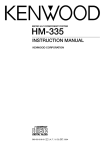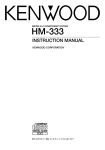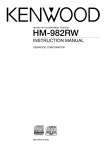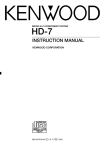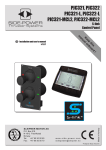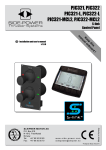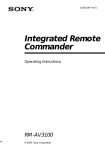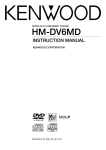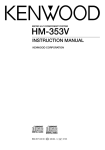Download Kenwood HM-V655MP Stereo System User Manual
Transcript
MICRO HI-FI COMPONENT SYSTEM
HM-V655MP
INSTRUCTION MANUAL
KENWOOD CORPORATION
B60-5281-00 00 MA (M,X)
5281/01-05/EN
1
FE
0204
6/17/02, 4:49 PM
Before applying power
Before applying power
Caution : Read this page carefully to ensure safe operation.
Units are designed for operation as follows.
U.S.A. and Canada ............................... AC 120 V only
Australia .............................................. AC 240 V only
Europe and U.K.................................... AC 230 V only
For the United Kingdom
China and Russia ................................. AC 220 V only
Other countries ................ AC 110 - 120 / 220 - 240 V
switchable*
* AC voltage selection
Factory fitted moulded mains plug
1. The mains plug contains a fuse. For replacement,
use only a 13-Amp ASTA-approved (BS1362) fuse.
2. The fuse cover must be refitted when replacing the
fuse in the moulded plug.
3. Do not cut off the mains plug from this equipment. If
the plug fitted is not suitable for the power points in
your home or the cable is too short to reach a power
point, then obtain an appropriate safety approved
extension lead or adapter, or consult your dealer.
If nonetheless the mains plug is cut off, remove the
fuse and dispose of the plug immediately, to avoid a
possible shock hazard by inadvertent connection to
the mains supply.
IMPORTANT : The wires in the mains lead are coloured
in accordance with the following code:
Blue : Neutral
Brown : Live
Do not connect those leads to the earth terminal of a
three-pin plug.
The AC voltage selector switches on the rear panel are
set to the voltage that prevails in the area to which the
unit is shipped. Before connecting the power cord to
your AC outlet, make sure that the setting positions of
these switches match your line voltage. If not, they
must be set to your voltage in accordance with the
following direction.
AC voltage selector switches
Move switch lever to match your line voltage
with a small screwdriver or other pointed tool.
AC 220 240V ~
AC 110 120V ~
Note : Our warranty does not cover damage caused by
excessive line voltage due to improper setting of the AC
voltage selector switch.
Safety precautions
WARNING : TO PREVENT FIRE OR ELECTRIC SHOCK, DO NOT
EXPOSE THIS APPLIANCE TO RAIN OR MOISTURE.
CAUTION : TO REDUCE THE RISK OF ELECTRIC SHOCK, DO NOT
REMOVE COVER (OR BACK). NO USER-SERVICEABLE PARTS
INSIDE. REFER SERVICING TO QUALIFIED SERVICE PERSONNEL.
CAUTION
RISK OF ELECTRIC SHOCK
DO NOT OPEN
THE LIGHTNING FLASH WITH ARROWHEAD SYMBOL, WITHIN AN EQUILATERAL TRIANGLE, IS
INTENDED TO ALERT THE USER TO THE PRESENCE OF UNINSULATED "DANGEROUS VOLTAGE"
WITHIN THE PRODUCT’S ENCLOSURE THAT MAY BE OF SUFFICIENT MAGNITUDE TO
CONSTITUTE A RISK OF ELECTRIC SHOCK TO PERSONS.
THE EXCLAMATION POINT WITHIN AN EQUILATERAL TRIANGLE IS INTENDED TO ALERT THE
USER TO THE PRESENCE OF IMPORTANT OPERATING AND MAINTENANCE (SERVICING)
INSTRUCTIONS IN THE LITERATURE ACCOMPANYING THE APPLIANCE.
The marking of products using lasers (For countries other than U.S.A., U.S.-Military and Canada)
CAUTION
CLASS 1
LASER PRODUCT
INVISIBLE LASER RADIATION
WHEN OPEN. DO NOT STARE
INTO BEAM OR VIEW DIRECTLY
WITH OPTICAL INSTRUMENTS.
The marking of this product has been classified as Class 1. It means
that there is no danger of hazardous radiation outside the product.
Inside this laser product, a laser diode classified as Class 3A laser
radiation is contained as alerted by the internal caution label shown
above. Do not stare into beam or view directly with optical instruments.
Location : Back panel
Location : CD laser pick-up unit cover inside this product
2 EN
5281/01-05/EN
2
6/17/02, 4:49 PM
Before applying power
Special features
This unit can playback CD-DA, VIDEO CD and MP3 file.
Playback capability of CD-R and CD-RW discs
This unit can playback music data recorded in CD-R (Compact Disc Recordable) and CD-RW (Compact Disc Rewritable).
However, some CD-R and CD-RW discs may not be playable on the CD player depending on the recording characteristics
of the recording equipment (including the pick-up), properties of the CD-R or CD-RW in use, its recording condition and so
on. Also note that a CD-R or CD-RW disc which has not been finalized cannot be played back.
Playback capability of MP3 files
This unit can playback disc media containing MP3 files.
However, some disc media may not be playable on this CD player. Also note that MP3 file on which the session has not
been closed or finalized cannot be played back with this unit.
Playback capability of normal VIDEO CD
This unit can playback conventional Version 2.0 VIDEO CDs (VCD).
Convenient recording features
Versatile recording features are provided, allowing the user to select the desired one for each purpose.
÷ One-touch recording :
Pressing a single key starts the recording of all tracks or a single track in a CD (CD-DA, the audio of VIDEO CD with
PBC OFF).
÷ Program recording :
Your favorite tracks can be recorded in any desired order. (CD-DA, the audio of VIDEO CD with PBC OFF)
Versatile timer features
÷ Timer playback, timer recording :
Two timer programs (PROG 1, PROG 2) are available for timer playback (AI timer playback) or timer recording.
(With the AI timer playback, the playback volume increases gradually until the set volume level is reached.)
÷ Sleep timer :
This timer turns the unit off automatically when the set time has elapsed. It is convenient for example, falling asleep
while listening to music in the night time, etc.
In regard to demonstration
This unit is equipped with a demonstration function (only display). The demonstration consists of
sequential change of display and indicators showing the operations, but the audio itself does not
change. The demonstration function can be canceled as follows.
"DEMO OFF" (To cancel demonstration):
Press the set/demo key during demonstration.
"DEMO ON" (To execute demonstration):
After turning power ON, press and hold the set/
demo key (for more than 2 seconds).
÷ This operates automatically when a power failure
has occurred or the plug of the power cable has
been pulled while the power was ON.
3 EN
5281/01-05/EN
3
6/17/02, 4:49 PM
Before applying power
Accessories
Unpacking
Unpack the unit carefully and make sure that all the accessories are present.
Remote control unit (1)
AM loop antenna (1)
Batteries (R6/AA) (2)
FM indoor antenna (1)
Video Cord (1)
AC plug adaptor (1)
Use to adapt the plug on the power
cord to the shape of the wall outlet.
(Accessory only for regions where use
is necessary.)
If any accessories are missing, or if the unit is damaged or fails to operate, notify your dealer immediately. If the unit was
shipped to you directly, notify your shipper immediately. Kenwood recommends that you retain the original carton and packing
materials in case you need to move or ship the unit in the future.
Keep this manual handy for future reference.
4 EN
5281/01-05/EN
4
6/17/02, 4:49 PM
Before applying power
Contents
Caution : Read the pages marked
carefully to ensure safe operation.
Preparation section
Before applying power .......................................2
Safety precautions ......................................................... 2
Special features ..................................................................... 3
Accessories ............................................................................ 4
System connection ....................................................6
Application section
Various CD (CD-DA,VIDEO CD and MP3 file)
playback features ....................................................29
Listening to the desired sequence (PGM) ....................... 29
Repeated playback (REPEAT) ............................................ 31
Playing tracks in a random order (RANDOM) ................ 32
Connection of the System Accessories ............................. 6
Connection of Other Accessories
(Commercially Available Parts) ..................................... 8
Convenient recording methods ............................. 33
Controls and indicators .............................................9
Playback of MP3 file ............................................... 36
Display ..................................................................................... 9
Main unit ............................................................................... 10
Operation of remote control unit ...................................... 12
Important notes on the MP3 file ........................................ 36
Selecting MP3 file playback ............................................. 37
Before playing a disc................................................14
Discs which can be played with this unit........................14
Basic section
Basic use method.................................................... 16
Playback of CD-DA, MP3 file and the audio of
VIDEO CD .................................................................. 18
Playback of TAPE .................................................... 21
Receiving broadcast station ................................. 23
Collective presetting of stations ...................................... 24
Channel space setting (Except for Australia) ............... 24
Tuning to a non-preset radio station
(Auto tuning, Manual tuning) ....................................... 25
One-by-one presetting (Manual preset) ......................... 25
Recording on TAPE ................................................. 26
One-touch edit recording ................................................... 34
Program recording .............................................................. 35
Playback of VIDEO CD ............................................. 38
Playing back a VIDEO CD using the menu ...................... 38
Playing VIDEO CDs with the PBC function ..................... 39
Using the Digest functions ................................................. 42
Listening to an AUX input source.......................... 44
Clock adjustment ..................................................... 45
Timer operation ........................................................ 46
Sleep timer (SLEEP) ............................................................. 46
Setting the timer program
(PROG. TIMER) ................................................................. 47
Knowledge sections
Important Items......................................................... 51
Maintenance ........................................................................ 51
Reference .............................................................................. 51
In case of difficulty .................................................. 53
Specifications........................................................... 56
5 EN
5281/01-05/EN
5
6/17/02, 4:49 PM
System connection
System connection
Connection of the System Accessories
This figure shows the method of connection between the main unit and provided accessories.
CAUTION
Note on Connection
Connect the components as shown in the
diagram. Only plug the power cord into a power
outlet once connections are completed.
AM loop antenna
The supplied antenna is for indoor use. Place it as
far as possible from the main system, TV set,
speaker cords and power cord, and set it to a direction which provides the best reception.
CAUTION
The magnet in the speaker may cause color
irregularity to the TV or PC monitor. Place the
speaker farther away from the TV set or PC
monitor.
\
Assemble
AM loop antenna
CAUTION
Be sure to adhere to the following, or proper
ventilation will be blocked causing damage or
fire hazard.
÷ Do not place any objects impairing heat radiation
onto the top of the unit.
÷ Leave some space around the unit (from the largest
outside dimension including projection) equal to or
greater than, shown below.
Speaker (Right)
Top panel : 50 cm
Back panel : 10 cm
÷ Never short-circuit the "+" and "–" speaker cords.
÷ If the "+" and "–" polarity are inverted, the sound will be unnatural with unclear positioning of musical instruments, etc.
÷ Be sure to insert all connection cords securely. If their connections are imperfect, the sound may not be
produced or noise may interfere.
÷ Before plugging or unplugging a connection cord, be sure to unplug the power cord from the wall AC outlet. If
connection cords are plugged or unplugged with the power cord left plugged in, malfunction or damage may result.
6 EN
5281/06-13/EN
6
6/25/02, 1:06 AM
System connection
FM indoor antenna
Malfunction of microcomputer
If operation is not possible or erroneous display
appears even though all connections have been
made properly, reset the microcomputer by
referring to "In case of difficulty". E
The supplied antenna is for temporary indoor use
only. For stable signal reception, we recommend
to use an outdoor antenna. Remove the indoor antenna if you connect to an outdoor antenna.
1 Connect the antenna to the antenna terminal.
2 Locate the position providing good reception
condition.
3 Fix the antenna.
FM indoor antenna
AM
GND
FM
75 Ω
ANTENNA
AM
GND
FM
75 Ω
ANTENNA
Speaker (Left)
AC 220 240V
~
AC 110 120V
~
-
+
L
R
FRONT
SPEAKERS
(6-16 Ω)
AUX
OUT
R
L
VIDEO
OUT
AUX
IN
DIGITAL
OUT
OPTICAL
-
+
L
POWER cord
R
TO WALL AC OUTLET
FRONT
SPEAKERS
(6-16 Ω)
Speaker cord
How to connect speaker cords to the main unit
1
2
3
How to connect AM antenna cord to the main unit
1
2
3
7 EN
5281/06-13/EN
7
6/25/02, 1:06 AM
System connection
Connection of Other Accessories (Commercially Available Parts)
CAUTION
Note on Connection
FM outdoor antenna
Connect the components as shown in the
diagram. Only plug the power cord into a power
outlet once connections are completed.
Lead the 75Ω coaxial cable connected to the FM outdoor antenna into the room and connect it to the
FM 75Ω terminal. Please remove the indoor antenna after an outdoor antenna has been installed.
* DIGITAL OUT OPTICAL jack
The DIGITAL OUT OPTICAL jack outputs the CD
signal.
The CD signal can be recorded in digital format by
connecting a recorder to the DIGITAL OUT OPTICAL jack.
FM outdoor antenna
Antenna adaptor
(Commercially
Available Parts)
AM
GND
FM
75 Ω
Monitor TV
VIDEO
OUT
ANTENNA
VCR, Analog turntable
with built-in RIAA equalizer (optional P-110), etc.
AM
GND
FM
75 Ω
Audio input
VIDEO IN
ANTENNA
Record player
AC 220 240V
~
AC 110 120V
~
-
+
L
R
FRONT
SPEAKERS
(6-16 Ω)
Output
AUX
OUT
R
L
VIDEO
OUT
AUX
IN
cap
DIGITAL
OUT
OPTICAL
*
Optical fiber cable
DIGITAL
OUT
OPTICAL
Digital input
POWER cord
TO WALL AC OUTLET
MD recorder or DAT etc.
÷ In case an associated system component is connected, also read the instruction manual of the component.
÷ Be sure to insert all connection cords securely. If their connections are imperfect, the sound may not be
produced or noise may interfere.
÷ Before plugging or unplugging a connection cord, be sure to unplug the power cord from the wall AC outlet. If
connection cords are plugged or unplugged with the power cord left plugged in, malfunction or damage may result.
8 EN
5281/06-13/EN
8
6/25/02, 1:06 AM
Controls and indicators
System connection
Display
The displays given in this manual are approximations only. They may differ from what actually appears on
the display.
1
2
5
4
3
6
!
0
8
9
7
1 TAPE EQ. indicator
6 VIDEO CD player-related indicator
2 CD-DA (CD, CD-R, CD-RW), VIDEO CD
7 Character information display
and MP3 file -related indicators
3 MUTE indicator, APS indicator
4 Tuner-related indicators/Numeric
information display
5 Timer-related indicators
8 Time display indicators
9 EX.BASS indicator, LOUD (Loudness)
indicator
0 O.T.E. (One-Touch Edit) indicator
! Tape-related indicators
In the present text, ordinary music CDs, recordable CDs (CD-R) and rewritable (CD-RW) are referred to
as "CD-DA". (The display also shows "CD-DA" for these disc media.)
AUTO POWER SAVE function
When the unit is ON and the unit is left for 30 minutes with CD or TAPE not operating, the unit is switched
off automatically by this function. This is convenient when you forgot to switch off the unit. This function
can be activated or deactivated by the following operation.
1 Select "APS
2 Select "APS ON" or "APS OFF".
?".
\
\
3 Set it.
(Press the set/demo key while the "?" mark is
blinking.)
÷ When the TUNER or AUX input is selected, APS operates only when the volume is set to zero or when
MUTE is on.
9 EN
5281/06-13/EN
9
6/25/02, 1:06 AM
Controls
System
andconnection
indicators
Main unit
1
2
3
4
#
5
$
6
7
%
^
8
9
0
!
@
1 Cassette holder
¡
To load or eject a cassette tape, press the area marked
) push open on the cassette holder to open it.
2 repeat key
⁄
&
Press to select EX. BASS or LOUD sound effect.
4 Remote sensor
#
This window receives signals from the remote control
unit.
5 volume knob
^
Turn this knob for volume adjustment.
9
Press to switch the function of the 4 and ¢ keys to
menu select mode. Press again to reset the function of
the 4 and ¢ keys to normal mode.
7 set/demo key
Press for setting repeated playback.
3 sound key
6 mode key
39
Press to set or enter an item selected with the 4 and
¢ keys.
This key is also used for switching demonstration on/
off and the beat cancel function on while recording the
radio broadcast.
8 Headphone jack
&
Connect headphone with a stereo mini-plug (optionally
available).
About the one-touch operation function
This unit incorporates the one-touch operation function for the user's convenience.
while the unit is in standby mode immediately start
With this function, pressing any key enclosed in
playback (or reception).
10 EN
5281/06-13/EN
10
6/25/02, 1:06 AM
Controls
System
andconnection
indicators
9 rec key
7 Tuning Mode key
¶
Press to start tape recording. Pressing this key during
recording initiates record-pause after leaving a nosound blank of about 4 seconds.
0 O.T.E. key
CD-DA, VIDEO CD, MP3 file and TAPE:
Press to stop a disc or tape operation. (™
Press to stop recording.
¶
During VIDEO CD (with PBC ON) or MP3 file operating, press to return to the higher layer of the hierarchy.
‡·
›
Press to start recording CD-DA or VIDEO CD (with PBC
OFF) onto a tape with one-touch operation.
Pressing this key during CD-DA or VIDEO CD (with
PBC OFF) playback records only the track being played
onto tape. Pressing it while CD-DA or VIDEO CD (with
PBC OFF) are in stop state will record all the tracks
onto tape.
TUNER :
∞
Press to switch between the AUTO (auto tuning,
stereo reception) and MONO (manual tuning, monaural reception) modes.
In the normal mode:
CD-DA, VIDEO CD and MP3 file :
Press to skip tracks.
Press to switch the VIDEO CD screen.
(
TAPE :
Press to fast forward or rewind tape.
™
TUNER :
Press to select a preset radio station.
£
@ ) CD open/close key
*
Press to open or close the CD tray.
# Display panel
$ Basic operation keys
r
AUX key
Press to reproduce the external source component
connected to the AUX (analog auxiliary input) jacks.
In the menu mode (selected by pressing the mode key),
press these buttons to select the desired menu item. To
set or enter setting of the menu item, press the set/demo
key.
£
TUNER /band key
Press to select the TUNER input.
This key is also use to select the received broadcast
band.
CD 6 key
\
\
t
Standby mode :
Press to display the clock.
! 4 and ¢ multi control keys
*‡·
Press to select the CD input and start playback. During
CD-DA, VIDEO CD or MP3 file playback, press to pause.
During VIDEO CD (with PBC ON) or MP3 file operating,
press to advance to the lower layer of the hierarchy.
TAPE 2 3 key
÷ Pressing these multi control keys switches the display
contents.
™
"TAPE RVS"
"AUTO PRESET
?"
¢
% standby/timer indicator
Lights up when the unit is set to the Standby mode of
power.
Red
: Ordinary standby.
Green : Timer standby.
Off
: The unit is On.
(Only when the TUNER input is selected)
"INPUT
?"
r
(Only when the AUX input is selected)
"TIMER
?"
u
"TIME ADJUST
?"
"APS
?"
t
9
¡
Press to select the TAPE (cassette deck) input and start
playback of a tape. Pressing this key during tape playback switches the tape transport direction.
^
^
key
Press to set the unit to On or Standby.
÷ The function of these keys returns to the normal mode
when they have not been operated for 20 seconds.
Standby mode
While the standby indicator is lit, a small amount of power is supplied to the system to back up the memory.
This is called standby mode. Under the condition, the system can be turned ON by the remote control unit.
11 EN
5281/06-13/EN
11
6/25/02, 1:06 AM
Controls
System
andconnection
indicators
Operation of remote control unit
The keys on the remote control unit with the same names as on the main unit have the same function as
the keys on the main unit.
3 1 TUNING ¡ keys
POWER
AUX
O.T.E.
7
1
CD
TUNER/BAND SELECT
TAPE
REC
TAPE EQ.
2
4 P.CALL ¢ keys
STOP/
RETURN
MUTE
8
9
3
NEXT
PREV.
P.CALL
VOLUME
ENTER
SLEEP
SOUND
REPEAT
RANDOM
TONE
1
2
3
PGM
4
5
6
SET
7
8
9
CLEAR
10
0
STEP
4
°
PREV. , NEXT key
Press to switch the VIDEO CD screen.
^
VOLUME keys
5
Press to adjust the volume.
&
MUTE key
RESUME TIME SEARCH DIGEST
SLOW
TIME DISPLAY
AUTO/
PAL/NTSC ON SCREEN
(™£‡
During CD-DA, VIDEO CD or MP3 file playback :
Press to skip tracks.
During MP3 file operating in stop mode :
Press to select the desired folder or file.
During TAPE playback :
Press to fast forward or backward the played audio.
During TUNER reception :
Press to receive a preset radio station.
AUTO/MONO
TUNING
P.CALL
(™∞‚
During CD-DA, VIDEO CD, MP3 file or TAPE playback :
Press to fast forward or backward the played audio.
During TUNER reception :
Press to select a radio station.
FREEZE
Press to mute the audio temporarily.
6
AUTO PBC
∞
ENTER key
MULTIPLEX
Press to enter a radio station in the preset memory of the
tuner.
RC-FO112
4 AUTO/PAL/NTSC key
%
Press to switch the video output signal format.
ON SCREEN key
$
Press to select the information to be displayed on the
TV screen.
1 POWER
^
key
Press to set the unit to On or Standby.
2 AUX key
r
Press to reproduce the external source component
connected to the AUX (analog auxiliary input) jacks.
TAPE 2 3 key
¡
Press to select the TAPE (cassette deck) input and start
playback of a tape. Pressing this key during tape playback switches the tape transport direction.
£
TUNER/BAND key
Press to select the TUNER input.
This key is also use to select the received broadcast
band.
CD 6 key
*
Press to select the CD input and start CD-DA, VIDEO
CD or MP3 file playback. During CD-DA, VIDEO CD or
MP3 file playback, press to pause.
‡·
SELECT key
During VIDEO CD (with PBC ON) or MP3 file operating,
press to advance to the lower layer of the hierarchy.
5 PGM key (CD)
9ª
SET key
In program playback of CD-DA or VIDEO CD (with PBC
OFF), press to enter the selected track number in
memory.
Press to set or enter an item selected with the 4 or
¢ key.
ª
CLEAR key
Press to clear a programed track(s).
6 Keys connected with the VIDEO CD
q
RESUME key
Press to resume VIDEO CD or CD-DA playback from the
location where playback was last stopped.
TIME SEARCH key
12
q
Press to jump to a specific location on a VIDEO CD or
CD-DA.
w
DIGEST key
Use for the Digest functions to scan a disc of a VIDEO
CD or CD-DA.
12 EN
5281/06-13/EN
ª
Press to program tracks in the desired sequence.
6/25/02, 1:06 AM
Controls
System
andconnection
indicators
*°
AUTO PBC key
Press to activate or deactivate the playback control
(PBC) functions of a VIDEO CD.
‚
SLOW key
Use for slow-motion playback of a VIDEO CD.
‚
STEP key
Press to advance the picture of a VIDEO CD frame by
frame.
‚
FREEZE key
Press to freeze the image of a VIDEO CD.
Press to change the audio output channel of a VIDEO
CD or MP3 files.
7 O.T.E. key
›fi
Use for recording of CD-DA or VIDEO CD (with PBC
OFF) onto tape with a one-touch operation.
¶
REC key
During VIDEO CD (with PBC ON) or MP3 file operating :
Press to return to the higher layer of the hierarchy.
∞
AUTO/MONO key
During tuner reception, press to switch the tuning
mode of the tuner.
8 SLEEP key
y
Press to set the sleep timer.
&
SOUND key
Press to switch the sound effect to EX. BASS or LOUD.
‚
MULTIPLEX key
‡·
RETURN key
&
TONE key
Press to adjust the tone.
)
TIME DISPLAY key
Press to switch the time information displayed during
CD-DA or VIDEO CD (with PBC OFF) playback.
Press to display ID3 TAG (song title and artist name)
during MP3 playback.
⁄
Press to start recording.
REPEAT key
TAPE EQ. key
Press for setting repeated playback.
™
STOP key
¤
RANDOM key
Press to turn the tape equalizer on.
(™¶t
During CD-DA,VIDEO CD,MP3 file or TAPE playback:
Press to stop playback.
During TAPE recording :
Press to stop recording.
Press in power standby mode to display the clock.
Press for setting playback of the CD-DA and VIDEO CD
(with PBC OFF) tracks in a random order.
9 Numeric keys
(∞qw
Press to select CD-DA, VIDEO CD tracks, MP3 file or
recall a preset station of the tuner.
Loading batteries
1 Remove the cover.
2 Insert batteries.
3 Close the cover.
÷ Insert two R6 ("AA"-size) batteries following the polarity indications.
Operation
Operating range (approx.)
After plugging the power cord of this unit, press
the POWER ( ) key of the remote control unit to
turn the system ON. When the system is turned
ON, press the key of the function to be operated.
Remote sensor
6m
÷ When pressing more than one remote control keys
successively, press the keys securely by leaving an
interval of 1 second or more between keys.
30˚
30˚
÷ The provided batteries are intended for use in operation checking, and their service life may be short.
÷ When the remote controllable distance becomes short, replace both of the batteries with new ones.
÷ If direct sunlight or the light of a high-frequency fluorescent lamp (inverter type, etc.) is incident to the remote
sensor, malfunction may occur. In such a case, change the installation position to avoid malfunction.
13 EN
5281/06-13/EN
13
6/25/02, 1:06 AM
Before playing a disc
Before playing a disc
Discs which can be played with this unit
This unit can play CD-DA (8cm, 12cm), VCD, finalized CD-R and CD-RW, disc media of MP3 files which have
been finalized or contains a closed session, and the audio part of CD-G/CD-EG (CD graphics) discs and CDV
discs.
÷ This unit is suitable for the NTSC/PAL format.
Discs recorded with other television format (SECAM) cannot be played back with this unit.
CD-R and CD-RW
The CD-R and CD-RW records digital data of music CD or other source without compression so it can be
played back at equivalent high quality to commercially marketed CDs.
÷ This unit cannot playback a CD-R or CD-RW which has not been finalized.
÷ This unit cannot play other data than audio signal data, such as data signal in a CD-ROM. When a disc containing
various data, for example a CD Graphic or CD-TEXT is loaded in the unit, the unit cannot play other data than the
audio signal data.
In addition to the above, this unit may also be incapable of playing certain CD-R or CD-RW discs depending on the
recording characteristics of recording equipment (including the pickup), properties of the CD-R or CD-RW in use, its
recording condition and so on.
MP3 files
÷ Check to ascertain that MP3 files can be played back correctly on the personal computer in use prior to saving them
onto the media.
÷ Check to ensure that the saved file can be played back normally.
÷ MP3 files on which the session has not been closed or finalized cannot be played back with this unit.
÷ There are cases where playback is not possible when MP3 files and music CD information (CD-DA) are saved on the
same media.
Explanation of terms
VIDEO CD
This is a CD with recorded moving images. By compressing the video information to 1/120 and the audio information to
1/6, recording of up to 74 min is possible on discs with the same 12 cm diameter as general audio CDs.
Two types of discs are being marketed (without PBC) for simple playback and (with PBC) with menus and special
playback (playback control). This unit can be used for playback of VIDEO CDs of both types.
Character indications on the TV screen
To constantly display character information on
the TV screen, select "OSD ON".
Remote control unit only
Each press switches the modes as follows.
1 "OSD ON" .... Display executed operation, track number and
time.
ON SCREEN
2 "OSD OFF" .... Only display executed
operation.
Key error display
If a wrong key is pressed when operating the unit, a hand mark is displayed at the top left corner of
the TV monitor screen.
14 EN
5281/14-15/EN
14
6/17/02, 9:05 AM
Before playing a disc
Switching AUTO/PAL/NTSC
The TV screen display and disc signal formats can
be classified roughly into two types (NTSC, PAL)
depending on the countries and regions. Therefore, it is necessary to set the NTSC/PAL switch
of this unit according to the TV format (country
or region) and disc.
TV formats of major countries
1 Check the display format of your TV.
2 Press the key to scroll the current TV format
display.
To change the TV format, press the key again
while the TV format display is being scrolled.
TV format
Countries, regions
PAL
China, North Korea, UK, Germany, Australia, New Zealand, Kuwait, Singapore, etc.
NTSC
Japan, Taiwan, Korea, USA, Canada,
Mexico, Philippines, Chile, etc.
Each press of the key cyclically changes the
setting.
Remote control unit only
1 "AUTO" .... Switches automatically
(Factory setting)
2 "PAL" ........ PAL format
AUTO/
PAL/NTSC
3 "NTSC" ..... NTSC format
¶ The screen display may be disturbed during
switching. This is not a malfunction.
Screen display examples of various TV formats
When your TV is switchable between NTSC/PAL
NTSC
PAL
Try playing a disc. If the picture is black and white or as shown
on the right, stop playback and switch the screen display
formats of this unit and the TV to another format. This will
improve the picture quality.
When your TV is compatible only with the PAL format
With certain VIDEO CDs, the playback picture may have black
spaces above and below it (as shown on the right). This is
because the disc has been recorded in the NTSC format. The
screen may be somewhat hard to see but this is not
malfunction.
When your TV is compatible only with the NTSC format
With certain VIDEO CDs, the playback picture may be cut above
and below it (as shown on the right). This is because the disc
has been recorded in the PAL format. The screen may be
somewhat hard to see but this is not malfunction.
15 EN
5281/14-15/EN
15
6/17/02, 9:05 AM
Basic use method
Basic use method
Enhancement of bass
The system is switched ON
or STANDBY
Muting the sound
temporarily
Listening through
headphone
Tone adjustment
Enhancement
of bass
1. Set the
Pressing the
of power).
key to ON.
key when the unit is ON turns it off (Standby mode
÷ Pressing the TUNER/band, CD 6, TAPE 2 3 or AUX key also turns
power on and starts playback (reception) of the corresponding input.
(One-touch operation)
÷ When the CD or TAPE input is selected while the corresponding disc or
tape has been loaded, it immediately starts to play.
Example:
To select the CD input
2. Selecting the desired source.
CD (CD-DA, MP3 file and VIDEO CD) *‡°
TAPE
¡
TUNER (Broadcasts)
£
AUX (External input) [Adjusting the AUX input level r]
÷ Pressing the TUNER/
band, CD 6, TAPE
2 3 or AUX key selects the corresponding input.
The volume
decreases
The volume
increases
When CD (CD-DA) has been selected.
3. Volume adjustment.
÷ The display shows a reference value.
Volume display
16 EN
5281/16-20/EN
16
6/20/02, 3:45 PM
Basic use method
Listening through headphone
Tone adjustment
Insert the headphone plug into the headphone jack.
Remote control unit only
The lowest and highest frequency bands can be
adjusted independently.
÷ Headphone with a stereo mini plug can be connected.
÷ The sound from all speakers are cut off.
1 Select the frequency band.
TONE
Muting the sound temporarily
Remote control unit only
Each press switches the operation.
MUTE
1 "BASS" (low frequency) adjustment
÷ Press again to resume the original volume.
÷ This is also canceled when the volume is changed.
Enhancement of bass
2 "TREBLE" (high frequency) adjustment
3 Normal mode
SOUND
(Go to step 2 within 8 seconds.)
2 Adjust.
Each press switches the modes as follows.
1 "EX.BASS" lights.
P.CALL
NEXT
PREV.
P.CALL
The low frequencies are enhanced regardless of the current volume level.
2 "LOUD" (Loudness) lights.
The low frequencies are enhanced according
to the current volume level. (Effective during
low-volume listening.)
(To adjust the other frequency band, repeat steps
1 and 2 for it.)
3 Both indicators off.
Canceled.
÷ Adjusting the tone while the "LOUD" or "EX.BASS"
indicator is lit. Sound enhancement mode is canceled when the indicator turns off.
÷ The levels of both "BASS" and "TREBLE" can be adjusted in 2 steps in the range between – 8 and +8.
÷ Adjusting the tone while the "LOUD" or "EX.BASS"
indicator is lit. Sound enhancement mode is canceled when the indicator turns off.
17 EN
5281/16-20/EN
17
6/20/02, 3:45 PM
Playback of CD-DA, MP3 file and the audio of VIDEO
CD
Basic use method
This section describes you how to play CD-DA and the audio of VIDEO CD from the first track and MP3 file
of the order in which it was written.
For details on VIDEO CD menu playback, see "Playback of VIDEO CD". °~e
For details on selecting MP3 file playback, see "Playback of MP3 file". fl~‡
When a disc is placed into the CD player in advance, the unit will be switched on automatically by pressing
the CD 6 key, and playback will start.
Start playback/ To pause playback
To stop playback
Skipping
tracks
To fast forward
and backward
To stop playback
Time display
Playback from
desired track
AUTO PBC
(Auto playback
Control)
Skipping tracks
1. Load a disc.
1 Press the ) key to open the CD tray.
2 Place a disc.
3 Press the ) key to close the CD tray.
The label side
facing up.
÷ Do not touch the played side of disc.
÷ Be sure to place a disc horizontally. Placing it
with an inclination will result in malfunction.
÷ This unit may not be able to playback certain
CD-R and CD-RW discs depending on the
recording equipment or discs. See "Notes
on playback of CD-R and CD-RW". )
A non-finalized CD-R, CD-RW and
MP3 files cannot be played back.
2. Start playback.
Play display
Elapsed time of track being played
÷ After a few seconds, play
starts from track No.1.
Track No. being played
When playing a MP3 file, press
the CD 6 key repeatedly until
"3" (play indicator) is displayed.
For a VIDEO CD with PBC, check that the "PBC" indicator is not lit.
If the "PBC" indicator is lit, select "PBC OFF" as follows:
1 Keep the 7 key depressed for more than 2 seconds.
2 Press the AUTO PBC key so that the "PBC" indicator goes off.
3 Press the CD 6 key to start playback.
For a disc other than VIDEO CDs with PBC, "PBC OFF" is automatically selected.
18 EN
5281/16-20/EN
18
6/20/02, 3:45 PM
Playback of CD-DA, MP3 file and the audio
Basicofuse
VIDEO
method
CD
Start playback/ To pause playback
To fast forward and backward
Remote control unit only
CD
SELECT
Backward
search
÷ Each press pauses and plays the CD alternately.
To stop playback
STOP/
RETURN
Forward
search
TUNING
÷ When the 1 or ¡ key is pressed during CD
playback or in pause mode, search begins. There are
four search speeds. With each press of the key for the
current search direction, the next higher speed is
selected.
‚
÷ To resume normal playback, press the CD 6 key of
the CD player.
Skipping tracks
PREV.
P.CALL
P.CALL
NEXT
To skip
backward
To skip
forward
Playback from desired track
Remote control unit only
Select the desired track No.
1
2
3
4
5
6
7
8
9
10
0
÷ The track in the direction of the key pressed is
skipped, and the selected track will be played from
the beginning.
÷ When the 4 key is pressed once during playback,
the previous track will be played.
÷ Tracks can be skipped by pressing the 4 or ¢
key even when the CD is in stop mode. In this case,
playback starts automatically from the point reached
by skipping. For MP3 files, playback will start after
pressing the CD 6 key.
Eject the CD
Main unit only
Press the numeric keys as shown below....
To select track No. 23 : +10 X 2, 3
To select track No. 40 : +10 X 4, 0
÷ The CD tray will open. (Pressing the key again closes
the CD tray.)
19 EN
5281/16-20/EN
19
6/20/02, 3:45 PM
Playback of CD-DA, MP3 file and the audio
Basicofuse
VIDEO
method
CD
Notes on playback of CD-R and CD-RW
This unit cannot playback the following types of CD-R and CD-RW discs.
÷ This unit cannot playback a CD-R or CD-RW disc which has not been finalized.
÷ This unit cannot play other data than audio signal data, such as data signal in a CD-ROM. When a disc containing
various data, for example a CD Graphic or CD-TEXT is loaded in the unit, the unit cannot play other data than the
audio signal data.
In addition to the above, this unit may also be incapable of playing certain CD-R or CD-RW discs depending on the
recording characteristics of recording equipment (including the pickup), properties of the CD-R or CD-RW in use, its
recording condition and so on.
Notes on playback of CD-EXTRA
This playback only output audio signal.
÷ When playback a CD-EXTRA disc, the display shows "CD-DA" or "VCD" depending on the format of the disc.
÷ Some CD-EXTRA discs can not be played depending on the format of the disc, the display shows "NO DISC".
÷ When "VCD" is displayed, only audio signal will be produced.
Time display for the CD-DA and VIDEO CD player (with PBC OFF)
Each press of the TIME DISPLAY key changes the
displayed contents.
1 Elapsed time of track being played
Remote control unit only
2 Remaining time of track being played
("REMAIN" lights up)
TIME DISPLAY
÷ Only time information 1 and 2 can be displayed
during program mode or random playback.
÷ During playback of a VIDEO CD incorporating PBC
with PBC ON and MP3 files, the display can not be
changed.
3 Remaining time on entire disc
("TOTAL REMAIN" lights up)
20 EN
5281/16-20/EN
20
6/20/02, 3:45 PM
Playback of TAPE
Receiving broadcast station
If you load a tape in the cassette deck in advance while the power is off, pressing the TAPE 2 3 key will
turns the power on automatically and starts the tape playback.
Selection of TAPE equalizer (TAPE EQ.)
To stop playback
Start playback
Start playback
To stop playback
To wind tape at high speed
To wind tape at high speed
1. Load a cassette tape.
1 Press the area marked ) push open to open the cassette holder.
2 Insert a tape.
3 Press the area marked ) push open to close the cassette holder.
Do not use a cassette with more than 90-minute recording time, for the
tape used with such a cassette is very thin and tends to cause troubles
such as entanglement around the pinch roller or cutting off tape.
÷ The tape deck of the unit can play Normal (Type ) tapes.
÷ When there is a tape slack, wind the tape before loading.
W
2. Start playback.
Press the TAPE 2 3 key.
Displayed when the deck is loaded with a tape.
Tape
counter
Reverse mode
indication
Transport direction indicators
Transport direction indicators:
Indicates the tape transport direction during playback or recording by lighting
of 2 or 3. This direction is the direction stored in memory when the tape was
last stopped.
21 EN
5281/21-25/EN
21
6/13/02, 9:32 AM
Receiving Playback
broadcastofstation
TAPE
To wind tape at high speed
Selection of reverse mode
To fast wind in
direction |
To fast wind in
direction \
Main unit only
1 Select "TAPE RVS".
TUNING
\
÷ Press the STOP 7 key to stop fast winding.
÷ The same operation is also available with the 4
and ¢ keys on the main unit.
\
2 Select.
Selection of TAPE equalizer (TAPE EQ.)
When playing a tape prerecorded with Noise Reduction system (such as the DOLBY NR) ON, be
sure to set the "TAPE EQ." ON for playback.
Lit when "TAPE EQ." is ON
TAPE EQ.
1"
2"
1 "TAPE EQ." ON
" : (REVERSE)
Both sides are played back (recorded), and then
the tape stops. (When the tape transport direction is "2", the tape stops after one side has
been played (recorded)).
3"
Each press switches the modes as follows.
" : (ONE-WAY)
Only one side is played back (recorded), and
then the tape stops.
" : (ENDLESS)
Both sides are played back endlessly. (The tape
stops after recording onto both sides. When
the tape transport direction is "2", the tape
stops after one side has been recorded.)
(The initial setting is "
(TAPE equalizer is used)
"(REVERSE))
3 Set it.
2 "TAPE EQ." OFF
(TAPE equalizer is not used)
÷ Select the "TAPE EQ." ON mode according to the
recording condition of the tape.
A tip for use of the tape counter
The tape counter is set to "0000" when a cassette tape
is loaded. By writing down the counter reading in case
you want to interrupt recording (playback) in the middle
of the tape, the memo will be helpful as a reference for
locating the same position when continuing the recording (playback) the next time. The tape counter figure
decreases during recording or playback of the back side
(while the 2 tape transport indicator is lit). To set the
tape counter to "0000", open the cassette holder once.
Then the counter will be reset.
To stop playback
STOP/
RETURN
22 EN
5281/21-25/EN
22
6/13/02, 9:32 AM
Receiving broadcast station
Receiving broadcast station
When the TUNER/band key is pressed, the unit will automatically be switched on and reception status will
be reached.
One-by-one presetting (2,4) ∞
Tuning to a non-preset
radio station (1) ∞
Collective presetting
of stations
Tuning to a
non-preset
radio station
(2) ∞
One-by-one presetting (3) ∞
1. Select the tuner input.
Each press of the TUNER/band key switches the band as follows.
FM
AM
2. Preset a radio station in memory.
Collective presetting of stations
¢
Follow the procedure in "Collective presetting of stations" to preset automatically the tunable radio stations in your area.
÷ Once the stations are stored by auto presetting, you are not required to
repeat this procedure the next time you listen to radio. However when
you shift to another location whereby the broadcast station frequencies
are different, you will have to re-execute the presetting of stations.
One-by-one presetting (Manual preset) ∞
A station can also be tuned even when it is not preset. For details, read
"Tuning to a non-preset radio station (Auto tuning, Manual tuning)".
3. Tuning (Preset Call)
÷ If radio stations have already been stored with
auto presetting or manual presetting, select a
station using the 4,
¢ key. Each press of
the same key switches
the preset stations in
sequence.
The "TUNED" indicator lights
when a station is received
Frequency display
When ¢ is pressed : 1=2=3 ... 28=29=30=1...
When 4 is pressed : 30 = 29 = 28 ..... 3 = 2 = 1 = 30.....
÷ When a key is held depressed, preset stations will be skipped at an interval of about 0.5 second.
÷ To select a preset station from the remote, use the 4 P.CALL ¢ key
or numeric keys.
23 EN
5281/21-25/EN
23
6/13/02, 9:32 AM
Receiving broadcast station
Collective presetting of stations
Main unit only
1 Select the tuner input.
2 Select "AUTO PRESET ?".
\
\
÷ A maximum of 30 stations of the band presently being
received will be preset.
÷ When there are many stations and the intended station has not been preset, please also use "One-by-one
presetting (Manual preset)".
∞
Channel space setting (Except for Australia)
The space between radio channels has been set to the one that prevails in the area to which the system is
shipped. However, if the current channel space setting does not match the setting in the area where the
system is to be used, for instance when you move from area 1 or area 2 shown in the following table or vice
versa, proper reception of AM/FM broadcasts cannot be expected. In this case, change the channel space
setting in accordance with your area by referring to the following table.
Main unit only
Each press switches the space frequency alternately.
1 Turn power on.
1 FM 50 k
2 While holding TUNER/band key pressed,
turn the volume knob to select "FM 50 k" or
"FM 100 k".
2 FM 100 k
÷ At FM 50 kHz, the corresponding AM frequency is 9 kHz.
At FM 100 kHz, the corresponding AM frequency is 10 kHz.
3 Set it.
CHANNEL
Space Frequency
Area
1
USA, Canada and South
American countries
FM: 100 kHz
AM: 10 kHz
2
Other countries
FM: 50 kHz
AM: 9 kHz
24 EN
5281/21-25/EN
24
6/13/02, 9:32 AM
Receiving broadcast station
Tuning to a non-preset radio station (Auto tuning, Manual tuning)
Remote control unit only
Select the tuning mode according to the radio
wave receiving condition.
When the receiving condition is good:
AUTO mode
When it is poor due to weak radio waves:
MANUAL mode
1 Select the AUTO or MANUAL mode.
STOP/
RETURN
÷ In MANUAL mode, FM stations are received in monaural.
Each press alternates the mode.
1 "AUTO" :
Stereo reception ("AUTO" lit)
2 "MANUAL" :
Monaural reception ("AUTO" not lit)
÷ Normally, use the AUTO (Auto tuning, stereo reception) mode.
AUTO/MONO
÷ The same operation is also available with the 7
[Tuning Mode] key on the main unit.
2 Tune a station.
To decrease
frequency
To increase
frequency
TUNING
In AUTO mode :
The next preset station can be received automatically
every time the TUNING (1 or ¡) key is pressed.
In MANUAL mode :
Press the TUNING (1 or ¡) key repeatedly until the
desired station is received. The desired station can
also be received by holding the TUNING (1 or ¡)
key depressed until its frequency is displayed.
One-by-one presetting (Manual preset)
Remote control unit only
1 Perform the procedure in "Tuning to a nonpreset radio station (Auto tuning, Manual
tuning)" to receive the station to be preset.
2 Press the ENTER key during reception.
ENTER
"MEMORY" lights (for approx. 20 sec.)
(Proceed to step 3 while "MEMORY" is lit.)
÷ A maximum of 30 stations of the band presently being
received will be preset.
3 Select one of the preset numbers from
1 to 30.
1
2
3
4
5
6
7
8
9
10
0
P.CALL
NEXT
PREV.
P.CALL
÷ If several stations are preset under the same number,
the previous memory is replaced with the latest
memory contents.
4 Press the ENTER key again.
ENTER
(Repeat steps 1, 2, 3 and 4 to preset other stations)
25 EN
5281/21-25/EN
25
6/13/02, 9:32 AM
Recording on TAPE
Recording on TAPE
The tape deck of the unit can record signals only on Normal (Type ) tapes. It cannot record on High (Type
) and Metal (Type ) tapes.
Stop the recording
Stop the recording
Start recording/ Pause the recording
1. Load a tape in deck.
1 Press the area marked ) push open to open the cassette
holder.
2 Insert a tape.
3 Press the area marked ) push open to close the cassette
holder.
Do not use a cassette with more than 90-minute recording time, for the
tape used with such a cassette is very thin and tends to cause troubles
such as entanglement around the pinch roller or cutting off tape.
÷ When there is a tape slack, wind the tape before loading.
W
2. Select the tape transport direction.
To reverse the transport direction :
1 Press the TAPE 2 3 key.
2 Stop playback.
÷ When recording is started, the tape is transported in the direction selected in this step.
Check the tape transport direction indicator. ¡
÷ Search the position you want to start recording in advance.
26 EN
5281/26-28/EN
26
6/13/02, 9:36 AM
Recording on TAPE
3. Set the recording condition.
\
Select the reverse mode. ™
\
÷ Check the tape transport direction before starting recording. If it is set to
the reverse direction (2), only one side of tape can be recorded regardless
of the reverse mode setting made here.
÷ The tape equalizer is defeated during recording.
Select an input source other than
"TAPE"
4. Select the source to be recorded.
CD (CD-DA, VIDEO CD with PBC OFF and MP3 file) [For PBC OFF *]
Example:
To select the CD input
TUNER (Broadcasts)
AUX (External input) [Adjusting the AUX input level r]
÷ If a CD has already
been loaded, it starts to
play now. Press the 7
key to stop it.
The character information display shows the recording input source.
5. Start recording.
1 Press the rec key.
2 Play (or tune) the input source to be recorded.
While recording from tuner input, beat sound can be minimised by
pressing the set/demo key.
Each press switches the modes as follows.
1 "BEAT CANCEL ON" :
(Beat Cancel is activated)
2 "BEAT CANCEL OFF" :
(Beat Cancel is deactivated)
÷ Recording stops automatically when the tape side(s) to be recorded have
been fully recorded.
Pause the recording
Stop the recording
Lights
÷ Press the rec key during recording. It pause after
leaving a non-recorded blank of 4 seconds. (Press
the key again to resume recording.)
27 EN
5281/26-28/EN
27
6/13/02, 9:36 AM
Recording on TAPE
Points in CD recording (CD-DA and VIDEO CD with
PBC OFF only)
When recording CD tracks onto a tape, if you
leave the cassette deck in record-pause mode beforehand, the cassette deck recording can be
started when the CD starts to be played.
1 Put the CD player in pause mode.
2 Select the track to be recorded with the
skip (4, ¢) keys. (The CD player pauses
at the beginning of the selected track.)
3 Put the cassette deck in Record-pause
mode. (Press rec key twice)
4 Start playing the CD. (Recording starts)
÷ To stop recording, press the 7 key.
28 EN
5281/26-28/EN
28
6/13/02, 9:36 AM
Various CD (CD-DA, VIDEO CD and
MP3 file) playback features
Various CD (CD-DA, VIDEO CD and MP3 file) playback features
Symbols CD-DA VIDEO CD MP3 file in the text indicate the disc media that can be played back.
Listening to the desired sequence (PGM ) CD-DA VIDEO CD (with PBC OFF *)
MP3 file
Use the following procedure to program desired tracks in a desired order. (up to 32 tracks)
A non-finalized CD-R or CD-RW cannot be played back.
Select the CD input.
1 Select "PGM" mode.
Press in stop mode
PGM
2 Select track numbers in the order you want to play them.
1 Select the track.
Program position of the track
to be selected next.
1
2
3
4
5
6
7
8
9
10
0
Selection of tracks
(Go to step
2 within 20 seconds.)
2 Confirm the selection.
SET
(To select more than one track, repeat steps 1 and
2 for each track.)
Press the numeric keys as shown below....
To select track No. 23 : +10 X 2, 3
To select track No. 40 : +10 X 4, 0
÷ Up to 32 tracks can be programed. When "PGM FULL"
is displayed, no more tracks can be programed.
÷ If you made a mistake, press the CLEAR key and enter
the track No. again.
÷ When a track No. is entered, the track will be added to
the end of the existing program.
3 Start playback.
÷ Tracks will be played in the order they were programed
(following the program numbers).
÷ When the 4 / ¢ key is pressed during play, the program will jump to the preceding or the following track
respectively.
CD
SELECT
29 EN
5281/29-32/EN
29
6/13/02, 5:25 PM
Various CD (CD-DA, VIDEO CD and MP3 file) playback features
To clear the entire program
Press in stop mode
Goes off
PGM
The program mode is canceled when the unit is turned off, change to other selector or the programed disc is
ejected. The set program is cleared entirely at this time.
30 EN
5281/29-32/EN
30
6/13/02, 5:25 PM
Various CD (CD-DA, VIDEO CD and MP3 file) playback features
Repeated playback (REPEAT)
You can repeatedly listen to a favorite track or disc.
A non-finalized CD-R, CD-RW and MP3 files cannot be played back.
Select the CD input.
Setup for repeating a single track
CD-DA VIDEO CD (with PBC OFF *) MP3 file
1 Confirm that the "PGM" indicator is not lit.
÷ If the "PGM" indicator is lit, turn it off by pressing the
PGM key in stop mode to cancel the program mode.
Confirm that this is not lit.
PGM
2 Play the track to be repeated.
CD
SELECT
When playing a MP3 file, press the CD 6 key
repeatedly until "3" (play indicator) is displayed.
3 Select "
1"
1"
one repeat
2" "
all repeat
3 Off....
Repeat deactivated
1".
REPEAT
Setup for repeating all tracks in a disc
CD-DA VIDEO CD (with PBC OFF *) MP3 file
1 Confirm that the "PGM" indicator is not lit.
PGM
2 Select "
Each press switches the repeat mode.
÷ If the "PGM" indicator is lit, turn it off by pressing the
PGM key in stop mode to cancel the program mode.
Confirm that this is not lit.
".
REPEAT
Each press switches the repeat mode.
1"
1"
one repeat
2" "
all repeat
3 Off....
Repeat deactivated
3 Start playback.
CD
SELECT
When playing a MP3 file, press the CD 6 key
repeatedly until "3" (play indicator) is displayed.
31 EN
5281/29-32/EN
31
6/13/02, 5:25 PM
Various CD (CD-DA, VIDEO CD and MP3 file) playback features
Setup for repeating selected tracks
CD-DA VIDEO CD (with PBC OFF *) MP3 file
1 Program the track sequence according to
steps 1 to 2 of "Listening to the desired
sequence (PGM)". ª
2 Select "
Each press switches the repeat mode.
1"
1" one repeat
2 " " all repeat
3 Off.... Repeat deactivated
".
REPEAT
÷ All selected tracks will be repeated.
3 Start playback.
To stop repeated playback
CD
SELECT
Press the REPEAT key repeatedly until the repeat
mode is switched off.
÷ The " " indicator turns off and playback according
to the current CD player mode.
Playing tracks in a random order (RANDOM) CD-DA
VIDEO CD (with PBC OFF *) MP3 file
As the titles each time are selected randomly, the music can be enjoyed without getting tired of it.
A non-finalized CD-R or CD-RW cannot be played back.
Select the CD input.
1 Confirm that the "PGM" indicator is not lit.
÷ If the "PGM" indicator is lit, turn it off by pressing the
PGM key in stop mode to cancel the program mode.
PGM
Each press switches the modes as follows.
1 "RDM" on (Random playback)
2 Press the RANDOM key.
2 "RDM" off (Normal playback)
RANDOM
3 Start playback.
CD
SELECT
÷ Playback stops after each track has been played once.
÷ The random playback can also be repeated by pressing
the REPEAT key.
To select another track in the middle of playing one
To cancel random playback
Press so that the "RDM" indicator is turned off.
P.CALL
NEXT
PREV.
P.CALL
STOP/
RETURN
÷ The "RDM" indicator goes off and the playback stop.
32 EN
5281/29-32/EN
32
6/13/02, 5:25 PM
Convenient recording methods
Convenient recording methods
This unit provides the following recording features in addition to normal recording. Select the appropriate
method according to the purpose of recording.
The tape deck of the unit can record signals only on Normal (Type ) tapes. It cannot record on High (Type ) and
Metal (Type ) tapes.
To record CD with a simplified method ( CD-DA VIDEO CD (with PBC OFF *) = TAPE) ›
All-track recording
\
Records all tracks in a CD onto a tape.
Single-track recording
\
Records only one CD track being played onto a tape.
(This is convenient for recording of desired tracks from a disc
being heard for the first time.)
To record desired CD tracks by reordering them ( CD-DA VIDEO CD (with PBC OFF *) = TAPE) fi
\
Program recording
Recording of programed tracks in the programed order.
(Convenient for recording only the desired CD tracks in the
desired order.)
With recording onto tape, the track will be interrupted for the part of the guide tape at the tape reversal, where
recording is not possible. Please use single-side recording if this is to be avoided.
33 EN
5281/33-35/EN
33
6/19/02, 11:45 PM
Convenient recording methods
One-touch edit recording
( CD-DA VIDEO CD (with PBC OFF *) =TAPE)
Records all tracks in a CD with a simple operation. (All-track recording)
Records a single CD track being played from the beginning. (Single-track recording)
The tape deck of the unit can record signals only on Normal (Type ) tapes. It cannot record on High (Type ) and
Metal (Type ) tapes.
Be sure to put the cassette deck in stop mode.
1 Make preparation for recording.
1 Perform steps 1 to 3 of the procedure in "Recording on TAPE". §~¶
2 Ensure that the "PGM" and "RDM" indicators are not lit.
3 Insert disc in the CD player.
÷ If the "PGM" indicator is lit, turn it off by pressing the PGM key in stop mode to cancel the program mode.
÷ If the "RDM" indicator is lit, turn it off by pressing the RANDOM key in stop mode to cancel the random play mode.
2 Check the current play mode of the CD player.
All-track recording
If it is in play mode, stop it.
Single-track recording
Select the desired CD track and play it.
÷ When step 3 is performed in the middle of CD playback, the current track will be recorded from the beginning.
(To record other tracks, repeat steps 2 and 3 for each
track)
3 Start recording.
If you are operating the remote, the same effect
as step 3 can be obtained by simply pressing the
O.T.E. key to start recording.
÷ When either playback or recording stops, the other operation is stopped automatically.
To interrupt a recording
At the end of the recording
Cassette deck
:
Stop is executed after an unrecorded portion of about 4 sec.
has been produced.
(Recording and playback will be stopped)
34 EN
5281/33-35/EN
34
6/19/02, 11:45 PM
Convenient recording methods
Program recording
( CD-DA VIDEO CD (with PBC OFF *) =TAPE)
Desired CD tracks can be programed in the desired sequence and recorded onto a tape.
The tape deck of the unit can record signals only on Normal (Type ) tapes. It cannot record on High (Type ) and
Metal (Type ) tapes.
Be sure to put the cassette deck in stop mode.
1 Make preparation for recording.
1 Select the CD input.
2 Ensure that the "RDM" indicators are not lit.
3 Perform steps 1 to 3 of the procedure in "Recording on TAPE". §~¶
4 Insert disc in the CD player.
÷ If the "RDM" indicator is lit, turn it off by pressing the RANDOM key in stop mode to cancel the random play mode.
2 Program the desired sequence of CD tracks.
Perform steps 1 and 2 of the procedure in "Listening to the desired sequence (PGM)". ª
÷ When the PGM key is pressed to cancel the edited contents, the entire editing contents will be erased. ª
÷ Tracks programed beyond the available tape recording
time will be interrupted in the middle.
3 Start recording.
If you are operating the remote, the same effect as
step 3 can be obtained by simply pressing the
O.T.E. key to start recording.
÷ Recording starts from the first track in the program and
ends after having recorded the entire programed
tracks.
÷ Recording stops automatically when the program playback of CD has completed.
÷ When either playback or recording stops, the other operation is stopped automatically.
To interrupt a recording
At the end of the recording
Cassette deck
:
Stop is executed after an unrecorded portion of about 4 sec. has
been produced.
(Recording and playback will be stopped)
35 EN
5281/33-35/EN
35
6/19/02, 11:45 PM
Playback of MP3 file
Playback of MP3 file
This unit can play MP3 file.
Please refer to the "Important notes on the MP3 file" below before playback of MP3 file.
What is MP3?
MP3 is the abbreviation of "MPEG1 Audio Layer 3". MPEG Audio is a compression specification that compresses the audio
portion only. This audio compression method is used in DVD or Video CD, etc. The audio data has been compressed into
about 1/10.
Important notes on the MP3 file
Acceptable medium
÷ The medium formats acceptable to this unit are ISO 9660. (The maximum total number of folders which can be
recognized by this unit is 63 and the total number of files is 255.)
÷ When entering file and folder names, use alphanumeric characters only.
÷ This unit recognized and plays only MP3 file which have the MP3 filename extension (.MP3).
Settings for your MP3 encoder and CD writer
÷ When you use your MP3 encoder to compress audio data to an MP3 file, set the transfer bit rate of the encoder to
fixed 128 kbps (Constant Bit Rate).
÷ Sampling frequency is 44.1 kHz.
÷ When you use your CD writer to record MP3 file, check Disc at once.
Sequence of playing MP3 files
MP3 files will be played in the sequence that the writing software had recorded. Therefore, it may be different between
the sequence that you want to record and the sequence of playing. For some writing software, input "01" ~ "99", for
example, before the file names in the sequence of playing and then record into a CD-R, etc, sometimes you may setup
the sequence of playing.
Writing files onto a medium
When a medium containing MP3 data is loaded, the unit checks all the files on the medium. If the medium contains a lot
of folders or non-MP3 file, therefore, it takes a long time until the unit starts playing MP3 file. In addition, it may take time
for the unit to move to the next MP3 file or a file search or folder search may not be performed smoothly. You should not
write non-MP3 file or unneeded folders along with MP3 file on the medium.
ID3 TAG display
ID3 TAG display is available only during MP3 playback. It allows you to see the song title and the artist name (maximum of
30 characters each).
÷ ID3 TAG display is available when you press the TIME DISPLAY key.
÷ If the MP3 disc has ID3 TAG data (Version 1.1), song title and artist name will be displayed on the TV screen and also
scrolls across the display.
÷ If the MP3 disc does not have ID3 TAG or English data, "UNKNOWN" scrolls across the display.
÷ Kenwood is not responsible for playability of MP3 in any case due to recording condition such as PC performance, writing software, media ability or etc.
÷ When playing a MP3 file, the display of the track time might not increase consistently.
36 EN
5281/36-37/EN
36
6/17/02, 4:35 PM
Playback of MP3 file
Selecting MP3 file playback
Selects the files to be played back directly regardless of the order in which it was written.
To playback files in the order they were recorded, see "Playback of CD-DA, MP3 file and the audio of VIDEO
CD". *
The file search may take a while depending on the number of files and the state of the folder hierarchy.
A disc medium containing a non-closed session or a non-finalized disc medium cannot be played back.
Connect the related equipment under reference to "Connection of Other Accessories" 8
Before operating, set the NTSC/PAL switch of this unit according to the TV format (country or region) and disc.%
1 Make preparation for the playing.
Menu is displayed on the screen.
1 Select the CD input.
2 Insert disc in the CD player.
MP3 - CD
PAGE 01/02
_
÷ Folder names (5 folders) are displayed on the TV
screen.
÷ Folder name are displayed with 20 characters.
÷ File name are displayed with 15 characters.
2
= __ __ __ _ __ __
_
___ _ __
___ _ __
___ __
folder or file names
Select the required folder/file.
1 Press the 4 or ¢ key on the remote control unit to select the MP3 folder or file in the
same layer.
Example of a medium’s folder / files hierarchy
ROOT
: Folder
¢ key : Moves the next folder or file in the
same layer.
4 key : Moves the previous folder or file in
the same layer.
: MP3 file
To next
¢ key
÷ If there are more than 5 folders / files in the disc,
press the ¢ key repeatedly until the display
will be switched.
To previous
4 key
To advance
When a folder is selected
CD 6, SELECT key
Simply selecting a folder can play no file. Go to the
next hierarchy level and select the desired file.
To return
Layer 1 Layer 2 Layer 3 Layer 4
2 Move to the layer.
STOP/RETURN key
CD 6, SELECT key : Advances to the lower layer.
STOP/RETURN key : Returns to the higher layer.
When a file is selected
To advance
CD
SELECT
To return
STOP/
RETURN
÷ Files in the next folder will be played back when
no files exist in the selected folder.
2 Press the CD 6 to start playback.
CD
SELECT
3 Press the 4 or ¢ key to select the required
file, and press the CD 6 key, playback starts.
÷ The files after the selected file will be played
back in the sequence in which they were recorded.
÷ The files after the selected file will be played
back in the sequence in which they were recorded.
37 EN
5281/36-37/EN
37
6/17/02, 4:35 PM
Playback of VIDEO CD
Playback of VIDEO CD
Playing back a VIDEO CD using the menu
With a disc incorporating PBC, a menu is displayed on the TV screen so that you can select the desired
tracks to be played with simple interactive operations.
Before operating, set the NTSC/PAL switch of this unit according to the TV format (country or region) and
disc. %
Key error display
If a wrong key is pressed when operating the
unit, a hand mark is displayed at the top left corner of the TV monitor screen.
When PBC is ON and a VIDEO CD (with PBC) is
played, the playback control functions, including the menu display, operate automatically.
A conventional music CD or VIDEO CD without
PBC can be played normally even when the
"PBC" indicator is lit.
Select the CD input.
Press in stop mode
1 Confirm that the "PGM" indicator is not lit.
PGM
2 Select "PBC ON".
Each press switches the modes as follows.
PBC ON
PBC OFF
AUTO PBC
3 Press the CD 6 key.
4 Select items on the menu display.
To select menu items (scenes):
1
2
3
4
5
6
7
8
9
10
0
P.CALL
NEXT
PREV.
Lights
The menu display, the operation method, and
the operation key depend the disc being
played. For details, refer to the instructions
enclosed with your disc.
Press the numeric key as shown below....
To select track No. 5 : 5
To select track No. 17 : +10 x 1, 7
To change the display:
P.CALL
÷ If the "PGM" indicator is lit, press the PGM key to turn it
off.
Confirm that this is not lit.
÷ When several menus (scenes) can be selected in each
level, pressing the PREV. or NEXT key switches the
display.
÷ To operate a menu with a hierarchical structure, see
"When the menu has a hierarchical structure".·
÷ A VIDEO CD requires a little time for screen switching,
etc. after key operation.
38 EN
5281/38-43/EN
38
6/19/02, 1:59 PM
Playback of VIDEO CD
Returning to the menu display
Ending the menu playback
STOP/
RETURN
STOP/
RETURN
Keep the STOP key depressed for more than 2
seconds.
Playing VIDEO CDs with the PBC function
Operation key and display examples for VIDEO CD playback
Software jacket indication
3
KENWOOD operation key
SELECT
RETURN
4
¢
PREV.
NEXT
÷ The jacket indications depend on the software and may differ from the above examples.
When the menu has a hierarchical structure
When items are selected on the menu display during playback of a VIDEO CD (with PBC), another menu with
more detailed choices may be displayed. A number of menus may be connected in this way in steps, and this is
called a hierarchical structure. The desired scene can be reached by repeated item selection on the menu display.
Example of a hierarchical structure
PLAY
STOP/
RETURN
First layer (menu)
Second layer (submenu)
CD
SELECT
Third layer (scenes)
P.CALL
P.CALL
P.CALL
NEXT
NEXT
NEXT
P.CALL
PREV.
P.CALL
PREV.
PREV.
P.CALL
To return
To advance
When an item is selected on the menu
display using the CD 6, SELECT key
or the numeric key, you advance to the
next lower menu layer. When the advance destination is the "scene" to be
played, the contents will be played.
CD
SELECT
Each time the STOP/RETURN key is
pressed, you return to the next higher
layer of the hierarchy.
STOP/
RETURN
39 EN
5281/38-43/EN
39
6/19/02, 1:59 PM
Playback of VIDEO CD
Slow-motion playback
Forward and backward search
To play a VIDEO CD in slow motion, press the
SLOW key during playback.
To quickly advance or reverse the playback
picture of a VIDEO CD, press the 1 or ¡ key
during playback.
SLOW
Backward
search
TUNING
Forward
search
Each press of the SLOW key changes the speed.
1 Slow 1 = 2 Slow 2 = 3 Slow 3
During forward search
÷ There will be no sound during slow-motion
playback.
÷ To resume normal playback press the CD 6 key of
the CD player.
Each press of the ¡ key changes the search
speed.
1 FF x1 = 2 FF x2 = 3 FF x3 = 4 FF x4
During backward search
Single-frame playback
Each press of the 1 key changes the search
speed.
To play a VIDEO CD frame by frame, press the
STEP key during playback.
STEP
÷ Each press of the STEP key advances the picture by
one frame.
÷ There will be no sound during single-frame
playback.
÷ To resume normal playback, press the CD 6 key
of the CD player.
1 FB x1 = 2 FB x2 = 3 FB x3 = 4 FB x4
÷ There will be no sound during forward or backward
search.
÷ To resume normal playback, press the CD 6 key
of the CD player.
÷ The setting contents are displayed on the display
section and the TV screen.
Switching the audio output
When playing a disc and MP3 files with multiple
audio channels (such as Karaoke discs or
bilingual discs), you can select the desired audio.
Freezing only the image
When the FREEZE key is pressed during playback
of a VIDEO CD, only the image is frozen while the
audio continues to be played. The freeze function
is cancelled and return to the normal playback
image automatically when the corresponding
menu (scene) is changed.
MULTIPLEX
Each press changes the setting cyclically.
FREEZE
1 STEREO ....... Normal playback
2 MONO - L ..... Left channel only
3 MONO - R .... Right channel only
÷ To cancel the frozen image, press the FREEZE key
or CD 6 key.
÷ The setting contents are displayed on the display
section and the TV screen.
40 EN
5281/38-43/EN
40
6/19/02, 1:59 PM
Playback of VIDEO CD
Time search function
Resume function
To jump to a specific location of the track being played, specify the time of that location.
÷ Stop VIDEO CD menu playback if in progress.
÷ Cancel "PGM" in advance.
1 Play the desired track and press the TIME
To resume playback from the location where
playback was last stopped, press the RESUME
key.
÷ Cancel "PGM" in advance.
1 Stop playback.
SEARCH key.
STOP/
RETURN
TIME SEARCH
2 When "GO TO – –:– –" ( – –:– – refers to the
total time of the entire track) is displayed on
the TV screen, specify the time.
1
2
3
4
5
6
7
8
9
If the "PBC" indicator is not lit, press the STOP key
once.
If the "PBC" indicator is lit, keep the STOP key
depressed for more than 2 seconds.
"PBC" is deactivated when you press the STOP key
during PBC menu playback.
The resume function may not precisely work after
stopping playback of a VIDEO CD with PBC.
0
2 Press the RESUME key.
Press the numeric key as shown below....
RESUME
To specify 3 minutes 30 seconds:
)33)
To specify 15 minutes 25 seconds:
1525
÷ When key input is completed, playback starts at the
disc position specified by the time.
÷ When the input selection or disc is changed or the
power is turned off, memory is cleared and the
resume function becomes invalid.
41 EN
5281/38-43/EN
41
6/19/02, 1:59 PM
Playback of VIDEO CD
Using the Digest functions
INTRO SCAN
Plays the first ten seconds of each track of a CD-DA or VIDEO CD in turn.
DIGEST DISC
The first images of nine tracks of a VIDEO CD are displayed as 9 mini screens at a time on the TV screen.
DIGEST TRACK
A single track of a VIDEO CD is divided into 9 parts and the first image of each part is displayed as one of 9 mini screens.
Select the CD input.
1 Press the STOP key.
÷ To stop playback during VIDEO CD playback (with PBC
ON), keep the STOP key depressed for more than 2
seconds.
STOP/
RETURN
2 Select the desired Digest function.
1 Display the menu.
The Digest menu is displayed on the screen.
DIGEST
1. INTRO SCAN
2. DIGEST DISC
3. DIGEST TRACK
4. EXIT DIGEST MENU
2 Select the desired function with a numeric
key (1 to 4).
1
2
3
4
÷ The selected Digest function is executed.
÷ The menu items "2. DIGEST DISC" and "3. DIGEST
TRACK" can be selected only for VIDEO CD playback.
42 EN
5281/38-43/EN
42
6/19/02, 1:59 PM
Playback of VIDEO CD
3 Select the desired track number.
IN INTRO SCAN
Pressing the numeric key for the desired track
resumes normal playback mode, and playback of
the selected track begins.
1
2
3
4
5
6
7
8
9
10
0
IN DIGEST DISC
Pressing the numeric key for the desired track
number displayed on the screen resumes normal
playback mode, and playback of the selected track
begins.
1
2
3
4
5
6
7
8
9
10
0
1
2
3
4
5
6
7
8
9
÷ To view the succeeding tracks (when there are ten or
more tracks) on the mini screens, press the NEXT key
while mini screens are displayed. To return to the
previous group, press the PREV. key.
÷ When you press the STOP key while mini screens are
displayed, the mini screens are cleared, and the CD
player enters the stop mode.
IN DIGEST TRACK
Pressing the numeric key for the desired scene
number displayed on the screen resumes normal
playback mode, and playback begins from the
selected scene.
1
2
3
4
5
6
7
8
9
1
2
3
4
5
6
7
8
9
÷ To view the next track on the mini screens, press the
NEXT key while mini screens are displayed. To display
the previous track, press the PREV. key.
÷ When you press the STOP key while mini screens are
displayed, the mini screens are cleared, and the CD
player enters the stop mode.
43 EN
5281/38-43/EN
43
6/19/02, 1:59 PM
Listening to an AUX input source
Timer operation
1 Select AUX (external input).
2 Play the connected equipment.
3 Adjust the volume.
Adjusting the AUX Input Level
This adjusts the input level for the external equipment (video deck etc.) connected to the AUX input terminal. Adjust so that the volume of the AUX input source sounds at an equivalent level to the CD.
1 Press the AUX key.
2 Select "INPUT
\
?".
\
(Press the set/demo key while the "?" mark is
blinking.)
Each press switches the display contents.
"TAPE RVS"
"INPUT
?"
"TIMER
?"
"TIME ADJUST
?"
"APS
?"
3 Adjust the input level.
The level
decreases
The level
increases
Input level
÷ Adjustment is possible from the range of - 3 to + 2.
÷ Adjusting the input level control also varies the recording level from the input source connected to the AUX
input jacks.
4 Set it.
44 EN
5281/44-50/EN
44
6/18/02, 1:01 PM
Clock adjustment
Timer operation
As the clock is not only used to show the time of the day but also used in timer operations, be sure to set
the clock in advance.
1 Activate the Clock adjustment mode.
1 Select " TIME ADJUST ?"
\
\
÷ The time display starts to blink.
(Press the set/demo key while the "?" mark is
blinking.)
2 Adjust the hour.
1 Select the figure of hour.
Example: Adjustment to 8:07
To decrease
hour
To increase
hour
2 Set it.
÷ Press the set/demo key. The hour is entered and the
minute display starts to blink.
3 Adjust the minute.
1 Select the figure of minute.
Example: Adjustment to 8:07
To increase
minute
To decrease
minute
2 Set it.
÷ If you make a mistake, restart from the beginning.
÷ When the time of day has been set by pressing the
set/demo key, the display shows "COMPLETE".
÷ After a power failure or the power cord has been unplugged, the time set will be erased. You have to set
the time again when unit is switched on.
÷ When the 7 key is pressed while the power is in the
standby mode, the time of the day will be displayed for
5 seconds.
45 EN
5281/44-50/EN
45
6/18/02, 1:01 PM
Timer operation
Timer operation
Sleep timer (SLEEP)
The unit is turned OFF automatically after the specified period has elapsed.
Timer playback, timer recording (PROG 1, PROG 2)
u
Playback of the selected input source or recording of the TUNER or AUX input starts at the specified time.
AI timer playback (PROG 1, PROG 2)
u
When timer playback starts, the volume level increases gradually until the set volume level is reached.
Sleep timer (SLEEP)
Set the number of minutes after which the unit is to be turned OFF.
Connect the related equipment under reference to "System connection" 6~8
÷ The unit is turned OFF automatically after the set time
has elapsed.
÷ Each press increases the timer period by 10 minutes.
The sleep timer can be set up to 90 minutes.
Remote control unit only
Set the time.
SLEEP
10 = 20 = 30 ..... 70 = 80 = 90 = Cancel = 10 = 20
.....
Sleep timer indicator lights
The system has been set up so that the display is
dimmed automatically while the sleep timer is activated.
Duration for sleep timer
÷ Press the SLEEP key while the sleep timer is activated
to check the remaining time.
To cancel
Turn the unit OFF or press the SLEEP key until the
sleep timer is canceled.
46 EN
5281/44-50/EN
46
6/18/02, 1:01 PM
Timer operation
Setting the timer program (PROG. TIMER)
In each of PROG 1 and PROG 2, the timer data including the operating period and played contents can be
program and set to be activated or deactivated.
A non-finalized CD-R or CD-RW cannot be played back.
Adjust the clock before setting the timer t
Connect the related equipment under reference to "System connection" 6~8
1 Make preparations for the play (recording).
To listen to CD
To listen to tape
For recording
Insert a tape.
Insert a disc. (CD-DA only)
(Program playback is not possible.)
Make preparations for recording. §~•
To listen to radio
Playing the auxiliary input source
The station should be preset
prior.
¢
Make timer setting of the component connected to the AUX input
jacks.
÷ Two timer settings can be reserved independently in two programs PROG 1 and PROG 2.
÷ Please make reservations with an interval of at least one minute, so that the operation times of PROG 1 and PROG 2 do
not overlap.
2 Set the timer setting program number.
1 Select "TIMER
\
?".
Each press switches the display contents.
"TAPE RVS"
\
"AUTO PRESET ?"
(Only when the TUNER input is selected)
"INPUT
?"
(Only when the AUX input is selected)
"TIMER
(Press the set/demo key while the "?" mark is
blinking.)
2 Select "PROG 1 ?" or "PROG 2 ?".
?"
"TIME ADJUST
?"
"APS
?"
Each press switches the display contents.
1 "PROG 1 ?"
2 "PROG 2 ?"
3 Set it.
÷ The previously set contents are displayed. (If you do not
want to change them, simply press the set/demo key.)
÷ When a timer setting has already been made in the selected timer, the setting will be overwritten by the new
setting.
Continued on next page
47 EN
5281/44-50/EN
47
6/18/02, 1:01 PM
Timer operation
3 Select the program timer ON/OFF.
1 Select "ON ?" or "OFF ?"
÷ If OFF is selected, the key function return to ordinary
mode.
2 Set it.
4 Select ONETIME or EVERYDAY execution of the programed timer.
1 Select "ONETIME" or "EVERYDAY"
÷ In the ONETIME mode, the timer is set OFF after
execution.
÷ In the EVERYDAY mode, the timer is executed everyday.
2 Set it.
5 Set the ON time then the OFF time.
1 Adjust the time.
The time is
returned
The time is
advanced
÷ For each of the ON time and OFF time, enter the figure
of "hour" by performing steps 1 and 2 then enter the
figure of "minute" in the same manner.
÷ If you make a mistake, press the mode key and restart
from step 2.
2 Set it.
48 EN
5281/44-50/EN
48
6/18/02, 1:02 PM
Timer operation
6 Make the desired reservation.
For timer playback or AI timer playback
1 Select the mode.
For timer recording
1 Select the mode.
(1) Select "PLAY" or "AI PLAY".
1 "PLAY"
(Timer play)
2 "REC"
3 "AI PLAY"
(Timer play with gradually increasing
volume)
(1) Select "REC".
1 "PLAY"
2 "REC"
3 "AI PLAY"
(2) Set it.
(2) Set it.
2 Adjust the volume level
2 Adjust the volume level
(1) Adjust.
(1) Adjust.
÷ When "PLAY" is selected, the timer playback will
start at the set volume level.
÷ When "AI PLAY" is selected, the timer playback will
start at volume 0 and increase to the set volume level.
÷ When "REC" is selected, the timer recording will
start at the set volume level.
(2) Set it.
(2) Set it.
3 Select the input source.
3 Select the input source.
(1) Select the source to be played.
1 "TUNER"
(Broadcasts)
2 "CD"
3 "TAPE"
4 "AUX"
(External input / video, etc.)
(1) Select what is to be recorded.
1 "TUNER"
(Broadcasts)
2 "AUX"
(External input / video, etc.)
(2) Set it.
(2) Set it.
Continued on next page
Continued on next page
49 EN
5281/44-50/EN
49
6/18/02, 1:02 PM
Timer operation
4 Select the broadcast station (only when
4 Select the broadcast station (only when
TUNER is selected above).
TUNER is selected above).
(1) Select the preset station No.
(1) Select the preset station No.
(2) Set it.
(2) Set it.
÷ When the timer setting is completed by pressing
the set/demo key, "COMPLETE" is displayed.
÷ When the timer setting is completed by pressing
the set/demo key, "COMPLETE" is displayed.
To check or modify the reservation contents, restart the timer reservation from the beginning.
7 Put the unit in standby mode.
÷ When the unit enters the Standby mode, the standby/
timer indicator lights in green.
÷ If there is a power failure or the power cord is unplugged after the timer reservation has been activated,
the standby/timer indicator blinks in green. In this
case, the clock setting should be restarted from the beginning.
50 EN
5281/44-50/EN
50
6/18/02, 1:02 PM
Important Items
In case of difficulty
Maintenance
Cleaning the head section
Cotton swab
Capstan
Head
Pinch roller
Tape guides
Cleaning the heads and peripheral components
For maintaining the best condition of
the deck and for longer service life, always keep the heads, capstan and
pinch roller clean. To clean them, perform the following:
1. Open the cassette holder.
2. Using a cotton swab dipped in alcohol, clean the head, capstan and
pinch roller carefully.
Demagnetizing the head
When the recording / playback head is
magnetized, the sound quality will deteriorate. In such a case, demagnetize
the head using a commercially available
demagnetizer (head eraser).
¶ There are precisely aligned parts
around the heads, including the
tape guides. When cleaning, pay
special attention so as not to apply
shock to them.
Maintenance of the unit
In regard to contact cleaner
When the front panel or case becomes dirty, wipe with a
soft, dry cloth. Do not use thinner, benzine, alcohol, etc.
for these agents may cause discoloration.
Do not use contact cleaners because it could cause a malfunction. Be specially careful not to use contact cleaners
containing oil, for they may deform the plastic component.
Reference
Caution on condensation
Memory backup function
Condensation (of dew) may occur inside the unit when
there is a great difference in temperature between this
unit and the outside.
This unit may not function properly if condensation occurs. In this case, leave the unit for a few hours and restart the operation after the condensation has dried up.
Be specially cautious against condensation in a following
circumstances:
When this unit is carried from one place to another across
a large difference in temperature, when the humidity in
the room where this unit is installed increases, etc.
Stored contents which are cleared immediately
when power plug is unplugged from power outlet :
Clock display
Note related to transportation and movement
Before transporting or moving this unit, carry out
the following operations.
1 Remove the CD from the unit.
2 Press the CD 6 key.
Stored contents which will back-up after power
plug is unplugged from power outlet:
Preset station, Program Timer
3 Wait for some time and verify that the display appears as above.
4 Wait a few seconds and turn the unit OFF.
51 EN
5281/51-56/EN
51
6/17/02, 4:43 PM
In case
Important
of difficulty
Items
Never play a cracked or warped disc
Disc handling precautions
Handling
Hold the disc so that you do not touch the
playing surface.
During playback, the disc rotates at high speed in the
player. Therefore, to avoid danger, never use a cracked or
deformed disc or a disc repaired with tape or adhesive
agent. Please do not use discs which are not round because they may cause malfunction.
Label side
Playing side
Discs which can be played with this unit
Sticker
Do not attach paper or tape to either the
playing side or the label side of the disc.
CD (12 cm, 8 cm), CD-R, CD-RW, VCD, and the audio part
of CDV, CD-G, CD-EG and CD-EXTRA. Use discs that comply with the IEC standard, for example a disc carrying the
marking on the label surface.
Sticky paste
Cleaning
If there are fingerprint marks or foreign
matter found on the disc, lightly wipe the
disc with a soft cotton cloth (or similar)
from the center of the disc outwards in a
radial manner.
Storage
When a disc is not to be played for a long period of time,
remove it from the player and store it in its case.
Disc accessories
The disc accessories (stabilizer, protection sheet, protection ring, etc.) which are marketed for improving the sound
quality or protecting discs as well as the disc cleaner
should not be used with this system because they may
cause malfunction.
Notes on cassette tape
Safety tab (accidental erasure prevention tab)
When there is slack in the tape
After an important recording has finished, break the
safety tab to prevent the recorded contents from being
erased or recorded on accidentally.
In such a case, insert a pencil into the reel hole and
wind the reel hub to remove the slack.
For A side
For B side
To re-record
¶ Do not use an endless tape, as this could damage
the mechanism of the unit.
Apply tape only to the position where the tab
has been removed.
To store cassette tapes
Do not store tapes in places which are subjected to direct sunlight, or near equipment that generates heat.
Keep the cassette tapes away from any magnetic field.
Do not use a cassette with more than 90-minute
recording time, for the tape used in such a cassette is very thin and tends to cause problem
such as entanglement around the pinch roller or
could be easily cut off.
WARNING NOTICE:
In most cases it is an infringement of copyright to make copies of tapes or discs without the permission
of the copyright owners. Anyone wishing to copy commercially available tapes or disc should contact
the mechanical copyright protection society limited or the performing rights society limited.
52 EN
5281/51-56/EN
52
6/17/02, 4:43 PM
In case of difficulty
In case of difficulty
What seems to be a malfunction is not always so. Before calling for service, check the following table
according to the symptom of your trouble.
Operation to reset
The microcomputer may fall into malfunction (impossibility to operate, erroneous display, etc.) when the
power cord is unplugged while unit is ON or due to an
external factor. In this case, execute the following procedure to reset the microcomputer and return it to normal condition.
÷ Please note that resetting the microcomputer
clears the contents stored in and it returns to condition when it left the factory.
Unplug the power cord from the power outlet, then
while holding the key depressed, plug the power
cord again.
After resetting the microcomputer, the display will show
as follow:
Amplifier section/Speakers
Symptom
Remedy
Sound is not produced.
÷
÷
÷
÷
The "standby/timer" indicator blinks in red
and no sound is output.
÷ A speaker cord is short-circuited. Turn power off and re-connect
the speaker cord.
The "standby/timer" indicator blinks in green.
÷ Adjust the present time again.
÷ Set the timer ON/OFF time properly
t
i
No sound from the headphones.
÷ Insert correctly.
÷ Adjust to a required volume.
&
^
Sound is not produced from the left or right
speakers.
÷ Connect properly referring to "System connections".
6
The clock display blinks without changing the
figures.
÷ Adjust the present time again.
t
Timer operation is not possible.
÷ Adjust the present time referring to "Clock adjustment". t
÷ Set the timer ON time and OFF time.
i
Connect properly referring to "System connections".
Adjust to a required volume.
Switch MUTE OFF.
Unplug the headphone plug.
6
^
&
Remote control unit
Symptom
Remedy
Remote control operation is not possible.
÷ Replace with new batteries.
÷ Operate the unit inside the remote controllable range.
#
#
53 EN
5281/51-56/EN
53
6/17/02, 4:43 PM
In case of difficulty
Tuner section
Symptom
Remedy
Radio stations cannot be received.
÷ Connect antennas.
÷ Select a band.
÷ Tune to the frequency of the desired station.
Noise interferes.
÷ Install the outdoor antenna in an apart position from the road.
÷ Switch the suspected electric appliance OFF.
÷ Install the TV or the system at an increased distance between
them.
A station has been preset but it cannot be received by pressing the P.CALL key.
÷ Preset stations with tunable frequencies.
÷ Preset stations again.
78
£
£
¢
¢
CD player section
Symptom
Remedy
A CD is placed in the player but it cannot be
played.
÷ Place the disc properly, with the label side facing upward.
÷ Clean the disc referring to "Disc handling precautions". W
÷ Refer to "Caution on condensation" and remove the condensation by evaporation.
Q
÷ A non-finalized CD-R or CD-RW cannot be played back.
Sound is not produced.
÷ Press the CD 6 key.
÷ Clean the disc referring to "Disc handling precautions".
*
W
Sound skips.
÷ Clean the disc referring to "Disc handling precautions".
÷ Install the unit in a place not subject to vibrations.
W
The upper and lower parts of the playback
picture of a VIDEO CD are missing or blackened.
÷ Select the correct video format.
÷ Check the video format of the VIDEO CD or the monitor.
%
%
Picture is not produced.
÷ Replace by a VIDEO CD disc.
÷ Press the CD 6 key.
*
÷ Operate the TV correctly. Refer to "Connection of Other Accessories (Commercially Available Parts)" and connect the video
cord correctly.
8
÷ Clean the disc refering to "Disc handling precautions".
W
÷ Try another disc.
Menu playback is not possible.
÷ Menu playback is not possible for a disc without PBC.
÷ Press the AUTO PBC key on the remote control unit to select
"PBC ON".
°
Some CD-R and CD-RW discs may not be playable on this unit even if it has been finalized.
54 EN
5281/51-56/EN
54
6/17/02, 4:43 PM
In case of difficulty
Cassette deck section
Symptom
Remedy
Sound cannot be produced by pressing the
play key.
÷ Clean the head referring to "Maintenance".
÷ The tape is wound too tight due to irregular winding.
÷ Play a recorded tape.
No operation occurs even when an operation
key is pressed.
÷ Press operation keys in more than a few seconds after closing the
cassette holder.
¡
÷ Change the tape transport direction or reverse the tape insertion
¡
orientation.
The cassette holder cannot be opened by
pressing ") push open".
÷ Press in stop mode.
Sound is harsh or high frequencies are not reproduced.
÷ Clean the head referring to "Maintenance".
÷ Try another tape.
Sound is distorted.
÷ The recording level is not set properly (when the AUX input is
recorded).
Adjust the AUX input level.
r
Noise is noticeable.
÷ Demagnetize the head referring to "Maintenance".
Q
÷ Install the system at a distance from other electric appliances and TV.
™
÷ Set the TAPE EQ. to on.
Sound vibrates.
÷ Clean the head referring to "Maintenance".
Q
÷ Wind the tape again by fast forwarding, rewinding or playing from
¡™
an end to the other.
Recording cannot be started by pressing the
record key.
÷ Use a cassette with an unbroken recording protect tab or block
the hole.
W
÷ Close the holder completely.
¡
÷ Set the input selector to the source to be recorded.
¶
÷ Change the tape transport direction or reverse the tape insertion
orientation.
¡
Q
Q
Displayed messages and actions to be taken against them
Displayed Message
Meaning
ERROR
÷ The disc is abnormal (causing a trouble such as impossibility of reading). Replace it
with a normal disc.
NO DISC
÷ No disc is loaded.
÷ The loaded CD-R or CD-RW disc has not been finalized.
NOT AUDIO
÷ The disc or the signal recoded in it is incompatible with this unit. This is not malfunction of this unit.
PGM FULL
÷ An attempt is made to select a 33rd track during programing of CD.
PGM MODE
÷ An attempt is made to start random playback in the program mode. Exit from the
program mode before random playback.
º
PROTECT
÷ The cassette in use is protected by breaking the erasure protection tab.
RDM MODE
÷ An attempt is made to perform O.T.E. recording while the unit is in the CD random play
mode. Exit from the random play mode.
¤
UNKNOWN
÷ The disc is of the type that cannot be played back with this unit.
÷ The disc does not contain MP3 files. Replace it with a disc containing files that can be
played back with this unit.
W
55 EN
5281/51-56/EN
55
6/17/02, 4:43 PM
Specifications
In case of difficulty
Main unit
[Amplifier section]
[General]
Rated output power during STEREO operation
(1 kHz, 10% T.H.D., at 6 Ω) ................. 50 W + 50 W
Frequency response
AUX ............................ 30 Hz~100 kHz (0 dB ~ -3dB)
Power consumption ............................................ 120 W
Dimensions ............................... W : 180 mm (7-1/16”)
H : 255 mm (8-7/16”)
D : 335 mm (13-3/16”)
Weight (net) ........................................... 5.4 kg (11.9 lb)
[Tuner section]
FM tuner section
Tuning frequency range ......... 87.5 MHz ~ 108 MHz
AM tuner section
(For Australia)
Tuning frequency range .......... 531 kHz ~ 1,602 kHz
(For other countries)
Tuning frequency range
9 kHz step ............................ 531 kHz ~ 1,602 kHz
10 kHz step .......................... 530 kHz ~ 1,610 kHz
[CD player section]
Laser ............................................. Semiconductor laser
D/A Conversion ..................................................... 16 Bit
Over sampling ....................................... 8 fs (352.8 kHz)
Laser wave length .................................... 760 - 800 nm
Laser power class ................................... Class 3A (IEC)
Digital output (Optical) .............. – 15 dBm ~ – 21 dBm
(Wave length 660 nm)
Video Output format .................................... NTSC/PAL
Video Output level .................................... 1 Vp-p (75 Ω)
Speakers
Enclosure ..... Bass-reflex type, magnetically shielded
Speaker configuration
Woofer ...................................... 120 mm, cone type
Tweeter ..................... 25 mm, balanced dome type
Impedance ................................................................ 6 Ω
Maximum input level ............................................ 50 W
Dimensions ............................... W : 150 mm (5-7/8”)
H : 255 mm (10-1/16”)
D : 213 mm (8-3/8”)
Weight (net) ............................... 2.5 kg (5.5 lb) (1 piece)
[Cassette deck section]
Track ..................................... 4-track, 2-channel stereo
Recording system ................................ AC bias system
(Frequency: 105 kHz)
Heads
Playback/ recording head ....................................... 1
Erasing head ............................................................. 1
Wow and flutter ................................ 0.2 % (W.R.M.S.)
Fast winding time ....................... Approx. 100 seconds
(C-60 tape)
KENWOOD follows a policy of continuous advancements in development. For this reason
specifications may be changed without notice.
÷ Sufficient performance may not be exhibited
at extremely cold locations (where water
freezes).
For your records
Record the serial number, found on the back of the unit, in
the spaces designated on the warranty card, and in the
space provided below. Refer to the model and serial
numbers whenever you call upon your dealer for information or service on this product.
Model
Serial Number
56 EN
5281/51-56/EN
56
6/17/02, 4:43 PM