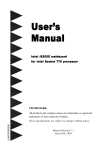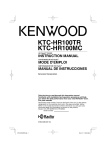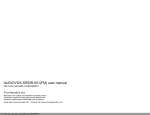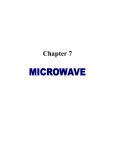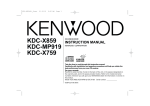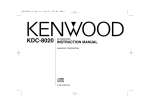Download Kenwood Ez700SR Car Stereo System User Manual
Transcript
Ez900HDS
Ez700SR
CD-RECEIVER
INSTRUCTION MANUAL
AMPLI-TUNER-LECTEUR DE CD
MODE D’EMPLOI
REPRODUCTOR DE DISCOS COMPACTOS RECEPTOR DE FM/AM
MANUAL DE INSTRUCCIONES
Take the time to read through this instruction manual.
Familiarity with installation and operation procedures will help
you obtain the best performance from your new CD-receiver.
For your records
Record the serial number, found on the back of the unit, in the spaces
designated on the warranty card, and in the space provided below.
Refer to the model and serial numbers whenever you call upon your
KENWOOD dealer for information or service on the product.
Model Ez900HDS/700SR
Serial number
© B64-3019-00/00 (K)(A)
2Warning
Contents
Warning
3
Safety precautions
4
Notes
5
Activating your SIRIUS subscription 6
About CDs
7
Notes on playing MP3/WMA
8
General features
10
Power
Selecting the Source
Volume
Attenuator
Loudness
Audio Control
Audio Setup
Speaker Setting
Switching Display
Station/Disc Naming (SNPS/DNPS)
Auxiliary Input Display Setting
Subwoofer Output
TEL Mute
Theft Deterrent Faceplate
Tuner features (Ez700SR)
15
HD Radio control features (Ez700SR)17
Tuning
18
Tuning
Tuning Mode
Station Preset Memory
Auto Memory Entry
Preset Tuning
Text Scroll
SIRIUS features
Selecting SIRIUS source
Selecting the Preset Band
Tuning
Channel Preset Memory
Preset Tuning
Channel Scan
Switching Seek Mode
Channel Skip/ Lock function
Category and Channel Search
Direct Access Tuning
Text Scroll
2 |
English
Playing External Disc
Playing CD & MP3/WMA
Fast Forwarding and Reversing
Track/File Search
Disc Search/Folder Search
Direct Track/File Search
Direct Disc Search
Track/File/Disc/Folder Repeat
Scan Play
Random Play
Magazine Random Play
Folder Select
Text/Title Scroll
DNPP (Disc Name Preset Play)
Menu system
Tuning
Tuning Mode
Direct Access Tuning
Station Preset Memory
Auto Memory Entry
Preset Tuning
HD Radio features (Ez900HDS)
CD/MP3/WMA/External disc control
features
23
Use of controls or adjustments or performance of
procedures other than those specified herein may
result in hazardous radiation exposure.
In compliance with Federal Regulations, following
are reproductions of labels on, or inside the product
relating to laser product safety.
KENWOOD CORPORATION
2967-3, ISHIKAWA-MACHI,
HACHIOJI-SHI
TOKYO, JAPAN
27
Menu System
Security Code
Touch Sensor Tone
Manual Clock Adjustment
Clock Display
DSI (Disabled System Indicator)
Selectable Illumination
Contrast Adjustment
Dimmer
System Q Setting
Built-in Amp Mute Setting
Dual Zone System
Dual Zone System Setting
B.M.S. (Bass Management System)
B.M.S. Frequency Offset
Receive mode Setting
CRSC (Clean Reception System Circuit)
SIRIUS ID (ESN) display
SIRIUS Channel Skip/ Lock Setting
SIRIUS Lock Code Setting
Text Scroll
Built-in Auxiliary input Setting
CD Read Setting
AMP Control
Basic Operations of remote
2CAUTION
KENWOOD CORP. CERTIFIES THIS EQUIPMENT
CONFORMS TO DHHS REGULATIONS N0.21 CFR
1040. 10, CHAPTER 1, SUBCHAPTER J.
Location : Bottom Panel
FCC WARNING
This equipment may generate or use radio
frequency energy. Changes or modifications to
this equipment may cause harmful interference
unless the modifications are expressly approved
in the instruction manual. The user could lose
the authority to operate this equipment if an
unauthorized change or modification is made.
NOTE
This equipment has been tested and found to
comply with the limits for a Class B digital device,
pursuant to Part 15 of the FCC Rules. These limits
are designed to provide reasonable protection
against harmful interference in a residential
installation. This equipment may cause harmful
interference to radio communications, if it is
not installed and used in accordance with the
instructions. However, there is no guarantee
that interference will not occur in a particular
installation. If this equipment does cause harmful
interference to radio or television reception, which
can be determined by turning the equipment off
and on, the user is encouraged to try to correct
the interference by one or more of the following
measures:
• Reorient or relocate the receiving antenna.
• Increase the separation between the equipment
and receiver.
• Connect the equipment into an outlet on a
circuit different from that to which the receiver is
connected.
• Consult the dealer or an experienced radio/TV
technician for help.
34
Accessories/ Installation Procedure 36
20
Connecting Wires to Terminals
37
Installation
38
Removing the Unit
40
Troubleshooting Guide
41
Specifications
44
English |
3
Safety precautions
2WARNING
To prevent injury or fire, take the
following precautions:
• To prevent a short circuit, never put or leave any
metallic objects (such as coins or metal tools)
inside the unit.
2CAUTION
To prevent damage to the machine, take
the following precautions:
• Make sure to ground the unit to a negative 12V
DC power supply.
• Do not install the unit in a spot exposed to direct
sunlight or excessive heat or humidity. Also avoid
places with too much dust or the possibility of
water splashing.
• Do not set the removed faceplate or the faceplate
case in areas exposed to direct sunlight, excessive
heat or humidity. Also avoid places with too much
dust or the possibility of water splashing.
• To prevent deterioration, do not touch the
terminals of the unit or faceplate with your
fingers.
• Do not subject the faceplate to excessive shock,
as it is a piece of precision equipment.
• When replacing a fuse, only use a new one with
the prescribed rating. Using a fuse with the wrong
rating may cause your unit to malfunction.
• Do not apply excessive force to the moving
faceplate. Doing so will cause damage or
malfunction.
• Do not use your own screws. Use only the screws
provided. If you use the wrong screws, you could
damage the unit.
Notes
About CD players/disc changers
connected to this unit
KENWOOD disc changers/ CD players released in
1999 or later can be connected to this unit.
Refer to the catalog or consult your Kenwood
dealer for connectable models of disc changers/
CD players.
Note that any KENWOOD disc changers/ CD players
released in 1998 or earlier and disc changers made
by other makers cannot be connected to this unit.
Unsupported connection may result in damage.
Setting the "O-N" Switch to the "N" position for the
applicable KENWOOD disc changers/ CD players.
The functions that can be used and the information
that can be displayed will differ depending on the
models being connected.
• You can damage both your unit and the CD changer if
you connect them incorrectly.
LX-bus connection
The LX AMP and the sensor unit cannot be
connected simultaneously.
You must connect any of them at a time.
Lens Fogging
Right after you turn on the car heater in cold
weather, dew or condensation may form on
the lens in the CD player of the unit. Called lens
fogging, CDs may be impossible to play. In such
a situation, remove the disc and wait for the
condensation to evaporate. If the unit still does
not operate normally after a while, consult your
Kenwood dealer.
• If you experience problems during installation,
consult your Kenwood dealer.
• If the unit fails to operate properly, press the Reset
button. The unit returns to factory settings when
the Reset button is pressed.
• Press the reset button if the disc auto changer fails
to operate correctly. Normal operation should be
restored.
c.s.
Reset button
What is HD Radio?
HD Radio is a technology that enables to send
digital broadcasting as well as analog one using
existing frequencies for FM or AM broadcasting.
Quality of broadcast is improved to the level of
music CD in digital FM and that of analog FM in
digital AM.
Moreover, if receiving condition is good, you can
listen to programs in stereo with the digital AM
broadcast.
Digital broadcasting can send other information
than audio, so you can display data such as title of
music.
• We recommend the use of <Security Code>
(page 28) to prevent theft.
• Characters in the LCD may become difficult to
read in temperatures below 41 ˚F (5 ˚C).
• The illustrations of the display and the panel
appearing in this manual are examples used to
explain more clearly how the controls are used.
Therefore, what appears on the display in the
illustrations may differ from what appears on
the display on the actual equipment, and some
of the illustrations on the display may represent
something impossible in actual operation.
Cleaning the Unit
If the faceplate of this unit is stained, wipe it with a
dry soft cloth such as a silicon cloth.
If the faceplate is stained badly, wipe the stain off
with a cloth moistened with neutral cleaner, then
wipe neutral detergent off.
• Applying spray cleaner directly to the unit may affect its
mechanical parts. Wiping the faceplate with a hard cloth
or using a volatile liquid such as thinner or alcohol may
scratch the surface or erases characters.
Attach the panel while you are on the
vehicle
The panel lock arm will be appeared when the
panel is removed. Therefore, the panel must be
attached during the driving.
Cleaning the Faceplate Terminals
If the terminals on the unit or faceplate get dirty,
wipe them with a dry, soft cloth.
Do Not Load 3-in. CDs in the CD slot
If you try to load a 3 in. CD with its adapter into the
unit, the adapter might separate from the CD and
damage the unit.
/05&
5IJT$MBTT#EJHJUBMBQQBSBUVTDPNQMJFTXJUI
$BOBEJBO*$&4
4 |
English
English |
5
Activating your SIRIUS subscription
About CDs
What is Sirius Satellite Radio?
Handling CDs
Removing CDs
• Don’t touch the recording surface of the CD.
When removing CDs from this unit pull them out
horizontally.
Sirius is radio the way it was meant to be: up to
100 new channels of digital quality programming
delivered to listeners coast to coast via satellite. That
means 60 channels of completely commercial-free
music. Plus up to 40 more channels of news,
sports, and entertainment from names like CNBC,
Discovery, SCI-FI Channel, A&E, House of Blues, NPR,
Speedvision and Comedy World.
Sirius is live, dynamic entertainment, completely
focused on listeners. Every minute of every day of
every week will be different.
All 60 commercial-free music channels are created
in-house and hosted by DJs who know and love the
music. Do you like Reggae?
How about Classic Rock or New Rock? Sirius has an
array of choices spanning a vast range of musical
tastes including the hits of the 50’s, 60’s, 70’s, &
80’s as well as Jazz, Country, Blues, Pop, Rap, R&B,
Bluegrass, Alternative, Classical, Heavy Metal, Dance
and many others...
From its state-of-the-art, digital broadcasting
facility in Rockefeller Center, New York City, Sirius
will deliver the broadest, deepest mix of radio
entertainment from coast to coast.
Sirius will bring you music and entertainment
programming that is simply not available on
traditional radio in any market across the country.
It’s radio like you’ve never heard before.
So Get Sirius and Listen Up! For more information,
visit <www.sirius.com>.
Activating your SIRIUS subscription
You can listen to SIRIUS radio program, you must
subscribe to SIRIUS receive the service by SIRIUS
Satellite Radio.
CDs that can’t be used
1 Selecting SIRIUS source
• CDs that aren’t round can’t be used.
Press the [SRC] button.
Select the "SIRIUS" display.
2 Enter Menu mode
Press the [MENU] button for at least 1 second.
"MENU" is displayed.
3 Select the SIRIUS ID (ESN) display
Press the [AUDIO] knob.
Your unit’s unique 12 digit SIRIUS ID Number will
be displayed. Write the number down and have
your credit card handy.
• CD-R and CD-RW are easier to damage than a
normal music CD. Use a CD-R or a CD-RW after
reading the caution items on the package etc.
• Don’t stick tape etc. on the CD.
Also, don’t use a CD with tape stuck on it.
When using a new CD
If the CD center hole or outside rim has burrs, use it
after removing them with a ball pen etc.
• This function can be used the [FM] / [AM] button.
Burrs
4 Exit Menu mode
• CDs with coloring on the recording surface or that
are dirty can’t be used.
• This unit can only play the CDs with
.
It may not correctly play discs which do not have
the mark.
• A CD-R or CD-RW that hasn’t been finalized can’t
be played. (For the finalization process refer to
your CD-R/CD-RW writing software, and your CDR/CD-RW recorder instruction manual.)
Press the [MENU] button for at least 1 second.
5
Contact SIRIUS Satellite Radio
Contact SIRIUS on the Internet at: http://www.
sirius.com and follow the on-screen instructions
(GET SIRIUS).
You can also call SIRIUS toll-free at 1-888-539SIRIUS (7474). The customer support will instruct
you.
Burrs
CD storage
• Don’t place them in direct sunlight (On the seat
or dashboard etc.) and where the temperature is
high.
• Store CDs in their cases.
CD accessories
Don’t use disc type accessories.
CD cleaning
Clean from the center of the disc and move
outward.
6 |
English
English |
7
Notes on playing MP3/WMA
Ez900HDS/Ez700SR can play MP3 (MPEG1, 2 Audio
Layer 3)/WMA. Note, however, that the MP3/WMA
recording media and formats acceptable are
limited. When writing MP3/WMA, pay attention to
the following restrictions.
Acceptable media
The MP3/WMA recording media acceptable to this
unit are CD-ROM, CD-R, and CD-RW.
When using CD-RW, do full format not quick format
to prevent malfunction.
Acceptable medium formats
The following formats are available for the media
used in this unit. The maximum number of
characters used for file and folder name including
the delimiter (".") and three-character extension are
indicated in parentheses.
• ISO 9660 Level 1 (12 characters)
• ISO 9660 Level 2 (31 characters)
• Joliet (64 character; Up to 32 characters are
displayed)
• Romeo (128 character; Up to 64 characters are
displayed)
• Long file name (200 characters; Up to 64
characters are displayed)
• Maximum number of characters for folder name:
64 (Joliet; Up to 32 characters are displayed)
For a list of available characters, see the instruction
manual of the writing software and the section
Entering file and folder names below.
The media reproducible on this unit has the
following limitations:
• Maximum number of directory levels: 8
• Maximum number of files per folder: 255
• Maximum number of folders: 50
• Maximum number of files and folders: 512
MP3/WMA written in the formats other than the
above may not be successfully played and their file
names or folder names are not properly displayed.
Settings for your MP3/WMA encoder and
CD writer
Do the following setting when compressing
audio data in MP3/WMA data with the MP3/WMA
encoder.
• Transfer bit rate: MP3: 8 —320 kbps
WMA: 48 —192 kbps
• Sampling frequency
MP3: 8, 11.025, 12, 16, 22.05, 24, 32, 44.1, 48 kHz
WMA: 32, 44.1, 48 kHz
8 |
English
When you use your CD writer to record MP3/WMA
up to the maximum disc capacity, disable additional
writing. For recording on an empty disc up to the
maximum capacity at once, check Disc at Once.
Entering ID3 tag and Contents Description
Loading such a medium may produce loud noise to
damage the speakers.
• Do no attempt to play a medium containing a non-MP3/
WMA file with the MP3/WMA extension.
The unit mistakes non-MP3/WMA files for MP3/WMA data
as long as they have the MP3/WMA extension.
• Do not attempt to play for non-MP3/WMA discs.
The Displayable ID3 tag is ID3 version 1.x.
For the character code, refer to the List of Codes.
MP3/WMA playing order
• Play mode may not be possible when portions of the
functions of Windows Media Player 9 or higher are used.
Entering file and folder names
The code list characters are the only file names and
folder names that can be entered and displayed.
If you use any other character for entry, the file and
folder names are not displayed correctly. They may
neither be displayed correctly depending on the CD
writer used.
The unit recognizes and plays only those MP3/WMA
which have the MP3/WMA extension (.MP3/.WMA).
When selected for play, Folder Search, File Search,
or for Folder Select, files and folders are accessed
in the order in which they were written by the CD
writer.
Because of this, the order in which they are
expected to be played may not match the order in
which they are actually played. You may be able to
set the order in which MP3/WMA are to be played
by writing them onto a medium such as a CD-R
with their file names beginning with play sequence
numbers such as "01" to "99", depending on your
CD writer.
For example, a medium with the following folder/
file hierarchy is subject to Folder Search, File Search,
or Folder Select as shown below.
Example of a medium’s folder/file hierarchy
Folder
When a File Search is executed with file ¡$
being played ...
Operation of
the knob
(Current file: ¡$)
4 Knob
Beginning of file ¡$ ➜ ¡#
¢ Knob
¡% ➜ ¡&
When a Folder Search is executed with file ¡$
being played ...
Operation of
the button
(Current folder: 4)
AM Button
3 ➜ 2 ➜ 1 ➜ 8 ...
FM Button
5 ➜ 6 ➜ 7 ➜ 8 ➜ 1 ...
When Folder Select is selected with file ¡$
being played to move from folder to folder ...
Operation of
the knob or
button
(Current folder: 4)
4 Knob
3
¢ Knob
6
AM Button
2
FM Button
5
File
Root
• A file with a name entered with characters not on the
code list may not play correctly.
Writing files into a medium
When a medium containing MP3/WMA data is
loaded, the unit checks all the data on the medium.
If the medium contains a lot of folders or non-MP3/
WMA files, therefore, it takes a long time until the
unit starts playing MP3/WMA.
In addition, it may take time for the unit to move
to the next MP3/WMA file or a File Search or Folder
Search may not be performed smoothly.
Level 1
Level 3
Level 2
Level 5
Level 4
English |
9
General features
OPEN
AUDIO/ 4/ ¢ DISP
VOL/ATT/LOUD
Loudness
Compensating for low and high tones during low
volume.
OPEN
c.s.
SRC
AM/SW FM
MENU
Press the [LOUD] knob for at least 1 second.
Each time the knob is pressed for at least 1
second the Loudness turns ON or OFF.
When it’s ON, "LOUD ON" is displayed.
1 Select the source for adjustment
1 Select the source for adjustment
Press the [SRC] button.
2 Enter Audio Setup mode
Press the [AUDIO] knob.
ATT
ATT indicator
Power
Subscribe to SIRIUS
Turning ON the Power
Press the [SRC] button.
Turning OFF the Power
Press the [SRC] button for at least 1 second.
• *² You can use for all source in this unit when
you subscribe to SIRIUS receive the service
by SIRIUS Satellite Radio. Refer to <Activating
your SIRIUS subscription> (page 6).
Volume
Selecting the Source
Increasing Volume
Turn the [VOL] knob clockwise.
Press the [SRC] button.
Source required
SIRIUS
HD Radio*² (Ez900HDS)
Tuner*² (Ez700SR) or HD Radio*²
(Ez700SR : Optional accessory)
CD*²
External disc*² (Optional accessory)
Auxiliary input*² (Optional accessory)
Auxiliary input*¹, ²
Standby (Illumination only mode)
Display
"SIRIUS"
"HD Radio"
"TUNER" or "HD Radio"
"CD"
"CD CH"
"AUX EXT"
"AUX"
"STANDBY"
• *¹ You can select this source when <Built-in Auxiliary
input Setting> (page 32) is set to "AUX ON".
10 |
English
Decreasing Volume
Turn the [VOL] knob counterclockwise.
Attenuator
Press the [AUDIO] knob for at least 1 second.
3 Select the Audio / Sub item for adjustment
For Audio item : Press the [AUDIO] knob.
Each time the knob is pressed the audio items
that can be adjusted switch as shown below.
For Sub item : Press the [FM] / [AM] button.
Each time the button is pressed the sub items
switches when audio item selected for Bass,
Middle and Treble level.
4 Adjust the Audio / Sub item
Turn the [4] / [¢] knob.
Audio Item [Sub Item]
Sub woofer level*¹
Bass [level]
[Center Frequency]*²
[Extend]*²
[Q Factor]*²
Middle [level]
[Center Frequency]*²
[Q Factor]*²
Treble [level]
[Center Frequency]*²
Balance
Fader
Display
"SW Level"
"Bass"
"Bass F"
"Bass EXT"
"Bass Q"
"Middle"
"MID F"
"Middle Q"
"Treble"
"TRE F"
"Balance"
"Fader"
Range
–15 — +15
–8 — +8
60/70/80/100 or 150 Hz
ON/OFF
1.00/1.25/1.50/2.00
–8 — +8
0.5/1.0/1.5/2.0 kHz
1.0/2.0
–8 — +8
10.0/12.5/15.0/17.5 kHz
Left 15 — Right 15
Rear 15 — Front 15
Turning the volume down quickly.
Press the [ATT] knob.
Each time the knob is pressed the Attenuator
turns ON or OFF.
When it’s ON, the "ATT" indicator blinks.
Press the [AUDIO] knob for at least 1 second.
Audio Setup
2 Enter Audio Control mode
TI DAB NEWS MP3 WMA
DIGITAL ANALOG RDS PTY M P S
5 Exit Audio Control mode
Audio Control
Press the [SRC] button.
ST
• When the Bass Extend is set to ON, low frequency
response is extended by 20%.
• *¹ This mode is available only when <Subwoofer
Output> (page 14) is ON.
• *² This mode is available only when <System Q
Setting> (page 29) is ON.
• According to the Bass Q Factor setting value, the
frequencies that can be set in Bass Center Frequency
change as shown below.
Bass Q Factor
1.00/1.25/1.50
2.00
Bass Center Frequency
60/70/80/100
60/70/80/150
3 Select the setup item for adjustment
Press the [AUDIO] knob.
Each time the knob is pressed the items that can
be adjusted switch as shown below.
4 Adjust the Audio Setup item
Turn the [4] / [¢] knob.
Setup Item
System Q*¹
Display
"Flat/User/
Rock/Pops/
Easy/Top40/
Jazz"
Front High Pass Filter "HPF F"
Rear High Pass Filter "HPF R"
Sub woofer Low Pass "LPF SW"
Filter*²
Volume offset
"V- Offset"
Range [Sound setting]
[Flat/User memory/
Rock/Pops/
Easy/Top40/
Jazz]
Through/100/125/170 Hz
Through/200Hz
50/80/120/Through Hz
–8 — ±0
• *¹System Q: You can recall the best sound setting
preset for different types of music.
- User memory: The values set on the <Audio
Control> (page 11).
- Each setting value is changed with the <Speaker
Setting> (page 12).
- First, select the speaker type with the Speaker
setting.
• *² This mode is available only when <Subwoofer
Output> (page 14) is ON.
• Volume offset: Each source’s volume can be set as a
difference from the basic volume.
5 Exit Audio Setup mode
Press the [AUDIO] knob for at least 1 second.
English |
11
General features
In MP3/WMA source
Speaker Setting
Fine-tuning so that the System Q value is optimal
when setting the speaker type.
1 Enter Standby
Press the [SRC] button.
Select the "STANDBY" display.
2 Enter Speaker Setting mode
Press the [AUDIO] knob.
3 Select the Speaker type
Turn the [4] / [¢] knob.
Each time the knob is turned the setting switches
as shown below.
Speaker type
OFF
For 5 & 4 in. speaker
For 6 & 6x9 in. speaker
For the OEM speaker
Display
"SP OFF"
"SP 5/4 inch"
"SP 6*9/6 inch"
"SP O.E.M."
4 Exit Speaker Setting mode
Press the [AUDIO] knob.
Switching the information displayed.
Press the [DISP] button.
Each time the button is pressed the display
switches as shown below.
In Tuner source
Display
"BAND+SNPS"
"BAND+FREQ"
In CD & External disc source
Information
Disc title
Track title
Track number & Play time
Disc name
Station/Disc Naming (SNPS/DNPS)
Display
"TITLE"
"ALBUM"
"FOLDER NAME"
"FILE NAME"
"P-Time"
In SIRIUS source
Information
Channel name
Song Title
Artist name
Composer name
Category name
Band & Channel number
Display
"Channel Name"
"Song Title"
"Artist Name"
"Composer"
"Category"
"Channel No"
Display
"D-TITLE"
"T-TITLE"
"P-Time"
"DNPS"
Attaching a title to a Station or CD.
1 Receive/play the station/disc you want to
attach a title to
• Refer to the <Switching Display> (page 12) and select
either "DNPS" or "SNPS". No name can be attached to
the source if "DNPS" or "SNPS" cannot be selected for
it.
2 Enter name set mode
Information
Station name
Song title/ Artist name/
Album name/ Genre
Frequency
Display
"Station Name"
"Title"
"Frequency"
Information
Auxiliary input name
• If the Disc title, Track title, Song title & Artist name, or
Album name & Artist name is selected when the disc
which does not have Disc title, Track title, Song title,
Album name, or Artist name is played, track number
and play time are displayed.
• The Album name cannot be displayed during WMA
play.
• If the text, including Channel name, etc. is selected
when the channel which does not have text, including
Channel name, etc. is played, band & channel number
is displayed. (In SIRIUS source)
• Displayed information except "Frequency" are shown
only when you receive text in digital broadcasting. If
text cannot be displayed, frequency will be shown. (In
HD Radio source)
• Display mode setting item (LX AMP) can be displayed
when connecting the LX AMP unit.
3 Move the cursor to the enter character
position
Press the [AUDIO] knob .
4 Select the character type
Press the [MENU] button.
Each time the button is pressed the character
type switches as shown below.
Character type
Alphabet upper case
Alphabet lower case
Numbers and symbols
Special characters (Accent characters)
English
Press the [SRC] button.
Select the "AUX"/"AUX EXT" display.
2 Enter Auxiliary input display setting mode
Press the [DISP] button for at least 2 seconds.
The presently selected AUX Name is blinks.
Turn the [4] / [¢] knob.
Each time the knob is turned it switches through
the below displays.
Turn the [4] / [¢] knob.
• Characters can be entered by using a remote with a
number buttons.
Example: If "DANCE" is entered.
Button
[3]
[2]
[6]
[2]
[3]
1 Select Auxiliary input source
3 Select the Auxiliary input display
5 Select the characters
Character
"D"
"A"
"N"
"C"
"E"
Auxiliary Input Display Setting
Selecting the display when this device is switched
to Auxiliary input source.
• This function can be used the [FM] / [AM] button.
Times pressed
1
1
2
3
2
6 Repeat steps 3 through 5 and enter the name.
7 Exit name set mode
Press the [DISP] button.
12 |
• When operation stops for 10 seconds the name at
that time is registered, and Name Set mode closes.
• Memory numbers
- FM: 32 stations
- AM: 16 stations
- Internal CD player: 30 discs
- External CD changer/ player: Varies according to the
CD changer/ player. Refer to the CD changer/ player
manual.
• The title of station/CD can be changed by the same
operation used to name it.
Press the [DISP] button for at least 2 seconds.
"NAME SET" is displayed.
In HD Radio source
In Auxiliary input source
Switching Display
Information
Station name or Frequency
Frequency
Information
Song title & Artist name
Album name & Artist name
Folder name
File name
Track number & Play time
• "AUX"/"AUX EXT"
• "TV"
• "VIDEO"
• "GAME"
• "PORTABLE"
• "DVD"
4 Exit Auxiliary input display setting mode
Press the [DISP] button.
• When operation stops for 10 seconds, the name
at that time is selected, and Auxiliary input display
setting mode closes.
• The Auxiliary Input Display (AUX) can be set only
when <Built-in Auxiliary input Setting> (page 32) is set
to "AUX ON".
• The Auxiliary Input Display (AUX EXT) can be set only
when the auxiliary input of optional KCA-S210A is
used.
English |
13
Function of the Ez700SR
General features
Tuner features
Subwoofer Output
Theft Deterrent Faceplate
Turning the Subwoofer output ON or OFF.
The faceplate of the unit can be detached and
taken with you, helping to deter theft.
Press the [SW] button for at least 1 second.
Each time the button is pressed Subwoofer
output switches ON or OFF.
When it’s ON, "Sub-W ON" is displayed.
SRC
AM
FM
4/ ¢
OPEN
Removing the Faceplate
1 Press the [OPEN] button.
c.s.
Drop open the faceplate.
2 Drawing the faceplate to left side pull it to
TEL Mute
the front and remove it.
1-6
AUTO/AME
The audio system automatically mutes when a
call comes in.
ST indicator
Preset station number
When a call comes in
"CALL" is displayed.
The audio system pauses.
Listening to the audio during a call
Press the [SRC] button.
The "CALL" display disappears and the audio
system comes back ON.
When the call ends
Hang up the phone.
The "CALL" display disappears and the audio
system comes back ON.
ST
• The faceplate is a precision piece of equipment and
can be damaged by shocks or jolts. For that reason,
keep the faceplate in its special storage case while
detached.
• Do not expose the faceplate or its storage case to
direct sunlight or excessive heat or humidity. Also
avoid places with too much dust or the possibility of
water splashing.
ATT
TI DAB NEWS MP3 WMA
DIGITAL ANALOG RDS PTY M P S
Band display
Frequency display
Tuning
Tuning Mode
Reattaching the Faceplate
Selecting the station.
Choose the tuning mode.
1 Align the shaft on the unit with the
1 Select tuner source
depression on the faceplate.
Press the [SRC] button.
Select the "TUNER" display.
2 Select the band
Press the [FM] / [AM] button.
Each time the [FM] button is pressed it switches
between the FM1, FM2, and FM3 bands.
Press the [AUTO] button.
Each time the button is pressed the Tuning
mode switches as shown below.
Tuning mode
Display
Operation
Auto seek
"Auto 1"
Automatic search for a station.
Preset station seek "Auto 2"
Search in order of the stations
in the Preset memory.
Manual
"Manual"
Normal manual tuning control.
3 Tune up or down band
2 Push the faceplate in until it clicks.
The faceplate is locked in place, allowing you to
use the unit.
14 |
English
Turn the [4] / [¢] knob.
• During reception of stereo stations the "ST" indicator
is ON.
English |
15
Function of the Ez700SR
Function of the Ez700SR
Tuner features
HD Radio control features
Function of remote
Direct Access Tuning
Entering the frequency and tuning.
Putting stations with good reception in the
memory automatically.
1 Select the band
1 Select the band for Auto Memory Entry
Press the [FM] / [AM] button.
2 Enter Direct Access Tuning mode
Press the [DIRECT] button on the remote.
"– – – –" is displayed.
3 Enter the frequency
Press the number buttons on the remote.
Example:
Desired frequency
Press button
92.1 MHz (FM)
[0], [9], [2], [1]
810 kHz (AM)
[0], [8], [1], [0]
Canceling Direct Access Tuning
Press the [DIRECT] button on the remote.
SRC
Auto Memory Entry
Press the [FM] / [AM] button.
c.s.
Press the [AME] button for at least 2 seconds.
When 6 stations that can be received are put in
the memory Auto Memory Entry closes.
1-6
AUTO/AME
Calling up the stations in the memory.
1 Select the band
Press the [FM] / [AM] button.
ST
ATT
TI DAB NEWS MP3 WMA
DIGITAL ANALOG RDS PTY M P S
Press the desired [1] — [6] button.
NOTE
Putting the station in the memory.
With the HD Radio tuner, you can use the similar
functions to <Tuning Mode>, <Station Preset
Memory>, <Auto Memory Entry>, and <Preset
Tuning> of Tuner features. Refer to Tuner features
(page 15,16) for how to use the functions.
2 Select the frequency to put in the memory
Turn the [4] / [¢] knob.
3 Put the frequency in the memory
Press the desired [1] — [6] button for at least
2 seconds.
The preset number display blinks 1 time.
On each band, 1 station can be put in the
memory on each [1] — [6] button.
Tuning
Selecting the station.
1 Select HD Radio source
Press the [SRC] button.
Select the "HD Radio" display.
2 Select the band
Press the [FM] button.
Each time the [FM] button is pressed it switches
between the HF1, HF2, and HF3 bands.
When the [AM] button is pressed, it switches
HA band.
16 |
English
Preset station number
ST indicator
Preset Tuning
Station Preset Memory
Press the [FM] / [AM] button.
4/ ¢
2 Open Auto Memory Entry
Band display
1 Select the band
FM
OPEN
2 Call up the station
• If you make no button operation for 10 seconds, the
Direct Access Tuning mode is automatically canceled.
AM
Frequency display
3 Tune up or down band
Turn the [4] / [¢] knob.
• When you connect an HD Radio, Tuner features of
the unit are disabled and switched to HD Radio tuner
features. A portion of the setting methods including
the Tuning Mode will change.
• During reception of stereo stations the "ST" indicator
is ON.
• The setting of the CRSC is always ON. Switching to
OFF is not possible.
• Using <Receive mode Setting> (page 30) the modes
can be switched to digital broadcast automatic
switching, analog broadcast only, or digital broadcast
only.
• When "Digital" has been set with <Receive mode
Setting> (page 30), the seek time will be longer to
allow a check of whether the transmission is a digital
broadcast.
English |
17
Function of the Ez900HDS
HD Radio features
SRC
AM
FM
4/ ¢
SCROLL
Station Preset Memory
Putting the station in the memory.
1 Select the band
OPEN
Press the [FM] / [AM] button.
c.s.
2 Select the frequency to put in the memory
Turn the [4] / [¢] knob.
3 Put the frequency in the memory
1-6
AUTO/AME
ST indicator
Frequency display
Preset station number
Press the desired [1] — [6] button for at least
2 seconds.
The preset number display blinks 1 time.
On each band, 1 station can be put in the
memory on each [1] — [6] button.
Auto Memory Entry
ST
ATT
TI DAB NEWS MP3 WMA
DIGITAL ANALOG RDS PTY M P S
Putting stations with good reception in the
memory automatically.
1 Select the band for Auto Memory Entry
Band display
DIGITAL indicator
ANALOG indicator
Press the [FM] / [AM] button.
2 Open Auto Memory Entry
Tuning
Selecting the station.
1 Select HD Radio source
Press the [SRC] button.
Select the "HD Radio" display.
2 Select the band
Press the [FM] button.
Each time the [FM] button is pressed, it switches
between the HF1, HF2, and HF3 bands.
When the [AM] button is pressed, it switches
HA band.
3 Tune up or down band
Turn the [4] / [¢] knob.
• When "DIGITAL" indicator is displayed that digital
broadcast is being received.
• When "ANALOG" indicator is displayed that analog
broadcast is being received.
• During reception of stereo stations the "ST" indicator
is ON.
18 |
English
• Using <Receive mode Setting> (page 30) the modes
can be switched to digital broadcast automatic
switching, analog broadcast only, or digital broadcast
only.
• When "Digital" has been set with <Receive mode
Setting> (page 30), the seek time will be longer to
allow a check of whether the transmission is a digital
broadcast.
Press the [AME] button for at least 2 seconds.
When 6 stations that can be received are put in
the memory Auto Memory Entry closes.
Preset Tuning
Calling up the stations in the memory.
1 Select the band
Press the [FM] / [AM] button.
Tuning Mode
Choose the tuning mode.
Press the [AUTO] button.
Each time the button is pressed the Tuning
mode switches as shown below.
Tuning mode
Display
Operation
Auto seek
"Auto 1"
Automatic search for a station.
Preset station seek "Auto 2"
Search in order of the stations
in the Preset memory.
Manual
"Manual"
Normal manual tuning control.
2 Call up the station
Press the desired [1] — [6] button.
Text Scroll
Scrolls the displayed title.
Press the [SCROLL] button for at least 1
second.
English |
19
SIRIUS features
FM
SRC
AUDIO/ 4/ ¢ SCROLL
Preset Tuning
Channel Skip/ Lock function
Calling up the channels in the memory.
You can Skip and Lock unwanted channels while
tuning and prohibit access particular channels.
1 Select the band
Press the [FM] button.
OPEN
c.s.
2 Call up the channel
Press the desired [1] — [6] button.
38
1-6
AUTO
Preset channel number
Channel Scan
Every receivable Channel is checked for 10
seconds.
Channel Skip:
With hundreds over of Channel available, you
may wish to limit the accessible listed only those
you like.
Channel Lock:
You can LOCK particular channels so that can
be accessed only with Lock Code (4 digit code)
that you define. Channel Lock function useful
for preventing their children access to specific
content.
1 Start Channel Scan
Press the [AUTO] button for at least 1 second.
The channel number display blinks.
ST
ATT
TI DAB NEWS MP3 WMA
DIGITAL ANALOG RDS PTY M P S
Band display
2 Release it when the song you want to listen
to is received
Press the [AUTO] button for at least 1 second.
Channel display
Switching Seek Mode
Selecting SIRIUS source
Selecting SIRIUS source
Press the [SRC] button.
Select the "SIRIUS" display.
• You need to subscribe to SIRIUS receive the service by
SIRIUS Satellite Radio. Consult SIRIUS if "CALL 888-539
SIRIUS TO SUBSCRIBE" appears. Refer to <Activating
your SIRIUS subscription> (page6).
• It may take a little time to start receiving after you
selected the SIRIUS source.
• If you cannot receive any signal in the input Channel
due to a bad condition on radio wave or another
problem, "Acquiring Signal" appears.
Tuning
Selecting the channel.
Turn the [4] / [¢] knob.
Channel Preset Memory
Putting the channels in the memory.
1 Select the band
Press the [FM] button.
2 Select the channel to put in the memory
Turn the [4] / [¢] knob.
3 Put the channel in the memory
Selecting the Preset Band
Press the [FM] button.
Each time the button is pressed the preset band
switches between the SR1, SR2, SR3 and SR4.
20 |
English
Press the desired [1] — [6] button for at least
2 seconds.
The preset number display blinks 1 time.
On each band, 1 channel can be put in the
memory on each [1] — [6] button.
Sets the seeking mode.
Press the [AUTO] button.
Each time the button is pressed the Seek mode
switches as shown below.
Display
"Channel"
"Preset"
Operation
Normal manual seeking control.
Search in order of the channels in the Preset
memory.
• You can choose the skip and lock channels with
<Preset Tuning> (page 21) and <Direct Access
Tuning> (page 22).
• Refer to <SIRIUS Channel Skip/ Lock Setting> (page31)
and <SIRIUS Lock Code Setting> (page32).
Listen to Channel Lock content
When you choose the Lock Channels directory
with <Preset Tuning> (page 21) or <Direct Access
Tuning> (page 22). When you choose Lock
Channel, "CODE ----" is appeared on display. You
can listen the channel when input Lock Code (4
digit) is correctly.
1 Select the digits to enter
Press the [AUDIO] knob.
• This function can be used the [FM] / [AM] button.
2 Select the Lock Code numbers
Turn the [4] / [¢] knob.
3 Repeat steps 1 and 2, and complete the Lock
Code.
4 Confirm the Lock Code
Press the [AUDIO] knob for at least 1 second.
"APPROVED" is displayed.
• When the wrong code is entered, this function is
canceled.
English |
21
SIRIUS features
CD/MP3/WMA/External disc control features
Category and Channel Search
Text Scroll
Select the category and channel you wish to
listen to.
Scrolls the displayed channel name and other
items.
1 Enter category and channel search mode
Press the [38] button.
OPEN
Press the [SCROLL] button for at least 1
second.
SRC
AM
FM
AUDIO/
4/ ¢
SCROLL
OPEN
c.s.
2 Select the item (category or channel)
Press the [AUDIO] knob.
Each time the knob is pressed the search mode
switches category or channel.
3 Select the category or channel
SCAN RDM/ REP F.SEL M.RDM
3
Turn the [4] / [¢] knob.
38
Disc number
4 Canceling category and channel search
mode
Press the [38] button.
• You cannot operate this function until all the Category
information is acquired.
ST
ATT
TI DAB NEWS MP3 WMA
DIGITAL ANALOG RDS PTY M P S
Function of remote
MP3 indicator
WMA indicator IN indicator
Direct Access Tuning
Entering the channel and tuning.
Playing External Disc
1 Enter Direct Access Tuning mode
Playing discs set in the optional accessory disc
player connected to this unit.
Press the [DIRECT] button on the remote.
2 Enter the channel
Press the number buttons.
3 Do Channel Search
Press the [4] / [¢] button.
Canceling Direct Access Tuning
Press the [DIRECT] button on the remote.
• If you make no button operation for 10 seconds, the
Direct Access Tuning mode is automatically canceled.
• You can set up until Channel number 223.
• You cannot search for channel number which is not
broadcasting.
Press the [SRC] button.
Select the display for the disc player you want.
Display examples:
Display
"CD2"
"CD CH"
"MD CH"
Disc player
CD player
CD changer
MD changer
Pause and play
Press the [38] button.
Each time the button is pressed it pauses and
plays.
• Disc 10 is displayed as "0".
• The functions that can be used and the information
that can be displayed will differ depending on the
external disc players being connected.
22 |
English
English |
23
CD/MP3/WMA/External disc control features
Function of remote
Playing CD & MP3/WMA
When there is no disc inserted
1 Drop open the faceplate
• 3 in. (8cm) disc can’t be played. Using an adapter and
inserting them into this unit can cause damage.
Scan Play
Direct Track/File Search
Doing Track/File Search by entering the track/file
number.
Playing the first part of each song on the disc
or MP3/WMA folder you are listening to and
searching for the song you want to listen to.
1 Enter the track/file number
1 Start Scan Play
Press the [OPEN] button.
2 Insert a disc.
3 Press the faceplate on the left side, and
return it to its former position.
• When the faceplate has been dropped open, it might
interfere with the shift lever or something else. If this
happens, pay attention to safety and move the shift
lever or take an appropriate action, then operate the
unit.
• Do not use the unit with the faceplate in the open
condition. If it’s used in the open position dust can
enter the inside part and cause damage.
• When a disc is inserted, the "IN" indicator is ON.
• During MP3 is playing, the "MP3" indicator is ON.
• During WMA is playing, the "WMA" indicator is ON.
When a disc is inserted
Press the [SRC] button.
Select the "CD" display.
Pause and play
Press the [38] button.
Each time the button is pressed it pauses and
plays.
• The MP3/WMA media that this unit can play are CDROM, CD-R, and CD-RW.
The medium formats must be ISO 9660 Level 1, Level
2, Joliet, or Romeo. The methods and precautions to
be followed for writing MP3/WMA data are covered in
<Notes on playing MP3/WMA> (page 8).
Check that section before creating your MP3/WMA
media.
Fast Forwarding
Hold turn on the [¢] knob.
Release your finger to play the disc at that point.
Reversing
Hold turn on the [4] knob.
Release your finger to play the disc at that point.
Turn the [4] / [¢] knob.
Press the [0] button.
Function of disc changer/ MP3/ WMA
Disc Search/Folder Search
Selecting the disc set in the Disc changer or the
folder recorded on the MP3/WMA media.
Press the [AM] / [FM] button.
24 |
English
Direct Disc Search
Doing Disc Search by entering the disc number.
1 Enter the disc number
Press the number buttons on the remote.
2 Do Disc Search
to is played
Press the [SCAN] button.
Random Play
Play all the songs on the disc or MP3/WMA folder
in random order.
Press the [RDM] button.
Each time the button is pressed Random Play
turns ON or OFF.
When it’s ON, "Random ON" is displayed.
Press the [DISC–] / [DISC+] button.
Canceling Direct Disc Search
Press the [38] button.
• When the [¢] knob is turned, the next song select
starts.
Function of disc changer
Searching for a song on the disc or in the MP3/
WMA folder.
return it to its former position.
Canceling Direct Track/File Search
Press the [38] button.
2 Release it when the song you want to listen
• Input "0" to select disc 10.
1 Drop open the faceplate
3 Press the faceplate on the left side, and
Press the [4] / [¢] button.
Press the [SCAN] button.
"Scan ON" is displayed.
• The sound is not output while the MP3/WMA is
played.
Eject the disc
2 Eject the disc
2 Do Track/File Search
Function of disc changers with remote
Fast Forwarding and Reversing
Track/File Search
Press the [OPEN] button.
Press the number buttons on the remote.
Track/File/Disc/Folder Repeat
Replaying the song, disc in the Disc changer or
MP3/WMA folder you’re listening to.
Press the [REP] button.
Each time the button is pressed the Repeat Play
switches as shown below.
Magazine Random Play
Play the songs on all the discs in the disc changer
in random order.
Press the [M.RDM] button.
Each time the button is pressed the Magazine
Random Play turns ON or OFF.
When it’s ON, "M-Random ON" is displayed.
In CD & External disc source
Repeat play
Track Repeat
Disc Repeat (In Disc Changer)
OFF
Display
"Repeat ON"/"T-Repeat ON"
"D-Repeat ON"
"Repeat OFF"
• When the [¢] knob is turned, the next song select
starts.
In MP3/WMA source
Repeat play
File Repeat
Folder Repeat
OFF
Display
"File REP ON"
"FOLD REP ON"
"Repeat OFF"
English |
25
CD/MP3/WMA/External disc control features
Function of MP3/WMA
Folder Select
Quickly selecting the folder you want to listen to.
1 Enter Folder Select mode
Press the [F.SEL] button.
"Select Mode" is displayed.
During Select mode the folder information is
displayed as shown below.
Folder name display
Displays the current folder name.
Menu system
SRC
Text/Title Scroll
ATT
TI DAB NEWS MP3 WMA
DIGITAL ANALOG RDS PTY M P S
2 Select the folder level
Press the [FM] / [AM] button.
With the [FM] button you move 1 level down
and with the [AM] button 1 level up.
Selecting a folder in the same level
Turn the [4] / [¢] knob.
With the [4] knob you move to the previous
folder, and with the [¢] knob to the next
folder.
Returning to the top level
Press the [3] button.
3 Decide the folder to play
Press the [AUDIO] knob.
The Folder Select mode releases, and the MP3/
WMA in the folder being displayed is played.
Press the [SCROLL] button for at least 1
second.
Canceling the Folder Select mode
Press the [F.SEL] button.
c.s.
Function of disc changers with remote
DNPP (Disc Name Preset Play)
MENU
Selecting the CD displayed in the DNPS of the
CDs set in the Disc changer.
Menu display
Press the [DNPP] button on the remote.
When "DNPP" is displayed the DNPS display in
order.
Forward / Reverse display
Press the [DISC+] / [DISC–] button.
ST
ATT
TI DAB NEWS MP3 WMA
DIGITAL ANALOG RDS PTY M P S
2 When the disc you want is displayed
Press the [OK] button on the remote.
The disc being displayed is played.
Canceling the DNPP mode
Press the [DNPP] button on the remote.
Clock display
Menu System
Setting during operation beep sound etc.
functions.
The Menu system basic operation method is
explained here. The reference for the Menu items
and their setting content is after this operation
explanation.
Press the [MENU] button for at least 1 second.
"MENU" is displayed.
2 Select the menu item
Press the [AUDIO] knob.
Example: When you want to set the beep sound
select the "Beep" display.
• This function can be used the [FM] / [AM] button.
26 |
English
AUDIO/ 4/ ¢
OPEN
1 Enter Menu mode
• The methods for moving to other folders in the folder
select mode are different from those in the folder
search mode.
See <Notes on playing MP3/WMA> (page 8) for
details.
FM
Scrolling the displayed CD text, MP3/WMA text,
or MD title.
1 Enter DNPP mode
ST
AM
3 Set the menu item
Turn the [4] / [¢] knob.
Example: When "Beep" is selected, each time the
knob is turned it switches "Beep ON"
or "Beep OFF". Select 1 of them as the
setting.
You can continue by returning to step 2 and
setting other items.
4 Exit Menu mode
Press the [MENU] button for at least 1 second.
• When other items that are applicable to the basic
operation method above are displayed afterwards
their setting content chart is entered. (Normally the
uppermost setting in the chart is the original setting.)
Also, the explanation for items that aren’t applicable
('Manual Clock Adjustment' etc.) are entered step by
step.
English |
27
Menu system
Security Code
Because authorization by the Security Code is
required when it’s removed from the vehicle,
personalizing this unit is by using the Security
Code is a help in preventing theft.
• When the Security Code function is activated, the code
can’t be changed and the function can’t be released.
Note, the Security Code can be set as the 4 digit number
of your choice.
1 Enter Standby
Press the [SRC] button.
Select the "STANDBY" display.
2 Enter Menu mode
Press the Reset button and when it’s removed
from the battery power source
1 Turn the power ON.
2 Do the step 4 through 7 operation, and enter
the Security Code.
"APPROVED" is displayed.
The unit can be used.
Touch Sensor Tone
Setting the operation check sound (beep sound)
ON or OFF.
Display
"Beep ON"
"Beep OFF"
Setting
Beep is heard.
Beep canceled.
Press the [MENU] button for at least 1 second.
When "MENU" is displayed, "Security" is displayed.
Press the [MENU] button.
When "ENTER" is displayed, "CODE" is displayed.
4 Select the digits to enter
Press the [AUDIO] knob.
• This function can be used the [FM] / [AM] button.
5 Select the Security Code numbers
Turn the [4] / [¢] knob.
6 Repeat steps 4 and 5, and complete the
Security Code.
7 Confirm the Security Code
Press the [AUDIO] knob for at least 3 seconds.
When "RE-ENTER" is displayed, "CODE" is
displayed.
8 Do the step 4 through 7 operation, and
reenter the Security Code.
"APPROVED" is displayed.
The Security Code function activates.
• When the wrong Code is entered in steps 4 through 6,
repeat from step 4.
Manual Clock Adjustment
1 Select Clock Adjustment mode
Press the [AUDIO] knob.
Select the "Clock Adjust" display.
• This function can be used the [FM] / [AM] button.
2 Enter Clock Adjust mode
Press the [MENU] button.
The time indicator (hours) is blinks.
English
Display
"DSI ON"
"DSI OFF"
Setting
LED flashes.
LED OFF.
Press the [AUDIO] knob.
• This function can be used the [FM] / [AM] button.
4 Adjust the hours or minutes
Turn the [4] / [¢] knob.
5 Exit Clock adjustment mode
Display
"SystemQ ON"
"SystemQ OFF"
Setting
The System Q factors are displayed.
The System Q factors aren’t displayed.
In Standby mode
Built-in Amp Mute Setting
Selectable Illumination
Selecting the button illumination color as green
or red.
Display
"Button Red"
"Button Green"
Setting
The illumination color is red.
The illumination color is green.
Toggles ON or OFF the mute control on the builtin amplifier.
Turning ON this control enhances the preout
quality.
Display
"AMP Mute OFF"
"AMP Mute ON"
Setting
The built-in amplifier activates.
The built-in amplifier deactivates.
In Built-in Auxiliary input source
Contrast Adjustment
Dual Zone System
Adjusting the display contrast.
Makes the sound different for the front channel
and rear channel.
Display and Setting
"Contrast 0"
"Contrast 7" (Original setting)
Display
"Zone2 OFF"
"Zone2 ON"
Setting
The front and rear are the same source sound.
The front and rear are the different source sound.
"Contrast 10"
3 Select the item (hours or minutes)
Dimmer
Dimming this unit’s display automatically when
the vehicle light switch is turned ON.
Display
"Dimmer ON"
"Dimmer OFF"
Setting
The display dims.
The display doesn’t dim.
Press the [MENU] button.
• When the Dual Zone System is on, there is only sound
effect including Audio control for except selected
source.
• When you set the Dual zone system to ON while the
sub woofer preout is switched ON, the sound of the
sub woofer preout isn’t output.
When the Dual Zone System is OFF
Dual Zone System Setting
Setting the Front channel and Rear channel
sound in the Dual Zone System.
Clock Display
System Q Setting
Setting the clock display ON or OFF.
Setting whether the display indicates the System
Q factors (Bass center frequency, Bass Q factor,
Bass extend, Middle center frequency, Middle
Q factor, and Treble center frequency) in Audio
control.
Display
"Clock ON"
"Clock OFF"
28 |
A red indicator will blink on the unit after the
faceplate is removed, warning potential thieves.
…
3 Enter Security Code mode
DSI (Disabled System Indicator)
…
In Standby mode
Setting
The clock are displayed.
The clock aren’t displayed.
Display
"Zone2 Rear"
"Zone2 Front"
Setting
The front is except the rear selected source, and
the rear is selected source sound.
The rear is except the front selected source, and
the front is selected source sound.
English |
29
Menu system
B.M.S. (Bass Management System)
Adjust the bass boost level of the external
amplifier using the main unit.
Display
"AMP Bass FLT"
"AMP Bass +6"
"AMP Bass +12"
"AMP Bass +18"
Setting
Bass boost level is flat.
Bass boost level is low (+6dB).
Bass boost level is mid (+12dB).
Bass boost level is high (+18dB).
• Refer to the catalog or instruction manual for power
amplifiers that can be controlled from this unit.
• For amplifiers there are the model that can be set
from Flat to +18 dB, and the model that can be set
from Flat to +12 dB.
When an amplifier that can only be set to +12 is
connected to the unit, "AMP Bass +18" won’t work
correctly even if it’s selected.
Receive mode
Auto mode
Digital
Analog
Display
"Auto"
"Digital"
"Analog"
Operation
Analog broadcasts and digital
broadcasts will be switched
automatically.
When both are being transmitted,
the digital broadcast will have
priority.
Digital broadcasts only.
Analog broadcasts only.
• This function can be used the [FM] / [AM] button.
4 Exit Receive mode
Press the [MENU] button.
Setting the central frequency boosted by B.M.S.
CRSC (Clean Reception System
Circuit)
In HD Radio mode
Receive mode Setting
Temporarily have reception switched from
stereo to mono to reduce multi-path noise when
listening to the FM station.
Display
"CRSC ON"
"CRSC OFF"
Setting
The CRSC is ON.
The CRSC is OFF.
Press the [AUDIO] knob.
Select the "Receive Mode" display.
• This function can be used the [FM] / [AM] button.
2 Enter Receive mode
Press the [MENU] button.
3 Set the Receive mode
Press the [AUDIO] knob.
Each time the knob is pressed the Receive mode
switches as shown below.
30 |
English
1 Select Channel Skip/ Lock mode
Press the [AUDIO] button.
Select the "Skip/ Lock" display.
Display
"ESN = ************"
• Serial & SIRIUS ID (ESN)
It is especially important to retain the unit serial
number and the electronic SIRIUS Identification
number for service activation and potential future
service changes.
2 Enter Channel Skip/ Lock mode
Press the [MENU] button.
"CH- *** - - " is displayed.
3 Select the channels
4
In SIRIUS source
SIRIUS Channel Skip/ Lock Setting
You can Skip and Lock unwanted channels while
tuning and prohibit access to the particular
channels. (Channel Lock function without channel
number 184)
1 Select Channel Skip/ Lock mode
Press the [AUDIO] button.
Select the "Skip/ Lock" display.
• Strong electrical fields (such as from power lines) may
cause unstable sound quality when CRSC is turned
ON. In such a situation, turn it OFF.
Cancel for Lock mode
Press the [AUDIO] knob for at least 1 second.
"CODE ----" is displayed.
5 Select the digits to enter
Press the [AUDIO] knob.
• This function can be used the [FM] / [AM] button.
6 Select the Lock Code numbers
Turn the [4] / [¢] knob.
7 Repeat steps 5 and 6, and complete the Lock
• This function can be used the [FM] / [AM] button.
2 Enter Channel Skip/ Lock mode
Press the [MENU] button.
"CH- *** - - " is displayed.
3 Select the channels
Sets the receive mode.
1 Select the Receive mode
Displaying the SIRIUS ID (Electronic Serial
Number) display.
Press the [MENU] button.
Canceling the Channel Lock mode
Turn the [4] / [¢] knob.
• Even if the "Auto" setting, an analog broadcast will be
received during the reception of a ball game mode
(non-delayed broadcast program).
In FM reception (Ez700SR)
In HD Radio (FM) mode (Ez900HDS)
Setting
Boost with the normal central frequency.
Drop the normal central frequency 20%.
5 Exit Channel Skip/ Lock mode
SIRIUS ID (ESN) display
• This function can be used the [FM] / [AM] button.
B.M.S. Frequency Offset
Display
"AMP Freq NML"
"AMP Freq Low"
In SIRIUS source
Turn the [4] / [¢] knob.
Code.
8 Confirm the Lock Code
Press the [AUDIO] knob for at least 1 second.
"APPROVED" is displayed.
9 Exit Channel Skip/ Lock mode
Press the [MENU] button.
4 Set the item (Channel Skip or Lock)
For Channel Skip:
Press the [AUDIO] knob.
When it's ON, "CH- *** S - " is displayed.
Each time the [AUDIO] knob is pressed, the
Channel Skip switches ON or OFF.
For Channel Lock:
Press the [AUDIO] knob for at least 1 second.
When it’s ON, "CH- *** S L " is displayed.
• Channel Skip is automatically set in the unit when you
set the Channel Lock function.
English |
31
Menu system
In SIRIUS source
Text Scroll
When LX AMP unit connecting
SIRIUS Lock Code Setting
Setting the displayed text scroll.
AMP Control
If you have locked any streams in the channel
lock mode, you will need to enter 4 digit Lock
Code to unlock them. You can change the Lock
Code (default is “0000”) as you like.
Display
"Scroll Auto"
"Scroll MANU"
Setting
Repeats scroll.
Scrolls when the display changes.
• This function can be used the [FM] / [AM] button.
2 Enter Lock Code mode
• The text scrolled is shown below.
- CD text
- Folder name/ File name/ Song title/ Artist name/
Album name
- MD title
- Text for the SIRIUS source, HD Radio source,
including Channel name, etc.
Press the [MENU] button.
"CURRENT" is displayed.
3 Enter current Lock Code (default is “0000”)
Select the digits to enter
Press the [AUDIO] knob.
• This function can be used the [FM] / [AM] button.
4 Select the Lock Code numbers
1 Select AMP Control mode
Press the [AUDIO] knob.
Select the "AMP Control" display.
1 Select Lock Code mode
Press the [AUDIO] button.
Select the "Lock Code" display.
You can control the LX AMP connected to the
unit.
• This function can be used the [FM] / [AM] button.
2 Enter AMP Control mode
Press the [MENU] button.
3 Select the AMP Control item for adjustment
Press the [AUDIO] knob.
Built-in Auxiliary input Setting
Set the Built-in Auxiliary Input function.
Display
"AUX OFF"
"AUX ON"
Setting
When selecting the source there’s no Auxiliary Input.
When selecting the source there’s Auxiliary Input.
Turn the [4] / [¢] knob.
• For the details of the AMP Control item, see the
Instruction manual attached to the LX AMP.
• This function can be used the [FM] / [AM] button.
4 Adjust the AMP Control item
Turn the [4] / [¢] knob.
5 Exit AMP Control mode
Press the [MENU] button.
5 Repeat steps 3 and 4, and complete the Lock
Code.
6 Confirm the Lock Code
Press the [AUDIO] knob for at least 1 second.
"NEW CODE" is displayed.
• When the wrong Code is entered in steps 3 through 5,
repeat from step 1.
7 Enter New Lock Code
Repeat steps 3 through operations, enter
New Lock Code.
"RE-ENTER" is displayed.
8 Reenter New Lock Code
• You cannot use the LX AMP operation during standby
mode.
In Standby mode
CD Read Setting
When there is a problem on playing a CD with
special format, this setting play the CD by force.
Display
"CD READ 1"
"CD READ 2"
Setting
Play CD and MP3/WMA.
Play CD by force.
• Setting "CD READ 2" cannot play MP3/WMA.
Some music CDs may not be played back even in the
"CD READ 2" mode.
Repeat steps 3 through operations, reenter
New Lock Code.
"CODE CHANGED" is displayed.
The Lock Code function activates.
• When the wrong Code is entered in step 8, repeat
from step 1.
9 Exit Channel Lock Code mode
Press the [MENU] button.
32 |
English
English |
33
Basic Operations of remote
SRC
SRC
VOL.
ATT
In Tuner source
In SIRIUS source
[FM]/ [AM] buttons
Select the band.
Each time the [FM] button is pressed it switches
between the FM1, FM2, and FM3 bands.
[FM] button
Select the preset band.
ATT
VOL.
FM/AM/DISC+/DISC–
38
38
FM+
[4]/ [¢] buttons
Tune up or down band.
DISC
4
AM–
¢
4/¢
DNPP
DNPP
/SBF
DIRECT
/OK
ABC
DEF
GHI
JKL
MNO
PRS
TUV
WXY
Not Used
DIRECT
[0] — [9] buttons
Press buttons [1] — [6] to recall preset stations.
[DIRECT] button
Enters and cancels the <Direct Access Tuning>
(page 16) mode.
[4]/ [¢] buttons
Search up or down channel.
[0] — [9] buttons
Press buttons [1] — [6] to recall preset channels.
[DIRECT] button
Enters and cancels the <Direct Access Tuning>
(page 22) mode.
[0] — [9]
In Disc source
QZ
[4]/ [¢] buttons
Doing track/file forward and backward.
[DISC+]/ [DISC–] buttons
Doing disc/folder forward and backward.
Loading and Replacing the battery
Use two "AA"-size batteries.
Slide the cover while pressing downwards to
remove it as illustrated.
Insert the batteries with the + and – poles aligned
properly, following the illustration inside the case.
2WARNING
• Store unused batteries out of the reach of children.
Contact a doctor immediately if the battery is
accidentally swallowed.
• Do not set the remote on hot places such as above
the dashboard.
Basic operations
[38] button
Each time the button is pressed the song pauses
and plays.
[VOL.] buttons
Adjusting the volume.
[DNPP] button
Enters and cancels the <DNPP (Disc Name Preset
Play)> (page 26) mode.
[SRC] button
Each time the button is pressed the source
switches.
For the source switching order refer to <Selecting
the Source> (page 10).
[0] — [9] buttons
When in <Direct Track/File Search> (page 25) and
<Direct Disc Search> (page 25), enter the track/
file/disc number.
[ATT] button
Turning the volume down quickly.
When it is pressed again it returns to the previous
level.
In HD Radio source
[FM] button
Select the band.
Each time the [FM] button is pressed it switches
between the HF1, HF2, and HF3 bands.
[AM] button
Select the HA band.
[4]/ [¢] buttons
Tune up or down band.
[0] — [9] buttons
Press buttons [1] — [6] to recall preset stations.
34 |
English
English |
35
Accessories/ Installation Procedure
Accessories
Installation Procedure
3
2WARNING
..........4
If you connect the ignition wire (red) and the battery wire
(yellow) to the car chassis (ground), you may cause a short
circuit, that in turn may start a fire. Always connect those
wires to the power source running through the fuse box.
4
..........4
5
..........1
6
..........1
7
..........2
8
1
2
..........1
3
English
• If your car’s ignition does not have an ACC position,
connect the ignition wires to a power source that can be
turned on and off with the ignition key. If you connect
the ignition wire to a power source with a constant
voltage supply, as with battery wires, the battery may die.
• If the console has a lid, make sure to install the unit so
that the faceplate will not hit the lid when closing and
opening.
• If the fuse blows, first make sure the wires aren’t touching
to cause a short circuit, then replace the old fuse with
one with the same rating.
• Insulate unconnected wires with vinyl tape or other
similar material. To prevent a short circuit, do not remove
the caps on the ends of the unconnected wires or the
terminals.
• Connect the speaker wires correctly to the terminals to
which they correspond. The unit may be damaged or fail
to work if you share the - wires or ground them to any
metal part in the car.
• When only two speakers are being connected to the
system, connect the connectors either to both the front
output terminals or to both the rear output terminals
(do not mix front and rear). For example, if you connect
the + connector of the left speaker to a front output
terminal, do not connect the - connector to a rear
output terminal.
• After the unit is installed, check whether the brake lamps,
blinkers, wipers, etc. on the car are working properly.
• Mount the unit so that the mounting angle is 30° or less.
Left output (White), Right output (Red)
A
B
C
To KENWOOD disc changer/
External optional accessory
To connect these leads, refer to
the relevant instruction manuals.
See next page for Mounting
the SIRIUS Antenna.
Sirius antenna
(Accessory8)
• Do not bend Sirius Sirius antenna input
antenna input code
strongly.
• Connection part is
fixed on vinyl tape so
that Sirius antenna is
does not come out.
D
SUB
WOOFER
..........2
Ez900HDS/Ez700SR
Aux input
Rear output
Front output
Subwoofer output
FRONT
2
A
B
C
D
REAR
..........1
1. To prevent a short circuit, remove the key from
the ignition and disconnect the - battery.
2. Make the proper input and output wire
connections for each unit.
3. Connect the speaker wires of the wiring harness.
4. Connect the wiring harness wires in the
following order: ground, battery, ignition.
5. Connect the wiring harness connector to the
unit.
6. Install the unit in your car.
7. Reconnect the - battery.
8. Press the reset button.
AUX IN
1
36 |
Connecting Wires to Terminals
FM/AM antenna input
Fuse (10A)
If no connections are made, do not let the wire come out
from the tab.
Wiring harness
(Accessory1)
When using the optional power amplifier, connect
to its power control terminal.
P.CONT
Depending on what antenna you are using, connect
either to the control terminal of the motor antenna, or to
the power terminal for the booster amplifier of the filmtype antenna.
Connect to the terminal that is grounded when either
the telephone rings or during conversation.
To connect the KENWOOD navigation system,
consult your navigation manual.
To "EXT.AMP.CONT." terminal of the amplifier having the
external amp control function.
ANT
CONT
MUTE
White/Black
REAR R
Car fuse
box
ACC
Car fuse box
(Main fuse)
REAR L
Purple/Black
Purple
Ignition key
switch
FRONT R
Green/Black
Green
To rear right speaker
FRONT L
Gray/Black
Gray
To rear left speaker
TEL mute wire (Brown)
Dimmer control wire (Orange / White)
White
To front right speaker
Motor antenna control wire (Blue)
External amplifier control wire
(Pink / Black)
To car light control switch
To front left speaker
Power control wire (Blue/White)
Ignition wire (Red)
Battery wire (Yellow)
Ground wire (Black) - (To car chassis)
Battery
+
–
English |
37
Installation
Mounting the SIRIUS Antenna
The SIRIUS antenna has powerful magnetic
mounting to hold on place to metal surface. The
antenna’s tail protects the exposed portion of
antenna cable from the elements. The tail has
an adhesive strip that will firmly adhere it to the
vehicle.
1 Find an antenna location on a metal surface al
least 12"x12" (30.5cm x 30.5cm). Best reception
is achieved with antenna mounted on the
roof; mounting on the trunk lid will work for
convertibles.
Roof
6½"
Rear Window
Trunk lid
6½"
• It is important that the insulation on the SIRIUS antenna
cable does not become cut or nicked during the installation produce.
• Do not route or pull the SIRIUS antenna cable against
sharp edges or around sharp corners.
8 Route the cable from lowest point of the window
Japanese cars
1 Refer to the section <Removing the hard rubber
2
frame> (page 40) and then remove the hard
rubber frame.
Align the holes in the unit (two locations on each
side) with the vehicle mounting bracket and
secure the unit with the accessory screws.
in to the trunk. Running antenna cable under the
interior trim that connecting the antenna input
to the unit.
T
If you want to fasten the faceplate to the main
unit so that it does not fall off.
1 Refer to the section <Removing the hard rubber
2
3
N
N
• SIRIUS antenna installation should be carried out at or
above room temperature. Colder temperatures could
affect the curing time antenna tails adhesive. At room
temperature, maximum adhesion usually occurs within
72 hours. During this period, car washes and other
contact with antenna and tail should be avoided. Warmer
temperatures will also make it easier to route the antenna
cable around any windows or other obstructions.
Screwing the Faceplate on the Unit
T/N
T
frame> (page 40) and then remove the hard
rubber frame.
Drop open the faceplate by pressing the Release
button.
Tighten the screws (ø2.6 × 12 mm) (Accessory
5) in the holes shown on the diagram.
Accessory5
T: Toyota cars
N: Nissan cars
8 mm
MAX.
8mm
MAX.
3
ø5mm
4
ø5mm
Accessory3...for Nissan car
Accessory4 ...for Toyota car
non-Japanese cars
• For the best reception, the antenna should be mounted
exactly 6.5" (16.5cm) away from the vehicle’s rear
window, so that only the portion of the cable that will be
protected by the tail is exposed.
• If the vehicle has a roof rack or skid ribs, it may be
necessary to mount antenna off-center, away from
obstructions that could interfere with reception.
2 Use the provided alcohol wipe (Accessory8-3) to
3
4
5
6
7
clean the general aria where the antenna and tail
are to be mounted on the vehicle.
Place the antenna at the selected location. The
magnet will adhere it to the vehicle.
Dry-fit the antenna tail (Accessory8-1)onto the
antenna cable, ensuring that the tail fits snugly
against the antenna housing, and that the
entire cable properly fit into the recess on the
underside of the tail.
Remove the protective form one side of the
adhesive (Accessory8-2) and firmly adhere the
stripe to the bottom of the tail, attaching it to the
antenna cable.
Remove the protective form other side of the
adhesive (Accessory8-2), place the antenna
housing in the location you have selected and
firmly adhere the tail to the vehicle.
Route the exposed portion of the antenna cable
from the end of the tail to the vehicle’s interior
by tucking it underneath the rubber molding
around the vehicle’s rear window.
38 |
English
Metal mounting strap
(commercially available)
Firewall or metal support
• During installation, do not use any screws except for
those provided. The use of different screws might result
in damage to the main unit.
• Damage may occur if a screwdriver or similar tool is used
with excessive force during the installations.
4 Tighten the screws (ø2 × 4 mm) (Accessory 6) in
the holes shown on the diagram.
Accessory6
5 Tighten the screws (ø2 × 6 mm) (Accessory 7) in
Bend the tabs of the
mounting sleeve with a
screwdriver or similar utensil
and attach it in place.
the holes shown on the diagram.
Accessory7
Self-tapping screw
(commercially available)
Screw (M4X8)
(commercially available)
• Make sure that the unit is installed securely in place. If
the unit is unstable, it may malfunction (for example, the
sound may skip).
• Never insert the screws in any other screw hole than the
one specified. If you screw them in another hole, it will
contact and may cause damage to the mechanical parts
inside the unit.
English |
39
Removing the Unit
Troubleshooting Guide
Removing the hard rubber frame
1 Engage the catch pins on the removal tool and
remove the two locks on the upper level.
Upper the frame and pull it forward as shown in
the figure.
Lock
Catch
Removing the Unit
1 Refer to the section <Removing the hard rubber
2
3
frame> (page 40) and then remove the hard
rubber frame.
Remove the screw (M4 × 8) on the back panel.
Insert the two removal tools deeply into the slots
on each side, as shown.
What might seem to be a malfunction in your unit
may just be the result of slight misoperation or
miswiring. Before calling service, first check the
following table for possible problems.
General
?
Can't select the source.
✔ Can't be selecting the source without SIRIUS.
☞ Subscribe to SIRIUS. Refer to <Activating your
SIRIUS subscription> (page6).
?
The power does not turn ON.
✔ The fuse has blown.
☞ After checking for short circuits in the wires,
replace the fuse with one with the same
rating.
✔ The speaker wire has a short-circuit or touches
the chassis of the vehicle, and then the protection
function is activated.
☞ Wire or insulate the speaker cable properly
and press the reset button.
?
There’s a source you can’t switch.
✔ No subscription is established.
☞ Subscribe to SIRIUS. Refer to <Activating your
SIRIUS subscription> (page6).
✔ There’s no media inserted.
☞ Set the media you want to listen to. If there’s
no media in this unit, you can’t switch to each
source.
✔ The Disc changer isn’t connected.
☞ Connect the Disc changer. If the Disc changer
isn’t connected to it’s input terminal, You can’t
switch to an external disc source.
Screw (M4X8)
(commercially available)
Accessory2
Removal tool
2 When the upper level is removed, remove the
lower two locations.
Accessory2
Removal tool
4 Lower the removal tool toward the bottom, and
pull out the unit halfway while pressing towards
the inside.
• The frame can be removed from the bottom side in the
same manner.
?
The memory is erased when the ignition is
turned OFF.
✔ The ignition and battery wire are incorrectly
connected.
☞ Connect the wire correctly, referring to the
section on <Connecting Wires to Terminals>.
?
There’s no loudness effect.
✔ You’re using Subwoofer preout.
☞ Loudness has no effect in Subwoofer preout.
?
Even if Loudness is turned ON, high-pitched tone
isn’t compensated for.
✔ Tuner source is selected.
☞ High-pitched tone isn’t compensated for when
in Tuner source.
• Be careful to avoid injury from the catch pins on the
removal tool.
5 Pull the unit all the way out with your hands,
being careful not to drop it.
?
40 |
English
The TEL mute function does not work.
✔ The TEL mute wire is not connected properly.
☞ Connect the wire correctly, referring to the
section on <Connecting Wires to Terminals>.
?
The TEL mute function turns ON even though the
mute wire is not connected.
✔ The TEL mute wire is touching a metal part of the
car.
☞ Pull the TEL mute wire away from the metal
part of the car.
?
No sound can be heard, or the volume is low.
✔ The fader or balance settings are set all the way to
one side.
☞ Center the fader and balance settings.
✔ The input/output wires or wiring harness are
connected incorrectly.
☞ Reconnect the input/output wires or the
wiring harness correctly. See the section on
<Connecting Wires to Terminals>.
✔ The values of Volume offset are low.
☞ Turn up the Volume offset, referring to the
section on <Audio Setup> (page 11).
✔ The <Built-in Amp Mute Setting> (page 29) is ON.
☞ Turn it OFF.
?
The sound quality is poor or distorted.
✔ One of the speaker wires is being pinched by a
screw in the car.
☞ Check the speaker wiring.
✔ The speakers are not wired correctly.
☞ Reconnect the speaker wires so that each
output terminal is connected to a different
speaker.
?
The Touch Sensor Tone doesn’t sound.
✔ The preout jack is being used.
☞ The Touch Sensor Tone can’t be output from
the preout jack.
?
The Dimmer function doesn’t work.
✔ The Dimmer wire isn’t connected correctly.
☞ Check the Dimmer wire connection.
✔ The <Dimmer> (page 29) is OFF.
☞ Turn it ON.
Tuner source
?
Radio reception is poor.
✔ The car antenna is not extended.
☞ Pull the antenna out all the way.
✔ The antenna control wire is not connected.
☞ Connect the wire correctly, referring to the
section on <Connecting Wires to Terminals>.
?
The desired frequency can’t be entered with the
Direct Access Tuning.
✔ A station that can’t be received is being entered.
☞ Enter a station that can be received.
✔ You’re trying to enter a frequency with a 0.01 MHz
unit.
☞ What can be designated in the FM band is to
0.1 MHz.
English |
41
Troubleshooting Guide
Disc source
?
?
?
?
"AUX EXT" is displayed without achieving
External disc control mode.
✔ Unsupported disc changer is connected.
☞ Use the disc changer mentioned in the
<About CD players/disc changers connected
to this unit> (page 4) of the section on <Safety
precautions>.
The specified disc does not play, but another one
plays instead.
✔ The specified CD is quite dirty.
☞ Clean the CD.
✔ The disc is loaded in a different slot from that
specified.
☞ Eject the disc magazine and check the
number for the specified disc.
✔ The disc is severely scratched.
☞ Try another disc instead.
?
?
Direct Search can’t be done.
✔ Another function is ON.
☞ Turn Random Play or other functions OFF.
?
Track Search can’t be done.
✔ For the discs/folders first or last song.
☞ For each disc/folder, Track Search can’t be
done in the backward direction for the first
song or in the forward direction for the last
song.
MP3/WMA source
?
Cannot play an MP3/WMA.
✔ The media is scratched or dirty.
☞ Clean the media, referring to the CD cleaning
of the section on <About CDs> (page 7).
?
The sound skips when an MP3/WMA is being
played.
✔ The media is scratched or dirty.
☞ Clean the media, referring to the CD cleaning
of the section on <About CDs> (page 7).
✔ The recording condition is bad.
☞ Record the media again or use another media.
42 |
English
The messages shown below display your
systems condition.
EJECT:
HD Radio source
?
Can’t remove disc.
✔ The cause is that more than 10 minutes has
elapsed since the vehicle ACC switch was turned
OFF.
☞ The disc can only be removed within 10
minutes of the ACC switch being turned OFF.
If more than 10 minutes has elapsed, turn
the ACC switch ON again and press the Eject
button.
The disc won’t insert.
✔ There’s already another disc inserted.
☞ Press the [0] button and remove the disc.
The MP3/WMA track time isn’t displayed
correctly.
✔ --☞ There are times when it isn’t displayed
correctly according to the MP3/WMA
recording conditions.
?
No sound can be heard, or the volume is low.
✔ The preset broadcast station is not transmitting
in the mode that was set with <Receive mode
Setting> (page 30).
☞ Please set <Receive mode Setting> to "Auto".
✔ In digital AM broadcasting, receive mode switches
between stereo and monaural too often.
☞ Receiving condition is bad or unstable.
Stereo is chosen when receiving condition is
good, and it switches to monaural when the
condition becomes bad.
✔ In digital broadcasting, receive mode switches
between "DIGITAL" and "ANALOG" too often.
☞ Receiving condition is bad or unstable.
<Receive mode Setting> (page 30) is chosen
the "Analog" when receiving condition is bad.
✔ HD Radio tuner is connected to KCA-S210A or
other units (Ez700SR).
☞ Connect the HD Radio tuner directly to the
control unit.
Radio reception is poor
✔ The car antenna is not extended.
☞ Pull the antenna out all the way.
✔ The antenna control wire is not connected.
☞ Connect the wire correctly, referring to the
section on <Connecting Wires to Terminals>.
No Disc:
No disc has been loaded in the disc
magazine.
➪ Load a disc into the disc magazine.
TOC Error:
No disc has been loaded in the disc
magazine.
➪ Load a disc into the disc magazine.
The CD is quite dirty. The CD is upsidedown. The CD is scratched a lot.
➪ Clean the CD and load it correctly.
E-05:
The CD is upside-down.
➪ Load the CD correctly.
Blank Disc:
Nothing has been recorded on the MD.
No Track:
No tracks are recorded on the MD,
although it has a title.
No Panel:
The faceplate of the slave unit being
connected to this unit has been removed.
➪ Replace it.
E-77:
The unit is malfunctioning for some reason.
➪ Press the reset button on the unit. If the
"E-77" code does not disappear, consult
your nearest service center.
Mecha Error:
SIRIUS source
If you use this for the first time, it may be
difficult to receive signals in the beginning. In
such a case, leave the SIRIUS source ON for 3
minutes and turn it OFF and ON.
?
No broadcast can be received.
✔ The Sirius antenna in not connected.
☞ Connect the wire correctly, referring to the
section on <Connecting Wires to Terminals>.
✔ No subscription is established.
☞ Subscribe to SIRIUS. Refer to <Activating your
SIRIUS subscription> (page6).
No disc magazine has been loaded in
the changer. The disc magazine is not
completely loaded.
➪ Load the disc magazine properly.
No CD in the unit.
➪ Insert the CD.
Hold Error:
Something is wrong with the disc
magazine. Or the unit is malfunctioning for
some reason.
➪ Check the disc magazine. And then
press the reset button on the unit. If the
"Mecha Error" code does not disappear,
consult your nearest service center.
The protective circuit in the unit activates
when the temperature inside the
automatic disc changer exceeds 60°C
(140°F), stopping all operation.
➪ Cool down the unit by opening
the windows or turning on the air
conditioner. As the temperature falls
below 60°C (140°F), the disc will start
playing again.
NO NAME:
Attempted to display DNPS during the CD
play having no disc names preset.
Load:
Discs are being exchanged in the Disc
changer.
Reading:
The unit is reading the data on the disc.
NO ACCESS:
After setting it in the Disc Changer, DNPP
was done without having it been played at
least 1 time.
Waiting :
HD Radio text data is being received.
"IN" indicator is blink (page 23):
The CD player section is not operating
properly.
➪ Reinsert the CD. If the CD cannot be
ejected or the display continues to flash
even when the CD has been properly
reinserted, please switch off the power
and consult your nearest service center.
Unsupported : A MP3/WMA is played with a format that
this unit can’t support.
➪ ---Protected :
A copy-protected file is played.
➪ ----
ANT ERROR :
SIRIUS Antenna is not connected.
➪ Make sure the antenna is connected
correctly and then turn ON/OFF of the
unit.
TUNER ERROR : Broadcast (SIRIUS) cannot be received due
to an error in this unit.
➪ Turn ON/OFF of the unit or press the
reset button of the unit.
➪ Make sure the antenna is connected
correctly and then turn ON/OFF of the
unit.
ESN ERROR :
ESN (SIRIUS) is not registerd in tis unit.
➪ Turn ON/OFF of the unit or press the
reset button of the unit.
LOCKED CHANNEL :
Choose the Lock Channels Broadcast
(SIRIUS)
➪ Input the Lock Code or Choose
the without Lock Channels.
INVALID CHANNEL :
The invalid channel was chosen
(SIRIUS).
➪ Choose another Channels.
Updating Channels : Channel information was updated
(SIRIUS).
➪ Leave the SIRIUS source ON for 3
minutes.
Subscription Updated : The subscription information
(subscription, cancellation) was
updated (SIRIUS).
➪ Leave the SIRIUS source ON for 3
minutes.
English |
43
Specifications
Specifications subject to change without notice.
Analog FM tuner section
Frequency range (200 kHz space)
: 87.9 MHz – 107.9 MHz
Usable sensitivity (S/N = 30dB)
: 9.3dBf (0.8 µV/75 Ω)
Quieting Sensitivity (S/N = 50dB)
: 15.2dBf (1.6 µV/75 Ω)
Frequency response (±3 dB)
: 30 Hz – 15 kHz
Signal to Noise ratio (MONO): 70 dB
Selectivity (±400 kHz): 80 dB
Stereo separation (1 kHz): 40 dB
Digital FM tuner section (Ez900HDS)
Frequency range (200 kHz space)
: 87.9 MHz – 107.9 MHz
Frequency response (±3 dB)
: 30 Hz – 15 kHz
Signal to Noise ratio (STEREO): 85 dB
Analog AM tuner section
Frequency range (10 kHz space)
: 530 kHz – 1700 kHz
Usable sensitivity (S/N = 20dB): 28 dBµ (25 µV)
Digital AM tuner section (Ez900HDS)
Frequency range (10 kHz space)
: 530 kHz – 1700 kHz
Frequency response (±3 dB)
: 30 Hz – 15 kHz
Signal to Noise ratio (STEREO): 70 dB
Sirius tuner section
Frequency range (Overall): 2320MHz–2332.5MHz
Frequency range (TDM Channel#1(fc))
: 2322.293MHz
Frequency range (COFDM Channel#1(fc))
: 2326.25MHz
Frequency range (TDM Channel#2(fc))
: 2330.207MHz
Usable sensitivity (TDM Channel)
: -91dBµ – -55dBµ
Usable sensitivity (COFDM Channel)
: -88dBµ – +4dBµ
Audio Sampling: 48KHz
CD player section
Laser diode
: GaAlAs
Digital filter (D/A)
: 8 Times Over Sampling
44 |
English
D/A Converter
: 1 Bit
Spindle speed
: 500 – 200 rpm (CLV)
Wow & Flutter
: Below Measurable Limit
Frequency response (±1 dB)
: 10 Hz – 20 kHz
Total harmonic distortion (1 kHz)
: 0.01 %
Signal to Noise ratio (1 kHz)
: 105 dB
Dynamic range
: 93 dB
Channel separation
: 96 dB
MP3 decode
: Compliant with MPEG-1/2 Audio Layer-3
WMA decode
: Compliant with Windows Media Audio
Audio section
Maximum output power
: 50 W x 4
Full Bandwidth Power (at less than 1% THD)
: 22 W x 4
Tone action
Bass : 100 Hz ±10 dB
Middle : 1 kHz ±10 dB
Treble : 10 kHz ±10 dB
Preout level / Load (during disc play)
: 2000 mV/10 kΩ
Preout impedance
: ≤ 600 Ω
Auxiliary input
Frequency response (±1 dB)
: 20 Hz – 20 kHz
Input Maximum Voltage
: 1200 mV
Input Impedance
: 100 kΩ
General
Operating voltage (11 – 16V allowable)
: 14.4 V
Current consumption
: 10 A
Installation Size (W x H x D)
: 178 x 50 x 165 mm
7 x 1-15/16 x 6-1/2 inch
Weight
: 3.1 lbs (1.4 kg)
English |
45