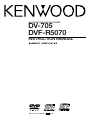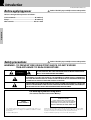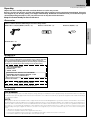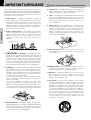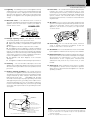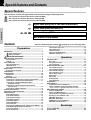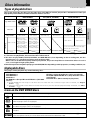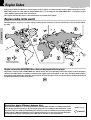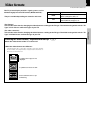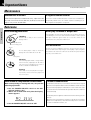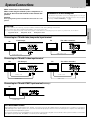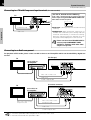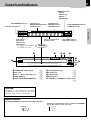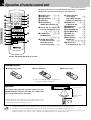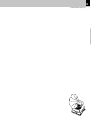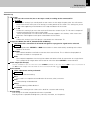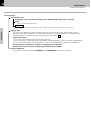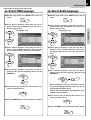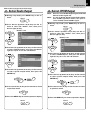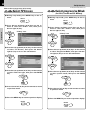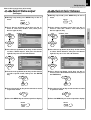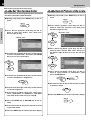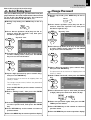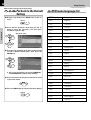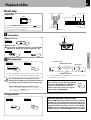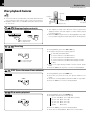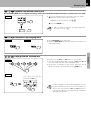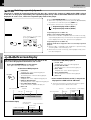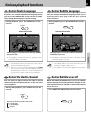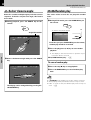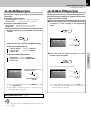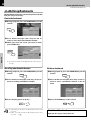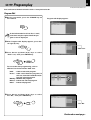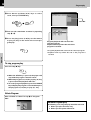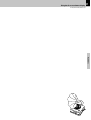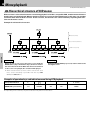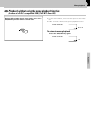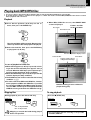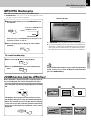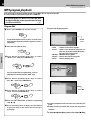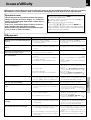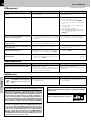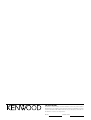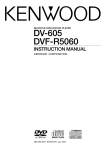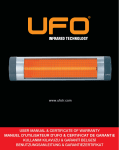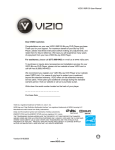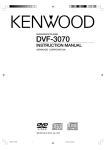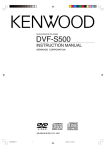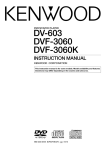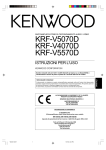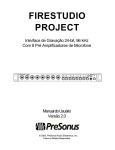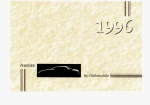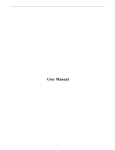Download Kenwood DV-705 DVD Player User Manual
Transcript
MULTIPLE DVD/VCD/CD PLAYER
DV-705
DVF-R5070
INSTRUCTION MANUAL
B60-5361-08 00 (K/P/E/Y) OC 02/02
2
Introduction
DV-705/DVF-R5070 (EN/K,P,E,Y)
Before applying power
Caution : Read this page carefully to ensure safe operation.
Units are designed for operation as follows.
Preparations
U.S.A. and Canada ........................................................ AC 120 V only
Europe ............................................................................ AC 230 V only
Other countries ........................................................... AC 110 - 240 V
Safety precautions
Caution : Read this page carefully to ensure safe operation.
WARNING : TO PREVENT FIRE OR ELECTRIC SHOCK, DO NOT EXPOSE
THIS APPLIANCE TO RAIN OR MOISTURE.
CAUTION: TO REDUCE THE RISK OF ELECTRIC SHOCK, DO NOT REMOVE
COVER (OR BACK). NO USER-SERVICEABLE PARTS INSIDE. REFER SERVICING TO QUALIFIED SERVICE PERSONNEL.
CAUTION
RISK OF ELECTRIC SHOCK
DO NOT OPEN
THE LIGHTNING FLASH WITH ARROWHEAD SYMBOL, WITHIN AN EQUILATERAL TRIANGLE,
IS INTENDED TO ALERT THE USER TO THE PRESENCE OF UNINSULATED "DANGEROUS
VOLTAGE" WITHIN THE PRODUCT’S ENCLOSURE THAT MAY BE OF SUFFICIENT MAGNITUDE
TO CONSTITUTE A RISK OF ELECTRIC SHOCK TO PERSONS.
THE EXCLAMATION POINT WITHIN AN EQUILATERAL TRIANGLE IS INTENDED TO ALERT THE
USER TO THE PRESENCE OF IMPORTANT OPERATING AND MAINTENANCE (SERVICING) INSTRUCTIONS IN THE LITERATURE ACCOMPANYING THE APPLIANCE.
The marking of products using lasers
(For countries other than U.S.A. and U.S.-Military)
CAUTION
CLASS 1
LASER PRODUCT
VISIBLE AND INVISIBLE LASER RADIATION
WHEN OPEN. DO NOT STARE INTO THE BEAM OR
VIEW DIRECTLY WITH OPTICAL INSTRUMENTS.
DO NOT PRESS ON THIS SURFACE
The marking this product has been classified as Class 1. It
means that there is no danger of hazardous radiation outside
the product.
Location: Back panel
Inside this laser product, a laser diode classified as Class 2 laser radiation is contained as alerted by the internal caution label shown above. Do
not stare into beam or view directly with optical instruments.
Location: DVD laser pick-up unit cover inside this product
Introduction
3
DV-705/DVF-R5070 (EN/K,P,E,Y)
Unpacking
Unpack the unit carefully and make sure that all the accessories are present.
If any accessories are missing, or if the unit is damaged or fails to operate, notify your dealer immediately. If the unit
was shipped to you directly, notify your shipper immediately. Kenwood recommends that you retain the original
carton and packing materials in case you need to move or ship the unit in the future.
Keep this manual handy for future reference.
Accessories
Please confirm that the following accessories are present.
Audio video cord (Red, White, Yellow) ...(1)
Remote control unit ...(1)
Batteries (R6/AA) ...(2)
Preparations
Coaxial cable ...(1)
*AC plug adaptor ...(1)
* Use to adapt the plug on the power cord to the
shape of the wall outlet.
(Accessory only for regions where use is necessary.)
For the U.S.A.
CAUTION:
Use of controls or adjustments or performance of procedures other than
those specified herein may result in hazardous radiation exposure.
In compliance with Federal Regulations, the following are reproductions
of labels on, or inside the product relating to laser product safety.
KENWOOD CORPORATION
2967-3, ISHIKAWA-CHO,
HACHIOJI-SHI,
TOKYO, JAPAN
KENWOOD CORP. CERTIFIES THIS EQUIPMENT
CONFORMS TO DHHS REGULATIONS NO. 21 CFR
1040.10, CHAPTER 1, SUBCHAPTER J.
Location: Back Panel
CAUTION-
LASER RADIATION WHEN OPEN.
DO NOT STARE INTO BEAM.
Location: Laser Pick-up Unit Cover inside this product
For the U.S.A.
FCC WARNING
This equipment may generate or use radio frequency energy. Changes or modifications to this equipment may cause harmful interference unless the
modifications are expressly approved in the instruction manual. The user could lose the authority to operate this equipment if an unauthorized change
or modification is made.
NOTE:
This equipment has been tested and found to comply with the limits for a Class B digital device, pursuant to Part 15 of the FCC Rules. These limits
are designed to provide reasonable protection against harmful interference in a residential installation. This equipment may cause harmful interference to radio communications, if it is not installed and used in accordance with the instructions. However, there is no guarantee that interference will not occur in a particular installation. If this equipment does cause harmful interference to radio or television reception, which can be
determined by turning the equipment off and on, the user is encouraged to try to correct the interference by one or more of the following measures:
– – Reorient or relocate the receiving antenna.
– – Increase the separation between the equipment and receiver.
– – Connect the equipment into an outlet on a circuit different from that to which the receiver is connected.
– – Consult the dealer or an experienced radio / TV technician for help.
4
IMPORTANT SAFEGUARDS
Caution : Read this page carefully to ensure safe operation.
DV-705/DVF-R5070 (EN/K,P,E,Y)
Please read all of the safety and operating instructions before
operating this appliance. Adhere to all warnings on the appliance
and in the instruction manual. Follow all the safety and operating
instructions. These safety and operating instructions should
be retained for future reference.
Preparations
1. Power sources – The appliance should be connected to a
power supply only of the type described in the instruction
manual or as marked on the appliance. If you are not sure
of the type of power supply to your home, consult your
appliance dealer or local power company. For appliances
intended to operate from battery power, or other sources,
refer to the instruction manual.
2. Power-cord protection – Power-supply cords should be
routed so that they are not likely to be walked on or
pinched by items placed upon or against them, pay
particular attention to cords at plugs, convenience
receptacles, and the point where they exit from the
appliance.
6. Temperature – The appliance may not function properly if
used at extremely low, or freezing temperatures. The ideal
ambient temperature is above +5°C (41°F).
7. Heat – The appliance should be situated away from heat
sources such as radiators, heat registers, stoves, or other
appliances (including amplifiers) that produce heat. Do not
place a flaming object, such as a candle or lantern, on or
near the appliance.
8. Electric shock – Care should be taken so that objects do
not fall and liquid is not spilled into the enclosure through
openings. If a metal objects, such as a hair pin or a needle,
comes into contact with the inside of this appliance, a
dangerous electric shock may result. For families with
children, never permit children to put anything, especially
metal, inside this appliance.
Never pull or stretch
the cord.
3.
CAUTION – Polarization – This appliance may be
9. Enclosure removal – Never remove the enclosure. If the
internal parts are touched accidentally, a serious electric
shock might occur.
equipped with a polarized alternating-current line plug (a
plug having one blade wider than the other). This plug will
fit into the power outlet only one way. This is a safety
feature. If you are unable to insert the plug fully into the
outlet, try reversing the plug. If the plug should still fail to
fit, contact your electrician to replace your obsolete outlet.
Do not defeat the safety purpose of the polarized plug.
4. Ventilation – Slots and openings in the cabinet are provided
for ventilation and to ensure reliable operation of the
appliance and to protect it from overheating, and these
openings must not be blocked or covered. The appliance
should be situated so that its location or position does not
interfere with its proper ventilation.
To maintain good ventilation, do not put records or a tablecloth on the appliance. Place the appliance at least 10 cm
away from the walls.
Do not use the appliance on a bed, sofa, rug or similar
surface that may block the ventilation openings. This
appliance should not be placed in a built-in installation such
as a bookcase or rack unless proper ventilation is provided
or the manufacturer’s instructions have been adhered to.
5. Water and moisture – The appliance shall not be exposed to
dripping and splashing - for example, near a bathtub, washbowl,
kitchen sink, laundry tub, in a wet basement, or near a
swimming pool, etc. Do not place an object containing liquid,
such as a flower vase, on the appliance.
10.Magnetic fields – Keep the appliance away from sources
of magnetic fields such as TV sets, speaker systems,
radios, motorized toys or magnetized objects.
11.Cleaning – Unplug this appliance from the wall outlet
before cleaning. Do not use volatile solvents such as
alcohol, paint thinner, gasoline, or benzine, etc. to clean the
cabinet. Use a clean dry cloth.
12.Accessories – Do not place this appliance on an unstable
cart, stand, tripod, bracket, or table. The appliance may fall,
causing serious injury to a child or adult, and serious
damage to the appliance. Use only with a cart, stand,
tripod, bracket, or table recommended by the manufacturer,
or sold with the appliance. Any mounting of the appliance
should follow the manufacturer’s instructions, and should
use a mounting accessory recommended by the
manufacturer. An appliance and cart combination should
be moved with care. Quick stops, excessive force, and
uneven surfaces may cause the appliance and cart
combination to overturn.
IMPORTANT SAFEGUARDS
5
DV-705/DVF-R5070 (EN/K,P,E,Y)
13.Lightning– For added protection for this appliance during
a lightning storm, or when it is left unattended and unused
for long periods of time, unplug it from the wall outlet and
disconnect the antenna or cable system. This will prevent
damage to the appliance due to lightning and power-line
surges.
14.Abnormal smell – If an abnormal smell or smoke is
detected, immediately turn the power OFF and unplug the
appliance from the wall outlet. Contact your dealer or
nearest service center.
POWER OFF!
16.Servicing – The user should not attempt to service the
appliance beyond that described in the instruction manual.
All other servicing should be referred to qualified service
personnel.
19. AC outlets – Do not connect other audio equipment with
a power consumption larger than that specified to the AC
outlet on the rear panel. Never connect other electrical
appliances, such as an iron or toaster, to it to prevent fire
or electric shock.
Preparations
15.Damage requiring service – The appliance should be
serviced by qualified service personnel when:
A. The power-supply cord or the plug has been damaged.
B. Objects have fallen, or liquid has been spilled into the
appliance.
C. The appliance has been exposed to rain or water.
D. The appliance does not appear to operate normally by
following the instruction manual. Adjust only those controls
that are covered by the instruction manual as an improper
adjustment of other controls may result in damage and will
often require extensive work by a qualified technician to
restore the appliance to its normal operation.
E. The appliance has been dropped, or the enclosure
damaged.
F. The appliance exhibits a marked change in performance.
18.Power lines – An outside antenna system should not be
located in the vicinity of overhead power lines or other
electric light or power circuits, or where it can fall into such
power lines or circuits. When installing an outside antenna
system, extreme care should be taken to keep from
touching such power lines or circuits as contact with them
might be fatal.
20. Overloading – Do not overload wall outlets, extension
cords, or integral convenience receptacles as this can
result in a risk of fire or electric shock.
21. Attachment – Do not use attachments not recommended
by the appliance manufacturer as they may cause hazards.
22. Replacement parts – When replacement parts are required,
be sure the service technician has used replacement parts
specified by the manufacturer or have the same
characteristics as the original parts. Unauthorized
substitutions may result in fire, electric shock, or other
hazards.
23. Safety check – Upon completion of any service or repairs
to this appliance, ask the service technician to perform
safety checks to determine that the appliance is in proper
operating condition.
17.Outdoor antenna grounding– If an outside antenna is
connected to the appliance, be sure the antenna system is
grounded so as to provide some protection against voltage
surges and built up static charges. Article 810 of the
National Electrical Code
ANSI/NFPA 70, provides
information with respect to proper grounding of the mast
and supporting structure, grounding of the lead-in wire to
an antenna discharge unit, size of grounding conductors,
location of antenna discharge unit, connection to grounding
electrodes, and requirements for the grounding electrode.
See Figure.
EXAMPLE OF ANTENNA GROUNDING AS PER NATIONAL
ELECTRICAL CODE
ANTENNA
LEAD IN WIRE
GROUND
CLAMPS
ANTENNA
DISCHARGE UNIT
(NEC SECTION 810-20)
ELECTRIC
SERVICE
EQUIPMENT
GROUNDING CONDUCTORS
(NEC SECTION 810-21)
GROUND CLAMP
POWER SERVICE GROUNDING
ELECTRODE SYSTEM
(NEC ART 250, PART H)
NEC – NATIONAL ELECTRICAL CODE
Notes:
1. Item 3 is not required except for grounded or polarized equipment.
2. Item 17 and 18 are not required except for units provided with
antenna terminals.
3. Item 17 complies with UL in the U.S.A.
6
Special features and Contents
DV-705/DVF-R5070 (EN/K,P,E,Y)
Special features
This document classifies the applications of each feature using the following marks.
DVD : Description of a feature that can be used with DVD.
CD : Description of a feature that can be used with CD.
VCD : Description of a feature that can be used with VCD.
Higher video quality than S-VHS video and LaserDisc
Higher audio quality than music CD
Preparations
On screen Display (OSD)
MP3 and JPEG files playback
Contents
Caution : Read the pages marked
Preparations
Introduction......................................................................................... 2
Before applying power .................................................................. 2
Safety precautions .......................................................................... 2
IMPORTANT SAFEGUARDS ...................................................... 4
Special features and Contents ........................................................ 6
Special features ...................................................................................... 6
Contents ..................................................................................................... 6
Discs information .............................................................................. 7
Types of playable discs ......................................................................... 7
Unplayable discs ..................................................................................... 7
Icons on the DVD VIDEO discs ............................................................. 7
Region Codes ...................................................................................... 8
Region codes in the world .................................................................... 8
Video formats...................................................................................... 9
Important items ................................................................................ 10
Maintenance .......................................................................................... 10
Reference ................................................................................................ 10
System Connections ........................................................................ 11
Connecting to a TV with video (composite) input terminal ......... 11
Connecting to a TV with S-video input terminal ............................ 11
Connecting to a TV with SCART input terminal
(For Europe and U.K.) ........................................................................ 11
Connecting to a TV with Component input terminals
(For some areas) ................................................................................ 12
Connecting to an Audio component .................................................. 12
Controls and indicators .................................................................. 13
Operation of remote control unit .................................................. 14
Set Up functions ............................................................................... 16
Select OSD Language ........................................................................... 19
Select Audio Language ........................................................................ 19
Select Subtitle Language .................................................................... 20
Select Menu Language ........................................................................ 20
Select Audio Output .............................................................................. 21
Select LPCM Output .............................................................................. 21
Select TV Screen ................................................................................... 22
Select progressive Mode (for U.S.A., Canada and U.S. Military) ..... 22
Select Video output (for Europe and Australia) .................................. 23
Select Color Scheme ............................................................................ 23
Set the Custom Color ........................................................................... 24
carefully to ensure safe operation.
Select Picture slide scale ................................................................... 24
Select Rating level ................................................................................ 25
Change Password ................................................................................. 25
Put back to the Defalt Setting ............................................................. 26
DVD menu language list ...................................................................... 26
Operations
Playback of disc .............................................................................. 27
Basic play ............................................................................................... 27
Disc playback features ........................................................................ 28
On screen display .................................................................................. 30
Various playback functions ........................................................... 31
Select Audio Language ........................................................................ 31
Select the Audio channel .................................................................... 31
Select Subtitle Language .................................................................... 31
Select Subtitle on or off ....................................................................... 31
Select Camera angle ........................................................................... 32
Random play ........................................................................................... 32
Repeat play ............................................................................................. 33
A-B Repeat play ..................................................................................... 33
Using Bookmarks .................................................................................. 34
Program play ..................................................................................... 35
Menu playback ................................................................................. 38
Hierarchical structure of VCD menus ............................................... 38
Playback without using the menu playback function
(In case of a P.B.C.-compatible VCD) (To P.B.C. On or Off) ..................... 39
MP3 /JPEG media playback .......................................................... 40
Guidance of MP3/JPEG ........................................................................ 40
Playing back MP3/JPEG files ............................................................. 41
Selects the files to be played back directly .................................... 40
Rotating a picture (JPEG files only) .................................................. 42
MP3/JPEG Repeat play ....................................................................... 42
MP3/JPEG Random play ..................................................................... 43
ZOOM function (only for JPEG files) ................................................. 43
MP3/JPEG program playback ............................................................. 44
Knowledge
In case of difficulty .......................................................................... 45
Specifications .................................................................................. 47
Discs information
7
DV-705/DVF-R5070 (EN/K,P,E,Y)
Types of playable discs
The system using this unit does not only play music from CD but can also play the discs listed below to offer you
high-quality entertainment of video of movies and live concerts.
Playable Disc
DVD VIDEO
CD (CD-R, CD-RW)
VCD (SVCD*)
Logo mark on disc
Disc size
Played sides
Contents
Video + Audio
8cm
12cm
One or both
One or both
Approx. 41 min.
(1 side, 1 layer)
Approx. 75 min.
(1 side, 2 layers)
Approx. 82 min.
(2 sides, 1 layer)
Approx. 150 min.
(2 sides, 2 layers)
Approx. 133 min.
(1 side, 1 layer)
Approx. 242 min.
(1 side, 2 layers)
Approx. 266 min.
(2 sides, 1 layer)
Approx. 484 min.
(2 sides, 2 layers)
Audio
12cm
One side only
One side only
8cm
12cm
One side only
One side only
Max. 20 min.
Max. 74 min.
(In case of an SVCD, the possible playback time becomes shorter.)
Max. 20 min., digital Max. 80 min., digital
MP3 media and JPEG picture CD those can be played back with this equipment (CD-R, CD-RW) ‚
÷ * This unit can play SVCDs, but some functions will not work.
÷ This unit can play DVD-R, DVD+R, DVD-RW, and DVD+RW discs, but depending on the recording unit, the disc
manufacturer, etc., playback sometimes may not be possible.
When a disc recorded in low-quality mode is played back, the picture may flicker or show other defects. In such a
case, record again in high-quality mode.
÷ This unit may also be incapable of playing certain CD-R/RW discs depending on their properties, recording conditions, etc.
Unplayable discs
This player cannot play back any of the following discs.
DVD AUDIO discs
DVD-ROM discs
DVD-RAM discs
SACD discs
CD-ROM discs (Except MP3 and JPEG discs [ ISO 9660
level 1] )
VSD discs
CDV discs (Only the audio part can be reproduced.)
CD-G/CD-EG/CD-EXTRA discs (Only the audio can be
reproduced.)
Photo CD discs (Never attempt to play them.)
÷ A DVD VIDEO disc with a region code which does not match this unit or without a region code. For details, see "Region
Codes". 8
÷ When the video format of a disc differs from that of the TV in use, the disc cannot be played normally. For details, see "Video
Formats". 9
Icons on the DVD VIDEO discs
Icon
Description
Indicates the region code where the disc can be played.
Number of voice languages recorded with the audio function. The number in the icon indicates the number of
voice languages. (Max. 8 languages)
Number of subtitle languages recorded with the subtitle function. The number in the icon indicates the number
of subtitle languages. (Max. 32 languages)
Number of angles provided by the angle function. The number in the icon indicates the number of angles. (Max.
9 angles)
Aspect ratios that can be selected. "4 : 3 LB" stands for Letter Box and "4 :3 PS" for Pan/Scan. &
In the example on the left, the 16:9 video can be converted into letter box video.
Preparations
8cm
8
Region Codes
DV-705/DVF-R5070 (EN/K,P,E,Y)
Every player of this model has a certain region code assigned to it based on the country where the player is used.
When the player is used to play back DVD VIDEO discs, it can only play the DVD VIDEO discs carrying the region
codes matching the region code of the player.
The region code for this player is described on the rear panel of the player.
Region codes in the world
Preparations
The DVD players are given a region code according to the country or area it is marketed, as shown in the following map.
Professional use disc
(Air Line cabin service)
Region codes of the DVD VIDEO discs that can be played with this player
This player can play back a DVD VIDEO disc which carries the corresponding code to the region code of the player
shown in the table above, a marking containing the region code of the player or the "ALL" marking shown below.
Even when a DVD VIDEO disc does not carry any indication of the region code, it may sometimes unable to be played
on this player due to certain restrictions.
Restrictions due to difference between discs
Some DVD and VCD discs can be played only in certain playback modes according to the intentions of the software producers. As this player plays discs according to their intentions, some
functions may not work as intended by you. Please be sure to read the instructions provided
with each disc. When an inhibition icon is displayed on the TV screen connected to the player,
it indicates that the disc being played is under the restriction as described above.
Inhibition icon
Invalid
Video formats
9
DV-705/DVF-R5070 (EN/K,P,E,Y)
The TV picture display and disc signal systems can be
divided roughly into two TV formats (NTSC and PAL).
They are variable depending on countries and areas.
TV Format
Major Countries & Areas
NTSC
Japan, Taiwan, Korea, USA, Canada,
Mexico, Philippines, Chile, etc.
PAL
China, U.K., Germany, Australia, New
Zealand, Kuwait, Singapore, etc.
(For Europe )
This unit has a function for changing the video format according to the TV type. The initial setting of this unit for "TV
Type" is PAL. Please confirm the type of your TV.
Checking the Video Format ("Preparation for Set Up" ^)
Check the video format of the TV to be useed
When the video formats are different :
Try playing the disc. If the video formats of the disc and TV
do not match, the played video may be black and white or
become as shown below.
Top and bottom edges are not
displayed.
Top and bottom areas are dark.
Picture turbulence due to sync
unmatching.
Preparations
(For other countries)
This unit has a function for changing the video format according to the TV type. The initial setting of this unit for "TV
Type" is NTSC. Please confirm the type of your TV.
10
Important items
DV-705/DVF-R5070 (EN/K,P,E,Y)
Maintenance
Maintenance of the unit
In regard to contact cleaner
When the front panel or case becomes dirty, wipe with a soft, Do not use contact cleaners because it could cause a malfunction.
dry cloth. Do not use thinner, benzine, alcohol, etc. for these Be specially careful not to use contact cleaners containing oil, for
they may deform the plastic component.
agents may cause discoloration.
Preparations
Reference
Disc handling precautions
Handling
Hold the disc so that you do not touch the
playing surface.
Never play a cracked or warped disc
During playback, the disc rotates at high speed in the player. Therefore,
to avoid danger, never use a cracked or deformed disc or a disc repaired
with tape or adhesive agent. Please do not use discs which are not
round because they may cause malfunction.
Label side
Playing side
Sticker
Do not attach paper or tape to either the
playing side or the label side of the disc.
Disc accessories
The disc accessories (stabilizer, protection sheet, protection ring, etc.)
which are marketed for improving the sound quality or protecting discs
as well as the disc cleaner should not be used with this system because
they may cause malfunction.
Sticky paste
Cleaning
If there are fingerprint marks or foreign matter
found on the disc, lightly wipe the disc with a
soft cotton cloth (or similar) from the center of
the disc outwards in a radial manner.
Storage
When a disc is not to be played for a long period of time, remove it from the player and
store it in its case.
Note related to transportation and movement
Caution on condensation
Before transporting or moving this unit, carry out the
following operations.
Condensation (of dew) may occur inside the unit when there is a great
1. Set the POWER ON/OFF switch to the ON
without loading a disc.
2. Wait a few seconds and verify that the display
shown appears.
difference in temperature between this unit and the outside. This unit
may not function properly if condensation occurs. In this case, leave
the unit for a few hours and restart the operation after the condensation has dried up.
Be specially cautious against condensation in the following circumstances:
When this unit is carried from one place to another across a large
3. Set the POWER ON/OFF switch to OFF.
difference in temperature, when the humidity in the room where
this unit is installed increases, etc.
System Connections
11
DV-705/DVF-R5070 (EN/K,P,E,Y)
Make connections as shown below.
When connecting the related system components, refer also to the instruction manuals of the related components.
Caution:
Do not plug in the power lead until all connections are completed.
Malfunction of microcomputer
If operation is not possible or erroneous display appears even though
all connections have been made properly, reset the microcomputer
referring to "In case of difficulty". t
CAUTION
Connecting to a TV with video (composite) input terminal
TV
(For Europe)
TV
(For other countries)
AV
Audio video cord
Audio video cord
Connecting to a TV with S-video input terminal
TV
(For Europe )
TV
(For other countries)
AV
S-video cord
S-video cord
Audio cord
Audio cord
Connecting to a TV with SCART input terminal (For Europe )
TV
AV
SCART cable
DTS disclaimer clause
When playing DTS-encoded (CDs, LDs, DVDs), excessive noise will be exhibited from the analog stereo outputs. To avoid possible damage to the audio system, the consumer should take proper precautions when the analog stereo outputs of the DVD player
is connected to an amplification system.
To enjoy DTS Digital Surround™ playback, an external 5.1 channel DTS Digital Surround™ decoder system must be connected to
the digital output (S/P DIF, AES/EBU, or TosLink) of the DVD player.
Preparations
Be sure to adhere to the following, or proper ventilation will be blocked causing damage or fire hazard.
÷ Do not place any objects impairing heat radiation onto the top of the unit.
÷ Leave some space around the unit (from the largest outside dimension including projection) equal to or greater than, shown below.
Top panel : 50 cm
Side panel : 10 cm
Back panel : 10 cm
12
System Connections
DV-705/DVF-R5070 (EN/K,P,E,Y)
Connecting to a TV with Component input terminals (For some countries)
[ For U.S.A., Canada and U.S. Military]
TV
Select the scanning method of the Component
Video output using the COMPONENT VIDEO OUTPUT switch on the rear panel.
INTERLACE: Scanning method is fixed at interlaced
scanning.
Component cords
PROGRESSIVE: When progressive scanning is unavailable with certain discs, the scanning method is
switched automatically to interlaced scanning.
When the scanning method is changed, the scanning status will be displayed for a few seconds.
Preparations
Audio cord
Note
Please note that when PROGRESSIVE is
selected, only COMPONENT VIDEO
OUTPUT is available, while other video
output is not present.
Connecting to an Audio component
For playback of DTS audio, please connect an AV receiver or an AV amplifier which can decode DTS by digital connection.
(For Europe)
TV
AV receiver or
AV amplifier
AV
Video cord or S-video cord
Video cord or S-video cord
Audio cord
Coaxial or Optical cable
(For other countries)
TV
AV receiver or
AV amplifier
Video cord, S-video cord or
Component cords
Video cord, S-video cord or
Component cords
Audio cord
Coaxial or Optical cable
Notes
1. In case an associated system component is connected, also read the instruction manual of the component.
2. Insert the optical-fiber cable straight into the connector until it clicks.
3. Never bend or bundle the optical-fiber cable.
Controls and indicators
13
DV-705/DVF-R5070 (EN/K,P,E,Y)
REPEAT indicators
REPEAT
REPEAT A-B
REPEAT 1
REPEAT DISC
DISC NUMBER indicators
PLAY/PAUSE indicator
TITLE indicator
CHAP (CHAPTER) indicator
TRACK indicator
HOUR indicator
MINUTE indicator
SECOND indicator
PROG. (PROGRAM) indicator
RANDOM indicator
This lights when an MP3
or a JPEG disc is set.
SEQ. MODE indicator
PBC (P.B.C.) indicator
Display
2
3
1
2
3
4 5
4
5
DISC SKIP
6
SEQ.MODE
POWER
1
Preparations
Character information
display section
DVD indicator
CD indicator
VCD indicator
MP3 indicator
-ON –OFF
7
8
9
0
1 POWER ON / OFF switch
2 Disc tray
3 Disc 1 ~ Disc 5 keys/indicators
4 DISC SKIP key
5 SEQ. (SEQUENCE) MODE key
¶
¶
ª
ª
ª
6
7
8
9
0
0 (Open/Close) key
3 (Play) key
8 (Pause) key
7 (Stop) key
4(PREV.), ¢(NEXT) (Skip)
¶
¶
¶
¶
keys
•
CAUTION
The power in this equipment will not be
completely cut off from the AC wall outlet
when the main switch is turned OFF.
DIMMER function
The display brightness of the main unit can be changed.
DIMMER
Switching as shown below is done each time the DIMMER
key on the remote control is pressed.
1 Dim 1
2 Dim 2
3 Bright
14
Operation of remote control unit
DV-705/DVF-R5070 (EN/K,P,E,Y)
The keys on the remote control unit with the same names as on the main
unit have the same function as the keys on the main unit.
1
Preparations
2
3
4
5
6
7
8
9
0
!
MENU
DISC
2
3
4
5
SEQ. MODE
6
7
8
9
DISC SKIP
0
CLEAR
1
DISC
ON SCREEN
TOP MENU
AUDIO
ANGLE
SHIFT
SUBTITLE
ON/OFF
1
2
3
4
5
Numeric keys ()
CLEAR key
DISC SKIP key ¶ª
SHIFT key
ª
SUBTITLE key
⁄
(SUBTITLE) ON/OFF key
⁄
6 Cursor Up (5), Down (∞),
Left (2) and Right (3) keys
(~∞,fifl
7 P.MODE key
fir
RANDOM key
¤›e
8 SLOW (Back slow/
Forward slow) keys •
STEP (Back step/
Forward step) keys •
@
#
$
%
^
MULTI CONTROL
P.MODE
RANDOM
RETURN
ENTER
&
STEP
SLOW
1
¡
4
¢
REPEAT
A-B
7
6
DIMMER
*
9 1 key/¡ key
0
!
@
#
$
%
^
&
*
(Search key)
•
4 (PREV.) key/¢
(NEXT) key (Skip key)•
REPEAT key
‹w
A-B Repeat key
‹
DIMMER key
#
MENU key
(~∞
ON SCREEN key
º
TOP MENU key
¶
AUDIO key
⁄
ANGLE key
¤
RETURN key
¢∞
ENTER key
(~∞,›fiqr
7 (Stop) key
¶
6 (Play/Pause) key ¶
Model : RC-D0308 (Infrared ray system)
Loading batteries
1 Remove the cover.
2 Insert batteries.
3 Close the cover.
÷ Insert two R6/LR6 (“AA”-size) batteries
following the polarity indications.
Operation
Insert the power plug into a power outlet, press the
POWER ON/OFF switch of the main unit to ON, then
press the desired remote control key.
Remote sensor
6m
Operating range
(approx.)
÷ When pressing more than one remote control keys successively, press the keys securely by leaving an interval of 1 second or more between pressing of keys.
Notes
1. The provided batteries are intended for use in operation checking, and their service life may be short.
2. When the remote controllable distance becomes short, replace both of the batteries with new ones.
3. If direct sunlight or the light of a high- frequency fluorescent lamp (inverter type, etc.) is incident to the remote sensor,
malfunction may occur. In such a case, change the installation position to avoid malfunction.
15
DV-705/DVF-R5070 (EN/K,P,E,Y)
Preparations
16
Set Up functions
Set Up functions
DV-705/DVF-R5070 (EN/K,P,E,Y)
Preparation for Set Up
1 Set the POWER ON/OFF switch
to the ON (
) position.
2 Set TV Format according to the connected TV type.
(Initial Settings 9)
With no disc inserted, keep the ANGLE
POWER
MAIN UNIT
REMOTE
ANGLE
-ON –OFF
Preparations
÷ After the power is switched ON, there is a
delay of about 3 seconds before the display is lit.
+
key on the remote control pressed and
press the STOP key on the main unit. Each
time the STOP key is pressed, the setting
will be switched as follows.
1 NTSC
2 MULTI (NTSC/PAL switchable)
3 PAL
Set up menu
The SETUP functions are the following diverse functions. Please change them according to your use environment.
Language Set up
OSD Language
This switches the language for the on-screen display. ( ENGLISH )
Audio Language*
Choose the language for the AUDIO output. ( ENGLISH )
Subtitle Language*
Choose the language for SUB TITLE. ( ENGLISH )
Menu Language*
Choose the language for the menu recorded on the DISC. ( ENGLISH )
* When "Original" is selected for items marked with an asterisk (*), automatic switching to the language initially
set for the disc will be done.
Please refer to Page 26 for the languages compatible with this model.
Audio Set up
Digital Output
This selects the format of the audio output from the DIGITAL OUT terminal.
BitStream
Choose this when connecting to an amplifier with built-in Dolby digital or DTS decoder.
When a DVD recorded with Dolby digital or DTS is played back, a bitstream signal will be put out.
When a disc recorded with linear PCM is played back, a linear PCM signal will be put out.
LPCM
Choose this for PCM output.
When a DVD recorded with Dolby digital is played back, output will be made converted to 2-channel
PCM.
And when a DVD recorded with DTS is played back, a bitstream signal will be put out.
LPCM Output
This selects the clock frequency for linear PCM output.
96kHz
In case of 96 kHz digital signal, DVD will deliver 96 kHz signal out. In this case your receiver should
control 96 kHz signal.
48kHz
Sets the linear PCM output to 48 kHz.
Even in case of 96 kHz digital signal, DVD will
deliver 48 kHz signal out.
The items in
are the initial set values.
How to use the RETURN key
When the RETURN key is
pressed, the display returns to
the previous screen (STOP
mode).
RETURN
Set Up functions
17
DV-705/DVF-R5070 (EN/K,P,E,Y)
Video Set up
TV Screen
This sets the screen size (4:3 or 16:9 aspect ratio) according to the connected TV.
4 : 3 LB
Choose this setting if you would prefer to see movies in their original aspect ratio. You will see the
entire frame of the movie, but it will occupy a smaller portion of the screen. This setting may result
in the movie appearing with black bars at the top and bottom of the screen.
Progressive Mode (For U.S.A., Canada and U.S. Military)
The method for conversion of an interlaced signal to a progressive signal can be selected.
AUTO
Switching between WEAVE and BOB shown below is done automatically according to the video
contents of the disc.
WEAVE
This method combines two fields to convert them to one frame. This is effective for playback of
animations created on a computer etc.
BOB
This method interpolates the missing lines above and below a field for conversion to a single frame.
This is effective for images other than those for which the above WEAVE is recommended.
Video output (For Europe)
Choose "S-VIDEO" in case of connection to the S-VIDEO terminals on the rear, choose "RGB" in case of connection to
the AV terminal. Output will not be made to the not selected terminals (!) ( S-VIDEO )
Color Scheme
Color adjustment can be performed.
Standard
This is the standard setting.
Best
This mode is an experienced combination of contrast, color, luminance.
Soft
A soft coloring will be obtained.
Sharp
A sharp coloring will be obtained.
Customed
Chose this setting to use values set in detail for a custom color setting.
Custom Color
Fine setting of the color composition elements is possible.
Fine adjustment is possible for brightness, contrast, saturation, and sharpness.
Preparations
4 : 3 PS
Choose this setting if you want the movie to fill the entire screen of your TV. You won't see part of
the picture (particularly the right and left edge).
Some disc produced in a wide screen format can't be cropped in this fashion, which means the
black bars would appear at the top and the bottom of the screen.
16 : 9
Choose this setting if your DVD player is connected to a widescreen TV.
18
Set Up functions
DV-705/DVF-R5070 (EN/K,P,E,Y)
System Set up
Picture slide scale
The display scale at the time of playback of a JPEG file slide show can be selected.
Fixed
Use is made with fixed scale.
Automatic
Display is made with automatic size change to match the size of the TV screen.
Preparations
Rating Level
This can restrict playback of adult-oriented DVD discs that you do not want to be seen by children.
However, even when a DVD disc is marked "Adult-oriented" or so on the label, its viewing cannot be
restricted unless the restriction level is recorded in the disc itself. ( 8 )
Parental lock level;
Level 8: All DVDs can be played back.(Factory preset)
Level 7 to 2: DVDs for general audiences/children can be played back. (DVDs for adults are prohibited.)
Level 1: DVDs for children can be played back. (DVDs for adults/general audiences are prohibited.)
Password input is required for setting or changing of the rating level.
(The password set at the time of shipping from the factory is "0000".)
Restore Setup Info
This resets all settings, except for PARENTAL and PASSWORD, to the factory defaults.
Set Up functions
DV-705/DVF-R5070 (EN/K,P,E,Y)
Please refer to pages 16 to 18 for setup.
Select OSD Language
1 During stop mode, press MENU key on the remote.
Select Audio Language
1 During stop mode, press MENU key on the remote.
MENU
2 Press Cursor up/down (5/∞) keys on the remote to select the "Language" icon, then press
Cursor right (3) key.
MENU
2 Press Cursor up/down (5/∞) keys on the remote to select the "Language" icon, then press
Cursor right (3) key.
"Language" icon
"Language" icon
Preparations
MULTI CONTROL
MULTI CONTROL
MULTI CONTROL
MULTI CONTROL
3 Press Cursor up/down (5/∞) keys on the remote to select "OSD Language", then press the
Cursor right (3) key to access the sub features
3 Press Cursor up/down (5/∞) keys on the remote to select "Audio Language", then press
the Cursor right (3) key to access the sub features
MULTI CONTROL
MULTI CONTROL
MULTI CONTROL
MULTI CONTROL
4 Press Cursor up/down (5/∞) keys on the remote to select specific language, then press the
ENTER key.
4 Press Cursor up/down (5/∞) keys on the remote to select specific language, then press the
ENTER key.
MULTI CONTROL
MULTI CONTROL
ENTER
ENTER
5 Press Cursor left (2) key on the remote to return to previous menu.
MULTI CONTROL
When "Original" is selected, automatic switching to the language initially set for the disc to
be played back will be done.
Please refer to Page 26 for the languages compatible with this model.
5 Press Cursor left (2) key on the remote to return to previous menu.
6 Press the MENU key to return to previous display.
MENU
19
MULTI CONTROL
6 Press the MENU key to return to previous display.
MENU
20
Set Up functions
DV-705/DVF-R5070 (EN/K,P,E,Y)
Please refer to pages 16 to 18 for setup.
Select Subtitle Language
1 During stop mode, press MENU key on the remote.
Select Menu Language
1 During stop mode, press MENU key on the remote.
MENU
MENU
2 Press Cursor up/down (5/∞) keys on the remote to select the "Language" icon, then press
Cursor right (3) key.
2 Press Cursor up/down (5/∞) keys on the remote to select the "Language" icon, then press
Cursor right (3) key.
Preparations
"Language" icon
"Language" icon
MULTI CONTROL
MULTI CONTROL
MULTI CONTROL
MULTI CONTROL
3 Press Cursor up/down (5/∞) keys on the remote
to select "Subtitle Language", then press the Cursor right (3) key to access the sub features.
3 Press Cursor up/down (5/∞) keys on the remote
to select "Menu Language", then press the Cursor
right (3) key to access the sub features
MULTI CONTROL
MULTI CONTROL
MULTI CONTROL
MULTI CONTROL
4 Press Cursor up/down (5/∞) keys on the remote to select specific language, then press the
ENTER key.
MULTI CONTROL
ENTER
4 Press Cursor up/down (5/∞) keys on the remote
to select specific language, then press the ENTER key.
MULTI CONTROL
ENTER
When "Original" is selected, automatic switching to the language initially set for the disc to
be played back will be done.
Please refer to Page 26 for the languages compatible with this model.
When "Original" is selected, automatic switching to the language initially set for the disc to
be played back will be done.
Please refer to Page 26 for the languages compatible with this model.
5 Press Cursor left (2) key on the remote to return
to previous menu.
5 Press Cursor left (2) key on the remote to return
to previous menu.
MULTI CONTROL
MULTI CONTROL
6 Press the MENU key to return to previous display.
6 Press the MENU key to return to previous display.
MENU
MENU
Set Up functions
DV-705/DVF-R5070 (EN/K,P,E,Y)
Please refer to pages 16 to 18 for setup.
Select Audio Output
1 During stop mode, press MENU key on the remote.
MENU
2 Press Cursor up/down (5/∞) keys on the remote to select the "Audio" icon, then press
Cursor right (3) key.
"Audio" icon
Select LPCM Output
48kH : Even in case of 96 kHz digital signal, DVD will
deliver 48 kHz signal out.
96kH : In case of 96 kHz digital signal, DVD will deliver 96 kHz signal out. In this case your receiver should control 96 kHz signal.
1 During stop mode, press MENU key on the remote.
MENU
"Audio" icon
MULTI CONTROL
MULTI CONTROL
3 Press Cursor up/down (5/∞) keys on the remote
to select "Digital Output", then press the Cursor
right (3) key to access the sub features
MULTI CONTROL
3 Press Cursor up/down (5/∞) keys on the remote
to select "LPCM Output", then press the Cursor
right (3) key to access the sub features
MULTI CONTROL
MULTI CONTROL
MULTI CONTROL
MULTI CONTROL
4 Press Cursor up/down (5/∞) keys on the remote
to select specific output mode, then press the
ENTER key.
MULTI CONTROL
4 Press Cursor up/down (5/∞) keys on the remote
to select specific output mode, then press the
ENTER key.
ENTER
MULTI CONTROL
ENTER
5 Press Cursor left (2) key on the remote to return
to previous menu.
MULTI CONTROL
6 Press the MENU key to return to previous display.
MENU
5 Press Cursor left (2) key on the remote to return
to previous menu.
MULTI CONTROL
6 Press the MENU key to return to previous display.
MENU
Preparations
2 Press Cursor up/down (5/∞) keys on the remote to select the "Audio" icon, then press
Cursor right (3) key.
MULTI CONTROL
21
22
Set Up functions
DV-705/DVF-R5070 (EN/K,P,E,Y)
Please refer to page 16 to 18 for setup.
Select TV Screen
Select progressive Mode
(for U.S.A., Canada and U.S. Military)
1 During stop mode, press MENU key on the remote.
MENU
1 During stop mode, press MENU key on the remote.
MENU
2 Press Cursor up/down (5/∞) keys on the remote to select the "Video" icon, then press
Cursor right (3) key.
Preparations
"Video" icon
2 Press Cursor up/down (5/∞) keys on the remote to select the "Video" icon, then press
Cursor right (3) key.
MULTI CONTROL
"Video" icon
MULTI CONTROL
MULTI CONTROL
MULTI CONTROL
3 Press Cursor up/down (5/∞) keys on the remote
to select "TV Screen", then press the Cursor
right (3) key to access the sub features.
3 Press Cursor up/down (5/∞) keys on the remote
to select "Progressive Mode", then press the Cursor right (3) key to access the sub features.
MULTI CONTROL
MULTI CONTROL
MULTI CONTROL
MULTI CONTROL
4 Press Cursor up/down (5/∞) keys on the remote
to select TV Screen type, then press the ENTER
key.
MULTI CONTROL
4 Press Cursor up/down (5/∞) keys on the remote
to select specific mode, then press the ENTER
key.
MULTI CONTROL
ENTER
ENTER
5 Press Cursor left (2) key on the remote to return
to previous menu.
5 Press Cursor left (2) key on the remote to return
to previous menu.
MULTI CONTROL
MULTI CONTROL
6 Press the MENU key to return to previous display.
MENU
6 Press the MENU key to return to previous display.
MENU
Set Up functions
23
DV-705/DVF-R5070 (EN/K,P,E,Y)
Please refer to page 16 to 18 for setup.
Select Video output
Select Color Scheme
(for Europe )
1 During stop mode, press MENU key on the remote.
1 During stop mode, press MENU key on the remote.
MENU
MENU
2 Press Cursor up/down (5/∞) keys on the remote to select the "Video" icon, then press
Cursor right (3) key.
2 Press Cursor up/down (5/∞) keys on the remote to select the "Video" icon, then press
Cursor right (3) key.
MULTI CONTROL
MULTI CONTROL
MULTI CONTROL
3 Press Cursor up/down (5/∞) keys on the remote
to select "Video output", then press the Cursor
right (3) key to access the sub features.
3 Press Cursor up/down (5/∞) keys on the remote
to select "Color Scheme", then press the Cursor
right (3) key to access the sub features.
MULTI CONTROL
MULTI CONTROL
MULTI CONTROL
MULTI CONTROL
4 Press Cursor up/down (5/∞) keys on the remote
to select specific mode, then press the ENTER
key.
4 Press Cursor up/down (5/∞) keys on the remote to select desired Color Scheme, then press
the ENTER key.
MULTI CONTROL
MULTI CONTROL
ENTER
ENTER
5 Press Cursor left (2) key on the remote to return
to previous menu.
MULTI CONTROL
6 Press the MENU key to return to previous display.
MENU
5 Press Cursor left (2) key on the remote to return
to previous menu.
MULTI CONTROL
6 Press the MENU key to return to previous display.
MENU
Preparations
"Video" icon
"Video" icon
MULTI CONTROL
24
Set Up functions
DV-705/DVF-R5070 (EN/K,P,E,Y)
Please refer to pages 16 to 18 for setup.
Set the Custom Color
The custom color can be changed only when "Customed
" has been selected in "Color Scheme".
1 During stop mode, press MENU key on the remote.
Select Picture slide scale
1 During stop mode, press MENU key on the remote.
MENU
Preparations
MENU
2 Press Cursor up/down (5/∞) keys on the remote to select the "Video" icon, then press
Cursor right (3) key.
2 Press Cursor up/down (5/∞) keys on the remote to select the "System" icon, then press
the Cursor right (3) key.
"System" icon
MULTI CONTROL
"Video" icon
MULTI CONTROL
3 Press Cursor up/down (5/∞) keys on the remote
to select "Custom Color", then press the ENTER
key to access the sub features
3 Press Cursor up/down (5/∞) keys on the remote to select "Picture slide scale", then press
the Cursor right (3) key to access the sub features.
MULTI CONTROL
MULTI CONTROL
MULTI CONTROL
ENTER
4 Press Cursor up/down (5/∞) keys on the remote
to select "Brightness" (brightness).
4 Press Cursor up/down (5/∞) keys on the remote to select "Fixed" or "Automatic", then
press the ENTER key.
MULTI CONTROL
ENTER
MULTI CONTROL
5 Press Cursor left (2) key on the remote to return
to previous menu.
5 Press Cursor left/right (2/3) keys on the remote
to control brightness.
6 Press Cursor up/down (5/∞) keys, select "Contrast", "Saturation", or "Sharpness", and adjust
each item in the same way as in step 5.
MULTI CONTROL
6 Press the MENU key to return to previous display.
MENU
7 Press the ENTER key or RETURN key on the remote.
8 Press Cursor left (2) key on the remote to return
to previous menu.
9 Press the MENU key to return to previous display.
Set Up functions
DV-705/DVF-R5070 (EN/K,P,E,Y)
Please refer to pages 16 to 18 for setup.
Select Rating level
This part of DVD rating lets you determine how your
player will react discs that contain movies that are rated
(in the U.S.A. the Motion Pictures Association of
America rates movies as G, PG, PG-13, etc.).
1 During stop mode, press MENU key on the remote.
MENU
Change Password
1 During stop mode, press MENU key on the remote.
MENU
2 Press Cursor up/down (5/∞) keys on the remote to select the "System" icon, then press
the Cursor right (3) key.
MULTI CONTROL
"System" icon
Preparations
2 Press Cursor up/down (5/∞) keys on the remote to select the "System" icon, then press
the Cursor right (3) key.
"System" icon
MULTI CONTROL
MULTI CONTROL
MULTI CONTROL
3 Press Cursor up/down (5/∞) keys on the remote
to select "Rating Level", then press the ENTER
key to access the sub features.
3 Press Cursor up/down (5/∞) keys on the remote
to select "Rating Level", then press the ENTER
key to access the sub features.
MULTI CONTROL
ENTER
MULTI CONTROL
ENTER
4 Input 4 digit password by press numeric keys,
then press the ENTER key.
The password set at the time of shipping from the
factory is "0000".
4 Input 4 digit password by press numeric keys,
then press the ENTER key.
The password set at the time of shipping from the
factory is "0000".
5 Select "New Password", then press the ENTER
key.
MULTI CONTROL
To change the password, follow the procedure
shown on page 25.
Press the RETURN key on the remote control to
quit setup.
5 Select "Rating Level", then press the ENTER
key.
ENTER
6 Press the numeric keys to enter new password
(4 digit), then press the Cursor down (∞) key.
1
2
3
4
5
6
7
8
9
MULTI CONTROL
0
6 Press Cursor up/down (5/∞) keys on the remote
to select specific level, then press the ENTER
key.
7 Press RETURN key on the remote to return to
previous menu.
8 Press the MENU key to return to previous display.
25
7 Enter new password again, then press the ENTER key on the remote.
8 Press RETURN key on the remote to return to
previous menu.
9 Press the MENU key to return to previous display.
26
Set Up functions
DV-705/DVF-R5070 (EN/K,P,E,Y)
Please refer to pages 16 to 18 for setup.
Put back to the Default
Setting
CD
1 During stop mode, press MENU key on the remote.
MENU
Preparations
2 Press Cursor up/down (5/∞) keys on the remote to select the "System" icon, then press
the Cursor right (3) key.
"System" icon
DVD menu language list
OSD display
Language
ENG
English
CHI
Chinese
DNK
Danish
GER
German
SPA
Spanish
FRE
French
HIN
Hindi
HUN
Hungarian
IDN
Indonesian
ITA
Italian
JAP
Japan
KOR
Korea
MNG
Mongolian
MYS
Malay
POL
Polish
POR
Portuguese
ROM
Romanian
RUS
Russian
SVK
Slovak
SWE
Swedish
THA
Thailand
TUR
Turkish
VNM
Vietnamese
NOR
Norweigian
FIN
Finnish
MULTI CONTROL
MULTI CONTROL
3 Press Cursor up/down (5/∞) keys on the remote
to select "Restore Setup Info", then press the
ENTER key.
MULTI CONTROL
ENTER
÷ This resets all settings, except for PARENTAL
and PASSWORD, to the factory defaults.
4 Press Cursor left (2) key on the remote to return
to previous menu.
MULTI CONTROL
5 Press the MENU key to return to previous display.
MENU
Playback of disc
Using the On-screen banner display
27
DV-705/DVF-R5070 (EN/K,P,E,Y)
Basic play
DISC SKIP key
Preparation
TOP MENU key
POWER
MAIN UNIT
0 (open/close) key
Disc tray
DISC SKIP key
POWER ON/ OFF switch
-ON –OFF
÷ Set the POWER ON/OFF switch to the ON (
) position.
÷ After the power is switched ON, there is a delay of about
3 seconds before the display is lit.
1 Load a disc.
8 (Pause) key
3 (Play) key
7 (Stop) key
7 (Stop) key
6 (Play/Pause) key
Label side
1 Open the tray.
MAIN UNIT
2 Place a disc.
3 To set a disc to a different disc tray, press the DISC
SKIP key to change the position of the disc tray.
MAIN UNIT
REMOTE
MAIN UNIT
Operations
2 Start playback.
TITLE No. (DVD)
REMOTE
CHAPTER No. (DVD)
Time display
6
÷ When the 6 key is pressed while a tray is open, the
tray closes automatically, and then playback begins.
Note
Do not push the disc tray directly to close it.
Always press the 0key on the main unit or the 6
key on the remote control to close the disc tray.
When a Disc Menu appears on the screen
In case of interactive DVDs, a Disc Menu appears on the
screen. Then press ENTER to select specific menu you
want to play by using Cursor keys.
TRACK No. (CD/VCD)
÷ To pause playback press the 8 key on the main unit or press
the 6 key on the remote.
When a menu screen is recorded on the
disc, the menu screen will be displayed
TOP MENU
when the TOP MENU key or MENU key
is pressed. At the menu screen, the
menu can be selected by pressing the
Cursor keys and ENTER key.
To stop playback
MAIN UNIT
RESUME playback (only for DVD)
REMOTE
7
When the 7 (Stop) key has been pressed once during
playback to stop the playback, and then playback is
started again, play will start from the point where the
playback had been stopped. This is called the RESUME function. When the 7 (Stop) key is pressed
again during stop, the RESUME function is cancelled.
28
Using the On-screenPlayback
banner display
of disc
DV-705/DVF-R5070 (EN/K,P,E,Y)
Disc playback features
STEP keys
Notes
SLOW keys
÷ You won't hear the sound (audio) on the DVD and VCD when
you're using the Skip, Search, Step or Slow motion features.
÷ Playback features are not available during the opening credits of a movie.
CD
DVD VCD
1, ¡
(Search)
keys
4, ¢ (Skip) keys
4, ¢ (Skip) keys
3 (Play) key
6 (Play/Pause) key
Skipping chapters or tracks
MAIN UNIT
REMOTE
4
¢
÷ The chapter (or track) in the direction of the key pressed is
skipped, and the selected chapter (or track) will be played
from the beginning.
÷ When the 4 key is pressed once during playback, the chapter (or track) being played will be played from the beginning.
4 : To skip backward
¢ : To skip forward
CD
DVD VCD
Searching
REMOTE
÷ During playback, press the 1 or ¡ key.
÷ Each press switches the searching speed.
Operations
1
¡
1 : To search backward
¡: To search forward
1
2
3
4
5
6
Fast Play / Fast Back Play
Scan Forward 1 / Scan Backward 1
Scan Forward 2 / Scan Backward 2
Scan Forward 3 / Scan Backward 3 (Only for DVD)
Scan Forward 4 / Scan Backward 4 (Only for DVD)
Play
÷ Audio is not output during forward or reverse search. (VCD/
DVD)
÷ Press the 6 key at any time to resume normal playback.
DVD VCD
STEP (freeze frame and frame advance)
REMOTE
STEP
DVD VCD
÷ During playback, press the STEP keys.
÷ Each time you press the keys, the picture advances one
frame.
÷ At the time of VCD playback, backward STEP is not possible.
÷ Press the 6 key to resume normal playback.
Slow motion playback
÷ During playback, press the SLOW keys.
÷ Each press switches the motion speed.
REMOTE
SLOW
1 Slow 1/16 (Back Slow 1/16) (Only for DVD)
2 Slow 1/8 (Back Slow 1/8)
3 Slow 1/4 (Back Slow 1/4)
4 Slow 1/2 (Back Slow 1/2)
5 Play
(Back Play)
÷ Press the 6 key to resume normal playback.
÷ At the time of VCD playback, Back Slow is not possible.
Using the On-screenPlayback
banner display
of disc
29
DV-705/DVF-R5070 (EN/K,P,E,Y)
Playback from desired track or title
Because DVD VIDEO discs use digital technology, a title can be divided into individual chapters (similar to tracks on a CD).
÷ Select the desired track No. (CD, VCD) or title No. (DVD)
1 Press the numeric keys as shown below
REMOTE
(Example) To select track No. 23 : 23
2 Press the ENTER key.
Notes
ENTER
DVD CD
VCD
MAIN UNIT
MAIN UNIT
Playing discs by changing them
REMOTE
REMOTE
÷ Press DISC SKIP key to skip a disc.
÷ When the DISC SKIP key is pressed while the tray open, the
tray simply rotates.
Playing from the selected disc
÷ Press one of the Disc 1 to Disc 5 key to select a disc.
÷ The disc number indicator above one of the Disc 1 to Disc 5
key on the main unit lights up and playback starts.
÷ At the time of operating on the remote, press the 1 to 5
(DISC) key within 3 seconds after pressing SHIFT key.
MAIN UNIT
REMOTE
Press within 3 seconds after
pressing the SHIFT key.
Note
If a disc is added or removed during playback or stop,
the disc indicator may show incorrect information on
discs. In this case, press the Disc 1 to Disc 5 keys so
that the unit loads the correct positioning of each disc
and judges its presence.
Operations
DVD CD VCD
÷ P.B.C. on mode of VCD, the Selecting a Track function may not work. ·
30
Using the On-screenPlayback
banner display
of disc
DV-705/DVF-R5070 (EN/K,P,E,Y)
DVD CD
VCD
Switching sequential play mode
The player is capable of sequential playback using the 5 disc carousel disc changer. If a DVD and/or VCD is mixed
in the discs to be played sequentially, the sequential playback may stall in the middle while the menu remains
displayed. In such a case, switch the sequential play mode of the player.
÷ Press SEQUENCE MODE key to select play mode.
÷ At the time of operating on the remote, press the 6 (SEQ.MODE)
key within 3 seconds after pressing SHIFT key.
÷ Each press switches the sequential play mode.
MAIN UNIT
1 Sequential play mode 1 (SEQ.1 )
2 Sequential play mode 2 (SEQ.2 )
Sequential play mode 1("SEQ.1" lit)
All discs can be played including DVD discs.
REMOTE
Press within 3 seconds after
pressing the SHIFT key.
÷ When there is a P.B.C.-compatible VCD or a DVD on the tray,
sequential playback may sometimes be interrupted and the
menu displayed. In this case, perform menu playback.
Sequential play mode 2("SEQ.2" lit)
Playback of DVD discs is skipped in order not to interrupt sequential
playback.
Operations
÷ With a P.B.C.-compatible VCD, playback is performed by
switching P.B.C. automatically to off.
÷ When there is a VCD on the tray, SEQ. 2 playback may sometime be interrupted.
On screen display
The elapsed time or the remaining time for the chapter or the
track can be displayed on the monitor (TV) screen.
Press the ON SCREEN key on the remote.
Each press the key switches the display.
At the time of DVD playback.
1 Title Time
Elapsed time of the title being played.
2 Title Remain Time
Remaining time of the title being played.
3 Chapter Time
Elapsed time of the chapter being played.
4 Chapter Remain Time
Remaining time of the chapter being played.
5 Second banner display
Audio information, Subtitle display etc.
6 Goes off
ON SCREEN
Time information
TITLE No.
Disc No.
Second banner display
1 Track Time
Elapsed time of the track being played.
2 Track Remain Time
Remaining time of the track being played.
3 Disc Time*
Elapsed time of the disc being played.
4 Disc Remain Time*
Remaining time of the disc being played.
5 Goes off
* Items marked with an asterisk (*) may not be
displayed for a VCD in P.B.C. ON mode.
÷ The time information is switched off when no operation is performed for about 10 seconds.
Disc No.
Time display
Chapter No.
Audio language
information
Subtitle information
At the time of CD/VCD playback.
Time information
Angle information
Audio mode
information
Audio information
Track No.
Time display
Repeat mode
display
Various playback functions
Various playback functions
31
DV-705/DVF-R5070 (EN/K,P,E,Y)
Select Audio Language
Select Subtitle Language
If the disc was created with different language tracks,
you can use the AUDIO KEY on the remote to temporarily change the DVD player’s Audio setting.
You can change the Subtitle language while you’re
watching a disc (but only if the disc was created
with subtitles).
During playback, press the AUDIO key on the
remote.
During playback, press the SUBTITLE key on the
remote.
AUDIO
SUBTITLE
Audio information
Subtitle information
The language is switched each time the SUBTITLE key is pressed.
÷ The display is switched off when no operation is performed for about 3 seconds.
÷ The display is switched off when no operation is performed for about 3 seconds.
Notes
1. The language feature only works if the disc was created with multiple audio tracks.
2. When you chose an audio language by the AUDIO
key, you only override the audio language setting in
the DVD Player's main menu (in the Language Preferences menu within Setup menu) temporarily.
Select the Audio channel
You can choose to play back only the right or the left
channel of audio recorded on the disc, or you can select
stereo playback.
During VCD playback, press AUDIO key on the
remote.
Notes
1. The subtitle feature only works if the disc was created with multiple subtitle tracks.
2. The subtitle menu of the disc appears in some discs.
Select Subtitle on or off
When the SUBTITLE ON/OFF key is pressed, subtitles
will be displayed. Switching between display of subtitles and no display of subtitles is done each time the
key is pressed.
Press SUBTITLE ON/OFF key on the remote.
AUDIO
Each press the key switches the mode.
1 Audio Left
2 Audio Right
3 Stereo
ON/OFF
Operations
The language is switched each time the AUDIO
key is pressed.
32
Various playback functions
DV-705/DVF-R5070 (EN/K,P,E,Y)
Select Camera angle
Some disc contains multiple angles particular scene or
sequence. If the disc only has one angle, this feature
won’t work.
1 During playback, press the ANGLE key on the
Random play
The tracks of the current disc are played in random
order.
1 During STOP mode, press the RANDOM key on
the remote.
remote.
RANDOM
ANGLE
Lit
The Random Play display appears
Angle information
Display
Each time you press RANDOM key on the remote,
random play would be on and off.
2 Press the play pause (6) key to start random
playback.
Operations
÷ The display is switched off when no operation is performed for about 3 seconds.
2 Select the Camera angle with press the ANGLE
"MP3/JPEG Random play" e
key.
To cancel random play
1 Press the stop (7) key to stop playback.
2 Press the RANDOM key to cancel random playback.
Notes
The display can be extinguished by pressing the
ON SCREEN key.
÷ In RANDOM mode, playback of the disc will be continued.
÷ When playing a DVD, the Random function may not work.
÷ P.B.C. on mode of VCD, the Random play function may not
work. ·
Various playback functions
33
DV-705/DVF-R5070 (EN/K,P,E,Y)
Repeat play
A-B Repeat play
Desired title, chapter, track or disc can be played back
repeatedly.
At the time of DVD playback.
÷ "Repeat Chapter" : Repeat the chapter that is playing.
÷ "Repeat Title"
: Repeat the title that is playing.
At the time of CD/VCD playback.
÷ "Repeat One" : Repeat the track that is playing.
÷ "Repeat All" : Repeat the disc that is playing.
During playback, press the REPEAT key on the
remote.
The A-B repeat function lets you mark a segment to repeat between the beginning "A" and the end "B" of the
segment you want to replay.
1 Press the A-B key on the remote when you want
to choose a scene (sound) as the beginning
point.
A-B
Lit
REPEAT
Each press the key switches the REPEAT mode
Display
At the time of DVD playback.
1 "Repeat Chapter" : Display lit "REPEAT 1"
2 "Repeat Title"
: Display lit "REPEAT"
3 "Repeat Off"
At the time of CD/VCD playback.
2 Press the A-B key again to choose a scene
(sound) as the end point.
Operations
1 "Repeat One" : Display lit "REPEAT 1"
2 "Repeat Disc": Display lit "REPEAT DISC"
3 "Repeat Off"
A-B
The Repeat B (Repeat A-B) display appears
At the time of REPEAT mode
"REPEAT" is light.
Lit
Display
Display
÷ To cancel repeat playback, press the REPEAT key and
select "Repeat Off".
÷ The display is switched off when no operation is performed for about 7 seconds.
"MP3/JPEG Repeat play"
w
Note
P.B.C. on mode of VCD, the Repeat play function may not
work. ·
÷ To cancel A-B Repeat playback, press the A-B key.
÷ The display is switched off when no operation is performed for about 7 seconds.
34
Various playback functions
DV-705/DVF-R5070 (EN/K,P,E,Y)
Using Bookmarks
The bookmark feature lets you mark a point on the disc
that you can go to quickly.
Create the bookmark
1 During playback, press the RANDOM key on the
remote.
RANDOM
2 Press Cursor left/right (2/3) keys on the remote to select desired bookmark number.
3 When you reach the scene you want to mark,
press ENTER key.
Operations
ENTER
÷ Up to 6 bookmarks can be applied in the same way for
one disc.
Recalling a bookmarked scene
1 During playback, press the RANDOM key on the
remote.
1 During playback, press the RANDOM key on the
remote.
RANDOM
2 Press the Cursor left/right (2/3) keys on the remote to recalling a bookmark number.
3 Press the play/pause (6) key.
6
Note
Delete a bookmark
÷ Depending on the disc, the Bookmark function may
not work.
÷ P.B.C. on mode of VCD, the Bookmark function does
not work. ·
RANDOM
2 Press the Cursor left/right (2/3) keys on the remote to select a bookmark number to be deleted.
3 Press the CLEAR key on the remote.
CLEAR
To delete all bookmarks
Open the disc tray or turn power off.
VCD
Program play
Using the On-screen banner display
35
DV-705/DVF-R5070 (EN/K,P,E,Y)
You can listen to the desired tracks of discs in any desired order.
Program Edit
1 During stop mode, press the P.MODE key on
the remote.
Program edit display appears.
P.MODE
Note
As the information for all set discs is read,
some time may be required until the program screen is displayed.
2 After Program edit display appears, press Cursor right (3) key.
MULTI CONTROL
"Add" icon
3 Press Cursor up/down (5/∞) keys to select
"Add" icon, then press ENTER key.
Operations
MULTI CONTROL
ENTER
For correction after programming, select a
different icon instead of the "Add" icon.
"Add" : Adds a track to the program.
"Insert" : Adds a track between programs. In
this case, insertion is made above (before) the selected program.
"Modify": Modifies the program.
"Delete" : Deletes the selected program.
"Clear" : Deletes all programs.
4 Press Cursor up/down (5/∞) keys to select
Disc No., then press ENTER key.
MULTI CONTROL
ENTER
Disc No.
Continued on next page...
36
Using the On-screen banner
Program
display
play
DV-705/DVF-R5070 (EN/K,P,E,Y)
5 Press Cursor up/down (5/∞) keys to select
track, then press ENTER key.
track No.
MULTI CONTROL
ENTER
6 You can select maximum 19 values by repeating
step 2 - 5.
7 Press the play/pause (6)key on the remote
or play (3) key on the main unit to start program play.
6
Program playback will start from the
selected program.
Playback will stop when the end of the
program is reached.
÷ Program playback will start from the selected program.
Operations
÷ Playback will stop when the end of the program is
reached.
To stop program play
Press the stop (7) key.
7
÷ When the STOP key is pressed, the player will
stop with the program contents stored.
÷ When the play/pause (6)key or play (3) key
is pressed, normal playback will start.
÷ To restart program playback, press the P.MODE
key to display the program screen and then press
the play/pause (6)key or play (3) key.
Delete Program
Select "Delete" or "Clear" in step 2 of "Program
Edit".
Release Program play
In following case, Program play would be released.
1. When you open and close tray.
2. When you turn power off and on.
Using the On-screen banner display
37
DV-705/DVF-R5070 (EN/K,P,E,Y)
Operations
38
Menu playback
Set Up functions
DV-705/DVF-R5070 (EN/K,P,E,Y)
Hierarchical structure of VCD menus
When an item is selected on the menu screen during playback of a P.B.C.-compatible VCD, another menu with more
details items may be displayed. When a number of menus are connected in multiple layers in this way, it is said that
the menus have a hierarchical structure. In this structure, the desired scene can be reached by repeating item selections on the menu screens.
Example for a hierarchical structure
First level (menu)
Second level (submenu)
Operations
Third level (scenes)
Advancing
Returning
When an item is selected on the menu screen with the
ENTER (Select) key or the numeric keys, advance is made to
the next lower menu level. When the advance destination
is the "scene" to be played, the contents will be played.
Each time the RETURN key is pressed, return is made to the
next higher menu.
÷ When several menus (scenes) can be selected in each
level, screen switching is possible with the keys ¢
(NEXT) and 4 (PREV.).
Examples of operation keys and indications used during VCD playback
Soft jacket indication
KENWOOD operation key
3
6
RETURN
4
¢
3 (Select)
4
¢
ENTER
÷ Depending on the software, the jacket indication may differ from the above.
Set
Menu
Up functions
playback
39
DV-705/DVF-R5070 (EN/K,P,E,Y)
Playback without using the menu playback function
(In case of a P.B.C.-compatible VCD) (To P.B.C. On or Off)
During VCD playback and stop mode, press the –
ON/OFF key on the remote control unit.
÷ For the track numbers, refer to the disc jacket or other material.
÷ P.B.C. off mode : Without using menu playback function.
P.B.C. off mode
Goes off
ON/OFF
To return to menu playback
Press the –ON/OFF key again.
P.B.C. on mode
Lit
Operations
40
MP3 /JPEG media playback
Set Up functions
DV-705/DVF-R5070 (EN/K,P,E,Y)
Guidance of MP3/JPEG
MP3/JPEG media that can be played back with this equipment
Usable media : CD-ROM, CD-R, CD-RW
Usable formats : ISO9660 level 1 (excluding expanded formats)
Files that can be played back : MP3 files and JPEG files
Creating media for playing back on this equipment
Compressing MP3
Please set up the transfer bit rate setting for the compression software when compressing MP3 files as follow.
MP3 Files : 128kbps recommended (32kbps-320kbps)
÷ This unit is compatible with 32 kHz, 44.1 kHz(recommended) and 48 kHz sampling frequencies.
÷ This unit is compatible with ID3-TAG Ver. 1.
÷ DIGITAL output of MP3 data is done not as MP3 data, but as PCM data.
Naming folders and files
Single-byte characters between A and Z, single-byte numerais between 0 and 9, and the single-byte underscore(_) can be displayed.
Ensure that the "mp3" (MP3 files) or "jpg" (JPEG files) extension log is attached to all file names
÷ Never add the "mp3" extension log to any files other than MP3 files. If the "mp3" extension log is added to any files other
than MP3 files, the equipment will assume that they can be played back, and this will produce loud noises in the speakers,
resulting in damage of adverse effects.
÷ Never add the "jpg" extension log to any files other than JPEG files. If the "jpg" extension log is added to any files other
than JPEG, the unit will not operate normally.
Check to ascertain that MP3 files can be played back correctly on the personal computer in use prior to saving them onto the media.
Check to ensure that the saved file can be played back normally.
÷ It is not possible to confirm that files can be played back correctly while they are being saved onto the media.
When saving files onto media
Ensure that the session is closed or finalized when data has been written on media. There are cases where media on which the session
has not be closed or finalized will not be played back correctly with this equipment.
÷ There are cases where the folder names and file names will not be displayed correctly depending on the software used to
save them.
÷ Do not store files or folders other than MP3 or JPEG on media to be played back with this equipment.
÷ It is recommended that ten or less sessions are stored when recording MP3 files onto a media.
÷ In case of a multisession disc, some time may be required until playback begins.
÷ There are cases where playback is not possible when MP3/JPEG files (CD-ROM) and music CD infomation (CD-DA) are
saved on the same media.
Example for a hierarchical structure
Example for the playback sequence
Playback is made in the order of 1 to - in the
following example.
Folder
File
Recording sequence
Operations
Confirming media and files
1
2
4
3
5
-
9
6
0
7
8
Note
Folder names and file names are displayed up to 8 characters. When folder names and file names are recorded with more than 8
characters, the names will be displayed in abbreviated form.
MP3 /JPEGSet
media
Up functions
playback
41
DV-705/DVF-R5070 (EN/K,P,E,Y)
Playing back MP3/JPEG files
÷ It is not possible to play back folders and files that exceed the maximum limitations of the media.
÷ A certain amount of time is required for the player to confirm the media on which MP3/JPEG files have been recorded
before playback will commence.
Playback
1 Press Cursor up/down (5/∞) keys on the remote, then press the ENTER key.
÷ When MP3/JPEG files are set, the SMART NAVI
screen is displayed.
Folders and files
in the root folder
Root folder
Information arear
MULTI CONTROL
ENTER
The selected folder will be opened. Repeat in the
same way until the file to be played is displayed.
2 Select desired file, then press the ENTER key
or play/pause (6) key.
MULTI CONTROL
Function explanation display section
Selected file
Select to return to the preceding hierarchical layer.
ENTER
In case of playback of JPEG files
÷ When the Play/pause (6) key is pressed, switching to the next file will take place approx. every 5
seconds. When the STOP key is pressed, the respective file remains displayed. (Stop condition)
÷ When the ENTER key is pressed, the respective file
remains displayed. (Stop condition)
÷ The ZOOM function can be used at the time of stop
condition. (e)
÷ For a disc with mixed MP3 and JPEG files, simultaneous playback of MP3 and JPEG files is possible
by selecting a JPEG file after MP3 playback. In this
case, the MP3 sound may be interrupted while the
JPEG file is being read when the JPEG file is large.
Skipping files
Random moving pictures will be displayed during play.
To stop playback
During playback, press the 4 or ¢ key.
Press the 7 (STOP) key.
MAIN UNIT
MAIN UNIT
4
REMOTE
¢
4
¢
REMOTE
7
4 : To skip backward
¢ : To skip forward
Note
Skipping to outside the folder being played
back is not possible.
Fast forwarding and fast reversing is not possible
with MP3/JPEG files.
Operations
Selected folder
42
MP3 /JPEGSet
media
Up functions
playback
DV-705/DVF-R5070 (EN/K,P,E,Y)
Rotating a picture (JPEG files only)
It is possible to rotating a picture.
When a JPEG picture is larger than the screen and extends beyond the screen, this function is not effective. In such
a case, perform zoom-out for the picture before you rotate it. ("ZOOM function" e)
When JPEG file is being displayed (stopped playback), press the Cursor (2/3/5/∞) keys on the remote.
MULTI CONTROL
Switching as shown below is done when the cursor keys
are pressed.
3 key : 90° rotation in clockwise direction
2 key : 90° rotation in counterclockwise direction
5 key : vertical mirror image
∞ key : Horizontal mirror image
Display examples
Press 5 key
Press 2 key
Press ∞ key
Operations
Press 3 key
MP3/JPEG Repeat play
Desired folders or discs can be played back repeatedly.
÷ "Repeat One" : Repeat the file that is playing.
÷ "Repeat Dir" : Repeat the folder (directory) that is playing.
÷ "Repeat Disc" : Repeat the disc that is playing.
Repeat display
During playback, press the REPEAT key on the remote.
At the time of REPEAT mode
"REPEAT" is light.
REPEAT
Display
Each press the key switches the REPEAT mode
1
2
3
4
"Repeat One"
"Repeat Dir"
"Repeat Disc"
"Repeat Off"
: Display lit "REPEAT 1"
: Display lit "REPEAT"
: Display lit "REPEAT DISC"
÷ To cancel repeat playback, press the REPEAT key and select
"Repeat Off".
MP3 /JPEGSet
media
Up functions
playback
43
DV-705/DVF-R5070 (EN/K,P,E,Y)
MP3/JPEG Random play
The files of a folder are played in random order.
÷ "RANDOM ON" : The files of a folder being played will be
selected in random order for playback.
Random display
1 During STOP mode, press the RANDOM key on
the remote.
At the time of RANDOM mode
"RANDOM" is light.
RANDOM
Display
Each time you press RANDOM key on the remote, random play would be on and off.
2 Press the play pause (6) key to start random
playback.
6
÷ InRANDOM mode, playback of the disc will be continued.
÷ In case of Random play for a disc with mixed MP3 and
JPEG files, random play will be performed only for MP3
files when the file selected first is an MP3 file and only
for JPEG files when the file selected first is a JPEG file.
To cancel random play
Operations
1 Press the stop (7) key to stop playback.
7
2 Press the RANDOM key to cancel random playback.
RANDOM
ZOOM function (only for JPEG files)
When JPEG file is being displayed (stopped playback),
the screen display size can be changed in five steps.
Press the STEP keys during stopped playback of JPEG
file.
STEP
The display size changes each time a key is pressed,
The display changes in 5 steps for zooming in and out.
When the zoomed picture is larger than the display
screen, the cursor (2/3/5/∞) keys can be used to move
the picture so that the parts outside the screen can be
displayed.
MULTI CONTROL
Note
Entry into Random mode is not possible during Repeat
mode. In that case, switch off Repeat mode and then
press the RANDOM key.
44
MP3 /JPEGSet
media
Up functions
playback
DV-705/DVF-R5070 (EN/K,P,E,Y)
MP3 program playback
You can listen to the desired files of the current MP3 disc in any desired order.
It is not possible to program playback of JPEG files.
Program play for MP3 files can be performed with the same operation as for mufi
sic CDs and VCDs.
Program Edit
1 Press the P.MODE key on the remote.
Program edit display appears.
P.MODE
"Add"
icon
As the information for all set discs is read, some
time may be required until the program screen is
displayed.
2 Press Cursor right (3) key.
Operations
MULTI CONTROL
3 Press Cursor up/down (5/∞) keys to select
"Add" icon, then press ENTER key.
"Add"
: Adds a track to the program.
"Insert" : Adds a track between programs. In
this case, insertion is made above (before) the selected program.
"Modify" : Modifies the program.
"Delete" : Deletes the selected program.
"Clear" : Deletes all programs.
MULTI CONTROL
ENTER
For correction after programming, select a
different icon instead of the "Add" icon.
4 Press Cursor up/down (5/∞) keys to select
Disc No., then press ENTER key.
MULTI CONTROL
ENTER
5 Press Cursor up/down (5/∞) keys to select
Disc No.
track, then press ENTER key.
MULTI CONTROL
ENTER
6 You can select maximum 19 values by repeating
step 2 - 5.
7 Press the play/pause (6)key on the remote
or play (3) key on the main unit to start program play.
÷ Program playback will start from the selected program.
÷ Playback will stop when the end of the program is
reached.
To stop program play, press the stop (7) key.
In case of difficulty
45
DV-705/DVF-R5070 (EN/K,P,E,Y)
What appears to be a malfunction may not always be serious. If your unit should not perform as expected, consult the
table below to see if the problem can be corrected before seeking help from your dealer or service representative.
Operation to reset
The microprocessor may fall into malfunction (impossibility to operate erroneous display, etc.) when the
power cord is unplugged while power is ON or due to
an external factor.
In this case, switch off the power, wait for several seconds, and then switch the power on again.
Return to the factory defaults by resetting the microprocessor is done as shown as follows.
1 During stop mode, press the MENU key on the remote to
enter "Control Panel" menu.
2 Select the "System" icon, then press the Cursor right (3) key.
3 Select "Restore Setup Info".
4 Press the numeric keys as shown below.
Press 1, 3, 9, 7, then press the ENTER key.
When resetting is done according to this method, all settings, including the settings for password and parental level,
will be reset to the factory defaults.
DVD player unit
Symptom
Cause
Remedy
Playback does not start when the 6 key is
pressed.
÷ There is no disc in the player.
÷ There are no signals recorded on the side of
the disc being played.
÷ Load a disc and press the 6 key.
÷ Turn the disc over and properly place it on
the disc tray.
Playback starts but no image/sound is seen/
heard.
÷ The TV is not turned on.
÷ The connection cords are not properly connected.
÷ Turn on the TV.
÷ Properly reconnect the connection cords.
The picture is disrupted when the image is
fast forwarded or fast reversed.
÷ The picture is slightly disrupted during fast
forward and fast reverse operations.
÷ This is not a malfunction.
No sound is heard.
÷ The audio output cords are not properly connected.
÷ The volume control of the TV or amplifier is
not adjusted properly.
÷ The player is in a special playback mode.
÷ Properly connect the audio cords.
The picture does not look good or the picture/sound quality is poor.
÷ A nearby device is generating noise.
÷ The disc is dirty.
÷ The disc is damaged.
÷ There is condensation on the optical lens.
!
!
÷ Set the sound volume to an appropriate
level.
÷ Press the 6 key to resume normal playback mode.
÷ Separate this unit as far as possible from
the device you think is generating the
noise.
÷ Refer to the "Disc handling precautions"
section and wipe dirt from the disc. 0
÷ Use a new disc.
÷ Refer to the "Caution on condensation" section and evaporate the condensation. 0
÷ Time is required for the unit to detect the
disc type and size and for the rotation of the
motor to stabilize. This is not a malfunction.
÷ Approximately 10 to 20 seconds are required for a disc to start playing, although
the time differs depending on the disc.
The tray opens automatically.
÷ The disc is not placed horizontally.
÷ Properly place the disc on the tray.
The top and bottom of the screen cannot be
seen.
÷ The video format of the disc being played
does not match that of the connected TV
monitor.
÷ Refer to the "Video formats" section ,and
use a disc with the appropriate video format for your TV or a TV with the appropriate
video format for the disc.
9
The subtitle is not displayed.
÷ The DVD disc being played does not contain
the recording of subtitles.
÷ The subtitle cannot be displayed when the
DVD disc being played does not contain
the recording of subtitles.
÷ Press the SUBTITLE ON/OFF key to
switch on the subtitle mode.
⁄
÷ The subtitle mode is set to off.
The voice (or subtitle) language cannot be
changed.
÷ The DVD disc being played does not contain
the recording of more than one audio (or subtitle) language.
÷ The voice (or subtitle) language cannot be
changed when the DVD disc being played
does not contain the recording of more
than one voice (or subtitle) language.
The viewing angle cannot be changed.
÷ The DVD disc being played does not contain
the recording of more than one angle.
÷ The viewing angle cannot be changed
when the DVD disc being played does not
contain the recording of more than one
angle.
÷ More than one viewing angle may be recorded only in limited sections in a disc.
÷ You are attempting to switch the angle in a
DVD section where more than one angle is
not recorded.
Knowledge
It takes a while for the disc to start playing.
46
In case of difficulty
DV-705/DVF-R5070 (EN/K,P,E,Y)
DVD player unit
Symptom
Cause
Remedy
Playback will not start even after a title is selected.
÷ A viewing restriction (PARENTAL) has been
set for the disc.
÷ Check the viewing restriction level (PARENTAL) setting.
The parental level cannot be changed.
÷ You have forgotten the password.
÷ Set the initial setup to the factory setup
with the following procedure.
1 During stop mode, press the MENU key
on the remote to enter "Control Panel"
menu.
2 Select the "System" icon, then press the Cursor right (3) key.
3 Select "Restore Setup Info".
4 Press the numeric keys as shown below.
Press 1, 3, 9, 7, then press the
ENTER key.
The voice or subtitle language selected in the
initial setting is not played.
÷ The DVD disc being played does not contain
the recording of the selected voice or subtitle
language.
÷ Use a DVD disc containing the recording of
the selected voice or subtitle language.
No message appears on the TV screen after
a key is pressed.
÷ The function for displaying message on the TV
screen (On-Screen Messages) is set to off.
÷ Set On-Screen Messages to on.
Menu screen messages are not shown in the
desired language.
÷ The menu language function (MENU) is not
set.
÷ Set the disc menu language function
(MENU) as required.
DVD disc cannot be played.
÷ DVD disc cannot be played when the sequential mode of the player is set to "SEQ.2".
÷ Switch it to "SEQ.1".
P.B.C.-compatible VCD cannot be played with
menu playback.
÷ Menu playback is not available when P.B.C.
is Off or the sequential play mode of the
player is set to "SEQ.2".
÷ Switch it to P.B.C. On or "SEQ.1".
º·
Cause
Remedy
÷ Batteries are exhausted.
÷ The remote control is too far away from the
system, the controlling angle is deviated or
there is an obstacle in between.
÷ Replace with new batteries.
÷ Operate the unit inside the remote controllable range.
Cause
Remedy
÷ Playback is restricted intentionally by the
software producer.
÷ The operation is inhibited. Please try another operation.
º
Remote control unit
Symptom
Remote control operation is not possible.
Inhibition icon
Knowledge
Symptom
The inhibition icon is displayed
and remote control is not possible.
Apparatus Claims of U.S. Patent Nos. 4,631,603, 4,577,216,
4,819,098 and 4,907,093 licensed for limited viewing uses only.
This product incorporates copyright protection technology
that is protected by method claims of certain U.S. patents and
other intellectual property rights owned by Macrovision Corporation and other rights owners. Use of this copyright protection technology must be authorized by Macrovision Corporation, and is intended for home and other limited viewing
uses only unless otherwise authorized by Macrovision Corporation. Reverse engineering or disassembly is prohibited.
[ For U.S.A. and Canada ]
Consumers should note that not all high definition television sets are fully compatible with this product and may
cause artifacts to be displayed in the picture. In case of 525
progressive scan picture problems, it is recommended that
the user switch the connection to the "STANDARD DEFINITION" output. If there are questions regarding our TV set
compatibility with this model 525p DVD player, please
contact our customer service center.
Manufactured under license from Dolby Laboratories.
"Dolby" and the double-D symbol are trademarks of Dolby
Laboratories.
"DTS" and "DTS Digital Out" are trademarks of Digital Theater Systems, Inc.
Specifications
47
DV-705/DVF-R5070 (EN/K,P,E,Y)
[Type]
System ................................................... DVD video player
Signal read system ......................... Semiconductor laser
Wave length ................................ For DVD; 640 to 660 nm
For CD; 770 to 810 nm
Power class ..................................................... Class 2 (IEC)
[D/A Conversion Section]
D/A conversion ........................................................ 24 Bit
Oversampling ... 8 fs (Sampling frequency; 44.1, 48 kHz)
......................... 4 fs (Sampling frequency; 96 kHz)
[Audio section]
Frequency response
Sampling frequency ; 44.1 kHz ............ 4 Hz ~ 20 kHz
Sampling frequency ; 48 kHz ............... 4 Hz ~ 22 kHz
Sampling frequency ; 96 kHz ............... 4 Hz ~ 38 kHz
Signal to noise ratio .............................. More than 98 dB
Dynamic range ....................................... More than 92 dB
Total harmonic distortion ...... Less than 0.008 % (1 kHz)
Channel separation ................... More than 90 dB (1 kHz)
Wow and flutter ........................ Below measurable limit
Analog output level/impedance .................... 2 V / 510 1
Digital output level/impedance
COAXIAL .............................................. 0.5 Vp-p / 75 1
OPTICAL ..... -21 dBm ~ -15 dBm (Wave length 660 nm)
Notes
[Video Section]
Video output format ......................................... NTSC/PAL
Video compression
DVD ................................................................... MPEG-2
Composite video output level
......................... 1 Vp-p (75 1 load, sync. negative)
S-video output level
(Y-signal) .............. 1 Vp-p (75 1 load, sync. negative)
(C-signal)
NTSC ........................................... 0.286 Vp-p (75 1)
PAL .............................................. 0.300 Vp-p (75 1)
Component Video output level (For U.S.A., CANADA
and U.S. Military)
(Y-signal) ................................................. 1 Vp-p (75 1)
(Cb-signal) ........................................ 0.648 Vp-p (75 1)
(Cr-signal) ......................................... 0.648 Vp-p (75 1)
RGB output level (SCART) (For Europe) .... 0.7 Vp-p (75 1)
Horizontal resolution ........................ More than 480 lines
Video signal to noise ratio .................... More than 70 dB
[General]
Power consumption .................................................. 16 W
Dimensions .................................. W : 440 mm (17-5/16”)
....................................................... H : 88 mm (3-7/16”)
....................................................... D : 388 mm (15-1/4”)
Weight (net) ............................................... 5.3 kg (11.7 lb)
KENWOOD follows a policy of continuous advancements in development. For this reason specifications may
be changed without notice.
÷ Sufficient performance may not be exhibited at extremely cold locations (Where water freezes).
Knowledge
For your records
Record the serial number, found on the back of the unit, in the spaces
designated on the warranty card, and in the space provided below. Refer
to the model and serial numbers whenever you call upon your dealer for
information or service on this product.
Model
Serial Number