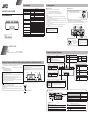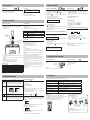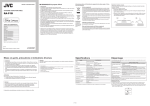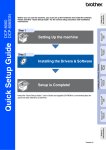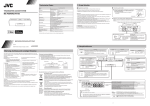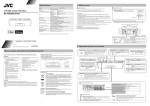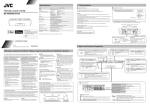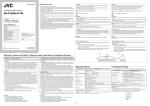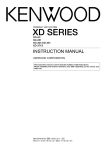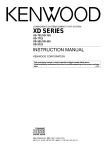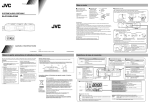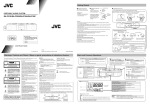Download JVC LVT0282-002A Portable CD Player User Manual
Transcript
1. Getting Started Specifications Model Type PORTABLE AUDIO SYSTEM Amplifier Input Sensitivity/ Impedance RA-P50W/RA-P51B Tuner Speaker Input Terminal iPod connector Power Source Power Consumption AC adapter Dimensions (W x H x D) Weight (Without batteries) Accessory RA-P50W/RA-P51B Portable audio system Power Output 4Wx2 1 kHz 10 % THD, 6 W AUDIO IN 250 mV/47 kW Band FM Tuning Range 87.50 MHz - 108.00 MHz * The tuning step width may vary by region. Frequency Step 50 or 100 kHz Preset Stations 20 1way full range, diameter 50 mm x 2 External DC IN (for AC adapter) AUDIO IN (mini jack) Output Power : DC 5 V 500 mA DC 9 V 1.5 A (EXTERNAL DC IN) DC 9 V (SIZE R6, AA BATTERY OR EQUIVALENT x 6) DC 3 V (CR2025, for the clock) 0.5 W (in Standby mode) 13 W (Power On mode) 6 W (in Standby mode, with iPod devices connected) Input : AC 110-240 V , 50/60 Hz 0.5A Output : DC 9 V 1.5 A (W) 310 mm x (H) 88 mm x (D) 93 mm 0.8 kg See Supplied Accessories nSupplied Accessories nPreparation of the Unit After unpacking, check to be sure that you have all the following items. Back panel of unit uTurn the Unit over to the back side and remove the insulation sheet before using for the first time. •AC adapter AA-R9029 (For RA-P50W) or, AA-R9032 (For RA-P51B) Austraria : AA-R9037 (For RA-P50W) or, AA-R9038 (For RA-P51B) •CR2025 lithium coin battery (Loaded on the back panel of the Unit at the factory.) → The display of the Unit lights up and shows the default clock. Warning •Store the battery in a place where children cannot reach. If a child accidentally swallows the battery, consult a doctor immediately. •Do not recharge, short, disassemble or heat the battery or dispose of it in a fire. Doing any of these things may cause the battery to give off heat, crack, or start a fire. •Do not leave the battery with other metallic materials. Doing this may cause the battery to give off heat, crack, or start a fire. •When throwing away or saving the battery, wrap it in tape and insulate; otherwise, the battery may start to give off heat, crack, or start a fire. •Do not poke the battery with tweezers or similar tools. Doing this may cause the battery to give off heat, crack, or start a fire. •Dispose of battery in the proper manner, according to federal, state, and local regulations. Insulation Sheet Pull uLoading batteries for the Unit (The battery power supply) Insert three batteries to each compartment (six batteries total). Be sure to match the poles (+/-) correctly. While the AC adapter is connected to the wall outlet, the unit works without batteries. Close the cover in the order shown by the numbers. R6 (SUM-3)/AA (15F) (not supplied) CAUTION: Danger of explosion if battery is incorrectly replaced. Replace only with the same or equivalent type. 1 1 FM wire antenna Specifications and appearance are subject to change without prior notice. uConnecting the AC adapter AC adapter (supplied) INSTRUCTIONS EN LVT2019-013B [UJ,US,UW,A] 0510KMMCREBET Press To reduce the risk of electrical shocks, fire, etc.: 1. Do not remove screws, covers or cabinet. 2. Do not expose this appliance to rain or moisture. Rating label is placed on the exterior of the bottom. Caution: Proper Ventilation To avoid risk of electric shock and fire, and to prevent damage, locate the apparatus as follows: 1. Front: No obstructions and open spacing. 2. Sides/ Top/ Back: No obstructions should be placed in the areas shown by the dimensions below. 3. Bottom: Place on the level surface. Maintain an adequate air path for ventilation by placing on a stand with a height of 10 cm or more. Front view CAUTION •Do not block the ventilation openings or holes. (If the ventilation openings or holes are blocked by a newspaper or cloth, etc., the heat may not be able to get out.) •Do not place any naked flame sources, such as lighted candles, on the apparatus. •When discarding batteries, environmental problems must be considered and local rules or laws governing the disposal of these batteries must be followed strictly. •Do not expose this apparatus to rain, moisture, dripping or splashing and that no objects filled with liquids, such as vases, shall be placed on the apparatus. CAUTION The button in any position does not disconnect the mains line. Disconnect the mains plug to shut the power off completely. The MAINS plug or an appliance coupler is used as the disconnect device, the disconnect device shall remain readily operable. To be completely disconnect the power input, the AC/DC adaptor of apparatus shall be disconnected from the mains. The AC/DC adaptor of apparatus should not be obstructed OR should be easily accessed during intended use. 15cm (5-15/16") Side view Press 15cm 15cm (5-15/16") (5-15/16") (5-15/16") 10cm (3-15/16") Press Press CAUTION Battery shall not be exposed to excessive heat such as sunshine, fire or the like. [European Union only] Products Functions Turns on or off (standby) the power See" 3. How to set the time, 6. How to set the TIMER" FM MODE ¢ 4 3/8 To avoid risk of fire, and to prevent damage. •Do not use AC adapters except for the supplied AC adapter. •Do not use the supplied AC adapter for other equipment. Press Functions Functions Set the Sleep Timer. See P4. Press Functions Turn off the sound. Return to the original mode by pressing again. Press Functions Adjust the volume level from 00 to a maximum of 20. Functions •Switch on/off the SURROUND. You can enjoy music with spatial and deep sound in this mode. (The mode is not effective when the monaural is selected.) •While the clock or the alarm time are set, return to the previous item. See P3~4 n Display Information When adjusting the volume When FM radio is selected Date When the source is set to iPod and the alarm is set to TIMER PLAY When the source is set to FM radio and the alarm is set to TIMER PLAY When battery power is low When trying to set alarm to TIMER PLAY while selecting AUDIO IN 00 - 20 P01 - P20 (channel) / 87.50 - 108.00 MHz (frequency) iPod (blinking) FM (blinking) --- uExplanation of Icons Notice: 1 Functions Select a source iPod → FM → AUDIO IN Select a preset. Day of the week The sign Pb below the symbol for batteries indicates that this battery contains lead. Press Connector plug Current time/ alarm time Battery Functions •Switch FM stereo/monaural when FM is selected. See P3. (see P3~4) When the unit enters the standby mode at volume level "15" or higher, the unit automatically sets the volume level to "14" the next time it is turned on. 15cm (5-15/16") 15cm Press Functions •Light the display screen for 5 seconds when the power is turned off. •Temporarily stop the alarm sound when the alarm is ringing (SNOOZE). (see “Stopping the alarm sound P4”) •Switch on/off the backlight when the button is held down. Warnings, Cautions and Others / Mises en garde, précautions et indications diverses CAUTION To a wall outlet Plug the AC adapter only after all connections are completed. 2. Basic and Common Operations ©2009 Victor Company of Japan, Limited Thank you for purchasing a JVC product. Please read all instructions carefully before operation, to ensure your complete understanding and to obtain the best possible performance from the unit. CAUTION: SURROUND starts lighting when it is switched on. “ST” is displayed when an FM stereo broadcast is received. “MONO” is displayed when the monaural is selected. (see “Listening to FM Broadcasts”) Off: current time / On: alarm time Off: alarm off / On: alarm on / Blinking: alarm sounding (When “TIMER PLAY” is set) SLEEP Current time: Blinking / Other Clock Display: Lighting Blinks while snoozing (the alarm is paused) Lighting when the sleep mode is selected. " 2 " is displayed when the sound is muted. 3. How to set the time 6. How to set the TIMER 3 Press the SET button. •When the SET button is pressed, the flashing items will change in the following order. Setting the Clock •The time can be set both when the power is on and off. 1 Press and hold the SET button. → The year display starts flashing. 2 While flashing, set each item with the DOWN/UP buttons. Year → Month → Day → 12/24-hour time → Hour → Min. → time display •The time is set when switching to time display from Minutes. NOTES •To modify the setting, start again from step 1. •To return to the previous item, press the TIMER CANCEL button. 4. Playing back from iPod 1 1 Connect the iPod to the unit. 2 Turn the unit power on. 3 Select “iPod” with the SOURCE button. When iPod is selected as sound source, it automatically starts playback. Insert the Dock adapter supplied with the iPod to the unit. If the Dock adapter was not supplied with your iPod, purchase the Dock adapter from Apple Inc. For details, visit the Apple’s website. <http://www.apple.com> Press Dock adapter (Supplied with your iPod or to be purchased) You can remove the dock adapter with your fingernail by using this slot. Functions 2 Connect the iPod to the connector plug of the unit. •The connector plug is protected with a cover when it is first purchased. Please remove the cover before operating the unit. •When the iPod is not connected, insert the terminal cover. This prevents dust from entering and possibly damaging the unit. •Always set volume to the minimum level when connecting or disconnecting iPod. •When you connect your iPod to the unit, make sure you insert it all the way. •When disconnecting the iPod, make sure that the System is turned off. n iPod Compatibility Chart iPod nano (3rd Generation) 4GB/8GB iPod nano (4th Generation) 8GB/16GB iPod nano (2nd Generation) 2GB/4GB/8GB iPod nano 1GB/2GB/4GB iPod (4th Generation) 20GB/40GB iPod mini (2nd Generation) 4GB/6GB iPod mini 4GB/6GB Functions Switch FM stereo/monaural. When there is too noisy in an FM stereo broadcast, you can reduce the static by switching to monaural reception. Press again to switch back to stereo reception. If the broadcast is not FM stereo, the sound becomes monaural, even if FM stereo is selected. •Switch channel display / frequency display. Channel display is automatically switched to frequency display after approx. 10 seconds and will return to time display. 3/8 ¢ 4 Frequency display Channel display * The displays may vary by region. Select a channel from P01 to P20. (The unit button can be used when channel display is selected.) Change frequencies to tune in to FM radio station. (The unit button can be used when frequency display is selected.) •Press and hold to search broadcast stations automatically. The search is finished when the signal is received. Press again while searching to quit search. 5 Switch the ALARM switch to “BUZZER”. of the set alarm starts lighting on the display. • •To check the set time, switch the display to alarm time (ALARM 1/ALARM 2) by pressing the SET button. •The buzzer sounds for three minutes. •If the set time of “ALARM1” laps over that of ”ALARM2”, the buzzer of the earlier set alarm stops when the latter one starts sounding. Playback/Pause Press and hold this button to switch the iPod to sleep mode. Selecting iPod or FM radio for the alarm sound (ALARM-TIMER PLAY) ¢ Next song / fast forward (press and hold) 4 Previous song (Press this button during playback to jump back to the beginning of the track.) / fast rewind (press and hold) 1 Set the alarm time. (See steps 1 to 4 of “To set the alarm (ALARM-BUZZER)”) Charging the iPod The iPod is charged while it is set on the unit when the Unit power is on. •Connect the AC adapter to the Unit. The iPod battery is not charged while the Unit is operated on the battery power supply. •The iPod is charged regardless of the sound source selected on the Unit. •See the iPod instruction manual about charging times. Press the SNOOZE/LIGHT button while the alarm in sounding, when the alarm is set with either “ALARM-BUZZER” or “ALARM-TIMER PLAY”. The alarm sound is temporarily stopped, and started again 5 minutes later. You can repeat this up to 10 times. uTo stop the alarm (BUZZER/ TIMER PLAY) •Switch the ALARM switch to “OFF”. Deleting the alarm settings 1 Press the SET button to select the ALARM you want to delete. starts flashing. 2 Press and hold the SET button. → “ON” or “OFF” and 3 Use the DOWN/UP button to select “OFF” and press the SET button. •The alarm setting is deleted. To turn off the System after a certain period of time (Sleep Timer) 1 Press the SLEEP button repeatedly to specify the time (in minutes) as follows: 10 20 30 40 50 60 OFF (Canceled) 2 Wait until the set time goes off. •To check the time remaining before the shut-off time, press SLEEP button once. If you press the button repeatedly, you can change the shut-off time. •After the system is turned off with the Sleep Timer, you cannot operate any button other than the SNOOZE/LIGHT button. To operate the system as usual, press to turn off the power and then turn on the power again. Hour → Min. → TIMER PLAY time (10 to 30) → time display •You can set the duration of time between timer-on and timer-off from 10 minutes to 30 minutes in TIMER PLAY time. 2 If the power is off, turn the unit power on. 3 Confirm that you can hear the iPod or FM radio. •Set to an appropriate volume. of the set alarm starts lighting and the selected source 4 Switch the ALARM switch to “TIMER PLAY”. is blinking on the display. NOTES •Sleep Timer and “ALARM-TIMER PLAY” cannot be selected at the same time. If “TIMER PLAY” is selected, Sleep Timer will be cancelled. •Sleep Timer and “ALARM-BUZZER” can be selected at the same time. CAUTION: •This unit can only play the iPod audio. You can use the iPod video function and hear the audio but cannot play the video. •Do not carry the System with iPod connected. You might drop it down or it might cause damages to the connector part. •Do not touch or hit the iPod terminal pins or the connector pins directly. It might cause damages to the connector part. •If the iPod does not play correctly, please update your iPod software to the latest version. - For details about updating your iPod, check on the Apple web site <http://www.apple.com>. •JVC is not responsible for any loss of or damage to iPod that might result from the use of this product. •Sound distortion may occur when playing back audio sources with high recording levels. When distortion occurs, it is recommended to turn off the equalizer of the iPod. For information on operating the iPod, see the iPod instruction manual. •If you do not turn on the power of this unit and only connect the iPod to this unit, power may be supplied to the iPod. •“Made for iPod” and “Made for iPhone” mean that an electronic accessory has been designed to connect specifically to iPod or iPhone, respectively, and has been certified by the developer to meet Apple performance standards. Apple is not responsible for the operation of this device or its compliance with safety and regulatory standards. •iPhone, iPod, iPod classic, iPod nano, and iPod touch are trademarks of Apple Inc., registered in the U.S. and other countries. •“AUDIO IN” cannot be selected as a source. Select another source. •The “TIMER PLAY” does not work when the Unit power is turned off. 7. Playing back from other equipment Connecting other equipment Listening to external devices Connect an external device to the AUDIO IN jack on the rear of the unit using a stereo mini plug cord (not supplied) . To audio output such as CD/ MD/digital audio player, etc. 1 2 3 4 Turn the unit power on. Select “AUDIO IN” with the SOURCE button. Start playback on the external device. Adjust the volume. NOTE •Always turn the power OFF when connecting or disconnecting other equipment. 8. Troubleshooting 5. Listening to FM Broadcasts FM MODE uTo pause the alarm (snooze) 38 NOTES Press 1 Press the SET button to select “ALARM 1” or “ALARM 2”. → The selected icon starts lighting. starts flashing. 2 Press and hold the SET button. → “ON” or “OFF” and 3 Use the DOWN/UP button to select “ON” and press the SET button. → starts lighting and the time display starts flashing. •When “OFF” is selected, goes off and the alarm setting is disabled. The display returns to the current time. •To separate “ALARM 1” and “ALARM 2”, set to on/off for each. 4 While flashing, set each item with the DOWN/UP button. •When the SET button is pressed, the flashing items will change in the following order. •It is not necessary to set the “TIMER PLAY” time at this point. Listening to the iPod iPod touch 8GB/16GB/32GB iPod touch (2nd Generation) 8GB/16GB/32GB iPhone 3G 4GB/8GB/16GB iPhone 4GB/8GB/16GB iPod classic 80GB/120GB/160GB iPod video (5th Generation) 30GB/60GB/80GB iPod photo (4th Generation) 20GB/30GB/40GB/60GB Stopping alarm sound Hour → Min. → TIMER PLAY time (10 to 30) → time display Setting the iPod on the unit Connector well Setting the alarm (ALARM-BUZZER) Listening to FM radio If you are having a problem with your System, check this list for a possible solution before calling for service. 4/¢ Stretch out the wire antenna located on the rear of the unit before using. In These Cases Power does not come on. 1 Turn the Unit power on. 2 Select “FM” with the SOURCE button. 3 Select a frequency with the 4 / ¢ button. No longer works. Cannot set the iPod. Cannot operate iPod. NOTES iPod cannot be charged. •Press and hold 4 / ¢ button to search broadcast stations automatically. The search is finished when the signal is received. Press again while searching to quit search. •When there is too noisy in an FM stereo broadcast, you can reduce the noise by switching to monaural reception. Press again to switch back to stereo reception. Hard to listen to broadcasts because of noise. When the volume level is manually set higher than “8”, the unit automatically lowers the level to “8”. Presetting Stations n Resetting the unit 4/¢ 3/8 1 Select “FM” with the SOURCE button. 2 Push the TUNER PRESET - + button to select the desired channel number (P01 to P20) to be registered. 3 While the desired channel number is displayed, press and hold the 3/8 button. → The channel number starts flashing. Check the following points •AC adapter is not inserted securely. Plug in securely. •The batteries are exhausted. Press the RESET button (see “Resetting the unit” below). •Is the Dock adapter properly mounted on the unit? Make sure to mount the Dock adapter properly. •Is the iPod firmly connected to the connector plug of the unit? •Is the iPod properly functioning? Test the iPod functions in stand alone condition. •Is the iPod firmly connected to the connector plug of the unit? •Is the AC adapter connected? The iPod cannot be charged while the Unit is operated on batteries. The FM antenna is not properly extended and positioned. The unit’s battery runs low (The “---” (Low battery) appears on the display). Replace the batteries with new ones. uChanging batterie s for the Clock If “Troubleshooting” does not eliminate malfunctioning (failure to operate or display properly, etc.), press the RESET button on the rear of the unit with something having a sharp point, while the unit is turned on. After pressing RESET button, unplug the AC adapter and wait a while before plugging it again. •When using RESET button, make sure the lithium coin battery is loaded. •While resetting the unit, the clock is also reset. Adjust the clock after resetting the unit. Be sure to match the poles (+/-) correctly. Lithium coin battery Plus terminal Plus terminal (CR2025) (not supplied) 4 While the channel number is flashing, use the 4 / ¢ button to select the frequency (87.50 MHz to 108.00 MHz) of the station that you wish to register. 5 Press the 3/8 button → The selected frequency will be registered. Press the tab to open the cover. Close the cover in the order shown by the numbers. Time to change the battery As the battery is running out, the display indication dims or the alarm may beep at the time the alarm is not set at. Replace the battery in such cases. •To confirm registration, push the TUNER PRESET - + to select the registered channel number (P01 to P20), and press 3/8 button to display frequency. 6 After presetting the station, you can easily select the channel with TUNER PRESET − +. 3 Insert the battery with pushing the plus terminal up to be sure the terminal contacts the side of the battery. Side of the battery 4